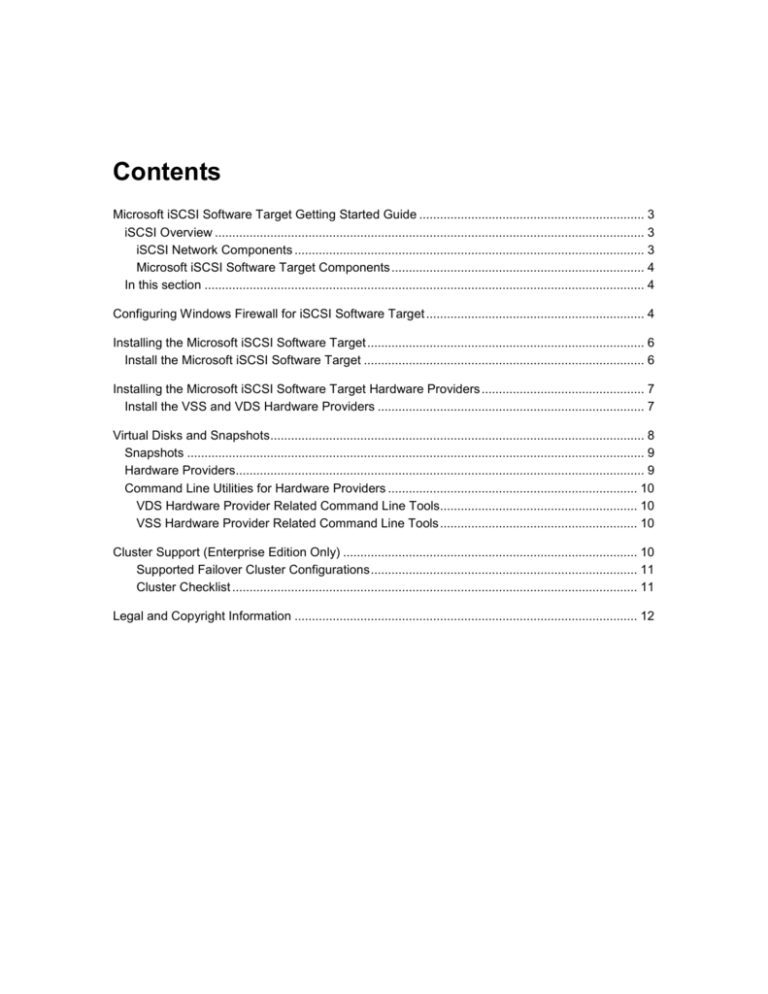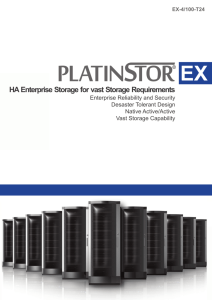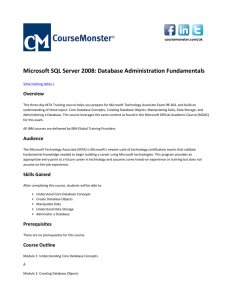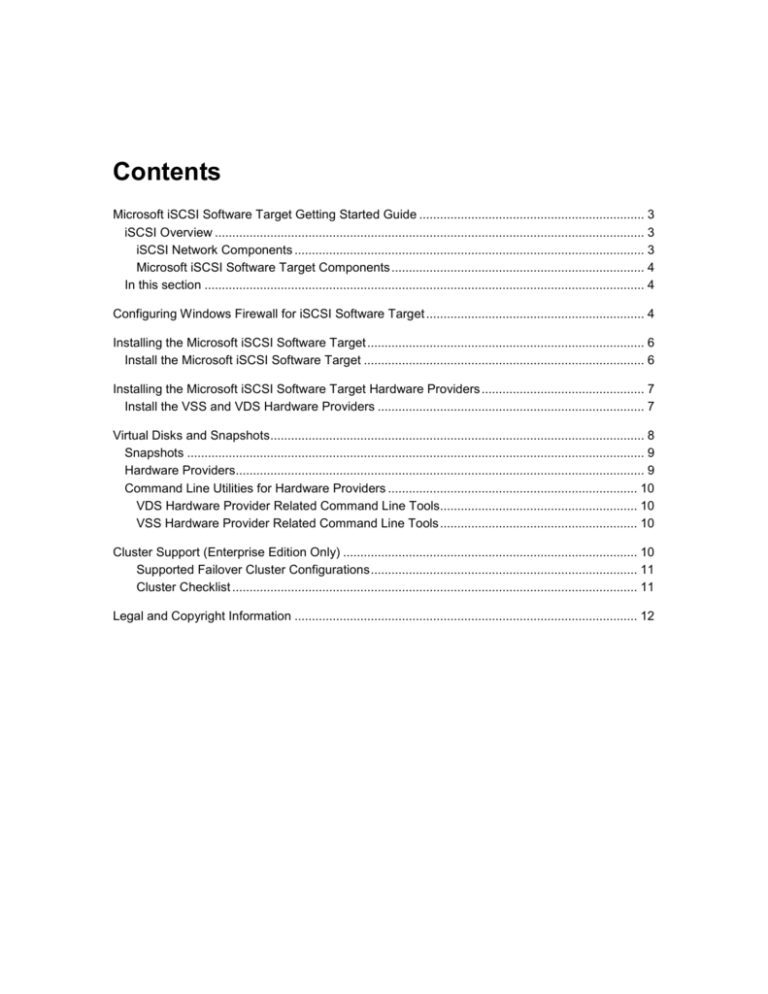
Contents
Microsoft iSCSI Software Target Getting Started Guide ................................................................. 3
iSCSI Overview ............................................................................................................................ 3
iSCSI Network Components ..................................................................................................... 3
Microsoft iSCSI Software Target Components ......................................................................... 4
In this section ............................................................................................................................... 4
Configuring Windows Firewall for iSCSI Software Target ............................................................... 4
Installing the Microsoft iSCSI Software Target ................................................................................ 6
Install the Microsoft iSCSI Software Target ................................................................................. 6
Installing the Microsoft iSCSI Software Target Hardware Providers ............................................... 7
Install the VSS and VDS Hardware Providers ............................................................................. 7
Virtual Disks and Snapshots ............................................................................................................ 8
Snapshots .................................................................................................................................... 9
Hardware Providers...................................................................................................................... 9
Command Line Utilities for Hardware Providers ........................................................................ 10
VDS Hardware Provider Related Command Line Tools......................................................... 10
VSS Hardware Provider Related Command Line Tools ......................................................... 10
Cluster Support (Enterprise Edition Only) ..................................................................................... 10
Supported Failover Cluster Configurations ............................................................................. 11
Cluster Checklist ..................................................................................................................... 11
Legal and Copyright Information ................................................................................................... 12
Microsoft iSCSI Software Target Getting
Started Guide
With the Microsoft iSCSI Software Target in Windows Storage Server 2008, you can create and
manage iSCSI targets, create and manage virtual disks for storage, and implement backup and
recovery support by using snapshots.
Note
The Microsoft iSCSI Software Target is an optional package for Windows Storage Server
2008. If it is not installed or provided together with your storage appliance, contact your
storage appliance manufacturer for information about acquiring the Microsoft iSCSI
Software Target.
iSCSI Overview
Several protocols, such as ATA (SATA) and SCSI (SAS), are available for enabling a disk
controller to communicate with disk drives. These protocols are predefined standards that
determine how commands, such as read and write requests, are packaged and sent between the
controller and disk drive. The iSCSI protocol extends the SCSI standards by encapsulating SCSI
commands in TCP/IP packets. These commands are sent over a TCP/IP network, which enables
servers to access storage on a storage area network (SAN). This facilitates implementation and
centralized management of consolidated storage, including centralized backup and remote
system recovery.
iSCSI Network Components
In an iSCSI network, there are three components:
iSCSI target
The iSCSI target provides storage, similar to the disk drives of locally attached storage, but
accessed over a network instead of locally. This functionality is provided in Windows Storage
Server 2008 by the Microsoft iSCSI Software Target.
iSCSI initiator
The iSCSI initiator is sometimes referred to as the client. The iSCSI target provides the
storage to the iSCSI initiator, which acts as a disk controller for the disks that are hosted by
the target. All versions of Windows Server 2008, including Windows Storage Server 2008,
include the Microsoft iSCSI Initiator to enable them to connect as a client to an iSCSI target.
Storage fabric
This is an Internet Protocol (IP)-based network that connects the iSCSI target to the iSCSI
initiator. The storage fabric is typically a gigabit local area network (LAN).
3
Microsoft iSCSI Software Target Components
The Microsoft iSCSI Software Target package comprises three components:
Microsoft iSCSI Software Target – This component lets you create and manage virtual
disks, create and manage iSCSI targets, and provide backup and recovery of iSCSI targets
through snapshots.
Volume Shadow Copy Service (VSS) Hardware Provider – The VSS Hardware Provider is
installed on the initiator computer and works with the VSS service to provide application
consistent snapshots of iSCSI virtual disks on the computer that runs the Microsoft iSCSI
Software Target.
Virtual Disk Service (VDS) Hardware Provider – The VDS Hardware Provider is installed
on an initiator computer and lets VDS-aware applications manage virtual disks on a storage
appliance running the Microsoft iSCSI Software Target.
Note
The iSCSI Initiator cannot connect to a Microsoft iSCSI Software Target that runs on the
same computer.
In this section
Configuring Windows Firewall for iSCSI Software Target
Installing the Microsoft iSCSI Software Target
Installing the Microsoft iSCSI Software Target Hardware Providers
Virtual Disks and Snapshots
Cluster Support (Enterprise Edition Only)
Configuring Windows Firewall for iSCSI
Software Target
Before you install the Microsoft iSCSI Software Target, you must configure the Windows Firewall
to allow the necessary network traffic to pass. The following table lists the required ports.
Port or application
Description
TCP 3260
Microsoft iSCSI Software Target Service. This
port provides the primary access to the
Microsoft iSCSI Software target.
TCP 135
Remote Procedure Call (RPC), this port is
required for Component Object Model (COM)
communication.
4
Port or application
Description
UDP 138
NetBIOS Datagram Service, this exception
should already exist for File and Print Service
role, but may need to be added manually if not
present.
%windir%\System32\Wintarget.exe
Microsoft iSCSI Software Target Service
%windir%\System32\WTStatusProxy.exe
Microsoft iSCSI Software Target status proxy
Note
You may receive remote procedure call (RPC) errors when trying to remotely manage a
Microsoft iSCSI Software Target if you do not configure the Windows Firewall exception
for WTStatusProxy.exe.
The following table contains the Windows Firewall exceptions that should be made on the iSCSI
initiator computer.
Application exception
Description
%windir%\System32\Wtvds.exe
The Microsoft iSCSI Software Target VDS
Hardware Provider
To add an inbound filter rule for a program
1. Open Windows Firewall with Advanced Security. In Server Manager, expand
Configuration, expand Windows Firewall with Advanced Security, and then click
Inbound Rules.
2. In the Actions pane, click New Rule.
3. Under What type of rule would you like to create, click Program, and then click Next.
4. Click Browse, browse to the %windir%\System32 folder, and then click Wintarget.exe.
Click Open and then click Next.
5. Click Allow the connection, and then click Next.
6. Select the network locations that should be bound to this rule (the default is Domain,
Private, and Public). Click Next.
7. Under Name, type a descriptive name for the rule. For example, type Microsoft iSCSI
Software Target Service for the program rule for Wintarget.exe. Click Finish.
To add an inbound filter rule for a port
1. Open Windows Firewall with Advanced Security. In Server Manager, expand
Configuration, expand Windows Firewall with Advanced Security, and then click
5
Inbound Rules.
2. In the Actions pane, click New Rule.
3. Under What type of rule would you like to create, click Port, and then click Next.
4. Select the protocol for this rule, either TCP or UDP. Under Does this rule apply to all
local ports or specific local ports, click Specific local ports and type in the
appropriate port number.
5. Click Allow the connection, and then click Next.
6. Select the network locations that should be bound to this rule (the default is Domain,
Private, and Public). Click Next.
7. Under Name, type a descriptive name for the rule. For example, type Remote
Procedure Call for the RPC communication on TCP port 135. Click Finish.
Installing the Microsoft iSCSI Software Target
The Microsoft iSCSI Software Target version 3.2 is available as an optional package for Windows
Storage Server 2008. You may obtain the Microsoft iSCSI Software Target package from the
original equipment manufacturer (OEM) of your storage appliance.
Install the Microsoft iSCSI Software Target
The Microsoft iSCSI Software Target is distributed as a Windows Installer file, iscsitarget.msi. To
install the Microsoft iSCSI Software Target files interactively, double click the .msi files. You can
use the following command lines to perform the installation.
Install the Microsoft iSCSI Software Target:
msiexec /i iscsitarget.msi <options> ALLUSERS=1 [PROPERTY=PropertyValue]
Uninstall the Microsoft iSCSI Software Target:
msiexec /x iscsitarget.msi <options>
Options
Option
Description
/quiet
Quiet mode, no user interface is displayed
during installation.
/passive
Unattended mode, only a progress bar is
displayed.
/q[n|b|r|f]
Sets user interface level:
n – No UI
6
Option
/L*v <logfile>
Description
b – Basic UI
r – Reduced UI
f – Full UI (default)
Logs all actions to the specified log file.
Properties
Property
Description
TARGETDIR
Specifies the root destination directory.
Installing the Microsoft iSCSI Software Target
Hardware Providers
The Microsoft iSCSI Software Target version 3.2 is available as an optional package for Windows
Storage Server 2008. The VDS and VSS Hardware Providers are supplied with the Microsoft
iSCSI Software Target 3.2 package, and are installed on initiator computers that will connect to a
storage appliance running the Microsoft iSCSI Software Target. You may obtain the Microsoft
iSCSI Software Target package from the original equipment manufacturer (OEM) of your storage
appliance.
Install the VSS and VDS Hardware Providers
The VDS and VSS Hardware Providers are installed through the iscsitargetClient.msi file. To
install the Microsoft iSCSI Software Target files interactively, double click the .msi files. You can
use the following commands to perform the installation.
Install the Microsoft iSCSI Software Target:
msiexec /i iscsitarget.msi <options> ALLUSERS=1 [PROPERTY=PropertyValue]
Uninstall the Microsoft iSCSI Software Target:
msiexec /x iscsitarget.msi <options>
Options
Option
Description
/quiet
Quiet mode, no user interface is displayed
during installation.
7
Option
Description
/passive
Unattended mode, only a progress bar is
displayed.
/q[n|b|r|f]
Sets user interface level:
/L*v <logfile>
n – No UI
b – Basic UI
r – Reduced UI
f – Full UI (default)
Logs all actions to the specified log file.
Properties
Property
Description
ADDLOCAL
Specifies which features to install. Available
features include:
ALL - Install all features (default)
VSSProvFeature - Install the VSS
Hardware Provider
VDSProvFeature – Install the VDS
Hardware Provider
TARGETDIR
Specifies the root destination directory.
SERVICEUSERNAME
The VSS/VDS service account user name.
SERVICEPASSWORD
The VSS/VDS service account password.
Virtual Disks and Snapshots
The disks you create by using iSCSI Software Target are iSCSI virtual disks, which are files in the
fixed virtual hard disk (VHD) format. These virtual disks offer flexible and effective storage. They
can be extended to provide extra capacity on demand, enable efficient storage utilization,
minimize the time that is required to create disks, and minimize the down time that is typically
required to install new disks.
8
Snapshots
To facilitate backup and recovery operations, you can schedule and create snapshots of iSCSI
virtual disks. A snapshot is a point-in-time, read-only copy of an iSCSI virtual disk. Snapshots are
useful for backups and for data mining. Snapshots offer the following advantages:
Snapshots can be scheduled to be created automatically.
Snapshots are space-efficient because they are differential copies.
Snapshots are useful for fast system recovery of files and volumes, in case of accidental data
deletion by a user, overwritten data, or data corruption resulting from a malicious program.
Snapshots can be mounted locally or exported to facilitate backup and recovery operations.
Snapshots do not require that you close files or stop programs when you create them, so
application servers can continue servicing clients without disruption.
Note
Snapshots that are created on the iSCSI target server are crash consistent. Most modern
file systems can recover from this state. To create an application-consistent snapshot,
the snapshot must be created from the iSCSI initiator computer by using the Microsoft
iSCSI Software Target Volume Shadow Copy Service Hardware Provider and third-party
backup software that works with Volume Shadow Copy Service.
Hardware Providers
To support management of iSCSI virtual disks and snapshots, you can install the appropriate
hardware providers. These hardware providers, which are available on the installation CD,
include:
Microsoft iSCSI Software Target Virtual Disk Service Hardware Provider.
Virtual Disk Service (VDS) is a set of application programming interfaces (APIs) that provides
a single interface for managing disks. VDS provides an end-to-end solution for managing
storage hardware and disks, and for creating volumes on those disks. The Microsoft iSCSI
Software Target VDS Hardware Provider is required to manage virtual disks on a storage
subsystem.
You install the Microsoft iSCSI Software Target VDS Hardware Provider on each iSCSI
initiator computer running a storage management application (such as Storage Manager for
SANs) that uses the hardware provider to manage storage, as described later in this guide.
Microsoft iSCSI Software Target Volume Shadow Copy Service Hardware Provider.
iSCSI snapshots are created using Volume Shadow Copy Service (VSS) and a storage array
with a hardware provider that works with VSS. A Microsoft iSCSI Software Target VSS
Hardware Provider is required to create transportable snapshots of iSCSI virtual disks and to
create application consistent snapshots from iSCSI initiators.
You install this hardware provider on the iSCSI initiator server and the server that is to
perform backups.
9
Command Line Utilities for Hardware Providers
You can perform many of the administrative tasks for the Microsoft iSCSI Software Target from
the command prompt by using standard Windows Server 2008 utilities. This topic lists some of
the commands that you might find useful. See the command help in Help and Support for more
information.
VDS Hardware Provider Related Command Line Tools
The following commands can be used to work with disks and volumes from the command prompt:
MountVol.exe – MountVol is used to create, delete, or display volume mount points.
DiskRaid.exe – DiskRaid is used to create, delete, and optimize physical and logical raid
arrays.
VSS Hardware Provider Related Command Line Tools
The following tools can be used to work with VSS from the command prompt:
VSSAdmin.exe – VSSAdmin is used to manage the Volume Shadow Copy Service,
including creating, resizing, and deleting VSS allocations on volumes.
DiskShadow.exe – DiskShadow is a tool for working with VSS, similar to VSSAdmin, but
also lets you work with snapshots.
Cluster Support (Enterprise Edition Only)
This release provides support for failover clustering. This cluster support provides redundancy for
shared block storage or storage area networks (SANs), enhancing the availability of applications
that can be scaled out across the cluster nodes.
You implement clustering by configuring highly available instances (also known as resource
groups) on storage appliances that are part of a failover cluster. Each highly available instance is
a collection of resources that run together on a cluster node and are failed over as a single unit.
You have the option of creating new highly available instances (resource groups) or, if you have
previously configured any highly available instances, you can use those resource groups. You
can use the same resource group to provide high availability for both file sharing and block
sharing. For more information about the use of resource groups, see the Failover Cluster
Management help file.
In an iSCSI-based cluster environment, the iSCSI virtual disk must reside on a shared cluster
disk, and an existing iSCSI virtual disk can only be added to an iSCSI target that belongs to the
same resource group. The Microsoft iSCSI Software Target must be installed on every node in
the cluster in order to provide failover support for iSCSI resources.
10
Supported Failover Cluster Configurations
Windows Storage Server 2008 supports failover clustering in various configurations, each
supporting increasing levels of redundancy to ensure data availability. Your storage appliances
running Windows Storage Server 2008 Enterprise Edition can be used in the following failover
cluster configurations:
Highly available target, single path - A single initiator computer uses an iSCSI initiator to
connect to a failover cluster that contains two or more Windows Storage Server 2008 storage
appliances. The storage appliances are connected to external storage, such as fiber channel
or iSCSI, to provide a quorum disk and cluster storage.
Highly available target, multipath - A single initiator computer uses an iSCSI initiator by
using multipath input output (MPIO) to connect to a failover cluster that contains two or more
Windows Storage Server 2008 storage appliances. The storage appliances are connected to
external storage, such as fiber channel or iSCSI, to provide a quorum disk and cluster
storage.
Highly available initiators and targets – In this configuration, the initiators are in a highly
available failover cluster connected to a failover cluster that contains two or more Windows
Storage Server 2008 storage appliances. The storage appliances are connected to external
storage, such as fiber channel or iSCSI, to provide a quorum disk and cluster storage. There
is a single network subnet connecting the initiator cluster to the storage appliance cluster.
Cluster Checklist
Creating a failover cluster with your Windows Storage Server 2008 appliance by using the
Microsoft iSCSI Software Target requires a modified procedure from the typical failover cluster.
When you create a failover cluster with Windows Storage Server 2008, use the following steps as
a guide:
Connect to iSCSI storage – A failover cluster requires that each node have access to
storage both for cluster functions and for data storage to provide as a high available
resource. If using iSCSI, use the iSCSI Initiator included with Windows Storage Server 2008
to connect each node to the iSCSI storage.
Create the failover cluster – Use the Failover Cluster Management console to create a new
failover cluster.
Install the Microsoft iSCSI Software Target – If your failover cluster will provide highly
available block storage, you will need to install the Microsoft iSCSI Software Target. Install
the Microsoft iSCSI Software Target on each node in the cluster.
Define the Windows Firewall exceptions – Most of the exceptions that are required by
failover clustering will be added automatically when you install the Failover Cluster feature.
However, some exceptions for the Microsoft iSCSI Software Target must be added manually.
Configure a resource group – You can use the Failover Cluster Management console to
create a resource group by using the Configure a Service or Application wizard. Resource
group names must be unique on a failover cluster.
11
Create an iSCSI target – Use the Microsoft iSCSI Software Target console to create a new
iSCSI target.
Create virtual disks – Use the Microsoft iSCSI Software Target to create virtual disks for
each target.
Assign an iSCSI initiator – Assign an initiator for each iSCSI target you create. The
assignment creates a link between an initiator and a target that prevent other computers from
accessing the target.
Legal and Copyright Information
Information in this document, including URL and other Internet Web site references, is subject to
change without notice. Unless otherwise noted, the companies, organizations, products, domain
names, e-mail addresses, logos, people, places, and events depicted in examples herein are
fictitious. No association with any real company, organization, product, domain name, e-mail
address, logo, person, place, or event is intended or should be inferred. Complying with all
applicable copyright laws is the responsibility of the user. Without limiting the rights under
copyright, no part of this document may be reproduced, stored in or introduced into a retrieval
system, or transmitted in any form or by any means (electronic, mechanical, photocopying,
recording, or otherwise), or for any purpose, without the express written permission of Microsoft
Corporation.
Microsoft may have patents, patent applications, trademarks, copyrights, or other intellectual
property rights covering subject matter in this document. Except as expressly provided in any
written license agreement from Microsoft, the furnishing of this document does not give you any
license to these patents, trademarks, copyrights, or other intellectual property.
© 2009 Microsoft Corporation. All rights reserved. Microsoft products are licensed to OEMs by
Microsoft Licensing Inc., a wholly owned subsidiary of Microsoft Corporation.
Microsoft, Active Directory, Visual Studio, Windows, Windows Vista, and Windows Server are
trademarks of the Microsoft group of companies.
All other trademarks are property of their respective owners.
12