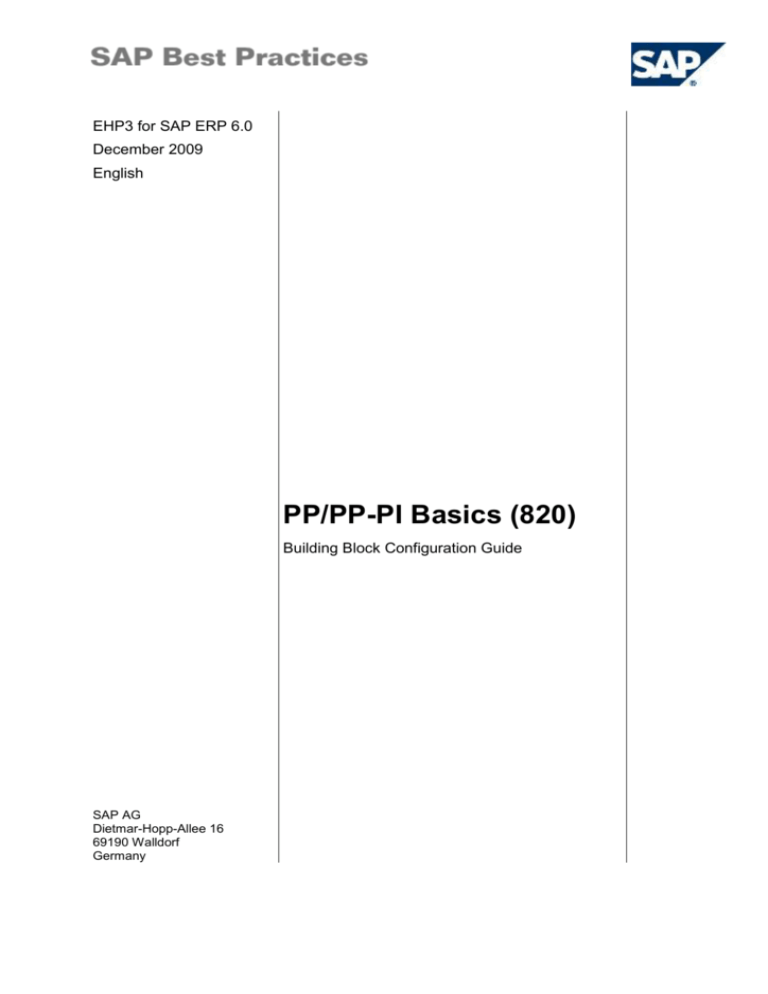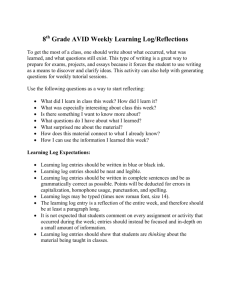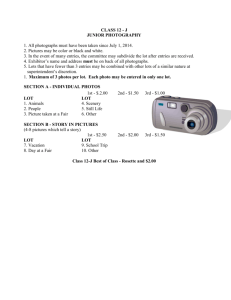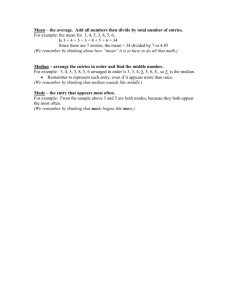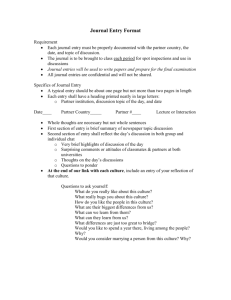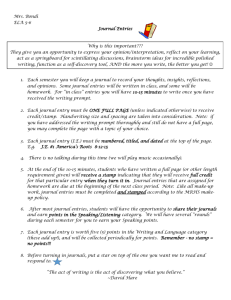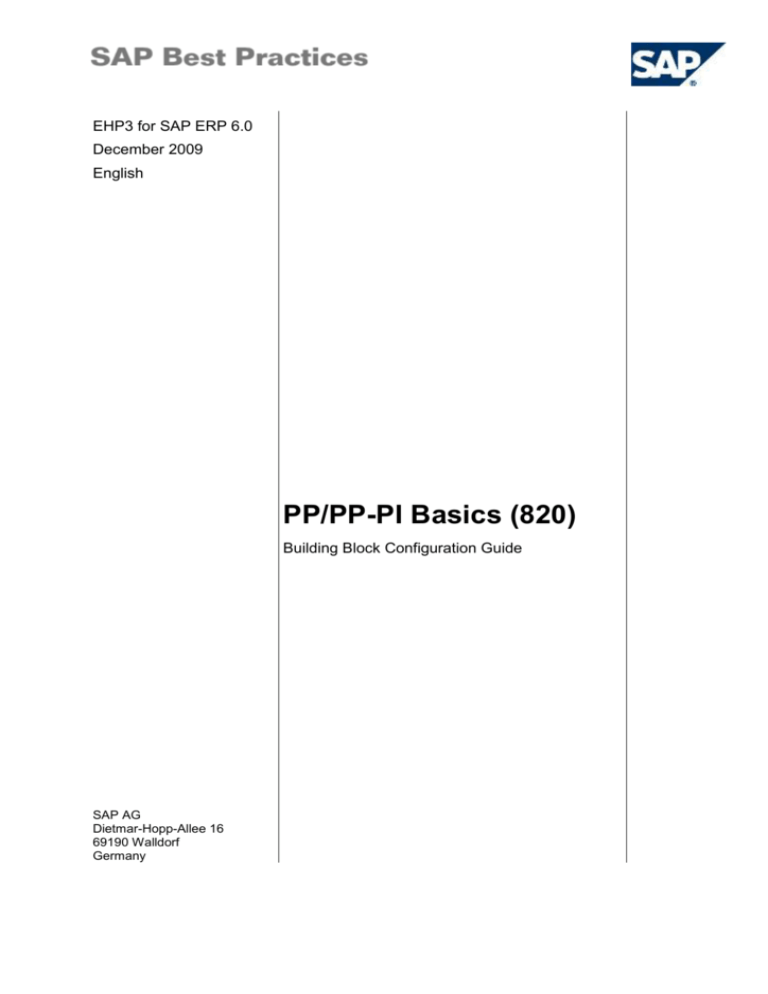
EHP3 for SAP ERP 6.0
December 2009
English
PP/PP-PI Basics (820)
Building Block Configuration Guide
SAP AG
Dietmar-Hopp-Allee 16
69190 Walldorf
Germany
SAP Best Practices
PP/PP-PI Basics (820): Configuration Guide
Copyright
© Copyright 2009 SAP AG. All rights reserved.
No part of this publication may be reproduced or transmitted in any form or for any purpose
without the express permission of SAP AG. The information contained herein may be
changed without prior notice.
Some software products marketed by SAP AG and its distributors contain proprietary
software components of other software vendors.
Microsoft, Windows, Excel, Outlook, and PowerPoint are registered trademarks of Microsoft
Corporation.
IBM, DB2, DB2 Universal Database, OS/2, Parallel Sysplex, MVS/ESA, AIX, S/390, AS/400,
OS/390, OS/400, iSeries, pSeries, xSeries, zSeries, System i, System i5, System p, System
p5, System x, System z, System z9, z/OS, AFP, Intelligent Miner, WebSphere, Netfinity,
Tivoli, Informix, i5/OS, POWER, POWER5, POWER5+, OpenPower and PowerPC are
trademarks or registered trademarks of IBM Corporation.
Adobe, the Adobe logo, Acrobat, PostScript, and Reader are either trademarks or registered
trademarks of Adobe Systems Incorporated in the United States and/or other countries.
Oracle is a registered trademark of Oracle Corporation.
UNIX, X/Open, OSF/1, and Motif are registered trademarks of the Open Group.
Citrix, ICA, Program Neighborhood, MetaFrame, WinFrame, VideoFrame, and MultiWin are
trademarks or registered trademarks of Citrix Systems, Inc.
HTML, XML, XHTML and W3C are trademarks or registered trademarks of W3C®, World
Wide Web Consortium, Massachusetts Institute of Technology.
Java is a registered trademark of Sun Microsystems, Inc.
JavaScript is a registered trademark of Sun Microsystems, Inc., used under license for
technology invented and implemented by Netscape.
SAP, R/3, xApps, xApp, SAP NetWeaver, Duet, PartnerEdge, ByDesign, SAP Business
ByDesign, and other SAP products and services mentioned herein as well as their respective
logos are trademarks or registered trademarks of SAP AG in Germany and in several other
countries all over the world. All other product and service names mentioned are the
trademarks of their respective companies. Data contained in this document serves
informational purposes only. National product specifications may vary.
These materials are subject to change without notice. These materials are provided by SAP
AG and its affiliated companies ("SAP Group") for informational purposes only, without
representation or warranty of any kind, and SAP Group shall not be liable for errors or
omissions with respect to the materials. The only warranties for SAP Group products and
services are those that are set forth in the express warranty statements accompanying such
products and services, if any. Nothing herein should be construed as constituting an
additional warranty.
© SAP AG
Page 2 of 24
SAP Best Practices
PP/PP-PI Basics (820): Configuration Guide
Icons
Icon
Meaning
Caution
Example
Note
Recommendation
Syntax
Typographic Conventions
Type Style
Description
Example text
Words or characters that appear on the screen. These include field
names, screen titles, pushbuttons as well as menu names, paths and
options.
Cross-references to other documentation.
Example text
Emphasized words or phrases in body text, titles of graphics and tables.
EXAMPLE TEXT
Names of elements in the system. These include report names,
program names, transaction codes, table names, and individual key
words of a programming language, when surrounded by body text, for
example, SELECT and INCLUDE.
Example text
Screen output. This includes file and directory names and their paths,
messages, source code, names of variables and parameters as well as
names of installation, upgrade and database tools.
EXAMPLE TEXT
Keys on the keyboard, for example, function keys (such as F2) or the
ENTER key.
Example text
Exact user entry. These are words or characters that you enter in the
system exactly as they appear in the documentation.
<Example text>
Variable user entry. Pointed brackets indicate that you replace these
words and characters with appropriate entries.
© SAP AG
Page 3 of 24
SAP Best Practices
PP/PP-PI Basics (820): Configuration Guide
Contents
PP/PP-PI Basics: Configuration Guide ...................................................................................... 5
1
Purpose .............................................................................................................................. 5
2
Preparation ......................................................................................................................... 5
2.1
2.1.1
3
4
Prerequisites ............................................................................................................ 5
Building Blocks..................................................................................................... 5
Configuration ...................................................................................................................... 5
3.1
Activating SCM Extension ........................................................................................ 5
3.2
Copy all SAP standard settings for process management ...................................... 5
3.2.1
Getting Standard PI Characteristics from Client 000 ........................................... 6
3.2.2
Copying Material ID Characteristics from Client 000 ........................................... 6
3.2.3
Copying Standard Settings for Process Messages ............................................. 6
3.2.4
Copying Message Categories .............................................................................. 7
3.2.5
Transferring Predefined Characteristics .............................................................. 7
3.2.6
Copying Process Destinations Between Plants ................................................... 8
3.3
Defining Production Scheduler ................................................................................ 8
3.4
Defining and Set Up Control Recipe Destinations ................................................... 9
3.5
Assigning Material Types ....................................................................................... 10
3.6
Defining Order Types ............................................................................................. 10
3.7
Defining Order Type-Dependent Parameters ........................................................ 11
3.8
Defining Production Scheduling Profile .................................................................. 12
3.9
Specifying Scheduling Parameters ........................................................................ 13
3.10
Defining Confirmation Parameters ......................................................................... 14
3.11
Defining Checking Rule .......................................................................................... 15
3.12
Defining Scope of Check ........................................................................................ 16
3.13
Defining Checking Control ..................................................................................... 17
3.14
Defining Control Keys ............................................................................................ 18
3.15
Defining Formulas .................................................................................................. 19
3.16
Defining Scheduling Margin Key ............................................................................ 20
3.17
Defining Explosion Type ........................................................................................ 21
3.18
Defining MRP Controllers ....................................................................................... 22
3.19
Determining Person Responsible .......................................................................... 22
Master Data ...................................................................................................................... 23
4.1
Creating (Primary) Resources................................................................................ 23
4.2
Creating (Secondary) Resources ........................................................................... 23
4.3
Changing Material (add and replace values in 'sp12'-'sp15') ................................. 24
4.4
Creating Batch Search Strategy ............................................................................ 24
© SAP AG
Page 4 of 24
SAP Best Practices
PP/PP-PI Basics (820): Configuration Guide
PP/PP-PI Basics: Configuration Guide
1 Purpose
This configuration guide provides the information you need to set up the configuration of this
building block manually.
2 Preparation
2.1 Prerequisites
2.1.1
Building Blocks
Before you start installing this scenario, you must install prerequisite building blocks. For more
information, see the Building Block Prerequisites Matrix for Chemicals.
3 Configuration
3.1 Activating SCM Extension
Use
The purpose of this activity is to activate the SCM Extension Set.
Procedure
This is a cross-client configuration. Ensure that the target client has appropriate
settings (transaction scc4).
1. Access the activity using one of the following navigation options:
IMG Menu
Activate SAP ERP Extensions
Transaction Code
SFW5
2. On the Switch Framework: Change Business Function Status screen, expand
Enterprise Extensions.
3. Select Enterprise Extension EA-SCM, set flag in the Planned Status column and
choose Activate Changes.
4. Choose Save.
Copy all SAP standard settings for process management
3.2 Copy all SAP standard settings for process
© SAP AG
Page 5 of 24
SAP Best Practices
PP/PP-PI Basics (820): Configuration Guide
management
3.2.1
Getting Standard PI Characteristics from Client 000
Use
The purpose of this activity is to copy standard PI characteristics from client 000.
Procedure
1. Access the activity using one of the following navigation options:
IMG Menu
Production Planning for Process Industries Process
Management Standard Settings Transport Predefined
Characteristics
Transaction Code
O23C
2. Execute the activity and check the information message on the Copy Texts Between
Clients screen.
3. Choose Back (F3) twice.
Result
The standard PI characteristics were copied from client 000.
3.2.2
Copying Material ID Characteristics from Client 000
Use
The purpose of this activity is to copy material ID characteristics from client 000.
Procedure
1. Access the activity using one of the following navigation options:
IMG Menu
Logistics - General Handling Unit Management Basics
Production Production Supply Copy Predefined
Characteristics for Material Identification
Transaction Code
O23C_VHUMI
2. Execute the activity and check the information message on the Copy Object Lists
Between Clients screen.
3. Choose Back (F3).
Result
The material ID characteristics have been copied from client 000.
3.2.3
Copying Standard Settings for Process Messages
Use
The purpose of this activity is to copy standard settings for process messages.
© SAP AG
Page 6 of 24
SAP Best Practices
PP/PP-PI Basics (820): Configuration Guide
Procedure
1. Access the activity using one of the following navigation options:
IMG Menu
Production Planning for Process Industries Process
Management Standard Settings Transport Predefined
Categories
Transaction Code
O22C
2. On the Copy SAP Standard Settings for Process Messages screen enter the target
plant (for example 1000) in the Target plant field and choose Execute.
3. Choose Back (F3).
Result
The standard settings for process messages have been copied.
3.2.4
Copying Message Categories
Use
The purpose of this activity is to copy standard settings for process messages.
Procedure
1. Access the activity using one of the following navigation options:
IMG Menu
-
Transaction Code
O22C_VHUMI
2. On the Adopt Message Types for Material Identification/Balancing screen, enter the
target plant (for example 1000) in the To plant field and choose Execute.
3. On the Copy Standard Subsets for Process Messages choose Copy (F5).
4. Confirm the message on the Copy Settings screen.
5. Choose Back (F3).
Result
The standard settings for process messages have been copied.
3.2.5
Transferring Predefined Characteristics
Use
The purpose of this activity is to transfer predefined characteristics.
Procedure
1. Access the activity using one of the following navigation options:
IMG Menu
Production Planning for Process Industries Trial
Management Transfer Predefined Characteristics
Transaction Code
RMXT_IMG01
2. Choose Execute (F8).
© SAP AG
Page 7 of 24
SAP Best Practices
PP/PP-PI Basics (820): Configuration Guide
3. Choose Back (F3).
Result
The process destinations have been copied between plants.
3.2.6
Copying Process Destinations Between Plants
Use
The purpose of this activity is to copy process destinations between plants.
Procedure
1. Access the activity using one of the following navigation options:
IMG Menu
Production Planning for Process Industries Process
Management Tools Copy Settings Between Plants
Transaction Code
O20C
2. On the Settings for Process Management: Copy between Plants screen, enter the
source plant in the Copy from plant field, and enter the target plant in the To plant
field.
3. Select all objects indicated and choose Execute (F8).
4. On the following Settings for Process Management: Copy between Plants screen,
choose Select all (F5), and Copy (F7).
5. Choose Back (F3).
Result
The process destinations have been copied between plants.
3.3 Defining Production Scheduler
Use
The purpose of this activity is to create production scheduler.
Procedure
1. Access the activity using one of the following navigation options:
IMG Menu
Production Shop Floor Control Master Data Define
Production Scheduler
Transaction Code
OPJ9
2. On the Change View “Production Scheduler”: Overview screen, choose New entries.
3. On the New Entries: Details of Added Entries screen, make the following entries:
Field name
Content
Plant
< your plant> for example 1000
ProdSched.
YQ1
© SAP AG
Page 8 of 24
SAP Best Practices
PP/PP-PI Basics (820): Configuration Guide
Description
Production scheduler Granulate
4. Create the second entry, make following entries:
Field name
Content
Plant
< your plant> for example, 1000
ProdSched.
YQ2
Description
Production scheduler Paints
5. Choose Save.
3.4 Defining and Set Up Control Recipe Destinations
Use
The purpose of this activity is to define and set up control recipe destinations.
Procedure
1. Access the activity using one of the following navigation options:
IMG Menu
Production Planning for Process Industries Process
Management Control Recipes / PI Sheets Control
Recipe Destinations Define and Set Up Control Recipe
Destinations
Transaction Code
O10C
2. On the dialog box, Determine Work Aria: Entry, choose your plant, for example, 1000
and choose Enter.
3. On the Change View “Maintain control recipe destinations”: Overview screen, choose
New Entries.
4. On the New Entries: Details of Added Entries screen, make the following entries:
Key field
Entry
CtrlRec.Dest
Y0
Description
CRD for Chemicals
Dest.Type
4
Address
CHEMICALS W/O PI-SHEET
Sort PI by Material
Indicator set
PI sheet
Digital Signature
Indicator set
5. Choose Save.
Result
The control recipe destinations have been defined.
© SAP AG
Page 9 of 24
SAP Best Practices
PP/PP-PI Basics (820): Configuration Guide
3.5 Assigning Material Types
Use
The purpose of this activity is to allocate material types to the master recipe. Only materials of
the material types allocated in this step can be allocated to a master recipe at the header
level, that is, as the material to be produced.
Procedure
1. Access the activity using one of the following navigation options:
IMG Menu
Production Planning for Process Industries Master Data
Master Recipe Settings for the Task List Type
Assign Material Types
Transaction Code
OP50
2. On the Change View “Assignment of Material Types”: Overview screen, choose New
entries.
3. On the New Entries: Overview of Added Entries screen, make the following entries:
TLType
Description
MType
Material type description
2
Master Recipe
YQFP
Finished Product (BP_CH)
2
Master Recipe
YQSM
Sample Materials (BP_CH)
2
Master Recipe
YQBM
Bulk material (BP_CH)
4. Choose Enter and save your entries.
Result
Material types were assigned to task list types.
3.6 Defining Order Types
Use
The purpose of this activity is to maintain process order types.
Procedure
1. Access the activity using one of the following navigation options:
IMG Menu
Production Planning for Process Industries Process Order
Master Data Order Define Order Types
Transaction Code
CORN
2. On the Change View “Maintain Process Order Types”: Overview screen, choose New
entries.
3. On the New Entries: Details of Added Entries screen, make the following entries:
Order type
© SAP AG
CO Partner
Commit.
Management
Settlement profile
Page 10 of 24
SAP Best Practices
PP/PP-PI Basics (820): Configuration Guide
YQ01 (Process order (internal
Semi-active
number assignment))
1
YBMFP1 (BP: PP
Valuated to COPA)
YQ04 (Process order (internal
Semi-active
number assignment))
1
YBMFP1 (BP: PP
Valuated to COPA)
4. Choose Save.
Result
The process order types were maintained.
3.7 Defining Order Type-Dependent Parameters
Use
The purpose of this activity is to define order type-dependent parameters.
Procedure
1. Access the activity using one of the following navigation options:
IMG Menu
Production Planning for Process Industries Process Order
Master Data Order Define Order Type-Dependent
Parameters
Transaction Code
COR4
2. On the Change View “Order Type-Dependent Parameters”: Overview screen, choose
New entries and make the following entries:
Header
Plant
1000
Order type
YQ01, YQ04
Master Data tab
Production version
0 (Automatic selection of production version)
Operation Detail Check
Indicator set
Recipe selection
Master recipe proposed (automatic selection))
Rel. view
As created
Selection ID
04
Order Record required
No process data documentation required
Entry tool
Indicator set
Operation/Activity
increment
0010
Planning tab
Reservation/Purchase
Requisition
3 (Immediately)
BOM application
PI01 (Process manufacturing)
Search Procedure
Standard Search Procedure BP Chemicals
Inspection type
03 (In-process inspection for production order)
© SAP AG
Page 11 of 24
SAP Best Practices
PP/PP-PI Basics (820): Configuration Guide
Implementation tab
Header (change
documents)
Indicator set
Operation (change
documents)
Indicator set
Material (change
documents)
Indicator set
Statistics
Indicator set
Header (Release
versions)
Indicator set
Planned goods issue
Indicator set
Unplanned goods issue Indicator set
Goods Receipt for
Process Order
Indicator set
Purchase Order
Receipt
Indicator set
Controlling tab
Costing variant planned PPP1 (Production Order -Planned)
Costing variant actual
PPP2 (Production Order - Actual)
Results analysis key
YBMF01 (BP WIP actual cost)
Planned cost
calculation
Determine planned costs when saving
Default rule
PP1 (Production Mat.Full settlement)
3. Choose Save.
Result
The order type-dependent parameters were defined.
3.8 Defining Production Scheduling Profile
Use
The purpose of this activity is to define the production scheduling profile.
Procedure
1. Access the activity using one of the following navigation options:
IMG Menu
Production Planning for Process Industries Process Order
Master Data Define Production Scheduling Profiles
Transaction Code
CORY
2. On the Change View “Production Scheduling Profile”: Overview screen, choose New
entries.
3. On the New Entries: Details of Added Entries screen, make the following entries:
© SAP AG
Page 12 of 24
SAP Best Practices
PP/PP-PI Basics (820): Configuration Guide
Key field
Entry
Plant
1000
ProdProfile
YQ01
Executing printing
Indicator set
Overall profile
SAPPI_G001 (PI: View work center/capacity (graph.)
Aut. batch creat.
2 (Autom. batch creation at order release)
Classif.batches
1 (Classification carried out in background (all batches)
WM request
X (only creation of transfer requirements on release)
Make-to-stock
YQ01 (Process order (internal number assignment))
4.
Key field
Entry
Plant
1000
ProdProfile
YQ04
Executing printing
Indicator set
Overall profile
SAPPI_G001 (PI: View work center/capacity (graph.)
Aut. batch creat.
2 (Autom. batch creation at order release)
Classif.batches
1 (Classification carried out in background (all batches)
WM request
X (only creation of transfer requirements on release)
Make-to-stock
YQ04
5. Choose Save.
6. On the Change View “Production Scheduling Profile”: Overview screen, enter a profile
description (for example, Process industry Chemicals) in the corresponding field and
save again.
Result
The production scheduling profile was defined.
3.9 Specifying Scheduling Parameters
Use
The purpose of this activity is to specify the scheduling parameters.
Procedure
1. Access the activity using one of the following navigation options:
IMG Menu
Production Capacity Requirement Planning Operations
Scheduling Define scheduling parameters for process
orders
Transaction Code
OPUZ
2. On the Change View “Specify scheduling parameters”: Overview screen, choose New
entries.
© SAP AG
Page 13 of 24
SAP Best Practices
PP/PP-PI Basics (820): Configuration Guide
3. On the New Entries: Details of Added Entries screen, make the following entries:
Key field
Entry
Plant
1000
Order type
YQ01, YQ04,
ProdScheduler
*
Generate capacity reqs
Indicator set
Adjust dates
Adjust basic dates, adjust dep. reqmts to operation date
Scheduling type
backwards
Maximum reduction level
Do not reduce
4. Choose Save.
Result
The scheduling parameters were specified.
3.10 Defining Confirmation Parameters
Use
The purpose of this activity is to define parameters for order confirmation.
Procedure
1. Access the activity using one of the following navigation options:
IMG Menu
Production Planning for Process Industries Process Order
Operations Confirmation Define Confirmation
Parameters
Transaction Code
OPK4
2. On the Change View “Parameters for Order Confirmation”: Overview screen, choose
New entries.
3. On the New Entries: Details of Added Entries screen, make the following entries:
Header
Plant
1000
Order type
YQ01 (Process order (internal number assignment))
YQ04
Generally valid settings tab
Operation sequence
Operation sequence is not checked
Underdelivery
Underdelivery tolerance is not checked
Overdelivery
Overdelivery tolerance is not checked
QM results rec.
Message if no inspection results exist
Automatic optimization
(Propose time units)
Indicator set
All components (Goods Indicator set
© SAP AG
Page 14 of 24
SAP Best Practices
PP/PP-PI Basics (820): Configuration Guide
movements)
Individual Entry General tab
Confirm type
Final confirmation
Clear open reservations Indicator set
Goods movements
Indicator set
Indiv. entry of Operation w. Init.Screen tab
Quantities area
All indicators set
Services area
All indicators set
Dates area
All indicators set
Personnel data area
Indicator set
Quantity/activity
Indicator set
(Screen control for time
ticket)
4. Choose Save.
Result
Parameters for order confirmation were defined.
3.11 Defining Checking Rule
Use
The purpose of this activity is to define the Checking Rule.
Procedure
1. Access the activity using one of the following navigation options:
IMG Menu
Production Planning for Process Industries Process Order
Operations Availability Check Define Checking Rule
Transaction Code
OPJL
2. On the Change View “Checking Rule”: Overview screen, choose New entries.
3. On the New Entries: Details of Added Entries screen, make the following entries:
ChR
Description of Checking Rule
YC
Created Process Order
YR
Released Process Order
4. Choose Save.
Result
The checking rules were defined.
© SAP AG
Page 15 of 24
SAP Best Practices
PP/PP-PI Basics (820): Configuration Guide
3.12 Defining Scope of Check
Use
The purpose of this activity is to define the Scope of Check.
Procedure
1. Access the activity using one of the following navigation options:
IMG Menu
Production Planning for Process Industries Process Order
Operations Availability Check Define Scope of
Check
Transaction Code
OPJJ
2. On the Change View “Availability Check Control”: Overview screen, choose New
entries.
3. On the New Entries: Details of Added Entries screen, make the following entries:
Field name
Content
Header
Availability Check
Y2 BP Chemicals
Checking Rule
YC Created Process Order
Stock
Include safety stock
Indicator set
StockIn Transfer
Indicator set
Incl. Quality insp. Stock
Indicator set
Replenishment lead time
Check without RLT
Indicator set
In/outward movements
Incl.purchase orders
Indicator set
Include reservation
Indicator set
Include sales rqmts
Indicator set
Include deliveries
Indicator set
Include all reservations
Indicator set
Incl.depen.reservat.
X Include all reservations
Incl.rel.order reqs
Check releases for stock transport orders only
Incl. production orders
X Take all production orders into account
4. Save your entries, go back to the Change View “Availability Check Control”: Overview
screen, and choose New entries again.
5. On the New Entries: Details of Added Entries screen, make the following entries:
Field name
Content
Header
Availability Check
Y2 “BP Chemicals”
Checking Rule
YR “Released Process Order”
© SAP AG
Page 16 of 24
SAP Best Practices
PP/PP-PI Basics (820): Configuration Guide
Stock
Include safety stock
Indicator set
Incl. Quality insp. Stock
Indicator set
Replenishment lead time
Check without RLT
Indicator set
In/outward movements
Include reservations
Indicator set
Include sales rqmts
Indicator set
Include deliveries
Indicator set
Incl.depen.reservat.
X Include all reservations
Incl.rel.order reqs
A Check releases for stock transport orders only
Incl. production orders
F Only take released production orders into account
6. Choose Save.
Result
The scope of check was defined.
3.13 Defining Checking Control
Use
The purpose of this activity is to define the Checking Control.
Procedure
1. Access the activity using one of the following navigation options:
IMG Menu
Production Planning for Process Industries Process Order
Operations Availability Check Define Checking
Control
Transaction Code
OPJK
2. On the Change View “Order Control”: Overview screen, choose New entries.
3. On the New Entries: Details of Added Entries screen, make the following entries:
Field name
Content
Plant
< your plant> for example, 1000
Order Type
YQ04 Process order (filling)
Business funct.
1 - Check availability during order creation
Material availability
Check material availability when
saving order
Indicator set
Checking rule
YC Created Process Order
PRT availability
© SAP AG
Page 17 of 24
SAP Best Practices
PP/PP-PI Basics (820): Configuration Guide
No check
Indicator set
Capacity availability
No check
Indicator set
4. Save your entries, go back to the Change View “Order Control”: Overview screen,
and choose New entries again.
5. On the New Entries: Details of Added Entries screen, make the following entries:
Field name
Content
Plant
< your plant> for example, 1000
Order Type
YQ04 Process order (filling)
Business funct.
2 - Check availability during order release
Material availability
Check material availability when
saving order
Indicator set
Checking rule
YR Released Process Order
Mat. Release
1 - User decides on release if parts are missing
PRT availability
No check
Indicator set
Capacity availability
Overall profile
SAPMPSG006
Release Order
2 - Release although no available capacity
6. Choose Save.
Result
The checking control was defined.
3.14 Defining Control Keys
Use
The purpose of this activity is to define the Control Keys.
Procedure
1. Access the activity using one of the following navigation options:
IMG Menu
Production Planning for Process Industries Master Data
Master Data Master Recipe Data for Operations and
Phases Define Control Keys
Transaction Code
OP67
2. On the Change View “Control Keys for Operations”: Overview screen, choose New
entries.
3. On the New Entries: Details of Added Entries screen make the following entries:
Control Key
© SAP AG
Text
Page 18 of 24
SAP Best Practices
YQ01
PP/PP-PI Basics (820): Configuration Guide
PP/PI w. auto. goods receipt - w/o costs
Indicators
Aut.goods receipt
Indicator set
Confirmation
2 Confirmation required
4. On the New Entries: Details of Added Entries screen make the following entries:
Control Key
Text
YQ02
PP/PI w auto. goods receipt / milestone
Indicators
Scheduling
Indicator set
Det.Cap.Reqmnts
Indicator set
Aut.goods receipt
Indicator set
Cost
Indicator set
Confirmation
1 - Milestone confirmation (not PS/PM)
5. On the New Entries: Details of Added Entries screen make the following entries:
Control Key
Text
YQ04
PP/PI In-house manufacturing with check and GR
Indicators
Scheduling
Indicator set
Det.Cap.Reqmnts
Indicator set
Insp.char.required
Indicator set
Aut.goods receipt
Indicator set
Print time tickets
Indicator set
Print Confirmation
Indicator set
Print
Indicator set
Cost
Indicator set
Confirmation
1 - Milestone confirmation (not PS/PM)
6. Choose Save.
Result
The control keys are defined.
3.15 Defining Formulas
Use
The purpose of this activity is to define the Formulas.
Procedure
1. Access the activity using one of the following navigation options:
© SAP AG
Page 19 of 24
SAP Best Practices
PP/PP-PI Basics (820): Configuration Guide
IMG Menu
Production Planning for Process Industries Process Order
Operations Capacity Requirements Planning
Formulas Define Formulas
Transaction Code
OPK3
2. On the Change View “Formula Definition”: Overview screen, choose New entries.
3. On the New Entries: Details of Added Entries screen, make the following entries:
Control Key
Text
YQ_C01
Fixed Duration
Formula
SAPC04
Indicators
Generate
Indicator set
Allowed for Costing
Indicator set
WrkCntr for reqmts
Indicator set
Allowed for Scheduling
Indicator set
Control Key
Text
YQ_C02
Lot-size dep. durat.
Formula
SAPC04 + SAPC05 * SAP_09 / SAP_08
Indicators
Generate
Indicator set
Allowed for Calculation
Indicator set
WrkCntr for reqmts
Indicator set
Allowed for Scheduling
Indicator set
4. Choose Save.
Result
The formulas are defined.
3.16 Defining Scheduling Margin Key
Use
The purpose of this activity is to define the Scheduling Margin Key.
Procedure
1. Access the activity using one of the following navigation options:
© SAP AG
Page 20 of 24
SAP Best Practices
PP/PP-PI Basics (820): Configuration Guide
IMG Menu
Production Planning for Process Industries Process Order
Operations Scheduling Define Scheduling Margin
Key
Transaction Code
SPRO
2. On the Change View “Margins for Scheduling”: Overview screen, choose New
entries.
3. On the New Entries: Details of Added Entries screen, make the following entries:
Key field
Value (description)
Plant
<your plant>, for example, 1000
Scheduling Margin Key
< your key>, for example, 100
Op.Pd
10
FIBefProd.
1
4. Choose Save.
Result
The Scheduling Margin Key is defined.
3.17 Defining Explosion Type
Use
The purpose of this activity is to define the BOM Explosion Type.
Procedure
1. Access the activity using one of the following navigation options:
IMG Menu
Production Basic Data Bill of Material Item Data
Define Explosion Types
Transaction Code
OS17
2. On the Change View “Explosion Types”: Overview screen, choose New entries.
3. On the New Entries: Details of Added Entries screen, make the following entries:
Key field
Value (description)
ExplType
<your type>, for example, YQ
Description
Collective requirements only
I/C
2
4. Choose Save.
Result
The BOM explosion type is defined.
© SAP AG
Page 21 of 24
SAP Best Practices
PP/PP-PI Basics (820): Configuration Guide
3.18 Defining MRP Controllers
Use
The purpose of this activity is to create production scheduler.
Procedure
1. Access the activity using one of the following navigation options:
IMG Menu
Production Material Requirements Planning Master
Data Define MRP Controller
Transaction Code
SPRO
2. On the Change View “MRP Controllers”: Overview scree, choose New entries.
3. On the New Entries: Details of Added Entries screen, make the following entries:
Field name
Content
Plant
< your plant> for example, 1000
MRP Controller
YQ1
Description
Contr. Production
Telephone
< any phone number >
4. Create the second entry, make following entries:
Field name
Content
Plant
< your plant> for example, 1000
MRP Controller
YQ2
Description
Contr. Raw Matr.
Telephone
< any phone number >
5. Choose Save.
3.19 Determining Person Responsible
Use
The purpose of this activity is to define a person responsible for work center.
Procedure
1. Access the activity using one of the following navigation options:
IMG Menu
Production Basic Data Work Center General Data
Determine person responsible
Transaction Code
OP10
2. On the Change View “Person Responsible for Work Center”: Overview screen,
choose New entries.
3. On the New Entries: Details of Added Entries screen make the following entries:
Key field
Entry
Plant
1000
© SAP AG
Page 22 of 24
SAP Best Practices
PP/PP-PI Basics (820): Configuration Guide
Pers. respons.
001
Description
Work center supervisor
4. Choose Save.
Result
A person responsible for work center was defined.
4 Master Data
4.1 Creating (Primary) Resources
Use
The purpose of this activity is to create the resources, which are required for several
manufacturing processes.
Procedure
1. Access the activity using one of the following navigation options:
SAP Menu
Logistics Quality Management Quality Planning
Basic Data Work Center PP Work Center Work
Center Create
Transaction Code
CR01
2. Refer to the following file for details of the master data required:
SMB10_WORK_CENTER_O999_P09_820_01.TXT
Result
Resources have been created.
4.2 Creating (Secondary) Resources
Use
The purpose of this activity is to create the secondary resources, which are required for
several manufacturing processes.
Procedure
1. Access the activity using one of the following navigation options:
SAP Menu
Logistics Quality Management Quality Planning
Basic Data Work Center PP Work Center Work
Center Create
Transaction Code
CR01
2. Refer to the following file for details of the master data required:
SMB10_WORK_CENTER_O999_P09_820_02.TXT
© SAP AG
Page 23 of 24
SAP Best Practices
PP/PP-PI Basics (820): Configuration Guide
Result
Resources have been created.
4.3 Changing Material (add and replace values in
'sp12'-'sp15')
Use
The purpose of this activity is to change material and add and replace values in ‘sp12’-‘sp15’.
Procedure
1. Access the activity using one of the following navigation options:
SAP Menu
Logistics Material Management Material Master
Material Change Immediately
Transaction Code
MM02
2. Refer to the following file for details of the master data required:
SMB10_MM02_O001_P11_820.TXT
Result
Data was added in the material master.
4.4 Creating Batch Search Strategy
Use
The purpose of this activity is to create batch search strategy.
Procedure
1. Access the activity using one of the following navigation options:
SAP Menu
Logistics Central Functions Batch Management Batch
Determination For Process Order Create
Transaction Code
COB1
2. Refer to the following file for details of the master data required:
SMB18_COB1_O001_Q20_820.TXT
Result
Batch search strategy was created.
© SAP AG
Page 24 of 24