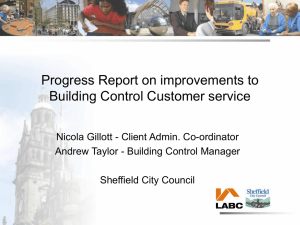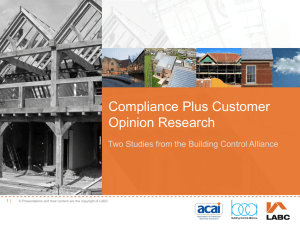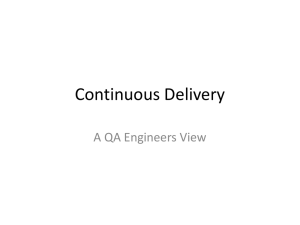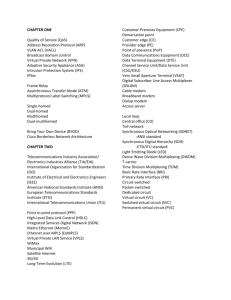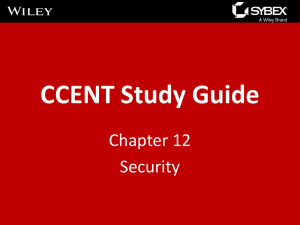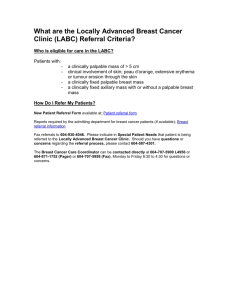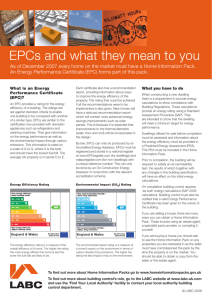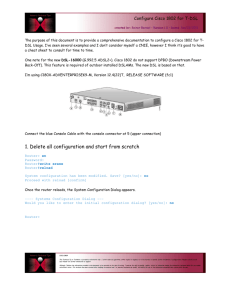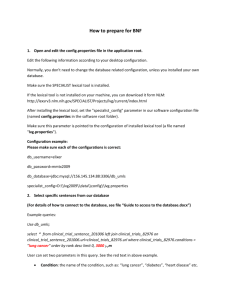Cisco Router Configuration: 8 Steps to IP Basics
advertisement
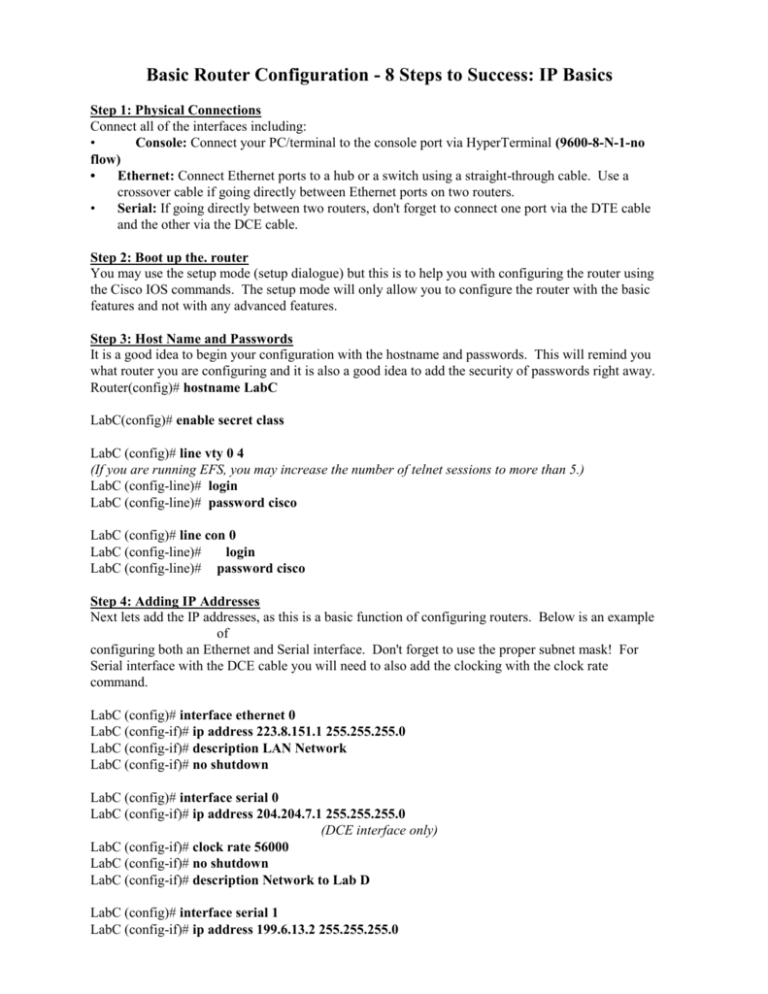
Basic Router Configuration - 8 Steps to Success: IP Basics Step 1: Physical Connections Connect all of the interfaces including: • Console: Connect your PC/terminal to the console port via HyperTerminal (9600-8-N-1-no flow) • Ethernet: Connect Ethernet ports to a hub or a switch using a straight-through cable. Use a crossover cable if going directly between Ethernet ports on two routers. • Serial: If going directly between two routers, don't forget to connect one port via the DTE cable and the other via the DCE cable. Step 2: Boot up the. router You may use the setup mode (setup dialogue) but this is to help you with configuring the router using the Cisco IOS commands. The setup mode will only allow you to configure the router with the basic features and not with any advanced features. Step 3: Host Name and Passwords It is a good idea to begin your configuration with the hostname and passwords. This will remind you what router you are configuring and it is also a good idea to add the security of passwords right away. Router(config)# hostname LabC LabC(config)# enable secret class LabC (config)# line vty 0 4 (If you are running EFS, you may increase the number of telnet sessions to more than 5.) LabC (config-line)# login LabC (config-line)# password cisco LabC (config)# line con 0 LabC (config-line)# login LabC (config-line)# password cisco Step 4: Adding IP Addresses Next lets add the IP addresses, as this is a basic function of configuring routers. Below is an example of configuring both an Ethernet and Serial interface. Don't forget to use the proper subnet mask! For Serial interface with the DCE cable you will need to also add the clocking with the clock rate command. LabC (config)# interface ethernet 0 LabC (config-if)# ip address 223.8.151.1 255.255.255.0 LabC (config-if)# description LAN Network LabC (config-if)# no shutdown LabC (config)# interface serial 0 LabC (config-if)# ip address 204.204.7.1 255.255.255.0 (DCE interface only) LabC (config-if)# clock rate 56000 LabC (config-if)# no shutdown LabC (config-if)# description Network to Lab D LabC (config)# interface serial 1 LabC (config-if)# ip address 199.6.13.2 255.255.255.0 LabC (config-if)# no shutdown LabC (config-if)# description Network to Lab B Step 5a: Adding Dynamic Routing: RIP if this router will be participating in a dynamic routing protocol like RIP or IGRP, you will need to enable the routing protocol along with those directly connected networks that will be participating. Only use the classful network address, not the subnet address of the network! LabC (config)# router rip LabC (config-router)# network 199.6.13.0 (NOTSubnet,4ddress) LabC (config-router)# network 204.204.7.0 (NOTSubnet,4ddress) Step 5b: Adding Dynamic Routing: EIGRP EIGRP uses an autonomous system number or process id. This number must be the same on all routers sharing the same EIGRP routing updates. LabC (config)# router eigrp 10 (10 = autonomous-system a.ka. process-id) LabC (config-router)# network 199.6.13.0 (NOT Subnet Address) LabC (config-router)# network 204.204.7.0 (NOT Subnet,4ddress) Step 6: Adding Default Routes Good candidates for default routes are routers which are known as the boundary router. This is a router which is normally part of a stub network. Inside the stub network, the routers may be participating in a dynamic routing protocol like RIP, but only a static default route is needed to connect the stub network to the Internet. Static routes, including default routes, are propagated with dynamic routing updates. Here are two examples. Either one will work. LabA (config)# ip route 0.0.0.0 0.0.0.0 201.100.11.2 (Adding a default route using a static route.) LabA (config)# ip default-network 201.100.11.0 [Adding a default route using a the default-network command..) Step 7: Adding Static Routes A static route can be used for various reasons. One reason may be for a router to connect to a stub network. LabB (config)# ip route 205.7.5.0 255.255.255.0 201.100.11.1 LabB (config)# ip route 192.5.5.0 255.255.255.0 201.100.11.1 Step 8: Testing and Monitoring At this point it is a good idea to start testing your network using various commands. LabC# show ip route LabC # show ip interface brief LabC # show controller s 0 (Shows whether or not the serial cable is DCE or DTE.) (Remember to turn debug off when done, undebug all) (If using debug from a telnet session, otherwise debug output will This will cause the debug output to go to all telnet sessions on this LabC # LabC # LabC # LabC # LabC # terminal no monitor (To turn off monitoring during a telnet session.) show cdp neighbors show ip protocols show version show flash Step 9: Finishing up Once everything is working you may wish to add some commands to make your work easier. LabC (config)# ip host LabB 199.6.13.1 (Mapping names and IP addresses) LabC (config)# ip name-server 223.8.151.10 (Adding a name server.) LabC (config)# no ip domain-lookup (men there is no domain server.) LabC (config)# banner motd # LabC Router, Authorized Access Only! LabC (config-router)# passive-interface e 0 (When you do no want to advertise routing tables out of a specific interface) And don't forget to... LabC # show running-config LabC # copy running-config startup-config Miscellaneous LabC # ? I This command can be used by itself or following at the end of any partial command line.) LabC > enable LabC # disable LabC # configure terminal LabC (config)# exit LabC (config-if)# control-z LabC # clock set 15:10:30 27 May 2000 Editing Commands Control-A: Moves to the beginning of the command line. Control-E: Moves to the end of the command line. Esc-B: Moves back one word. Control F: Moves forward one character. Control-B: Move back one character. Esc F: Moves forward one word. Command History Commands Control P or up arrow key: Recalls last (previous command. Control N or down arrow key: Recalls most recent command Tab key: completes the entry. LabC # show history LabC # terminal history LabC # terminal editing LabC # no terminal editing LabC # ping ip-address LabC # trace ip-address LabC # debug ip rip LabC # terminal monitor Testing and other basic commands The commands listed below are to assist you in setting up your router. The commands are only examples and do not reflect the configuration of any actual network. Your actual commands, ip addresses, network addresses, passwords, etc., will depend upon your network design. More Testing Commands Here are some connnands which may help you troubleshoot the router. Many of the commands might be used while you are speaking with a Tech Support Engineer. LabC # show memory LabC # show stacks LabC # show buffers LabC # show arp LabC # show processes LabC # show processes cpu LabC # show tech-support More Copy commands Backing-up and restoring the router configuration: LabC # copy running-config tftp LabC # copy tftp running-config Backing-up and restoring the IOS: LabC # copy flash tftp LabC # copy tftp flash Other Commands LabC (config)# config-register Ox2lO2 LabC (config)# boot system flash igs-j-1.1 1 1-5 LabC (config)# boot system tftp igs-j-1.111-5 Configuring Standard and Extended IP Access Lists Sample Network: You may wish to configure the network below. You will first need to configure the network for dynamic or static routing. (Notice that the IP addresses may have changed from the previous example.) Example: Permitting o-nly a specific host from the 205.7.5.0 network onto the 192.5.5.0 network LabA (config)# access-Ust 10 permit host 205.7.5.11 LabA (config)# inter e 0 LabA (config-if)# ip access-group 10 out Example: Denying a specific host from the 205.7.5.0 network onto the 192.5.5.0 network LabA (config)# access-list 10 deny 205.7.5.11 LabA (config)# access-list 10 permit 0.0.0.0 255.255.255.255 (Or LabA(config)# access-list 10 permit any) LabA (config)# inter e 0 LabA (config-if)# ip access-group 10 out Example: Permitting only hosts from the 210.93,105.0 network onto the 192.5.5.0 network LabA (config)# access-list 10 permit 210.93.105.0 (Or LabA (config) # access-list IO permit 210.93.105.0 0.0.0.255) LabA (config)# inter e 0 LabA (config-if)# ip access-group 10 out Example: An access list that will permit telnets destined for the host 223.8.151.10 from the 195.5.5.0, but will prohibit all other telnets from the 195.5.5.0 network into the 223.8.151.0 network. All other traffic is allowed to enter the 223.8.151.0 network. LabA (config)# access-list 101 permit tcp 192.5.5.0 0.0.0.255 223.8.151.10 0.0.0.0 eq 23 LabA (config)# access-list 101 deny tcp 192.5.5.0 0.0.0.255 223.8.151.0 0.0.0.255 eq 23 LabA (config)# access-list 101 permit ip 0.0.0.0 255.255.255.255 0.0.0.0 255.255.255.255 LabA (config)# interface e 0 LabA (config-if)# ip access-group 101 in Listing the host keyword same as the wildcard mask 0.0.0.0: LabA (config)# access-list 101 permit tcp 192.5.5.0 0.0.0.255 223.8.151.10 0.0.0.0 eq 23 replaced by LabA(config)# access-list 101 permit tep 192.5.5.0 0.0.0.255 host 223.8.151.10 eq23 Using the any keyfford is the same as the using 0.0.0.0 255.255.255.255 LabA (config)# access-list 101 permit ip 0.0.0.0 255.255.255.255 0.0.0.0 255.255.255.255 replaced by LabA (config)# access-list 101 permit ip any any Note: Remember there is an implicit deny any (everything) at the end of an access list. PPP Encapsulation with PAP and CHAP The commands listed below are to assist you in setting up your router. The commands are only examples and do not reflect the configuration of any actual network. Your actual commands, ip addresses, network addresses, passwords, etc., will depend upon your network design. PPP Encapsulation between LabB and LabC routers PPP encapsulation Note: The default encapsulation on serial interfaces on Cisco Routers is HDLC. LabB (config)# interface Serial 0 LabB (config-if)# encapsulation ppp LabB # show inter s 0 LabC (config)# interface Serial 1 LabC (config-if)# encapsulation ppp LabC # show inter s 1 PPP with PAP authentication LabB # username LabC password class LabB (config)# interface Serial 0 LabB (config-if)# encapsulation ppp LabB (config-if)# ppp authentication pap LabB (config-if)# ppp pap sent-username LabB password class LabC # username LabB password class LabC (config)# interface Serial 0 LabC (config-if)# encapsulation ppp LabC (config-if)# ppp authentication pap LabC (config-if)# ppp pap sent-username LabC password class PPP with CHAP authentication LabB # username LabC password class LabB (config)# interface Serial 0 LabB (config-if)# encapsulation ppp LabB (config-if)# ppp authentication chap LabC # username LabB password class LabC (config)# interface Serial I LabC (config-if)# encapsulation ppp LabC (config-io# ppp authentication chap Frame Relay - Simple Configuration PIRI PlRl(config)# interface s 1 PlRl(config-if)# ipadd 10.16.0.1 255.255.255.0 PlRl(config-if)# encapsulation frame-relay PIRI(config-if)# bandwidth frame-relay PlRl(config-if)# frame-relay map 10.16.0.2 110 broadcast ietf PlRl(config-if)# frame-relay Imi-type ansi INeedforpre-ll.OIOS. 11.01OSsupportsautomaticLMIsensing.) PI Rl(config)# router rip PlRl(config-router)# network 10.0.0.0 PIR3 PlR3(config)# interface s 1 PlR3(config-if)# ip add 10.16.0.2 255.255.255.0 PIR3(config-if)# encapsulation frame-relay PlR3(config-if)# bandwidth frame-relay PlR3(config-if)# frame-relay map 10.16.0.2 100 broadcast ietf PlR3(config-if)# frame-relay Imi-type ansi PlR3(config)# router rip PIR3(config-router)# network 10.0.0.0 V. B. Frame Relay - Multipoint Subinterfaces Configuration (Same network/subnet: Multi point-to-points with subinterfaces) S2.2 DLCI = 200; 10.17.0.2/24 S2.2 DLCI = 3 00; 1 0. 1 7.0.3/24 S2.2 DLCI = 400; 10.17.0.4/24 RTR1 RTR1(config)# interface s2 RTR1(config-if)# no ip address RTR1(config-if)# encapsulation frame-relay RTRI(config-if)# exit RTRI(config)# interfaces2.2 multipoint RTR1(config-if)# ip add 10.17.0.1 255.255.255.0 RTRI(config-if)# bandwidth 64 RTRI(config-if)# frame-relay map ip 10.17.0.2 200 broadcast ietf RTR1(config-if)# frame-relay map ip 10.17.0.3 300 broadcast ietf RTR1(config-if)# frame-relay map ip 10.17.0.4 400 broadcast ietf RTRI(config)# router rip RTR1(config)# network 10.0.0.0 Frame Relay - Point-to-Point Sub interfaces Configuration (Different Networks or Subnets: Point-to-point connections using sub interfaces otherwise need multiple serial interfaces.) S2.2 DLCI = S2.3 DLCI = S2.4 DLCI 400 RTRI RTR1(config)# interface s2 RTRI(config-if)# no ip address RTR1(config-if)# encapsulation frame-relay RTR1(config-if)# exit RTRI(config)# interfaces2.2 point-to-point RTRI(config-if)# ip add 10.17.0.2 255.255.255.0 RTR1(config-if)# bandwidth 64 RTR1(config-if)# frame-relay interface-dlci 200 broadcast cisco RTR1(config-if)# exit RTRI(config)# interfaces2.3 point-to-point RTR1(config-if)# ip add 10.18.0.3 255.255.255.0 RTR1(config-if)# bandwidth 64 RTR1(config-if)# frame-relay interface-dlci 300 broadcast cisco RTRI(config-if)# exit RTRI(config)# interfaces2.4 point-to-point RTR1(config-if)# ip add 10.20.0.3 255.255.255.0 RTR1(config-if)# bandwidth 64 RTR1(config-if)# frame-relay interface-dlci 400 broadcast cisco RTRI(config)# router rip RTRI(config)# network 10.0.0.0 S2.2 DLCI = 200; 10.17.0 S2.2 DLCI = 300; 10.17.0.3/24 S2.2 DLCI = 400; 10.17.0.4/24 RTR1 RTRI(config)# interface s2 RTR1(config-if)# no ip address RTR1(config-if)# encapsulation frame-relay RTR1(config-if)# exit RTRI(config)# interfaces2.2 multipoint RTRI(config-if)# ip add 10.17.0.1 255.255.255.0 RTRI(config-if)# bandwidth 64 RTRI(config-if)# frame-relay map ip 10.17.0.2 200 broadcast ietf RTRI(config-if)# frame-relay map ip 10.17.0.3 300 broadcast ietf RTRI(config-if)# frame-relay map ip 10.17.0.4 400 broadcast ietf RTRI(config)# router rip RTR1(config)# network 10.0.0.0 Summary: Booting up the Router Cisco routers boot Cisco IOS software from: • Flash • TFTP server ROM (not full Cisco IOS) Multiple source options provide flexibility and fallback alternatives Locating the Cisco IOS Software Default source for Cisco IOS software: • Flash (sequential) • TFTP server (netboot) • ROM (partial IOS) Note: boot system commands can be used to specify the primary IOS source and fallback sequences. Booting up the router and locating the Cisco IOS. ROM I .POST 2. Bootstrap code executed 3. Check Configuration Register value (NVRAM) which can be modified using the configregister command 0 = ROM Monitor mode I = ROM IOS 2 - 15 = startup-config in NVRAM 4. Startup-conflg file: Check for boot system commands (NVRAM) If boot system commands in startup-conflg a. Run boot system commands in order they appear in startup-config to locate the ios b. [If boot system commands fail, use default fallback sequence to locate the IOS (Flash, TFTP, ROM)?] If no boot system commands in startup-config use the default fallback sequence in locating the IOS: a. Flash (sequential) b. TFTP server (netboot) c. ROM (partial IOS) or keep retrying TFTP depending upon router model 5. a) If IOS is loaded, but there is no startup-config file, the router will use the default fallback sequence for locating the IOS and then it will enter setup mode or the setup dialogue. b) If no IOS can be loaded, the router will get the partial IOS version from ROM