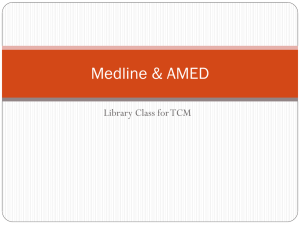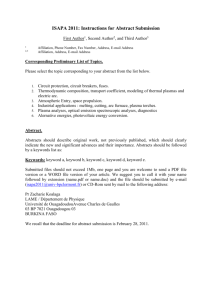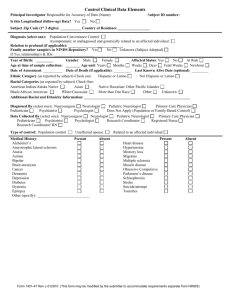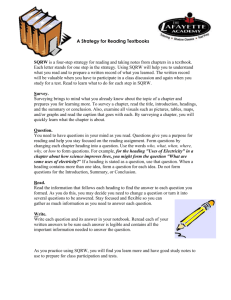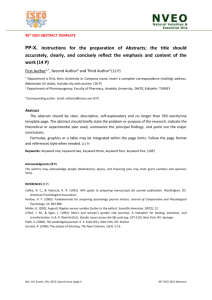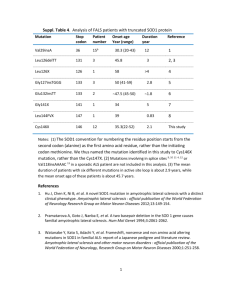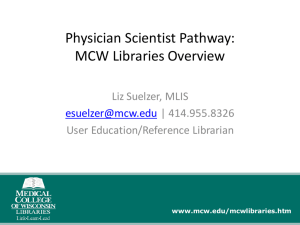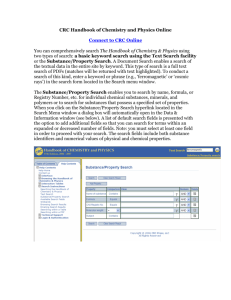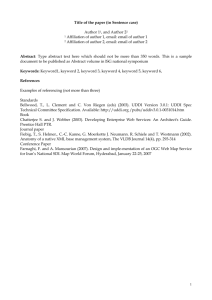scopus - York University Libraries
advertisement
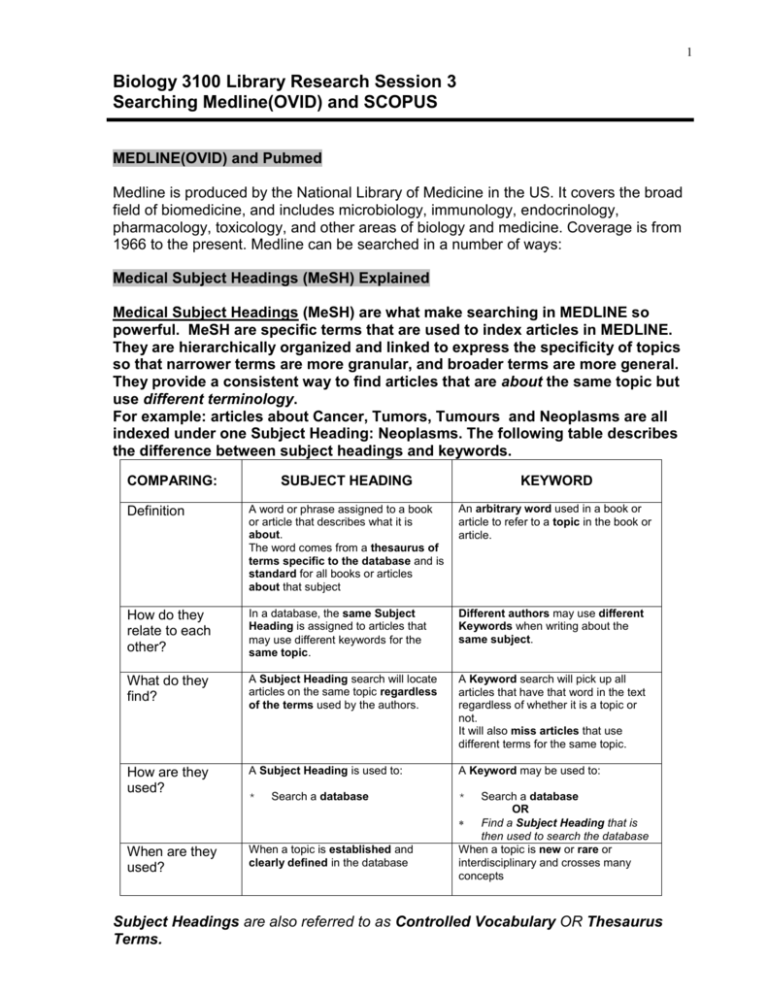
1 Biology 3100 Library Research Session 3 Searching Medline(OVID) and SCOPUS MEDLINE(OVID) and Pubmed Medline is produced by the National Library of Medicine in the US. It covers the broad field of biomedicine, and includes microbiology, immunology, endocrinology, pharmacology, toxicology, and other areas of biology and medicine. Coverage is from 1966 to the present. Medline can be searched in a number of ways: Medical Subject Headings (MeSH) Explained Medical Subject Headings (MeSH) are what make searching in MEDLINE so powerful. MeSH are specific terms that are used to index articles in MEDLINE. They are hierarchically organized and linked to express the specificity of topics so that narrower terms are more granular, and broader terms are more general. They provide a consistent way to find articles that are about the same topic but use different terminology. For example: articles about Cancer, Tumors, Tumours and Neoplasms are all indexed under one Subject Heading: Neoplasms. The following table describes the difference between subject headings and keywords. COMPARING: SUBJECT HEADING KEYWORD Definition A word or phrase assigned to a book or article that describes what it is about. The word comes from a thesaurus of terms specific to the database and is standard for all books or articles about that subject An arbitrary word used in a book or article to refer to a topic in the book or article. How do they relate to each other? In a database, the same Subject Heading is assigned to articles that may use different keywords for the same topic. Different authors may use different Keywords when writing about the same subject. What do they find? A Subject Heading search will locate articles on the same topic regardless of the terms used by the authors. A Keyword search will pick up all articles that have that word in the text regardless of whether it is a topic or not. It will also miss articles that use different terms for the same topic. How are they used? A Subject Heading is used to: A Keyword may be used to: * * When are they used? When a topic is established and clearly defined in the database Search a database Search a database OR Find a Subject Heading that is then used to search the database When a topic is new or rare or interdisciplinary and crosses many concepts Subject Headings are also referred to as Controlled Vocabulary OR Thesaurus Terms. 2 Subject Searching in Medline(Ovid) Sample Research Question: What factors contribute to the development of Lou Gehrig’s Disease? Strategy for Subject Searching in Medline and PubMed: o Identify the single concepts (terms) in the topic o Search one term at a time and combine them at the end o Initially try to keep your search as broad as possible to ensure that you find enough relevant articles. Once you have determined how many results you have, you can focus your search, subheadings can be used and limits can be set to refine your search. o If Map Term to Subject Heading is not checked, OVID will conduct a keyword search and find all the articles that contain the term(s) you have entered anywhere in the text whether it is what the article is about or not. o If Map Term to Subject Heading is checked, and you click Perform Search, OVID will give you relevant subject headings to choose from Scope: tells you how the term is used in this database – Always check this before you use the subject heading for your search! 3 Click on the Subject Heading itself (in blue) to see where the term fits into the Tree Structure e.g. Amyotrophic Lateral Sclerosis falls under the broader category of Spinal cord diseases and it does not have any narrower terms (there is no + sign beside it indicating that it is the most granular concept in this hierarchy of subject headings). In some cases you may want to include related OR broader OR narrower terms to your search. If you wanted to include a subject heading (e.g. Spinal Cord Diseases) plus all the narrower concepts in your search (ALS, Epidural Abcess, Muscular Atrophy, etc), you can select them individually OR check the Explode box next to Spinal Cord Diseases. Choose Subheadings to narrow down your search if they apply to the information you are looking for. o BUT if you find you don’t get enough results, don’t narrow your search with subheadings during your initial search. 4 Limits can be set once a search is completed: First click on the Additional Limits icon o Then choose the search that you wish to apply limits to o Scroll down and choose the limits from any of 10 categories such as: Age groups o Journal subsets Animal Types o Languages Check Tags o Publication types Clinical Queries o Status EBM Reviews o Subject Subsets o You can also select time ranges If your chosen term does not map to a subject heading, then you can Search as Keyword. This picks up all articles where the word appears in the title or the abstract Combine allows you to combine two previously conducted searches using the Boolean Operators: o AND: narrows the search to include both concepts o OR: broadens the search when you include synonyms and related concepts o You can also combine searches by typing the search numbers in the search box. E.g. 1 AND 2 Save Search History enables you to create your own account in OVID and save your searches for rerunning at a later date. 5 Results Manager is located at the bottom of each page of references. It allows you to Display, Print, Save or E-mail selected citations. Download the results directly into RefWorks: Search and select articles in MEDLINE Click Export From the Export to dropdown select Refworks Select Complete Reference Click Export Citation(s) Keyword Searching in MEDLINE(Ovid) Synonyms, alternate spellings and related terms can be found in the scope notes of the subject headings. Medline supports nested terms with multiple brackets. E.g. the Used For terms in the scope note for the MeSH HEADING: amyotrophic lateral sclerosis includes: amyotrophic lateral sclerosis lateral scleroses, amyotrophic sclerosis, amyotrophic lateral als (amyotrophic lateral sclerosis) lou gehrig disease gehrig's disease gehrig disease gehrigs disease lou gehrig's disease lou gehrigs disease motor neuron disease, amyotrophic lateral sclerosis amyotrophic lateral sclerosis, guam form guam form of amyotrophic lateral sclerosis amyotrophic lateral sclerosis with dementia dementia with amyotrophic lateral sclerosis 6 This list can be condensed to the following search string by using truncation: amyotrophic lateral scleros* OR als OR lou gehrig* This can now be combined with a keyword search string for the second concept: caus* OR etiolog* OR risk OR contributing factor* Using Boolean Operator AND (amyotrophic lateral scleros* OR als OR lou gehrig* ) AND (caus* OR etiolog* OR risk OR contributing factor*) Additional sources of Keywords: For conducting comprehensive searching, such as is necessary for a Literature Review in Biology or a Systematic Review in BioMedicine, it is necessary to find and incorporate all of the ways that authors may use to describe the topic. 1. This information can also be found by reading and skimming many articles that are on the topic, and recording the keywords used. 2. There are often Author Keywords and thesaurus-based Subject Headings associated with individual articles that are useful as sources of keywords. The same rules of truncation and Boolean searching apply no matter where your keywords are from. Nested brackets are not supported by all databases, so if in doubt, check the help files. The final Search History will look something like this: SH search for Amyotropic Lateral Sclerosis SH search for Causality Combined SH searches using Boolean AND Refine search 1 with subheading KW searches for all the alternate spellings, synonyms and related terms found in the scope notes using Boolean OR and truncation Combined KW searches using Boolean AND Combine SH searches and KW search with OR to find maximum # of articles on this topic. Set limits 7 MeSH Searching in PubMed Access the MeSH database/thesaurus from the More Resources menu or the drop-down menu and search for a subject heading that corresponds to your keyword. If a MeSH heading is located for the keyword, it should be sent to the Search Box with the appropriate Boolean Operator. A Subheading can be selected to focus the search OR/AND a second MeSH heading can be identified to build the search strategy in the Search Box. 8 Once the terms have been sent to the search builder, search the PubMed database to find articles. Limits can be applied to the search, and the results can be refined to just Review articles, Free Full Text articles, Clinical Queries, etc. 9 Keyword Searching in PubMed Be aware that Keyword searching in PubMed combines MeSH terms with the Keyword search. However, in some cases, it does not include the MeSH terms that may be relevant to the search, so with Keyword searches always check in Search Details (in the Advanced view) for how the database is searching behind the scenes. For example, in this case, PubMed searches for the Keyword: Lou Gehrig, but not Amyotrophic Lateral Sclerosis EVEN THOUGH Lou Gehrig is an entry term for Amyotrophic Lateral Sclerosis. Saving PubMed results to RefWorks In PubMed: 1. Select the citations that you wish to import into RefWorks 2. From the Display Settings menu – select MEDLINE 3. Save the page as an html or a text file (remember the location!) 10 In RefWorks: 1. Select Import from the References menu 2. Set the Data source to NLM PubMed 3. Set the Database to Pubmed 4. Browse for the saved document 5. Import into RefWorks and save to your course file. SCOPUS SCOPUS is an international database for scientific, biological and biomedical information including Medicine, Biology, Molecular Biology, Immunology, Neuroscience, etc. European in origin, its scope is broad, including Western and Eastern Europe, North and South America, and Asia Pacific, and it covers proprietary and open access journals, conference proceedings, trade journals, book series and quality web sources using the Scirus search engine. Like Web of Science, SCOPUS enables citation searching. SCOPUS is an aggregator that includes Embase (the European medical database), Biobase, Geobase, Medline and other SciTech databases. If your topic is related to heath or medicine, then a Comprehensive keyword search can be conducted in SCOPUS* by: 1. using relevant subject headings from MEDLINE as keywords, a. borrowing information from the Used For terms and Related Terms in the Scope Notes, b. using Broader and Narrower Subject Headings in MEDLINE and their scope notes as sources of synonyms and alternate spellings. 2. using Print and Online thesauri and dictionaries as sources of Keywords. *this is true for running Keyword searches on health and medical topics in other databases as well such as Biological Abstracts and Web of Science. 11 Note that the truncation symbol in SCOPUS is an asterisk *. The results are displayed with the query you have run at the top, Options to save in your personal SCOPUS account, edit your original search, and save as an alert or RSS feed are available. There are also links to Patents as well as related Web sites located with Scirus – the Elsevier Science Search Engine. Search Within Results allows you to refine your search, and a Refine Results box allows you to separate articles out by Language, Affiliation, Keyword and Source Type, as well as allowing you to locate additional refinement options in each category. 12 The Document Results box allows you to download, print, e-mail, as well as Export your selected articles to RefWorks. Note that citation information is also given in SCOPUS. If you are interested in obtaining citation data about a publication or an author, it is a good idea to use both SCOPUS and Web of Science as they index different sets of sources. See the Citation Databases Comparison Chart: Web of Science, SCOPUS and Google Scholar – September 2008 for comparison information. Updated September, 2011 by Ilo-Katryn Maimets, Science Librarian