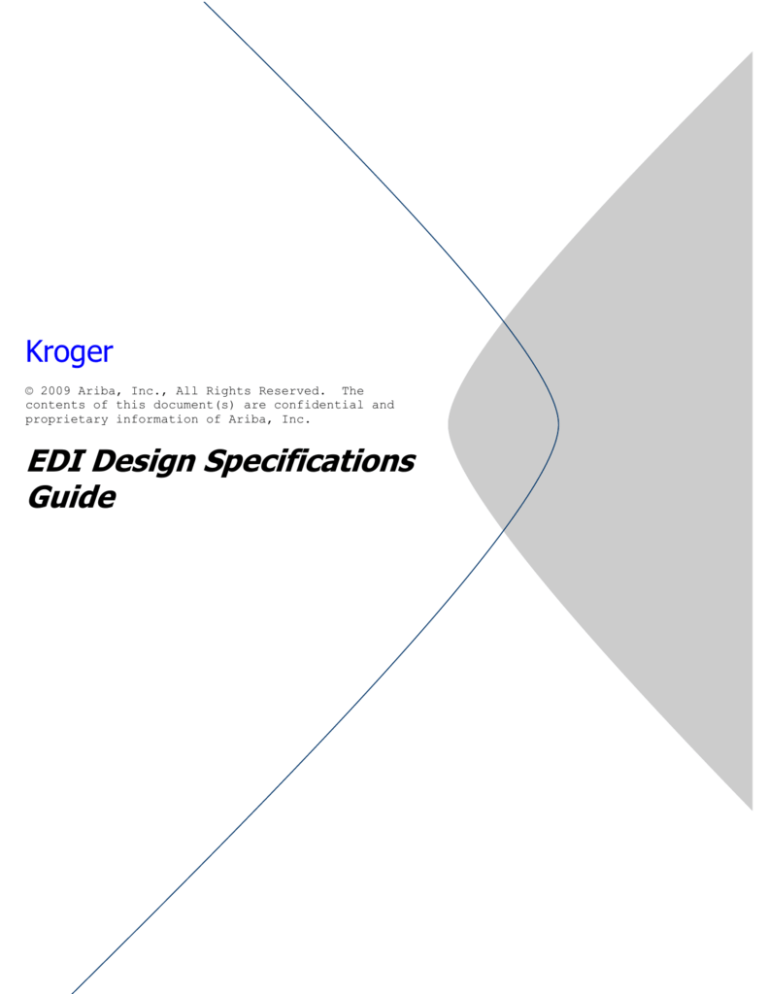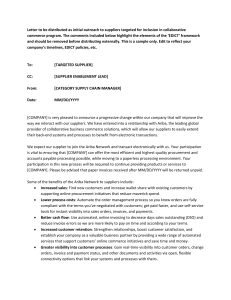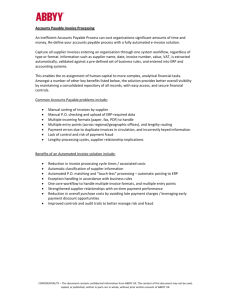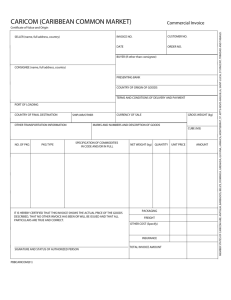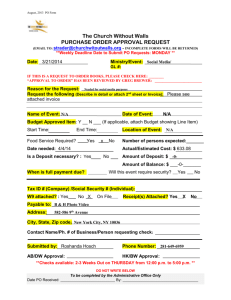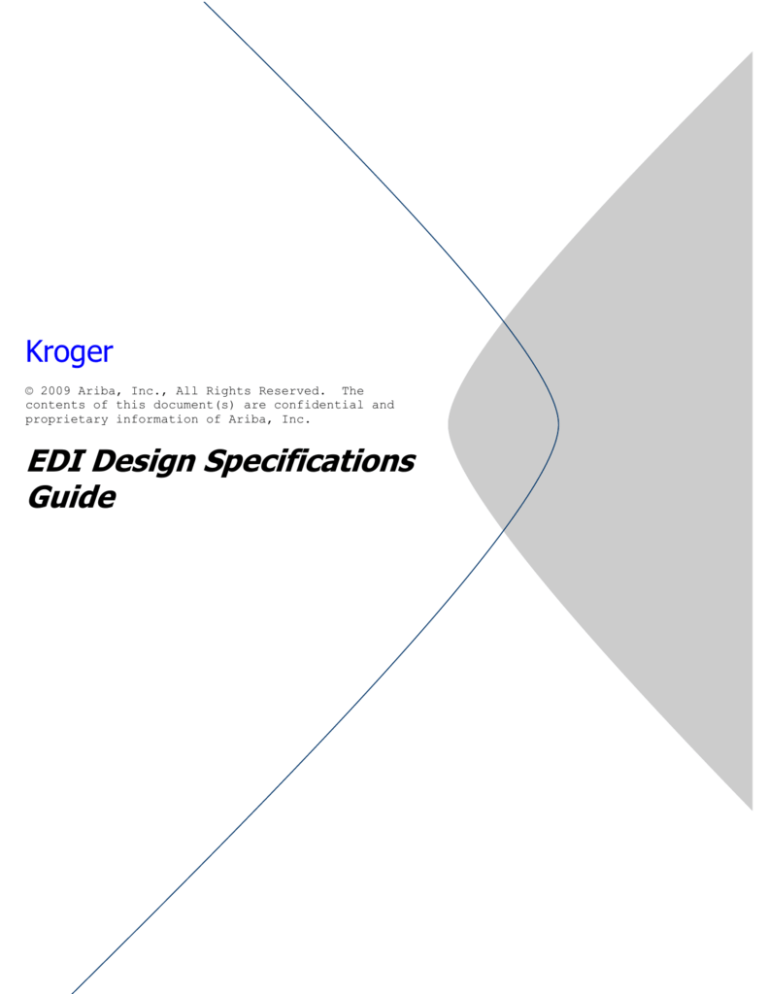
Kroger
© 2009 Ariba, Inc., All Rights Reserved. The
contents of this document(s) are confidential and
proprietary information of Ariba, Inc.
EDI Design Specifications
Guide
13-2
Table of Contents
TABLE OF CONTENTS ............................................................................................................................. 2
1.
CHANGE LOG ..................................................................................................................................... 3
2.
INTRODUCTION ................................................................................................................................ 3
2.1.
2.2.
2.3.
AUDIENCE ....................................................................................................................................... 3
REQUIREMENTS OVERVIEW............................................................................................................. 3
SUPPORT.......................................................................................................................................... 4
3.
EDI TESTER ........................................................................................................................................ 5
4.
ARCHITECTURE, CONFIGURATION AND VALIDATION ...................................................... 6
4.1.
4.2.
4.3.
4.4.
4.5.
4.6.
4.7.
4.8.
4.9.
5.
PURCHASE ORDER SPECIFICS ....................................................................................................12
5.1.
5.2.
5.3.
5.4.
5.5.
6.
ARCHITECTURE: ORDER (850)......................................................................................................... 6
ARCHITECTURE INVOICE (810) ........................................................................................................ 7
FUNCTIONAL ACKNOWLEDGEMENTS (997) ..................................................................................... 8
ARIBA NETWORK VALIDATION ....................................................................................................... 8
ARIBA SN CONFIGURATION: 850 .................................................................................................... 9
TAX DETAIL / PAYMENT TERMS CONFIGURATION .........................................................................10
ARIBA SN CONFIGURATION: 810 ...................................................................................................10
STANDARD EXTRINSIC QUALIFIER ENABLEMENT (REF MAPPING) ................................................11
ORDER RESPONSE (855/856) ACCOUNT CONFIGURATION ..............................................................12
SUPPORTED ORDER TYPES .............................................................................................................12
PURCHASE ORDER EXTRINSICS ......................................................................................................12
PURCHASE ORDER ATTACHMENTS .................................................................................................13
PURCHASE ORDER COMMENTS ......................................................................................................13
PURCHASE ORDER SETTINGS..........................................................................................................13
INVOICE SPECIFIC VALIDATION ...............................................................................................13
6.1.
6.2.
6.3.
6.4.
6.5.
6.6.
6.7.
TAX REQUIREMENTS ......................................................................................................................14
SHIPPING & SPECIAL HANDLING CHARGES ....................................................................................14
ARIBA SN STATUS UPDATES ..........................................................................................................14
INTERCHANGE AND FUNCTIONAL GROUP IDENTITY FOR INBOUND DOCUMENTS (ISA, GS) ...........15
INVOICE HEADER (BIG, N1, N3, N4, DTM, ITD) ..........................................................................15
INVOICE DETAIL (IT1, PID, CUR, REF) ........................................................................................18
INVOICE DETAIL SERVICE ITEM (IT1 REFERENCE TO SERVICE ITEMS IS SUPPORTED IN IT1 WHERE
THE PRODUCT / SERVICE ID QUALIFIER EQUALS SH.) .................................................................................19
6.8. INVOICE SUMMARY (TDS, AMT, SAC, TXI).................................................................................20
13-3
1. Change Log
This log is updated each time this Process Document is updated. The log identifies the version
number, the date the version was completed, the author of the changes, and a brief description of
the changes.
Version
Date
Author
1.0
1.2
6/23/09
6/25/09
Geoff Baker
Nicole Grubbs
2.0
2/12/10
Ariba, Inc.
3.0
3/10/10
Ariba, Inc.
Description
Initial version of document
Final Revisions
Changed back-dating to 2 days to
reflect what is in Production
Updated: “From” information is not
required.
2. Introduction
Ariba Supplier Network (SN) allows suppliers to send invoices to buying organizations in the form
of cXML InvoiceDetailRequest documents.
As a service to suppliers preferring to transact via EDI, Ariba SN accepts the ANSI X12 004010
810 (Invoice) transaction set and translates it to a cXML InvoiceDetailRequest. Because the 810
implementation ultimately maps to an InvoiceDetailRequest, it must conform to its rules.
On receiving the 810, Ariba SN validates the EDI content, returns a 997 to the Supplier, and then
converts it to the cXML InvoiceDetailRequest. The final cXML document is internally posted to
process the actual invoice. 810 documents must strictly conform to these implementation
guidelines. The 810 is implemented using ANSI X12 Version 004010.
This document contains Kroger specifications and requirements for supplier EDI 810
transactions. Purchase order relevant data is included as well. The information in this document
is specific to Kroger internal requirements, not necessarily the Ariba standard EDI 810
specification. Kroger, for example, may specify that a particular field is required, even if that field
is not required per the general Ariba EDI guidelines. The Ariba EDI Guideline may require
segments or fields which Kroger does not use, but none the less must be present as deemed by
the Ariba specs. Invoice documents that do not adhere to the following requirements are likely to
be rejected by the Ariba Supplier Network (Ariba SN) or Kroger’s end processing application.
Please refer to the Ariba 810 Implementation Guidelines for complete mapping requirements.
2.1.
Audience
This document is intended for suppliers who integrate with the Ariba Supplier Network via EDI for
the transmission of purchase orders and invoices. Suppliers using the on-line invoice user
interface from their Network accounts (PO Flip) do not need to reference this document.
2.2.
Requirements Overview
Kroger requires that suppliers who receive “Capital Purchase Orders” to send invoices
electronically through the Ariba SN. Suppliers that would like to automate this process of sending
invoices to Kroger will need to do so using this specification in conjunction with the Ariba specific
guides noted below. The purpose of this document is to describe the 810 specification from a
technical point of view and provide a functional description of how this specification can be used.
13-4
This section of the document will describe the functional requirements and some of the rules
associated with creating an 810.
The following section provides details regarding the types of invoices that Kroger will support, the
required format for specific invoice scenarios, and the required content needed to
process and pay an invoice successfully. Addressed as well are Purchase Order specific details.
Kroger requires all suppliers provide the Purchase Order Acknowledgement and Ship
Notice transactions. These may be sent electronically using the Ariba supported 855 and
856 EDI transactions or generated manually via suppliers account on Ariba SN. For
electronic implementation, supplier is directed to use the standard Ariba guidelines and
supporting documentation found at the URL’s below.
To download the complete EDI Implementation Guideline, please login to your supplier account
on the Ariba SN (https://supplier.ariba.com). From the home page, click on the ‘Help’ link located
on the upper right hand side of the page and choose Documentation and Tutorials. Scroll down
to the EDI Documentation section on the page. Relevant documentation includes:
Getting started with Ariba EDI
ANSI X12 810
ANSI X12 850 (if supporting via EDI)
ANSI X12 855 (if supporting via EDI)
ANSI X12 856 (if supporting via EDI)
ANSI X12 ICS (Inter change Control Structure)
ANSI X12 997
Note: If you will be accepting purchase orders (850) from Kroger through the Ariba
Network you will want to review all related 850 documentation.
It is highly recommended suppliers download the “Troubleshooting EDI
Problems” guide also available from the ‘Help’ link as noted above.
2.3.
Support
Depending on your transaction volume you will be required to subscribe to Ariba Premier
Membership. Premier Membership gives your organization access to many premium features
and services that are exclusively available to only Premier Members.
Suppliers intending to use EDI to integrate with Ariba Supplier Network must request an
interconnect setup to their VAN:
1. From the Home page of your Ariba SN account, click on the ‘Help’ link located on the upper
right hand side of the page and choose Contact Support. Fill out the Ariba Customer Support
Form. Select "EDI Interconnect Setup" as the Category of Issue.
2. Suppliers also have the option to register for Ariba Supplier Technical Support (Ariba STS).
This is an optional service but is highly recommended for EDI suppliers and is required in
order to receive technical support.
For program FAQ, Fact Sheet, and sign-up instructions, please go to
http://www.ariba.com/suppliersupport.
Until subscribed to one of Ariba’s support programs, limited assistance regarding account
registration, access and configuration is available from Ariba:
By Telephone: 1-800-577-1522
By Web form:
13-5
If you can log into your Ariba SN Account
Go to http://supplier.ariba.com
Log in with your company's username and
password
Once logged in, click on the ‘Help’ link
located on the upper right hand side of the
page and choose Contact Support.
If you cannot log into your account
Go to http://supplier.ariba.com
Click on the “Account Problems?” link in the
middle of the page (for password issues, select
the “Forgot Your Password?” link)
Completely fill out the web form and submit
Completely fill out the web form and submit
In addition, all supplier accounts have access to self-help tools and comprehensive
documentation resources available by clicking the HELP button from supplier accounts.
For more information about Ariba’s Supplier Membership program, access the supplier
membership website at: www.ariba.com/suppliermembership.
3. EDI Tester
With the release of AN45, suppliers have the option of using Ariba’s EDI Tester tool accessed
via a supplier’s test account on Ariba SN to assist in validating their inbound X12 transactions
(855, 856 and 810) against Ariba’s EDI implementation guidelines.
The EDI Tester affords a way for suppliers to test as they wait for interconnect setup.
The tester only validates the file according to Ariba’s guidelines. The file must post to
validate against invoice rules setup on the Network
Only one transaction set (ST occurrence) may be tested at a time.
ISA15 must be sent in test mode (‘T’) as only test files are supported at this time.
EDI configuration must be in place in order to use the EDI tester (ISA/GS maintained) as the
tool will validate these values as provided in the ISA/GS envelope.
To Access:
Login to test account
Click the EDI Tester link (left side under Tools) from the Home page
On the next page, upload the X12 file (Invoice, Order Confirmation, Advance Ship Notice)
and click the ‘Validate Document’ button. Note, the interchange envelop (ISA/GS) with the
data configured in their test account is required.
Ariba SN will validate the file in accordance with Ariba’s X12 guidelines for the transaction.
The UI will render any translation errors the supplier would encounter had they sent the file
through the VAN.
13-6
4. Architecture, Configuration and Validation
4.1.
Architecture: Order (850)
Firewall
Customer
cXML
Customer APP
Ariba Supplier Network
Buyer
Outbox
Supplier
Inbox
Supplier
Order Entry
Invoicing
•850
Accounts Recv
Inbox
Outbox
Website
Ariba SN
•cXML Order Response
The above diagram depicts the different systems working together to automate this purchase
order process. A step-by-step description is as follows:
Buyer user creates order.
cXML OrderRequest is transmitted from Kroger to Ariba SN.
Ariba SN stores a copy of the OrderRequest in the buyers Outbox and the suppliers
Inbox.
Order sent to suppliers network commerce hub via transaction method specified on Ariba
SN.
PO sent to supplier’s internal order management system and fulfilled.
Supplier website returns Order Response document to Ariba SN, which tells the buyer
that supplier successfully received and parsed the purchase order.
13-7
4.2.
Architecture Invoice (810)
Firewall
Ariba Supplier Network
SAP
Buyer
Customer
Supplier
Outbox
Inbox
Supplier EDI System
Order Entry
Invoicing
PAY
IR
INV
Accounts Recv
cXML Invoice
DetailRequest
Inbox
X12
810
Outbox
810
cXML
Supplier VAN
Ariba VAN
Inovis
The above diagram depicts the different systems working together to automate this invoice
process. A step by step description is as follows:
Supplier generates an EDI document and sends it to VAN.
Supplier’s VAN forwards 810 to the Inovis:Access VAN.
The Inovis:Access VAN forwards it to Ariba Network.
Ariba Supplier Network translates it to the corresponding cXML document type.
Ariba Supplier Network applies any order status information to the purchase order and its
line items displayed online. The Ariba Network stores a copy of each invoice in your
outbox and Kroger’s inbox.
Ariba Supplier Network sends the cXML document to a download queue for Kroger.
If the invoice passes the Ariba Supplier Network validation rules setup by Kroger, it will
be put in the queue for Kroger to download.
Once Kroger receives the invoice there are a number of checks performed to ensure the
data is correct and it is then sent for approval to the contact in the invoice. The checks
on the data may result in an invoice rejection and a Rejected Invoice message will be
sent to the supplier.
Once the invoice is approved it is then sent to Accounts Payable for payment.
13-8
4.3.
Functional Acknowledgements (997)
For each EDI 810 sent to Ariba, you will receive a functional acknowledgement (997). If the
810 has failed at the translator level, you will be sent a negative FA. The content of the FA
will indicate that the invoice was in error. If you receive a negative FA, your invoice has not
been received by the Ariba Network or Kroger. The error must be corrected and the invoice
resent. A typical FA header of a failed invoice appears as follows:
ISA{00{
{00{
{ZZ{ARIBAEDI
{ZZ{SUPPLERT
{031210{0643{U{00401{000000004{0{T{}...
GS{FA{ARIBAEDI{SUPPLERT{20031210{0643{4{X{004010...
ST{997{0004...
AK1{IN{57224...
AK2{810{0001...
AK5{E...
AK2{810{0002...
AK5{E...
AK2{810{0003...
AK5{A...
Note the ‘E’ flag on the AK5 for the 810’s in error. In the case multiple invoices were sent under
the same interchange envelope, only the invoices in translation error will not be sent to the
Network. Successful or ‘A’ invoices will be translated and posted to the Network. For example, if
your interchange envelope contains 20 separate invoices with one invoice missing a required
element, the remaining 19 invoices will be processed and sent to Kroger via Ariba Network.
Make sure you have configured your error notification accordingly in both test and production in
the Invoice Configuration section of your account. A valid email address must be maintained or
you will not receive any email explanation of document translation failures nor are these visible in
online transaction history. If your invoice fails and you are unable to resolve the message, you
must open a ticket with tech support for resolution. If you are a participant in the STS program,
your case will be prioritized for resolution.
NOTE: If you are receiving the 850, it is required that the 997 (FA) is sent to Ariba for each
order transmitted. If a 997 is not received within 72 hours, the Network will Fail state the
order.
4.4.
Ariba Network Validation
The Ariba Network will reject invoices under the following conditions:
Invoice files that do not meet the defined EDI specification or are missing required EDI
data elements
Invoices greater then the Network supported file size of 4 MB or containing greater then
3,000 line items
In addition to the above network validation rules, Kroger has configured their buyer account on
the Ariba SN to Reject invoices under the following criteria, which will cause the invoice Status to
go to Failed state:
Invoices with detailed service information. This control determines whether invoices can
have the IT1 segment where the product / service ID qualifier equals “SH”.
Invoices with tax or shipping specified at the line level; Kroger requires tax and shipping
at the header/summary level
Invoices which do not have the Ship From address at the Header level
13-9
Non-PO invoices
PCard/Credit Card orders
Back-dated invoices older than 2 days prior to invoice post date
Re-use of invoice numbers.
Invoices with a change in currency for unit price
Change in Unit Price
Change in Unit of Measure (UOM)
Quantities in invoice exceeds those in purchase orders
Line item subtotals in invoices exceed those in purchase orders
Invoice net amounts to exceed invoice subtotal
Additional line items on the invoice greater then original PO
Change in part number
Invoices with a change in Ship To from what was on the PO
Invoices with a change in Bill To Info from what was on the PO
Header level Credit Memo and Debit Memo
Invoice missing line item description
Invoice missing bill-to
Invoice missing remit-to
Buyers may also specify specific tax rules for suppliers and corresponding tolerances. For
example, a buyer can configure their account to allow for Sales Tax be charged to a specific
percentage (ie: supplier can’t charge sales tax greater then 8%).
Note: View the invoicing rules Kroger has set up for you as a supplier at the Network level by
performing the following steps as the above setting may be modified by Kroger:
1. Login to your supplier account on the Ariba SN
2. Click on the Administration tab at the top of the page then click Customer
Relationships from the navigational bar just below.
3. Click on Kroger under your list of Current trading partners
4. Scroll down to the INVOICE SETUP section
You are only able to view invoice rules for customers which have enabled you as an invoicing
supplier on Ariba SN.
4.5.
Ariba SN Configuration: 850
To receive 850’s from the Ariba Supplier Network, you must configure your production and test
accounts appropriately. Please follow the steps below to enable your account(s).
1. Login to your production account on the Network
2. On the Navigation Bar in the upper right click the Manage Profile link.
3. Under Electronic Order Routing, click the check box and then click on the Configure
link. If you have already configured your account, this link will read Configured with the
date that the configuration was completed. You can always update your configuration by
clicking on the Edit Configuration link.
4. Under the Routing Method for New Orders select EDI.
5. Select the Click here for Configuration link under Options.
6. Enter your X12 or EDIFACT trading partner details. You will need the following
information:
VAN
Interchange Control Number (default is 100)
Application (GS) ID
Functional Group Control Number (default is 100)
ISA Qualifier
ISA ID
13-10
Notification email address if document is undeliverable. Make sure to click on the
check box here as well.
7. Click the ‘Submit’ button when complete
8. From the Electronic Order Routing screen click on Save.
850 mapping may optionally include:
Mapping purchase order tax details
Mapping payment terms
Mapping order date with complete date, time and zone (this builds the payloadID for optional
return on the 810)
You may optionally set different routing methods for different order types or accept the default
which is the same for new orders. You may want to select online, fax or email for orders with
attachments as EDI does not support the attachment embedded in the 850. If the PO has an
attachment, the attachment detail is mapped to N9 with N904 set to “AttachmentOnline”.
N9*ZZ**AttachmentOnline
4.6.
Tax Detail / Payment Terms Configuration
Kroger does not require that payment terms on the invoice match the PO, but you may want to
configure your account so the purchase order (850) coming over from Kroger has the payment
terms mapped. To do this:
1. Login to your production account on the Network
2. On the Navigation Bar in the upper right click the Manage Profile link.
3. Under Electronic Invoice Routing, click the check box and then click on the Configure
link. If you have already configured your account, this link will read Configured with the
date that the configuration was completed. You can always update your configuration by
clicking on the Edit Configuration link.
4. Under the Sending Method for Invoices choose EDI.
5. Select the Click here for Configuration link under Options.
6. Scroll down to the bottom of the screen to the Mapping section
7. If you have a customer who does send tax at the item level or you would simply like to
enable this mapping, check the box next to Map purchase order tax details to EDI
8. Check the box next to Map payment terms to generate the payment terms from the
Network to the 850
9. Click the Submit button when you are done
10. Repeat the same configuration in your test account to receive data specified on test
orders from Kroger
4.7.
Ariba SN Configuration: 810
To post 810’s to the Ariba Network, you must configure your production and test accounts
appropriately. Please follow the steps below to enable your account(s). You only need to
complete steps 4-10 if you have not already configured your order routing method for EDI.
1. Login to your production account on the Network
2. On the Navigation Bar in the upper right click the Manage Profile link.
3. Under Electronic Invoice Routing, click the check box and then click on the Configure
link. If you have already configured your account, this link will read Configured with the
date that the configuration was completed. You can always update your configuration by
clicking on the Edit Configuration link.
4. Under the Sending Method for Invoices select EDI.
5. Select the Click here for Configuration link under Options.
13-11
6. Enter your X12 or EDIFACT trading partner details. You will need the following
information:
VAN
Interchange Control Number (default is 100)
Application (GS) ID
Functional Group Control Number (default is 100)
ISA Qualifier
ISA ID
Notification email address if document is undeliverable. Make sure to click on the
check box here as well.
7. Click the ‘Submit’ button when complete
8. From the Electronic Invoice Routing screen click on Save.
9. Click Done to exit the configuration screen
10. Submit a request to Ariba Technical Support to complete your EDI setup.
To do this, from the Home page, click on the ‘Help’ link located on the upper right hand side
of the page and choose Contact Support. Fill out the Ariba Customer Support Form. Select
"EDI Interconnect Setup" as the Category of Issue. In the Issue Description box, request an
EDI interconnect and identify your VAN. In this request, include both your production and
test ISA ID and qualifier information if they are different. If you would like to transmit EDI via
AS2, you can include that information in this request as well. Ariba will notify you when the
VAN interconnect is in place so you may begin transacting.
Follow steps 1 - 8 above to configure your test account accordingly. If you are the account
administrator, you can log in to your test account by going to the Home page and clicking on the
“Switch to Test Account” link in the upper right hand corner.
Ariba Interchange Details:
a. Test ISA Qualifier: ZZ ID: ARIBAEDI
b. Production ISA Qualifier: ZZ ID: ARIBAEDI
Note: ARIBAEDI is always used. Ariba SN does not use a separate sender/receiver ID for test
data. Test interchanges are to be determined by ISA15.
4.8.
Standard Extrinsic Qualifier Enablement (REF Mapping)
In order to receive what Ariba refers to as standard extrinsics in the REF segment (such as
‘3Y’ noted in receiverAssignedDropZone) your supplier account must be configured to trigger
this action at the translator level and render in the 850 through the VAN. This is enabled on a
per customer basis by following the below configuration steps:
Login to your test account on Ariba SN
Click on the Administration tab at the top of the page then click Customer
Relationships from the navigational bar just below.
Next to Kroger - TEST click on Override Routing under Actions
Enable Customize routing preferences by clicking on the circle next to the text
Click the ‘OK’ button
Set routing as appropriate for EDI
Click the ‘Next’ button
Select either ‘Yes’ or ‘No’ to determine if routing should be visible to Kroger
Click the ‘Next’ button
At Step 3 under cXML Transformations cXML to EDI Mapping check the box next to
Map standard Ariba SN Extrinsics to ANSI X12 REF segments
Click the ‘Next’ button
Review the Summary page and click ‘Submit’
13-12
4.9.
Repeat above steps in your Production account on Ariba SN prior to go-live
Order Response (855/856) Account Configuration
To enable the sending of order confirmation and ship notice information via EDI, it is required
that you set the response document configuration (as well as the order and invoice) to EDI.
To configure for response documents:
Login to your production account on the Network
On the Navigation Bar in the upper right click the Manage Profile link.
Under Electronic Order Routing, click the check box and then click on the Configure
link. If you have already configured your account, this link will read Configured with the
date that the configuration was completed. You can always update your configuration by
clicking on the Edit Configuration link.
Next to Order Response Documents, select EDI from the routing method drop down list
Save your changes
Make sure you complete this same configuration in your test and production
accounts.
5. Purchase Order Specifics
Review this section if you are implementing the 850 for order receipt.
PO-based requirements
A valid Kroger purchase order number is required for all Ariba PO-based invoices.
5.1.
Supported Order Types
Kroger will support the following order types:
o
o
o
o
New orders
Orders with attachments (can be left online)
Change / Cancel orders
Non-catalog items
5.2.
Purchase Order Extrinsics
Header Level
FOB Terms
Freight Terms
Ship Via
Division
POType*
CA (Capital Appropriation Number)
Overall Project
Project Manager
* The POType extrinsic field will indicate either Expense or Capital. If Capital is indicated, an
electronic invoice is to be sent through the Ariba SN. If Expense is indicated, the invoice is to be
sent manually to the Bill To indicated on the Purchase Order.
Line Level
Requester
Requester Phone number
Department
Facility
Asset Location
13-13
Procurement Specialist
Procurement Specialist Phone Number
PR No
5.3.
Purchase Order Attachments
Kroger may send an attachment to the order. The attachment can be left online for later viewing.
5.4.
Purchase Order Comments
Kroger PO’s may include comments with reference to the location of Terms & Conditions
document. This message will be captured in an N9 loop at the either the header or item level as
in the following example:
N901*L1*Comment*EN
MSG*Body:"KROGER PURCHASE ORDER TERMS AND CONDITIONS*LC
MSG*See document.
5.5.
Purchase Order Settings
Review Kroger’s Order Routing Rules from the Customer Relationships page of your account for
information regarding change orders and cancel orders with orders that have a shipped status.
Customer Order Routing Configuration Rules (and invoice rules) are visible from the Customer
Relationships page by clicking on Kroger’s name in your Current Customer list.
6. Invoice Specific Validation
Invoices defined:
Invoice against an existing purchase order (referenced by this document as a PO
Invoice)
Kroger supported invoice types:
Detail - Apply against specific line items from a single PO
Partial Invoice – applies against specific line items from a single purchase order; line
items may be material items or service items.
Credit (Negative Invoice) - Item level credit supported by sending standard invoice with
negative quantity and positive dollar amount (unit price) at each line item to which credit
applies
Line level credit memo- Item level credit supported by sending standard invoice with
negative quantity and positive dollar amount (unit price) at each line item to which credit
applies (Set BIG07=‘CN’). Consult the ANSI X12 810 Implementation Guide (under
Help-Documentation & Tutorials) for mapping details.
Cancel – Kroger supports the Network capability to cancel invoices (BIG08=“01”).
Non-supported invoice types:
Header – a single invoice applying to a single purchase order but not providing line item
details.
Non-PO invoices against CONTRACT or MASTER AGREEMENT.
Invoice against orders received outside the ASN.
Credit Memo (Header type) – Kroger does not support the use of the Credit Memo
feature on the Ariba SN and does not accept EDI invoices mapped as a credit memo
where BIG07=’CR’. See supported Credit invoice types noted above.
Invoices for Purchasing Cards (P-Cards)
Duplicate Invoices
Note: More information on the Credit Memo (Header & Line) transactions can be found
13-14
in the ANSI X12 810 Implementation Guide. This may be accessed online at
supplier.ariba.com/help under EDI Documentation.
6.1.
Tax Requirements
6.2.
Tax is required and may be sent at the header level only.
Tax can be passed as a dollar amount or as a percentage. Tax percentage must be
passed as percentage values, not as fractional amount values. For example, a 9% tax
rate should be represented as 9.0, not 0.09.
If tax does not apply to the invoice, a summary tax amount of zero is required. .
Shipping & Special Handling Charges
Shipping Address
Ship-to and Ship-from address information is required on all invoices.
Kroger will send suppliers a ship to code at the header level on the 850. This syntax as is
follows:
N1*ST* KROGER L.P. I 024-00511*92*02400511~
where the ship to code in N104 corresponds to a unique ship-to location. A complete list of these
codes and their corresponding address are available for download at Kroger’s portal:
https://knowledge.ariba.com/Kroger
Shipping Amount
A shipping amount is required at the header level
The shipping amount should be zero if no actual charges are to be incurred
Special Handling
Kroger will not accept special handling charges. These charges should be included in
the Shipping Amount.
6.3.
Ariba SN Status Updates
Whenever an invoice is rejected, Kroger’s application will check to see if that invoice
originated from Ariba SN.
If the invoice did originate from Ariba SN, Ariba Buyer sends a status update
back to Ariba SN.
Kroger will send the following standard status updates to suppliers:
Processing – The invoice has been received by Kroger, but has not yet been
approved or rejected.
Approved - The invoice has been approved for payment.
Rejected - The invoice failed to reconcile. Kroger is rejecting the invoice. The
Comments element should contain free text explaining why the invoice was
rejected, and the actions the supplier should take. Suppliers can view comments
explaining why the invoice was rejected by accessing the invoice from their Ariba
SN outbox and clicking on the History tab. Suppliers can also configure their
account to receive invoice status notifications via email on the
13-15
ManageProfile>Email Notifications page of their account. Suppliers can
resubmit a corrected invoice using a new invoice number.
Paid – The invoice has been paid by Kroger.
The following sections cover mapping guidelines specific to Kroger’s requirements. They
do not cover all X12 810 requirements. For the complete Ariba X12 810 guideline, please
access the “Documentation and Tutorials” link available when you login to your supplier
account at supplier.ariba.com. It can also be accessed from the Kroger portal at
https://knowledge.ariba.com/kroger
6.4.
Interchange and Functional Group Identity for inbound documents (ISA, GS)
Segment/Element
ISA01
ISA02
ISA03
ISA04
ISA05
ISA06
ISA07
ISA08
ISA09
ISA10
ISA11
ISA12
ISA13
ISA14
ISA15
ISA16
GS01
GS02
GS03
Sub-Element Separator
Functional Group Identifier
Application Sender
Application Receiver – the Buying
Organization’s Network ID
Functional Group Date
Functional Group Time
Functional Group Control No
Agency
Version
GS04
GS05
GS06
GS07
GS08
6.5.
Authorization Code
Authorization Code
Security Code
Security Code
Sender Id Qualifier
Sender Identifier
Receiver Id Qualifier
Receiver Identifier
Interchange Date
Interchange Time
Control Standards Identifier
Version
Interchange Control Number
Acknowledgment Requested (interchanges are not
acknowledged - no TA1 returned)
Test Indicator
Notes
Required – ‘00’
(blank)
Required – ‘00’
(blank)
Required – your qualifier
Required – your Ariba Network ID
Required – ‘ZZ’
Required – ‘ARIBAEDI’
Required – format (YYMMDD)
Required – ‘format (HHMM)
Required – ‘U’
Required – ‘00401’
Required – unique control number
Required – ‘0’
Required – use ‘P’ for Production
and ‘T’ for Test
Required – ‘>’
Required – ‘IN’
Required – your value
Required – ‘AN01001520140’ for
production and test
Required – format (CCYYMMDD)
Required – format (HHMM)
Required – unique control number
Required – ‘X’
Required – ‘004010’
Invoice Header (BIG, N1, N3, N4, DTM, ITD)
The following attributes and elements are either required or specifically not supported by
Kroger. In addition to the Ariba X12 810 standard requirements, the ones below must be
adhered to or the invoice will be rejected. Optional attributes or elements not referenced
specifically may be included.
Segment/Element
BIG01
Invoice Date
Notes
Required (invoices can be
backdated no greater than 1 day)
13-16
BIG02
BIG03
invoiceID. A supplier-generated
identifier for the invoice.
PO Date
Required.
This value must be unique.
Optional – Used as an additional
qualifier along with PO number in
order to match an invoice to a PO.
NOTE: The PO Date should
always be sent if it is known.
Required.
PO Number is required for PO
invoices
Required.
Supported transaction types are:
“DI” = Debit Invoice
“CN” = Line level Credit Memo
Required.
Fill with 00 = “Original”
Required
“ST”
Required
Must match PO (all supporting N1
segments in loop must match PO)
Optional
Required if N103 is present
Optional
BIG04
PO Number
BIG07
Transaction Type Code
BIG08
Transaction Set Purpose Code
N101
Party Identification
N102
Ship-To Name
N103
N104
N201
N301
N401
N402
N403
N404
ID Code qualifier
Ship-To Code
Specify Deliver To in postal
Address
Address Information
City Name
State
Postal Code
Country Code
N101
Party Identification
N102
Bill-To Name or ID Code qualifier
N103
N104
N201
N301
N401
N402
N403
N404
ID Code qualifier
Bill-To Code
Free-form name
Address Information
City Name
State
Postal Code
Country Code
N101
Party Identification
N102
N103
N104
N201
Sold-To Name
ID Code Qualifier
Sold-To Code
Free-form Name
Required
“SO”
Required
Optional
Required if N103 is present
Required
N301
N401
N402
N403
N404
Address Information
City Name
State
Postal Code
Country Code
Required
Required
Required
Required
Required
Required
Required
Required
Required
Required
Required
“BT”
Required
Must match PO (all supporting N1
segments in loop must match PO)
Optional
Required if N103 is present
Optional
Required
Required
Required
Required
Required
13-17
N101
Party Identification
N102
N103
N104
N201
N301
N401
N402
N403
N404
Ship-From Name
ID Code Qualifier
Ship-From Code
Specify Deliver To in postal
Address
Address Information
City Name
State
Postal Code
Country Code
N101
Party Identification
N102
Remit-To Name
Required
“RI”
Note: Remit-to information is also
required to be configured on
supplier’s Ariba SN account under
the Configuration > Settlement area
of the account.
Required
N201
Free-form name
Required
N301
Address Information
N401
N402
N403
N404
City Name
State
Postal Code
Country Code
Required
Remit to = Supplier billing address
Required
Required
Required
Required
ITD01
Code identifying type of payment
terms
Code identifying the beginning of
the terms period
Terms discount percentage,
expressed as a percent, available
to the purchaser if an invoice
is paid on or before the Terms
Discount Due Date
Optional
“01”
Optional
“3” Invoice Date
Optional
Does not need to match PO
Number of days in the terms
discount period by which payment
is due if terms discount is
earned
Number of days until total invoice
amount is due (discount not
applicable)
Percentage expressed as a
decimal
Optional
Does not need to match PO
ITD02
ITD03
ITD05
ITD07
ITD15
Required
“SF”
Required
Optional
Required if N103 is present
Optional
Required
Required
Required
Required
Required
Optional
Does not need to match PO
Optional
Does not need to match PO
ITD examples:
Discount Term(Days): 10 Rate(%): 0.1000
Net Term(Days): 45
The ITD segment would look like: ITD*01*3*10**10**45********0
If the terms are Net 45, then the ITD segment would look like: ITD*05*3*****45********0
13-18
6.6.
Invoice Detail (IT1, PID, CUR, REF)
Information related to the corresponding order, including order reference is used to match the
invoice with the corresponding purchase order.
Segment/Element
Description
Notes
IT101
The associated PO line
number for this invoice line
item, copied from the
OrderRequest.
The quantity being invoiced for
the line item.
Line items unit of measure
Unit price of good or service.
Required.
Code identifying the
type/source of the descriptive
number used in
Product/Service
Identifying number for a
product or service
Code indicating the format of
the Item Description
Product/Item Description
Code identifying an
organizational entity, a
physical location, property or
an individual
Required
Fill with ‘VP’ for vendor part number.
IT102
IT103
IT104
IT108
IT109
PID01
PID05
CUR01
Required.
Required
Required
Required
This is the Vendor part number
Required
Required
Optional (may be sent at the header
level)
Allowed values:
‘BY’ Buying Party
‘SE’ Selling Party
Optional (may be sent at the header
level)
CUR02
Code (Standard ISO) for
country in whose currency the
charges are specified
REF01
Code qualifying the Reference
Identification.
Required
Use ‘FJ’.
REF02
Reference information as
defined for a particular
Transaction Set or as specified
by the
Reference Identification
Qualifier
N101
Party Identification
N102
Ship-To Name
N103
N104
N201
ID Code qualifier
Ship-To Code
Specify Deliver To in postal
Address
Address Information
City Name
Required
Use a number to match up with the
number of the IT1 group. The 1st IT01
group will have an associated
REF*FJ*1 segment and the 2nd IT1
group will have an associated
REF*FJ*2 segment.
Required if not sent at header
“ST”
Required if not sent at header
Must match PO
Required
Required if N103 is present
Optional
N301
N401
Required if not sent at header
Required if not sent at header
13-19
N402
N403
N404
State
Postal Code
Country Code
Required if not sent at header
Required if not sent at header
Required if not sent at header
6.7.
Invoice Detail Service Item (IT1 Reference to service items is supported in IT1
where the product / service ID qualifier equals SH.)
Information related to the corresponding order, including order reference is used to match the
invoice with the corresponding purchase order.
Segment/Element
DTM01
Description
Invoice Service Period Start
DTM02
Date
DTM01
Invoice Service Period End
DTM02
Date
IT101
The associated PO line
number for this invoice line
item, copied from the
OrderRequest.
IT102
IT103
IT104
IT108
Number of units being invoiced
(ie: hours)
Line items unit of measure
Unit price of good or service.
IT109
IT110
Identifying number for a
service
Product or Service ID
Product or Service ID qualifier
IT111
IT112
Product or Service ID
Product or Service ID qualifier
IT113
IT114
Product or Service ID
Product or Service ID qualifier
IT115
Product or Service ID
Notes
Required.
‘186’
Required.
Start Date
DTM*186*20040801~
Required.
‘187’
Required.
End Date
DTM*187*20040901~
Required.
This is the line number from the
Purchase Order. It must match PO101
(0350) from the 850 document you are
invoicing.
Required.
Required
Required
Required
‘SH” Service Requested
Required
Optional
‘VS’ Vendors supplemental item
number. If ‘VS’ is used, then ‘VP’ or
‘SH’ is required
Required is sending IT110
Optional
‘BP’ for buyer part number if applicable
Required if sending IT112
Optional
‘C3’ for classification
Required if sending IT114
13-20
6.8.
Invoice Summary (TDS, AMT, SAC, TXI)
Segment/Element
AMT01
(first occurrence)
Description
Code to qualify amount
Notes
Required
Fill with ‘1’ (code for line item total of
all line items)
AMT02
Sum of the line item quantities
multiplied by unit price
AMT01
(second
occurrence)
AMT02
Code to qualify amount
Required
SubTotalAmount is the sum of the
line items before taxes and
discounts
Required
Fill with ‘N’ for net amount
AMT01
(third occurrence)
Code to qualify amount
AMT02
Monetary amount
SAC01
Code which indicates an allowance
or charge for the service specified
SAC02
Code identifying the service,
promotion, allowance, or charge
SAC05
Monetary Amount
SAC15
A free-form description to clarify
the related data elements and their
content
SAC16
TXI01
Code designating the language
used in text, from a standard code
list maintained by the
International Standards
Organization (ISO 639)
Tax Type Code
TXI02
Monetary amount
TXI03
Percent
Monetary amount
Required
Net amount is the value remaining
after all deductions and adjustments
have been made
Required
Fill with ‘BAP’ for total amount due
Required
Total amount due and payable
Required
A Allowance
C Charge
N No Allowance or Charge
Note, your SAC01 must equal “C” in
order to pass SAC02=”H850” and
the supporting TXI segment
Required
G830 = shipping and handling
charge
Fill with ‘H850’ for Tax Code
Required
Required
A free-form description to clarify the
related data elements and their
content. i.e. “Sales Tax.
Must be present when passing
SAC02=H850
Required
Language code is required. For
example, if the language of the
transaction is English, fill this
element with the attribute ‘EN’
Required
See X12 810 spec for allowable
codes
Required
If there are no taxable items, this
element must be included but set to
zero
Required
Must be present if passing TXI08
13-21
TXI08
Dollar basis for percent
Optional
13-22
Sample EDI 850
ISA*00*
*00*
*ZZ*ARIBAEDI
*01*008012957
*090618*0639*U*00401*000000111*0*T*>~
GS*PO*AN01001520140*008012957*20090618*0639*111*X*004010~
ST*850*0001~
BEG*00*NE*DO1507**20090618~
CUR*BY*USD~
REF*PO*DO1507~
N9*L1*Comment*en~
MSG*Comment Type:;General;Comment Body:;For questions about ship to, bill to, item quantity,
ship to arrive, and any PO change, contact the Division Requisitioner at the number provided.
For questions about the item description, item price, payment terms, and/or frei~
MSG*ght terms, contact the Procurement Specialist.;Comment By:;aribasystem;Comment
Date:;2009-06-18T09:33:44-04:00;;
;;
Comment
Type:;General;Comment Body:;Kroger Terms and Conditions (http://www.kroger.com);Comment
By*LC~
MSG*:;aribasystem;Comment Date:;2009-06-18T09:33:44-04:00;;
;;
Comment Type:;General;Comment Body:;CAPITAL Purchase Order;Comment
By:;aribasystem;Comment Date:;2009-06-18T09:33:45-04:00*LC~
N9*ZZ**FOB Terms~
MSG*ORIGIN~
N9*ZZ**Freight Terms~
MSG*PREPAID AND ADD~
N9*ZZ**Ship Via~
MSG*BEST WAY~
N9*ZZ**Division~
MSG*701 - FRED MEYER STORES~
N9*ZZ**POType~
MSG*Capital~
N9*ZZ**CA~
MSG*701-658-09-C075146~
N9*ZZ**Overall Project~
MSG*None~
N9*ZZ**Project Manager~
MSG*SCHATZ, THAD N~
N1*BT*RASC 092-XX001*92*092XX001~
N3*Property Dept.*2620 ELM HILL PIKE~
N4*NASHVILLE*TN*37214*US~
N1*ST*FRED MEYER 701-00658*92*70100658~
N2*FRED MEYER~
N3*6100 E LAKE SAMMAMISH PKY~
N4*ISSAQUAH*WA*98029*US~
PO1*3*1*EA*1500**VP*PartNumber5292*****C3*Not Available~
CUR*BY*USD~
PID*F****PANEL : MISC. WALK-IN COOLER PART OR ACC: -****EN~
PID*S*MAC*AS*Not Availabl***Not Available~
DTM*002*20090817~
N9*ZZ**Requester~
MSG*SCHATZ, THAD N~
N9*ZZ**Requester Phone Number~
N9*ZZ**Form~
N9*ZZ**Department~
MSG*MISCELLANEOUS~
N9*ZZ**Facility~
MSG*00658 - FRED MEYER~
N9*ZZ**Asset Location~
MSG*70100658~
13-23
N9*ZZ**Procurement Specialist~
MSG*PERICA, DANIEL P~
N9*ZZ**Procurement Specialist Phone Number~
MSG*5137621376~
N9*ZZ**PR No.~
MSG*PR4692~
PO1*4*1*EA*5000**VP*PartNumber5272*****C3*Not Available~
CUR*BY*USD~
PID*F****DELI COOLER (WALK-IN) per quote dated 6/15/09****EN~
PID*S*MAC*AS*Not Availabl***Not Available~
DTM*002*20090817~
N9*ZZ**Requester~
MSG*SCHATZ, THAD N~
N9*ZZ**Requester Phone Number~
N9*ZZ**Form~
N9*ZZ**Department~
MSG*DELI-BAKERY~
N9*ZZ**Facility~
MSG*00658 - FRED MEYER~
N9*ZZ**Asset Location~
MSG*70100658~
N9*ZZ**Procurement Specialist~
MSG*PERICA, DANIEL P~
N9*ZZ**Procurement Specialist Phone Number~
MSG*5137621376~
N9*ZZ**PR No.~
MSG*PR4692~
CTT*2*2~
AMT*TT*6500~
SE*76*0001~
GE*1*111~
IEA*1*000000111~