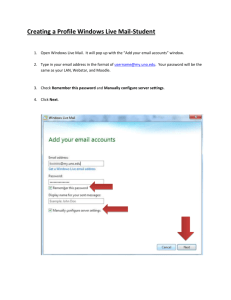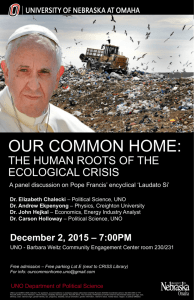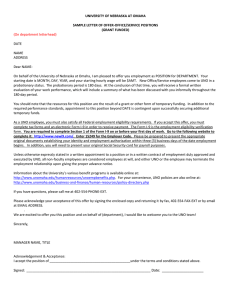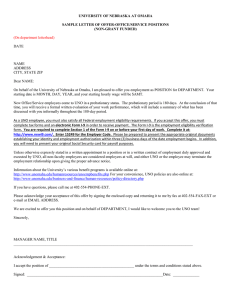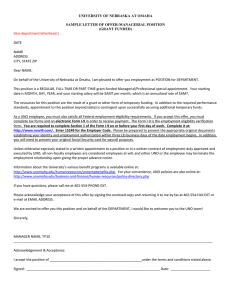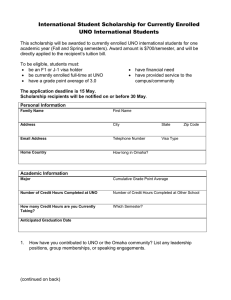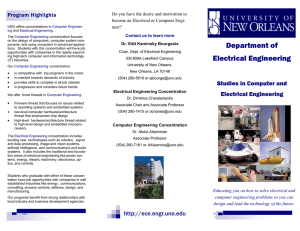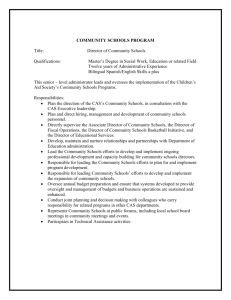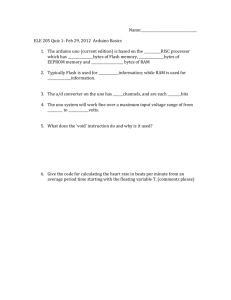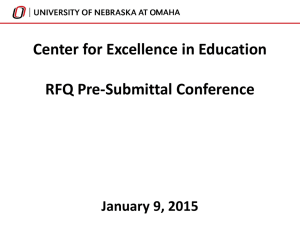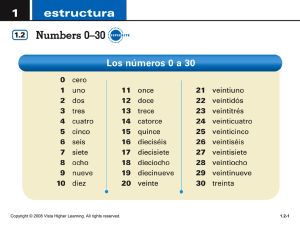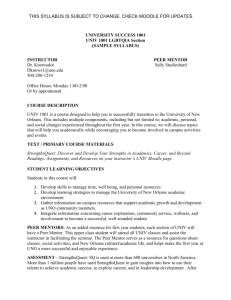Creating a Profile Windows Live Mail
advertisement
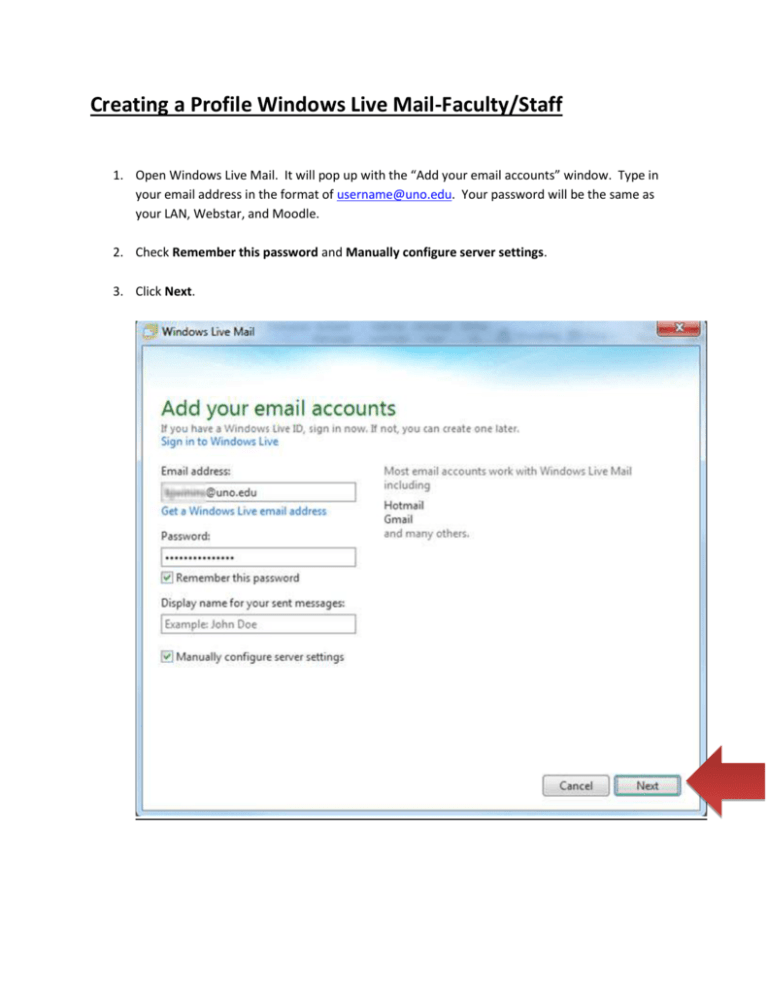
Creating a Profile Windows Live Mail-Faculty/Staff 1. Open Windows Live Mail. It will pop up with the “Add your email accounts” window. Type in your email address in the format of username@uno.edu. Your password will be the same as your LAN, Webstar, and Moodle. 2. Check Remember this password and Manually configure server settings. 3. Click Next. 4. In the “Configure Server Settings” window, change server type from POP to IMAP. For the incoming server address type cas.uno.edu and use port 143. Leave “Requires a secure connection (SSL) unchecked, and authenticate using “Clear Text”. 5. For the Outgoing server information, type the same server address (cas.uno.edu) and use port 587. This does not require any secure connection or authentication. 6. Click Next. 7. Congratulations! Your email account has successfully been created. Give the program time to pull down your mail from the server. (Approx. 15 minutes or less)