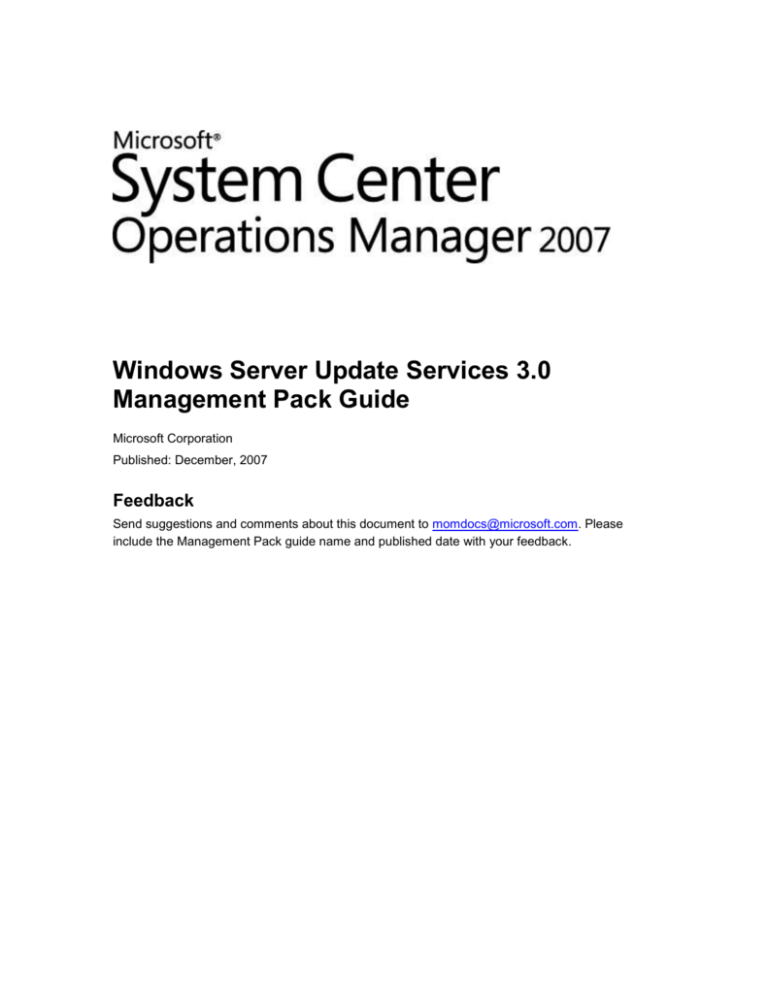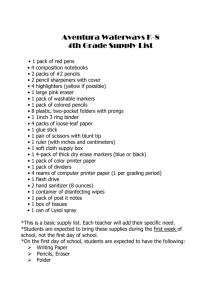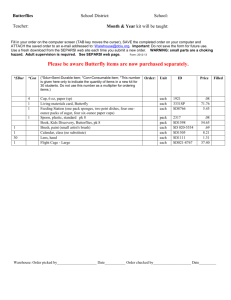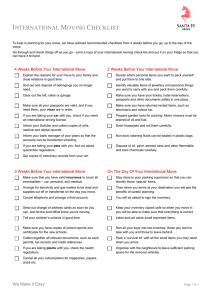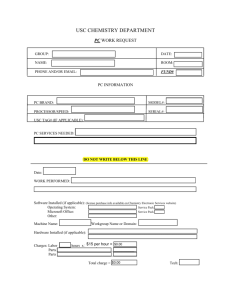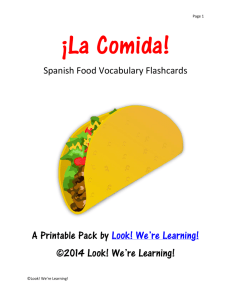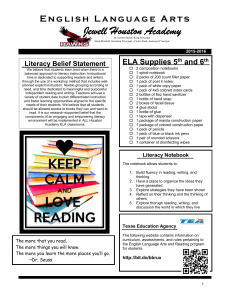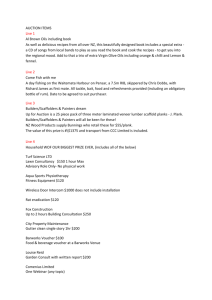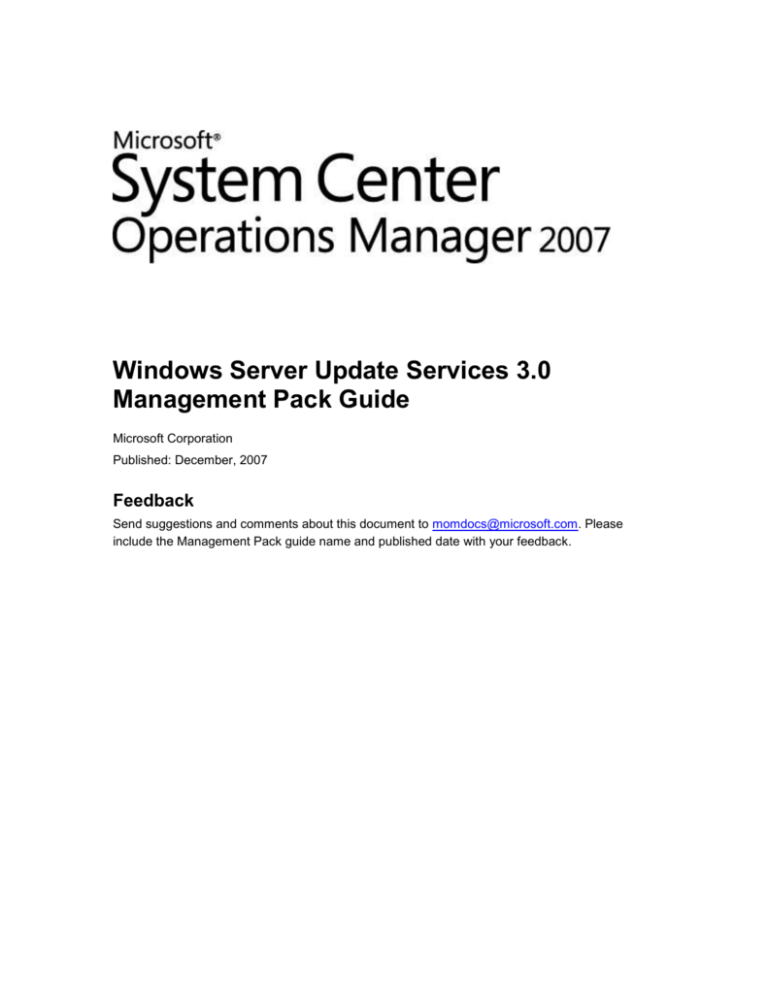
Windows Server Update Services 3.0
Management Pack Guide
Microsoft Corporation
Published: December, 2007
Feedback
Send suggestions and comments about this document to momdocs@microsoft.com. Please
include the Management Pack guide name and published date with your feedback.
Information in this document, including URL and other Internet Web site references, is subject to
change without notice. Unless otherwise noted, the companies, organizations, products, domain
names, e-mail addresses, logos, people, places, and events depicted in examples herein are
fictitious. No association with any real company, organization, product, domain name, e-mail
address, logo, person, place, or event is intended or should be inferred. Complying with all
applicable copyright laws is the responsibility of the user. Without limiting the rights under
copyright, no part of this document may be reproduced, stored in or introduced into a retrieval
system, or transmitted in any form or by any means (electronic, mechanical, photocopying,
recording, or otherwise), or for any purpose, without the express written permission of Microsoft
Corporation.
Microsoft may have patents, patent applications, trademarks, copyrights, or other intellectual
property rights covering subject matter in this document. Except as expressly provided in any
written license agreement from Microsoft, the furnishing of this document does not give you any
license to these patents, trademarks, copyrights, or other intellectual property.
© 2007 Microsoft Corporation. All rights reserved.
Microsoft, MS-DOS, Windows, Windows Server, Windows Vista, and ActiveSync are either
registered trademarks or trademarks of Microsoft Corporation in the United States and/or other
countries.
All other trademarks are property of their respective owners.
Revision History
Release Date
Changes
December, 2007
Original release of this guide
Contents
Windows Server Update Services 3.0 Management Pack Guide ................................................... 5
Document Version ........................................................................................................................ 5
Get the Most Current Management Pack .................................................................................... 5
What's New .................................................................................................................................. 5
Getting Started with Windows Server Update Services 3.0 Management Pack ............................. 5
Import Windows Server Update Services 3.0 Management Pack ............................................... 6
Create a New Management Pack for Customizations ................................................................. 6
Understanding Management Pack Operations for Windows Server Update Services 3.0 ............. 7
WSUS Monitors ............................................................................................................................ 7
Rollup Monitors ......................................................................................................................... 7
Client Health Rollup .................................................................................................................. 7
Core Health Rollup.................................................................................................................... 8
Database Health Rollup ............................................................................................................ 9
Web Services Health Rollup ..................................................................................................... 9
WSUS Rules .............................................................................................................................. 10
Monitors and Overrides for Management Packs ........................................................................... 10
Management Pack Details ......................................................................................................... 10
Display Monitors for a Management Pack ................................................................................. 10
Display Overrides for a Management Pack ............................................................................... 11
Display All Management Pack Rules ......................................................................................... 11
Display Monitor Thresholds ........................................................................................................ 12
Display Performance Collection Rules ....................................................................................... 13
Windows Server Update Services 3.0
Management Pack Guide
The Windows Server Update Services (WSUS) 3.0 Management Pack collects and analyzes data
from the event logs of update servers that can be used to identify the causes of downtime,
potentially decreasing or eliminating downtime in the future.
Document Version
This guide was written based on the 6.0.5000.0 version of the Windows Server Update Services
3.0 Management Pack.
Get the Most Current Management Pack
The most current version of the Windows Server Update Services 3.0 Management Pack, along
with the most current documentation, is located on the Systems Center Operations Manager
2007 Catalog Web site at http://go.microsoft.com/fwlink/?LinkId=82105.
What's New
This management pack offers monitoring capabilities for the Windows Server Update Services
3.0 for System Center Operations Manager 2007.
Getting Started with Windows Server Update
Services 3.0 Management Pack
The Windows Server Update Services (WSUS) 3.0 Management Pack is an .msi file that includes
a version of this guide, any additional documentation, and the following two .mp files:
Microsoft.Windows.Server.UpdateServices.3.mp
Microsoft.Windows.Server.UpdateServices.Library.mp
WSUS requires several of the standard management pack library files installed with Operations
Manager 2007. There are no additional required or recommended management packs for WSUS.
5
Import Windows Server Update Services 3.0
Management Pack
After you download the management pack package, install the WSUS management packs and
documentation to your system. Import the management packs into Operations Manager 2007
using the Administration page.
The default folder location for the files is:
C:\Program Files\System Center Management Packs\Windows Server Update Services 3.0
Management Pack
Create a New Management Pack for
Customizations
Most vendor management packs are sealed so that you cannot change any of the original
settings in the management pack file. However, you can create customizations, such as overrides
or new monitoring objects, and save them to a different management pack. By default,
Operations Manager 2007 saves all customizations to the default management pack. As a best
practice, you should instead create a separate management pack for each sealed management
pack you want to customize.
Creating a new management pack for storing overrides has the following advantages:
It simplifies the process of exporting customizations that were created in your test and preproduction environments to your production environment. For example, instead of exporting a
default management pack that contains customizations from multiple management packs,
you can export just the management pack that contains customizations of a single
management pack.
It allows you to delete the original management pack without first needing to delete the
default management pack. A management pack that contains customizations is dependent
on the original management pack. This dependency requires you to delete the management
pack with customizations before you can delete the original management pack. If all of your
customizations are saved to the default management pack, you must delete the default
management pack before you can delete an original management pack.
It is easier to track and update customizations to individual management packs.
For more information about sealed and unsealed management packs and about customizations
and the default management pack, see Operations Manager 2007 help.
6
Understanding Management Pack Operations
for Windows Server Update Services 3.0
The Windows Server Update Services (WSUS) 3.0 Management Pack helps you diagnose and
resolve the issues reported as events by the WSUS 3.0 server. There are four major event
categories:
Client Health includes update installation, the Windows Update Agent, client inventory, client
self-update, and clients not reporting.
Core Health includes content directory permissions, disk space, catalog synchronization,
content synchronization, the WSUS service, and e-mail notification.
Database Health includes the WSUS SQL database.
Web Services Health includes the Reporting Web Service, API Remoting Service, Client
WebService, Simple Web Authorization Service, Server Synchronization Service, and the
Downstream Server Authentication Service.
WSUS can be managed locally on WSUS servers by using the command-line tool wsusutil. You
can configure health monitoring settings, which include changing which events are logged and
thresholds for logging. Because the WSUS 3.0 Management Pack monitors events on WSUS
servers, changes to the settings made using wsusutil can affect monitoring. For more
information on wsusutil, see the wsusutil documentation at
http://go.microsoft.com/fwlink/?LinkId=105506.
WSUS Monitors
Rollup Monitors
Rollup monitors aggregate the health states of individual unit monitors. The health state of the
WSUS 3.0 Server group depends on the rollup monitors below it, which in turn depend on the
health state of the monitors below them. By default, in the WSUS 3.0 Management Pack, an alert
of any severity causes the rollup monitors to fire an alert of the same severity.
Client Health Rollup
The Client Health Rollup contains the following unit monitors.
Unit Monitor
Description
Inventory
Monitors client inventory collection. Clients
report their software inventory to the server.
Self Update
WSUS uses IIS to install the WSUS-compatible
Automatic Updates (WSUS client) on most
computers. This process is called client self7
Unit Monitor
Description
update. The WSUS setup process creates a
virtual directory under the WSUS Web site
named Selfupdate, which holds the WSUScompatible Automatic Updates files. This virtual
directory is called the self-update tree.
Silent Clients
Monitors for clients that do not report status to
the WSUS server. Clients should check in with
the server on a regular basis for updates.
Update Agent Install
Monitors for clients not installing updates.
Clients need to install or upgrade the correct
version of Windows Automatic Update
software.
Updates Install
Monitors whether updates are being properly
installed on client computers.
Core Health Rollup
The Core Health Rollup contains the following unit monitors.
Unit Monitor
Description
Catalog Synchronization
Monitors whether the most recent
synchronization failed. A WSUS server
synchronizes with an upstream server or
Microsoft Update. WSUS catalog
synchronization depends on connectivity to the
upstream server or Microsoft Update.
Content Directory ACLs
Monitors whether the content directory is
accessible. The WSUS content directory must
have the correct permissions set on specific
accounts.
Content Directory Disk Space
Monitors whether the content storage is
adequate. WSUS update content storage
needs adequate disk space.
Content Synchronization
Monitors whether the synchronization update
has failed. WSUS synchronization needs to
download update content from the upstream
server or Microsoft Update.
8
Unit Monitor
Description
Service Status
Monitors whether the WSUS service has
stopped.
Database Health Rollup
The Database Health Rollup contains the following unit monitor.
Unit Monitor
Description
Database
Monitors the WSUS database. The WSUS
database needs to be configured correctly to
provide information storage and retrieval for
updates, approvals, subscriptions, and events.
Web Services Health Rollup
The Web Services Health Rollup contains the following unit monitors.
Unit Monitor
Description
API Remoting Web Service
Monitors the remoting service. The API
Remoting Service allows remote applications to
access the server.
Client Web Service
Monitors the Client Web Service, which is used
to set up client-server communications.
Dss Auth Web Service
The Downstream Server Authentication Web
service provides authentication of downstream
servers. Servers need to authenticate to obtain
downloads of content updates.
Reporting Web Service
Monitors the Reporting Web Service, which
collects information on the state of installations
and update history from each client.
Server Sync Web Service
Monitors the Server Synchronization Service,
which provides server-to-server
synchronization.
Simple Auth Web Service
The Simple Web Authentication Service
provides authentication between the upstream
and downstream WSUS servers. Servers need
9
Unit Monitor
Description
to authenticate to obtain downloads of content
updates.
WSUS Rules
The WSUS 3.0 Management Pack includes the following rules:
Collect Client Web Method Calls
Collect Server Web Method Exceptions
Monitors and Overrides for Management
Packs
Command Shell allows you to gather and display detailed information about a management
pack's monitors and overrides. This section provides detailed procedures and scripts that allow
you to display rules and other information about the management packs you import.
Management Pack Details
For more information about a monitor and the associated override values, see the knowledge for
the monitor.
To see knowledge for a monitor
1. In the Operations Console, click the Authoring button.
2. Expand Management Pack Objects, and then click Monitors.
3. In the Monitors pane, expand the targets until you reach the monitor level. Alternatively,
you can use the Search box to find a particular monitor.
4. Click the monitor, and in the Monitor pane, click View knowledge.
5. Click the Product Knowledge tab.
Display Monitors for a Management Pack
To display a list of outputs for a management pack's monitors and overrides using the Command
Shell use the following procedure.
To Display Monitors for a management pack
1. In the Command Shell, type the following command:
10
get-monitor -managementPack name.mp | export-csv filename
2. A .csv file is created. The .csv file can be opened in Microsoft Excel.
Note
In Excel, you may be required to specify that the .csv file is a text file.
For example, the command below retrieves data for the monitors associated with one of the core
management packs:
get-monitor -managementPack System.Health.Library.mp | export-csv "C:\monitors.csv"
Display Overrides for a Management Pack
To display overrides for a management pack use the following procedure.
To Display Overrides for a management pack
1. In the Command Shell, type the following command:
get-override -managementPack name.mp | export-csv filename
2. A .csv file is created. The .csv file can be opened in Excel.
Note
In Excel, you may be required to specify that the .csv file is a text file.
For example, this command displays the overrides for one of the core management packs:
get-override -managementPack Microsoft.SystemCenter.OperationsManager.Internal.mp |
export-csv "c:\overrides.csv"
Display All Management Pack Rules
You can use Windows PowerShell to display a list of rules for the management packs that you
imported. The list of rules can be viewed in Excel.
To display management pack rules
1. In your management server, click Programs, and then click System Center.
2. Click Command Shell.
3. In the Command Shell window, type the following command:
get-rule | select-object @{Name="MP";Expression={ foreach-object
{$_.GetManagementPack().DisplayName }}},DisplayName | sort-object -property MP |
export-csv "c:\rules.csv"
4. A .csv file is created. The .csv file can be opened in Excel.
Note
In Excel, you may be required to specify that the .csv file is a text file.
11
Display Monitor Thresholds
To display monitor thresholds, use the script described in this section. This script works for the
majority of monitors. It creates a .csv file that with the following columns, and can be viewed
using Excel.
Column
Description
Type
The type of objects the monitor is targeted to
DisplayName
The display name of the monitor
Threshold
The threshold used by the monitor
AlertOnState
Determines whether the monitor generates an
alert when the state changes
AutoResolveAlert
Determines whether the generated alert will be
automatically resolved when the monitor state
goes back to green
AlertSeverity
The severity of the generated alert
Run the following script to create the .csv file that displays the monitor thresholds:
function GetThreshold ([String] $configuration)
{
$config = [xml] ("<config>" + $configuration + "</config>")
$threshold = $config.Config.Threshold
if($threshold -eq $null)
{
$threshold = $config.Config.MemoryThreshold
}
if($threshold -eq $null)
{
$threshold = $config.Config.CPUPercentageThreshold
}
if($threshold -eq $null)
{
if($config.Config.Threshold1 -ne $null -and $config.Config.Threshold2 -ne $null)
{
$threshold = "first threshold is: " + $config.Config.Threshold1 + " second threshold is:
" + $config.Config.Threshold2
12
}
}
if($threshold -eq $null)
{
if($config.Config.ThresholdWarnSec -ne $null -and $config.Config.ThresholdErrorSec -ne
$null)
{
$threshold = "warning threshold is: " + $config.Config.ThresholdWarnSec + " error
threshold is: " + $config.Config.ThresholdErrorSec
}
}
if($threshold -eq $null)
{
if($config.Config.LearningAndBaseliningSettings -ne $null)
{
$threshold = "no threshold (baseline monitor)"
}
}
return $threshold
}
$perfMonitors = get-monitor -Criteria:"IsUnitMonitor=1 and Category='PerformanceHealth'"
$perfMonitors | select-object @{name="Target";expression={foreach-object {(GetMonitoringClass -Id:$_.Target.Id).DisplayName}}},DisplayName,
@{name="Threshold";expression={foreach-object {GetThreshold $_.Configuration}}},
@{name="AlertOnState";expression={foreach-object {$_.AlertSettings.AlertOnState}}},
@{name="AutoResolveAlert";expression={foreach-object {$_.AlertSettings.AutoResolve}}},
@{name="AlertSeverity";expression={foreach-object {$_.AlertSettings.AlertSeverity}}} |
sort Target, DisplayName | export-csv "c:\monitor_thresholds.csv"
Display Performance Collection Rules
To display performance collection rules, use the script in this section. This script works for the
majority of monitors. It creates a .csv file that with the following columns, and can be viewed
using Excel.
Column
Description
WriteAction
Contains information about where the
performance counter is written
13
Column
Description
WriteToDB or CollectionPerformanceData
Writes to the Operations Manager database
WriteToDW or CollectPerfDataWarehouse
Writes to the data warehouse
WC
Stores baseline data for a performance counter
into the operational database
To display the performance collection rules present in the management group, run the following
script:
function GetPerfCounterName ([String] $configuration)
{
$config = [xml] ("<config>" + $configuration + "</config>")
return ($config.Config.ObjectName + "\" + $config.Config.CounterName)
}
function GetFrequency ([String] $configuration)
{
$config = [xml] ("<config>" + $configuration + "</config>")
$frequency = $config.Config.Frequency;
if($frequency -eq $null)
{
$frequency = $config.Config.IntervalSeconds;
}
return ($frequency)
}
function GetDisplayName($performanceRule)
{
if($performanceRule.DisplayName -eq $null)
{
return ($performanceRule.Name);
}
else
{
return ($performanceRule.DisplayName);
}
}
14
function GetWriteActionNames($performanceRule)
{
$writeActions = "";
foreach($writeAction in $performanceRule.WriteActionCollection)
{
$writeActions += " " + $writeAction.Name;
}
return ($writeActions);
}
$perf_collection_rules = get-rule -criteria:"Category='PerformanceCollection'"
$perf_collection_rules | select-object @{name="Type";expression={foreach-object {(GetMonitoringClass id:$_.Target.Id).DisplayName}}},@{name="RuleDisplayName";expression={foreach-object
{GetDisplayName $_}}} ,@{name="CounterName";expression={foreach-object
{GetPerfCounterName
$_.DataSourceCollection[0].Configuration}}},@{name="Frequency";expression={foreach-object
{GetFrequency
$_.DataSourceCollection[0].Configuration}}},@{name="WriteActions";expression={foreachobject {GetWriteActionNames $_}}}
| sort Type,RuleDisplayName,CounterName | export-csv
"c:\perf_collection_rules.csv"
15