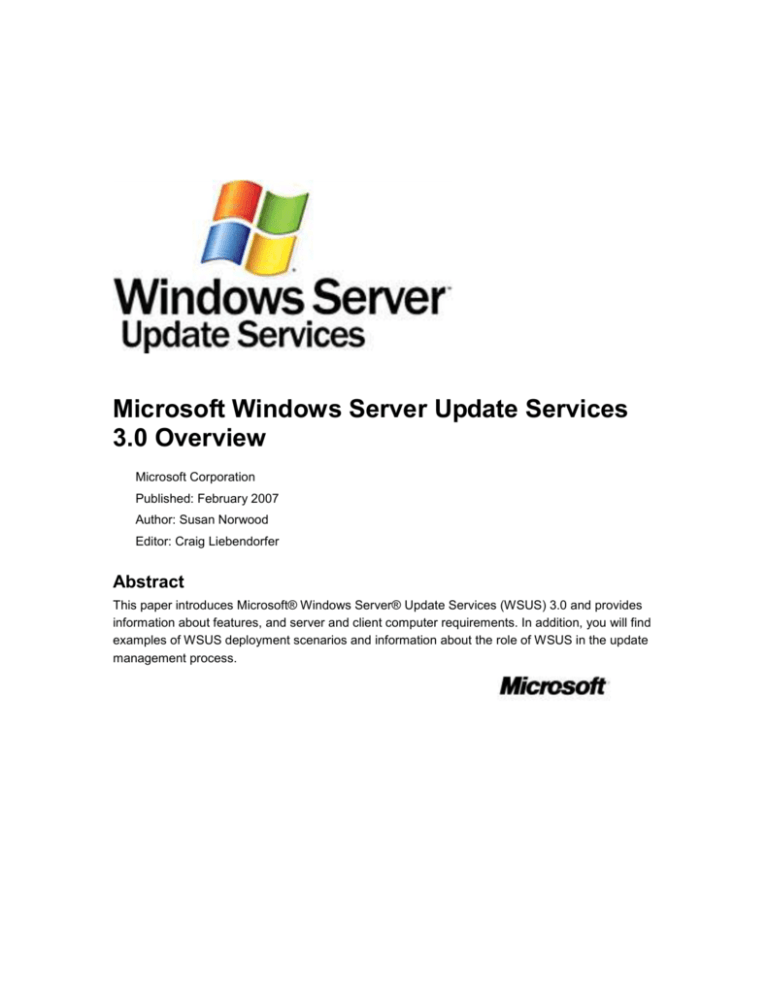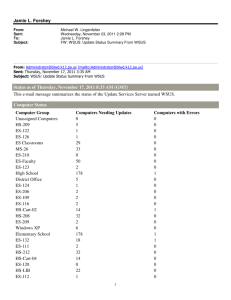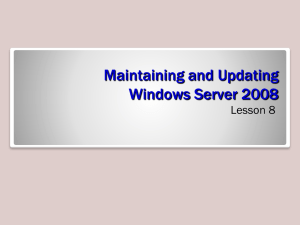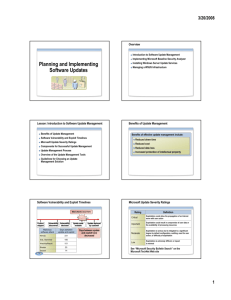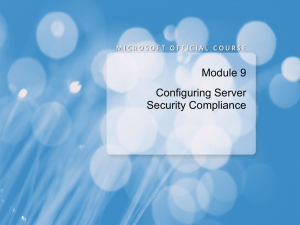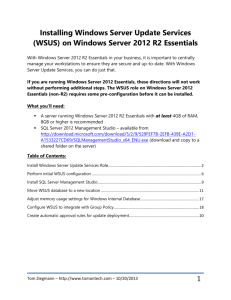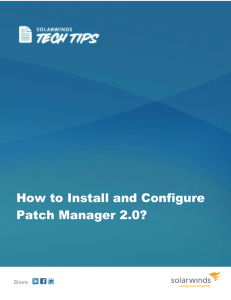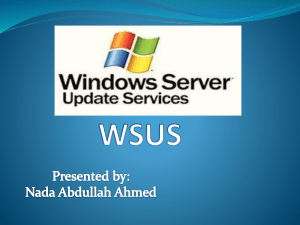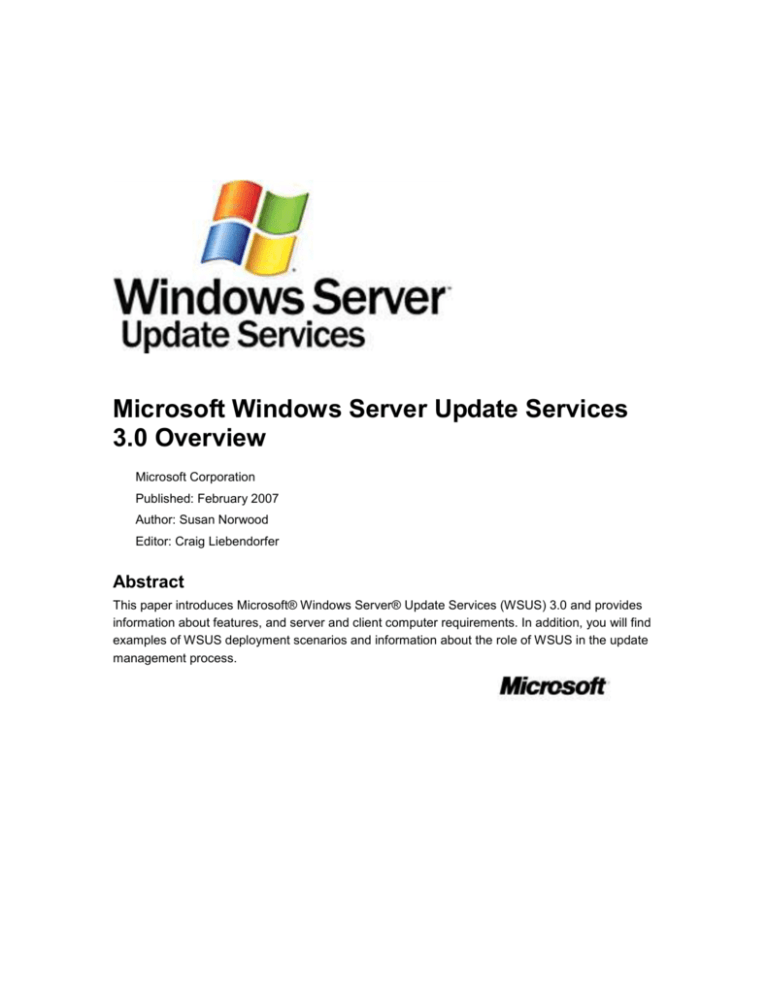
Microsoft Windows Server Update Services
3.0 Overview
Microsoft Corporation
Published: February 2007
Author: Susan Norwood
Editor: Craig Liebendorfer
Abstract
This paper introduces Microsoft® Windows Server® Update Services (WSUS) 3.0 and provides
information about features, and server and client computer requirements. In addition, you will find
examples of WSUS deployment scenarios and information about the role of WSUS in the update
management process.
The information contained in this document represents the current view of Microsoft Corporation
on the issues discussed as of the date of publication. Because Microsoft must respond to
changing market conditions, it should not be interpreted to be a commitment on the part of
Microsoft, and Microsoft cannot guarantee the accuracy of any information presented after the
date of publication.
This White Paper is for informational purposes only. MICROSOFT MAKES NO WARRANTIES,
EXPRESS, IMPLIED OR STATUTORY, AS TO THE INFORMATION IN THIS DOCUMENT.
Complying with all applicable copyright laws is the responsibility of the user. Without limiting the
rights under copyright, no part of this document may be reproduced, stored in or introduced into a
retrieval system, or transmitted in any form or by any means (electronic, mechanical,
photocopying, recording, or otherwise), or for any purpose, without the express written permission
of Microsoft Corporation.
Microsoft may have patents, patent applications, trademarks, copyrights, or other intellectual
property rights covering subject matter in this document. Except as expressly provided in any
written license agreement from Microsoft, the furnishing of this document does not give you any
license to these patents, trademarks, copyrights, or other intellectual property.
Unless otherwise noted, the example companies, organizations, products, domain names, e-mail
addresses, logos, people, places, and events depicted herein are fictitious, and no association
with any real company, organization, product, domain name, e-mail address, logo, person, place,
or event is intended or should be inferred.
© 2007 Microsoft Corporation. All rights reserved.
Microsoft, SQL Server, Windows, and Windows Server are either registered trademarks or
trademarks of Microsoft Corporation in the United States and/or other countries.
The names of actual companies and products mentioned herein may be the trademarks of their
respective owners.
Contents
Microsoft Windows Server Update Services 3.0 Overview ............................................................. 5
How WSUS works ........................................................................................................................ 5
Microsoft Update ....................................................................................................................... 5
Windows Server Update Services server ................................................................................. 5
Automatic Updates.................................................................................................................... 5
New in Windows Server Update Services 3.0 ................................................................................. 6
Ease of use .................................................................................................................................. 6
Manage WSUS from the Administration Console .............................................................. 6
Manage WSUS remotely ................................................................................................... 6
Configure post-setup tasks using a wizard ........................................................................ 6
Generate multiple reports with improved precision ............................................................ 6
Maintain server health more easily .................................................................................... 7
Get e-mail messages about new updates ......................................................................... 7
Remove old information easily ........................................................................................... 7
Upgrade seamlessly from WSUS 2.0 to WSUS 3.0 .......................................................... 7
Improved deployment options ...................................................................................................... 7
Obtain updates faster ......................................................................................................... 7
Set more automatic approvals ........................................................................................... 7
Limit access to read-only reporting .................................................................................... 7
Better support for complex server hierarchies ............................................................................. 8
Manage multiple servers from a single console ................................................................. 8
Create reports for all computers ........................................................................................ 8
Configure servers in a cluster ............................................................................................ 8
Toggle replica mode........................................................................................................... 8
Assign clients to multiple target groups ............................................................................. 8
Better performance and bandwidth optimization .......................................................................... 8
Utilize faster performance .................................................................................................. 8
Specify languages in branch offices .................................................................................. 8
Configure separate content and metadata channels ......................................................... 8
Extend WSUS 3.0 using improved APIs ...................................................................................... 9
Move up to .NET Framework 2.0 Support ......................................................................... 9
Go beyond the WSUS console with APIs for advanced management tools ..................... 9
Add optional installation approvals to administrator options .............................................. 9
Collect hardware and software inventories ........................................................................ 9
Expand the set of updates with local publishing ................................................................ 9
Server and Client Requirements ..................................................................................................... 9
WSUS 3.0 software requirements ................................................................................................ 9
Prerequisites for WSUS servers ........................................................................................ 9
Prerequisites for using the WSUS 3.0 Administration Console ......................................... 9
Optional software ............................................................................................................. 10
Prerequisites for WSUS client computers ........................................................................ 10
WSUS 3.0 capacity requirements .............................................................................................. 10
Features of Windows Server Update Services 3.0 ........................................................................ 10
Server-side features ................................................................................................................... 10
More updates ................................................................................................................... 10
Specific updates can be set to download automatically .................................................. 11
Automated actions for updates determined by administrator approval ........................... 11
E-mail notification of new updates and status reports ..................................................... 11
Ability to determine the applicability of updates before installing them ........................... 11
Targeting .......................................................................................................................... 12
Database options ............................................................................................................. 12
Replica synchronization and reporting ............................................................................. 12
Management of multiple WSUS servers from a single console ....................................... 12
Reporting .......................................................................................................................... 13
Troubleshooting ............................................................................................................... 13
Extensibility ...................................................................................................................... 13
Configurable communication options ............................................................................... 14
Import and export and data migration from the command line ........................................ 14
Backup and restore .......................................................................................................... 14
Client-side features .................................................................................................................... 14
Powerful and extensible management of the Automatic Updates service....................... 14
Self-updating for client computers ................................................................................... 14
Automatic detection of applicable updates ...................................................................... 15
Under-the-hood efficiency ................................................................................................ 15
WSUS 3.0 Deployment Scenarios................................................................................................. 15
Single WSUS server (small-sized or simple network)................................................................ 15
Multiple WSUS servers (medium-sized or more complex network) ........................................... 16
Multiple independent WSUS servers ...................................................................................... 16
Multiple internally synchronized WSUS servers ..................................................................... 17
Disconnected WSUS servers (limited or restricted Internet connectivity) .................................. 18
WSUS and the Update Management Process .............................................................................. 19
1. Assess .................................................................................................................................... 19
2. Identify .................................................................................................................................... 20
3. Evaluate and Plan .................................................................................................................. 20
4. Deploy .................................................................................................................................... 21
WSUS Next Steps ......................................................................................................................... 21
Microsoft Windows Server Update Services
3.0 Overview
Microsoft Windows Server Update Services 3.0 SP1 (WSUS 3.0 SP1) enables information
technology administrators to deploy the latest Microsoft product updates to computers running
Microsoft Windows Server 2003, Windows Server® 2008, Windows Vista®, Microsoft
Windows XP with Service Pack 2, and Windows 2000 with Service Pack 4 operating systems. By
using WSUS, administrators can fully manage the distribution of updates that are released
through Microsoft Update to computers in their network.
Note
A downloadable copy of this document is available at
http://go.microsoft.com/fwlink/?LinkId=71191.
How WSUS works
WSUS provides a management infrastructure consisting of the following:
Microsoft Update
The Microsoft Web site that distributes updates of Microsoft products.
Windows Server Update Services server
This component is installed on a Windows Server 2003 SP1 or Windows Server 2008 server
inside the corporate firewall. The WSUS server allows administrators to manage and distribute
updates through the WSUS 3.0 Administration console, which can be installed on any Windows
computer in the domain. In addition, a WSUS server can be the update source for other WSUS
servers within the organization. At least one WSUS server in the network must connect to
Microsoft Update to get available update information. The administrator can determine, based on
network security and configuration, whether or not other servers should connect directly to
Microsoft Update.
Automatic Updates
This component is built into the Windows Server 2008, Windows Vista, Windows Server 2003,
Windows XP, and Windows 2000 SP4 operating systems. Automatic Updates enables both
server and client computers to receive updates from Microsoft Update or from a WSUS server.
5
New in Windows Server Update Services 3.0
Windows Server Update Services (WSUS) 3.0 provides a number of new features, making
WSUS easier to use, deploy, and support. Specifically, WSUS 3.0 provides improvements in the
following areas:
Ease of use
Improved deployment options
Better support for complex server hierarchies
Better performance and bandwidth optimization
Extend WSUS 3.0 using improved APIs
Ease of use
Manage WSUS from the Administration Console
The WSUS 3.0 administration console has moved from a Web-based console to a plug-in to the
Microsoft Management Console version 3.0. The new user interface provides the following
features:
Home pages at each node containing an overview of the tasks associated with the node
Advanced filtering
New columns allowing you to sort updates according to MSRC number, MSRC severity, KB
article, and installation status
Column selection, sorting, and reordering
Shortcut menus, allowing you to right-click and choose an action
Reporting integrated with update views
Custom views
Manage WSUS remotely
The WSUS 3.0 administration console can be installed on other computers in the network to
manage the WSUS 3.0 server remotely.
Configure post-setup tasks using a wizard
A configuration wizard guides new users through the process of post-setup server configuration.
Generate multiple reports with improved precision
Reports can now be generated directly from the update view. You can report on a subset of
updates, such as security updates that are needed by computers but not yet approved for
installation. You can create reports on all computers managed by a replica hierarchy, and you
can save these reports in Excel or PDF format.
6
Maintain server health more easily
WSUS 3.0 now logs detailed server health information in the event log. A Microsoft Operations
Manager (MOM) pack is now available to monitor events generated by the WSUS server.
Get e-mail messages about new updates
The server has built-in support for e-mail notification for new updates and for update compliance
summaries.
Remove old information easily
The cleanup wizard allows you to remove old computers, updates, and update files from your
server.
Upgrade seamlessly from WSUS 2.0 to WSUS 3.0
WSUS 3.0 can be installed on a server that already has WSUS 2.0 installed. The installation
process will perform an in-place upgrade that preserves all the previous settings and approvals.
The process of upgrading a server hierarchy should start from the central server and continue
down the hierarchy. A WSUS 2.0 server can synchronize from a WSUS 3.0 server, but a WSUS
3.0 server cannot synchronize from a WSUS 2.0 server. Upgrading from WSUS 2.0 to WSUS 3.0
is a one-way process; going back to WSUS 2.0 requires that you first remove WSUS 3.0, then
reinstall WSUS 2.0.
Improved deployment options
Obtain updates faster
With WSUS 3.0 you can configure a server to synchronize updates automatically as often as
once per hour (compared to once a day with WSUS 2.0). This improvement allows new updates
to replicate through your corporation more quickly.
Set more automatic approvals
WSUS 3.0 auto-approval rules allow you to specify different products and update classifications,
such as automatic approval for definition updates for Microsoft Word. In addition, WSUS 3.0
supports the creation of multiple auto-approval rules, rather than a single rule. Auto-approval
rules will now be applied to all updates that are currently on the WSUS server.
Limit access to read-only reporting
Members of the “WSUS Reporters” security group will have read-only access to the server.
Members can generate reports but not approve updates or configure the server.
7
Better support for complex server hierarchies
Manage multiple servers from a single console
The WSUS 3.0 administration console will allow you to inspect and manage all the WSUS servers
in your hierarchy.
Create reports for all computers
You can now create update reports for all the computers managed by a replica hierarchy.
Configure servers in a cluster
WSUS 3.0 servers can now be configured in a cluster for fault tolerance. Such servers must all
point to the same SQL Server database instance, which can also be clustered.
Toggle replica mode
You can now move a child server between replica mode and autonomous mode without needing
to reinstall WSUS 3.0.
Assign clients to multiple target groups
In WSUS 3.0 a computer can belong to multiple target groups (for example, both a “Desktops”
group and a “Test” group). In addition, you can create hierarchical groups (for example, a
“Servers” target group with the child groups “Critical Servers” and “Non-Critical Servers”). You
can specify approvals for the parent target group that will automatically be inherited by computers
in the child groups.
Better performance and bandwidth optimization
Utilize faster performance
WSUS 3.0 registers an approximately 50 percent scalability improvement over WSUS 2.0. In
addition, WSUS 3.0 comes with native x64 support to further improve performance and scalability
on 64-bit hardware.
Specify languages in branch offices
To save disk space and network load, you can now configure a branch office to download
updates in fewer languages than the central server. For example, you can configure the central
server to download updates in all languages and a branch office to download updates in English
only.
Configure separate content and metadata channels
Branch offices with narrowband connections to the central server but broadband connections to
the Internet can now be configured to get metadata from the central server and update content
from Microsoft Update.
8
Extend WSUS 3.0 using improved APIs
Move up to .NET Framework 2.0 Support
The new API is based on .NET Framework 2.0.
Go beyond the WSUS console with APIs for advanced management tools
New APIs have been created for use by advanced management tools (such as System Center
Essentials). These features are not exposed in the WSUS administration console.
Add optional installation approvals to administrator options
The new API supports creating approvals for “optional installation,” which tells the Windows
Update Agent to make the update available for installation in the Add or Remove Programs
dialog box, but not via Automatic Updates.
Collect hardware and software inventories
The new API supports collecting hardware and software inventories from managed devices.
Expand the set of updates with local publishing
The new API supports publishing applications and third-party updates, allowing the WSUS
infrastructure to also distribute updates by other companies.
Note
For more information about WSUS features, see Features of Windows Server Update
Services, later in this document.
Server and Client Requirements
WSUS 3.0 software requirements
The following software requirements are for WSUS servers and client computers.
Prerequisites for WSUS servers
Windows Server 2003 SP1 or later, or Windows Server® 2008
Microsoft Internet Information Services (IIS) 6.0 or later
Windows Installer 3.1 or later
Microsoft .NET Framework 2.0
Prerequisites for using the WSUS 3.0 Administration Console
Windows XP SP2, Windows Vista®, Windows Server 2003, or Windows Server 2008
Microsoft Management Console 3.0
Microsoft Report Viewer Redistributable 2005
9
Note
WSUS 3.0 now allows you to install the WSUS Administration console on remote
systems separate from the WSUS server.
Optional software
SQL Server 2005 SP1 or later (on Windows Server 2003) or SP2 (on Windows Server 2008)
Prerequisites for WSUS client computers
Windows Vista®, Windows Server 2003 (any edition), Windows Server 2008, Windows XP, or
Windows 2000 SP4.
WSUS 3.0 capacity requirements
For a full discussion of WSUS 3.0 scalability and capacity requirements, see the "Determine
WSUS Capacity Requirements" section of the WSUS deployment guide at
http://go.microsoft.com/fwlink/?LinkId=86416.
Features of Windows Server Update Services
3.0
Server-side features
The server-side component of the WSUS solution includes the following features.
More updates
Microsoft Update publishes updates for the following products:
Windows 2000
Windows XP (32-bit, IA-64 and x64 Editions)
Windows Vista
Windows Server 2003
Windows Small Business Server 2003
Exchange Server 2000
Exchange Server 2003
Exchange Server 2007
SQL Server
SQL Server 2005
Office XP
Office 2003
10
Microsoft ISA Server 2004
Microsoft Data Protection Manager
Microsoft ForeFront
Windows Live
Windows Defender
At least one upstream WSUS server connects to Microsoft Update to get available updates and
update information, while other downstream servers get their updates from the upstream server.
Specific updates can be set to download automatically
When a WSUS server downloads available updates, either from Microsoft Update or an upstream
WSUS server, synchronization occurs.
Administrators can choose which updates are downloaded to a WSUS server during
synchronization, based on the following criteria:
Product or product family (for example, Microsoft Windows Server 2003 or Microsoft Office)
Update classification (for example, critical updates, and drivers)
Language (for example, English and Japanese only)
In addition, administrators can specify a schedule for synchronization to initiate automatically.
Automated actions for updates determined by administrator approval
An administrator must approve every automated action to be carried out for the update.
Approval actions include the following:
Approve
Remove (this action is possible only if the update supports uninstall)
Decline
In addition, the administrator can enforce a deadline, a specific date and time to install or remove
(uninstall) updates. The administrator can force an immediate download by setting a deadline for
a time in the past.
E-mail notification of new updates and status reports
WSUS 3.0 can be configured to send e-mail notification of new updates and status reports.
Specified recipients can receive update notifications as they arrive on the WSUS server. Status
reports can be sent at specified times and intervals.
Ability to determine the applicability of updates before installing them
WSUS 3.0 now automatically scans updates to determine the computers on which they should be
installed. Before actually planning and deploying the update for installation, the administrator can
analyze the update’s impact by means of a status report that can be generated directly from the
update view for a single update, a subset of updates, or all updates.
11
Targeting
Targeting enables administrators to deploy updates to specific computers and groups of
computers. Targeting can be configured either on the WSUS server directly, on the WSUS server
by using Group Policy in an Active Directory network environment, or on the client computer by
editing registry settings.
The following are examples of targeting tasks that administrators can perform:
Deploying new updates to a test computer group and then evaluating the updates before
distributing them to the production environment.
Protecting computers that run specific applications. For example, if a critical update is
incompatible with an application used by only certain computers, an administrator can make
sure that the update is not distributed to those computers.
Specifying a deadline by which an update must be installed, and then setting different
deadlines for different computers or computer groups.
Making the same computer a member of more than one group. For example, a computer
could be a member of the "Test" group and also a member of the "Special Applications"
group.
Database options
The WSUS database stores update information, event information about update actions on client
computers, and WSUS server settings.
Administrators have the following options for the WSUS 3.0 database:
The Windows® Internal Database database that WSUS can install during setup on Windows
Server 2003.
An existing Microsoft SQL Server™ 2005 Service Pack 1 database.
Replica synchronization and reporting
WSUS enables administrators to create an update management infrastructure consisting of a
hierarchy of WSUS servers. WSUS servers can be scaled out to handle any number of clients.
With replica synchronization, the administrator of the central WSUS server can create updates,
target groups, and approvals that are automatically propagated to WSUS servers designated as
replica servers. This means that branch office clients can get centrally approved updates from a
local server without the need for a local WSUS administrator. Also, offices with a low-bandwidth
link to the central server pose less of a problem, because the branch WSUS server connects only
to the central WSUS server. Update status reports can be generated for all the clients of a replica
server.
Management of multiple WSUS servers from a single console
WSUS 3.0 now allows administrators to manage a WSUS server hierarchy from a single WSUS
console. The WSUS administration snap-in to the Microsoft Management Console can be
installed on any computer in the network.
12
Reporting
Using WSUS reports, administrators can monitor the following activity (all reports are in a
printable format and can be exported to Excel spreadsheets or Adobe .pdf files):
Update status: Administrators can monitor the level of update compliance for their client
computers on an ongoing basis using Update Status reports, which can provide status for
update approval and deployment per update, per computer, and per computer group, based
on all events that are sent from the client computer.
Computer status: Administrators can assess the status of updates on client computers. For
example, they can request a summary of updates that have been installed or are needed for
a particular computer.
Computer compliance status: Administrators can view or print a summary of compliance
information for a specific computer, including basic software and hardware information,
WSUS activity, and update status.
Update compliance status: Administrators can view or print a summary of compliance
information for a specific update, including the update properties and cumulative status for
each computer group.
Synchronization (or download) status: Administrators can monitor synchronization activity
and status for a given time period, and view the latest updates that have been downloaded.
WSUS configuration settings: Administrators can see a summary of options they have
specified for their WSUS implementation.
Troubleshooting
The WSUS Management Pack allows administrators to troubleshoot WSUS infrastructure,
including network connectivity, permissions, SQL connectivity, and WSUS-related services. The
WSUS Management Pack exposes this information in the State view of the Microsoft Operations
Manager. Administrators can get detailed information about the cause of the problem and related
solutions.
Extensibility
A software development kit (SDK) is available to enable administrators and developers to work
with the .NET-based API.
Administrators can create custom code to manage both Automatic Updates and WSUS servers.
New APIs allow administrators to collect hardware and software inventories from managed
devices, create approvals for installation via the Add or Remove Programs dialog box, and
integrate WSUS management with that of other management tools, such as System Center
Essentials.
Developers can create management applications to integrate with WSUS or to publish third-party
updates using WSUS infrastructure.
13
Configurable communication options
Administrators have the flexibility of configuring computers to get updates directly from Microsoft
Update, from an intranet WSUS server that distributes updates internally, or from a combination
of both, depending on the network configuration.
Administrators can configure a WSUS server to use a custom port for connecting to the intranet
or Internet, if appropriate. (The default port used by a WSUS server is port 80.) It is also possible
to connect via SSL, in which case the default port is 443.
Administrators can configure proxy server settings if the WSUS server connects to the Internet
through a proxy server.
Import and export and data migration from the command line
Administrators can import and export update metadata and content between WSUS servers. This
is a necessary task in a network with limited or restricted Internet connectivity.
Administrators can seamlessly migrate their previous administrative settings, content approvals,
and content from a WSUS 2.0 server to a WSUS 3.0 server. Migration can also be useful for
consolidation of WSUS servers. For example, administrators can migrate approvals for specific
target groups from one WSUS server to another.
Backup and restore
WSUS supports ntbackup for update content files and SQL Server metadata.
Client-side features
The following features comprise the client-side component of the WSUS solution.
Powerful and extensible management of the Automatic Updates service
In an Active Directory service environment, administrators can configure the behavior of
Automatic Updates by using Group Policy. In other cases, administrators can remotely configure
Automatic Updates using registry keys through the use of a logon script or similar mechanism.
Administrator capabilities for configuring client computers include the following:
Configuring notification and scheduling options for users through Group Policy.
Configuring how often the client computer checks the update source (either Microsoft Update
or another WSUS server) for new updates.
Configuring Automatic Updates to install updates that do not require reboots or service
interruptions as soon as it finds them and not to wait until the scheduled automatic installation
time.
Managing client computers through the Component Object Model (COM)–based API. An
SDK is available.
Self-updating for client computers
WSUS client computers can detect from the WSUS server if a newer version of Automatic
Updates is available, and then upgrade their Automatic Updates service automatically.
14
Automatic detection of applicable updates
Automatic Updates can download and install specific updates that are truly applicable to the
computer. Automatic Updates works with the WSUS server to evaluate which updates should be
applied to a specific client computer.
Under-the-hood efficiency
The Automatic Updates service works in the background so that the perceptible impact on
employee productivity and network functionality is minimal.
Automatic Updates consolidates updates that require computer restarts into a single restart.
Automatic Updates eliminates the need for users in a managed environment to interact with
Microsoft Software License Terms. License terms are accepted on the WSUS server by
administrators on behalf of client computers.
BITS 2.0 employs delta compression to facilitate downloads that are invisible to the user. For
example, after Automatic Updates downloads an update to a client computer, it will continue to
monitor either the upstream WSUS server or Microsoft Update, and then download only changes
in an update file to the client computer. This technology also enables efficient distribution of
service packs through Automatic Updates.
WSUS 3.0 Deployment Scenarios
WSUS is flexible enough to meet the update management needs of a wide range of
organizations—from small businesses with dial-up connectivity to the largest businesses with
thousands of users distributed across multiple sites. Depending on the size of the organization, its
location, and its connectivity infrastructure, administrators can determine the most efficient way to
scale out their WSUS servers—a decision that might involve one or many WSUS servers.
In this section, you can learn more about the common scenarios for deploying WSUS
components in small, medium, and restricted networks.
Single WSUS server (small-sized or simple
network)
In a single WSUS server scenario, administrators can set up a server running WSUS inside their
corporate firewall, which synchronizes content directly with Microsoft Update and distributes
updates to client computers, as shown in the following figure.
15
Single WSUS Server
Multiple WSUS servers (medium-sized or more
complex network)
The following are common scenarios for deploying WSUS components in a medium-sized or
more complex network.
Multiple independent WSUS servers
Administrators can deploy multiple servers that are configured so that each server is managed
independently and each server synchronizes its content from Microsoft Update, as shown in the
following figure.
16
Multiple Independent WSUS Servers
The deployment method in this scenario would be appropriate for situations in which different
local area network (LAN) or wide area network (WAN) segments are managed as separate
entities (for example, a branch office). It would also be appropriate when one server running
WSUS is configured to deploy updates only to client computers running a certain operating
system (such as Windows 2000), while another server is configured to deploy updates only to
client computers running another operating system (such as Windows XP).
Multiple internally synchronized WSUS servers
Administrators can deploy multiple servers running WSUS that synchronize all content within their
organization’s intranet. In the following figure, only one server is exposed to the Internet. In this
configuration, this is the only server that downloads updates from Microsoft Update. This server is
set up as the upstream server—the source to which the downstream server synchronizes. When
applicable, servers can be located throughout a geographically dispersed network to provide the
best connectivity to all client computers.
17
Multiple Internally Synchronized WSUS Servers
Disconnected WSUS servers (limited or restricted
Internet connectivity)
If corporate policy or other conditions limit computer access to the Internet, administrators can set
up an internal server running WSUS, as illustrated in the following figure. In this example, a
server is created that is connected to the Internet but is isolated from the intranet. After
downloading, testing, and approving the updates on this server, an administrator would then
export the update metadata and content to the appropriate media; then, from the media, the
administrator would import the update metadata and content to servers running WSUS within the
intranet. Although the following figure illustrates this model in its simplest form, it could be scaled
to a deployment of any size.
18
Disconnected WSUS Servers with No Intranet Connectivity to the Internet
WSUS and the Update Management Process
This Microsoft recommended approach to the update management process consists of an
ongoing set of four phases, as illustrated in the following figure. It is essential to repeat the update
management process on an ongoing basis, as new updates become available that can enhance
and protect the production environment.
Following the figure are the goals of each phase and examples of how administrators can use
WSUS features to ensure success during each of the four phases of the process. It is important
to note that many of the features can be employed in more than one phase.
The four phases of the update management process
1. Assess
The administrator’s goals for the Assess phase are:
To set up a production environment that will support update management for both routine and
emergency scenarios.
19
Although it is the first step, the Assess phase is essentially an ongoing process. For example,
administrators have to assess how many servers and client computers they need to update, what
their storage and network bandwidth requirements are, and what time frame is acceptable to
deploy an average update. Administrators also have to determine what platforms, products, and
languages they want to update. Based on these factors, administrators can determine the most
efficient topology for scaling out their WSUS components.
WSUS provides numerous options for setting up WSUS components, including the ability to store
update content locally on WSUS servers or download content on demand from Microsoft Update.
Administrators can also configure Automatic Updates to download and install missing updates on
a computer automatically. WSUS provides options for managing client computers in both
Active Directory and non–Active Directory environments.
WSUS provides standardized aggregate reports that administrators can run on an ongoing basis.
These reports provide comprehensive information about all activity in the WSUS implementation,
including information about updates that have been synchronized to a WSUS server, and which
updates are installed or are missing from each computer.
2. Identify
The administrator’s goals for the Identify phase are:
To discover new updates in a convenient manner.
To determine whether updates are relevant to the production environment.
WSUS enables administrators to determine which types of updates to synchronize from Microsoft
Update and when to synchronize them. Because WSUS automatically gathers data about all the
computers known to the WSUS server in order to determine whether an update is relevant,
administrators can see immediately how many computers need the update and how the
deployment of the update would impact the network before installing the update in the production
environment.
3. Evaluate and Plan
The administrator’s goals for the Evaluate and Plan phase are:
To test updates in an environment that is separate from but resembles the production
environment.
To determine the tasks necessary to deploy updates into production, plan the update
releases, build the releases, and then conduct acceptance testing of the releases.
When evaluating updates in a test environment, administrators can run many of the WSUS
features they would be using in the actual deployment. They can set the criteria and schedule for
automatically synchronizing their WSUS servers, create computer groups, and then target
updates for those groups by approving updates for install. During and after testing, administrators
can use the standardized reports that WSUS provides to monitor the success of their test update
installations.
20
WSUS enables administrators to evaluate the result of installing updates before deploying them
to a production environment. By creating a group of test computers and autoapproving different
sets of updates by product, language, and other classifications, administrators can test various
types of updates using automation. During and after testing, administrators can correlate WSUS
update reports with their test results to validate installed updates and decide how and when to
schedule download and installation approvals for the production environment.
4. Deploy
The administrator’s goals for the Deploy phase are:
To approve and schedule update installations.
To review the process after the deployment is complete.
WSUS allows administrators to specify target groups of computers and approve the deployment
of updates to those groups. To establish the order in which updates are deployed, administrators
can use WSUS to create the most efficient upstream and downstream WSUS server
configuration for their network and staffing resources. In addition, administrators can configure
how client computers communicate with WSUS servers or Microsoft Update by using Group
Policy or by scripting with the WSUS API. The administrator can then use reporting to determine
the success of the update deployment by computer or target group.
WSUS Next Steps
Go to the Windows Server Update Services site (http://go.microsoft.com/fwlink/?LinkId=71198)
to:
Download WSUS.
Download this WSUS documentation:
Step-by-Step Guide to Getting Started with Microsoft Windows Server Update Services
(http://go.microsoft.com/fwlink/?LinkID=71190)
Readme for Windows Server Update Services 3.0
(http://go.microsoft.com/fwlink/?LinkId=71220)
21