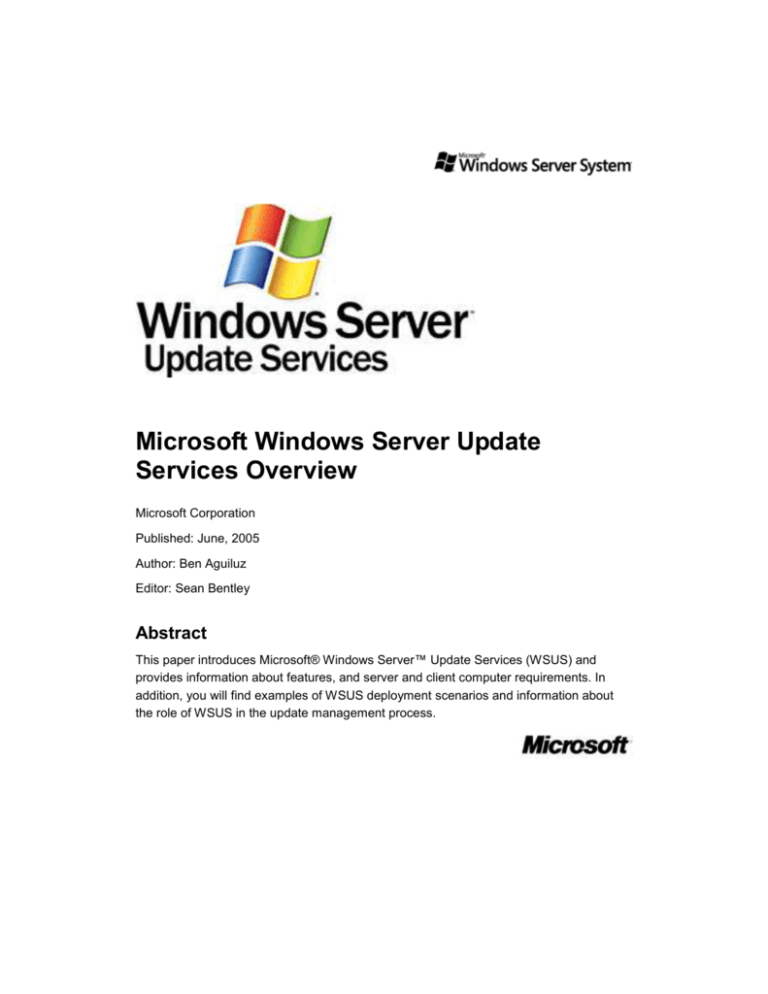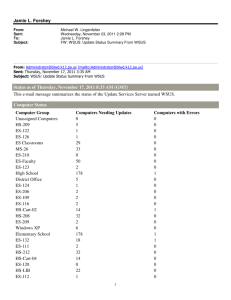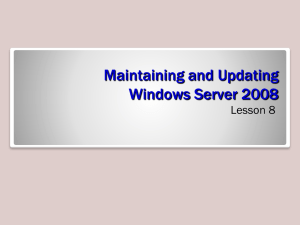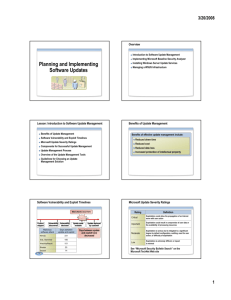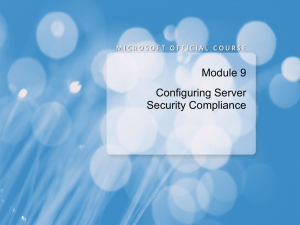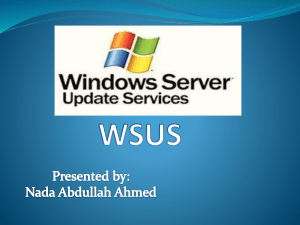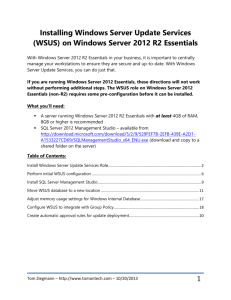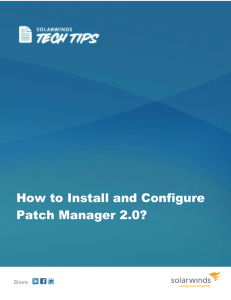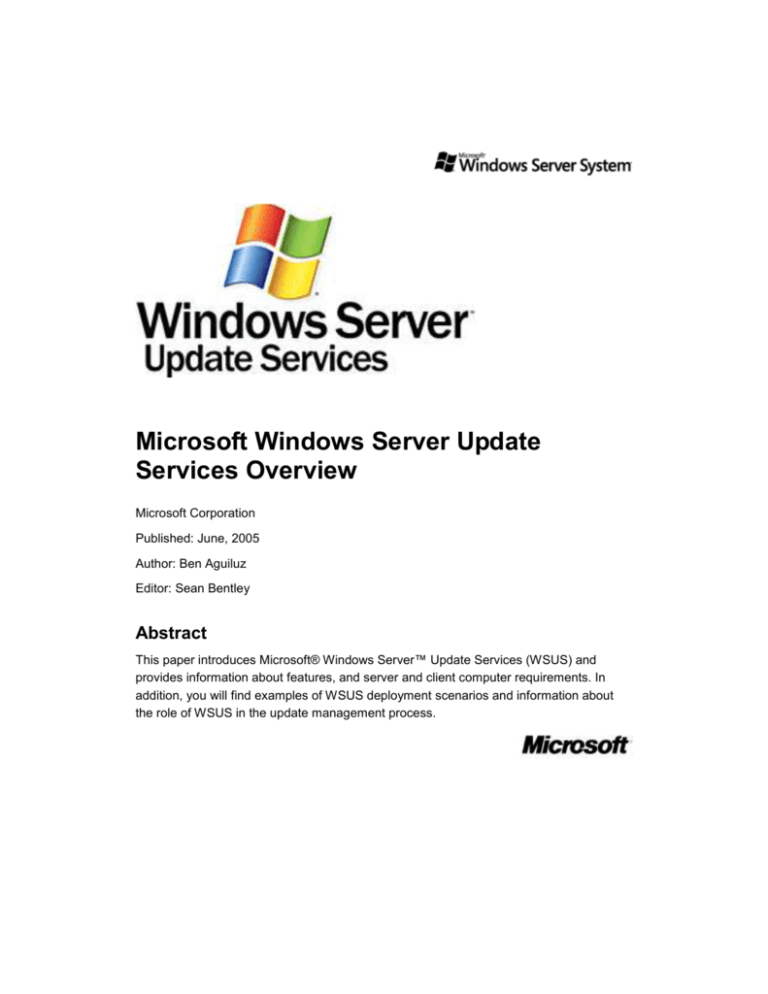
Microsoft Windows Server Update
Services Overview
Microsoft Corporation
Published: June, 2005
Author: Ben Aguiluz
Editor: Sean Bentley
Abstract
This paper introduces Microsoft® Windows Server™ Update Services (WSUS) and
provides information about features, and server and client computer requirements. In
addition, you will find examples of WSUS deployment scenarios and information about
the role of WSUS in the update management process.
The information contained in this document represents the current view of Microsoft
Corporation on the issues discussed as of the date of publication. Because Microsoft
must respond to changing market conditions, it should not be interpreted to be a
commitment on the part of Microsoft, and Microsoft cannot guarantee the accuracy of any
information presented after the date of publication.
This White Paper is for informational purposes only. MICROSOFT MAKES NO
WARRANTIES, EXPRESS, IMPLIED OR STATUTORY, AS TO THE INFORMATION IN
THIS DOCUMENT.
Complying with all applicable copyright laws is the responsibility of the user. Without
limiting the rights under copyright, no part of this document may be reproduced, stored in
or introduced into a retrieval system, or transmitted in any form or by any means
(electronic, mechanical, photocopying, recording, or otherwise), or for any purpose,
without the express written permission of Microsoft Corporation.
Microsoft may have patents, patent applications, trademarks, copyrights, or other
intellectual property rights covering subject matter in this document. Except as expressly
provided in any written license agreement from Microsoft, the furnishing of this document
does not give you any license to these patents, trademarks, copyrights, or other
intellectual property.
Unless otherwise noted, the example companies, organizations, products, domain
names, e-mail addresses, logos, people, places, and events depicted herein are fictitious,
and no association with any real company, organization, product, domain name, e-mail
address, logo, person, place, or event is intended or should be inferred.
© 2005 Microsoft Corporation. All rights reserved.
Microsoft, SQL Server, Windows, and Windows Server are either registered trademarks
or trademarks of Microsoft Corporation in the United States and/or other countries.
The names of actual companies and products mentioned herein may be the trademarks
of their respective owners.
Contents
Microsoft Windows Server Update Services Overview ....................................................... 7
The WSUS solution ......................................................................................................... 7
Microsoft Update .......................................................................................................... 7
Windows Server Update Services server ..................................................................... 7
Automatic Updates ....................................................................................................... 8
New in Windows Server Update Services .......................................................................... 8
Server and Client Computer Requirements ........................................................................ 9
WSUS Requirements....................................................................................................... 9
Features of Windows Server Update Services ................................................................... 9
Server-Side Features ....................................................................................................... 9
Client-Side Features ...................................................................................................... 13
WSUS Deployment Scenarios .......................................................................................... 15
Single WSUS Server (Small-Sized or Simple Network) ................................................ 15
Multiple WSUS Servers (Medium-Sized or More Complex Network) ........................... 16
Multiple Independent WSUS Servers ......................................................................... 16
Multiple Internally Synchronized WSUS Servers ....................................................... 17
Disconnected WSUS Servers (Limited or Restricted Internet Connectivity) ................. 18
Windows Server Update Services and the Update Management Process ...................... 18
1. Assess ....................................................................................................................... 19
2. Identify ....................................................................................................................... 20
3. Evaluate and Plan ...................................................................................................... 20
4. Deploy ........................................................................................................................ 21
Next Steps ......................................................................................................................... 21
7
Microsoft Windows Server Update
Services Overview
Microsoft® Windows™ Server Update Services (WSUS) enables information technology
administrators to deploy the latest Microsoft product updates to Microsoft
Windows Server 2000, Windows Server 2003, and Windows XP operating systems. By
using WSUS, administrators can fully manage the distribution of updates that are
released through Microsoft Update to computers in their network.
Note:
A downloadable copy of this document is available on the Microsoft Download
Center at
http://www.microsoft.com/downloads/details.aspx?FamilyID=2478d594-a29c483c-9dc1-9740bf3081a5&displaylang=en.
The WSUS solution
Microsoft Update
The Microsoft Web site that WSUS components connect to for updates to Microsoft
products.
Windows Server Update Services server
The server component that is installed on a computer running a Windows® 2000 Server
with Service Pack 4 (SP4) or Windows Server2003 operating system inside the corporate
firewall. The WSUS server provides the features that administrators need to manage and
distribute updates through a Web-based tool, which can be accessed from Internet
Explorer on any Windows computer in the corporate network. In addition, a WSUS server
can be the update source for other WSUS servers within the organization. The WSUS
server that acts as an update source is called an upstream server. In a WSUS
implementation, at least one WSUS server in the network must connect to Microsoft
Update to get available update information. The administrator can determine, based on
network security and configuration, how many other servers connect directly to Microsoft
Update.
8
Automatic Updates
The client computer component built into Windows 2000 with SP3, Windows XP, and
Windows Server 2003 operating systems. Automatic Updates enables both server and
client computers to receive updates from Microsoft Update or from a server running
WSUS.
New in Windows Server Update Services
WSUS is the next version of Software Update Services (SUS). It builds on the features of
SUS by providing the following:
More updates for Microsoft products.
Ability to automatically download updates from Microsoft Update by product and type.
Additional language support for customers worldwide.
Maximized bandwidth efficiency through Background Intelligent Transfer Service
(BITS) 2.0. (BITS 2.0 is not installed by WSUS, and is available on Windows
Update.)
Ability to target updates to specific computers and computer groups.
Ability to verify that updates are suitable for each computer before installation (this
feature runs automatically for critical and security updates).
Flexible deployment options.
Reporting capabilities.
Flexible database options.
Data migration and import/export capabilities.
Extensibility through the application programming interface (API).
Note:
For more information about WSUS features, see Features of Windows Server
Update Services, later in this document.
9
Server and Client Computer
Requirements
WSUS Requirements
The following lists the software requirements for WSUS servers and client computers.
WSUS Servers
Windows 2000 Server with Service Pack 3 (SP3) or Windows Server 2003 Standard
Edition, Enterprise Edition, Datacenter Edition, or Web Edition.
Microsoft Internet Information Services (IIS) 5.0.
Microsoft Internet Explorer 6.0.
WSUS client computers
Windows 2000 with SP3, Windows XP, or Windows Server 2003 Standard Edition,
Enterprise Edition, Datacenter Edition, or Web Edition.
Features of Windows Server Update
Services
Server-Side Features
The following features comprise the server-side component of the WSUS solution.
More updates
Initially, Microsoft Update, to which at least one WSUS server must connect to get
available updates and update information, will make available updates for Microsoft
Windows, Office, SQL Server, and Exchange. Additional Microsoft product updates will
become available on Microsoft Update in the future.
10
Specific updates can be set to download automatically
When a WSUS server downloads available updates, either from Microsoft Update or an
upstream WSUS server, “synchronization” occurs.
Administrators can choose which updates are downloaded to a WSUS server during
synchronization, based on the following criteria:
Product or product family (for example, Microsoft Windows Server 2003 or Microsoft
Office)
Update category (for example, Critical Updates, and Drivers)
Language (for example, English and Japanese only)
In addition, administrators can specify a schedule for synchronization to initiate
automatically.
Automated actions for updates determined by administrator approval
An administrator must “approve” every automated action to be carried out for the update.
Approval actions include the following:
Install
Remove (this action is possible only if the update supports uninstall)
Detect-only
Decline
In addition, the administrator can enforce a deadline for install or remove (uninstall)
update approvals. By setting a deadline, the action the administrator specifies initiates by
a certain date and time. The administrator can force an immediate download by setting a
deadline for a time in the past.
Ability to determine the applicability of updates before installing them
Administrators can estimate how many computers need an update by approving a detectonly action for an update. A “detect-only” action determines, by computer, if an update is
appropriate for installation. This enables the administrator to analyze the update’s impact
before actually planning and deploying the update for installation. When an administrator
approves an update for detection, the detection occurs for computers the next time they
communicate with the WSUS server.
The administrator can also create an automatic approval action for specific types of
updates to be approved for either a detect action as well as for installation. Pre-approving
updates for detection ensures applicability and need analysis can be automatically
11
generated. Pre-approval of specific types of updates to a computer group gives
administrators freedom from manually preparing test machines.
Updates classified as Critical Updates or Security Updates are automatically approved for
detection.
Targeting
Targeting enables administrators to deploy updates to specific computers and groups of
computers. This can be configured either on the WSUS server directly, on the WSUS
server by using Group Policy in an Active Directory® network environment, or on the
client computer by editing registry settings.
The following are examples of targeting-enabled tasks that administrators can perform.
Deploying new updates to a test computer group and then evaluating the updates
before distributing them to the production environment.
Protecting computers that run specific applications. For example, if a critical update is
incompatible with an application used by only certain computers, an administrator
can make sure that the update is not distributed to those computers.
Specifying a deadline by which an update must be installed, and then setting different
deadlines for different computers or computer groups.
Database options
The WSUS database stores update information, event information about update actions
on client computers, and WSUS server settings.
Administrators have the following options for the WSUS database.
The Microsoft SQL Server 2000 Desktop Engine (Windows) (WMSDE) database that
WSUS can install during setup on Windows Server 2003.
An existing Microsoft® SQL Server™ 2000 database.
An existing Microsoft Data Engine 2000 (MSDE) with Service Pack 3 (SP3) or later.
Replica synchronization
WSUS enables administrators to create an update management infrastructure consisting
of a hierarchy of WSUS servers. WSUS servers can be scaled out to handle any number
of clients.
With replica synchronization, updates, target groups, and approvals created by the
administrator of the central WSUS server are automatically propagated to WSUS servers
designated as replica servers. This is beneficial because branch clients get updates from
12
a local server, and having an unreliable low-bandwidth link to the central server is not a
problem for client/server communication. Also, update approval is controlled by the
central server; administration is not required at the branch.
Reporting
Using the WSUS reports, administrators can monitor the following activity.
Update status
Administrators can assess and monitor the level of update compliance for their client
computers on an ongoing basis using the Status of Update report, which provides
status for update approval and deployment per update, per computer, and per
computer group, based on all events that are sent from the client computer.
Computer status
Administrators can assess the status of client computers with respect to the status of
updates on those computers-for example, a summary of updates that have been
installed or are needed for a particular computer.
Computer compliance status
Administrators can view or print a summary of compliance information for a specific
computer, including basic software and hardware information, WSUS activity, and
update status.
Update compliance status
Administrators can view or print a summary of compliance information for a specific
update, including the update properties and cumulative status for each computer
group.
Synchronization (or download) status
Administrators can monitor synchronization activity and status for a given time period,
and view the latest updates that have been downloaded.
WSUS configuration settings
Administrators can see a summary of options they have specified for their WSUS
implementation. The report is in a printable format.
Extensibility
A software development kit (SDK) is available to enable administrators and developers to
work with the .NET-based API.
13
Administrators can create custom code to manage both Automatic Updates and WSUS
servers.
Developers can create management applications that integrate with WSUS.
Configurable communication options
Administrators have the flexibility of configuring computers to get updates directly from
Microsoft Update, from an intranet WSUS server that distributes updates internally, or
from a combination of both, depending on their network configuration.
Administrators can configure a WSUS server to use a custom port for connecting to the
intranet or Internet, if appropriate. (The default port used by a WSUS server is port 80.)
Administrators can configure proxy server settings if the WSUS server connects to the
Internet through a proxy server.
Import and export and data migration from the command line
Administrators can import and export update metadata and content between WSUS
servers. This is a necessary task in a network with limited or restricted Internet
connectivity.
Administrators can seamlessly migrate their previous administrative settings, content
approvals and content from a SUS server to a WSUS server. This method can also be
useful for consolidation of WSUS servers. For example, administrators can migrate
approvals for specific target groups from one WSUS server to another.
Backup and restore
WSUS supports a number of options for backup and restore, including a command-line
tool for backing up MSDE and WMSDE databases, NTbackup for update content files,
and SQL Enterprise manager for SQL Server metadata.
Client-Side Features
The following features comprise the client-side component of the WSUS solution.
Powerful and extensible management of the Automatic Updates service
In an Active Directory directory service environment, administrators can configure the
behavior of Automatic Updates by using Group Policy. In other cases, administrators can
remotely configure Automatic Updates using registry keys through the use of a logon
script or similar mechanism.
14
Administrator capabilities for configuring client computers include the following:
Configuring scheduling and notification options for users through Group Policy.
Configuring how often the client computer checks the update source (either Microsoft
Update or another WSUS server) for new updates.
Configuring Automatic Updates to install updates that do not require reboots or
service interruptions as soon as it finds them and not wait until the scheduled
automatic installation time.
Managing client computers through the Component Object Model (COM)–based API.
An SDK is available.
Self-updating for client computers
If connected to a WSUS server, client computers can detect if a newer version of
Automatic Updates is available, and then upgrade their Automatic Updates service
automatically.
Automatic detection of applicable updates
Automatic Updates can download and install specific updates that are truly applicable to
the computer. Automatic Updates works with the WSUS server to evaluate which
updates should be applied to a specific client computer. This is initiated by approving an
update for detect-only.
Under-the-hood efficiency
The Automatic Updates service works in the background so that the perceptible impact
on employee productivity and network functionality is minimal.
Automatic Updates consolidates updates that require computer restarts into a single
restart.
Automatic Updates eliminates the need for users in a managed environment to interact
with end user license agreements (EULAs). EULAs are accepted on the WSUS server by
administrators on behalf of client computers
BITS 2.0 employs delta compression to facilitate downloads that are invisible to the user.
For example, after Automatic Updates downloads an update to a client computer, it will
continue to monitor either the upstream WSUS server or Microsoft Update, and then
download only changes in an update file to the client computer. This technology also
enables efficient distribution of service packs through Automatic Updates.
15
WSUS Deployment Scenarios
WSUS is flexible enough to meet the update management needs of a wide range of
organizations — from small businesses with dial-up connectivity to the largest businesses
with thousands of users distributed across multiple sites. Depending on the size of the
organization, its location, and its connectivity infrastructure, administrators can determine
the most efficient way to scale out their WSUS servers — this might be one or many
WSUS servers.
In this section, you can learn more about the common scenarios for deploying WSUS
components in small, medium, and restricted networks.
Single WSUS Server (Small-Sized or Simple
Network)
In a single WSUS server scenario, administrators can set up a server running WSUS
inside their corporate firewall, which synchronizes content directly with Microsoft Update,
and distributes updates to client computers, as shown in the following figure.
Single WSUS Server
16
Multiple WSUS Servers (Medium-Sized or
More Complex Network)
The following are common scenarios for deploying WSUS components in a mediumsized or more complex network.
Multiple Independent WSUS Servers
Administrators can deploy multiple servers that are configured so that each server is
managed independently and so that each server synchronizes its content from Microsoft
Update, as shown in the following figure.
Multiple Independent WSUS Servers
The deployment method in this scenario would be appropriate for situations in which
different local area network (LAN) or wide area network (WAN) segments are managed
as separate entities (for example, a branch office). It would also be appropriate in cases
where one server running WSUS is configured to deploy updates only to client computers
running a certain operating system (such as Windows 2000), while another server is
17
configured to deploy updates only to client computers running another operating
system (such as Windows XP). In these situations, the two servers would not need to
synchronize content.
Multiple Internally Synchronized WSUS Servers
Administrators can deploy multiple servers running WSUS that synchronize all content
within their organization’s intranet. In the following figure, only one server is exposed to
the Internet. In this configuration, this is the only server that downloads updates from
Microsoft Update. This server is set up as the upstream server — the source to which the
downstream server synchronizes. When applicable, servers can be located throughout a
geographically dispersed network to provide the best connectivity to all client computers.
Multiple Internally Synchronized WSUS Servers
18
Disconnected WSUS Servers (Limited or
Restricted Internet Connectivity)
If corporate policy or other conditions limit computer access to the Internet, administrators
can set up an internal server running WSUS, as illustrated in the following figure. In this
example, a server is created that is connected to the Internet but is isolated from the
intranet. After downloading, testing, and approving the updates on this server, an
administrator would then export the update metadata and content to a CD, and then, from
the CD, import the update metadata and content to servers running WSUS within the
intranet. Although the following figure illustrates this model in its simplest form, it could be
scaled to any-size deployment.
Disconnected WSUS Servers with No Intranet Connectivity to the Internet
Windows Server Update Services and the
Update Management Process
This Microsoft-recommended approach to the update management process consists of
an ongoing set of four phases, as illustrated in the following figure. It is essential to repeat
the update management process on an ongoing basis, as new updates become available
that can enhance and protect the production environment.
19
Following are the goals of each phase, and examples of how administrators can use
WSUS features to ensure success during each of the four phases of the process. It is
important to note that many of the features can be employed in more than one phase.
The four phases of the update management process
1. Assess
The administrator’s goals for the Assess phase are:
To understand potential threats to the production environment.
To set up a production environment that will support update management for both
routine and emergency scenarios.
Although it is the first step, the Assess phase is essentially an ongoing process. For
example, administrators have to assess how many servers and client computers they
need to update, what their storage and network bandwidth requirements are, and what
timeframe is acceptable to deploy an average update. They also have to determine what
platforms, products, and languages they want to update. Based on these factors, they
can determine the most efficient topology for scaling out their WSUS components. WSUS
provides numerous options for setting up WSUS components, including the ability to
store update content locally on WSUS servers or download content on demand from
Microsoft Update. Administrators can also configure Automatic Updates to download and
install missing updates on a computer automatically. WSUS provides options for
managing client computers in both Active Directory and non–Active Directory
environments.
WSUS provides standardized aggregate reports that administrators can run on an
ongoing basis. These reports provide comprehensive information about all activity in the
WSUS implementation including information about updates that have been synchronized
to a WSUS server, and which updates are installed or are missing from each computer.
20
2. Identify
The administrator’s goals for the Identify phase are:
To discover new updates in a convenient manner.
To determine whether updates are relevant to the production environment.
To determine update priority.
WSUS enables administrators to determine which types of updates to synchronize from
Microsoft Update. Administrators can also set the synchronization schedule.
To determine whether an update is relevant to the production environment,
administrators can look at the properties of an update. They can then approve an update
for a “detect-only” action that enables them to determine how many computers need the
update and how the deployment of the update would impact the network before
installation of the update in the production environment.
3. Evaluate and Plan
The administrator’s goals for the Evaluate and Plan phase are:
To test updates in an environment that is separate from but resembles the production
environment.
To determine whether business-critical systems and applications could be
compromised.
To determine the tasks necessary to deploy updates into production, plan the update
releases, build the releases, and then conduct acceptance testing of the releases.
When evaluating updates in a test environment, administrators can run many of the
WSUS features they would be using in the actual deployment. This includes setting the
criteria and schedule for automatically synchronizing their WSUS servers, creating
computer groups, and then targeting updates for those groups by approving updates for
detect-only and approving for install. During and after testing, administrators can use the
standardized reports that WSUS provides to monitor the success of their test update
installations.
When evaluating updates in a test environment, WSUS features enable the
administrators to prepare their test systems and evaluate their results with minimal
oversight. By creating a computer group of test computers, and auto-approving updates
for download and install by product, language, and other classifications, administrators
can implement automated testing for various types of updates. During and after testing,
administrators can use WSUS standardized or custom reports to validate installed
21
updates correlated with test results to make download and install approval and timing
decisions for the production environment.
4. Deploy
The administrator’s goals for the Deploy phase are:
To test, approve, and schedule update installations.
To review the process after the deployment is complete.
To survey the production environment to ensure that it can handle updates before they
are deployed, WSUS enables administrators to review the properties for an update and
use the scan or detect-only feature to determine its impact before it is installed.
Administrators can then specify target groups of computers and then approve
deployment actions for updates to those groups. To establish the order in which updates
are rolled out into production, administrators can use WSUS to create the upstream and
downstream WSUS server configuration that is the most efficient, based on their network
and staffing resources. In addition, administrators can configure how client computers
communicate with WSUS servers or Microsoft Update by using Group Policy or by
managing servers or client computers extensibly through the API. The administrator can
then use reporting to determine the success of the update deployment by computer or
target group.
Next Steps
Go to the Windows Server Update Services site at
http://go.microsoft.com/fwlink/?linkid=47374 to do the following:
Download WSUS.
Download the following WSUS documentation:
Step-by-Step Guide to Getting Started with Microsoft Windows Server Update
Services
Deploying Microsoft Windows Server Update Services
Microsoft Windows Server Update Services Operations Guide