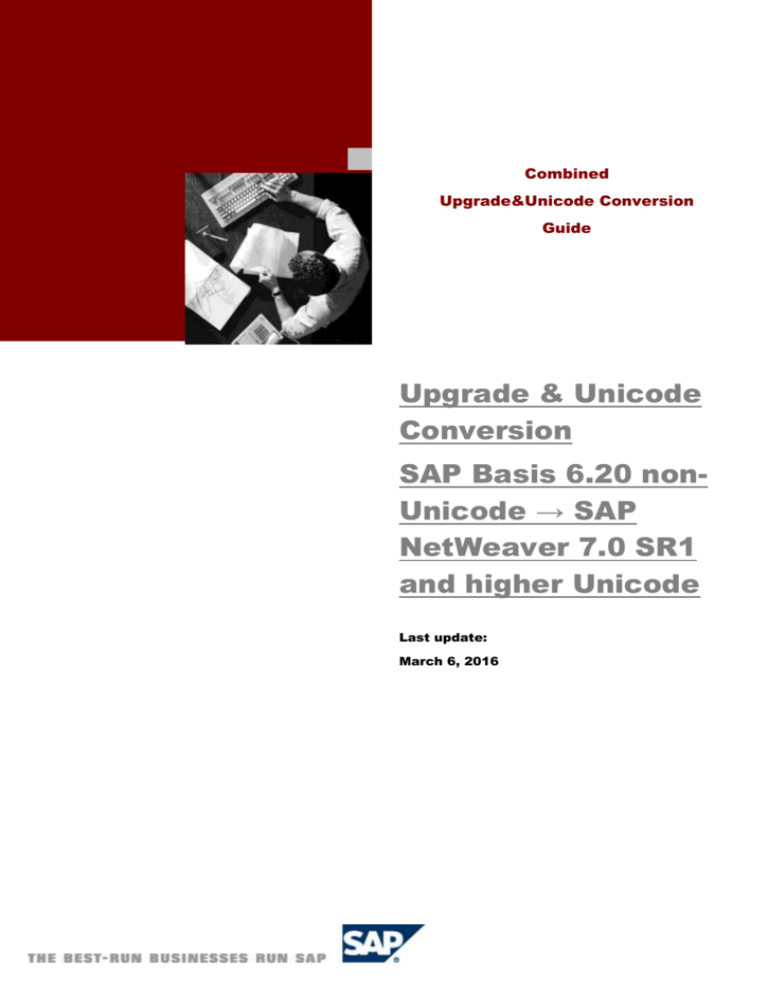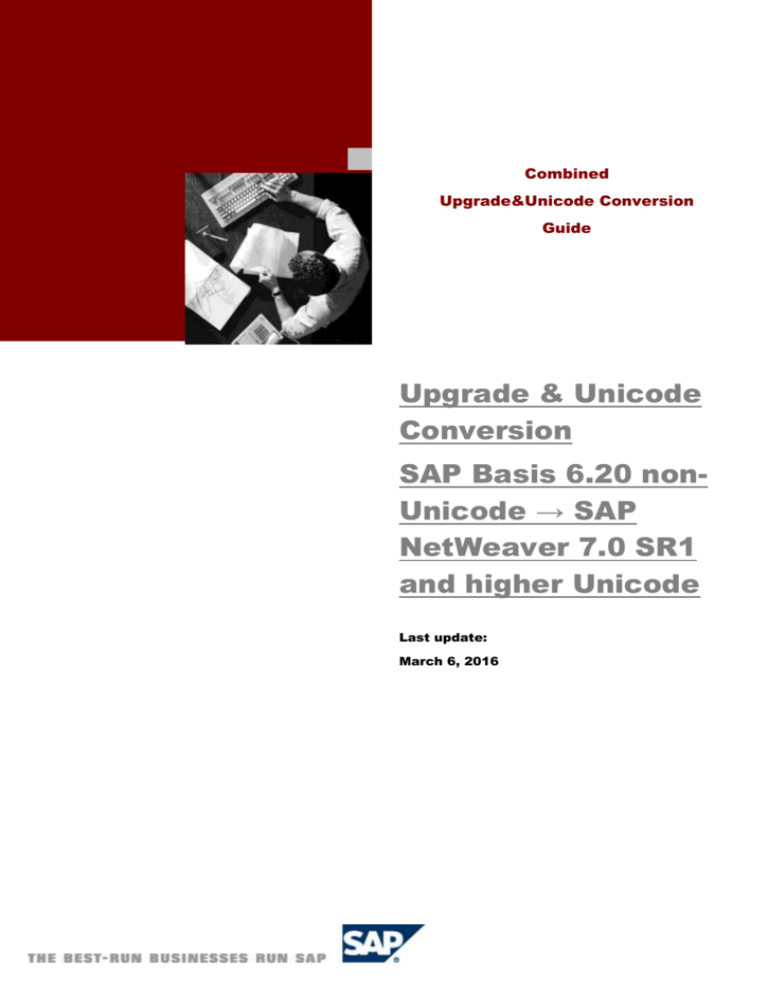
Combined
Upgrade&Unicode Conversion
Guide
Upgrade & Unicode
Conversion
SAP Basis 6.20 nonUnicode → SAP
NetWeaver 7.0 SR1
and higher Unicode
Last update:
March 6, 2016
SAP AG
Neurottstraße 16
69190 Walldorf
Germany
T +49/18 05/34 34 24
F +49/18 05/34 34 20
www.sap.com
© Copyright 2007 SAP AG All rights reserved.
No part of this publication may be reproduced or transmitted in
any form or for any purpose without the express permission of
SAP AG. The information contained herein may be changed
without prior notice.
Some software products marketed by SAP AG and its
distributors contain proprietary software components of other
software vendors.
Microsoft, Windows, Outlook, and PowerPoint are registered
trademarks of Microsoft Corporation.
IBM, DB2, DB2 Universal Database, OS/2, Parallel Sysplex,
MVS/ESA, AIX, S/390, AS/400, OS/390, OS/400, iSeries,
pSeries, xSeries, zSeries, z/OS, AFP, Intelligent Miner,
WebSphere, Netfinity, Tivoli, and Informix are trademarks or
registered trademarks of IBM Corporation in the United States
and/or other countries.
Oracle is a registered trademark of Oracle Corporation.
UNIX, X/Open, OSF/1, and Motif are registered trademarks of
the Open Group.
Citrix, ICA, Program Neighborhood, MetaFrame, WinFrame,
VideoFrame, and MultiWin are trademarks or registered
trademarks of Citrix Systems, Inc.
JavaScript is a registered trademark of Sun Microsystems, Inc.,
used under license for technology invented and implemented by
Netscape.
MaxDB is a trademark of MySQL AB, Sweden.
SAP, R/3, mySAP, mySAP.com, xApps, xApp, and other SAP
products and services mentioned herein as well as their
respective logos are trademarks or registered trademarks of
SAP AG in Germany and in several other countries all over the
world. All other product and service names mentioned are the
trademarks of their respective companies. Data contained in
this document serves informational purposes only. National
product specifications may vary.
These materials are subject to change without notice. These
materials are provided by SAP AG and its affiliated companies
("SAP Group") for informational purposes only, without
representation or warranty of any kind, and SAP Group shall
not be liable for errors or omissions with respect to the
materials. The only warranties for SAP Group products and
services are those that are set forth in the express warranty
statements accompanying such products and services, if any.
Nothing herein should be construed as constituting an
additional warranty.
Documentation on SAP Service Marketplace
You can find this documentation at the following address:
HTML, XML, XHTML and W3C are trademarks or registered
trademarks of W3C®, World Wide Web Consortium,
Massachusetts Institute of Technology.
Java is a registered trademark of Sun Microsystems, Inc.
http://service.sap.com/Unicode@sap
Typographic Conventions
Type Style
Example Text
Example text
EXAMPLE TEXT
Example text
Represents
Words or characters that
appear on the screen. These
include field names, screen
titles, pushbuttons as well as
menu names, paths and
options.
Icons
Icon
Meaning
Background
Caution
Example
Cross-references to other
documentation
Function
Emphasized words or phrases
in body text, titles of graphics
and tables
Note
Names of elements in the
system. These include report
names, program names,
transaction codes, table
names, and individual key
words of a programming
language, when surrounded by
body text, for example,
SELECT and INCLUDE.
Screen output. This includes
file and directory names and
their paths, messages, names
of variables and parameters,
source code as well as names
of installation, upgrade and
database tools.
Example text
Exact user entry. These are
words or characters that you
enter into the system exactly
as they appear in the
documentation.
<Example text>
Variable user entry. Pointed
brackets indicate that you
replace these words and
characters with appropriate
entries.
EXAMPLE TEXT
Keys on the keyboard, for
example, function keys (such
as F2) or the ENTER key.
Recommendation
Syntax
Combined Upgrade & Unicode Conversion Guide .......... 7
Before You Start ..........................................................................7
Restrictions ......................................................................... 8
Upgrade Specific Restrictions
Application Specific Restrictions
General Restrictions
8
8
9
Requirements ...................................................................... 9
Component-specific Requirements
Translation Environment Requirements
Error! Bookmark not defined.
Software Requirements
Database Requirements for MAXDB
Frontend Requirements
Private Use Area in Unicode Systems
9
10
10
10
11
General Description .......................................................... 11
Chronological Order of the CU&UC Steps ..................... 13
Tools .................................................................................. 13
Step by Step ...................................................................... 14
1. Preparation .................................................................... 15
1.1 Unicode-enabled ABAP programs .....................................15
1.2 Convert customer code pages ...........................................17
1.3 Upgrade ................................................................................17
1.4 Data Maintenance ................................................................18
1.4.1 Reducing Data Volume
1.4.2 Pre- Conversion Correction of Table Data
1.4.3 Maintenance of Language Flag
1.4.4 Consistency Check for Cluster Tables
1.4.5 Archived Data after Unicode Conversion
1.4.6 Printing Old Spool Requests after Unicode Conversion
18
18
19
21
21
21
2. Unicode Preconversion Phase in Basis 6.20 ............. 21
2.1 Preconversion Analysis: SPUMG Scans............................21
2.1.1 Resetting data
22
2.2 Database Check ...................................................................23
2.2.1 Reset All Scans
4
23
31. January 2007
2.2.2 Initialize/Edit Language Lists
2.2.2.1 Restrictions
2.2.3 SPUMG Settings
2.2.4 Initialize Worklist
2.2.4.1 Export Control Table
2.2.4.2 Exception List
2.2.4.3 Monitor
2.2.4.4 Status
2.2.4.5 SPUMG Main Log
2.2.5 Scan 1: Consistency Check
23
23
26
30
31
31
34
34
35
35
2.3 MDMP Preconversion ..........................................................38
2.3.1 Manually Assign the Code Page for an Entire Table
2.3.2 Creating the Vocabulary
2.3.2.1 Scan 2: Tables without Language Information
2.3.2.3 Scan 3: Tables with Ambiguous Language Information
Invalid Language Keys
2.3.2.4 INDX-type Tables
2.3.2.5 INDX Analysis
2.3.3 Update Database Statistics
2.3.4 Maintaining the Vocabulary
2.3.4.1 Assignment Options
2.3.4.2 Vocabulary Transfer
2.3.4.3 Scan 4: Tables with Language Information
2.3.4.4 Hint Management
2.3.4.5 Manually Assign Language
2.3.4.6 INDX Repair
2.3.4.7 INDX Log
2.3.5 Scan 5: Reprocess
2.3.5.1 Reprocess Log
2.3.6 Resolving Collisions
39
39
40
41
42
43
44
44
44
45
46
48
50
53
55
55
56
57
58
2.4 Final Preparation Steps .......................................................58
3. Upgrade ......................................................................... 60
3.1 System Uptime .....................................................................60
3.1.1 Phase UCMIG_DECISION (Module Initialization)
3.1.2 Phase BIND_PATCH (Module Extension)
3.1.3 Phase UCMIG_REQINC
3.1.4 Phase UCMIG_STATUS_CHK1
60
60
60
62
3.2 Shadow System ...................................................................62
3.2.1 Phase JOB_UMG_COPY_RESULTS
3.2.2 Phase RUN_RADCUCNT_ALL
62
63
2007-01-31
5
3.3 System Downtime ................................................................63
3.3.1 Phase JOB_UMG_FILL_RLOAD
3.3.2 Phase RUN_RADCUCNT_NEW
63
63
3.4 Post-Upgrade Activities ......................................................63
4. Unicode Conversion Phase ......................................... 63
4.1 Additional Preparation Steps in SAP NW 7.0 non-UC .......65
4.2 Database Export and Import ...............................................68
4.2.1. Database Export
4.2.1.1. R3load Log Messages
4.2.2. Transfer Files to Target Host
4.2.3. Database Import
68
70
72
72
5. Unicode Conversion Completion Phase .................... 74
5.1 First Steps ............................................................................75
5.2 Conversion Completion ......................................................79
5.2.1 Completion Categories
5.2.2 Completion Types in SUMG
5.2.3 Completion Procedure
5.2.3.1 Automatical Completion
5.2.3.2 Manual Repair
5.2.3.3 SUMG Main Log
5.2.4 Resetting SUMG Data
80
81
82
82
83
87
87
6. SAP Notes ...................................................................... 88
7. Appendix ........................................................................ 90
6.1. Reports/Programs
6.2. SPUMG Message Types
6.3. SUMG Worklist (MDMP only)
6
90
93
95
31. January 2007
Combined Upgrade & Unicode
Conversion Guide
Target Audience
The information in this document is intended for SAP system administrators with operating
system, database, SAP NetWeaver Application Server, and Unicode Conversion knowledge.
Purpose
This document details the steps necessary to perform an upgrade to all SAP products based
on SAP NetWeaver 7.0 SR1 or SR2 Unicode from Source Release SAP Basis 6.20 nonUnicode.
This document is valid for Single Code Page systems, MDMP systems and Blended Code
Page systems. For more information on non-Unicode code page solutions, see SAP Service
Marketplace at service.sap.com/i18n and SAP Note 73606.
Before You Start
Naming Conventions
The complete name of this project is “Combined Upgrade & Unicode Conversion SAP Basis
6.20 → SAP NetWeaver 7.0 SR1 and higher. In this document, the short form “Combined
Upgrade & Unicode Conversion” and the abbreviation “CU&UC” are used.
The target release in this project is SAP NetWeaver 7.0 and all future support releases. In
this document, the short form “SAP NW 7.0” is used for all support releases.
Documentation
The following additional documentation is required for the Combined Upgrade & Unicode
Conversion:
Component Upgrade Guide: http://www.service.sap.com/upgrade. Choose the applicable
Solution/Upgrade Guide according to your platform/database combination.
Homogeneous and Heterogeneous System Copy for SAP Systems based on SAP
NetWeaver 7.0: http://www.service.sap.com/installNW70 → Installation → System Copy for
SAP Systems based on NW7.0 SR1 or SR2 ABAP+Java.
SAP Notes for the Combined Upgrade & Unicode Conversion
To prepare and perform the Combined Upgrade & Unicode Conversion of your SAP System,
you require some additional information that is not included in this document. This information
is in a range of SAP Notes on SAP Service Marketplace, some of which you must read
before you prepare the Combined Upgrade & Unicode Conversion. The general Upgrade &
Unicode Conversion Note contains the current status of the project and information about
7
31. January 2007
SAP Basis 6.20 -> SAP NW
UPGRADE
new features. There a separate SAP Notes for the Upgrade part of the project. These SAP
Notes are listed in the applicable Component Upgrade Guide. When you actually perform the
Combined Upgrade & Unicode Conversion, you need information from some additional SAP
Notes. These SAP Notes are mentioned in the appropriate section of this document..
SAP Note Number
Description
SAP Note Type
928729
Combined Upgrade &
Unicode Conversion FAQ
General Upgrade & Unicode
Conversion Note
818374
Unicode Conversion of a
Blended Code Page System
Release restrictions, SP and
Kernel patch levels, required
transports and parameter
settings for Ambiguous
Blended Code Page CU&UC
548016
Conversion to Unicode
Application specific
supplementary information
to the Combined Upgrade &
Unicode Conversion Guide
765475
Unicode Conversion:
Troubleshooting
Troubleshooting Guide for
Unicode Conversions
Terminology & Glossary
If you have terminological questions, please use the SAP Terminology Database. You can
access the database on SAP Service Marketplace at: www.service.sap.com/sapterm.
Single Code Page systems:
The minimum Support Package level is SAPKB62050.
MDMP and Blended Code Page systems:
The minimum Support Package level is SAPKB62058.
Restrictions
Upgrade Specific Restrictions
Make sure you use the correct SAPup 7.00 version. Check SAP Note 821032 for details and
download information.
Application Specific Restrictions
1. See SAP Note 79991 for recent information about Unicode-enabled SAP components
and mySAP solutions.
2. See SAP Note 540911 for component-specific restrictions.
8
31. January 2007
SAP Basis 6.20 -> SAP NW
Upgrade
General Restrictions
3. You can not install a Unicode system with a non-Unicode system in one database
(MCOD).
DB2-z/OS: Read SAP Note 1068215 for information about MCOD with Unicode and nonUnicode systems on DB2-z/OS.
4. SAP Systems which deploy one or more EBCDIC code pages (= code pages with SAP
internal numbers < 1000) cannot be converted to Unicode:
a. Run transaction SE11 and check if database table TCPDB contains entries <
1000.
b. If yes, these code pages must be converted to ASCII first.
5. SAP Unicode systems are not released for Informix. See chapter Unicode Conversion
Phase for details about database change and simultaneous Unicode conversion.
6. Conversion from Unicode to non-Unicode is not possible.
7. Third Party products: If you are using software from other vendors, check whether it is
Unicode-compliant. “SAP-certified” does not imply “Unicode compliance”.
8. Note the restrictions for Unicode Solution Manager monitoring non-Unicode systems with
MaxDB database (SAP Note 924650).
Requirements
Component-specific Requirements
1. The Unicode conversion of a BW 3.5 System is subject to certain release-specific
restrictions which are described in SAP Note 588480. It also requires requires additional
steps concerning the System Copy. Please see SAP Note 543715 and 777024 for
detailed information.
Caution
Make sure that you perform the preparation steps described in the note as early as
possible.
2.
3. If you use HR functionality in your SAP system, you have to process additional steps
which are described in SAP Note 573044 and 543680.
4. If you have installed Add-On C-CEE 102_470 (C-CEE 101_470) (Russian/UA/KZ), note
that an additional migration process is required before SPUMG and the Upgrade
Procedure are started. Read SAP Note 947554 for a detailed description.
If you perform the standard procedure without the additional steps, data loss will be the
result. SAP does not take any responsibility in this case!
2007-01-31
9
SAP Basis 6.20 -> SAP NW
UPGRADE
5. If you use SAP Office functionality in your SAP system, read SAP Notes 691407 and
690074 for further information on Unicode conversion.
6. If you use the Credit Card Encryption function, note that all encrypted card numbers are
decrypted before the Unicode Conversion. Follow the instructions in SAP Note 766703.
7. If you use SAP Easy Document Management (EasyDMS), follow the instructions in SAP
Note 1056170.
For detailed information about SAP Unicode systems see: service.sap.com/unicode@sap.
Software Requirements
For the Combined Upgrade & Unicode Conversion the following media are required:
1. The applicable Upgrade Package (go to http://www.service.sap.com/upgradeNW70→
Media List for SAP NetWeaver 7.0)
2. The Unicode Installation Package (go to http://www.service.sap.com/installNW70→
Media List for SAP NetWeaver 7.0)
a. a non-Unicode CD containing the SAPinst tools for the export of the
database
You can download the non-Unicode-CDs from SAP Service Marketplace:
service.sap.com/swdc.
b. a SAP NetWeaver 7.0 Kernel 7.00 DVD for the import of the database
Import the latest SAP Kernel 7.00 patch (as described in SAP Note 19466) and the applicable
R3load version.
Database Requirements for MAXDB
Minimum Requirements:
SAP_BASIS 6.20 SP 61
Programs:
UMG_POOL_TABLE, RADPOCNV
Documentation:
SAP Note 1002250
Single Code Page:
mandatory.
MDMP:
mandatory.
You are using MAXDB or you are planning to do a heterogeneous system copy with target
database MAXDB during the Unicode Conversion, and your Support Package is lower than
SAP_BASIS 6.20 SP 61:
Read SAP Note 1002250 and apply the correction instructions attached to this Note before
starting 4. Unicode Conversion Phase.
Frontend Requirements
Requirements:
SAP recommends installation of the newest SAP GUI Patch Level.
The minimum SAPGUI for Windows 6.20 Patch level is 56.
Documentation:
“SAPGUI for Windows: I18N User Guide”: You can download this
documentation from SAP Service Marketplace at
10
31. January 2007
SAP Basis 6.20 -> SAP NW
Upgrade
www.service.sap.com/i18n → I18N Media Library or from SAP Note
508854
SAP Note 710720 (SAPGUI for Windows 6.40)
SAP GUI for Windows 6.20 is compatible with products based on SAP Basis 6.20, SAP
NetWeaver 2004 and SAP NetWeaver 7.00.
SAP GUI for Windows 6.40 is compatible with products based on SAP Basis 6.20, SAP
NetWeaver 2004 and SAP NetWeaver 7.00.
For full support of languages with multi-byte system locales (Japanese, Traditional Chinese,
Simplified Chinese and Korean) SAPGUI 6.40 is required.
Note that SAP GUI 6.40 currently supports only Windows 2000 and Windows XP/Windows
2003 Server (see SAPNote 147519 for details).
Private Use Area in Unicode Systems
Customers with Asian system code pages (Japanese, Korean, Simplified Chinese, and
Traditional Chinese) that have been using the user definable areas are advised to read SAP
Note 726954 to check the mapping of the user defined characters to Unicode.
General Description
Unicode
The size and scope of Unicode have made it the default character encoding of the Internet
communication, such as XML, Java, and HTML. For more information about Unicode, go to
the Unicode Technology Media Center on SAP Service Marketplace
service.sap.com/unicode@sap and also visit the Unicode Homepage in the public web:
http://www.unicode.org/
SAP provides support for Unicode at all three levels of the three-tier architecture starting with
SAP Basis Release 6.20. Major DB manufacturers support Unicode, and SAP offers Unicode
as a system code page on the application server. SAP Note 379940 lists supported hardware
configurations. All derivates of SAP GUI support Unicode in addition to all other non-Unicode
encodings and languages SAP supports on non-Unicode systems (see SAP Note 73606).
Thus only a single GUI is required to access both Unicode and non-Unicode systems. More
information about Unicode and SAP's Unicode implementation is available in the Unicode
Technology Media Center on SAP Service Marketplace service.sap.com/unicode@sap
Database Conversion
To convert a non-Unicode system to Unicode, all character data in the non-Unicode database
must be converted to Unicode. The default conversion method is to export the entire
database using SAPinst, create a new Unicode database (system copy), and then import the
database using SAPinst again. The actual data conversion to Unicode is done during the
export. For further information about system copy optimization, go to
service.sap.com/systemcopy -> optimization.
2007-01-31
11
SAP Basis 6.20 -> SAP NW
UPGRADE
Incremental conversion (IMIG) for large systems is not available in combination with
the CU&UC.
SAP Blended Code Page Conversion
This documentation is valid for Single Code Page systems, MDMP systems and Ambiguous
Blended Code Page systems: For a single code page conversion, all character data will be
converted with the Global Fallback Code Page.
A Single Code Page system might use a blended code page. Blended code pages can be
either unambiguous or ambiguous. Unambiguous Blended Code Page systems are
converted like Standard Single Code Page systems while Ambiguous Blended Code Page
systems require additional conversion steps. Therefore:
If the source system is an Ambiguous Blended Code Page system (i.e. using SAP
Code Pages 6100, 6200 or 6500), this system is considered as MDMP system!
Note that all additional steps described in the chapters which are marked as ‘MDMP only’
apply for the conversion of this system, too! Note that in this document, the term “MDMP
systems” also includes Ambiguous Blended Code Page systems.
Note:
If you plan to convert an Ambiguous Blended Code Page system, follow the
instructions described in SAP Note 818374.
MDMP Conversion
In an MDMP system, the code pages used on the application server are selected
dynamically, according to the user's logon language. For tables with a language field, the
value of the field is evaluated whenever character data is processed. This ensures that the
character data is processed correctly, regardless of the logon language. If a table has no
language field, the application server always uses the code page of the logon language
whenever character data is processed: because such data can be processed with different
code pages, character data in tables without a language field should only contain 7-bit ASCII
characters (see SAP Note 73606). This ensures that the data is always processed correctly.
For an MDMP system, the conversion tools must also use the language field information to
correctly convert character data to Unicode. It is however possible that non-7-bit ASCII
characters were entered into tables without a language field. This data must be processed in
the MDMP Preconversion Phase to ensure that they are converted using the correct code
page.
12
31. January 2007
SAP Basis 6.20 -> SAP NW
Upgrade
Chronological Order of the CU&UC
Steps
Tools
Upgrade Tools
PREPARE
Upgrade preparation program:
executes preparatory checks,
copies required upgrade tools
to the database and programs
and data to the upgrade
directory. PREPARE runs in
sequential phases, which are
grouped in modules. You can
reset and repeat PREPARE as
often as required.
Upgrade Tools
SAPup
Central upgrade coordination
program. The upgrade runs in
sequential phases.You can
upgrade a system with SAPup
only after you have executed
the mandatory PREPARE
modules successfully.
Note:
Make sure you use the correct
version of SAPup 7.00. We
recommed you to download
and use the latest SAPup from
SAP Service Marketplace.
Check SAP Note 821032 for
details.
Upgrade Tools
Upgrade Assistant
Upgrade support tool which
provides one or more GUI for
the upgrade control program.
Unicode Conversion
Tools
SPUMG
Unicode conversion
preparation transaction.
Provides several database
scans for checking the
consistency of the nonUnicode database and for
preparing the database tables
for the export and conversion.
These scans must be
executed manually.
Unicode Conversion
Tools
R3load
Unicode conversion program.
Performs the export of the
prepared non-Unicode
database, the data conversion
2007-01-31
13
SAP Basis 6.20 -> SAP NW
UPGRADE
during the export and finally
the import of the database.
Unicode Conversion
Tools
SUMG
Unicode conversion
completion transaction.
Provides several methods for
repairing wrongly converted
data in the Unicode system.
Step by Step
Step
Unicode Conversion Action
Parallel Upgrade
Action
(see Upgrade
Guide)
Preparation
Upgrade Phase
only relevant for
CU&UC
Conduct Unicode enabling of the
ABAP programs according to the
documentation available from
www.service.sap.com/unicode@sap
→ Unicode Library → ABAP and
Unicode.
Convert customer code pages to
Unicode-based code page
structure.
Upgrade:
Start
PREPARE
Perform steps in chap. 1.4 Data
Maintenance
PREPARE
(uptime)
Unicode
Preconversion
Use SPUMG to prepare the
database tables for the system
conversion.
PREPARE
(uptime)
Database
check
Use SPUMG to check the
consistency of the database.
PREPARE
(uptime)
Upgrade:
CU&UC
Decision
PREPARE
(uptime)
PREPARE Phase
UCMIG_DECISION
(module
initialization)
PREPARE Phase
14
31. January 2007
SAP Basis 6.20 -> SAP NW
Upgrade
BIND_PATCH
(module extension)
PREPARE Phase
UCMIG_REQINC
(module extension)
Upgrade
Perform UPGRADE as described in
the Upgrade Guide.
Additional
Preparation
Steps in SAP
NW non-UC
Run final reports, update database
statistics, convert translation
workbench data and run report
UMG_FINISH_ PREPARATION to
finish Unicode conversion
preparation.
Unicode
Conversion
Phase
Use R3load to export and import the
database. The actual conversion is
being processed during the export.
Unicode
Conversion
Completion
Use SUMG to maintain any data in
the Unicode system that has not
been converted correctly.
UPGRADE
(uptime/downtime)
Note:
The authorization profile required for the entire system conversion process is SAP_ALL.
If transaction SE16N exists in your system, you can use it in combination with SAP Note
584434 for cross-client table display.
1. Preparation
1.1 Unicode-enabled ABAP programs
Requirements:
SAP Basis 6.20
Programs:
transactions UCCHECK and SCOV
Documentation:
ABAPHELP, keyword "Unicode"
service.sap.com/unicode@sap
System Documentation in UCCHECK and SCOV
SAP Notes: 367676; 549143;
Asian (especially Korean) customers: SAP Note 1007073
Single Code Page: required.
MDMP:
required.
Only 6.10 compliant programs that comply with the stricter ABAP 6.10 syntax and semantics
will run in a Unicode system, so you must ensure that all your programs are ABAP 6.10
2007-01-31
15
SAP Basis 6.20 -> SAP NW
UPGRADE
compliant. This also applies for any SAP Programs you modified – including customer exits
that you use (see SAP Note 549143 for more information). To determine which SAP
programs you modified, run transaction SE95.
Run UCCHECK and enter the programs you want to check: all objects in the customer
namespace, all objects of type FUGS and the SAP programs you modified.
There are some SAP programs that have not been Unicode-enabled,
because they are not needed in a Unicode system or will be regenerated in a
Unicode system. Do not run UCCHECK for all SAP programs, otherwise
these programs will also be listed.
After you have completed the check, and modified any code that was not ABAP 6.10
compliant, you should check the runtime behavior of your programs. UCCHECK issues errors
or warnings for static errors, or where potential errors are possible, but some errors can only
be detected at runtime. You can monitor your testing with SCOV.
Unicode Enhanced Syntax Check
The system profile parameter abap/unicode_check=on can be used to enforce the
enhanced syntax check for all objects in non-Unicode systems. When setting this parameter,
only Unicode-enabled objects (objects with the Unicode flag) are executable. Note that after
setting the Unicode flag, automatically generated programs might need to be regenerated.
The mentioned parameter should be set to the value "on" only, if all customer programs have
been enabled according to transaction UCCHECK.
Note:
If you have problems with generated objects which are not Unicode-enabled, check the
following SAP Notes:
SAP Note
Short Text
652129
SAP BP: Business partner search
321714
PE03: Technical information on features
99507
LO-LIS: Update termination after upgrade/client copy
84023
Re-generating drilldown reports (gen. Reports in Package KC_GEN)
497850
Condition maintenance reports and Unicode
673066
LSMW: Upgrade to SAP Enterprise 4.7 (or Basis 6.20)
674882
Upgrade: Syntax error in program RKE5XXXX
708442
Incorrect generated programs in Unicode systems
563417
Unicode indicator for BOR object type programs
If you have problems with regeneration of reports RK31*, RK32*, RK33* or RK34*, create a
customer message under component CO-PA.
16
31. January 2007
SAP Basis 6.20 -> SAP NW
Upgrade
If you use C/C++ programs, they must also be Unicode-enabled (see RFCDocumentation on SAP Service Marketplace). Go to service.sap.com/rfc-library.
Select Media Library RFC Library Guide.
1.2 Convert customer code pages
Customer-defined (printer) code pages, which begin with "9", must be converted to comply
with the new, Unicode-based code page structures.
Requirements:
SAP Basis 6.20
Programs:
RSCP0126
Documentation:
SAP Notes 485455, 511732 ; online documentation in transaction SCP
Single Code Page: required.
MDMP:
required.
Customizing data in a customer client is not overwritten by a language import or an upgrade.
Data is only imported into client 000. This is because Customizing data is the responsibility of
the customer and cannot be overwritten by data from SAP. This also applies, without
restrictions, to translations. However, customers might occasionally need to update their
sample data and default settings with the latest translations from SAP.
Use transaction SMLT and the included report RSREFILL to copy the most recent
translations (for example of customizing texts) from client 000 to your productive client. SAP
recommends that you execute RSREFILL at least once before preparing the system
conversion.
Requirements:
SAP Basis 6.20 Support Package 50
Transactions:
SMLT
Programs:
RSREFILL
Documentation:
SMLT
Documentation General Information about Language
Transports customizing tables.
SAP Notes 43853 and 48047
Single Code Page: recommended.
MDMP:
recommended.
1.3 Upgrade
SAP recommends you to complete all preparation steps described in chapters 1.4 Data
Maintenance and 2. Unicode Preconversion Phase in 6.20 first and then start the complete
Upgrade (see chapter 3.Upgrade).
However, you can run PREPARE now and perform the preparation of the non-Unicode
system (chapters 1.4 and 2.) in parallel. If you do so, note the following restriction:
All SPUMG activities must be finished before Upgrade phase UCMIG_STATUS_CHK is
started.
2007-01-31
17
SAP Basis 6.20 -> SAP NW
UPGRADE
Use the Upgrade Guide for your hardware and component combination. Installation guides
are available on the installation DVDs as well as on service.sap.com/upgradenw7.0.
Note that the Upgrade phases which are relevant only for the CU&UC are only described in
this document (chapter 3.Upgrade). They are not part of the Component Upgrade Guides.
1.4 Data Maintenance
If not described differently in the relevant SAP Notes, you can carry out all the steps in this
chapter during system uptime.
1.4.1 Reducing Data Volume
This section provides information about tables which show the largest growth in data volume.
The content of this section relates to data gathered in systems with SAP R/3 Release 4.0 and
later. Before starting the Unicode preconversion SAP recommends you to delete and/or
archive obsolete data from these tables in order to improve the system performance during
the conversion procedure.
Documentation:
SAP Note 679456; Data Management Guide; SAP Note 638258
You can download the Data Management Guide from the SAP
Service Marketplace: http://service.sap.com/ilm Data Archiving.
See also SAP Note 71930 for detailed information about data
archiving.
Status:
strongly recommended
Read SAP Note 679456 for information on how to maintain the tables. Download the
attached document in which all the tables are listed.
Read the “Data Management Guide” for detailed information on how to maintain tables with
large data volume in all SAP R/3 systems.
Additional recommendation:
If you have carried out a project of the SAP System Landscape Optimization, you have
imported objects of the Conversion Workbench into your SAP system. SAP recommends
deleting these objects according to SAP Note 638258 before starting the conversion
procedure.
1.4.2 Pre- Conversion Correction of Table Data
Before starting the Unicode conversion you need to maintain data with value “SODI” in field
PERS_GROUP in table ADRP according to the SAP Note mentioned below.
Table:
ADRP with field PERS_GROUP
Documentation:
SAP Note 712619
Status:
required
18
31. January 2007
SAP Basis 6.20 -> SAP NW
Upgrade
Run report UMG_ADD_PREP_STEP. This report consists of several reports which were
created for maintaining corrupt or obsolete table data before a Unicode conversion.
Single Code Page:
required
MDMP:
required
Note:
If you apply at least SAP_BASIS 7.00 Support Package 11 or higher during the Upgrade,
the report is started automatically as batchjob during UMG_FINISH_PREPARATION (see
chapter 4.1.Additional Preparation Steps in SAP NW 7.0 non-Unicode). There is no manual
handling required.
If you apply SAP_BASIS 7.00 Support Package 10 or lower, proceed as follows:
1. Call transaction SE38.
2. Enter report UMG_ADD_PREP_STEP and choose . On the next
screen the included reports are displayed. If you want to start all reports
simultaneously, choose
Background. If you want to run one selected
report, mark the report and choose .
SAP recommends that you maintain corrupt data in tables T52C5, TTDTG and in tables
ADRC and ADRP, according to the SAP Notes mentioned below.
Tables:
T52C5; TTDTG; ADRC and ADRP tables
Documentation:
SAP Notes 679275; 794966; 673941
Single Code Page:
recommended
MDMP:
recommended
Delete QCM tables from the source system as described in SAP Note 9385.
Tables:
QCM <table_name>
Documentation:
System Copy Guide "Homogeneous and Heterogeneous System
Copy for SAP Systems based on SAP NetWeaver 7.0 Chapter
2.2 Technical Preparations";
SAP Note 9385
Single Code Page:
recommended
MDMP:
recommended
1.4.3 Maintenance of Language Flag
As of Release 6.20 all LANG fields have a Data Dictionary (DDIC) attribute Text Lang.
(indicator for a language field). This flag specifies that the LANG field determines the code
page of the character data in that table. Text Lang. flags are evaluated during RFC
communication between Unicode and non-Unicode systems to ensure that the correct
character conversion is used. In Single Code Page conversions the flags are evaluated by
R3trans. In MDMP conversions the flags are evaluated during the Unicode Preconversion.
2007-01-31
19
SAP Basis 6.20 -> SAP NW
UPGRADE
Requirements:
SAP Basis 6.20 Support Package 33. For lower Support Packages see
SAP Note 675395.
Programs:
report RADNTLANG
Documentation:
SAP Notes 480671; 672835; 678221
Single Code Page: required. The flag is not used during the conversion to Unicode, but will
be used for RFC communication.
MDMP:
required. If the flag is turned off, LANG fields are ignored.
Run report RADNTLANG to set the Text Lang. flag for all tables with one LANG/SPRAS field.
This report should be run in the background, since it may take several hours.
When RADNTLANG is finished, it is recommended to reset all nametab buffers. Enter
/$NAM in the transaction code field and press ENTER.
Note:
Make sure you run the most recent version of RADNTLANG. See SAP
Note 480671 for details.
Transports into a system can cause the Text Lang. flag value to be
overwritten. It is therefore necessary to (re)run RADNTLANG directly before
beginning the Unicode Preconversion in order to actualize the flags.
There are special cases when the flag should be turned off after RADNTLANG has run:
The LANG field does not specify the code page of the character data in the table, but
some other language property. In this case the Text Lang. flag must be turned off to
ensure that the data is not converted with the wrong code page.
When a table has more than one LANG field, only one may be set. For tables with
more than one LANG field, there are two possible options:
a. Either one of the LANG fields determines the code page of the data and the
Text Lang. flag must be set for the correct field, or
b. neither of the LANG fields determines the code page of the data and the Text
Lang. flag should not be set for either of the LANG fields.
After you have run RADNTLANG please read SAP Note 672835 carefully.
You will find information about how to maintain special tables which could be
affected by wrong data conversion after the Text lang. flag has been set.
Note
Text lang. flag maintenance must be finished before the Unicode Preconversion Phase. If you
do any changes as described in this section after or between the SPUMG scans, you must
reset the changed tables and rerun the scan(s) (see: 2.1.1. Resetting Data).
20
31. January 2007
SAP Basis 6.20 -> SAP NW
Upgrade
1.4.4 Consistency Check for Cluster Tables
SAP recommends checking inconsistencies in cluster tables prior to the SPUMG preparation
steps.
Programs:
program R3check
Documentation:
SAP Note 89384
Status:
recommended.
Run R3check on database level as described in SAP Note 89384.
1.4.5 Archived Data after Unicode Conversion
For information about reading data in the Unicode system which were archived before the
conversion refer to SAP Note 449918 and 1059413.
1.4.6 Printing Old Spool Requests after Unicode Conversion
After the conversion it will be problematic to print out spool requests which have been created
before the conversion. Read SAP Note 842767 for detailed information on how to handle
such spool requests before beginning the conversion procedure.
2. Unicode Preconversion Phase in
Basis 6.20
Transaction SPUMG
SPUMG is used for preparing the database tables of a non-Unicode system for the
conversion to Unicode. The system conversion is carried out by the separate tool R3load
during the database export. R3load uses the results of SPUMG which are stored in the
Export Control Table, the Vocabulary and the Language Lists.
Note: It is only possible to perform the conversion during the export phase!
Requirements:
SAP Basis 6.20
Tool:
transaction SPUMG
Documentation:
this document; presentation “Conversion of SAP Systems to Unicode”
which can be downloaded from
service.sap.com/unicode@sap Unicode Library Unicode
Conversion Library Presentations.
Status:
required.
2.1 Preconversion Analysis: SPUMG Scans
During the Unicode Preconversion the database tables have to run through several
consecutive scan levels which are listed below.
2007-01-31
21
SAP Basis 6.20 -> SAP NW
UPGRADE
Terminology:
Scan = scan level
Source system = non-Unicode system
Target system = Unicode system
Before a user is permitted to start the SPUMG scans, the following user profile must be
maintained in transaction SU01:
Object:
S_ADMI_FCD
Field:
S_ADMI_FCD
ID:
SCP1
Scan required for both Single Code Page systems and MDMP systems
1. Consistency Check (used for checking the database consistency of the source system)
Scans required for MDMP systems only
2. Tables without Language Information (checking tables without Text Lang. flag)
3. Tables with Ambiguous Language Information (only active after the Ambiguous
Language List has been edited)
4. INDX Table Analysis (checking INDX-type tables)
5. Tables with Language Information (checking tables with Text Lang.flag)
6. INDX Table Repair (repairing INDX-type tables)
7. Reprocess
2.1.1 Resetting data
RESET SCAN:
You can reset tables after each scan. Choose the tables from the worklist and select
SPUMG data are deleted and you can restart the scan for these tables.
.
RESUME SCAN:
You can resume each scan for selected tables (except: Consistency Check). If a worker job
was interupted during the scan and the checkpoint mode was switched on, you can resume
the scan for table(s) where the worker job failed. Choose the table(s) from the worklist and
select . The table status is set to INITIAL but all other SPUMG data is not deleted. A new
worker job starts scanning the table at the last checkpoint saved from the previous worker job.
REPEAT SCAN:
You can repeat each scan for selected tables (except: Consistency Check). Choose the
tables from the worklist and select . The status of the table is set to INITIAL without
deleting any other SPUMG data except the checkpoints from previous scans (if there are
any). A new worker job will therefore scan the whole table.
RESET ALL SCANS
22
31. January 2007
SAP Basis 6.20 -> SAP NW
Upgrade
Note:
If you perform Reset All Scans, you will also delete all Hints, conditions and wordlists created
in SPUMG.
Non-Unicode System
In the non-Unicode System you can reset all data from SPUMG. Go to SPUMG Scanner
Reset all scans.
Unicode System
In the Unicode System you can:
1. reset all data from SPUMG and all data from SUMG. Go to SPUMG Scanner
Reset all scans in the Unicode system.
2. reset all data from SUMG only. Go to SUMG Edit Reset.
After having resetted SPUMG and/or SUMG data you can recover the non-Unicode
SPUMG language list in SUMG. In SUMG select Edit Retrieve Lang List from the
menu.
2.2 Database Check
2.2.1 Reset All Scans
SAP strongly recommends that you delete all data before starting the database check! Go to
Scanner Reset All Scans.
After the reset, you must initialize and edit the Language List, edit the Ambiguous Language
List (MDMP systems only), configure the settings for SPUMG, and then use the Consistency
Check to check the consistency of your system’s database. This scan is required to ensure
that conversion errors do not occur during the actual export.
Requirements:
SAP Basis 6.20
Programs:
SPUMG, UMG_CHECK_POOL, UMG_CHECK_CLUSTER
Documentation:
this document
Status:
required.
2.2.2 Initialize/Edit Language Lists
Before the database check, you have to maintain two lists which contain languages and code
pages. They are used in conjunction with language keys to determine the correct code page
to use for converting table data.
2.2.2.1 Restrictions
You cannot edit the lists during a running worker job!
2007-01-31
23
SAP Basis 6.20 -> SAP NW
UPGRADE
Active languages can be added to or deleted from both lists before the Consistency Check
is started. This also includes changing the code page information for a language as described
in the following sections.
Inactive languages can be added to or deleted from both lists before the scan Tables with
Ambiguous Language Information is started.
Systems with Code Page 1100
If you use the wrong frontend code page 1100 for logon (with SAP GUI for Windows)
to SAP systems running with code page 1100, you are able to input some characters
that are not in the system code page 1100. Example: the Euro sign (€) and the
trademark sign (™). Those characters get lost during the conversion!
System code page = 1100
frontend code page = 1100
no € and ™ in the Unicode system
There is a workaround to prevent this:
For all languages which are displayed in the Language List with code page
1100 change this entry to 1160 which corresponds to Microsoft code page
cp1252.
System code page = 1100
frontend code page = 1160
€ and ™ in the Unicode system
Note:
This workaround applies only for the transparent tables/table parts! Therefore,
text data which are stored in binary format (for example in INDX-type tables) are
excluded from this workaround, because they are not touched during the database
conversion!
Systems with Code Page 8340
If you use code page 8340 (Traditional Chinese HKSCS Vers.1) in your system, you
must perform additional preparation steps as described in the supplementary
documentation “Conversion of HKSCS Systems to Unicode”. Download this
document from SAP Note 551344 or from service.sap.com/unicode@sap Unicode
Library Unicode Conversion Library Unicode Conversion Kit 6.40.
Systems with Code Page 8300
Depending on font and input method it is possible that HKSCS characters have been
entered in systems with code page 8300 (Traditional Chinese Big5, based on MS
CP950). If this is the case, proceed as described in section Systems with Code
Page 8340.
Initialize Language List
You have to initialize the Language List first. Go to Scanner Initialize Language List.
24
31. January 2007
SAP Basis 6.20 -> SAP NW
Upgrade
The languages that are installed in your system are now inserted in the Language List as
active languages (active flag is set) in conjunction with their code pages. All other languages
supported by SAP are inserted as inactive languages.
Active languages can be used for language assignment in the Vocabulary
(see section Active Flag). Inactive languages are inserted to ensure that
R3load uses the correct code page for languages which are not installed in
the system but nevertheless occur in tables with language information.
If your system uses an ambiguous blended code page, the languages are inserted in
conjunction with the original code pages the ambiguous blended code page consists of.
Example: If SAP Asian Unification (6200) is used as system code page, language Japanese
is entered in conjunction with code page 8000.
In such cases, language EN is not inserted in this list but is added to the Ambiguous
Language List.
Active Flag
This flag must be set for each language that shall be used for language assignment
1. during the Unicode Preconversion in 6.20
- during scan Tables with Language Information (automatically)
- By means of Vocabulary Hints
- In the Vocabulary (manually)
2. during the Conversion Completion (SAP NW 7.0):
- By means of Repair Hints
- During the manual repairs
Edit Language List
Finish editing both Language Lists before you start the scan Tables with Ambiguous
Language Information!
To edit the Language List (in some cases you may also find the synonym Code Page List),
select Edit Language List.
You may want to exclude languages that are installed in the system but not used.
You may also want to add languages that you do not actively use, but that are
contained in the database.
2007-01-31
25
SAP Basis 6.20 -> SAP NW
UPGRADE
Edit Ambiguous Language List
If your system contains tables with ambiguous language information, you have to add the
ambiguous languages to the Ambiguous Language List. The scan Tables with Ambiguous
Language Information will become available if this Language List is maintained.
Select Edit Ambiguous Language List.
1. In MDMP systems SPACE is added automatically to the Ambiguous Language List.
2. In ambiguous blended code page systems SPACE and Englisch (EN) are added
automatically.
The language key SPACE is used for tables which have a LANG field and Text Lang.
flag but which have not been assigned a language yet. If you don’t add SPACE as
language key you will receive an error message after the scan Tables with
Ambiguous Language Information because the scan could not find a valid language
key for these tables.
You can only add languages if no worker job is running and before the scan Tables with
Ambiguous Language Information is started. Remember that languages may only occur in
one of the two lists! Therefore:
If one or more languages are ambiguous, delete them from the Language List. Afterwards
you will be able to add them to the Ambiguous Language List:
1. Select Edit Language List. Delete the language(s).
2. Then select Edit Ambiguous Language List and add the language(s).
You can delete languages:
if no worker job is running and
if the assigned code page is used as Global Fallback Code Page and exists only in
one of the language lists.
2.2.3 SPUMG Settings
Depending on the system type the settings for the database check have different default
values. These default values are described in the F1 help documentation of each input
field. In general, you should not delete the default values. If you want to change one of the
values, read the F1 help carefully before doing so. Read this chapter for additional
information about some of the settings.
Select Scanner Settings.
You cannot change the SPUMG settings any more after the worklist for the Consistency
Check has been initialized (see chap. Initialize Worklist)!
Exceptions:
You can change Check Point settings anytime, unless no worker job is running.
You can change the value Code Page for INDX-type Tables only after the Consistency
Check has been initialized.
26
31. January 2007
SAP Basis 6.20 -> SAP NW
Upgrade
Select the checkboxes
■
Unicode Database Size Calculation
■
Activate Cluster Database Table Analysis
■
Activate Container Analysis
Code Page
Whenever there is no information to determine the correct code page, R3load uses the
Global Fallback Code Page (GFBCP) for the conversion. Its default value is the code page
which corresponds to the logon language EN, or else 1100. This is a global setting for all
tables. You should change the default settings to 1160 as described in chap. Initialize/Edit
Language Lists.
Default values
Single Code Page:
MDMP:
system code page (retrieved from table TCPDB). The Global
Fallback Code Page is automatically entered as character set for
all entries in the Export Control Table see chap. 2.2.4.1 Export
Control Table.
one of the system code pages (retrieved from table TCPDB)
Ambiguous Blended Code Pages:
The SAP ambiguous blended code pages cannot be set as GFBCP. The following code
pages are set as GFBCP instead:
6100 SAP Unification
6200 SAP Asian Unification
6500 SAP Diocletian
GFBCP = 1100
GFBCP = 8000
GFBCP = 1100
It is also possible to set the code page manually for selected tables (table-specific Fallback
Code Page):
a. You must set a table-specific Fallback Code Page for each table entered in the
Exception List.
b. You can set a table-specific Fallback Code Page for selected tables in the Export
Control Table.
For more information on maintaining tables in the Exception List see chap. Exception List.
If EN is not installed in your system, or EN was never or seldom used as a
logon language, the Global Fallback Code Page should correspond to the
language you use most in your system.
Check Point
The checkpoint mode can be used to process tables in predefined portions (see section
Frequency). It is optional and therefore the default value is "inactive". SAP recommends
setting the value to "active" for processing large tables only (approx. 30 million entries or
more) because using the checkpoint mode increases the runtime of the scans.
2007-01-31
27
SAP Basis 6.20 -> SAP NW
UPGRADE
Mode
Determines what happens if a job is cancelled while a table is being processed. With the
mode set to "inactive" a new worker job must reprocess the entire table. In such cases you
will get error messages (see transaction ST22) like:
"ORA-01652: unable to extend temp segment by 256 in tablespace PSAPTEMP"
(Oracle)
"ORA-01555: snapshot too old" (Oracle)
"SQL0289N Unable to allocate new pages in table space PSAPTEMP" (DB6)
"SQL0964C the transaction log for the database is full" (DB6)
"SQL0968C the file system is full. SQLSTATE=57011" (DB6)
"INF-458: Long transaction aborted." (Informix)
With the mode set to "active", a log is written and a new job can begin reprocessing at that
point where the first job ended.
Frequency
Frequency specifies the number of rows that are processed at one time. If you set the
number too low , a downgrade in performance will be the result. The default is currently 2
million, but this can be increased.
Oracle only: In addition to the Checkpoint Mode SAP recommends that you use the
Automatic UNDO Management as described in SAP Note 600141 in order to avoid the
following error:
Database type:
Oracle
Release:
Oracle9i
Error:
"ORA-01555: snapshot too old"
Feature:
Automatic UNDO Management
Documentation:
SAP Note 600141
Vocabulary - MDMP only
Minimum Word Length
In this field the byte length of a word for the Vocabulary (described below) is specified. With
the default setting a word is at least 3 bytes long and contains at least one non-7 bit ASCII
character. Decreasing the value will decrease system performance, but increase the ability of
the scans to correctly determine the correct code page (i.e. more words in the Vocabulary but
a smaller Reprocess Log). Increasing the value will improve the system performance, but
28
31. January 2007
SAP Basis 6.20 -> SAP NW
Upgrade
increase the possibility that a word will be ignored during the Preparation Phase (i.e. smaller
Vocabulary but a larger Reprocess Log).
More details see chap. Creating the Vocabulary and Reprocess/INDX Log.
Word separator
Word separators are used to extract words from text data.The code pages from which the
word separators are determined are entered in table UMGSEPCP to ensure that upcoming
changes made in the Language List can be checked.
More details see chapter Initialize/Edit Language List.
Common Character Set
This option can be used to reduce the number of words in vocabulary. It works only in
systems which have the code pages 1100/1401/1160 installed.
MDMP system with code pages 1100 and 1401:
The German name <Müller> will be inserted into the vocabulary if the Common
Character Set is set to "7-bit ASCII" because the name contains the German national
character <ü>. It will not be inserted into the vocabulary if the Common Character Set
is set to "Intersection of active languages" because the character <ü> has the same
code point in code page 1100 and 1401. Therefore both code pages can be used to
convert <Müller> to Unicode.
Collision Resolution
The Collision Resolution determines the behavior of the Reprocess scan (i.e. it specifies
whether Collisions should be marked before the conversion). More details see chapter
Resolving Collisions.
A data record contains two words which have been maintained with German (code
page 1100) and Hungarian (code page 1401) in the vocabulary.
1. If the default value "Character based (fine)" is set, a check is made for both
words. If the first word maintained in German contains only characters which
are also included in code page 1401, no log is written. It is therefore
recommended to use the default value to keep the number of entries in the
"Reprocess Logs" at a minimum.
Note: The default value is available only for systems which have the
code pages 1100/1401/1160 installed!
2. If the value is set to "Code page based (coarse)" a log entry is written in the
Reprocess log for this record because code pages 1100 and 1401 are not
compatible.
Special Options
R3trans Language and Code Page Settings
Here you can determine which language - code page mapping shall be used by R3trans to
handle transport requests between systems.
2007-01-31
29
SAP Basis 6.20 -> SAP NW
UPGRADE
Code Page for INDX-type Tables
Ambiguous Blended Code Page systems only: If one of the SAP ambiguous blended code
pages 6100, 6200 or 6500 is installed in your system, this value determines the code page
which is stored in data records of INDX type tables.
Follow the additional instructions for this option described in SAP Note 818374!
Save the settings!
If you have changed the default settings, make sure you save them. Otherwise
the default settings for the scans will be used.
If you receive errors when saving, such as "wrong fallback code page", make sure that the
Language Lists have been completely initialized. Then maintain the settings again.
SPUMG is also used for the conversion from SAP Bi-Directional Logic to Microsoft
Bi-Directional Logic. See SAP Note 553415 for more information.
2.2.4 Initialize Worklist
A worklist contains all tables of a system that have to be prepared by SPUMG for the
Unicode conversion. In SPUMG, the tables have to run through several scan levels, each of
which has its own worklist.
The worklists must be generated as follows:
1. Select Scanner Initialize Worklist (F2). Depending on the data volume the
initialization job may take several minutes. Select . You have generated the worklist
for the first scan (Consistency Check).
2. During the Consistency Check, the tables are divided into three categories
(TABCAT1, 2, and 3; see Unicode Preconversion). According to these table
categories, the Consistency Check generates the worklists for the subsequent scans.
The respective scan level is visible in the menu directly above the worklist and can be
changed by selecting Change Scan Level from the toolbar.
You should be now on the first scan level Consistency Check.
The worklist of the Consistency Check (CC worklist) contains a list of all tables taken from the
database's nametab. By default, only 200 entries are displayed. To increase the number of
entries that are visible in the ALV Grid, select
Selection from the toolbar and increase the
number of lines.
The Status icon indicates whether the initialization was completed or shows an error; in the
message field of a selected entry select F4 help to see the error message. To view all errors,
select Scanner Main Log from the SPUMG menu. The SPUMG Main Log indicates what
steps are needed to repair the table.
Tables added to the database (Transports, Support Packages, etc.) are not
automatically inserted into the CC worklist. Update the CC worklist
regularly. You can find more information in section Update Worklist.
30
31. January 2007
SAP Basis 6.20 -> SAP NW
Upgrade
Select Scanner Update Worklist.
2.2.4.1 Export Control Table
During the Consistency Check, the tables which shall be exported are entered in the Export
Control Table. Each subsequent scan updates the table information.The Export Control Table
contains the table name, table category (TABCAT), name and position of the LANG field
(TABCAT 1 tables only), the Global Fallback Code Page (set in SPUMG settings), and
information about existing entries in the Vocabulary (Voc.exist.).
You can:
Add tables manually to the Export Control Table. Select
Change table information in the Export Control Table. Mark a table and select
.
.
You cannot:
Remove tables from the Export Control Table.
Character set for all entries: You can set a default code page here. R3load will then use this
code page for the conversion no matter if an additional table-specific Fallback Code Page is
set.
Single Code Page Systems only: The Global Fallback Code Page is automatically
entered as character set for all entries.
Table-specific Fallback Codepage: You can replace the Global Fallback Codepage by a
table-specific Fallback Codepage here. This code page is only used if there is no other
information available for the conversion of this table. The table-specific Fallback Code
Page does not apply if a character set for all entries is set!
Vocabulary existence: If there are words in the Vocabulary (value 2), you can set this value to
0 in order to prevent that R3load uses them.
Save the settings.
Press
to display your changes in the list.
2.2.4.2 Exception List
This section describes how you can maintain additional settings for selected tables or store
tables that shall be excluded from one or more scans. This additional table information is also
entered in the Export Control Table. You can create one or more entries in the Exception List
via
or pushbutton Exception List. The Exception List is divided into two parts:
1.
Customer Exception List: This list can be customized, i.e. you can add, change
and remove tables here.
2.
Default Exception List: This list of tables is predefined by SAP. You can remove
tables from this list and add them to the Customer Exception List.
Note: You cannot exclude tables from the Consistency Check. You cannot maintain the
Exception List before the Consistency Check has been executed.
Read SAP Note 682783 before you maintain tables in the Exception List.
2007-01-31
31
SAP Basis 6.20 -> SAP NW
UPGRADE
How to exclude tables from export
If you add a table to the Exception List, the table will be automatically entered in the Export
Control Table and therefore still be exported.
If you want to exclude a table from export after the Consistency Check, you must:
1. drop the table from the database
2. delete the table entry from the nametab tables DDFTX, DDNTF, DDNTT on database level
3. reset the table in the Consistency Check (see section Resetting Tables in the Worklist of
the Consistency Check)
Add Tables to the Exception List
You have executed the Consistency Check. Now you can
1. choose the scan level on which you wish to exclude tables or
2. go directly to the Exception List using pushbutton Exception List.
1. Mark the table(s) in the worklist of the relevant scan and choose
values on the selection screen.
. Enter the required
Exception List Values Table 1
Settings
Function
Status
Character set
for all entries
It can be useful to enter a code page for a table which stores
e.g. only Japanese or only German data. R3load will use this
code page during the export.
possible
The table-specific Fallback Code Page does not apply if
this code page is set!
Table-specific
fallback code
page
For each table in the Exception List a table-specific Fallback
Code Page must be entered. R3load uses this table-specific
Fallback Code Page, whenever there is no code page
information to determine the correct code page for this table.
mandatory
Flag skip
analysis
Valid for all subsequent scans of the table. If you want to
exclude a table from a particular scan, you have to add it to
the Exception List before that scan, set the flag and remove
the table again from the Exception List after that scan has
been executed.
possible
Regardless of the flag, tables will not be deleted from the
worklist of the scan Consistency Check.
Save the settings.
Press
to display your changes in the list.
2. You are on the Exception List screen. Choose
selection screen.
32
and enter the required values on the
31. January 2007
SAP Basis 6.20 -> SAP NW
Upgrade
Exception List Values Table 2
Settings
Function
Table Category
Status
Character set for all entries
See Table 1
TABCAT 1
possible
TABCAT 2
possible
TABCAT 3
possible
TABCAT 1
mandatory
TABCAT 2
mandatory
TABCAT 3
mandatory
TABCAT 1
possible
TABCAT 2
possible
TABCAT 3
possible
Table-specific fallback code page
Flag scan
See Table 1
See Table 1
Save the settings.
2007-01-31
33
SAP Basis 6.20 -> SAP NW
Press
UPGRADE
to display your changes in the list.
2.2.4.3 Monitor
On each scan level the SPUMG monitor displays scan statistics and the processing status of
the tables. Select pushbutton
Monitor from the toolbar.
Worklist Status (Consistency Check): Initialization of the CC Worklist: Display of status
and total number of initialized tables.
Overview number of tables: Here you get an overview of all initialized tables sorted by table
types (number of transparent, cluster, and pool tables
Worklist Overview: Here you can see how many tables are currently processed on which
scan level. Tables with warnings are inconsistent and therefore need to be maintained before
the conversion.
Tables in Process: Here you can see which tables are currently being processed by which
worker job
Select
to update the monitor.
To see details about running worker jobs, select pushbutton Job Overview from the toolbar.
Recommendation
In the job overview there is one master job, UMG_PMIG_MASTER_JOB, for
the planned worker jobs UMG_PMIG_WORKER_JOB. The master job is a
periodic batch job, and will restart a new worker job automatically. This
applies for all scan levels.
2.2.4.4 Status
Select Scanner Status to display a general overview of all current activities in SPUMG.
Conditions for the Upgrade Procedure:
Single Code Page System
All SPUMG worker jobs must be finished.
All tables have been processed by the Consistency Check with Status
.
MDMP or Ambiguous Blended Code Page System
All SPUMG worker jobs must be finished.
All tables have been processed by all mandatory scans with Status
.
When system message
Upgrade status is set to "Preparations on Startreleases finished"
is displayed in the status bar, SAPup can be started.
Vocabulary:
Information about how many entries in the Vocabulary, in the Reprocess Log and in the INDX
Log have been maintained until now.
Additional Information
34
31. January 2007
SAP Basis 6.20 -> SAP NW
Upgrade
'invalid language keys have not yet been assign to one of the language lists'
2.2.4.5 SPUMG Main Log
You can access the main log by selecting Scanner Main Log from the menu bar.
2.2.5 Scan 1: Consistency Check
This scan is mandatory for both Single Code Page and MDMP conversion.
Select Schedule Worker Jobs from the toolbar, and then set the time and date for the
worker job.
You can run multiple jobs simultaneously, but you must add a suffix to the second and all
subsequent jobs.
Recommendation
Use the following naming convention: <run><scanlevel><job>. For example 1cc2 is the
second job of the first run of the Consistency Check.
Select Monitor from the toolbar.The scan is finished when the number of initial tables and
tables in process is 0.
Additional options after the worker job has been started:
Double click on the table to list all rows of a table where words have been added to
the Vocabulary.
Select Export Control from the toolbar to view the Export Control Table.
Select Vocabulary from the toolbar to view the Vocabulary.
Select Extras from the menu bar. You can now run 2 overview reports:
Cluster Information (read the report documentation
Pool Information (read the report documentation
for detailed information)
for detailed information)
Mandatory: Check if tables with status ‘Error’ exist and correct them as described
below:
Choose Selection from the toolbar, and in the field Status enter the value ‘E’. Select
show additional information, including the message type (field Msg.type).
to
Message Type: Database consistency
Msg.Type
1
Definition
Table definition contains
errors
Description/Correction Steps
The table definition is incorrect. A nametab entry
may exist, but it is not defined in the ABAP
Dictionary.
Examine the table in SE11. In the SE11 menu,
select:
1. Utilities Database Object Check.
2007-01-31
35
SAP Basis 6.20 -> SAP NW
UPGRADE
2. Utilities Runtime Object Check.
If one or both checks show inconsistencies, try to
correct them, for example by activation.
If the table does not exist on the database any
more, you can ignore the SPUMG error
message.
Other options:
If the table itself is obsolet, you can also delete
before the conversion. In this case, delete the
table from the database using SQL statements
and then delete the table entry from nametab
tables DDFTX, DDNTF, DDNTT on database
level and reset the table in the CC Worklist.
MDMP only:
If the table content is obsolete, you can add the
table to the Exception List (described below).
2
A background job was
canceled
The background job which processed the table
was canceled. Possible reasons:
1. A user canceled the background job
manually or
2. the table cannot be accessed from ABAP
via OPEN SQL or
3. the application server was shut down
abnormally
What to do?
1. Examine the table in transaction SE11. In
SE11 menu select
a. Utilities Database Object
Check.
b. Utilities Runtime Object
Check.
2. Look for short dumps in transaction
ST22. If the background job was
canceled with a short dump, you might
find the reason in the long text of the
short dump.
3. Look in the system log in transaction
SM21.
If you have removed the cause of the error, you
can reset the table in the CC worklist and
schedule a new worker job.
7
Initial records in table cluster
Table contains initial values, which must be
removed.
Run report umg_check_cluster. Select Extras
36
31. January 2007
SAP Basis 6.20 -> SAP NW
Upgrade
Cluster Information from the SPUMG menu. A
list of all table clusters is displayed. Choose
and follow the instructions in the online
documentation.
8
Invalid pool table entries
The logical pool entry does not exist in the ABAP
Dictionary. These values must be deleted.
Run report umg_check_pool. Select Extras
Pool Information from the SPUMG menu. A list of
all table pools is displayed. Choose
and follow
the instructions in the online documentation.
Double click on the table name in the list to see a detailed description of the inconsistency
and how to handle the error.
When a job is interrupted, one or more tables may have the status "in
process" even after all tables have been completed and all jobs have been
completed. Select
Selection from the toolbar and then select all tables with
the category "P". The worklist will then contain only those tables that are in
process. Select the tables and then select
from the toolbar.
Read SAP Note 33814 for general information about inconsistencies between database
and data dictionary.
Single Code Page System
Correct all errors and then proceed with 2.4 Final Preparation Steps .
MDMP System
Correct all errors, or place tables with errors into the Exception List.
Resetting Tables in the Worklist of the Consistency Check
Select tabstrip Consistency Check.
Mark the table(s) and then select
in the toolbar.
Result:
The tables have status INITIAL again.The table entries are deleted from the worklists of
the subsequent scans but not from the CC Worklist.
Exception: Tables which have been deleted from the database are
automatically deleted from the CC worklist.
2007-01-31
37
SAP Basis 6.20 -> SAP NW
UPGRADE
What has happened?
All words from this table are deleted from the Vocabulary.
The table is deleted from the Export Control Table and from the Exception List.
The Reprocess Log entry is deleted.
Tables with Language Information: All language assignments and collisions determined by
this table are deleted from the Vocabulary.
2.3 MDMP Preconversion
The goal of the MDMP preconversion is to determine the correct code page for all character
data. For each table in the database, this information is placed in a conversion description,
which is stored in the Export Control Table. The conversion tool (R3load) reads from the
Export Control Table during export. In addition, this information is used during the Conversion
Completion Phase (see chap. Conversion Completion).
Requirements:
SAP Basis AS 6.20
Tool:
transaction SPUMG
Documentation:
this document
Status:
required.
During the preconversion procedure, tables are divided into several categories (TABCAT),
according to whether they contain a language field (type LANG or SPRAS) and the Text
Lang. Flag or they do not contain a language field (type LANG or SPRAS) and the Text Lang.
Flag or whether they are not code page-dependent at all.
Category 1 (TABCAT 1) = Code page-dependent with Language Field
The table has a language field and the Text lang. flag is set. If the flag is not set, the table is
considered a table without LANG field (see TABCAT 2).
Category 2 (TABCAT 2) = Code page-dependent without Language Field
The table has no language field. Code page information has to be derived before the
conversion to Unicode. Per default, Category 2 tables are multiple code page-dependent.
Category 3 (TABCAT 3) = Not code page-dependent
The table contains only 7-bit ASCII characters. The table is not code page-dependent and
therefore it is irrelevant which code page is used for the conversion.
Category 1 tables are unproblematic, because the language field determines which code
page to use for the conversion. Category 3 tables are also unproblematic, because 7-bit
ASCII characters have the same code points in all ASCII code pages; therefore, any code
page can be used to convert 7-bit ASCII data. Category 2 tables on the other hand are
problematic, because the code page is unknown.
There are two ways to determine the correct code page for TABCAT 2 tables. You can
38
manually assign a code page for the entire table (see chap. Manually the Code Page
for an Entire Table)
31. January 2007
SAP Basis 6.20 -> SAP NW
Upgrade
create and use the Vocabulary (see chap. Creating the Vocabulary)
After having been created, the Vocabulary contains a list of words (stored in the tables
UMGPMDIC und UMGPMDII) with at least one non 7-bit ASCII character. When all of the
words in the Vocabulary have been assigned a language, the correct code page for each
row of a TABCAT 2 table can be determined, and this ensures that the data will be
converted correctly. Creating and maintaining the Vocabulary requires several scans (see
chap. 2.1), which run as parallelized batch jobs. Once you have created and maintained a
Vocabulary in one system, you can also use it in other systems.You can transfer the
Vocabulary from one system to another anytime before executing the database export.
See chapter Vocabulary Transfer for more details.
The duration of the scans depends on system hardware and the amount of additional activity
in thesystem. Optimally, each batch job requires one CPU on an application server and also
one on the DB server. Preliminary tests show that 1 TB DB can be scanned in 4 days with a
10 CPU DB server and 10 application server CPUs. This means 100 GB requires 4 days with
1 batch job or 10 hours with 10 jobs, provided that each job gets one CPU. Additional tests
are being conducted and further optimizations are planned.
2.3.1 Manually Assign the Code Page for an Entire Table
If you know in advance that a table without a LANG field contains only data from one code
page, then you can exclude the table from the entire MDMP preconversion by adding it to the
Exception List (see chap. Exception List). Words from tables that are stored in the Exception
List are not added to the Vocabulary and can be assigned a code page that is different from
the Fallback Code Page in the SPUMG Settings. For example, if a specific table is only used
for Japanese data, you can add this table to the Exception List and assign the code page
8000.
How to exclude tables from export
If you add a table to the Exception List, the table will be automatically entered in the Export
Control Table and therefore still be exported.
If you want to exclude a table from export after the Consistency Check, proceed as follows:
1. Drop the table from the database.
2. Delete the table entry from the nametab tables DDFTX, DDNTF, DDNTT on database
level.
3. Reset the table in the Consistency Check (see section Resetting Tables in the Worklist of
the Consistency Check).
2.3.2 Creating the Vocabulary
In the initial phase, the Vocabulary is empty. First, all tables without a LANG Field (TABCAT
2) are scanned and all character data from these tables are inserted into the Vocabulary.
Second, it is also possible – particularly in systems that have been upgraded several times –
that some LANG fields are empty, or SPACE and therefore no code page can be assigned to
this data.
2007-01-31
39
SAP Basis 6.20 -> SAP NW
UPGRADE
Third, one or more languages may be ambiguous and no code page should be specified for
that language. For Ambiguous Blended Code Pages, the value of a language field may or
may not determine the code page of the character data. If users logged on in English and
there was no entry for English in TCP0F (see SAP Notes 103687 or 328895 for more
information), then the correct code page for the language key “E” cannot be determined. The
same problem occurs if you have used an improper frontend code page setting (see SAP
Note 73606).
Therefore, all TABCAT 1 tables are scanned and all words with ambiguous language
information are inserted into the Vocabulary.
2.3.2.1 Scan 2: Tables without Language Information
This scan is mandatory for MDMP conversion.
Note:
It can only be executed if the consistency check contains no tables with the following status:
INITIAL
INPROCESS
ERROR
Select pushbutton Change Scan Level Tables without Language Information.
The goal of this scan is to build the Vocabulary. Each table entry which cannot be manually
assigned a language is entered into table UMGPMDIC.
The following words are added to the Vocabulary:
words that are equal or longer than the minimum word length (default value in the
SPUMG settings = 3 bytes) and contain at least one non-7bit ASCII character
words that have less than 30 bytes and contain at least one non-7bit ASCII character
Tables containing only 7-bit ASCII characters are classified as TABCAT 3 tables. As 7-bit
ASCII characters have the same code points in all ASCII code pages, any code page can be
used to convert TABCAT 3 table data (per default 1100).
Procedure
1. Select Schedule worker job and then plan the worker job. To speed up processing,
several jobs can be started simultaneously. A load balancing mechanism ensures
that each table is only processed once.
Use the following naming convention. <run><scanlevel><job> . For example
1wo2 is the second job of the first run of the scan Tables without Language
Information.
2. Select
Monitor from the toolbar.The scan is finished when the number of in
process/initial tables is 0. To check the status of worker jobs, select Job Overview
from the toolbar.
3. Additional options after the worker job has been started:
40
31. January 2007
SAP Basis 6.20 -> SAP NW
Upgrade
Double click on the table to list all rows of a table where words have been added
to the Vocabulary.
Select Export Control from the toolbar to view the Export Control Table.
Select Vocabulary from the toolbar to display the Vocabulary.
When the Monitor shows that all of the worker jobs have been completed, select
Selection
from the toolbar and in the field Status, enter the value ‘E’. Select Detail from the toolbar to
show additional information, including the message type (field Msg.type).
Message Type: Scan Tables without Language Information
Msg.Typ
Definition
Description/Correction Steps
5
Words added to Vocabulary.
Words from these tables have been entered into
Vocabulary.
MDMP only.
Resetting Tables after Scan Tables without Language Information
Select tabstrip Tables without Language Information.
Mark the table(s) and then select
in the toolbar.
Result:
The tables have status INITIAL again. The table entries are deleted from the worklists of
the subsequent scans but not from this worklist and the CC worklist.
What has happened?
The table values in the Export Control Table have been initialized.
The table is deleted from the worklist of the scan Reprocess.
All words from this table are deleted from the Vocabulary.
The Reprocess Log entry is deleted.
2.3.2.3 Scan 3: Tables with Ambiguous Language Information
This scan can only be executed if the worklist after the Consistency Check does not contain
tables with the following status:
INITIAL
INPROCESS
ERROR
All tables with language fields are scanned. When a LANG Field contains an ambiguous
language, all words from the row are inserted into the Vocabulary. Ambiguous language
means that the language must be entered in table UMGLNOCP. UMGLNOCP contains
languages that are not assigned to a single unique CP.
When a LANG field contains no language key, this is also classified as ambiguous language
(language key SPACE in the Ambiguous Language List).
Examples for ambiguous language:
language key ’<SPACE>’ in any system
2007-01-31
41
SAP Basis 6.20 -> SAP NW
UPGRADE
language key ’EN’ in Ambiguous Blended Code Page systems
1. In SPUMG, select Change Scan Level Tables with Ambiguous Language
Information.
2. Select Schedule worker job and then plan the worker job. To speed up processing,
several jobs can be started simultaneously. A load balancing mechanism ensures
that each table is only processed once.
Use the following naming convention. <run><scanlevel><job> . For example
1wa2 is the second job of the first run of the scan Tables with Ambiguous
Language Information.
3. Select Monitor from the toolbar. The scan is finished when the number of in
process/initial tables is 0. To check the status of the worker job, select Job Overview
from the toolbar.
4. Additional options after the worker job has been started:
Double click on the table to list all rows of a table where words have been added
to the Vocabulary.
Select Export Control from the toolbar to view the Export Control Table.
Select Vocabulary from the toolbar to display the Vocabulary.
When the Monitor shows that all of the worker jobs have been completed, select
Selection
from the toolbar and in the field Status, enter the value ‘E’. Select Detail to show additional
information.
Invalid Language Keys
If a TABCAT 1 table contains data with a language key which is neither in the Language List
nor in the Ambiguous Language List, this language key is entered in the list of invalid
language keys after the scan Tables with Ambiguous Language Information.
You can add the invalid language keys to the Language List (in conjunction with a code page)
or to the Ambiguous Language List.
Select Edit Invalid Language List from the menu bar.
1. If you want to add a language key to the Language List, mark the entry, press
and enter the code page.
The Reprocess scan uses this language key. No Reprocess Log entry is written.
2. If you want to add a language key to the Ambiguous Language List, mark the entry
and press .
a. You can now reset the table for scan Tables with Ambiguous Language
Information.
Words are added to the Vocabulary.
42
31. January 2007
SAP Basis 6.20 -> SAP NW
Upgrade
b. If you don't reset the table for scan Tables with Ambiguous Language
Information, a Reprocess Log entry is written because there are words
missing in the Vocabulary.
Resetting Tables after Scan Tables with Ambiguous Language
Information
Select tabstrip Tables with Ambiguous Language Information.
Mark the table(s) and then select
in the toolbar.
Result:
The tables have status INITIAL again. The table entries are deleted from the worklists of
the subsequent scans but not from this worklist and the CC worklist.
What has happened?
The table values in the Export Control Table have been initialized.
The table is deleted from the worklist of the scan Reprocess.
All words from this table are deleted from the Vocabulary.
The Reprocess Log entry is deleted.
2.3.2.4 INDX-type Tables
INDX-type tables are database tables which have the structure needed for storing cluster
data in database tables and in the shared memory. They are named “INDX- type”
according to table INDX which is delivered by SAP as an example. INDX-type tables
contain both a transparent and a binary part (which is the content of the CLUSTD-field).
According to their transparent part INDX-type tables are divided into the categories
TABCAT 1 or 2. The language key is used to determine the correct code page for
TABCAT 1 tables. Only TABCAT 2 tables need to be scanned.
The two additional scans for INDX-type tables handle the binary part of INDX-type tables like
the scans Tables without language information and Reprocess handle transparent tables and
the transparent part of INDX-type tables.
1. INDX Table Analysis scans the binary part of INDX-type TABCAT 2 tables and
inserts words into the Vocabulary.
2. INDX Table Repair is used for maintaining the binary part of INDX-type TABCAT 2
tables before the database export.
As INDX-type tables are scanned twice in SPUMG, there might be two log entries for each
INDX-type table entry:
Transparent part: Tables without Language Information Words are added to Vocabulary
Reprocess Reprocess Log. These log entries can be maintained in the non-Unicode
system (select
Reprocess Log) and again in the Unicode system.
Binary part: INDX Table Analysis Words are added to Vocabulary INDX Table Repair
INDX Log. INDX log entries can be maintained completely in the non-Unicode system if
there is a code page information available (select
INDX Log). But:
2007-01-31
43
SAP Basis 6.20 -> SAP NW
UPGRADE
If you have maintained INDX log entries in the non-Unicode systems, you cannot
maintain those INDX log entries again in the Unicode system!
2.3.2.5 INDX Analysis
Use this scan for analyzing TABCAT 2 tables.
Requirements:
SAP Kernel patch level 1700 (see SAP Note 696379)
Read SAP Note 867193 for current information about ABAP and kernel
patches!
1. Select tabstrip INDX Analysis.
2. Select Schedule worker job and then plan the worker job. To speed up processing,
several jobs can be started simultaneously. A load balancing mechanism ensures that
each table is only processed once.
Use the following naming convention: <run><scanlevel><job>. For example
1ca2 is the second job of the first run of the INDX Analysis.
3. Select Monitor from the toolbar. The worker job is finished when the number of initial
tables is 0. To check the status of the worker job, select Job Overview from the toolbar.
Result
After both scans have run, the Vocabulary will contain a list of all words that need to be
assigned a language. Those words are stored in the following two tables:
UMGPMDIC
UMGPMDII
2.3.3 Update Database Statistics
Program:
transaction DB20
Tables:
UMGCCTL; UMGPMIG; UMGPMDIC; UMGPMDII; UMGSTAT
Status:
recommended
Call transaction DB20 to update the database statistics for the tables UMGCCTL; UMGPMIG;
UMGPMDIC; UMGPMDII; UMGSTAT.
Run the report UMG_VOCABULARY_STATISTIC to see how many entries
each table has made in the Vocabulary.
2.3.4 Maintaining the Vocabulary
44
31. January 2007
SAP Basis 6.20 -> SAP NW
Upgrade
The scans Tables without Language Information, Tables with Ambiguous Language
Information and INDX Table Analysis created entries (= words) in the Vocabulary. These
words must now be assigned a language.
The language which is assigned in the Vocabulary determines the code page used to
convert the data to Unicode, but no changes are made to the field of any database table.
Terminology:
The terms "word" and "vocabulary" are explained in the Appendix of this document.
2.3.4.1 Assignment Options
There are several options for assigning languages to words in the Vocabulary. You can:
1. import the Vocabulary from another system as described in chapter Vocabulary
Transfer
2. use the scan Tables with Language Information to insert language keys automatically
3. create Vocabulary Hints to assign a language based on other table fields
4. manually assign language to entry in the Vocabulary
The field Filled by indicates how the language has been assigned to a word.
Filled-by Categories
Value
Meaning
Comment
2
Filled by scan Tables without
Language Information
Initial value. Language in Vocabulary has the value
SPACE.
A
Filled by scan Tables with
Ambiguous Language
Information
Initial value. Language in Vocabulary has the value
SPACE.
R
Manual Reset
Non-initial value. Language in Vocabulary has been
reset to SPACE.
3
ScanTables with Language
Information
Language in Vocabulary inherited from other tables
with language information.
H
Hint
A Vocabulary Hint assigned the language.
M
Manual
A user assigned a language manually.
V
Vocabulary Transfer
The language assignment was made in another
system and the result has been imported into the
current system.
I
INDX table scan
Words with the value 2, A, or R have not been assigned a language. When a language has
been assigned, the Filled-by categories are weighted (M > H > V > 3), which determines if the
assigned language can be overwritten and whether entries are overwritten if the scans are
repeated.
Filled-by Scale
2007-01-31
45
SAP Basis 6.20 -> SAP NW
UPGRADE
M
Overwrites Hints (H), Scan
Tables with Language
Information (3) and
Vocabulary Transfer (V)
Will not be overwritten if
scans are repeated
H
Overwrites Scan Tables with
Language Information (3)
and Vocabulary Transfer (V).
Will be overwritten when
scans are repeated
V
Overwrites 3
Will be overwritten by M and
H
3
Will be overwritten when
scans are repeated
You can update the Vocabulary anytime before the database export. You can repeat the scan
Tables with Language Information but you have to repeat it for all tables on this scan level.
Otherwise you will get data inconsistency in the Vocabulary.
2.3.4.2 Vocabulary Transfer
It is possible to use a Vocabulary in more than one system. For example, if you run SPUMG
in a test system copied from your production system, you can copy the Vocabulary back into
the production system any time before the database export. All entries which have been
assigned a language in the Vocabulary of the copied system are then entered into the
production system and can be used for maintaining entries in the Vocabulary of the
production system.
Note: It is recommended to start matching the imported Vocabulary to your current
Vocabulary in the production system after the scan Tables without Language Information (or
Tables with Ambiguous Language Information) because it will only match and maintain
existing entries. It is also recommended to match the imported Vocabulary before using the
other assignment options listed in chapter Maintaining the Vocabulary in order to avoid
unnecessary manual maintenance.
You have two options for using existing vocabulary to maintain a new Vocabulary:
1. Upload/download Vocabulary locally
Select Vocabulary. Select Show.
Upload: Read in existing vocabulary.
You can read in several files simultaneously.
Download: Save newly created vocabulary to your PC for later use.
The vocabulary is saved in .voc files (maximum size of each file is 50 000 words). If you want
to download vocabulary "test.voc", for example, with 150 000 words, 3 automatically
numbered files are saved to your local PC:
46
test001.voc
(words 1-50 000)
test002.voc
(words 50 001-100 000)
test003.voc
(words 100 001-150 000)
31. January 2007
SAP Basis 6.20 -> SAP NW
Upgrade
2. Transfer Vocabulary from system to system
Note:
You have to transfer the Vocabulary manually by creating a transport request.
Before the actual transfer can take place, you have to export the words. They are
automatically entered in table UMGPMDIT. You can add further words afterwards and repeat
the transport. The existing words in table UMGPMDIT will then be updated. Table
UMGPMDIT is not affected by function Reset all Scans.
Transfer procedure
1. Export
In non-Unicode SPUMG select Vocabulary. A list of all words in the Vocabulary is shown.
Select Export.
All words which had been assigned a language are now entered into table UMGPMDIT.
2. Transport
Run transaction SE01. Select Request Create “Transport of copies”. Enter a short
description of your transport request and a dummy target system (usually the system in which
the request is created) and save your transport request.
Double click on the transport request and switch into change mode.
If you create a transport request for Vocabulary Transfer, enter:
Program ID = R3TR
Object Type = TABU
Object Name = UMGPMDIT
If you create a transport request for Hints Transfer, enter:
Program ID = R3TR
Object Type = TABU
Object Name = UMGHINT; UMGCONDITION; UMGWORDLIST
Click on the key icon in the column “Function” and enter *.
Select Request Release.
The transport files are written to the logical file directory DIR_TRANS. Please look in AL11 to
see which physical directory is used (e.g. /usr/sap/trans). In the subdirectory “data” and
“cofiles” you will find two files which have the transport request number. Copy these files into
the corresponding directories in the system into which you wish to transfer the vocabulary.
3. Import
Only languages marked as active (Active flag must be set in the Language List) can
be imported from the exported Vocabulary (table UMGPMDIT).
1. To import the entries of table UMGPMDIT use transaction STMS (Transport Management
System).
Select Overview Imports and the system you are working in.
2007-01-31
47
SAP Basis 6.20 -> SAP NW
UPGRADE
2. If your transport request is not shown in the list, choose Extras Other requests
Add and enter the transport request number of your previous export.
3. Select the transport request by placing the cursor on your request and choose
Select/Deselect (F9) from the application toolbar.
4. Choose Request Import (CTRL-F11) to start the import of the vocabulary.
5. In SPUMG press pushbutton Vocabulary
6. Press pushbutton
Auto Assign Language. In the area Select Vocabulary you can
define which entries in your Vocabulary shall be matched with the imported Vocabulary,
for example words, entries of a special table, tables which have been filled by a special
scan etc. The system matches the entries of the two tables. When the matching is
finished, press . A list of all imported entries is shown. All imported entries get the
Filled-by value V.
4. Show
Press Show in:
the source system to view a list of all exported entries
the target system to view a list of all imported entries
2.3.4.3 Scan 4: Tables with Language Information
This scan is not mandatory. The Vocabulary can be maintained completely without using this
scan.
Note:
It can only be executed if the previous scans contain no tables with the following status:
INITIAL
INPROCESS
ERROR
Select tabstrip Tables with Language Information
The goal of the scan is to assign a language to words in the Vocabulary based on the values
of LANG fields in other tables in the database.
In case several languages are assigned to the one word, collisions may occur.
First, tables with a LANG field are scanned to determine the correct language for the entries
in the Vocabulary. When a word in the Vocabulary matches a word that is in a table with a
LANG field, the value of the LANG field is inserted into the Vocabulary. In other words, a
word in the Vocabulary “inherits” a language from a table with the language field. As a result,
words that did not have a language key in the first table scan are assigned a language in the
Vocabulary.
Remember that only “activated” languages (Active Flag must be set in the Language
List; see chap. Edit Language List) will be used during this automatical language
assignment.
48
31. January 2007
SAP Basis 6.20 -> SAP NW
Upgrade
1. Select Schedule worker job and then plan the worker job. To speed up processing,
several jobs can be started simultaneously. A load balancing mechanism ensures
that each table is only processed once.
Use the following naming convention: <run><scanlevel><job> . For example
1wl2 is the second job of the first run of the scan Tables with Language
Information.
2. Select Monitor from the toolbar. The scan is finished when the number of in
process/initial tables is 0. To check the status of worker jobs, select Job Overview
from the toolbar.
3. Additional options: after the worker job is completed:
Double click on the table to list all invalid language key values.
Select Export Control from the toolbar to view the Export Control Table.
Select Vocabulary from the toolbar to display the Vocabulary.
When the Monitor shows that all of the worker jobs have been completed, select
Selection
from the toolbar and in the field Status, enter the value ‘E’. Select Detail to show additional
information, including the message type (field Msg.type).
Message Type: Scan Tables with Language Information
Msg.Typ
6
Definition
Invalid LANG field
Description/Correction Steps
The LANG field contains an invalid value
The value of the LANG field is invalid. Either the language is a valid language, but the
language does not appear in the Language List or the language is not a possible language,
for example “??”. There are several ways to continue.
For example: you do not have Hungarian installed as a language, but some entries in a table
nevertheless have LANG = H.
Enter or correct the value of the LANG field in the database, reset the table and rerun
the scan.
If the language is not required and the entries are obsolete, assign EN as the
language.
If the language is not required in the table (e.g. HR-table) which means that all
entries in this table are from the same language, add the entire table to the Exception
List (see chap. Exception List)
Add the language to the Language List, reset and then rerun the scan Tables with
Language Information.
Resetting Tables after Scan Tables with Language Information
Select tabstrip Tables with Language Information.
Mark the table(s) and then select
in the toolbar.
Result:
2007-01-31
49
SAP Basis 6.20 -> SAP NW
UPGRADE
The tables have status INITIAL again. The table entries are deleted from the worklists of
the subsequent scans but not from this worklist and the CC worklist.
What has happened?
All language assignments and collisions determined by this table are deleted from the
Vocabulary.
All unknown language keys are deleted.
Result
Entries in the Vocabulary have been assigned a language. The remaining entries in the
Vocabulary must also be assigned a language. You have the following options:
1. create and execute Hints (see chap. Create and Execute Hints)
2. assign languages manually (see chap. Manually Assign Language)
2.3.4.4 Hint Management
A Hint is a way to assign a language to a set of table rows. There are two types of Hints:
1. Vocabulary Hints: Used for assigning languages to data (words) without a language key
which has been added to the Vocabulary during the SPUMG scans.
2. Repair Hints: Used for assigning languages to table rows in the conversion completion
phase. (see chap. Create Repair Hints)
A Vocabulary Hint must contain the following information:
Hint ID:
Each Vocabulary Hint must have an ID.
Wordlist:
Combination of one Condition and one specified source
table/source view. You must not enter * in field source table.
A Condition is a string specifying a SQL WHERE clause. It supports the
operators AND, OR, =, <>, >=, >, <=, <, LIKE and NOT LIKE. They can be
grouped by ( ). Note that ABAP syntax applies! Always use ' ' in the WHERE
clause.
You can use a Condition in more than one Wordlist.
Table/”*”:
Target table(s). These tables have been added to the System
Vocabulary. They contain words which shall be assigned a language
according to the source table/source view in the Wordlist.
Note that a Vocabulary Hint can apply to a single table or to all tables containing
words which should be assigned a language in the Vocabulary. In the latter case
you must enter * instead of the name of the table when you create the
Vocabulary hint.
Correct Language:
Language which is stored as active language in the SPUMG
Language List. The system will assign this language to the
entries in the Vocabulary after you have executed the Hint.
See SAP Note 680695 for information about how to maintain the vocabulary of tables
LFA1 and KNA1.
50
31. January 2007
SAP Basis 6.20 -> SAP NW
Upgrade
Example 1
Table 1 has a country field and a product number and Table 2 has 8-bit characters but no
LANG field. It does, however, have the product number. In transaction SE11 you can create a
view that joins the two tables via product number. In addition to the product number field the
view contains all fields of Table 2 and the country field of Table 1 which is called Country in
this view example. Then you create a Wordlist “View, WHERE Country = ’JP’” and
create a Vocabulary Hint containing this Wordlist and the target table or ‘*’. The Hint will then
apply to all rows in the view where the country is JP. This means that the Hint will assign the
language JA to all words in Table 1 that are in a row where the country is JP and to all rows
in Table 2 when the product number in Table 2 is the same as product number in Table 1 and
the country in Table 1 is JP.
Example 2
The Hint (ADRP, NAME_FIRST = ‘HUGO’ AND NAME_LAST = ‘MÜLLER’, DE) means all
words contained in rows where NAME_FIRST is ‘HUGO’ and NAME_LAST is ‘MÜLLER’ are
assigned the language DE (German).
Example 3
In this example you can see, that Condition WERKS-CS is used in two Hints, which are
defined for searching the entire vocabulary (Table Name ‘*’). The words are taken from the
source tables MSEG and LIPS.
Table
Name
Hint ID
Wordlist ID
Corr.
Lang
Description
*
MSEGCS
MSEG-CS
CS
MSEG MHCZ
*
LIPS-CS
LIPS-CS
CS
LIPS MHCZ
Wordlist
ID
Source
Table
Condition ID
MSEGCS
MSEG
WERKS-CS
LIPS-CS
LIPS
WERKS-CS
Condition
ID
Conditi
on
WERKSCS
MANDT = '975' AND (WERKS =
'0700' OR WERKS = '0710')
Check SAP Note 938374 for more information and help reports.
Create Vocabulary Hints
Before you can create the Hint, you must create a Wordlist:
2007-01-31
51
SAP Basis 6.20 -> SAP NW
UPGRADE
1. Create and edit Wordlist(s)
1. Select Hint Management from the toolbar.
2. Select the tabstrip Wordlist (Condition).
3. The tabstrip contains two frames. Go to the right frame first.
4. Select
and create a Condition for the Wordlist. Enter Condition ID and WHERE
clause and then save the Condition.
5. Go to the left frame. Select
and enter the name of the source table or source view
and the Condition ID. Save the Wordlist. You can use a Condition in more than one
Wordlists. You can also change or delete existing Conditions and Wordlists.
6. Select the tabstrip Hints.
2. Create and edit Vocabulary Hints
1. Select
from the toolbar.
2. Enter a Hint ID, the name of the target table/or ‘*’ and a description.
3. Select the Wordlist you want to apply and then set the correct language which shall
be assigned to the table entries. Note that you can only enter languages that are
stored in the Language List as active languages (see chap. Edit Language List).
4. Check the Wordlist for each Hint before executing it. Mark the Hint in the ALV Grid
and select
Display Wordlist from the toolbar. If the Condition fails, you will get an
error message.
Execute Vocabulary Hints
Select Execute Hints from the toolbar. After a Hint has been executed, choose
and
select pushbutton Vocabulary to check the language assignments in the Vocabulary. If the
Hint execution failed, check main log entries. Go to Scanner Main Log.
Upload/download Hints locally
It is possible to use a Hint in more than one system. For example, if you run SPUMG in a test
system copied from your production system, you can copy the Hint back into the production
system and use it for language assignment in the Vocabulary.
Select pushbutton
HintManagement.
Upload: Read in existing Hint.
You can read in several files simultaneously.
Download: Save newly created Hint to your PC for later use.
Vocabulary Hints Transfer
Once a Hint has been created, you can use it in more than one system. You can transfer
Hints using the same method as described in Chapter Vocabulary Transfer section
Transfer procedure 2. transport.
52
31. January 2007
SAP Basis 6.20 -> SAP NW
Upgrade
2.3.4.5 Manually Assign Language
For the remaining entries in the Vocabulary you have to assign a language manually. Select
Vocabulary from the toolbar.
Note:
The Vocabulary is not locked or synchronized. Therefore, if multiple users want to
work on it at the same time, they should agree on who is going to do which portion.
Although users assign languages in the Vocabulary, the Export Control Table contains code
pages, not languages. The relationship between the language and the corresponding code
page is determined by the settings in the Language List, and therefore when the logon
language EN does not use the default code page 1100, the Export Control Table contains the
correct code page. For example, in an “Asian MDMP” system English may use the code page
8000 (SJIS) and therefore all data with the language key EN will be converted using the code
page 8000.
To avoid wrong language assignment, SAP strongly recommends that users only use their
logon language when assigning languages in the Vocabulary. In addition, users should
only assign a language to those words that the users recognize from their language.
Especially for Asian Languages, it is essential that the user logs on with the correct
language and only assigns a language to those words that the users recognize from their
language.
Assignment Options
Option
Pushbutton
Assign
selected
language
Assign
Language
Use
assign
method
Auto
Assign
Language
Description
Procedure
Additional Information
Select words which
you recognize
belonging to the
same language.
Press pushbutton
and choose the
correct language.
Methods
delivered by
SAP. Choose
the method and
the language(s)
you want to
assign. If you
don’t choose at
least one
language, all
active
languages in
the system will
be used.
CL_UMG_AL_NA_
CHARSTAT
(Character Statistics
for non-Asian
languages)
CL_UMG_AL_YA_
CHARSTAT
(Character Statistics
for Asian
languages)
Read the class
documentation and
download the character
statistics attached to SAP
Note 756534.
To open a class
documentation open
transaction SE24. Enter the
name of the class (e.g.
CL_UMG_AL_NA_CHARST
AT) and press
Display.
On the next screen press
2007-01-31
53
SAP Basis 6.20 -> SAP NW
UPGRADE
Class documentation from
the taskbar.
CL_UMG_AL_IMP
ORT
For more information see
SAP Note 756535.
(Vocabulary Import)
Due to bug fix in SP 58 you
must also apply the
correction instruction in SAP
Note 932250.
CL_UMG_AL_TEC
HNICAL_PROPER
TIES
For more information see
the class documentation.
Open the documentation as
described above.
(Technical
Properties)
Vocabular
y Patterns
Selection
line Words
Use vocabulary
patterns for a
faster language
assignment.
Enter a vocabulary
pattern which is
likely to apply for
one single
language.
Examples
Press
French patterns:
.
Check the entries.
Select all entries
which are from the
same language,
press Assign
Language and
assign the correct
language.
German patterns:
*zahl; *keit; Ver*;
Änderungs*
*eur; Dé*
Danish or Norwegian
pattern:
*else
SAP delivers frequently
used vocabulary patterns
extracted from 11 European
and Asian languages. You
can download the patterns
from the ZIP file attached to
SAP Note 871541.
Remember that only “activated” languages (Active Flag must be set in the Language
List; see chap. Edit Language List) are available for the manual language
assignment.
Because the Export Control Tables uses code pages instead of languages, it is possible for a
Spanish (SP) user to recognize a French (FR) word and assign the language SP to it – since
FR and SP use the same code page, the correct code page will be selected.
Words that are incorrectly assigned to a language which uses a different code page than the
correct language will not be converted correctly!
In addition, SAP provides sets of words which have been already assigned correct
languages. You can download those sets from SAP Note 756535 and use them for
maintaing your Vocabulary (assign method CL_UMG_AL_IMPORT. Follow the instructions
described in the SAP Note.
54
31. January 2007
SAP Basis 6.20 -> SAP NW
Upgrade
The Vocabulary must be completely maintained before the system copy is made.
Otherwise data corruption can occur.
2.3.4.6 INDX Repair
If you have scanned INDX-type tables in your system (INDX Analysis), SAP recommends you
to run scan INDX Repair after you have finished maintaining the Vocabulary.
Requirements:
kernel patch level 1700 (see SAP Note 696379)
1. Select tabstrip INDX Repair.
2. Select
Schedule worker job and then plan the worker job. To speed up processing,
several jobs can be started simultaneously. A load balancing mechanism ensures
that each table is only processed once.
Use the following naming convention. <run><scanlevel><job> . For example
1cr2 is the second job of the first run of the INDX Repair Scan.
Note:
After the scan INDX Repair, all INDX–type tables should be assigned a language. If the
language assignment fails, i.e. if the INDX Repair could not determine the correct conversion
code page, a log entry is written. This log contains the table name, the key values, the reason
why no language could have been assigned (e.g. language not maintained in the Vocabulary,
default code page missing, conversion collision, etc.).
Use the INDX Log to maintain such tables manually before the conversion as described in
the following section. Note that the INDX Log entries that are maintained in the non-Unicode
system will not be available in the Unicode system (see: section 5.2.2 Completion Types in
SUMG).
2.3.4.7 INDX Log
Make sure that the INDX log of a table is maintained by one user only.
1. Select a table in the worklist of the INDX Repair scan and choose
INDX Log.
2. You can assign any language which is installed in the system by selecting
Language.
Assign
3. You can also use several assign methods delivered by SAP. Choose
Auto Assign
Language and proceed as described in chap. 2.3.4.5 Manually Assign Language.
4. If you want to reset a language assignment in the INDX log, you must do it before saving.
5.
Save the language assignments. INDX Log entries will disappear from the list.
When all INDX Log entries for one table are maintained, this table will get status
in the
worklist of the INDX Repair scan. You cannot reset the language assignments in the Log. If
you want to redo the language assignment, do the following:
Select Scanner Settings. Make sure that the flag “Scan previously repaired INDX records”
is set in section Special Options. Save the settings and choose tabstrip INDX Analysis.
2007-01-31
55
SAP Basis 6.20 -> SAP NW
UPGRADE
Select
and choose option REPEAT SCAN. Afterwards run INDX Analysis and INDX
Repair again and maintain INDX Log entries as described above.
Reuse INDX Logs
You can upload/download the language assignments of an INDX Log on a local PC or on a
application server for later usage.
Go to Extras Up/Download INDX Logs. Follow the instructions in the system
documentation (select
from the toolbar).
2.3.5 Scan 5: Reprocess
This scan is mandatory for MDMP conversion.
Note:
It can only be executed if the previous scans contain no tables with the following status:
INITIAL
INPROCESS
ERROR
In this last scan all multiple-code page dependent tables with the following errors are
processed again:
A table contains words which have been collected in the Vocabulary but have not
been assigned a language. This also includes Vocabulary Collisions which have not
been resolved.
A table contains words with characters which are not 7-bit ASCII and which have less
than 3 bytes.
A table contains words with characters which are not 7-bit ASCII and which have
more than 30 bytes.
This scan creates the Reprocess Log. The Reprocess Log simulates the R3load behavior
and but R3load does not read it during the Export/Import procedure. It is used for conversion
completion activities in the Unicode system.
Execute Scan Reprocess
3. Select Change Scan Level Reprocess
4. Select Schedule worker job and then plan the worker job. To speed up processing,
several jobs can be started simultaneously. A load balancing mechanism ensures
that each table is only processed once.
Use the following naming convention. <run><scanlevel><job> . For example
1rp2 is the second job of the first run of the Reprocess Scan.
5. Select Monitor from the toolbar. The worker job is finished when the number of
initial tables is 0. To check the status of the worker job, select Job Overview from the
toolbar.
56
31. January 2007
SAP Basis 6.20 -> SAP NW
Upgrade
After the Reprocess scan, all tables should be assigned a language. If the language
assignment fails, i.e. if the Reprocess could not determine the correct conversion code page,
a log entry is written. This log contains the table name, the key values, the reason why no
language could have been assigned (e.g. language not maintained in the Vocabulary, default
code page missing, conversion collision, etc.).
Use the Reprocess Log to maintain such tables manually as described in the following
section.
2.3.5.1 Reprocess Log
For more information and additional help reports, see SAP Note 938374
Make sure that the log of a table is not maintained by more than one user.
Select a table in the worklist of the Reprocess scan and choose
Reprocess Log.
You can assign any language which is installed in the system by selecting
Language.
Assign
You can also use several assignment methods delivered by SAP. Choose
Auto Assign
Language and proceed as described in chap. 2.3.4.5 Manually Assign Language.
Save the language assignments.
Reprocess Log entries do not disappear after saving. When all Reprocess Log entries for one
table are maintained, this table will get status
in the worklist of the Reprocess Repair
scan. You can reset language assignments. Select the entry and choose .
Reprocess Log entries that are maintained in the non-Unicode system are available in the
Unicode system.
Reuse Reprocess Logs
You can save the language assignments of a Reprocess Log on a local PC or on an
application server and upload them later for reuse.
Example:
The language assignments made in a test system can be used during the conversion of the
production system in order to save time.
Go to Extras Up/Download Reprocess Logs. Follow the instructions in the system
documentation (select
from the toolbar).
Note: If you repeat the Reprocess scan, all language assignments that have been
made during the last Reprocess scan will be deleted!
Resetting Tables after Scan Reprocess
Select tabstrip Reprocess.
2007-01-31
57
SAP Basis 6.20 -> SAP NW
Mark the table(s) and then select
UPGRADE
in the toolbar.
Result:
The tables have status INITIAL again.
What has happened?
The Reprocess Log entry is deleted.
2.3.6 Resolving Collisions
Collisions are likely to occur whenever a language key is incorrect in the database. In certain
cases, a Collision can occur when the word is used in more than one language.
A Collision is indicated in the Reprocess scan. It occurs when R3load gets conflicting
information about which code page to use for the conversion of a table row in:
TABCAT2 tables
TABCAT1 tables with ambiguous language information.
There are two types of Collisions:
a. Vocabulary Collision
Occurs in the scan Tables with Language Information, when the same word is entered into
two tables that both have a LANG field (TABCAT 1), but the values of the LANG fields have
incompatible code page assignments. (When the word has LANG = X and another
occurrence of the word has LANG = Y, and language X and Y use different code pages.) In
this case no entry is made for a language in the Vocabulary, and the word will have to be
assigned a language. This can be done either manually, by creating a Vocabulary Hint or by
means of Vocabulary Transfer.
To see where a collision occurs, press Vocabulary. Collisions are marked ‘X’ in the list. To
display a collision, select
from the toolbar. To determine which table lead to the collision
entry in the vocabulary, select the entry and then click on
. This gives you the hex value
for the entry in the table selected.
b. Conversion Collision
Occurs when words in the same table field have incompatible code page assignments.
(When a word A has been assigned to language X and word B has been assigned to
language , and A and B are in the same table row, and X and Y belong to different code
pages.)
If a Conversion Collision occurs, the entire table row will be converted using the single code
page with which the conversion of the first fields of the table row have been executed. If no
code page can be determined for the first fields, the Fallback Code Page will be used for the
conversion of the entire table row. In R3load log an entry is written for the actual code page
which has been used for the conversion of this row.
The log entries can be examined after the conversion and the preparations needed to repair
these tables can be taken.
2.4 Final Preparation Steps
Programs:
58
SPUMG
31. January 2007
SAP Basis 6.20 -> SAP NW
Documentation:
Upgrade
this document
Single Code Page: required
MDMP:
required
The MDMP preconversion produces the following results:
Conversion Descriptions have been created for all scanned tables and entered into
the Export Control Table.
Words from tables that had no language key are now in the Vocabulary.
Language keys have been added to words in the Vocabulary, based on data from the
tables with language keys, the application of Hints, on manual entry, and on
Vocabulary Transfer.
Update Worklist
If there is a time difference between the scan and the database export, it may happen that
a new table has been created or a Support Package has brought a new table with it. In
such a case, the preconversion must be rerun right before the export is carried out to
ensure that the data change is reflected in the Export Control Table. The results will be
appended to previous scans.
Proceed as follows:
Single Code Page:
required
MDMP:
required
Update the worklist. In SPUMG select Scanner Worklist Update Worklist.
Select
Monitor from the toolbar. The Monitor will show you if new tables were added to
the system. Those tables have the status “Initial”. For those tables the Consistency Check
needs to be run.
Execute the remaining steps in MDMP systems only:
Single Code Page:
not required
MDMP:
required
3. Repeat the scan Tables without Language Information for all tables in the worklist of this
scan.
4. If there are tables in the worklist of the scan Tables with Ambiguous Languages, repeat the
scan Tables with Ambiguous Languages for all tables in the worklist.
5. Select
Monitor from the toolbar and verify that there are no more tables with status
“Initial”. Otherwise process those tables as described above.
6. Step 3 and 4 might add new words to the Vocabulary. You must assign a language to
those words. You can:
repeat the scan Tables with Language Information,
use the Hint Management or
assign the language manually
7. Repeat the scan Reprocess for all tables. Resolve Collisions as described in section
Resolving collisions.
2007-01-31
59
SAP Basis 6.20 -> SAP NW
UPGRADE
Update Log
Single Code Page:
required
MDMP:
required
In SPUMG select Scanner Update Log.
After you have updated the worklist, this log displays all tables which have been added or
changed after the consistency check. You can now reset those tables in the worklist of the
consistency check and rerun the consistency check. Afterwards, the resetted tables will be
removed from the log.
3. Upgrade
Upgrade Tools: PREPARE and Upgrade
Assistant
Perform the Upgrade Process as described in your Component Upgrade Guide.
service.sap.com/upgradenw7.0. SAP Note 913971 provides additional upgrade information.
All SPUMG activities must be finished before Upgrade phase UCMIG_STATUS_CHK is
started.
The next section describes the upgrade phases which are only relevant for the CU&UC.
3.1 System Uptime
3.1.1 Phase UCMIG_DECISION (Module Initialization)
In this PREPARE phase you will be asked if you want to perform a Combined Upgrade &
Unicode Conversion.
Select radiobutton Yes.
3.1.2 Phase BIND_PATCH (Module Extension)
Make sure you include all required target release Support Packages into the upgrade in this
PREPARE phase. Avoid applying Support Packages after the upgrade has finished and
before the Unicode Conversion is started.
Note: It is required to apply at least SAPKB70005.
3.1.3 Phase UCMIG_REQINC
In this PREPARE phase you can include transport of copies.
60
31. January 2007
SAP Basis 6.20 -> SAP NW
Upgrade
If you select radiobutton Yes, enter the name of the request on the following screen:
2007-01-31
61
SAP Basis 6.20 -> SAP NW
UPGRADE
Upgrade Tool: SAPup
3.1.4 Phase UCMIG_STATUS_CHK1
System:
SAP Basis 6.20
Status:
required
Upgrade checks status of SPUMG.
3.2 Shadow System
3.2.1 Phase JOB_UMG_COPY_RESULTS
System:
Shadow System
Status:
required
62
31. January 2007
SAP Basis 6.20 -> SAP NW
Upgrade
The migration data generated by SPUMG are entered into the target release tables.
3.2.2 Phase RUN_RADCUCNT_ALL
System:
Shadow System
Status:
required
The Unicode nametab is generated for all DDIC objects.
3.3 System Downtime
3.3.1 Phase JOB_UMG_FILL_RLOAD
In this upgrade phase report UMG_FILL_RLOAD is automatically run. This report fills the
RLOAD component of tables REPOSRC with the language key of the original language of the
program source code.
3.3.2 Phase RUN_RADCUCNT_NEW
The Unicode nametab is regenerated for DDIC objects which have been changed since the
initial generation of the Unicode nametab in phase RUN_RADCUCNT_ALL.
Approx. runtime < 10 minutes
3.4 Post-Upgrade Activities
Perform the post-upgrade activities as described in your Component Upgrade Guide, chapter
6 Follow-Up Activities. Note that the following activities must be executed before the
Unicode Conversion Phase is started:
■
Executing the Script saproot.sh
■
Adjusting Repository Objects
■
Oracle: Performing Actions for the Cost-Based Optimizer
4. Unicode Conversion Phase
You have successfully performed the upgrade from SAP Basis 6.20 to SAP NW 7.0 nonUnicode.
The following section describes:
■
The additional preparation steps which must be executed after the upgrade to SAP NW
7.0 and before the system copy
■
The system copy procedure of SAP NW 7.0 system including the actual Unicode
conversion
Unicode Conversion Tool: Program R3load
The default conversion method is to export the entire database using R3load, create a new
Unicode database, and then import the database using R3load again. In fact you perform
2007-01-31
63
SAP Basis 6.20 -> SAP NW
UPGRADE
both a system copy using SAPinst (as described in the relevant System Copy Guide
mentioned below) and simultaneously a system conversion to Unicode. The conversion must
be performed during the export procedure. For creating the Unicode system you use the
export files generated during the export procedure.
You can choose either the homogeneous or the heterogeneous system copy method. If you
want to perform a database or a platform change during the conversion process, choose the
heterogeneous system copy method.
After both export/conversion and system copy has been successfully completed, SAP
recommends you to keep the non-Unicode system for the duration of the testing period of the
Unicode system. Afterwards the non-Unicode system can be deleted using the standard
procedure.
Incremental conversion (IMIG) for large systems is not available in combination with
the Combined Upgrade & Unicode Conversion.
Database Requirements for MAXDB
You are using MAXDB or you are planning to do a heterogeneous system copy with target
database MAXDB, and your Support Package is lower than SAP_BASIS 7.00 SP 11:
Read SAP Note 1002250 and apply the correction instructions attached to this Note before
starting the database export.
IBM DB2 UDB for UNIX and Windows: Tablespace sizes for conversion Unicode - non
Unicode
To get the appropriate tablespace sizes for IBM DB2 UDB for UNIX and Windows, install
R3szchk BEFORE the conversion. You can download from SAP Service Marketplace at
service.sap.com/patches <your product> <your release> → Binary Patches. To avoid wasting
space in your DB2 UDB for UNIX and Windows tablespaces SAP strongly recommends that
you create all tablespaces in the target database with extentsize 2.
Note:
This is not the default for all SAPinst releases up to and including SAP NetWeaver 2004
SR1/2. You therefore need to manually adjust the extentsize in the SAPinst tablespace
dialogs. The pagesize for a unicode system should be 16K as proposed by SAPinst.
The following section describes the R3load copy procedure of non-Unicode system to
Unicode system.
Requirements:
latest version of R3load, R3ldctl and R3szchk
Programs:
report TWTOOL0; UMG_FINISH_PREPARATION
Documentation:
- this document
64
31. January 2007
SAP Basis 6.20 -> SAP NW
Upgrade
- System Copy Guide. You can download the System Copy Guides
from www.service.sap.com/instguides → SAP NetWeaver → Release
7.0 → Installation → Installation – SAP NetWeaver Systems.
Choose the applicable System Copy Guide according to your System
Copy Procedure (ABAP, ABAP + Java) and SR (SR1 or SR2).
- “Unicode Conversion: Tips and Tricks for Improving the
Conversion Time”
You can find this document at https://service.sap.com/unicode@sap ->
Unicode Library -> Unicode Conversion Guides.
For detailed information about optimization of the system copy
procedure go to https://service.sap.com/systemcopy -> optimization.
Status:
required.
Important SAP Notes
SAP Note
Title
600027
Installing corrected MSSQL Collation
552464
What is Big Endian/Little Endian? What
Endian do I have?
425079
Tablespace configuration for reduced
tablespace set
627764
Unicode Migration: table pools inconsistent
after conversion
695196
Error in the export for Unicode migration
811431
Informix: dbcodepage und Unicode
Konvertierung
857081
Unicode conversion: downtime estimate
4.1 Additional Preparation Steps in SAP NW 7.0
non-UC
Perform the following steps in your SAP NW 7.0 non-Unicode system:
1. Log on to your SAP system as user DDIC.
2. Run report TWTOOL01.
Note:
Run this report until message "Check successful, no action necessary" is shown!
2007-01-31
65
SAP Basis 6.20 -> SAP NW
UPGRADE
3. Database statistics update:
Program:
transaction DB20
Tables:
UMGCCTL; UMGPMIG; UMGPMDIC; UMGPMDII; UMGSTAT
Status:
recommended
Call transaction DB20 to update the database statistics for the tables UMGCCTL; UMGPMIG;
UMGPMDIC; UMGPMDII; UMGSTAT.
To avoid long runtime of UMG_FINISH_PREPARATION, SAP recommends updating the
database statistics for the following tables as well:
DD02L/T, DD03L/T, DD08L, DD05S, DD12L, DD17S, DDNTT, DDNTF, DDXTT, DDXTF,
DDFTX, DD01L/T, DD04L/T, DD07l/T, DD25L/T, DD26S, DD27S, DD06L, DD16S, DD09L,
DD26S, DD25L
4. Convert the translation workbench data (Proposal Pool):
If you use the Translation Workbench, make sure you have already converted the Proposal
Pool as described in chapter Restrictions and Requirements, section Translation
Environment Requirements.
Now you must export the Proposal Pool(s).
Note:
The system might contain translations that have been made in SAP_BASIS 6.20 Support
Package < 24. With SAP_BASIS 6.20 SP 25 the format of the SAP translation environment
has been changed; so translations which have been made < SP 24 must be exported and
imported using special reports.
Go to transaction SE11 and check if there are entries in table TRMTRA.
Check
Conclusion
Action
Entries in table
TRMTRA
There are translations in
the system which have
been done before the
import of SAP_BASIS
6.20 SP 25 and which
have not been converted
correctly after the import
of SAP_BASIS 6.20 SP
25:
Go to transaction SE38. Run report
RS_TRANSLATION_EXPORT_OLD_PP
for all source – target language
combinations in your system.
No entries in table
TRMTRA
There are only
translations which have
been done after the
import of SAP_BASIS
6.20 SP 25 or in
SAP_BASIS 6.40/7.00.
Go to transaction SE38. Run report
RS_TRANSLATION_EXPORT_PP for all
source – target language combinations in
your system.
5. Finish Unicode preparation.
Go to SE38. Enter report UMG_FINISH_PREPARATION and select
instructions from the report documentation .
. Follow the
This report should be used only in the CU&UC scenario. The report has to be executed after
the upgrade is finished and before the export of the database is started.
66
31. January 2007
SAP Basis 6.20 -> SAP NW
Upgrade
Caution
UMG_FINISH_PREPARATION consists of three steps. Make sure that each step is
successfully finished before you proceed with section 6!
1. Update of the SPUMG worklist. This step also includes update of the
Unicode nametab.
2. Consistency Check for tables which have been added during the upgrade.
3. Merge of the SPUMG control tables which have been created before and
after the upgrade.
Note:
After this step all tables must be displayed with Status . Otherwise the
inconsistent tables must be corrected as described in chap. 2.2.5 Scan 1:
Consistency Check →section Message Type: Database consistency.
Note:
If your Support Package level is lower than SAP_BASIS 7.00 SP 8, it
happens that many pool tables have status
(error) in the worklist of the
Consistency Check. These entries are not handled correctly by the
Consistency Check within the execution of report
UMG_FINISH_PREPARATION.
Reset the tables with status
in the worklist of the Consistency Check. The
pool tables will disappear from the worklist because they do not exist
anymore in the target release. Other tables with status
must be
maintained as described in chap. 2.2.5 Scan 1: Consistency Check
→section Message Type: Database consistency.
After UMG_FINISH_PREPARATION is executed, check the content of table UMGPOCNV
once more. Now there must be at least one entry for table pool ATAB. If this entry does not
exist, go to SE38 and run report UMG_POOL_TABLE manually.
6. Make sure that tables DDXTT, DDXTF, DDXTF_CONV_UC and DDXTT_CONV_UC
are empty!
7. Maintain the following tables just before the database export (not during system
uptime!):
Documenation:
Proceed as described in the SAP Notes or in the report
documentation
Single Code Page:
required
MDMP:
required
Tables
Reason
More information
DDSHPVAL50
After the Unicode conversion, personal
worklists from F4 help cannot be used
anymore. To avoid misfunction of various F4
help functions and short dumps, the contents
of this table should be deleted completely
before the database export.
881048
After a Unicode conversion, extracts for Report
837184;
Personal Help
Values
GREP
2007-01-31
67
SAP Basis 6.20 -> SAP NW
UPGRADE
Report Writer: File of
Stored Reports
Writer reports can not be used anymore.
Extracts should be deleted before the
conversion to avoid converting data
unnecessarily.
892607
GRRT
To avoid converting data of table GRRT
unnecessarily, the generated programs can be
deleted with report RGRDLINC.
837184
Update Requests should be deleted before the
database export to avoid converting data
unnecessarily.
Read
documentation of
report RSM13002
Report Writer:
Runtime information
for generated
programs
VBDATA, VBHDR,
VBMOD
Update data, Update
header, Update
function modules
See also: SAP Note 679456 Attachment “ReducingDataVolume.htm” Tables marked
*system downtime
8. Database statistics update for Unicode nametab tables:
Tables:
DDNTF_CONV_UC; DDNTT_CONV_UC
Status:
recommended
Perform the statistics update on database level. You can expect a runtime of at least several
minutes. Go to SE38 and run report UMG_SHOW_UCTABS to display DDNTT_CONV_UC.
4.2 Database Export and Import
Perform the database export from the non-Unicode system (source system), the system copy
and the database import into the Unicode system (target system) as described in the System
Copy Guide:
“Homogeneous and Heterogeneous System Copy for SAP Systems based on SAP
NetWeaver 7.0”
Section: Exporting the Source System Using SAPinst”
Read section Kernel Requirements at the beginning of the Unicode Conversion Guide.
Unicode Conversion with database change: Important information for Informix
databases
If you plan to convert an Informix database, follow the instructions in SAP Note 811431
BEFORE the database export!
4.2.1. Database Export
1. Perform the necessary preparation steps before starting SAPinst. Choose option
Unicode Migration as described in chapter Generating DDL statements in the
System Copy Guide.
68
31. January 2007
SAP Basis 6.20 -> SAP NW
Upgrade
2. Read the document “Unicode Conversion: Tips and Tricks for Improving the
Conversion Time”.
3. Perform the database export in the non-Unicode system (source system) as
described in the relevant section of the System Copy Guide: Exporting the Source
System Using SAPinst.
4. When running SAPinst to export the database and SAPinst prompts for General
Export Parameters Data file code page make sure the code page of the target
system depending on the byte order of its CPU is entered (see SAP Note 552464):
If the target platform (e.g. Linux, OSF1, NT) uses a little endian CPU (e.g. Alpha
or Intel CPU), enter 4103.
If the target platform (e.g. HP-UX, AIX, SunOS, OS/390) uses a big endian CPU
(e.g. Motorola 680x0 or Sun SuperSPARC), enter 4102.
Be aware that this parameter depends on the processor architecture, not on the
operating system.
Make sure that the most recent non-Unicode R3ldctl (SAP Kernel) is used for the export.
Note the additional information for the Unicode Conversion during the export of the database:
Server
Necessary Steps
Further Information
MS SQL Server only
During the installation, the
collation setting must be
fixed.
see SAP Note 600027
Oracle only
When running SAPinst to
export the database and
SAPinst prompts for
Database System Common
Parameters General
Settings Database
character set make sure the
character set of the source
database is entered (e.g.
UTF-8, WE8DEC or
US7ASCII).
See System Copy Guide,
chapter Oracle-Specific
Procedure
All servers
During the export of the
source system R3load writes
log and XML files into the
installation directory of the
source system.
R3load writes two logs:
Copy those files to any
location on your new
Unicode server. The file
names are like SAP*.log and
SAP*.xml, for example
SAPAPPL2.log or
SAPAPPL2001.xml.
SAP*xml or
<TABLENAME>*.xml
(=R3load Log; MDMP
conversion only)
SAP*log or
<TABLENAME>*.log
(Single Code Page and
MDMP conversions)
If you create own packages
for the files, the file names
are like <TABLENAME>*.log
2007-01-31
69
SAP Basis 6.20 -> SAP NW
UPGRADE
and <TABLENAME>*.xml.
Note: Keep these files
separate from files with the
same names generated
during the import.
Remember the location of
these files. Enter this
location during Unicode
Conversion Completion
processing, chapter 5.1
First Steps, section 12.
Generate text file, e.g.
"file_info.txt".
4.2.1.1. R3load Log Messages
Msg.
Type
Definition
Description
Correction Steps
Error
Error from:
Codepage handling
(RSCP) | code: 128
<table_name> ‘No
such object, Row not
found’
This error can occur when a
new table was added to the
system.
Update the worklist
and execute step 2 for
table <table_name>
(see section Update
Worklist).
Error
Received return code
2048 from
rscpMCStartTab
This error might occur when
table clusters and cluster
tables have different
language information.
Check entries in the
Export Control Table.
Make sure the field
Codepage
Recognition is not
empty and also check
the fields Lang. Fld.
and Lang. Pos.
Error
Error when retrieving
physical nametab for
table <table name>
Error during Export:
If this message occurs
repeatedly, use report
RADCUCNT to
generate the Unicode
nametab (again) (see
chapter Additional
Preparation Steps).
Read SAP Note
33814 for details.
The Unicode nametab has
not been generated or there
have been errors while report
RADCUCNT has been
executed.
Error during Import:
R3load performs a data
conversion and cannot read
the nametab. It could be one
of the following conversion
types:
70
a) The conversion to
Unicode should
always be performed
during the Export,
please repeat
according to chapter
Database Export.
31. January 2007
SAP Basis 6.20 -> SAP NW
Upgrade
a) The conversion from a
non-Unicode to a Unicode
code page was performed.
b) Make sure that the
R3load package
containing the
nametab information
is imported first.
b) The endiannes has
changed (4102 <-> 4103).
Error
Error from:
Codepage handling
(RSCP)
R3load tried to find a pool
table which does not exist in
the ABAP Dictionary.
code: 32
RSCPETOOLONG
The data was longer
than the buffer.
This error occurs when the
Consistency Check shows
error message type 8 "Illegal
pool table values" and report
UMG_CHECK_POOL has
not been run.
langMBCPMap: no
c.p. assigned
Run report
UMG_CHECK_POOL.
module: rscpmi no:
15 line: 2060
T100: TS006
TSL01: F44
Warning
rscpMCConvertM:
RscpGuessCodepage
-> 12:
‘The word does not
exist in the dictionary’
<table_name>
R3load found a non 7-bit
ASCII word in table
<table_name> that does not
exist in the Vocabulary for
table <table_name>.
Update the worklist
and execute step 3
for table
<table_name> (see
section Update
Worklist).
R3load found a non 7-bit
ASCII word in table field of
type <CLNT>; <TIMS>;
<DAT>; <NUMC> that does
not exist in the Vocabulary for
table <table_name>. Those
table fields are excluded from
the SPUMG scans for
performance reasons.
Maintain the data after
the import in SUMG
(Manual Repair).
Warning
rscpMCConvertM:
RscpGuessCodepage
-> 10:
‘Some words in the
string have different
codepages.’
R3load found a string whose
words were assigned
languages of different code
pages in the Vocabulary. This
is a Conversion Collision.
Resolve the Collision
as described in
chapter Resolving
Collisions.
Warning
rscpMCConvertM:
RscpGuessCodepage
-> 11:
‘The word in the
dictionary has no
R3load found a word which
has not been assigned a
language in the Vocabulary.
Update the worklist
and execute step 6 for
table <table_name>
(see section Update
Worklist).
2007-01-31
71
SAP Basis 6.20 -> SAP NW
UPGRADE
language’ <word>
<table_name>
Warning
rscpMCConvertM:
RscpGuessCodepage
-> 17:
‘Codepage could not
be decided because
more than one
different 8-bit
codepages were
found.’
R3load found a string whose
words were assigned
languages of different code
pages in the Vocabulary. This
is a Conversion Collision.
Resolve the Collision
as described in
chapter Resolving
collisions.
4.2.2. Transfer Files to Target Host
Perform the file transfer as described in the relevant section of the System Copy Guide:
Transferring the Export Files to the Target Host
During the change, the syslog files are not converted to Unicode. To handle this problem
follow the steps described in SAP Note 688089.
4.2.3. Database Import
Install the Unicode system (target system) as described in the relevant section of the System
Copy Guide: Installing the Target system
Note the additional information for the installation of a Unicode target system:
Issue
Necessary Steps
Further Information
Hardware resources
When planning the installation of
the target system, be aware that
Unicode systems require
additional hardware resources.
Unicode SAP systems require
approximately 50% of additional
RAM.
SAP Service Marketplace:
service.sap.com/unicode.
R/3 Parameter Settings
When installing the Unicode
system you might want to adapt
your R/3 Instances memory
configuration (increase current
buffer settings and memory
parameters).
Read SAP Note 790099 for
details.
Conversion from nonUnicode to Unicode
only
Tablespace sizes do not get
calculated correctly. Therefore,
you have to adapt the tablespace
sizes before the import by editing
the file DBSIZE.XML.
SAP Note 790099.
Path: Export Folder
72
31. January 2007
SAP Basis 6.20 -> SAP NW
Upgrade
/DB/ORA/DBSIZE.XML
DB6 only
If you import into a DB2 UDB for
Unix and Windows (DB6)
database, you have the following
choice:
a. use the tablespace
dialogs in SAPinst to
adjust the tablespace
sizes or
b. edit the file DBSIZE.XML.
Oracle only
1. If the file DBSIZE.XML
only contains the SAP
tablespaces
PSAP<SAPSID>,
PSAP<SAPSID><RELEA
SE> and
PSAP<SAPSID><USR>,
increase the size of
tablespaces SYSTEM,
PSAP<SAPSID>,
PSAP<SAPSID><USR>
by 50% and the size of
tablespace
PSAP<SAPSID><RELEA
SE> by 100%.
2. If the file DBSIZE.XML
also contains the ‘old’
tablespaces
PSAPBTAB{D,I},
PSAPSOURCE{D,I} etc.,
increase the size of
tablespace
PSAP*<RELEASE>{D,I}
by 100% and the size of
all other tablespaces
(excluding PSAPROLL
and PSAPTEMP) by
50%.
During the installation of the
new target system the old
tablespaces are inserted
into a smaller number of
new tablespaces
automatically, and the
system will be installed with
the new tablespace layout.
It is therefore not necessary
to change the size of every
single tablespace in
DBSIZE.XML. This is
especially valid for those
tablespaces which are
sources for the tablespace
PSAP<SCHEMA-ID>620. If
the sum of all required
tablespace extensions is
known, it is sufficient to
extend one of the source
tablespaces by this sum.
See SAP Note 425079 for
details.
Example:
If each of the tablespaces
PSAPEL620D,
PSAPEL620I,
PSAPES620D and
PSAPES620I has to be
extended by 100MB, it is
sufficient to extend only one
of them by 400MB in
DBSIZE.XML.
During the tablespace
layout change from
PSAPEL620D,
PSAPEL620I,
PSAPES620D and
PSAPES620I in the source
system to PSAP<SCHEMA-
2007-01-31
73
SAP Basis 6.20 -> SAP NW
UPGRADE
ID>620 in the target system
this last tablespace will
become 400MB larger than
the sum of the source
tablespaces.
Installation of
Instances
To install a Unicode central
instance, database instance or
dialog instance, select Unicode
<SAP Component> for
<Database> instead of <SAP
Component> for <Database> in
the installation tool SAPinst.
Conversion from nonUnicode to Unicode on
MS SQL Server only
If SAPinst fails while trying to start
the RFC jobs as SAPinst used
the standard DDIC password
‘19920706’ instead of the
password you have entered in the
corresponding SAPinst dialog,
press RETRY and enter your
DDIC password once again.
SAP Note 790099.
5. Unicode Conversion Completion
Phase
This section describes the steps which have to be performed in the Unicode system after the
conversion and import of the database has been successfully completed.
Requirements:
SAP NW 7.0 Unicode
Programs:
report UMG_POOL_TABLE; report RUTTTYPACT; transaction
SUMG, R/3 parameters in SAP Note 790099
Tables:
TCPDB; DDTPOOLCNV
Documentation:
this document; SAP Note 790099;
System Copy Guide, Section: Final Activities
Single Code Page:
required
MDMP:
required
Important SAP Notes
SAP Note
Title
627764
Unicode migration: table pools inconsistent
after conversion
790099
R/3 Parameter Settings for Unicode
74
31. January 2007
SAP Basis 6.20 -> SAP NW
Upgrade
Conversion
813445
Documentation of the report
UMG_POOL_TABLE
5.1 First Steps
1. Perform the last activites in the source system and in the target system as described in
the System Copy Guide.
2. Then proceed with the additional steps in the Unicode system, which are listed in the
following chapter.
First Activities in the Unicode system
Note the additional steps you have to execute in a Unicode system (target system):
Log on to your Unicode system.
1. Run report UMG_HISTORY.
Run this report to save and display data from SPUMG and SUMG.
Call SE38 and enter report UMG_HISTORY. Follow the instructions described in the report
documentation.
2. Report umg_pool_table: Read SAP Note 813445 for important details before
running this report!
3. Run report RUTTTYPACT.
1. Open SE38 enter report RUTTTYPACT.
2. Modify the logname in the entrance screen if desired.
3. Execute the report in the background.
4. Update the I18N System Configuration.
Open transaction I18N and select I18N Customizing I18N System Configuration. The I18N
System Configuration automatically determines the settings required for a consistent NLS
configuration. With this application you check all important i18n configuration tables, all
important i18n application server profile parameters, and update the necessary database
tables.
During this Unicode Conversion Phase you use the I18N System Configuration to ensure that
the database table TCPDB is empty and to enter the correct country code if required.
We recommend that you do not add or delete languages now. Language
configuration and import should be done when the Unicode conversion is completed.
2007-01-31
75
SAP Basis 6.20 -> SAP NW
UPGRADE
You will receive a system message “This is a Unicode system.” Confirm this message. The
entrance screen will be displayed.
On subscreen Enter country the Code field is empty and the field name of country code
contains entry “Unicode”.
If you have used a country code in your non-Unicode system, you must now enter the same
country code again in the Unicode system. You will need the country code information for
example if you want to read English SAPscript documents or write non-Unicode files with
logon language English.
In the menu bar, choose Goto Select Country (Unicode). A set of available country codes
will be entered into the ALV Grid list. Mark the correct country code and select
Choose.
If you do not remember the country code used in the non-Unicode system, check the SPUMG
Main Log for information.
Select
Simulate. Check if the following applies:
The correct country code is displayed with message “RSCPINST will update TCP0D entries
when activated”.
TCPDB for Unicode configuration is <Empty> with message RSCPINST will update TCPDB
entries when activated. “
Go back to the entrance screen and select
Activate.
5. Check table pools as described in SAP Note 627764.
6. Special handling of TLOCK* tables:
Single Code Page conversions: Read and apply SAP Note 795871 now.
MDMP conversions: Read and apply SAP Note 795871 after having finished all completion
steps in SUMG (end of chap. 5.2.3)!
7. Special handling of table DBTABLOG
Single Code Page Conversions: Apply SAP Note 514967.
MDMP Conversions: Apply SAP Note 1042842.
8. Security Audit (BC-SEC): Audit files created in the non-Unicode system can no
longer be evaluated after the Unicode Conversion.
Convert all non-Unicode files to Unicode (see SAP Note 539404, section [30] Question for
details).
9. Table DMEE_TREE_NODE: Problems with records with TREE_TYPE ‘RUHR’ of
DMEE_TREE_NODE
76
31. January 2007
SAP Basis 6.20 -> SAP NW
Upgrade
Read SAP Note 895804 and run report HRUU_CONVERT_IN_UNICODE if necessary.
10. BW system conversion only:
In case of problems during data load refer to SAP Note 518426.
11. CRM Server Unicode conversion only:
In case of problems with corrupt language-dependent data in Mobile Client Text Tables, refer
to SAP Note 793546.
12. Import the Proposal Pool for the translation workbench.
If you use the Translation Workbench, you have converted the Proposal Pool as described in
chapter Restrictions and Requirements, section Translation Environment Requirements. You
have checked if there were entries in table TRMTRA and exported the Proposal Pool(s)
accordingly as described in chap. Additional Preparation Steps.
Now you must import the Proposal Pool(s) the same way:
Conclusion
Action
There were translations in the
system which have been done
before the import of SAP_BASIS
6.20 SP 25 and which have not
been converted correctly after the
import of SAP_BASIS 6.20 SP
25:
Go to transaction SE38. Run report
RS_TRANSLATION_IMPORT_OLD_PP for all source –
target language combinations in your system.
There were only translations
which have been done after the
import of SAP_BASIS 6.20 SP 25
or in SAP_BASIS 6.40/7.00.
Go to transaction SE38. Run report
RS_TRANSLATION_IMPORT_PP for all source –
target language combinations in your system.
13. Adapt SAP system profile parameters.
Adapt R/3 parameter settings according to SAP Note 790099.
If you have problems with generated objects, which are not Unicode-enabled (do not have
the Unicode flag), read SAP Notes 652129 and 321714.
14. Generate text file, e.g. 'file_info.txt'.
During the export of the source system, R3load writes log and XML files (XML files in MDMP
Systems only) into the installation directory of the non-Unicode system. You copied those
files (e.g.SAPAPPL2001.xml) to your new Unicode server (see section Database Export).
This file 'file_info.txt' contains all names and complete paths of the XML files and Llog files. It
is required for the Conversion Completion Process (MDMP only).
UNIX:
/usr/test/r3load/exp/log/SAPAPPL0001.LOG
2007-01-31
77
SAP Basis 6.20 -> SAP NW
UPGRADE
/usr/test/r3load/exp/log/SAPAPPL0001.xml
/usr/test/r3load/exp/log/SAPAPPL1001.LOG
/usr/test/r3load/exp/log/SAPAPPL1001.xml
/usr/test/r3load/exp/log/SAPCLUST001.LOG
/usr/test/r3load/exp/log/SAPCLUST001.xml
/usr/test/r3load/exp/log/SAPPOOL001.LOG
/usr/test/r3load/exp/log/SAPPOOL001.xml
/usr/test/r3load/exp/log/SAPSSEXC001.LOG
/usr/test/r3load/exp/log/SAPSSEXC001.xml
Windows:
H:\SAPinstNLX\SAPAPPL0001.xml
H:\SAPinstNLX\SAPAPPL0001.log
H:\SAPinstNLX\SAPAPPL1001.xml
H:\SAPinstNLX\SAPAPPL1001.log
H:\SAPinstNLX\SAPAPPL2001.xml
H:\SAPinstNLX\SAPAPPL2001.log
15. RFC Destinations
To avoid problems with internal TCP/IP-connections after the Unicode conversion, you
should maintain those connections which refer to the Unicode system itself, before using the
destinations (for example SAPFTPA, SAPHTTPA connections with activation type Start on
Application Server).
■
Go to transaction SM59, open tree TCP/IP connection, choose a connection and press
pushbutton Change from the taskbar.
■
Select tabstrip Special Options. In dialog box Character Width in Target System select
radiobutton Unicode. Save the settings.
■
Apply SAP Note 706528.
To avoid problems with outgoing R/3 connections after the Unicode Conversion, you
should check the connections in transaction SM59 as described above before using the
destinations.
1. When the destination is a Unicode system you should set Character Width in
Target System to Unicode.
2. When the destination is a non-Unicode system you should set Character
Width in Target System to non-Unicode. If the destination uses a default
language/code page configuration as described in SAP Note 647495, the
MDMP settings can be inactive. Otherwise you should set the MDMP
settings to active and press
to enter the language/code page
configuration of the destination (see SAP Note 547444 for details).
To avoid problems with incoming R/3 connections after the Unicode Conversion from nonUnicode client systems which are on releases lower than SAP_BASIS 6.10 you should check
whether Legacy RFC mode needs to be set up as described in SAP Note 722193.
TMS connections after the Unicode Conversion:
Note that due to technical limitations TMS configurations must be deleted on the domain
controller and afterwards created again.
Open a customer message on component BC-CTS-TMS and refer explicitly to SAP
Note 935239.
78
31. January 2007
SAP Basis 6.20 -> SAP NW
Upgrade
5.2 Conversion Completion
Unicode Conversion Tool: Transaction SUMG
After the database export you might recognize data in the Unicode system which is not
correctly converted. That is, the data must be converted again, using the correct language
information (code page).
Programs:
transaction SUMG
File:
file_info.txt
Documentation:
this document
Status:
required
Before you begin:
1. Check your Kernel patch level: Import at least kernel 6.40 patch level 101 or higher
(SAP Note 898909)
2. Check your Support Package level
3. Read and apply SAP Note 924923
4. Apply SAP Note 896307 if required
There are several reasons why data might have been converted wrongly:
1. Reasons detectable by R3load (missing or inconsistent input during Unicode
Preconversion)
Vocabulary:
o
Entries in the Vocabulary have not been assigned a language.
o
Entries which are not 7-bit ASCII are missing because they have more than
30 bytes or less than 3 bytes.
There are conflicting language (code page) assignments:
The code page cannot be determined during the R3load export. An error log (R3
load Log) is written. Wrong data can be maintained automatically using the log
written during the SPUMG scan Reprocess ( Reprocess Log). See section Scan 5:
Reprocess for details.
2. Reasons not detectable by R3load (wrong input during the Unicode Preconversion)
There are wrong language (code page) assignments:
No error log is written. Wrong data can be maintained manually after having been
detected in the Unicode system. Read chapter Manual Repair for details.
Depending on the table type and the import source transaction SUMG provides several
methods for completing the conversion of corrupt data.
2007-01-31
79
SAP Basis 6.20 -> SAP NW
UPGRADE
Note:
During the upgrade many new tables have been created on the database. These tables have
not been processed by the SPUMG scans "Tables without/with Ambiguous Language
Information". However, they can contain texts including characters outside the 7BIT-ASCII
range. The content is delivered by SAP, and the major part of it is 1100 (Latin-1). The
affected tables will appear in the "Manual Repair" in SUMG. Most of the records are
converted correctly when the Global Fallback Codepage was set to 1100 or 1160. In any
case you can use the "Manual Repair" to check if the records were correctly converted.
5.2.1 Completion Categories
R3load Log provides the following objects separated into different completion categories:
Category 1:
Transparent tables, cluster tables,
pooled tables
automatical completion!
Category 5:
Transparent tables, cluster tables,
pooled tables
manual repair!
R3load Log:
Select table
For each original transparent or logical table for which the source code page could not be
determined, R3load generates a corresponding table in XML format. This table contains the
name of the original table, the category, the key fields, the used code page, time and date
and it is stored in the R3load Log.
SUMG reads the generated R3load Log and saves the data for further usage.
Category 2:
Dynpro Sources (table DYNPSOURCE) display only!
Category 3:
Report Sources (table REPOSRC)
display only!
There might be tables in the R3load Log which are classified as Category 2 (DYNPSOURCE)
or Category 3 (REPOSRC). These log entries exist because the sources might contain
language-dependent comments or the subcomponents (for example, function modules) have
no language key assigned.They can not be repaired by SUMG; however, you can access the
sources of these R3load Log entries and maintain corrupt text data manually:
Select one Category 2 or Category 3 entry in the worklist and press
.
The name of the source is now displayed as entry in the R3load Log. You can access the
source by double-clicking the select-button at the beginning of the table row.
Check the source. If it does not contain errors, you can delete it from the SUMG worklist. If it
contains errors, repair the text data in the source directly and afterwards delete the source
from the SUMG worklist.
INDX-type tables
INDX-type tables consist of both a transparent part and a binary part and are
therefore scanned twice in SPUMG:
1. Tables without Language Information (transparent part) Reprocess
2. INDX Table Analysis (binary part) INDX Table Repair
Accordingly, there might be two log entries for each INDX-type table entry:
80
31. January 2007
SAP Basis 6.20 -> SAP NW
Upgrade
1. Reprocess log (transparent part). These entries can be maintained in the
non-Unicode system and again in the Unicode system.
2. INDX log (binary part). The INDX log entries can be maintained completely in
the non-Unicode system.
Note:
After having been maintained in the non-Unicode system, INDX log entries
will not be available anymore for maintenance in the Unicode system!
R3load provides the transparent part of INDX-type tables (category 1 in the SUMG Worklist).
INDX Log provides the binary part of INDX-type tables.
Category 4:
INDX-type tables
INDX Log:
Select table
If there are two entries in the SUMG Worklist for an INDX-type table, make sure you
maintain the binary part (category 4) BEFORE repairing the transparent part (category
1)! Otherwise the binary part of the table is not available any longer!
Manually entered tables in SUMG:
Category 5:
transparent tables, cluster tables, pooled tables
Category 6:
INDX-type tables
Display problems with INDX-type tables: use SAP Basis 6.20 kernel patch level
1700.
5.2.2 Completion Types in SUMG
SUMG provides two major completion types:
5.2.2.1 Automatical Completion (Tabstrip Worklist)
To be executed in the SUMG Worklist via pushbutton
Schedule Worker Job. Can be
executed for more than one table.The worker job is performed according to the Reprocess
Log (which has been written and maintained in SPUMG).
If a table has been maintained completely in the Reprocess Log (i.e. all entries have been
assigned a language in SPUMG), the worker job in SUMG is executed and the table will get
the status
(completed) in the SUMG Worklist. See section Reprocess/INDX Log for
details.
5.2.2.2 Manual Repair (Tabstrip Manual Repair)
To be executed for the following tables with status “M”:
1. Tables which could not be completed by the worker job.
Reason: The table has not been maintained in the Reprocess Log (or only partially),
i.e. there are table entries which have not been assigned a language yet.
Solution:
2007-01-31
81
SAP Basis 6.20 -> SAP NW
UPGRADE
You can create and execute Repair Hints for single tables (select pushbutton
Hint Management from the toolbar).
You can maintain each table entry manually. This needs to be done by a
native language speaker because the entries’ actual language must be
recognized and then assigned for converting the entries.
2. INDX-type tables automatically entered according to the INDX Log.
Reason: The table has not been maintained in the SPUMG INDX Log, i.e.
there are table entries which have not been assigned a language yet.
Solution: You can maintain each table entry manually by setting the language for the
INDX data.
3. Manually added tables.
Solution: for category 5 tables see 1.
For category 6 tables see 2.
Remember that only “activated” languages (Active Flag must be set in the Language
List; see chap. Initialize/Edit Language Lists) are available for the manual language
assignment.
5.2.3 Completion Procedure
You are now in the Unicode system. During the R3load export procedure, the R3load Log
has been written to your local drive in XML format.
Choose transaction SUMG.
5.2.3.1 Automatical Completion
1. In the menu bar go to Edit Load R3load log.
2. Enter path and name of the file which contains the path of the R3load Log (see section
Generate text file, e.g. ‘file_info.txt’). R3load Log is loaded and ready for usage.
Note: Message "Table(s) existed in DB already. Do you want to append all tables
always?" appears.
If you are uploading the files for the first time or if you have done Completion Reset,
choose ‘yes’.
3. Use transaction DB20 to update the database statistics for table UMGR3LLOG.
4. In the menu bar go to Edit Worklist Initialize Worklist.
5. Choose tabstrip Worklist. The SUMG Worklist is displayed.
Loading R3load log with an immediate-execution batch job
Uploading the R3load log with an immediate-execution batch job might be terminated
with errors.
Apply correction instruction from SAP Note 1005061 first. Afterwards go to Extras
Load log and Init Worklist in Background. Then select
to display the SUMG
Worklist.
You can also upload the R3load log in dialog mode as described in SAP Note 1005061.
82
31. January 2007
SAP Basis 6.20 -> SAP NW
Upgrade
Message: “R3load log was uploaded. See 'how to reload' in Unicode conversion guide.”
How to reload R3load Log if uploading is cancelled or only part of the R3load Log is
uploaded:
You can restart the upload process in order to avoid duplicated rows because too many
duplicated rows might slow down the SUMG performance. Note that this option is only
recommended directly after loading R3load because you have to reset all SUMG data
before loading again.
In the menu bar, go to Completion Reset. If message "Table(s) existed in DB already.
Do you want to append all tables always?" appears, choose “Yes”.
Afterwards repeat steps 1 and 2.
6. All tables which are processed by SUMG are displayed. You can use
Selection from
the toolbar to maintain the display. You can display the Reprocess Log entries for each
table by using pushbutton .
7. Select
Schedule Worker Job. Enter the table(s) which have been completely
maintained in the Reprocess Log (SPUMG), and set time and date. When the job has
been started, the tables are maintained according to the language assignments in the
Reprocess Log. If the error remains, the status of the table is set to “M” (manual repair).
Worker job is cancelled:
If a worker job is cancelled during the automatical completion and the tables which were
processed get status “S” or “B”, select the tables from the worklist, use pushbutton
Status from the toolbar and choose “Cancelled to New” from the dropdown list.
Afterwards you can start a new worker job.
Exclude tables from automatical completion:
You can exclude tables from the automatical completion and move them directly to the
manual repair list.
Select the table(s) from the worklist, use pushbutton
Status from the toolbar and
choose “New to Manual” from the dropdown list. The tables are now added to the manual
repair list.
8. The remaining tables can be maintained manually by means of Repair Hints, Conditions
or by assigning the correct language to the tables entries (see chap. Manual Repair).
5.2.3.2 Manual Repair
Choose tabstrip Manual Repair. All tables which could not be maintained by the worker job
are displayed. You can add more tables which you think need to be maintained (again).
Tables with the following completion categories can be maintained manually:
Type
Completion
Category
Add to Manual Repair List
INDX-type tables
Category 6
INDX-type tables are displayed in the SUMG
Worklist only if there is no code page information
available in SPUMG (category 4). In this case, the
binary part of INDX-type tables need to be
assigned a code page in SUMG.If there are errors
2007-01-31
83
SAP Basis 6.20 -> SAP NW
UPGRADE
in the transparent part of an INDX-type table (e.g.
wrong table key), an additional entry will be
displayed in the Worklist (category 1).
If there is code page information available for an
INDX-type table, this table can be completely
repaired in the INDX Log on SPUMG. Note:
Afterwards it will not be available for repair in
SUMG!
The actual conversion of INDX-type table data to
Unicode does not take place during the R3load
procedure but after the first use in the Unicode
system. This means, in SUMG you do not touch
the data clusters but assign a code page for the
later conversion of the table entry. This procedure
can be repeated.
To add INDX-type tables, press
completion category 6.
and choose
Other manually
added tables
Category 5
To add those tables, press
completion category 5.
Special case:
Category 5
Tables which have TAB_USED_CP tags and are
displayed in the R3load log XML files with
comment ‘No rows are in R3load log, but the
whole table might be wrong’.
Tables which are
automatically
added to the
manual repair list
with completion
category 5!
and choose
Such tables cannot be processed by R3load
because
they have no entry in the Export Control
Table, or
they have a wrong language information in
the Export Control Table
Those tables are automatically added to the
manual repair list.
Check the table content in transaction SE11. If
necessary, repair the tables in the manual repair
list.
The manual completion procedure provides 2 completion methods:
Repair Hints
valid for category 1 / 4 / 5 / 6
Language/code page assignment
valid for category 1 / 4/ 5 / 6
5.2.3.2.1 Create Repair Hints
Repair Hints are used to assign languages to table rows. All data without a language key is
converted using the Global Fallback Code Page (see chap. SPUMG settings). As a result,
some character data may be corrupted after the conversion process and need to be
maintained. This means that the data are converted again using the assigned language.
Technically, the table entries need to be converted back from Unicode to the code page with
which they actually have been converted during the export (current language). Then they
84
31. January 2007
SAP Basis 6.20 -> SAP NW
Upgrade
need to be reinterpreted according to the correct code page (correct language) and finally
back to Unicode. This means, you have to enter the current language, which you assume is
wrong, and the correct language into which the table entries must be converted.
Note:
It is not necessary to specify the current language for INDX-type tables because
during the execution of the hints only the correct language is used for setting the
codepage for INDX-type table entries!
1. Select tabstrip Manual Repair. All tables which could not be maintained automatically by
the worker job are displayed. Press
to add more tables which you think need to be
maintained (again). There might be cases where you cannot be sure if a table has been
already maintained in the Unicode system.
2. Select pushbutton Hint Management from the toolbar.
Terminology: You might find the term “filter” on the SUMG screens. This is a synonym for
“Condition” in SUMG.
A Repair Hint must contain the following information:
Hint ID:
Each Hint must have an ID.
Condition:
Conditions in Repair Hints are table independent.
A Condition is a string specifying a SQL WHERE clause. It supports the
operators AND, OR, =, <>, >=, >, <=, <, LIKE and NOT LIKE. They can be
grouped by ( ). Note that ABAP syntax applies!
You can use a Condition in more than one Repair Hint.
Table:
A table containing data which have been converted wrongly and
therefore needs to be converted again using another language
(correct language field).
Note that a Repair Hint can only apply to one single table.
Current Language:
In this field you need to enter the assumed language (i.e. the code
page) according to which
a. the data have been already maintained in the Reprocess Log on
the Unicode system, or
b. the data have been converted during the export.
In the latter case, the current language input is optional.
Correct Language:
Language which shall be used to convert the data again. This
list includes only languages which are stored as active languages in
the SPUMG Language List.
Before you can create the Repair Hint, you must create a Condition:
1. Create and edit Condition(s)
Select the tabstrip Wordlist (Condition).
Select
and create a Condition for the Repair Hint. Enter Condition ID and
WHERE clause and then save the Condition. Select the tabstrip Hints.
2007-01-31
85
SAP Basis 6.20 -> SAP NW
UPGRADE
2. Create and edit Repair Hints
Select
Enter a Hint ID, the name of the target table and a description.
Select the Condition you want to use and then set the correct language which shall
be assigned to the table entries. Note that you can only enter languages that are
stored in the Language List as active languages (see chap. Edit Language List).
Choose the current language and the correct language.
from the toolbar.
Make sure, you don’t enter a wrong language as current language because
otherwise you might get corrupt data after the conversion.
You assume English as current language (1100) and Korean as correct language
(8500), but actually the entries have been converted according to the Chinese code
page (8400). In SUMG, the entries are now converted the following way:
Unicode code page 1100 code page 8500 Unicode.
The result will be wrong because 1100 does not include the same characters as
8400.
If you leave the current language field empty, the system uses the Global Fallback Code
Page.
3. Save the Repair Hint.
Execute Repair Hints
There are two ways to execute Repair Hints:
1. Hint Management
In this case you can execute only one single hint.
Select a hint and then press
Execute Hints from the toolbar
2. Tabstrip Manual Repair
In this case you can execute several hints at the same time. Select pushbutton Execute Hints
from the toolbar.
Enter the name of the table(s). There are two additional parameters:
a. Only never executed hints is set by default to ensure that hints will not be executed twice.
SAP does not recommend reexecuting hints!
b. Only rows in R3load: Hints will only affect the rows whose keys are reported in the
R3load log.
After the Repair Hints have been executed, check the converted data. Use
to display
detailed information about the selected table.
To check the status of the Repair Hints select pushbutton Hint Management.
86
31. January 2007
SAP Basis 6.20 -> SAP NW
Upgrade
Repair Hints Transfer
Once a Hint has been created, you can use it in more than one system. You can transfer
Hints using the same method as described in Chapter Vocabulary Transfer section
Transfer procedure 2. transport.
5.2.3.2.2 Manual Repair
Select tabstrip Manual Repair. All tables which cannot be maintained by using worker jobs
are displayed. You wish to maintain tables manually without using Repair Hints.
To add more tables, press
Select
.
to display more information about the table.
Select the table(s) you wish to maintain and press
table and select
to start the manual repair.
. The table(s are now locked. Mark one
You can now use a Condition in order to select only certain table rows instead of the
complete table. Enter the Condition ID and press
. For information on how to create and
edit Conditions see section Create and Execute Hints.
Now the table is displayed. Select the table row and:
Set the current language and the correct language for category 1 and 5
tables.
Set the correct code page for category 4 and 6 tables.
Check the table entry after the conversion. You can undo the conversion selecting
. Make
sure the entry has been converted correctly, and then select the row(s) and press .
You cannot undo the conversion after you have saved the completed table!
Select
to return to tabstrip Manual Repair. Select
apply SAP Note 1014220.
You don’t need to unlock the table (button
to confirm the completed table and
) before confirming it.
Special handling of TLOCK* tables: Read and apply SAP Note 795871.
5.2.3.3 SUMG Main Log
You can access the main log by selecting Go to Main Log from the menu bar.
5.2.4 Resetting SUMG Data
You can delete all SUMG data (SUMG Worklist, Logs, and Hints) from the Unicode system.
Make sure your repairs are completely finished! The SUMG data cannot be restored except
for the Worklist and the Main Log which are stored by executing report UMG_HISTORY.
Select Completion Reset from the menu bar.
2007-01-31
87
SAP Basis 6.20 -> SAP NW
UPGRADE
After a reset of SUMG data you can recover the non-Unicode SPUMG language list for
further repair. Select Edit Retrieve Lang List from the menu.
6. SAP Notes
SAP Note
Title
16083
Standard jobs, reorganization jobs
19466
Downloading SAP kernel patches
24860
Conversion: Physical MC ID Transparent MC ID
33814
DB02 reports inconsistencies betw. database & Dict.
34533
SET_PARAMETER_MEMORY_OVERFLOW error
48545
Maintenance order: Termination during order entry
68194
Deletion of groups and logs
73606
Supported Languages and Code Pages
79991
Multi-Language and Unicode support of mySAP solutions
91519
Deleting logs of the application log
141244
Deactivating the application log during data transfer
178476
High increase of table ACCTIT, ACCTHD or ACCTCR
183960
ALE: Deactivating application logs for data
184190
Deleting expired listing Conditions
195157
Application log: Deletion of logs
321714
PE03: Technical information on features
328355
BD 21: Long access times for the BDCPV view
328895
Brief information on language combination on R/3
353558
DB2/390: Incremental Migration to DB2/390
367676
Release upgrade from 4.6 to 6.10 for customer programs
379940
Unicode based mySAP availability
449918
Reading archived data in Unicode systems
480671
The Text Language Flag of LANG Fields
485455
Change in code page structure for Release >= 6.10
506290
Personal values list incorrectly displayed in Unicode
508854
SAPGUI: How to use Unicode
511732
Removed code pages in 6.10
518426
ODS-object, SYSTEMCOPY, migration
537145
ODS Object – DUMP when activating or loading data
540911
Unicode restrictions for SAP R/3 Enterprise, ECC 5.0, ECC 6.0
88
31. January 2007
SAP Basis 6.20 -> SAP NW
543715
Pilot Projects for Migrations and System Copies
549143
Searching for User-Exits which need Unicode-enabling
573044
Unicode Conversion HR
587855
DBIF_RSQL_INTERNAL_ERROR when reading pooled tables
600141
Oracle9i: Automatic UNDO Management
603852
Additional information on upgrading to SAP SCM 4.0
624070
UNICODE-Konvertierung: Vorabtest
624498
Downloading of lists in Unicode system
627764
Unicode migration: table pools inconsistent after conversion
638258
SL0: Deletion of Conversion Workbench objects
652129
SAP BP: Business partner search
653981
RADCUCNT: Objects that cannot be generated.
671730
Tables with obsolete SAP entries in R/3 Enterprise
672339
Transactions with $ characters not Unicode-capable
672835
Textflags could cause problems during Unicode Conversion
673898
0T: PCPW file layouts cause 4.70 upgrade issues
673941
Unicode Conversion for address tables (ADRC, ADRP)
679275
T52C5: Report for MDMP Unicode conversion
679456
Reducing data volume before Unicode conversion
680695
Unicode conversion in tables LFA1 und KANN1
682783
Default Unicode conversion code page for HR tables
684332
Unicode system: Populating the TRDIR – RLOAD language
688089
SYSLOG: unreadable characters after change to UNICODE
691407
No enhancements in SAP Office
690074
Problems when displaying sent spool lists
690891
SAPGUI for Windows 6.40: Beta Versions
695196
Error in the export for Unicode migration
710720
SAP GUI for Windows 6.40: Delivery and new functions
718329
R3load cancels the export during Unicode migration
712619
Unicode-Konvertierung: Sprachenschlüssel in Tabelle
721902
SE71: Dump during language selection in Unicode systems
726954
Private Use Areas in Unicode Systems
740863
RADCUCNT: Objects that cannot be generated. (BPP/CRM 4.00)
756534
Automatic Assignment of Languages with Character Statistics
756535
Special SAP vocabulary for maintaining the SPUMG vocabulary
790099
R/3 Parameter Settings for Unicode conversion
Upgrade
2007-01-31
89
SAP Basis 6.20 -> SAP NW
UPGRADE
793546
CRM Server Unicode Migration: Mobile Client Text Tables
794966
TTDTG: Fehlerhafte Einträge bei Unicodekonvertierung
813445
Documentation of the report UMG_POOL_TABLE
842767
Problems with old spool requests after Unicode conversion
1002250
Error 'sapinst': Internal error when accessing a table
7. Appendix
Word
back
A word is defined as a text string with a minimum length of 3 bytes and a maximum length of
30 bytes containing at least one character not from the 7-bit ASCII range and at least one
character outside the common character set. Each table entry of type CHAR, LCHAR, VARC,
STRG and SSTR is interpreted as text string.
Long text strings are separated by delimiters (word separators) into words; therefore words
may not contain delimiters.
A delimiter is defined as one of the following characters: ''#$%&()*+,./:-;<>=?!0123456789
and SPACE.
6.1. Reports/Programs
Name of
report/program
I18N System
Configuration
RSCP0125
When/where to be
run?
Unicode
Conversion
Completion
Phase
Unicode
Preconversion
Phase
Upgrade to Basis
6.20
Reasons/results
Status
1. Use this report to
empty table TCPDB and
to update the country
code if required.
1. mandatory
2. You can use this report
to install further
languages in your system
Unicode and nonUnicode).
2. additional
information
This report must be used
to check the roundtripcapability of customer
code pages (code pages
beginning with “9”).
Mandatory
This report must be used
to convert customer code
mandatory
back
→ back
non-Unicode
System
RSCP0126
90
Unicode
Preconversion
31. January 2007
SAP Basis 6.20 -> SAP NW
Phase
Upgrade to Basis
6.20
non-Unicode
System
RSREFILL
Unicode
Preconversion
Phase
Upgrade to Basis
6.20
non-Unicode
System
RUTTTYPACT
Unicode
Conversion
Completion
Phase
First Steps
Unicode System
TWTOOL01
Unicode
Conversion
Phase
Additional
Preparation Steps
non-Unicode
System
Upgrade
pages (code pages
beginning with "9"). It
copies old code pages
from tables TCP02,
TCP03 and TCP07 into
tables TSCPSEG,
TCPSBUILD, TCPSPTS
and TCPSPTL.
back
Compares the
Customizing texts in the
logon client with the SAP
proposals in a reference
language in client 000. If
these texts are identical,
their translations in the
target language are
copied from client 000 to
the logon client. Data is
inserted only; no existing
data is overwritten.
Recommended
This report activates all
table types stored in
database table DD40L.
The length of the row
types of each table type
must be determined and
saved in the Unicode
system.
mandatory
This report will find all
active pool-matchcode
IDs. These matchode IDs
are not supported by
Unicode SAP systems.
Read SAP Note 24860
for more information
about the conversion of
these objects and SAP
Note 695196 for details
on earlier releases.
mandatory
back
back
back
Note:
Run this report until
message "Check
successful, no action
necessary" is shown!
UMG_ADD_PREP_S
TEP
Unicode
Preconversion
Phase
Pre-Conversion
Correction of Table
This report consists of
several reports which
were created for
maintaining corrupt or
obsolete table data. It can
Mandatory
back
2007-01-31
91
SAP Basis 6.20 -> SAP NW
Data
UPGRADE
be started
non-Unicode
System
UMG_CHECK_CLUS
TER
Unicode
Preconversion
Phase
Non-Unicode
System
UMG_CHECK_POOL
SPUMG Menu
Extras Cluster
Information
This report checks if a
table cluster contains
data with outdated
timestamps (field
TIMESTMP).
Unicode
Preconversion
Phase
Error message: "Illegal
pool table values" run
report
UMG_CHECK_POOL.
non-Unicode
System
Consistency Check
SPUMG Menu
Extras Pool
Information
UMG_HISTORY
Error message: "Illegal
initial values" run
report
UMG_CHECK_CLUSTE
R for each table.
Unicode
Conversion
Completion
Phase
First Steps
Unicode System
mandatory
back
mandatory
back
This report checks if all
data of the pool tables
are saved in the table
pool and in the dictionary.
This report is used to
archive and display the
following data:
SPUMG
Language List,
Ambiguous Language
List, Main Log, Export
Control Table, Settings,
Common Character Set,
Common Separators,
Code Pages used to
define the CCS/CS.
SUMG (MDMP only)
Worklist, Main Log
mandatory
Run this report
before starting
the PostConversion
Repairs.
SPUMG
conversion
information
needed for
SUMG and
Archiving is
saved.
Afterwards you
can reset
SPUMG data.
Go to
transaction
SPUMG
Scanner
Reset All Scans.
back
UMG_POOL_TABLE
92
Unicode
Conversion
Completion
Table pools which have
been entered in
UMGPOCNV during the
Consistency Check are
Read SAP Note
813445 and
947291!
31. January 2007
SAP Basis 6.20 -> SAP NW
Upgrade
Phase
First Steps
Unicode System
UMG_SCAN_STATIS
TIC
Unicode
Conversion
Completion
Phase
First Steps
Unicode System
copied to table
DDTPOOLCNV. Then
report RADPOCNV
enlarges the VARDATA
fields of the table pools.
back
This report collects and
analyzes SPUMG
statistics, e.g. database
size, number of
Vocabulary entries,
R3load export runtime,
log size.
recommended
back
UMG_FINISH_PREP
ARATION
Unicode
Conversion
Phase
This report is run
automatically in the
background. It includes
additional checks and
reports which must be
executed before the
database export can be
started.
mandatory
UMG_VOCABULARY
_STATISTIC
Unicode
Preconversion
Phase
This report displays
information about a set of
tables in the Vocabulary.
You can see the number
of words without assigned
language and the number
of words with assigned
language. Additionally,
flag showvoc displays the
words without language
assignment.
recommended
Tables with
Ambiguous
Language
Information
non-Unicode
System
→ back
back
6.2. SPUMG Message Types
Msg.Typ
1
Definition
Table definition
contains errors
Description/Correction Steps
The table definition is incorrect. A
nametab entry exists, but it is not
defined in the ABAP Dictionary.
Examine the table in SE11. Then
you can either:
When
Consistency Check
1. repair the table.
2. delete the table before
converting. In this case,
2007-01-31
93
SAP Basis 6.20 -> SAP NW
UPGRADE
delete it from the database
using SQL statements and
then delete the table entry
from nametab tables
DDFTX, DDNTF, DDNTT
on database level and
reset the table in the CC
Worklist.
3. MDMP only: add the table
to Exception List
5
Words added to
Vocabulary
Words from these tables have
been entered into Vocabulary.
MDMP only. Read Sap Note
551344 for details.
6
Invalid language
keys found
The LANG field contains an invalid
value
Correct the value of the LANG
field.
7
Invalid initial
records
Table contains initial values, which
must be removed.
Tables without
Language
Information
Tables with
Ambiguous
Language
Information
Tables with
Ambiguous
Language
Information
Consistency Check
Run report umg_check_cluster
in SE38, enter the name(s) of the
table(s) and start the report.
8
Invalid pool table
entries
The logical pool entry does not
exist in the data dictionary. These
values must be deleted.
Consistency Check
Run report umg_check_pool in
SE38.
9
Table is marked
for Reprocess
Table contains words which are
not added to Vocabulary because
they are too long or too short.
Tables without
Language
Information
Tables with
Ambiguous
Language
Information
94
C
Some records are
problematic
Reprocess
D
All records are
problematic
INDX Table Repair
E
Table Type has
changed
Update Worklist
31. January 2007
SAP Basis 6.20 -> SAP NW
Upgrade
F
Table Category
has changed
Update Worklist
G
Table newly
created
Update Worklist
H
Table does not
exist anymore
Update Worklist
L
Ambiguous
language key
found
Tables with
Ambiguous
Language
Information
Pool Table:
language key not
in table key
T
Textflag is missing
MDMP only.
The table contains more than one
LANG field. This occurs, for
example, in tables used to give the
source and target language for
translations, such as "EN German,
DE Deutsch". The field to use for
the conversion has been set for all
SAP tables with multiple LANG
fields. Customer tables will have to
be set manually (see SAP Note
480671 for details).
Enter the table name in SE11,
select Change, and then select the
language field that should
determine the text language and
select the checkbox "Text Lang."
Save and activate the table.
6.3. SUMG Worklist (MDMP only)
The SUMG Worklist is generated from different sources:
Source
Content
R3load Log
XML-file containing transparent tables,
cluster tables, pooled tables with entry in the
R3load Log.
INDX Log
Table containing all INDX tables without
language (code page) information
Manually added tables
Can be added by the user on tabstrip
Manual Repair:
a. transparent tables, cluster tables,
pooled tables
2007-01-31
95
SAP Basis 6.20 -> SAP NW
UPGRADE
b. INDX-type tables
96
31. January 2007