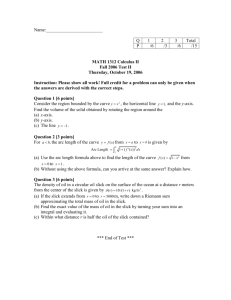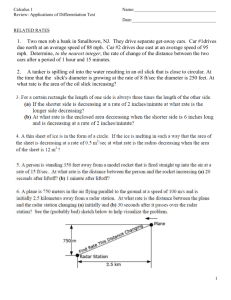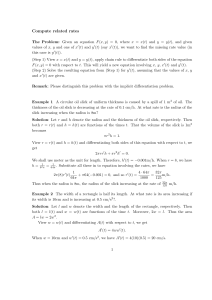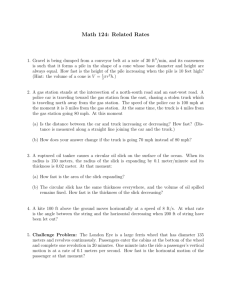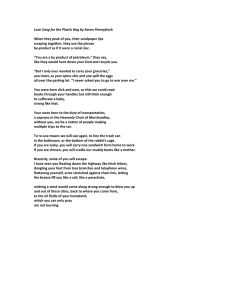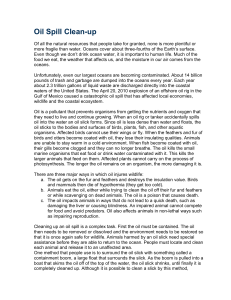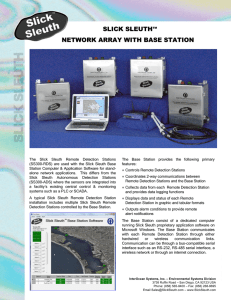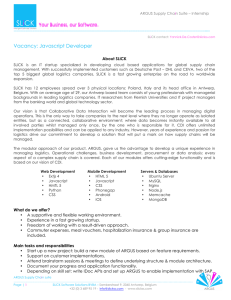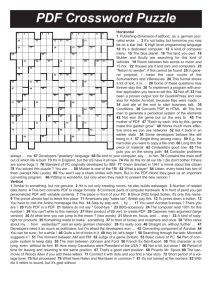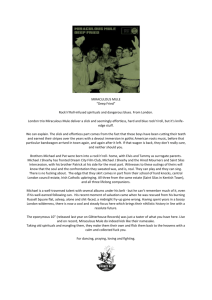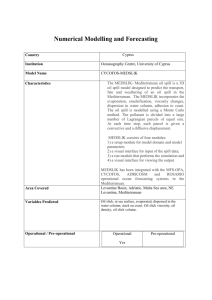Using Acrobat PDFWriter to convert drawings
advertisement
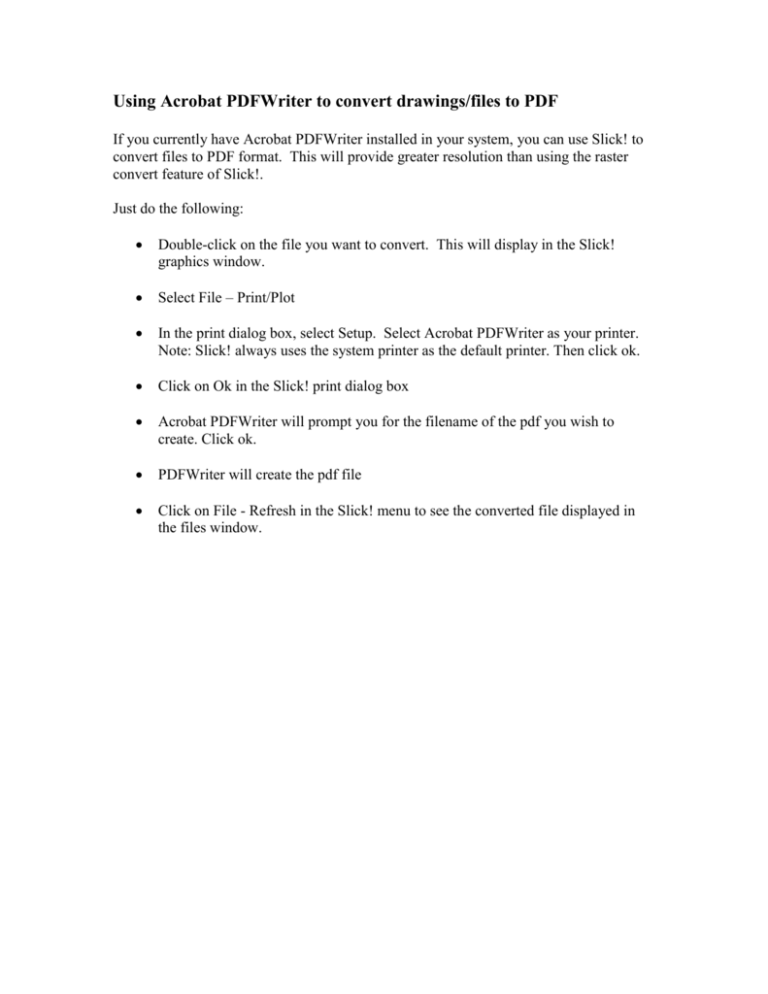
Using Acrobat PDFWriter to convert drawings/files to PDF If you currently have Acrobat PDFWriter installed in your system, you can use Slick! to convert files to PDF format. This will provide greater resolution than using the raster convert feature of Slick!. Just do the following: Double-click on the file you want to convert. This will display in the Slick! graphics window. Select File – Print/Plot In the print dialog box, select Setup. Select Acrobat PDFWriter as your printer. Note: Slick! always uses the system printer as the default printer. Then click ok. Click on Ok in the Slick! print dialog box Acrobat PDFWriter will prompt you for the filename of the pdf you wish to create. Click ok. PDFWriter will create the pdf file Click on File - Refresh in the Slick! menu to see the converted file displayed in the files window.