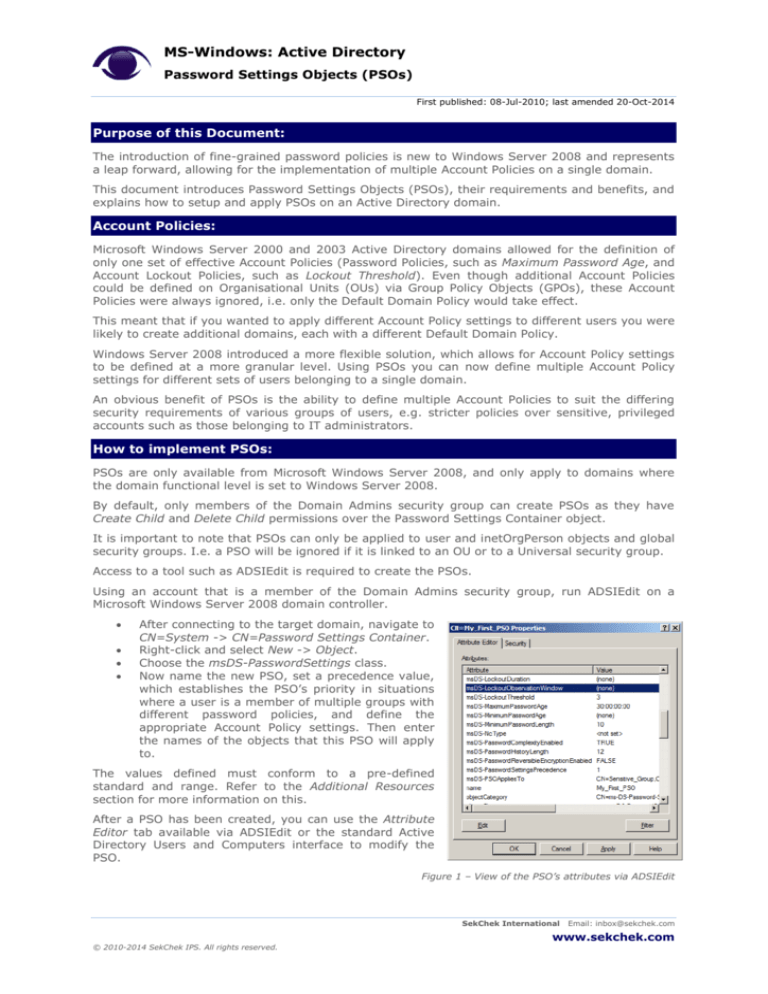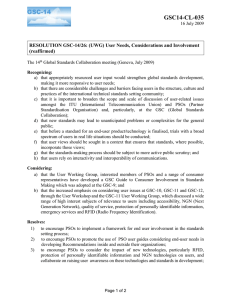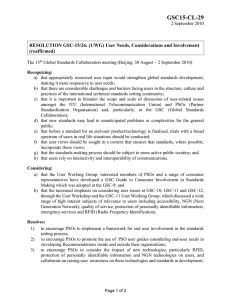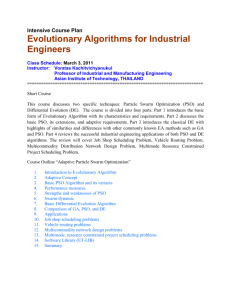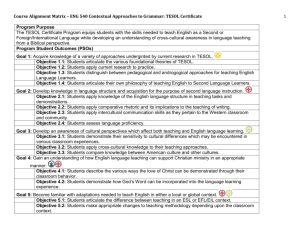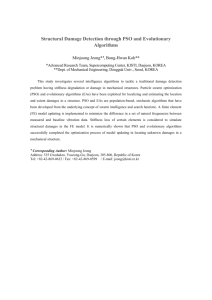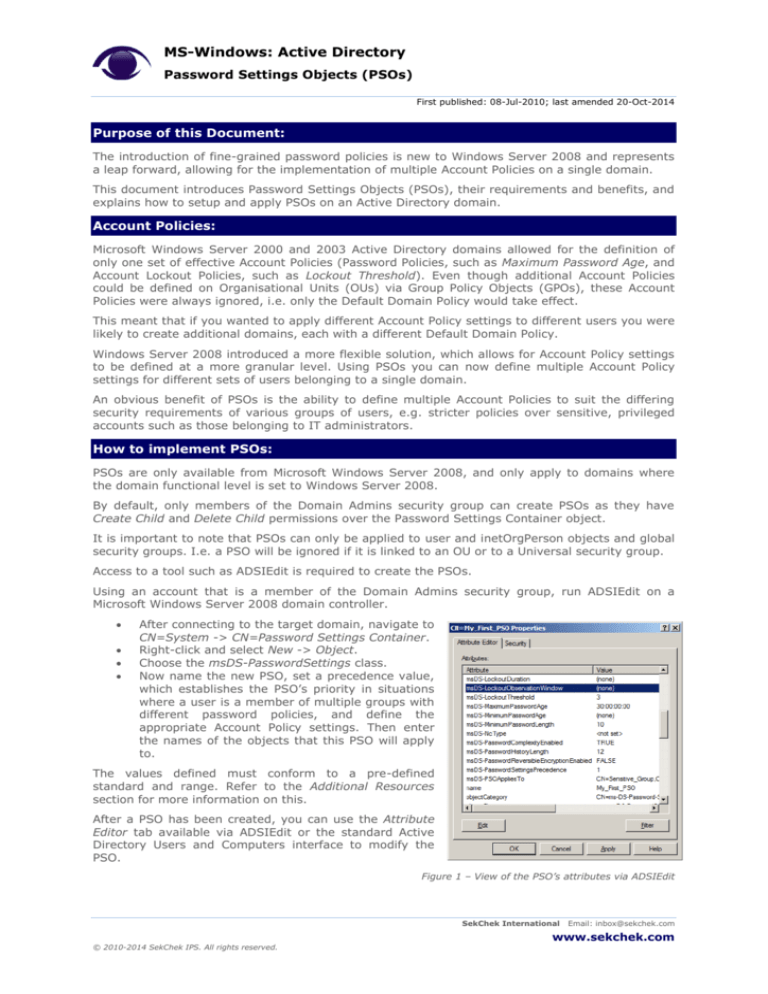
MS-Windows: Active Directory
Password Settings Objects (PSOs)
First published: 08-Jul-2010; last amended 20-Oct-2014
Purpose of this Document:
The introduction of fine-grained password policies is new to Windows Server 2008 and represents
a leap forward, allowing for the implementation of multiple Account Policies on a single domain.
This document introduces Password Settings Objects (PSOs), their requirements and benefits, and
explains how to setup and apply PSOs on an Active Directory domain.
Account Policies:
Microsoft Windows Server 2000 and 2003 Active Directory domains allowed for the definition of
only one set of effective Account Policies (Password Policies, such as Maximum Password Age, and
Account Lockout Policies, such as Lockout Threshold). Even though additional Account Policies
could be defined on Organisational Units (OUs) via Group Policy Objects (GPOs), these Account
Policies were always ignored, i.e. only the Default Domain Policy would take effect.
This meant that if you wanted to apply different Account Policy settings to different users you were
likely to create additional domains, each with a different Default Domain Policy.
Windows Server 2008 introduced a more flexible solution, which allows for Account Policy settings
to be defined at a more granular level. Using PSOs you can now define multiple Account Policy
settings for different sets of users belonging to a single domain.
An obvious benefit of PSOs is the ability to define multiple Account Policies to suit the differing
security requirements of various groups of users, e.g. stricter policies over sensitive, privileged
accounts such as those belonging to IT administrators.
How to implement PSOs:
PSOs are only available from Microsoft Windows Server 2008, and only apply to domains where
the domain functional level is set to Windows Server 2008.
By default, only members of the Domain Admins security group can create PSOs as they have
Create Child and Delete Child permissions over the Password Settings Container object.
It is important to note that PSOs can only be applied to user and inetOrgPerson objects and global
security groups. I.e. a PSO will be ignored if it is linked to an OU or to a Universal security group.
Access to a tool such as ADSIEdit is required to create the PSOs.
Using an account that is a member of the Domain Admins security group, run ADSIEdit on a
Microsoft Windows Server 2008 domain controller.
After connecting to the target domain, navigate to
CN=System -> CN=Password Settings Container.
Right-click and select New -> Object.
Choose the msDS-PasswordSettings class.
Now name the new PSO, set a precedence value,
which establishes the PSO’s priority in situations
where a user is a member of multiple groups with
different password policies, and define the
appropriate Account Policy settings. Then enter
the names of the objects that this PSO will apply
to.
The values defined must conform to a pre-defined
standard and range. Refer to the Additional Resources
section for more information on this.
After a PSO has been created, you can use the Attribute
Editor tab available via ADSIEdit or the standard Active
Directory Users and Computers interface to modify the
PSO.
Figure 1 – View of the PSO’s attributes via ADSIEdit
SekChek International
© 2010-2014 SekChek IPS. All rights reserved.
Email: inbox@sekchek.com
www.sekchek.com
MS-Windows: Active Directory
Password Settings Objects (PSOs)
First published: 08-Jul-2010; last amended 20-Oct-2014
How to determine the PSO in effect over an object:
There is no interface available to list the PSO that applies to a particular user or group object. To
make the association, you need to inspect the ms-DS-PSOAppliesTo attribute in each defined PSO.
If an object is defined in multiple PSOs, the
PasswordSettingsPrecedence value will take precedence.
PSO
that
has
the
lowest
msDS-
However, if a PSO is applied directly to a user object it will over-ride PSOs applied to groups which
this user object is a member of, regardless of the set msDS-PasswordSettingsPrecedence value of
the over-ridden PSOs.
To clarify:
John Doe is a member of the group Sensitive_Users
SamplePSO_1 (which has a precedence of 1) is applied to group Sensitive_Users
SamplePSO_3 (which has a precedence of 3) is applied directly to user John Doe
In this scenario, the Account Policy settings defined in SamplePSO_3 will be in effect over user
John Doe.
SekChek’s reporting on PSOs:
Both the SekChek Classic and SekChek Local tools report on the use of PSOs. These analyses are
available from extracts run with V5.0.4 (or later) of the SekChek Classic for Windows Extract
Software; and for scans run with V1.4.4 (or later) of the SekChek Local for AD tool.
Additional Resources:
You can refer to Microsoft’s TechNet article AD DS Fine-Grained Password and Account Lockout
Policy Step-by-Step Guide (http://technet.microsoft.com/en-us/library/cc770842(WS.10).aspx),
which describes PSOs and their creation in further detail. The article also provides the relevant
acceptable value range for each of the attributes.
This paper was written by Sanjay Pather, an Operations
Manager at SekChek Information Protection Services. Sanjay
is responsible for the quality of SekChek reports and research
and testing of security controls on the various platforms
supported by SekChek.
SekChek International
© 2010-2014 SekChek IPS. All rights reserved.
Email: inbox@sekchek.com
www.sekchek.com