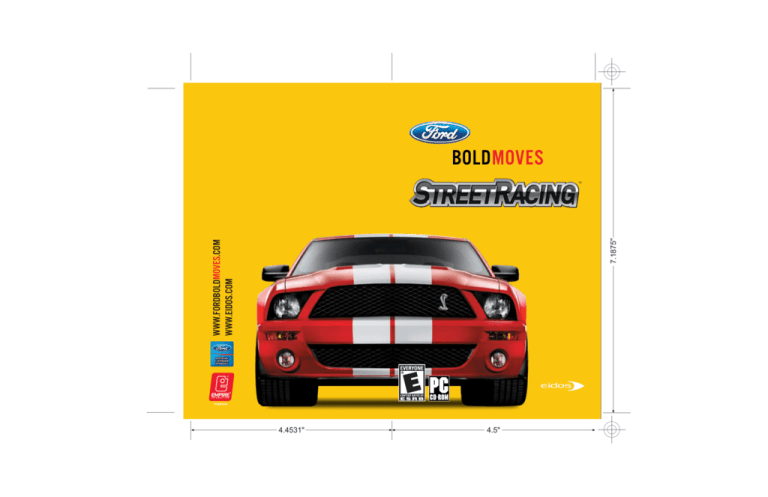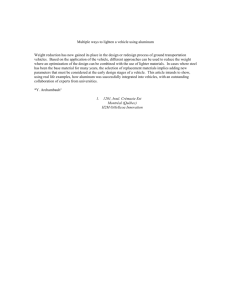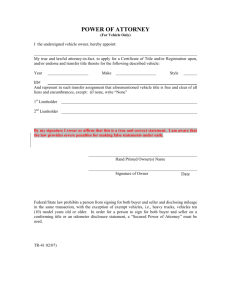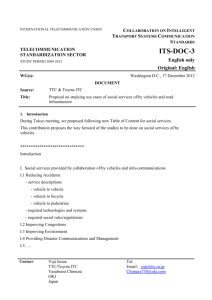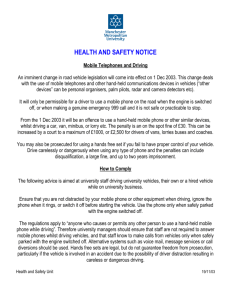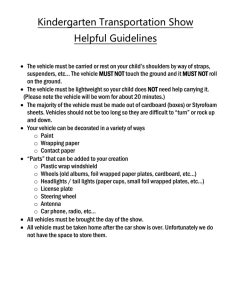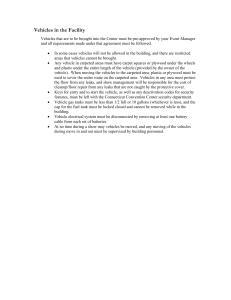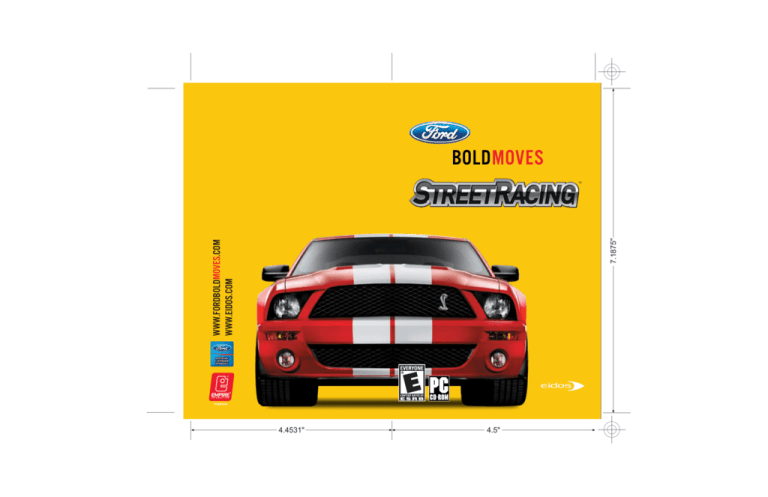
7.1875"
WWW.FORDBOLDMOVES.COM
WWW.EIDOS.COM
TM
PFORDPUS03
4.4531"
4.5"
fbmsr pc final.qxd
8/14/06
1:18 PM
Page ii
EPILEPSY WARNING
A very small percentage of individuals may experience epileptic seizures
when exposed to certain light patterns or flashing lights. Exposure to
certain patterns or backgrounds on a television screen or while playing
video games may induce an epileptic seizure in these individuals.
Certain conditions may induce previously undetected epileptic
symptoms even in persons who have no history of prior seizures or
epilepsy. If you, or anyone in your family, has an epileptic condition,
consult your physician prior to playing. If you experience any of the
following while playing a video game — dizziness, altered vision, eye
or muscle twitches, loss of awareness, disorientation, any involuntary
movement, or convulsions — IMMEDIATELY discontinue use and consult
a physician before resuming play.
Installation . . . . . . . . . . . . . . . . . . . . . . . . . . . . . . . . . . 2
PRECAUTIONS TO TAKE DURING USE
• This game disc is intended for use exclusively on Windows®-based
systems with the minimum configurations specified on the system
requirements of the game purchased.
• Do not sit too close to the screen. Sit a good distance away
from the monitor, as far away as the length of the cable allows.
• Avoid playing if you are tired or have not had much sleep.
• Make sure that the room in which you are playing is well lit.
• Rest for at least 10 to 15 minutes per hour while playing
a video game.
HANDLING YOUR GAME DISC
• Avoid bending the disc. Do not touch, smudge or scratch its surface.
• Do not leave the disc in direct sunlight or near a radiator or other
source of heat.
• Take occasional rest breaks during extended play.
• Always store the disc in its protective case.
ESRB RATING
This product has been rated E for Everyone by the Entertainment
Software Rating Board. For information about the ESRB rating,
or to comment about the appropriateness of the rating, please
contact the ESRB at www.esrb.org.
Game Configuration . . . . . . . . . . . . . . . . . . . . . . . . . . . . . . . . . 2
Controls . . . . . . . . . . . . . . . . . . . . . . . . . . . . . . . . . . . . . 2
Player 1 Keyboard Controls . . . . . . . . . . . . . . . . . . . . . . . . . . . . 2
Player 2 Keyboard Controls . . . . . . . . . . . . . . . . . . . . . . . . . . . 3
Steering Wheel Configuration . . . . . . . . . . . . . . . . . . . . . . . . . . 3
Get Ready to Race! . . . . . . . . . . . . . . . . . . . . . . . . . . . . . 3
Menus . . . . . . . . . . . . . . . . . . . . . . . . . . . . . . . . . . . . . . 4
Main Menu . . . . . .
Team Racing Menu
Solo Racing Menu .
Multiplayer Menu .
Options Menu . . . .
Profile Menu . . . . .
Race Settings Menu
Team Racing
.
.
.
.
.
.
.
.
.
.
.
.
.
.
.
.
.
.
.
.
.
.
.
.
.
.
.
.
.
.
.
.
.
.
.
.
.
.
.
.
.
.
.
.
.
.
.
.
.
.
.
.
.
.
.
.
.
.
.
.
.
.
.
.
.
.
.
.
.
.
.
.
.
.
.
.
.
.
.
.
.
.
.
.
.
.
.
.
.
.
.
.
.
.
.
.
.
.
.
.
.
.
.
.
.
.
.
.
.
.
.
.
.
.
.
.
.
.
.
.
.
.
.
.
.
.
.
.
.
.
.
.
.
.
.
.
.
.
.
.
.
.
.
.
.
.
.
.
.
.
.
.
.
.
.
.
.
.
.
.
.
.
.
.
.
.
.
.
.
.
.
.
.
.
.
.
.
.
.
.
.
.
.
.
.
.
.
.
.
.
.
.
.
.
.
.
.
.
.
.
.
.
.
.
.
.
.
.
.
.
.
.
.
.
.
.
.
.
.
.
.
.
.
.
.
.
.
.
.
.
4
4
4
4
5
5
5
.................................6
Team Racing Game Screen . . . . . . . . . . . . . . . . . . . . . . . . . . .
Switching Vehicles . . . . . . . . . . . . . . . . . . . . . . . . . . . . . . . . . .
Team Orders . . . . . . . . . . . . . . . . . . . . . . . . . . . . . . . . . . . . . .
Team Race Types . . . . . . . . . . . . . . . . . . . . . . . . . . . . . . . . . . .
Career Progress . . . . . . . . . . . . . . . . . . . . . . . . . . . . . . . . . . . .
Team Vehicle Selection . . . . . . . . . . . . . . . . . . . . . . . . . . . . . . .
6
7
7
9
9
9
Solo Racing . . . . . . . . . . . . . . . . . . . . . . . . . . . . . . . . . . 10
Solo Racing Game Screen . . . . . . . . . . . . . . . . . . . . . . . . . . . . 10
Solo Race Types . . . . . . . . . . . . . . . . . . . . . . . . . . . . . . . . . . . 1 1
Solo Vehicle Selection . . . . . . . . . . . . . . . . . . . . . . . . . . . . . . . 1 1
Track Selection . . . . . . . . . . . . . . . . . . . . . . . . . . . . . . . . . . . . 1 1
Credits . . . . . . . . . . . . . . . . . . . . . . . . . . . . . . . . . . . . . 12
fbmsr pc final.qxd
8/14/06
1:18 PM
Page 2
PLAYER 2 KEYBOARD CONTROLS
INSTALLATION
Control
1. Insert the FORD BOLD MOVES STREET RACING™ CD-ROM into your CD-ROM
or DVD-ROM drive. After a few seconds the game should autorun. If it does not,
then go on to step 2; otherwise skip to step 3.
2. If autorun is disabled, double-click on My Computer on the Windows desktop. Doubleclick on your CD-ROM or DVD-ROM drive to view the contents of the disc. Double-click
on the file autorun.exe.
V/B keys
Q key
A key
Spacebar
Left Ctrl
Tab
In-Game
Steer left/right
Accelerate
Brake/Reverse
Handbrake
Change view
Rear view
Menus
––––
––––
––––
––––
––––
––––
3. Follow the on-screen instructions to complete the installation.
• Refer to the readme file during installation for the most up-to-date information.
GAME CONFIGURATION
After installation, you proceed to the Game Configuration screen. From here you can set
controller, graphics and audio preferences.
• Select Run Game to save your changes and run the game.
• Select OK to save your changes and return to the Desktop.
You can play FORD BOLD MOVES STREET RACING™ using the keyboard, gamepad
or steering wheel controller. You can select your preferred control configuration
from the Controls section of the Options menu. You will need a 10-button gamepad
or steering wheel controller with pedals and 8 buttons in order to use all the game
controls from that device.
PLAYER 1 KEYBOARD CONTROLS
Right Ctrl
Enter
Right Shift
W key
S key
A key
D key
Q key
P key
Esc
X key
2
In-Game
Steer (4/3)
Accelerate (1)
Brake/Reverse (2)
Handbrake
Change view
Rear view
Switch forward
Switch backward
Select vehicle 1/Team Block
Select vehicle 2/Team Draft
Cancel Team Order
Pause game
––––
––––
Use the configuration program to set up the buttons on your steering wheel. When you
map an axis, it will have a + or - sign next to the mapping, depending on which way you
moved the axis.
If your wheel supports both single and split-axis pedals, you will be able to select the
setting you prefer in the Windows Control Panel or in the software supplied with the
wheel. If you do change your pedals from single-axis to split-axis (or vice versa), you will
need to remap the ACCELERATE and BRAKE controls in the configuration program.
Please make sure you’ve installed the latest drivers for the wheel and that it is set up and
calibrated correctly in Windows (go to Control Panel/Gaming Options or Control
Panel/Game Controllers).
CONTROLS
Control
Cursor keys
STEERING WHEEL CONFIGURATION
Menus
Menu (4/3)
Menu (1)
Menu (2)
––––
Accept
––––
––––
––––
––––
––––
––––
––––
Back
Special function
GET READY TO RACE!
Welcome to FORD BOLD MOVES STREET RACING™! Race 18 of Ford’s most aspirational
vehicles through the streets of Los Angeles in a team-based driving experience.
You command a team of up to three vehicles, ranging from the classic Boss Mustangs
to the brand new 2007 Shelby GT500, with the ability to switch between vehicles
in-race and issue team orders while racing — adding elements of team strategy
and tactics to the car racing experience.
3
fbmsr pc final.qxd
8/14/06
1:18 PM
Page 4
MENUS
OPTIONS MENU
Autosave
Turn AUTOSAVE ON to ensure that your progress and records are automatically saved.
MAIN MENU
QUICK RACE – Compete in a single Solo Race. The fastest way to get racing!
Audio
EFFECTS VOLUME – Adjust the game’s special effects volume.
TEAM RACING – Compete in Team Races, competitions and challenges (see below).
MUSIC VOLUME – Adjust the game’s music volume.
SOLO RACING – Compete in Solo Races and competitions (see below).
Display
SPEED UNITS – Select speed readout units: KILOMETERS PER HOUR
or MILES PER HOUR.
MULTIPLAYER – Compete in two-player Multiplayer races (see below).
OPTIONS – Select your game options (page 5).
PROFILE – Manage your game profile (page 5).
EXIT GAME – Quit the game back to the desktop.
TEAM RACING MENU
SINGLE RACE – Compete in a single Team Race. Only unlocked vehicles and tracks
are available.
TEAM CHAMPIONSHIP – Compete in a series of Team Racing championships
as you build your team of vehicles.
Controls
Select control devices for Player 1 and Player 2. Controllers are configured using
the Game Configuration program, launched via the Windows Start menu (Start #
Programs # Empire Interactive # Ford Bold Moves Street Racing).
Credits
Select this option to view the game credits.
PROFILE MENU
Your profile contains your progress, best lap time and other information.
CHALLENGES – Test your driving skills in a series of challenges to win credits.
SAVE – Save your current profile.
TUTORIALS – Learn the basics of Team Racing. We recommended that you play these
tutorials before competing in a Team Race.
LOAD – Load a previously saved profile.
SOLO RACING MENU
SINGLE RACE – Compete in a single Solo Race. Only unlocked vehicles and tracks
are available.
CHAMPIONSHIP – Compete in a series of Solo Racing championships.
MULTIPLAYER MENU
Compete in two-player standard races. Selecting MULTIPLAYER takes you
to the Race Settings menu (page 5).
CREATE – Create a new profile.
VIEW PROGRESS – View your game progress.
RACE SETTINGS MENU
The Race Settings menu appears before a Single race in Team, Solo and Multiplayer
modes. (Menu options differ depending on the mode and race type selected.)
RACE TYPE – Select the type of race.
OPPONENTS – Select the number of opponents (Solo and Multiplayer modes).
OPPONENT TEAMS – Select the number of opponent teams (Team mode).
OPPONENT TYPE – Select the opponent type; MIX (mixture of vehicles) or MATCH
(same vehicle as yours).
DIFFICULTY – Select a difficulty level; EASY, MEDIUM or HARD.
NUMBER OF LAPS – Select the number of laps in the race.
4
5
fbmsr pc final.qxd
8/14/06
1:18 PM
Page 6
TEAM RACING
Control a team of either two or three vehicles that must work together to ensure they each
finish in the highest position possible. The team with the highest point total wins — not
the team that crosses the finish line first.
As leader of your team, you have three special skills available: you can SWITCH between
team vehicles to take control of them and also issue BLOCK and DRAFT orders to your
team members. It is essential that you use combinations of Switching, Blocking and
Drafting to develop your race strategy and racing tactics. As you play through the Team
Championship, you will need these skills to win against more powerful teams. We
recommended that you play the Team Racing Tutorials (page 4) before competing
in a Team Race.
Track Map
Shows the layout of the track ahead. Dots indicate the positions of all vehicles
in the race in their team colors; a checkered marker indicates the start/finish line.
Above the map is a readout of your vehicle’s current lap and total number of laps
in the race. Below the map is a readout of your vehicle’s current speed. Use the Rear
View camera to see a reverse view of the track and all vehicles behind you.
SWITCHING VEHICLES
Switching vehicles enables you to:
• take control of any team vehicle and advance its position in the pack;
• get into the best position from which to issue team orders; and
• have a greater awareness of the race situation.
At any time while racing, you can switch the vehicle you control by pressing the Switch
Forward or Switch Backward button. Switch Forward switches your control to the team
vehicle ahead of you; Switch Backward switches control to the team vehicle behind you.
When you switch vehicles, the action pauses as you are transferred to the new vehicle.
You take control of the new vehicle as soon as the action returns to normal speed.
TEAM RACING GAME SCREEN
Team Member Indicator
Team Position
Indicator
• If you are currently racing the leading vehicle of your team and you Switch Forward,
you will “wrap around” and be transferred to the trailing vehicle of your team.
Conversely, if you are racing the trailing vehicle of your team and you Switch Backward,
you will be transferred to the leading vehicle of your team. Try to keep your team
together as this allows you to race more effectively as a team.
Track Map
Pack Position
Indicator
TEAM ORDERS
As the leader of your team, you can issue Block orders to slow down opposing team
vehicles or Draft orders to advance your vehicles up the racing pack. Before issuing
an order you must select which team member to order.
Pack Position Indicator
Shows the current positions of all vehicles in the race. The vehicle displayed at the top
is leading the pack. A white box indicates your vehicle; a readout in the box displays
your vehicle’s current race position. Black boxes indicate your team members. Each
box displays the button you can use to select that vehicle and a symbol indicating
the vehicle’s current maneuver (page 7). The background color of each box matches
the color of the Team Member Indicator.
Team Position Indicator
Shows the current positions of all the teams in the race in their team colors. The team
displayed at the top is leading the race. Team points and team position are calculated
from the current position of each vehicle in the team. At the end of the race, finishing
points are awarded to each team.
Position
Points
6
1st
10
2nd
8
3rd
7
4th
6
5th
5
6th
4
7th
3
8th
2
9th
1
Team Member Selection
Team Member Indicator:
Awaiting selection
Awaiting an order
Team members have the same team color and team member indicator displayed above
their vehicles. The color of the team member indicator matches the background color
of the appropriate box in the pack position indicator, so that you can tell your two team
members apart.
Select a team member by pressing the Select Vehicle 1 or Select Vehicle 2 button
(buttons are indicated on the pack position indicator). When selected, the vehicle will
change to an alerted state as it awaits an order. Once a team member is alerted, you can
issue an order to that vehicle. You can also select both team members by pressing both
Select Vehicle buttons simultaneously.
• A vehicle will remain alert for only a few seconds before reverting back to awaiting
a selection.
7
fbmsr pc final.qxd
8/14/06
1:18 PM
Page 8
Blocking
Team Member Performing:
Cancel Team Order
You can cancel team orders at any time by pressing the Cancel Team Order button.
Block
Double Block
Triple Block
Blocking orders team members to maneuver in front of opponent vehicles to slow them
down so your trailing vehicles can catch up. A successful block results in the targeted
vehicles braking heavily and weaving across the track as they regain control. Vehicles
performing a blocking maneuver emanate a red glow from the rear.
To issue a Block order, press the Team Block button when a vehicle is selected.
Both the icon above the vehicle and its pack position indicator will change.
For more effective blocking, wait until your team member is in front of an opponent
vehicle before telling it to block. Also, try performing Double Block and Triple Block
maneuvers by issuing Block orders to team members who are close together;
if they are close to your vehicle they will join in a Block maneuver with you.
• Use the Track Map to help yourself time when to issue Block orders to team
members off-screen.
TEAM RACE TYPES
TEAM RACE – Standard Team Race.
TEAM ELIMINATION – At the end of each lap, the last two vehicles are eliminated
from the race. Keep your team to the front of the pack to ensure success.
TEAM DUEL – Starting as a one-on-one duel, at every two laps the team size increases
until the race becomes a three-on-three team duel.
CAREER PROGRESS
Drafting
Team Member Performing:
Advanced Maneuvers
You can issue Block and Draft orders to different team members; for example, you can
double-draft with one team member while another team member is blocking. You can
also switch vehicles during a draft maneuver so you’re always controlling the vehicle
that has the speed boost. Experiment with different combinations of maneuvers
and switching vehicles to improve your team’s performance.
Draft
Double Draft
Triple Draft
Drafting, sometimes known as slipstreaming, is a racing maneuver that enables one
vehicle to gain a speed boost by closely following another vehicle, and then, as a result,
overtake the vehicle being drafted. A vehicle currently drafting emanates a slipstream
effect from the rear.
To issue a Draft order, select a vehicle and then press the Team Draft button. Both the
icon above the vehicle and its pack position indicator will change.
For more effective drafting, perform Double Draft and Triple Draft maneuvers by issuing
Draft orders to team members who are close together; if they are close to your vehicle
then you will be involved in the Draft maneuver. During a draft maneuver, the team
vehicles involved (starting with the trailing vehicle) take turns drafting and boosting
past the team vehicle ahead.
A complete Triple Draft maneuver involving three vehicles is shown below:
• Step 1: Team vehicle 3 drafts
team vehicle 2 to boost ahead.
• Step 2: Team vehicle 2 drafts
team vehicle 1 to boost ahead.
• Get closer to the team vehicle ahead to gain a more effective boost.
As you compete in the various team championships, you win awards based on your
finishing positions in races, competitions and championships. These awards are in the
form of credits, vehicles, tracks, challenges and championships. The higher the position
you achieve in a race, the better the rewards. Once a track, challenge or car has been
awarded, it is then available for use in all game modes of FORD BOLD MOVES STREET
RACING™. You only receive the credit award the first time you complete a challenge.
• RANK – For each competition you are awarded a Rank: Gold, Silver or Bronze. Your rank
is based on your finishing position in each race; you need to win them all to get Gold!
• SHOWROOM – Spend your credits in the Showroom to purchase new vehicles
(from vehicles you have unlocked) for your team. When you first enter the Team
Championship you will need to buy some vehicles from the Showroom.
• GARAGE – This is where you can view vehicles you have bought, repair damaged
vehicles, or sell vehicles you no longer need.
• CHALLENGES – Challenges are a way of pushing your driving skills to the limit
and earning extra credits to spend on your team.
TEAM VEHICLE SELECTION
Before entering a Team Race, you must select a team of vehicles to race. In Team Single
races, your team is always constructed from three vehicles. Selecting your first vehicle will
“lock” the vehicle class — Classic, Performance or High Performance — and you will have
to select your remaining two vehicles from the same class. You can also choose your team
color while selecting your team.
• Chain draft maneuvers by issuing a second Draft order as soon as the first maneuver
is complete.
In Team Championship races, you must select a team of vehicles from those in your
garage. Vehicles that do not match the criteria for the competition you are entering
will not be available for selection.
• Use the Track Map to help yourself time when to issue Draft orders to team members
off-screen.
When you have chosen your team of vehicles and team color, you can proceed
to track selection.
• Avoid drafting on tight corners and narrow sections of track.
8
9
fbmsr pc final.qxd
8/14/06
1:18 PM
Page 10
SOLO RACING
SOLO RACE TYPES
STANDARD RACE – A standard race. Cross the finish line first to win!
In Solo Racing events, you drive one vehicle. With no Team Racing strategy to worry
about, you can concentrate on improving your driving skills.
ELIMINATION – At the end of each lap, the last two vehicles are eliminated.
Can you survive long enough to win?
TIME TRIAL – You against the clock.
DUEL – Head-to-head racing. Cross the finish line first to win!
SOLO RACING GAME SCREEN
OVERTAKE – Leave the opposition standing! Overtake as many vehicles as you can
in the time allowed. You are rewarded for clean driving; overtake three cars
without hitting them to gain more time.
SOLO VEHICLE SELECTION
Pack Position
Indicator
Track Map
To select a vehicle to race, first choose a Classic, Performance or High Performance class
of vehicle. Then select the vehicle you want to race and its color. Vehicles you have not yet
unlocked appear in silhouette.
TRACK SELECTION
Pack Position Indicator
Shows the current positions of all vehicles in the race. The vehicle displayed at the top
is leading the pack. A white box indicates your vehicle; a readout in the box displays
your vehicle’s current race position.
Track Map
Shows the layout of the track ahead. Dots indicate the positions of all vehicles in the
race: your vehicle is indicated by a yellow dot; other vehicles are indicated by blue dots.
A checkered marker indicates the start/finish line. Above the map is a readout of your
vehicle’s current lap and total number of laps in the race. Below the map is a readout of
your vehicle’s current speed. Use the Rear View camera to see a reverse view of the
track and all vehicles behind you.
To select a track to race on, scroll left or right through the available tracks and use the
Menu Up and Menu Down controls to switch between the forward or reverse direction
of the track.
• Tracks displayed with a padlock icon indicate that the track is locked and not currently
available for selection.
Standard Race Readouts
TIME – Your current lap time.
BEST – Your best lap time for this race.
Time Trial Readouts
TARGET – Target lap time to beat.
CURRENT – Your current lap time.
LAST – Time taken for your previous lap.
RECORD – Current lap record for this vehicle.
Overtake Readouts
TIME – Time remaining for this challenge.
CARS – Number of cars overtaken/ target number of cars to overtake.
CLEAN – Number of cars overtaken cleanly in succession.
10
11
fbmsr pc final.qxd
8/14/06
1:18 PM
CREDITS
Page 12
EMPIRE INTERACTIVE
Senior Executive Producer
Simon Prytherch
RAZORWORKS
Production
Kevin Bezant
Steve Hart
Jennie Bates
Art
Rick Nath
Kam Chana
Steven Crow
Simon Davies
James Morris
Dan Zelcs
Marco Segers
Mika Valimaa
Damien Murphy
Adam Wilkinson
Andrew Jackson
Daniel Martinez-Normand
John Wilkinson
Keith Burden
Sanjay Nath
Design
Anthony Lewis
Mike Harman
Producer Support
Steve Metcalf
QA Manager
Dave Cleaveley
Assistant QA Manager
Steve Frazer
QA Lead
Cliff Ramsey
QA
Kyle Brewer
Wayne P Gardner
Darren T Bennett
Phil Octave
James Knight
James Davis
Special Thanks To
The Beanstalk Group
Terry Watts
Pam Goodey (our Los Angeles tour guide)
Richard T. Weaver (Motor Services)
NemeSys Technology, Inc.
& The Scarbee J-Slap
Keith LeBlanc/The Mix – Cymbals
Programming
Dave Proctor
Todd Gibbs
Jeff Sheard
Dave Lomas
Dan Clarke
Graham Blackwood
Kostas Pataridis
Jason Turner
Ioannis Venetsanopoulos
Lead Sound Designer/Music Composer
Richard Beddow
Additional Musician
Roy Adams
Additional Sound Design
Greg Hill – Soundwave Concepts
Internal QA
Gavin Clark
Richard Hughes
12
13
fbmsr pc final.qxd
8/14/06
1:18 PM
Page 14
EIDOS U.S. PUBLISHING
CEO & President, Eidos North America
Bill Gardner
Executive Vice President of Sales & Marketing
Robert Lindsey
Vice President, Legal & Business Affairs
James O’Riordan
Publishing Coordinator, Legal and Business Affairs
Clint Waasted
Vice President of Finance
Malcolm Dunne
Vice President of Human Resources
Edie Dykstra
Director of Marketing
Matt Gorman
Marketing Manager
David Bamberger
Director of Public Relations
Michelle Seebach Curran
Public Relations Manager
Matt Dahlgren
National Sales Manager
Joe Morici
Channel Marketing Manager
Janty Sumimoto
Senior Channel Marketing Specialist
Ilana Budanitsky
Channel Marketing Project Manager
Diane Eng
Channel Marketing Coordinator
Rafal Dudziec
Director of Marketing Communications
Stephanie Lipetzky
Creative Services Project Manager
Eileen Buenviaje
Media Specialist
Michael Tran
Graphic Designer
James Song
Web Designer
John Lerma
Events Manager
Annie Meltzer
Operations Manager
Gregory Wu
Senior External Producer
Nick Goldsworthy
Associate Project Manager
Clayton Palma
Associate Manager of Product Operations
Colby McCracken
Customer Support Supervisor
Sean McCloskey
Customer Support Care
Adam Braswell
QA/CS Manager
Mark Cartwright
QA Supervisor
Aaron Safronoff
QA Lead
Stephen Cavoretto
QA Technicians
Aaron Keillor
John Hayes
Nicholas Cooprider
Nicholas Lutz
Wilfredo Dimas
Richard Hartzell
Special Thanks
Mark Bentley
Sandra Greenberg
Jim Ryan
Jill Harrell
Patrick Mulligan
Bill Price
Karl Stewart
Danny Jiang
Elyse Hughes
Jason Bergquist
Everyone at the Ford Global Licensing team
Hanshaw Ink & Image
Web Producer
Roderick Van Gelder
14
15
fbmsr pc final.qxd
8/14/06
1:18 PM
Page 16
TECH SUPPORT
NOTE: OUR SUPPORT AGENTS DO NOT HAVE AND WILL NOT GIVE
GAME HINTS STRATEGIES OR CODES
CONTACTING TECH SUPPORT
If you have a technical problem with
the game, our Support Department is
here to help. Our web site contains
up-to-date information on the most
common difficulties with our products;
this information is the same as that
used by our support agents. If you are
unable to find the information you
need on our web site, please feel free
to contact us via email, fax, telephone
or letter. (When contacting us via
email or fax, please be sure to put
the game title in the subject of your
message.)
ASSISTANCE VIA
THE WORLD WIDE WEB
The fastest way to answer most
questions is by visiting our online
support. You can find the latest
support information at
http://support.eidosinteractive.com/.
Our support FAQ’s are available 24/7
for your convenience. These pages are
updated frequently and have the same
information that our support techs will
use to answer your question if you call
or email us. The answers to about
90% of the questions we are asked
can be found there, so it really is
worth the time to take a look!
The second fastest way to get an
answer to your question is to email us.
(You will find our email submission
forms at our web site.) We typically
respond to email queries within 24-48
hours during the business week.
Response times can be considerably
longer over the weekend, holidays and
immediately after a product release. It
all depends on how many people we
have working and how much email is
coming in at any one time, but we do
try really hard to get you the right
answer as quickly as possible.
Weekdays, excluding holidays, during
the hours when the phones are open,
we still give email questions our
highest priority.
16
Through this site you will also have
access to our FTP (File Transfer
Protocol) area where you can
download patches and new
enhancements as soon as they become
available.
ASSISTANCE VIA TELEPHONE
OR FAX
We are available to take your calls
Monday through Friday, 9:00 a.m. –
12 noon and 1 p.m – 5:00 p.m.,
Pacific Time at (415) 615-6220 (voice)
or (415) 547-1201 (fax). Our tech
support department is closed on all
major holidays.
Note: You are responsible for all toll
charges when calling.
To ensure the quickest service you will
need to be at your computer and have
the following information at hand:
• A complete listing of your
computer’s hardware. (Contact your
computer manufacturer if you are
unsure.)
• What version of Windows® you
are using.
• A copy of your DirectX Diagnostics
report.
1. Click Start.
2. Click Run.
3. Type dxdiag.
4. Click OK.
5. Click the Save Information button
and save the file to your
computer.
6. When you call our Technical
Support line, either have this file
open or have a printed copy.
If you send an email query you
may attach the file to the email.
• What error message(s), if any, you
have had.
• How the game is currently
configured.
Register online at www.eidosregistration.com
EIDOS, INC., LICENSE & LIMITED WARRANTY
Eidos, Inc., warrants to you, the original purchaser of this disc, that for a period
of ninety (90) days from the date of your purchase, this disc shall be free from
defects in materials and workmanship. If, at any time during the applicable
ninety (90) day warranty period you determine that this limited warranty has
been breached, Eidos, Inc., agrees, in its sole option, to repair or replace, free
of charge, any such disc, provided the disc is returned postage-paid to the Eidos,
Inc., Factory Service Center and a proof of date of purchase is included. This
limited warranty is not applicable to normal wear and tear and shall be void
with respect to any defects that arise
from disc abuse, unreasonable use, mistreatment or neglect. This disc is sold
“as is” without any warranties of any kind, express or implied, including implied
warranties of merchantability or fitness for a particular purpose, other than
the limited warranty expressly stated above. No other claims arising out of your
purchase and use of this disc shall be binding on or obligate Eidos, Inc., in any
manner. Eidos, Inc., will not be liable to you for any losses or damages incurred
for any reason as a result of your use of this disc, including, but not limited to,
any special, incidental, or consequential damages resulting from your possession,
use or malfunction of this disc. This limited warranty states the entire obligation
of Eidos, Inc., with respect to the purchase of your disc. If any part of this limited
warranty is determined to be void or illegal, the remainder shall remain in full
force and effect.
For warranty support please contact our Customer Support department at
(415) 615-6220. Our staff is available Monday through Friday, 9:00 a.m.
to 12:00 noon and 1:00 p.m. to 5:00 p.m. Pacific Time. You are responsible
for all toll charges. Customer Support Representatives will not provide game
hints, strategies or codes.
PRODUCT RETURN PROCEDURE
In the event our support agents determine that your game disc is defective,
you will need to forward material directly to us. Please include a brief letter
explaining what is enclosed and why you are sending it to us. The agent you
speak with will give you an authorization number that must be included and
you will need to include a daytime phone number so that we can contact you
if necessary. Any materials not containing this authorization number will be
returned to you unprocessed and unopened. Send your postage-paid package
to the following address:
Eidos, Inc. Customer Services
RMA# (state your authorization number here)
651 Brannan Street, Suite 400
San Francisco, CA 94107
You are responsible for postage of your game to our service center.
Ford Oval and nameplates are registered trademarks owned and licensed by Ford Motor Company. www.ford.com
Shelby® and GT-500® are registered trademarks and/or intellectual property of Carroll Shelby and Carroll Shelby
Licensing, Inc. and are used by Empire Interactive Europe Ltd. under license. Empire is a registered trademark
of Empire Interactive Europe in the UK, Europe, and/or other countries. Developed by Razorworks. Eidos and the
Eidos logo are trademarks of Eidos Interactive Ltd. All Rights Reserved. Software platform logo (™ and ©) IEMA 2006.
The rating icon is a registered trademark of the Entertainment Software Association.