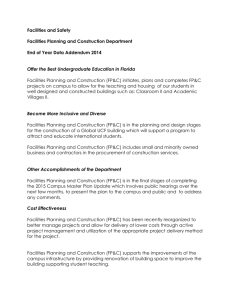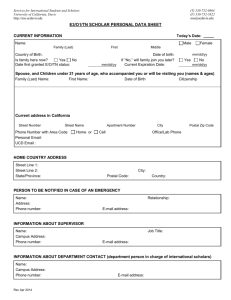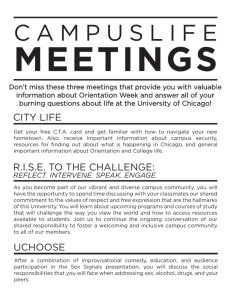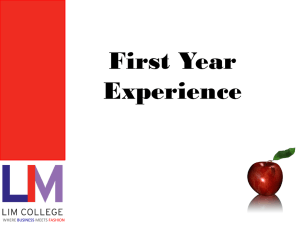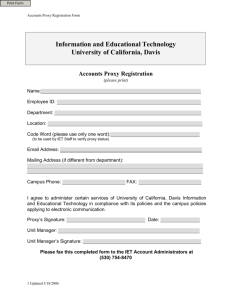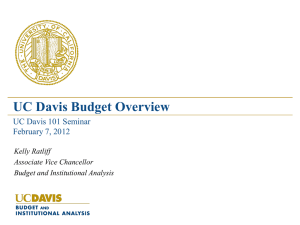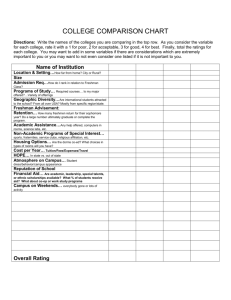Access to Online Reading - the Department of Political Science!
advertisement
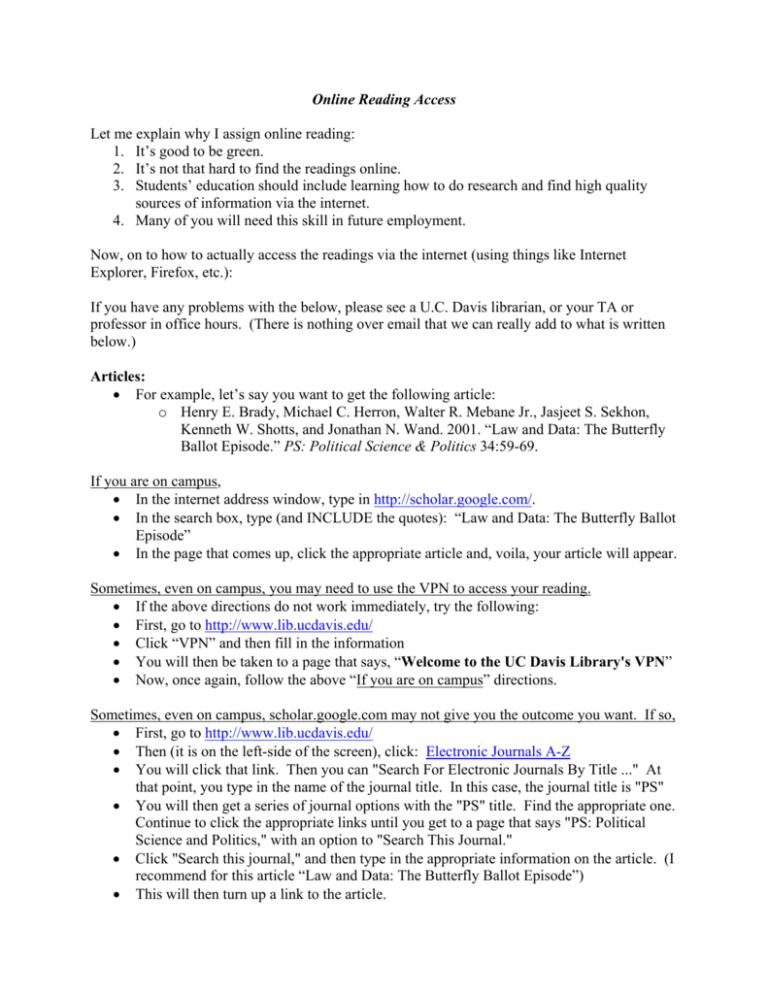
Online Reading Access Let me explain why I assign online reading: 1. It’s good to be green. 2. It’s not that hard to find the readings online. 3. Students’ education should include learning how to do research and find high quality sources of information via the internet. 4. Many of you will need this skill in future employment. Now, on to how to actually access the readings via the internet (using things like Internet Explorer, Firefox, etc.): If you have any problems with the below, please see a U.C. Davis librarian, or your TA or professor in office hours. (There is nothing over email that we can really add to what is written below.) Articles: For example, let’s say you want to get the following article: o Henry E. Brady, Michael C. Herron, Walter R. Mebane Jr., Jasjeet S. Sekhon, Kenneth W. Shotts, and Jonathan N. Wand. 2001. “Law and Data: The Butterfly Ballot Episode.” PS: Political Science & Politics 34:59-69. If you are on campus, In the internet address window, type in http://scholar.google.com/. In the search box, type (and INCLUDE the quotes): “Law and Data: The Butterfly Ballot Episode” In the page that comes up, click the appropriate article and, voila, your article will appear. Sometimes, even on campus, you may need to use the VPN to access your reading. If the above directions do not work immediately, try the following: First, go to http://www.lib.ucdavis.edu/ Click “VPN” and then fill in the information You will then be taken to a page that says, “Welcome to the UC Davis Library's VPN” Now, once again, follow the above “If you are on campus” directions. Sometimes, even on campus, scholar.google.com may not give you the outcome you want. If so, First, go to http://www.lib.ucdavis.edu/ Then (it is on the left-side of the screen), click: Electronic Journals A-Z You will click that link. Then you can "Search For Electronic Journals By Title ..." At that point, you type in the name of the journal title. In this case, the journal title is "PS" You will then get a series of journal options with the "PS" title. Find the appropriate one. Continue to click the appropriate links until you get to a page that says "PS: Political Science and Politics," with an option to "Search This Journal." Click "Search this journal," and then type in the appropriate information on the article. (I recommend for this article “Law and Data: The Butterfly Ballot Episode”) This will then turn up a link to the article. If you want to access the New York Times, Type in in the address window: http://nytimes.com/ In the search window, type in the information you have. o The easiest/fastest thing to do is type in (with quotes around it) the title of the article. Or, if you are off campus, First, go to http://www.lib.ucdavis.edu/ Click “VPN” and then fill in the information You will then be taken to a page that says, “Welcome to the UC Davis Library's VPN” Once you are at this page, it is as is you are on campus, and you now follow the directions from above for accessing articles when on campus. In some cases, the VPN system may not work perfectly for you – you may need to use a PROXY SETTING!!! In such a case, do the following: Click “Connect From Off Campus” o You will then need to set up the proxy settings. Some of you may have problems doing so. If you do, contact a library website administrator. If you cannot set this up, you will need to access and print the articles on campus. o If you set up the proxy settings (follow the directions at the "Connect From Off Campus" link), you can access electronic resources off campus. Then, either go to the electronic journals on the lib.ucdavis.edu site or do a regular search for the journal through the Harvest system and then, when you get the results, click the electronic version of the journal. (And follow the above directions.) Books: Some books are available online through the Harvest Catalog. For example, Andrew Gordon’s Postwar Japan as History can be read online (and printed). 1. If working off campus, follow the instructions above for articles to get connected. 2. My understanding is that to access books through the Harvest system, you must first use a proxy setting (see above). 3. Once you have set up the proxy setting, go to http://www.lib.ucdavis.edu/ 4. Then, follow the link to Harvest Catalog 5. For Title Word, type in "postwar japan as history" and click search 6. Click the link for Electronic Resources Internet 7. Copy the link that is given to you at the page and paste it into the address box of your browser. This will take you to the book, where you can click the link for the correct chapter.