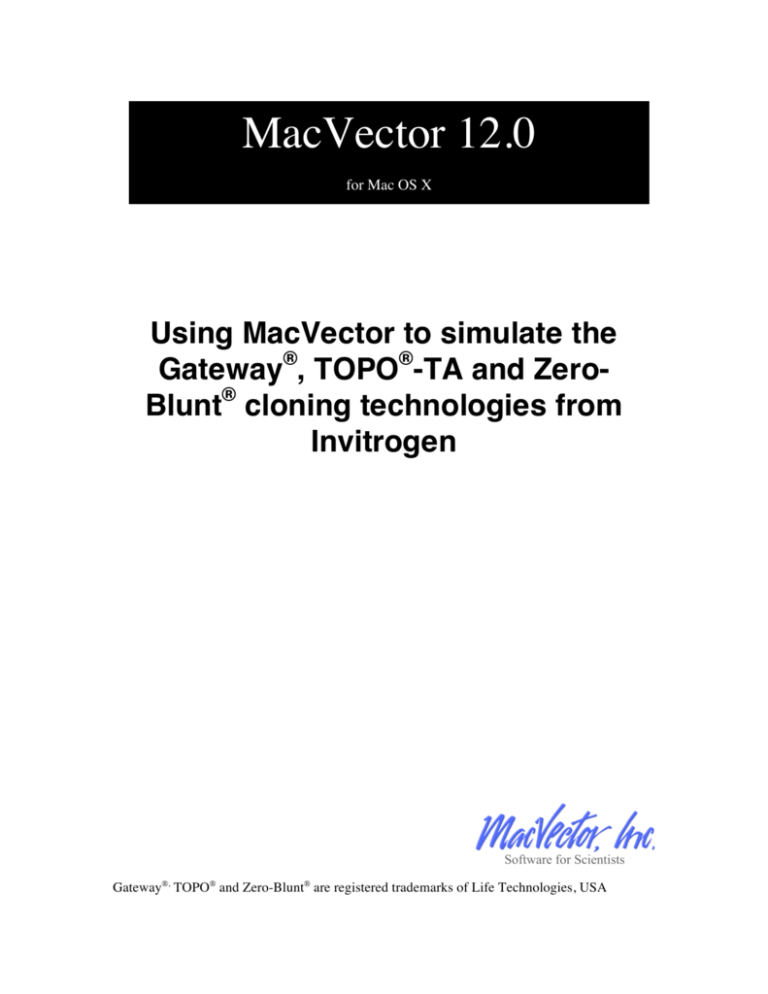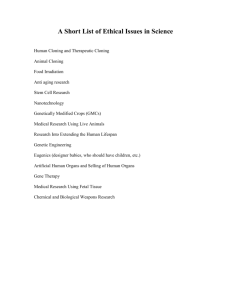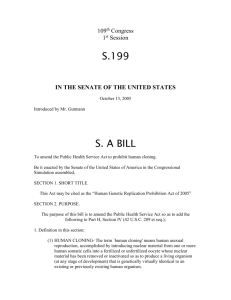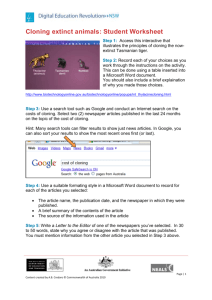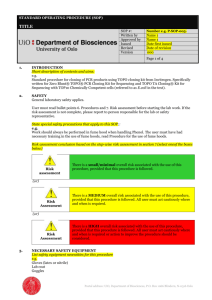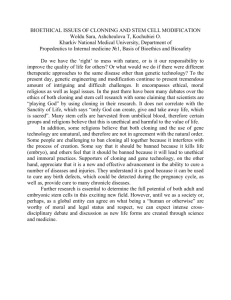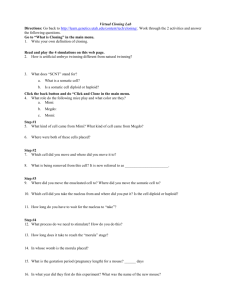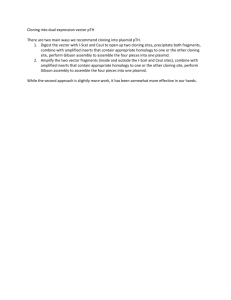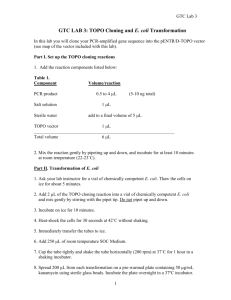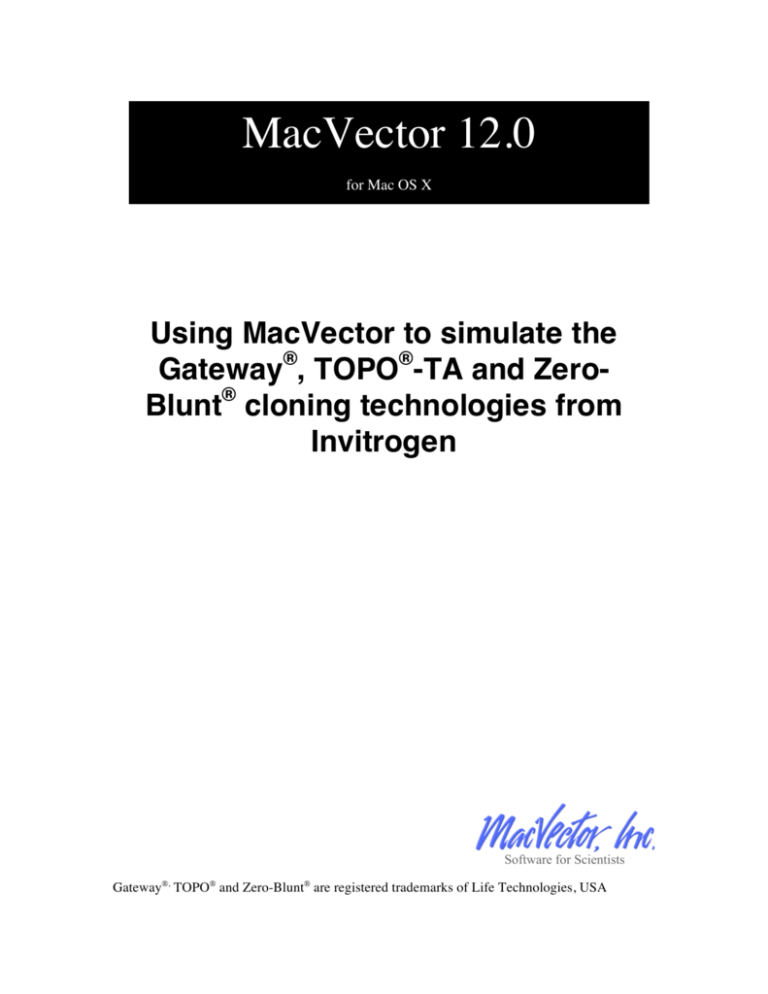
MacVector 12.0
for Mac OS X
Using MacVector to simulate the
Gateway®, TOPO®-TA and ZeroBlunt® cloning technologies from
Invitrogen
Gateway®, TOPO® and Zero-Blunt® are registered trademarks of Life Technologies, USA
Gateway and TOPO Cloning Simulation Tutorial
Copyright statement
Copyright MacVector, Inc, 2011. All rights reserved.
This document contains proprietary information of MacVector,
Inc and its licensors. It is their exclusive property. It may not be
reproduced or transmitted, in whole or in part, without written
agreement from MacVector, Inc.
The software described in this document is furnished under a
license agreement, a copy of which is packaged with the software.
The software may not be used or copied except as provided in the
license agreement.
MacVector, Inc reserves the right to make changes, without
notice, both to this publication and to the product it describes.
Information concerning products not manufactured or distributed
by MacVector, Inc is provided without warranty or representation
of any kind, and MacVector, Inc will not be liable for any
damages.
Gateway®, TOPO® and Zero Blunt® are registered trademarks of
Life Technologies, Carlsbad, California, USA.
This version of the Gateway and TOPO cloning simulation tutorial
was published in January 2011
Gateway and TOPO Cloning Simulation Tutorial
2
Gateway and TOPO Cloning Simulation Tutorial
Contents
CONTENTS
3 INTRODUCTION
4 VECTOR SEQUENCES
4 TOPO CLONING
4 5 10 TOPO-TA Cloning
Zero Blunt TOPO PCR Cloning
GATEWAY CLONING
11 ADDITIONAL VECTORS
18 Gateway and TOPO Cloning Simulation Tutorial
3
Gateway and TOPO Cloning Simulation Tutorial
Introduction
Invitrogen market a number of kits and cloning vectors designed to
simplify the cloning and subcloning of DNA fragments such as
those generated by PCR amplification. Amongst the most popular
are the Gateway and TOPO kits. For detailed information on the
concepts, availability and pricing of these kits, please visit the
Invitrogen web site at www.invitrogen.com.
MacVector includes support for simulating Gateway and TOPO
cloning manipulations so that you can accurately document the
sequences of the constructed molecules using a simple point and
click interface.
Vector Sequences
There are a wide variety of vectors available both from Invitrogen
and from other sources that can be used in TOPO and Gateway
cloning. The sequences and maps of the Invitrogen vectors can be
downloaded from their website. MacVector includes a nicely
formatted selection of these vectors installed in the
/Applications/MacVector 12/Common
Vectors/Invitrogen/ folder.
TOPO Cloning
This technique relies on the single-stranded DNA nicking and
religation properties of Topoisomerase I from Vaccinia virus. This
enzyme binds to duplex DNA at specific sites and cleaves the
phosphodiester backbone after 5′-YCCTT on one strand. The
energy from the broken phosphodiester backbone is conserved by
formation of a covalent bond between the 3′ phosphate of the
cleaved strand and a tyrosyl residue (Tyr-274) of topoisomerase I.
The phospho-tyrosyl bond between the DNA and enzyme can
subsequently be attacked by the 5′ hydroxyl of the original
cleaved strand, reversing the reaction and releasing topoisomerase.
TOPO Cloning exploits this reaction to efficiently clone PCR
products.
Invitrogen provide linearized vectors that have Topoisomerase
covalently bound to each end – when mixed with PCR fragments,
the fragments are joined to the vector with high efficiency, making
it a far more effective method for cloning PCR fragments than
standard blunt ended DNA ligase approaches.
There are two main types of TOPO cloning;
Gateway and TOPO Cloning Simulation Tutorial
4
Gateway and TOPO Cloning Simulation Tutorial
• TOPO-TA Cloning
• Zero Blunt TOPO Cloning
There is a third approach that uses 4 residue single-stranded
overhangs at one end of the vector to allow directional cloning of
fragments. You can simulate this approach using MacVector, but it
is not discussed in this tutorial. Please contact
support@macvector.com if you need more information.
TOPO-TA Cloning
Taq polymerase has a non template-dependent activity that adds a
single deoxyadenosine (A) to the 3́ ends of PCR products. This
reduces the efficiency of ligation into normal blunt-ended vectors.
However, TOPO-TA vectors are supplied with single 3́
deoxythymidine (T) residues attached to the ends, providing a
complementary overhang that increases the efficiency of ligation.
The basic steps required in MacVector to simulate a cloning like
this are;
• Select the region in a source DNA molecule corresponding
to the PCR fragment.
• Choose Edit | Copy to copy the blunt ended fragment to
the clipboard.
• Open the target vector molecule and view the
TopoTA/BLNT cloning site in the Map tab using the
Common Enzymes set of sites.
• Select the TopoTA/BLNT site and choose Edit | Ligate .
• Click on the Ligate button to insert the fragment.
Example Tutorial
Select File | Open and navigate to the
/Applications/MacVector 12/Common
Vectors/Invitrogen/ folder, choose the pCR2.1
TOPO.nucl file and click Open.
Make sure you have the Map tab selected.
Gateway and TOPO Cloning Simulation Tutorial
5
Gateway and TOPO Cloning Simulation Tutorial
Note the TopoTA/BLNT site (selected in the screenshot for clarity)
sandwiched between EcoRI sites in the lacZalpha gene.
NB: If you do not see this site, you need to make sure you have the
correct enzyme file set in the Map view preferences pane. To set
this, click on the Prefs toolbar button to open the Map View
preferences pane;
Click on the Set Enzyme File…
button and choose the file
/Applications/MacVector
12/Restriction
Enzymes/CommonEnzymes. Then
make sure the rest of the settings
match the image to the left. If you
have ever changed the selections in
the file, click on the Open button to
open the file and make sure there is a
checkbox next to the TopoTA/BLNT
entry.
Next we will prepare a PCR fragment for cloning into the TopoTA
site. This could actually be any blunt ended DNA fragment, but we
will use a fragment generated by a Primer3 analysis.
Gateway and TOPO Cloning Simulation Tutorial
6
Gateway and TOPO Cloning Simulation Tutorial
Select File | Open and navigate to the
/Applications/MacVector 12/Tutorial
Files/Align To Reference/Sequence
Confirmation/ folder, choose the SequenceSample file
and click Open.
Make sure you have the Map tab selected. Click on the
ORF1 feature so that it highlights.
Choose Analyze | Primers | Primer Design (Primer3).
Make sure the settings match the following dialog and click
on the OK button.
Gateway and TOPO Cloning Simulation Tutorial
7
Gateway and TOPO Cloning Simulation Tutorial
Make sure you have Graphical map selected in the result
filter dialog, then click OK. In the Map window that opens,
click on the top PCR Product object.
Now locate the parental SequenceSample window and
switch to the Editor tab. Note how there is a selection
corresponding to the PCR Product. Choose Edit | Digest to
copy the selected sequence to the clipboard.
Gateway and TOPO Cloning Simulation Tutorial
8
Gateway and TOPO Cloning Simulation Tutorial
Switch to the pCR2.1 TOPO window Map tab, click on the
TopoTA/BLNT site and choose Edit | Ligate. The Ligation
dialog sheet should appear.
Note that there are some limitations in MacVector that affect the
VISUAL appearance of the cloning in the dialog, but will not
affect the final sequence of the construct. MacVector treats both
the source (the PCR Product fragment) and the destination
(pCR2.1 TOPO) as blunt-ended sequences;
…GCCCTT
…CGGGAA
AAATGCnnn…nnnTGGAAA
TTTACGnnn…nnnACCTTT
AAGGGC…
TTCCCG…
In reality, the vector has a 3’T overhang (i.e. is missing the 5’A at
each end) and the PCR fragment has an additional 3’A residue so
the cloning ligation should ideally be represented as;
…GCCCTT AAATGCnnn…nnnTGGAAAA AGGGC…
…CGGGA ATTTACGnnn…nnnACCTTT TTCCCG…
The end result of either ligation will be identical – when you press
the Ligate button the correct DNA construct will be created;
Gateway and TOPO Cloning Simulation Tutorial
9
Gateway and TOPO Cloning Simulation Tutorial
…GCCCTTAAATGCnnn…nnnTGGAAAAAGGGC…
…CGGGAATTTACGnnn…nnnACCTTTTTCCCG…
Click on the Ligate button to join the two fragments
At this stage you would normally choose File | Save As… to save
the construct under a different file name. Close the window
without saving to make sure you don’t overwrite the original
vector.
Zero Blunt TOPO PCR Cloning
This technique is very similar to the TOPO-TA approach, except
that the linear vector molecules are completely blunt ended and do
not have 3’T overhangs. These vectors should be used whenever a
“proof-reading” polymerase is used in the PCR reaction. These
polymerases, like Pfx DNA Polymerase (also available from
Invitrogen) do not leave 3’A overhanging residues but produce a
completely flush end.
The strategy for Zero Blunt cloning simulation with MacVector is
identical to the TOPO-TA approach. The Invitrogen vectors used
for this (e.g. pCR Blunt II-TOPO, also in the /Common
Vectors/Invitrogen/ folder) have the same TopoTA/BLNT
site as the TA vectors. You can copy a PCR fragment, select the
Gateway and TOPO Cloning Simulation Tutorial
10
Gateway and TOPO Cloning Simulation Tutorial
TopoTA/BLNT site in the Map tab of the vector and choose Edit |
Ligate to paste the fragment into the vector.
Gateway Cloning
Gateway cloning is a technology that takes advantage of in vitro
recombination using att sites derived from the bacteriophage
lambda chromosomal integration system. Once a fragment of
interest has been cloned into an “Entry” vector, flanked by att
sites, it can be rapidly transferred into a wide variety of engineered
“Destination” vectors by incubating the entry clone with
destination vector and recombination proteins, then transforming a
suitable host and selecting for the destination vector. Most
Invitrogen Entry vectors use Kanamycin resistance as the primary
selectable marker, whereas the Destination vectors use Ampicillin
resistance. In addition, the Destination vectors typically contain a
strain-specific lethal gene (usually ccdB) flanked by the att sites
that gets replaced when the recombination event occurs, allowing
direct selection for successful recombinant clones.
One final important feature of the system is that the recombination
proteins have a slight flexibility in recognizing the sequence of the
recombination sites, although the source and destination sites must
be identical for recombination to occur. This means that by varying
the sequence at the recombination site by a single residue, the
system ensures that recombination always occurs in the desired
orientation. There are 4 primary att sites used in Gateway cloning
that are included in the Common Enzymes file;
attR1 CTTT T TTGTACAAA CTTG
attR2 CTTT C TTGTACAAA GTGG
attL1 CTTT T TTGTACAAA GTTG
attL2 CTTT C TTGTACAAA GTTG
attR1 and attL1 share the normal core sequence of the lambda att
site, but attR2 and attL2 contain a C instead of a T within the core
sequence. This difference ensures that attR1 can only recombine
with attL1 and attR2 can only recombine with attL2. All the
Invitrogen vectors contain matched flanking L1/L2 or R1/R2 att
site pairs, so the recombination event always occurs in the same
orientation, so you can exactly predict the product that will result
from the recombination. There are other related L3/L4/L5 etc
variations that can be used, but are far less common.
Creating an Entry Clone
There are a wide variety of Entry vectors available from Invitrogen
and other sources, including many that use the TOPO-TA or Zero
Gateway and TOPO Cloning Simulation Tutorial
11
Gateway and TOPO Cloning Simulation Tutorial
Blunt technologies described above. For this tutorial, we will use
one of the simple Entry vectors with a typical restriction enzyme
mediated cloning.
Open the file /Applications/MacVector 12/Common
Vectors/Invitrogen/pENTR 1A and make sure you
have the Map tab selected.
This is the vector we will use in the cloning
experiment. Note that to clarify the image,
we have turned off many of the restriction
sites that would be displayed by default. If
you want to do this, you can toggle the
sites to be displayed using the floating Map
palette as shown on the left. In the pENTR
1A map, make a note of the attL1 (437) and
attL2 (1992) sites, and also the pair of
EcoRI sites at 494 and 1954.
Gateway and TOPO Cloning Simulation Tutorial
12
Gateway and TOPO Cloning Simulation Tutorial
Open the file /Applications/MacVector 12/Sample
Files/GalCosmid and make sure you have the Map tab
selected.
To clean up the display, use the floating Map palette to turn
off all the restriction enzymes in the Results section except
for EcoRI. Select the EcoRI site to the left of the galK gene,
hold down the <shift> key and then select the second EcoRI
site on the right of the galK gene.
Gateway and TOPO Cloning Simulation Tutorial
13
Gateway and TOPO Cloning Simulation Tutorial
We are going to clone this EcoRI fragment into the corresponding
sites in pENTR 1A.
Select Edit | Digest. This will copy the selected fragment to
the clipboard, along with the EcoRI overhanging sticky end
information. A dialog will appear confirming the fragment
has been digested.
Now switch to the pENTR 1A window and <shift>-select
the two EcoRI sites there. Note that you must select the sites
in a 5’ to 3’ direction (i.e. 494 followed by 1954).
Gateway and TOPO Cloning Simulation Tutorial
14
Gateway and TOPO Cloning Simulation Tutorial
Select Edit | Ligate... The Ligation dialog sheet will appear.
Both ends have matching 5’-AATT-3’ overhangs, so the dialog
outlines the compatible ends in red and green to indicate what will
happen when you click the Ligate button.
Click on the Ligate button. The copied fragment gets pasted
into the vector.
Gateway and TOPO Cloning Simulation Tutorial
15
Gateway and TOPO Cloning Simulation Tutorial
Again, the image has been cleaned up by turning off all the sites
except for EcoRI, BamHI, attL1 and attL2. Note how the att sites
now flank the cloned fragment.
<shift>-select attLI then attL2 sites and choose Edit |
Digest to copy the fragment to the clipboard.
Open the file /Applications/MacVector 12/Common
Vectors/Invitrogen/pDEST 14.
Again, you might want to turn off some sites to clean up the
display. Note how the vector has attR1 and attR2 sites in a
corresponding location to the attL1 and attL2 sites in pENTR A1.
These sites will be highlighted in red and green to show that they
are compatible with the digested fragment on the clipboard.
<shift>-select the attRI and attR2 sites.
The Edit | Ligate… entry should become enabled when you select
Click on the Ligate toolbar button.
the sites. Note there is also a Ligate button on the toolbar.
Gateway and TOPO Cloning Simulation Tutorial
16
Gateway and TOPO Cloning Simulation Tutorial
The Ligation sheet shows the “sticky ends” produced at the att
sites. In this case, the overhangs are an artificial representation that
serves to indicate compatibility using the usual approach
MacVector uses for restriction enzymes. You can see how
effective this is by trying to paste the fragment in the opposite
orientation.
Click on the Flip button.
The source fragment gets flipped (reversed and complemented) –
you can see that now the red and green outlines are crossed. If you
examine the overhangs carefully you will see that the red outlined
target end starts with a C that will only match the G on the very
inside of the red source overhang. It will not match the green
source overhang that has an A at that position. The default blue
button changes text to Flip & Ligate to indicate that if you press it,
MacVector will flip the fragment back again before pasting.
Gateway and TOPO Cloning Simulation Tutorial
17
Gateway and TOPO Cloning Simulation Tutorial
MacVector only lets you paste the source sequence in a
biologically correct orientation unless you override the behavior by
choosing the Ligate Anyway button.
Additional Vectors
With the basic steps outlined above, you can simulate any
Gateway, TOPO-TA or Zero Blunt TOPO cloning using
MacVector. For additional details on the practical techniques
involved in cloning using these technologies, or for the sequence
of vectors not included in the MacVector /Invitrogen/ folder,
please see www.invitrogen.com.
Invitrogen tend to supply vectors as a plain sequence with a PDF
map of the features. The easiest way to annotate the sequence with
the common features shared by all Gateway and TOPO vectors is
to use MacVector’s Auto Annotation function. Paste the plain text
sequence into a new MacVector Nucleic Acid document and then
run Database | Auto-Annotation, selecting /Common
Vectors/Invitrogen/ as the sequence folder. That should
annotate common features such as the att sites, replication origin,
antibiotic resistance genes and any other features shared between
the new vector and existing sequences in the Invitrogen folder.
Then carefully examine the PDF map of the vector and add any
new features that were missed by the auto annotation individually.
To do that its easiest to type the location of the feature into the
Editor tab Range control using a format like “123:456”, then click
the Create button to bring up the feature editor dialog.
Gateway and TOPO Cloning Simulation Tutorial
18
Gateway and TOPO Cloning Simulation Tutorial
Gateway and TOPO Cloning Simulation Tutorial
19