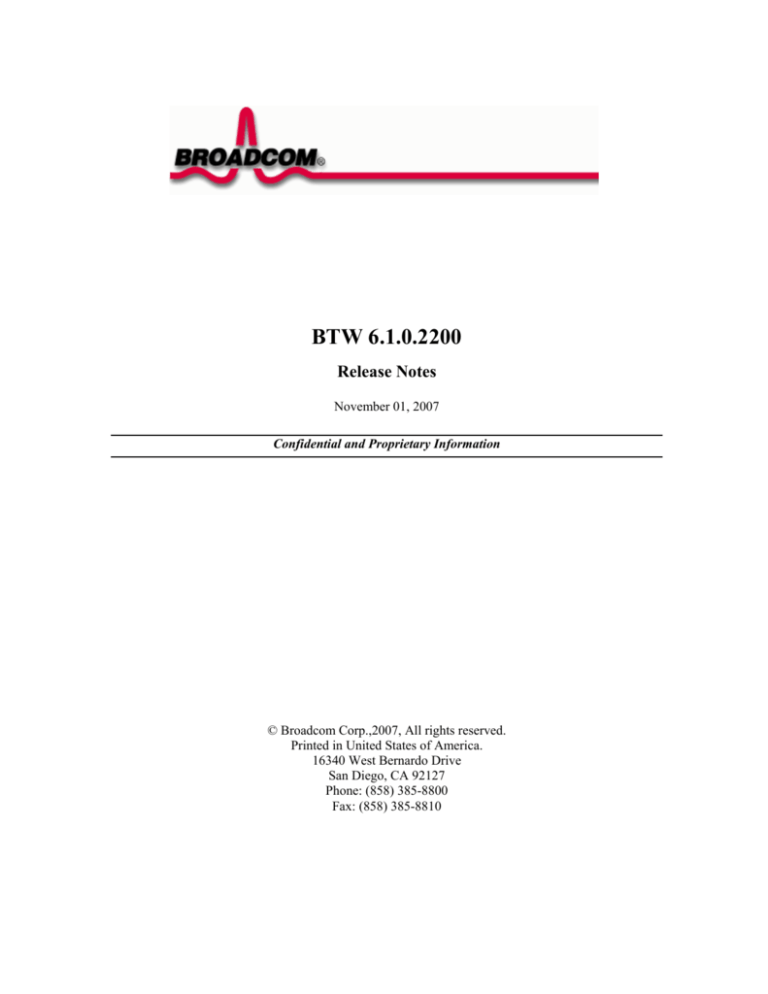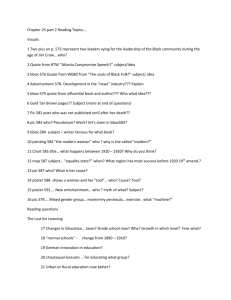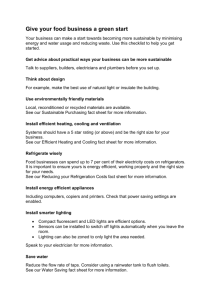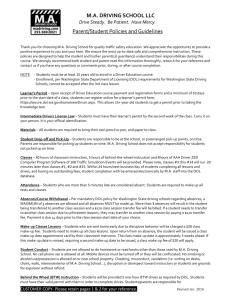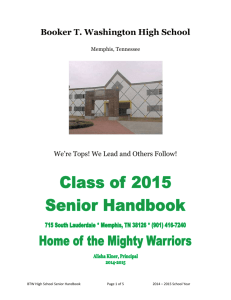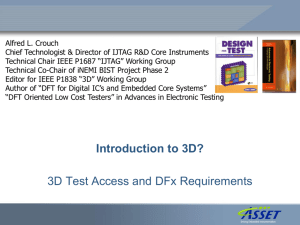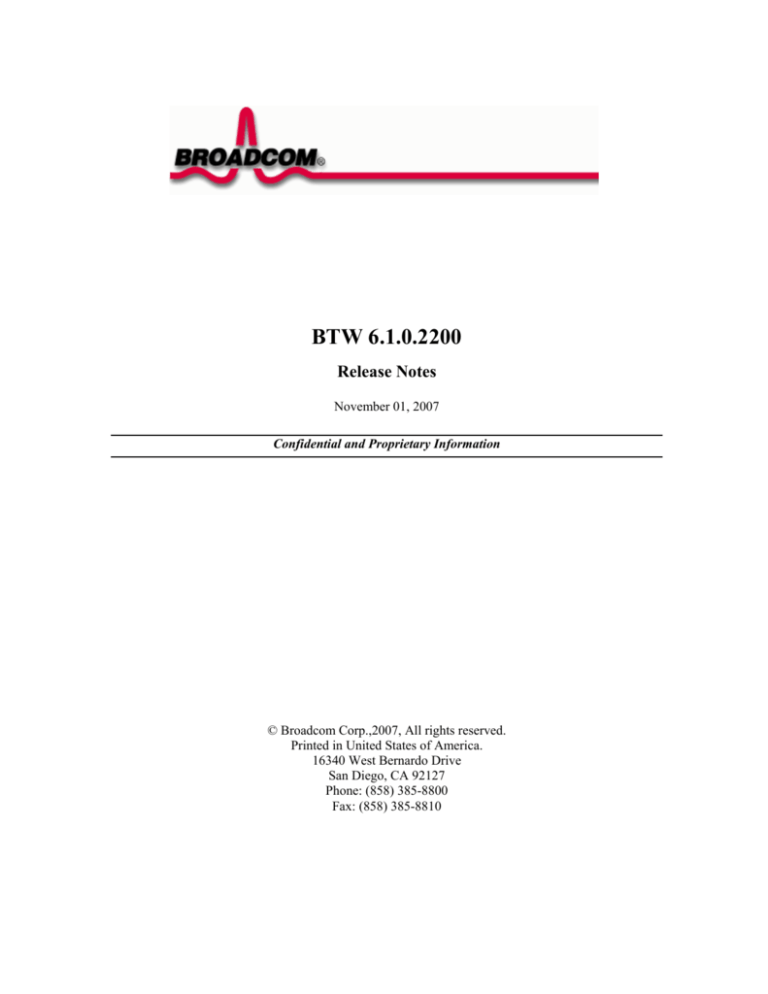
BTW 6.1.0.2200
Release Notes
November 01, 2007
Confidential and Proprietary Information
© Broadcom Corp.,2007, All rights reserved.
Printed in United States of America.
16340 West Bernardo Drive
San Diego, CA 92127
Phone: (858) 385-8800
Fax: (858) 385-8810
LICENSED SOFTWARE
INTRODUCTION
BTW requires Microsoft QFE 929577
Known Issue: Skype versions 3.2.0.163 and 3.2.0.175 both fail to switch the audio
correctly in BTW
CUSTOMER SUPPORT PORTAL (CSP)
Customers can submit enhancements, changes and/or defects against releases of software or firmware
via the Broadcom Customer Support Portal (CSP). CSP cases are replicated into the Broadcom
Bluetooth engineering change management database for review by the engineering community and
change control boards.
If your project or program is not listed inside the CSP please contact your Broadcom
representative whom can configure the CSP system for use with your unique needs.
To start using the CSP please visit http://support.broadcom.com.
BTW 6.1.0.2200
Major
Resolved Defects
ID(s):
BLTH00098257
Subsystem:
Other
Subsystem:
Driver
Subsystem:
Stack Server
Headline:
BCM2045 First Connect
Release Note:
first connect
ID(s):
BLTH00099970
Headline:
IT Manager BTWSECFL Driver
Release Note:
Driver implemented.
ID(s):
BLTH00103657
Headline:
Large number of handles used by btstackserver (BTW 6.1)
Release Note:
Fixed a problem that btstackserver creates large number of RFCOMM handles.
ID(s):
BLTH00106073
Subsystem:
Security
Headline:
IT manager (6.1)
Release Note:
IT manager support
Broadcom Corporation., Confidential and Proprietary
Page 4 of 5
BTW 6.1.0.2200
Major
Resolved Defects
ID(s):
BLTH00106251
CSP-137289
Subsystem:
Unknown
Headline:
[VAIO urgent] vCard Japanese font had corrupted on PIM item receiving.
Release Note:
when save vcard from JP OS from outlook on vista, it saves charset = "SHIFT_JIS"
we do not handle this chatset, we only handles "SHIFT-JIS" and sjis.
added "SHIFT_JIS" to charset table
Enhancements
Resolved Defects
ID(s):
BLTH00106091
Subsystem:
Tools
Headline:
btwsecfl build support
Release Note:
Added build support for new driver
Broadcom Corporation., Confidential and Proprietary
Page 5 of 5
Installation Command Line Options
To install BTW from command line prompt or from a batch file, use the following command line
options:
Setup.exe [/qn | /qb | /qr] [/nw] [/nodfu] [/L<LangId>] [/ru] [/ri]
/qn - Silent install without any UI and user interaction
/qb - Silent install with basic UI with progress dialog without any user interaction
/qr - Silent install with full UI without any user interaction
/nw- Setup.exe does not wait for BTW install to complete, exits after invoking MSI install.
/nodfu- Do not execute DFU during BTW install (even if configured for DFU in SvcPack.ini
file)
/L -Installation language
<LangId> can be one of the following
1033: English
1046: Portuguese
1028: Chinese Tradition
2052: Chinese Simplified
1030: Danish
1043: Dutch
1035: Finnish
1036: French
1031: German
1040: Italian
1041: Japanese
1042: Korean
1044: Norwegian
1034: Spanish
1053: Swedish
1049: Russian
1045: Polish
/ru - Suppress reboot at the end of uninstall. (Relevant for Windows 98 and ME during upgrade)
/ri - Suppress reboot at the end of install (Relevant for Windows 98 and ME and if reboot is
required on Windows 2000).
For example, to install silently without any UI in German language, use the following command
line
setup.exe /qn /L1031
Pre-Installation Notices
1. User must be logged on as administrator to install BTW. If non-administrative user is logged on and
starts install, and then inputs administrator password, BTW will not install correctly.
2. If the system is configured to share contacts between Outlook Express and Microsoft Outlook,
Outlook Express will not be shown as one of the options for PIM Item Transfer for business cards.
3. Install Shield Developer Premier 10.5 is required to build the BTW Release.
4. If end user stops the DFU process in the middle of the DFU upgrade, the BT device will stay in DFU
upgrade mode. This will prevent the user from using the BT mouse/keyboard and the user will need
to use wired mouse/keyboard in order to restart the DFU and complete upgrade process. You will
then be able to use Bluetooth mouse/keyboard again.
5. Prior to installing BTW: Open Windows Explorer -> Tools -> Folder Options -> Check box "Launch
folder windows in separate process". This will ensure that the task bar is always visible.
Post-Installation Notices
1. Volume level is set to maximum by default for Bluetooth Audio, once changed; it will retain its new
setting.
2. In order to see traces in SpyLite, you will need to logoff of user account and log back in.
Create this registry entry:
DWORD HKCU\Software\WIDCOMM\BTConfig\Debug\LogIPAddr = 0x7f000001
Reboot.
Driver Versions
BTW 6.0
Driver
btwrchid.inf
btwaudio.inf
Description
Bluetooth Remote Control
Bluetooth handsfree Audio and Stereo Audio
Date
10/12/2007
10/12/2007
Version
6.1.0.2100
6.1.0.2100