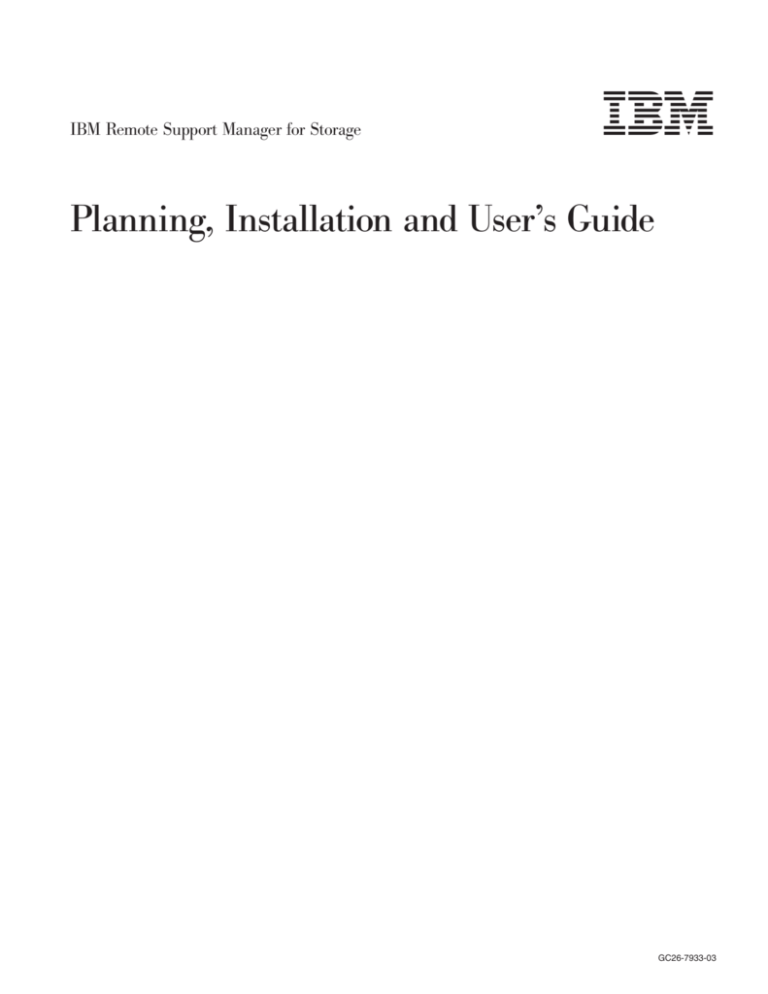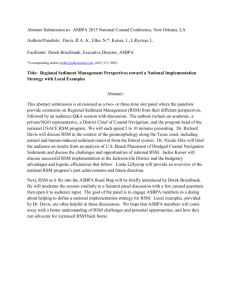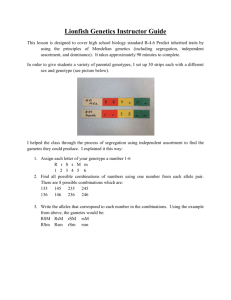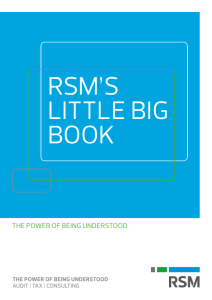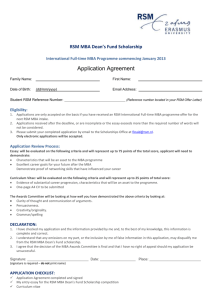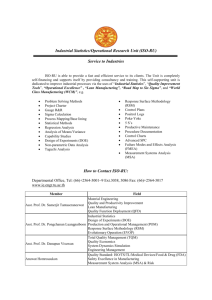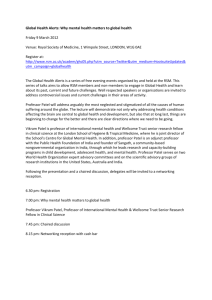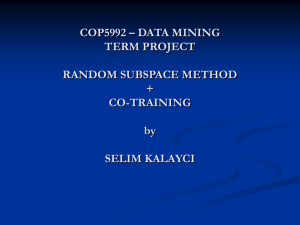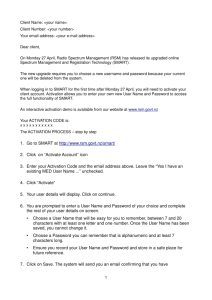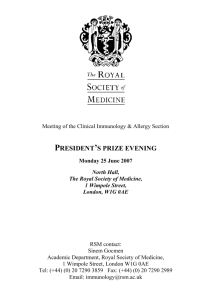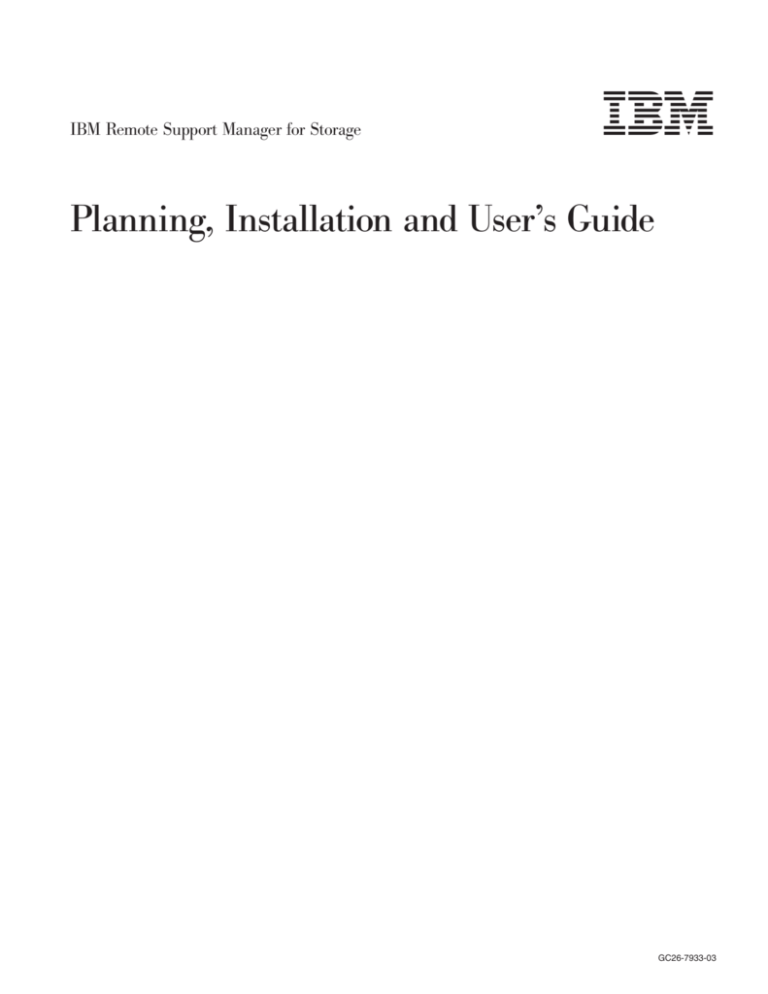
IBM Remote Support Manager for Storage
Planning, Installation and User’s Guide
GC26-7933-03
IBM Remote Support Manager for Storage
Planning, Installation and User’s Guide
GC26-7933-03
Note:
Before using this information and the product it supports, be sure to read the information in “Notices” on page 69.
Fourth Edition (August 2007)
© Copyright International Business Machines Corporation 2006, 2007. All rights reserved.
US Government Users Restricted Rights – Use, duplication or disclosure restricted by GSA ADP Schedule Contract
with IBM Corp.
Contents
Figures
. . . . . . . . . . . . . . . . . . . . . . . . . . . vii
Tables . . . . . . . . . . . . . . . . . . . . . . . . . . . . ix
About this document . . . . . . . . .
Who should read this document . . . . . .
How this document is organized . . . . . .
Notices and statements used in this document
Getting information, help, and service . . . .
Before you call . . . . . . . . . . .
Using the documentation . . . . . . .
Web sites . . . . . . . . . . . . .
Hardware service and support . . . . .
Fire suppression systems . . . . . . .
How to send your comments . . . . . . .
.
.
.
.
.
.
.
.
.
.
.
.
.
.
.
.
.
.
.
.
.
.
.
.
.
.
.
.
.
.
.
.
.
.
.
.
.
.
.
.
.
.
.
.
.
.
.
.
.
.
.
.
.
.
.
Chapter 1. Planning for RSM for Storage . . . . . . . . . .
What RSM for Storage does . . . . . . . . . . . . . . .
Supported products . . . . . . . . . . . . . . . . . . .
Storage subsystems . . . . . . . . . . . . . . . . .
Storage management applications . . . . . . . . . . . .
Other SAN devices . . . . . . . . . . . . . . . . . .
How many do I need? . . . . . . . . . . . . . . . . . .
Prerequisite hardware . . . . . . . . . . . . . . . . . .
Server . . . . . . . . . . . . . . . . . . . . . .
Modem . . . . . . . . . . . . . . . . . . . . . .
Prerequisite software . . . . . . . . . . . . . . . . . .
Network connections . . . . . . . . . . . . . . . . . .
Physical preparation . . . . . . . . . . . . . . . . . .
Information you will need . . . . . . . . . . . . . . .
Information used during the installation of the operating system
Information used during configuration of RSM for Storage . .
.
.
.
.
.
.
.
.
.
.
.
.
.
.
.
.
.
.
.
.
.
.
.
.
.
.
.
.
.
.
.
.
.
.
.
.
.
.
.
.
.
.
.
.
.
.
.
.
.
.
.
.
.
.
.
.
.
.
.
.
.
.
.
.
.
.
.
.
.
.
.
.
.
.
.
.
.
.
.
.
1
1
2
2
2
2
2
2
2
3
3
4
5
5
5
5
Chapter 2. Installation overview
Hardware installation . . . . .
Server . . . . . . . . .
Modem . . . . . . . . .
Software installation . . . . .
Updating the server firmware .
.
.
.
.
.
.
7
7
7
7
8
8
.
.
.
.
.
.
.
.
.
.
.
.
.
.
.
.
.
.
.
.
.
.
.
.
.
.
.
.
.
.
.
.
.
.
.
.
.
.
.
.
.
.
.
.
.
.
.
.
.
.
.
.
.
.
.
.
.
.
.
.
.
.
.
.
.
.
.
.
.
.
.
.
.
.
.
.
.
.
.
.
.
.
.
.
.
.
.
.
.
.
.
.
.
.
.
.
.
.
.
.
.
.
. xi
. xi
. xi
. xi
. xii
. xii
. xii
. xii
. xiii
. xiii
. xiv
.
.
.
.
.
.
.
.
.
.
.
.
.
.
.
.
.
.
.
.
.
.
.
.
.
.
.
.
.
.
.
.
.
.
.
.
.
.
.
.
.
.
.
.
.
.
.
.
.
.
.
.
.
.
.
.
.
.
.
.
Chapter 3. Installing the SLES 10 operating system
Part 1 – SLES 10 installation . . . . . . . . . .
Part 2- SLES 10 installation . . . . . . . . . .
Part 3- SLES 10 installation . . . . . . . . . .
Verify IP connectivity of the server and Linux OS . .
RSM for Storage installation on SLES 10 . . . . .
.
.
.
.
.
.
.
.
.
.
.
.
.
.
.
.
.
.
.
.
.
.
.
.
.
.
.
.
.
.
.
.
.
.
.
.
. 9
. 9
. 9
. 9
. . . . . . . . . . 13
. . . . . . . . . . 14
Chapter 4. Installing the SLES 9 operating system
Part 1 – SLES 9 installation . . . . . . . . . .
Part 2- SLES 9 installation . . . . . . . . . .
Part 3- SLES 9 installation . . . . . . . . . .
Verify IP connectivity of the server and Linux OS . .
RSM for Storage installation on SLES 9. . . . . .
.
.
.
.
.
.
© Copyright IBM Corp. 2006, 2007
.
.
.
.
.
.
.
.
.
.
.
.
.
.
.
.
.
.
.
.
.
.
.
.
.
.
.
.
.
.
.
.
.
.
.
.
.
.
.
.
.
.
.
.
.
.
.
.
.
.
.
.
.
.
.
.
.
.
.
.
.
.
.
.
.
.
.
.
.
.
.
17
17
17
17
21
22
iii
|
Chapter 5. Installing the RHEL 4 AS, Update 4 operating system .
Part 1 – RHEL 4 AS, Update 4 installation . . . . . . . . . . .
Part 2- RHEL 4 installation . . . . . . . . . . . . . . . .
Part 3- RHEL 4 installation . . . . . . . . . . . . . . . .
Verify IP connectivity of the server and Linux OS (RHEL 4, Update 4).
RSM for Storage installation on RHEL 4 . . . . . . . . . . .
.
.
.
.
.
.
.
.
.
.
.
.
.
.
.
.
.
.
.
.
.
.
.
.
25
25
25
25
27
28
Chapter 6. Configuration . . . . . . . . . . . . .
RSM for Storage . . . . . . . . . . . . . . . .
IBM Storage Manager . . . . . . . . . . . . . .
Configure SNMP traps to be sent to the Remote Support
Storage Manager passwords . . . . . . . . . .
Shell access Security . . . . . . . . . . . .
Modem connectivity . . . . . . . . . . . . . . .
Communication between the modem and server . . .
Remote access to the modem . . . . . . . . . . .
Activation . . . . . . . . . . . . . . . . . . .
Backing up your configuration . . . . . . . . . . .
.
.
.
.
.
.
.
.
.
.
.
.
.
.
.
.
.
.
.
.
.
.
.
.
.
.
.
.
.
.
.
.
.
.
.
.
.
.
.
.
.
.
.
.
31
31
32
32
32
33
33
33
33
33
35
. . . .
. . . .
. . . .
Manager .
. . . .
. . . .
. . . .
. . . .
. . . .
. . . .
. . . .
Chapter 7. Installing updates to RSM for Storage . . . . . . . . . . . 37
Updating the RSM for Storage using a ZIP file . . . . . . . . . . . . . 37
Updating RSM for Storage using a CDROM . . . . . . . . . . . . . . 38
Chapter 8. Using RSM for Storage . . . . .
User IDs and desktops . . . . . . . . . .
Icons . . . . . . . . . . . . . . . .
Notification e-mails . . . . . . . . . . .
E-mail contacts . . . . . . . . . . . . .
Browser interface . . . . . . . . . . . .
Management pages . . . . . . . . . . .
System configuration . . . . . . . . . .
Firewall. . . . . . . . . . . . . . .
Remote access . . . . . . . . . . . .
Reporting and alerts . . . . . . . . . .
Navigation links and status summary . . . .
Help pages . . . . . . . . . . . . .
Configuration procedures and issues . . . . .
Adding a new subsystem . . . . . . . .
E-mail Transport Options . . . . . . . .
Changing who receives e-mails . . . . . .
Changing passwords . . . . . . . . . .
Saving and restoring configuration files . . .
Saving the configuration files . . . . . .
Restoring saved configuration files. . . .
Power off/on sequence . . . . . . . . . .
Working with IBM Service . . . . . . . . .
Enabling remote access . . . . . . . .
Acknowledging alerts . . . . . . . . .
Closing alerts . . . . . . . . . . . .
Remote access timeout . . . . . . . . .
Providing additional privileges . . . . . .
Performance issues or other concerns that do
Event filtering and handling . . . . . . . .
Ignored Events . . . . . . . . . . . .
Duplicates . . . . . . . . . . . . .
Security . . . . . . . . . . . . . . .
iv
IBM Remote Support Manager for Storage: Planning, Installation and User’s Guide
.
.
.
.
.
.
.
.
.
.
.
.
.
.
.
.
.
.
.
.
.
.
.
.
.
.
.
.
not
.
.
.
.
. . .
. . .
. . .
. . .
. . .
. . .
. . .
. . .
. . .
. . .
. . .
. . .
. . .
. . .
. . .
. . .
. . .
. . .
. . .
. . .
. . .
. . .
. . .
. . .
. . .
. . .
. . .
. . .
trigger
. . .
. . .
. . .
. . .
.
.
.
.
.
.
.
.
.
.
.
.
.
.
.
.
.
.
.
.
.
.
.
.
.
.
.
.
an
.
.
.
.
. .
. .
. .
. .
. .
. .
. .
. .
. .
. .
. .
. .
. .
. .
. .
. .
. .
. .
. .
. .
. .
. .
. .
. .
. .
. .
. .
. .
alert
. .
. .
. .
. .
.
.
.
.
.
.
.
.
.
.
.
.
.
.
.
.
.
.
.
.
.
.
.
.
.
.
.
.
.
.
.
.
.
.
.
.
.
.
.
.
.
.
.
.
.
.
.
.
.
.
.
.
.
.
.
.
.
.
.
.
.
.
.
.
.
.
.
.
.
.
.
.
.
.
.
.
.
.
.
.
.
.
.
.
.
.
.
.
.
.
.
.
.
.
.
.
.
.
.
.
.
.
.
.
.
.
.
.
.
.
.
.
.
.
.
.
.
.
.
.
.
.
.
.
.
.
.
.
.
.
.
.
.
.
.
.
.
.
.
.
.
.
.
.
.
.
.
.
.
.
.
.
.
.
.
.
.
.
.
.
.
.
.
.
.
39
39
39
39
40
40
41
41
42
42
42
43
44
44
44
45
45
45
45
46
46
46
46
46
47
47
47
47
47
48
48
48
48
Access to the RSM for Storage system
Scope of access to your network . .
User permissions and privileges .
IP connections . . . . . . . .
Firewall states . . . . . . . .
Side effects of the firewall operation
Customizing the firewall . . . . .
Log in to SAN devices . . . . . .
.
.
.
.
.
.
.
.
.
.
.
.
.
.
.
.
.
.
.
.
.
.
.
.
.
.
.
.
.
.
.
.
.
.
.
.
.
.
.
.
.
.
.
.
.
.
.
.
.
.
.
.
.
.
.
.
.
.
.
.
.
.
.
.
.
.
.
.
.
.
.
.
.
.
.
.
.
.
.
.
.
.
.
.
.
.
.
.
.
.
.
.
.
.
.
.
.
.
.
.
.
.
.
.
.
.
.
.
.
.
.
.
.
.
.
.
.
.
.
.
48
49
49
49
50
50
50
51
Appendix A. Troubleshooting . . . . . . . . . . . . . . . . . . .
Hardware problems with the server . . . . . . . . . . . . . . . . .
Remote Support Manager interactions with server problem determination
To stop the Remote Support Manager . . . . . . . . . . . . . .
To re-start the Remote Support Manager . . . . . . . . . . . . .
General tips for troubleshooting problems with System x servers . . . . .
Problems with the external modem . . . . . . . . . . . . . . . . .
Quick physical checks . . . . . . . . . . . . . . . . . . . . .
None of the indicators light . . . . . . . . . . . . . . . . . . .
Configuration test problems . . . . . . . . . . . . . . . . . . .
Possible causes of a configuration test error . . . . . . . . . . . .
Verifying the Serial port is enabled in the BIOS . . . . . . . . . . . .
The modem will not answer . . . . . . . . . . . . . . . . . . .
The Phone Line Check fails . . . . . . . . . . . . . . . . . . .
Problems with operation of the Remote Support Manager . . . . . . . . .
Configuration problems . . . . . . . . . . . . . . . . . . . . .
Other problems . . . . . . . . . . . . . . . . . . . . . . . .
Icons for RSM for Storage on the desktop are missing or do not work
Events for a subsystem are not reported by RSM for Storage . . . . . .
RSM does not indicate a problem that appears in Storage Manager . . .
Multiple e-mails about the same problem . . . . . . . . . . . . .
A problem detected by the RSM for Storage application, but no e-mail was
sent and the status of the alert is "Queued" . . . . . . . . . . .
E-mail received that said the event was ignored and not sent to IBM
Service . . . . . . . . . . . . . . . . . . . . . . . . .
After an earlier problem was resolved, the RSM stopped sending alerts to
IBM . . . . . . . . . . . . . . . . . . . . . . . . . .
I/O error message in IBM Storage Manager when trying to validate SNMP
trap configuration . . . . . . . . . . . . . . . . . . . . .
Log files are not sent to IBM . . . . . . . . . . . . . . . . . .
53
53
53
53
53
53
53
54
54
54
54
55
55
56
56
56
56
56
57
57
57
Appendix B. Planning worksheets . . . . . . . . . . . . . . .
Worksheet #1: Network setup information for the RSM for Storage server .
Worksheet #2: Company information . . . . . . . . . . . . . . .
Worksheet #3: Connection information for the RSM for Storage system . .
Worksheet #4: Contact people . . . . . . . . . . . . . . . . .
Contact person for RSM for Storage . . . . . . . . . . . . . .
Contact #__ . . . . . . . . . . . . . . . . . . . . . .
Worksheet #5: Information for each Storage Subsystem to be monitored .
Storage subsystem #__ . . . . . . . . . . . . . . . . . . .
Worksheet #6: Information for other SAN devices to be accessible from the
RSM for Storage system . . . . . . . . . . . . . . . . . .
59
59
59
60
61
61
61
62
62
.
.
.
.
.
.
.
.
.
.
.
.
.
.
.
.
.
.
58
58
58
58
58
. . 63
Appendix C. Filtered events . . . . . . . . . . . . . . . . . . . 65
Appendix D. Customizing the firewall . . . . . . . . . . . . . . . . 67
Contents
v
Notices . . . . . . . . . . . . . . . . . . . . . . . . . . . 69
Trademarks . . . . . . . . . . . . . . . . . . . . . . . . . . 70
Index . . . . . . . . . . . . . . . . . . . . . . . . . . . . 71
vi
IBM Remote Support Manager for Storage: Planning, Installation and User’s Guide
Figures
1.
2.
3.
4.
5.
6.
Network connection topology . .
Serial port connection . . . .
Patterns selection window . .
Filter: Search selection window
Package selection window . .
Example of a configured system
© Copyright IBM Corp. 2006, 2007
. . .
. . .
. . .
. . .
. . .
. . .
. . .
. . .
. . .
. . .
. . .
. . .
. . .
. . .
. . .
. . .
. . .
. . .
. . .
. . .
. . .
. . .
. . .
. . .
. . .
. . .
. . .
. . .
. . .
. . .
. . .
. . .
. . .
. . .
. . .
. . .
. . .
. . .
. . .
. . .
. . .
. . .
. . .
. . .
. . .
. . .
. . .
. . .
. 4
. 7
. 10
. 11
. 18
. 34
vii
viii
IBM Remote Support Manager for Storage: Planning, Installation and User’s Guide
Tables
1.
2.
3.
E-mail contacts . . . . . . . . . . . . . . . . . . . . . . . . . . . . . . . 40
Status summary icons . . . . . . . . . . . . . . . . . . . . . . . . . . . . . 44
Filtered events . . . . . . . . . . . . . . . . . . . . . . . . . . . . . . . . 65
© Copyright IBM Corp. 2006, 2007
ix
x
IBM Remote Support Manager for Storage: Planning, Installation and User’s Guide
About this document
This guide provides details about planning, installation and using the IBM® Remote
Support Manager for Storage (RSM for Storage) application.
Who should read this document
This document is intended for system operators and service technicians who have
extensive knowledge of fibre channel and network technology.
How this document is organized
This document is organized as follows:
Chapter 1, “Planning for RSM for Storage,” on page 1 provides an overview of
RSM for Storage and planning details to help you configure RSM for Storage.
Chapter 2, “Installation overview,” on page 7 provides instructions for installing
the hardware and software necessary for using RSM for Storage.
Chapter 3, “Installing the SLES 10 operating system,” on page 9 provides
instructions for installing the SLES 10 operating system.
Chapter 4, “Installing the SLES 9 operating system,” on page 17 provides
instructions for installing the SLES 9 operating system.
Chapter 5, “Installing the RHEL 4 AS, Update 4 operating system,” on page 25
provides instructions for installing the RedHat RHEL 4 operating system.
Chapter 6, “Configuration,” on page 31 provides instructions for configuring RSM
for Storage.
Chapter 7, “Installing updates to RSM for Storage,” on page 37 provides
instructions for installing RSM for Storage updates.
Chapter 8, “Using RSM for Storage,” on page 39 provides an overview of the
RSM for Storage programs, details on the different types users for RSM for
Storage, and information about managing the RSM for Storage application.
Appendix A, “Troubleshooting,” on page 53 addresses problems with the server
that the Remote Support Manager is running on.
Appendix B, “Planning worksheets,” on page 59 provides worksheets to help you
gather the necessary information to successfully install and configure RSM for
Storage.
Appendix C, “Filtered events,” on page 65 provides a list of events that are not
reported to IBM Service.
Appendix D, “Customizing the firewall,” on page 67 provides details to help you
customize the firewall settings.
Notices and statements used in this document
The caution and danger statements used in this document also appear in the
multilingual IBM Safety Information document provided with your Remote Support
Manager for Storage product. Each caution and danger statement is numbered for
easy reference to the corresponding statements in the safety document.
The following types of notices and statements are used in this document:
v Note: These notices provide important tips, guidance, or advice.
v Important: These notices provide information or advice that might help you avoid
inconvenient or problem situations.
© Copyright IBM Corp. 2006, 2007
xi
v Attention: These notices indicate possible damage to programs, devices, or
data. An attention notice is placed just before the instruction or situation in which
damage could occur.
v Caution: These statements indicate situations that can be potentially hazardous
to you. A caution statement is placed just before the description of a potentially
hazardous procedure step or situation.
v Danger: These statements indicate situations that can be potentially lethal or
extremely hazardous to you. A danger statement is placed just before the
description of a potentially lethal or extremely hazardous procedure step or
situation.
Getting information, help, and service
If you need help, service, or technical assistance or just want more information
about IBM products, you will find a wide variety of sources available from IBM to
assist you. This section contains information about where to go for additional
information about IBM and IBM products, what to do if you experience a problem
with your RSM for Storage system, and whom to call for service, if it is necessary.
Before you call
Before you call, make sure that you have taken these steps to try to solve the
problem yourself:
v Check all cables to make sure that they are connected.
v Check the power switches to make sure that the system is turned on.
v Use the troubleshooting information in your system documentation and use the
diagnostic tools that come with your system.
v Check for technical information, hints, tips, and new device drivers at the
following Web site:
www.ibm.com/storage/techsup.htm
v Use an IBM discussion forum on the IBM Web site to ask questions.
You can solve many problems without outside assistance by following the
troubleshooting procedures that IBM provides in the online help or in the documents
that are provided with your system and software. The information that comes with
your system also describes the diagnostic tests that you can perform. Most System
x® systems, operating systems, and programs come with information that contains
troubleshooting procedures and explanations of error messages and error codes. If
you suspect a software problem, see the information for the operating system or
program.
Using the documentation
Information about the System x system and preinstalled software, if any, is available
in the documents that come with your system. This includes printed documents,
online documents, readme files, and help files. See the troubleshooting information
in your system documentation for instructions on how to use the diagnostic
programs. The troubleshooting information or the diagnostic programs might tell you
that you need additional or updated device drivers or other software.
Web sites
IBM maintains pages on the World Wide Web where you can get the latest
technical information and download device drivers and updates.
v For storage subsystem information, go to the following Web site:
xii
IBM Remote Support Manager for Storage: Planning, Installation and User’s Guide
www.ibm.com/servers/storage/support/disk/
The support page has many sources of information and ways for you to solve
problems, including:
– Diagnosing problems using the IBM Online Assistant
– Downloading the latest device drivers and updates for your products
– Viewing frequently asked questions (FAQ)
– Viewing hints and tips to help you solve problems
– Participating in IBM discussion forums
– Setting up e-mail notification of technical updates about your products
v For the latest information about IBM System x products, services, and support,
go to the following Web site:
www.ibm.com/eserver/xseries/
v You can order publications through the IBM Publications Ordering System at the
following Web site:
www.elink.ibmlink.ibm.com/public/applications/publications/cgibin/pbi.cgi/
Hardware service and support
You can receive hardware service through IBM Integrated Technology Services. Go
to the following Web site for support telephone numbers:
www.ibm.com/planetwide/
Service is available for storage subsystems attached to the RSM for Storage
system according to the same terms and conditions of the maintenance agreement
or warranty in effect for the attached subsystems.
All subsystems to be monitored by the RSM for Storage application must be within
warranty or covered by a current maintenance agreement.
Fire suppression systems
A fire suppression system is the responsibility of the customer. The customer’s own
insurance underwriter, local fire marshal, or a local building inspector, or both,
should be consulted in selecting a fire suppression system that provides the correct
level of coverage and protection. IBM designs and manufactures equipment to
internal and external standards that require certain environments for reliable
operation. Because IBM does not test any equipment for compatibility with fire
suppression systems, IBM does not make compatibility claims of any kind nor does
IBM provide recommendations on fire suppression systems.
RSM for Storage does not report fires or potential fires.
About this document
xiii
How to send your comments
Your feedback is important in helping us to provide the most accurate and
high-quality information. If you have comments or suggestions for improving this
publication, you can send us comments electronically by using these addresses:
v Internet: starpubs@us.ibm.com
v IBMLink™ from U.S.A.
v IBMLink from Canada
v IBM Mail Exchange
You can also mail your comments by using the Reader Comment Form in the back
of this manual or direct your mail to:
International Business Machines Corporation
Information Development
Dept. GZW
9000 South Rita Road
Tucson, AZ 85744–0001
U.S.A.
xiv
IBM Remote Support Manager for Storage: Planning, Installation and User’s Guide
Chapter 1. Planning for RSM for Storage
This chapter provides an overview of RSM for Storage and planning details to aid in
the configuration of RSM for Storage.
What RSM for Storage does
The IBM Remote Support Manager for Storage (RSM for Storage) application is an
application that installs on an IBM System x server running Novell SUSE Linux®
Enterprise Server 9, SUSE Linux Enterprise Server 10, or Red Hat Enterprise Linux
4 Advanced Server, and provides problem reporting and remote access for IBM
Service for the DS3000 and DS4000 families of IBM storage subsystems.
The problem reporting provided by the RSM for Storage application automatically
creates an entry in IBM's call management system for each subsystem that reports
a problem. This is the equivalent of placing a voice call to IBM Service for a
problem. Once in the system, problems are responded to with the same priority as
specified by the maintenance agreement in place for the product.
RSM for Storage controls security for remote access by managing hardware and
software components of the server it is installed on. Once installed, the server
should be considered to be a single purpose appliance for problem reporting and
remote access support for your storage subsystems. Only applications approved by
IBM and specified in this document should be installed. (Management of the internal
firewall and other configuration changes made by the software might prevent other
applications from working.)
Remote access is provided by an external modem attached to the server. This
connection provides IBM Service with a command line interface to the server. All
bulk data transfers for logs and other problem determination files are sent to IBM
via e-mail or by FTP using the server’s Ethernet interface. Isolation of remote and
local users of the system from other devices on your intranet is performed by an
internal firewall that is managed by the RSM for Storage application. Remote users
do not have the ability to change any security features of the application.
Monitoring of storage subsystems is performed by your existing IBM Storage
Manager application which is configured to send SNMP traps to the Remote
Support Manager when critical events are detected. Configuration of the
management application is addressed later in this document.
The Remote Support Manager’s user interface allows you to control and view status
of four management areas:
v System configuration
v Reporting
v Remote access
v Internal firewall
Your configured contact person for the Remote Support Manager will also receive
e-mails of status changes in these areas.
© Copyright IBM Corp. 2006, 2007
1
Supported products
The RSM for Storage application supports the subsystems, management
applications and other SAN devices outlined in the following sections.
Storage subsystems
The RSM for Storage application supports the DS3000 and DS4000 families of
mid-range storage subsystems and FAStT200 and FAStT500 subsystems. The
storage subsystems must be covered under warranty or a current IBM maintenance
agreement to be eligible to use the RSM for Storage application.
Storage management applications
The RSM for Storage application works with the Event Monitor of IBM Storage
Manager. While you can use other applications for routine management of your
storage subsystems, Storage Manager's Event Monitor must be running. The RSM
for Storage application supports the DS3000 and DS4000 families of mid-range
storage subsystems.
Other SAN devices
While RSM for Storage does not support problem reporting for other SAN devices
(such as switches), you can specify other devices in the RSM for Storage
configuration in order to permit IBM Service to access the management ports of
these devices for problem determination. Remote access to these devices must be
enabled by the administrator of the Remote Support Manager when access is
required.
How many do I need?
One RSM for Storage system can support up to 50 subsystems. The RSM for
Storage system must have IP connectivity to the Ethernet management ports of the
subsystems.
If your storage is spread geographically across many time zones, and you do not
have 24 hours coverage by administrative users. it may be desirable to have more
than one RSM for Storage system.
RSM for Storage system must not require authorization through a firewall in order to
access storage subsystems or your company's e-mail server.
Prerequisite hardware
The RSM for Storage application has the following hardware prerequisites.
Server
The RSM for Storage software is designed to run on a System x (xSeries) server,
and most System x servers can be used. Please refer to the RSM for Storage
Compatibility Guide for the minimum server requirements, and a list of the specific
servers that have been tested with the RSM software and. If you choose to use a
server that has not been specifically tested with the RSM software, the setup and
configuration of the server’s BIOS, and installation of the Linux OS may be different
that what is included in the documentation for the RSM software and you will need
to contact IBM System x support for questions related to these other servers.
2
IBM Remote Support Manager for Storage: Planning, Installation and User’s Guide
Note: The internal firewall that runs on the RSM for Storage server will prevent the
use of this server as a general purpose management station.
For more information about operating the internal firewall, see “Security” on
page 48.
Modem
The RSM for Storage application is designed to work with an external modem
attached to the first serial port.
The functional requirements for the modem are minimal and most
"Hayes-compatible" external modems can be used. The modem should have a
minimum speed of 56K bps supporting either V.90 or V.92, and support the
following "AT" commands:
ATH0
Hangup
Z
Reset to default settings
&W
Save as default
S0=0
Do not answer
D
Dial
&F
Load factory default
I3
Report software version
I4
Report product information
V1
Report results in word form
X3
Report all results, but disable dial tone detection
X4
Report all results with dial tone detection
Be sure to use a modem and power cord appropriate for your country or region.
The RSM for Storage application has been tested with the following modems:
v Multitech Multimodem® II MT5600BA
v Multitech MultiModem ZBA MT5634ZBA
Refer to the RSM for Storage Compatibility Guide for updated information about
which modems are supported.
You will need to contact your IT support staff for installation and problem resolution
related to the modem.
Prerequisite software
The RSM for Storage application is supported on SUSE Linux Enterprise Server 9
Service Pack 3 from Novell, SUSE Linux Enterprise Server 10, or RHEL 4
Advanced Server from Red Hat. Refer to the RSM for Storage Compatibility Guide
for current information or ordering one of the products.
The RSM for Storage application receives SNMP traps from the Event Monitor
included with IBM Storage Manager. The RSM for Storage application can not be
installed on the same system used to manage your storage network. Your
management station must have IBM Storage Manager 9.16 or later installed. It is
recommended that you always use the latest version of IBM Storage Manager and
controller firmware that is available.
Chapter 1. Planning for RSM for Storage
3
Network connections
The RSM for Storage system requires an Ethernet connection to the management
ports of the storage subsystems to be monitored and the management station
running IBM Storage Manager's Event Monitor.
It also requires an Ethernet connection to your SMTP server and the Internet. If
your SAN management LAN is separate from your intranet (that provides access to
your SMTP server and the Internet), you will need a second Ethernet port or
adapter in the RSM for Storage server.
Notes:
1. RSM for Storage system must not require authorization through a firewall in
order to access storage subsystems or your company's e-mail server.
2. Log files for each problem are sent as attachments to the e-mail alert. The log
files are in ZIP format and could possibly be filtered by your e-mail filter. Please
see “E-mail Transport Options” on page 45 for more information.
Note:
SAN Mgmt part of
customer intranet
Internet
Alerts and logs sent to IBM
E-mail Server
Remote Access by
IBM via modem
Alerts reported to
IBM via e-mail
Private Storage Mgmt LAN
Mgmt
Station
RSM
Events reported to
RSM by storage
management software
Figure 1. Network connection topology
4
IBM Remote Support Manager for Storage: Planning, Installation and User’s Guide
Physical preparation
__ v Choose a server that meets the minimum requirements. See the RSM for
Storage Compatibility Guide for more information.
__ v Download the latest BIOS for the server.
__ v Verify that Serial Port A is enabled in BIOS Setup.
__ v Choose a modem. See the RSM for Storage Compatibility Guide for more
information.
__ v Arrange for an analog phone line connection.
__ v Obtain a Linux operating system. See the RSM for Storage Compatibility
Guide for more information.
Information you will need
To successfully install and configure RSM for Storage, you will need to gather
various types of information including:
v Network setup information for the RSM for Storage server
v Company information and contact details
v Connection information
v Information on the storage subsystems to be monitored
Appendix B, “Planning worksheets,” on page 59 provides detailed worksheets to
help you gather the information needed to successfully install and configure RSM
for Storage.
Information used during the installation of the operating system
The following network setup information will be used during the installation of the
Linux OS. Use “Worksheet #1: Network setup information for the RSM for Storage
server” on page 59 to record this information.
Time zone where the RSM for Storage system will be located
Root user password
Hostname for the server (ibmrsm is suggested)
Your company's Domain Name
IP addresses of your Domain Name Servers
It is recommended that you use static IP addresses for all network resources and
management systems. The RSM for Storage system and the storage subsystems
monitored by it must have static IP addresses.
v Static IP address to be assigned to the server
v Netmask for the server
v Gateway IP address
v
v
v
v
v
If a second Ethernet connection is required to reach the Internet and your SMTP
server, you will need the information above for this port as well.
Information used during configuration of RSM for Storage
In addition to your company name and address, you will need to configure contact
people, connection information for the RSM for Storage system, and each storage
system to be monitored.
Contact people: At least one contact person must be defined as the primary
contact for the RSM for Storage system.
Chapter 1. Planning for RSM for Storage
5
If your storage subsystems are not physically located at the same location as the
RSM for Storage system, you must define additional contacts for each different
location. The following information is needed when configuring contact people:
v Name and e-mail address
v Primary phone number and the hours to call this number
v Alternate phone number and the hours to call this number
v Time zone
Use “Worksheet #4: Contact people” on page 61 to gather the necessary
information to configure contact people.
Connection information for the RSM for Storage system: You will need to
gather the following information to configure the connection for RSM for Storage
system:
v
v
v
v
v
IP address of your company's e-mail (SMTP) server
Location of the server
Address, City, State, and Postal Code
Country or region
Phone number for the modem
Use “Worksheet #3: Connection information for the RSM for Storage system” on
page 60 to gather the appropriate information needed to successfully configure the
connection for the RSM for Storage system.
Information for each storage subsystem to be monitored: Gather the following
information for the storage subsystems that will be monitored by RSM for Storage:
v Storage subsystem name
v
v
v
v
v
v
v
Note: This must be the same name used to identify the subsystem in IBM
Storage Manager.
Static IP address of the controllers in each subsystem
Location of subsystem
Address, city state, postal code
Country or region
Contact person for this subsystem
(One of the previously configured contacts)
IBM machine type, model and serial number
Ensure that the storage subsystem is covered under warranty or a current IBM
maintenance agreement.
Use “Worksheet #5: Information for each Storage Subsystem to be monitored” on
page 62 to gather the appropriate information needed to successfully configure the
subsystems to be monitored by RSM for Storage.
Information for other SAN devices: Additional devices such as SAN switches
can be configured to be accessible from the RSM for Storage system. The RSM for
Storage application will not monitor these for problems, but the system can be used
to provide remote access for problem resolution if necessary.
Only the hostname and IP address of each device are required. Use “Worksheet
#6: Information for other SAN devices to be accessible from the RSM for Storage
system” on page 63 to gather the appropriate information for additional devices.
6
IBM Remote Support Manager for Storage: Planning, Installation and User’s Guide
Chapter 2. Installation overview
This chapter provides detailed instructions for installing the hardware and software
necessary for using RSM for Storage, instructions for verifying connectivity and
details for configuring RSM for Storage.
Hardware installation
Use the following sections to install the appropriate hardware necessary for RSM
for Storage to work in your environment.
Server
1. Install the server using the setup instructions that came with the server.
2. Connect one Ethernet cable from the server to an Ethernet switch or hub
providing connection to your SAN Management LAN.
3. If the Internet and your company’s e-mail (SMTP) server are not accessible
from your SAN Management LAN, connect a second Ethernet cable from the
server to the Ethernet switch or hub providing connection to the Internet and
e-mail server.
Modem
Install the modem using the setup instructions that came with the modem, and then
do the following:
1. Connect the serial cable from the modem to the first serial port on the server.
Figure 2 shows you how to make this connection.
Note: If your server has two server ports, port #1 is typically the one next to the
keyboard connector.
Serial Port #1 (to modem)
Serial Port #2 (not used)
Figure 2. Serial port connection
2. Connect an analog phone line to the proper connector on the modem. Note that
many modems have two connectors labeled LINE and PHONE. Make sure the
analog phone cord is plugged into the connector labeled “LINE”.
© Copyright IBM Corp. 2006, 2007
7
Software installation
This section provides instructions for installing the Linux(R) operating system, RSM
for Storage, and updates to RSM for Storage. Before you begin installing the
operating system, you will need to gather network setup information for the RSM for
Storage server.
Updating the server firmware
1. Go to: http://www.ibm.com/support
v Under Support by product, click Servers.
v Under Product Support, click System x
v Under Popular Links, click Software and device drivers.
v Click your system type
2. If you are using one of the servers that has been tested with RSM for Storage,
refer to the RSM for Storage – Installation Hints and Tip document for additional
information.
3. Note that to update the firmware before loading an operating system, you
should download the DOS versions of the updates. Also, on the individual
firmware pages, look for the link: New firmware update file formats. This page
explains how to create the media for each of the available file formats for the
update.
4. After updating the server firmware, load the BIOS defaults:
v When the prompt Press F1 for Configuration/Setup is displayed, press F1.
v Select Load Default Settings and press Enter.
v Exit BIOS Setup and reboot the system.
The Remote Support Manager is supported on Linux SLES 10, SLES 9 (SP 3) and
Red Hat RHEL 4 AS (Update 4).
Chapter 3, “Installing the SLES 10 operating system,” on page 9 contains
instructions for installing the SLES 10 operating system.
Chapter 4, “Installing the SLES 9 operating system,” on page 17 contains
instructions for installing the SLES 9 operating system.
Chapter 5, “Installing the RHEL 4 AS, Update 4 operating system,” on page 25
contains instructions for installing the Red Hat RHEL 4 operating system.
8
IBM Remote Support Manager for Storage: Planning, Installation and User’s Guide
Chapter 3. Installing the SLES 10 operating system
Some System x servers have been tested with RSM for Storage and specific
instructions for configuring the BIOS and starting the Linux installation for those
servers can be found in the RSM for Storage- Installation Hints and Tips document
at http://www.ibm.com/servers/storage/disk/rsm.
Part 1 – SLES 10 installation
Start the installation procedures in the RSM for Storage- Installation Hints and Tips
document.
The RSM for Storage- Installation Hints and Tips document will refer you back to
this document. Continue with either Part 2 or Part 3 of these instructions.
Depending on your hardware, there may be additional configuration screens
presented that are not referenced here. Contact your IT support staff for assistance.
Part 2- SLES 10 installation
1. Power on the computer and as the system performs the POST and initialization,
insert CD #1 for SLES 10 in the CD-ROM drive. The system should boot from
the CD-ROM.
2. Click Installation from the first screen.
3. Click your language.
4. Respond to the license agreement.
5. During the System Analysis, there may be pop-ups to install drivers for detected
devices, answer Yes or OK.
Part 3- SLES 10 installation
1. On the Installation Settings screen, select New Installation and click Next.
2. On the Clock and Time Zone screen, do the following:
a. Set the Region and Time Zone.
b. Set the Hardware Clock Set To: UTC.
c. Change the Time and Date.
d. Click Next.
3. On the Installation Settings screen, do the following:
a. Click Partitioning and do the following:
1) Select Create Custom Partition Setup and click Next.
2) For Hard Disk: select 1 and click Next.
3) For Installing: click Use entire disk and click Next.
b. Click Software, the Software Selection and System Tasks window opens.
c. Click the Details button at the bottom of the list.
1) With the Filter: (upper left of screen) set to Patterns, check or uncheck
the following applications as indicated. Some selections may already be
checked.
© Copyright IBM Corp. 2006, 2007
9
Figure 3. Patterns selection window
a) Check Server Base System (should already be checked).
b) Check Common Code Base.
c) Uncheck Novell AppArmor.
d) Uncheck GNOME Desktop for Server.
e) Check KDE Desktop Environment for Server (required).
f) Check X Window System.
g) Uncheck Print Server.
h) Check Web and LAMP Server.
2) With the Filter: set to Search, do the following:
a) Type mgetty in the search window and click Search.
b) In the right window, check the box to the left of the mgetty
package.
c) Repeat steps 2a and 2b for expect.
d) Repeat steps 2a and 2b for net-snmp.
e) Repeat steps 2a and 2b for minicom.
10
IBM Remote Support Manager for Storage: Planning, Installation and User’s Guide
Figure 4. Filter: Search selection window
3) Click Accept in the lower right of the screen.
d. Click Continue if any Automatic Changes are suggested.
e. Click Accept in the lower right of the screen.
f. Click Install on the Confirm Installation screen. (It may take a long time to
prepare the hard disk.)
4.
5.
6.
7.
Note: After the first CD is loaded, the system automatically re-boots and
presents the initial menu, allow the system to default to the Boot from
Hard Disc selection.
Insert additional CDs when prompted.
On the Hostname and Domain Name screen, do the following:
a. Type ibmrsm for the Host Name. (If you have another Remote Support
Manager installed in your intranet, add a number to the name.)
b. Enter your Domain Name.
c. Uncheck Change Hostname via DHCP.
d. Click Next.
Provide a password for the root user and click Next.
On the Network Configuration screen, click Network Interfaces.
If you are not sure how to enter network configuration information, check with
your network administrator.
The server running the Remote Support Manager must be able to reach the
storage subsystems to be monitored, your e-mail (SMTP) server and the
Internet. Depending on your network topology this may require one or two
network interfaces for this system.
The first Ethernet port is automatically configured for DHCP. You should assign
a static IP address for this system.
Chapter 3. Installing the SLES 10 operating system
11
Click on the name to highlight it and then click Edit.
a. Define a static IP address for this system by doing the following:
1) Click Static Address Setup and enter the static IP address and
Subnet Mask for the system.
2) Click Hostname and Name Server and do the following:
a) Verify that the previously entered hostname and domain name are
correct.
b) Enter the IP addresses of the name servers in your intranet.
c) Click OK.
3) Click Routing and do the following:
a) Enter the IP address of the Default Gateway.
b) Click OK.
b. Click Next to return to the Network Card Configuration Overview and do
the following:
1) If your storage subsystems are on a private LAN, you will need to
configure a second Ethernet port to be able to access an SMTP e-mail
server and the Internet. Additional unconfigured network adapters/ports
will appear in the box at the top of the screen. Click the port to
configure and then Edit to configure additional ports.
2) Click Next to exit Network Card Configuration Overview.
3) Click Next to exit Network Configuration.
8.
9.
10.
11.
12.
13.
12
Note: It is not necessary to configure the firewall or modem as these will
be managed by the RSM for Storage application.
On the Test Internet Connection screen, do the following:
a. Click Yes and Next.
b. If the test fails, check with your network configuration and verify that the
previously entered configuration is correct. You can click Back to return to
the Network Configuration menus.
c. If the test continues to fail contact your IT support staff. You can resolve
the network problem after the installation of the OS has completed.
Continue the installation by clicking No, Skip This Test and Next.
d. If the test is successful, you will be given the option to install Online
Updates.
These may include security updates and should be installed. Load only the
recommended security patches.
Attention: If you were required to install any device drivers at the start of
the installation, do not install any kernel updates.
On the Installation Settings screen, click Next.
On the User Authentication Method screen, select Local and click Next.
On the Add a New Local User screen, click Next and Yes to the pop-up
window. (RSM for Storage will create users when it is installed.)
Review the Release Notes and then click Next.
On the Hardware Configuration screen, you should change the monitor and
screen resolution to 1024x768 or 1280x1024 if supported by your monitor. To
change the settings click each of the following settings to the right of Monitor
under the Graphics Cards section:
a. Monitor Type
b. Aspect Ratio
IBM Remote Support Manager for Storage: Planning, Installation and User’s Guide
c. Resolution
14. Click Next to exit the Hardware Configuration window.
15. On the Installation Completed screen, uncheck Clone this system for
AutoYaST, and click Finish.
16. On the Login screen, do the following:
a. Click Session Type (in the lower left corner of the screen), select KDE and
click OK.
b. Log in as user root using the previously entered password.
c. If you are asked if you want to make KDE the default for future sessions,
click Make Default.
17. Continue with verification of network connectivity in the next section.
Verify IP connectivity of the server and Linux OS
Your server should now be configured as a Linux system. To verify the IP
connectivity of the server and Linux OS, do the following:
1. Open a console window by clicking the shell icon and use the "ping" command
to verify that you can contact the following devices.
To open a console window, click on the icon of a monitor in the bottom left of
the screen. Type: ping ip_address (use the IP address of your e-mail (SMTP)
server).
You should see a response similar to the following:
> ping 192.168.1.10
PING 192.168.1.10 (192.168.1.10) 56(84) bytes of data
64 bytes from 192.168.1.10:icmp_seq1: =1 ttl=64 time=0.093 ms
64 bytes from 192.168.1.10:icmp_seq1: =1 ttl=64 time=0.078 ms
64 bytes from 192.168.1.10:icmp_seq1: =1 ttl=64 time=0.071 ms
2. Cancel the ping by pressing Ctrl-C.
If the IP address cannot be reached, you will see a "Network is unreachable"
message or something similar to the following:
> ping 172.24.6.10
PING 192.168.1.10 (192.168.1.10) 56(84)
From this_systems_IP_address: icmp_seq=1
From this_systems_IP_address: icmp_seq=1
From this_systems_IP_address: icmp_seq=1
bytes of data
Destination Host Unreachable
Destination Host Unreachable
Destination Host Unreachable
3. Cancel the ping by pressing Ctrl-C at the same time.
4. Repeat the ping test using the address of a controller for one of your storage
subsystems.
5. Open a Web browser and verify that you can reach www.ibm.com and do the
following:
a. Click the icon in the lower left of the screen to bring up the applications
menu.
b. Select Internet –> Web Browser.
c. Type www.ibm.com in the address bar and verify that the Web site is
accessible.
If any of these checks fail, contact your IT support staff.
You can use the YaST tool to review the Network Interface settings that were
entered during the installation of the OS.
1. Click the icon in the lower left of the screen to bring up the application menu.
Chapter 3. Installing the SLES 10 operating system
13
2. Select System –> YaST to start YaST.
3. Click on Network Devices and then Network Card.
When you can successfully ping a storage subsystem and your company's e-mail
(SMTP) server and you can reach IBM's Web site, you are ready to continue with
installation of the RSM for Storage application (see 14).
RSM for Storage installation on SLES 10
You can download the RSM for Storage application from the following Web site:
www.ibm.com/storage/disk/ rsm
To install RSM for Storage on SLES 10, do the following:
1. Log in to the server as the root user.
2. Insert the Remote Support Manager CD into the CD-ROM drive, and continue
with one of the following:
v If the Autorun dialog box displays, click Yes to install RSM for Storage.
v If the Autorun dialog box does not display, do the following:
a. Open a console window (click on the monitor icon on the lower left side of
the screen).
b. Type the following into the window:
cd /
mkdir -p /media/cdrom
mount -r -t iso9660 /dev/cdrom /media/cdrom
cd /media/cdrom
./autorun.sh
There will be a number of status messages as the software is installed. When
the installation is complete, remove the CD from the drive.
3. Open a console window and do the following:
a. Create the password for user admin. This is the user and password that will
be used to configure and manage the Remote Support Manager:
v Type rsm-passwd admin.
v Type passwd admin.
b. Create the password for user “lservice”. This is the user and password that
can be used locally by IBM Service. This user cannot configure or change
any of the security aspects of Remote Support Manager. It can be used to
view, acknowledge and close alerts.
v Type rsm-passwd lservice.
v Type passwd lservice.
c. Logout as root by clicking the SuSE icon and selecting Logout. Then select
End Current Session in the End Session for root window.
d. On the Login screen, do the following:
1) Click Session (in the lower left corner of the screen), select KDE and
click OK.
2) Log in as user "lservice" using the previously entered password.
|
|
|
|
3) If you are asked if you want to make KDE the default for future
sessions, click Make Default.
e. Let the desktop do its first time initialization.
14
IBM Remote Support Manager for Storage: Planning, Installation and User’s Guide
|
|
|
|
|
|
|
|
|
|
f. Click the Konsole icon in the bottom tray, then close the window. This adds
the RSM for Storage icons to the desktop. The next time you login as
"lservice," the background appearance will be changed to an RSM for
Storage background.
g. Log out by clicking Logout → End Current Session.
h. On the Login screen, do the following:
1) Click Session (in the lower left corner of the screen), select KDE and
click OK.
2) Log in as user admin using the previously entered password.
3) If you are asked if you want to make KDE the default for future
sessions, click Make Default.
i. Let the desktop do its first time initialization.
j. Click the Konsole icon in the bottom tray, then close the window. This adds
the RSM for Storage icons to the desktop. The next time you login as admin
the background appearance will be changed to an RSM for Storage
background.
Note: You should always log in to the server running the RSM for Storage as the
admin user. The root user account should only be used for system
maintenance and upgrades.
Continue with Chapter 6, “Configuration,” on page 31.
Chapter 3. Installing the SLES 10 operating system
15
16
IBM Remote Support Manager for Storage: Planning, Installation and User’s Guide
Chapter 4. Installing the SLES 9 operating system
Some System x servers have been tested with RSM for Storage and specific
instructions for configuring the BIOS and starting the Linux installation for those
servers can be found in the RSM for Storage- Installation Hints and Tips document
at http://www.ibm.com/servers/storage/disk/rsm.
Part 1 – SLES 9 installation
Start the installation procedures in the RSM for Storage- Installation Hints and Tips
document.
The RSM for Storage- Installation Hints and Tips document will refer you back to
this document. Continue with either Part 2 or Part 3 of these instructions.
Depending on your hardware, there may be additional configuration screens
presented that are not referenced here. Contact your IT support staff for assistance.
Part 2- SLES 9 installation
1. Insert CD labeled SLES 9 Service Pack 3 in the CDROM drive and reboot the
computer. After booting with Service Pack 3 CD #1, you will be prompted to
insert Disk 1. This is CD #1 of the base SLES 9 set. You will be prompted for
other service pack or base CDs as you go through the installation.
2. Click Installation from the first screen.
3. Respond to the license agreement.
4. Click your language and click Accept.
5. On the Installation Settings screen, click New Installation.
If prompted that an operating system is already installed, select New
Installation and click Ok.
Part 3- SLES 9 installation
1. On the Installation Settings screen do the following:
a. Click Keyboard Layout and select a keyboard layout.
b. Click Partitioning.
1) Select Create Custom Partition Setup and click Next.
2) For Hard Disk: select 1 and click Next.
3) For Installing: click Use entire disk and click Next.
c. Click the Change button and then Software.
d. Click the Detailed Selection button.
1) In the left window, in addition to the default selections, click Simple
Webserver.
2) In the left window, in the Filter menu, select Search.
© Copyright IBM Corp. 2006, 2007
17
Figure 5. Package selection window
a) Type mgetty in the search window and click Search.
b) In the right window, check the box to the left of the mgetty
package.
c) Repeat steps 2a) and 2b) for expect, and minicom.
3) Click Accept in the lower right of the screen.
4) Cick Continue if any Automatic Changes are suggested.
e. Click the Change button.
1) Select Time zone and set the Hardware clock to use UTC.
2) Click Accept in the lower right of the screen.
f. Click Accept in the lower right of the Installation Settings screen.
g. Click Yes, install to start the installation.
Note: After the CDs are loaded, the system automatically reboots and
presents the initial menu, allow the system to default to the Boot from
Hard Disc selection.
2. Insert additional CDs when prompted.
3. Provide a password for the "root" user and click Finish.
4. On the Network Configuration screen, click the Change button and then click
Network Interfaces. Then do the following:
a. Click Network Interfaces.
18
IBM Remote Support Manager for Storage: Planning, Installation and User’s Guide
If you are not sure how to enter network configuration information, check
with your network administrator.
The server running the Remote Support Manager must be able to reach
the storage subsystems to be monitored, your e-mail (SMTP) server and
the Internet. Depending on your network topology this may require one or
two network interfaces for this system.
The first Ethernet port is automatically configured for DHCP. You should
assign a static IP address for this system.
Chapter 4. Installing the SLES 9 operating system
19
Click on the name to highlight it and the click Edit.
1) Define a static IP address for this system:
a) Click Static Address Setup and enter the static IP address and
Subnet Mask for the system.
b) Enter the IP addresses of the Name Servers in your intranet.
c) Click Routing under Detailed Settings to configure the Default
Gateway, then click OK.
d) Setup your Domain Name Server, refer to “Worksheet #1: Network
setup information for the RSM for Storage server” on page 59 for
more information.
2) Click Next to return to the Network Card Configuration Overview.
a) If your storage subsystems are on a private LAN, you need to
configure a second Ethernet port to be able to access an SMTP
e-mail server and the Internet. Additional un-configured network
adapters/ports appear in the box at the top of the screen. Click the
port to configure and then Edit to configure additional ports.
b) Click Next to exit Network Card Configuration Overview.
c) Click Next to exit Network Configuration.
Note: It is not necessary to configure the firewall at this time because
this will be managed by the RSM for Storage application.
20
IBM Remote Support Manager for Storage: Planning, Installation and User’s Guide
5. On the Test Internet Connection screen, do the following:
a. Click Yes and Next.
b. If the test fails, check with your network configuration and verify that the
previously entered configuration is correct. You can click Back to return to
the Network Configuration menus.
c. If the test continues to fail, contact your IT support staff. You can also
resolve the network problem after the installation of the operating system
has completed. Continue the installation by clicking No, Skip This Test
and Next.
d. If the test is successful, you will be given the option to install Online
Updates.
e. These may include security updates and should be installed. You can
install them now or at a later time. The recommended patches may include
kernel patches. If you were required to install any hardware drivers from a
diskette or CDROM during the OS installation, you should not install any
kernel patches.
6. On Service Configuration screen, select Skip Configuration and click Next.
7. On User Authentication Method screen, select Local and then click Next.
8. On Add a New Local User screen, click Next and Yes to the pop-up window.
(RSM for Storage application will create users when it is installed.)
9. Review the Release Notes and then click Next.
10. On Hardware Configuration screen, you should change the monitor and screen
resolution to 1024 x 768 or higher if supported by your monitor. To change the
settings:
a. Click Change and then Graphics Cards.
b. Click Monitor and the Properties button.
1) Select the monitor, color and resolution for your monitor and then click
OK, and then Finish.
2) Click Finalize.
3) Follow on-screen instructions for testing the settings.
c. Click Next to exit the Hardware Configuration screen.
11. On Installation Completed screen, click Finish.
12. Log in as user root using the previously entered password.
13. Depending on your system configuration, you might be prompted for screen or
monitor configuration after logging in for the first time.
14. If you did not start the installation by booting the Disk 1 from SLES 9 Service
Pack 3, you can install the service pack now.
a. Load Disk 1 for the service pack in the CDROM drive.
b. Following the directions to install all recommended patches. You can
normally accept all of the defaults.
15. Continue with verification of network connectivity in the next section.
Verify IP connectivity of the server and Linux OS
Your server should now be configured as a Linux system. To verify the IP
connectivity of the server and Linux OS, do the following:
1. Open a console window by clicking the shell icon and use the "ping" command
to verify that you can contact the following devices.
To open a console window, click on the icon of a monitor in the bottom left of
the screen. Type: ping ip_address (use the IP address of your Gateway.
Chapter 4. Installing the SLES 9 operating system
21
Refer to “Worksheet #1: Network setup information for the RSM for Storage
server” on page 59 for more information. You should see a response similar to
the following:
> ping 192.168.1.10
PING 192.168.1.10 (192.168.1.10) 56(84)
64 bytes from 192.168.1.10:icmp_seq1: =1
64 bytes from 192.168.1.10:icmp_seq1: =1
64 bytes from 192.168.1.10:icmp_seq1: =1
bytes of data
ttl=64 time=0.093 ms
ttl=64 time=0.078 ms
ttl=64 time=0.071 ms
2. Cancel the ping by pressing Ctrl-C at the same time.
If the IP address cannot be reached, you will see a "Network is unreachable"
message or something similar to the following:
> ping 172.24.6.10
PING 192.168.1.10 (192.168.1.10) 56(84)
From this_systems_IP_address: icmp_seq=1
From this_systems_IP_address: icmp_seq=1
From this_systems_IP_address: icmp_seq=1
bytes of data
Destination Host Unreachable
Destination Host Unreachable
Destination Host Unreachable
3. Cancel the ping by pressing Ctrl-C at the same time.
4. Repeat the ping test using the address of a controller for one of your storage
subsystems.
5. Open a Web browser and verify that you can reach www.ibm.com and do the
following:
a. Click the icon in the lower left of the screen to bring up the applications
menu.
b. Select Internet –> Web Browser.
c. Type www.ibm.com in the address bar and verify that the Web site is
accessible.
If any of these checks fail, contact your IT support staff.
You can use the YaST tool to review the Network Interface settings that were
entered during the installation of the OS.
1. Click the icon in the lower left of the screen to bring up the application menu.
2. Select System –> YaST to start YaST.
3. Click on Network Devices and then Network Card.
When you can successfully ping a storage subsystem and your company's e-mail
(SMTP) server and you can reach IBM's Web site, you are ready to continue with
installation of the RSM for Storage application on page 22.
RSM for Storage installation on SLES 9
CAUTION:
Do not proceed with RSM for Storage Installation until installation of the
operating system is complete and you have successfully verified connectivity.
You can download the RSM for Storage application from www.ibm.com/storage/disk/
rsm.
To install RSM for Storage, log in to the server as root. Insert the Remote Support
Manager for Storage CD into the CDROM drive, and continue with one of the
following:
22
IBM Remote Support Manager for Storage: Planning, Installation and User’s Guide
1. If the Autorun dialog box displays, click Yes to install RSM for Storage and
continue to Step 3.
2. If the Autorun dialog box does not display, open a console shell window by
clicking the monitor icon on the lower left side of the screen and do the
following:
a. Type the following into the window:
cd /
mkdir -p /media/cdrom
mount -r -t iso9660 /dev/cdrom /media/cdrom
cd /media/cdrom
./autorun.sh
There will be a number of status messages as the software is installed.
3. When the installation is complete, remove the CD from the drive.
In the console shell window, do the following:
1. Create the passwords for user "admin": type rsm-passwd admin to set the
password for the RSM for Storage browser interface.
This is the user and password that will be used to configure and manage the
Remote Support Manager.
2. Next, type passwd admin to set the password for the Linux login.
3. Create the password for user "lservice": type rsm-passwd lservice to set the
password for the RSM for Storage browser interface.
|
|
4.
5.
6.
7.
|
|
|
|
|
|
|
|
|
|
8.
9.
10.
11.
12.
This is the user and password that can be used locally by IBM Service. This
user cannot configure or change any of the security aspects of the Remote
Support Manager. It can be used to view, acknowledge and close alerts.
Next, type passwd lservice to set the password for the Linux login.
Logout as ″root″ by clicking the N icon and selecting logout. Then select
Logout in the End Session for ″root″ window.
Log in as "lservice".
Let the desktop do its first time initialization and wait approximately 15 seconds
for the icons to appear.
Click on the shell console icon in the bottom tray, then close the window. This
adds the RSM for Storage icons to the desktop. The next time you login as
"lservice" the background appearance will be changed to an RSM for Storage
background.
Logout as ″lservice″ by clicking the N icon and selecting logout. Then select
Logout in the End Session for lservice window.
Log in in as "admin".
Let the desktop do its first time initialization.
Click on the monitor icon in the bottom tray, then close the window. This adds
the RSM for Storage icons to the desktop. The next time you login as
"lservice" the background appearance will be changed to an RSM for Storage
background.
Note: Normally, you should always log in to the server running the RSM for
Storage as the "admin" user. Continue with Chapter 6, “Configuration,” on
page 31.
Chapter 4. Installing the SLES 9 operating system
23
24
IBM Remote Support Manager for Storage: Planning, Installation and User’s Guide
Chapter 5. Installing the RHEL 4 AS, Update 4 operating
system
Some System x servers have been tested with RSM for Storage and specific
instructions for configuring the BIOS and starting the Linux installation for those
servers can be found in the RSM for Storage- Installation Hints and Tips document
at http://www.ibm.com/servers/storage/disk/rsm.
Part 1 – RHEL 4 AS, Update 4 installation
Start the installation procedures in the RSM for Storage- Installation Hints and Tips
document.
The RSM for Storage- Installation Hints and Tips document will refer you back to
this document. Continue with either Part 2 or Part 3 of these instructions.
Depending on your hardware, there may be additional configuration screens
presented that are not referenced here. Contact your IT support staff for assistance.
Part 2- RHEL 4 installation
1. Power on the computer and as the system performs the POST and initialization,
insert CD #1 for RHEL 4, U4 in the CDROM. The system should boot from the
CDROM.
2. Press the Enter key to install in graphical mode.
3. It is recommended that you perform the Media Check, especially if you
downloaded and burned your Linux installation CDs.
4. Click Next on the welcome screen
5. Select your Language and click Next.
6. Select your Keyboard and click Next.
7. If presented with the Upgrade Examine Screen, select Install Red Hat
Enterprise AS and click Next.
8. Select Automatically Partition and click Next.
9. Go to “Part 3- RHEL 4 installation.”
Part 3- RHEL 4 installation
1. On the Automatic partitioning screen, if any existing partitions are shown,
select Remove all partitions on this system, and click Next. Click Yes if you
are asked to confirm removal of existing partitions.
2. On the Disk Setup screen, click Next.
3. On the Boot Loader Configuration screen, click Next.
4. On the Network Configuration screen, do the following:
a. Click Edit to configure the first Ethernet port.
1) Uncheck Configure using DHCP.
2) Check Activate on Boot
3) Enter the IP address and Netmask for the RSM for Storage system.
4) Click OK.
© Copyright IBM Corp. 2006, 2007
25
5.
6.
7.
8.
9.
b. If you require two Ethernet connections in order to connect to both your
storage subsystems and your company’s email and Internet gateways,
highlight the second Ethernet port and click Edit to configure, otherwise go
to step 5.
1) Uncheck Configure using DHCP.
2) Check Activate on Boot.
3) Enter the IP address and Netmask for the RSM for Storage system.
4) Click OK.
c. Enter the hostname and domain for this system (such as
ibmrsm01.your.company.com)
d. Enter the IP addresses of your Gateway and Domain Name Servers
(DNS).
e. Click Next.
On the Firewall Configuration screen, do the following:
a. Click No Firewall. (The firewall will be managed by the RSM for Storage
application.)
b. For the Enable SELinux option, select Disabled.
c. Click Next and then Proceed.
Select any additional language support and click Next.
On the Time Zone Selection screen, select your Time Zone and click Next.
a. Select your Time Zone.
b. Check System clock uses UTC.
c. Click Next.
Enter the Root Password and click Next.
On the Package Installation Defaults screen, check Customize software
packages to be installed, and click Next.
10. On the Package Group Selection screen check or un-check the following
applications as indicated. (Some selections might already be checked).
a. Check X Window System. (Should already be checked)
b. Uncheck Gnome Desktop Environment.
c. Check KDE Desktop Environment.
d. Check Graphical Internet.
e. Check Text-based Internet. (Should already be checked)
f. Check Server Configuration Tools. (Should already be checked)
g. Check Web Server. (Should already be checked)
h. Check Mail Server. Click Details for Mail Server and check postfix, then
click OK
i. Uncheck Windows File Server.
j. Check Development Tools. Click Details for Development Tools and
check expect, then click OK
k. Check Administration Tools. (Should already be checked)
l. Check System Tools. Click Details and check net-snmp-utils, then click
OK
m. Uncheck Printing Support.
11. Click Next to exit the Package Group Selection screen
12. On the About to Install screen click Next to start the installation, click
Continue, and do the following:
26
IBM Remote Support Manager for Storage: Planning, Installation and User’s Guide
a. Insert additional CDs when prompted.
b. When the installation is complete, remove the CD from the drive and
reboot the system.
13. Click Next on the Welcome screen.
14. Respond to license agreement.
15. Set the date and time.
16. Select the monitor type and set the display resolution to a minimum of 1024 X
768.
17.
18.
19.
20.
21.
Complete the Red Hat Login information and click Next.
On the System User screen, click Next and then Continue.
On the Additional CDs screen click Next.
On the Finish Setup screen click Next.
On the login screen, do the following:
a. Click on Session and select KDE.
b. Login in as root.
22. A Sound server information message may appear: check Do not show this
message again and then click OK.
23. Continue with verification of network connectivity in the next section.
Verify IP connectivity of the server and Linux OS (RHEL 4, Update 4)
Your server should now be configured as typical a Linux system. To verify
connectivity, do the following:
1. Open a terminal console window (click the red hat icon in the lower left and
select System Tools -> Terminal Program - Super User Mode) and use the
ping command to verify that you can contact the following devices:
a. Type: ping ip_address (use the IP address of your e-mail (SMTP) server
You should see a response similar to the following
> ping 192.168.1.10
PING 192.168.1.10 (192.168.1.10) 56(84)
64 bytes from 192.168.1.10:icmp_seq1: =1
64 bytes from 192.168.1.10:icmp_seq1: =1
64 bytes from 192.168.1.10:icmp_seq1: =1
bytes of data
ttl=64 time=0.093 ms
ttl=64 time=0.078 ms
ttl=64 time=0.071 ms
b. Cancel the ping by pressing Ctrl+C.
c. If the IP address cannot be reached, you will see a Network is
unreachable message or something similar to the following:
> ping 172.24.6.10
PING 192.168.1.10 (192.168.1.10) 56(84)
From this_systems_IP_address: icmp_seq=1
From this_systems_IP_address: icmp_seq=1
From this_systems_IP_address: icmp_seq=1
bytes of data
Destination Host Unreachable
Destination Host Unreachable
Destination Host Unreachable
d. Cancel the ping by pressing Ctrl+C.
2. Repeat the ping test using the address of a controller for one of your storage
subsystems. Open a web browser and verify that you can reach www.ibm.com:
a. Click the icon in the lower left of the screen to bring up the applications
menu.
b. Select Internet –> Firefox Web Browser.
c. Type www.ibm.com in the address bar and verify that the web site is
accessible.
Chapter 5. Installing the RHEL 4 AS, Update 4 operating system
27
3. If any of these checks fail, contact your IT support staff.
4. To review the Network Interface settings that where entered during the
installation of the OS, click the Red Hat icon in the lower left of the screen and
select System Settings -> Network.
5. When you can successfully ping a storage subsystem and your company’s
e-mail (STMP) server; and can reach IBM’s web site, you are ready to continue
with installation of the Remote Support Manager application on page
RSM for Storage installation on RHEL 4
You can download the RSM for Storage application from the following Web site:
www.ibm.com/storage/disk/ rsm
To install RSM for Storage, log in to the server as root. Insert the Remote Support
Manager for Storage CD into the CDROM drive, and continue with one of the
following:
1. 1. Right click on the CDROM icon on the desktop and select Mount.
2. Double click on the autorun.sh file to start the RSM for Storage installation
3. If the RSM for Storage can not be started with the above procedure, do the
following
a. Open a console shell window by clicking the Red Hat icon on the lower left
side of the screen and select System–>Terminal Program–>Super User
Mode.
b. Type the following into the window:
cd /
mkdir -p /media/cdrom
mount -r -t iso9660 /dev/cdrom /media/cdrom
cd /media/cdrom
./autorun.sh
There will be a number of status messages as the software is installed.
4. When the installation is complete, remove the CD from the drive.
In the console shell window, do the following:
1. Create the passwords for user ″admin″:
a. Type rsm-passwd admin to set the password for the RSM for Storage
browser interface. This is the user and password that will be used to
configure and manage the Remote Support Manager.
b. Type passwd admin to set the password for the Linux login.
2. Create the password for user ″lservice″:
a. Type rsm-passwd lservice to set the password for the RSM for Storage
browser interface. This is the user and password that can be used locally
by IBM Service. This user can not configure or change any of the security
aspects of the Remote Support Manager. It can be used to view,
acknowledge and close alerts.
b. Next, type passwd lservice to set the password for the Linux login.
3. Log out by clicking the red hat icon in the lower left and selecting Logout ...,
then selecting Logout in the End Session for ″root″ window.
4. On the login screen, do the following:
a. Click on Session and select KDE.
b. Log in in as the “lservice” user.
28
IBM Remote Support Manager for Storage: Planning, Installation and User’s Guide
|
5. Let the desktop do its first time initialization.
6. A Sound server information message may appear: check Do not show this
message again and then click OK.
7. Open a terminal console window, click the Red Hat icon in the lower left and
select System Tools → Terminal, then close the window. This adds the RSM
for Storage icons to the desktop. The next time "lservice" logs in, the
background appearance will be changed to an RSM for Storage background.
8. Then select Logout in the End Session for lservice window.
9. On the login screen, do the following:
a. Click on Session and select KDE.
b. Log in as the “admin” user.
10. Let the desktop do its first time initialization.
11. A Sound server information message may appear: check Do not show this
message again and then click OK.
12. Open a terminal console window, click the Red Hat icon in the lower left and
select System Tools -> Terminal, then close the window. New icons have
been placed on the desktop to facilitate management of RSM for Storage. The
next time ’admin’ logs in, the background appearance will be changed to a
RSM for Storage background.
13. Continue with Chapter 6, “Configuration,” on page 31.
Chapter 5. Installing the RHEL 4 AS, Update 4 operating system
29
30
IBM Remote Support Manager for Storage: Planning, Installation and User’s Guide
Chapter 6. Configuration
This section provides detailed configuration information for the following:
v “RSM for Storage”
v “IBM Storage Manager” on page 32
v “Modem connectivity” on page 33
v “Activation” on page 33
RSM for Storage
To configure RSM for Storage, do the following:
Note: The Appendix B, “Planning worksheets,” on page 59 can help you get
through this configuration process.
1. Launch the RSM for Storage user interface by clicking the Manage icon on the
desktop.
2. If this is the first time you have started the browser, the summary status will be
Configuration Incomplete.
3. Log in to the RSM for Storage application as "admin".
4. Select Update Configuration and then provide the requested information for
the following configuration areas:
a. Contacts
b. Company
c. Connections
d. Storage
e. Switches
For additional information about any of the configuration fields, click on the help
link in the upper right of each page.
Appendix B, “Planning worksheets,” on page 59 are provided to help you fill in
the required information for these areas.
If any information is missing or appears to be incorrectly formatted, a status of
Incomplete will be shown and the specific field on that page that is incomplete
will be flagged with an asterisk. Click on the help link for the page for
suggestions how to correct the problem.
5. When each configuration section shows a status of OK, an option to run a
Configuration Test will be available at the bottom of the screen.
The RSM for Storage Configuration Test will verify connectivity to all configured
devices. Click Refresh Status until the test completes and the results are
shown. Any problems are indicated by a status of Problem and the specific
device will be flagged with a double asterisk. Click on the areas indicating a
problem to determine which device and/or IP address could not be reached.
Additional information about test results are written to the Activity Log. Click the
icon on the desktop to view the Activity Log. Refer to the Online Help for
suggestions on resolving the problem.
Re-run the configuration test until all problems are resolved.
© Copyright IBM Corp. 2006, 2007
31
|
IBM Storage Manager
This section defines the configuration changes you must make to your management
application when attaching RSM for Storage to a DS3000 or DS4000 product or a
mix of DS3000 and DS4000 products.
|
|
|
Notes:
1. The subsystem name used in IBM Storage Manager must match exactly
(including case) the name used configured in the RSM for Storage application.
2. These changes must be made in IBM Storage Manager running on your
management station, not on the RSM for Storage system.
Configure SNMP traps to be sent to the Remote Support Manager
The RSM for Storage system sends alerts to IBM Service when SNMP traps with
event information are received from the subsystems being monitored. SNMP traps
are sent by the IBM Storage Manager client and/or the IBM Storage Manager's
Event Monitor service. As the Storage Manager Client may not always be running, it
is recommended that the Event Monitor be installed.
Note: The Event Manager is installed during the installation of the IBM Storage
Manager. For information about determining whether Event Manager is
installed, refer to the documentation that came with your subsystem.
To send traps to the RSM for Storage system, configure the RSM for Storage
system as a destination for SNMP traps in the Storage Manager client. This
configuration will also be applied to the Event Monitor (if installed) on that same
system.
Note: The following procedure assumes that all subsystems managed by the
storage manager will be configured for reporting in the RSM for Storage
application. If this is not the case, configure individual subsystems in step 2
below. Do not configure any subsystem that is not covered by warranty or a
current maintenance contract.
1. Select Task Assistant from the View menu pull-down.
2. Click the Configure Alerts button.
3. Select All storage subsystems, and then click OK.
4. Select the SNMP tab.
5. Enter the IP address of the RSM for Storage system in the Trap Destination
window.
6. Click Add.
7. Click validate to send a test trap the RSM for Storage system.
The RSM for Storage application ignores test alerts such as these, but you can
verify that it was received by viewing the RSM for Storage Activity Log. Click on
the magnifying glass icon on the desktop labeled Activity Log. The reception of
the test alert and the fact that it was ignored should be logged.
Storage Manager passwords
Storage Manager has a privileged mode of operation. If a password has been
entered for the admin user, then any attempt to change the configuration of the
subsystem will require the "admin" password. It is recommend that the admin
password be set. If you choose to have IBM Service make configuration changes
for you, you will need to provide them with the admin password or disable it for the
duration of the service action.
32
IBM Remote Support Manager for Storage: Planning, Installation and User’s Guide
Shell access Security
DS3000 and DS4000 subsystems provide a way to access the controller shell
environment using the rlogin protocol. rlogin has limited security and is generally
considered a security risk. Storage Manager provides a way to disable the rlogin
support in the subsystems controllers and it is generally recommended that it be
disabled. If IBM Service requires access to the shell, they will need to contact you
to have rlogin access enabled.
Modem connectivity
Communication between the modem and server
During configuration of the Remote Support Manager, you performed a
configuration test (See “RSM for Storage” on page 31). Part of this test is to verify
that the RSM for Storage software can communicate with the modem. If the
configuration test completed without errors then the modem is connected to the
correct serial port and is communicating with the RSM for Storage software.
Remote access to the modem
On the RSM for Storage Remote Access page, click Enable Remote Access. This
will enable the modem to answer when called. Verify modem connectivity by calling
the modem phone number from a voice phone.
Most modems will either flash an led or you may hear a sound when a call is being
received.
1. If there is no indication that a call is being received:
a. Plug the phone cable into a voice phone and verify that a dial tone is
present.
b. If a dial tone is present, dial the number again and verify that the phone you
connected rings.
c. Reconnect the phone cord to the modem connector labeled line #1.
2. Check the cable connection between the modem and the server and verify that
the cable is connected to serial port #1.
3. Try again to verify the modem connectivity by calling the modem phone number
from a voice phone.
4. Check the instructions that came with the modem and review any
troubleshooting information.
Activation
Before the Remote Support Manager for Storage will send alerts to IBM it must be
activated by contacting IBM Service. This is also the last step in verifying correct
operation of the RSM for Storage.
On the RSM for Storage user interface, click Remote Access and enable remote
access.
Call the number for IBM Service for your region and give the IBM Machine Type
and Serial Number of one of the storage subsystems to be monitored by the RSM
for Storage. Go to www.ibm.com/planetwide for support telephone numbers in your
country or region. When you are contacted by the disk subsystem support team,
verify that you are talking with DASD Support for DS3000 or DS4000 and tell them
you are activating a RSM for Storage system.
Chapter 6. Configuration
33
Provide IBM Service with the phone number of the modem attached to the RSM for
Storage system. IBM Service will dial into the system, verify that the configuration is
correct and the activate the system.
Note: If you decide to install the RSM for Storage application on another server,
you will need to contact IBM Service to obtain a new Activation key for the
new server.
IBM Service will also generate a test alert to verify that the system can send an
e-mail, and create a problem report in IBM's call management system. IBM Service
will call the primary contact for the RSM for Storage system to confirm that the
problem report was received.
When the RSM for Storage system is ready to receive events, the System Status
will be OK.
Figure 6. Example of a configured system
You can leave the browser session running, but you will need to select Refresh
status to see changes in status.
Note: After 10 minutes of no activity on the user interface, you will be prompted to
log in again.
34
IBM Remote Support Manager for Storage: Planning, Installation and User’s Guide
Backing up your configuration
After your RSM system is operational, take a few minutes to make a backup copy
of your configuration file and store it on another system.
See“Saving and restoring configuration files” on page 45.
Chapter 6. Configuration
35
36
IBM Remote Support Manager for Storage: Planning, Installation and User’s Guide
Chapter 7. Installing updates to RSM for Storage
Updates to the Remote Support Manager software will be distributed as a CDROM
Image file (.iso) or as a compressed (.zip) file. You can burn a CDROM from the
ISO file or you can download the ZIP file directly to the RSM for Storage server.
All configuration files will be preserved during the update process. Some updates
may require that additional configuration details be provided after the update. If
additional configuration information is required for the update, the System status will
be Incomplete and you need to supply the new information before the RSM for
Storage system will send alerts to IBM.
Open a web browser and go to http://www.ibm.com/servers/storage/disk/rsm. The
download page will contain the following files:
ibm_sw_ds4krsm_x.x.xx_linux_32-64.zip – Download directly in the /packages
directory on the RSM server
ibm_sw_ds4krsm_x.x.xx_linux_32-64.iso – Burn to a CDROM
ibm_sw_ds4krsm_x.x.xx_linux_32-64.txt – The Readme file contains specific
information about this new version
ibm_sw_ds4krsm_x.x.xx_linux_32-64.chg – The Change History file explains
the new function problems fixed in this version
If new configuration information is not required, all previously configured information
should be present and the RSM for Storage system should be operational.
You can expect to update your RSM for Storage software each time a new version
of controller firmware is installed on your storage subsystems.
Updating the RSM for Storage using a ZIP file
Login to the Remote Support Manager server as the “root” user.
The download site may be accessible by the RSM for Storage system without
needing to disable the RSM for Storage internal firewall. IBM’s external server and
web site links do sometimes change however, and if the site can not be reached,
you will need to disable the RSM for Storage firewall during the download.
Open a web browser and go to http://www.ibm.com/storage/disk/rsm.
The .txt file contains specific instructions for installing the update. The .chg file
contains details about the changes made in this and previous versions.
1. Download the .zip file into the /packages directory on the RSM system.
2. Open a console window and type the following into the window.
Note: x.x.xx is the version number of the RSM software you just downloaded.
cd /packages
unzip ibm_sw_ds4krsm_x.x.xx_linux_32-64.zip
cd /packages/rsm-x.x.xx
./rsm-setup
Launch the Remote Support Manager user interface by clicking on the icon labeled
Manage on the desktop.
© Copyright IBM Corp. 2006, 2007
37
If additional configuration information is required for the update, the System status
will be Incomplete and you will need to supply the new information. All previously
entered configuration information should be present and the Remote Support
Manger should be operational. Refer to the readme.txt and changes.txt files in the
/packages/rsm-x.x.xx directory for more information.
Updating RSM for Storage using a CDROM
The CDROM image can be downloaded from http://www.ibm.com/servers/storage/
disk/rsm.
The .txt file contains specific instructions for installing the update. The .chg file
contains details about the changes made in this and previous versions. Download
the .ISO file and burn a CD, and do the following:
1. Login to the Remote Support Manager server as the root user.
2. Close all open windows on the desktop.
3. Insert the RSM for Storage CD into the CDROM drive, and do the following:
For SLES 9 and SLES 10:
a. In a few seconds, the OS should recognize the CD and a prompt to run the
program will appear.
b. Click Yes to start the autorun file.
For RHEL 4:
a. Right click on the CDROM icon on the desktop and select Mount.
b. Double click the CDROM icon on the desktop. The contents of the CD
should be displayed.
c. Double click on the autorun.sh file to start the RSM for Storage installation.
4. When the installation is complete, remove the CD from the drive.
5. Launch the Remote Support Manager user interface by clicking on the icon
labeled Manage on the desktop.
If additional configuration information is required for the update, the System status
will be Incomplete and you will need to supply the new information. All previously
entered configuration information should be present and the Remote Support
Manger should be operational. Refer to the readme.txt and changes.txt files in the
/packages/rsm-x.x.xx directory for more information.
38
IBM Remote Support Manager for Storage: Planning, Installation and User’s Guide
Chapter 8. Using RSM for Storage
This chapter provides an overview of the RSM for Storage programs, details on the
different types of users for RSM for Storage, and information about managing the
RSM for Storage application.
User IDs and desktops
During installation, the RSM for Storage software creates three user IDs:
admin This is the Administrative user that can perform management and
configuration tasks.
lservice
This is the Local Service user intended for use by IBM Service when
on-site.
rservice
This is the Remote Service user that is used exclusively for remote access
to the system.
The local desktops for the admin and lservice users are setup with different
backgrounds so you can easily tell which user is logged into the RSM for Storage
system. The lservice user has some restrictions on directories it can access that
prevent it from changing any configuration that might affect security of the system.
Icons
The desktop has four icons to launch RSM for Storage programs.
Manage
Starts a Web browser and opens the management page for RSM for
Storage.
Help
Starts a Web browser and opens the master help page.
Activity Log
Opens a console window and displays the most recent entries in the Activity
Log. The Activity Log contains time stamped entries for actions performed
by the RSM for Storage application.
Security Log
Opens a console window and displays the most recent entries in the RSM
for Storage Security Log. This log contains time stamped entries for actions
performed by the RSM for Storage application that affect the security of the
system.
Notification e-mails
The RSM for Storage application sends e-mails to notify you about important
changes in status.
Remote Access notifications are sent when:
v Remote access is enabled or disabled.
v A remote user connects or disconnects from the system.
© Copyright IBM Corp. 2006, 2007
39
v The remote access automatic timeout is about to expire and the system has one
or more active alerts. Timeout warnings are sent at 4 hours, 2 hours and 1 hour
before the timeout occurs.
Alert Status notifications are sent when an alert has been sent to IBM Service.
Daily Status e-mails serve as a heartbeat notification that the RSM for Storage
system is operational. It includes the summary status for the system and status for
alerts that may be active for storage subsystems.
Firewall Status notifications are sent when the internal firewall for the RSM for
Storage system is enabled or disabled.
Ping Checks of the configured SMTP sever and Management Station are performed
each half hour. Ping Check notifications are sent when two ping checks in a row
fail.
Ignored Event notifications are sent when an event is received that is configured to
be ignored by the RSM for Storage system. These are events for which a response
by IBM Service is not usually required. See Appendix C, “Filtered events,” on page
65 for a description of these events.
Phone Line Check notification is sent if the RSM for Storage system can not verify
that an active phone line is connected to the modem. The check is run daily after
midnight local time.
E-mail contacts
When the RSM for Storage application was configured, you selected one of the
contact persons to be the Primary Contact for the RSM for Storage system.
Additional contacts might have been associated with different storage subsystems.
Table 1. E-mail contacts
Notification
Primary
contact
Subsystem
contact
Remote Access is enabled or disabled.
X
Remote User connects and logs into the RSM for
Storage system or logs out.
X
Firewall is enabled or disabled.
X
Remote Access is about to expire or has expired.
X
X
An alert occurs for a subsystem.
X
X
Daily status updates at local noon.
X
Daily status updates at local noon when a subsystem
has an active alert.
X
Daily phone line check fails.
X
Ping Check fails
X
Browser interface
Management of the RSM for Storage system is performed with a Web browser.
40
IBM Remote Support Manager for Storage: Planning, Installation and User’s Guide
The management page can be accessed on the RSM for Storage system with the
URL: localhost, or by clicking the Manage icon on the desktop.
Remote management can be performed using HTTPS by specifying the hostname
of the RSM for Storage system or its IP address. (for example:
https://192.168.1.100).
During installation of the RSM for Storage software, self-signed SSL certifications
are created for use with the HTTPS interface. Any warnings you receive from your
browser can be ignored.
Management pages
There are four management areas:
v System configuration
v Firewall
v Remote access
v Reporting and alerts
System configuration
The system configuration page allows you to specify the following:
v Company name and address.
v One or more contact people that IBM Service should call or e-mail when
responding to a problem report.
v Connection information about the RSM for Storage system.
v Storage subsystems to be monitored by the RSM for Storage system.
v Other SAN devices.
v System activation.
There are two validation checks made on configuration information.
The first check occurs when you click the Update Configuration button on each
configuration page. This verifies the format and content of each configuration field.
Any problems will be indicated with a Configuration Incomplete status.
When all configuration Incomplete problems have been fixed, an option will be
available at the bottom on the System Configuration page to run a Configuration
Test. This test checks that the RSM for Storage system has IP connectivity to all
configured SAN devices and that the system can communicate with the attached
external modem. Any problems detected during the test are will be indicated with a
Configuration Problem status.
Note: The RSM for Storage application will not process any events until all
configuration errors are corrected and the System Activation step has been
completed.
For more information refer to Chapter 2, “Installation overview,” on page 7 or
“Configuration procedures and issues” on page 44.
Chapter 8. Using RSM for Storage
41
Firewall
The firewall page provides status for the RSM for Storage server internal firewall.
The purpose of the internal firewall is to limit the scope of access that local and
remote users of the system have to your network.
The normal state for the firewall is Enabled:Closed which means that the firewall is
operational and configured to allow SNMP traps to be received and e-mails to be
sent, however, access to other devices on your network is not allowed.
The Enabled:Open state means that access to one or more other devices has been
enabled. The firewall allows access to any storage subsystem that has an active
alert, and also storage subsystems and other SAN devices that have been placed
in Service Access mode.
Service Access mode allows you to manually allow access to a device from the
RSM for Storage system. You can select storage subsystems or "Other SAN
Devices" that you have previously configured.
Disabling the firewall allows unrestricted access from the RSM for Storage system
to your network. To maintain the security of your network, disabling the firewall will
also disable remote access. Likewise, enabling Remote Access will automatically
enable the firewall.
Remote access
The Remote Access page provides controls and status for Remote Access to the
RSM for Storage system. Enabling Remote Access unlocks the rservice user id and
allows the modem to answer an in coming call.
Once enabled, and a remote user connects to the system, the status will change to
Active.
You can select to have Remote Access automatically enabled when an alert is sent
to IBM Service. Or you can wait to be contacted by IBM Service by phone before
manually enabling it.
This page also allows you to set the Remote Access Timeout. This guarantees that
the system will return to a secure state, without intervention. If the problem is
difficult to resolve, or occurs intermittently, you may need to refresh the timeout to
allow IBM Service more time to work on the problem.
If you disable Remote Access while a remote user is connected, the remote user
will be disconnected.
Reporting and alerts
Normally all configured storage subsystems will be enabled for reporting. This
means that the RSM will accept and process any events related to the subsystem.
If you are relocating a subsystem or performing any task that might generate events
(that IBM does not need to respond to), you can disable reporting until the
subsystem is fully operational again.
While you are making configuration changes to the RSM for Storage application,
the Reporting Status may be "Suspended". This is a reminder that no events will be
processed by the RSM for Storage system while any configuration problems exist.
42
IBM Remote Support Manager for Storage: Planning, Installation and User’s Guide
This page will show a summary of all alerts being tracked by the RSM for Storage
application and allow you to view details about alerts that are active for each
subsystem.
When a subsystem first reports a problem, an alert is sent to IBM Service. Once
IBM has been alerted to a problem, additional alerts for that subsystem are held at
the RSM for Storage system. IBM will respond to the alert either by connecting to
the RSM for Storage system or calling you.
If IBM Service connects to the RSM for Storage system, they will either
acknowledge or close all of the alerts for the subsystem. Alerts are acknowledged
to indicate they have been seen by IBM Service but work on the problem has not
been completed. Closing all of the alerts for a subsystem indicates that service is
complete.
When all alerts for a subsystem are closed, the RSM for Storage application will
consider the next event from that subsystem to be a new problem and an alert will
be sent to IBM Service.
The Reporting and Alerts page will show the number of alerts sent, acknowledged
and pending for each subsystem that has active alerts.
Pending alerts are ones that are candidates to be sent to IBM Service, but are
being held at the RSM for Storage system for one of three reasons.
Holding
Another alert has already been sent to IBM Service for the subsystem.
Queued
The RSM for Storage application attempted to send the alert, but received
an error. The most likely cause is a network problem that prevents the RSM
for Storage application from reaching the SMTP server. The RSM for
Storage application will attempt to re-send the alert every few minutes.
Waiting
IBM Service was remotely connected to the RSM for Storage system when
the alert occurred. If all other alerts have been closed and the remote user
disconnects without acknowledging this alert, it will then be sent to IBM
Service as a new problem.
Navigation links and status summary
Navigation links at the top and bottom of each page allow you to move backwards
to any previous level.
At the top of each page two lines of summary status for the four management areas
are displayed. You can navigate to any of the management pages by clicking on the
names in the summary status lines.
Chapter 8. Using RSM for Storage
43
In addition to the text status, icons are used when your attention is required:
Table 2. Status summary icons
An information status indicates a normal condition that is expected when a
change to reporting, firewall, or remote access status occurs.
!
A condition that usually requires your attention or awareness.
This indicates a problem that prevents the RSM for Storage system from
reporting subsystem problems to IBM.
Help pages
Each of the management pages in the browser interface has a link to a help page:
Refer to these help pages for questions about the meaning of status indications,
controls, options or format of configuration fields.
In addition, the help page for the Main Menu contains a link to a master help index
page that has general help for the following topics.
v Desktop icons
v Systems users and capabilities
v Browser user interface
v Command line utilities
v Configuring IBM Storage Manager to work with RSM for Storage
v Saving and restoring configuration files
v Troubleshooting
Configuration procedures and issues
The following sections provide detailed information about the following configuration
procedures:
v Adding a new subsystem
v Changing who receives e-mails
v Changing passwords
v Saving and restoring configuration files
Adding a new subsystem
To add a new subsystem, do the following:
1. Ensure that the new subsystem is covered under warranty or a current IBM
maintenance agreement.
2. Add the subsystem to the RSM for Storage configuration by doing the following:
44
IBM Remote Support Manager for Storage: Planning, Installation and User’s Guide
a. Use the exact hostname used in IBM Storage Manager.
b. Make sure to enter the correct IBM machine type, model and serial number.
c. Include the IP addresses of the controllers.
d. Include the location of the subsystem.
e. Select the contact person that is physically near the subsystem.
3. Run the Configuration Test to verify IP connectivity and hostname.
E-mail Transport Options
The RSM for Storage software can send e-mail to your SMTP server to be
forwarded to the destination, or it can send e-mails directly to the destination.
The default configuration value for the SMTP server IP address is ″DIRECT″, which
will cause the RSM for Storage system to send e-mails directly to the destination.
You may also specify the IP address (xxx.xxx.xxx.xxx) of your SMTP e-mail server.
If using DIRECT, one reason that e-mails may not be delivered is because your
company’s firewall may only forward e-mails sent from your e-mail server.
Specifying the IP address of your SMTP e-mail server should resolve this problem.
|
|
|
|
|
|
If using the IP address of your SMTP e-mail server, one reason that e-mail may not
be delivered is because the filtering on your e-mail server may be blocking e-mails
sent by the RSM for Storage system. Some e-mail filtering programs may forward
e-mails sent by the RSM for Storage system but will remove the ZIP file attachment
that contains the log files. Check with the administrator of your e-mail server to
determine if a special rule for the RSM for Storage system is required.
Changing who receives e-mails
To change who receives e-mail notifications, do the following:
1. Add or verify the person's information in the Contacts page in System
Configuration.
2. To change the primary contact person for the RSM, check the box at the bottom
of the configuration page for that person.
3. To change the contact for a specific storage subsystem, go to the subsystem's
configuration page and choose from the list of configured contact people. The
contact for a subsystem should be physically near the subsystem so they can
work with IBM Service if required.
Changing passwords
Use the command rsm-passwd to set the passwords for the RSM for Storage
browser user interface:
1. Log in to the server running the Remote Support Manager application as the
"root" user.
2. Open a console window and type: rsm-passwd admin or rsm-passwd lservice.
To change the Linux log in passwords, use the command passwd.
Saving and restoring configuration files
The configuration files are stored in the directory: /etc/rsm. These files can be
backed up by saving them to a floppy diskette or by using FTP to store them on
another machine.
Chapter 8. Using RSM for Storage
45
Note: When you update the RSM for Storage software, the configuration files are
preserved. However if you should ever need to install the RSM for Storage
software on a new server, having a backup copy will save considerable time.
Saving the configuration files
Log in to the server running the Remote Support Manager application as the "root"
user. Open a console window and type: rsm-cfg-save. The program will create a
compressed file containing the configuration files. This file is stored as:
/packages/rsm-configuration-files.zip. You can then choose to save the file to
diskette, or exit the program and manually FTP the file to another machine.
How to FTP the configuration file to another machine: Use the Remote
Support Manager's user interface to disable the internal firewall. Note that while the
firewall is disabled, the RSM for Storage application will continue to process events,
but will not automatically enable Remote Access.
Attention:
Be sure and remember to re-enable the firewall.
As the root user, open a console window and:
1. Run the rsm-cfg-save program as described in the previous section.
2. Use FTP to copy the file /packages/rsm-configuration-files.zip to another
machine.
3. Close the console window.
Use the Remote Support Manager's user interface to re-enable the internal firewall.
Restoring saved configuration files
Place the saved configuration file (rsm-configuration-files.zip) in the /packages
directory. As the root user, open a console window and do the following:
1. Run the rsm-cfg-restore program.
2. Run rsm-stop.
3. Run rsm-start.
4. Close the console window.
Power off/on sequence
If you are powering your SAN off for maintenance, the RSM for Storage system
should powered off first and back on last, in order to prevent reporting of events
that may be associated with power cycling of other devices.
Working with IBM Service
This section provides details about using RSM for Storage to work with IBM Service
to resolve issues.
Enabling remote access
On the Remote Access management page, you have the option of allowing remote
access to be automatically enabled when an alert is sent to IBM. This allows IBM to
connect to the RSM for Storage system without needing to first speak with the
contact person for the system. If you choose to disable this function, IBM Service
will contact you to have remote access enabled manually when an alert is received.
46
IBM Remote Support Manager for Storage: Planning, Installation and User’s Guide
Acknowledging alerts
The acknowledge state of an alert is an indication that IBM Service has seen or is
aware of the alert. When IBM Service dials into the RSM for Storage system they
will view the existing alerts and acknowledge them. In some situations, IBM Service
may not require remote access to the RSM or subsystem in order to determine the
cause of a problem and may call you to discuss the problem resolution. You can
also acknowledge (or close) alerts.
Closing alerts
The RSM for Storage application sends a single alert to IBM Service for each
subsystem. Additional alerts that occur after the first alert is sent to IBM, are
available for examination in the RSM for Storage application. When all of these
active alerts for a subsystem are closed, the next alert will again be sent to IBM
Service.
When intermittent problems are occurring, it may be necessary for all alerts for the
subsystem to be closed, so the RSM for Storage application can be used to
automatically notify IBM when the problem recurs.
IBM Service will normally close all alerts for a subsystem then dialed into the RSM
for Storage system, but resolution of the problem does not require dialing into the
RSM for Storage system. You might be asked to close the existing alerts so that the
RSM can resume sending alert to IBM.
Closing an alert in the RSM for Storage application, does not close the problem
report with IBM Service.
Remote access timeout
To ensure that you do not have to remember to disable remote access to the RSM
for Storage system in order to make it secure, the RSM for Storage application will
automatically disable Remote Access based on a timeout. You can configure this
timeout for between 12 and 96 hours. Some intermittent problems may require
occasional access by IBM Service over a period of days and it may be necessary
for you to extend the timeout. To extend the Remote Access Timeout, click the
"Update Remote Access Timeout" button on the Remote Access management page.
Providing additional privileges
When the RSM for Storage sends an alert to IBM, it often will contain all the
information needed to identify the problem. When IBM Service dials into the RSM
for Storage system, they will be able to connect to those subsystems that have
reported a problem. Depending on how you have specified options in IBM Storage
Manager, IBM's access may be limited to viewing configuration and downloading
logs. If additional access is required to resolve a problem, you may need to:
v Provide IBM with the password for the subsystem.
v Enable RLOGIN for the subsystem so the controller's shell interface can be
accessed.
Performance issues or other concerns that do not trigger an alert
When you place a voice call to IBM for Service, you can provide IBM Service with
access to the RSM for Storage system and to storage subsystems, switches or
hosts in your network. You can manually enable Remote Access to the RSM for
Storage system and place any configured storage subsystem or other SAN device
Chapter 8. Using RSM for Storage
47
in Service Access mode and provide IBM Service with the phone number of the
modem connected to the RSM for Storage system.
Note that the RSM for Storage system is normally used by the IBM Support Centers
supporting storage subsystems. Support Centers for other devices such as switches
will not be familiar with uses of the RSM for Storage system and may not have
immediate access to the internal IBM tools that enable log in to the RSM for
Storage system.
Event filtering and handling
The RSM for Storage application does not directly monitor storage for problems.
Your existing IBM Storage Manager application already polls each subsystem
looking for problems. Storage Manager is configured to send critical events to the
RSM for Storage systems as SNMP traps.
Ignored Events
Any SNMP trap that does not come from a DS3000 or DS4000 subsystem via
Storage Manager is ignored.
|
|
Events that are received for a storage subsystem that is not configured or has had
reporting disabled are ignored.
A few events reported by Storage Manager do not usually require a response by
IBM Service. These are normally reported to the configured contact person for the
subsystem via e-mail. See Appendix C, “Filtered events,” on page 65 for a list of
events that are ignored by the RSM for Storage Application.
Duplicates
Some failures result in duplicate event codes being sent to the RSM for Storage
system. When duplicate events are detected, a duplicate count is incremented for
the previous Alert.
Security
Adding a modem to one of your systems creates a potential entry point for
unauthorized access to your network. The RSM for Storage application modifies
many characteristics and behaviors of the system it is installed on to protect this
entry point and to maximize the amount of control you have in managing remote
access. To ensure the integrity of these controls, you should consider the server the
RSM for Storage application is installed on to be a single purpose appliance.
RSM for Storage application controls initial access to the system by remote users
and then limits the scope of access a remote user has to your network.
Access to the RSM for Storage system
Modem access to the system has four layers of control.
v The modem is configured to only answer when Remote Access is enabled by the
RSM for Storage application.
You can manually enable and disable remote access, or you can choose to have
remote access automatically enabled when a storage subsystem reports a
problem. When remote access is enabled a timer is started which will
automatically disable remote access when it expires. You don't have to remember
to make the system secure after service has been completed.
48
IBM Remote Support Manager for Storage: Planning, Installation and User’s Guide
The person identified as the primary contact for the RSM for Storage system is
notified by e-mail whenever a change in the remote access settings occurs and
all state changes are also written to the Security Log.
v The userid reserved for remote access (rservice) is only valid when Remote
Access is enabled. Attempts to log in using the root, admin or lservice userids
are rejected.
Note: For this reason you should not create additional users on this system.
v The initial login password is changed daily at midnight UTC. IBM Service has an
internal tool that provides the current password for RSM for Storage systems.
v After validation of the initial login password, remote users are presented with a
challenge string, which also requires access to an internal IBM tool in order to
obtain the correct response. The response also includes an IBM employee user
name that is recorded in the RSM for Storage Security Log.
Scope of access to your network
The following sections provide detailed information about the different user access
permissions and privileges available in your network.
User permissions and privileges
Once a remote user has logged into the RSM for Storage system, that user will
have all of the privileges of a normal user that is logged into the system locally. The
only users that should exist on the system are those created by the RSM for
Storage application (such as admin, lservice and rservice).
v root has complete control of the system and should be used only for installation
of software or maintenance.
v admin performs configuration and management of the RSM for Storage
application. The password for this user is set by the root user of the system.
v lservice is primarily intended for use by on-site IBM Service. This user can
acknowledge and close alerts and view configuration settings. The lservice user
can log into the system locally and is also recognized by the RSM for Storage
browser interface.
v rservice is used by IBM Service and is only valid on the remote modem
connection.
The Switch User (su) command is disabled to prevent a normal user from
attempting to become "root" and have unrestricted access to the system. The RSM
for Storage application makes other changes in program and directory permissions
to limit what programs and files these users can access.
IP connections
The remote connection made by IBM into the RSM for Storage system is a console
interface and programs that can initiate an IP connection on this interface are
removed from the system during installation of the RSM for Storage application.
The following programs are removed from the system during installation of the RSM
for Storage application:
v rcp
v rsh
v rexec
v tftpd
v vsftpd
Chapter 8. Using RSM for Storage
49
v telnetd
Note: rlogin, which is required for shell access to DS3000 and DS4000 storage
subsystems, is not removed.
The only daemons (or services) running on the RSM for Storage system are
snmptrapd, sshd and httpd, which listen for SNMP traps, secure shell session
requests and HTTP(S) requests respectively.
Note: While the secure shell daemon is running, it is not normally used for
management of the RSM for Storage system and you must disable the RSM
for Storage firewall before attempting to connect with a secure shell client.
Firewall states
The RSM for Storage application manages an internal firewall that limits the IP
destinations that can be accessed by local and remote users of the system. The
"rules" for inbound and outbound IP traffic that control the internal firewall are
managed dynamically by the RSM for Storage application. There are three general
states the firewall can be in:
Disabled:
All IP traffic is permitted both into and out of the system.
Enabled:Closed:
This the normal state when there are no active alerts present and the
system is waiting for notification from IBM Storage Manager of a problem.
v The firewall will accept incoming SNMP traps, ping, traceroute and
HTTPS requests.
v Outbound traffic for DNS, ping, traceroute, IBM's WWW and FTP sites
and port 25 of your configured SMTP (e-mail) server.
v There is no access to any of your configured SAN devices or other
addresses except as previously noted.
v Forwarding of IP traffic is also disabled, which prevents the system from
being used as a router.
Enabled:Open:
In this state outbound access to one or more configured storage systems or
other configured SAN devices also permitted. Access is allowed only to
those devices that have active alerts or those that you have placed in
Service Access mode.
Side effects of the firewall operation
The internal firewall is managed to allow access to specific devices in your network
only at the time they require service. For this reason, the RSM for Storage system
will not be suitable for running management applications such as IBM Storage
Manager or IBM Director.
Customizing the firewall
If you determine that it is appropriate for all local and remote users of the RSM for
Storage system to be able to access other systems in your network at any time,
you can create a configuration file that will enable access to them through the
internal firewall. This configuration file can only be created or modified by the root
user. See Appendix D, “Customizing the firewall,” on page 67.
50
IBM Remote Support Manager for Storage: Planning, Installation and User’s Guide
The Linux system management tool (YaST) tool may show that the Linux firewall is
disabled or "managed by another program". This is expected as the RSM for
Storage application is managing the firewall.
Log in to SAN devices
While the RSM for Storage application can limit the scope of access to your
network, you must ensure that passwords and services running on your SAN
devices are secure. DS3000 and DS4000 controllers have two levels of user login:
Operator and Administrator.
The RSM for Storage system includes the Storage Manager CLI program (SMcli)
which is used to access storage controllers. The default permissions for SMcli are
that of an operator that can view settings and download logs, but cannot change
the configuration or load new software. Access to the administrator commands
require use of a password. It is recommended that you install this password and
provide it to IBM Service when required to resolve a problem.
A lower level of access to the controller is the shell interface. The controller shell
can be accessed from the RSM for Storage system with RLOGIN without a
password (if the RLOGIN service is enabled for the controller). IBM Storage
Manager has an option to disable RLOGIN and it is recommend that RLOGIN
normally be disabled. IBM Service will contact you if shell access is required to
resolve a problem.
The RSM for Storage application enables you to place other configured SAN
devices in Service Access mode thereby allowing IP connections to them from the
RSM for Storage system. You should ensure that proper user Ids and passwords
are in place for these systems and provide them to IBM Service as required.
Chapter 8. Using RSM for Storage
51
52
IBM Remote Support Manager for Storage: Planning, Installation and User’s Guide
Appendix A. Troubleshooting
This appendix provides information for troubleshooting and resolving problems while
working with RSM for Storage.
Hardware problems with the server
This section addresses problems with the server that the Remote Support Manager
is running on. If you are having problems with the operation of the Remote Support
Manager application see “Problems with operation of the Remote Support Manager”
on page 56.
Remote Support Manager interactions with server problem
determination
Because the Remote Support Manager application automatically controls an internal
firewall, you should stop the Remote Support Manager before trouble shooting a
possible hardware problem. You can also uninstall the Remote Support Manger
application . Configuration files are not removed during an uninstall, and you can
quickly re-install it after resolving the hardware problem without needing to
re-configure it or perform the activation.
To stop the Remote Support Manager
Log in to the server as the "root" user Open a console window and type: rsm-stop.
If there are events being processed, this may take while to complete. When the
rsm-stop program completes, the system should now function as a normal
workstation.
To re-start the Remote Support Manager
Log in to the server as the "root" user Open a console window and type: rsm-start.
General tips for troubleshooting problems with System x servers
IBM System x servers have front panel status indicators and often "Light Path
Diagnostics" to identify failing components. If you do not have the documentation for
your server, check the inside of the cover for an information label.
System x (xSeries) servers also have a system log that can accessed during POST
by pressing the F1 key during the boot process.
Refer to the documentation that came with your System x server for more
information. To place a service call for the System x server, call IBM Service and
provide the IBM Machine Type and Serial number of the server.
IBM System x Service and Support may ask you to download and run a program
called "Dynamic System Analysis". This program should operate normally provided
that the Remote Support Manager has been stopped.
Problems with the external modem
v
v
v
v
“Quick physical checks” on page 54
“None of the indicators light” on page 54
“Configuration test problems” on page 54
“Verifying the Serial port is enabled in the BIOS” on page 55
© Copyright IBM Corp. 2006, 2007
53
v “The modem will not answer” on page 55
v “The Phone Line Check fails” on page 56
Quick physical checks
1. Serial cable is connected to the modem and serial port #1 on the RSM for
Storage system. If your server has more than one server port, port #1 is
typically next to the keyboard connection.
Serial Port #1 (to modem)
Serial Port #2 (not used)
2. Phone line:
v Modem is connected to an analog phone line.
v Phone cable is inserted in the LINE connector on the modem.
3. Modem powers on. See next section.
None of the indicators light
When you turn on the modem, the LED indicators on the front panel should flash
briefly as the modem runs a self-test. If the LEDs remain off, the modem is
probably not receiving power. Make sure the modem’s power switch is on.
If your modem has a separate power supply, make sure the power supply is firmly
connected to the modem and the power supply’s power cord is firmly connected to
both to the power supply and the wall outlet or power strip.
If your modem is on, try moving the power code to a different outlet. Test that the
outlet is live by plugging another device, such as a lamp, into it.
The modem or power supply may be defective. If you have another, try swapping
modems. If the problem goes away, the first modem or power supply might be
defective. Call the modem manufacturer’s technical support for assistance.
Configuration test problems
If the modem is not detected when the Configuration Test is run, the modem phone
number on the ″Connections″ configuration page will be flagged with a double
asterisk. The Activity Log will also contain an error message related to the modem.
If no problem is indicated, the system is able to communicate with the modem.
Possible causes of a configuration test error
1. The serial port is disabled in the BIOS (see procedure in the next section).
2. The serial cable is plugged into the wrong serial port (see previous section).
54
IBM Remote Support Manager for Storage: Planning, Installation and User’s Guide
3. Try resetting your modem by turning it off and on.
4. If the modem is on, the cable is plugged into the correct port, the fault might be
in the serial cable.
v Make sure it is firmly connected at both ends.
v If this the first time you have used the cable, it may be damaged.
v Check the cable description on the packaging to make sure the cable is the
right one for your computer.
v If you are using a serial cable other than the one that came with the modem,
make sure it is not a "Null Modem" cable.
5. The serial port might be defective.
6. The modem might have a problem beyond the scope of the user guide. If
another modem is available , try swapping modems. If the problem goes away,
have customer call Multi-Tech Technical Support for assistance (see the
Multi-Tech documentation for contact information).
Verifying the Serial port is enabled in the BIOS
1. Press F1 when prompted after rebooting the server.
2. When the Setup menu appears, select Devices and I/O ports.
3. Verify that Serial Port A is not disabled.
If it is, set it to auto configure or Port 3F8. Press Esc to return to the main
menu.
4. Save the changes and exit Setup.
The modem will not answer
If the configuration Test passes, but the modem will not answer, make sure that
Remote Access is enabled in the RSM for Storage application. This will enable the
modem to answer when called.
Verify modem connectivity by calling the modem phone number from a voice phone.
If there is no indication that a call is being received:
v Plug the phone cable into a voice phone and verify that a dial tone is present.
v If a dial tone is present, dial the number again and verify that the phone you just
connected rings.
v Reconnect the phone cord to the modem connector labeled line #1.
Appendix A. Troubleshooting
55
Check the instructions that came with the modem and review any troubleshooting
information.
The Phone Line Check fails
The Phone Line Check attempts to verify that an active phone line is connected to
the modem. This check is run during the Configuration Test and daily after midnight
local time. If the check fails to verify that an active phone line is present, an email is
sent to the primary contact for the RSM system.
There is a configuration field on the RSM browser interface under System
Configuration -> Connections. This field should be filled in with the shortest
phone number required to dial the RSM modem from inside your company’s phone
system. The Phone Line Check will attempt to dial its own number and expect to
receive a BUSY signal if the line is OK.
There may be some combinations of modems, regional phone companies or
internal company phone systems where this check can not be performed accurately.
If you know the phone line is working and keep getting Phone Line Check failures,
the word DISABLE should be entered in the configuration field.
Problems with operation of the Remote Support Manager
Configuration problems and various other issues can occur during operation of RSM
for Storage. The following sections provide details for troubleshooting these
problems.
Configuration problems
Most configuration problems will be detected when the information is entered or
when the Test Configuration option is selected. The Configuration Test will verify
that all of the configured devices and the SMTP e-mail server can be reached via
the Ethernet interface.
Correct any Configuration Incomplete errors and then Run the Configuration Test
(on the System Configuration page).
If any problems are indicated, review the RSM for Storage Activity Log. To open the
Activity Log, go to the RSM for Storage system desktop and click the Activity Log
icon.
You can also open the Activity Log by selecting View Statistics and Logs from the
Main Menu.
Other problems
The following section provides details for troubleshooting and resolving some of the
miscellaneous issues that can occur during operation of RSM for Storage.
Icons for RSM for Storage on the desktop are missing or do not
work
The most likely cause is that the Gnome desktop was selected instead of KDE
during the installation of the Operating System.
1. Log out.
2. On the login screen for the desktop, click Session, if KDE is listed as a choice
select it and log in as root.
3. If not, as the root user, use YaST to install the software for the KDE desktop.
56
IBM Remote Support Manager for Storage: Planning, Installation and User’s Guide
4. Re-install the RSM for Storage software. (Your configuration files will not be
affected).
5. Log in as "lservice", wait about 15 seconds for KDE to initialize the desktop,
then open a console by clicking the shell icon.
The desktop icons will be configured for RSM for Storage.
6. Log out, and then log in as "admin". Open a console window and the desktop
icons will be configured for RSM for Storage.
Events for a subsystem are not reported by RSM for Storage
The RSM for Storage application relies on your existing IBM Storage Manager
application to detect problems in your storage subsystem and report them to the
RSM for Storage system as SNMP traps. To resolve this problem, do the following:
1. Verify that the IP address of the RSM for Storage system is correctly specified
as a destination for SNMP traps in Storage manager. (See page32 in the
installation section). Use the Validate button on the SNMP configuration window
in Storage Manager to send a test trap to the RSM for Storage system. Receipt
of the trap can be verified in the RSM for Storage Activity Log.
2. It is possible to configure IBM Storage Manager to report events for all
subsystem or individual subsystems. It is also possible to reach the Configure
Alerts dialogs from either the Task Assistant or from the Edit menu in the
Enterprise Window. If alerts were configured starting from the Edit menu in the
Enterprise Management window, then alerts may have been configured for the
storage subsystem highlighted in the Enterprise Management window. Use the
Task Assistant as described on page 32 in the installation section) to configure
alerts for all subsystems.
3. If events are reported sometimes, but not at others, IBM Storage Manger’s
Event Monitor may not be running on the management station.
The Event Monitor is an installation option for Storage Manager that monitors
subsystems for problems when the Storage Manager client is not running. You
must reinstall IBM Storage Manger to activate the Event Monitor.
There is no special configuration for the Event Monitor. Configuring SNMP traps
in the Storage Manager client also configures the Event Monitor.
RSM does not indicate a problem that appears in Storage
Manager
Storage Manager may not be configured to send SNMP traps to the RSM for
Storage system. There are two ways to enter the alert configuration menus in
Storage Manager:
v If you select Configure Alerts from the Enterprise Management windows and
have a subsystem highlighted, your configuration will apply only to that
subsystem.
v If you start from the Task Assistant, you will be given the option of configuring
alerts for All Storage Subsystems or an Individual Storage Subsystem.
Reporting for the subsystem may have been disabled in the RSM for Storage
system.
The event may be one that the RSM for Storage system ignores because it is a
problem that usually does not require a response by IBM Service.
Multiple e-mails about the same problem
Storage Manager can be configured to send e-mail notifications when a problem is
detected. When RSM for Storage is installed, e-mail alerts in Storage Manager
should be disabled.
Appendix A. Troubleshooting
57
To disable e-mail alerts in Storage Manager, do the following:
1. Select Configure Alerts in Storage Manager's Task Assistant and select All
Storage Subsystems.
2. On the E-mail Tab, delete any configured e-mail destinations.
Email notifications from the RSM for Storage have a subject of "RSM for Storage..."
Email notifications from Storage Manager usually have a subject of "Critical Alert
for..."
A problem detected by the RSM for Storage application, but no
e-mail was sent and the status of the alert is "Queued"
The RSM for Storage system could not ping the SMTP server when it tried to send
an alert to IBM Service. The alert to IBM is retried every five minutes. Customer
notifications are not retired.
E-mail received that said the event was ignored and not sent to
IBM Service
Some events that do not normally require a response by IBM Service are ignored
by the RSM for Storage system. The customer is notified when this situation occurs.
See Appendix C, “Filtered events,” on page 65 for more information.
After an earlier problem was resolved, the RSM stopped sending
alerts to IBM
The RSM for Storage system only sends a single alert to IBM for each problem.
Reporting will not resume until all active alerts for a subsystem are closed.
Note: The daily status e-mail will include this information.
I/O error message in IBM Storage Manager when trying to
validate SNMP trap configuration
If you have an internal firewall installed on the management station running Storage
Manager, make sure it allows access to the RSM for Storage system.
Log files are not sent to IBM
Log files sent to IBM with each alert are in ZIP format. Some e-mail servers may
have filters that block attachment of the ZIP file to the outbound email. Check your
e-mail server configuration to see if this can be changed to allow ZIP files from the
RSM for Storage system.
An alternative solution is to have the RSM for Storage system send e-mails directly.
See “E-mail Transport Options” on page 45.
58
IBM Remote Support Manager for Storage: Planning, Installation and User’s Guide
Appendix B. Planning worksheets
The installation and configuration of RSM for Storage requires a variety of
information about network setup, contacts, and connections. The worksheets
provided in this appendix will help you gather this information so that you can
successfully install and configure RSM for Storage.
Worksheet #1: Network setup information for the RSM for Storage
server
This information will be used during the installation of the Linux OS. (Check with
your network administrator to obtain this information)
Hostname for the server
_______________________
(ibmrsm is suggested)
Your company's Domain Name ____________________
It is recommend that you use static IP addresses for all network
resources and management systems.
The server that the RSM for Storage application is installed on must
have a static IP address.
IP address to be assigned to the server
Subnet Mask for the server:
Gateway IP address:
____.____.____. ____
____._____._____.____
____._____._____.____
If a second Ethernet connection is required to reach the Internet
and your SMTP server:
Subnet Mask for the second
____._____._____.____
IP address of your Domain Name Server
____._____._____.____
Worksheet #2: Company information
Company Name ____________________________
Address #1
_____________________________
Address #2
____________________________
© Copyright IBM Corp. 2006, 2007
59
Worksheet #3: Connection information for the RSM for Storage system
This information will be used to configure connections to the RSM for Storage
system.
IP address of your company’s e-mail (SMTP) server ______________________
Location of the server ______________________
(building, floor, city, state)
Country or region server is in ____________________
Phone number of the modem ____________________
Internal number to dial the RSM modem ____________________
This field should be filled in with the shortest phone number required
to dial the RSM modem from inside your company’s phone system.
60
IBM Remote Support Manager for Storage: Planning, Installation and User’s Guide
Worksheet #4: Contact people
Contact person for RSM for Storage
This is the person that will receive status e-mail from the Remote Support Manager
and will be the default contact for subsystems monitored by the Remote Support
Manager:
Name ____________________________
E-mail address ____________________________
Primary phone number ____________________________
Hours to call primary number ____________________________
Alternate phone number ____________________________
Hours to call alternate number ____________________________
Time zone ____________________________
Other contact people may be configured and associated with specific storage
subsystems. These contacts will only receive e-mail directly related to those storage
subsystems. This is useful if a single Remote Support Manager installation is
monitoring subsystem in different locations.
Note: You can configure up to 20 contact people in the RSM for Storage product.
Contact #__
Name ____________________________
E-mail address ____________________________
Primary phone number ____________________________
Hours to call primary number ____________________________
Alternate phone number ____________________________
Hours to call alternate number ____________________________
Time zone ____________________________
Contact #__
Name ____________________________
E-mail address ____________________________
Primary phone number ____________________________
Hours to call primary number ____________________________
Alternate phone number ____________________________
Hours to call alternate number ____________________________
Time zone ____________________________
Contact #__
Name ____________________________
E-mail address ____________________________
Primary phone number ____________________________
Hours to call primary number ____________________________
Alternate phone number ____________________________
Hours to call alternate number ____________________________
Time zone ____________________________
Appendix B. Planning worksheets
61
Worksheet #5: Information for each Storage Subsystem to be
monitored
Storage subsystem #__
Storage subsystem name
_____________________________
IP address of controller #1 _____________________
IP address of controller #2
_____________________ (if present)
Location of subsystem ______________________
(building, floor, city, state)
Country subsystem is in. _______________________
Contact Person for this subsystem ___________________
IBM Machine Type and model ____________________ (8 characters: TTTT-MMM)
IBM Serial Number
_____________________ (7 characters)
Storage subsystem #__
Storage subsystem name
_____________________________
IP address of controller #1 _____________________
IP address of controller #2
_____________________ (if present)
Location of subsystem ______________________
(building, floor, city, state)
Country subsystem is in. _______________________
Contact Person for this subsystem ___________________
IBM Machine Type and model ____________________ (8 characters: TTTT-MMM)
IBM Serial Number
_____________________ (7 characters)
Storage subsystem #__
Storage subsystem name
_____________________________
IP address of controller #1 _____________________
IP address of controller #2
_____________________ (if present)
Location of subsystem ______________________
(building, floor, city, state)
Country subsystem is in. _______________________
Contact Person for this subsystem ___________________
IBM Machine Type and model ____________________ (8 characters: TTTT-MMM)
IBM Serial Number
62
_____________________
IBM Remote Support Manager for Storage: Planning, Installation and User’s Guide
(7 characters)
Worksheet #6: Information for other SAN devices to be accessible
from the RSM for Storage system
Gather the following information for the SAN devices to be accessible from the
RSM for Storage system.
Note: You can configure up to 10 SAN devices.
# __
Name ________________________
IP Address _____________________
#__
Name ________________________
IP Address _____________________
#__
Name ________________________
IP Address _____________________
#__
Name ________________________
IP Address _____________________
#__
Name ________________________
IP Address _____________________
Appendix B. Planning worksheets
63
64
IBM Remote Support Manager for Storage: Planning, Installation and User’s Guide
Appendix C. Filtered events
The following events are not reported to IBM Service. However, you will receive an
e-mail from the RSM for Storage system when these events occur.
Table 3. Filtered events
Event code
Event text
6200
FlashCopy® repository logical drive capacity - threshold.
6202
FlashCopy logical drive failed.
none
The persistent monitor running on Host xxxxxxx cannot reach the indicated
Storage Subsystem.
none
The persistent monitor running on Host xxxxxxx can now reach the
indicated Storage Subsystem.
4011
Logical Drive not on preferred path due to ADT/RDAC.
© Copyright IBM Corp. 2006, 2007
65
66
IBM Remote Support Manager for Storage: Planning, Installation and User’s Guide
Appendix D. Customizing the firewall
The file /etc/rsm/rsm-firewall.conf provides a way to allow access to specific IP
addresses from the RSM for Storage system.
IP addresses listed in this file, will always be accessible to all local and remote
users of the RSM for Storage system. Include one address on each line of the file
as shown below:
ADDRESS ip_address
OR
ADDRESS ip_address/netmask
After changing the rsm-firewall.conf file, you need to stop and restart the RSM for
Storage application. Enter rsm-stop followed by rsm-start.
Note: Any active alerts will be lost when the RSM-stop command is run, so this
update should be performed when there are no active alerts.
A second firewall configuration file is used to list IP addresses for IBM's external
Web and FTP sites. This file is contained in the /etc/rsm directory and is named
rsm-firewall-ibm.conf. Files in this directory cannot be modified by the Local Service
user or the remote IBM user.
© Copyright IBM Corp. 2006, 2007
67
68
IBM Remote Support Manager for Storage: Planning, Installation and User’s Guide
Notices
This information was developed for products and services offered in the U.S.A. and
other countries or regions.
IBM may not offer the products, services, or features discussed in this document in
other countries. Consult your local IBM representative for information on the
products and services currently available in your area. Any reference to an IBM
product, program, or service is not intended to state or imply that only that IBM
product, program, or service may be used. Any functionally equivalent product,
program, or service that does not infringe any IBM intellectual property right may be
used instead. However, it is the user’s responsibility to evaluate and verify the
operation of any non-IBM product, program, or service.
IBM may have patents or pending patent applications covering subject matter
described in this document. The furnishing of this document does not grant you any
license to these patents. You can send license inquiries, in writing, to:
IBM Director of Licensing
IBM Corporation
North Castle Drive
Armonk, NY 10504-1785
U.S.A.
For license inquiries regarding double-byte (DBCS) information, contact the IBM
Intellectual Property Department in your country or send inquiries, in writing, to:
IBM World Trade Asia Corporation
Licensing
2-31 Roppongi 3-chome, Minato-ku
Tokyo 106-0032, Japan
The following paragraph does not apply to the United Kingdom or any other
country where such provisions are inconsistent with local law: THIS
DOCUMENT IS PROVIDED ″AS IS″ WITHOUT WARRANTY OF ANY KIND. IBM
DISCLAIMS ALL WARRANTIES, WHETHER EXPRESS OR IMPLIED, INCLUDING
WITHOUT LIMITATION, THE IMPLIED WARRANTIES OF FITNESS FOR A
PARTICULAR PURPOSE AND MERCHANTABILITY WITH RESPECT TO THE
INFORMATION IN THIS DOCUMENT.
BY FURNISHING THIS DOCUMENT, IBM GRANTS NO LICENSES TO ANY
PATENTS OR COPYRIGHTS
This information could include technical inaccuracies or typographical errors.
Changes are periodically made to the information herein; these changes will be
incorporated in new editions of the publication. IBM may make improvements and/or
changes in the product(s) and/or the program(s) described in this publication at any
time without notice.
IBM may use or distribute any of the information you supply in any way it believes
appropriate without incurring any obligation to you.
This information contains examples of data and reports used in daily business
operations. To illustrate them as completely as possible, the examples include the
© Copyright IBM Corp. 2006, 2007
69
names of individuals, companies, brands, and products. All of these names are
fictitious and any similarity to the names and addresses used by an actual business
enterprise is entirely coincidental.
Trademarks
The following terms are trademarks of International Business Machines Corporation
in the United States, other countries, or both:
IBM
FlashCopy
IBMLink
System Storage
System x
Intel, Intel logo, Intel Inside, Intel Inside logo, Intel Centrino, Intel Centrino logo,
Celeron, Intel Xeon, Intel SpeedStep, Itanium, and Pentium are trademarks or
registered trademarks of Intel Corporation or its subsidiaries in the United States
and other countries.
Linux is a registered trademark of Linus Torvalds in the United States, other
countries, or both.
Other company, product, or service names may be trademarks or service marks of
others.
70
IBM Remote Support Manager for Storage: Planning, Installation and User’s Guide
Index
A
L
about this document xi
activation 33
address
of the IBM director of licensing 69
Linux SLES9 installation 9, 17
M
modem connectivity 33
B
browser interface 40
C
comments, how to send xiv
configuration
IBM DS4000 Storage Manager 32
RSM for Storage 31
configure SNMP traps 32
connectivity verification 13, 21
D
desktop icons
Activity Log 39
Help 39
Manage 39
Security Log 39
desktops 39
E
E-mail
contacts 40
notifications 39
F
N
navigation links 43
network connection topology 4
network connections 4
notices
general 69
used in this document xi
notification e-mails 39
O
overview 1
P
passwords for storage manager 32
planning for RSM for Storage 1
planning worksheets 59
prerequisites
hardware
modem 3
server 2
software 3
products, developed 69
R
filtered events 65
fire suppression xiii
remote access to modem 33
RSM for Storage 1
RSM for Storage installation 14, 22
H
S
hardware installation 7
hardware service and support xiii
help pages 44
SAN devices 2
services offered in the U.S.A. 69
shell access security 33
status summary 43
storage management applications 2
storage manager passwords 32
storage subsystems 2
supported products 2
I
IBM
director of licensing address 69
icons 39
status summary 44
installation
hardware 7
RSM for Storage 14, 22
SLES9 9, 17
updates to RSM for Storage 37
© Copyright IBM Corp. 2006, 2007
T
trademarks 70
troubleshooting
hardware problems 53
operation problems 56
71
troubleshooting (continued)
tips for System x servers 53
U
user IDs
admin 39
lservice 39
rservice 39
using RSM for Storage 39
V
verifying connectivity 13, 21
W
Web sites, related xii
worksheet
for configuration of RSM for Storage
company information 59
connection information 60
contact people 61
other SAN devices 63
storage subsystems to be monitored 62
information of installation of operating system
network setup 59
worksheets 59
72
IBM Remote Support Manager for Storage: Planning, Installation and User’s Guide
Readers’ Comments — We’d Like to Hear from You
IBM Remote Support Manager for Storage
Planning, Installation and User’s Guide
Publication No. GC26-7933-03
We appreciate your comments about this publication. Please comment on specific errors or omissions, accuracy,
organization, subject matter, or completeness of this book. The comments you send should pertain to only the
information in this manual or product and the way in which the information is presented.
For technical questions and information about products and prices, please contact your IBM branch office, your IBM
business partner, or your authorized remarketer.
When you send comments to IBM, you grant IBM a nonexclusive right to use or distribute your comments in any
way it believes appropriate without incurring any obligation to you. IBM or any other organizations will only use the
personal information that you supply to contact you about the issues that you state on this form.
Comments:
Thank you for your support.
Submit your comments using one of these channels:
v Send your comments to the address on the reverse side of this form.
If you would like a response from IBM, please fill in the following information:
Name
Address
Company or Organization
Phone No.
E-mail address
GC26-7933-03
___________________________________________________________________________________________________
Readers’ Comments — We’d Like to Hear from You
Cut or Fold
Along Line
_ _ _ _ _ _ _Fold
_ _ _and
_ _ _Tape
_ _ _ _ _ _ _ _ _ _ _ _ _ _ _ _ _ _ _ _ _ _ _ _ _ _ _Please
_ _ _ _ _do
_ _not
_ _ staple
_ _ _ _ _ _ _ _ _ _ _ _ _ _ _ _ _ _ _ _ _ _ _ _ _ _ _ _ _Fold
_ _ _and
_ _ Tape
______
NO POSTAGE
NECESSARY
IF MAILED IN THE
UNITED STATES
BUSINESS REPLY MAIL
FIRST-CLASS MAIL
PERMIT NO. 40 ARMONK, NEW YORK
POSTAGE WILL BE PAID BY ADDRESSEE
International Business Machines Corporation
Information Development
Dept. GZW
9000 South Rita Road
Tuscon, AZ
U.S.A. 85744-0001
_________________________________________________________________________________________
Please do not staple
Fold and Tape
Fold and Tape
GC26-7933-03
Cut or Fold
Along Line
Printed in USA
GC26-7933-03