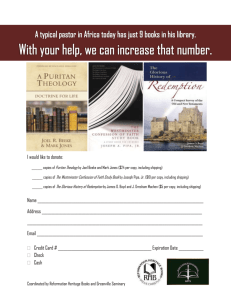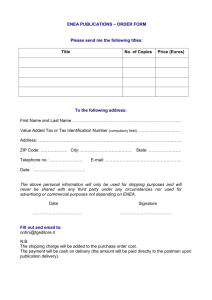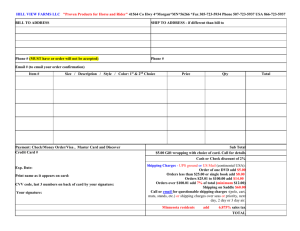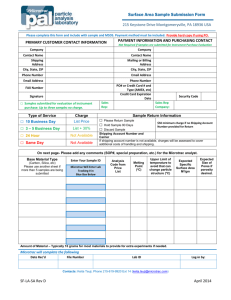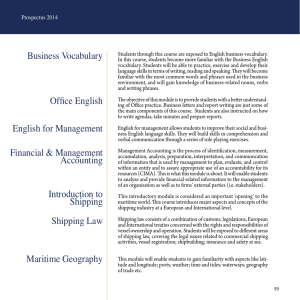How to Order - Detailed Step by Step Instructions
advertisement
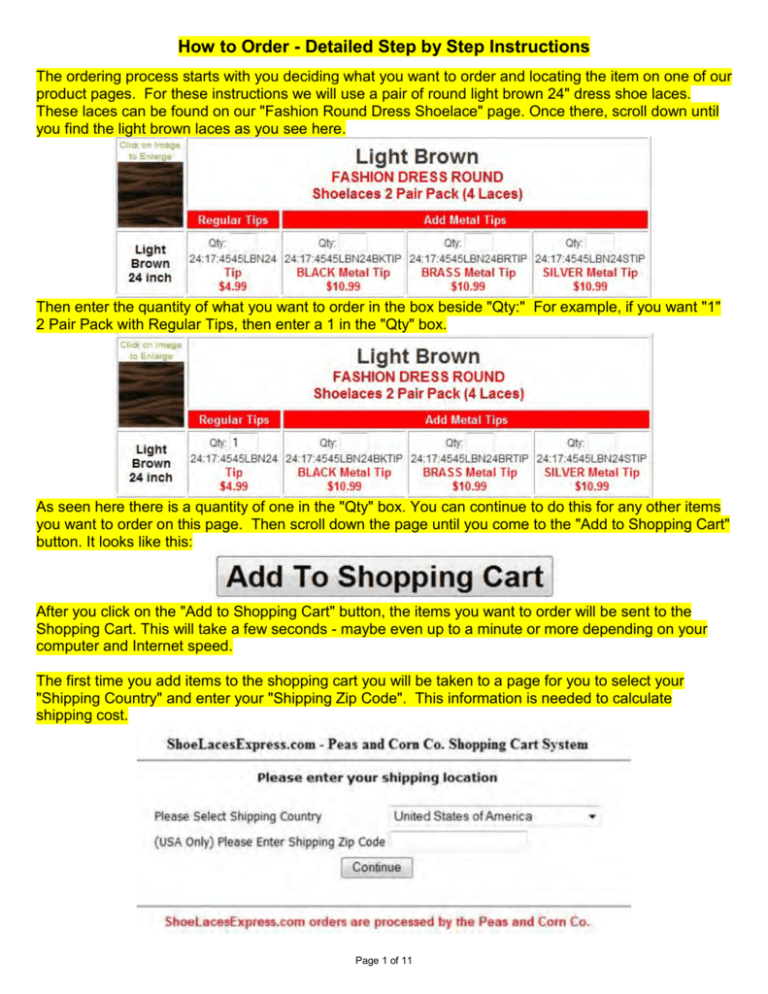
How to Order - Detailed Step by Step Instructions The ordering process starts with you deciding what you want to order and locating the item on one of our product pages. For these instructions we will use a pair of round light brown 24" dress shoe laces. These laces can be found on our "Fashion Round Dress Shoelace" page. Once there, scroll down until you find the light brown laces as you see here. Then enter the quantity of what you want to order in the box beside "Qty:" For example, if you want "1" 2 Pair Pack with Regular Tips, then enter a 1 in the "Qty" box. As seen here there is a quantity of one in the "Qty" box. You can continue to do this for any other items you want to order on this page. Then scroll down the page until you come to the "Add to Shopping Cart" button. It looks like this: After you click on the "Add to Shopping Cart" button, the items you want to order will be sent to the Shopping Cart. This will take a few seconds - maybe even up to a minute or more depending on your computer and Internet speed. The first time you add items to the shopping cart you will be taken to a page for you to select your "Shipping Country" and enter your "Shipping Zip Code". This information is needed to calculate shipping cost. Page 1 of 11 After you select your "Shipping Country" and enter your "Shipping Zip Code" click the "Continue" button. This will take you to our Shopping Cart page. On this page you will see the products you have added to the shopping cart. You can change the "Quantity" by changing the number in the "Qty" box and clicking the "Update" button. You can also delete an item by clicking the "Delete" button to the right of that item. Below that you will see the "Shipping Type" and cost of each for your order. Later you will choose which shipping type you want on the "Order Confirmation Page". Below the "Shipping Type" you have the option to click the link "Click Here to Continue Shopping" and continue to order more items on any of our product pages. Once you have added all the items to the shopping cart that you want to order, click the "Proceed to Secure Checkout" button and start the checkout process. If you want to pay through PayPal click the "Check out with PayPal" button. Page 2 of 11 After clicking the "Proceed to Secure Checkout" button you will be taken to the following page. If you are already a registered customer, sign in with your email address and password, then click the "Log In" button. If you have forgotten your password, click the check box beside "I forgot my password." Then click the "Log In" button. Your password will be emailed to you. If you are a new customer, please click the link "Click Here for New Customer Registration". This will take you to our "Customer Registration" Page. You can also click "Click Here to Proceed to Secure Checkout without registering". This will skip the registration process; however, we recommend that you register as this will make future orders easier. Therefore these step by step instructions will show the new customer registration process. Page 3 of 11 After you click the link "Click Here for New Customer Registration" you will be taken to this page to enter your "Billing Address". Your shipping address will be entered on another page. Please fill out all the fields ("Address 2" and "Fax" are the only fields not required). Page 4 of 11 After filling in all required fields click the "Click Here To Continue" button. If you have left any required fields blank a small windows will popup notifying you of what is missing. If the "Zip" and "Re-Enter Zip" fields do not match this will appear. Click the "OK" button to check the "Zip and "Re-Enter Zip" fields and correct the one that is not your correct zip code. Once the "Zip" and "Re-Enter" Fields are correct and you click the "Click Here To Continue" button, you will be taken to the "Customer Information" page. Page 5 of 11 On this page your "Billing Address" is already provided. You can click the check box to the right of "Please Click If The Shipping Information Is The Same as Billing". This will fill in all the "Shipping Address" fields. If you are shipping to an address different than your billing address, you can just fill out all the fields ("Address 2" and "Fax" are the only fields not required). If you need to change your "Billing Information" click the link "Click Here To Edit User Information". This will take you to a page to update or correct your "Billing Information". Once completed you will come back to this page. After your "Shipping Information" is completed scroll down the page to the "Payment Information". Page 6 of 11 In the "Payment Information", click the round button next to the type of credit card you want to use for payment. Enter your credit card number using no dashes or spaces in the box beside "Credit Card Number". Use the drop down labeled "Exp. Year" to select your credit card expiration year and then use the drop down labeled "Exp. Month" to select your credit card expiration month. Use the "Comment" box for any comments or messages you want to send to us in your order. Click the "Continue to Order Confirmation Page" button to continue with order. If you have left any required fields blank, a small window will popup notifying you of what is missing. If your shipping "Zip" and "Re-Enter Zip" do not match, you will receive notification of that. Page 7 of 11 When all required fields are filled in and the "Zip" and "Re-Enter Zip" match, click the "Continue to Order Confirmation Page" button to continue with ordering and a window will popup displaying your credit card expiration date. If it is correct please click the "OK" button. If it is not correct please click the "Cancel" button and correct the expiration date. After you click the "OK" button verifying your expiration date is correct you will be taken to our "Confirm Order" page. Page 8 of 11 On this page you are to review your "Billing Information", "Shipping Information" and the items you are ordering. Then scroll down the page to choose the "Shipping Method" you want for your order. Click the round button next to the "Shipping Method" you want. The cost of each "Shipping Method" is just to the right in the column labeled "Shipping". If your shipping address is in the state of Georgia you will be charged 7% sales tax and it is displayed to the right of "Shipping" cost in the column labeled "Tax". The "Order Total" is displayed in the right column and shows the entire cost of your order based on the shipping method you choose. After you choose your “Shipping Method”, you are ready to place your order. Click on the “Confirm Order” button and your order will be placed. Page 9 of 11 The final page of the order process displays Your Order Number, your Credit Authorization and our contact information. After your order has been placed, two emails will be sent to the email address you used in your "Billing Information". If you click on the link "Click Here to Continue Shopping" you will be taken back to the page of the last item you added to the shopping cart. Page 10 of 11 The first email is your order receipt. Please keep for your records. The second email is from our credit card payment gateway. This shows the total that has been charged to your credit card. Shipping Information Your order will be shipped on our next business day. Please allow 3-6 business days from date of order for US Postal Service and UPS ground delivery. If you chose UPS Next Day Air or 2nd Day Air shipping and we receive your order before 3PM EST on a business day, we will ship your order that day. All UPS orders will receive email notification when it is shipped. This email provides the UPS Tracking Number. This number will allow the tracking of the shipment in the UPS Tracking System. All US Postal Service shipping will not receive any notification. The US Post Office does not provide shipment tracking. [ Security Statement We take credit card information security seriously and use a variety of technical solutions to make shopping safe. Once you enter a credit card number, it remains secure on our server. Our secure server software encrypts information, ensuring that your transactions stay private and protected. Privacy Statement We will not sell, distribute, or make available any of our customer information to third parties. The information you provide us is solely used to process your order. Customer Satisfaction 100% Guaranteed Customer Satisfaction is our highest priority. Therefore, YOU our customer decide what satisfaction is for you. You can also decide how long you are entitled to be satisfied. We guarantee your total satisfaction. Page 11 of 11