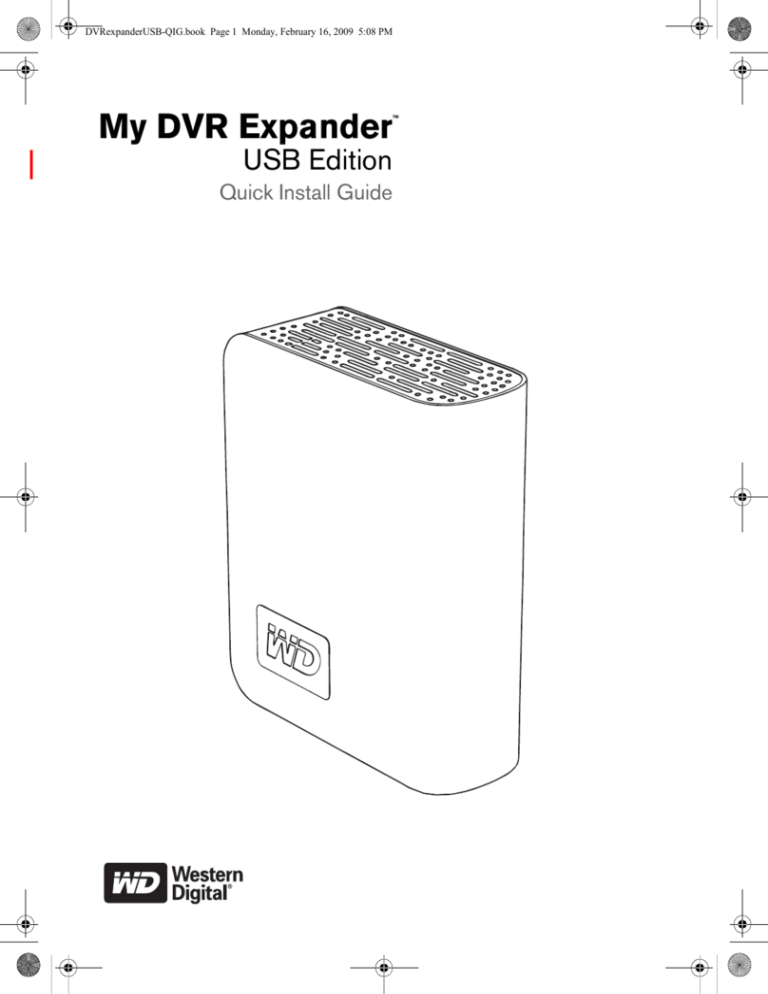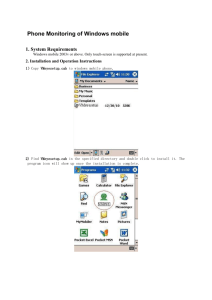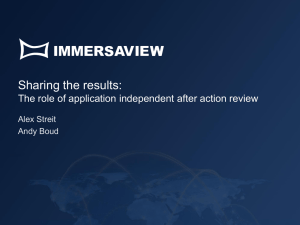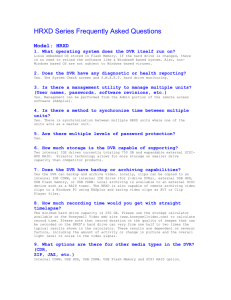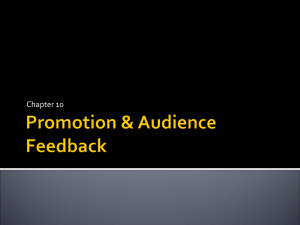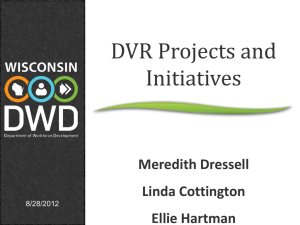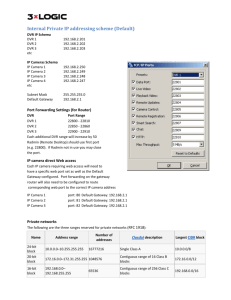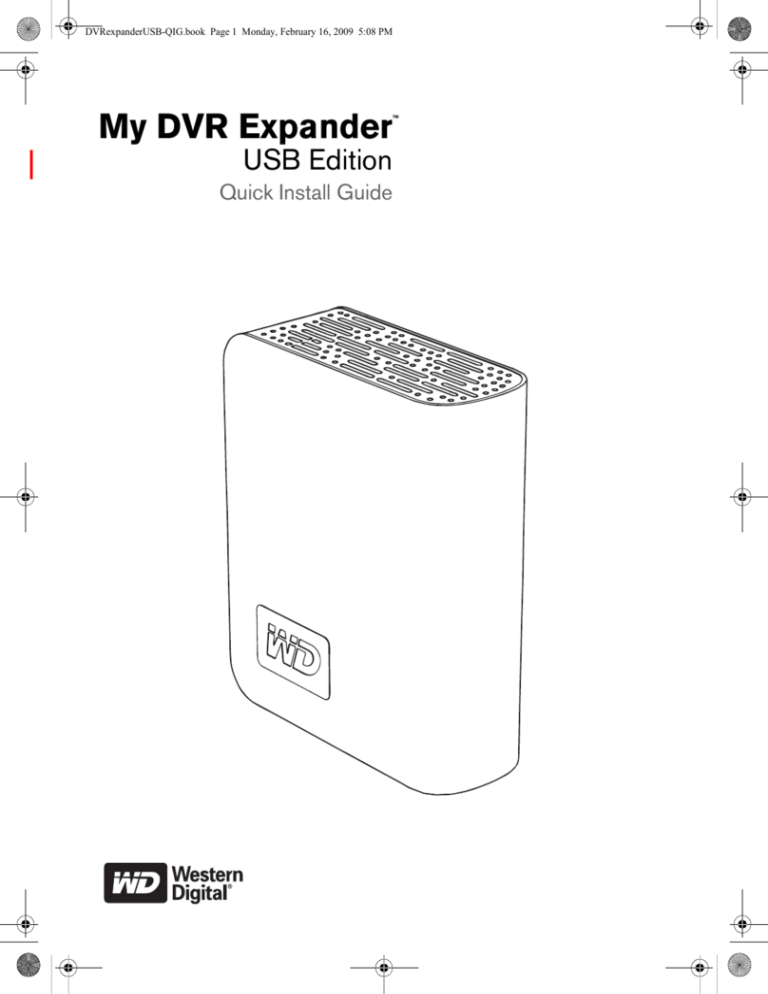
DVRexpanderUSB-QIG.book Page 1 Monday, February 16, 2009 5:08 PM
My DVR Expander
™
USB Edition
Quick Install Guide
DVRexpanderUSB-QIG.book Page 1 Monday, February 16, 2009 5:08 PM
WD Service and Support
Should you encounter any problem, please give us an opportunity to address it before
returning this product. Most technical support questions can be answered through our
knowledge base or e-mail support service at support.wdc.com. If the answer is not available
or, if you prefer, please contact WD at the best telephone number shown below.
Your product includes 30 days of free telephone support during the warranty period. This
30-day period starts on the date of your first telephone contact with WD technical support.
E-mail support is free for the entire warranty period and our extensive knowledge base is
available 24/7. To help us keep you informed of new features and services, remember to
register your product online at https://www.wdc.com/register.
Accessing Online Support
Visit our product support website at support.wdc.com and choose from these topics:
• Downloads - Download drivers, software, and updates for your WD product.
• Registration - Register your WD product to get the latest updates and special offers.
• Warranty & RMA Services - Get Warranty, Product Replacement (RMA), RMA Status,
and Data Recovery Information.
• Knowledge Base - Search by keyword, phrase, or answer ID.
• Installation - Get online installation help for your WD product or software.
Contacting WD Technical Support
When contacting WD for support, have your WD product serial number, system hardware,
and system software versions available.
North America
English
Spanish
800.ASK.4WDC
(800.275.4932)
800.832.4778
Europe (toll free)*
00800 ASK4 WDEU
(00800 27549338)
Europe
Middle East
Africa
+31 880062100
+31 880062100
+31 880062100
Asia Pacific
Australia
China
Hong Kong
India
Indonesia
Japan
Korea
Malaysia
Philippines
Singapore
Taiwan
1 800 42 9861
800 820 6682/+65 62430496
+800 6008 6008
1 800 11 9393 (MNTL)/1 800 200 5789 (Reliance)
011 26384700 (Pilot Line)
+803 852 9439
00 531 650442
02 703 6550
+800 6008 6008/1 800 88 1908/+65 62430496
1 800 1441 0159
+800 6008 6008/+800 608 6008/+65 62430496
+800 6008 6008/+65 62430496
* Toll free number available in the following countries: Austria, Belgium, Denmark, France, Germany, Ireland, Italy, Netherlands,
Norway, Spain, Sweden, Switzerland, United Kingdom.
My DVR Expander USB Edition | 1
ENG
DVRexpanderUSB-QIG.book Page 2 Monday, February 16, 2009 5:08 PM
1
Kit Contents
Before Getting Started
Kit Contents
•
•
•
•
My DVR Expander™ USB Edition
USB cable
AC adapter
Quick Install Guide
Handling Precautions
CAUTION: This product contains no user-serviceable parts. Refer
servicing only to authorized WD personnel or an authorized WD
service center.
My DVR Expander
USB Cable
•
•
•
•
•
•
•
Do not drop or jolt the drive.
Do not use the drive as a portable device.
Do not move the drive while it is powered on.
Do not attempt to open the drive and service it yourself.
Do not open the external drive case, as this will void the warranty.
Do not block air slots on the top or rear of the enclosure.
Do not stack anything on the drive that may block ventilation.
Global AC Adapter Configurations
1
2
3
4
5
AC Adapter
1 USA, Japan, Taiwan, Brazil,
Mexico, Colombia
2 Europe, Korea, Brazil, Chile
3 United Kingdom
4 China
5 Australia, New Zealand,
Argentina
or
1
2
3
4
5
Quick Install Guide
1 USA, Japan, Taiwan, Brazil,
Mexico, Colombia
2 Europe, Korea, Brazil, Chile
3 United Kingdom
4 China
5 Australia, New Zealand,
Argentina
My DVR Expander USB Edition | 2
DVRexpanderUSB-QIG.book Page 3 Monday, February 16, 2009 5:08 PM
2
Using My DVR Expander
Connecting My DVR Expander to a DVR
1. Connect the AC adapter cord to the DVR Expander and electrical outlet as shown below.
The power LED illuminates.
CAUTION: Do not connect to the auxiliary power connector on the back of the DVR, as it
is not an adequate power source for external drives.
2. Connect the USB cable to the DVR Expander and power on the DVR if necessary.
Power LED
USB
Connector
Step 2 USB Connection to DVR
Step 1 Power Connection
Power Supply Connector
My DVR Expander USB Edition | 3
DVRexpanderUSB-QIG.book Page 4 Monday, February 16, 2009 5:08 PM
Using My DVR Expander With a DISH Network DVR
The following sections describe how to use My DVR Expander with a DISH Network
ViP622 DVR™ or ViP722 DVR™ satellite receiver. The DISH Network receiver model is listed
on the System Information screen (accessed by MENU-6-1-3 on most receivers). Go to
www.dishnetwork.com for an up-to-date list of compatible HD DVRs.
Connecting My DVR Expander
1. Connect the AC adapter cord to the DVR Expander and electrical outlet as shown below.
The power LED illuminates.
CAUTION: Do not connect to the auxiliary power connector on the back of the DVR, as it
is not an adequate power source for external drives.
2. Connect the USB cable to the DVR Expander and DVR. Power on the DVR if necessary.
3. A pop-up message displays asking if you want to reformat the drive. Select Yes.
CAUTION: All previously stored content will be lost. Before you proceed, make sure to
back up all files stored in My DVR Expander onto another storage device.
4. Call 888-241-2205 to activate the feature. You will pay a one-time activation fee, which
covers all compatible receivers on your account.
Power LED
USB
Connector
Step 2 USB Connection to DVR
Step 1 Power Connection
Power Supply Connector
Note: If the Multimedia menu displays No Device Attached under External USB Devices
after connecting the DVR Expander, the receiver does not recognize the device. Disconnect
any device connected to the other USB port, then reset the receiver with only the DVR
Expander connected.
My DVR Expander USB Edition | 4
DVRexpanderUSB-QIG.book Page 5 Monday, February 16, 2009 5:08 PM
Using the External Hard Drive Feature
1. Press MENU, select Multimedia, then select USB Storage (or press DVR on the remote
control, then select USB Storage).
2. Select Manage Device to see a list of the programs stored on the DVR Expander.
3. Select Send to Device to transfer pre-recorded programs from the My Recordings list to
the hard drive.
Note: Content transferred to the external hard drive is only listed under the USB Storage
option—it is moved from the My Recordings list.
Multimedia Menu
USB Storage Options
Manage Device Option
• Choose Restore to transfer selected events from
the external hard drive back to the satellite receiver’s
internal hard drive.
• Use Play to view the event directly from the external
hard drive.
• Use Delete to remove unneeded events.
Note: Menu layout and buttons subject to change.
My DVR Expander USB Edition | 5
Manage Device Options
DVRexpanderUSB-QIG.book Page 6 Monday, February 16, 2009 5:08 PM
3
Disconnecting My DVR Expander
CAUTION: Always unplug the power cord from the electrical outlet before disconnecting
the AC adapter from the DVR Expander.
Disconnect the AC adapter cord and USB cable from the DVR Expander to properly
disconnect the device.
Troubleshooting
If the DVR Expander is not working correctly with your DVR, follow these steps:
1. Disconnect the power cable from the DVR.
2. Disconnect the power adapter from the DVR Expander.
3. Disconnect the USB cable from the DVR and the DVR Expander.
4. Securely reconnect the USB cable to the DVR Expander and reconnect to the DVR.
5. Reconnect the power adapter to the DVR Expander, and wait approximately 15 seconds
for the drive to power on.
6. Reconnect the power cable to the DVR.
If the procedure above does not resolve the problem, determine whether the problem is with
the DVR or with the DVR Expander as follows:
1.
2.
3.
4.
Disconnect the power cable from the DVR.
Disconnect the power cord from the DVR Expander.
Disconnect the USB cable from the DVR and the DVR Expander.
Reconnect the power adapter to the DVR.
My DVR Expander USB Edition | 6
DVRexpanderUSB-QIG.book Page 7 Monday, February 16, 2009 5:08 PM
4
Frequently Asked Questions
Q: What is My DVR Expander USB?
A: The DVR Expander is a device for adding additional storage capacity to your USB port-enabled DVR, and adds
up to 300 hours of additional storage depending on the system and signal quality.
Q: Can I move recorded programs from my DVR to My DVR Expander?
A: Yes. Recorded content can be transferred from the DVR to the DVR Expander.
Q: How much recorded content can My DVR Expander store?
A: Storage capacity varies. A 500 GB DVR Expander stores approximately 300 hours of standard-definition TV or
approximately 60 hours of high-definition TV.
Q: Can I use My DVR Expander on more than one DVR?
A: Yes. You can use the DVR Expander with other compatible receivers in the same household.
Q: Is it necessary to defragment My DVR Expander?
A: No. The type of recorded content stored by a DVR usually does not result in fragmentation.
Q: Is My DVR Expander compatible with any DVR?
A: The DVR Expander external drive works with DISH Network ViP622 DVR™, ViP722 DVR™, or ViP612 DVR™
satellite receivers. The receiver model is listed on the System Information screen (accessed by
MENU-6-1-3 on most receivers).
Q: What interface do I use to connect My DVR Expander to the DVR?
A: The only option for connecting the DVR Expander to a DVR is via a USB cable.
Q: What about digital rights management (DRM) and content protection?
A: If content contains copy protection that will impact transferring to the DVR Expander, you will see a pop-up
message with more information. For any DRM/copy protection restrictions, go to www.dishnetwork.com and
search for “copy protection.”
Q: Is the DVR Expander portable?
A: No, the DVR Expander is not designed to be a used as a portable device or as an attachment to a computer.
Q: What will happen if the DVR Expander is plugged into a computer?
A: You cannot view the recorded content on your DVR Expander if you connect it to a computer. To use the DVR
Expander with a computer, you must first reformat it, which erases all its current contents.
Q: Can I disconnect the DVR Expander from a DVR?
A: Yes. To safely disconnect from a DVR, first unplug the DVR Expander from its power source, then disconnect from
the DVR.
Q: Where should I place the DVR Expander drive in an entertainment center?
A: It is up to you. However, do not obstruct the top and back panels of the DVR Expander drive as this will reduce its
cooling airflow.
Note: Some electronic components have vent holes in the tops and sides allowing heat to escape. Do not stack
the DVR Expander on top of, or block the vent holes of, other components in your entertainment center.
Q: How will I know when the DVR Expander drive is almost out of recording space?
A: When trying to schedule the next recording, the DVR will provide an on screen warning if there is insufficient
space available. If this is the case, you may need to delete some previously recorded programs.
Q: What if I upgraded or swap out my DISH Network DVR with a new one?
A: If the receiver that originally recorded the event is no longer available (due to an equipment return, for example),
the content can still be viewed using a compatible receiver or replacement receiver on the account.
My DVR Expander USB Edition | 7
DVRexpanderUSB-QIG.book Page 8 Monday, February 16, 2009 5:08 PM
Regulatory Compliance
For information on WD regulatory compliance, visit our support site at support.wdc.com.
Warranty Information
This product contains no user-serviceable parts. Refer servicing only to authorized WD personnel or a WD-approved
service center.
Obtaining Service
WD values your business and always attempts to provide you the very best of service. If this Product requires
maintenance, either contact the dealer from whom you originally purchased the Product or visit our product support
Web site at support.wdc.com for information on how to obtain service or a Return Material Authorization (RMA). If it is
determined that the Product may be defective, you will be given an RMA number and instructions for Product return.
An unauthorized return (i.e., one for which an RMA number has not been issued) will be returned to you at your
expense. Authorized returns must be shipped in an approved shipping container, prepaid and insured, to the address
provided on your return paperwork. Your original box and packaging materials should be kept for storing or shipping
your WD product. To conclusively establish the period of warranty, check the warranty expiration (serial number
required) via support.wdc.com. WD shall have no liability for lost data regardless of the cause, recovery of lost data, or
data contained in any Product placed in its possession.
Limited Warranty
WD warrants that the Product, in the course of its normal use, will be free from defects in material and workmanship
for a period of one (1) year, unless otherwise required by law, and will conform to WD’s specification therefor. This
limited warranty period shall commence on the purchase date appearing on your purchase receipt. WD shall have no
liability for any Product returned if WD determines that the Product was stolen from WD or that the asserted defect a)
is not present, b) cannot reasonably be rectified because of damage occurring before WD receives the Product, or c)
is attributable to misuse, improper installation, alteration (including removing or obliterating labels and opening or
removing external enclosures, unless the product is on the list of limited user-serviceable products and the specific
alteration is within the scope of the applicable instructions, as found at support.wdc.com), accident or mishandling
while in the possession of someone other than WD. Subject to the limitations specified above, your sole and exclusive
warranty shall be, during the period of warranty specified above and at WD’s option, the repair or replacement of the
Product. The foregoing warranty of WD shall extend to repaired or replaced Products for the balance of the applicable
period of the original warranty or ninety (90) days from the date of shipment of a repaired or replaced Product,
whichever is longer.
The foregoing limited warranty is WD’s sole warranty and is applicable only to products sold as new. The remedies
provided herein are in lieu of a) any and all other remedies and warranties, whether expressed, implied or statutory,
including but not limited to, any implied warranty of merchantability or fitness for a particular purpose, and b) any and
all obligations and liabilities of WD for damages including, but not limited to accidental, consequential, or special
damages, or any financial loss, lost profits or expenses, or lost data arising out of or in connection with the purchase,
use, or performance of the Product, even if WD has been advised of the possibility of such damages. In the United
States, some states do not allow exclusion or limitations of incidental or consequential damages, so the limitations
above may not apply to you. This warranty gives you specific legal rights, and you may also have other rights which
vary from state to state.
Western Digital
20511 Lake Forest Drive
Lake Forest, California 92630
U.S.A.
Western Digital, WD, and the WD logo are registered trademarks in the U.S. and other countries; and My DVR Expander is a trademark of Western Digital
Technologies, Inc. Other marks may be mentioned herein that belong to other companies. One gigabyte (GB) = one billion bytes. Total accessible capacity
varies depending on operating environment. Specifications subject to change without notice.
© 2009 Western Digital Technologies, Inc. All rights reserved.
4079-705016-101 Jan 2009
My DVR Expander USB Edition | 8