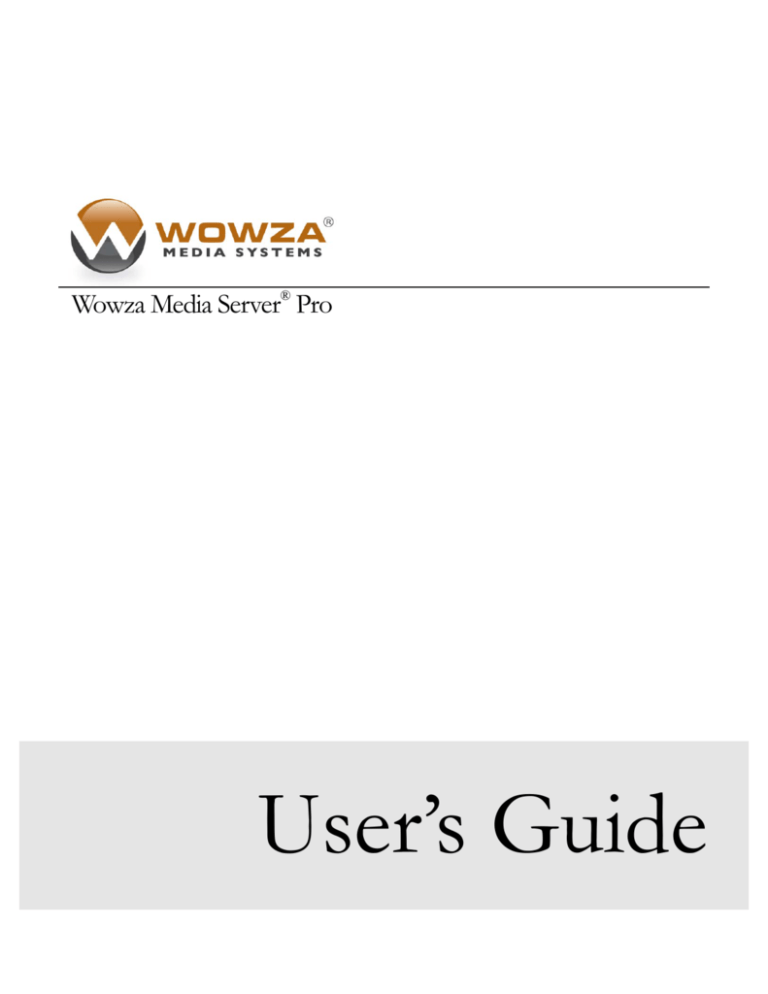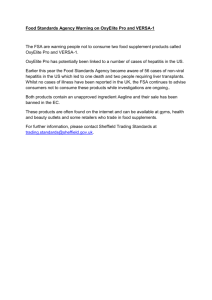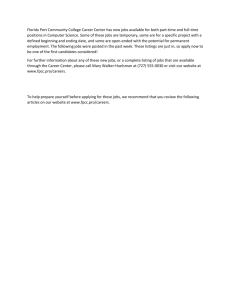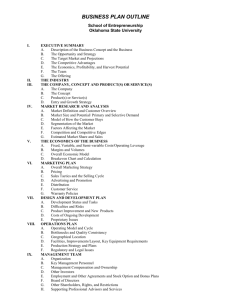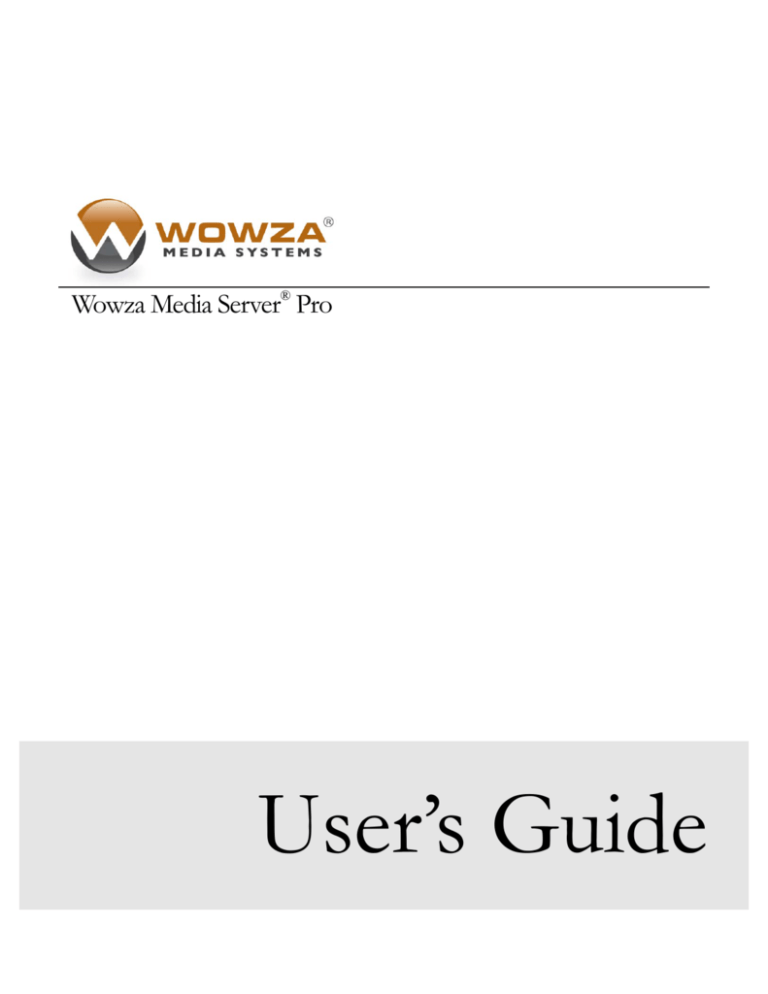
Wowza Media Server® Pro
User’s Guide
Wowza Media Server Pro:
User’s Guide
®
Version 1.7
Copyright 2006 – 2009 Wowza Media Systems, Inc.
http://www.wowzamedia.com
Copyright © 2006 - 2009 Wowza Media Systems, Inc. All rights reserved.
Third-Party Information
This document contains links to third-party websites that are not under the control of Wowza Media Systems,
Inc. (“Wowza”) and Wowza is not responsible for the content on any linked site. If you access a third-party
website mentioned in this document, then you do so at your own risk. Wowza provides these links only as a
convenience, and the inclusion of any link does not imply that Wowza endorses or accepts any responsibility
for the content on third-party sites.
Trademarks
Wowza, Wowza Media Systems, Wowza Media Server and related logos are trademarks of Wowza Media
Systems, Inc., and may be registered in the United States or in other jurisdictions including internationally.
Adobe and Flash are registered trademarks of Adobe Systems Incorporated, and may be registered in the
United States or in other jurisdictions including internationally.
Other product names, logos, designs, titles, words, or phrases mentioned may be trademarks, service marks or
trade names of other entities and may be registered in certain jurisdictions including internationally.
Third Party Copyright Notices
Log4j and Mina: Copyright © 2006 The Apache Software Foundation
Java ID3 Tag Library and JLayer 1.0 (classic): Copyright © 1991, 1999 Free Software Foundation, Inc.
Java Service Wrapper: Copyright © 1999, 2006 Tanuki Software, Inc.
Table of Contents
Introduction................................................................................................................................... 5
Server Capabilities................................................................................................................................................. 5
Real-Time Messaging Protocol (RTMP)................................................................................................................. 5
Real-Time Streaming/Transport Protocols (RTSP/RTP) ........................................................................................ 6
MPEG Transport Streams (MPEG-TS) .................................................................................................................. 6
Video and Audio Streaming ................................................................................................................................... 6
Remote Shared Objects (RSO) ............................................................................................................................. 6
Custom Modules (Remote Procedure Calls).......................................................................................................... 6
Server Architecture and Hierarchy ......................................................................................................................... 7
Wowza Pro Server Editions ................................................................................................................................... 8
Server Administration ................................................................................................................... 9
Before Installation .................................................................................................................................................. 9
Installing the Server ............................................................................................................................................. 10
Starting and Stopping the Server ......................................................................................................................... 13
Entering a New Serial Number ............................................................................................................................ 15
Server Configuration............................................................................................................................................ 15
Runtime Configuration ......................................................................................................................................... 21
Application Configuration ..................................................................................................................................... 22
Logging................................................................................................................................................................ 26
Server Security .................................................................................................................................................... 29
Wowza Pro in Action ................................................................................................................... 32
H.264/HE-AAC Streaming with Non-Flash Encoders (RTSP/RTP/MPEG-TS) ..................................................... 32
Load Balancing.................................................................................................................................................... 38
Multiple Server Live Streaming (Live Stream Repeater) ...................................................................................... 38
Server Management Console and Monitoring ............................................................................ 41
Local Management Using JConsole .................................................................................................................... 41
Remote JMX Interface Configuration ................................................................................................................... 42
Remote Management .......................................................................................................................................... 46
Object Overview .................................................................................................................................................. 47
Custom HTTP Interfaces (HTTPProvider)............................................................................................................ 48
Client Side Scripting ................................................................................................................... 49
Stream Types ...................................................................................................................................................... 49
Client to Server Calls ........................................................................................................................................... 55
Content Protection (SecureToken, SecureURLParams…)................................................................................... 56
AddOn Packages................................................................................................................................................. 58
Server Side Modules ................................................................................................................... 59
Server Side Module Defined ................................................................................................................................ 59
Included Modules................................................................................................................................................. 60
Creating a Custom Module.......................................................................................................... 64
Getting Started .................................................................................................................................................... 64
Module Basics ..................................................................................................................................................... 65
Custom Method Parameters ................................................................................................................................ 69
Returning Results from a Custom Method ........................................................................................................... 69
Module Logging ................................................................................................................................................... 70
Server To Client Calls.......................................................................................................................................... 70
Java Management Extensions (JMX) .................................................................................................................. 71
Other Server Extension Options .......................................................................................................................... 72
Virtual Hosting ............................................................................................................................ 74
Configuration Files............................................................................................................................................... 74
Typical Configuration ........................................................................................................................................... 75
Examples & AddOn Packages .................................................................................................... 78
SimpleVideoStreaming ........................................................................................................................................ 78
FastPlayVideoStreaming ..................................................................................................................................... 78
LiveVideoStreaming............................................................................................................................................. 78
NativeRTPVideoStreaming .................................................................................................................................. 79
VideoChat............................................................................................................................................................ 79
VideoRecording ................................................................................................................................................... 79
TextChat .............................................................................................................................................................. 79
SHOUTcast ......................................................................................................................................................... 79
RemoteSharedObjects ........................................................................................................................................ 79
ServerSideModules ............................................................................................................................................. 79
MediaSecurity...................................................................................................................................................... 79
BWChecker ......................................................................................................................................................... 80
LoadBalancer ...................................................................................................................................................... 80
RTMPSConnectionModule .................................................................................................................................. 80
U S E R ’ S
G U I D E
1
Chapter
Introduction
What is the Wowza Media Server Pro?
W
owza Media Server Pro is an interactive RTMP server for streaming video, audio and
data content to and from the Adobe® Flash® Player client, executing remote procedure
calls and supporting remote shared objects. It is an alternative to the Adobe Flash Media
Server product (FMIS and FMSS). In addition, Wowza Media Server Pro supports the Real-Time
Streaming Protocol (RTSP), Real-time Transport Protocol (RTP) and MPEG Transport Streams
(MPEG-TS) for incoming streaming of H.264/HE-AAC content. Wowza Media Server Pro is a
powerful and extensible Java based server that can be deployed on any platform that supports the
Java 5 (aka 1.5) or later virtual machine.
Server Capabilities
Wowza Media Server Pro communicates with the Flash player client over the RTMP protocol. It
enables a wide range of multimedia and interactive Flash applications. The Wowza Pro server
supports flash media streaming, H.264/ACC media streaming, MP3 audio streaming, video chat
and video recording. It also supports the server side component of remote shared objects.
Wowza Media Server Pro enables you to implement custom application interfaces (custom
modules) that are callable directly from the Flash player.
Real-Time Messaging Protocol (RTMP)
The Real-Time Messaging Protocol (RTMP) is the protocol that Wowza Media Server Pro uses to
communicate with the Flash player client. Wowza Media Server Pro supports five variants of the
protocol: RTMP, RTMPE (encrypted RTMP), RTMPT (tunneling), RTMPTE (encrypted
RTMPT) and RTMPS (RTMPT over SSL). RTMP is the base protocol and is the most efficient
and fastest of the five variants. RTMPT is a tunneling variant of the RTMP protocol that can be
used to tunnel through firewalls that employ stateful packet inspection. RTMPE and RTMPTE
are encrypted variants of the RTMP and RTMPT protocols that secure the data being transmitted
between the Flash player and Wowza Pro. Wowza Media Server Pro includes bi-directional
support for Action Message Format (AMF) AMF3 and AMF0 for data serialization (AMF3 was
introduced in Flash Player 9 and ActionScript 3.0).
Copyright © 2006 - 2009 Wowza Media Systems, Inc. All rights reserved.
5
U S E R ’ S
G U I D E
Real-Time Streaming/Transport Protocols (RTSP/RTP)
Wowza Media Server Pro supports the Real-Time Streaming Protocol (RTSP) and Real-time
Transport Protocol (RTP) for incoming streaming of H.264/HE-AAC content. This enables the
use of non-RTMP based live media encoders with Wowza Pro. These streams are then translated
(not transcoded) as needed for delivery to the Flash player client. For details on supported
RTSP/RTP
encoders
visit
the
Wowza
Media
Server
Forums
at
http://www.wowzamedia.com/forums and choose the “Live Encoders” forum.
MPEG Transport Streams (MPEG-TS)
Wowza Media Server Pro supports MPEG Transport Streams (ISO 13818-1, H.222.0, MPEGTS) for incoming streaming of H.264/HE-AAC content. This enables the use of non-RTMP
based live media encoders with Wowza Pro. These streams are then translated (not transcoded)
as needed for delivery to the Flash player client. For details on supported MPEG-TS encoders
visit the Wowza Media Server Forums at http://www.wowzamedia.com/forums and choose the
“Live Encoders” forum.
Video and Audio Streaming
Wowza Media Server Pro can stream video and audio content in Flash video format (.flv), H.264/
HE-AAC media format (.f4v, .mp4, .m4a, .mov, .mp4v, .3gp, and .3g2) and MP3 format (.mp3)
to the Flash player client. The server supports the streaming of all variants of video, audio and
metadata that can be stored in a Flash video file, H.264/HE-AAC content stored in an MP4
(Quicktime container) file and audio and MP3 metadata stored in an MP3 audio file.
Wowza Media Server Pro can also be used to re-stream SHOUTcast and Icecast MP3 and AAC+
audio streams to the Flash player client. Wowza Pro will maintain a single connection back to the
source SHOUTcast or Icecast server for each unique audio channel. Wowza Pro is also able to
forward the embedded metadata such as song title and artist to the Flash player client. The
SHOUTcast examples that ships with Wowza Pro illustrates these capabilities.
Remote Shared Objects (RSO)
Wowza Media Server Pro implements the server component of Remote Shared Objects. Remote
Shared Objects are an extension of ActionScript objects that enables the sharing of object data
between Flash movies on the same or different client machines. Shared data is synchronized by
the server through an event based synchronization method. RSO’s can also be persisted on the
server to maintain data across client sessions.
Custom Modules (Remote Procedure Calls)
Wowza Media Server Pro can be extended by coding custom modules which are directly callable
by the Flash player client. Custom modules are implemented in Java and are dynamically linked
into the server at runtime. Custom modules are a replacement for FMIS’s server-side scripting
capabilities.
Custom modules can also be used to extend the streaming capabilities of the server. These
modules have full access to the video and audio stream at the packet level for both packets
Copyright © 2006 - 2009 Wowza Media Systems, Inc. All rights reserved.
6
U S E R ’ S
G U I D E
entering and leaving the server. This level of access enables deep integration with other media
servers or media delivery systems such as SHOUTcast, PBX phone systems, video surveillance
systems and many others.
The custom module interface can also be used to integrate Wowza Media Server Pro with other
servers or backend APIs directly through Java, Service-Oriented Architecture Protocol (SOAP),
remote procedure calls (RPC), the Java Native Interface (JNI) and Java Database Connectivity
(JDBC).
Server Architecture and Hierarchy
Wowza Media Server Pro is a pure Java server. It is written in Java 5 (aka 1.5) and may be
extended dynamically using custom modules. Wowza Pro can be deployed in any environment
that supports the Java 5 virtual machine or later. Wowza Pro is implemented to be tight, small and
embeddable. Much of the base functionality is encapsulated in modules (jar files) that can be
omitted if that functionality is not being utilized to trim the overall footprint and secure the
application.
All logging for the application is done using the log4j logging component and full access is given
to the configuration properties file. By default the server is setup to log to both the server console
in a stripped down format as well as to log files using the W3C Extended Common Log Format
(ECLF).
At the top of the object hierarchy for the server is a virtual host (IVHost) object. Each virtual host
contains a set of application (IApplication) objects and each application contains a set of
application instance (IApplicationInstance) objects. All client (IClient) objects, media streams
(IMediaStreams) objects and remote shared object (IRemoteSharedObject) objects are children of
an application instance object.
IApplicationInstance
IApplication
IVHost
Top level object hierarchy
Copyright © 2006 - 2009 Wowza Media Systems, Inc. All rights reserved.
7
U S E R ’ S
G U I D E
From the Flash player client, an application connects to a specific
IVHost/IApplication/IApplicationInstance object through the NetStream connection url. For
example:
var nc:NetConnection;
nc = new NetConnection();
nc.connect("rtmp://wowza.mycompany.com/myapplication/myinstance");
The first part of the url determines the protocol variant that is to be used (rtmp, rtmpt, rtmpe,
rtmpte or rtmps). The domain portion “wowza.mycompany.com” determines to which virtual
host to connect. The domain portion can also contain a port number in the form [domain]:[port]
(“wowza.mycompany.com:80”). The “myapplication” portion specifies the application name and
“myinstance” specifies the application instance name. The application instance name can be
omitted. If the instance name is omitted it will connect to the “_definst_” application instance.
Note
If the port number is omitted in the connection string, the given protocol variant’s default port
number is used. The protocol variants have the following default port numbers; rtmp & rtmpe:
1935, rtmpt & rtmpte: 80 and rtmps: 443.
Once connected to a specific application instance, a client side application can create or connect
to video and audio streams by creating a new NetStream object. It can connect to or create a new
remote shared object using the SharedObject.getRemote() interface and can call remote
procedures in a custom module using the NetConnection.call() interface. Examples of how this is
done are presented later in this document.
Wowza Pro Server Editions
Wowza Media Server Pro comes in five editions: Pro10, Pro Unlimited, Pro Unlimited with
MPEG-TS, Software Subscription and Wowza Pro Unlimited with MPEG-TS for Amazon EC2.
The Pro10 and Pro Unlimited editions differ only in the number of concurrent connections the
server can handle (10 and unlimited respectively) and licensing rights (see the Wowza Pro EULA
for more information); all other functionality is exactly the same. The Pro Unlimited and Pro
Unlimited with MPEG-TS editions differ only in the addition of support for incoming H.264
streams via MPEG-TS to the Pro Unlimited with MPEG-TS edition and licensing rights (see the
Wowza Media Server Pro EULA for more information); all other functionality is exactly the
same. The Pro Software Subscription and Pro for EC2 editions have the exact same functionality
as the Pro Unlimited with MPEG-TS edition and provide different licensing terms (see the
Wowza Pro EULA and the Wowza Media Server Pro Unlimited for Amazon EC2 EULA,
respectively, for more information). The Wowza Pro Unlimited with MPEG-TS for Amazon
EC2 edition is a pre-configured version of Wowza Pro Unlimited with MPEG-TS running in the
Amazon Elastic Computing Cloud (EC2) environment. See the following web page for more
information: http://www.wowzamedia.com/ec2.php.
Copyright © 2006 - 2009 Wowza Media Systems, Inc. All rights reserved.
8
U S E R ’ S
G U I D E
2
Chapter
Server Administration
How do I setup, manage, deploy and monitor Wowza Media Server Pro?
W
owza Media Server Pro is a small and powerful Java application. It is configured through
a set of XML files. The server can be run standalone from a command shell or installed
as a system service. Running the server standalone is best for developing Wowza Media
Server Pro custom applications since the server can be started and stopped quickly and server log
messages can be seen immediately in the console window. Running the server as a system service
is most often used for server deployment where there server needs to continue to run even after
you log off the machine or be automatically started when the server is rebooted. This chapter
explains how to administer Wowza Media Server Pro.
Before Installation
Wowza Media Server Pro is a Java 5 (aka 1.5) application. To run, it requires the installation of a
Java 5 or greater runtime environment with the exception of the software subscription licensed
version which requires Java 6 (aka 1.6) or greater. To develop server side applications, a Java
Development Kit (JDK) version 5 or later is required. The server also implements a JMX
management and monitoring interface that requires a JMX based console on any machine that is
going to be used to monitor the Wowza Pro server. One of the more popular JMX consoles is
JConsole, which ships with many Java vendor’s JDKs. You can also monitor the server using the
JMX perspective that ships with the Wowza IDE. The Java Development Kit also includes the
“server” runtime environment. The “server” runtime environment is a better choice when
running Wowza Pro in a production environment.
So what does this all mean? If you are developing server side applications, are deploying the
server in a production environment or are going to monitor a local or remote Wowza Pro server
on a machine, you need to install Java Development Kit version 5 (aka 1.5) or greater (Java 6 if
subscription license). If you are simply deploying Wowza Media Server Pro on a machine, then
you need only install a Java runtime environment version 5 (aka 1.5) or greater (Java 6 if
subscription license).
Copyright © 2006 - 2009 Wowza Media Systems, Inc. All rights reserved.
9
U S E R ’ S
G U I D E
Note
We suggest that you deploy Wowza Pro under the most recent version of either the Java
Development Kit (JDK) or Java Runtime Environment (JRE) available on your platform.
Note
If running Wowza Pro under the Java Development Kit (JDK) environment, see the notes in the
following forums threads for more information on how to configure Wowza Pro to use the
“server” runtime environment:
http://www.wowzamedia.com/forums/showthread.php?t=1320
Once you have your Java environment installed and configured, you can validate that it is correct
by opening a command prompt (command shell) and entering the command “java –version”. If
correctly installed and configured, it will return a version number that is equal to or greater than
1.5.
Note
The support section of the Wowza Media Systems website contains additional information and
links to help with obtaining the correct Java environment and tools for your platform. You can
visit this site at: http://www.wowzamedia.com.
Note
Wowza Pro on the Windows platform uses the JAVA_HOME environment variable to
determine the location of the Java environment under which to run. If you have problems
starting Wowza Pro on Windows, double check to be sure the JAVA_HOME variable is pointing
to a Java 5 (aka 1.5) or greater Java environment. Also, when making changes or upgrades to your
Java environment that may affect the installation path, be sure to update the JAVA_HOME
variable to point to the new location. The JAVA_HOME variable should point to the base folder
of the Java installation. This is the folder that contains the “bin” folder.
Installing the Server
On the Windows and Mac OS X platforms the Wowza Pro server is installed using an installer.
On Linux, Solaris and other Unix based platforms, the software is installed using a self extracting
binary installer.
Copyright © 2006 - 2009 Wowza Media Systems, Inc. All rights reserved.
10
U S E R ’ S
G U I D E
Windows
To install Wowza Media Server Pro on Windows, double-click the installer file and follow the
instructions on the screen. During the installation process you will be asked to enter the product
serial number. You cannot proceed with the installation until you have entered a valid serial
number.
To uninstall, choose “Uninstall Wowza Media Server Pro” from the “Start>Programs>Wowza
Media Server Pro” menu.
Mac OS X
To install Wowza Media Server Pro on Mac OS X, mount the disk image (double-click .dmg) file,
double-click the installer package (.pkg) file and follow the instructions on the screen. Files will be
installed to the following locations.
/Applications/Wowza Media Server Pro 1.7.2
/Library/WowzaMediaServerPro
/Library/LaunchDaemons
- server startup/shutdown scripts
& documentation
- server application files and
folders: applications, bin, conf,
content, examples, lib and logs
- background service script
com.wowza.WowzaMediaServerPro.plist
/Library/Receipts
- installer receipt file
WowzaMediaServerPro-1.7.2.pkg
The first time you run the server in standalone mode you will be asked to enter your serial
number. The serial number is stored in the file “/Library/WowzaMediaServerPro/conf/
Server.license”. There is information below on how to change your serial number if you need to
upgrade your server license.
To uninstall, throw the following folders and files into the trash.
folder:
folder:
symlink:
file:
file:
/Applications/Wowza Media Server Pro 1.7.2
/Library/WowzaMediaServerPro-1.7.2
/Library/WowzaMediaServerPro
/Library/LaunchDaemons/com.wowza.WowzaMediaServerPro.plist
/Library/Receipts/WowzaMediaServerPro-1.7.2.pkg
Linux
To install on Linux systems follow the steps below:
Red Hat Package Manager Systems
sudo chmod +x WowzaMediaServerPro-1.7.2.rpm.bin
sudo ./WowzaMediaServerPro-1.7.2.rpm.bin
To uninstall:
sudo rpm –e WowzaMediaServerPro-1.7.2-ga
Copyright © 2006 - 2009 Wowza Media Systems, Inc. All rights reserved.
11
U S E R ’ S
G U I D E
Debian Package Manager Systems
sudo chmod +x WowzaMediaServerPro-1.7.2.deb.bin
sudo ./WowzaMediaServerPro-1.7.2.deb.bin
To uninstall:
sudo dpkg –-purge wowzamediaserverpro
You will be asked to agree to the “End User License Agreement”. The package manager will
extract and install the files in the “/usr/local/WowzaMediaServerPro-1.7.2” directory. The server
will be installed as the root user. The first time you run the server in standalone mode you will be
asked to enter your serial number.
The serial number is stored in the file
“/usr/local/WowzaMediaServerPro/conf/ Server.license”. There is information below on how
to change your serial number if you need to upgrade your server license.
Other Linux and Unix Systems
To install the server on other Linux and Unix based systems, such as Solaris, open a terminal
window. Download “WowzaMediaServerPro-1.7.2.tar.bin” to any directory, and execute the self
extracting installer:
sudo chmod +x WowzaMediaServerPro-1.7.2.tar.bin
sudo ./WowzaMediaServerPro-1.7.2.tar.bin
You will be asked to agree to the “End User License Agreement”. The self-extracting installer
will install the files in the “/usr/local/WowzaMediaServerPro-1.7.2” directory. The server will be
installed as the root user. The first time you run the server in standalone mode you will be asked
to enter your serial number.
The serial number is stored in the file
“/usr/local/WowzaMediaServerPro/conf/ Server.license”. There is information below on how
to change your serial number if you need to upgrade your server license.
To uninstall:
cd /usr/local
rm –rf WowzaMediaServerPro-1.7.2
Default TCP and UDP Ports
Before streaming with Wowza Pro it is important that you open the following ports on your
firewall. The table below represents the defaults ports Wowza Pro uses for streaming. All of
these port numbers are configurable through the configuration files described later in this
document.
RTMP/RTMPT/RTMPE/RTSP-interleaved Streaming
RTP UDP Streaming
JMX/JConsole Monitoring and Administration
TCP 1935
UDP 6970-9999
TCP 8084-8085
Copyright © 2006 - 2009 Wowza Media Systems, Inc. All rights reserved.
12
U S E R ’ S
G U I D E
Starting and Stopping the Server
Windows: Standalone
On Windows, Wowza Media Server Pro can be started and stopped from a DOS command
prompt, from the “Start” menu or from the Windows “Services” administrative tool. To start the
server from a DOS command prompt, open a DOS command prompt. Change directory (“cd”)
to the “bin” directory of the server installation. The default location for this folder is:
cd %WMSAPP_HOME%\bin
To start the server, type in “.\startup.bat” and hit return. The startup script will open a new
console window that contains all the server logging statements. To shutdown the server close the
console window by clicking on the close box or by issuing the “.\shutdown.bat” command from
the DOS command prompt. The server can also be started and stopped from the “Start” menu
using the “Server Startup” and “Server Shutdown” menu items in the “Programs>Wowza Media
Server Pro” program group.
Windows: Service
To start the server as a Windows service, open the “Settings>Control Panel>Administrative
Tools>Services” administrative tool and locate the “Wowza Media Server Pro” entry in the list.
Next, right click on the entry and select “Start” from the context menu. To stop the server select
“Stop” from the same context menu. To configure the service to run each time Windows
restarts, select “Properties” from the right click context menu, set “Startup type” to “Automatic”
and click the “OK” button to close the dialog.
Note
By default the Windows service is running under the “Local System Account”. This can limit
how Wowza Pro can interact with the underlying operating system. For example you might not
be able to connect to Wowza Pro using JConsole/JMX or you may have issues streaming content
from UNC paths. To address these issues, modify the service to run as a named user in the
“Log On” tab of the service properties dialog.
Mac OSX: Standalone
On Mac OS X the server can be started in standalone mode either by invoking it from the “Server
Startup” script in “/Applications/Wowza Media Server Pro 1.7.2” or by opening a “Terminal”
window and entering the following commands:
cd /Library/WowzaMediaServerPro/bin
./startup.sh
Mac OSX: Service
To start the server as a Mac OS X launchd service, open a “Terminal” window and enter:
Copyright © 2006 - 2009 Wowza Media Systems, Inc. All rights reserved.
13
U S E R ’ S
G U I D E
sudo launchctl load -w /Library/LaunchDaemons/com.wowza.WowzaMediaServerPro.plist
To stop the service, enter:
sudo launchctl unload -w /Library/LaunchDaemons/com.wowza.WowzaMediaServerPro.plist
Linux: Standalone
On Linux and Mac OS X the server can either be started from a command shell or run as a
service. To start the server from command shell, enter the following commands:
cd /usr/local/WowzaMediaServerPro/bin
./startup.sh
To stop the server enter:
./shutdown.sh
Linux: Service
To start the server as a Linux service, open a command prompt and enter one of these two
commands (it differs based on your Linux distribution):
/sbin/service WowzaMediaServerPro start
or
/etc/init.d/WowzaMediaServerPro start
To stop the service, enter one of these two commands:
/sbin/service WowzaMediaServerPro stop
or
/etc/init.d/WowzaMediaServePro stop
Note
The method of running init.d based services may be different on different Linux distributions.
Please consult your Linux manual if these instructions do not apply to your Linux distribution.
Copyright © 2006 - 2009 Wowza Media Systems, Inc. All rights reserved.
14
U S E R ’ S
G U I D E
Note
The Linux services script subsystem does not use the full $PATH definition to determine the
location of Linux commands. It uses what is known as the “init” path. This can lead to an issue
on Linux distributions where the default installation location for Java cannot be found by applying
the “init” path. See this forum post for more information:
http://www.wowzamedia.com/forums/showthread.php?t=1511
Entering a New Serial Number
Wowza Media Server Pro stores serial number information in the following file (on each of the
platforms):
%WMSCONFIG_HOME%\conf\Server.license
/Library/WowzaMediaServerPro/conf/Server.license
/usr/local/WowzaMediaServerPro/conf/Server.license
- Windows
- Mac OS X
- Linux/Unix
To change the serial number, edit this file and enter the new serial number. Upon next launch of
the standalone server, the last four digits of the serial number will be displayed in the console
window.
Server Configuration
The server is configured through a set of XML, configuration and properties files in the “conf”
folder of the main applications folder. These configuration files are read during server startup.
The configuration files can be directly edited using a standard text editor.
Note
For up to date tuning information see the “General Tuning Instructions” forum thread:
http://www.wowzamedia.com/forums/showthread.php?t=1320
Server.xml
The Server.xml configuration file is used to configure the server container environment.
CommandInterface/HostPort – DomainName or IpAddress and Port
The ip address and port used for the command interface to the server. The command interface is
a direct socket connection interface that is used by the “BootStrap” class to shutdown and restart
a running Wowza Pro server. For secure deployment of the server it may be desirable to omit
this section of the Server.xml file. If omitted the server will function properly but will no longer
respond to shutdown and restart commands.
Copyright © 2006 - 2009 Wowza Media Systems, Inc. All rights reserved.
15
U S E R ’ S
G U I D E
JMXRemoteConfiguration, AdminInterface
Configuration for the remote Java Management Extensions (JMX) interface. See the “Server
Management Console and Monitoring” chapter for more information.
UserAgents
A “|” (pipe) delimited list of browser user agents that when encountered are interpreted as
RTMPT/RTMPTE/RTMPTS connections.
TransportThreadPool/PoolSize, HandlerThreadPool/PoolSize
TransportThreadPool/PoolSize and HandlerThreadPool/PoolSize defines the maximum size of
the server level threads in the transport and handler thread pools. The transport thread pool is
used to read/write data from the transport sockets. The handler thread pool is used to process
incoming messages. The Server level thread pools are only used if a virtual host’s thread pool size
is set to 0. This server level thread pool is also used to process the shutdown command. For this
reason it should never be set to a value less than 10.
RTP/ DatagramStartingPort
RTP/DatagramStartingPort is lowest UDP port value assigned to incoming UDP streams. Ports
are assigned starting and this value incrementing by 1. The most common value for RTSP/RTP
based servers is 6970. If you plan on supporting RTSP/RTP, native RTP or MPEG-TS streams
it is best to open up UDP ports 6970-9999.
ServerListeners/ServerListener - BaseClass
ServerListeners is a list of Java classes that are loaded by the Wowza Pro server at server
initialization and notified of events during the server lifecycle. These custom classes can be used
to extend the server to add functionality such as a SOAP interface or integration with a servlet
container. Consult the com.wowza.wms.server.IServerNotify2 class in the Wowza Media Server
Pro Server Side API documentation for details.
VHostListeners/VHostListener - BaseClass
VHostListeners is a list of Java classes that are loaded by the Wowza Pro server at server
initialization and notified of events during the server lifecycle. These custom classes can be used
to monitor the starting and stopping of virtual hosts and can be used to rewrite the connection
information on per connection basis. Consult the com.wowza.wms.vhost.IVHostNotify class in
the Wowza Media Server Pro Server Side API documentation for details.
VHosts.xml
The VHosts.xml configuration file is used to define virtual host environments. By default the
server ships with a single virtual host environment named _defVHost_. A complete description
of this configuration file can be found in the “Virtual Hosting” chapter of this document.
VHost.xml
The VHost.xml configuration file is used to control the overall workings of a virtual host. It is
used to set server ports and ip addresses as well as to configure the thread pool size. Below is a
description of each of the settings in the VHost.xml file.
Copyright © 2006 - 2009 Wowza Media Systems, Inc. All rights reserved.
16
U S E R ’ S
G U I D E
HostPortList/HostPort – DomainName or IpAddress, Port and SSLFactoryClass
The list of ip addresses and ports the server is going to listen on for incoming connections. You
can also provide the SSL class that is used to provide SSL handshake and encryption services.
There are four child elements that are used to define a host port: “DomainName”, “IpAddress”,
“Port” and “SSLFactoryClass”. The “DomainName” and “IpAddress” are mutually exclusive. If
“DomainName” is specified the server will use DNS lookup to determine the ip address the
server will use for this connection. If a “DomainName” or “IpAddress” of “*” (asterisk) is
specified the server will listen on all local ip addresses for incoming connections. A non-SSL
connection can accept RTMP, RTMPE, RTMPT , RTMPTE, RTSP and HTTP connections. An
SSL connection can only accept RTMPS connections.
HostPortList/HostPort/ProcessorCount
This is the number of threads used to service incoming requests over this socket connection. See
the “General Tuning Instructions” forum thread for up to date tuning suggestions.
HostPortList/HostPort/SocketConfiguration – ReuseAddress, ReceiveBufferSize, SendBufferSize,
KeepAlive and AcceptorBackLog
This section is the detailed configuration of the socket connection that is created by this HostPort
definition at runtime. It is through these settings that you can tune the performance of the socket
connections that will be used to send data into and out of the Wowza Pro server. The
SendBufferSize and ReceiveBufferSize are the two most important settings in this group. They
define the size of the memory buffers used during data transfer over the socket connection.
See the “General Tuning Instructions” forum thread for up to date tuning suggestions for these
settings.
The ReuseAddress and KeepAlive settings should both be set to true and are only provided for
completeness.
The AcceptorBackLog setting controls the maximum number of TCP connection requests that
can be pending before new connection requests are refused. The Wowza Pro server will respond
to TCP connection requests as quickly as possible. This value should not be set to a value less
than 50. It can be set to a value of -1 which will allow the operating system to control the value
(this is not always the best idea, some platforms will then use a very small value for this which will
greatly increase connection times).
HostPortList/HostPort/HTTPProvider – BaseClass and Properties
This section references a custom Java class that will be used to service incoming HTTP requests
over this HostPort. The Wowza Pro server ships with three HTTPProvider classes:
com.wowza.wms.http.HTTPServerVersion
com.wowza.wms.http.HTTPConnectionInfo
com.wowza.wms.http.HTTPServerInfoXML
Returns version number
Returns connection info
Returns detailed info in XML
The HTTPServerVersion class returns in HTML the current server version.
The
HTTPConnectionInfo class returns the current number of connections to the server in the form
“server=#”. This class can be used to provide load balancing information to the Flash client.
The “HTTPServerInfoXML” class returns detailed connection information in XML. Consult the
com.wowza.wms.http. IHTTPProvider class in the Wowza Media Server Pro Server Side API
documentation for details on how to create your own HTTPProvider class.
Copyright © 2006 - 2009 Wowza Media Systems, Inc. All rights reserved.
17
U S E R ’ S
G U I D E
TransportThreadPool/PoolSize, HandlerThreadPool/PoolSize
TransportThreadPool/PoolSize and HandlerThreadPool/PoolSize defines the maximum size of
the virtual host level threads in the transport and handler thread pools. The transport thread pool
is used to read/write data from the transport sockets. The handler thread pool is used to process
incoming messages. If the pool size is set to zero for a given thread pool type, the server level
thread pool of the same type will be used for this virtual host. See the “General Tuning
Instructions” forum thread for up to date tuning suggestions for these settings.
IdleWorkers – WorkerCount, CheckFrequency
IdleWorkers/WorkerCount controls the number of threads being used to generate idle events.
IdleWorkers/CheckFrequency is the time in milliseconds between checking to see if a client has
been idle for Client/IdleFrequency. The IdleWorkers/CheckFrequency should be at least four
times smaller than the Client/IdleFrequency. See the “General Tuning Instructions” forum
thread for up to date tuning suggestions for these settings.
NetConnections – ProcessorCount, IdleFrequency
NetConnections/ProcessorCount is the number of threads used to service outgoing connections
between Wowza Pro servers. NetConnections/IdleFrequency is the time in milliseconds between
NetConnection idle events. See the “General Tuning Instructions” forum thread for up to date
tuning suggestions for these settings.
NetConnection/SocketConfiguration – ReuseAddress, ReceiveBufferSize, SendBufferSize and
KeepAlive
This section is the detailed configuration of the socket connections used between Wowza Pro
servers. See the “General Tuning Instructions” forum thread for up to date tuning suggestions
for these settings.
HTTPTunnel/KeepAliveTimeout
This is the keep alive time for RTMPT, RTMPTE and RTMPS connections.
Client - ClientTimeout, IdleFrequency
Client/ClientTimeout is the time in milliseconds the server will wait before shutting down a nonresponding client connection. Client/IdleFrequency is the time in milliseconds between idle
events. For basic video on demand streaming a value of 250 milliseconds will provide the best
reliability versus performance ratio. For live streaming a value of between 125 and 250
milliseconds is more desirable. It will increase the frequency at which media data is sent to the
Flash client. If you adjust this value, be sure to also adjust the IdleWorkers/IdleFrequency to a
value that is at least four times smaller.
RTP/ DatagramConfiguration – ReuseAddress, ReceiveBufferSize, TrafficClass and
MulticastTimeout, [Unicast|Multicast][Incoming|Outgoing]/ProcessorCount
This section is the detailed configuration of the UDP sockets connections used between Wowza
Pro and RTP based encoders. The ReceiveBufferSize is the two most important settings in this
group. It defines the size of the memory buffers used during data transfer over the socket
connection. See the “General Tuning Instructions” forum thread for up to date tuning
suggestions for these settings.
The ReuseAddress, TrafficClass and MulticastTimeout settings only provided for completeness.
Copyright © 2006 - 2009 Wowza Media Systems, Inc. All rights reserved.
18
U S E R ’ S
G U I D E
The “ProcessorCount” values associated with “UnicastIncoming”, “UnicastOutgoing”,
“MulticastIncoming” and “MulticastOutgoing” control the number of threads used to service
UDP connections associated with RTP and MPEG-TS streaming. These values are not used at
this time and are here for future capabilities that will be added to future versions of the Wowza
Pro software.
Application/ApplicationTimeout
The time in milliseconds the server will wait before shutting down an application to which no
clients are connected. A value of zero will keep applications running until the virtual host is
shutdown.
Application/PingTimeout
The RTMP protocol includes a connection ping mechanism. This timeout is the maximum time
in milliseconds Wowza Pro will wait for a ping response from a client.
Application/ValidationFrequency
If a connected Flash client has not sent data to the Wowza Pro server in the time defined by this
property (in milliseconds), Wowza Pro will send an RTMP ping message to the client to make
sure the client connection is still valid and listening.
Application/MaximumPendingWriteBytes
The maximum number of bytes that can be queued up to be sent to a client before the client is
disconnected. Set this value to zero to turn off this check. The pending bytes queue is checked
during the client validation process.
Application/MaximumSetBufferTime
The maximum number of milliseconds honored server side for client side call to
NetStream.setBufferTime(secs). Set this value to zero to turn off this check. The default value is
60000 (or 60 seconds). This is to combat Replay Media Catcher which will set a very large client
side buffer to trick the server into sending all the media data at once. This can cause the server to
consume a large amount of Java heap memory.
Properties/Property – Name, Value
Properties in the form of name value pairs can be attached to a virtual host definition. These
properties are available in the server side API through the IVHost.getProperties() interface.
Streams.xml
The Streams.xml configuration file is used to define the server side stream types (server side
NetStream implementations). Below is a description of each of the settings in the Streams.xml file.
Stream – Name, Description, ClassBase, ClassPlay
A stream definition consists of a “Name”, “Description”, “ClassBase”, “ClassPlay”. The “Name”
element must be unique and is the identifier that is used to reference the stream type in the
Application.xml file (described below) as well as from the Flash player client. The “Description”
element is only used for debugging purposes. The “ClassBase” and “ClassPlay” define the Java
classes that are going to be instantiated to service this stream type. The concept of stream types is
described below in the “Client Side Scripting” chapter of this document.
Copyright © 2006 - 2009 Wowza Media Systems, Inc. All rights reserved.
19
U S E R ’ S
G U I D E
Properties/Property – Name, Value
Properties in the form of name value pairs can be attached to each stream type definition. These
properties are available in the server side API through the IStream.getProperties() interface.
Note
Wowza Pro includes three different methods for performing a seek operation on a media stream;
“videoKeyFrame”, “audio” and “enhanced”. The seek method is defined by the “seekTarget”
property of the “default”, ‘record” and “file” stream types. The “videoKeyFrame” method
(which is the default) will seek to the closest key frame. The “audio” method will seek to the
closest audio packet and will use the previous video key frame as the video to initially display and
will begin video playback when it reaches the next video key frame. The “enhanced” method
(which only works with Flash player 9,0,0 or greater) will seek to closest frame and if needed will
generate a key frame. The “enhanced” method consumes the most system resources.
MP3Tags.xml
The MP3Tags.xml configuration file is used to define the property names that are used in the
onId3(var info:Object) info object when playing an MP3 file. Each of the ID3V2 tags that are
embedded in an MP3 file is identified by a four character identifier (you can find a complete list of
the standard identifiers at http://www.id3.org/). This configuration file is used to map these four
character identifiers to more meaningful names.
MediaReaders.xml
The MediaReaders.xml configuration file is used to define the Java classes that are used to read
the media file formats such as Flash media, H.264/HE-AAC and MP3 files. It can also be used
to configure custom file extensions for any media type.
MediaWriters.xml
The MediaWriters.xml configuration file is used to define the Java classes that are used to write
recorded flv files. This configuration file provides a means for defining your own classes that will
be invoked when media files are written by the server.
RTP.xml
The RTP.xml configuration file is used to define the Java classes that are used to translate raw
RTP media packets into Flash media packets.
Authentication.xml
The Authentication.xml configuration file is used to define the Java classes and settings that are
used to secure RTSP connections to the server. By default there are three authentication
methods: none (no authentication), basic (password and username are sent in clear text) and
digest (password is hashed using MD5 and is never sent in clear text over the network).
Usernames and passwords are stored in the file [install-dir]/conf/rtp.password. The format of
Copyright © 2006 - 2009 Wowza Media Systems, Inc. All rights reserved.
20
U S E R ’ S
G U I D E
this file is a line per user with the username first followed by a space followed by the password.
The authentication method (RTP/Authentication/Method) can be set for an entire virtual host in
VHost.xml or on an application by application basis in Application.xml.
MediaCasters.xml
The MediaCasters.xml configuration file is used to define services that connect to other streaming
servers to provide content for Wowza Media Server Pro. An example of one such service is
SHOUTcast. This is also the configuration file used to configure the live stream repeater.
log4j.properties
The log4j.properties file is used to configure server logging. The server uses the Java based log4j
logging system. By default the server is configured to log basic information to the console window
and detail information in W3C Extended Common Log Format (ECLF) to log files. Detailed
information on how to configure the logging system can be found in the “Logging” section of
this chapter.
Application.xml
The Application.xml configuration file found at the root of the “conf” folder is the default
application configuration file. The next section describes how application configuration works.
Runtime Configuration
The settings associated with the Java runtime environment, such as the command used to invoke
Java and the maximum Java heap size, are controlled through a set of scripts and configuration
files. The location of these files differs depending on platform and the method used to invoke the
server. Below is a description of each of these files.
bin\ setenv.bat (Windows)
The bin\setenv.bat is invoked when the server is started from the command line. The most
important settings in this file are:
set _EXECJAVA=java
set JAVA_OPTS="-Xmx768M"
# Command used to invoke java
# Command line options for java command
bin\WowzaMediaServerPro-Service.conf (Windows)
The bin\WowzaMediaServerPro-Service.conf is the configuration file used when the server is
invoked as a Windows service. The most important settings in this file are:
wrapper.java.command=java
wrapper.java.initmemory=3
wrapper.java.maxmemory=768
# Command used to invoke java
# Initial Java Heap Size (in MB)
# Maximum Java Heap Size (in MB)
Copyright © 2006 - 2009 Wowza Media Systems, Inc. All rights reserved.
21
U S E R ’ S
G U I D E
/Library/WowzaMediaServerPro/bin/setenv.sh (Mac OS X)
The bin/setenv.sh is invoked when the server is started in standalone and service mode. The
most important settings in this file are:
_EXECJAVA=java
JAVA_OPTS="-Xmx768M"
# Command used to invoke java
# Command line options for java command
/usr/local/WowzaMediaServerPro/bin/setenv.sh (Linux)
The bin/setenv.sh is invoked when the server is started in standalone mode. The most important
settings in this file are:
_EXECJAVA=java
JAVA_OPTS="-Xmx768M"
# Command used to invoke java
# Command line options for java command
/etc/WowzaMediaServerPro/WowzaMediaServerPro-Service.conf (Linux)
The /etc/WowzaMediaServerPro/WowzaMediaServerPro-Service.conf is the configuration file
used when the server is invoked as a service. The most important settings in this file are:
_EXECJAVA=java
JAVA_OPTS="-Xmx768M"
# Command used to invoke java
# Command line options for java command
Application Configuration
Application configuration is done through an application configuration XML file. When a Flash
client makes a request to the Wowza Pro server, the Wowza Pro server goes through the
following procedure ([application] is the name of the application to which the client is
connecting):
1. Check for an application folder named “[install-dir]/applications/[application]”. If this
folder is present it will proceed to step 2. If this folder is not present the connection will
be terminated.
2. Check
for
the
application
configuration
file
“[installdir]/conf/[application]/Application.xml”. If this file is present it will load it and will not
proceed to step 3. If this file is not present it will proceed to step 3.
3. Load the application configuration file “[install-dir]/conf/Application.xml”.
Application.xml
Below is a description of each of the settings in the Application.xml file.
Application/ApplicationTimeout
The time in milliseconds the server will wait before shutting down an application to which no
clients are connected. A value of zero will keep applications running until the virtual host is
shutdown. If this value in not provided (section commented out) the value set in the VHost.xml
will be used.
Copyright © 2006 - 2009 Wowza Media Systems, Inc. All rights reserved.
22
U S E R ’ S
G U I D E
Connections/AutoAccept
Possible values are “true” or “false”. This setting determines if the application will automatically
accept incoming connection request. If “true” all incoming connection request will automatically
be accepted. If “false” the application is required to make a server side call to “client.
acceptConnection()” to accept an incoming connection request (see the “Creating a Custom
Module” chapter for details).
Connections/AllowDomains
Connections/AllowDomains is a comma delimited list of domain names or ip address for which
client connections will be accepted. The domain names or ip addresses that are specified here
represent the domain name or ip address of the Flash swf file that is connecting to the Wowza
Pro server or the ip address of the client connecting to Wowza Pro. If this value is left empty
then connections from all domains or ip addresses are accepted. For example if you have a .swf
file that is located at the url:
http://www.mycompany.com/flash/myflashmovie.swf
To configure your server such that only content from your domain can access your Wowza Pro
server you would set AllowDomains to www.mycompany.com. You can also add an ip address
(or ip address wildcard) to accept all connections from a particular ip address. You might flilter
based on ip address when you are working with a client side encoder such as On2 Flix Live which
does not provide a valid referrer.
You can use the wildcard “*” to match partial domain names or ip addresses. For example if you
would like to match all domain names that end with mycompany.com you would specify the
domain name *.mycompany.com.
The allow domains processing occurs just before the event method onConnect. So if you would
like to provide more fine grained access control to your server, you can override the onConnect
event handler in a custom module and provide your own filtering mechanism.
Streams/StreamType
The name (as defined in the Streams.xml file) of the default stream type for this application. An
explanation of stream types can be found in the “Stream Types” section of “Client Side Scripting”
chapter of this document.
Streams/StorageDir and SharedObjects/StorageDir
Streams/StorageDir is the full path to the directory where this application will read and write its
stream files (.flv) to and from. SharedObjects/StorageDir is the full path to the directory where
this application will read and write its remote stored object files to and from. If these values are
left blank, an application will use the following directories as its Streams/StorageDir and
SharedObjects/StorageDir:
%WMSCONFIG_HOME%/applications/[application]/streams/[appinstance]
%WMSCONFIG_HOME%/applications/[application]/sharedobjects/[appinstance]
%WMSCONFIG_HOME%
[application]
[appinstance]
the value of the environment variable WMSCONFIG_HOME
the name of the application
the name of the application instance
Copyright © 2006 - 2009 Wowza Media Systems, Inc. All rights reserved.
23
U S E R ’ S
G U I D E
There are several dynamic properties that can be used as part of the StorageDir path using the
syntax ${[variable-name]}. The following properties are available:
${com.wowza.wms.AppHome}
${com.wowza.wms.ConfigHome}
${com.wowza.wms.context.VHost}
${com.wowza.wms.context.VHostConfigHome}
${com.wowza.wms.context.Application}
${com.wowza.wms.context.ApplicationInstance}
-
Application home directory
Configuration home directory
Virtual host name
Virtual host config directory
Application name
Application instance name
For example the default Streams/StorageDir can be specified using the path:
${com.wowza.wms.ConfigHome}/applications/${com.wowza.wms.context.Application}/
streams/${com.wowza.wms.context.ApplicationInstance}
Streams/Properties
Streams/Properties are property values that override values defined in [installdir]/conf/Streams.xml on a per-application basis. For example, to turn on enhanced seek for any
of the video on demand stream types, add the property “seekTarget” to this property collection
and set the value to “enhanced”.
Client/IdleFrequency
Client/IdleFrequency is the time in milliseconds between idle events. If this value is set to -1 then
the value specified in VHost.xml will be used. If a value other than -1 is specified it will override
the value specified in VHost.xml for all clients connecting to the application defined by this
Application.xml file. See the VHost.xml description of this property for more information.
Client/Access – StreamReadAccess, StreamWriteAccess, StreamAudioSampleAccess,
StreamVideoSampleAccess, SharedObjectReadAccess and SharedObjectWriteAccess
The Client/Access configuration parameters controls the default access a client connection has to
assets connected to a particular Wowza Pro application. An individual client’s access can be
modified through the server side API. This is most commonly done in the onConnect or
onConnectAccept event handler. Each of these settings is a comma delimited list of names that
are matched against the asset name (stream name or shared object name) to control access. If any
part of the asset name matches one of the elements in the list match then the given access is
granted. The values are case sensitive. If the parameter is empty (blank) then access is denied to all
clients. If the parameter is set to the “*” character, then access is granted to all clients. For
example if StreamReadAccess is set to “testa/testb;testc”, then the following stream name would
be granted the following access:
testc
testc/test
testC/test
testa/testb
testa/testb123
testa/testb/file123
testa/test
Granted Access
Granted Access
Denied Access (incorrect case)
Granted Access
Granted Access
Granted Access
Denied Access (incomplete match)
StreamReadAccess: controls access to view or listen to a NetStream object.
StreamWriteAccess: controls access to write or publish to a NetStream object.
Copyright © 2006 - 2009 Wowza Media Systems, Inc. All rights reserved.
24
U S E R ’ S
G U I D E
StreamVideoSampleAccess: controls access to call BitmapData.draw() to take a snapshot of a
NetStream object.
StreamAudioSampleAccess: controls access to call SoundMixer.computeSpectrum() to grab the
waveform data of a NetStream object.
SharedObjectReadAccess: controls access to read values from a RemoteSharedObject.
SharedObjectWriteAccess: controls access to write values to a RemoteSharedObject.
RTP/Authentication/Method
The authentication method used to secure RTSP connections to Wowza Pro. Authentication
methods are defined and configured in Authentication.xml. By default there are three
authentication methods: none (no authentication), basic (password and username are sent in clear
text) and digest (password is hashed using MD5 and is never sent in clear text over the network).
Usernames and passwords are stored in the file rtp.password. The format of this file is a line per
user with the username first followed by a space followed by the password. The authentication
method can also be set at the virtual host level in VHost.xml.
RTP – AVSyncMethod, MaxRTCPWaitTime
These two settings control how Wowza Pro synchronizes the audio and video channels when
receiving a RTP stream. AVSyncMethod configures the methodology used to synchronize the
audio and video channels. There are three possible values; senderreport (use the Sender Report
(SR) packets that are sent over the Real-time Control Protocol (RTCP) channel), rtptimecode
(assume the RTP timecodes are absolute timecode values), systemclock (synchronize based on the
system clock). The default value is senderreport. MaxRTCPWaitTime is the maximum time in
milliseconds Wowza Pro will wait to receive a Sender Report (SR) packet over the Real-time
Control Protocol (RTCP) channel. If not SR packets are received within this time period the
server will default to using the rtptimecode method.
RTP/Properties
RTP/Properties are property values that override values defined in [install-dir]/conf/RTP.xml on
a per-application basis.
MediaCaster/Properties
MediaCaster/Properties are property values that override values defined in [installdir]/conf/MediaCasters.xml on a per-application basis. For example, to set the stream time out
value for any of the media caster types, add the property “streamTimeout” to this property
collection and set it to a non-zero value.
MediaReader/Properties
MediaReader/Properties are property values that override values defined in [installdir]/conf/MediaReaders.xml on a per-application basis.
Modules/Module – Name, Description and Class
The modules section is a list of modules that are available to this application. The “Name” and
“Description” elements are only for logging and debugging. The “Class” element is the full
package name and class name of the module. Please see the “Server Side Modules” chapter of this
document for information on configuring modules.
Copyright © 2006 - 2009 Wowza Media Systems, Inc. All rights reserved.
25
U S E R ’ S
G U I D E
Properties/Property – Name, Value
Properties in the form of name value pairs can be attached to an application definition. All
application properties are copied to child application instances upon instance creation. These
properties are available in the server side API through the IApplicationInstance.getProperties()
interface.
Logging
Wowza Media Server Pro uses the apache.org log4j library as its logging implementation. The
log4j logging system provides ample functionality for log formatting, log rolling and log retrieval
for most applications. By default, Wowza Media Server Pro is configured to log basic information
to the server console and detailed information in the W3C Extended Common Log Format
(ECLF) to a log file. The log files are written to the following folder:
[install-dir]/logs
Wowza Media Server Pro logging can generate the following logging fields:
date
time
tz
x-event
x-category
x-severity
x-status
x-ctx
x-comment
x-vhost
x-app
x-appinst
x-duration
s-ip
s-port
s-uri
c-ip
c-proto
c-referrer
c-user-agent
c-client-id
cs-bytes
sc-bytes
x-stream-id
x-spos
cs-stream-bytes
Date of log event
Time of log event
Time zone of log event
Log event (see table below)
Log event category (server, vhost, application, session, stream)
Log event severity (DEBUG, INFO, WARN, ERROR, FATAL)
Status of log event (see table below)
Extra data about the context of the log event
Extra comment about the log event
Name of the virtual host from which the event was generated
Name of the application from which the event was generated
Name of the application instance from which the event was generated
Time in seconds that this event occurred within the lifetime of the
x-category object
IP address on which the server received this event
Port number on which the server received this event
Full connection string on which the server received this event
Client connection IP address
Client connection protocol (rtmp, rtmpe, rtmpt(HTTP-1.1),
rtmpte(HTTP-1.1), rtmps(HTTP-1.1))
URL of the Flash movie that initiated the connection to the server
Version of the Flash client that initiated the connection to the server
Client ID number assigned by the server to the connection
Total number of bytes transferred from client to server (accumulative)
Total number of bytes transferred from server to client (accumulative)
Stream ID number assigned by server to the stream object
Position in milliseconds within the media stream
Total number of bytes transferred from client to server for stream xCopyright © 2006 - 2009 Wowza Media Systems, Inc. All rights reserved.
26
U S E R ’ S
G U I D E
sc-stream-bytes
x-sname
x-sname-query
x-file-name
x-file-ext
x-file-size
x-file-length
x-suri
x-suri-stem
x-suri-query
cs-uri-stem
cs-uri-query
stream-id (accumulative)
Total number of bytes transferred from server to client for stream xstream-id (accumulative)
Name of stream x-stream-id
Query parameters of stream x-stream-id
Full file path of stream x-stream-id
File extension of stream x-stream-id
File size in bytes of stream x-stream-id
File length in seconds of stream x-stream-id
Full connection string for stream x-stream-id (including query
parameters)
Full connection string for stream x-stream-id (excluding query
parameters)
Query parameter for connection string
Full connection string for stream x-stream-id (excluding query
parameters)
Query parameter for stream x-stream-id
Wowza Media Server Pro generates the following logging events:
comment
server-start
server-stop
vhost-start
vhost-stop
app-start
app-stop
connect-pending
connect
connect-burst
disconnect
play
pause
unpause
seek
setstreamtype
setbuffertime
stop
create
destroy
publish
unpublish
record
recordstop
announce
Comment
Server start
Server shutdown
Virtual host start
Virtual host shutdown
Application instance start
Application instance shutdown
Connection pending approval by application and license manager
Connection result
Connection accepted in burst zone
Client (session) disconnected from server
Play has started on a stream
Play has paused on a stream
Play has unpaused on a stream
Seek has occurred on a stream
Client call to netConnection.call(“setStreamType”, null, “[streamtype]”);
Client call to NetStream.setBufferTime(secs) logged in milliseconds
Play has stopped on a stream
Media or data stream created
Media or data stream destroyed
Start stream publishing
Stop stream publishing
Start stream recording
Stop stream recording
RTSP Session Description Protocol (SDP) ANNOUNCE
Copyright © 2006 - 2009 Wowza Media Systems, Inc. All rights reserved.
27
U S E R ’ S
G U I D E
Wowza Media Server Pro generates the following logging status values:
100
200
400
401
413
500
Pending or waiting (for approval)
Success
Bad request
Rejected by application
Rejected by license manager
Internal error
Wowza Media Server Pro logging is configured in the conf/log4j.properties properties file. There
are many logging configuration options made available by the log4j logging system. The
remainder of this section will cover the basic options for enabling and disabling different logging
fields, events and categories. Below is an example of a basic log4j.properties file for Wowza
Media Server Pro.
# create log appenders stdout and R
log4j.rootCategory=INFO, stdout, R
# Console appender
log4j.appender.stdout=org.apache.log4j.ConsoleAppender
log4j.appender.stdout.layout=com.wowza.wms.logging.ECLFPatternLayout
log4j.appender.stdout.layout.Fields=x-severity,x-category,x-event,x-ctx,x-comment
log4j.appender.stdout.layout.OutputHeader=false
log4j.appender.stdout.layout.QuoteFields=false
log4j.appender.stdout.layout.Delimeter=space
# Access appender
log4j.appender.R=org.apache.log4j.DailyRollingFileAppender
log4j.appender.R.DatePattern='.'yyyy-MM-dd
log4j.appender.R.File=${com.wowza.wms.ConfigHome}/logs/wowzamediaserverpro_access.log
log4j.appender.R.layout=com.wowza.wms.logging.ECLFPatternLayout
log4j.appender.R.layout.Fields=x-severity,x-category,x-event;date,time,c-client-id,cip,c-port,cs-bytes,sc-bytes,x-duration,x-sname,x-stream-id,sc-stream-bytes,cs-streambytes,x-file-size,x-file-length,x-ctx,x-comment
log4j.appender.R.layout.OutputHeader=true
log4j.appender.R.layout.QuoteFields=false
log4j.appender.R.layout.Delimeter=tab
Note
Always use forward slashes when referring to file paths (even on the Windows platform).
In this example the logging properties file has been simplified to highlight a few key features. The
first statement in this file sets the logging level to “INFO” and defines two appenders; “stdout”
and “R”. Setting the logging level to “INFO” configures the logging mechanism such that it will
only log events with a severity of “INFO” or greater. The logging severity in ascending order are:
DEBUG, INFO, WARN, ERROR and FATAL. To log all events set the logging level to
“DEBUG”. Next, we configure each of the appenders. The important properties in this section
are:
Copyright © 2006 - 2009 Wowza Media Systems, Inc. All rights reserved.
28
U S E R ’ S
G U I D E
Field
OutputHeader
QuoteFields
Delimiter
CategoryInclude
CategoryExclude
EventInclude
EventExclude
Comma delimited list of fields to log
Boolean value (true/false) that instructs the logging system to write out a
W3C Extended Common Log Format header each time the server is
started.
Boolean value (true/false) that instructs the logging system to surround
all field data in double quotes
The delimiter character to use between field values. Valid values are
“tab”, “space” or the actual delimiter character.
Comma separated list of logging categories. Only log events with the
specified categories will be logged.
Comma separated list of logging categories. Only log events whose
category is not in this list will be logged.
Comma separated list of logging events. Only log events with the
specified event name will be logged.
Comma separated list of logging categories. Only log events whose event
name is not in this list will be logged.
These properties allow you to control the way the log information is formatted and filtered. For
more detailed information on how to configure the log4j specific properties such as log file rolling
and additional log appender types visit the apache.org website at http://logging.apache.org/log4j.
Wowza Pro can also be configured to generate logs on a per-virtual host and per-application
basis. These configurations are included but commented out at the bottom of the default [installdir]/conf/log4j.properties files. The first commented out section includes configuration for perapplication logging. The second commented out section includes configuration for per-virtual
host logging. To turn either of these features on, simply remove the comments (“#” sign at the
beginning of each of the lines) from the section. The per-virtual host logging will generate log
files using the following directory structure:
[install-dir]/logs/[vhost]/wowzamediaserverpro_access.log
[install-dir]/logs/[vhost]/wowzamediaserverpro_error.log
[install-dir]/logs/[vhost]/wowzamediaserverpro_stats.log
The per-application logging will generate log files using the following directory structure:
[install-dir]/logs/[vhost]/[application]/wowzamediaserverpro_access.log
[install-dir]/logs/[vhost]/[application]/wowzamediaserverpro_error.log
[install-dir]/logs/[vhost]/[application]/wowzamediaserverpro_stats.log
This method of log file generation can be very useful if you plan on offering the Wowza Pro
server as a shared service to several customers.
Server Security
The default installation of Wowza Media Server Pro on Linux and Mac OS X will install and run
the server as the “root” user. If you would like to run the server as a user other than root, you can
follow these instructions to create a new user and configure the server to run as that new user.
Copyright © 2006 - 2009 Wowza Media Systems, Inc. All rights reserved.
29
U S E R ’ S
G U I D E
Note
For security reasons, most Linux and Unix distributions do not allow user’s other than the root
user to bind to port numbers less than 1024. If you plan on running the Wowza Pro server on a
lowered numbered ports such as 80 (the http port) or 443 (the https port), the server will need to
continue to run as the root user.
Linux
First, we are going to create a new user and group named “wowza”.
groupadd wowza
useradd -g wowza wowza
passwd wowza
Next, we are going to change ownership and permissions on Wowza Media Server Pro
installation files.
chown
chown
chmod
rm –f
rm –f
wowza:wowza WowzaMediaServerPro
–R wowza:wowza WowzaMediaServerPro-1.7.2
–R 775 WowzaMediaServerPro-1.7.2
/var/run/WowzaMediaServerPro.pid
/var/run/WowzaMediaServerPro.lock
Finally, we are going to change the command that is used to start the server so that it is run as the
new “wowza” user. Change directory to the “/usr/local/WowzaMediaServerPro/bin” directory.
Edit the standalone startup script “startup.sh” and prepend “sudo –u wowza” to the 24th line. It
should now be:
sudo –u wowza $_EXECJAVA $JAVA_OPTS -Dcom.wowza.wms.AppHome=
"$WMSAPP_HOME" -Dcom.wowza.wms.ConfigHome=
"$WMSCONFIG_HOME" -cp
$WMSAPP_HOME/bin/wms-bootstrap.jar
com.wowza.wms.bootstrap.Bootstrap start
You will also need to edit the service startup script “wms.sh” and make the same change to line
24. Now both the standalone startup script and the service startup script will start the server as
the user “wowza”.
If you have started Wowza Pro as a service running as root, then you will need to execute the
following command to clear the run files:
rm –rf /var/run/WowzaMediaServerPro*
Copyright © 2006 - 2009 Wowza Media Systems, Inc. All rights reserved.
30
U S E R ’ S
G U I D E
Mac OS X
First, we are going to create a new user named “wowza”. Open the “Accounts” systems
preferences panel. Unlock the add user functionality by clicking on the lock icon in the lower left
hand corner of the panel (you will be asked to enter your administrative password). Click the “+”
button below the list of users to add a new user. Enter the following values and click the “Create
Account” button:
Name:
Short Name:
Passord:
Verify:
wowza
wowza
[enter a password]
[enter a password]
Next, we are going to change the permissions on Wowza Media Server Pro installation files.
Open a “Terminal” window and enter the following commands:
cd /Library
sudo chown wowza:admin WowzaMediaServerPro
sudo chown –R wowza:admin WowzaMediaServerPro-1.7.2
Finally, we are going to change the command that is used to start the server so that it is run as the
new “wowza” user. Change directory to the “/Library/WowzaMediaServerPro/bin” directory.
Edit the standalone startup script “startup.sh” and prepend “sudo –u wowza” to the 24th line. It
should now be:
sudo –u wowza $_EXECJAVA $JAVA_OPTS -Dcom.wowza.wms.AppHome=
"$WMSAPP_HOME" -Dcom.wowza.wms.ConfigHome=
"$WMSCONFIG_HOME" -cp
$WMSAPP_HOME/bin/wms-bootstrap.jar
com.wowza.wms.bootstrap.Bootstrap start
Now when you start the server in standalone and service mode it will run as user “wowza”. You
can verify this by executing the “ps –ja” command in a “Terminal” window while the server is
running.
Note
For more up to date security information visit the “Useful Code” section of the Wowza Media
Systems Forums at http://www.wowzamedia.com/forums/.
Copyright © 2006 - 2009 Wowza Media Systems, Inc. All rights reserved.
31
U S E R ’ S
G U I D E
3
Chapter
Wowza Pro in Action
How do I start streaming using Wowza Media Server Pro?
W
owza Media Server Pro can be used to deliver streaming video to many user’s in a
multiple server deployment. Below we cover several topics as they relate to delivering
video on demand and live content in such an environment.
H.264/HE-AAC Streaming with Non-Flash Encoders (RTSP/RTP/MPEG-TS)
Wowza Media Server Pro supports the Real-Time Streaming Protocol (RTSP) and Real-time
Transport Protocol (RTP) for incoming streaming of H.264/ HE-AAC content. This enables the
use of live encoders such as Telestream Wirecast and Apple QuickTime Broadcaster. This
section covers the basic Wowza Pro features as they relate to RTSP/RTP streaming. For up to
date, step by step instructions on how to setup and use Wowza Pro with live encoders, visit the
Wowza Media Server Forums at http://www.wowzamedia.com/forums and choose the “Live
Encoders” forum.
Wowza Pro currently supports the following RTSP, RTP and MPEG-TS specifications:
RTSP
RTP: H.264
RTP: AAC
MPEG-TS
MPEG-TS over RTP
rfc2326
rfc3984, QuickTime Generic RTP Payload Format
rfc3640, rfc3016, ISO/IEC 14496-3
ISO/IEC 13818-1
rfc2038
There are two methods for delivering RTP based H.264/HE-AAC live content to Wowza Media
Server Pro. The most common method is to use an encoder that supports the QuickTime
announce command. Using this method the encoder creates a RTSP session with Wowza Pro
and sends the Session Description Protocol (SDP) information using the announce command.
The RTSP session is used to manage the RTP session startup and shutdown. The second
method is a native RTP based solution. The SDP information is communicated to Wowza Pro
either through the file system or an HTTP request. The following two sections will cover these
two methods.
Copyright © 2006 - 2009 Wowza Media Systems, Inc. All rights reserved.
32
U S E R ’ S
G U I D E
Real-Time Streaming Protocol (RTSP) Streaming
Wowza Media Server Pro natively supports the Real-Time Streaming Protocol (RTSP) for
incoming streaming on H.264/HE-AAC content. This capability is enabled on any port that is
defined in VHost.xml. Access to RTSP streaming is controlled through authentication. Wowza
Pro supports three methods of RTSP authentication; none (no authentication), basic (password
and username are sent in clear text) and digest (password is hashed using MD5 and is never sent
in clear text over the network). Authentication configuration is done in VHost.xml,
Application.xml and Authentication.xml. The default authentication method is “digest” which is
the strongest and most secure method. Usernames and passwords are defined in the file
“[install-dir]/conf/rtp.password”. Before an RTSP session can be initiated a valid username and
password must be added to the rtp.password file.
An RTSP session is generally established based on four pieces of information; host address (and
port), streaming path (sometimes called location), username and password. The username and
password information is discussed above. The host name is the network address of the Wowza
Pro server along with the network port. By default RTSP communication takes place over port
554 which is not a port on which Wowza Pro is listening. Wowza Pro by default is listening on
port 1935. For this reason the host address should be set to [server-ip-address]:1935 where
[server-ip-address] is the ip address of the server running Wowza Pro.
The streaming path is a unique name given to the live stream. In Wowza Pro this path is used to
determine the application name, application instance name and stream name that are required for
Flash streaming. The format is as follows:
[application]/[appinstance]/[streamname]
Where [application] is the application name [appinstance] is the application instance name and
[streamname] is the stream name. The stream name can contain additional path elements. For
example a streaming path of:
streamtest/myStream.sdp
Would be interpreted as:
[application]
[appinstance]
[streamname]
streamtest
_definst_
myStream.sdp
A streaming path of:
streamtest/_definst_/livevideos/myStream.sdp
Would be interpreted as:
[application]
[appinstance]
[streamname]
streamtest
_definst_
livevideos/myStream.sdp
Copyright © 2006 - 2009 Wowza Media Systems, Inc. All rights reserved.
33
U S E R ’ S
G U I D E
The actual video and audio data is transmitted to the Wowza Pro server in one of two ways; 4
separate UDP ports or interleaved over the RTSP TCP connection. Most encoders default to
UDP transmission. When using UDP transmission, the encoder and Wowza Pro will negotiate a
set of ports to use for RTP transmission. The UDP port range is 6970-9999. It is important that
these ports be open for UDP traffic on your firewall.
Many of the RTSP/RTP encoders support a large list of video and audio codecs. When using
this method of live streaming, Wowza Pro only supports H.264/AVC1 (not MPEG4) for video
content and HE-AAC for audio content. It is important that you configure the encoder to
encode the content using these codecs.
You can record a stream coming from a RTSP based encoder by using the “live-record” stream
type. The file will be stored in the content folder that you have configured for your application.
If you do not specify a stream prefix or you specify a prefix of “flv:” then the file will be recorded
to an flv . If you specify a stream prefix of “mp4:” the file will be written to an mp4 container
format (also called the Quicktime file format).
Native Real-time Transport Protocol (RTP) Streaming
Wowza Pro can also be configured to receive an H.264/HE-AAC stream from a native RTP
stream. This method does not involve the use of a RTSP session. Instead the stream is pulled on
demand through the use of one of several special stream types. The stream types that can be used
to pull a native RTP stream are; rtp-live, rtp-live-record, rtp-live-lowlatency and rtp-live-recordlowlatency. When using this method, Wowza Pro supports both unicast UDP streams as well as
multicast streams.
The procedure for using this method is as follows (this assumes the application name “rtplive”):
1. Create the folder “[install-dir]/applications/rtplive”.
2. Create the folder “[install-dir]/conf/rtplive” and copy “[install-dir]/Application.xml” into
this new folder.
3. Edit the newly copied “Application.xml” file and change the “Streams/StreamType” to
“rtp-live”.
4. From the encoder generate a Session Description Protocol (SDP) file that describes the
native stream (consult your encoders documentation for instructions on how to do this).
For this example we assume the filename “myStream.sdp”.
5. Copy the SDP file into the “[install-dir]/content” folder.
6. Double click “[install-dir]/examples/NativeRTPVideoStreaming/client/live.html”, set
“Server” to “rtmp://[server-ip-address]/rtplive” and “Stream” to “myStream.sdp” and
click the “Play” button.
It will take time for the video to be displayed for the first connection. This is due to the fact that
Wowza Pro must wait until the proper signal is transmitted that synchronizes the audio and video
streams (the RTCP SR packet). Wowza Pro must also wait until the first key frame is transmitted.
Copyright © 2006 - 2009 Wowza Media Systems, Inc. All rights reserved.
34
U S E R ’ S
G U I D E
The video for subsequent connections to the server will be displayed much more quickly. Wowza
Pro will continue to receive this stream until the last client connection has disconnected. At that
time Wowza Pro will wait for a timeout period (defined by KeepAliveTime in MediaCasters.xml).
If no new clients connect to this stream, the stream will be dropped and will not be restarted until
another client requests the stream.
Note
The NativeRTPVideoStreaming example utilizes this method of streaming.
Note
The Session Description Protocol (SDP) information can also be made available to Wowza Pro
through a URL. Using this method the stream name is “[SDP URL]”. For example if the SDP
information is hosted at the web address:
http://192.168.1.7/rtp/myStream.sdp
Use the stream name:
http://192.168.1.7/rtp/myStream.sdp
Native RTP streaming uses an internal streaming mechanism called MediaCasters. There are
several MediaCaster properties that can be used to control how Wowza Pro monitors changes to
the native RTP stream and the underlying SDP data (file or HTTP URL). These properties are:
streamTimeout, sdpFileCheckFreqency and sdpHTTPCheckFreqency. By default each of these
monitoring features are turned off (their values are set to zero). MediaCaster property values can
be set on an application by application basis in the “MediaCasters/Properties” section of the
Application.xml file. For example to set values for each of these properties, add the following
XML snippet to the conf/rtplive/Application.xml file:
Copyright © 2006 - 2009 Wowza Media Systems, Inc. All rights reserved.
35
U S E R ’ S
G U I D E
<MediaCaster>
<Properties>
<Property>
<Name>streamTimeout</Name>
<Value>15000</Value>
<Type>Integer</Type>
</Property>
<Property>
<Name>sdpFileCheckFreqency</Name>
<Value>2000</Value>
<Type>Integer</Type>
</Property>
<Property>
<Name>sdpHTTPCheckFreqency</Name>
<Value>10000</Value>
<Type>Integer</Type>
</Property>
</Properties>
</MediaCaster>
Each of these settings are described below:
streamTimeout
The streamTimeout property is measured in milliseconds. When set to a value greater than zero,
Wowza Pro will monitor the incoming native RTP streams. If it does not see any audio or video
packets for the duration set by this value it will force a reset of the native RTP stream.
sdpFileCheckFreqency
The sdpFileCheckFreqency property is measured in milliseconds. This value controls how often
Wowza Pro will check for file modification date and file size changes to the SDP file that was
used to start the native RTP stream. When a file modification date or file size change is detected,
the stream will be reset and the SDP file will be re-read.
sdpHTTPCheckFreqency
The sdpHTTPCheckFreqency property is measured in milliseconds. This value controls how
often Wowza Pro will check for changes to SDP data retrieved using an HTTP URL. When a
SDP data change is detected, the stream will be reset and the new SDP data will be used to start
the native RTP stream.
You can record a stream coming from a native RTP based encoder by using the “rtp-live-record”
or “rtp-live-record-lowlatency” stream type. The file will be stored in the content folder that you
have configured for your application. If you do not specify a stream prefix or you specify a prefix
of “flv:” then the file will be recorded to an flv container. If you specify a stream prefix of “mp4:”
the file will be written to an mp4 container format (also called the Quicktime file format).
If you would like to have more control over when the stream starts and stops and how it gets
recorded, you can use the MediaCasterStreamManager AddOn package. This package includes a
simple Flash client that connects to Wowza Pro and is used to start and stop native RTP streams.
See this forum post for more information:
http://www.wowzamedia.com/forums/showthread.php?t=4533
Copyright © 2006 - 2009 Wowza Media Systems, Inc. All rights reserved.
36
U S E R ’ S
G U I D E
MPEG Transport Stream Streaming
The Wowza Pro Unlimited with MPEG-TS edition can also be configured to receive an
H.264/HE-AAC stream from an MPEG Transport Stream (MPEG-TS) encoder. This method
does not involve the use of a RTSP session. Instead the stream is pulled on demand through the
use of one of several special stream types. The stream types that can be used to pull a native RTP
stream are; rtp-live and rtp-live-lowlatency. When using this method, Wowza Pro supports both
unicast UDP streams as well as multicast streams.
The procedure for using this method is as follows (this assumes the application name “rtplive”):
7. Create the folder “[install-dir]/applications/rtplive”.
8. Create the folder “[install-dir]/conf/rtplive” and copy “[install-dir]/Application.xml” into
this new folder.
9. Edit the newly copied “Application.xml” file and change the “Streams/StreamType” to
“rtp-live”.
10. Configure the encoder to send the MPEG-TS stream to the server running Wowza Pro
(unicast) or to a multicast address that is properly routed to the server running Wowza
Pro.
11. Double click “[install-dir]/examples/NativeRTPVideoStreaming/client/live.html”, set
“Server” to “rtmp://[server-ip-address]/rtplive” and “Stream” to “udp://[ipaddress]:[port]” (where [ip-address] is the ip address of the destination of the MPEG-TS
stream and [port] is the UDP port) and click the “Play” button.
It will take time for the video to be displayed for the first connection. This is due to the fact that
Wowza Pro must wait for a video key frame before it can send the incoming stream to the Flash
player. The video for subsequent connections to the server will be displayed much more quickly.
Wowza Pro will continue to receive this stream until the last client connection has disconnected.
At that time Wowza Pro will wait for a timeout period (defined by KeepAliveTime in
MediaCasters.xml). If no new clients connect to this stream, the stream will be dropped and will
not be restarted until another client requests the stream.
You can record a stream coming from a MPEG-TS based encoder by using the “rtp-live-record”
or “rtp-live-record-lowlatency” stream type. The file will be stored in the content folder that you
have configured for your application. If you do not specify a stream prefix or you specify a prefix
of “flv:” then the file will be recorded to an flv container. If you specify a stream prefix of “mp4:”
the file will be written to an mp4 container format (also called the Quicktime file format).
Note
MPEG Transport Stream Streaming requires the Wowza Pro Unlimited with MPEG-TS edition
license.
Copyright © 2006 - 2009 Wowza Media Systems, Inc. All rights reserved.
37
U S E R ’ S
G U I D E
If you would like to have more control over when the stream starts and stops and how it gets
recorded, you can use the MediaCasterStreamManager AddOn package. This package includes a
simple Flash client that connects to Wowza Pro and is used to start and stop native RTP streams.
See this forum post for more information:
http://www.wowzamedia.com/forums/showthread.php?t=4533
Load Balancing
Wowza Media Systems provides a load balancing system that you can add to the Wowza Media
Server Pro. To obtain the latest version of this package visit the following Wowza Pro forum
thread:
http://www.wowzamedia.com/forums/showthread.php?t=4637
Multiple Server Live Streaming (Live Stream Repeater)
The following example illustrates a suggested configuration and implementation for delivering a
live media event across multiple Wowza Media Server Pro servers. We will walk through the
configuration and deployment of the live stream repeater. The live stream repeater uses multiple
Wowza Pro servers in an origin and edge configuration to deliver live media content across
multiple servers. The encoded media content will be delivered to the origin server in the same
manner as if you were delivering the content to a single Wowza Pro server. The Flash client code
will request the content from an edge server using a special stream type and content name that
will instruct the edge server to source the live stream from the origin server. Orgin and edge
configuration is an application level configuration. A single Wowza Pro instance can be
configured as an origin for one application and an edge for another.
For this example we will setup a single origin server using the application name “liverepeater”.
Here are the steps to configure the origin server:
1. Create a folder named [install-dir]/applications/liverepeater.
2. Create a folder named [install-dir]/conf/liverepeater and copy the file [installdir]/conf/Application.xml into this new folder.
3. Edit the newly copied Application.xml file and change the Streams/StreamType to
“liverepeater-origin”
Next, configure each of the edge servers as follows:
1. Create a folder named [install-dir]/applications/liverepeater.
2. Create a folder named [install-dir]/conf/liverepeater and copy the file [installdir]/conf/Application.xml into this new folder.
3. Edit the newly copied Application.xml file and change the Streams/StreamType to
“liverepeater-edge” (you can use the “liverepeater-edge-lowlatency stream type if low
latency is important, this will add extra load to the server). Uncomment the
Copyright © 2006 - 2009 Wowza Media Systems, Inc. All rights reserved.
38
U S E R ’ S
G U I D E
Repeater/OriginURL section and set OriginURL to rtmp url of the orgin server. For
example if the origin server uses the domain name origin.mycompany.com, this value
should be set to:
<Repeater>
<OriginURL>rtmp://origin.mycompany.com</OriginURL>
<QueryString></QueryString>
</Repeater>
For this example let’s assume the origin server uses the domain name origin.mycompany.com and
that there are 3 edge servers with the domain names edge1.mycompany.com,
edge2.mycompany.com, edge3.mycompany.com. Let’s also assume that we are going to use the
stream name “mycoolevent”. From your media encoder you are going to publish content to the
stream name “mycoolevent” using the following connection string:
rtmp://origin.mycompany.com/liverepeater
From your Flash client code you are going to play the content using the following connection
string:
rtmp://edge1.mycompany.com/liverepeater
To play the content you will use the following play command:
netStream.play(“mycoolevent”);
To provide load balancing between the edge servers you can use the load balancing system
referenced in the “Load Balancing” section.
It is possible to configure more than one origin server to provide a hot backup in case the main
origin server goes down. Let’s say the failover origin server has the domain name
origin2.mycompany.com. Assuming it is configured in the same manner as the main origin
server, you would set the following Repeater/OriginURL in each the edge’s Applications.xml
files:
<Repeater>
<OriginURL>rtmp://origin.mycompany.com|rtmp://origin2.mycompany.com</OriginURL>
<QueryString></QueryString>
</Repeater>
Basically it’s the two connection urls concatenated together with the pipe “|” character. The edge
servers will first try to connect to the first origin server, if this fails they will attempt to connect to
the second origin server.
Also on the edge servers in “[install-dir]/conf/liverepeater/Application.xml” you will need to
configure the MediaCaster property “streamTimeout”. This property will instruct Wowza Pro to
monitor the stream on the origin. If there is a break in the stream longer than the stream timeout,
then the edge will connect to the next origin in the origin list. The configuration looks like this:
Copyright © 2006 - 2009 Wowza Media Systems, Inc. All rights reserved.
39
U S E R ’ S
G U I D E
<MediaCaster>
<Properties>
<Property>
<Name>streamTimeout</Name>
<Value>15000</Value>
<Type>Integer</Type>
</Property>
</Properties>
</MediaCaster>
Note
You can override the OriginURL value defined in each edge server’s Application.xml file by
specifying the origin as part of the stream name. The stream name in this case would take the
form: liverepeater:rtmp://origin.mycompany.com/liveorigin/mycoolevent.
Note
The “Media Security” AddOn Package describes how to secure the connection between the
origin and edge machines using SecureToken and SecureURLParams.
Copyright © 2006 - 2009 Wowza Media Systems, Inc. All rights reserved.
40
U S E R ’ S
G U I D E
4
Chapter
Server Management Console
and Monitoring
How do I manage and monitor Wowza Media Server Pro?
W
owza Media Server Pro can be managed and monitored through a Java Management
Extensions (JMX) interface. JMX is a standards based technology for exposing
components of a Java application through a unified object interface. This interface can
then be consumed by open source and commercial monitoring tools such as HP OpenView,
OpenNMS (http://www.opennms.org), JConsole and VisualVM (http://visualvm.dev.java.net).
Note
Most Java Runtime Environment (JRE or JVM) vendors require that you install the full Java
Development Kit (JDK) to get the JConsole management and monitoring application. Please
consult your vendor’s documentation.
Note
A good place to learn more about the Java Management Extension (JMX) standard is from the
Sun website (http://java.sun.com/javase/technologies/core/mntr-mgmt/javamanagement/).
Local Management Using JConsole
Wowza Media Server Pro exposes a rich set of objects for monitoring the server. The Java virtual
machine also exposes a set of JMX objects that can be used to monitor the virtual machine. The
easiest way to view these objects is by using the JConsole applet that ships with the Java
Development Kit (JDK) of most popular VMs. This tool is usually located in the bin folder of
your Java JDK installation. By default the startup.bat and startup.sh are configured to expose the
JMX object interface to a locally running copy of JConsole. To view the JMX interface, first start
the Wowza Pro server (either by running it as a service or standalone from a command prompt).
Next, run JConsole. In JConsole you should see a list of the currently running Java virtual
Copyright © 2006 - 2009 Wowza Media Systems, Inc. All rights reserved.
41
U S E R ’ S
G U I D E
machines that are exposing a JMX interface. Wowza Media Server Pro will be listed as
“com.wowza.wms.bootstrap.Bootstrap start”. Select this item and click the “Connect” button.
Note
On Windows, for security reasons, local monitoring and management is only supported if your
default Windows temporary directory is on a file system that supports setting permissions on files
and directories (for example, on an NTFS file system). It is not supported on a FAT file system
that provide insufficient access controls. The workaround is to setup remote monitoring. See the
“Remote Management” section below, to learn how to configure the remote JMX interface.
From here you can explore the different tab panels that are part of JConsole. Wowza Media
Server Pro management objects are located under the “MBean” tab in the
“WowzaMediaServerPro” group. The JMX objects are organized based on the configured virtual
hosts, applications and applications instances. Monitoring objects will be created and deleted on
the fly as applications, application instances, client connections and streams are created and
deleted from the server.
Remote JMX Interface Configuration
By default the startup and service scripts are configured to only expose the JMX interface to a
locally running monitoring application. You can also configure a remote JMX interface for
monitoring the Wowza Pro server from a remote computer. Both the JMV and the Wowza Pro
server include remote JMX interfaces. It is only necessary to configure one of these remote
interfaces to enable remote monitoring. It is suggested that you use the Wowza Pro remote
interface since it is more easily configured and can be properly exposed through hardware or
software based firewalls. The following two sections describe the configuration process.
Wowza Pro built-in JMX interface configuration
The remote JMX interface built into the Wowza Pro server can be configured through the
“JMXRemoteConfiguration” and “AdminInterface” sections of the “conf/Server.xml” file.
These sections contains the following settings:
JMXRemoteConfiguration - Enable, IpAddress, RMIServerHostName, RMIConnectionPort,
RMIRegistryPort
The “Enable” setting is a boolean value that can either be “true” or “false” and is the main switch
to turn on and off the remote JMX interface. The default value is “false”. Setting this value to
“true” (with no further modifications to the other settings), will turn on the remote JMX interface
with authentication. The default username/password is admin/admin and the URL for
invocation in JConsole or VisualVM is:
service:jmx:rmi://localhost:8084/jndi/rmi://localhost:8085/jmxrmi
The “IpAddress” and “RMIServerHostName” work together to properly expose the JMX
interface to the network. In general “IpAddress” should be set to the internal ip address of the
server running Wowza Pro and “RMIServerHostName” should be set to the external ip address
Copyright © 2006 - 2009 Wowza Media Systems, Inc. All rights reserved.
42
U S E R ’ S
G U I D E
or domain name of the machine. For example, if the server running Wowza Pro is behind a
network translated ip address (NAT) such that the internal ip address of the server is 192.168.1.7
and the external ip address is 40.128.7.4, the two settings should be as follows:
<IpAddress>192.168.1.7</IpAddress>
<RMIServerHostName>40.128.7.4</RMIServerHostName>
With this configuration you would use the following URL to connect to the JMX interface:
service:jmx:rmi://40.128.7.4:8084/jndi/rmi://40.128.7.4:8085/jmxrmi
The “RMIConnectionPort” and “RMIRegistryPort” settings control the TCP ports used to
expose the RMI connection and RMI registry interfaces. These values only need to be changed if
the Wowza Pro server reports port conflicts upon startup. The default values for these settings
are 8084 and 8085 respectively. The “RMIConnectionPort” corresponds to the first port number
in the connection url and the “RMIRegistryPort” to the second.
The “IpAddress”, “RMIConnectionPort” and “RMIRegistryPort” effect the connection url in the
following way:
service:jmx:rmi://[ RMIServerHostName]:[RMIConnectionPort]/jndi/rmi://[ RMIServerHostName]:[RMIRegistryPort]/jmxrmi
If the remote JMX interface is enabled, the Wowza Pro server upon startup will log the URL of
the currently configured JMX interface. This is probably the most reliable way to determine the
JMX url to use to connect to the server.
To enable remote JMX monitoring through software or hardware based firewalls, open TCP
communication for the two ports defined by the “RMIConnectionPort” and “RMIRegistryPort”
settings.
JMXRemoteConfiguration - Authenticate, PasswordFile, AccessFile
The “Authenticate” setting is a boolean value that can either be “true” or “false” and is the main
switch to turn on and off remote JMX interface authentication. The “PasswordFile” and
“AccessFile” settings are the full path to the JMX password and access files.
The password file is a text file with one line per user. Each line contains a username followed by a
space followed by a password. The access file contains one line per user. Each line contains a
username followed one of two access permission identifiers; “readwrite” or “readonly”. A sample
password file “jmxremote.password” and sample access file “jmxremote.access” can be found in
the conf directory of the installation. These files define three named users:
admin (password admin)
monitorRole (password admin)
controlRol (password admin)
– access readwrite
- access readonly
- access readwrite
Copyright © 2006 - 2009 Wowza Media Systems, Inc. All rights reserved.
43
U S E R ’ S
G U I D E
Note
Some Java Runtime Environments require that both the password and access files have read only
privileges. On Linux, this can be achieved by setting the permissions on the both files to 600.
chmod 600 conf/jmxremote.access
chmod 600 conf/jmxremote.password
JMXRemoteConfiguration - SSLSecure
The “SSLSecure” setting is a boolean value that can either be “true” or “false” and is the switch to
turn on and off remote JMX interface over SSL. SSL configuration can get quite involved. The
following online documentation describes the process for enabling SSL with JMX:
http://java.sun.com/javase/6/docs/technotes/guides/management/agent.html#gdemv.
AdminInterface/ObjectList
The “AdminInterface/ObjectList” setting is a comma separated list of object types that you wish
to expose through the JMX interface. This list can contain any number of the following items:
Server
VHost
VHostItem
Application
ApplicationInstance
Module
MediaCaster
Client
MediaStream
SharedObject
Acceptor
IdleWorker
-
Server level connection and performance info and notifications
Information about currently running virtual hosts
Details of currently configured virtual hosts
Application level connection and performance info
Application Instance level connection and connection info
Details of currently loaded modules
Details of media caster objects (ie, live stream repeater)
Details of each connected Flash session
Details of each individual server side NetStream object
Details of currently loaded shared objects
Details of currently running host ports or TCP ports
Details of currently running idle workers
Exposing “Client”, “MediaStream” and/or “SharedObject” information can add significant load
to the server and to the JMX interface. You will most likely want to turn off this level of detail for
deployed solutions.
JVM built-in JMX interface configuration
The remote JMX interface built into the Java Virtual Machine can be configured through the
Wowza Pro start scripts. The following scripts in the “bin” folder can be edited to enable remote
JMX monitoring
startup.bat
– Windows standalone startup script
WowzaMediaServerPro-Service.conf - Windows service config script
startup.sh
- Linux/Mac OS X standalone startup
script
wms.sh
- Linux/Mac OS X service startup script
Copyright © 2006 - 2009 Wowza Media Systems, Inc. All rights reserved.
44
U S E R ’ S
G U I D E
Each of these scripts contain commented out configuration parameters that can be used to
configure the remote interface. A detailed description of the process for configuring the remote
interface can be found at http://java.sun.com/j2se/1.5.0/docs/guide/management/agent.html.
Below are the settings that are used to configure remote connections.
-Djava.rmi.server.hostname=192.168.1.7
-Dcom.sun.management.jmxremote.port=1099
-Dcom.sun.management.jmxremote.ssl=false
-Dcom.sun.management.jmxremote.authenticate=true
-Dcom.sun.management.jmxremote.password.file=jmxremote.password
-Dcom.sun.management.jmxremote.access.file=jmxremote.access
-Dcom.sun.management.jmxremote.port=[port-number]
The remote port that the JMX service will listen on for remote connections. Be sure to open up
this port on any firewalls between the server and the remote client.
-Dcom.sun.management.jmxremote.ssl=[true,false]
Boolean value that turns on and off remote SSL connections. Default is true. If set to true you
must properly install and configure server side digital certificates. A detailed description of the
procedure for installing and configuring digital certificates can be found at:
http://java.sun.com/j2se/1.5.0/docs/guide/management/agent.html#SSL_enabled.
-Dcom.sun.management.jmxremote.authenticate=[true,false]
-Dcom.sun.management.jmxremote.password.file=[path-to-password-file]
-Dcom.sun.management.jmxremote.access.file=[path-to-access-file]
These three settings control remote JMX authentication. To turn off authentication set
com.sun.management.jmxremote.authenticate to false.
To enable authentication set
com.sun.management.jmxremote.authenticate to true and configure the password and access files
as defined below.
The password file is a text file with one line per user. Each line contains a username followed by a
space followed by a password. The access file contains one line per user. Each line contains a
username followed one of two access permission identifiers; “readwrite” or “readonly”. A sample
password file “jmxremote.password” and sample access file “jmxremote.access” can be found in
the conf directory of the installation. These files define three named users:
admin (password admin)
monitorRole (password admin)
controlRol (password admin)
– access readwrite
- access readonly
- access readwrite
Before configuring your server for authentication, you will want to change the default usernames
and passwords.
Many virtual machines require that these files have read-only file permissions. On Windows the
file must be located outside the C:\Program File folder and the file permissions can be set using
the cacls command. To setup authentication on Windows, do the following:
1. Create a folder at the root of your C: drive named “WowzaMediaServerProJMX”.
Copyright © 2006 - 2009 Wowza Media Systems, Inc. All rights reserved.
45
U S E R ’ S
G U I D E
2. Copy the [install-dir]/conf/jmxremote.access and [install-dir]/conf/jmxremote.password
into this new folder.
3. Open a DOS command shell, change directory to C:\WowzaMediaServerProJMX, and
run the following cacls command on the two files:
cacls jmxremote.password /P [username]:R
cacls jmxremote.access /P [username]:R
Where [username] is the user running the java process or service.
4. Update the jmxremote settings to reflect the new location:
-Dcom.sun.management.jmxremote.password.file=C:\WowzaMediaServerProJMX\jmxremote.password
-Dcom.sun.management.jmxremote.access.file=C:\WowzaMediaServerProJMX\jmxremote.access
On Linux and Mac OS X there is no need to move the files from their default location. Simply
change the file permissions using chmod. Below is an example:
chmod 600 jmxremote.password
chmod 600 jmxremote.access
-Djava.rmi.server.hostname=[hostname/ip-address]
Server host name or ip address. This setting is often required if the server either has multiple ip
addresses or if the hostname for the server resolves to different ip address based on how the
server is being accessed (inside and outside a firewall or router space).
Note
When running Wowza Media Server Pro as a Windows service, the JMX interface will not be
available unless the service is running as a named user. To configure the service to run as a
named user, go to “Settings>Control Panel>Administrative Tools>Services” and right click on
the “Wowza Media Server Pro” service and select “Properties”. Next, click on the “Log On” tab,
change the “Log on as” radio to “This account” and enter a user name and password for a local
user.
Remote Management
Remote Management Using JConsole
JConsole can also be used to monitor a remote Wowza Pro server. Once you configured the
remote JMX interface as described above, run JConsole. Enter the remote JMX interface URL
into the “Remote Process” field. The default remote JMX interface URL for the Wowza Pro
built-in JMX interface is:
service:jmx:rmi://localhost:8084/jndi/rmi://localhost:8085/jmxrmi
The default remote JMX interface URL for the JVM built-in JMX interface is:
Copyright © 2006 - 2009 Wowza Media Systems, Inc. All rights reserved.
46
U S E R ’ S
G U I D E
service:jmx:rmi:///jndi/rmi://localhost:1099/jmxrmi
Finally, enter your user name and password into the provided fields and click the “Connect”
button. You should now be connected to the remote server and able to view the JMX hierarchy.
Remote Management Using VisualVM
Another great tool for monitoring Wowza Pro over JMX is VisualVM. VisualVM can be
downloaded from the following location:
http://visualvm.dev.java.net
Once you get it installed and running, it is best to install the MBean plugin. To do this select the
“Plugins” command from the “Tools” menu. In the “Available Plugins” tab put a check mark
next to the “VisualVM-MBean” plugin and click the “Install” button. Once you get this plugin
installed it will provide similar information to JConsole. You can select “Add JMX Connection”
from the “File” menu to add your Wowza Pro server to the “Applications” list.
Object Overview
This section describes the more important top level objects that can be used to monitor the
server’s performance and uptime. This section will not cover each and every object that is
exposed by the server. These objects are available under the “WowzaMediaServerPro” object in
the MBean section of JConsole and VisualVM.
Server
The server object contains information about when the server was started and how long it has
been running.
VHosts
The VHosts collection includes information on each of the running virtual hosts. From here you
get access to each of the running applications and applications instances. At each level of the
hierarchy (Server, VHost, Application, ApplicationInstance) you can get detailed information on
number of connections (Connections object) and the input/output performance (IOPerformance
object).
IOPerformance
The Server exposes IOPerformance objects at many different levels of the object hierarchy.
These objects can be used to monitor server performance and throughput at that section of the
server. For example the IOPerformance object under a particular VHost will display the
throughput of that particular virtual host.
Connections
The Server exposes Connections objects at many different levels of the object hierarchy. These
objects can be used to monitor client connections to that section of the server. For example the
Connections object under a particular Application object will display the current clients connected
to that particular Application.
Copyright © 2006 - 2009 Wowza Media Systems, Inc. All rights reserved.
47
U S E R ’ S
G U I D E
VHost/[vHostName] - HandlerThreadPool, TransportThreadPool
The HandlerThreadPool and TransportThreadPool objects expose information about each of the
worker thread pools that are owned by each of the virtual hosts. You can use this object to
monitor thread usage and load.
ServerNotifications
The ServerNotifications object publishes notification events pertaining to the connection limits
and connection bursting capabilities of the Wowza Pro server. The Wowza Pro server can
generate the following notification events:
com.wowza.wms.connect.WarningServerLicenseLimit
com.wowza.wms.connect.ErrorServerLicenseLimit
com.wowza.wms.connect.WarningVHostLimit
- connection accepted in
bursting zone (warning)
- connection refused due
due to license limit
- connection refused due
to virtual host limit
The body of the JMX notification message is a string with information about the virtual host,
application, application instance, client id, ip address and referrer that generated the event.
Notification events can be viewed in JConsole by navigating to the “MBean” tab, opening the
“WowzaMediaServerPro” group and selecting the “ServerNotification” object. Next, select the
“Notifications” tab and click the “Subscribe” button. All events will display as new rows in the
“Notifications” list. Only events that occur after you subscribe to the notifications will be
displayed.
Custom HTTP Interfaces (HTTPProvider)
Wowza Media Server Pro includes the ability to add custom HTTP interfaces to the server.
These interfaces are called HTTPProviders. By default Wowza Media Server Pro is configured to
use the “com.wowza.wms.http.HTTPServerVersion” HTTPProvider which returns the current
Wowza Pro version and build number. You can see this in action by opening a web browser and
entering the address:
http://[server-ip-address]:1935
Where [server-ip-address] is the ip address of the server running Wowza Pro. The server will
respond with: “Wowza Media Server Pro [edition] [version] build[build-number]”. This HTTP
interface is customizable through the VHost.xml file. See the above description of the VHost.xml
for more information.
Copyright © 2006 - 2009 Wowza Media Systems, Inc. All rights reserved.
48
U S E R ’ S
G U I D E
5
Chapter
Client Side Scripting
How do I interact with Wowza Media Server Pro from the Flash player
client?
W
owza Media Server Pro fully supports the Flash player API. Most of this interface as it
relates to Wowza Pro is encapsulated by three Flash player objects: NetConnection,
NetStream and SharedObject. This section will highlight where Wowza Media Server
Pro implementation of this object interface differs or has been extended.
Stream Types
One of the major differences between Wowza Media Server Pro and the Adobe Flash Media
Interactive Server is the way Wowza Media Server Pro handles the NetStream object on the
server. Wowza Media Server Pro provides a mechanism for defining custom server side
NetStream implementations or stream types. These stream types are Java classes that are
dynamically bound to the server at run time. A stream type is made available to the server by
defining an entry in the Streams.xml file described in the “Server Administration” chapter of this
document. A stream type is uniquely identified by the value of its “Name” element.
Wowza Media Server Pro ships with several different stream types each coded and tuned to only
support a narrow set of functionality. For instance the “file” stream type is only able to stream a
dynamic playlist of static “.flv” content from the server to client. If your application attempted to
use the “file” stream type to support video chat it would not function properly.
Wowza Media Server Pro provides several examples that highlight the usage of the different
stream types; “Simple Video Streaming”, “Video Recording” and “Video Chat”. These examples
clearly illustrate how to develop your application to use the provided stream types. The Wowza
Pro stream types are:
Copyright © 2006 - 2009 Wowza Media Systems, Inc. All rights reserved.
49
U S E R ’ S
G U I D E
Stream Type
file, default
record
live
live-lowlatency
live-record
live-record-lowlatency
shoutcast
shoutcast-record
liverepeater-origin
liverepeater-edge
liverepeater-edge-lowlatency
rtp-live
rtp-live-lowlatency
rtp-live-record
rtp-live-record-lowlatency
Use
Video on demand streaming of static Flash media, H.264/
HE-AAC and MP3 content
Video recording
Publish and play live video content (best for one-to-many
streaming of live events)
Publish and play live video content (best for one-to-one or
one-to-few video/audio chat applications)
Same as live in addition content will be recorded
Same as live-lowlatency in addition content will be recorded
Audio re-streaming of a SHOUTcast/Icecast MP3 or AAC+
audio stream
Same as shoutcast in addition content will be recorded
Publish and play live video content across multiple Wowza
Media Server Pro servers in an origin/edge configuration (use
to configure origin application)
Publish and play live video content across multiple Wowza
Media Server Pro servers in an origin/edge configuration (use
to configure edge application)
Publish and play live video content across multiple Wowza
Media Server Pro servers in an origin/edge configuration (use
to configure edge application when latency is important)
Play native RTP streams (see: H.264 Streaming with NonFlash Encoders (RTSP/RTP/MPEG-TS)).
Play native RTP streams (see: H.264 Streaming with NonFlash Encoders (RTSP/RTP/MPEG-TS) when latency is
important)
Same as rtp-live in addition content will be recorded
Same as rtp-live-lowlatency in addition content will be
recorded
Below is a short description of how the NetStream.play and NetStream.publish client side API
calls are used in conjunction with each the stream types.
file, default
The “file” stream type is used to stream a single file or dynamic playlist of static flash video
content (.flv), H.264/ HE-AAC content (.f4v, .mp4, .m4a, .mov, .mp4v, .3gp, and .3g2) or MP3
audio content (.mp3) to the Flash player client. The single file or playlist is specified by making
calls from the client to NetStream.play.
play(name, [, start [, len [, reset]]]);
Copyright © 2006 - 2009 Wowza Media Systems, Inc. All rights reserved.
50
U S E R ’ S
G U I D E
name The name of content to play and/or add to the dynamic playlist. The server will locate the
file on the file system based on the definition of the “Streams/StorageDir” setting in your
application’s Application.xml file (described in the “Server Administration” chapter).
Wowza Media Server Pro can play H.264/ HE-AAC and MP3 files as well as flash video files. To
play a H.264/ HE-AAC file, prepend the “mp4:” qualifier to the media name (include the file
extension). For example to play the file “mycoolvideo.m4v”, specify the stream name “mp4:
mycoolvideo.m4v”. To play an MP3 file, prepend the “mp3:” qualifier to the media name. For
example to play the MP3 file “mycoolsong.mp3”, specify the name “mp3:mycoolsong”. If you
just want the server to return the MP3 ID3 tags and not play the media file, prepend the qualifier
“id3:”.
start
The time in seconds from the beginning of the media file to start playback. A value less
than or equal to zero will start play at the beginning of the media file. The default value is 0.
len
The duration of playback for this media file in the playlist in seconds. A value less than
zero will play the media file from value defined by start through the end of the media file. A value
of 0 will just send the closest key frame to “start” (great for displaying media thumbnails). A value
greater than zero will play the media for the duration of “len” seconds. The default value is -1.
reset
A boolean value (true or false) which indicates if the previous playlist entries should be
deleted before this entry is added. If true the current playlist associated with this NetStream
object will be cleared and this entry will be added to the beginning of the playlist and start playing.
If false this entry will be added to the end of the playlist. The default value is true.
For example, to stream a single .flv file with the name “mycoolvideo.flv” the command would be:
var ns:NetStream;
ns.play(“mycoolvideo”);
To play the H.264/ HE-AAC movie “mycoolvideo.m4v” the command would be:
var ns:NetStream;
ns.play(“mp4:mycoolvideo.m4v”);
To build a dynamic playlist that first plays the video “mycoolvideo1” starting 20 seconds into the
video for 60 seconds then switching to “mycoolvideo2” and playing that file from the beginning
to the end would be:
var ns:NetStream;
ns.play(“mycoolvideo1”, 20, 60, true);
ns.play(“mycoolvideo2”, 0, -1, false);
Playback can be controlled and monitored through client side calls to the NetStream object API.
To see this stream type in action, check out the “FastPlayVideoStreaming” and
“SimpleVideoStreaming” examples.
Copyright © 2006 - 2009 Wowza Media Systems, Inc. All rights reserved.
51
U S E R ’ S
G U I D E
record
The “record” stream type is used to capture video content from the Flash player client’s
“Camera” and “Microphone” objects to an “.flv” file on the server. Recording is controlled
through client side calls to NetStream.publish.
publish(name [, howToPublish]);
name The name of flash video file to record to on the server. This name should not include the
“.flv” extension. The server will locate the file on the file system based on the definition of the
“Streams/StorageDir” setting in your application’s Application.xml file (described in the “Server
Administration” chapter). A value of “null” will stop recording, flush the remaining video
content to the “.flv” file, close the file and send the “NetStream.Unpublish.Success” event to the
onStatus handler of the NetStream object.
howToPublish The method for publishing to the “.flv” file. A value of “record” will cause the
server to overwrite the previously existing “.flv” file with the same name. A value of “append”
will append the video content.
Recording can be controlled and monitored through client side calls to the NetStream object API.
To see this stream type in action, check out the “VideoRecording” example.
live
The “live” stream type is used to publish and play live video content captured by the Flash player
client’s “Camera” and “Microphone” objects or from a digital video encoder. This stream type is
tuned for delivering live media events that do not required a low latency connection. The “livelowlatency” or “chat” stream types are better suited for video and audio chat applications.
Video and audio capture is controlled through client side calls to NetStream.publish and playback
is controlled through calls to NetStream.play.
publish(name);
name The unique name for the published live stream. A value of “null” will stop publishing the
live stream.
play(name, [, start [, len [, reset]]]);
name
The name of the live stream to play.
To see this stream type in action, check out the “LiveVideoStreaming” example.
live-lowlatency
These stream types are variants of the “live” stream type that are tuned for video and audio chat
applications. They are invoked in the same manner as the “live” stream type.
Copyright © 2006 - 2009 Wowza Media Systems, Inc. All rights reserved.
52
U S E R ’ S
G U I D E
To see this stream type in action, check out the “VideoChat” example.
live-record, live-record-lowlatency
The “live-record” and “live-record-lowlatency” stream types are variants of the “live” and “livelowlatency” stream types that provide media recording capabilities. Video and audio capture is
controlled through client side calls to NetStream.publish and playback is controlled through calls
to NetStream.play.
publish(name [, howToPublish]);
name The unique name for the published live stream. A value of “null” will stop publishing the
live stream.
howToPublish The method for publishing to the “.flv” file. A value of “record” will cause the
server to overwrite the previously existing “.flv” file with the same name. A value of “append”
will append the video content.
Recording can be controlled and monitored through client side calls to the NetStream object API.
play(name, [, start [, len [, reset]]]);
name
The name of the live stream to play.
Media can be recorded to two different container formats; flv and mp4. The container format is
controlled by the stream name prefix. If the stream name prefix is “flv:” or not specified then the
media will be recorded to an flv container. If the stream prefix is “mp4:” content will be recorded
to a mp4 container (also called the Quicktime file format). The mp4 container can only contain
H.264, AAC and MP3 media formats. All other formats such as NellyMoser, Sorenson Spark
and VP6 will be omitted when recording to an mp4 container.
shoutcast, shoutcast-record
The “shoutcast” and “shoutcast-record” stream types are used to re-stream a SHOUTcast (or
Icecast) stream through the Wowza Pro server as an MP3 or AAC+ stream (“shoutcast-record”
in addition to re-streaming the SHOUTcast stream will record it to a file). This stream type uses
the Wowza Media Server Pro’s MediaCaster technology to maintain a connection to the
SHOUTcast server. This system will maintain a single connection per unique SHOUTcast url.
What this means is if 10 client connections are listening to the same SHOUTcast stream, the
server will only maintain a single connection to the source SHOUTcast server.
Playback is controlled through client side calls to the NetStream object API. For example if you
wanted to play the SHOUTcast url http://192.168.1.5/reggae the NetStream play call would be:
play(“http://192.168.1.5/reggae”);
Copyright © 2006 - 2009 Wowza Media Systems, Inc. All rights reserved.
53
U S E R ’ S
G U I D E
Note
The urls that are needed to connect to a SHOUTcast or Icecast server are the urls that are
contained within the .pls (SHOUTcast) or .m3u (Icecast) playlist files. Most websites that publish
SHOUTcast or Icecast streams present links on their sites that refer to these .pls and .m3u files.
So to use the SHOUTcast stream type you must first download these playlist files to your local
machine, open the files with a text editor and use the links found inside to connect to their
published streams.
This stream type will trigger two NetStream event handlers based on the metadata included as
part of the SHOUTcast stream: onHeaderData and onMetaData. Each of these event handlers
will receive a single parameter which is an object that contains the metadata for that event. The
onHeaderData event handler will be triggered once at start of audio streaming. The onMetaData
handler will be triggered when the metadata information for the stream (such as song title, artist
or album) changes during the streaming session. See this stream type in action, try out the
“SHOUTcast” example.
liverepeater-origin, liverepeater-edge, liverepeater-edge-lowlatency
These stream types are used by the live stream repeater. Consult the “Scalability for Live
Streaming” section of the “Server Administration” chapter for more details.
Creating a NetStream object in Wowza Media Server Pro
There are two methods for specifying the stream type to use when creating a NetStream object in
the Flash player client. First, the “Stream/StreamType” entry in your application’s
Application.xml defines the default stream to use each time a NetStream object is created from
the player client. This value can be overridden in the Flash player client by making a remote call
to “setStreamType” before creating a NetStream object in your application’s client code. Below is
an example:
var nc:NetConnection;
var ns:NetStream;
nc = new NetConnection();
nc.onStatus = function(infoObj)
{
if (infoObj.code == "NetConnection.Connect.Success")
{
nc.call("setStreamType", null, "live");
ns = new NetStream(nc);
}
}
nc.connect("rtmp://wms.mycompany.com/myapplication/myinstance");
Copyright © 2006 - 2009 Wowza Media Systems, Inc. All rights reserved.
54
U S E R ’ S
G U I D E
Client to Server Calls
Wowza Media Server Pro supports the same method as the Adobe Flash Media Server for
making client to server side calls. From the Flash player client the NetStream.call method can be
used to directly call server side methods. The signature for NetStream.call is as follows:
ActionScript 2:
call(handlerName [, resultObj [, param1 … param(n)]]);
ActionScript 3:
call(handlerName , responder [, param1 … param(n)]);
handlerName
side call.
The name of the method on the server side that will be executed by this client
resultObj (AS2) A reference to a result object that contains an onResult function that will be
called when the server side call has completed. The default value is “null”.
responder (AS3) An ActionScript3 Responder object that will receive the result of the function
call. Set this value to null if the function does not return data.
param1 … param(n)
Optional parameters that are passed to the server side method.
Below is an ActionScript 3 code snippet that illustrates how to call the server side method
“doSomething” and to print out the resulting return value in the onResult handler.
var nc:NetConnection;
function doSomethingResult(returnObj)
{
var param:String;
for(param in returnObj)
trace("return: "+param+"="+ returnObj[param]);
}
ncOnStatus = function(infoObj)
{
if (infoObj.code == "NetConnection.Connect.Success")
{
nc.call("doSomething", new Responder(doSomethingResult), "test param1");
}
}
nc = new NetConnection();
nc.addEventListener(NetStatusEvent.NET_STATUS, ncOnStatus);
nc.connect("rtmp://wms.mycompany.com/myapplication/myinstance");
The “Creating a Custom Module” chapter of this document will document how to create server
side methods in Java.
Copyright © 2006 - 2009 Wowza Media Systems, Inc. All rights reserved.
55
U S E R ’ S
G U I D E
Content Protection (SecureToken, SecureURLParams…)
One of the main advantages that streaming media content has over progressive download is
content protection and security. Simply streaming your content using the Flash client and Wowza
Media Server Pro does not always provide sufficient security against products that are built to
intercept streaming media. The Wowza Pro server includes several features and add on packages
to help protect against content interception: RTMPE and RTMPTE, the AllowDomains setting
in Application.xml, the “Media Security” package (which includes SecureToken and
SecureURLParams), the “Stream Name Alias” package and the onConnect method handler. The
next section describes each of these methods of content protection.
RTMPE and RTMPTE
RTMPE and RTMPTE are encrypted versions of the RTMP and RTMPT protocols. These
protocols provide 128-bit encrypted channel between the Flash player and the Wowza Pro server.
Encryption keys are per-session. RTMPE and RTMPTE provide strong protection against media
ripping software.
AllowDomains
The “Connections/AllowDomains” setting in the Application.xml file is a comma delimited list
of domain names or ip address for which client connections will be accepted. The domain names
or ip addresses that are specified here represent the domain name or ip address of the Flash swf
file that is connecting to the Wowza Pro server or the ip address of the client connecting to
Wowza Pro. See the “Application Configuration” section of the “Server Administration” chapter
for more details.
This setting will refuse server connections from Flash players that are not hosted in your domain
or at a specific ip address. So if another website tries to link to content served by your Wowza
Pro server, the connection will be refused and closed. This method is very straight forward to
implement but only provides a medium level of security. This method does not block
applications such as “Replay Media Catcher” which will act (or spoof) as if the request is being
initiated from your website. The “SecureToken” example, discussed below, provides a higher
level of security against the spoofing threat.
Note
To temporarily turn off AllowDomains for development of your Wowza Pro solution, add the
following property definition to the JAVA_OPTS variable defined in [install-dir]/bin/setenv.sh
(or setenv.bat on Windows): -Dcom.wowza.wms.AllowDomains.enable=false.
Media Security Package (SecureToken and SecureURLParams)
The “Media Security” package is an add on package that includes both the SecureToken and
SecureURLParams security systems. This package can be downloaded from the following forum
post:
Copyright © 2006 - 2009 Wowza Media Systems, Inc. All rights reserved.
56
U S E R ’ S
G U I D E
http://www.wowzamedia.com/forums/showthread.php?t=1281
Here is a brief description of each of these technologies. For more indepth information consult
the documentation that accompanies the “Media Security” package.
SecureToken
SecureToken is a challenge and response based security system that provides a high level of
content protection against spoofing threats like those posed by the “Replay Media Catcher”.
Each connection is protected by a random single use key and a password (shared secret). The
basic security methodology is described below.
The way SecureToken works is that upon client connection the provided custom module
generates a unique key for the pending connection. The generated key is encrypted using the
TEA (Tiny Encryption Algorithm) algorithm using a password (shared secret) that is shared
between the Wowza Pro server and your Flash client movie. The encrypted unique key is
returned as the “secureToken” parameter of the object that is the first parameter to the event
callback NetConnection.onStatus. The Flash client movie then decrypts the unique key using the
shared password and sends the result back to the custom module by calling
NetConnection.call(“secureTokenResponse”, null, decodedKey). The server then compares this
key to the originally generated key. If they match then processing for that connection continues.
If the values do not match then the connection is aborted. If the Flash client movie tries to create
a NetStream object without first calling “secureTokenResponse” with the correctly decoded key,
then the connection is aborted.
SecureURLParams
SecureURLParams is a simple method for providing password like protection to the connection
process between the Flash player client and Wowza Pro. This security measure is generally used
to protect the publishing process. In most cases it is used along side SecureToken.
SecureURLParams is used to protect publishing and SecureToken is used to protect playback.
With SecureURLParams you define name value pair combinations that are assigned to protect
one of three server functions: connect, play or publish. The name value pairs are passed to
Wowza Pro as part of the rtmp connection url (works with all variants of rtmp such as rtmpe).
Stream Name Alias Package
The “Stream Name Alias” package is a simple and powerful system for masking and protecting
complex URL based stream names. It can also be used to control which stream names are
accepted by the server side implementation of NetStream.play and NetStream.publish. This
package can be downloaded from the following forum post:
http://www.wowzamedia.com/forums/showthread.php?t=1505
onConnect Method Handler
The third method for securing content is to devise your own custom security system using the
Wowza Media Server Pro server side API. Using the Java API you can easily extend the server to
provide your own custom authentication system to protect your content. The following two
chapters describe in detail how the custom module system works. The onConnect method is an
Copyright © 2006 - 2009 Wowza Media Systems, Inc. All rights reserved.
57
U S E R ’ S
G U I D E
event handler that is called each time a client attempts to make a connection to the Wowza Pro
server. This is a great place to integrate a secure authentication system. The Java environment
also provides the built in services and classes to do database authentication and cryptography.
Note
For more up to date security information or examples of how to secure other open source Flash
Media players such as the JW Media Player, see the “Useful Code” section of the Wowza Media
Systems Forums at http://www.wowzamedia.com/forums/.
AddOn Packages
Wowza Media Server Pro provides a very open and dynamic server side API that is covered in
detail in the next chapter. Many Wowza Pro features, such as several of the security features
discussed above, are provided as “AddOn Packages”. To see a list of “AddOn Packages”, visit
the following page on the Wowza Pro web site:
http://www.wowzamedia.com/packages.html
This page will be updated as “AddOn Packages” are made available or are updated.
Copyright © 2006 - 2009 Wowza Media Systems, Inc. All rights reserved.
58
U S E R ’ S
G U I D E
6
Chapter
Server Side Modules
What is a server side module and what server side functionality ships with
Wowza Media Server Pro?
S
erver side functionality in Wowza Media Server Pro is encapsulated in a set of modules. At
runtime these modules are dynamically bound to a given application based on the
configuration information specified in an application’s Application.xml file. Wowza Media
Server Pro ships with five server side modules: ModuleCore, ModuleProperties,
ModuleClientLogging, ModuleFastPlay and ModuleFLVPlayback. This chapter provides a brief
introduction to modules and module configuration. It also describes in detail each of the five
modules that ship with the server. The next chapter “Creating a Custom Module” will discuss
how to extend the server’s functionality by creating your own custom server side modules.
Server Side Module Defined
A server side module in Wowza Media Server Pro is a Java Archive (jar) file that is dynamically
linked into the server at runtime. The jar file can contain multiple classes and resources needed to
implement a set of functionality. The four included modules are linked into the wms-server.jar
file that is loaded at application startup. A module is added to an application by adding an entry
to the Modules section of the application’s Application.xml file. Below is an example of an
application that loads the ModuleCore module.
Copyright © 2006 - 2009 Wowza Media Systems, Inc. All rights reserved.
59
U S E R ’ S
G U I D E
<Root>
<Application>
<Connections>
<AutoAccept>true</AutoAccept>
</Connections>
<Streams>
<StreamType>file</StreamType>
<StorageDir></StorageDir>
</Streams>
<SharedObjects>
<StorageDir></StorageDir>
</SharedObjects>
<Modules>
<Module>
<Name>core</Name>
<Description>Core Module</Description>
<Class>com.wowza.wms.module.ModuleCore</Class>
</Module>
</Modules>
</Application>
</Root>
Included Modules
Wowza Media Server Pro ships with four modules. Each module is described below:
ModuleCore – (com.wowza.module.ModuleCore)
The ModuleCore module represents the server side implementation of the NetConnection,
NetStream and SharedObject objects. It is required that this module be included by all
applications for the server to operate properly. This module contains several additional server
side methods that are highlighted here:
setStreamType(streamType:String);
getStreamType();
Returns and sets the default stream type for this client connection.
getClientID();
Returns the client ID for this client connection.
getVersion();
Returns the server name and version.
getLastStreamId();
Returns the ID number of the last NetStream object that was created by this client.
Copyright © 2006 - 2009 Wowza Media Systems, Inc. All rights reserved.
60
U S E R ’ S
G U I D E
ModuleProperties - (com.wowza.module.ModuleProperties)
The ModuleProperties module gives the Flash player client code access to application specific
properties (name, value pairs) that are attached to the objects in the server object hierarchy.
setApplicationProperty(name:String, value:String);
getApplicationProperty(name:String);
Returns and sets properties attached to this client’s Application object.
setAppInstanceProperty(name:String, value:String);
getAppInstanceProperty(name:String);
Returns and sets properties attached to this client’s Application Instance object.
setClientProperty(name:String, value:String);
getClientProperty(name:String);
Returns and sets properties attached to this client’s object.
setStreamProperty(streamId:Number, value:String);
getStreamProperty(streamId:Number);
Returns and sets properties attached to a NetStream object. NetStream objects are identified by
StreamId which can be returned to the client by making a call to getLastStreamId() directly
following a call to “new NetStream(nc)”.
ModuleClientLogging - (com.wowza.module.ModuleClientLogging)
The ModuleClientLogging module enables client side logging to the server.
logDebug(logStr:String);
logInfo(logStr:String);
logWarn(logStr:String);
logError(logStr:String);
The following call from the Flash player client:
nc.call("logDebug", null, "log this string");
Is the same as a server side call to:
getLogger().debug("log this string");
ModuleFastPlay - (com.wowza.module.ModuleFastPlay)
The ModuleFastPlay enables fast forward, fast rewind and slow motion play back of static flash
video. Fast play is configured by making a call to netStream.call(“setFastPlay”, null, multiplier,
fps, direction) before each call to netStream.play, netStream.pause(false), netStream.seek. To turn
off fast play simply make a call to netStream.play, netStream.pause(false), netStream.seek without
first making a call to “setFastPlay”.
Copyright © 2006 - 2009 Wowza Media Systems, Inc. All rights reserved.
61
U S E R ’ S
G U I D E
setFastPlay(multiplier:Number, fps:Number, direction: Number);
multiplier
the speed at which to play the movie. To play a movie at 4x normal speed, set this
value to 4.0. To play a movie in slow motion, set this value to a value less than one. For example
to playback at quarter speed, set this value to 0.25.
fps
the frames per second for the resultant video stream. During fast play the server
will discard video frames as needed to try to maintain this frame rate. For slow motion
(multipliers less than 1) this value is ignored.
Note
Fast play does not work properly with H.264/HE-AAC content.
Note
Remember that Flash video is made up of a series of key-frames and progressive-frames (D and P
frames). During the fast play process the server is going to throw out mostly progressive-frames
in favor of key-frames. Key-frames tend to be much larger than progressive-frame. Because of
this you will want to specify a frames-per-second rate that is significantly lower than the movie’s
frame rate to maintain a reasonable bandwidth. So for a movie that normally plays at 30 fps a
setting of 10fps is about right for fast play.
direction
the direction of play. A value of 1 for forward and -1 for reverse.
During fast play the time value returned by NetStream.time needs to be shifted and scaled to
reflect the current playback position in the movie. Each time fast play is initiated the NetStream
object receives an onStatus(statusObj) event. Wowza Media Server Pro has extended the
statusObj to include information about the current fast play settings. The following properties
have been added to the statusObj:
isFastPlay
boolean that is true if fast play is on and false if not.
fastPlayMultiplier the multiplier specified in the call to setFastPlay.
fastPlayDirection the direction specified in the call to setFastPlay
fastPlayOffset
the offset used to calculate the true location in the video stream.
With this information you can calculate the current playback position by executing the following
calculation:
var inc:Number;
var time:Number;
inc = ((NetStream.time*1000)-fastPlayOffset)*fastPlayMultiplier;
time = (fastPlayOffset + (fastPlayDirection>0?inc:-inc))/1000;
Copyright © 2006 - 2009 Wowza Media Systems, Inc. All rights reserved.
62
U S E R ’ S
G U I D E
Note
The example “FastPlayVideoStreaming” in the examples folder is a great starting point for
discovering how to use fast play.
Note
When using the “file” or “default” stream type, fast play is not supported when a media playlist
contains more than one entry.
ModuleFLVPlayback - (com.wowza.module.ModuleFLVPlayback)
The ModuleFLVPlayback module is required by the FLVPlayback component. This module
must be added to any application that is going to use the FLVPlayback component.
Copyright © 2006 - 2009 Wowza Media Systems, Inc. All rights reserved.
63
U S E R ’ S
G U I D E
7
Chapter
Creating a Custom Module
What is a Wowza Media Server Pro Custom Module?
T
his chapter describes in detail how custom server side modules work. A server side
module is a Java Archive (jar) file that encapsulates a set of functionality that is dynamically
linked into the server at runtime. All modules must be compiled and built using a Java
Development Kit (JDK) version 5 (aka 1.5) or greater. Wowza Media Systems provides an
Eclipse based integrated development environment called the Wowza IDE that automates much
of the process of creating a server side module.
Getting Started
The first tool you need for Java development is a Java Development Kit (JDK) version 5 (aka 1.5)
or greater.
This kit can be obtained from the Sun website at
http://java.sun.com/javase/downloads. Next, you will need the Wowza IDE. The Wowza
IDE
can
be
downloaded
from
the
Wowza
Labs
page
at
http://www.wowzamedia.com/labs.html. The “Creating a Wowza Media Server Pro Module”
chapter of the Wowza IDE: User’s Guide is a great starting point for learning how to create your
first server side module.
Note
Before you read the rest of this chapter it might be a good idea to browse Wowza Media Server
Pro javadocs to get a feel for the server side API. These Java docs can be opened from the
“Start” menu by selecting “Wowza Media Server Pro>Documentation>Server Side API”.
Note
Debug logging is useful during module development to debug module and method loading issues.
To turn on debug logging, edit your conf/log4j.properties file and change the log level (in the first
configuration property) from “INFO” to “DEBUG”.
Copyright © 2006 - 2009 Wowza Media Systems, Inc. All rights reserved.
64
U S E R ’ S
G U I D E
Module Basics
A server side module is Java Archive or jar file that contains a set of classes. These classes are
dynamically loaded at runtime based on settings in Wowza Media Server Pro’s configuration files.
A module (or jar file) is made available to the server by placing it in the “[install-dir]/lib” directory
of the Wowza Pro server.
A single module or jar file can expose multiple module classes. A module class is a public class
that extends the com.wowza.wms.module.ModuleBase abstract class. A new module class
instance is created for each application instance that is started by the server. So if you define a
module for the application “myapplication” and two clients connect to the server with the
following connection strings:
rtmp://localhost/myapplication/instance1
rtmp://localhost/myapplication/instance2
Two instances of your module class will be instantiated. One for each application instance. All
class level properties will be unique to each application instance.
The public methods defined for a module class define the classes interface to the player client.
There are three types of public methods that are callable by the server and/or the Flash player
client: event methods (onApp, onConnect and onStream), custom methods and the onCall
method. Each is described below:
Event Methods (onApp, onConnect and onStream)
Event methods are invoked by the server based on events that occur during server processing.
There are three sets of event methods; onApp, onConnection and onStream. Each of these sets
are represented by an interface class in the server side API; IModuleOnApp, IModuleOnConnect
and IModuleOnStream. All event methods defined in all modules are invoked when an event
occurs. What this means is that if two modules implement the onAppStart event method, then
both modules onAppStart methods will be invoked when a new application instance is created.
Module methods are invoked starting at the bottom of the <Modules> list defined in
Application.xml. So the last <Modules> entry in the list will be called first and it will work its way
up to the first item in the list.
IModuleOnApp
public abstract void onAppStart(IApplicationInstance appInstance);
public abstract void onAppStop(IApplicationInstance appInstance);
onAppStart: Invoked when an application instance is started
onAppStop: Invoked when an application instance is stopped
IModuleOnConnect
public abstract void onConnect(IClient client,
RequestFunction function, AMFDataList params);
public abstract void onDisconnect(IClient client);
public abstract void onConnectAccept(IClient client);
public abstract void onConnectReject(IClient client);
Copyright © 2006 - 2009 Wowza Media Systems, Inc. All rights reserved.
65
U S E R ’ S
G U I D E
onConnect: Invoked when a Flash player connects to an application instance
onDisconnected: Invoked when a Flash player disconnect from an application instance
onConnectAccept: Invoked when a Flash player connection is accepted
onConnectReject: Invoked when a Flash player connection is refused
IModuleOnStream
public abstract void onStreamCreate(IMediaStream stream);
public abstract void onStreamDestroy(IMediaStream stream);
onStreamCreate: Invoked when a new IMediaStream object is created
onStreamDestroy: Invoked when a IMediaStream object is closed
Note
The onStreamCreate event method is invoked before “play” or “publish” has been called for this
IMediaStream object. For this reason the IMediaStream object does not have a name. See the
IMediaStreamActionNotify2 interface to implement a server listener that is invoked when actions
occur on this IMediaStream object.
To implement one of these interfaces, you can either use the Java “implements” keyword
followed by a comma delimited list of interfaces that you wish to implement or you can simply
use the interface definitions as a reference for your method signatures and define them in your
class as public methods. Below is a sample class that implements the IModuleOnApp methods.
package com.mycompany.module;
import
import
import
import
com.wowza.wms.module.*;
com.wowza.wms.client.*;
com.wowza.wms.amf.*;
com.wowza.wms.request.*;
public class MyModule extends ModuleBase implements IModuleOnApp
{
public void onAppStart(IApplicationInstance appInstance)
{
getLogger().info(“onAppStart”);
}
public void onAppStop(IApplicationInstance appInstance)
{
getLogger().info(“onAppStop”);
}
}
Copyright © 2006 - 2009 Wowza Media Systems, Inc. All rights reserved.
66
U S E R ’ S
G U I D E
Note
Use the IModuleOnConnect interface to authenticate client connections. To setup authentication
edit your application’s Application.xml file and set Connections/AutoAccept to false. Next, in
your applications server side module implement the IModuleOnConnect interface. Finally, in the
onConnect event method you can validate the client connection by inspecting any extra
parameters sent to the server from the client as part of the call to NetConnection.connect(). To
accept/reject the client connection call client. acceptConnection() or client.rejectConnection().
Custom Methods
Custom methods are server side Java methods that you want to expose to the Flash player client
through calls to the NetConnection.call() or are call that are part of the NetConnection or
NetStream command set. For example “play” and “publish” are defined in ModuleCore as
custom methods. These methods must be public and must have the following argument
signature (IClient, RequestFunction, AMFDataList params). Only public methods with this
signature will be available to be called from the client.
Processing for custom methods is different than that of event methods. When a given method
such as “play” is invoked from the Flash player only the last module in the <Modules> list that
defines that custom method will be invoked. For example the ModuleCore module defines the
method “play” which is invoked when NetStream.play(streamName) is called from the Flash
player. If you create your own custom module that defines the method “play” and add it to the
<Modules> list after the ModuleCore module, then your “play” method will be invoked rather
than the “play” method defined in ModuleCore. If in your implementation of “play” you wish to
invoke the “play” method of the next module up the list that precedes your module, you can call
“this.invokePrevious(client, function, params)”. Wowza Pro will search up the module list and
find the next module that implements the “play” method and it will invoke that method in that
module. This provides a means to create an adhoc stack of methods. Each implementation of a
method in the <Modules> list can perform an operation based on the invocation of a given
method and can choose to pass control to the next module that implement that method above
them in the <Modules> list.
For example if in your implementation of “play” you wish to check the stream name of any calls
made to NetStream.play(streamName). If the stream name starts with “goodstream/” you wish
to append the phrase “_good” to the stream name and call “this.invokePrevious(client, function,
params)”. All other connections will be disconnected. The code looks like this:
Copyright © 2006 - 2009 Wowza Media Systems, Inc. All rights reserved.
67
U S E R ’ S
G U I D E
package com.mycompany.module;
import
import
import
import
com.wowza.wms.module.*;
com.wowza.wms.client.*;
com.wowza.wms.amf.*;
com.wowza.wms.request.*;
public class MyModule extends ModuleBase
{
public void play(IClient client, RequestFunction function, AMFDataList params)
{
boolean disconnect = false;
if (params.get(PARAM1).getType() == AMFData.DATA_TYPE_STRING)
{
String playName = params.getString(PARAM1);
if (playName.startsWith("goodstream/"))
{
playName += "_good";
params.set(PARAM1, new AMFDataItem(playName));
}
else
disconnect = true;
}
if (disconnect)
client.setShutdownClient(true);
else
this.invokePrevious(client, function, params);
}
}
onCall
The onCall method is a catch-all for any methods that are undefined by custom methods. The
interface for this method is defined in the IModuleOnCall interface class. The onCall method
functions the same as an event method in that all onCall methods defined in all modules will be
called. Example:
package com.mycompany.module;
import
import
import
import
com.wowza.wms.module.*;
com.wowza.wms.client.*;
com.wowza.wms.amf.*;
com.wowza.wms.request.*;
public class MyModule extends ModuleBase implements IModuleOnCall
{
public void onCall(String handlerName, IClient client,
RequestFunction function, AMFDataList params)
{
getLogger().info("onCall: "+handlerName);
}
}
Your modules are going to use a combination of the method types described above. When you
are creating custom modules, you might want to group them according to functionality so they
can be shared by your applications.
Copyright © 2006 - 2009 Wowza Media Systems, Inc. All rights reserved.
68
U S E R ’ S
G U I D E
Custom Method Parameters
Parameters passed from the Flash player client to Wowza Media Server Pro need to be marshaled
to Java primitive and object types. The com.wowza.wms.module.ModuleBase class includes a
number of helper functions and constants for converting the parameter values. For more
complex types the com.wowza.wms.amf package contains an API for object conversion. Consult
the server API javadocs and the “Server Side Coding” example for more detailed information.
Below is a simple example of converting three incoming parameters:
package com.mycompany.module;
import
import
import
import
com.wowza.wms.module.*;
com.wowza.wms.client.*;
com.wowza.wms.amf.*;
com.wowza.wms.request.*;
public class MyModule extends ModuleBase
{
public void myFunction(IClient client,
RequestFunction function, AMFDataList params)
{
String param1 = getParamString(params, PARAM1);
int param2 = getParamInt(params, PARAM2);
boolean param3 = getParamBoolean(params, PARAM3);
}
}
Returning Results from a Custom Method
A custom method may return a single result value. This value must be converted to an Action
Message Format (AMF) object to be understood by the Flash player client. These value types can
include simple types like strings, integers and booleans as well as more complex types like objects,
arrays or arrays of objects. The com.wowza.wms.module.ModuleBase class includes a number of
helper functions for returning simple types. For more complex types the com.wowza.wms.amf
package contains an API for object creation and conversion. Consult the server API javadocs
and the “Server Side Coding” example for more detailed information. Below is a simple example
of three methods returning simple value types:
Copyright © 2006 - 2009 Wowza Media Systems, Inc. All rights reserved.
69
U S E R ’ S
G U I D E
package com.mycompany.module;
import
import
import
import
com.wowza.wms.module.*;
com.wowza.wms.client.*;
com.wowza.wms.amf.*;
com.wowza.wms.request.*;
public class MyModule extends ModuleBase
{
public void myFunctionString(IClient client,
RequestFunction function, AMFDataList params)
{
sendResult(client, params, "Hello World");
}
public void myFunctionInt(IClient client,
RequestFunction function, AMFDataList params)
{
sendResult(client, params, 536);
}
public void myFunctionBoolean(IClient client,
RequestFunction function, AMFDataList params)
{
sendResult(client, params, true);
}
}
Module Logging
A custom method can get access to the server’s logging interface using the getLogger() helper
method that is implemented by the com.wowza.wms.module.ModuleBase base class. Log
messages can be written to the log files by using one of the following four methods:
getLogger().debug(logStr);
getLogger().info(logStr);
getLogger().warn(logStr);
getLogger().error(logStr);
Server To Client Calls
A custom server side method can call a function in Flash player client directly by invoking the
IClient.call() method. The client call can return a single variable that will be received by the server
by creating a result object that implements the com.mycompany.module.IModuleCallResult
interface. The IClient.call() method has two forms:
public abstract void call(String handlerName);
public abstract void call(String handlerName,
IModuleCallResult resultObj, Object ... params);
Methods on the client side are made available to the server by attaching them to the
NetConnection object. Below is sample client side code:
Copyright © 2006 - 2009 Wowza Media Systems, Inc. All rights reserved.
70
U S E R ’ S
G U I D E
var nc:NetConnection;
nc = new NetConnection();
nc.serverToClientMethod = function(param1, param2)
{
return "Hello World";
}
nc.connect("rtmp://wms.mycompany.com/mymodules");
To call this method from the server, the custom method would look like this:
package com.mycompany.module;
import
import
import
import
com.wowza.wms.module.*;
com.wowza.wms.client.*;
com.wowza.wms.amf.*;
com.wowza.wms.request.*;
class MyResult implements IModuleCallResult
{
public onResult(IClient client,
RequestFunction function, AMFDataList params)
{
String returnValue = getParamString(params, PARAM1);
getLogger().info("got Result: "+ returnValue);
}
}
public class MyModule extends ModuleBase
{
public void myFunction(IClient client,
RequestFunction function, AMFDataList params)
{
client.call("serverToClientMethod", new MyResult(),
"param1: value", 1.5);
}
}
Java Management Extensions (JMX)
All modules instantiated for a given application instance will be made available through the Java
Management Extension’s (JMX) Interface. The path to the modules section in the MBean
interface is:
WowzaMediaServerPro/VHosts/[vHostName]/Applications/[applicationName]/
ApplicationInstance/[applicationInstanceName]/Modules
All public methods and properties (wrapped in Java Bean get/set methods) will be made available
through the “Instance” object found within each module definition. If you want to exclude a
method or property from the JMX interface, import the “com.wowza.util.NoMBean” class and
add the “@NoMBean” annotation to your method definition. So what this means is that your
custom modules are instantly made available through the Wowza Pro administration interface
without an additional programming. All property values can be inspected, properties with
“get[property-name]” accessors can be changed and methods with simple Java types can be
invoked through JConsole or VisualVM.
Copyright © 2006 - 2009 Wowza Media Systems, Inc. All rights reserved.
71
U S E R ’ S
G U I D E
Other Server Extension Options
There are several other ways of using custom modules to extend the functionality of Wowza
Media Server Pro. This section will cover two of these extension points; ServerListeners and
HTTPProviders.
ServerListeners
A ServerListener is a class that gets invoked during the initialization process of the Wowza Pro
server. It is notified of events during the life cycle of the server. This extension point can be used
to startup custom functionality that is going to co-exist along side the Wowza Pro server. This
mechanism might be used to auto-start a servlet container that will handle http requests or a
SOAP server for providing a custom SOAP interface to integrate with a Windows .NET
application or non-Java application.
A ServerListener must implement the com.wowza.wms.server.IServerNotify2 interface.
Configuration for this extension point is done in the Server.xml file by adding an
<ServerListener> entry to the <ServerListeners> list and setting the <BaseClass> value to the
full path to your ServerListener class. Below is a simple ServerListener class:
package com.mycompany.module;
import com.wowza.wms.application.*;
import com.wowza.wms.logging.*;
import com.wowza.wms.server.*;
public class TestServerListener implements IServerNotify2
{
public void onServerConfigLoaded(IServer server)
{
WMSLoggerFactory.getLogger(Application.class).debug("onServerConfigLoaded ");
}
public void onServerCreate(IServer server)
{
WMSLoggerFactory.getLogger(Application.class).debug("serverCreate");
}
public void onServerInit(IServer server)
{
WMSLoggerFactory.getLogger(Application.class).debug("serverInit");
}
public void onServerShutdownComplete(IServer server)
{
WMSLoggerFactory.getLogger(Application.class).debug("serverShutdownComplete");
}
public void onServerShutdownStart(IServer server)
{
WMSLoggerFactory.getLogger(Application.class).debug("serverShutdownStart");
}
}
To add this ServerListener to Server.xml the XML snippet looks like this:
<ServerListeners>
<ServerListener>
<BaseClass>com.mycompany.module.TestServerListener</BaseClass>
</ServerListener>
</ServerListeners>
Copyright © 2006 - 2009 Wowza Media Systems, Inc. All rights reserved.
72
U S E R ’ S
G U I D E
HTTPProviders
An HTTPProvider is a class bound to a HostPort definition in the VHost.xml configuration file.
This class is invoked when http requests are made to the serer over the port defined by the
HostPort. The API for this extension point is very similar to the HTTPServlet API. This
extension point can be used to provide an HTML interface into the Wowza Pro server. This
mechanism might be used to create a custom administration interface to the server or provide
query parameter output consumable by the Flash player LoadVars mechanism to provide a
custom load balancing solution.
An HTTPProvider must implement the com.wowza.wms.http.IHTTPProvider interface.
Configuraiton for this extension point is done in the VHost.xml file. Below is a simple
HTTPProvider class:
import java.io.OutputStream;
import
import
import
import
import
com.wowza.wms.application.WMSProperties;
com.wowza.wms.bootstrap.*;
com.wowza.wms.stream.*;
com.wowza.wms.vhost.*;
com.wowza.wms.logging.*;
public class HTTPServerVersion implements IHTTPProvider
{
private WMSProperties properties = null;
public void onBind(IVHost vhost, HostPort hostPort)
{
}
public void onUnbind(IVHost vhost, HostPort hostPort)
{
}
public void setProperties(WMSProperties properties)
{
this.properties = properties;
}
public void onHTTPRequest(IVHost vhost, IHTTPRequest req, IHTTPResponse resp)
{
String testStr = “HelloWorld;
String retStr = "<html><head><title>"+testStr+
"</title></head><body>"+ testStr+"</body></html>";
try
{
OutputStream out = resp.getOutputStream();
byte[] outBytes = retStr.getBytes();
out.write(outBytes);
}
catch (Exception e)
{
WMSLoggerFactory.getLogger(HTTPServerVersion.class).error(
"HTMLServerVersion: "+e.toString());
}
}
}
Copyright © 2006 - 2009 Wowza Media Systems, Inc. All rights reserved.
73
U S E R ’ S
G U I D E
8
Chapter
Virtual Hosting
How do I let multiple users share my Wowza Media Server Pro?
W
owza Media Server Pro can be configured to run multiple virtual host environments.
Each of these virtual host environments has its own set of configuration files,
application folders and log files. This enables a single server to serve multiple users in
separate environments. By default the server is configured with a single virtual host named
_defaultVHost_.
Configuration Files
Below is a description of the VHosts.xml file in the conf directory that is used to define a virtual
host.
VHosts.xml
The VHosts.xml configuration file is used to define each of the virtual host environments. Below
is a description of each of the items that are required to define a virtual host.
VHosts/VHost/Name
The name of the virtual host.
VHosts/VHost/ConfigDir
The configuration directory for the virtual host. The contents of this directory will be described
below.
VHosts/VHost/ConnectionLimit
The maximum number of simultaneous connections this virtual host can support. If this value is
zero the virtual host can have an unlimited number of simultaneous connections.
Copyright © 2006 - 2009 Wowza Media Systems, Inc. All rights reserved.
74
U S E R ’ S
G U I D E
Typical Configuration
Let’s jump in and look at a typical VHosts.xml file for a virtual host environment that contains
two virtual hosts: “vhost1” and “vhost2”.
<Root>
<VHosts>
<VHost>
<Name>vhost1</Name>
<ConfigDir>/home/vhosts/vhost1</ConfigDir>
<ConnectionLimit>0</ConnectionLimit>
</VHost>
<VHost>
<Name>vhost2</Name>
<ConfigDir>/home/vhosts/vhost2</ConfigDir>
<ConnectionLimit>0</ConnectionLimit>
</VHost>
</VHosts>
</Root>
The directory structure for these two virtual hosts would be the following:
[/home/vhosts]
[vhost1]
[applications]
[conf]
Application.xml
Authentication.xml
MediaCasters.xml
MediaReaders.xml
MediaWriters.xml
MP3Tags.xml
RTP.xml
Streams.xml
VHost.xml
rtp.password
[content]
[logs]
[vhost2]
[applications]
[conf]
Application.xml
Authentication.xml
MediaCasters.xml
MediaReaders.xml
MediaWriters.xml
MP3Tags.xml
RTP.xml
Streams.xml
VHost.xml
rtp.password
[content]
[logs]
Copyright © 2006 - 2009 Wowza Media Systems, Inc. All rights reserved.
75
U S E R ’ S
G U I D E
Note
See the logging section for instructions on how to configure per virtual host logging..
The process for virtual host configuration is very simple. Virtual hosts are defined in the
VHosts.xml file in the conf directory. Each virtual host gets its own configuration directory
structure that contains an application, conf and logs directory. Each virtual host gets its own set
of configuration files.
It is very important to note that Wowza Media Server Pro only supports ip-address/port based
virtual hosting and does not support domain named based virtual hosting. What this means is
that in VHost.xml each virtual host must define HostPort entries with unique ip-address and port
combinations that do not conflict with other virtual hosts defined on a given server. The
following combinations represent valid vhost port configurations:
vhost1:
<HostPort>
<IpAddress>192.168.1.2</IpAddress>
<Port>1935</Port>
<HostPort>
vhost2:
<HostPort>
<IpAddress>192.168.1.2</IpAddress>
<Port>1936</Port>
<HostPort>
Or
vhost1:
<HostPort>
<IpAddress>192.168.1.2</IpAddress>
<Port>1935</Port>
<HostPort>
vhost2:
<HostPort>
<IpAddress>192.168.1.3</IpAddress>
<Port>1935</Port>
<HostPort>
Through the JMX interface and the VHosts.xml configuration file virtual hosts can be added,
modified and deleted on the fly without stopping and restarting the server. The virtual host
operations can be accessed through JConsole. First, with the server running start JConsole and
select the “MBean” tab. Open the “WowzaMediaServerPro” group and select the “Server”
object. The virtual host operations are found under the “Operations” tab. There are three
operations of interest:
Copyright © 2006 - 2009 Wowza Media Systems, Inc. All rights reserved.
76
U S E R ’ S
G U I D E
startVHost
stopVHost
reloadVHostConfig
- start an individual vhost by name
- stop an individual vhost by name
- reload the VHosts.xml configuration file
To add a new virtual host without restarting the server, edit “VHosts.xml” add a new virtual host
definition and copy and configure a new set of configuration files as described above. Next, open
JConsole and navigate to the “Server” object and click the “reloadVHostConfig” to reload the
“VHosts.xml” file. Finally, enter the name of the new virtual host into the text entry box next to
the “startVHost” button and click the button. The new virtual host will be started immediately.
Copyright © 2006 - 2009 Wowza Media Systems, Inc. All rights reserved.
77
U S E R ’ S
G U I D E
9
Chapter
Examples & AddOn Packages
What do each of these examples do and where do I get AddOn Packages?
W
owza Media Server Pro ships with many examples that highlight the functionality of the
server. This chapter describes each of these examples and provides. All examples are
implemented using ActionScript 3.0. For most examples, there is also an ActionScript
2.0 implementation provided in the “clientAS2” folder that is inside each of the example folders.
Wowza Media Systems also provide several AddOn Packages that extend and enhance the
functionality of Wowza Pro. An up to date list of AddOn Packages can found here:
http://www.wowzamedia.com/packages.html
Note
In the root folder of each example is a README.txt that contains any extra installation steps that
are necessary to make the example function.
SimpleVideoStreaming
This example illustrates how to implement a custom video player that streams static Flash video
(.flv) content from the server to the client. It utilizes the “file” stream type.
FastPlayVideoStreaming
This example illustrates how to use the ModuleFastPlay module. Fast play is a TiVo® style fast
forward/fast rewind streaming playback mechanism.
LiveVideoStreaming
This example illustrates how to setup and playback live video. It utilizes the “live” stream type.
Copyright © 2006 - 2009 Wowza Media Systems, Inc. All rights reserved.
78
U S E R ’ S
G U I D E
NativeRTPVideoStreaming
This example illustrates how to setup and playback live video from a native RTP source. It
utilizes the “rtp-live” stream type.
VideoChat
This example illustrates how to implement video chat between two users. It utilizes the “livelowlatency” stream type and uses the Camera and Microphone objects to obtain video and audio
content. The example can either stream video and audio data between two client connections or
loop the data back to itself.
VideoRecording
This example illustrates how to implement client to server video recording. It utilizes the
“record” stream type and uses the Camera and Microphone objects to obtain video and audio
content.
TextChat
This example illustrates how to implement a simple text chat application.
SHOUTcast
This example illustrates how re-stream SHOUTcast MP3 or AAC+ audio data through the
Wowza Pro server. It utilizes the “shoutcast” stream type.
RemoteSharedObjects
This example illustrates the basics of remote shared objects. It implements the basic remote
shared object interface and the onSync event handler to highlight how data is synchronized
between client connections. To see the data synchronization in action, try opening two instances
of the example. While you make changes in one instance you will see the data update in the other.
ServerSideModules
This example is referenced by the Wowza IDE: User’s Guide and is a good starting point to learn
how to create your first custom server side module.
MediaSecurity
Wowza Media Systems provides a media security package that includes SecureToken and
SecureURLParams functionality as well as a document that covers other methods of securing
Wowza Pro. To obtain the latest version of this package visit the following Wowza Pro forum
thread:
http://www.wowzamedia.com/forums/showthread.php?t=1281
Copyright © 2006 - 2009 Wowza Media Systems, Inc. All rights reserved.
79
U S E R ’ S
G U I D E
BWChecker
This example provide a means for testing the bandwidth between individual Flash client
connections and he Wowza Pro server. It includes both a debugging tool that can be used to
interactively test bandwidth as well as Flash code that you can embed into your Flash application.
LoadBalancer
Wowza Media Systems provides a dynamic load balancing package that you can add to the
Wowza Media Server Pro. To obtain the latest version of this package visit the following Wowza
Pro forum thread:
http://www.wowzamedia.com/forums/showthread.php?t=4637
RTMPSConnectionModule
This example illustrates how to create a module that can accept RTMPS connections.
Copyright © 2006 - 2009 Wowza Media Systems, Inc. All rights reserved.
80