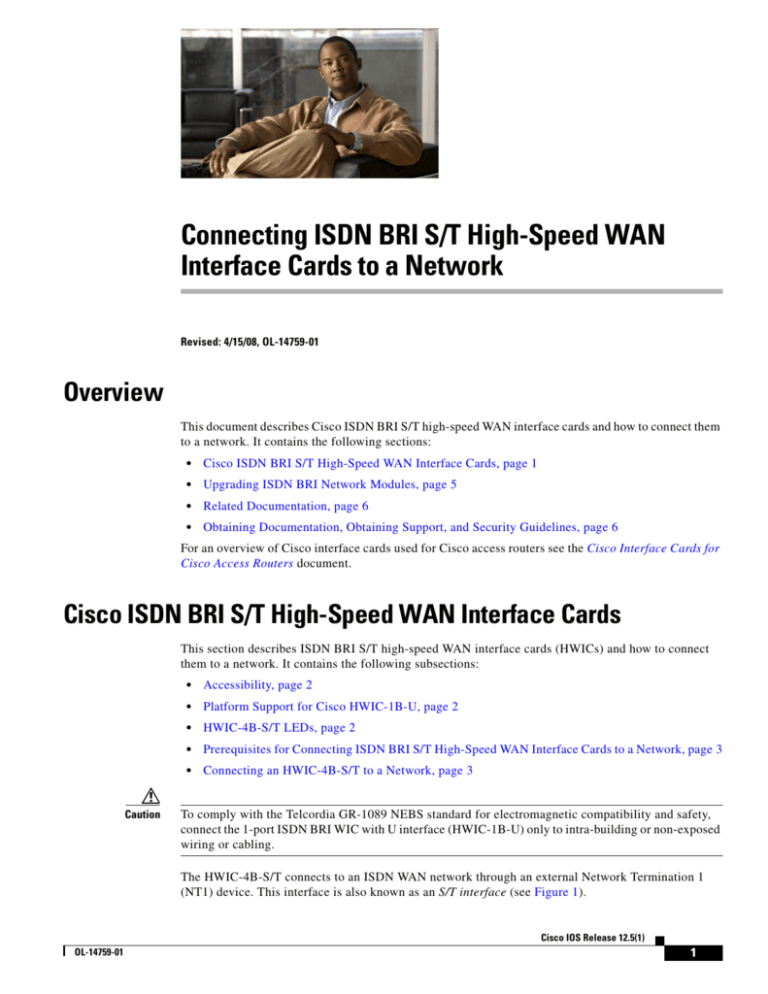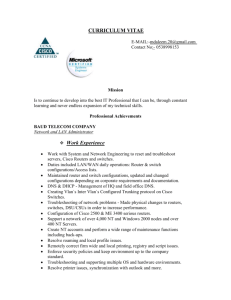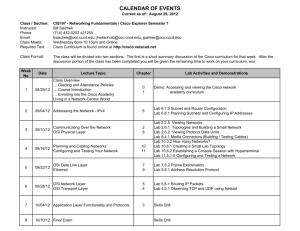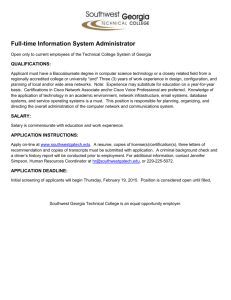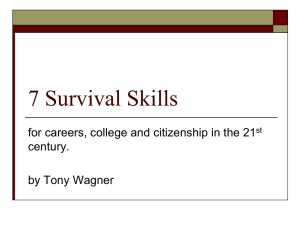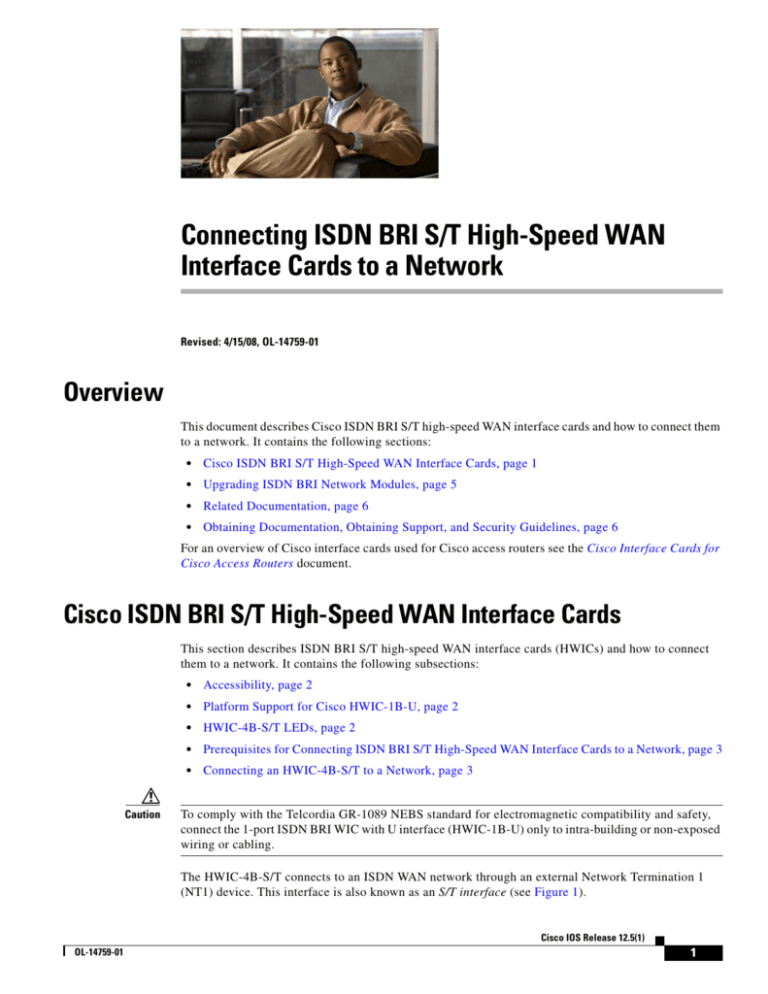
Connecting ISDN BRI S/T High-Speed WAN
Interface Cards to a Network
Revised: 4/15/08, OL-14759-01
Overview
This document describes Cisco ISDN BRI S/T high-speed WAN interface cards and how to connect them
to a network. It contains the following sections:
•
Cisco ISDN BRI S/T High-Speed WAN Interface Cards, page 1
•
Upgrading ISDN BRI Network Modules, page 5
•
Related Documentation, page 6
•
Obtaining Documentation, Obtaining Support, and Security Guidelines, page 6
For an overview of Cisco interface cards used for Cisco access routers see the Cisco Interface Cards for
Cisco Access Routers document.
Cisco ISDN BRI S/T High-Speed WAN Interface Cards
This section describes ISDN BRI S/T high-speed WAN interface cards (HWICs) and how to connect
them to a network. It contains the following subsections:
Caution
•
Accessibility, page 2
•
Platform Support for Cisco HWIC-1B-U, page 2
•
HWIC-4B-S/T LEDs, page 2
•
Prerequisites for Connecting ISDN BRI S/T High-Speed WAN Interface Cards to a Network, page 3
•
Connecting an HWIC-4B-S/T to a Network, page 3
To comply with the Telcordia GR-1089 NEBS standard for electromagnetic compatibility and safety,
connect the 1-port ISDN BRI WIC with U interface (HWIC-1B-U) only to intra-building or non-exposed
wiring or cabling.
The HWIC-4B-S/T connects to an ISDN WAN network through an external Network Termination 1
(NT1) device. This interface is also known as an S/T interface (see Figure 1).
Cisco IOS Release 12.5(1)
OL-14759-01
1
Connecting ISDN BRI S/T High-Speed WAN Interface Cards to a Network
Cisco ISDN BRI S/T High-Speed WAN Interface Cards
Figure 1
HWIC-4B-S/T Front Panel
1
B1 BRI 3 B2 B1 BRI 2 B2 B1 BRI 1 B2 B1 BRI 0 B2
SEE
MANUAL
BEFORE
INSTALL
2
1
170478
HWIC
4B-S/T
ISDN BRI S/T interfaces
2
Activity LEDs for ISDN BRI B channels
Accessibility
These HWICs can be configured using the Cisco command-line interface (CLI). The CLI conforms to
code 508 because it is text based and it relies on a keyboard for navigation. All functions of the router
can be configured and monitored through the CLI.
For a complete list of guidelines and Cisco products’ adherence to accessibility, see Cisco Accessibility
Products at the following URL:
http://www.cisco.com/web/about/responsibility/accessibility/products
Platform Support for Cisco HWIC-1B-U
The HWIC-4B-S/T is supported on the following Cisco router platforms:
•
Cisco 1841 Integrated Services Router (ISR)
•
Cisco 2801 ISR
•
Cisco 2811 ISR
•
Cisco 2821 ISR
•
Cisco 2851 ISR
•
Cisco 3825 ISR
•
Cisco 3845 ISR
HWIC-4B-S/T LEDs
The HWIC-4B-S/T LEDs are shown in Figure 1. The HWIC-4B-S/T has two LEDs associated to an
interface. These LEDs are located in the top corners of each port. These LEDs indicate call activity on
the two ISDN BRI B channels, as described in Table 1.
Table 1
HWIC-4B-S/T LEDs
LED
Description
B1
Call active on B1 channel when LED is solid green.
B2
Call active on B2 channel when LED is solid green.
Cisco IOS Release 12.5(1)
2
OL-14759-01
Connecting ISDN BRI S/T High-Speed WAN Interface Cards to a Network
Cisco ISDN BRI S/T High-Speed WAN Interface Cards
Prerequisites for Connecting ISDN BRI S/T High-Speed WAN Interface Cards to
a Network
Before connecting an HWIC to the network, ensure that the HWIC is installed in the router, the
equipment is properly grounded, and you have the proper cables for connecting the HWIC to the
network. This section describes the preparation necessary before connecting an HWIC-4B-S/T to the
network.
Warning
The ISDN connection is regarded as a source of voltage that should be inaccessible to user contact.
Do not attempt to tamper with or open any public telephone operator (PTO)-provided equipment or
connection hardware. Any hardwired connection (other than by a nonremovable,
connect-one-time-only plug) must be made only by PTO staff or suitably trained engineers. Statement
23
Installing a Cisco ISDN BRI S/T HWIC
Install the Cisco ISDN BRI S/T HWIC according to the instructions in Installing Cisco Interface Cards
in Cisco Access Routers.
Grounding
Ensure that the equipment you are working with is properly grounded according to the instruction in
Installing Cisco Interface Cards in Cisco Access Routers.
Cables
Use a straight-through RJ-45-to-RJ-45 cable (not included) to connect an ISDN BRI S/T HWIC to a
network.
Warning
Hazardous network voltages are present in WAN ports regardless of whether power to the unit is OFF
or ON. To avoid electric shock, use caution when working near WAN ports. When detaching cables,
detach the end away from the unit first. Statement 1026
Connecting an HWIC-4B-S/T to a Network
To connect an HWIC-4B-S/T card to a network (NT1), use a straight-through RJ-45-to-RJ-45 cable. (See
Figure 2.) These ports are color-coded orange.
Cisco IOS Release 12.5(1)
OL-14759-01
3
Connecting ISDN BRI S/T High-Speed WAN Interface Cards to a Network
Cisco ISDN BRI S/T High-Speed WAN Interface Cards
Figure 2
HWIC
4B-S/T
Connecting an HWIC-4B-S/T to an NT1 Device
B1 BRI 3 B2 B1 BRI 2
B2 B1 BRI 1 B2 B1 BRI
0 B2
SEE
MANUAL
BEFORE
INSTALL
1
4
170479
2
3
Caution
1
ISDN BRI S/T port
3
Straight-through RJ-45-to-RJ-45 cable
2
External termination resistor (100ohm)
4
NT1 device
The router should be turned off before performing tasks to connect the HWIC-4B-S/T to a network.
To connect an HWIC-4B-S/T to a network, follow these steps:
Step 1
Connect one end of a straight-through RJ-45-to-RJ-45 cable to the RJ-45 port on the HWIC-4B-S/T.
Step 2
Connect one end of the cable to the external termination resistor (100ohm).
Step 3
Connect the other end of the cable to the NT1 device, as shown in Figure 2.
Step 4
Follow the instructions in the documentation that came with the NT1 device to connect the NT1 device
to the ISDN wall jack.
Step 5
Turn on power to the router.
Connecting Point to Multipoint
To connect one or more basic ISDN ports, use the ISDN BRI interface to connect the point-to-multipoint
S interface.
Note
The resistor is added to the bus at the furthest point from the NT1.
Note
Point to multipoint support is permitted only when no bus loop power is consumed by any endpoint on
the bus. The HWIC-4B-S/T does not consume S-bus loop power.
Step 1
Connect one end of a straight-through RJ-45-to-RJ-45 cable to the RJ-45 port on the HWIC-4B-S/T.
Cisco IOS Release 12.5(1)
4
OL-14759-01
Connecting ISDN BRI S/T High-Speed WAN Interface Cards to a Network
Upgrading ISDN BRI Network Modules
Step 2
Connect the other end of the RJ-45 cable to up to 7 other Traffic Engineering (TE) interfaces and external
terminating resistor.
Figure 3
Connecting Point to Multipoint
1
4
HWIC
4B-S/T
B1 BRI 3 B2 B1 BRI 2
B2 B1 BRI 1 B2 B1 BRI
0 B2
231043
2
3
5
SEE
MANUAL
BEFORE
INSTALL
1
NT1 device
4
Multi-port splitter
2
ISDN BRI S/T port
5
External terminating resistor
3
Cable connecting to up to 7 other TE
interfaces
Upgrading ISDN BRI Network Modules
To upgrade your existing HWIC-4B-S/T on the Cisco 2800 or Cisco 3800 ISRs, see the replacement
HWICs listed in Table 2.
Note
Same-slot replacement of the network module with the HWIC-4B-S/T is not possible unless the slot
supports HWICs.
Table 2
ISDN BRI Network Module and HWIC Replacements
Module
Replace with...
NM-4B-S/T
HWIC-4B-S/T
NM-8B-S/T
HWIC-4B-S/T
Cisco IOS Release 12.5(1)
OL-14759-01
5
Connecting ISDN BRI S/T High-Speed WAN Interface Cards to a Network
Related Documentation
Related Documentation
Related documentation is available on Cisco.com.
•
Cisco Network Modules and Interface Cards Regulatory Compliance and Safety Information
•
“Configuring ISDN BRI” chapter of the Cisco IOS Dial Technologies Configuration Guide for your
Cisco IOS software release
Obtaining Documentation, Obtaining Support, and Security
Guidelines
For information on obtaining documentation, obtaining support, providing documentation feedback,
security guidelines, and also recommended aliases and general Cisco documents, see the monthly
What’s New in Cisco Product Documentation, which also lists all new and revised Cisco technical
documentation, at:
http://www.cisco.com/en/US/docs/general/whatsnew/whatsnew.html
CCDE, CCENT, Cisco Eos, Cisco Lumin, Cisco Nexus, Cisco StadiumVision, Cisco TelePresence, the Cisco logo, DCE, and Welcome to the Human
Network are trademarks; Changing the Way We Work, Live, Play, and Learn and Cisco Store are service marks; and Access Registrar, Aironet,
AsyncOS, Bringing the Meeting To You, Catalyst, CCDA, CCDP, CCIE, CCIP, CCNA, CCNP, CCSP, CCVP, Cisco, the Cisco Certified Internetwork
Expert logo, Cisco IOS, Cisco Press, Cisco Systems, Cisco Systems Capital, the Cisco Systems logo, Cisco Unity, Collaboration Without Limitation,
EtherFast, EtherSwitch, Event Center, Fast Step, Follow Me Browsing, FormShare, GigaDrive, HomeLink, Internet Quotient, IOS, iPhone, iQ
Expertise, the iQ logo, iQ Net Readiness Scorecard, iQuick Study, IronPort, the IronPort logo, LightStream, Linksys, MediaTone, MeetingPlace,
MeetingPlace Chime Sound, MGX, Networkers, Networking Academy, Network Registrar, PCNow, PIX, PowerPanels, ProConnect, ScriptShare,
SenderBase, SMARTnet, Spectrum Expert, StackWise, The Fastest Way to Increase Your Internet Quotient, TransPath, WebEx, and the WebEx logo
are registered trademarks of Cisco Systems, Inc. and/or its affiliates in the United States and certain other countries.
All other trademarks mentioned in this document or Website are the property of their respective owners. The use of the word partner does not imply
a partnership relationship between Cisco and any other company. (0807R)
© 2008 Cisco Systems, Inc. All rights reserved.
Cisco IOS Release 12.5(1)
6
OL-14759-01