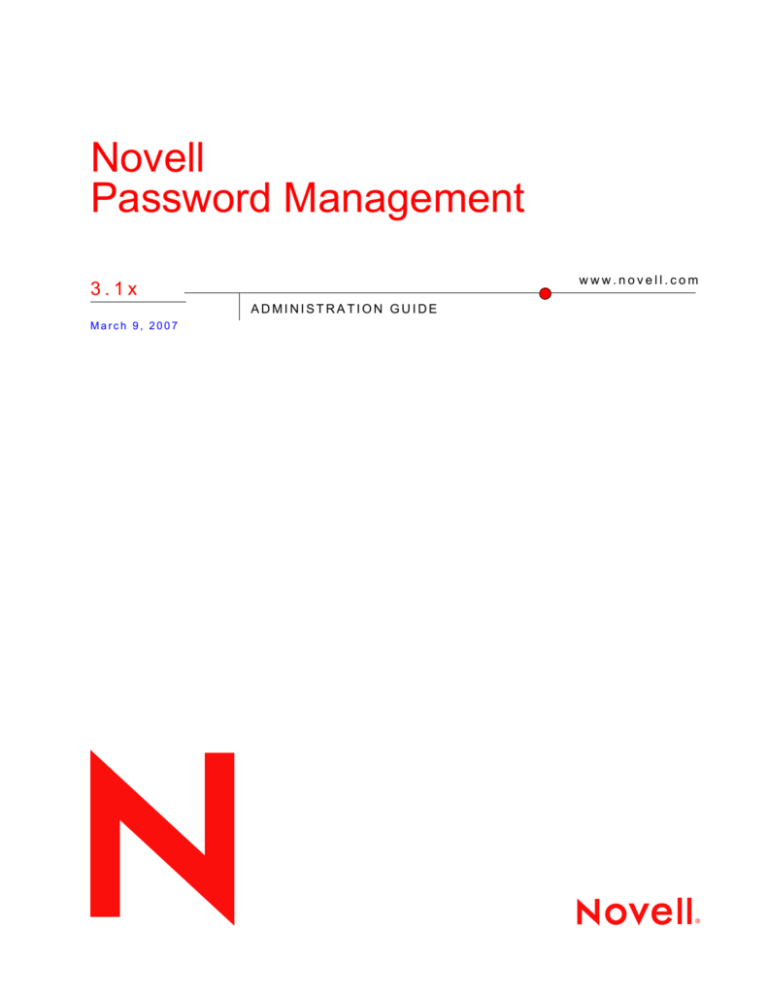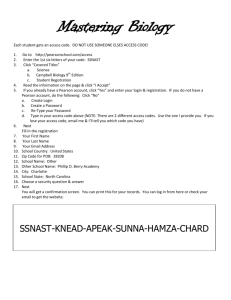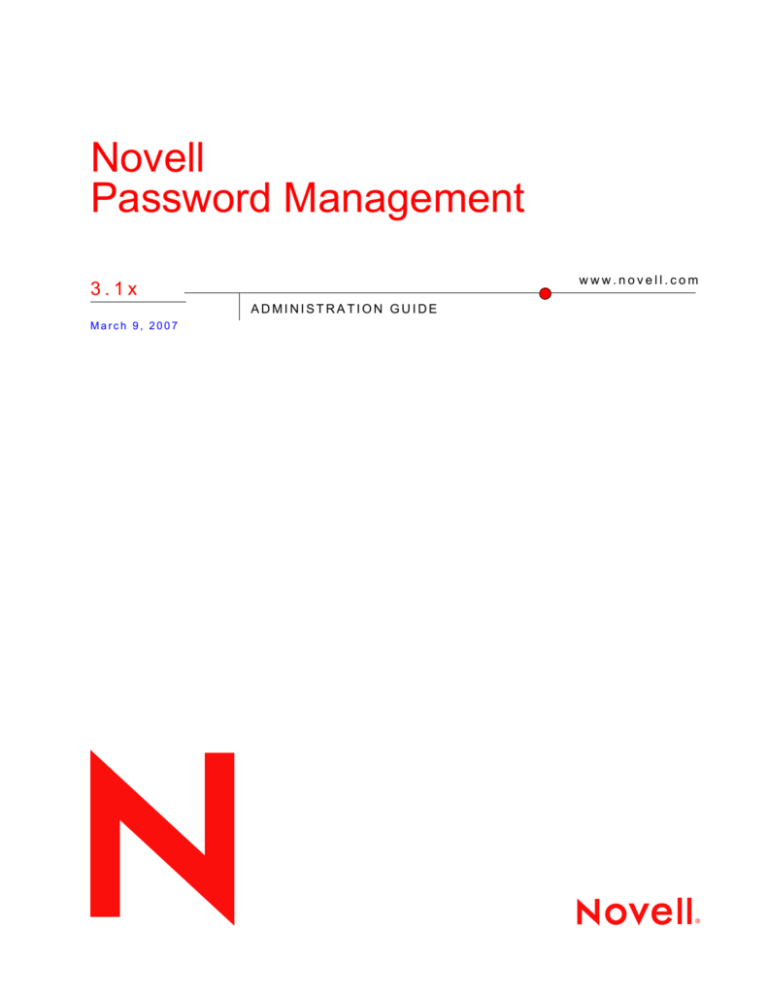
Novell Password Management Administration Guide
novdocx (ENU) 29 January 2007
Novell
Password Management
www.novell.com
3.1x
ADMINISTRATION GUIDE
March 9, 2007
Novell, Inc. makes no representations or warranties with respect to the contents or use of this documentation, and
specifically disclaims any express or implied warranties of merchantability or fitness for any particular purpose.
Further, Novell, Inc. reserves the right to revise this publication and to make changes to its content, at any time,
without obligation to notify any person or entity of such revisions or changes.
Further, Novell, Inc. makes no representations or warranties with respect to any software, and specifically disclaims
any express or implied warranties of merchantability or fitness for any particular purpose. Further, Novell, Inc.
reserves the right to make changes to any and all parts of Novell software, at any time, without any obligation to
notify any person or entity of such changes.
Any products or technical information provided under this Agreement may be subject to U.S. export controls and the
trade laws of other countries. You agree to comply with all export control regulations and to obtain any required
licenses or classification to export, re-export or import deliverables. You agree not to export or re-export to entities on
the current U.S. export exclusion lists or to any embargoed or terrorist countries as specified in the U.S. export laws.
You agree to not use deliverables for prohibited nuclear, missile, or chemical biological weaponry end uses. See the
Novell International Trade Services Web page (http://www.novell.com/info/exports/) for more information on
exporting Novell software. Novell assumes no responsibility for your failure to obtain any necessary export
approvals.
Copyright © 2006 Novell, Inc. All rights reserved. No part of this publication may be reproduced, photocopied,
stored on a retrieval system, or transmitted without the express written consent of the publisher.
Novell, Inc. has intellectual property rights relating to technology embodied in the product that is described in this
document. In particular, and without limitation, these intellectual property rights may include one or more of the U.S.
patents listed on theNovell Legal Patents Web page (http://www.novell.com/company/legal/patents/) and one or more
additional patents or pending patent applications in the U.S. and in other countries.
Novell, Inc.
404 Wyman Street, Suite 500
Waltham, MA 02451
U.S.A.
www.novell.com
Online Documentation: To access the latest online documentation for this and other Novell products, see
the Novell Documentation Web page (http://www.novell.com/documentation).
novdocx (ENU) 29 January 2007
Legal Notices
For Novell trademarks, see the Novell Trademark and Service Mark list (http://www.novell.com/company/legal/
trademarks/tmlist.html).
Third-Party Materials
All third-party trademarks are the property of their respective owners.
novdocx (ENU) 29 January 2007
Novell Trademarks
novdocx (ENU) 29 January 2007
novdocx (ENU) 29 January 2007
Contents
About This Guide
1 Overview
1.1
1.2
1.3
1.4
2.2
2.3
2.4
2.5
3.2
3.3
3.4
3.5
3.6
3.7
3.8
11
Universal Password Background . . . . . . . . . . . . . . . . . . . . . . . . . . . . . . . . . . . . . . . . . . . . . . . 11
2.1.1
How Secure Is Universal Password? . . . . . . . . . . . . . . . . . . . . . . . . . . . . . . . . . . . . 11
Deployment Steps . . . . . . . . . . . . . . . . . . . . . . . . . . . . . . . . . . . . . . . . . . . . . . . . . . . . . . . . . . 12
2.2.1
Step 1: Review the Services You Currently Use and Understand their Current Password
Limitations . . . . . . . . . . . . . . . . . . . . . . . . . . . . . . . . . . . . . . . . . . . . . . . . . . . . . . . . . 12
2.2.2
Step 2: Identify Your Need for Universal Password . . . . . . . . . . . . . . . . . . . . . . . . . 14
2.2.3
Step 3: Make Sure Your Security Container is Available . . . . . . . . . . . . . . . . . . . . . 14
2.2.4
Step 4: Verify That Your SDI Domain Key Servers Are Ready for Universal
Password. . . . . . . . . . . . . . . . . . . . . . . . . . . . . . . . . . . . . . . . . . . . . . . . . . . . . . . . . . 15
2.2.5
Step 5: Upgrade at Least One Server in the Replica Ring to NetWare 6.5 or Later or
eDirectory 8.7.3 or Later . . . . . . . . . . . . . . . . . . . . . . . . . . . . . . . . . . . . . . . . . . . . . . 16
2.2.6
Step 6: Check the Tree for SDI Key Consistency . . . . . . . . . . . . . . . . . . . . . . . . . . . 17
2.2.7
Step 7: Enable Universal Password . . . . . . . . . . . . . . . . . . . . . . . . . . . . . . . . . . . . . 17
2.2.8
Step 8: Deploy Novell Client Software . . . . . . . . . . . . . . . . . . . . . . . . . . . . . . . . . . . 18
Backward Compatibility . . . . . . . . . . . . . . . . . . . . . . . . . . . . . . . . . . . . . . . . . . . . . . . . . . . . . . 18
Password Management . . . . . . . . . . . . . . . . . . . . . . . . . . . . . . . . . . . . . . . . . . . . . . . . . . . . . . 20
Issues to Watch For . . . . . . . . . . . . . . . . . . . . . . . . . . . . . . . . . . . . . . . . . . . . . . . . . . . . . . . . . 21
3 Managing Passwords by Using Password Policies
3.1
9
Universal Password . . . . . . . . . . . . . . . . . . . . . . . . . . . . . . . . . . . . . . . . . . . . . . . . . . . . . . . . . . 9
Password Policies . . . . . . . . . . . . . . . . . . . . . . . . . . . . . . . . . . . . . . . . . . . . . . . . . . . . . . . . . . . 9
Password Self-Service. . . . . . . . . . . . . . . . . . . . . . . . . . . . . . . . . . . . . . . . . . . . . . . . . . . . . . . 10
Password Synchronization . . . . . . . . . . . . . . . . . . . . . . . . . . . . . . . . . . . . . . . . . . . . . . . . . . . 10
2 Deploying Universal Password
2.1
7
Overview of Password Policy Features . . . . . . . . . . . . . . . . . . . . . . . . . . . . . . . . . . . . . . . . . .
3.1.1
Universal Password. . . . . . . . . . . . . . . . . . . . . . . . . . . . . . . . . . . . . . . . . . . . . . . . . .
3.1.2
Advanced Password Rules . . . . . . . . . . . . . . . . . . . . . . . . . . . . . . . . . . . . . . . . . . . .
3.1.3
Enforcement of Policies in eDirectory . . . . . . . . . . . . . . . . . . . . . . . . . . . . . . . . . . . .
Planning for Password Policies . . . . . . . . . . . . . . . . . . . . . . . . . . . . . . . . . . . . . . . . . . . . . . . .
3.2.1
Planning How to Assign Password Policies in the Tree . . . . . . . . . . . . . . . . . . . . . .
3.2.2
Planning the Rules for Your Password Policies . . . . . . . . . . . . . . . . . . . . . . . . . . . .
3.2.3
Planning Login and Change Password Methods for your Users . . . . . . . . . . . . . . . .
Prerequisite Tasks for Using Password Policies . . . . . . . . . . . . . . . . . . . . . . . . . . . . . . . . . . .
3.3.1
(NetWare 6.5 only) Re-Creating Universal Password Assignments . . . . . . . . . . . . .
Creating Password Policies . . . . . . . . . . . . . . . . . . . . . . . . . . . . . . . . . . . . . . . . . . . . . . . . . . .
3.4.1
Advanced Password Rules . . . . . . . . . . . . . . . . . . . . . . . . . . . . . . . . . . . . . . . . . . . .
3.4.2
Universal Password Configuration Options . . . . . . . . . . . . . . . . . . . . . . . . . . . . . . . .
Assigning Password Policies to Users. . . . . . . . . . . . . . . . . . . . . . . . . . . . . . . . . . . . . . . . . . .
Finding Out Which Policy a User Has . . . . . . . . . . . . . . . . . . . . . . . . . . . . . . . . . . . . . . . . . . .
Setting A User's Password . . . . . . . . . . . . . . . . . . . . . . . . . . . . . . . . . . . . . . . . . . . . . . . . . . .
Troubleshooting Password Policies . . . . . . . . . . . . . . . . . . . . . . . . . . . . . . . . . . . . . . . . . . . . .
23
23
24
24
24
25
25
25
25
28
29
31
32
38
39
41
41
42
Contents
5
4.1
4.2
4.3
4.4
4.5
4.6
4.7
4.8
4.9
Overview of Password Self-Service . . . . . . . . . . . . . . . . . . . . . . . . . . . . . . . . . . . . . . . . . . . . . 45
Prerequisites for Using Password Self-Service . . . . . . . . . . . . . . . . . . . . . . . . . . . . . . . . . . . . 46
Managing Forgotten Passwords . . . . . . . . . . . . . . . . . . . . . . . . . . . . . . . . . . . . . . . . . . . . . . . . 46
4.3.1
Enabling Forgotten Password . . . . . . . . . . . . . . . . . . . . . . . . . . . . . . . . . . . . . . . . . . 47
4.3.2
Creating or Editing Challenge Sets . . . . . . . . . . . . . . . . . . . . . . . . . . . . . . . . . . . . . . 48
4.3.3
Selecting a Forgotten Password Action . . . . . . . . . . . . . . . . . . . . . . . . . . . . . . . . . . . 51
4.3.4
Disabling Password Hint by Removing the Hint Gadget . . . . . . . . . . . . . . . . . . . . . . 53
4.3.5
Configuring Forgotten Password Self-Service . . . . . . . . . . . . . . . . . . . . . . . . . . . . . . 53
4.3.6
What Users See When They Forget Passwords . . . . . . . . . . . . . . . . . . . . . . . . . . . . 58
Providing Users with Password Reset Self-Service . . . . . . . . . . . . . . . . . . . . . . . . . . . . . . . . . 60
Adding a Password Change Message . . . . . . . . . . . . . . . . . . . . . . . . . . . . . . . . . . . . . . . . . . . 60
Configuring E-Mail Notification for Password Self-Service . . . . . . . . . . . . . . . . . . . . . . . . . . . . 61
4.6.1
Prerequisites . . . . . . . . . . . . . . . . . . . . . . . . . . . . . . . . . . . . . . . . . . . . . . . . . . . . . . . 62
4.6.2
Setting Up the SMTP Server to Send E-Mail Notification . . . . . . . . . . . . . . . . . . . . . 62
4.6.3
Setting Up E-Mail Templates for Notification . . . . . . . . . . . . . . . . . . . . . . . . . . . . . . . 63
Test-Driving Password Self-Service . . . . . . . . . . . . . . . . . . . . . . . . . . . . . . . . . . . . . . . . . . . . . 63
Adding Password Self-Service to Your Company Portal . . . . . . . . . . . . . . . . . . . . . . . . . . . . . 64
4.8.1
Integrating Password Self-Service with Virtual Office . . . . . . . . . . . . . . . . . . . . . . . . 65
4.8.2
Linking to Password Self-Service from a Company Portal. . . . . . . . . . . . . . . . . . . . . 65
4.8.3
Making Sure Users Have Configured Password Features. . . . . . . . . . . . . . . . . . . . . 69
Troubleshooting Password Self-Service. . . . . . . . . . . . . . . . . . . . . . . . . . . . . . . . . . . . . . . . . . 69
5 Password Synchronization across Connected Systems
71
A Documentation Updates
73
A.1
A.2
A.3
6
45
January 5, 2007 . . . . . . . . . . . . . . . . . . . . . . . . . . . . . . . . . . . . . . . . . . . . . . . . . . . . . . . . . . . . 73
February 2, 2007 . . . . . . . . . . . . . . . . . . . . . . . . . . . . . . . . . . . . . . . . . . . . . . . . . . . . . . . . . . . 73
February 27, 2007 . . . . . . . . . . . . . . . . . . . . . . . . . . . . . . . . . . . . . . . . . . . . . . . . . . . . . . . . . . 73
Novell Password Management Administration Guide
novdocx (ENU) 29 January 2007
4 Password Self-Service
novdocx (ENU) 29 January 2007
About This Guide
This guide provides information on how to manage passwords on Novell® systems. It includes
instructions on how to deploy, configure, and manage Universal Password, password policies, and
password self-service. It is written primarily for network administrators.
Chapter 1, “Overview,” on page 9
Chapter 2, “Deploying Universal Password,” on page 11
Chapter 3, “Managing Passwords by Using Password Policies,” on page 23
Chapter 4, “Password Self-Service,” on page 45
Chapter 5, “Password Synchronization across Connected Systems,” on page 71
Documentation Updates
For the most recent version of the Password Management Administration Guide, visit the Password
Management Documentation Web site (http://www.novell.com/documentation/
password_management31/index.html).
Documentation Conventions
In Novell documentation, a greater-than symbol (>) is used to separate actions within a step and
items in a cross-reference path.
A trademark symbol (®, TM, etc.) denotes a Novell trademark. An asterisk (*) denotes a third-party
trademark.
When a single pathname can be written with a backslash for some platforms or a forward slash for
other platforms, the pathname is presented with a backslash. Users of platforms that require a
forward slash, such as Linux* or UNIX*, should use forward slashes as required by your software.
User Comments
We want to hear your comments and suggestions about this manual and the other documentation
included with this product. Please use the User Comment feature at the bottom of each page of the
online documentation, or go to www.novell.com/documentation/feedback.html and enter your
comments there.
About This Guide
7
novdocx (ENU) 29 January 2007
8
Novell Password Management Administration Guide
novdocx (ENU) 29 January 2007
Overview
1
1
This section provides an overview of Universal Password, password policy, and password selfservice.
1.1 Universal Password
The traditional NDS password has proven troublesome for integration within heterogeneous
systems. Novell introduced Universal Password, a way to simplify the integration and management
of different password and authentication systems into a coherent network.
In the past, administrators have had to manage multiple passwords (simple password, NDS®
password, enhanced password) because of password limitations. Administrators have also had to
deal with keeping the passwords synchronized.
NDS Password: The older NDS password is stored in a hash form that is nonreversible. Only
the NDS system can make use of this password, and it cannot be converted into any other form
for use by any other system.
Simple Password: The simple password was originally implemented to allow administrators to
import users and passwords (clear text and hashed) from foreign LDAP directories such as
Active Directory* and iPlanet*.
The limitations of the simple password are that no password policy (minimum length,
expiration, etc.) is enforced. Also, by default, users do not have rights to change their own
simple passwords.
Enhanced Password: The enhanced password, the forerunner of Universal Password, offers
some password policy, but its design is not consistent with other passwords. It provides a oneway synchronization and it replaces the simple or NDS password.
Universal Password was created to address these password problems by
Providing one password for all access to eDirectoryTM.
Enabling the use of extended characters in password.
Enabling advanced password policy enforcement.
Allowing synchronization of passwords from eDirectory to other systems.
For detailed information, see Chapter 2, “Deploying Universal Password,” on page 11.
1.2 Password Policies
With the release of Universal Password, Novell introduced the ability to create advanced password
policies.
A password policy is a collection of administrator-defined rules that specify the criteria for creating
and replacing end user passwords. NMAS allows you to enforce password policies that you assign
to users in Novell eDirectory.
Most features of password management require Universal Password to be enabled.
You manage password policies using iManager.
Overview
9
1.3 Password Self-Service
Password Self-Service enables users to do the following:
Recover from forgotten passwords
This service reduces calls to the help desk when users forget passwords.
Reset passwords
Users change their passwords while viewing the rules that you have specified in the password
policy.
You manage the policy for password self-service using iManager. Users access the password selfservice features using one of the following:
iManager 2.02 portal
Novell ClientTM
Virtual Office
eXtend Director
For more information, see Chapter 4, “Password Self-Service,” on page 45.
1.4 Password Synchronization
Using Password Synchronization, you can also enforce password policies on connected systems, as
explained in Chapter 5, “Password Synchronization across Connected Systems,” on page 71.
10
Novell Password Management Administration Guide
novdocx (ENU) 29 January 2007
For more information, see Chapter 3, “Managing Passwords by Using Password Policies,” on
page 23.
novdocx (ENU) 29 January 2007
2
Deploying Universal Password
2
This section decribes how to deploy and manage Universal Password.
2.1 Universal Password Background
Universal Password is managed by the Secure Password Manager (SPM), a component of the
NMASTM module (nmas.nlm on NetWare®). SPM simplifies the management of password-based
authentication schemes across a wide variety of Novell® products as well as Novell partner
products. The management tools expose only one password and do not expose all of the behind-thescenes processing for backwards compatibility.
Secure Password Manager and the other components that manage or make use of Universal
Password are installed as part of the NetWare 6.5 or later and eDirectoryTM 8.7.3 or later install;
however, Universal Password is not enabled by default. Because all APIs for authentication and
setting passwords are moving to support Universal Password, all the existing management tools,
when run on clients with these new libraries, automatically work with the Universal Password.
NOTE: Password Management 2.02 for Novell eDirectory for iManager 2.x is available for
download at the Novell Free Download Site (http://download.novell.com). Minimum requirements
are eDirectory 8.7.3 or later and iManager 2.02 or later. Information on how to download and install
this plug-in is available on the download site.
Novell ClientTM software supports the Universal Password. It also continues to support the NDS®
password for older systems in the network. After Universal Password has been configured and
enabled for a user, Novell Client has the capability of automatically upgrading/migrating the NDS
password to the Universal Password.
2.1.1 How Secure Is Universal Password?
Reversible encryption of Universal Password is required for convenient interoperation with other
password systems. Administrators have to evaluate the costs and benefits of the system. Using a
Univeral Password stored in eDirectory might be more secure or convenient than attempting to
manage several different passwords. Novell provides several levels of security to make sure
Universal Password is protected while stored in eDirectory.
A Universal Password is protected by three levels of security: triple DES encryption of the password
itself, eDirectory rights, and file system rights.
The Universal Password is encrypted by a triple DES, user-specific key. Both the Universal
Password and the user key are stored in system attributes that only eDirectory can read. The user key
(3DES) is stored encrypted with the tree key, and the tree key is protected by a unique NICI key on
each machine. (Note that neither the tree key nor the NICI key is stored within eDirectory. They are
not stored with the data they protect.) The tree key is present on each machine within a tree, but each
tree has a different tree key. So, data encrypted with the tree key can be recovered only on a machine
within the same tree. Thus, while stored, the Universal Password is protected by three layers of
encryption.
Deploying Universal Password
11
File system rights ensure that only a user with the proper rights can access these keys.
If Universal Password is deployed in an environment requiring high security, you can take the
following precautions:
1. Make sure that the following directories and files are secure:
NetWare
sys:\system\nici
Windows
\system32\novell\nici
\system32\ where the NICI DLL is installed
Linux/Unix
/var/novell/nici
etc/nici.cfg
/usr/locall/lib/libccs2.so and the NICI shared
libraries in the same directory
On LSB-compliant systems:
The above mentioned directories and files as well
as
/var/opt/novell/nici
etc/opt/novell
/opt/novell/lib
Consult the documentation for your system for specific details of the location of NICI and
eDirectory files.
2. As with any security system, restricting physical access to the server where the keys reside is
very important.
2.2 Deployment Steps
Follow the steps below to deploy Universal Password:
2.2.1 Step 1: Review the Services You Currently Use and
Understand their Current Password Limitations
The following table outlines some Novell services and the password limitations they have. These
limitations are addressed by Universal Password:
12
Novell Password Management Administration Guide
novdocx (ENU) 29 January 2007
Each key is also secured via eDirectory rights. Only administrators with the Supervisor right or the
users themselves have the rights to change Universal Passwords.
Description
Novell Client for Windows*
NT*/2000/XP versions
earlier than 4.9 and Novell
Client for Windows 95/98
versions earlier than 3.4.
The Novell Client software
for file and print services.
Uses the NDS® password,
which is based on the RSA
public/private key system.
novdocx (ENU) 29 January 2007
Service
Limitations
Has limited support for passwords with
extended characters
Passwords are inaccessible from nonNovell systems
Passwords are stored in such a way as
to prevent extraction, thus disallowing
interoperability with the simple
password
Windows Native Networking
(CIFS) in NetWare 6 and
NetWare 5.1 (NFAP add-on
pack for NetWare 5.1)
Macintosh* Native
Networking (AFP) in
NetWare 6 and NetWare 5.1
(NFAP add-on pack for
NetWare 5.1)
LDAP
Novell’s CIFS server as part
of the Native File Access
Protocols. It allows
Windows clients to access
Novell services using the
built-in Windows Client
Networking Services.
Uses a separately administered
Novell’s AFP server as part
of the Native File Access
Protocols. It allows
Macintosh clients to access
Novell services using the
built-in Macintosh Client
Networking Services.
Uses a separately administered
Novell’s LDAP services
allow a user to bind using
username and password
across a Secure Sockets
Layer (SSL) connection.
Limited interoperability with Novell
password called the simple password
Has no expiration or restriction
capabilities for the simple password
Attempts to synchronize with NDS
password but can get out of sync
password called the simple password
Has no expiration or restriction
capabilities for the simple password
Attempts to synchronize with the NDS
password but can get out of sync
Client services (NDS password) for
extended character or international
versions
First tries NDS passowrd, then
attempts to utilize the simple password
if bind is not a simple bind (that is, the
bind is using an encrypted password)
LDAP User Import
Uses ICE or other tools to
import users from foreign
directories into eDirectory.
Passwords are also brought
in.
Passwords are imported into the simple
password
Mutually exclusive of NFAP solutions
(Windows and Macintosh Native File
Access) if not clear text password
Password is in its digested/hashed
native format
Web-Based Services
RADIUS Services
Novell Web-based services
(Apache Web server)
authentications. This
includes eGuide, Novell
Portal Services, and other
Web-based applications.
Limited interoperability with Novell
Novell RADIUS
Authentication Services
Limited interoperability with the Novell
Client services (NDS password) for
extended character or international
versions
Not designed to check the simple
password
Client services (NDS password) for
extended character or international
versions
Deploying Universal Password
13
Description
NetWare Remote Manager
Novell’s Web-based server
health and management
interface.
Limitations
Limited interoperability with Novell
Client services (NDS password) for
extended character or international
versions
Not designed to check the simple
password
DirXML® Password
Synchronization for
Windows 1.0 and DirXML
Starter Pack
Enables synchronization of
passwords for NT, Active
Directory, and eDirectory
accounts.
eDirectory password changes made
outside of the Novell Client are not
synchronized. For example, an
eDirectory password change made
through eGuide would not be
synchronized to Active Directory or NT.
See Sample Password Scenarios
(http://www.novell.com/documentation/
lg/dirxmlstarterpack/jetset/data/
aktnwz0.html) for detailed information
about DirXML Password
Synchronization for Windows.
2.2.2 Step 2: Identify Your Need for Universal Password
If you answer yes to any of the following questions, you should plan to deploy and use Universal
Password:
Do you currently use Native File Access and desire to enforce policies such as password
expiration or password length?
Do you use or plan to use Native File Access (Windows or Macintosh)?
Do you plan to have international users access Novell Web-based services or use Novell Client
for Windows to access Novell file and print services?
Do you plan to use Novell Nsure® Identity Manager 2 or 3, powered by DirXML, with its
enhanced password policy and password synchronization capabilities?
Do you plan to use NterpriseTM Branch OfficeTM 2.0?
2.2.3 Step 3: Make Sure Your Security Container is Available
NMAS relies on storage of policies that are global to the eDirectory tree, which is effectively the
security domain. The security policies must be available to all servers in the tree.
NMAS places the authentication policies and login method configuration data in the Security
container that is created off of the [Root] partition. This information must be readily accessible to all
servers that are enabled for NMAS. The purpose of the Security container is to hold global policies
that relate to security properties such as login, authentication, and key management.
With NMAS, we recommend that you create the Security container as a separate partition and that
the container be widely replicated. This partition should be replicated as a Read/Write partition only
on those servers in your tree that are highly trusted.
eDirectory 8.8 provides security container caching. This feature caches the security container data
on local servers so NMAS doesn’t have to access the Security container with every attempted log in.
14
Novell Password Management Administration Guide
novdocx (ENU) 29 January 2007
Service
novdocx (ENU) 29 January 2007
See the eDirectory 8.8 Administration Guide (http://www.novell.com/documentation/edir88/
edir88new/data/bwpla84.html) for more information.
WARNING: Because the Security container contains global policies, be careful where writable
replicas are placed, because these servers can modify the overall security policies specified in the
eDirectory tree. In order for users to log in with NMAS, replicas of the User objects and security
container must be on the NMAS server.
For additional information, see Novell TID 10091343 (http://support.novell.com/cgi-bin/search/
searchtid.cgi?/10091343.htm).
2.2.4 Step 4: Verify That Your SDI Domain Key Servers Are
Ready for Universal Password
1 Verify that the SDI Domain Key servers meet minimum configuration requirements and have
consistent keys for distribution and use by other servers within the tree. These steps are crucial.
If you don't follow them as outlined, you could cause serious password issues on your system
when you turn on Universal Password.
1a At a NetWare server console, load sdidiag.nlm.
At a Windows server, open a command prompt box and run sdidiag.exe.
Sdidiag.nlm ships with NetWare 6.5 or later. Sdidiag.exe ships with the Windows version
of eDirectory 8.7.3 or later. Both files are available as part of a security patch
(sdidiag21.exe) associated with Novell TID 2966746 (http://support.novell.com/severlet/
tidfinder/2966746).
1b Log in as an Administrator by entering the server (full context), the tree name, the
username, and the password.
1c Check to make sure all you servers are using 168 bit keys.
Follow the instructions in Novell TID 10093969 (http://support.novell.com/cgi-bin/
search/searchtid.cgi?/10093969.htm) to ensure this requirement is met.
1d Enter the command CHECK -v >> sys:system\sdinotes.txt.
The output to the screen displays the results of the CHECK command.
If no problems are found, go to “Step 5: Upgrade at Least One Server in the Replica Ring
to NetWare 6.5 or Later or eDirectory 8.7.3 or Later” on page 16.
If problems are found, follow the instructions written to the sys:system\sdinotes.txt file to
resolve any configuration and key issues. Continue with Step 2.
2 Verify that the SDI Domain Key Servers are running NICI 2.6.x or later.
We recommend that NetWare 6.5 or later or eDirectory 8.7.3 or later be installed on your SDI
Domain Key servers.
To find out if NICI 2.6.x is installed on these servers:
2a At the server console, enter the NetWare command M NICISDI.NLM.
The version must be 264xx.xx or later.
If the version is earlier, you must do one of the following:
Update the servers' NICI to version 2.6.x, which requires eDirectory 8.7.3 or later.
Deploying Universal Password
15
Update the SDI Domain Key servers to NetWare 6.5 or later or eDirectory 8.7.3 or
later.
Remove the servers as SDI Domain Key Servers and add a NetWare 6.5 or
eDirectory 8.7.3 or later server.
To remove a server as an SDI Domain Key Server
1. At a NetWare server console, load sdidiag.nlm.
At a Windows server, open a command prompt box and run sdidiag.exe.
NOTE: Sdidiag.nlm ships with NetWare 6.5 or later. Sdidiag.exe ships with the
Windows version of eDirectory 8.7.3 or later. Both files are available as part of a
security patch (sdidiag21.exe) associated with Novell TID 2966746 (http://
support.novell.com/severlet/tidfinder/2966746).
2. Log in as an administrator that has management rights over the Security container
and the W0.KAP.Security objects by entering the server (full context), the tree name,
the user name, and the password.
3. Enter the command RS -s servername.
For example, if server1 exists in container PRV in the organization Novell within the
Novell_Inc tree, you would type .server1.PRV.Novell.Novell_Inc. for the
servername.
To add a server as an SDI Domain Key Server
1. From a NetWare server console, load sdidiag.nlm.
From a Windows server, open a command prompt box and run sdidiag.exe.
2. Log in as an Administrator by entering the server (full context), the tree name, the
user name, and the password.
3. Enter the command AS -s servername
For example, if server1 exists in container PRV in the organization Novell within the
Novell_Inc tree, you would type .server1.PRV.Novell.Novell_Inc. for the
servername.
2b (Optional) After completing one of the options above, you might want to rerun the
SDIDIAG check command.
See Step 1d on page 15.
NOTE: For more information on SDIDIAG, see Novell TID 10088626 (http://support.novell.com/
cgi-bin/search/searchtid.cgi?/10088626.htm).
2.2.5 Step 5: Upgrade at Least One Server in the Replica Ring
to NetWare 6.5 or Later or eDirectory 8.7.3 or Later
1 Identify the container that holds the User objects of those users who will be using Universal
Password.
2 Find the partition that holds that container and the User objects.
16
Novell Password Management Administration Guide
novdocx (ENU) 29 January 2007
You can download NICI from the Novell Free Download site (http://
download.novell.com). Select NICI from the Product or Technology drop-down list,
then click Search.
novdocx (ENU) 29 January 2007
3 Identify at least one server that holds a writable replica of the partition.
4 Upgrade that server to NetWare 6.5 or later or eDirectory 8.7.3 or later.
You do not need to upgrade all servers in your tree in order to enable Universal Password; however,
we recommend that you upgrade them all as soon as possible. Plan to upgrade the servers that hold
writable replicas first, followed by those with read-only replicas or no replicas. This allows
Universal Password support for services on all those servers.
IMPORTANT: If you have LDAP and CIFS (Windows Native Networking) and/or AFP
(Macintosh Native Networking) servers that you want to use Universal Password, you must upgrade
those servers to NetWare 6.5.
2.2.6 Step 6: Check the Tree for SDI Key Consistency
Verify that all instances of cryptographic keys are consistent throughout the tree. Sdidiag ensures
that each server has the cryptographic keys necessary to securely communicate with the other
servers in the tree.
1 At a NetWare server console, load sdidiag.nlm.
At a Windows server, open a command prompt box and run sdidiag.exe.
2 Enter the command CHECK -v >> sys:system\sdinotes.txt -n container
DN.
For example, if user Bob exists in container USR in the organization Acme within the
Acme_Inc tree, you would type .USR.Acme.Acme_Inc. for the container DN.
This reports if there are any key consistency problems among the various servers and the Key
Domain servers.
The output to the screen displays the results of the CHECK command.
3 If no problems are reported, you are ready to enable Universal Password. Go to “Step 7: Enable
Universal Password” on page 17.
If problems are reported, follow the instructions in the sdinotes.txt file.
In most cases, you are prompted to run the command RESYNC -T. This command can be
repeated any time NMAS reports -1418 or -1460 errors during authentication with Universal
Password.
For more information on SDIDIAG options and operations, refer to Novell TID 10081773
(http://support.novell.com/servlet/tidfinder/10081773).
2.2.7 Step 7: Enable Universal Password
To turn on Universal Password, do the following:
1 Start Novell iManager.
2 Click Roles and Tasks > Passwords > Password Policies.
3 Start the Password Policy Wizard by clicking New.
4 Provide a name for the policy and click Next.
5 Select Yes to enable Universal Password.
6 Complete the Password Policy Wizard.
Deploying Universal Password
17
If you assign a policy to a container that is not the root of a partition, the policy assignment is
inherited only by users held in that specific container. It is not inherited by users that are held in
subcontainers. If you want the policy to apply to all users below a container that is not a partition
root, you must assign the policy to each subcontainer individually.
2.2.8 Step 8: Deploy Novell Client Software
You can deploy the Novell Client for Windows version 4.91, but the client does not take advantage
of these services until you enable Universal Password on the server (see “Step 7: Enable Universal
Password” on page 17).
The new Novell Client software automatically starts using the Universal Password. Users see no
differences in the client, except with case-sensitive passwords.
NOTE: Novell Client 4.9.1 includes NMAS Client 3.0.
2.3 Backward Compatibility
Universal Password is designed to supply backward compatibility to existing services. By default,
passwords changed with this service can be synchronized to the simple and NDS passwords on the
User object (you can choose which passwords you want to have synchronized using the Password
Management plug-in). This way, NetWare 6 and 5.1 servers running Native File Access protocols
for Windows and Apple* native workstations continue to have their passwords function properly.
Novell Client software earlier than the Novell Client for Windows version 4.9 or the Novell Client
for Windows version 3.4, which don't take advantage of NMAS, also have their passwords continue
to function properly.
The exception to this is the use of international characters in passwords. Because the character
translations are different for older clients, the actual values no longer match. Customers who have
deployed Web-based or LDAP services and who use international passwords have already seen
these problems and have been required to change passwords so they do not include international
characters. We recommend that all servers be upgraded to NetWare 6.5 and all Novell Client
software be upgraded in order for full, system-wide international passwords to function properly.
The Novell NetWare Storage Management ServicesTM (SMS) infrastructure is used for Novell and
third-party backup and restore applications. Additionally, the Novell Server Consolidation utility,
Distributed File Services Volume Move, and Server Migration utilities use SMS as their data
management infrastructure. The system passwords used by these Novell and third-party products
cannot contain extended characters if they are to function in a mixed environment of NetWare 4, 5,
and 6 servers. However, when all servers are upgraded to NetWare 6.5, extended character
passwords can be used.
NOTE: Refer to Novell TID 10083884 (http://support.novell.com/servlet/tidfinder/10083884) so
see which applications/services are Universal Password-capable, as well as which applications/
18
Novell Password Management Administration Guide
novdocx (ENU) 29 January 2007
IMPORTANT: If you assign a policy to a container that is the root of a partition, the policy
assignment is inherited by all users in that partition, including users in subcontainers. To determine
whether a container is a partition root, browse for the container and note whether a partition icon is
displayed beside it.
novdocx (ENU) 29 January 2007
services are extended character-capable. Many applications/services can use extended characters
without Universal Password.
The following table shows the expected behavior of Universal Password when it interacts with older
services.
Password Change Method
Passwords Synchronized
Novell Client software earlier than Novell Client for
NDS password only.
Windows NT/2000/XP version 4.9 or Novell Client
for Windows 95/98 version 3.4 to any server version
Native File Access (Windows or Macintosh) on
NetWare 5.1 or NetWare 6
Simple password and NDS password. The
password change is successful only if the old NDS
and simple passwords were in sync.
Native File Access (Windows or Mac) on NetWare
6.5
Universal, simple, and NDS passwords are
changed. All are synchronized, even if old ones
were out of sync (if configuration allows for
synchronization).
LDAP (standard) earlier than eDirectory 8.7.3
NDS password only.
LDAP (extended) earlier than eDirectory 8.7.3
Simple password or NDS password is changed
(extensions specify which one). Simple password
change will result in -1697 failure.
LDAP (standard) to NetWare 6.5 (or NetWare 5.1 or Universal, simple, and NDS passwords are
6 running eDirectory 8.7.3)
changed. All are synchronized even if old ones
were out of sync.
LDAP (extended) to NetWare 6.5
Universal, simple, or NDS password changed
(extensions specify which one).
NetWare Administrator (run on a workstation with a
client earlier than version 4.9) to any User object in
any container
NDS password only.
NetWare Administrator (run on a workstation with
(Untested and unsupported) Universal, simple,
the version 4.9 client) to a User object in a container and NDS passwords are changed. All are
that has a R/W replica on a NetWare 6.5 server (or synchronized even if old ones were out of sync.
NetWare 5.1or 6 running eDirectory 8.7.3)
ConsoleOne (run on a workstation with a client
earlier than version 4.9) to any User object in any
container
There is a separate change password page for
NDS password and simple password.
ConsoleOne (run on a workstation with the version Universal, simple, and NDS passwords are
4.9 client) with the NMAS client installed and
changed. All are synchronized even if old ones
enabled to a User object in a container that has a R/ were out of sync.
W replica on a NetWare 6.5 server (or NetWare 5.1
or 6 running eDirectory 8.7.3)
ConsoleOne (run on a workstation with the version There is a separate change password page for
4.9 client) to a User object in a container that has no NDS password and simple password.
R/W replicas on any NetWare 6.5 servers, or
NetWare 5.1 or 6 with eDirectory 8.7.3 (only R/W
replicas on NetWare 5.1 or NetWare 6 servers with
eDirectory versions earlier than 8.7.3)
Deploying Universal Password
19
Passwords Synchronized
Novell iManager 1.5 (NetWare 5.1 or NetWare 6
only) to any User object in any container
NDS password only.
Novell iManager 2.0 (NetWare 6.5 only) to a User
object in a container that has a R/W replica on a
NetWare 6.5 server (or NetWare 5.1 or 6 running
eDirectory 8.7.3)
Universal, simple, and NDS passwords are
changed. All are synchronized even if old ones
were out of sync.
Novell iManager 2.0 (NetWare 6.5 only) to a User
object in a container that does not have any R/W
replica on any NetWare 6.5 server, or NetWare 5.1
or 6 servers running eDirectory version 8.7.3
NDS password only.
NetWare Remote Manager running on a NetWare
6.5 server to a User object in a container that has a
R/W replica on a NetWare 6.5 server, or NetWare
5.1 or 6 servers running eDirectory version 8.7.3
Universal, simple, and NDS passwords are
changed. All are synchronized, even if old ones
were out of sync.
NDS password only.
NetWare Remote Manager running on a NetWare
6.5 server to a User object in a container that does
not have a R/W replica on a NetWare 6.5 server, or
NetWare 5.1 or 6 servers running eDirectory version
8.7.3
NetWare Remote Manager NDS change password
running on a NetWare 5.1 or NetWare 6 server
NDS password only.
NetWare Remote Manager simple password
management (NetWare 5.1 and 6 only with Native
File Access installed)
Simple password only.
2.4 Password Management
You can use the following methods to administer Universal Password:
iManager (Recommended): Administering passwords by using Novell iManager automatically
sets the Universal Password to be synchronized to simple and NDS password values for
backward compatibility. The NMAS task in iManager does allow for granular management of
individual passwords and authentication methods that are installed and configured in the
system.
ConsoleOne: The NDS Password tab in ConsoleOne run on a NetWare 6.5 server, or on a
Windows workstation with the Novell Client for Windows version 4.9/4.9.1 installed,
automatically sets the Universal Password and synchronizes for backward compatibility.
NWAdmin32: The same results should be seen when using NWAdmin32 as with ConsoleOne,
although Novell has not tested this case.
LDAP: Changing passwords via LDAP on a NetWare 6.5 server also sets the Universal
Password and synchronizes the others for backward compatibility.
Third-party Applications: Third-party applications that are written to Novell Cross-Platform
Libraries and that perform password management also set the Universal Password and
synchronize the others if the newer libraries are installed on the Novell Client for Windows
version 4.9/4.9.1 workstation or NetWare 6.5 server.
20
Novell Password Management Administration Guide
novdocx (ENU) 29 January 2007
Password Change Method
novdocx (ENU) 29 January 2007
NOTE: In iManager using the Password Management plug-in, you can use password policies to
specify how Universal Password is synchronized with NDS, simple, and distribution passwords. In
addition, an iManager task is provided that lets an Administrator set a user's Universal Password.
2.5 Issues to Watch For
In a mixed environment of Novell Client software earlier than the Novell Client for Windows
NT/2000/XP version 4.9 or the Novell Client for Windows 95/98 version 3.4 (including Native
File Access servers on NetWare 5.1 and NetWare 6), if passwords are changed from those older
systems, only the older values are changed, driving the NDS or the simple password out of
synchronization with the Universal password. This might be an issue only for users who log in
to their accounts from both older Novell Client workstations (earlier than Client for Windows
NT/2000/XP version 4.9 or Novell Client for Windows 95/98 v3.4) and from newer Novell
Client workstations (Novell Client for Windows NT/2000/XP version 4.9 or Novell Client for
Windows 95/98 version 3.4). If so, the problem occurs only if users either use international
characters in passwords or change the password from the older workstation.
When you disable a user’s NDS password, the NDS password is set to an arbitrary value that is
unknown to the user. The following list describes how some login methods handle this change:
The Simple Password method is not disabled if the NDS password is disabled. The Simple
Password method uses the Universal Password if it is enabled and available. Otherwise, it
uses the simple password. If Universal Password is enabled but not set, then the Simple
Password method sets the Universal Password with the simple password.
The Enhanced Password method is not disabled when the NDS password is disabled. The
enhanced password does not use the Universal Password for login.
The NDS Password method (Universal Password) is not disabled when the NDS password
is disabled. The NDS Password method uses the Universal Password if it is enabled and
available. Otherwise, it uses the NDS password. If the Universal Password is enabled but
not set, then the NDS Password method sets the Universal Password with the NDS
password.
A security enhancement was added to NMAS 2.3.4 regarding Universal Passwords changed by
an administrator. It works the same way as the feature previously provided for NDS password.
If an administrator changes a user's password, such as when creating a new user or in response
to a help desk call, for security reasons the password is automatically expired if you have
enabled the setting to expire passwords in the password policy. The setting is named “Number
of days before password expires (0-365)” in the password policy under Advanced Password
Rules. For this particular feature, the number of days is not important, but the setting must be
enabled.
NDS password settings are replaced by new password policies prior to NMAS 3.1.
If you create a Password Policy and enable Universal Password and enable Advanced Policy,
the Advanced Password Rules are enforced instead of any existing password settings for NDS
password. The legacy password settings are ignored. No merging or copying of previous
settings is done automatically when you create Password Policies.
For example, if you had a setting for the number of grace logins that you were using with the
NDS Password, when you enable Universal Password you need to re-create the grace logins
setting in the Advanced Password Rules in the password policy.
NMAS 3.1 and later copies the password policy settings to the User objects so they aren’t
replaced.
Deploying Universal Password
21
novdocx (ENU) 29 January 2007
22
Novell Password Management Administration Guide
novdocx (ENU) 29 January 2007
Managing Passwords by Using
Password Policies
3
3
Using password policies, you can increase security by setting rules for how users create their
passwords. You can also decrease help desk costs by providing users with self-service options for
forgotten passwords and for resetting passwords.
The following is discussed in this section:
Overview of Password Policy Features (page 23)
Planning for Password Policies (page 25)
Prerequisite Tasks for Using Password Policies (page 28)
Creating Password Policies (page 31)
Assigning Password Policies to Users (page 39)
Finding Out Which Policy a User Has (page 41)
Setting A User's Password (page 41)
Troubleshooting Password Policies (page 42)
For information on Forgotten Password Self-Service and Reset Password Self-Service, see
Chapter 4, “Password Self-Service,” on page 45.
3.1 Overview of Password Policy Features
A password policy is a collection of administrator-defined rules that specify the criteria for creating
and replacing enduser passwords. NMASTM enables you to enforce password policies that you assign
to users in Novell® eDirectoryTM.
Password policies also include Forgotten Password Self-Service features, to reduce help desk calls
for forgotten passwords. Another self-service feature is Reset Password Self-Service, which lets
users change their passwords while viewing the rules the administrator has specified in the password
policy. Users access these features through the iManager self-service console.
Most features of password management require Universal Password to be enabled. Ideally, you
would also integrate the iManager self-service console into your existing company portal, if you
have one, to give users easy access to Forgotten Password Self-Service and Reset Password Selfservice. The iManager self-service console is available only with iManager 2.0.2.
You create Password Policies by using a wizard. In iManager, click Passwords > Password Policies
> New.
Password Management lets you set the following:
Universal Password (page 24)
Advanced Password Rules (page 24)
Enforcement of Policies in eDirectory (page 24)
Managing Passwords by Using Password Policies
23
Password Policy requires you to enable Universal Password for your users if you want to use
Advanced Password Rules, Password Synchronization, and many of the Forgotten Password
features.
For information on deploying Universal Password, see Chapter 2, “Deploying Universal Password,”
on page 11.
3.1.2 Advanced Password Rules
Advanced Password Rules let you define the following criteria for the Universal Password:
The lifetime of a password: Password Policies provide the same policy features eDirectory has
offered in the past, so you can specify how often a password must be changed, and whether it
can be reused.
What a password contains: You can require a combination of letters, numbers, upper- or
lowercase letters, and special characters. You can exclude passwords that you don’t feel are
secure, such as your company name.
To use Advanced Password Rules in a password policy, you must enable Universal Password. If you
don't enable Universal Password for a policy, the password restrictions set for NDS® Password are
enforced instead.
NOTE: When you create a password policy and enable Universal Password, the Advanced
Password Rules are enforced instead of any existing password settings for NDS Password. The
legacy password settings are ignored. No merging or copying of previous settings is done
automatically when you create password policies.
For example, if you have a setting for the number of grace logins that you use with the NDS
Password, when you enable Universal Password you need to re-create the grace logins setting in the
Advanced Password Rules in the password policy.
If you later disabled Universal Password in the password policy, the existing password settings that
you had are no longer ignored. They would be enforced for NDS Password.
3.1.3 Enforcement of Policies in eDirectory
When you assign a password policy to users in the tree, any password changes going forward must
comply with the Advanced Password Rules in that policy. In the portal (iManager 2.02, Virtual
Office, and eXtend Director), the password rules are displayed in the page where the user changes
the password. In Novell ClientTM 4.9 SP2 or later, the rules are also displayed. In both methods, a
noncompliant password is rejected. NMAS is the application that enforces these rules.
You can specify in the policy that existing passwords are checked for compliance and users are
required to change existing noncompliant passwords.
You can also specify that when users authenticate through a portal, they are prompted to set up any
Forgotten Password features you have enabled. This is called post-authentication services. For
example, if you want users to create a Password Hint that can be e-mailed to them when they forget
a password, you can use post-authentication services to prompt users to create a Password Hint at
login time.
24
Novell Password Management Administration Guide
novdocx (ENU) 29 January 2007
3.1.1 Universal Password
novdocx (ENU) 29 January 2007
The post-authentication setting is the last option on the Forgotten Password property page.
3.2 Planning for Password Policies
The following are discussed in this section:
Planning How to Assign Password Policies in the Tree (page 25)
Planning the Rules for Your Password Policies (page 25)
Planning Login and Change Password Methods for your Users (page 25)
3.2.1 Planning How to Assign Password Policies in the Tree
We recommend that you assign a default policy to the whole tree and assign any other policies you
use as high up in the tree as possible, to simplify administration.
NMAS determines which password policy is in effect for a user. See Section 3.5, “Assigning
Password Policies to Users,” on page 39 for more information.
3.2.2 Planning the Rules for Your Password Policies
You can use the Advanced Password Rules in a password policy to enforce your business policies
for passwords.
Keep in mind that only the Novell Client (4.9 SP2) and the iManager self-service console (iManager
2.0.2) display the password rules from the password policy. If your users will be changing their
passwords through the LDAP server or on a connected system, you need to make the password rules
readily available to users to help them be successful in creating a compliant password.
If you are using Password Synchronization, keep in mind that you must make sure that the users
who are assigned password policies match with the users you want to participate in Password
Synchronization for connected systems. Password policies are assigned with a tree-centric
perspective. By contrast, Password Synchronization is set up per driver, on a per-server basis. To get
the results you expect from Password Synchronization, make sure the users that are in a read/write
or master replica on the server running the drivers for Password Synchronization match with the
containers where you have assigned password policies with Universal Password enabled. Assigning
a password policy to a partition root container ensures that all users in that container and
subcontainers are assigned the password policy.
3.2.3 Planning Login and Change Password Methods for your
Users
There are several different ways a user can log in or change a password. For all of them, you need to
upgrade your environment to eDirectory 8.7.3 or later with the associated LDAP server, NMAS 2.3
or later, and iManager 2.0.2 or later. For more information about upgrading to support Universal
Password, see Chapter 2, “Deploying Universal Password,” on page 11.
This section explains the additional requirements for supporting Universal Password in each case:
Novell Client (page 26)
iManager 2.02 and Virtual Office (page 26)
Managing Passwords by Using Password Policies
25
Connected Systems (page 27)
Novell Client
If you are using the Novell Client, upgrade it to version 4.9 SP2 or later.
Keep in mind that using the Novell Client is not required, because users can log in through the
iManager self-service console or other company portals depending on your environment. Also, the
Novell Client is no longer required for Password Synchronization on Active Directory or NT.
The following table describes the differences between Novell Client versions in regard to Universal
Password and gives suggestions for handling legacy Clients.
Novell Client
version
Earlier than
4.9
Login
Change Password
Does not go through
NMAS, so it does not
support Universal
Password.
Changes the NDS Password directly, instead of going
through NMAS.
If you are using Universal Password, this can create a
problem called “password drift,“ meaning that the NDS
Instead, it logs in directly Password and the Universal Password are not kept
using the NDS
synchronized. To prevent this, you have three options:
Password.
Upgrade all the clients to version 4.9 or later.
Block legacy clients from changing passwords, using
an attribute value on a container. With this solution,
legacy clients can still log in, but they cannot change
the password. Password changes must be done
using a later Client or iManager. See “Preventing
Legacy Novell Clients from Changing Passwords” on
page 27.
Use the Password Policy setting. Remove the NDS
Password when Setting Universal Password. This is
a rather drastic measure, because it prevents both
login and password change using NDS Password.
4.9
4.9 SP2
Supports Universal
Password.
Enforces password policy rules for Universal Password.
Supports Universal
Password.
Enforces password policy rules for Universal Password.
If a user tries to create a password that is not compliant,
the password change is rejected. However, the list of rules
is not displayed to the user.
In addition, it displays the rules to the users to help them
create compliant passwords.
iManager 2.02 and Virtual Office
iManager 2.02 and Virtual Office provide Password Self-Service, so users can reset passwords and
set up Forgotten Password Self-Service if the password policy provides it. The iManager selfservice console is accessible to users on your iManager 2.02 server using a URL such as https://
www.servername.com/nps (for example, https://www.myiManager.com/nps).
Make sure users have a browser that supports iManager 2.0.2 or later.
26
Novell Password Management Administration Guide
novdocx (ENU) 29 January 2007
Other Protocols (page 27)
novdocx (ENU) 29 January 2007
We recommend that in your password policies you select Synchronize NDS Password When
Setting Universal Password. It is the default setting.
Make sure you have the NMAS Simple Password login method installed. You can install it
when you install eDirectory or you can manually install it afterward.
Other Protocols
As noted earlier, make sure that eDirectory, LDAP server, NMAS, and iManager are upgraded to
support Universal Password.
For information about using AFP, CIFS, and other protocols with Universal Password, see
Chapter 2, “Deploying Universal Password,” on page 11.
Connected Systems
If you are using Identity Manager Password Synchronization, make sure the following requirements
are met so that user password changes are successful.
The DirXML® driver for the system has been upgraded to Identity Manager format.
The DirXML driver configuration includes the new Password Synchronization Policies.
The Password Synchronization settings specify that Universal Password should be used, and
Distribution Password as well if bidirectional Password Synchronization is desired.
Password filters have been deployed on the connected system to capture passwords, if
necessary.
For more information, see the Novell Identity Manager Administration Guide (http://
www.novell.com/documentation/idm/index.html).
Preventing Legacy Novell Clients from Changing Passwords
For versions of the Novell Client earlier than to 4.9, login and password changes go straight to the
NDS Password instead of through NMAS, so Universal Password is not supported.
If you are using Universal Password, using legacy Clients to change passwords can create a problem
called password drift, meaning that the NDS Password and the Universal Password are not kept
synchronized.
To prevent this issue, one option is to block password changes from Clients earlier than version 4.9.
This is done using an eDirectory attribute on a partition root container, class, or object. The
attributes are part of the schema in eDirectory 8.7.3 or later and are not supported on eDirectory
8.7.0 or earlier.
The method used by legacy Clients to change the NDS Password is called NDAP password
management. The following list explains how you can use an attribute to disable NDAP password
management at the partition level. You can still enable it per class or per object if necessary, using
other attributes.
ndapPartitionPasswordMgmt: For partition-level containers. If the attribute is not present or
the value is not set at the partition level, then NDAP password management is enabled.
To disable NDAP password management, add this attribute to the partition and set it to 0. To
enable it again, set the attribute to 1.
Managing Passwords by Using Password Policies
27
ndapClassPasswordMgmt: For a class. If you add this attribute to a class definition, the class
can use NDAP password management even if the partition-level policy specifies that it is
disabled. The presence of this attribute is what enables is NDAP password management; the
value is not important.
ndapPasswordMgmt: For a specific object. If you add this attribute to a specific object and
set the value to 1, the object can use NDAP password management even if the partition or class
specifies that it is disabled.
A setting of 0 disables NDAP password management, but only if it is also disabled at the
partition level.
IMPORTANT: Remember that eDirectory 8.7.0 and earlier does not support this feature. If a tree
exists with an eDir 8.7.3 or later server and an eDir 8.7.0 or earlier server, and the two servers share
a partition, disabling NDAP password management on that partition will have unreliable results.
The 8.7.3 server enforces the setting, preventing legacy Clients from changing the NDS Password;
however, the 8.7.0 server does not enforce the setting. So if a user tries to change the NDS Password
via the 8.7.0 server, the change succeeds.
3.3 Prerequisite Tasks for Using Password
Policies
If you want to take advantage of all the features of password policies, you need to complete some
steps to prepare your environment.
1 Upgrade your environment to support Universal Password.
For more information, see Chapter 2, “Deploying Universal Password,” on page 11.
2 Upgrade your client environment to support Universal Password.
See Section 3.2.3, “Planning Login and Change Password Methods for your Users,” on page 25
and Chapter 2, “Deploying Universal Password,” on page 11.
3 If you have not run the iManager Configuration Wizard previously when you set up iManager
(either as part of the iManager install or post-installation), you must run it.
IMPORTANT: After you run the iManager Configuration Wizard, iManager runs in RBS
mode. This means that administrators do not see any tasks unless they have assigned
themselves to specific roles. Make sure you assign administrators to roles to give them access
to all the iManager tasks.
4 Install the Password Management plug-ins.
This is available for download at the Novell Free Download Site (http://download.novell.com).
5 Make sure that SSL is configured between the iManager Web server and eDirectory, even if
they are running on the same machine.
This is a requirement for NMAS 2.3 or later, and for Step 6.
6 Make sure the LDAP Group-Server object in eDirectory is configured to require TLS for
simple bind.
28
Novell Password Management Administration Guide
novdocx (ENU) 29 January 2007
You can use the other attributes listed below to let classes or objects use NDAP password
management even if it is disabled at the partition level. However, if NDAP password
management is enabled at the partition level, then NDAP password management is enabled for
all objects in that partition regardless of the class and entry level policies.
novdocx (ENU) 29 January 2007
This is the default setting when you configure iManager. Requiring TLS for simple bind is
strongly recommended for Password Self-Service functionality, and is required for using the
iManager task Passwords > Set Universal Password.
If you are requiring TLS for simple bind, no additional configuration is needed for the LDAP
SSL port.
IMPORTANT: If you choose not to require TLS for simple bind, this means that users are
allowed to log in to the iManager self-service console using a clear-text password.
You can use this option, but another step is required.
By default, the Password Self-Service functionality assumes that the LDAP SSL port is the one
specified in the System.DirectoryAddress setting in the PortalServlet.properties file. If your
LDAP SSL port is different, you must indicate the correct port by adding the following key pair
to the PortalServlet.properties file:
LDAPSSLPort=your_port_number
For example, if you are running Tomcat, you would add this keypair in the
PortalServlet.properties file in the tomcat\webapps\nps\WEB_INF directory.
7 To enable e-mail notification for Forgotten Password features, complete the steps in
Section 4.6, “Configuring E-Mail Notification for Password Self-Service,” on page 61.
You must set up the SMTP server and customize the e-mail templates.
8 (NetWare 6.5 users only) If you have previously set up Universal Password for use with
NetWare 6.5, complete the steps in Section 3.3.1, “(NetWare 6.5 only) Re-Creating Universal
Password Assignments,” on page 29.
You are now ready to use all the features of password policies. Create policies as described in
Section 3.4, “Creating Password Policies,” on page 31.
3.3.1 (NetWare 6.5 only) Re-Creating Universal Password
Assignments
If you have previously set up Universal Password for use with NetWare 6.5, you must remove the
old password policies and use the new plug-ins and password policies.
The NMAS plugins that were used in NetWare 6.5 for Universal Password are no longer
available. Instead you use Passwords > Password Policies, which offers more features.
The first time you use the Password Policies in the new plug-ins, you see three policy objects in
the list that cannot be edited:
Universal Password On
Universal Password Off
Universal Password On - S
These objects were used for the NetWare 6.5 implementation of Universal Password. To take
advantage of the additional benefits of password policies provided by Identity Manager, you
need to remove them.
Managing Passwords by Using Password Policies
29
To remove the old policy objects and re-create your policies using password policies:
1 Decide where you want Universal Password enabled in your tree.
If you want it turned on for the same containers as when you set up Universal Password
the first time with the NetWare 6.5 plug-ins, continue with Step 2.
If you want it turned on everywhere in your tree, simply create a new password policy
with Universal Password enabled and assign it to the Login Policy object. Then continue
with Step 4 to remove the old policies.
2 Find out where in the tree you had previously enabled Universal Password when you set it up
using the plug-ins that shipped with NetWare 6.5.
This step is necessary because the plug-ins do not display where the assignments were made
using the old plug-ins. Instead, you find by searching the tree.
2a Search the tree for objects that have the nspmPasswordPolicyDN attribute populated with
one of the following values:
Universal Password On
Universal Password On - S
2b Make a note of all the containers that are the results of the search. These are the containers
where Universal Password is turned on.
30
Novell Password Management Administration Guide
novdocx (ENU) 29 January 2007
The following figure shows an example:
novdocx (ENU) 29 January 2007
3 If you want Universal Password assigned in the same containers where you had assigned it
previously, create one or more new password policies with Universal Password enabled and
assign them to the same containers.
Refer to the list of containers from Step 2, to make sure your assignments match.
4 Go to Passwords > Password Policies and remove the policy objects that remain from the first
NetWare 6.5 implementation:
Universal Password Off
Universal Password On
Universal Password On - S
After removing the old policy objects, you can use new password policies to meet your password
needs.
3.4 Creating Password Policies
1 Make sure you have completed the steps in Section 3.3, “Prerequisite Tasks for Using
Password Policies,” on page 28.
These steps prepare you to use all the features of password policies.
2 In iManager, click Passwords > Password Policies.
3 Click New to create a new password policy.
4 Follow the steps in the wizard to create Advanced Password Rules, Universal Password
Configuration Options, and Forgotten Password selections for the policy.
See the online help for information about each step, as well as the information in Chapter 3,
“Managing Passwords by Using Password Policies,” on page 23 and in Chapter 4, “Password
Self-Service,” on page 45.
Managing Passwords by Using Password Policies
31
Figure 3-1 shows the first section of the advanced password rules:
Figure 3-1 Advanced Password Rules
Change Password
Allow user to initiate password change
This allows the user to use the password self-service features (see Chapter 4, “Password SelfService,” on page 45).
Do no expire the user’s password when the administrator sets the password
32
Novell Password Management Administration Guide
novdocx (ENU) 29 January 2007
3.4.1 Advanced Password Rules
novdocx (ENU) 29 January 2007
The default in eDirectory, when password expiration is set, is to expire the user’s password
when the administrator sets the password. This requires the user to go and change his or her
password. This feature lets you to override the default.
Require unique passwords
You can specify how unique passwords are enforced by using one of the following two values.
Remove password from history list after a specified number of days (0-365) and a
specified history list size (1-255).
If you require unique passwords, you can specify how many days a previous password
remains stored in the history list for comparison.
For example, if you specify 30 and the user's previous password was “mountains99”, that
password remains in the history list for 30 days. During that time, if the user tries to
change his or her password and reuse “mountains99”, the password policy rejects that
password and the user is prompted to specify a different one. After the 30-day period, the
old password is no longer stored for comparison, and the password policy allows it to be
reused.
If you require unique passwords, you can indicate how many passwords are stored in the
history list for comparison. For example, if you specify 3, then the user's previous three
passwords are stored. If a user tries to change his or her password and reuse one that is in
the history list before the number of days specified for removal from the history list, the
password policy rejects the password and the user is prompted to specify a different one.
If Require unique passwords is selected and you select Remove password from history list
after a specified number of days (0-365) but don’t specify a number of days, the password
will be on the history list for 8 times the value set in the Number of days before password
expires (0-365) field. If neither field has a value, the password will be on the history list
for 365 days.
Remove password from history list when the list is full and a specified history list size (1-
255).
If you require unique passwords, you can indicate how many passwords are stored in the
history list for comparison. This field will prevent a user from changing his or her
password if the history list is full. For example, if you specify 3, then the user's previous
three passwords are stored. If a user tries to change his or her password and reuse one that
is in the history list, the password policy rejects the password and the user is prompted to
specify a different one.
Password Lifetime
Number of days before password can be changed (0-365)
For example, if this value is set to 30, a user must keep the same password for 30 days before
he or she can change it. The password policy does not allow the Universal Password to be
changed by the user before that time has elapsed.
Number of days before password expires (0-365)
For example, if this value is set to 90, a user's password expires 90 days after it has been set. If
grace logins are not enabled, the user cannot log in after a password has expired, and
administrator assistance is needed to reset the password. However, if you enable grace logins,
described in the next item, the user can log in with the expired password the specified number
of times.
Managing Passwords by Using Password Policies
33
Limit the number of grace logins allowed (0-254)
When the password expires, this value indicates how many times a user is allowed to log
in to eDirectory using the expired password. If grace logins are not enabled, the user
cannot log in after a password has expired, and he or she requires administrator assistance
to reset the password. If the value is 1 or more, the user has a chance to log in additional
times before being forced to change the password. However, if the user does not change
the password before all the grace logins are used, he or she is locked out and is unable to
log in to eDirectory.
Password Exclusions
Exclude the following passwords
This allows you to manually type in the passwords you want to exclude. Also, you can exclude
only specific words, not a pattern or an eDirectory attribute.
The passwords that you exclude are case insensitive, so if you specify the word “test” as a word
that cannot be used as a password, then “Test” and “TEST” are also excluded.
TIP: Keep in mind that password exclusions can be useful for a few words that you think
would be security risks. Although an exclusion list feature is provided, it is not intended to be
used for a long list of words such as a dictionary. Long lists of excluded words can affect server
performance. Instead of a long exclusion list to protect against "dictionary attacks" on
passwords, we recommend that you use the Advanced Password Rules to require numbers to be
included in the password.
Exclude passwords that match attribute values
This allows you to select User object attributes that you want to exclude from being used as
passwords. For example, if you add the Given Name attribute to the list and the Given Name
attribute contained the value of Frank, then frank, frank1, 1frank, etc. could not be used as the
password.
Use the Plus and Minus buttons to add and delete attribute values from the list.
34
Novell Password Management Administration Guide
novdocx (ENU) 29 January 2007
NOTE: A security enhancement was added to NMAS 2.3.4 regarding Universal Passwords
changed by an administrator. It works in much the same way as the feature previously provided
for NDS® Password. If an administrator changes a user's password, such as when creating a
new user or in response to a help desk call, for security the password is automatically expired if
you have enabled the setting to expire passwords in the password policy. For this particular
feature, the number of days is not important, but this setting must be enabled.
novdocx (ENU) 29 January 2007
Figure 3-2 Advanced Password Rules Continued
Password Syntax
Use Microsoft complexity policy
This allows you to use the Microsoft Complexity Policy. By selecting this option, several
options on the Advanced Password Rules page will be set to meet the criteria of the Microsoft
Complexity Policy. These options include:
Minimum password length is 6
Maximum password length is 128
The password must contain at least one character from each of the four types of character
(uppercase, lowercase, numeric, and special)
Uppercase characters include all uppercase character in the Basic Latin and the
Latin-1 character sets.
Lowercase characters include all lowercase character in the Basic Latin and the
Latin-1 character sets.
Numeric characters are 1, 2, 3, 4, 5, 6, 7, 8, 9, 0
Special characters are all other characters
Managing Passwords by Using Password Policies
35
The values of the following user attributes can not be contained in the password: CN,
Given Name, Surname, Full Name, and displayName.
Use Novell syntax
This allows you to use the Novell syntax for the password policy.
Password Length
Minimum number of characters in password (1-512)
Maximum number of characters in password (1-512)
Repeating Characters
Minimum number of unique characters (1-512)
Maximum number of times a specific character can be used (1-512)
Maximum number of times a specific character can be repeated sequentially (1-512)
Case Sensitive
In eDirectory 8.7.1 and 8.7.3, you needed to use the Novell Client for case sensitivity to work. In
eDirectory 8.8 or later, you can make your passwords case sensitive for all the clients that are
upgraded to eDirectory 8.8. See the eDirectory 8.8 Admininstration Guide (http://www.novell.com/
documentation/beta/edir88/index.html?page=/documentation/beta/edir88/edir88new/data/
brix9ry.html#brix9ry) for more information.
Allow the password to be case sensitive
Minimum number of uppercase characters required in the password (1-512)
Maximum number of uppercase characters allowed in the password (1-512)
Minimum number of lowercase characters required in the password (1-512)
Maximum number of lowercase characters allowed in the password (1-512)
36
Novell Password Management Administration Guide
novdocx (ENU) 29 January 2007
Use this option if you have to synchronize passwords between eDirectory and Microsoft
Active Directory.
novdocx (ENU) 29 January 2007
Figure 3-3 Advanced Password Rules Final
Numeric Characters
Allow numeric characters in the password
Disallow numeric as first character
Disallow numeric as last character
Minimum number of numerals in password (1-512)
Maximum number of numerals in password (1-512)
Special Characters
Special characters are the characters that are not numbers (0-9) and are not alphabetic characters.
(The alphabetic characters are a-z, A-Z, and alphabetic characters in the Latin-1 code page 850.)
Allow special characters in the password
Disallow a special character as first character
Disallow a special character as last character
Minimum number of special characters (1-512)
Managing Passwords by Using Password Policies
37
Allow non-US ASCII characters
This allows the password to have characters outside of the Basic Latin character set (also
known as extended characters).
3.4.2 Universal Password Configuration Options
The following figure shows an example of the advanced password rules:
Enable Universal Password
Enables Universal Password for this policy. You must enable Universal Password if you want
to use the other Password Policy features.
Enable the Advanced Password Rules
38
Novell Password Management Administration Guide
novdocx (ENU) 29 January 2007
Maximum number of special characters (1-512)
novdocx (ENU) 29 January 2007
Enables the Advanced Password Rules found on the Advanced Password Rules page for this
policy. These advanced password rules help secure your environment by giving you control
over password lifetime and what the password can contain.
Universal Password Synchronization
Remove the NDS password when setting Universal Password
If this option is selected, the NDS password is disabled when the Universal Password is
set.
Synchronize NDS password when setting Universal Password
If this option is selected, setting the Universal Password in applications such as the Novell
Client also changes the NDS password.
Synchronize Simple Password when setting Universal Password
Provided solely for backward compatibility with NetWare 6.0 servers that contain AFP/
CIFS users. If you have NetWare 6.0 servers in the tree that contain AFP/CIFS users, you
should select this option.
NOTE: The setting of this option does not affect your ability to import user passwords
using ICE.
Synchronize Distribution Password when setting Universal Password
Determines whether the DirXML® engine can retrieve or set a user’s Universal Password
in eDirectory.
Universal Password Retrieval
Allow user agent to retrieve password
Determines whether the Forgotten Password Self-Service feature can retrieve a password
on behalf of a user, so that the password can be e-mailed to the user. If this option is not
selected, the corresponding feature is grayed out on the Forgotten Password page in the
Password Policy.
Allow admin to retrieve passwords
Lets you retrieve users' passwords using a third-party product or service that uses this
functionality.
Authentication
Verify whether existing passwords comply with the password policy (verification occurs
on login)
If this option is selected, when users log in through iManager or the iManager self-service
console, their existing passwords are checked to make sure they comply with the
Advanced Password Rules in the users’ Password Policy. If an existing password does not
comply, users are required to change it.
3.5 Assigning Password Policies to Users
You can assign a password policy to users in eDirectory by assigning the policy to the whole tree
(using the Login Policy object), specific partitions or containers, or specific users. We encourage
you to set password policies as high up in the tree as you can, to simplify administration.
Managing Passwords by Using Password Policies
39
Login Policy object
We recommend that you create a default password policy for all users in the tree, which you do
by creating a policy and assigning it to the Login Policy object. The Login Policy object is
located in the Security container just below the root of the tree.
A container that is a partition root
If you assign a policy to a container that is the root of a partition, the policy assignment is
inherited by all users in that partition, including users in subcontainers. To determine whether a
container is a partition root, browse for the container and note whether a partition icon is
displayed beside it.
A container that is not a partition root
If you assign a policy to a container that is not the root of a partition, the policy assignment is
inherited only by users held in that specific container. It is not inherited by users that are held in
subcontainers. If you want the policy to apply to all users below a container that is not a
partition root, you must assign the policy to each subcontainer individually.
A specific user
Only one policy is effective for a user at a time. Novell Modular Authentication Services (NMAS)
determines which policy is effective for a user by looking for policies in the following order and
applying the first one it finds.
1. Specific user assignment: If a password policy has been assigned specifically to the user, that
policy is applied.
2. Container: If the user has no specific assignment, NMAS applies the policy that is assigned to
the container which holds the user.
3. Partition root container: If no policy is assigned to the user or to the container directly above
the user, the policy assigned to the partition root container is applied.
4. Login Policy object: If no policy is assigned to the user or other containers, the policy assigned
to the Login Policy object is applied. It is the default policy for all users in the tree.
40
Novell Password Management Administration Guide
novdocx (ENU) 29 January 2007
A policy is not in effect until you assign it to one or more objects. You can assign a password policy
to the following objects:
novdocx (ENU) 29 January 2007
The following figure shows an example of the property page where you specify which object
password policy is assigned to:
3.6 Finding Out Which Policy a User Has
Only one policy is in effect for a user at a time. To find out which policy is in effect for a particular
user or container, go to iManager > Passwords > Policy Assignments.
If there are multiple policies in the tree, NMAS determines which policy to apply to a user as
described in Section 3.5, “Assigning Password Policies to Users,” on page 39.
3.7 Setting A User's Password
Administrators or help desk personnel can set a user's Universal Password using a new task in
iManager. The task shows the password rules for the password policy that is in effect for the user.
1 In iManager, click Passwords > Set Universal Password.
If the user has a password policy assigned and Universal Password enabled, you are allowed to
change the password using this task.
If the Advanced Password Rules are enabled in the policy, you see a list of rules that must be
followed.
NOTE: If Universal Password is not enabled for a user, the Advanced Password Set task
displays an error and the password is not changed. You must either assign a policy to the user
Managing Passwords by Using Password Policies
41
2 Create a password for the user, making sure it is compliant with all password rules that are
displayed.
The Universal Password is changed for the user.
If Password Synchronization is set up in your environment, the user's new password is
distributed to the connected systems that are configured to accept it.
NOTE: A security enhancement was added to NMAS 2.3.4 regarding Universal Passwords changed
by an administrator. It works basically the same way as the feature previously provided for NDS
Password. If an administrator changes a user's password, such as when creating a new user or in
response to a help desk call, for security the password is automatically expired if you have enabled
the setting to expire passwords in the password policy. The setting, named “Number of days before
password expires (0-365)”, is in Advanced Password Rules. For this particular feature, the number
of days is not important, but the setting must be enabled.
3.8 Troubleshooting Password Policies
iManager self-service login requiring full DN
If you have to type a full DN at the login prompt, the user object probably does not reside under
the container specified during iManager/Portal configuration. You need to run the Portal
Servlet Configuration Wizard (http://your_iManager_server/nps/servlet/), and specify
additional login containers for the contextless login. The Forgotten Password feature also uses
this setting to resolve a user's DN.
Errors about password policy not assigned to a user
If you see an error saying that a password policy is not assigned to a user from the Set
Universal Password task, and you know that the user does have a password policy assigned,
SSL might be the issue.
To help confirm that SSL configuration is the problem, use the View Policy Assignment
task to check the policy for that user. If the View Policy Assignment task displays an
NMAS Transport error, this also can be an indicator that SSL is not configured properly.
Make sure that SSL is configured correctly between the Web server running iManager and
the primary eDirectory tree. Confirm that you have a certificate configured between the
Web server and eDirectory.
This can be a problem if you are running iManager on Windows 2000 machine with IIS as
the Web server, because iManager install doesn’t automatically configure the certificate
for you in that scenario.
If you are not requiring TLS for simple bind, you must make sure you indicate the correct
LDAP SSL port as explained in the note in Step 6 on page 28.
Using Challenge Response questions
Make sure that you are using a browser that iManager 2.02 supports.
Giving access to users in new containers
When you set up iManager or one of Novell's portal products, such as exteNdTM DirectorTM
Standard Edition, you specify the portal users container. Usually you specify a container at a
high level in the tree, so that all users in the tree can access portal features. If all your users are
42
Novell Password Management Administration Guide
novdocx (ENU) 29 January 2007
and then return to this task, or change the user’s NDS password using the eDirectory
Administration > Modify Object task.
novdocx (ENU) 29 January 2007
below that container, then all users have access to Forgotten Password and Reset Password
Self-Service.
If you later create a container with users outside the portal users' container, and these users can't
access Forgotten Password and Reset Password features, you'll need to specifically assign
rights to the following gadgets for that new container: Challenge Response Setup, Change
Universal Password, and Hint Setup.
For instructions on adding new users to the portal users' container, see Portal User in the Novell
exteNd Director Platform Edition Installation and Configuration Guide (http://
www.novell.com/documentation/lg/nedpe41/configure/data/ajhotzv.html#ajhotzv).
NMAS LDAP Transport Error
If you are installing Identity Manager in a multiserver environment and use some of the
Password Management plug-ins in iManager, you might see an error that begins with NMAS
LDAP Transport Error.
One common cause of this error is that the PortalServlet.properties file is pointing to an LDAP
server that does not have the NMAS extensions that are needed for Identity Manager. Open the
PortalServlet.properties file and make sure the address for the LDAP server is the same server
where you installed Identity Manager.
Other possible causes:
The LDAP server is not running.
SSL is not configured for LDAP between the iManager server running the plug-ins and
the LDAP server.
When logging in to other trees with iManager to manage remote Identity Manager
DirXML servers, you might encounter errors if you use the server name instead of the IP
address for the remote server.
The trusted root certificate of the tree you authenticate to must be imported as a trusted
certificate onto the Web server. You can use keytool.exe to export the certificate to the
Web server. (If you install eGuide, the certificate is exported to the Web server during the
configuration process.)
Managing Passwords by Using Password Policies
43
novdocx (ENU) 29 January 2007
44
Novell Password Management Administration Guide
novdocx (ENU) 29 January 2007
4
Password Self-Service
4
This section provides information on setting up and managing Password Self-Service.
Section 4.1, “Overview of Password Self-Service,” on page 45
Section 4.2, “Prerequisites for Using Password Self-Service,” on page 46
Section 4.3, “Managing Forgotten Passwords,” on page 46
Section 4.4, “Providing Users with Password Reset Self-Service,” on page 60
Section 4.5, “Adding a Password Change Message,” on page 60
Section 4.6, “Configuring E-Mail Notification for Password Self-Service,” on page 61
Section 4.7, “Test-Driving Password Self-Service,” on page 63
Section 4.8, “Adding Password Self-Service to Your Company Portal,” on page 64
Section 4.9, “Troubleshooting Password Self-Service,” on page 69
4.1 Overview of Password Self-Service
You can reduce help desk costs by setting up self-service so users can recover from forgotten
passwords or reset their passwords while viewing the rules you have specified in the password
policy.
You manage the policy for Password Self-Service using one of the following:
iManager
Most of this chapter describes how to manage password self-service using iManager.
Identity Manager User Application
For information on managing password self-service with Identity Manager User Application,
see Chapter 7, “Application Configuration” in the User Application Administration Guide
(http://www.novell.com/documentation/idm35/agpro/data/agpropartadminapp.html).
Users access the Password Self-Service features using one of the following:
iManager 2.0.2 portal
Identity Manager User Application portlet
For information on using password self-service with Identity Manager User Application, see
Chapter 7, “Application Configuration” in the User Application Administration Guide (http://
www.novell.com/documentation/idm35/agpro/data/agpropartadminapp.html).
Novell® ClientTM
For information on using password self-service with the Novell Client, see Using Forgotten
Password Self-Service in the Novell Client for Windows Installation and Administration Guide
(http://www.novell.com/documentation/noclienu/noclienu/data/bxne05q.html).
Virtual Office
For information on using password self-service with Virtual Office, see the Virtual Office
Configuration Guide (http://www.novell.com/documentation/oes/virtualoffice/data/
am0ogoi.html).
Password Self-Service
45
Review the information in Chapter 3, “Managing Passwords by Using Password Policies,” on
page 23 and meet the prerequisites in Section 3.3, “Prerequisite Tasks for Using Password Policies,”
on page 28.
Although you can use some Password Self-Service features without deploying Universal Password,
we recommend that you prepare your environment and turn on Universal Password so you can use
all the features of Password Policies.
The Password Self-Service features were removed from iManager 2.6 and later, so in order for users
to use the self-service features, you must have a server running iManager 2.02. Users hit this server's
portal (https://www.my_iManager_server.com/nps) to access the self-service features.
You can also set up the Password Self-Service features in Virtual Office. Users use the Virtual Office
portal (https://www.my_iManager_server.com/vo) to access the self-service features. See
Section 4.8.1, “Integrating Password Self-Service with Virtual Office,” on page 65.
The Novell Client also takes advantage of Password Self-Service features. See Using Forgotten
Password Self-Service in the Novell Client for Windows Installation and Administration Guide
(http://www.novell.com/documentation/noclienu/noclienu/data/bxne05q.html).
Although users use iManager 2.02 as one way to use the Password Self-Service features, this section
assumes that you are managing Password Self-Service using iManager 2.5 or later.
4.3 Managing Forgotten Passwords
The following sections describe how to manage forgotten passwords using iManager.
For information on managing forgotten password using Identity Manager User Application, see
Chapter 7, “Application Configuration” in the User Application Administration Guide (http://
www.novell.com/documentation/idm35/agpro/data/agpropartadminapp.html).
46
Novell Password Management Administration Guide
novdocx (ENU) 29 January 2007
4.2 Prerequisites for Using Password SelfService
novdocx (ENU) 29 January 2007
4.3.1 Enabling Forgotten Password
To enable users to recover from a forgotten password without contacting the help desk, enable the
Forgotten Password feature. As the following figure illustrates, you encounter this option while
using the Password Policy Wizard to create a password policy.
You can also enable Forgotten Password on an existing password policy:
1 In iManager, click Passwords > Password Policies.
Password Self-Service
47
3 Select Enable Forgotten Password, select or create a challenge set, specify an action, select the
Authentication option, then click OK.
4.3.2 Creating or Editing Challenge Sets
A challenge set is a set of questions that users answer to prove thier identity, instead of using a
password. The challenge set is assigned to a password policy and is used as part of a password
policy's method of authentication.
You can use challenge sets as part of providing Forgotten Password self-service for users. Requiring
a user to answer challenge questions before receiving forgotten password help provides an
additional level of security.
When you create a password policy, you can enable Forgotten Password self-service so that users
can get help without calling the help desk. To make self-service more secure, you can create a
challenge set and specify that users must answer the challenge set questions before obtaining
forgotten password help. You also specify what action takes place to help users after they answer the
questions, such as displaying a password hint to the user. These self-service features are available to
users through Novell iManager. Your choices are explained in Section 4.3.3, “Selecting a Forgotten
Password Action,” on page 51.
48
Novell Password Management Administration Guide
novdocx (ENU) 29 January 2007
2 Click the name of the policy.
novdocx (ENU) 29 January 2007
To create a challenge set:
1 In iManager, click Passwords > Challenge Sets.
2 Click New.
3 Type a name in the Challenge Set Name field, select a container for the challenge set to be
created in, then select or create challenge questions.
To select a default question in the challenge set, select its check box.
To edit a question or the number of characters (minimum or maximum) allowed for responses,
click the question.
To create a question and add it to the challenge set, click Add Question.
User Defined: If you select this option, users can create their own challenge question.
Novell Modular Authentication Services (NMASTM) stores a user's user-defined questions and
responses in Novell eDirectoryTM.
Required Questions: Questions in this list always appear when a user uses Password SelfService.
Random Questions: Questions in this list appear only once as a complete set, when the user
sets up Forgotten Password by answering the challenge set questions for the first time. When
the user later needs to use Forgotten Password, only a few of the questions are presented for the
user to answer. The number of random questions that appear depends on the number that you
specify.
4 Click OK.
To create a challenge set while using the Password Policy Wizard:
1 Launch the Wizard by clicking Passwords > Password Polices > New.
Password Self-Service
49
3 In Step 5, select Require a Challenge Set and then click New challenge set.
To use an existing challenge set, browse for and select it.
4 Specify the container you want the challenge set created in. Type a name in the Challenge Set
Name field, then click Next.
5 Select or create required or random challenge questions.
If you don't want to create new questions, select existing ones.
To enable users to add their own questions, select User Defined.
To create a new question:
5a Click Add Question.
5b Select Administrator Defines the Question, click Add, specify a language from the dropdown menu, type the question, then click OK.
5c Select whether the question is required or random.
5d Specify minimum and maximum characters required, then click OK
6 Specify the number of random question, then click Next.
7 Complete the remaining steps in the Password Policy Wizard.
To create a challenge set for an existing password policy:
1 In iManager, click Passwords > Password Policies.
2 Click the name of a policy.
3 Click the Forgotten Password tab.
50
Novell Password Management Administration Guide
novdocx (ENU) 29 January 2007
2 In Step 4, click Yes to enable Forgotten Password.
novdocx (ENU) 29 January 2007
4 Select Enable Forgotten Password > Require a Challenge Set.
5 Browse for and select an existing challenge set or create a new one and then select the new one.
To create a new one:
5a Click the Challenge Sets link.
5b In the Challenge Sets dialog box, click New.
5c In the Challenge Sets dialox box, name the challenge set, specify a container to create the
challenge set in, select or add required or random questions, and then specify the number
of random questions to ask.
5d Click OK.
4.3.3 Selecting a Forgotten Password Action
1 Enable Forgotten Password.
2 Select an action.
Allow User to Reset Password: After answering the challenge set questions to prove his
or her identity, the user is allowed to change to a new password. Because the user has
authenticated through answering the challenge questions, the user is allowed to change the
password without being required to provide the old password. To use this option, you must
require a challenge set, and the user must have previously set up Forgotten Password in
the iManager portal by answering the challenge set questions.
Password Self-Service
51
his or her identity, the user receives the current password in an e-mail. To use this option,
you must do the following:
Enable Universal Password for the policy, found in Configuration Options under
Universal Password.
Enable the Allow User to Retrieve Password option, found in Configuration Options
under Universal Password.
Set up e-mail notification as described in Section 4.6, “Configuring E-Mail
Notification for Password Self-Service,” on page 61.
Also, the user must have previously set up Forgotten Password in iManager by answering
the challenge set questions.
E-mail Hint to User: The user receives the password hint in an e-mail. To use this option,
you must set up e-mail notification as described in Section 4.6, “Configuring E-Mail
Notification for Password Self-Service,” on page 61.
Also, the user must have previously set up Forgotten Password in iManager by providing a
password hint.
Show Hint on Page: The user is shown the password hint in the iManager portal. To use
this option, the user must have previously set up Forgotten Password in iManager by
providing a password hint.
Password Hints
If you specify a Forgotten Password action that requires password hint, the user can enter a hint that
is a reminder of the password.
Password Hint
The Password Hint attribute (nsimHint) is publicly readable, to allow unauthenticated users who
have forgotten a password to access their own hint. Password hints can significantly reduce help
desk calls.
For security, password hints are checked to make sure they do not contain the user's actual password.
However, a user could still create a password hint that gives too much information about the
password.
To increase security when using password hints:
1. Allow access to the nsimHint attribute only on the LDAP server used for Password SelfService.
2. Remind users to create password hints that only they would understand. The Password Change
Message in the password policy is one way to do that. See Section 4.5, “Adding a Password
Change Message,” on page 60.
Secure Hint
The Secure Hint attribute (nsimPasswordReminder) is more secure because it is not publicly
readable. It requires the user to answer challenge questions before the hint is displayed.
The challenge/response requirement is set in the Forgotten Password section of the Password Policy
properties.
52
Novell Password Management Administration Guide
novdocx (ENU) 29 January 2007
E-mail Current Password to User: After answering the challenge set questions to prove
novdocx (ENU) 29 January 2007
If you choose not to use password hint at all, make sure you don't use it in any of the password
policies. To prevent password hints from being set, you can go a step further and remove the Hint
Setup gadget completely, as described in Section 4.3.4, “Disabling Password Hint by Removing the
Hint Gadget,” on page 53.
4.3.4 Disabling Password Hint by Removing the Hint Gadget
Password Hint is one method of helping users remember a password as part of Forgotten Password
Self-Service. In the password policy, the Forgotten Password actions that use Password Hint are
named E-mail Hint to User and Show Hint on Page.
For Password Hint to be useful to a user who has forgotten a password, unauthenticated users must
have public access to the Password Hint attribute (nsimHint). Although Password Self-Service
checks the password hint to make sure that the user has not included the actual password within the
hint, you might still consider this public access to be a security issue.
If you don't want to use password hints, choose a different option for the Forgotten Password action
in the password policy.
If you prefer to, you can remove the Hint Setup gadget completely. After installing the Identity
Manager plug-ins for iManager, use the Configure view to remove the Hint Setup gadget by doing
the following:
1 In iManager, click the Configure icon
.
2 Click Portal Platform Configuration > Gadgets.
3 From the list of gadgets, select Hint Setup.
4 Click Delete.
After deleting the gadget, Hint Setup is no longer available to the user. The post-authentication
services query for the existing gadgets before adding them to the delegation list. Regardless of what
the policy states for post-authentication services, if the gadget does not exist, the service is not
presented to the user by the post-authentication services or in the iManager portal.
After you delete the Hint gadget, make sure you don't select E-mail Hint or Display Hint as the
forgotten password action in the password policy.
4.3.5 Configuring Forgotten Password Self-Service
Clicking the Forgot your password? link when logging in to the portal (such as https://
www.servername.com/nps) does not work for the user unless the following conditions are met:
The administrator has set up a password policy with Forgotten Password enabled.
The user has set up challenge questions or a password hint, if either of them is specified in the
Forgotten Password setting.
Prompting Users to Set Up Forgotten Password
For some Forgotten Password actions, the user must do some setup before using the Forgotten
Password self-service. For example, if the password policy specifies that a challenge set is used to
allow a user to prove identity, and if the forgotten password action is to e-mail a password hint to the
user, the user must first answer challenge-set questions and create a password hint before being able
to use Forgotten Password Self-Service.
Password Self-Service
53
To prompt users to set up these features at login time, select the option in the Password Policies
interface at the bottom of the Forgotten Password page, named “Force users to configure Challenge
Questions and/or Hint upon authentication.” This is selected by default when you create a policy.
To let users set up Forgotten Password at a time of their choice, you need to give them the URL for
the portal, such as https://www.my_iManager_server.com/nps.
54
Novell Password Management Administration Guide
novdocx (ENU) 29 January 2007
Users can initiate setting up these features in the portal, or you can require that users set them up
using post-authentication services (pages displayed when users log in to the portal).
novdocx (ENU) 29 January 2007
User Setup for Forgotten Password
There are two ways the user's part of the configuration can be accomplished:
“Post-Authentication” on page 55
“In the Portal” on page 55
Post-Authentication
The administrator can require the user to set up Forgotten Password features after a successful login
by selecting the Forgotten Password option to force the user to configure challenge questions or a
hint upon authentication. If this option is selected but a user does not have questions or a hint set up,
Forgotten Password configuration gadgets are displayed to the user the next time he logs in through
the portal (such as https://www.servername.com/nps). This is called post-authentication setup.
In the Portal
When users log in through the iManager portal, iManager gives them access to the gadgets for
setting up or changing challenge sets and password hints for Forgotten Password Self-Service. This
is the same place where users can initiate a password change. They can access the following gadgets
here:
Hint Setup
Answer Challenge Questions
Change Password (Universal)
The user can initiate changing these at any time. But if a hint or challenge set is not required for the
user's password policy, the user cannot set them up; the page displays a message indicating that the
options are not accessible.
To see specific examples of how these user options look in each application (iManager 2.02 portal,
User Application portlet, Novell Client, and Virtual Office), refer to the documentation for each
application as outlined in Section 4.1, “Overview of Password Self-Service,” on page 45.
Requiring Existing Passwords to Comply
If you create or change a password policy, you can require users to change existing passwords that
don't comply the next time they log in through the portal.
To do this, set an option in the password policy using the Universal Password tab under
Configuration Options. The option is called “Verify whether existing passwords comply with the
Password Self-Service
55
56
Novell Password Management Administration Guide
novdocx (ENU) 29 January 2007
password policy (verification occurs on login).” By default, this option is turned off when you create
a new password policy. The following figure illustrates the page where you set this option:
novdocx (ENU) 29 January 2007
If this option is set, the next time users log in through the portal, their passwords are checked for
compliance with the password policy. If the password does not comply, a page similar to the
following is displayed, and the user is not allowed to log in without changing the password.
Password Self-Service
57
After you have installed the iManager plug-ins that shipped with Identity Manager, the Forgotten
Password link shows up in the iManager portal (such as https://www.servername.com/nps), as
illustrated in the following figure.
A similar link is displayed when authenticating using Virtual Office and the Novell Client.
If a user clicks this link, the following page is displayed, asking for the username:
After the username is entered, the Forgotten Password settings determine what the user sees.
58
Novell Password Management Administration Guide
novdocx (ENU) 29 January 2007
4.3.6 What Users See When They Forget Passwords
novdocx (ENU) 29 January 2007
For example, if the administrator specified in the password policy that a challenge set is used, a page
similar to the following is displayed. The user must then answer challenge set questions to prove his
or her identity.
If the Administrator specified that the Forgotten Password action is Show Hint on Page, a page
similar to the following is displayed:
Password Self-Service
59
4.4 Providing Users with Password Reset SelfService
You can set up the password policy to allow users to reset their own passwords. How this is exposed
to the user depends on which application they use to accomplish this task. See Section 4.1,
“Overview of Password Self-Service,” on page 45 for documentation links to the different
applications.
4.5 Adding a Password Change Message
Although users can change their passwords whenever they choose to, they typically use the same
passwords as long as possible. To increase security, you can use a password policy to require them to
change it. That policy can contain a Password Change Message and the password rules. Whenever
users change a password, they see this message along with the rules.
To edit the password policy and create this message:
1 In iManager, click Passwords > Password Policies.
2 Click the name of the password policy you want to add a message to.
3 Click Policy Summary > Password Change Message.
60
Novell Password Management Administration Guide
novdocx (ENU) 29 January 2007
If the Administrator specified that the Forgotten Password action is E-mail Current Password to
User or E-mail Hint to User, a message is displayed saying that the password or hint has been emailed. The user receives an e-mail similar to the following:
novdocx (ENU) 29 January 2007
The following page appears:
4 Type the message you want users to see, then click OK.
4.6 Configuring E-Mail Notification for Password
Self-Service
The iManager role named Notification Configuration lets you specify the e-mail server and
customize the templates for e-mail notifications.
E-mail templates are provided to allow Password Synchronization and Password Self-Service to
send automated e-mails to users.
You don't create the templates; they are provided by the application that uses them. The e-mail
templates are Template objects in eDirectory, and they are placed in the Security container, usually
found at the root of your tree. Although they are eDirectory objects, you should edit them only
through the iManager interface.
This is a modular framework; as new applications are added that use e-mail templates, the templates
can be installed along with the applications that use them.
Identity Manager provides templates for Password Synchronization and Forgotten Password
notifications. You control whether e-mail messages are sent, based on your choices in the iManager
interface.
For Forgotten Password, e-mail notifications are sent only if you choose to use one of the Forgotten
Password actions that causes an e-mail to be sent: e-mail password to user or e-mail password hint to
user.
The following information is discussed in this section:
Section 4.6.1, “Prerequisites,” on page 62
Section 4.6.2, “Setting Up the SMTP Server to Send E-Mail Notification,” on page 62
Password Self-Service
61
4.6.1 Prerequisites
Make sure that your eDirectory users have the Internet EMail Address attribute populated.
4.6.2 Setting Up the SMTP Server to Send E-Mail Notification
1 In iManager, click Passwords > E-mail Server Options.
The following page appears:
2 Specify the following information:
Hostname
Name you want to appear in the From field of the e-mail message (such as
“Administrator”)
Username and password for authenticating to the server (if necessary)
3 Click OK.
4 Customize the e-mail templates as described in “Setting Up E-Mail Templates for Notification”
on page 63.
After the e-mail server is set up, e-mail messages can be sent by the applications that use them, if
you are using the features that cause messages to be sent.
62
Novell Password Management Administration Guide
novdocx (ENU) 29 January 2007
“Setting Up E-Mail Templates for Notification” on page 63
novdocx (ENU) 29 January 2007
4.6.3 Setting Up E-Mail Templates for Notification
You can customize these templates with your own text. The name of the template indicates what it is
used for. Email templates offer language support.
1 In iManager, click Passwords > Edit Email Templates.
A list of templates appears, as in the following example:
2 Edit the templates as desired.
Keep in mind that if you want to add any replacement tags, some additional tasks might be
required.
4.7 Test-Driving Password Self-Service
To verify that the features are set up correctly, complete the following as part of testing Password
Self-Service:
1 Create a policy with the following characteristics:
Enable Forgotten Password
Require Challenge Set
Select the option to verify that the challenge response and hint are configured on login
Password Self-Service
63
user who has the e-mail address indicated on the User object in the Internet EMail Address
attribute)
2 Make sure you have another user to test with who does not have a password policy assigned.
3 Log in to Virtual Office as a user with the password policy assigned and verify that you are
taken through the post-authentication steps of answering the challenge question and setting a
hint.
4 Return to the iManager portal login page again and click Forgot your password?
5 With the user ID for the same user, verify that the challenge questions are correctly presented
and that answering them correctly executes the correct action (display hint, allow user to reset
password, etc.).
6 Return to the iManager portal login page again and click Forgot your password?
7 Enter the User ID for the user who does not have a password policy assigned and verify that the
appropriate errors are given, advising the user that Forgotten Password functionality is not
available to him.
4.8 Adding Password Self-Service to Your
Company Portal
Most of the procedures in the Password Self-Service section assume that you are using the Password
Self-Service features on an iManager 2.02 server.
Refer to the following table for instructions on how Password Self-Service features can be used with
portal products, including products other than iManager.
Product
Support for Password Self-Service
Procedure
iManager 2.0.2
You can integrate the features.
Follow the steps in
Identity Manager User
Application
64
This product supports Password SelfService features if you install the
password management plug-ins. These
plug-ins are included with the Identity
Manager 3 and are also available
separately from download.novell.com.
Section 3.3, “Prerequisite
User application allows users to perform
password self-service tasks.
See Chapter 7, “Application
Configuration” in the User
Application Administration Guide
(http://www.novell.com/
documentation/idm35/agpro/data/
agpropartadminapp.html).
Novell Password Management Administration Guide
Tasks for Using Password
Policies,” on page 28.
All procedures in Chapter 4,
“Password Self-Service,” on
page 45 (except for
Section 4.8, “Adding
Password Self-Service to
Your Company Portal,” on
page 64, which is not
necessary for iManager
2.02.)
novdocx (ENU) 29 January 2007
Assign the password policy to a container with at least one user you can use to test with (a
Support for Password Self-Service
Virtual Office, provided
You can integrate the features.
with NetWare 6.5 Support
You can use the Password Self-Service
Pack 2, running on an
features on the same NetWare server
iManager server
used for Virtual Office and iManager by
installing the plug-ins and completing
some additional steps.
Novell Portal Services
(NPS) versions earlier
than 4.1
novdocx (ENU) 29 January 2007
Product
Procedure
Section 4.8.1, “Integrating
Password Self-Service with
Virtual Office,” on page 65
You must link to the features.
Section 4.8.2, “Linking to
Password Self-Service from a
Although these legacy NPS products run Company Portal,” on page 65
Novell portal modules (NPMs), they don't
have some of the enhancements that are
required for the Password Self-Service
features of the ForgottenPassword.npm.
To use this product with Password SelfService, create links from your company
portal to the end-user password features
on an iManager server.
Third-party products
You must link to the features.
Because third-party products don't run
Novell portal modules, you can't use the
Password Self-Service features directly
in another product.
Section 4.8.2, “Linking to
Password Self-Service from a
Company Portal,” on page 65
To use third-party products with
Password Self-Service, create links from
your company portal to the end user
password features on an iManager
server.
4.8.1 Integrating Password Self-Service with Virtual Office
Virtual Office supports all the features of Password Self-Service in NetWare 6.5 Support Pack 2 or
later, OES for Linux, and OES for NetWare.
For instructions, see the Virtual Office Configuration Guide (http://www.novell.com/
documentation/oes/virtualoffice/data/am0ogoi.html).
4.8.2 Linking to Password Self-Service from a Company Portal
For products that can't provide the Password Self-Service features by running the
ForgottenPassword.npm (as noted in the table in Section 4.8, “Adding Password Self-Service to
Your Company Portal,” on page 64), you can use the Password Self-Service features by creating
another iManager server with the password management plug-ins installed and then linking from
your portal home page to the iManager portal on the other server, such as https://
iManager_server_IP_address/nps.
The password management plug-ins are included with the DirXML 2 plug-ins and are available
separately by downloading the 2.0 Password Management Plug-in for iManager 2.0.x from
http:\\download.novell.com.
Password Self-Service
65
Complete the tasks in these sections:
“Prerequisites” on page 66
“Linking to Forgotten Password Self-Service” on page 66
“Linking to User Password Management Tasks” on page 67
“Returning Self-Service Users to the Company Portal” on page 68
“Making Sure Users Have Configured Password Features” on page 69
Prerequisites
The iManager server and the tree you are using must be prepared as follows:
Meet the prerequisites described in Section 3.3, “Prerequisite Tasks for Using Password
Policies,” on page 28
Make sure you have set up Password Policies for your eDirectory users
Linking to Forgotten Password Self-Service
To give users access to Forgotten Password Self-Service from your company portal, you can link to
that service on a separate iManager Web server.
1 Create a link such as “Forgot your password?” on the login page for your company portal and
point it to the following URL on your iManager Web server:
http://iManager_server_IP_address/nps/servlet/
fullpageservice?NPService=ForgotPassword&nextState=getUserID
66
Novell Password Management Administration Guide
novdocx (ENU) 29 January 2007
The one feature that is not easy to incorporate is post-authentication services, which prompts users
to update their passwords to comply with password policies and prompts them to set up Forgotten
Password Self-Service according to the password policy, such as creating a password hint. To make
sure that users have compliant passwords and are set up to use Forgotten Password Self-Service, you
need to make sure that users log in to the iManager portal at least once to create compliant
passwords and complete the password management setup, and then again whenever you make
changes to Password Policies.
novdocx (ENU) 29 January 2007
This URL takes users to the following page, where they begin the Forgotten Password process.
2 Complete the steps in “Returning Self-Service Users to the Company Portal” on page 68.
Linking to User Password Management Tasks
1 Make sure all the eDirectory users in the portal users container have rights to self for the Hint
attribute, named nsimHint.
When you install the DirXML plug-ins on an iManager Web server, this step is automatically
completed for the tree that iManager is configured for.
If you are pointing to a different tree, you must complete this step manually.
A utility is provided to help you do this, which you can download and run by doing the
following:
1a Go to http:\\download.novell.com.
1b Fill in the following fields:
Search By: Product
Choose a Product: Novell Identity Manager
1c Download the item named 2.0 Password Management Plug-in for iManager 2.0.x.
1d Follow the instructions in the nsimhintreadme.txt file.
If users do not have rights to self for the nsimHint attribute, they get an error like the
following when they try to create a hint:
“Could not write user hint” (Task could not be completed).
2 Provide users with a link from your company portal to the password management tasks.
You can create a Manage Passwords link from the company portal and link to https://
other_iManager_server/nps. This link would provide access to the Password Management end
user tasks:
Hint Setup
Password Self-Service
67
Change Password (Universal)
A user who clicks on the link would first need to log in and then would see a page like the
following example:
3 Complete the steps in “Returning Self-Service Users to the Company Portal” on page 68.
Returning Self-Service Users to the Company Portal
The Password Self-Service features include scenarios in which users are provided with a link that
lets them return to the login page. For example, when a user changes a password using the Forgotten
Password Self-Service, a page is displayed with the message Your password has been
successfully changed. Click here to return to login page.
If you point from your company portal to Password Self-Service on a separate iManager server, you
might want to customize the default return page so that users are returned to the login page for your
company portal when they complete password tasks. By default, clicking the button returns the user
to a page on the iManager Web server.
A link to return to the login page is provided in these three places:
The page where a user can set a new password
The page displayed after a user successfully changes a password
The page where a user views a hint
To customize the return page to go to the login page for your company portal:
1 On the iManager Web server you are using for Forgotten Password Self-Service, locate the
following directory:
\tomcat\webapps\nps\portal\modules\ForgottenPassword\skins\default\devices\default
2 Locate the following file in that directory:
forgottenpassword.xsl
68
Novell Password Management Administration Guide
novdocx (ENU) 29 January 2007
Answer Challenge Questions
novdocx (ENU) 29 January 2007
3 Edit the forgottenpassword.xsl file to customize the default return page.
Replace the code
href="{LoginURL}"
with a hard-coded URL such as
href="(http:\\www.your_company_portal_home_page.com)"
You need to make this change in three places in the file.
4 Stop and restart Tomcat on the iManager server.
The Return to Login Page links now redirect users to your company's portal login page.
4.8.3 Making Sure Users Have Configured Password Features
When users log in to the iManager portal at https://iManager_server_IP_address/nps, they are
prompted to take action through a series of post-authentication pages if conditions such as the
following are true:
The user password doesn't comply with Advanced Password Rules in the password policy
The password policy requires Challenge Questions when using Forgotten Password Self-
Service and the user has not configured these questions
The password policy is using Forgotten Password with Display Password Hint as the action and
the user has not created a hint
For example, these prompts are necessary to make sure that the user can use Forgotten Password
Self-Service. If the password policy requires users to answer Challenge Questions and the user has
never configured them initially, the user can't access Forgotten Password Self-Service. If the user
has not created a password hint, the user can't retrieve it to help in remembering the password.
Because other portal products won't automatically provide the post-authentication features, you
need to make sure that users log in to the iManager portal at least once to create compliant
passwords and complete password management setup, and then again whenever you make changes
to Password Policies.
This can be done by making sure that users go to a Manage Passwords link you provide as described
in “Linking to User Password Management Tasks” on page 67, which requires users to log in to the
iManager portal.
4.9 Troubleshooting Password Self-Service
To use Challenge Response questions, make sure that you are using a browser that iManager
2.02 supports.
If you don't have SSL set up properly, you won't be able to log in to iManager or the portal. But
if you can log in successfully to iManager and you are requiring TLS for Simple Bind, SSL is
set up properly and you can rule out SSL-related issues when troubleshooting Password SelfService.
Password Self-Service
69
novdocx (ENU) 29 January 2007
70
Novell Password Management Administration Guide
novdocx (ENU) 29 January 2007
Password Synchronization across
Connected Systems
5
5
Password synchronization across connected systems is a feature included with Novell® Identity
Manager 2.0 and later. It provides the following benefits:
Bidirectional password synchronization
Enforcement of Password Policies on connected systems
E-mail notification when synchronization fails
The ability to check password synchronization status for a user
For more information, see the Novell Identity Manager Administration Guide (http://
www.novell.com/documentation/idm/index.html).
Password Synchronization across Connected Systems
71
novdocx (ENU) 29 January 2007
72
Novell Password Management Administration Guide
novdocx (ENU) 29 January 2007
A
Documentation Updates
A
The following updates have been made to this guide:
A.1 January 5, 2007
Updated Chapter 3, “Managing Passwords by Using Password Policies,” on page 23 to include
changes to the interface. These changes include:
Directory search for password policies
Directory search for challenge sets
Addition of Microsoft complexity policy
A.2 February 2, 2007
Updated Chapter 4, “Password Self-Service,” on page 45 to include self-service options using
User Application.
A.3 February 27, 2007
Reworked Chapter 4, “Password Self-Service,” on page 45. These changes include:
Removed references to eXtend Director.
Updated old graphics with current screen shots.
Reorganized the information.
Added links to Novell Client, Virtual Office, User Application for more information on
self-service.
Documentation Updates
73