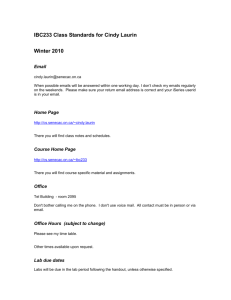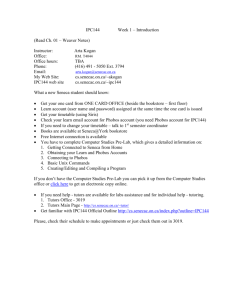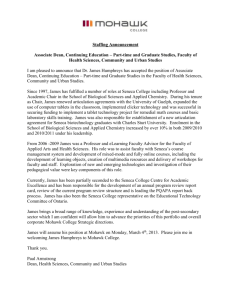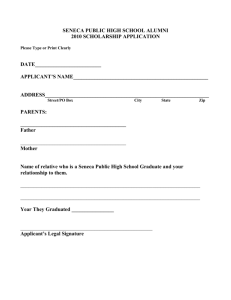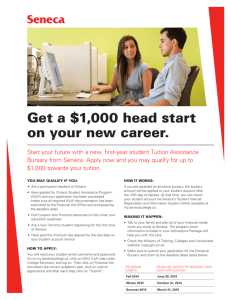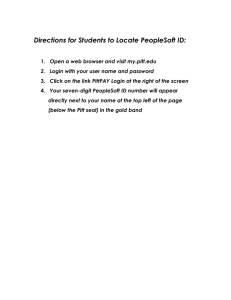Accessing Seneca
advertisement
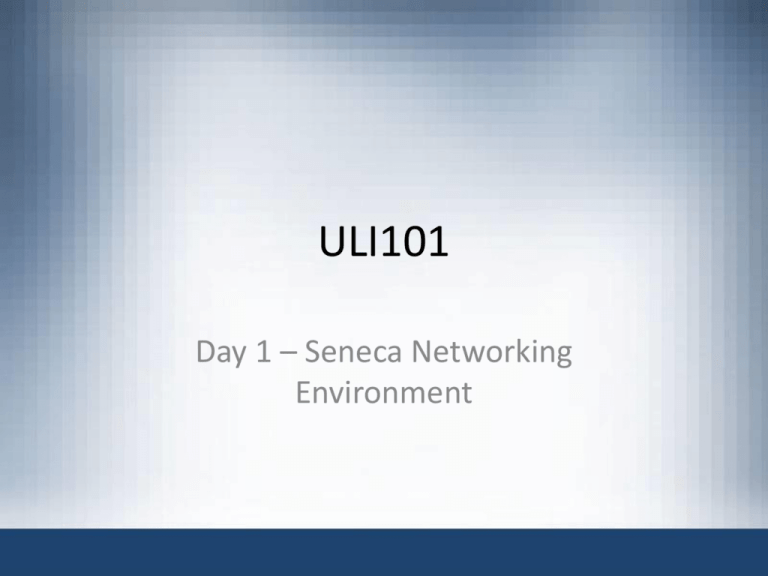
ULI101 Day 1 – Seneca Networking Environment MySeneca Siris CS (SCS) Open Lab Learning Commons S2122 Learn Matrix Seneca First Semester Computing Environment Dial up or High Speed through a Gateway Router Your Home PC 2 Zenit Cluster Diagram 3 Server names - learn learn.senecac.on.ca Provides authentication and student email services Email username@learn.senecac.on.ca Remote login from on campus use web browser https://learn.senecac.on.ca/webmail from off campus first choice – web browser second choice – email client (POP3, IMAP) 4 Server names – cs (scs) cs.senecac.on.ca Is a secure web server and is used to display school and course information on the Internet . It is a file server for faculty • Course web site information – https://cs.senecac.on.ca/~fac/ios110 • Remote login – use a web browser 5 Server names - siris siris.senecac.on.ca The Student Internet Registration and Inquiry System (SIRIS) is a secure system which interacts with Seneca College's main computer system. It provides real-time information to students on request such as timetabling, and grades. • Administrative tasks – siris.senecac.on.ca • Note – this is a secure web server – you must access it using the address https://siris.senecac.on.ca • Remote login • use web browser 6 Server names – My.Seneca my.senecacollege.ca Blackboard is a Microsoft .NET platform used to provide online courses, testing, listservs and discussion groups. It also is a secure server (https://) • Remote login – my.senecacollege.ca – use web browser • Primarily used for online testing and handing in lab work 7 Server names - matrix matrix.senecac.on.ca Is a Linux server and is used by all students to learn about UNIX\Linux and provides a KDE Xwindows environment. • Email – username@matrix.senecac.on.ca • Web Server – ftp://matrix.senecac.on.ca/~learn_ID – http://matrix.senecac.on.ca/~learn_ID • Remote login – matrix.senecac.on.ca – SSH access - Putty.exe is recommended 8 Your Seneca Accounts If you haven’t activated your account go to any Seneca computer and click on the Activate Account button on the login screen. You will be directed to Seneca Password Services You must agree to the Acceptable Use Policy On the Seneca Password Services page, click the Activate Account button Select Activate Student Account To activate account you must have your Seneca ID number Date of Birth Postal Code Login to the Learn server. Access Matrix in a browser and set up your Matrix account using the same login information. 9