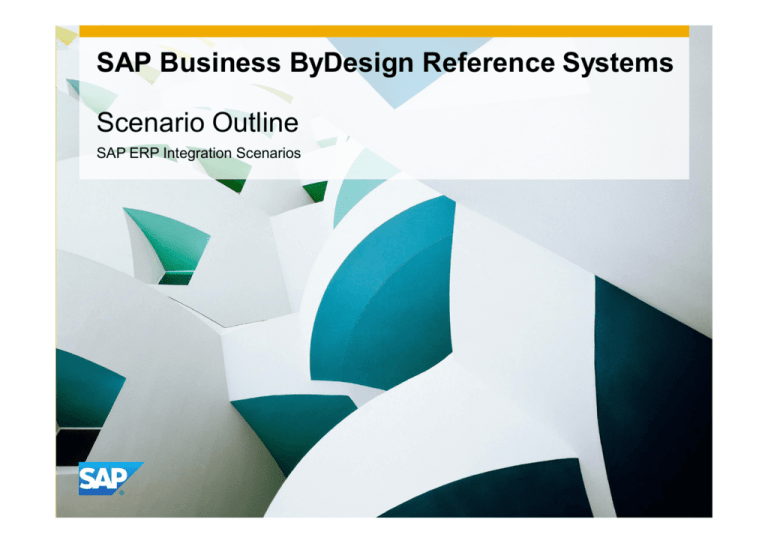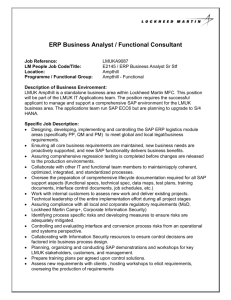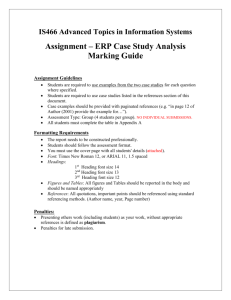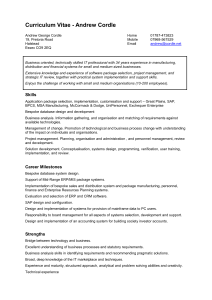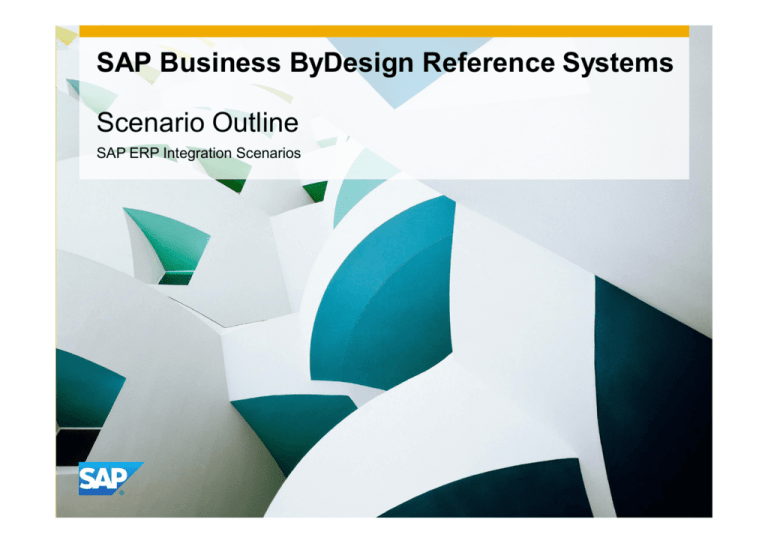
SAP Business ByDesign Reference Systems
Scenario Outline
SAP ERP Integration Scenarios
Content
Scenario Overview
Business Scenarios in a Reference System
Introduction
Typical Usage
Process Illustration
Usage Example 1: Procure-to-Pay (Stock) with SAP ERP Integration
Usage Example 2: Order-to-Cash (Third-Party Order Processing – Material)
with SAP ERP Integration
Usage Example 3: Basic Master Data Integration with SAP ERP
Usage Example 4: Consolidation Preparation in SAP Business ByDesign
© 2012 SAP AG. All rights reserved.
2
Scenario Overview
Business Scenarios in a Reference System
Introduction
Typical Usage
Business Scenarios in a Reference System
In a Reference System, you can experience
how a business scenario meets specific
requirements of a typical midsize company.
For hands-on experience, you can take
advantage of the business scenario document,
which guides you through the process with
detailed step-by-step instructions.
The following slides outline and illustrate
the individual process steps of a business
scenario as it has been realized in the
model company Almika.
© 2012 SAP AG. All rights reserved.
4
Introduction
Order-to-Cash (Third-Party Order Processing – Material)
Scenario Introduction
In the SAP Business ByDesign scenarios for subsidiaries of large
enterprises, a large enterprise (using SAP ERP) runs subsidiaries
(using SAP Business ByDesign) that act as sales offices or local
distribution centers. The subsidiaries sell products to customers
and buy them from the parent company. The products are stored
at and shipped from the subsidiary or the products are shipped
directly from the headquarters to customers.
The supported processes support a series of process steps
across two different parties based on preconfigured business-tobusiness (B2B) communication between SAP Business ByDesign
and SAP ERP.
© 2012 SAP AG. All rights reserved.
5
Typical Usage
SAP ERP Integration Scenarios
Procure-to-Pay (Stock) with SAP ERP Integration
The Procure-to-Pay (Stock) business scenario covers all aspects of procuring
items to stock. This includes SAP Business ByDesign activities from purchasing
based on a list price, automatic purchase request and order creation, inbound
logistics and journal entries. Sales orders in SAP ERP are created automatically,
outbound processing and the invoicing trigger are performed manually.
All available business documents are transferred and processed using the
Application Link Enabling (ALE) integration technology.
Third-Party Order Processing – Material with SAP ERP Integration
The sales representative enters a sales order into the system. In this case, the
sales representative decides to fulfill the delivery externally to save delivery time.
When the sales order is released, the SAP Business ByDesign system sends an
automatically created purchase order to SAP ERP. The subsequent activities are
similar to the first usage example.
The customer is billed via customer invoice processing and the supplier invoice is
posted (based on the terms) automatically.
All available business documents will be transferred and processed using the
Application Link Enabling (ALE) integration technology.
© 2012 SAP AG. All rights reserved.
6
Typical Usage
SAP ERP Integration Scenarios
Basic Master Data Integration with SAP ERP
In this usage example, the systems communication supports both the transfer of
a new product from SAP ERP to SAP Business ByDesign and the replication of
the account contact update from SAP Business By Design to SAP ERP.
Consolidation Preparation
In order to report the financial status from the subsidiary company’s perspective,
certain consolidation preparations must be executed. To identify all business
transaction data required for financial consolidation, SAP Business ByDesign
makes use of the partner field. The financial accountant in each subsidiary
defines the relationship with the partner company in the master data; during the
accounting period, certain inter-company transactions take place that create
transactional data. Finally, at the end of the accounting period, accountants
prepare reports indicating the transactions with other subsidiaries. The final
consolidation will be done outside the SAP Business ByDesign system.
© 2012 SAP AG. All rights reserved.
7
Process Illustration
Usage Example 1: Procure-to-Pay (Stock) with SAP ERP Integration
Usage Example 2: Order-to-Cash (Third-Party Order Processing – Material)
with SAP ERP Integration
Usage Example 3: Basic Master Data Integration with SAP ERP
Usage Example 4: Consolidation Preparation in SAP Business ByDesign
SAP ERP Integration Scenarios
Procure-to-Pay (Stock) with SAP ERP Integration (1 of 2)
1
2
Create Purchase
Order
The purchaser creates
a purchase order for
some office material.
Optional: Check Purchase
Order Acknowledgement in
SAP Business ByDesign
In the Purchase Orders
view, the Purchase
makes sure, the status
changed to
Acknowledgement
Received.
3
Check Created Sales
Order in SAP ERP
4
Post Goods Issue in
SAP ERP
The user responsible
for processing the
company’s internal
sales orders logs on to
SAP ERP and checks
their worklist. The
worklist view allows you
to check the
automatically created
SAP ERP sales order
details.
The supply planner
posts the goods issue
in SAP ERP on the
sending site and
releases it to create an
outbound delivery.
The supply planner
reviews the outbound
delivery including the
advanced shipping
notification created by
SAP ERP.
Process
Role
Work center / ERP
View
5
Create an Invoice
Document in SAP ERP
Form
Financial
Posting
6
Post Goods Receipt
Once saved in SAP
ERP, the invoicing
document is
automatically sent to
the SAP Business
ByDesign system for
further processing. In
the current scenario,
the invoicing document
is automatically posted
when the goods receipt
has been posted in
SAP Business
ByDesign.
The supply planner
posts the goods receipt
at the receiving site.
Purchaser
Purchaser
Sales Employee
ByD Demo
Logistics Employee
ByD Demo
Accounting employee
ByD Demo
Warehouse Manager
Purchase Requests
and Orders
Purchase Requests
and Orders
Display Sales Order:
Initial Screen
Create Outbound
Delivery with Order
Reference
Create Billing
Document
Inbound Logistics
Sales Order
Delivery Note
Purchase order
Goods transfer
This process step is executed
in SAP ERP
© 2012 SAP AG. All rights reserved.
9
SAP ERP Integration Scenarios
Procure-to-Pay (Stock) with SAP ERP Integration (1 of 2)
Process
Role
Work center / ERP
View
Form
Financial
Posting
7
Check automatically Posted
Supplier Invoice
The supplier invoice has
been created automatically.
The financial accountant
checks the supplier invoice.
Financial Accountant
Supplier Invoicing
Customer Invoice
This is an optional step
© 2012 SAP AG. All rights reserved.
10
SAP ERP Integration Scenarios
Order-to-Cash (Third-Party Order Processing – Material)
with SAP ERP Integration (1/2)
1
2
Create Sales Order
Optional: Check Sales
Order Document Flow
The sales
representative enters
sales order.
3
Check Created Sales
Order in SAP ERP
4
Post Goods Issue in
SAP ERP
Form
Financial
Posting
5
6
Create an Invoice
Document in SAP ERP
Post Customer Invoice
Once saved in SAP
ERP, the invoicing
document is
automatically sent to
the SAP Business
ByDesign system for
further processing. In
the current scenario,
the invoicing document
is automatically posted
when the goods receipt
has been posted in
SAP Business
ByDesign.
The Third-Party Order
fulfillment confirmation
triggers the customer
invoice request
generation . The sales
representative can
review the invoice
request and post the
customer invoice.
Logistics Employee
ByD Demo
Accounting employee
ByD Demo
Sales Representative
Display Sales Order:
Initial Screen
Create Outbound
Delivery with Order
Reference
Create Billing
Document
Customer Invoicing
Sales Order
Delivery Note
As the ordered product
is an item delivered by
a third party supplier,
the system generates
purchase order
automatically.
This step is optional for
a real business
scenario environment.
But for the process
demo scenario, you
need to know the
generated purchase
order ID for the followup process steps in
SAP ERP.
The user responsible
for processing the
company’s internal
sales orders logs on to
SAP ERP and checks
their worklist. The
worklist view allows you
to check the
automatically created
SAP ERP sales order
details.
The supply planner
posts the goods issue
in SAP ERP on the
sending site and
releases it to create an
outbound delivery.
Sales representative
Sales Representative
Sales Employee
ByD Demo
Sales Orders
Sales Orders
Sales Order
Process
Role
Work center / ERP
View
The supply planner
reviews the outbound
delivery including the
advanced shipping
notification created by
SAP ERP.
Customer Invoice
Customer Invoice
This process step is executed
in SAP ERP
© 2012 SAP AG. All rights reserved.
11
SAP ERP Integration Scenarios
Order-to-Cash (Third-Party Order Processing – Material)
with SAP ERP Integration (2/2)
7
Review Automatically
Created Third-Party
Order Fulfillment
The system-integrated
business process is
finished once the billing
document from SAP ERP
has been posted. The
Sales Representative can
now review the
automatically created
corresponding business
documents
Process
Role
Work center / ERP
View
Form
Financial
Posting
8
Check Automatically
Created Supplier Invoice
The supplier invoice has
been created automatically.
The financial accountant
checks the supplier invoice.
General Accountant
Financial Accountant
Supplier Invoicing
Supplier Invoicing
Journal Entries
Supplier Invoice
Supplier Invoice
Customer Invoice
© 2012 SAP AG. All rights reserved.
This is an optional step
12
SAP ERP Integration Scenarios
Basic Master Data Integration with SAP ERP
1
Send new Product
from SAP ERP to SAP
Business ByDesign
2
Check Sent Product in
SAP Business
ByDesign (optional)
3
Update a Customer
Account Contact
Person
Process
Role
Work center / ERP
View
Form
Financial
Posting
4
Check Update of Customer
Account Contact in SAP
ERP (optional)
The System Administrator
creates a new material in
SAP ERP.
SAP ERP sends the
update of the master data
record to SAP Business
ByDesign.
The Sales Representative
reviews now if the Product
and Service Portfolio in
SAP ByDesign has been
updated
The Sales Representative
updates account
information in SAP
ByDesign. SAP Business
ByDesign sends the
update of the master data
record to SAP ERP.
The System Administrator
reviews the updated
customer account
information in SAP ERP.
System Administrator
Sales Representative
Sales Representative
System Administrator
Create Material (Initial
Screen)
Product and Service
Portfolio
Account Management
Customer Display:
Initial Screen
This is an optional step
This process step is executed
in SAP ERP
© 2012 SAP AG. All rights reserved.
13
SAP ERP Integration Scenarios
Process
Role
Work center / ERP
View
Consolidation Preparation
1
Check Business
Partner Master Data
The accountant
reviews the proper
account
determination groups
for partner
companies within the
master data.
2
Check Partner
Company Setting in
General Ledger
The accountant
checks if he can see
an entry for the
headquarter
company
3
Execute Intercompany
Transactions
The intercompany
transactions are
executed. For example
customer invoices.
For details, please refer
to the related business
process documents.
Form
Financial
Posting
4
Reporting for
Consolidation
Preparation
The accountant
prepares the reports
including “Trial
Balance”, “Balance
Sheet”, “Income
Statement” and “Cash
Flow Statement” for
consolidation purposes.
Financial Accountant
Financial Accountant
Financial Accountant
Payables
General Ledger
General Ledger
Suppliers
This is an optional step
© 2012 SAP AG. All rights reserved.
14
© 2012 SAP AG. All rights reserved
No part of this publication may be reproduced or transmitted in any form or for any purpose
without the express permission of SAP AG. The information contained herein may be
changed without prior notice.
Some software products marketed by SAP AG and its distributors contain proprietary
software components of other software vendors.
Microsoft, Windows, Excel, Outlook, and PowerPoint are registered trademarks of Microsoft
Corporation.
IBM, DB2, DB2 Universal Database, System i, System i5, System p, System p5, System x,
System z, System z10, System z9, z10, z9, iSeries, pSeries, xSeries, zSeries, eServer,
z/VM, z/OS, i5/OS, S/390, OS/390, OS/400, AS/400, S/390 Parallel Enterprise Server,
PowerVM, Power Architecture, POWER6+, POWER6, POWER5+, POWER5, POWER,
OpenPower, PowerPC, BatchPipes, BladeCenter, System Storage, GPFS, HACMP,
RETAIN, DB2 Connect, RACF, Redbooks, OS/2, Parallel Sysplex, MVS/ESA, AIX,
Intelligent Miner, WebSphere, Netfinity, Tivoli and Informix are trademarks or registered
trademarks of IBM Corporation.
Linux is the registered trademark of Linus Torvalds in the U.S. and other countries.
Adobe, the Adobe logo, Acrobat, PostScript, and Reader are either trademarks or
registered trademarks of Adobe Systems Incorporated in the United States and/or other
countries.
Oracle is a registered trademark of Oracle Corporation.
UNIX, X/Open, OSF/1, and Motif are registered trademarks of the Open Group.
Citrix, ICA, Program Neighborhood, MetaFrame, WinFrame, VideoFrame, and MultiWin are
trademarks or registered trademarks of Citrix Systems, Inc.
HTML, XML, XHTML and W3C are trademarks or registered trademarks of W3C®, World
Wide Web Consortium, Massachusetts Institute of Technology.
Java is a registered trademark of Sun Microsystems, Inc.
JavaScript is a registered trademark of Sun Microsystems, Inc., used under license for
technology invented and implemented by Netscape.
Business Objects and the Business Objects logo, BusinessObjects, Crystal Reports, Crystal
Decisions, Web Intelligence, Xcelsius, and other Business Objects products and services
mentioned herein as well as their respective logos are trademarks or registered trademarks
of Business Objects Software Ltd. Business Objects is an SAP company.
Sybase and Adaptive Server, iAnywhere, Sybase 365, SQL Anywhere, and other Sybase
products and services mentioned herein as well as their respective logos are trademarks or
registered trademarks of Sybase, Inc. Sybase is an SAP company.
All other product and service names mentioned are the trademarks of their respective
companies. Data contained in this document serves informational purposes only. National
product specifications may vary.
The information in this document is proprietary to SAP. No part of this document may be
reproduced, copied, or transmitted in any form or for any purpose without the express prior
written permission of SAP AG.
This document is a preliminary version and not subject to your license agreement or any
other agreement with SAP. This document contains only intended strategies, developments,
and functionalities of the SAP® product and is not intended to be binding upon SAP to any
particular course of business, product strategy, and/or development. Please note that this
document is subject to change and may be changed by SAP at any time without notice.
SAP assumes no responsibility for errors or omissions in this document. SAP does not
warrant the accuracy or completeness of the information, text, graphics, links, or other items
contained within this material. This document is provided without a warranty of any kind,
either express or implied, including but not limited to the implied warranties of
merchantability, fitness for a particular purpose, or non-infringement.
SAP shall have no liability for damages of any kind including without limitation direct,
special, indirect, or consequential damages that may result from the use of these materials.
This limitation shall not apply in cases of intent or gross negligence.
The statutory liability for personal injury and defective products is not affected. SAP has no
control over the information that you may access through the use of hot links contained in
these materials and does not endorse your use of third-party Web pages nor provide any
warranty whatsoever relating to third-party Web pages.
SAP, R/3, SAP NetWeaver, Duet, PartnerEdge, ByDesign, SAP BusinessObjects Explorer,
StreamWork, and other SAP products and services mentioned herein as well as their
respective logos are trademarks or registered trademarks of SAP AG in Germany and other
countries.
© 2012 SAP AG. All rights reserved.
15