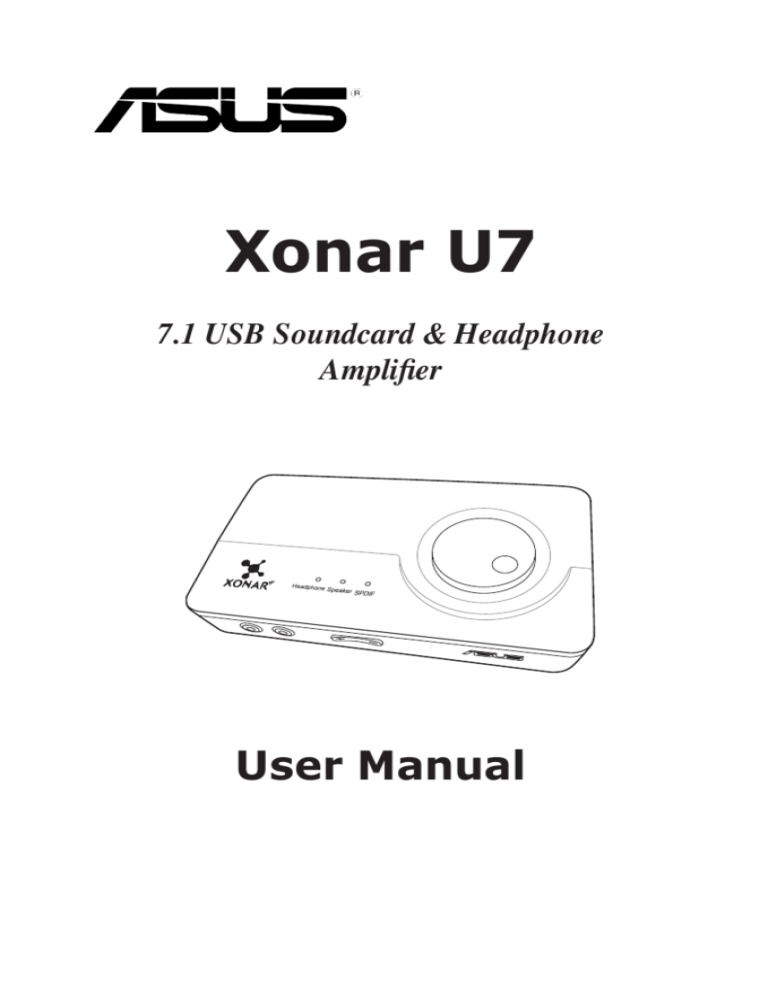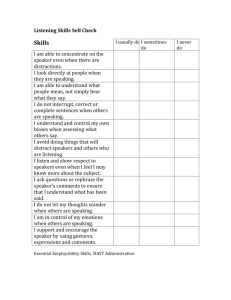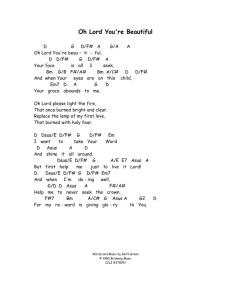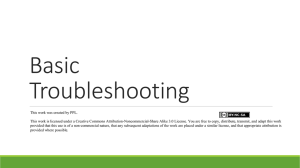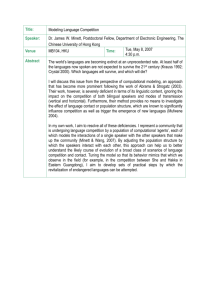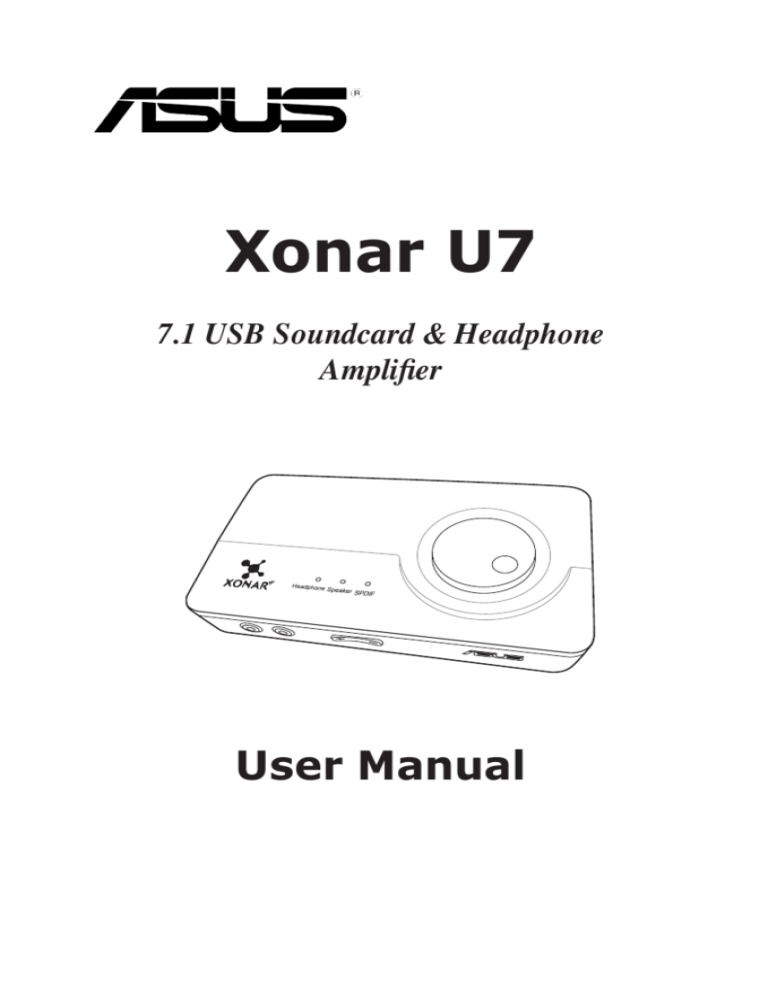
Xonar U7
7.1 USB Soundcard & Headphone
Amplifier
User Manual
E8237
First Edition (V1)
April 2013
Copyright © 2013 ASUSTeK COMPUTER INC. All Rights Reserved.
No part of this manual, including the products and software described in it, may be reproduced,
transmitted, transcribed, stored in a retrieval system, or translated into any language in any form or by any
means, except documentation kept by the purchaser for backup purposes, without the express written
permission of ASUSTeK COMPUTER INC. (“ASUS”).
Product warranty or service will not be extended if: (1) the product is repaired, modified or altered, unless
such repair, modification of alteration is authorized in writing by ASUS; or (2) the serial number of the
product is defaced or missing.
ASUS PROVIDES THIS MANUAL “AS IS” WITHOUT WARRANTY OF ANY KIND, EITHER EXPRESS
OR IMPLIED, INCLUDING BUT NOT LIMITED TO THE IMPLIED WARRANTIES OR CONDITIONS OF
MERCHANTABILITY OR FITNESS FOR A PARTICULAR PURPOSE. IN NO EVENT SHALL ASUS, ITS
DIRECTORS, OFFICERS, EMPLOYEES OR AGENTS BE LIABLE FOR ANY INDIRECT, SPECIAL,
INCIDENTAL, OR CONSEQUENTIAL DAMAGES (INCLUDING DAMAGES FOR LOSS OF PROFITS,
LOSS OF BUSINESS, LOSS OF USE OR DATA, INTERRUPTION OF BUSINESS AND THE LIKE),
EVEN IF ASUS HAS BEEN ADVISED OF THE POSSIBILITY OF SUCH DAMAGES ARISING FROM ANY
DEFECT OR ERROR IN THIS MANUAL OR PRODUCT.
SPECIFICATIONS AND INFORMATION CONTAINED IN THIS MANUAL ARE FURNISHED FOR
INFORMATIONAL USE ONLY, AND ARE SUBJECT TO CHANGE AT ANY TIME WITHOUT NOTICE,
AND SHOULD NOT BE CONSTRUED AS A COMMITMENT BY ASUS. ASUS ASSUMES NO
RESPONSIBILITY OR LIABILITY FOR ANY ERRORS OR INACCURACIES THAT MAY APPEAR IN THIS
MANUAL, INCLUDING THE PRODUCTS AND SOFTWARE DESCRIBED IN IT.
Products and corporate names appearing in this manual may or may not be registered trademarks or
copyrights of their respective companies, and are used only for identification or explanation and to the
owners’ benefit, without intent to infringe.
Table of Content
2.
Introduction...................................................................................... 4
1.1
Package contents .............................................................. 4
1.2
System requirements.......................................................... 4
1.3
General Specification.......................................................... 5
English
1.
Hardware........................................................................................... 7
Xonar U7 Audio Card......................................................................... 7
Top view............................................................................................ 7
Rear view........................................................................................... 7
Bottom view........................................................................................ 7
3.
Driver Installation............................................................................. 9
3.1
Installing the Xonar U7 Card Driver.................................... 9
3.2Uninstalling or Reinstalling the Xonar U7 Card Driver........ 9
4.
5.
6.
Connecting Speakers and Peripherals........................................ 10
4.1
Input connection .............................................................. 10
4.2
Output connection............................................................. 13
Xonar U7 Driver Guide................................................................... 19
5.1
Introduction to the Xonar U7 Audio Center GUI................ 19
5.2
Input Device Function Introduction................................... 21
5.3
Mic-In, Line In Device Function Introduction..................... 37
5.4
Information Page Introduction........................................... 40
5.5
Tray Icon Function Introduction......................................... 40
Troubleshooting............................................................................. 42
ASUS Xonar U7 User Manual
English
1.
Introduction
1.1
Package contents
Check your ASUS Xonar™ U7 audio card package for the following items:
•
ASUS XonarTM U7 7.1-Channel USB Audio Card
•
Driver CD
•
S/PDIF TOSLINK optical adapter x 1
•
Quick Start Guide
•
USB Cable x 1
1.2
System requirements
To ensure a successful installation of the Xonar U7 audio card, make sure that
your computer meets the following requirements:
•
USB port 2.0 and above
•
Microsoft® Windows® 8 / 7 / XP (32/64bit)
•
Intel® Pentium® 4 1.4GHz or AMD Athlon 1400 CPU or faster CPU
•
More than 256MB system memory
•
More than 60MB available storage space for driver installation
•
CD-ROM drive (or DVD-ROM drive) for software installation
•
High-quality headphones, powered analog speakers, or a Dolby Digital
decoder, to enjoy the audio card’s high fidelity
ASUS Xonar U7 User Manual
General Specification
Items
English
1.3
Description
Audio Performance
Output Signal-to-Noise Ratio (AWeighted)
up to 114dB
Input Signal-to-Noise Ratio (AWeighted):
110dB
Output Total Harmonic Distortion +
Noise at 1kHz (A-Weighted) :
up to 0.0006% (104dB)
Input Total Harmonic Distortion +
Noise at 1kHz (A-Weighted) :
up to 0.0001% (-100dB)
Frequency Response (-3dB, 24bit/96kHz format):
< 10Hz to 46KHz
Output / Input Full-Scale Voltage
1 Vrms (2.828 Vp-p) for line out
1.3 Vrms (3.677 Vp-p) for headphone out
1 Vrms (3.677 Vp-p) for line in
Bus Compatibility
USB audio class
- USB audio class 2.0 for all functions
- USB audio class 1.0 for playback
Main Chipset
Audio Processor
Cmedia 6632A High-Performance Sound Processor
(Max. 192KHz / 24bit)
D-A Converter of Digital Sources
Cirrus CS4398* 1 (120dB SNR, Max. 192kHz/24bit)
Cirrus CS4362* 1 (114dB SNR, Max. 192kHz/24bit)
A-D Converter for Analog Inputs
Cirrus CS5361* 1 (114dB SNR, Max. 192kHz/24bit)
Sample Rate and Resolution
Analog Playback Sample Rate and
Resolution
44.1K/48K/88.2K//96K/172.4K/192KHz @ 16/24bit
Analog Recording Sample Rate
and Resolution
44.1K/48K/88.2K//96K/172.4K/192KHz @ 16/24bit
S/PDIF Digital Output
44.1K/48K/88.2K//96K/172.4K/192KHz @ 16/24bit
ASIO 2.0 Driver Support
44.1K/48K/88.2K//96K/172.4K/192KHz @ 16/24bit
ASUS Xonar U7 User Manual
English
Items
Description
I/O Ports
Analog Output Jack
RCA (phone) jack * 2 (Front left / Front right)
3.50mm mini jack * 3 for surround
(Side/Center-Subwoofer/Rear-out)
3.50mm mini jack * 1 (Headphone out)
Analog Input Jack
3.50mm mini jack * 1 (Shared by Line-In / Mic-In)
Button
Output volume knob/Output selection / Microphone
Volume)
Digital S/PDIF Output
High-bandwidth coaxial port supports 192HKz/24bit
with one S/PDIF TOSLINK optical adapter
Driver Features
Operation System
Windows® 8 / 7 / XP (32/64bit)
ASUS Xonar U7 User Manual
2.
Hardware
2
Xonar U7 Audio Card
1
Top view
1
1 2
1
1
2
3
12
3
3 4
1 2 23
4
4 5
1
1
4
2
2 3
2 3 4
3
1 2
5
3
Rear view
2 3 4 45
6
4
3 4 5 56
7
5 6 7
5
6
4
8
6 7 8
7
5 6
9
9
Bottom view 7 8
8
7
10
6
10
8 9 9
8
11
7
9 10 11
10
8 9
12
10 11 12
11
9 10
13
11 12 13
12
10 11
12
11 12 13 13
13
12 13
5
5 6
6
6
7
7
8
8
9
9
10
10
11
11
3
4
5
6
7
8
2
2
3
3
4
4
5
5
6
6
7
7
8
7 98
8 10 9
9 10
11
10 11
12
11 12
13
12 13
9
10
11
12
13
12
12 13
13
13
ASUS Xonar U7 User Manual
13
1
English
1
1
No.
English
1.
Items
Description
Headphone Out port
Connect your headphone to this port.
Microphone In port
Connect your external PC microphone to this 3.5mm
port for voice input.
Line In port
Connect analog devices like MP3 players, CD players,
music synthesizers, and other line-level sound sources
to this 3.5mm port for audio recording or processing.
2.
3.
Microphone Volume
Control
Press to increase or decrease microphone volume.
4.
Output Selection
Indicator
LED indicator indicates different output selection
(Headphone/Speaker/S/PDIF).
5.
Output Selection/
Volume Control
Rotate to adjust the playback volume. Press to select
an output source.
6.
Front (R) Out port
For 2/4/5.1/7.1 channel speaker systems, connects to
the front right input on the powered speakers.
7.
Front (L) Out port
For 2/4/5.1/7.1 channel speaker systems, connects to
the front left input on the powered speakers.
8.
Side Surround Out
port
Connects to the surround channel input on 7.1 powered
analog speakers.
9.
Center/Subwoofer Out
port
Connects to the center/subwoofer input on 5.1/7.1
powered analog speakers.
10.
Rear Out port
Connects to the back surround input on 4/5.1/7.1
powered analog speakers.
11.
S/PDIF Out port
Coaxial digital output port. Connects to an external
digital decoder or digital speaker systems, Home
Theater systems, AV receivers for outputting digital
audio including PCM, Dolby Digital, DTS, etc. Connects
to the surround channel input on 4/5.1/7.1 powered
analog speakers. Through S/PDIF-Out it will deliver
stereo PCM and use DDL for 5.1 channel.
12.
USB Port
Connects to your computer using a USB Type B-A lead.
13.
USB Audio 1.0/2.0
switch
Move this switch to toggle between USB Audio 2.0
and USB Audio 1.0 connection. Use USB Audio 1.0
for plug and play. Use USB Audio 2.0 on a mac (Apple
computer).
USB Audio 1.0/2.0 switch is located at the bottom side of the audio card. USB
Audio 1.0 connection has the following limitations:
•
Only supports playback features.
•
7.1 speakers, Headphone, Mic In / Line-In, and SPDIF Out can only
support sample rates of 44.1KHz/48KHz @16-bit.
ASUS Xonar U7 User Manual
Driver Installation
3.1
Installing the Xonar U7 Card Driver
English
3.
After installing the Xonar U7 audio card on your computer, you need to install
the device driver that enables the Xonar U7 audio card to work with Windows®
operating system.
•The driver is required only when you connect the Xonar U7 to a PC or
notebook.
•
The version and content of the support CD are subject to change without
notice.
To install the device driver:
1.
Insert the ASUS Xonar U7 support CD into your optical drive. If Autorun is
enabled, the ASUS Xonar Card Driver screen appears automatically. Go to
step 4. If Autorun is not enabled in your computer, perform step 2.
2.
Click My Computer on your desktop and double-click the optical drive icon.
3.
Double-click setup.exe located on the optical drive.
4.
Follow the on-screen instructions to complete the installation. Read,
understand, and accept the END USER LICENSE AGREEMENT before
continuing the installation.
5.
When the installation finishes, you may be prompted to restart your computer.
You can choose to restart the computer at a later time.
3.2Uninstalling or Reinstalling the Xonar U7 Card
Driver
3.2.1
Uninstalling the Xonar U7 Card Driver
To uninstall the Xonar U7 card driver:
1.
Click Start > Settings > Control Panel.
2.
Double click the Add/Remove Programs icon.
3.
Click the Change or Remove Programs button.
4.
Select the program that you want to remove and then click Add/Remove (or
Change/Remove) button.
5.
In the InstallShield Wizard dialog box, select Remove.
6.
Restart your computer when prompted.
ASUS Xonar U7 User Manual
English
3.2.2
Reinstalling the Xonar U7 Card Driver
To reinstall the Xonar U7 card driver:
1.
Uninstall the existing software or driver.
2.
Follow the installation process to reinstall the driver.
4.
Connecting Speakers and Peripherals
4.1
Input connection
4.1.1
Connecting to a USB 2.0 port on your computer
OR
PC
NB
1
USB
2
3
No.
1.
Items
USB Port
Description
4
Connects to your computer using a USB Type B-A
lead.
5
6
7
10
ASUS Xonar U7 User Manual
8
Connecting digital audio systems
English
4.1.2
AVR
S/PDIF
1
2
3
No.
Items
1.
S/PDIF Output port
Description
Connect an AVR to this S/PDIF output port.
4
5
6
7
8
9
10
11
12
ASUS Xonar U7 User Manual
13
11
4.1.3Connecting microphone / Line-In
English
OR
1
2
HP Out
Mic In/Line In
3
4
No.
1.
5
Items
Description
Microphone In /
Line In port
6
Connect the microphone’s 3.5mm plug into this Mic-In
port for voice communication, recording, or karaoke.
7
Connect the 3.5mm plug of the CD/MP3 Player or any
other Line level analog audio sources into this Line-In
port for sound recording.
8
9
10
11
12
12ASUS Xonar U7 User Manual
Output connection
4.2.1
Connecting Stereo Headphones
1
HP Out
English
4.2
Mic In/Line In
2
3
4
No.
1.
Items
5
Headphone Out
Port
6
Description
The Headphone Out port has a built-in high-quality
amplifier to drive headphones. Connect your stereo
headphones directly to this port.
7
8
9
10
11
12
13
ASUS Xonar U7 User Manual
13
4.2.2
Connecting 5.1 channel headphones
English
1
1 2
1
2 3
1
2
3 4
2
3
4 5
3
4
5 6
4
5
6 7
5
6
7 8
6
7
8 9 Description
No.
Items
1.
Front (R) Out port
Connects to the front
right input port of 5.1 channel
9 10
8headphones using
the RCA cable.
2.
Front (L) Out port
Connects to the front left input port of 5.1 channel
headphones using the RCA cable.
7
8
9
10 11
3.
Center/Subwoofer
Out port
Connect the Center/Bass-channel 3.5mm plug of your
5.1 channel headphone into this jack.
4.
Rear Surround
Out port
channel headphone.
11 12
9 10
Connects to the rear surround input port of your 5.1
10 11
12 13
11 12
13
12 13
13
14
ASUS Xonar U7 User Manual
4.2.3
Connecting analog speaker systems
English
Connecting 2 channel speakers
1
1 2
2 3
3 4
4 5
No.
Items
5
6
6
7
Description
1.
Front (R) Out port
Connects to the front right input port of 2 channel
speakers using the RCA cable.
2.
Front (L) Out port
Connects to the front left input port of 2 channel
speakers using the RCA cable.
7 8
8
9
9 10
10 11
11 12
12 13
13ASUS Xonar U7 User Manual
15
Connecting 4 channel speakers / power amplifier
English
OR
1
No.
1
2
1 2
3
2 3
4
3 4
5
4 5
6
5 6
7
7
8
6
Items
Amplifier
Description
9
1.
Front (R) Out port
Connects to the front right input port of 4 channel
speakers.
2.
Front (L) Out port
Connects to the front left input port of 4 channel
speakers.
3.
Rear Surround Out
port
7 8
8
9
9 10
10
Connects to the rear surround input port of 4 channel
speakers.
11
10 11
12
11 12
13
12 13
13
16
ASUS Xonar U7 User Manual
English
Connecting 5.1 channel speakers
1
1 2
No.
Items
1
2 3
1 2
3 4
2 3
4 5
3 4
5 6
4 5
6 7
5
6
7 8
6
7
8
9
Description
9 10
1.
Front (R) Out port
Connects to the front right input port of 5.1 channel
speakers.
2.
Front (L) Out port
Connects to the front left input port of 5.1 channel
9speakers. 10 11
3.
Center/Subwoofer
Out port
Connects to the Center and Subwoofer input ports of 5.1
channel speakers.
4.
Rear Surround Out
port
speakers.
7 8
8
11 12
9 10
Connects to the rear surround input port of 5.1 channel
10 11
12 13
11 12
13
12 13
ASUS Xonar U7 User Manual
13
17
Connecting 7.1 channel speakers
English
1
1 2
1 2 3
1 2 3 4
1 2 3 4 5
2 3 4 5 6
3 4 5 6 7
6 7 8
9
5 6 7 8
9 10
8
7
6
Items
Description
Front (R) Out port
Connects
to11
the front right input port of 7.1 channel
10
9
7 8 speakers.
4 5
No.
1.
2.
Front (L) Out port
3.
Side Surround Out
port
Connects to the Left surround and Right surround input
ports of 7.1 channel speakers.
4.
Center/Subwoofer
Out port
channel speakers using the mini-jack cable.
port
speakers.
5.
8
Connects to the front left input port of 7.1 channel
11 12
speakers.
9 10
12 13
9 10 11
Connects to the Center/Subwoofer input port of 7.1
13
10 11
Rear Surround
Out 12
Connects to the rear surround input port of 7.1 channel
11 12 13
18
12 13ASUS Xonar U7 User Manual
Xonar U7 Driver Guide
5.1
Introduction to the Xonar U7 Audio Center GUI
English
5.
After finishing the driver installation and rebooting your computer, you will find the
Xonar U7 Audio Center’s icon in the system tray on the bottom right-hand corner of
the screen. Double click this icon to open the Xonar Audio Center utility.
If the icon could not be found in the system tray, go to the Windows® Control
Panel and double click the Xonar U7 Audio Center icon.
5.1.1
Function Pop-up Menu
Xear Audio Center provides serveral sound effects. There is a pop menu for each
output / input device and you can enter the sound effect page to enjoy music,
movie and gaming.
To open the pop-up menu:
1.
Double-click the left button of the mouse on the Device icon.
2.
Left-click the mouse on the Device icon.
ASUS Xonar U7 User Manual
19
2
1 2
5.1.2
English
1
2
3
4
No.
1.
5
2.
63.
4.
7
8
5.
9
10
11
6.
12
4
5
Audio
1 Status
4
2 3 Panel
5
6
5
6
7
2 3 4
5
6
7
8
5
6
6
7
7
8
8
9
9
10
9
9 10
11
4 5 6 7 8
10
9
10 11
8
12
5 Items
6 7
Description 11
Playback (Speaker
Indicates
the output default device.
11 12
9 10
13
Out)
6 7 8
12
Capture (Mic In)
Indicates the input default device.
11
12 13
9 10
Speaker
Numbers
Indicates the speaker numbers for Speaker device only.
8
7
13
Sample Rate
Indicates the sample rate of playback sources.
12
11
13
9 10
Audio
effect Indicates the playback sound effect status.
8 Output
3 4 5
indicator
6
7
8
Abbreviation of Sound effect:
EQ: Equalizer
EM: Environment Effects
VSS: 7.1 Virtual Speaker Shifter
FB: Flex Bass II
KS: Xear SingFX for key shifting
VF: Xear SingFX for vocal fading
AB: Xear Audio Brilliant
DB: Xear Dynamic Bass
SVN: Xear Smart Volume
VC: Xear Voice Clarity
SMX: Xear Surround Max
9 10 11 12 13
10 11 12 13
11 12 13
12 13
In effect indicator
13
Indicates the playback sound effect status.
Abbreviation of Sound effect:
SF: Xear SingFX for microphone echo
SF: Xear SingFX for Magic Voice
Switch to Profile
Panel button
Click to switch the status bar to the Profile panel.
Volume Adjustment
bar
Click to increase or decrease volume.
9.
Mute / Unmute
Click to mute or unmute a device.
10.
ASIO
Click to launch the ASIO control panel.
7.
13
8.
20
3
4
ASUS Xonar U7 User Manual
5.1.3
Profile Panel
1
English
This profile panel for sound effect contains a preset mode and a user-defined
1
mode.
2
2 1
3
2
3 2
3
4
4 3
5
4
Items
Description
5 4
Profile Mode
Click to select the presets in profile mode.
6
5
Add Profile
Adjust specific sound effects (EQ, EM etc…) settings and
6 5
click “+” to create a user-defined mode.
7
6 a user-defined mode.
Delete Profile
Click to delete
7
Switch Button
Click to switch between the Profile panel and Audio Status 6
8
Panel. 7
8 7
9
8 Introduction
Input Device Function
9 8
10
9
10 9
11
10
1110
12
11
12 11
12
13
13 12
13
13
1
No.
1.
2.
3.
4.
5.2
Click the device icon on the left side to open the pop-up menu.
ASUS Xonar U7 User Manual
21
5.2.1
Dolby® Home Theater (Windows® 7 and above Only)
English
Function Introduction
•
•
22
The following items will be replaced by Dolby® Home Theater V4 under Windows® 7 and above Operating System.
- 7.1 Virtual Speaker Shifter
- 10-Band Equalizer
Refer to Dolby’s official manual for Dolby® Home Theater V4 functions.
ASUS Xonar U7 User Manual
Volume Control
English
5.2.2
1
Function Introduction
2
3
4
5
1
16
2
27
3
38
4
The function allows you to control the volume of the Speaker.
4
No.
Items
1.
Volume Control bar
2.
Left/ Right Channel
Lock
3.
Mute / Un-mute
4.
dB Input Area
9
1
2
3
4
5
5
Description
10
Master – Adjust 6
volume level for all channels.
5 - Adjust thethevolume
Front
level for the front channel.
6
Click to
left / right channel to sync L/R channel.
11lock the 7
6
7
Click to mute or ummute all channels.
12 8
Key7in a dB value
in this field to set the volume level.
8
8 13 9
9
10
9
10
11
10
11
12
11
12
12
13
ASUS Xonar U7 User Manual
13
13
23
5.2.3
Speaker Settings
English
Function Introduction
1
2
3
1
4
1
2
5
2
3
6
3
4
7
4
5
This function allows
8 you to set the speaker numbers (stereo, quadraphonic, 5.1
surround, 7.1 surround).
No.
9
Items
Description
1.
Setting items
Select an item to set.
2.
Speaker Test
Click to test the speaker that you select.
3.
LFE / Center
Channel Swap
10
11
When enabled, the function can swap the audio stream
between Center/LFE (Available for 5.1 and above).
12
5
6
6
7
87
89
9
10
13
10
11
11
12
12
13
13
24
ASUS Xonar U7 User Manual
Headphone Settings
English
5.2.4
Function Introduction
1
2
This function allows you to configure gain settings based on you headphone’s
impedence.
3
No.
1.
Items
Low Gain
Medium Gain
High Gain
0dB for < 32 ohms
6dB for 32 ~ 64 ohms
12dB for > 64 hms
Description
4
5
6
7
8
9
10
11
ASUS Xonar U7 User Manual
12
25
5.2.5
Sample Rate
English
Function Introduction
1
1
2
2
3
3
4
4
5
5
6
6
7
7
8
9
This function allows you to set the8sample rate for the Speaker.
No.
Items
1.
Sample Rate button
2.
Bit Depth button
9
10
Description
44.1 KHz - set the playback sample rate to 44.1K
48 KHz - set the playback sample rate to 48K
88.2 KHz - set the playback sample rate to 88.2K
96 KHz - set the playback sample rate to 96K
176.4 KHz - set the playback sample rate to 176K
192 KHz - set the playback sample rate to 192K
10
11
11
12
16bit - set the playback bit depth to 16bit
24bit - set the playback bit depth to 24bit
12
13
13
26
ASUS Xonar U7 User Manual
Equalizer (Windows® XP only)
English
5.2.6
Function Introduction
1
2
3
1
1
4
5
1
6
2
7
3
8
4
2
2
3
3
4
4
5
5
This 10-band EQ function
9 allows you to adjust the EQ band manually and create
6
customized preset items or click to select 5
a preset EQ mode.
No.
1
2
3
4
6
7
6 Description
7
EQ enable / disable Click to enable / disable EQ.
11
switch
8
7
EQ band controller Change the gain setting for each band (30/ 60/ 120/ 250/
8
8K/ 16K).
12 500/ 1K/ 2K/ 4K/
9
8
Manual mode
Change the gain setting for each band, key in a name 9
in
the input field and then click save to add your new setting.
setting will9appear in the Manual Mode List. Click
10
13 New
trash to delete settings.
10
Preset mode
Select a preset mode for equalizer that is designed
10 are 12 preset modes such as Bass,11
accordingly. There
11
Treble, Live, Rock, Jazz, etc.
11
12
12
12
13
13
13User Manual
ASUS Xonar U7
10
Items
27
5.2.7
Environment Effect
English
Function Introduction
1
2
3
1
1
4
2
2
5
3
3
6
4
4
7
5
5
8
This function provides 28 special environment emulations for different sound
6
reflections
and revweberation.
6
9
7No.
1.
8
2.
9
3.
10
Items
10
Description
Environment Effect
enable/disable
switch
Click on the check box to enable / disable Environment
Effect.
Environment Effect
mode
Click on an Environment Effect button or drop the
dropdown list to choose an Environment Effect.
Room Size
Change the Room Size icon to simulate a larger or smaller
space.
11
12
8
9
10
13
11
11
12
12
13
13
28
7
ASUS Xonar U7 User Manual
1
7.
Manually Rotation
Mode
Use mouse to rotate the virtual speakers on the screen
manually.
8.
Auto Rotation
Mode
The virtual speakers rotate clockwise or counterclockwise
slowly.
ASUS Xonar U7 User Manual
English
2
1
1
5.2.8 7.1 Virtual Speaker Shifter (Windows® XP only)
3
1
2
2
Function
Introduction
41
3
2
1
3
52
1
3
4
2
41
63
2
5
3
4
52
74
3
5
6
4
63
85
4
7
6
5
7
49
6
8
5
7
6
85
10
9
7
8
6
7
9
11
6
10
8
9
7
8
10
79
12
No.
Items
11
10 Description
8
9
11
1. 7.1 Virtual speaker Click on the check box to enable / disable 7.1 Virtual
8 shifter enable/
Speaker to simulate the speaker direction and distance.
13
10
12
9
11
disable switch
10
12
92. Virtual Speaker Each virtual speaker virtualizes one channel of the 7.1
11 (L/R/Ls/Rs/Lb/Rb/ channel speakers
10
12 in the real world. 13
11
C/W)
13
10
3. Volume Control
Each virtual speaker virtualizes one channel of the 7.1
12
11
12 channel speakers
13 in the real world.
114. Volume indicator Indicate the volume of each channel.
13
12
13 Reset the location of virtual speakers / virtual listener to
5. Reset
12
default.
6. Manual Shifting
Use the pointer to click and drag to move the location of13
(Free
Moving
individual virtual speakers.
13 Mode)
29
5.2.9
English
1
Flex Bass II
1
Function Introduction
2
1
2
3
3
2
1
4
3
4
2
1
5
5
4
3
2
6
6
5
4
3
7
7
6
5
4
8
8
7
6
5
9
9
8
This function allows you to increase / decrease the LFE strength. This function
7
would cut the low frequency band (50~250Hz) of stereo music content (eg. 6
10
10
Mp3,WMA, CD Audio)9and transfer to subwoofer or each speaker.
8
7
11
11
No.
Items10
Description
91. Flex Bass II enable/ Click on this check box to enable / disable Flex Bass II.
8
12 disable switch11
12
The bass level range is from -12 to 12dB.
102. Bass Level
9
133. Speaker Size 12 Small Speaker w/o bass
13
When the speaker size is set to small, you can hear the
11
10
sound resonance more obvious and reverberation from
subwoofer.
13
12
Larger Speaker w/o bass
11
When the speaker size is set to small, you can hear the
sound resonance more obvious and reverberation from
subwoofer.
13
30
12
4.
Speaker Diagram
You can also check the speaker size from this home
theater diagram.
5
Cut Off Frequency
The cut off range of low frequency is from 50Hz to 250Hz.
ASUS Xonar U7 User Manual
13
English
5.2.10 Xear SingFX
Function Introduction
1
2
3
4
1
5
2
6
3
7
4
8
Xear SingFX function provides two features for karaoke applications.
5
No.
6 1.
7
2.
8
9
Items
Description
Key Shifting switch
It provides the key change function. There are four steps to
Vocal Fading
It provides the vocal removing function for any stereo music
10shift up or down. Use the slide bar to change the key level.
(eg. Mp3, WMA and CD). Use the slide bar to
11content
change the vocal fading level.
12
9
10
13
11
12
13
ASUS Xonar U7 User Manual
31
5.2.11 Xear Audio Brilliant (Windows® XP only)
English
Function Introduction
1
2
3
1
1
4
2
2
5
3
3
6
4
4
7
5
8 restores the clarity and details of compressed audio6to
5 Audio Brilliant function
Xear
music, movies and games (mp3, wma, aac, ac3, etc.)
6No.
7
1.
8 2.
3.
9
10
9
Items
Xear Audio Brilliant
enable/disable
option
10
Tick to enable or disable the Xear Audio Brilliant function.
Brilliant Level
11
Drag to increase or decrease the Brilliant Level.
Reset button
12
8
Click to reset to the factory default settings.
13
9
10
11
11
12
12
13
13
32
7
Description
ASUS Xonar U7 User Manual
English
5.2.12 Xear Dynamic Base (Windows® XP only)
Function Introduction
1
1
2
3
4
2
1
3
2
4
3
5
4
6
5
7
6
5
8 increases the bass reproduction effect for small
Xear Dynamic Base function
speaker
drivers by using psychoacoustic techniques.
6
6
No.
7 1.
8
2.
93.
4.
10
11
Items
9
Description
7
8
Xear Dynamic Base
enable/disable
option
10
Tick to enable or disable the Xear Dynamic Base function.
Base Level
11
Drag to increase or decrease the Brilliant Level.
9
Cut-off Frequency
Drag to adjust the Cut-off Frequency.
Reset button
Click to reset to the factory default settings.
12
10
11
12
13
13
12
13
ASUS Xonar U7 User Manual
33
5.2.13 Xear Smart Volume (Windows® XP only)
English
Function Introduction
1
2
3
1
4
2
5
3
6
4
7
5
8 normalizes the music’s sound volume automatically.
Xear Smart Volume function
6No.
1.
Items
9
Description
7
Xear Smart Volume
enable/disable
option
Tick to enable or disable the Xear Smart Volume function.
8 2.
Volume Level
Drag to increase or decrease the Volumet Level.
3.
9
10
10
Mode
11
Select Music mode or Speech mode.
12
13
11
12
13
34
ASUS Xonar U7 User Manual
English
5.2.14 Xear Voice Clarity (Windows® XP only)
Function Introduction
1
11
22
33
44
2
1
3
2
4
3
5
4
6
5
7
6
55
8 increases the clarity, intelligibility and prominence of 7
Xear Voice Clarity function
the voice received from VoIP, games, music or movies without suppressing or
66
9
changing
other audio stream.
8
77No.
1.
88
Items
10
Description
Xear Voice Clarity
enable/disable
option
Tick to enable or disable the Xear Voice Clarity function.
Voice Clarity Level
Drag to increase or decrease the Voice Clarity Level.
11
2.
993.
10
104.
12
9
10
Noise Suppression
for communication
Click to select the level of background noise elimination.
Reset button
Click to reset to the factory default settings.
13
11
11
11
12
13
12
12
13
13
ASUS Xonar U7 User Manual
35
5.2.15 Xear Surround Max
English
Function Introduction
1
2
3
4
5
6
7
8
No.
Items
1.
Xear Surround
Max enable/disable
option
9
Description
Tick to enable or disable the Xear Surround Max function.
10
11
12
13
36
ASUS Xonar U7 User Manual
Mic-In, Line In Device Function Introduction
English
5.3
Function Introduction
Click the device icon on the left side to open the pop-up menu.
ASUS Xonar U7 User Manual
37
5.3.1
Sample Rate
English
Function Introduction
1
2
3
1
4
2
5
3
6
4
7
5
8 the sample rate.
This function page allows you to set
No.
Items
1.
Sample Rate button
2.
Bit Depth button
9
Description
44.1 KHz - set the playback sample rate to 44.1K
48 KHz - set the playback sample rate to 48K
96 KHz - set the playback sample rate to 96K
192 KHz - set the playback sample rate to 192K
6
7
10
8
11
9
12
10
13
11
16bit - set the playback bit depth to 16bit
24bit - set the playback bit depth to 24bit
12
13
38
ASUS Xonar U7 User Manual
Xear SingFX (Mic In only)
English
5.3.2
Function Introduction
1
2
1
3
2
4
1
3
5
2
4
6
3
5
7
4
8
5No.
1.
6
7
8
6
Items
Microphone Echo
enable / disable
option
Description
9
Tick to enable or disable the Microphone Echo function.
Drag the slide bar below to adjust the echo level.
10
7
8
2.
Magic Voice mode
enable / disable
option
Tick to enable or disable the Magic Voice mode. Select an
icon below to apply the magic voice mode (monster, carton,
male and female).
3.
Reset button
Click to reset to the factory default settings.
9
11
9
10
12
13
10
11
12
13
11
12
13
ASUS Xonar U7 User Manual
39
5.4
Information Page Introduction
English
This page lists the driver information and the technologies’ trademark logo. You
can get both hardware/software details and legal information references here.
Click the Information button on the upper right corner of the user interface to
display the detailed information of the device.
5.5
Tray Icon Function Introduction
Open the CPL Tray Icon Function List by right-clicking the tray icon in the system
tray area.
40
1.
Open: Click the Open item to restore the USB Audio Software CPL.
2.
Volume Control: Click the Volume Control item to launch the Volume Mixer
of Windows OS, which allows you to control the volume of speakers and
other audio devices seperately.
3.
Windows Media Player: Click the Windows Media Player item to launch
the Microsoft Windows Media Player.
4.
Sound Recorder: Click the Sound Recorder item to open the Windows
Sound recorder.
5.
Multimedia Properties: Launch the Multimedia Properties page of
Windows OS to select the working sample rate & bit rate.
(1) Select the Speakers device and then click the properties button.
ASUS Xonar U7 User Manual
(2)Click the Advanced tab and click the dropdown list to open default
format support list as shown in the diagram below.
(3)Follow the same step to change the sample rate & bit rate for
Microphone device.
6.
Settings: Click setting to launch the Advanced Settings page as shown
below.
(1)Show System Tray Icon: Check Show System Tray Icon box to show
the Xear Audio center icon in the system tray.
(2) UI Transparent: Adjust the UI vision of transparent.
(3) Language Select: Change the UI language.
(4)Don’t show start up message: Check the box to hide or show the start
up message.
7.
Exit: Click Exit to exit the tray Icon from the system tray.
ASUS Xonar U7 User Manual
English
41
6.
English
1.
Troubleshooting
I cannot install the audio card driver in my PC.
(1). Ensure that you have switched the USB sound card to USB Audio 2.0 and
plugged it to the USB port.
(2). Make sure that the LEDs light up.
(3). Ensure that you have the latest driver version.
(4). Check that the Windwos hardware Device Manager has detected the device.
(5). Restart your computer.
(6). Try to plug the device into another USB port.
2. I cannot find the Xonar U7 Audio Center.
(1). Make sure you have installed the driver.
(2). Find the Xonar U7 Audio Center icon in the system tray on the right bottom of
the screen. Double click the icon to launch the Xonar U7 Audio Center utility.
(3). If you cannot find the icon in the system tray, go to the Windows Control
Panel and double click the Xonar U7 Audio Center icon to make it visible in
the system tray again.
(4). After the driver installation is complete, it’s recommended that you reboot
your computer to complete the setup. If the icon still doesn’t appear, please
try installing the driver package again.
3. I can’t hear any sound from my analog speakers
(1). Ensure that you have connected speakers properly and have powered on
your speakers.
(2). Ensure that the device master volume or the software player has NOT been
muted in the Xonar U7 Audio Center.
(3). Ensure that the output LED indicator matches the output source configured in
the device.
42
ASUS Xonar U7 User Manual
English
(4). If you are using Dolby Digital Live encoder through the S/PDIF output, the
analog output will be muted to get rid of the interference between your digital
speaker system and analog speakers or headphones. Please check if this is
the case.
(5). Please go to the sound and audio device of Windows® Control Panel to check
whether the playback default device is set to Xonar U7 Audio Device, instead
of other onboard AC97 or HDA codec device. If it’s not, please set it to Xonar
U7 Audio Device and restart your applications.
(6). Restart your computer.
4. I can’t hear any sound from the S/PDIF output
(1). Ensure that you have enabled S/PDIF output in the Audio Center GUI (Main
page).
(2). Ensure that you have connected the correct S/PDIF output jack in the card to
the decoder’s (AV receiver) S/PDIF input jack.
(3). You may need to select the correct input and mode of your decoder or AV
receiver. For Dolby Digital or DTS output, double check that the AV receiver
is in that decoding mode.
(4). If you are using 192KHz PCM output, make sure that your decoder can
support 192KHz decoding. Try changing it to 44.1K or 48KHz first.
ASUS Xonar U7 User Manual
43