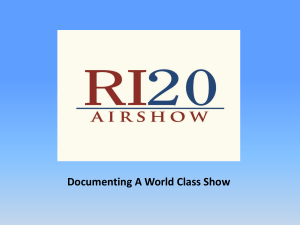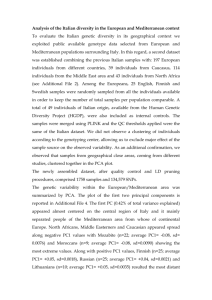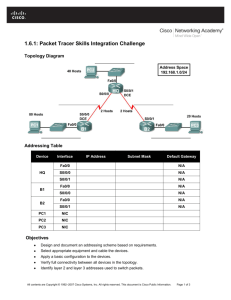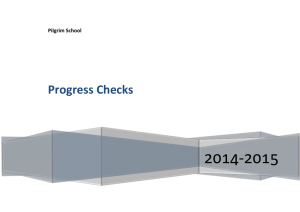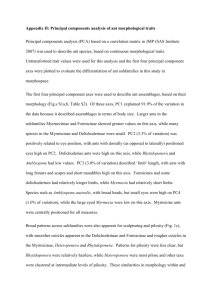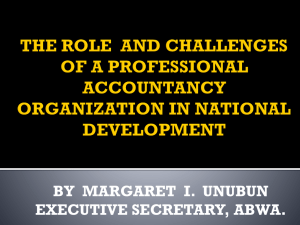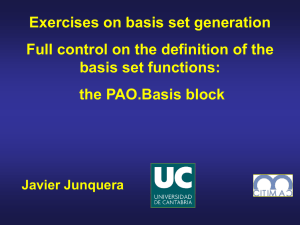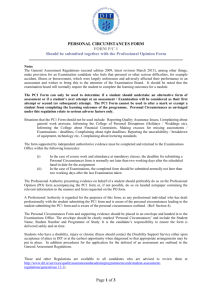CCNA Exploration: Network Fundamentals (Guided Case Study)
advertisement
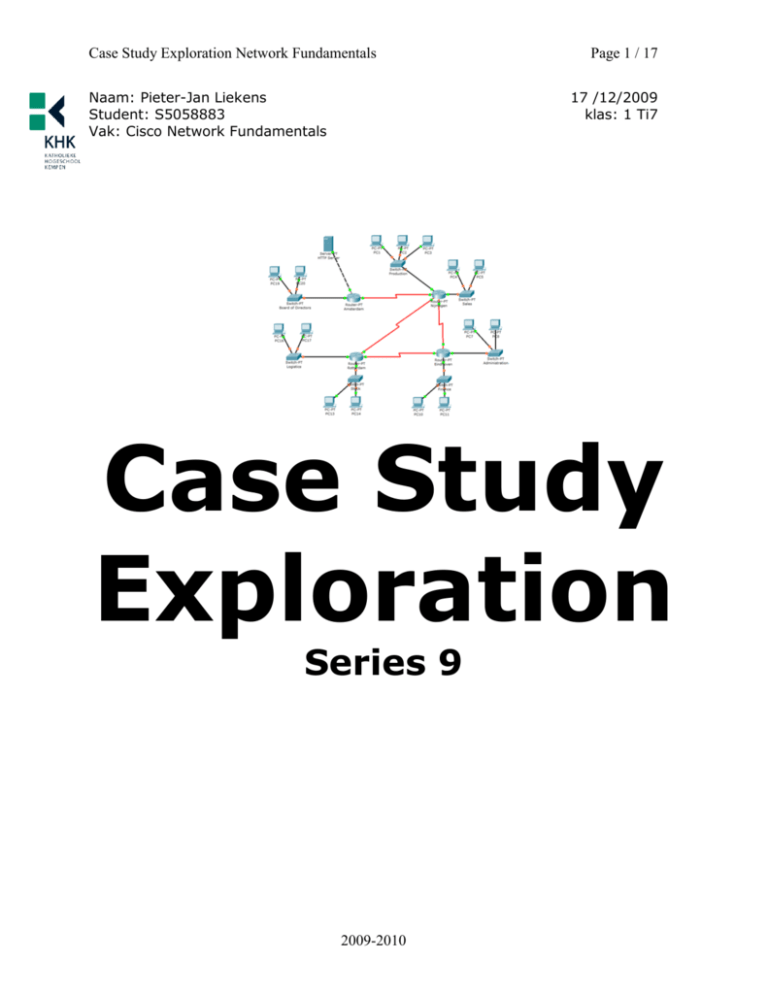
Case Study Exploration Network Fundamentals Naam: Pieter-Jan Liekens Student: S5058883 Vak: Cisco Network Fundamentals Page 1 / 17 17 /12/2009 klas: 1 Ti7 Case Study Exploration Series 9 2009-2010 Case Study Exploration Network Fundamentals Page 2 / 17 CCNA Exploration: Network Fundamentals (Guided Case Study) Learning Objectives • Get used to the Packet Tracer 4.1 tool. • L2 and L3 addressing scheme. Background In order to send/receive packet through a data computer network, 2 types of addresses are necessary: Layer 2 and Layer 3 network addresses. (also known as L2 and L3 addresses) While L2 addresses have a local scope, which allows another device to have the same L2 address in a different network segment, L3 addresses have a global scope. A L3 address assigned to a device must be unique all over the internet during the time this device is connected to the network. In order to achieve data delivery, L2 addresses are (statically or dynamically) mapped to L3 addresses. The address resolution protocol (arp) is a protocol used by the Internet Protocol (IP) [RFC826], specifically IPv4, to dynamically map IP network addresses (L3 addresses) to the hardware addresses (L2 addresses) used by a data link protocol. The protocol operates below the network layer as a part of the interface between the OSI network and OSI link layer. It is used when IPv4 is used over Ethernet. The Internet Control Message Protocol (ICMP) is used by send error and control messages between devices. ICMP is a TCP/IP Network Layer protocol, first defined in RFC 792, September, 1981. ICMP message types were later expanded in RFC 1700. An extremely useful application called ping uses ICMP as the main protocol. Task 1: Scenario In this task, you will be asked to address and ping the devices on the same network. After the addressing is done, you will learn more about the arp protocol. Task 1: Address the PCs On your work PC, run the Packet Tracer 4.1 and use the configuration that you made for the production department . It contains 3 PCs connected to a switch. Assign IP addresses and subnet masks to the PCs. Don’t worry about the DNS and default gateway for now. The PCs IP Addresses must match the table below: PC1: IP Address: first useable ip address Subnet Mask: Fill in the right subnetmask PC2: IP Address: second useable ip address Subnet Mask: Fill in the right subnetmask PC3: IP Address: last useable ip address Subnet Mask: Fill in the right subnetmask 2009-2010 Case Study Exploration Network Fundamentals Page 3 / 17 Note: Since the addresses are being specified by you, the Static option must be chosen. The topology is shown below: 2009-2010 Case Study Exploration Network Fundamentals Page 4 / 17 Task 1: Verifying the addresses on the PCs Once you have all the addresses assign to the PCs, check their addresses using the command ipconfig /all. The output of this command shows the L2 and the L3 address assign to the PC. While the L3 address was assign by you, the L2 address was acquired from the network installed on the PC. The output of that command when issued on PC1 should look like this: PC>ipconfig /all Physical Address............: 00D0.BC00.5910 IP Address......................: 10.10.10.11 Subnet Mask.....................: 255.255.255.0 Default Gateway.................: 0.0.0.0 DNS Servers.....................: 0.0.0.0 PC> On the output above the Physical Address line shows the L2 address of PC1 The IP Address line shows the L3 address of PC1, which was assigned by you. Note: Since Packet Tracer is a simulation program, the PC’s Physical Addresses might be different on your system than the ones showed here. Question 1: List the L3 and L2 addresses of the PCs and paste your results in the appropriate box. For PC3: 2009-2010 Case Study Exploration Network Fundamentals Page 5 / 17 Task 1: Ensuring Connectivity ping operation is straight forward. The source computer sends an ICMP echo request to the destination. The destination responds with an echo reply. If there is a break between the source and destination, a router may respond with an ICMP message that host unknown or destination network unknown. Ensure the PCs are able to reach each other by using the ping command. From each PC, ping the other 2 to ensure connectivity: The output of that command when issued on PC1 should look like this: PC>ping 10.10.10.12 Pinging 10.10.10.12 with 32 bytes of data: Reply from 10.10.10.12: bytes=32 time=157ms TTL=120 Reply from 10.10.10.12: bytes=32 time=75ms TTL=120 Reply from 10.10.10.12: bytes=32 time=94ms TTL=120 Reply from 10.10.10.12: bytes=32 time=84ms TTL=120 Ping statistics for 10.10.10.12: Packets: Sent = 4, Received = 4, Lost = 0 (0% loss), Approximate round trip times in milli-seconds: Minimum = 75ms, Maximum = 157ms, Average = 102ms Paste your results in the appropriate box. From PC1 From PC1 to PC2 2009-2010 Case Study Exploration Network Fundamentals From PC1 to PC3 From PC2 From PC2 to PC1 From PC2 to PC3 2009-2010 Page 6 / 17 Case Study Exploration Network Fundamentals From PC3 From PC3 to PC1 From PC3 to PC2 2009-2010 Page 7 / 17 Case Study Exploration Network Fundamentals Page 8 / 17 Task 2: Connecting to a Server Task 2: Scenario On Task 2 will learn more about clients and servers by placing a request from a client to a server. This task will use the HTTP as the illustrative protocol spoken between the client and the server. The topology is shown below: Task 2: Preparing the Devices In computer networks a very common structure is a Client-Server structure. In this structure, the device which requests information is called a client and the server which provides the information is called Server. Run the Packet Tracer 4.1 program and load the ccna_discovery_cs_task2.pkt file into it. The topology is also shown below: On this topology the PC1 will act as a client and the Server1 will act as a server. In order to have connectivity between PC1 and Server1, assign L3 addresses to PC1 and to Server1 according to the table below: PC1: 192.168.10.11 Subnet Mask: 255.255.255.0 Server1: 192.168.10.25 Subnet Mask: 255.255.255.0 Note: Again, chose the Static as address type and don’t worry about the DNS and default gateway information for now. Once the addresses were assigned, issue a ping command from PC1 to Server 1. 2009-2010 Case Study Exploration Network Fundamentals Page 9 / 17 Task 2: Ensuring connectivity The http protocol will be protocol spoken between the client and the server during this task. Since HTTP is a layer 7 protocol, ensure connectivity on the lower layers before start the upper layers communication. Which command can be used to ensure connectivity on the lower layers for example between PC1 and the server? Fill in the answer!! Answer: Ping In the next box, place the result of that command. If the command was not succesful, troubleshoot your installation. 2009-2010 Case Study Exploration Network Fundamentals Page 10 / 17 Task 2: Requesting a HTTP page from the Server Since the ping command from PC1 to Server1 was successful, it is safe to state that the lower layers connectivity was achieved. The network is now ready to support the upper layer protocols traffic. Open a web browser on PC1, type the Server’s 1 ip address on it (192.168.10.25) and press enter. You should see a web page stored at Server1. PC1, acting as a HTTP client, sends a HTTP request to Server1 asking for a web page located on that server. Since HTTP protocol uses the TCP protocol on port 80, this request is sent as TCP packet from PC1 to the Server1’s port 80. Server1 is running HTTP server software and thus, is ready to respond HTTP requests. After Server1 receive the HTTP packet from PC1, it interprets the request and answers properly. PC1 receives a TCP packet from Server1 containing a web page and shows it on the web browser window. PC1 acted as client and requested information. Server1 acted as server and provided a response regarding the PC1’s request. Task 2: The ARP Protocol In order to send packets, the source and the destination devices must learn their L2 addresses and map it to the respective L3 address. Since this is an Ethernet environment, the L2 address is the MAC address. The ARP protocol provides a way to dynamically map L2 to L3 addresses by querying all the devices on the segment about their L2 addresses. Suppose PC1 is trying to send data to PC3, below is a summary of the ARP protocol operation: 1. PC1 needs to know the MAC address of the PC3 before it can send any data. PC1 sends a broadcast packet out on the network. This packet has the question “Who has the IP address 192.168.10.13?” (192.168.10.13 is the IP address of PC3). This packet is known as ARP request. 2. PC2 receives the question but, since PC2’s IP address is 192.168.10.12 (and not 192.168.10.13), PC2 does not answer the question. The reason why PC2 receives the packet is the packet was a broadcast. 3. PC3 also receives the packet. PC3 checks the question the answers it because 192.168.10.13 is PC3’s IP address. 4. PC3 sends an UNICAST packet back to PC1 saying: “Hey, this PC3. I have 192.168.10.13 and my MAC address is: 000D.BD62.D826. This answer is known as ARP reply 5. Now PC1 has PC3’s MAC address and PC3 has PC1’s MAC address and the data communication between PC1 and PC3 can take place. Notice that: - Even though the process was initiate by PC1, at the end PC3 also knows PC1 MAC address. This is a feature of the ARP protocol. It assumes since PC1 needed PC3’s 2009-2010 Case Study Exploration Network Fundamentals Page 11 / 17 MAC address, chances are PC3 will send data to PC1 shortly and thus, PC3 also stores PC1’s MAC address. This keep PC3 to start a new ARP query to learn PC1’s MAC address. - PC2 has no information about PC1 or PC3 MAC addresses because the process did not include PC2. The ARP protocol keeps a table on the device’s memory called ARP table. This table maps L3 addresses to L2 address of the devices to which the local device sends data. Task 2: The ARP table The arp -a command can be issued on the PCs in order to list their ARP table. Check the ARP table on PC1, PC2 and PC3 and answer the questions below. At this point, what is the content of PC1, PC2 and PC3 ARP table? Fill in the answer!! Answer: PC1: Internet Address Physical Address 192.168.10.25 0006.2abe.7989 PC2, PC3: nothing Type dynamic From PC1, ping to PC3. The ping should be successful. Check the ARP table on PC1, PC2 and PC3 again and answer the questions below: List the content of PC1 and PC3’s ARP table and place them in the appropriate box. The content of the ARP from PC1 The content of the ARP from PC3 Answer: PC3 has obtained the Mac address belonging to the PC1-IP. PC1 has also added PC3 in its own list. What is the content of PC2’s ARP table? Why? Nothing, because there has not been any Arp-request from or to PC2. The content of the ARP from PC2 2009-2010 Case Study Exploration Network Fundamentals Page 12 / 17 Answer: As you can see, the Arp-table from PC2 is empty. It does not contain any IP’s because no requests have been sent from or to PC2... 2009-2010 Case Study Exploration Network Fundamentals Page 13 / 17 Task 3: Getting out of the Local Network Since the L2 addresses are unique within the same segment, within the same local network (local scope) why is the L3 addresses necessary? Fill in the answer!! Answer: In remote networks, sending packets requires knowledge of the physical address (L3) So far all the packets were sent/received to/from devices within the same local network. The necessity of an upper layer address, a L3 address, rises when data must be sent to remote networks. Run Packet Tracer 4.1 and load the ccna_discovery_cs_task3.pkt file. The topology is shown below: 2009-2010 Case Study Exploration Network Fundamentals Page 14 / 17 When a packet must be sent out of the local network, an intermediate device must be used. Such device must be connected to the local network and to the remote network. This intermediate device is called router or gateway. (The term Gateway is more often used from the PCs viewpoint) Observation: Usually, the intermediate device is not directly connected to the remote network. In those cases, it must have a path (or a route) through another intermediate device to reach the remote network. The process of learning paths and choosing the best one is called routing. From PC1, ping the PC3 computer. The ping should be successful. Place the output of your command in the next box. Place also the output of the arp –a command in the box. Ping from PC1 to PC3 What is the address listed on PC1’s ARP table? Fill in the answer!! Answer: 000d.bd62.d826 Internet Address 10.10.10.13 Physical Address 000d.bd62.d826 Type dynamic 2009-2010 Case Study Exploration Network Fundamentals Page 15 / 17 Now, still from PC1, ping Server2 (20.20.20.25). Place the output of your result in the next box. Ping from PC1 to Server2 Ping from PC1 to PC3 Why PC1 is able to ping PC3 but it is not able to ping Server2? Fill in the answer!! Answer: PC1 does not know the physical address of Server 2. Server2 is in a different network. Not in the same, local network. A Default Gateway is an intermediate device used when the destination device lies in a remote network. The local device concludes the destination device is not on the same network and thus the data must be forwarded to a third intermediate device, an endpoint device. This device is called Default Gateway. PC1 has no default gateway information configured on it and thus is not able to reach any device which is not on its local network. 2009-2010 Case Study Exploration Network Fundamentals Page 16 / 17 On the topology shown above, Router1 (10.10.10.1) is the default gateway for the PC1’s network. When Router receives a packet from PC1, it checks the destination IP address of the packet. Since the destination IP address is Server2’s IP address and not Router1’s IP address, Router1 understands it must route the packet. Router1 search its routing table looking for a matching route to the destination 20.20.20.25. Router1 finds a route to the network 20.20.20.0/24 via fa0/0 and forward the packet through that interface. Open the PC1’s configuration tab and let Router1 (10.10.10.1) be PC1’s default gateway. Now, issue the same ping again from PC1 to Server2. Place the output of your result in the next box. The ping still fails. Why? Fill in the answer. Answer: The server hasn’t got a default gateway set. 2009-2010 Case Study Exploration Network Fundamentals Page 17 / 17 Set the default gateway to be used by Server2. Remember: A default gateway is the device used by the local network devices to reach networks out of the local network scope. What is the IP address to be used as a default gateway on Server2? Answer: 20.20.20.1 After you have the correct default Gateway configured on Server2, issue the ping command from PC1 to Server2 again. Place the output of your result in the next box. The ping is now successful. Once you have established the lower layers and routing connectivity, access the web page stored at Server2 via HTTP protocol by opening a web browser at PC1 and typing Server2 IP Address on it. The web page stored on Server2 is now shown. Task 3: The ARP Table When Sending Packets to Remote Metworks Check PC1’s ARP Table again. Place the output of this command in the next box. The ping to Server2 was successful but why the entry for Server2 (20.20.20.25) is not listed on the ARP Table? What is the address listed on the PC1’s ARP Table? Fill in the answer!! Answer: The default gateway-adress – In this case the Mac address of Router2 2009-2010