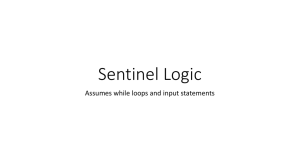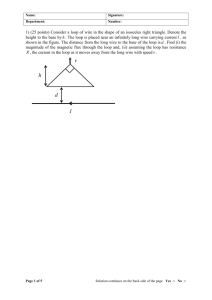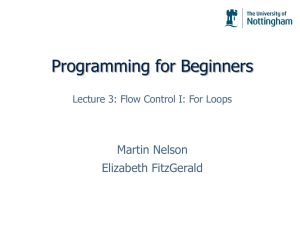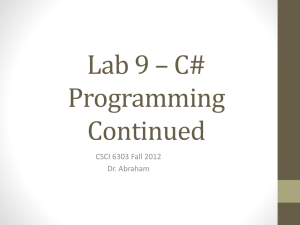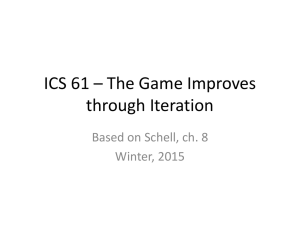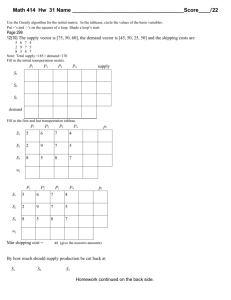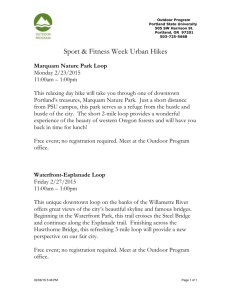While Loops in Visual Logic: A Programming Guide
advertisement
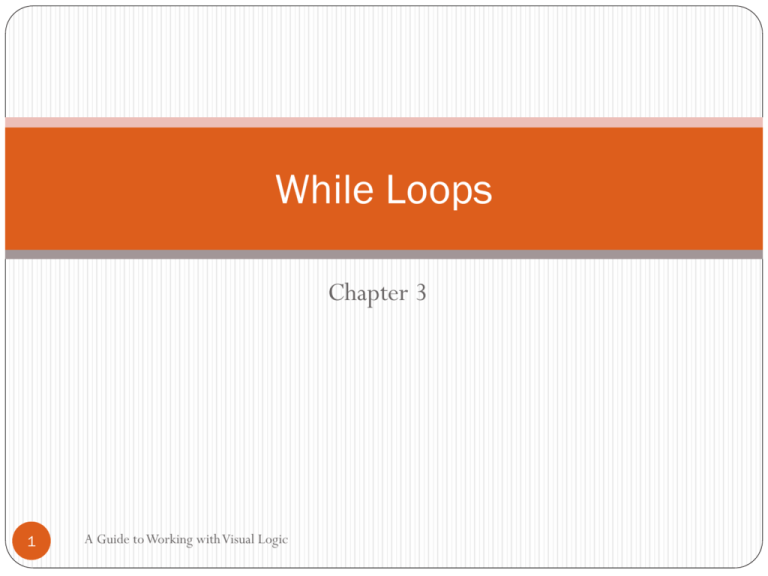
While Loops Chapter 3 1 A Guide to Working with Visual Logic Console Input/Output (I/O) Console I/O is persistent: each line of input and output remains in the console window for the lifetime of the program In Visual Logic, console I/O options are under the More>> button in the edit dialog In Visual Logic, console I/O is indicated by the console screen icon (small rectangle) at the top of the flowchart element The end-of-output symbol (§) always appears at the end of the console output expression The position of the end-of-output symbol (§) determines the starting location for the NEXT line of console I/0 2 A Guide to Working with Visual Logic 3 A Guide to Working with Visual Logic While Loop – Count 1 to 5 4 A Guide to Working with Visual Logic While Loop – Count Backward from _______ to __________ Note: the greater than equal to >= Decreasing the LCV 5 A Guide to Working with Visual Logic While Loops While loops are used to repeat actions In Visual Logic, the While loop flowchart element is a six- sided figure with a condition and two exit arrows—true and false When control flows to the While loop, the condition is evaluated If the condition is true, the control flows out through the true arrow into the body of the loop At the end of the loop body, the control flows back to the While loop and the condition is evaluated again This process repeats until the condition eventually evaluates to false, at which time the control flows through the false arrow to the statement after the While loop 6 A Guide to Working with Visual Logic A common template for a While Loop Initialize LCV LCV = Loop Control Variable Test LCV False True Do Something Update LCV After Loop 7 A Guide to Working with Visual Logic Display Even Numbers Which is the LCV? Number 8 A Guide to Working with Visual Logic While Loop – Count Backward from _______ to __________ Note: the greater than equal to >= Decreasing the LCV 9 A Guide to Working with Visual Logic Need another variable Displaying Output in Columns of 5 10 A Guide to Working with Visual Logic 10 Times Table LCV : initial value? Loop Condition? Update LCV: Output in Loop Body: 11 A Guide to Working with Visual Logic While Loops – Multiplication Tables A constant is an assigned variable whose value does not change throughout the program Why do we need constant variables? 12 A Guide to Working with Visual Logic While Loop – Post Test 13 A Guide to Working with Visual Logic Pre-Test and Post-Test While Loops 2 types of while loops: Pre-Test and Post-Test A Pre-Test loop tests the condition BEFORE the body is executed. If the condition is false initially (i.e. the first time) then the loop is NEVER executed. In a Post-Test loop, the body is executed one time before the looping condition is tested A Post-Test loop guarantees one execution of the loop body regardless of the condition! After one pass through the loop there is no difference between the pre-test and post-test loops 14 A Guide to Working with Visual Logic Sum of 5 numbers Variables: Count is the LCV sum – accumulates the sum as the numbers are entered 15 A Guide to Working with Visual Logic Grocery Checkout Problem A user purchases several items. The price of each item is entered. The Sales Tax is calculated and added to the total price to determine the total amount due. Do we know how many items there are? Will each user buy the same number of items as another user? How many times should we repeat the loop? The number of repetitions varies! Use a SENTINEL value to control the loop 16 A Guide to Working with Visual Logic Sentinel Value: signals end of data What is the LCV? Where is it initialized? Where is it updated? What is the sentinel value in this example? -1 17 A Guide to Working with Visual Logic Pseudo-Code: Sentinel Value Grocery Checkout Assign: SubTotal = 0 Input: ItemPrice While (ItemPrice < > - 1) Assign: SubTotal = SubTotal + ItemPrice Input: ItemPrice EndWhile Assign: Total = SubTotal + 0.6 * SubTotal Output: “Your purchase total is “ & Total 18 A Guide to Working with Visual Logic A template for a While Loop with Sentinel – Reading Input Input: InputNum Important Note: • Read the 1st Input BEFORE the loop, • Read subsequent input INSIDE the Loop – last step. InputNum< >Sentinel False Process InputNum Input: InputNum After Loop 19 True Average of Input Numbers - Sentinel counter (increase by 1) accumulator (increase by input number) 20 Sentinel Value, Counter, Accumulator Sentinel Values are “end of data” values that indicate all data has been processed. Sentinel values are NOT part of the data set and should NOT be processed. Counters are variables typically used in a loop to help count and control the number of times the loop body is executed and are usually incremented by one (but not necessarily!) Accumulators maintain a running total; they are variables used inside a loop to help calculate totals (and averages). Accumulators are typically incremented/updated by the value of a variable. 21 A Guide to Working with Visual Logic