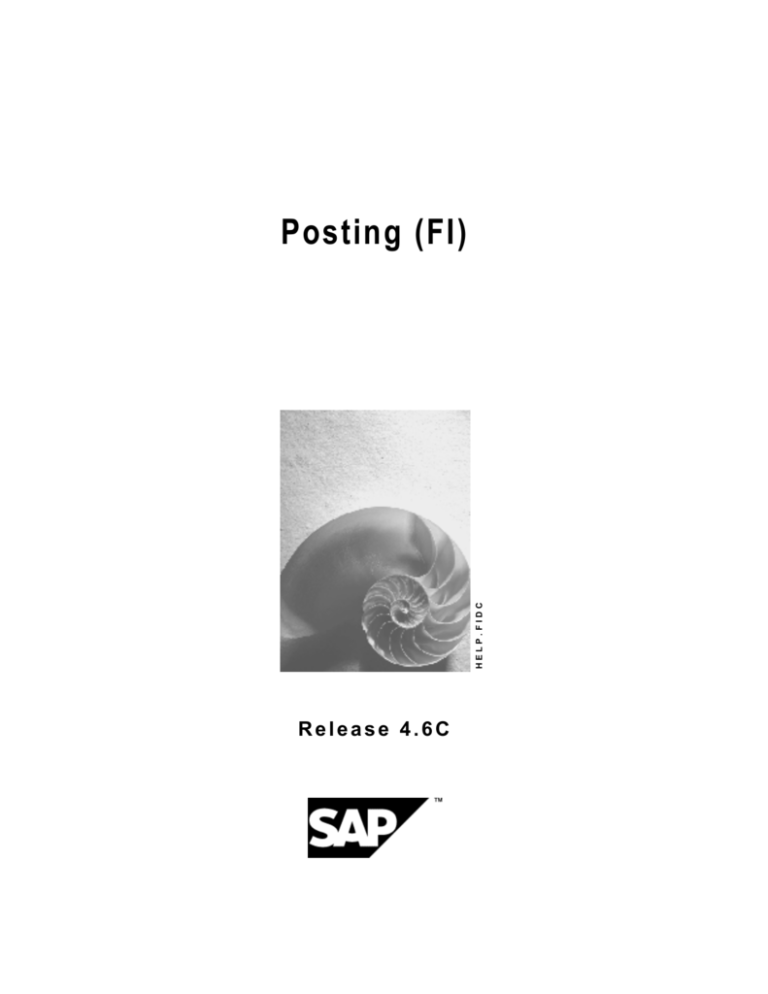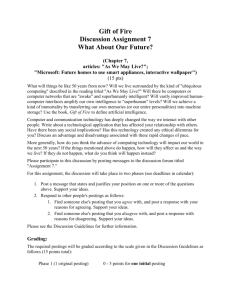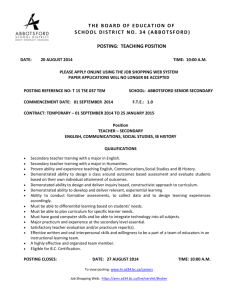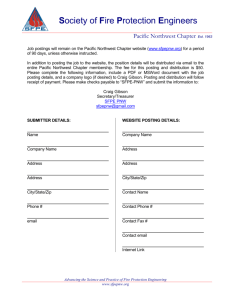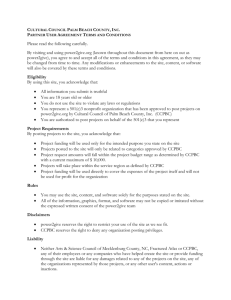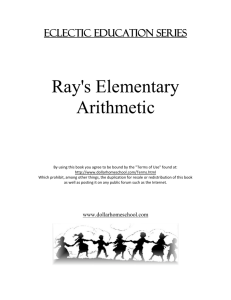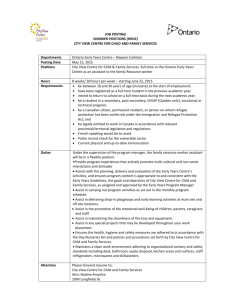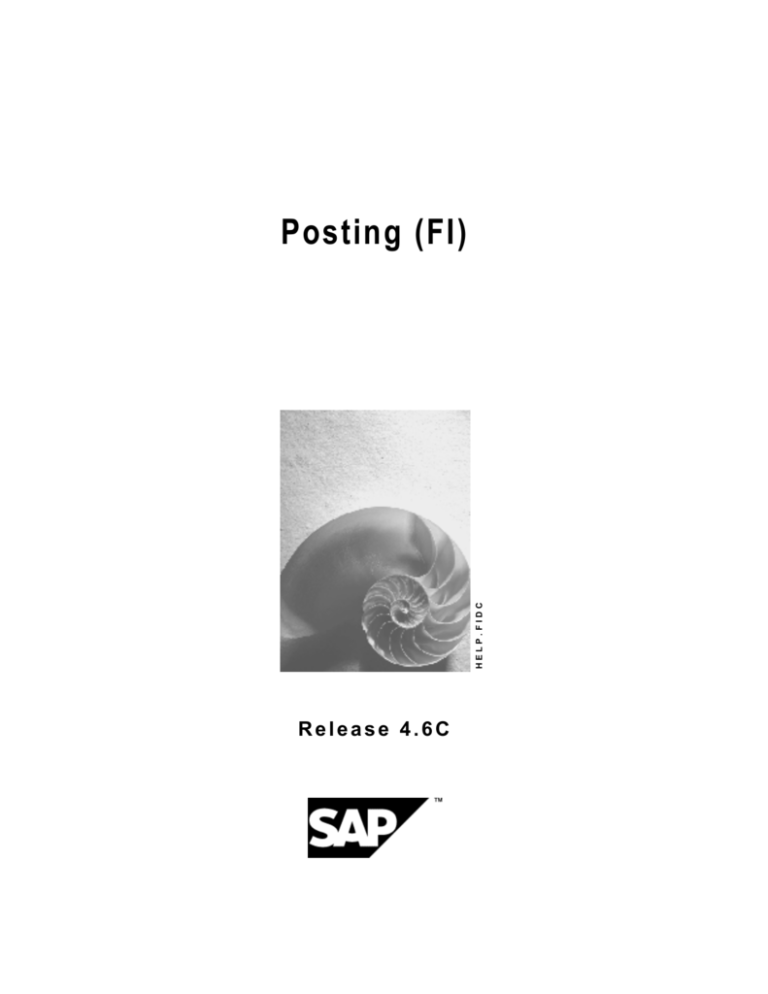
HELP.FIDC
Posting (FI)
Release 4.6C
Posting (FI)
SAP AG
Copyright
© Copyright 2001 SAP AG. All rights reserved.
No part of this publication may be reproduced or transmitted in any form or for any purpose
without the express permission of SAP AG. The information contained herein may be changed
without prior notice.
Some software products marketed by SAP AG and its distributors contain proprietary software
components of other software vendors.
®
®
®
®
®
®
®
Microsoft , WINDOWS , NT , EXCEL , Word , PowerPoint and SQL Server are registered
trademarks of
Microsoft Corporation.
®
®
®
®
®
®
®
®
®
IBM , DB2 , OS/2 , DB2/6000 , Parallel Sysplex , MVS/ESA , RS/6000 , AIX , S/390 ,
®
®
®
AS/400 , OS/390 , and OS/400 are registered trademarks of IBM Corporation.
®
ORACLE is a registered trademark of ORACLE Corporation.
®
®
INFORMIX -OnLine for SAP and Informix Dynamic Server
Informix Software Incorporated.
®
®
®
TM
are registered trademarks of
®
UNIX , X/Open , OSF/1 , and Motif are registered trademarks of the Open Group.
®
HTML, DHTML, XML, XHTML are trademarks or registered trademarks of W3C , World Wide
Web Consortium,
Massachusetts Institute of Technology.
®
JAVA is a registered trademark of Sun Microsystems, Inc.
®
JAVASCRIPT is a registered trademark of Sun Microsystems, Inc., used under license for
technology invented and implemented by Netscape.
SAP, SAP Logo, R/2, RIVA, R/3, ABAP, SAP ArchiveLink, SAP Business Workflow, WebFlow,
SAP EarlyWatch, BAPI, SAPPHIRE, Management Cockpit, mySAP.com Logo and mySAP.com
are trademarks or registered trademarks of SAP AG in Germany and in several other countries
all over the world. All other products mentioned are trademarks or registered trademarks of their
respective companies.
2
April 2001
SAP AG
Posting (FI)
Icons
Icon
Meaning
Caution
Example
Note
Recommendation
Syntax
Tip
April 2001
3
Posting (FI)
SAP AG
Contents
Posting (FI)..................................................................................................................... 7
Document ......................................................................................................................................................8
Document Header.......................................................................................................................................10
Entering Document Headers...................................................................................................................11
Line Items....................................................................................................................................................13
Editing Line Items....................................................................................................................................14
Generating Line Items Automatically ......................................................................................................15
Adding Details to Automatically Generated Line Items .....................................................................16
Document Types.........................................................................................................................................17
Differentiating Between Business Transactions Using the Document Type...........................................19
Defining Authorizations for Document Types..........................................................................................21
Defining the Document Type for the Vendor Net Procedure ..................................................................22
Document Types for Postings to Affiliated Companies...........................................................................23
Document Number Assignment................................................................................................................24
Validity Period for the Document Number Interval..................................................................................26
Defining Number Ranges........................................................................................................................27
Defining Number Ranges for Recurring Entry and Sample Documents.................................................29
Changing and Deleting Number Ranges ................................................................................................30
Organizing Document Storage..................................................................................................................31
Controlling Document Storage Using the Document Type ...................................................................33
Document Entry..........................................................................................................................................35
Default Values in Document Entry ..........................................................................................................36
Editing Options - Enjoy Transactions......................................................................................................37
Editing Options........................................................................................................................................39
Holding and Setting Data ........................................................................................................................40
Fast Entry of G/L Account Line Items .....................................................................................................41
Control Functions for Entering and Posting Documents.........................................................................42
Displaying Control Totals ...................................................................................................................44
Entering Totals..............................................................................................................................45
Entering Opening Balances ..........................................................................................................46
Holding Documents.................................................................................................................................47
Completing Held Documents .............................................................................................................48
Deleting Held Documents ..................................................................................................................49
Simulating Documents ............................................................................................................................50
Parking Documents.................................................................................................................................52
Document Parking .............................................................................................................................54
Displaying Parked Documents...........................................................................................................56
Displaying Changes to Parked Documents ..................................................................................57
Posting Parked Documents ...............................................................................................................58
Parking Documents............................................................................................................................59
Changing Parked Documents............................................................................................................60
Deleting Parked Documents ..............................................................................................................62
Document Release ............................................................................................................................63
Document Release: Settings in Customizing ...............................................................................65
4
April 2001
SAP AG
Posting (FI)
The Document Parking Process with Document Release: Example ...........................................67
Amount Release ...........................................................................................................................68
Account Assignment Approval......................................................................................................69
Completing the Entries in a Document Using Workflow ....................................................................70
Workflow Settings for Completing Parked Documents.................................................................71
Document Parking and Release with Workflow.................................................................................72
Displaying Documents...............................................................................................................................74
Document Overview................................................................................................................................76
Line Layout Variants ...............................................................................................................................77
Line Item Display.....................................................................................................................................79
Line Layout Variants for the Line Item Display ..................................................................................81
Totals Variants ...................................................................................................................................83
Fields for Selecting, Sorting, and Searching......................................................................................85
Sort Sequence ...................................................................................................................................86
Changing Documents ................................................................................................................................89
Defining Document Change Rules..........................................................................................................91
Changing Documents..............................................................................................................................93
Mass Changes to Line Items ..................................................................................................................94
Archiving Documents ................................................................................................................................96
Posting Key.................................................................................................................................................97
Processing Posted Data ............................................................................................................................99
Updating Entered Data.............................................................................................................................100
Automatic Postings..................................................................................................................................101
What Can You Do Before Posting a Document?...................................................................................102
Screen Layout...........................................................................................................................................103
Screen Layout Using the Posting Key ...................................................................................................104
Using Field Status Definitions for Screen Layout.................................................................................106
Defining Field Status .............................................................................................................................108
Linking Field Status Definitions........................................................................................................110
Recommendations for Defining Field Status ...................................................................................112
Reference Methods for Posting ..............................................................................................................113
Posting with Reference Documents.......................................................................................................114
Posting with Account Assignment Models ...........................................................................................115
Account Assignment Models.................................................................................................................116
Creating or Changing Account Assignment Models .............................................................................117
Using Account Assignment Models for Document Entry ......................................................................119
Posting with Sample Documents............................................................................................................120
Entering Sample Documents ................................................................................................................121
Displaying Sample Documents .............................................................................................................122
Changing Sample Documents ..............................................................................................................123
Deleting Sample Documents.................................................................................................................124
Posting with a Sample Document .........................................................................................................125
Recurring Entries .....................................................................................................................................126
Recurring Entries Process Flow............................................................................................................127
Entering and Posting Recurring Documents.........................................................................................128
Displaying Recurring Entry Documents ................................................................................................129
Changing Recurring Entry Documents .................................................................................................130
Deleting Recurring Entry Documents....................................................................................................131
April 2001
5
Posting (FI)
SAP AG
Carrying Out Recurring Entries .............................................................................................................132
Processing Batch Input Sessions Manually ..........................................................................................133
Evaluating Recurring Entry Documents ................................................................................................134
Posting Documents in Foreign Currency ..............................................................................................135
Translating Foreign Currency.................................................................................................................137
Cross-Company Code Transactions ......................................................................................................138
Prerequisites for Cross-Company Code Transactions ........................................................................140
Clearing Accounts for Cross-Company Code Transactions ...............................................................141
Clearing Account for Cross-Company Code Transactions: Example...................................................142
Displaying Cross-Company Code Transactions...................................................................................143
Changing Cross-Company Code Transactions ....................................................................................144
Reversing Cross-Company Code Transactions....................................................................................145
6
April 2001
SAP AG
Posting (FI)
Posting (FI)
Posting (FI)
Purpose
Using this standard accounting function, you can enter business transactions in the general
ledger and subledgers. In doing so, you create documents [Page 8] and save the data to the
database.
Features
As well as the standard transaction for posting documents, the system also offers you the
following options:
·
Recurring Entries [Page 126]
·
Posting with Sample Documents [Page 120]
You can also carry out cross-company code functions and reversals.
The system carries out consistency checks before saving the data. If errors exist, the data is not
saved, and the system proposes adjustments.
Integration
If you use other SAP components as well as Financial Accounting, the saved data is passed, for
example, to Controlling (CO) or Sales and Distribution (SD) and updated.
See also:
Posting Business Transactions in General Ledger Accounting [Ext.]
Posting Business Transactions in Accounts Receivable [Ext.]
Posting Business Transactions in Accounts Payable [Ext.]
April 2001
7
Posting (FI)
SAP AG
Document
Document
Definition
The result of a posting in Financial Accounting. There are two types of documents: Original
documents and processing documents.
Examples of original documents:
·
Receipts
·
Invoices
·
Checks
·
Bank statements
Examples of processing documents:
·
Accounting documents
·
Sample documents
·
Recurring entry documents
The accounting document represents the original document in the system. The other processing
documents can be used to simplify document entry. The document remains as a connecting unit
in the system until it is archived.
Use
You can only check whether postings are correct in the compact journal and general ledger by
means of documents. Every posting must therefore have a document.
Documents are the link between the business transaction and the posting in accounting.
Only complete documents can be posted. A document is complete when its debit
and credit items balance to zero. You must enter the minimum account assignments
designated by the system: For example, document date, posting date, document
type, posting key, account number, and amount. Data must also be entered in all
other fields that were defined as required fields when making system settings.
Structure
A document consists of a document header [Page 10] and at least two line items [Page 13] .
Integration
As well as the accounting document described above, there are also special documents such as
sample documents and recurring entry documents. These are documents that simplify the
document entry transaction. For more information, see Posting with Sample Documents [Page
120] and Recurring Entries [Page 126].
You can transfer large volumes of document data from an external system into the SAP System.
There are various methods for doing this. For more information, see Accounting Documents:
Data Transfer Workbench [Ext.]
8
April 2001
SAP AG
Posting (FI)
Document
April 2001
9
Posting (FI)
SAP AG
Document Header
Document Header
Definition
The part of a document that contains information valid for the whole document, for example,
document date and number. It also contains controlling information such as the document type.
10
April 2001
SAP AG
Posting (FI)
Entering Document Headers
Entering Document Headers
Use
The document header contains data that applies to the entire document. To enter a document,
you must first enter the document header.
Procedure
1. From the SAP Easy Access screen, choose Accounting ® Financial accounting ® General
ledger ® Document entry ® Others ® General posting.
To enter a document in Accounts Receivable or Accounts Payable, from the SAP Easy
Access screen choose Accounting ® Financial accounting ® Accounts
receivable/Accounts payable ® Document entry ® Other ® Invoice - general/Credit
memo - general or another business transaction.
2. Enter the data required on the Enter G/L Account Posting: Header Data screen. Depending
on your settings in Customizing, the following entries are required:
·
Document date
The document date is the date the business transaction (such as a transfer posting, or
the issue date of an invoice or payment) took place. The document date can be different
from the posting date, which is the date that G/L account balances or the
customer/vendor balances are updated.
·
Document type
For some document types, you also have to make entries in the fields Reference and
Document header text.
·
Document number
Depending on the document type, document numbers are either internally assigned by
the system or entered by you externally.
·
Company code
The system defaults this company code in all subsequent documents you enter that day.
·
Posting date
The system automatically defaults the current date as the document date. When you
post the document however, you can enter any other date (past or future) from a
permitted posting period. The posting date can be different to the document entry date
and the document date (date the original document was created).
The posting date determines the posting period.
·
Period
The periods that are permitted for posting are determined by your system configuration.
You can also post to periods in a previous fiscal year. If you do this, the carry forward
balance for the current year is automatically corrected in special periods.
·
Currency/Exchange rate
April 2001
11
Posting (FI)
SAP AG
Entering Document Headers
When you enter the first document of the day, you must enter a currency key. The
system defaults this currency key in all subsequent documents entered on that day.
You have the following options when entering an exchange rate in a document header:
-
Enter the currency key. The system automatically transfers the exchange rate valid on
the posting date. The exchange rate must be defined in the system.
or
-
Enter the currency key and the translation date required. The system transfers the
exchange rate valid on the translation date. The exchange rate must be defined in the
system.
or
·
Enter the currency key and the exchange rate manually in the document header.
Trading partner business area
This entry is then defaulted in each G/L account item that is not generated automatically.
It can however be overwritten if required.
·
Other document header fields
-
Doc.header text
The document header text contains explanations or notes that are applicable to the
whole document, not just specific document line items.
-
Reference number
The reference number could be the number of an invoice, for example.
-
Cross-company code no.
Either you enter the number of a cross-company code document manually, or it is
determined by the system.
In the document header you can edit the following fields:
12
·
Reference
·
Doc.header text
·
Cross-company code no.
·
Trading partner business area
April 2001
SAP AG
Posting (FI)
Line Items
Line Items
Definition
The part of a document that contains information about an item. This includes an amount, an
account number, the credit or debit assignment, and additional details specific to the transaction
being posted.
Use
You can enter terms of payment, a cost center, or an explanatory text in a line item for example.
April 2001
13
Posting (FI)
SAP AG
Editing Line Items
Editing Line Items
Use
Before you post a document, you can display the document overview and then edit one or more
line items. In this way, you can correct any input errors.
See Document Overview [Page 76]
Features
In the document overview you can:
·
Adjust individual items (for example, change an amount field)
·
Add new items
·
Delete items
·
Hold an incomplete document.
Note that before you post the document, you can edit any field in any line item, except the
following:
·
Pk (Posting key)
·
Account
·
Special G/L indicator
·
Company code
Activities
Correcting Line Items
Select an item and choose Goto ® Select. Correct the line item and save your entries.
Adding Line Items
Enter the required data under Other Line Items.
Deleting Line Items
There are two ways to delete a line item:
·
In the document overview, you can choose Edit ® Delete item. You then enter the number
of the item to be deleted in the dialog box that appears.
·
You call up the line item in question and overwrite the amount with zeros in the Amount field.
This item is then displayed in the document overview with the zeros you entered.
14
April 2001
SAP AG
Posting (FI)
Generating Line Items Automatically
Generating Line Items Automatically
Use
Depending on your system’s configuration, you can have the system generate and post line
items automatically.
Integration
Which line items are generated depends on which business transactions you have entered:
Features
The following table gives you an overview of the different business transactions for which line
items can be generated automatically.
Business transaction
Line items
Entering a customer or vendor invoice
·
Tax on sales/purchases (output tax when
posting a customer invoice, input tax when
posting a vendor invoice)
·
Payables and receivables between
company codes (when posting crosscompany code transactions)
·
Cash discount (paid and received when
posting payments)
·
Backdated tax calculation for tax on
sales/purchases (after cash discount
deduction)
·
Gains and losses from exchange rate
differences (between invoice and payment)
·
Unauthorized deduction of cash discount
(when a payment is slightly different to the
amount due)
·
Residual items
·
Bank charges
·
Bill of exchange charges
·
Tax adjustment for a down payment
Posting a customer or vendor payment and
clearing open items
Entering special G/L transactions
Activities
Adding Details to Automatically Generated Line Items [Page 16]
April 2001
15
Posting (FI)
SAP AG
Adding Details to Automatically Generated Line Items
Adding Details to Automatically Generated Line Items
Use
You can add details to any automatically generated line item. For example, you can add text to a
tax on sales/purchases line item.
If you are permitted (or required) to make additional account assignments to the automatically
generated line items, the system branches directly to the document overview. Here, the
automatically generated items are highlighted.
Prerequisites
Make sure that the G/L account is marked as adjustable and that the appropriate field is defined
as optional or required in the field status group.
Procedure
1. Select the item for which you want to make an additional account assignment by placing the
cursor on an automatically generated line item and choosing Goto ® Line item ® Choose.
2. Edit the line item.
3. Choose Document ® Post to post the document.
If you use fast entry to enter G/L account line items, and required fields are not
displayed on the fast entry screen, you must add details to the G/L account line
items. This process is the same as adjusting an automatically generated line item.
You can also adjust line items after posting by changing the document.
16
April 2001
SAP AG
Posting (FI)
Document Types
Document Types
Definition
A key that is used to classify accounting documents and distinguish between business
transactions to be posted. The document type is entered in the document header and applies to
the whole document.
Use
The document type has the following functions:
·
Differentiating between business transactions. The document type tells you instantly what
sort of business transaction is in question. This is useful, for example, when displaying line
items for an account.
·
Controlling the posting to account types (vendor, customer, or G/L accounts). The document
type determines which account types that particular document can be posted to.
·
Assigning document numbers. A number range is assigned to every document type. The
numbers for the documents you create are taken from this number range. The original
documents from one number range should be stored together. In this way, the document
type controls document storage.
For more information, see Document Number Assignment [Page 24] and Controlling
Document Storage Using the Document Type [Page 33]
·
Applying the vendor net procedure. This means that any discount and the net amount are
calculated (and posted) when the vendor invoice is posted.
The following figure illustrates the significance of the document type:
Document Type
Document
number range
Determines the
number range
April 2001
Net
posting
Net posting required:
Yes/No?
Account type
Limits the account
types to be used;
one of the account
types must match
the posting key
17
Posting (FI)
SAP AG
Document Types
Document types are defined at client level. The standard system already contains document
types which you can use or change. Before deleting document types, check whether they are
currently used in the system.
The system usually defaults the appropriate document type when a business
transaction is entered. With some transactions (such as clearing transactions), you
define document types that are required for automatic postings yourself.
18
April 2001
SAP AG
Posting (FI)
Differentiating Between Business Transactions Using the Document Type
Differentiating Between Business Transactions Using
the Document Type
Document types reflect the different business transactions in your organization. Since the
document type can be displayed for every line item, you can immediately find out the type of
business transaction in both document display and line item display. You can also use the
document type for evaluation purposes.
In the following figure, the document types show that there are customer invoices
(document type DR), customer payments (document type DZ) and customer credit
memos (document type DG).
Customer Evans
Dwight Evans
Boston
Assignment
------------19920408
19920408
19920409
19920409
19920410
19920410
Basic list
Line Items
Line Items 74
Doc. No.
---------------1600000120
1600000120
1600000129
1600000130
1600000135
1600000121
DT Doc.date
PK G/L
---- ---------------- ---- ----DR 08.04.92
01
DR 08.04.92
01
01
DR 09.04.92
DR 09.04.92
16
DG 10.04.92
11
DR 10.04.92
01
Curr. Amount
------------DM 1,000.00
DM 1,000.00
DM 10,000.00
DM 1,140.00
145.45DM
112.99
DM
Cl.doc
Cleared line items ..................................................................................................
19920331 1400000077 DZ 31.03.92
15
DM 1,140.00051
19911216 0100000013 AB 16.12.91
01
DM
200.00
DR
051
19920323 1600000051
23.03.92
15
DM
200.00077
DM 1,140.00
19920331 1600000093 DR 31.03.92
01
DM 1,140.00079
19920401 1400000079 DZ 01.04.92
15
1
0
5/6
Document types have already been defined in the standard system. The most important
document types are:
Document Types in the Standard System
Document type Description
AB
General document
DG
Customer credit memo
DZ
Customer payment
DR
Customer invoice
KZ
Vendor payment
KG
Vendor credit memo
KN
Vendor net invoice and credit memo
KR
Vendor invoice
SA
All G/L accounts
April 2001
19
Posting (FI)
SAP AG
Differentiating Between Business Transactions Using the Document Type
To differentiate between business transactions using the document type, you specify for each
document type, what type of account that document can be posted to. Document type AB allows
you to post to all accounts. All other document types limit the types of accounts you can post to.
Document type DA, for example, only allows you to post to customer and G/L accounts.
The document types delivered with the standard system have already been limited to
specific types of accounts. You do not have to use these document types. You can
modify them or define your own document types.
20
April 2001
SAP AG
Posting (FI)
Defining Authorizations for Document Types
Defining Authorizations for Document Types
Use
You can define a special authorization for every document type. To do this, you need to
determine what document types in which form employees are allowed to process.
Authorizations are checked for the following activities:
·
Posting documents
·
Document display and line item display
·
Changing documents
·
Programs that evaluate documents.
The system does not check the authorization for document types that are not assigned an
authorization group.
Procedure
1. In Customizing for Financial Accounting, carry out the activity Maintain Authorizations [Ext.]
under Financial Accounting Global Settings.
2. Enter an authorization group in the document type. You then assign authorization for this
authorization group to the employees who will work with this document type.
For each document type, you can specify whether users are required to enter a
reference number or the document header text.
April 2001
21
Posting (FI)
SAP AG
Defining the Document Type for the Vendor Net Procedure
Defining the Document Type for the Vendor Net
Procedure
Use
When you post a vendor invoice, you use the document type to specify whether you want to use
the vendor net procedure. In this procedure, the system automatically splits the offsetting
postings into the net amount and the cash discount due. This is done when the document is
posted.
The vendor net procedure can be used for example, to post vendor invoices to
assets. The exact acquisition amount, less any cash discount, is posted to asset
accounts.
Prerequisites
You have defined that you want to use the vendor net procedure. To do this, you specify a
document type that is defined as a net document type. Document type KN has already been
defined for the net posting procedure in the standard system.
Activities
To define your own net document type, you need to set it as such by choosing Net document
type in Customizing. In addition, make sure that the required account types are specified in the
Account type field. In the standard system, these are G/L accounts, asset accounts, and vendor
accounts.
The vendor net procedure cannot be used when posting to customer accounts.
22
April 2001
SAP AG
Posting (FI)
Document Types for Postings to Affiliated Companies
Document Types for Postings to Affiliated Companies
You can use the document type to check the consolidation ID for affiliated companies. You can
also use it to check whether the field Trading partner in the G/L account item is ready for input for
manual G/L account postings.
Multiple Companies in a Document
To eliminate IC sales for the consolidation of several internal trading partners, the system must
be able to recognize receivables and payables between affiliated companies.
You therefore define a consolidation company ID in your customer and vendor master records.
When you post to these accounts, the system automatically transfers the ID from the master
record to the customer, vendor, and G/L account line items. The consolidation company ID,
however, is not displayed in the line items.
When you post these receivables and payables, the system must be able to assign the revenue
or expense items to exactly one affiliated company. During document entry, the system checks
whether you are posting to companies that have the same consolidation company ID. If this is not
the case, you cannot continue with the document entry.
For postings where you do not have to differentiate between affiliated companies, for example,
incoming or outgoing payments, you can use a bank posting for clearing between customers and
vendors of several affiliated companies.
You use the document type to control whether the system checks the consolidation company ID.
To allow users to post documents with different consolidation company IDs by using a particular
document type, select the Multiple companies checkbox for that document type. Otherwise, only
one consolidation company ID can be used in each document.
Trading Partner in the G/L Account Item
For consolidation, the system requires that the consolidation company ID is maintained in the G/L
account item when posting revenue and expense items for affiliated companies. The
consolidation company ID is needed to eliminate IC sales.
The system determines this ID from the customer or vendor master record and automatically
enters it in the trading partner field in the line item. When you are manually posting to G/L
accounts only, the system cannot determine the ID from the master record. You therefore must
be able to enter it in the G/L account item yourself. It must also be possible to enter the ID in the
trading partner field for automatic adjustment postings, for example, for foreign currency
valuation. The system determines the ID from the customer or vendor master record.
You use the document type to control whether an entry can be made in the Trading partner field.
To allow users to enter a trading partner in G/L account items, select the Enter trading partner
checkbox for the document type.
April 2001
23
Posting (FI)
SAP AG
Document Number Assignment
Document Number Assignment
Use
In the SAP System, every document is assigned a number that identifies it uniquely within a fiscal
year and company code.
Document No.
Fiscal year
Company code
1600000209
1999
0001
There are two types of number assignment:
·
External (by the user)
The accounting clerk enters the number of the original document during document entry,
or the number is transferred automatically from a pre-invoicing system. A prerequisite is
that the document numbers are unique. The system checks whether the number entered
already exists and prevents users from assigning the same number twice. Numbers
assigned to documents that have been archived however, can be reused.
·
Internal (by the system)
The system automatically assigns a sequential number. The accounting clerk transfers
this SAP document number to the printed original document and then files it using this
number. This method is used if the original documents do not have a unique document
number. This is the case, for example, with vendor invoices.
You use a number range to define how the document number is assigned. Each document type
has a specific number range from which the document number is selected.
Integration
Reversing Documents
When you reverse documents, the system automatically assigns a number for the reverse
document. To do this, the system requires a document type that has internal number assignment.
Every document type with external number assignment must therefore be assigned a reverse
document type that has internal number assignment.
Documents posted with a document type that has internal number assignment are
reversed by the system using the same document type if you do not specify a
separate reverse document type.
Sales and Distribution (SD)
If you have installed the Sales and Distribution (SD) component, your system administrator can
configure the system so that either the invoice number from SD is used for the accounting
document, or separate document numbers are assigned to invoices from SD. For more
24
April 2001
SAP AG
Posting (FI)
Document Number Assignment
information, see the SD - Sales and Distribution documentation Number Assignment for Material
Master Records [Ext.] and Validity Period for the Document Number Interval [Page 26]
April 2001
25
Posting (FI)
SAP AG
Validity Period for the Document Number Interval
Validity Period for the Document Number Interval
For each document number interval, you must specify a validity limit (year value).
You can define the same number range for several fiscal years (see following illustration). After
changing fiscal years, the system starts assigning numbers again from the lower limit of the
interval. The same document numbers are assigned in each fiscal year, but are uniquely
identified by the year specification.
If you do not want to have numbers assigned based on each year, you must specify a year which
lies far into the future, for example "9999". Documents are then assigned numbers from an
interval that is unaffected by changes in fiscal year (see the following illustration).
External number assignment is automatically year-specific. A unique number results
from the document number and fiscal year. You can therefore reuse your number
ranges for external number assignment in each fiscal year without having to define
them based on the year.
To edit or display a document, you must specify the fiscal year in addition to the document
number on the request screen if your system assigns numbers based on each year. You can also
have the system automatically default the fiscal year. To implement this function, you must
specify it for each company code.
The following overview shows the effects of defining different number ranges.
1997
1998
Number interval 02
... 6665 6664
1003 1002 1003 1002
1999
9999
Number range 01
... 19997 19996
10000 9999 9998 9997
Number range
Year
Interval
01
9999
0010000000
0019999999
02
02
02
1997
1998
1999
0020000000
0020000000
0020000000
0029999999
0029999999
0029999999
26
April 2001
SAP AG
Posting (FI)
Defining Number Ranges
Defining Number Ranges
Use
You can define number ranges as follows:
·
You can define number ranges for each company code. Thus, each company code can use
the same number interval.
·
You can define number range intervals as year-specific.
You define number ranges in the system separately for master records and documents. You can
therefore use the same number range keys for both master records and documents.
In the Financial Accounting (FI) component, you can also define alphanumeric number ranges. In
this case, however, the document numbers can only be assigned externally.
It is advisable to select year-specific number ranges. You therefore only need
smaller intervals and can store the document numbers separately according to fiscal
years. You therefore avoid documents from the old and new year alternating in
January.
Procedure
Since documents may be kept in the system for an indefinite amount of time, you need to define
intervals that are large enough to handle this factor.
1. To do this, you need to determine the volume of documents created each year for document
types that use the same number range.
2. Multiply the number of documents by the number of years the system can retain a document
for. This gives you the required interval capacity.
3. Specify an interval a little larger than that to make sure it is sufficient.
4. In Customizing for Financial Accounting, carry out the activity Define Document Number
Ranges under Financial Accounting Global Settings ® Document ® Document Number
Ranges.
5. For every number range, you must specify the following parameters:
-
A key (see 1 in the following diagram)
-
A validity date (a year value) until which the number range is valid (see 2 in the following
diagram)
-
An interval from which the numbers are chosen (see 3 in the following diagram) The
intervals for number ranges must not overlap.
-
Whether the number range is used in internal or external number assignment (see 4 in
the following diagram)
April 2001
27
Posting (FI)
SAP AG
Defining Number Ranges
Number range object Accounting document
Company code
0001
2
1 No. Year From No.
_ 00 1999
_ 01 1991
01 1992
01 1993
02 9999
28
0000000001
0000003000
0000006000
0000009000
0200000000
To number
0099999999
0199999999
0199999999
0199999999
0299999999
3
Current number Ext
10000000
100000037
100001025
100000002
X
4
X
April 2001
SAP AG
Posting (FI)
Defining Number Ranges for Recurring Entry and Sample Documents
Defining Number Ranges for Recurring Entry and
Sample Documents
Use
Sample documents are used as a reference when you enter accounting documents manually.
They simplify document entry. You can post regularly recurring entries using the recurring entry
program. To do this, the program requires a recurring entry document. Transaction figures are
not updated by a sample document or recurring entry document. They are special documents
that are only used to create accounting documents.
For sample and recurring entry documents, you need to set up special number ranges in every
company code in which these special documents are used.
Procedure
1. In Customizing for Financial Accounting, carry out the activity Define Document Number
Ranges [Ext.] under Financial Accounting Global Settings ® Document ® Document
Number Ranges.
2. Define the number range for sample documents using key X2, the number range for
recurring entry documents using X1.
You cannot use these number ranges for your document types.
For more information on recurring entry and sample documents, see Posting with Sample
Documents [Page 120] and Recurring Entries [Page 126].
April 2001
29
Posting (FI)
SAP AG
Changing and Deleting Number Ranges
Changing and Deleting Number Ranges
Use
You can change the specifications for a number range, for example the number interval or the
validity period.
Changes may be necessary if a number range is not large enough. In this case, you can
·
Increase the upper limit of the number range or specify a new lower limit as long as another
range does not already have the desired numbers
·
Assign a new number range to the document type
Features
·
Changing number intervals
You can change the lower and upper limits for number range intervals. Changing the
lower limit in a number range with internal number assignment is advisable only if a
number has not been assigned yet. In changing the upper limit, make sure the new
number does not fall below the current number. The system ensures that the intervals do
not overlap after you change the limits.
·
Changing the current number level
The current number is updated by the system for number ranges which are set up with
internal number assignment. Changing the current number is only permitted in special
cases. This may be necessary if the system starts assigning numbers from the lower limit
of the interval again and finds that a number was not released yet. A document with this
number therefore already exists in the system. In this case, you can increase the current
number. Generally however, you should not change it.
·
Changing the validity period
Changes to the validity period are usually not necessary. If you use a number range
which is independent of the fiscal year, you have already specified a year far into the
future. If you use number ranges that are based on the fiscal year, you only need to
define the number range for each fiscal year.
·
Deleting number ranges
You can delete number ranges if no numbers were assigned from it. If numbers have
already been assigned from this range, if it is a range with internal number assignment,
the system prevents deletion. If the range has external number assignment, a warning
message is issued. If you delete a number range, you must assign new number ranges
to the document types affected by the deletion.
30
April 2001
SAP AG
Posting (FI)
Organizing Document Storage
Organizing Document Storage
Use
If you store your documents correctly, you can ensure a clear link between the original document
and the processing document.
Always store your original documents under the processing document number (see
the following illustration).
Invoice
Original document
Outgoing invoice
No. 2122
Doc.No. 2122
DP doc.
2000
-
Document
storage
3000
Depending on whether you want to store customer or vendor documents, you can choose from
different types of document storage.
For customer documents, you either use the document number created by a pre-invoicing
system, or have the system assign numbers using the internal number assignment function.
For vendor documents, have the system assign the processing document number. Record the
processing document number in the original document (see the following illustration). Enter the
number of the original document in the reference number field in the header of the processing
document. The original document number can then be used in correspondence and system
queries. You can use the reference number to search for the corresponding document in line
item display.
April 2001
31
Posting (FI)
SAP AG
Organizing Document Storage
Original document
Incoming invoice
1130
Invoice
No. 76814
Doc.No. 1130
DP doc.
Reference No.
76814
1000
-
Document
storage
32
2000
April 2001
SAP AG
Posting (FI)
Controlling Document Storage Using the Document Type
Controlling Document Storage Using the Document
Type
Use
If you always store original documents under their processing document number, you can control
how these documents are filed by using document types. All original documents that are posted
with the same document type in the system are filed together. However, you also have the option
to store several document types together.
You use document types to differentiate postings according to the different business
transactions.
If you want to file documents separately by document type, you need to assign a separate
number range to each document type.
In the following illustration, document type KG (vendor credit memo) was assigned to
number range 02, and document type KR (vendor invoice) was assigned to number
range 01. The original documents are stored accordingly.
Original
documents
KR
Invoice
Number
ranges
01
Document
storage
5001
-
5000
No. 4812
... 4814 4813
KG
Credit memo
02
6001
-
7000
No. 6623
... 6625 6624
If you want to file several document types together, you need to assign the same number range
to them. For example, you can differentiate between the posting of vendor credit memos
(document type KG) and vendor invoices (document type KR) using document types and then file
these documents together using a joint number range.
April 2001
33
Posting (FI)
SAP AG
Controlling Document Storage Using the Document Type
Original
documents
Number
ranges
Document
storage
KR
Invoice
No. 4812
4000
-
6000
... 4902 4901
KG
Credit memo
No. 4900
See also Document Number Assignment [Page 24]
34
April 2001
SAP AG
Posting (FI)
Document Entry
Document Entry
Use
When you enter documents, the system checks whether the minimum account assignments have
been made, for example, document date, posting date, document type, posting key, account
number, and amount. If you enter a key that is not defined in the system, the system issues an
error message. You have to correct your entry before you can enter any more documents. These
checks prevent incorrect, inconsistent, or incomplete entries from being made.
To be able to post the document, the debits and credits must balance to zero. This updates the
account balances. If the debits do not equal the credits, you can hold the document, or park it
until it is complete, without updating G/L account balances.
Features
You can use the following functions when you enter documents:
·
Holding documents [Page 47]
·
Simulating documents [Page 50]
·
Parking documents
April 2001
35
Posting (FI)
SAP AG
Default Values in Document Entry
Default Values in Document Entry
When you enter documents, several fields already contain values. The system gathers these
values from various data sources:
·
User master record and parameter memory
The parameter memory is a user-oriented memory in which the system saves data
entered at one sitting. When you log on to the system, this memory is filled immediately
from the user master record. Data from the parameter memory is used for identical fields
in other functions. If you post to the vendor account 4711, for example, this account
number is defaulted when you display line items. The data in the parameter memory is
deleted when you log off.
·
The system
The system automatically defaults the current date as the document date. In certain
functions, the system, using manual entries, determines and defaults a special G/L
indicator, a transaction type for clearing, and the account type.
·
Account master record
Some fields are filled with data from the master record of an account. For example, if you
have entered terms of payment in a customer master record, the system defaults these
terms when you enter a document. The relevant documentation sections inform you of
the default values that you can define in a master record.
·
Default values for accounting functions
In the Implementation Guide (IMG) for Financial Accounting Global Settings, you can
define the document type and posting key as default values for each of the accounting
functions. In the standard system for example, the document type and posting key are
defined as default values when entering an incoming invoice.
36
April 2001
SAP AG
Posting (FI)
Editing Options - Enjoy Transactions
Editing Options - Enjoy Transactions
Use
You can use this function to make user-specific settings for:
·
Document entry
·
Default document currency
In addition to the functions of the standard transaction, you can also use special options for the
single screen transaction.
Features
To set the editing options in accordance with your requirements, from the SAP Easy Access
screen, choose Accounting ® Financial accounting ® General ledger/Accounts
receivable/Accounts payable ® Document entry and then the required business transaction.
Choose
Editing options.
1.) The Accounting Editing Options screen contains the following editing options for document
entry:
·
Documents only in local currency
·
Amount fields only for document currency
·
Exchange rate from first line item
·
No special G/L transactions
·
Documents not cross-company code
·
Documents must be complete for parking
·
No partner business area in header screen
·
Calculate taxes on net amount
·
Copy text for G/L account entry
·
Fast entry via POR number
2.) You can choose from the following default document currencies:
·
Local currency
·
Last document currency used
·
None
3.) If you require control display, select With control display.
4.) You can select the following special options for single screen transactions:
·
Suppress transaction
·
Propose final amount
·
D/C indicator as +/- sign
·
Display periods
April 2001
37
Posting (FI)
SAP AG
Editing Options - Enjoy Transactions
·
Posting in special periods possible
5.) You can choose from the following document type options:
·
Document type suppressed
·
Document type displayed
·
Document type ready for input
·
Display with short name
·
Entry with short name
You can also set the following indicators:
·
Document date same as posting date
·
Complex search for vendor
·
Propose last tax code
Activities
To define user-specific settings, set or delete the relevant indicator by clicking it. Then choose
.
38
April 2001
SAP AG
Posting (FI)
Editing Options
Editing Options
Use
You can use this function to make user-specific settings for:
·
Entering documents
·
Processing open items
·
Displaying line items
·
Displaying data in the credit management area
·
Displaying payment advice notes.
Features
From the SAP Easy Access screen, choose Accounting ® Financial accounting ® Accounts
receivable/Accounts payable ® Document entry ® Others and then the required business
transaction. On the initial screen, choose Settings ® Editing options.
The Accounting Editing Options screen contains editing options for the following areas:
·
Document entry
·
Document display
·
Open items
·
Credit management
·
Payment advice notes
To select or reset editing options, select or deselect them on the respective tab.
Activities
To define Display variants, make your selection on the Document entry tab under Screen
templates and line layout variant using the possible entries help.
To save editing options in your user master record, choose Options ® Change user master.
The changes take effect from the next time you log on.
April 2001
39
Posting (FI)
SAP AG
Holding and Setting Data
Holding and Setting Data
Use
You can hold (retain) or set (specify) data in various screens. The system then defaults this data
when you re-enter the relevant screen. For example, you can hold the document date or a
special G/L indicator.
Procedure
Holding Data
To do this, choose System ® User profile ® Hold data from any menu bar. The next time you
call up this screen with the same function, the system automatically enters the data in the
appropriate fields. You can overwrite the held data.
Setting Data
To set data on a screen, choose System ® User profile ® Set data from any menu bar. The
next time you call up this screen with the same function, the system automatically enters the data
in the appropriate fields. You cannot overwrite the set data.
Resetting Data
To reset the held or set data, choose System ® User profile ® Delete data from any menu bar.
40
April 2001
SAP AG
Posting (FI)
Fast Entry of G/L Account Line Items
Fast Entry of G/L Account Line Items
Use
When you are entering line items in General Ledger, Accounts Receivable, or Accounts Payable,
you can call up a special screen for fast entry of G/L account line items.
To do this, choose Goto ® G/L item fast entry. On the next data entry screen, you can make
entries in the following fields:
·
Pk (Posting key)
·
Account (account number)
·
Amount
·
Tx (tax on sales/purchases)
·
BA (business area)
·
Cost ctr (cost center)
·
Order
Features
You can enter a screen layout variant for fast entry of G/L account line items by selecting
Settings ® Editing options. The screen variant determines which fields are displayed on
document entry.
Note that you are only required to enter data in the following fields for G/L account items:
·
Pk (Posting key)
·
Account
·
Amount (in the line item)
The standard system contains screen variants for the fast entry of G/L account line items. For
more information, see the Financial Accounting Global Settings Implementation Guide and the
documentation for the activity Maintain Fast Entry Screens for G/L Account Items [Ext.]. You can
also define your own screen templates in Customizing.
Activities
Using Editing options, you can make additional settings for document entry. See Editing Options
[Page 39]
April 2001
41
Posting (FI)
SAP AG
Control Functions for Entering and Posting Documents
Control Functions for Entering and Posting Documents
Use
There are special check routines for the fields in the document header and the individual line
items. Pure information fields, such as the text field in the document header are excluded. In
addition, the system carries out checks on the entire document during posting. You cannot post
the document until all the checks have been carried out successfully.
The following control functions are available:
·
The checks that the system carries out automatically when you enter and post a document
·
The control totals check that you select from the Financial Accounting menus.
Features
Automatic Checks
There are four different types of check:
·
Formal Checks
The system checks whether all the required fields have entries. The fields that must be
filled are specified partly by the system. These include the fields for the document type
and the posting key. For some fields, you can determine whether they are required or
optional. Required fields are marked with a question mark in the entry screen. The
system checks all data entries for format errors. It would reject an invalid date, for
example.
·
Authorizations
The system also checks authorizations and tolerances. An employee might only be
authorized to post to certain accounts within one company code. You can define
tolerances for each employee or for a group of employees. Tolerances include a
maximum cash discount percentage rate, a maximum amount per customer or vendor
line item and a maximum amount per document.
·
Field-Specific Checks
The system checks whether entries in each individual field are correct. This applies to
the document header and the individual line items. For example, you can only enter
document types that are already available in the system. If you work with external
number assignment, you can only use document numbers contained in the specified
number interval that have not yet been assigned.
The system also checks the combination of certain entry values. For example, if you
enter the tax amount manually, the system checks, via the tax code and the entered
posting amount, whether the tax amount is correct. The system also checks that the
entries in the control fields agree. For example, you must specify which account types
each document type is permitted for. As a result, you can only use posting keys that
belong to one of the permitted account types.
·
Balance Verification
For an accounting document, the balance of the document must be zero at the time of
posting. If this is not the case, the document is not posted.
42
April 2001
SAP AG
Posting (FI)
Control Functions for Entering and Posting Documents
Control Totals
You can use the control totals function to check whether amounts have been entered correctly or
not. You can choose whether the system
·
Adds all posting amounts. When you have posted a document, you can compare the total
you calculated with the control total in the system.
·
Deducts the posted amounts from a given amount. After posting, the control total in the
system should be zero.
·
Adds the posted amounts to a predefined amount (opening balance). After posting, the
control total in the system must correspond to the closing balance of the account.
You can enter control totals for individual accounts or for a group of accounts. In addition, you
can choose whether the posting amounts are totaled in local currency, foreign currency or in all
currencies.
You can also use an update counter to check whether the asynchronous update of the document
is complete.
Activities
Displaying Control Totals [Page 44]
See also:
Simulating Documents [Page 50]
April 2001
43
Posting (FI)
SAP AG
Displaying Control Totals
Displaying Control Totals
Use
You can use control totals to post documents and check whether the data has been entered
correctly (for example, invoices or checks).
You use the following data to do this:
·
The amount to be posted (a total that you calculate before you enter a series of documents)
·
Posted amounts (the total debits and credits that the system calculates from the data you
actually enter in the system)
·
Difference (difference between the expected total and the sum of the amounts actually
posted)
·
The opening balance of an account
Procedure
You can use control totals in one of two ways:
1. You enter the total to be posted and the system then displays the difference after the
amounts have been posted.
2. You enter an opening balance, post the amounts and the system then displays the closing
balance.
To be able to use the control totals function, you should not select the Do not update
control totals option within the editing options for document entry. Control totals are
updated in the standard system.
See also:
Entering Totals [Page 45]
Entering Opening Balances [Page 46]
44
April 2001
SAP AG
Posting (FI)
Entering Totals
Entering Totals
If for example, you want to post and check a series of bank statements, you can use a control
total to verify that the actual sum of the amounts posted equals the total you calculate in
advance. Proceed as follows:
1. Calculate the total of the bank statements to be posted.
2. From the SAP Easy Access screen, choose Accounting ® Financial accounting ® General
ledger ® Document entry ® Others ® General posting. On the initial screen, choose
Settings ® Control totals.
3. Choose Goto ® Maintain control totals.
4. You can enter either a customer and vendor balance you expect or at least one control total
for the fields AccTy (account type), From acct, To account, Debit amnt, Credit amnt, and
Curr.
5. After entering the control totals, post your business transaction.
The system automatically calculates the total debits and credits you post.
6. After you have entered the business transactions, go back to the control totals function by
choosing Settings ® Control totals from the General Ledger menu.
7. Select Goto ® Display difference to display the differences.
The system then displays the difference between the control total that you defined in
advance and the posted amounts. If they are not equal, you have made a mistake either
calculating the control total, or posting the business transactions.
If you have a difference after posting all the required business transactions, double-check the
total you expect again. (Add up the individual checks again). If this total is the same as before,
check to make sure that you have entered all the documents and also to see whether you have
perhaps entered a document twice. You can then enter any missing documents and reverse any
documents that have been entered twice. If you do not find any differences with either of these,
check the amounts posted for each document.
April 2001
45
Posting (FI)
SAP AG
Entering Opening Balances
Entering Opening Balances
You would use this procedure if, for example, you wanted to post a bank statement manually.
You can then enter the old account balance in the control totals function, post the relevant debits
and credits, and then compare the balance updated by the system with the balance on the
account statement.
Account statement for the following example:
Old account balance
10,000.00
Posting 1
+1,000.00
Posting 2
-
Posting 3
- 1,500.00
Posting 4
-
New account balance
500.00
700.00
8,300.00
Proceed as follows:
1. From the SAP Easy Access screen, choose Accounting ® Financial accounting ® General
ledger ® Document entry ® Others ® General posting. On the initial screen, choose
Settings ® Control totals.
2. Choose Goto ® Maintain control totals.
3. Under Amounts per account, enter the account type, account number, and the opening
balance of the account as well as the currency. In our example, this is account type S,
account number 113100, opening balance 10,000, and currency USD.
4. Post the debits and credits as specified on the account statement.
The system automatically calculates the total debits and credits you posted and adds
them to the opening balance that you entered. For this example, the total of the amounts
you actually entered is 1,700 USD.
5. After you have posted all the amounts, go back to the control totals function by choosing
Settings ® Control totals from the General Ledger menu.
6. Choose Goto ® Display end balance.
The closing balance of the bank account is shown under Amounts per account. Compare
this with the new balance of the account statement.
46
April 2001
SAP AG
Posting (FI)
Holding Documents
Holding Documents
Use
When you are entering data, you may be interrupted, or you may not have all the data you need
for entering a document, for example bank charges or the appropriate cost center.
In this case, you can temporarily save the data you have entered, and then continue with the
document entry at a later time. If you want the system to hold a document, it does not have to be
complete. Account balances are not updated and the document data is not available for
evaluation. A document number is not assigned.
Prerequisites
You have entered the document header and at least one line item.
Activities
1. Enter the document as usual. You have entered the document header and at least one line
item.
2. From the menu bar of the document overview screen, choose Document ® Hold.
The Hold Document dialog box appears.
3. Enter a number in the Temporary document number field and choose Hold document.
See also:
Completing Held Documents [Page 48]
Deleting Held Documents [Page 49]
April 2001
47
Posting (FI)
SAP AG
Completing Held Documents
Completing Held Documents
Prerequisites
You have entered an incomplete document and held it.
Procedure
1. From the initial screen of the posting transaction, select either Held document, or Document
® Get held document from the menu.
The Post Held Document: Header Data screen appears.
2. Enter the number of the incomplete document in the Temporary document number field and
choose Enter.
The system then displays the document overview of the held documents.
If you do not know the name of the document, choose Document ® Display list to
display a list of all the documents held under your user name.
3. Edit or add line items as necessary.
4. Choose Document ® Post to post the document.
48
April 2001
SAP AG
Posting (FI)
Deleting Held Documents
Deleting Held Documents
Procedure
1. From the initial screen of the posting transaction, select either Held document, or Document
® Get held document from the menu.
The Post Held Document: Header Data screen appears.
2. Enter the number of the incomplete document in the Temporary document number field.
If you do not know the name of the document, choose Document ® Display list to
display a list of all the documents held under your user name.
3. Choose Document ® Delete.
A dialog box appears, asking if you really want to delete the document.
4. Choose Enter to delete the document.
April 2001
49
Posting (FI)
SAP AG
Simulating Documents
Simulating Documents
Use
You can simulate a document before you actually post it. This gives you an overview of the
document items you have already entered, and you can check whether they are complete and
correct. During simulation, the document goes through all the checks required for posting. For
more information, see: Control Functions for Entering and Posting Documents [Page 42]
When you simulate a document, the automatically generated items, such as input tax
and tax on sales and purchases, are displayed.
Prerequisites
You have entered the document header and at least one line item.
Activities
1. From the SAP Easy Access screen, choose Accounting ® Financial accounting ® General
ledger ® Document entry ® Others ® General posting.
The Enter G/L Account Posting: Header Data screen appears.
2. Enter the header data and at least the first line item and choose Enter.
The Enter G/L Account Document: Add G/L Account Item screen appears.
3. Choose Document ® Simulate.
The Enter G/L Account Document: Display Overview screen appears. The following
system message appears: Posting is only possible with a zero balance;
correct document.
4. To correct the document, select a line item and choose Goto ® Choose.
The Enter G/L Account Document: Correct G/L Account Item screen appears.
5. You can correct the document by entering at least one more line item and then choosing
Enter.
The Enter G/L Account Document: Add G/L Account Item screen appears again.
6. Choose Document ® Simulate to simulate the whole document.
The Enter G/L Account Document: Display Overview screen appears. The line items are
displayed as they would be posted.
You have the following options for processing the document further:
50
-
Correcting individual line items entered
-
Adding line items
-
Holding, parking, or posting the document
-
Deleting automatically generated line items
April 2001
SAP AG
Posting (FI)
Simulating Documents
To delete an automatically generated line item, first reset the item to be deleted,
select the item, and then choose Edit ® Delete item.
April 2001
51
Posting (FI)
SAP AG
Parking Documents
Parking Documents
Use
You can use document parking to enter and store (park) incomplete documents in the SAP
System without carrying out extensive entry checks. For more information, see Document
Parking [Page 54]
Parked documents can be completed, checked, and then posted at a later date - if necessary by
a different accounting clerk.
When documents are parked, data (for example, transaction figures) is not updated. The only
exception to this is in Cash Management (TR-CM).
Data from parked documents can however be used for evaluations by the system. For example,
amounts from parked invoices can be used for the advance return for tax on sales and
purchases. Using payment requests, parked invoices can be paid punctually and without loss of
discount.
You can use the tax amounts determined on the basis of the data in parked
documents to apply in advance to the tax authorities for any tax receivables that are
due to you. From the SAP Easy Access screen, choose Accounting ® Financial
accounting ® General ledger ® Reporting ® Tax reports ® General ® Input tax
from parked documents.
Integration
In contrast to document parking, the holding documents [Page 47] function is merely designed to
allow you to interrupt your work on a document and temporarily save the data you have entered
so far until you can resume posting. No document number is assigned. You cannot use data
entered in this way for evaluations.
Substitution is not supported in document parking. Substitution takes place via the posting
transaction after you generate an accounting document from the parked document.
Prerequisites
You make the appropriate settings in Customizing for Financial Accounting under Financial
Accounting Global Settings ® Document ® Parked Documents.
Activities
Displaying Parked Documents [Page 56]
Posting Parked Documents [Page 58]
Parking Documents [Page 59]
Changing Parked Documents [Page 60]
Deleting Parked Documents [Page 62]
52
April 2001
SAP AG
Posting (FI)
Parking Documents
April 2001
53
Posting (FI)
SAP AG
Document Parking
Document Parking
Use
You can park data relating to customer, vendor, G/L, and asset accounts. There is an additional
fast entry function for G/L accounts. For assets, you can only enter acquisitions. In addition, you
can park tax information and special G/L indicators, although you cannot park special G/L
indicators for bills of exchange and down payments.
SAP provides two transactions for document parking: The standard transaction and the single
screen transaction (Enjoy).
You cannot switch between both transactions.
Integration
Document parking is linked to the account display and reporting functions in Financial
Accounting. You can:
·
Display parked documents in the document journal
·
Display parked documents in the line item display
·
Evaluate payables from parked documents and, if necessary, post them en bloc with
program RFPKDB00.
Features
You can also park cross-company code transactions. A parked document is only created in the
initial company code for such transactions. Several documents [Page 8] are then created when
the parked document is posted. You cannot enter a cross-company code number for crosscompany code transactions.
Information entered as part of a parked document is only checked as to whether it exists.
You can also check the document for completeness (optional). For example, the
system checks whether the document balance is zero, and whether entries have
been made in all required entry fields (such as posting key and account number).
The authorization checks carried out for document parking are basically the same as those made
for standard document entry and processing. This is sufficient to enable you to assign
authorizations which differentiate between clerks who only have parking authorization and those
who can post documents too.
No tolerance checks are carried out.
The system then carries out checks for erroneous entries. You are not, for example,
permitted to enter an undefined business area.
You can use account assignment models when parking documents, but not reference
documents.
54
April 2001
SAP AG
Posting (FI)
Document Parking
Batch input is possible for parked documents.
April 2001
55
Posting (FI)
SAP AG
Displaying Parked Documents
Displaying Parked Documents
Use
You can display parked documents. From the SAP Easy Access screen, choose Accounting ®
Financial accounting ® General ledger/Accounts receivable/Accounts payable ® Document ®
Parked documents ® Display.
Prerequisites
You are authorized to display posted documents.
Features
You can display parked documents individually, using a list, or using the line item display
function. To display them in the line item display, you must select the parameter Parked
documents.
You can display changes to parked documents both before and after they have been posted. You
can also display the original parked document after you change the document number.
See also:
Displaying Changes to Parked Documents [Page 57]
56
April 2001
SAP AG
Posting (FI)
Displaying Changes to Parked Documents
Displaying Changes to Parked Documents
Changes to parked documents are logged and can be displayed both before and after the
document is posted.
·
To display changes to parked documents before posting, from the SAP Easy Access screen,
choose Accounting ® Financial accounting ® General ledger/Accounts receivable/Accounts
payable ® Document ® Parked documents ® Display changes. Enter the document
number and choose ENTER.
The system displays any changes that have been made.
·
To display changes to parked documents after posting, from the SAP Easy Access screen,
choose Accounting ® Financial accounting ® General ledger/Accounts receivable/Accounts
payable ® Document ® Display changes.
You can also have the system display a special list containing all the changes made to
parked documents. To do this, choose Document changes ® Parked document from
the list of changes to posted documents.
The system then branches to a list of the changes made to the parked document. If
changes were only made when the document was parked and not once it was posted,
the system informs you of this, searches automatically for the changes to the parked
document, and lists them.
If the number of the document was changed - for example as part of changes to the
document header - you can search for the changes made to the document under its
original number via the menu path Document changes ® Earlier document no..
April 2001
57
Posting (FI)
SAP AG
Posting Parked Documents
Posting Parked Documents
Use
Using the standard transaction, you can post parked documents individually our using a list
selection. If you post several parked documents using a list, the system issues a list when you
have finished. This list details which documents were successfully posted.
From this list, you can then carry out any necessary post-processing to parked documents that
could not be posted due to missing information such as a cost accounting assignment. You can
also create a batch input session to post the parked documents.
Features
The data in parked documents is deleted when they are posted, a document is written to the
document database, and the appropriate data, (transaction figures and so on), is updated. The
number of the parked document is transferred to the posted document.
Parked documents are always posted by batch input or using Call Transaction.
58
April 2001
SAP AG
Posting (FI)
Parking Documents
Parking Documents
1. To use the standard transaction, from the SAP Easy Access screen, choose Accounting
® Financial accounting ® General ledger/Accounts receivable/Accounts payable ®
Document entry ® Others ® General document parking/Invoice parking - general/Credit
memo parking - general.
The Document Parking: Document Header screen appears.
2. Enter the document header and line item data.
3. To save the parked data, choose Document ® Park.
The message Document xxx (document number) was parked appears.
Document numbers are assigned in the same way as in the standard document entry
function.
Transaction figures, assets values, control totals and so on are not updated when
you save a parked document. No automatic postings are generated. No balance
checks are carried out, but the balance is displayed in the parked documents
overview.
April 2001
59
Posting (FI)
SAP AG
Changing Parked Documents
Changing Parked Documents
Use
You can change a parked document and complete it step by step. A large number of header and
item fields can be changed during this process, including the amounts.
You can make changes to:
·
Individual documents
·
Individual items
·
Several documents simultaneously using a list
·
Other values via the line items
However, you cannot change the currency and company code.
The internal system change rules governing document entry are not used in
document parking.
Procedure
1. From the SAP Easy Access screen, choose Accounting ® Financial accounting ®
General ledger/Accounts receivable/Accounts payable ® Document ® Parked
documents ® Change.
If you know the document number, enter the company code, document number, and
fiscal year.
If you do not know the document number, choose Document ® List. On the selection
screen that follows, enter the appropriate selection criteria and choose Execute. The
system generates a list with the required documents. Select the required document and
then choose Edit ® Select.
2. To process the document header, choose Goto ® Document header.
If you want to change an item, first select this item. The fields you can change are
highlighted on the screen.
You can add new line items.
You can mark line items for deletion by setting the amounts to zero.
You can change the line layout variants in the document overview by choosing Settings
® Line layout.
3. Save your changes.
The old document number cannot be reused when changes are made to the
document header, for example, to the posting date or fiscal year (by changing the
posting date).
60
April 2001
SAP AG
Posting (FI)
Changing Parked Documents
If you use internal document number assignment, when a new fiscal year results
from changes made to the document header, the document number is changed
automatically.
If document numbers are assigned externally, you will have to assign a new number
yourself.
April 2001
61
Posting (FI)
SAP AG
Deleting Parked Documents
Deleting Parked Documents
1. From the SAP Easy Access screen, choose Accounting ® Financial accounting ® General
ledger/Accounts receivable/Accounts payable ® Document ® Parked documents ®
Post/Delete.
2. If you know the document number, enter the company code, document number, and fiscal
year and choose ENTER.
If you do not know the document number, or if you want to delete more than one
document, choose Document ® List. On the selection screen that follows, enter the
appropriate selection criteria and choose Execute. The system then generates a list
containing the documents that match these criteria.
3. Select the required document(s) and then choose Document ® Delete.
You cannot reuse the document number of a deleted document.
62
April 2001
SAP AG
Posting (FI)
Document Release
Document Release
Use
The Workflow (WF) component is used for document release in Financial Accounting (FI). For
more information on SAP Workflow, see the WF SAP Business Workflow documentation.
There are two types of document release:
·
Amount Release [Page 68]
·
Account Assignment Approval [Page 69]
Prerequisites
Before you can use document parking and release in the Financial Accounting component, you
must make certain settings in the Workflow component. For further information, see Document
Parking and Release with Workflow [Page 72]
You make the following settings in Customizing for Financial Accounting under Financial
Accounting Global Settings ® Document ® Parked Documents:
·
Create workflow variants
Create a workflow variant. Assign this variant to a workflow model for account
assignment approval. You must also specify whether the document release function is
active and from which amount this is necessary. For more information, see the Financial
Accounting Implementation Guide under the activity Create Workflow Variants for
Document Parking.
·
Assign company codes to workflow variants
You can also assign company codes to workflow variants. If a company code is not
assigned to a workflow variant, the document release process is not carried out. For
more information, see the Financial Accounting Implementation Guide under the activity
Assign Company Code to Workflow Variants for Parking Documents and Create
Workflow Variant for Document Parking.
You must make the following additional specifications for the amount release function:
·
Release approval groups
Define these in the customer and vendor master records.
For information on defining release approval groups, see the Financial Accounting
Implementation Guide under Define Release Approval Groups for Document Parking.
·
Release approval paths
Assignment of documents using the document type and release approval groups.
For information on defining release approval paths, see the Financial Accounting
Implementation Guide under Define Release Approval Paths for Document Parking and
Assign Release Approval Paths for Document Parking.
·
Release approval procedure
Determining the release approval procedure using the release approval path and the
release approval amount: Single-level or multi-level release (dual control principle).
April 2001
63
Posting (FI)
SAP AG
Document Release
For more information, see the Financial Accounting Implementation Guide under Assign
Release Approval Procedure for Parking Documents.
·
Persons with release authorization, defined on the basis of release approval paths, release
approval level, and the amount in question.
For more information, see the Financial Accounting Implementation Guide under Define
Users with Release Authorization for Parking Documents.
·
Fields which should cause the release to be canceled if they are changed
Here you can specify, for example, that after an amount has been changed, the whole
release procedure must be restarted. For more information, see the Financial Accounting
Implementation Guide under Reset Release Approval (Customers/Vendors/G/L
Accounts/Asset Accounts).
For more information, see the Financial Accounting Implementation Guide under Financial
Accounting Global Settings ® Document ® Document Parking.
Features
You can:
·
You can define from which amount a document should be released.
·
Define your own release approval procedure within the workflow
·
Define the release approval procedure to be used for the account assignment approval for
each workflow variant
·
Display the document and release or reject it if you have the authorization.
See also:
The Document Parking Process with Document Release: Example [Page 67]
64
April 2001
SAP AG
Posting (FI)
Document Release: Settings in Customizing
Document Release: Settings in Customizing
Before you can use document parking and release in Financial Accounting, you must make
certain settings in the Workflow component. These are described in Document Parking and
Release with Workflow [Page 72]
If you want certain parked documents to be subject to a release process before being posted,
you must specify this in Customizing for Financial Accounting. To do so, make the following
specifications:
·
Create workflow variants
Create a workflow variant. Assign this variant to a workflow model for account
assignment approval. You must also specify whether the document release function is
active and from which amount this is necessary.
·
Assign company codes to workflow variants
You can also assign company codes to workflow variants. If a company code is not
assigned to a workflow variant, the document release process is not carried out. For
more information, see the Financial Accounting Implementation Guide [Ext.] under
Financial Accounting Global Settings ® Document ® Parked Documents ® Assign
Company Code to a Workflow Variant for Parking Documents.
You must make the following additional specifications for the amount release function:
·
Release approval groups
Define these in the customer and vendor master records.
To find out how to define release approval groups, see the Financial Accounting
Implementation Guide under the activity Define Release Approval Groups for Document
Parking.
·
Release approval paths
Assignment of documents using the document type and release approval groups.
To find out how to define release approval paths, refer to the Financial Accounting
Implementation Guide under the activity Define Release Approval Paths for Document
Parking.
·
Release approval procedure
Determining the release approval procedure using the release approval path and the
release approval amount: Single-level or multi-level release (dual control principle).
For more information, see the Financial Accounting Implementation Guide under Assign
Release Approval Procedures for Document Parking.
·
Persons with release authorization, defined on the basis of release approval paths, release
approval level and the amount in question.
·
Fields which should cause the release to be canceled if they are changed
Here you can specify, for example, that after an amount has been changed, the whole
release procedure must be restarted.
For more information, see the Financial Accounting Global Settings Implementation Guide under
Document Parking.
April 2001
65
Posting (FI)
SAP AG
Document Release: Settings in Customizing
66
April 2001
SAP AG
Posting (FI)
The Document Parking Process with Document Release: Example
The Document Parking Process with Document Release:
Example
The following graphic shows an example of the document parking process in conjunction with the
document release function.
A document is first parked by an accounting clerk, then sent to the person responsible for
authorizing payment amounts to vendors, so that the amount can be approved for release. Next
the document may be returned to the clerk for completion. Finally, the document is passed on to
the person responsible for account assignment approval. He releases the account assignment
and this in turn triggers the posting.
Document
Document parked
parked manually
manually
by
by accounting
accounting clerk
clerk
Event
Event CREATED
CREATED
Workflow
Manual
Amount
Amount authorized
authorized by
by
person
person with
with release
release
authorization
authorization
Document
Document completed
completed by
by
accounting
accounting clerk
clerk
Event
Event COMPLETED
COMPLETED
Workflow
Workflow
Account
Account assignment
assignment
approval
approval by
by person
person
with
with release
release authorization
authorization
Workflow
Post
Post parked
parked document
document
(automatically
(automatically or
or manually)
manually)
The above diagram depicts the standard procedure and does not cover special scenarios.
Examples of special scenarios are:
·
The parked document is deleted
·
Following release, a document is changed, and must therefore be re-released
·
The release is refused and the document is corrected to enable it to be released at the
second attempt
April 2001
67
Posting (FI)
SAP AG
Amount Release
Amount Release
Use
Amount release is triggered when the document is first parked.
You can distinguish between single-level, two-level, and three-level amount release. This would
determine whether one, two or three people are required to release the document (based on the
amount). This ensures that the principle of dual or even triple control is duly observed.
You can define which release procedure should be used in Customizing. Among other things, the
selection of the release procedure depends on the workflow variant selected, the document type,
and the amount.
The amount of a parked document is the largest line item for customers or vendors, or the debit
or credit balance.
You can summarize several persons authorized to release amounts in a release approval group.
You can then enter these release approval groups in the customer or vendor master record.
You can assign various organizational objects for persons authorized to release amounts (job,
position, organizational unit) in Customizing depending on the release approval group, document
type, amount, and release approval level. In addition, users can use user exits to determine and
assign other release authorizations.
68
April 2001
SAP AG
Posting (FI)
Account Assignment Approval
Account Assignment Approval
Use
The account assignment approval is not triggered until the user has finished all necessary data
entry and confirmed this in the parked document.
This account assignment approval applies to all organizational objects (for example, job, position,
organizational unit) that are assigned to this release step. You can assign persons responsible
for release to cost centers in Organizational Management. The persons responsible must then
release all documents. In addition, you can use user exits to determine and assign other release
authorizations. If no employees with release authorization have been assigned, the account
assignment approval is not carried out.
If all the amount releases and account assignment approvals have been carried out, you can
post the document. If release is refused, the document is returned to the clerk who entered it in
the first place so that he can carry out the changes required. Once it has been changed, the
document is subject to both release procedures once again. If data relevant to the release has
been changed in the document, all releases issued so far are canceled, and the release
procedure must be started again for the document.
In Customizing, you define per account type (for example, G/L account) which changes affect the
release and which changes lead to the document release being canceled.
April 2001
69
Posting (FI)
SAP AG
Completing the Entries in a Document Using Workflow
Completing the Entries in a Document Using Workflow
Use
In the SAP R/3 System, you can park documents that are incomplete, and then gradually
complete them with the addition of information originally missing.
When you enter an incomplete document, a workflow is started. This workflow contains the task
"Complete". This task is assigned to all users that have the task of completing incomplete
documents. When the workflow is triggered, these users receive a message to this effect and
can then proceed to change the parked document. This message can then be forwarded to other
employees to complete the document. The message stays in the inbox of every user concerned
until one of them marks the document ‘complete’.
There is a workflow model in the standard system (WS00400004) for completing parked
documents.
Activities
Event Linkage for the Event CREATED
If you want to use a workflow to complete parked documents, you must create the event linkage
for the event CREATED in the Workflow Workbench. You should enter the data as shown in the
table below:
Data for Event Linkage
Object type
FIPP
Event
CREATED
Receiver type
WS00400004
Receiver module SWW_WI_CREATE_VIA_EVENT
Check Function
Receiver type (function module)
Global
X
Enabled
X
Standard Task for Completing Documents
Users who want to complete parked documents must be assigned the task “Complete parked
document” (TS00407848). To do this, create the organizational object in Organizational
Management, or use the Workflow Workbench. You then assign the relevant users and the
above-mentioned standard task to this object.
70
April 2001
SAP AG
Posting (FI)
Workflow Settings for Completing Parked Documents
Workflow Settings for Completing Parked Documents
Workflow Model for Completing Documents
There is a workflow model in the standard system (WS00400004) for completing parked
documents.
Event Linkage for the Event CREATED
If you want to use a workflow to complete parked documents, you must create the event linkage
for the event CREATED in the Workflow Workbench. The following overview shows the entries
you need to make:
Data for Event Linkage
Object type
FIPP
Event
CREATED
Receiver type
WS00400004
Receiver module SWW_WI_CREATE_VIA_EVENT
Check Function
Receiver type (function module)
Global
X
Enabled
X
Standard Task for Completing Documents
Users who want to complete parked documents must be assigned the task “Complete parked
document” (TS00407848). To do this, create the organizational object in Personnel Planning and
Development or use the Workflow Workbench. You then assign the relevant users and the
above-mentioned standard task to this object.
April 2001
71
Posting (FI)
SAP AG
Document Parking and Release with Workflow
Document Parking and Release with Workflow
Use
Standard Workflow Model
The standard system contains several workflow models for document parking: One workflow
framework (WS10000051) and five sub-workflows. In Customizing for Financial Accounting, you
define which sub-workflow model is used by the workflow framework at runtime. You can also
enter your own sub-workflows. They must however send and receive the same data from the
workflow framework as the sub-workflow models do.
If you want to use the standard sub-workflow models for multi-level amount release
(WS10000052, WS10000053, WS10000054), you can define between one and three levels for
amount release. If you want to use more than three release levels, copy the workflow models for
amount release and then expand them. If are not working with amount release, you can use a
dummy sub-workflow model (WS20000006). You can use the fourth standard sub-workflow
model (WS10000055) for the account assignment approval.
Standard Tasks
There are three standard tasks for document parking in the standard system. These can be
triggered from the workflow inbox and used in the workflow models.
·
Amount release
·
Account assignment approval
·
Changing a parked document after the release has been refused
You can search for these tasks using the short name “FIPP”.
Activities
Entering the Event Linkage for the Event CREATED
If you require a release for a parked document, the event CREATED is triggered the first time
you save the document.
In the Workflow Workbench, enter the event linkage for this event in the workflow framework.
You should enter the data as shown in the table below:
Data for Event Linkage
Object type
FIPP
Event
CREATED
Receiver type
WS10000051
Receiver module SWW_WI_CREATE_VIA_EVENT
Check Function
Receiver type (function module)
Global
72
X
April 2001
SAP AG
Posting (FI)
Document Parking and Release with Workflow
Enabled
X
Creating and Assigning Organizational Objects for Document Release
You can create the organizational objects (organizational units, jobs, positions) either in
Organizational Management, using the Workflow Workbench, or in the Customizing for Financial
Accounting (people with release authorization). In Customizing, you can assign organizational
objects to workflow variants, release approval paths, amounts, and authorization levels; these
objects release documents based on the criteria defined in the paths and levels.
If you create organizational units, you must assign jobs or positions to them. You can then assign
users to the positions.
Examples for assignments:
Organizational unit X < Position Y < User
Organizational unit X < Job Y < Position Z < User
The organizational objects defined for the amount release in Customizing for Financial
Accounting are automatically assigned (in the background) to the standard amount release task.
You assign the organizational objects for the account assignment approval and for changing
parked documents to the corresponding standard tasks in Organizational Management, or using
the Workflow Workbench. Alternatively, you can also define the task "Change" as a general task
(Additional data ® Classification).
If you want to use account assignment approval, assign the appropriate organizational objects to
a cost center, for example, or the SAP G/L account organizational object (BUS3006) in
Organizational Management.
April 2001
73
Posting (FI)
SAP AG
Displaying Documents
Displaying Documents
Use
You can display posted or archived documents.
Prerequisites
You have posted or archived a document.
Features
When you change or display a document, the first screen you see is an overview screen
containing the most important information from the document header and the line items. See
Document Overview [Page 76]
Activities
Displaying Documents
1. From the SAP Easy Access screen, choose Accounting ® Financial accounting ® General
ledger/Accounts receivable/Accounts payable ® Document ® Display.
The Display Document: Initial Screen appears.
2. To display a specific document, enter the following data:
·
Document number
·
Company code
·
Fiscal year
The default value for the document number is the document number from the document
processed last. The default company code is the company code that you used in the
previous function. If you work with year-related document numbers, the system also
defaults a fiscal year (if your system is so configured).
Finding Documents
If you do not know the document number, proceed as follows:
1. Choose Document ® List.
The Document List screen appears.
2. Enter the company code, fiscal year, document type, posting date or document entry date,
reference number, and so on as selection parameters.
You can also display held items or search for your own documents. To do this, select the
corresponding fields under Also display held items or Search for own documents.
3. To determine the document number, choose Program ® Execute.
A list is displayed.
4. To choose the required document from the list, select a document and choose Edit ®
Choose.
74
April 2001
SAP AG
Posting (FI)
Displaying Documents
The system displays the document overview first. To see the details of a line item, select
the item.
Additional Functions
From the document display, you can create an adjustment posting request, that is, a request to
change a document, via the Intranet. To do this, choose Extras ® Adjustment request.
An Intranet window appears. Complete the form and then send it. The system determines the
accounting clerk responsible for processing the request automatically.
For more information, see Request for Adjustment Posting via Intranet [Ext.]
April 2001
75
Posting (FI)
SAP AG
Document Overview
Document Overview
Use
When you change or display a document, the first screen you see is an overview screen
containing the most important information from the document header and the line items. You
have a display line for each line item. You decide what data is displayed in this line by specifying
the line layout. For more information, see Line Layout Variants [Page 77]
Prerequisites
You have entered the document header and the line items.
Features
To display the document overview, from the Enter Accounting Document: Add Line Items screen,
choose Goto ® Document overview.
At the end of the overview, you can see the fields D, with the total debit amounts, and C, with the
total credit amounts. The credit entries have a minus sign to the right of the amount. The debit
entries have no plus/minus sign.
At the bottom of the Amount column, the system displays the difference between the debits and
the credits. To post a document, the balance of debits and credits must be zero.
You may use any of the following editing options:
·
Changing the Line Layout of the Document Overview
Using Settings ® Line layout, you can call up a list of the defined line layout variants and
choose one for displaying your document overview.
To edit line layout variants, choose General ledger ® Environment ® User parameters
® Editing options.
·
Changing the Display Currency in the Document Overview
If you work with several currencies, you can switch between items in local currency and
items in document currency within the document overview by using Settings ® Display
currency.
·
Entering the Partner Business Area
You can enter a trading partner business area from the document overview before you
post the document. This business area is then defaulted in all G/L account items which
are not generated automatically and to which no partner business area has yet been
assigned.
76
April 2001
SAP AG
Posting (FI)
Line Layout Variants
Line Layout Variants
You can define several variants for line layout. When displaying a document, you can switch
between the variants. Choose Settings ® Line layout from the document overview.
Using a variant, you can display the line item, the account number and name, and
the posting amount. Using a different variant, you can display additional information
such as tax information or the cost center.
The standard system then offers the following line layout variants:
·
Account/Name
·
Posting Key/Account/Business Area/Name/Tax
·
Account/Assignment
·
Company Code/Document
You can change these variants or add new ones in Customizing.
If you define your own variants, you need to carry out the following for each variant:
·
You set the fields in the order in which they are displayed (see the following figure, 1) and
define the display format (see the following figure, 2). If a field is not to be displayed in its full
length, you can determine the area to be displayed using the display format.
·
You specify the names of your variants and the column headings for field display (see
following figure, 3).
·
You translate the names and column headings if you use functions where the variant is used
in foreign languages.
3
Line layout . . . . .
Field name
------------1
BUZEI
BSCHL
UMSKZ
GSBER
KONTO
KOBEZ
MWSKZ
ANZMW
AA
PK/Acc./Bus.A./Name/Tax
Name
---------------------------Line item
Posting key
Special G/L indicator
Business area
Account
Name
Tax code
Amount
Display format
Name
Offset . . . . . . . . . . . . . . . . . 19 2
Display length.. . . . . . . . . . 1
Distance . . . . . . . . . . . . . . . . 0
Decimal places. . . . . . . . . .
Data type
CHAR
Reference table. . . . . . . . .
Reference field. . . . . . . . . . . .
If the names or column headings for a variant are missing, the system displays a
message.
The following figure shows document information displayed using the account/name
line layout. The column headings for the account name are displayed according to
the definition with distance 1 and display length 19. The column heading and the
April 2001
77
Posting (FI)
SAP AG
Line Layout Variants
corresponding display area for the amount are specified by the system. You cannot
define the area.
Document No. . . . .100000001 Company code . . . .0001 Fiscal year . . .1999
Doc. date. . ..... . . .13.03.1998 Cross-co.code No. . . . .
Reference . . . . . . . .
Debit/Credit . . . . . . 150.00
Currency . . . . . . . .USD
4 Itm
001
002
003
PK BusA Acct No.
01
12300
50 1000 0000800000
50 1001 0000175000
Distance 1
78
Name ---------Dwight Evans
Dom. Sales revenue
Tax payable
Display length 19
TC ----- Tax ---A1
18.42- Amt in USD
150.00
A1
131.5818.42Predefined
area
April 2001
SAP AG
Posting (FI)
Line Item Display
Line Item Display
Use
In addition to displaying the entire document, you can also look at the individual line items posted
to an account in the FI component. The document line items from the account view are called line
items in the FI component.
The system already contains the required specifications for all these functions. Since these
functions can greatly simplify the processing of line items, you should check whether the SAP
settings fulfill your company’s requirements.
Features
You can use the following functions for the line item display:
·
Line Layout Variants
When you display or change line items, the first screen you see is an overview screen
with one line displayed per line item. You decide what data is displayed in this line by
specifying the line layout. You can define several variants.
·
Totals Function
In addition to displaying the total of all line items, you can display subtotals per currency,
business area, or document type, for example. You must specify the fields to be used for
calculating subtotals.
·
Selection Function
Before you call up line item display, you can specify which line items you want to see.
When you call up the selection function, the system offers you fields for selection. You
enter selection criteria for these fields; the line items are then selected and displayed
according to these criteria. In the system, you can specify which fields you want to use
for this function.
·
Sort Function
You can also sort line items. You must specify which fields you can sort by in the system.
When you call up the sort function, a list of the possible sort fields is displayed. You
select your fields from this list.
·
Search Function
You can also search for line items. The system offers you fields where you can enter
comparison values. In the system, you specify the fields you want to use to search for
line items.
These functions should support each user in his particular task. An employee working with
customer accounts who is responsible for customer dunning requires for example, dunning
information in the line item display. He requires a line layout with this information. Summarized
information is important for a credit controller. He will first need to look at a totals sheet to get the
information that he requires.
In order for each employee to receive the relevant information immediately on calling up line item
display or change, specify default values in the user master record. These include the line layout
April 2001
79
Posting (FI)
SAP AG
Line Item Display
variants, the totals variants, and the initial screen that is used to call up the functions for line item
display.
See also:
Line Layout Variants in the Line Item Display [Page 81]
Totals Variants [Page 83]
Fields for Selecting, Sorting, and Searching [Page 85]
Sort Sequence [Page 86]
80
April 2001
SAP AG
Posting (FI)
Line Layout Variants for the Line Item Display
Line Layout Variants for the Line Item Display
For the line item display, you can choose between several line layout variants.
If you choose standard line layout in the line item display for a customer account, the
most important data from the document header and line items is displayed. This
includes for example, document number, document type, dunning block, dunning
key, amount, and clearing document number.
If you select the variant with terms of payment, information about the terms of
payment is displayed in addition to the document number, amount, and the clearing
document number.
The above-mentioned and other variants are already defined in the standard system. You can
change these variants or add new ones.
You can define variants for individual account types or generally, for all account types.
In addition to the information in the lines, you can also display other fields. The possible additional
fields are already defined in the system. You can choose them from a selection screen in the
display.
If you require fields other than those defaulted in the standard system, you must specify these
separately by account type. In addition, you can specify the sequence of the fields on the
selection screen. You place the fields that you require most often at the top of the field list.
Defining Variants
If you want to define your own variants, proceed as follows:
1. Set the fields in the order in which they are displayed (see the following figure, 1) and define
the display format (see the following figure, 2). If you do not want a field to be displayed in
full, you can specify the area to be displayed via the display format.
2. Specify the names of your variants (see the following figure, 3), and the column headings for
field display (see the following figure, 4).
3. Translate the names and column headings if you use functions where the variant is used in
foreign languages.
š Line
3 layout . . . . .
A0
Standard
Field name Name
------------- ---------------------------1
ZUONR
BELNR
BLART
BLDAT
BSCHL
UMSKZ
WAERS
WRSHB
AUGBL
April 2001
Assignment
Document number
Document type
Document date
Posting key
Special G/L indicator
Currency
Amount
Clearing document
3
Display format
Clearing document
Offset . . . . . . . . . . . . . . . . . .7
21
Display length. . . . . . . . . . . 3
Distance . . . . . . . . . . . . . . . 1
.
Decimal places. . . . . . . . . . 0
Data type . . . . . . . . . . . . . . .CHAR
Reference table. . . . . . . . .
Reference field. . . . . . . . . . . .
81
Posting (FI)
SAP AG
Line Layout Variants for the Line Item Display
The figure below shows the definitions for standard line layout.
šLine3 layout . . . . .
A0
Standard
Column heading
4
Assignment Doc. No. DT
A________ B_____ C__
Doc. date
PK
D_________ E__
G/L
F___
Curr.
G___
Amount
H_____
Cldoc.
I___
Fields
A ZUONR
C BLART
E BSCHL
G WAERS
I AUGBL
Assignment
Document type
Posting key
Currency
Clearing document
BELNR Document number
BLDAT Document date
UMSKZ Special G/L indicator
ANZMW Amount
If you choose this line layout in line item display, item information is displayed as in
the figure below. The header information is transferred from the definition (see figure
4 above). The clearing document number field is shortened because only the last
characters are required. The clearing document number is shown starting with the
eighth character (offset 7), in length 3, with distance 1 from the previous column (see
figure 2 above).
šCustomer
3
EVANS
Dwight Evans
Boston
Assignment
19920110
19920318
19920318
19920319
19920323
19920323
Basic list
Line items 62
Doc. No.
DT
Doc.date
0100001034
1600000050
1600000050
0100000477
0100000502
1600000051
AB
DA
DA
AB
AB
DA
10.01.92
18.03.92
18.03.92
19.03.92
23.03.92
23.03.92
PK G/L
Curr.
01
01
01
16
01
03
DM
DM
DM
DM
DM
DM
Amount
ClDoc
876
300.00
100.00
200.00
500.00- Abbreviated
display
1,000.00
100.00
Defined
column
heading
82
April 2001
SAP AG
Posting (FI)
Totals Variants
Totals Variants
You can calculate various subtotals in the line item display. For these subtotals, you can use the
totals variants defined, or select the fields and their sequence yourself on the line item display
screen. The fields presented for this are already specified in the system. You can change these
specifications.
In the following figure, the line items are subtotaled using the totals variant
"Document type, posting key". The figure shows the totals for each posting key and
for document type DA.
šCustomer
3
0000012300
Dwight Evans
Boston
Totals by :
Posting key
-------------------------
Document type
DA
> Posting key
Amount Number
--------- ---------
Document currency
--------------------
01 Invoice. . . . . . . . . . . . . . . USD
. . . . . . . . . . .. . . . . . . . . . .USD
03 Expenses.. . . . . . . . . . . . .USD
11 Credit memo. . . . . . . . . . . USD
14 Other payables. . . . . . . . . USD
15 Incoming payment. . . . . . .USD
16 Payment difference. . . . . .USD
Second
summary
level
Totals
variant
1
1,000.00
42,730.00 47
2
322.30
1
100.0010,000.00- 1
1
1,000.001,140.001
For the totals variants, you define the fields and the sequence in which they are used for
calculating the subtotals. The following figure shows the definition of the totals variant used for
the display in the above figure. The totals variant determines the criteria according to which the
subtotals are calculated.
Totals variants are already defined in the standard system. If you want to change these variants or
define your own, you must
·
Enter a name for your variant in your logon language (see the following figure, 1)
·
Specify the fields used for calculating the subtotals and their sequence (see the following
figure, 2).
Totals variant . . . . . . .
SU1
Doc.type
-
Posting key
1
Summarization fields ( in order of summary ) ----------------------2
Field name. . . . . . . . . . . BLART
Field name . . . . . . . . . . .BSCHL
Field name. . . . . . . . . . . . .
Document type
Posting key
For each variant, you can specify a maximum of three fields for calculating subtotals. The
possible fields are displayed when you maintain the totals variants.
In addition, you can specify which fields are offered in addition to the totals records for calculating
subtotals. The fields are specified separately for each of the account types "customer", "vendor",
and "G/L". This enables you to determine the fields you require per account type.
April 2001
83
Posting (FI)
SAP AG
Totals Variants
The following figure shows the fields that are available for calculating totals in the line item
display.
šField
3 selec.
Display list
Field name
------------BLART
GSBER
BSCHL
BLDAT
BUDAT
WAERS
DMSHB
WRSHB
UMSKZ
ZLSCH
ZLSPR
ZUONR
FILKD
BELNR
FAEDT
Name
---------------------------Document type
Business area
Posting key
Document date
Posting date
Currency
D/C amount in local currency
D/C amount in foreign currency
Special G/L ind.
Payment key
Payment block
Assignment number
Branch account
Document number
Net due date
Total
Customer
The system already contains fields for the subtotals function. If you require other fields, include
them for the account types you require. In addition, you can specify the sequence of the fields on
the selection screen. You place the fields that you require most often at the top of the field list.
84
April 2001
SAP AG
Posting (FI)
Fields for Selecting, Sorting, and Searching
Fields for Selecting, Sorting, and Searching
The standard system already contains fields for the selection, sort, and search functions. You
can change them as you wish. The fields are specified separately for the account types
"customer", "vendor", and "G/L". You can therefore specify which fields are relevant, specific to
the account type.
In addition, you can specify the sequence of the fields on the selection screen. You place the
fields that you require most often at the top of the field list.
April 2001
85
Posting (FI)
SAP AG
Sort Sequence
Sort Sequence
When you display or change line items, they are displayed in a standard sort sequence. The
standard sort sequence is determined internally by the system. The system uses selected fields
within the document to do this.
You can change the sort sequence in the line item display. In addition, you can choose the fields
you want to sort by. If you require any additional fields, you can specify them in the system.
Standard Sort Sequence
The system uses certain selected document fields for the standard sort sequence. These include:
1. Clearing date
2. Clearing document number
3. Assignment
4. Fiscal year
5. Document number
Cleared line items are always sorted according to clearing date, clearing document number, and
the remaining fields. Clearing transactions can therefore be considered in context. Open items
are always sorted according to the assignment field and the remaining fields, since the clearing
date and clearing document number fields are not filled for open items.
Grouping Line Items
You can group line items from accounts that you want to process together. To do this, you make
the same entry in the field Assignment for each line item in the group.
The contents of the Assignment field are used in particular
·
To sort line items during display, clearing, and changing
·
As a selection term
- When clearing payments with the Posting with clearing and Incoming or outgoing
payment functions
- For account maintenance when clearing an account
- For the functions for displaying and changing line items
·
For the subdivision of one-time accounts and head-office accounts
Filling the Assignment Field
You are free to determine the content of this field. You have two options:
·
You can have the system make an entry in the field automatically. To do this, you must enter
a key in the master record of the account. This key represents the required layout rules for
the Assignment field. This allows you to determine account-specific sort sequences for line
item display.
·
You can make an entry in the field manually when you enter the document if you do not want
a line item to be filled according to the layout rule in the master record.
86
April 2001
SAP AG
Posting (FI)
Sort Sequence
The layout rule in the master record specifies which entry from the document header or line item
is entered in the field Assignment at the time of posting. You define the possible keys and the
corresponding layout rules in the Financial Accounting Implementation Guide. Layout rules have
already been defined in the standard system. SAP recommends that you use these layout rules.
In the master record of the special G/L account Down payments received, you have
specified that the customer account number is entered in the field Assignment when
you post a document. All documents posted to this account are sorted according to
customer account number and displayed in ascending order in the line item display.
Down payments received
Account control
.
Line items sort sequence
.
.
Document posting
Customer12300
.
.
.
Assgmt 12300
.
.
Assignment rules
Rule Name
.
.
.
.
.
.
031 Customer No.
.
.
You can change the key for the layout rule in the master record at any time. The new layout rule
takes effect from the time of the change: All line items posted after the change are displayed
according to the new layout rule in the line item display. The assignment remains unchanged,
however, for the documents that have already been posted.
Layout Rules for the Assignment Field
If you want to define your own rules for the Assignment field, for each rule you must enter a key
and up to four fields, whose contents are then placed in the Assignment field. The field contents
are transferred in the sequence in which you name them. For the layout rules, you can use all the
fields in the document header and all the fields contained in the relevant line items.
If you wish, you can transfer only part of the contents of a particular field to the field Assignment.
To do this, specify the position from which the field contents are displayed and the number of
characters to be transferred.
The length of the cost center is 10 characters in the standard system. If you use only
six character numbers in your company, you can omit the first four characters for the
display. Therefore, you specify for the field Cost center that six characters are
displayed from the fifth character.
April 2001
87
Posting (FI)
SAP AG
Sort Sequence
The layout rules for the field Assignment are valid for all clients.
88
April 2001
SAP AG
Posting (FI)
Changing Documents
Changing Documents
Use
You can change documents that have already been posted. To do this, however, certain
conditions imposed by the system have to be complied with. This is necessary because random
document modifications can lead to problems, preventing the possibility of reconciliation.
In addition, you can define your own conditions in the form of document change rules. We
recommend that you use the standard rules.
You can change documents or change line items in an account. If you want to
change line items in an account, the account must be managed with line item
display. The change rules apply not only to changing documents, but also to
changing line items.
Integration
For more information about how other SAP applications are integrated with FI, see the SAP
Library for the other applications.
Features
The system prevents the data in certain fields of a posted document from being changed. These
are such fields as the posting amount, account, posting key, fiscal year, and tax amount.
Because they have updated certain account balances during posting, these fields cannot be
changed.
The system prevents other fields from being changed in certain transactions. With the net
procedure, for example, you cannot change the cash discount amount when you post the
payment.
Whether or not you can change data in those fields which are changeable still depends on the
following factors:
·
The document change rules defined by your system administrator
·
Which other SAP applications, such as Controlling (CO) or Materials Management (MM), you
have installed
·
How these other applications have been customized.
The system prevents certain fields from being changed, depending on whether you use particular
applications. For example, you can no longer change the account assignment to a cost center if
you install the CO application for controlling.
All document changes are logged. This also applies to changes to sample and recurring entry
original documents.
With sample and recurring entry documents, you can change additional account
assignments at any time. The restrictions do not apply to these special documents.
You can display changes to a document in the document overview.
April 2001
89
Posting (FI)
SAP AG
Changing Documents
Activities
Defining Document Change Rules [Page 91]
Changing Documents [Page 93]
Mass Changes to Line Items [Page 94]
90
April 2001
SAP AG
Posting (FI)
Defining Document Change Rules
Defining Document Change Rules
Use
You can define your own document change rules for selected fields.
Procedure
Field Selection
1. To assign a rule to a field, you select the field using the field name in the column Field name.
Defining the Area of Validity for the Rule
2. Specify the account type for which the rule should be applicable.
For example, you can differentiate the rules according to customer and vendor
transactions. Do not specify an account type for the document header fields, since the
change rules here generally apply for all account types.
3. You only make an entry in the Transaction class field if you use the special G/L transactions
bills of exchange or down payments. The change rules then only apply for these special
transactions.
For example, you can prevent any change to the baseline date for making down
payments but permit changes to the baseline date for paying bills of exchange.
4. To define change rules for special company codes, enter the company code for the required
field. In all other cases, the rule applies that has no company code assigned to it.
Determining Whether a Field Can Be Changed
5. To define a field as changeable, select the field Field is changeable. If you want to prevent
the field from being changed, you must leave this field blank.
Prerequisites for Defining Whether a Field Can Be Changed
6. You can set conditions for whether a field can be changed.
The following conditions for a field change are already defined in the system:
-
The posting period is still open
-
The line item is not yet cleared (for accounts with open item management)
-
The document involves either a debit posting to a customer account or a credit posting to
a vendor account
-
The posting is not a credit memo referenced to an invoice
-
The posting is not a credit memo from a down payment
The latter three options are not offered for the account type S (G/L account), since
they are not relevant.
If you want a condition to apply to a field, you must select the condition for the field. If
you select several conditions, they must all be fulfilled before you can change a field.
April 2001
91
Posting (FI)
SAP AG
Defining Document Change Rules
AcType Tran.class
...
S
S
S
S
S
S
S
S
S
Field name
...
Field name
Company code Name
...
BSEG-SGTXT
BSEG-ZUONR
BSEC-BANKL
BSEC-BANKN
BSEC-BANKS
BSEC-BKONT
BSEC-LAND1
BSEC-NAME1
BSEC-NAME2
BSEC-FDLEV
...
...
Text
Assignment number
Bank number
Bank account
Bank country
Bank control key
Country key
Name 1
Name 2
Planning level
Rule applies to ... -------------------------------------------------------------------------Account type
Customer items
D
Transaction class
Payments, invoices, credit memos, ...
Company code
In all company codes
Changeability of field -------------------------------------------------------------Field can be changed
Prerequisites for change --------------------------------------------Posting period not closed
Line item not cleared
Debit posting
No credit memo with invoice reference
No credit memo from down payment
92
April 2001
SAP AG
Posting (FI)
Changing Documents
Changing Documents
Procedure
1. From the SAP Easy Access screen, choose Accounting ® Financial accounting ® General
ledger ® Document ® Change.
The Change Document: Initial Screen appears.
2. Enter the document number, the company code, and the fiscal year.
The default is the document number from the last processed document in the session.
The initial company code is the company code that was used in the previous function.
If the document number is used in more than one fiscal year, an additional window
displays the various documents that can be selected.
3. Choose Continue.
The Change Document: Overview screen appears.
4. You may use any of the following editing options:
-
To edit the document header, choose Goto ® Document header. In the document
header you can only change two fields: Reference and Document header text.
-
To change a line item, select the item concerned and double-click on it, or choose it via
Edit ® Select header/item. You can change the fields that are highlighted.
-
To change the line layout variant in the document overview, choose Settings ® Line
layout. The Line layout dialog box appears. Select the required format.
5. Save your changes using Document ® Save.
April 2001
93
Posting (FI)
SAP AG
Mass Changes to Line Items
Mass Changes to Line Items
Use
You can use this function to speed up the process of making changes to customer and vendor
line items. You can change a group of line items simultaneously, instead of having to change the
line items of documents individually. You can change the following data en masse:
Changeable Data
Payment data
Dunning data
Terms of payment
Last dunning notice
Payment block (vendor only)
Dunning level (vendor only)
Payment method
Dunning block
House bank
Dunning key
Procedure
1. From the SAP Easy Access screen, choose Accounting ® Financial accounting ® Accounts
receivable/Accounts payable ® Account ® Display/Change line items.
The Customer/Vendor Line Item Item Display screen appears.
2. Under Line item selection, make selections from the following in accordance with your
requirements:
Under Status
-
Open items
-
Cleared items
-
All items
Under Type
-
Normal items
-
Special G/L transactions
-
Noted items
-
Parked items
-
Customer/vendor items
3. Select Program
® Execute.
4. Select the line items that you want to change.
You can select individual items or all items. To select items, you can sort the list in
ascending or descending order, or set a filter.
5. To enter the new values for the line items, choose Environment ® Mass changes ® New
values.
The dialog box New Values appears.
94
April 2001
SAP AG
Posting (FI)
Mass Changes to Line Items
6. Enter new values for the line items under Payment data, Dunning data, or Additional data.
7. Choose Execute changes to complete the mass change.
April 2001
95
Posting (FI)
SAP AG
Archiving Documents
Archiving Documents
Use
You can archive documents that have already been posted. For more information, see the SAP
Library under CA - Cross-Application Functions and the section Archiving FI Documents (FI-GL,
FI-AR, FI-AP) [Ext.]
You can display archived documents. See Document Display [Ext.]
96
April 2001
SAP AG
Posting (FI)
Posting Key
Posting Key
Definition
Two-character numerical key that controls the entry of line items. The posting key determines:
-
Account type [Ext.]
-
Debit/credit posting
-
Layout of entry screens
Use
When you enter a posting, enter a posting key for each item. This key determines how the item is
posted. Posting keys are defined at client level and therefore apply to all company codes. The
posting key determines:
·
The data you can enter in the line item
·
How data you post is processed
·
How the system updates the data you enter
Posting keys are differentiated by customer, vendor and G/L accounts. Apart from the General
Ledger Accounting (FI-GL) and Accounts Receivable and Payable (FI-AR/AP) components, there
are also posting keys for asset and material accounts.
The following figure illustrates the posting key:
The posting key, together
with the account number,
controls posting at item
level.
Valid account type
(D, K, S, M, A)
Debit or credit entry
controls
Sales-relevant posting
Screen selection entry rules
for posting
SAP delivers predefined posting keys with the standard system. The following table lists some of
the posting keys in the standard system.
Posting keys in the standard system
Posting Key Description
40
April 2001
G/L account debit posting
97
Posting (FI)
SAP AG
Posting Key
50
G/L account credit posting
01
Customer invoice
11
Customer credit memo
21
Vendor credit memo
25
Vendor payment
31
Vendor invoice
Integration
The document type specifies which account types you can post to. The posting key specifies
which account types you can post to. A posting key can only be entered for an account type
which is permitted for that document type.
As well as the predefined posting keys in the standard system, you can also define your own
keys in Customizing. To do this, proceed as follows in Customizing: Financial Accounting ®
Financial Accounting Global Settings ® Document ® Line Item ® Controls ® Define Posting
Keys [Ext.].
If you want to delete posting keys, you should ensure that these are not already used
in the system.
98
April 2001
SAP AG
Posting (FI)
Processing Posted Data
Processing Posted Data
You control processing of entered data with the posting key [Page 97] in that you specify whether
the transaction is a payment transaction, and what posting key is used to reverse the document.
·
Payment transaction
Customer and vendor account line items that are created by a payment must be properly
indicated. This information is required for analyzing payment history and creating
payment notices.
·
Reversal posting key
In the FI-GL, FI-AR, and FI-AP components, a reverse posting is automatically created if
you reverse a document. To do this, the system requires a reverse posting key, which
you specify for each posting key. The system determines the reverse posting key by
referring to the posting key used in the document to be reversed.
See also: Reversal [Ext.]
April 2001
99
Posting (FI)
SAP AG
Updating Entered Data
Updating Entered Data
After you have entered data, the system updates it.
Prerequisites
To update data, the system requires the following specifications, which you define for each
posting key [Page 97]:
·
Account type to which you are posting
Customer, vendor and G/L accounts are, for example, types of accounts. You can also
post to asset and material accounts if the corresponding SAP components have been
implemented. The system requires the account type to uniquely identify the account,
asset or material, since the same object numbers, for example, the account number, can
always be used for different account types.
·
Side of the account to which you are posting
You specify whether you are making a debit or credit entry.
·
Effect of posted items on sales figures
You must specify whether the sales figures of the account are to be updated. When you
post a customer invoice for example, sales figures must be updated in the account.
Sales figures are not updated when an incoming payment is made.
Special G/L transactions, which include down payments and bills of exchange, are posted using
a special procedure in FI-GL, FI-AR, and FI-AP. They are posted to special reconciliation
accounts and can be displayed separately from other transaction figures. If you enter such
transactions, the system requires a special G/L indicator [Ext.] in addition to the posting key. You
use the special G/L indicator to specify the type of special G/L transaction you are carrying out.
100
April 2001
SAP AG
Posting (FI)
Automatic Postings
Automatic Postings
With certain transactions, the system generates automatic postings. These include:
·
Input and output tax postings
·
Exchange rate differences
·
Cash discount gains and losses
Each automatic posting is shown as a separate line item. In the document overview, therefore,
the automatically generated line items are displayed in addition to the manually entered items.
For each automatic posting, you must define the G/L account to which the system is to post and
the rules according to which the system generates the posting. For example, you can
differentiate the tax posting according to tax codes. The system will then post to a different G/L
account for each tax code.
You can manually add to automatic postings. If you want to do this, you must select the
Supplement auto. postings field in the master record of the account to which the system posts
automatically. The field status group in the G/L account master record determines the fields that
the system offers for supplementary account assignment.
If you post an incoming payment, the system posts any bank charges automatically
to a bank charges account. You can then add the cost centers in the automatically
generated line item, for example.
April 2001
101
Posting (FI)
SAP AG
What Can You Do Before Posting a Document?
What Can You Do Before Posting a Document?
After you have entered the document line items, and before you post the document, you can
carry out the following activities:
·
Display the Document Overview. This shows you the document header and all items
entered. You may add a reference text to the header. From the overview, you can enter more
line items and call up line items already entered in order to process them. You can also
delete line items.
·
Change Fields in Vendor, Customer or G/L Account Line Items. Exceptions to this are
entries in the fields Pstky (posting key) and Account.
·
Additional Account Assignment. If you have called up the Post function and requested
individual, automatically generated items using the field status of the G/L account to which
they belong, or using the master record of an additional account assignment, the system
automatically branches to the document overview. The lines that are to be changed are
highlighted.
·
Add Additional Information. The system automatically generates line items. You can enter
additional details in automatically generated line items (such as project or cost center) if
supplementary account assignment is defined for the G/L account, or if it is required by the
field status definition.
Once you have entered all line items in a document, you can post the document.
If you want to post a document, the debits and credits must balance to zero. This updates the
account balances.
If you want the system to hold a document, it does not have to be complete. Account balances
are not updated and the document data is not available for evaluation. A document number is not
assigned. You hold a document if you are interrupted while entering it, and need to store the data
temporarily.
If you park a document, it also need not be complete and will not update any account balances.
However, the data remains available for evaluation by the system. A document number is
assigned. You might park a document if account assignments are missing and you want to
complete them later. For more information, see Document Parking in the FI Accounts Receivable
and Payable documentation.
102
April 2001
SAP AG
Posting (FI)
Screen Layout
Screen Layout
Use
Screens have been defined in the system for individual entry functions for business transactions.
These screens can change due to various factors.
Features
·
The system can automatically suppress fields. This may depend on the entries you make on
the initial screens of the function. For example, if you enter the currency key for your local
currency in the document header, the system suppresses the fields for foreign currency
amounts in the line items.
·
Each accounting clerk can suppress fields using Editing options. For example, you can
specify that you only want to enter documents in local currency. This means that the currency
and value date fields no longer appear on the selection screen for the function. On the
screens for the line items, the fields for foreign currency amounts are suppressed. All
specifications made by accounting clerks for the editing options can be stored in the user
master. For more information about using editing options and specifying default values in
user master records, see the General Ledger Accounting, Accounts Receivable, and
Accounts Payable documentation.
·
Data in the account master record also affects screens. If a G/L account is set up as not taxrelevant, then the Tax code field is not displayed on the screen for document entry. The
sections on master records explain which master record entries affect document entry
screens.
·
Screen variants that you specify for each company code require specific screens for some
functions. For a company code in Italy for example, choose country variant 2. When entering
vendor line items to this company code, the system displays a screen with fields for
withholding tax. The screens for country variant 1 do not contain these fields. The different
screen variants are explained in each of the subject-specific sections.
·
The field status, which is defined for G/L account master records and posting keys, can
be used to modify screens in the system. You can determine what data is relevant in line
items based on the posting key (business transaction), and account. To do this, specify
which fields are not required in G/L account master records and posting keys. You also
specify whether an entry is mandatory for fields that are displayed. See also: Using Field
Status Definitions for Screen Layout [Page 106]
April 2001
103
Posting (FI)
SAP AG
Screen Layout Using the Posting Key
Screen Layout Using the Posting Key
Use
The posting key determines what information is required for particular business transactions.
Features
The system offers different functions for entering business transactions:
·
Standard functions
You can enter invoices, credit memos, and any type of transfer postings using the
standard functions.
·
Special functions
You can use these to enter business transactions that require special screens, a
particular sequence of screens, or special checks. For example, you post customer and
vendor down payments with special functions.
·
Fast entry functions
These enable you to enter business transactions which are carried out frequently, such
as vendor invoices or incoming customer payments.
The screens for special entry functions have been designed specifically for the transaction
involved. You can use the posting key to design the screens for standard entry functions
specifically for your business transactions. To do this, you specify in each posting key which
fields need to be displayed on the screen. You can suppress fields which are not required. If
certain information is always required in a business transaction, you can define the field for this
information as a required entry field. All the other fields are ready for input but do not require
input.
Activities
The following diagram shows first a line item entry screen without any changes made to it and
then a screen for entering a payment difference. The Text field contains a question mark. An
entry must be made in this field (required-entry field) to explain the origin of the payment
difference in the item. You can make entries in all the other fields, but are not required to. The
Collective invoice number field has been suppressed.
104
April 2001
SAP AG
Posting (FI)
Screen Layout Using the Posting Key
Customer
CoCd.
SAP AG
12300
0001
G/L
Bush Electrics
111 Garden Street
Boston
Item 1 / Invoice / 01
Amount
Tax code
**
140000
USD
Business area
Terms of pymt ZB03
Days/Percent.
Baseline date
Disc. amount
10.02.1992
Disc. base
Invoice ref.
Pymt block
Pymt method
Assignment
Text
Collective inv.
14 3,000
/ 30 1000 / 60
/
/
Next line item
PstKy
Acct
Customer
12300
CoCd.
0001
SAP AG
Item 1 / Invoice / 01
Amount
Tax code
Sp.G/L
Trans.type
Bush Electrics
111 Garden Street
Boston
New CoCd
G/L
140000
USD
**
Business area
Terms of pymt
Baseline date 22.02.1994
Disc. base
Days/Percent.
Disc. amount
Invoice ref.
Pymt block
Pymt method
/
/
/
/
Assignment
Text
?
Next line item
PstKy
April 2001
Acct
Sp.G/L
Trans.type
New CoCd
105
Posting (FI)
SAP AG
Using Field Status Definitions for Screen Layout
Using Field Status Definitions for Screen Layout
Use
You can enter field status definitions in every G/L account master record and for each posting
key. You use these definitions to design document entry screens for specific accounts and
business transactions.
Features
In line item entry, the system links the definitions from the account to those of the posting key
and uses them to create the entry screens. Thus different fields are displayed on the screens for
line item entry, depending on the account and posting key specified.
The following diagram shows two screens used to enter a line item in a G/L account.
The first screen displays all available fields. The second screen displays only those
fields that are required to post an item to a bank account. The Value date field on the
second screen was defined as a required entry field in the G/L account master
record, whereas the Text field was defined as an optional field. Default values were
entered in some fields. All fields for terms of payment were suppressed because they
are irrelevant for posting to this account.
106
April 2001
SAP AG
Posting (FI)
Using Field Status Definitions for Screen Layout
Account ............
Company code ..0001
Debit posting / 40 --------------------------------------------------- Item 1
Amount
USD
Without discount..
-----------------------------------------------------------------------------Business area...
Plant............
Cost center........
Project.........
Order................
Purch.doc.....
Material.........
Quantity.........
Sales doc.........
PersNo.........
Cons tran.....
Value date.......
10.04.1992
Due on..........
Assignment....
Asset ret.....
Text...............
Next document item ---------------------------------------------------------PstKy.............Account............ Sp.G/L.... Trans.type... New CoCd..
Account ............ 113100 Citibank
Company code ..0001
Debit posting / 40 ---------------------------------------------------- Item 1
Amount
USD
-------------------------------------------------------------------------------------Business area......
Value date....... 10.04.1992
Assignment....
Text...............
Next document item ---------------------------------------------------------PstKy....
Account..
Sp.G/L.... Trans.type... New CoCd
April 2001
107
Posting (FI)
SAP AG
Defining Field Status
Defining Field Status
Use
Since the same fields for document entry are required for several G/L accounts, you define the
status of fields for a group of G/L accounts.
Integration
You create the definition under a field status group. Enter the key of the group in the master
record of the G/L account. Field status groups are cross-company code, that is, they do not
depend on the company code but on the field status variant. In the standard system, a separate
variant for field status groups exists for each company code. The name of the variant is the same
as the company code. Every company code is assigned to the variant with the same name. You
can work in several company codes with identical field status groups as long as these company
codes are assigned to the same field status variants. You define the field status for each
individual posting key.
Activities
You determine which status a field has by selecting it.
Company code 0001 Group
Bank accounts
General data
GR02
Suppress
Required entry Optional entry
Assignment number
Text
Invoice reference
This transaction is the same for master records and posting keys. When you define the field
status, the system always displays all the fields which are contained in the line items. Fields have
been combined into groups so that you do not have to determine whether each individual field is
relevant.
The cash discount deduction field group contains all fields necessary for entering
cash discount, including the field for cash discount amount in document currency and
the indicator as to whether the line item is cash discount-relevant.
It is not possible to define the field status in the master records of customer and vendor accounts.
You have to use the respective reconciliation accounts to determine the status of a field for
posting to these accounts.
In the Domestic Accounts Payable reconciliation account, you can suppress the field
for the supplying country and the indicator for the state central bank because they
are not required for posting to domestic vendors.
Whether your specification for a group of fields is effective depends on whether the document
entry screens for a line item contain the fields from that group. Screens in the system contain
108
April 2001
SAP AG
Posting (FI)
Defining Field Status
different fields depending on the account type. When defining the field status, you are always
presented with all fields for all account groups. If, for example, you define the field status in a G/L
account master record, it is only effective if the field is really a G/L account field.
The fields for terms of payment are only relevant for customer and vendor line items.
Therefore, the screens for G/L account line items do not contain fields from this
group. The Vendor number and Customer number fields are only used to post
special movements of goods in Materials Management. Fields belonging to this
group are not on the screens for the FI-GL, FI-AR, and FI-AP components.
April 2001
109
Posting (FI)
SAP AG
Linking Field Status Definitions
Linking Field Status Definitions
Use
When you enter a business transaction, the system links the field status definitions of the
specified account and the posting key. In this case the fields of a group assume the status with
the higher priority.
Integration
The suppression of fields and the required-entry status have the highest priority. The optional
status is always second place.
If you assign the optional status for a group of fields (for example, by defining the posting key)
and then later assign the required status or suppress the fields (for example, using the account),
the optional status does not take effect.
In the reconciliation account for domestic receivables, the groups Text, Terms of
payment, Cash discount deduction, Invoice reference, and Hedging are assigned the
optional status. If an outstanding receivable is posted to a customer account
belonging to this reconciliation account, this definition is referred to when defining
posting key 06. The posting key determines that the text field is a required field; the
fields for the invoice reference and hedging are suppressed.
Features
If the system finds inconsistencies when linking the definitions, it issues an appropriate message.
A definition is inconsistent if you suppress fields with a definition, and then assign required status
to a definition that is to be linked with this definition.
The following figure shows possible status definitions and their linking results.
Specification for
Field status definition
G/L
G/L account
account
Optional
Optional field
field
Optional
Optional field
field
Optional
Optional field
field
Posting
Posting key
key
Required
Required field
field
Suppressed
Suppressed
Optional
Optional field
field
Result
Result
Required
Required field
field
Suppressed
Suppressed
Optional
Optional field
field
Integration with Other Applications
It is possible, for example, that you suppressed fields because you were not using the Controlling
component. If you now implement this component, you must change your screen layout
accordingly.
With the help of the field status definitions, you can now also show the required fields at any time.
The checks for these fields, which are supported by the program, are performed from the point
when the changes are made.
Changing the Field Status Definition
For changes to the field status definitions you should consider the following:
110
April 2001
SAP AG
Posting (FI)
Linking Field Status Definitions
·
If you suppress fields later and have already posted data with these fields, this data is no
longer visible when displaying or editing the documents.
·
If you define fields as required-entry fields later, an entry in this field is obligatory when
changing documents.
April 2001
111
Posting (FI)
SAP AG
Recommendations for Defining Field Status
Recommendations for Defining Field Status
To define the field status, you must decide where you want to make these specifications.
For postings to G/L accounts, make your specifications in the master records. In the standard
system, there are only two posting keys used for G/L account postings. This means that only the
master records enable you to differentiate the layout of screens. The field status definitions for
posting keys 40 (G/L account debit) and 50 (G/L account credit) are all defined as optional fields
in the standard system.
In the status bar for a cost element account, you specify that the cost center and
order fields are displayed. These fields are not required for bank accounts and they
are therefore suppressed. Bank accounts, however, require the value date group and
this field is therefore assigned the required entry status.
In the standard system, there are a number of different posting keys for posting to customer or
vendor accounts. The field status is therefore differentiated via posting keys.
The field status specifications for posting key 01 (customer invoice) and posting key
15 (customer payment) are different in the standard system. The fields to be
displayed and which require an entry are determined based on the transaction. The
text and assignment number fields are always required. Payment terms are required
when you enter an invoice, but not when you enter a payment. These fields have
therefore been suppressed in the specifications for posting key 15.
In the field status definition for reconciliation account master records, you suppress only those
fields which are not transaction-specific and which are not required in posting to a customer or
vendor account. You define all other fields as optional. Controlling the screen layout using a
reconciliation account is advisable only in special G/L transactions such as down payments and
bills of exchange. Each of these transactions automatically post to a separate reconciliation
account. You can use these separate accounts to differentiate fields specifically for the
transaction involved.
Using the reconciliation accounts for investment payment and for down payments on
current assets, you determine the screens for posting as follows: For investment
payments, you include the fields for assets. These fields are not needed for down
payments on current assets and can be suppressed using the status bar in the
reconciliation accounts.
The posting keys are defined at client level. They therefore apply to all company
codes. If you suppress fields using the specifications for the posting key, you should
make sure that they are not needed in a company code.
112
April 2001
SAP AG
Posting (FI)
Reference Methods for Posting
Reference Methods for Posting
Use
The reference method is a document entry tool. If you frequently post the same documents with
the same data, you can save time and avoid errors by using different reference methods for
document entry.
Features
You may use any of the following reference methods:
·
Posting with Reference Documents [Page 114]
·
Posting with Account Assignment Models [Page 115]
·
Posting with Sample Documents [Page 120]
·
Recurring Entries [Page 126]
April 2001
113
Posting (FI)
SAP AG
Posting with Reference Documents
Posting with Reference Documents
Procedure
If you want to post with a reference, proceed as follows:
1. From the General Ledger, Accounts Receivable, or Accounts Payable menus, select
Document entry and the required business transaction.
2. Choose Document ® Post with reference from the menu bar on the document entry header
data screen.
3. Enter the reference document number (for example, 5100000473), company code (such as
0001), and a fiscal year (optional).
4. Select the processing option you require:
-
Generate reverse posting
-
Enter G/L account items
-
Do not propose amounts
–
Recalculate days and percentages
-
Display line items
5. Choosing ENTER generates the screen with the copied header data.
6. If you have selected line item display, all the copied items are displayed. You can correct the
items if necessary.
7. Once all items have been copied, you are taken to an overview screen.
8. When the accounts and amounts are correct, and the debits equal the credits, post the
document by selecting the Post function.
114
April 2001
SAP AG
Posting (FI)
Posting with Account Assignment Models
Posting with Account Assignment Models
Use
If you frequently use the same broad account assignments, such as a distribution of amounts to
several company codes, accounts, or cost centers, you can use the account assignment model
method to save input time and avoid input errors.
The use of account assignment models is limited to G/L account items.
April 2001
115
Posting (FI)
SAP AG
Account Assignment Models
Account Assignment Models
Definition
A reference for document entry that provides default values for posting business transactions. An
account assignment model can contain any number of G/L account items and can be changed or
supplemented at any time. In contrast to sample documents, the G/L account items for account
assignment models may be incomplete.
Use
During document entry you can change, add to, or delete the proposed data. You can also call
up any number of account assignment models and switch from a model to standard item entry
procedure and back again.
You can also assign equivalence numbers to account assignment models. In this case, you
simply enter a total amount which is then distributed to the items within the model according to
set ratios.
Account assignment models can also be used across company codes and can include
company codes from non-SAP systems. If you do not enter a company code when using an
account assignment model, the last company code used is proposed.
Account Assignment Model for Costs 1: Items
PK CoCd Gen.Ledger Jurisdict. Code BA Cost Ctr Amount Eq.no.
40 0001
4711
1
40 0001
4712
1
40 0003
5814
1
40 0003
5815
1
40 0003
5816
1
116
April 2001
SAP AG
Posting (FI)
Creating or Changing Account Assignment Models
Creating or Changing Account Assignment Models
Procedure
To create or change an account assignment model, proceed as follows:
1. In the General Ledger, Accounts Receivable, or Accounts Payable menu, select Document
entry ® Reference documents ® Account assignment model.
2. Enter a name for the account assignment model. The system saves the account assignment
model under this name. Select Create or Change.
When you create an account assignment model, an additional field is displayed in which
you can enter the name of an existing account assignment model. To display a list of the
models available, use the possible entries help. Save your entries.
3. Maintain the attributes of the account assignment model:
-
Currency
To enter amounts in the account assignment model, you must also enter a currency
key. The model can then only be used for postings in the specified currency. If you
do not want to specify amounts, leave the currency key field blank. The account
assignment model can then be used for any currency.
-
Chart of Accounts
If you do not want to specify a company code in the line items of the account
assignment model, but want the system to check that the specified accounts exist,
you can enter a chart of accounts.
-
Sample Text
If you want to provide an explanatory text for the account assignment model, you can
enter a sample text. Note that the text, like the document header text, is not
language-dependent.
-
Authorizations
You can limit authorization for an account assignment model to certain users by
specifying an authorization group.
–
Calculate tax
If you select this field, the system calculates taxes automatically during posting.
-
Equivalence to
Select this field if you want to distribute a total amount to several items using
equivalence numbers. When you use this account assignment model, you enter an
amount, which is then distributed to the items according to the equivalence numbers
specified.
4. Use Goto ® Line items to access the screen for entering the line items in the account
assignment model.
Before entering the line items, you have the option of changing the entry screen. Use
Settings ® Screen template to select a screen which meets your requirements.
5. Enter the line items with the posting data which you want the system to propose.
April 2001
117
Posting (FI)
SAP AG
Creating or Changing Account Assignment Models
6. Save your entries.
118
April 2001
SAP AG
Posting (FI)
Using Account Assignment Models for Document Entry
Using Account Assignment Models for Document Entry
Prerequisites
Enter the document header data.
Procedure
To use an account assignment model for document entry, proceed as follows:
1. To call up an account assignment model, choose Goto ® Account assignment model from
the menu, or the button Account assignment model. A dialog box appears for you to enter the
key for the required account assignment model.
Alternatively, to skip a step in the procedure, you can call up an account assignment
model via the entries in the line at the bottom of the screen. In the First line item section,
enter 00 in the Posting key field and the name of the account assignment model in the
Account field. Save your entries.
2. The account assignment model is displayed as it was entered.
For more information on structuring the entry screen templates, see the Financial
Accounting Global Settings Implementation Guide (IMG),® Document ® Recurring
Entries ® Account Assignment Models: Define Entry Screen Templates. You can
also define your own screen templates using the IMG.
You can change, add to, or delete the proposed data to meet your requirements. You
can also add items, without having to change to the standard document entry
procedure.
If you are using an account assignment model with equivalence numbers, you cannot
enter amounts in the items. Instead, the screen header contains two fields in which you
enter the debit or credit amount which is to be distributed. The system then automatically
distributes the amount to the items.
3. Once you have finished editing the account assignment model, you can either return to the
standard entry procedure, or post the document directly.
To return to the standard entry procedure, select Back. You will usually return to the
document overview. If you called up the account assignment model from open item
processing within a clearing transaction, you return to the open item processing screen.
To post directly, select Save. Provided no errors are found, the document is posted.
April 2001
119
Posting (FI)
SAP AG
Posting with Sample Documents
Posting with Sample Documents
Use
You can use sample documents as reference documents entered specifically for this purpose.
Integration
Sample documents have a separate number range. When you enter and post a sample
document, the system stores the document, but does not update any transaction figures. Your
system administrator defines a number range for sample documents. The system assigns a
number from this number range to each sample document.
Features
During document entry, you can have data from another document defaulted. The items from this
reference document can be:
·
Transferred without changes
·
Used for reverse postings
·
Changed
·
Omitted
·
Enhanced
In contrast to an accounting document, sample documents do not update transaction figures.
They serve merely as data sources for an accounting document. Their advantage is that you can
change or enhance them. You therefore use a sample document rather than an accounting
document if you need a reference document for which you want to define the layout yourself.
You use a sample document as a reference document in which assignment to more
than one cost center is defined. If you want to assign to other cost centers, you can
change the values in the sample document. If you use an accounting document as a
reference document, you cannot make these changes because you also have to
change the account assignments relevant for accounting.
You enter sample documents with a special function to ensure that these documents cannot be
accidentally posted as accounting documents.
If you store a sample document, the system automatically assigns a number to this special
document. To do this, the system uses the number interval X2. This number range may only be
used by the system. You cannot assign it to any document type. You have to set up this number
range in all the company codes where sample documents are used. You have to use key X2 for
this number range.
120
April 2001
SAP AG
Posting (FI)
Entering Sample Documents
Entering Sample Documents
Procedure
1. From the General Ledger, Accounts Receivable, or Accounts Payable screen, select
Document entry ® Reference documents ® Sample document.
2. Enter the document header and line items as usual.
3. Post the document as usual.
April 2001
121
Posting (FI)
SAP AG
Displaying Sample Documents
Displaying Sample Documents
Procedure
1. From the General Ledger, Accounts Receivable, or Accounts Payable screen, choose
Document ® Reference documents ® Sample document ® Display.
2. Enter the document number, company code, and fiscal year of the sample document.
3. Save your entries.
122
April 2001
SAP AG
Posting (FI)
Changing Sample Documents
Changing Sample Documents
Procedure
1. From the General Ledger, Accounts Receivable, or Accounts Payable screen, select
Document ® Reference documents ® Sample document ® Change.
2. Enter the document number, company code, and fiscal year of the sample document.
3. Edit one or more line items in the sample document. You may edit all fields except:
-
Posting key
-
Account number
You may edit the amount. For example, you could enter a sample document for the
monthly phone bill and then change the amount each month. For more information about
changing documents, see Changing Documents [Page 93]
4. Choose Document ® Save to save the document.
April 2001
123
Posting (FI)
SAP AG
Deleting Sample Documents
Deleting Sample Documents
Procedure
1. From the General Ledger, Accounts Receivable, or Accounts Payable screen, select
Document ® Reference documents ® Sample document ® Delete.
2. Enter the program specifications.
If required, you can carry out a test run to give you a list of the documents which can be
deleted. You can also print the resulting list.
When you are sure that you want to delete the selected sample documents, deselect the
Test run field.
3. Select Program
124
® Execute.
April 2001
SAP AG
Posting (FI)
Posting with a Sample Document
Posting with a Sample Document
Use
When you are entering data, you can save time by using a sample document, that is, a document
you have previously posted.
Procedure
To post with a sample document, proceed as follows:
1. From the General Ledger, Accounts Receivable, or Accounts Payable screen, select
Document Entry and then a business transaction.
2. Then select Document ® Posting with reference.
3. Enter the document number (such as 1000186), the company code (for example. US01), and
the fiscal year (optional).
4. You have the following options when posting a sample document:
–
Generate reverse postings
–
Enter G/L account items
–
Do not propose amounts
–
Recalculate days/percentages
–
Display line items
5. After you have confirmed your entries, the screen with the copied header data appears.
6. If you have selected Display line items, all the copied items are displayed. You can correct
the items, if required.
7. Once all items have been copied, an overview screen appears.
8. When the accounts and amounts are correct, and the debits equal the credits, post the
document by selecting the Post function.
April 2001
125
Posting (FI)
SAP AG
Recurring Entries
Recurring Entries
Definition
Periodically recurring entries posted by the recurring entries program based on recurring entry
documents. This process is comparable to the standing order you give to your bank to deduct
your rent, premium payments, or loan repayments.
Use
Recurring entries are business transactions that are repeated regularly, such as rent or
insurance. The following data never changes in recurring entries:
·
Posting key
·
Account
·
Amounts
You enter this recurring data in a recurring entry original document. This document does not
update the transaction figures. The recurring entry program uses it as a basis for creating
accounting documents.
Structure
The system uses the recurring entry original document that you enter as a reference. It is not an
accounting document and therefore does not affect the account balance.
In the recurring entry document, you define when a posting is to be created with this document.
You have two options for scheduling. Postings can be made periodically or on a specific date:
·
For periodic postings, specify the first and last day of execution, as well as the interval in
months.
·
If you want to specify certain dates, enter a run schedule in the recurring entry original
document. Store the required dates in the Implementation Guide (IMG). Choose Financial
Accounting Global Settings ® Document ® Recurring Entries ® Define Run
Schedules/Enter Run Dates.
Integration
To post recurring entry documents, you have to set up a separate number range for the company
codes that use them. You have to use key X1 for the number range. The system takes numbers
for the recurring entry original document from this number range.
Program SAPF120 creates accounting documents using the recurring entry original documents.
You have to run the program at regular intervals. It checks each recurring entry original
document to see if a document should be created.
Cross-company code transactions cannot be posted with the recurring entry
program.
126
April 2001
SAP AG
Posting (FI)
Recurring Entries Process Flow
Recurring Entries Process Flow
Process Flow
Using recurring entries requires the following steps:
1. You enter a recurring entry original document once. In this document, you enter the data
necessary for posting accounting documents, such as the amount, account number, and
posting key. You also enter control information: Day of the first run, day of the last run, and
scheduling dates.
2. Run the recurring entry program at the intervals you require. It determines which recurring
entry documents have to be processed and creates a batch input session that contains the
following:
-
Data required to post accounting documents
-
Data for updating recurring entry documents. This includes next run date, the number of
runs, and a deletion indicator if necessary.
3. Process the batch input session. This posts the accounting documents, updates the
transaction figures of the accounts posted to, and updates the recurring entry documents
themselves.
April 2001
127
Posting (FI)
SAP AG
Entering and Posting Recurring Documents
Entering and Posting Recurring Documents
Procedure
To enter recurring documents, proceed as follows from the General Ledger, Accounts Receivable
or Accounts Payable menu:
1. Select Document entry ® Reference documents ® Recurring document.
The screen for entering recurring entry original documents appears.
2. Enter a company code.
3. Enter the first and last day on which documents should be posted.
4. Select the posting frequency in months. Alternatively, you can specify a run schedule.
If you want to calculate the item amounts and/or tax amounts with a fixed exchange rate,
select the indicators Transfer amounts in local currency and Transfer tax amounts in
local currency. Otherwise, the system automatically determines the current exchange
rate.
It is irrelevant what method is used to translate the tax amounts; you can use either
the document header rate or a rate proposed by the system on the tax screen, or a
rate entered manually.
You should also select both indicators if all local currency amounts have been
entered manually.
5. Enter at least the Document type and Currency.
The recurring entry program defaults the posting date and document date in the
accounting document automatically. To do this, the program uses the date that is in the
field Next run on when it is run.
6. In the last line of the screen, enter the posting key (PstKy) and account number for the first
line item in the accounting document. Choose Enter.
7. Enter the line items as in any other document. The posting key, account number, and amount
are required in each line item.
8. Choose Document ® Post to post the document.
When you post the recurring entry document, the system stores the data without
updating account balances.
128
April 2001
SAP AG
Posting (FI)
Displaying Recurring Entry Documents
Displaying Recurring Entry Documents
Procedure
1. Select Document ® Reference document ® Recurring document ® Display.
2. Enter the document number, the company code, and the fiscal year (optional). Save your
entries.
If you do not know the number of the recurring document, you can search for it by
selecting Document ® List. In the screen that appears, enter your selection criteria
and select ENTER. The system displays a list of all the recurring documents. Select a
document from the list.
To display the header data, select Goto ® Document header.
To display the recurring entry data, select Goto ® Recurring entry data.
April 2001
129
Posting (FI)
SAP AG
Changing Recurring Entry Documents
Changing Recurring Entry Documents
Use
Changing a recurring entry document is like changing any other document, except that you can
also change the amounts in the individual line items and the recurring posting data.
Procedure
To change a recurring entry document, proceed as follows from the General Ledger menu:
1. Select Document ® Reference documents ® Recurring document ® Change.
2. Enter the number of a recurring entry document and choose ENTER.
If you do not know the document number, you can search for it by choosing Document
® List.
3. To edit one or more line items, choose each line item and change the data contained in it.
To edit the document header, choose Goto ® Document header. You can make
changes in the document header fields Reference and Doc. header text.
To edit the recurring entries data, select Goto ® Recurring entry data. You can make
changes in the following fields: Next run on, Last run on, Interval in months, Run date,
Run schedule, Number of runs and Deletion indicator.
4. To save your changes, select Document ® Save.
130
April 2001
SAP AG
Posting (FI)
Deleting Recurring Entry Documents
Deleting Recurring Entry Documents
Prerequisites
You can only delete recurring entry documents that are flagged for deletion. The recurring entry
program automatically flags recurring entry documents for deletion if the next run date
determined by the program is after the last scheduled run date. The system thereby indicates
that the recurring entry document is not to be used again. You can also set the deletion flag
yourself in the recurring entry document.
When you use a run schedule, the program flags a recurring document for deletion if there is no
run date in the schedule which is later than the current run date. In this case the program tells
you which recurring document has been flagged for deletion. You can remove the deletion
indicator from the document if necessary. This may be the case for example, if you have not yet
entered all run dates. Make sure you then complete the run schedule.
Recurring entry documents which are marked for deletion are no longer used by the recurring
entry program.
Procedure
To delete recurring entry documents, proceed as follows:
1. Select Document ® Reference documents ® Recurring document ® Delete from the
General Ledger menu.
2. Enter the program specifications.
If required, you can carry out a test run to give you a list of the documents which can be
deleted. You can also print the resulting list. Select the Test run field.
Once you are sure that you want to delete the selected recurring entry documents,
deselect the Test run field.
3. Select Program
April 2001
® Execute.
131
Posting (FI)
SAP AG
Carrying Out Recurring Entries
Carrying Out Recurring Entries
Prerequisites
To create accounting documents from recurring entry original documents, you have to either run
the recurring entry program or schedule it to be run. The run dates you enter in the original
recurring entry documents are not sufficient to create accounting documents. You must run the
recurring entry program at the appropriate intervals and specify, by entering a settlement period,
which recurring entry original documents are to be included in the run.
The recurring entry program generates a batch input session [Ext.]. This contains the accounting
documents that are to be created. After running the recurring entry program, process this batch
input session to carry out the postings.
Procedure
You run the recurring entry program by carrying out the following steps from the General Ledger
menu:
1. Select Periodic processing ® Recurring entries ® Execute.
The screen Create Posting Documents from Recurring Documents appears.
2. Enter the following data:
-
A company code or multiple company codes
-
A date or a date interval in the field Settlement period and also, if necessary, a Run
schedule. In general you enter a time period in the field Settlement period, for example
1/1/1998 to 1/31/1998.
–
A user for the authorization check during the recurring entry program.
-
A name for the batch input session (for example, RECURJAN98 for recurring entries in
January 1998).
3. Select Program ® Execute.
Result
If the date of the next run stored in the recurring document is on or between the range of dates
for the settlement period, the program enters the data required for the postings into the batch
input session specified. In each program run, only one accounting document is created per
recurring entry document. Therefore specifying a very long settlement period will not result in
more than one accounting document being created.
When you process the batch input session, the recurring document is updated. Among other
things, the date of the next run that is updated by running the recurring entry program is entered
in the document. The total number of program runs is also updated. You can look at this data in
the recurring document.
132
April 2001
SAP AG
Posting (FI)
Processing Batch Input Sessions Manually
Processing Batch Input Sessions Manually
Prerequisites
You have executed the recurring entries program.
Procedure
To carry out the postings, process the batch input session. You can have the system run the
batch input sessions automatically. To do this, use report RSBDCSUB.
To process batch input sessions manually, proceed as follows:
1. Choose System ® Services
® Batch input ® Sessions.
2. The system displays a list of those batch input sessions that meet your selection criteria.
Enter the relevant data for selecting the session.
3. Select the session you require and choose Session ® Process.
The system displays a dialog box where you can specify how the session is to be
processed. You generally select the Display errors field in order to have the system
display any errors in the session.
4. Save your entries.
Result
The system posts the documents. You can call up a log of the batch input session by choosing
Goto ® Log. For more information about batch input sessions, see the SAP Library under BC Basis Components.
April 2001
133
Posting (FI)
SAP AG
Evaluating Recurring Entry Documents
Evaluating Recurring Entry Documents
Use
You can evaluate recurring entries according to the following criteria:
·
Time period: To do this, enter a start and/or an end date. These dates refer to the
specifications made as to the first and last run date stored in the recurring entry document.
·
Documents not executed
·
Documents to be considered in the future: To consider these documents for the next run of
the recurring entry program, enter the required settlement period.
If required, you can restrict this evaluation to certain accounts.
Activities
To carry out this evaluation, choose Periodic processing ® Recurring entries ® Lists from the
General Ledger menu. On the screen displayed, enter the required selection criteria and then
choose Execute.
134
April 2001
SAP AG
Posting (FI)
Posting Documents in Foreign Currency
Posting Documents in Foreign Currency
Use
When you post a document in foreign currency, the system stores the amount in both local
currency and foreign currency in each line item. The system checks whether the currency key
has been defined and is therefore permitted.
Foreign currencies are needed, for example,
·
To post and save receivables and payables in foreign currency
·
For handling payment transactions in foreign currency
·
Managing accounts in foreign currency (foreign currency balance sheet accounts)
·
Carrying out the consolidation and reporting for groups.
In the line items, all amounts are saved in both currencies. These include the posting amount, tax
amount, and cash discount amount.
Prerequisites
You have made the following specifications in the Implementation Guide under Global Settings:
·
Currency key for each currency
·
Number of decimal places (if you do not require the usual two decimal places)
·
Local currency per company code
·
Exchange rate between local and foreign currency
In the master records for the G/L accounts, you have to define the currencies you can use to post
to that account.
If exchange rate differences arise during clearing or valuating of items or accounts in foreign
currency, the system generates postings. To enable the system to do this, you must have
defined G/L accounts and posting keys.
Activities
To specify the foreign currency for your document, enter the appropriate currency key in the
Currency field in the document header. There are several ways to enter an exchange rate:
·
Enter a posting date and the currency key in the document header. The system automatically
transfers the exchange rate valid on the posting date. Exchange rates are defined in the
system.
·
You can also enter the exchange rate directly in the document header via the currency key
and exchange rate fields.
·
Enter a translation date in the document header. The system then automatically takes the
exchange rate valid on this translation date.
The valid exchange rate is the one entered on the posting date or on the translation date,
or the rate entered at an earlier time. For example, if you post a document on August 25,
but the last exchange rate in the system setting is from August 22, the system uses the
exchange rate from the entry on August 22.
April 2001
135
Posting (FI)
SAP AG
Posting Documents in Foreign Currency
You can enter the amount in each line item in both local and foreign currency.
You can enter documents in any foreign currency for which a currency key is defined in the
system. If you manage a G/L account, for example a bank account, in a foreign currency, you
can only post documents to this G/L account in the account currency, that is, the foreign
currency.
For more information about clearing open items in foreign currency, see the SAP
Library FI General Ledger Accounting, FI Accounts Receivable, and FI Accounts
Payable.
136
April 2001
SAP AG
Posting (FI)
Translating Foreign Currency
Translating Foreign Currency
Use
You can either have the exchange rate for foreign currencies proposed by the system, or you can
enter it manually.
Prerequisites
You have defined the exchange rate for the foreign currency to be translated.
Features
To translate foreign currency amounts, the system usually uses the exchange rate you have
defined in the system. You can enter exchange rates in the system for specific time periods. The
system then determines the appropriate exchange rate for the translation on the posting date. If
you want to use a different exchange rate to the one for the posting date, you can enter this
manually in the document header.
This is necessary if you are posting an invoice for which the posting period has
already been closed. In this case, you post in the current period. In order for the
system to be able to determine the appropriate exchange rate, enter the invoice date
as the translation date.
Activities
Enter the exchange rate directly (manually) in the document header. The system checks the
difference between the exchange rate you entered and the exchange rate calculated by the
system. This prevents errors in entries. For each company code, you can define the percentage
difference tolerated between the exchange rates.
You can define special tolerances for currencies with large fluctuations in value.
These are not company code-specific. If the tolerance is exceeded, the system
issues a warning.
You can also determine the exchange rate in each individual line item. To do this, specify the
local and foreign currency amount in the line item. The system determines the exchange rate
using your specifications. It also checks the difference between the exchange rate calculated
and the exchange rate from the document header. The system issues a warning if the tolerance
limits for the permitted exchange rate difference is exceeded.
When you post the document, the balance must be zero in both local and foreign currency.
Rounding differences that arise on translation are processed automatically. The system adds
differences to the first line item that has the corresponding +/- sign.
Accounting clerks can make user-specific settings: They can suppress fields for local or foreign
currencies.
April 2001
137
Posting (FI)
SAP AG
Cross-Company Code Transactions
Cross-Company Code Transactions
Use
Several company codes are involved in a cross-company code transaction. In a cross-company
code transaction, the system posts a separate document with its own document number in each
of the company codes.
Individual documents are linked by a common cross-company code number. The system
generates line items automatically (receivables and payables arising between company codes) in
order to balance the debits and credits in each document.
You may use only one company code for offsetting entries. That is to say, regardless of the
number of company codes involved, you must make one of the following entries:
·
Only one company code on the debit side and the rest on the credit side.
·
Only one company code on the credit side and the rest on the debit side.
Example from the G/L View:
This supports for example, central procurement or central payment transactions. In
central procurement, one company code makes purchases for several others, while
in central payment transactions, one company code pays for the others.
In central purchasing, the invoice item is entered in one company code, and
offsetting entries are made in different company codes. The system generates a
separate document for each company code. These documents are marked as
related by a shared transaction number.
Example from the Vendor View:
A vendor delivers equipment to one company code and other equipment to a second
company code, but sends only one invoice for all the equipment to the first company
code. You enter part of the expense and post the invoice to the vendor account in
the first company code. When entering the invoice, you have to post part of the costs
in the second company code. Before you post the cross-company code transaction,
the system generates line items automatically (receivables and payables arising
between company codes). If you enter a cross-company code transaction, the
system posts a separate document with its own document number in each of the
company codes. Although the document numbers are different, documents in both
company codes have the same number for the cross-company code transaction, the
same posting date, the same document date, and the same document type.
Example from the Customer View:
A customer buys a product from one company code and installation and service from
another company code, but only receives one invoice for the product and installation
from the first company code. The first company code sends and posts the invoice,
138
April 2001
SAP AG
Posting (FI)
Cross-Company Code Transactions
while the second company code withdraws part of the revenue from the first
company code.
Postings for clearing between the company codes involved are made automatically. These
clearing entries identify the receivables or payables that arise between the company codes. Each
company code-specific document states a zero balance.
April 2001
139
Posting (FI)
SAP AG
Prerequisites for Cross-Company Code Transactions
Prerequisites for Cross-Company Code Transactions
For cross-company code transactions, there are special prerequisites that must be fulfilled for
invoices if:
·
The receivables or payables are posted in a different company code to the one in which the
revenue or expense (or costs) is posted
·
The business transaction must be reported for tax purposes
In order to properly report the business transaction on the tax return, the company codes in this
case must represent a single legal entity for tax purposes. This means that in the advance return
for tax on sales/purchases, one company code represents all the other company codes. This is
necessary because the system posts the taxes in the company codes in which the expense or
revenue is posted, but the company code which receives or sends the invoice must create the
tax return.
This restriction applies only to the type of business transaction described above. It
does not apply when cross-company code transactions are only posted in the
general ledger, or when payments are made across company codes for an invoice
which was not posted across company codes.
140
April 2001
SAP AG
Posting (FI)
Clearing Accounts for Cross-Company Code Transactions
Clearing Accounts for Cross-Company Code
Transactions
Definition
Account that temporarily stores postings. Clearing accounts are auxiliary accounts that exist for
technical reasons and which are repeatedly cleared. Possible reasons for posting to a clearing
account:
-
Time difference between business transactions (GR/IR clearing account)
-
Organizational task distribution (bank clearing account)
-
Business transactions requiring clarification
Use
You create clearing accounts to display receivables and payables between individual company
codes. You define which clearing accounts to use in the system settings. There are two ways to
do this:
·
You specify clearing accounts for each possible combination of company codes.
·
You use one company code for clearing. This company code is always entered first during
document entry. In this case, you enter the clearing accounts for each combination of this
company code with the other company codes.
April 2001
141
Posting (FI)
SAP AG
Clearing Account for Cross-Company Code Transactions: Example
Clearing Account for Cross-Company Code
Transactions: Example
Company codes 0001, 0002, and 0003 purchase goods together. Company code 0001 is used
as the clearing company code and is always entered first. The first item (invoice item) is therefore
entered in company code 0001. Offsetting entries between the company codes have to be
posted in company code 0001, as well as company codes 0002 and 0003. The following figure
shows the manually entered items and the automatic clearing postings.
CoCd
0001
Postings entered
Automatic postings
Vendor
Rec. CoCd 0002
3000.00
Costs
1000.00
CoCd
0002
Costs
800.00
CoCd
0003
Costs
1200.00
800.00
Rec. CoCd 0003
1200.00
Payables to
CoCd 0001
800.00
Payables to
CoCd 0001
1200.00
To enable the automatic postings to be made, you must enter the clearing accounts for every
combination of company codes you require in the system. In this example - because it uses a
single clearing company code - entries for the clearing accounts for four combinations of
company codes are required:
·
Company codes 0001 and 0002
·
Company codes 0001 and 0003
·
Company codes 0002 and 0001
·
Company codes 0003 and 0001
142
April 2001
SAP AG
Posting (FI)
Displaying Cross-Company Code Transactions
Displaying Cross-Company Code Transactions
Procedure
To display a cross-company code transaction, proceed as follows:
1. From the General Ledger, Accounts Payable or Accounts Receivable menu, select
Document ® Cross-CC transaction ® Display.
2. On the display screen, enter the number of the cross-company code transaction (for
example, Machines).
3. Choose Enter.
Result
The system displays the cross-company code transaction.
From this screen, you can see that this transaction contains two or more separate documents
from different company codes.
To display a line item, place the cursor on the line item and then select the line item.
April 2001
143
Posting (FI)
SAP AG
Changing Cross-Company Code Transactions
Changing Cross-Company Code Transactions
Procedure
A cross-company code transaction contains several documents in various different company
codes. To change a cross-company code transaction, proceed as follows:
1. Enter the number of the cross-company code transaction.
2. Change the document data in the same way as if the document was only assigned to one
company code.
From the General Ledger, Accounts Payable or Accounts Receivable menu, select Document ®
Cross-cc transaction ® Change. You have two options:
·
Enter a cross-company code posting number
·
You can search for a cross-company code posting number
You can search for a cross-company code posting number as follows:
1. From the menu bar of the Change Transaction: Initial Screen, select Transaction ® List.
On the next screen, you can search for cross-company code transactions using the
posting date, document type, or a range of cross-company code transaction numbers.
2. Enter the criteria.
3. Choose Program ® Execute.
To select a specific cross-company code transaction, enter the number of the relevant document.
Result
From the screen Display Transaction: Overview, you can select a line item that you wish to
change.
144
April 2001
SAP AG
Posting (FI)
Reversing Cross-Company Code Transactions
Reversing Cross-Company Code Transactions
Procedure
To reverse a cross-company code transaction, proceed as follows from the General Ledger,
Accounts Receivable or Accounts Payable menu:
1. Choose Document ® Cross-CC transaction ® Reverse.
2. Enter the cross-company code number or the number of a single document from the
transaction.
You can now choose whether to reverse the whole transaction immediately or to display
a list of all the documents from the transaction.
3. To display a list of all documents involved, select ENTER.
To reverse the whole transaction directly, select Cross-CC transaction ® Post. If one of
the documents in the transaction cannot be reversed, the system displays a list of all the
documents for selection.
4. Select those documents you wish to reverse.
5. Choose Cross-CC transaction ® Post.
Result
If it is possible, the system reverses the documents you selected. It then displays the numbers of
the reverse documents it created.
April 2001
145