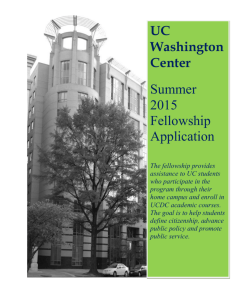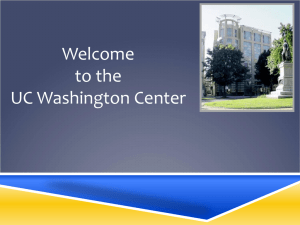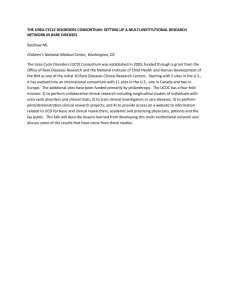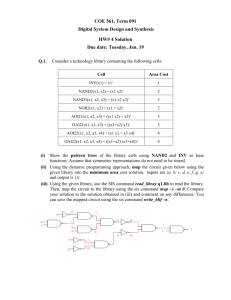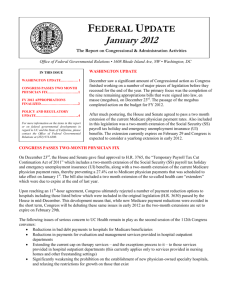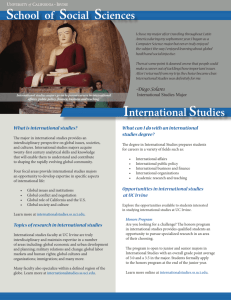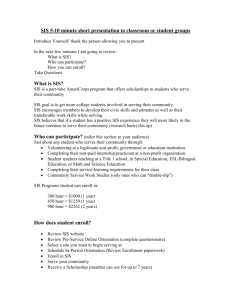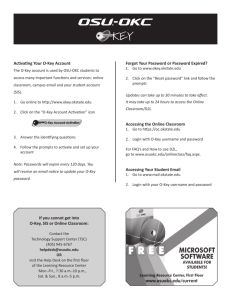UCDC Student Information System Primer
advertisement
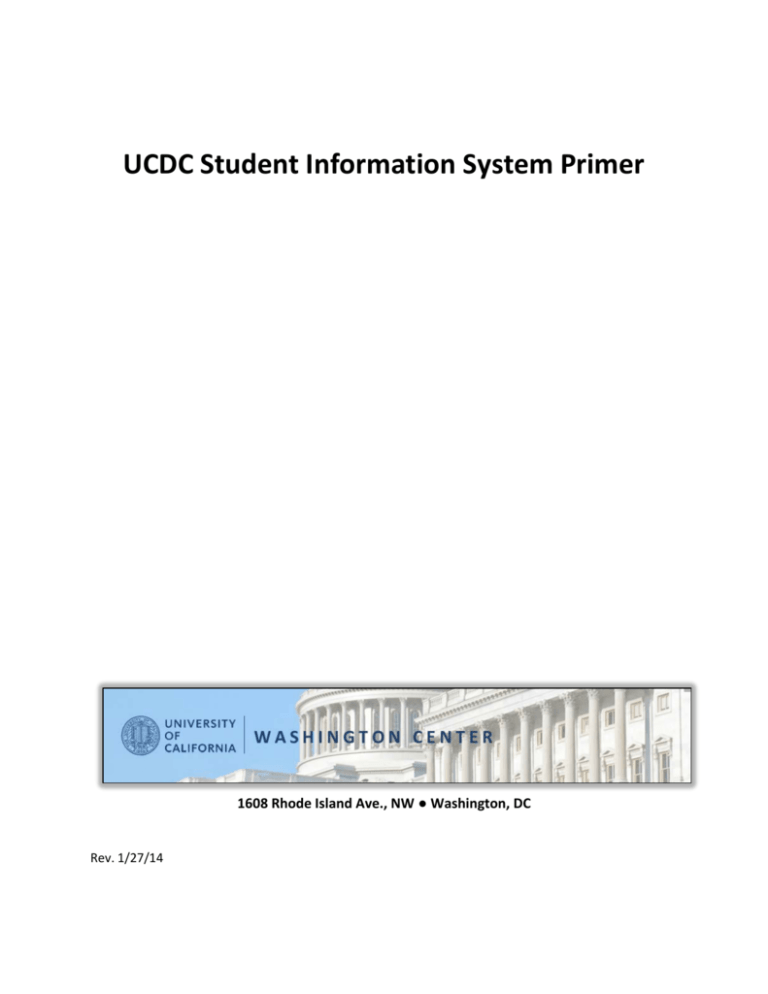
UCDC Student Information System Primer 1608 Rhode Island Ave., NW ● Washington, DC Rev. 1/27/14 Table of Contents Introduction .................................................................................................................................................2 Creating a User Account ..............................................................................................................................3 Logging into the UCDC SIS............................................................................................................................4 Resetting Your Password .............................................................................................................................7 Completing Your Application .......................................................................................................................9 Basic Information Page ..............................................................................................................................11 Academic Information Page .......................................................................................................................12 Recording your Major ...................................................................................................................14 Setting up an Interview .................................................................................................................14 Uploading Supplemental Documentation ................................................................................... 15 Statistical Page ...........................................................................................................................................17 Address page ..............................................................................................................................................18 Submit Your Application ............................................................................................................................19 What Happens Next ...................................................................................................................................20 Acceptance into the UCDC Program ..........................................................................................................20 Emergency Contact Page ...........................................................................................................................21 Other Page .................................................................................................................................................23 Housing Page..............................................................................................................................................25 Modifying the Housing Contract ................................................................................................................27 UCDC SIS Primer 1 Introduction The University of California, Washington Center (UCDC) has developed an online application and student information system for students who are interested in participating in the UCDC program in Washington, DC. This system serves a twofold purpose. First, use it to apply on your home campus for admission into the UCDC program. Through this system all pertinent information is collected so that your home campus may consider your application for admittance into the UCDC program. Then, if you are selected for the program additional information will be collected so that the UCDC staff may best serve you. The primer below describes the mechanics for applying to the program as well as completing your student record should you be accepted for participation. Questions about your home campus application and acceptance process should be directed to your home campus UCDC program office. Questions about using the online application or technical support requests should be directed to SISsupport@ucdc.edu. UCDC SIS Primer 2 Creating a User Account 1. Set your web browser to the UCDC Student Information System (SIS) landing page (see http://sis.ucdc.edu). 2. Click on the “I want to create an account” box. 3. Fill out the form. All data fields with an * are required information. Creating a New Account 4. When you have provided all appropriate information, click on the “Create new account” button. UCDC SIS Primer 3 5. Shortly after clicking on the “Create new account” button, you will receive an e-mail acknowledging the successful creation of a UCDC SIS user account and requesting that you validate your account. Your e-mail address serves as your username in the UCDC SIS. From: UCDC SIS [mailto:SISsupport@ucdc.edu] Sent: Friday, July 26, 2013 10:25 AM To: zcalifornia@ucdc.edu Subject: Account details for zcalifornia@ucdc.edu for the UCDC Student Information System Dear Zima California, You have successfully created a user account for the UCDC Student Information System (SIS). Click on the link below or copy and paste the link into your browser to verify your identity: http://sis.ucdc.edu/user/validate/427/1387304930/JLqUDq4hYrzFF8KcSUFj... This link can only be used once to log in and will lead you to a page where you can verify your identity. After verifying your identity, you will be able to log in at http://sisdev.ucdc.edu/user in the future using username: zcalifornia@ucdc.edu and the password that you previously created. -- UCDC SISsupport 6. Click on the validation link within the e-mail. This will take you into your user record. Acknowledgement of Successful Validation UCDC SIS Primer 4 You will also receive an account verification e-mail to your principal e-mail account. At this point you may begin to complete your user record. From: UCDC SIS [mailto:SISsupport@ucdc.edu] Sent: Friday, July 26, 2013 10:35 AM To: zcalifornia@ucdc.edu Subject: UCDC SIS Account Verified Dear Zima California, This is to confirm that your UCDC Student Information System (SIS) account has been successfully verified. Please be sure to record your username (zcalifornia@ucdc.edu) and password in a safe place. -- UCDC SISsupport UCDC SIS Primer 5 Logging into the UCDC SIS 1. Once you have created a user account, set your web browser to the UCDC Student Information System (SIS) landing page (see http://sis.ucdc.edu). 2. Make sure that the “I have an account” box is highlighted. If it is not, click on the “I have an account” box to highlight it. UCDC Student Information System Home Page 3. Enter your username, your e-mail address serves as your username, and your password. 4. Click on the “Log in” button. UCDC SIS Primer 6 Resetting Your Password If you have forgotten your system password and need to create a new one or wish to change your current password, you may do so by going to the SIS landing page (see http://sis.ucdc.edu). 1. Click on the “Request new password” link at the bottom of the page. 2. Provide the e-mail address associated with your user account. 3. You will receive an e-mail much like the sample below. Click on the link included within the body of the e-mail. From: UCDC SIS [mailto:SISsupport@ucdc.edu] Sent: Saturday, July 27, 2013 10:25 AM To: zcalifornia@ucdc.edu Subject: Replacement login information for Zima California at UCDC SIS Dear Zima California, A request to reset the password for your account has been made at UCDC SIS. You may now log in by clicking this link or copying and pasting it to your browser: http://figclouddev.devcloud.acquia-sites.com/user/reset/278/1374848711/D... This link can only be used once to log in and will lead you to a page where you can set your password. It expires after one day. No changes will be made if the link is not used. -- UCDC SISsupport 4. You will be directed to a password reset web page specifically for your account. Enter a new password and click on the Save Progress button. UCDC SIS Primer 7 Change your Password Using the Password Reset Page 5. Log out and then log back in using your new password. UCDC SIS Primer 8 Completing Your Application After you login to the UCDC SIS, you will see a webpage much like the example below. Notice that the webpage is divided into three sections including a header, left and right. Within the header you will find Log out and Home links. Clicking on Home will enable you to view your information without editing it. An Edit tab enables you to update your password or return to editing your record. The left pane provides you with links to Help FAQs, announcements from UCDC and information about your campus UCDC programs. Clicking on a link will open a pop-up window displaying the information. Be sure to check here throughout the application process for important information updates. The right pane is where you enter your personal information. Information within this record is used by your campus UCDC program to assess your application. There are four pages to the application (Basic Information, Academic Information, Statistical and Address). Each page is demarked by a header tab. Clicking on the tab will take you to the appropriate section. Also, notice that there is a color bar at the bottom of each tab. A red bar indicates that the section has not been completed. A green bar indicates that the section has been completed and saved. Within each section you will see fields marked with a red asterisk (*). These indicate data fields that must be completed. Fields where information has not yet been entered also will have a “Please enter a value” callout next to them. Best Practice: We recommend that you fully complete a page before moving on to the next. When you have entered in all of the appropriate information, click on the “Save Progress” button at the bottom of the page. The color bar on the page tab will turn green. You can move to the next page by clicking on the next page tab. You do not need to complete the application in one sitting. You may exit at any time but it is strongly recommended that you click on the “Save Progress” button before logging out to save your work. UCDC SIS Primer 9 The UCDC SIS Application Webpage is broken into Three Sections UCDC SIS Primer 10 Basic Information Page Much of this page is populated by information that you provided when creating a user account. UCDC SIS Application, Basic Information Page UCDC SIS Primer 11 Academic Information Page The Academic Information page is where you describe your academic accomplishments to date. Some of the questions asked on this page are determined by your campus affiliation and may be asked of you but not of fellow applicants to the UCDC program from another campus. For instance in the image below, Zima California is from the University of California, San Diego. She is asked to provide her academic college at UCSD. Also, note that Zima’s campus does not require a writing sample, so she has left this field empty. Please contact your campus UCDC program if you have questions about specific information required by your campus. UCDC SIS Primer 12 UCDC SIS Application, Academic Information Page UCDC SIS Primer 13 Best Practices: • Within the Majors field you can list multiple academic majors and minors depending on your campus’s requirements. Please check with your campus UCDC program to determine its requirements. We recommend that if you have multiple majors and/or minors that you enter the information as below. History, International Relations (Major); Music (Minor) • Some campus UCDC programs require that you schedule an interview. If this is a requirement you will see the Interview Availability on the Academic Information page. Click on the link below the “Interview Availability” title to schedule the interview. o This will take you to the landing page for the interview scheduling system. o UCDC SIS Primer Click on the link for your campus. Select a date and time. 14 o • Enter the required contact information and click on the Schedule Appointment button. You will receive a confirmation e-mail. Most campus UCDC programs require supplemental documents to your application such as resumes, writing samples, personal statements, etc. Please check with your campus UCDC program to determine what supplemental documents are required. You may upload digital versions of your supplemental documents to your online record. o To do so, click on the Choose File button associated with the supplemental document that you wish to upload. Be aware: You can only upload pdf, txt, doc or docx file types. o UCDC SIS Primer Navigate to the directory where your document is stored. Select it and click on the Open button. 15 • o Click on the Upload button. o If you later decide to use another document, click on the Remove button and repeat the steps above. Most campus UCDC programs also require Letters of Recommendation as part of the application. Please contact your campus UCDC program office for information about the process for submitting Letters of Recommendation. UCDC SIS Primer 16 Statistical Page UCDC is required by the University of California to track certain statistical information about its applicants and students. The information is used in the aggregate to assist us in better serving the UCDC community. UCDC SIS Application, Statistical Page UCDC SIS Primer 17 Address Page The final page of the application gathers addresses and contact information about applicants. UCDC SIS Application, Address Page Best Practices: • The default Country is the United States. If your permanent address is not in the United States use the pulldown menu under the Country title to select the appropriate country. This will modify some of the address fields so that they are appropriate for your country. UCDC SIS Primer 18 Submit Your Application Once you have completed all of the mandatory fields in the application you may submit your application by clicking on the “Submit Application” button. You will receive an e-mail acknowledgement of your application and in due course your campus UCDC program will contact you with further information. If you need to update your information after submission, please make the appropriate changes and click on the “Save Progress” button. Click on Submit Application to Submit Your Application to the UCDC Program After submitting your application, you should receive two e-mails, one confirms that the application was successfully submitted and another confirming that your application is under consideration. From: UCDC SIS [mailto:SISsupport@ucdc.edu] Sent: Monday, July 29, 2013 11:34 AM To: zcalifornia@ucdc.edu Subject: Confirmation of Application to UCDC Program Dear Zima California, This e-mail is to confirm that your application for participation in the UC San Diego UCDC program has been received. Please confirm that all supplemental materials including Letters of Recommendation are submitted according to UC San Diego UCDC program. You will be notified by your campus UCDC program after consideration of your application. -- UCDC SISsupport From: UCDC SIS [mailto:SISsupport@ucdc.edu] Sent: Monday, July 29, 2013 11:34 AM To: zcalifornia@ucdc.edu Subject: Application is Under Consideration Dear Zima California, This is to confirm that your application to the UC San Diego UCDC program is pending. You will be contacted by your campus UCDC program shortly. If you have any questions about the requirements or procedures of your campus UCDC program please contact Ima Triton at 831-459-2855 or itriton@ucsd.edu. -- UCDC SISsupport Be Aware: These two e-mails are not confirmation of acceptance into the UCDC program. They are only confirmation that you are under consideration by your campus UCDC program. UCDC SIS Primer 19 What Happens Next Your campus program will carefully consider your application. You may be asked to provide additional information and/or participate in a personal interview with a representative of the program. For specific information about your campus program’s admittance process, please contact your campus program representative. Acceptance into the UCDC Program If you are accepted into the UCDC program, you will receive an e-mail notifying you of your acceptance. From: UCDC SIS [mailto:SISsupport@ucdc.edu] Sent: Friday, August 30, 2013 3:26 PM To: zcalifornia@ucdc.edu Subject: Application is Under Consideration Dear Zima California, Congratulations! This e-mail is to notify you that you have been accepted into the UC San Diego UCDC program. You will shortly be receiving additional information about participation in the program from your campus UCDC program office. -- UCDC SISsupport After receiving this e-mail you should return to the UCDC Student Information System (http://sis.ucdc.edu) to complete your participant record. This includes providing information about your emergency contacts, special needs and acceptance of the UCDC Housing contract. Be Aware: You must provide emergency contact, special needs information and accept the UCDC Housing contract before you may participate in the UCDC program. UCDC SIS Primer 20 Emergency Contact Page As its title implies, your emergency contact information will be used in an emergency to reach you and/or those that you have designated as emergency contacts. Near the bottom of the webpage look for the Emergency Texting section. UCDC maintains its own emergency notification system. In the event of an emergency within the facility or within Washington, DC, we will use this system to attempt contact you via phone, e-mail and text. Letting us know that you have a cell phone with texting capability ensures that we have multiple ways of getting information to you. UCDC SIS Application, Emergency Contact Page UCDC SIS Primer 21 UCDC SIS Application, Emergency Contact Page (continued) UCDC SIS Primer 22 Other Page Use the Other page to inform us of special conditions or needs that UCDC should be aware of. If a mandatory field does not apply to you, please enter “N/A” or “Not Applicable” into the field. UCDC SIS Application, Other Page Some UCDC programs require that you upload a picture of yourself into your student record. To do this: • Click on the Choose File button and navigate to the photo that you wish to upload. Click on the Open button to select the file. The UCDC SIS accepts png, gif, jpg and jpeg image file formats. Image files must be less than 2 MB. UCDC SIS Primer 23 • Click on the Upload button. • This will attach the image file to your record and create a link to the image. UCDC SIS Primer 24 Housing Page On the Housing page you will find a copy of the complete UCDC Housing Contract. You also will find a highlights table which provides you with a snapshot of pertinent housing contract information. To participate in the UCDC program, you must click on the Accept button for the housing contract. Indeed, your student record is not complete until you accept the contract. Clicking on the Accept button signifies that you have read and understand the housing contract and agree to abide by its terms. Note: After you click on the Accept button it may take several moments for the SIS to process your acceptance. You need only click on the Accept button once. The indicator on your browser (for example, the spinning circle icon on the active Google Chrome tab) indicates that your acceptance of the housing contract is being processed. UCDC SIS Application, Housing Page (Excerpt) Before Acceptance of the Housing Contract UCDC SIS Primer 25 After clicking on the Accept button, you will receive an e-mail confirming your acceptance of the housing contract. This e-mail also includes a copy of the complete contract with your specific information. From: UCDC SIS [mailto:SISsupport@ucdc.edu] Sent: Friday, September 6, 2013 12:13 PM To: zcalifornia@ucdc.edu Subject: UCDC Housing Confirmation -------- UNIVERSITY OF CALIFORNIA, WASHINGTON CENTER ------------------------.... Residential Services Housing Contract Academic Year 1. PARTIES * The parties to this Contract are THE REGENTS OF THE UNIVERSITY OF CALIFORNIA, hereinafter called “UNIVERSITY” and the undersigned RESIDENT. 2. ELIGIBILITY: B. Visiting Students (students from universities other than a University of California campus, or designated by the Immediate Office of the Executive Director), also described as RESIDENT are allowed on a space-permitted basis. Visiting Students pay all fees due under this Contract to the UNIVERSITY… Also once you have accepted the housing contract, you will notice that the Housing page changes to indicate your acceptance of the Housing contract terms. You may download a PDF copy of your contract by clicking on the “Download Copy of Housing Contract” link. UCDC SIS Application, Housing Page after Acceptance of the Housing Contract UCDC SIS Primer 26 Modifying the Housing Contract Under certain circumstances students may be allowed to adjust their start and/or end dates at UCDC. In most cases, this is so that students may begin an internship earlier than the start of a term or to extend their time at an internship beyond the end of a term. Modification of your housing contract is at the discretion of the UCDC Housing Office. • To request a modification to your contract, please click on the “Housing contract modification request” link. This will display a pop-up window where you may enter your request. • Enter your housing modification request into the “Modification details” field. Click on the Submit button to forward the request to the UCDC Housing Office. UCDC SIS Primer 27 • You will also receive an e-mail confirming that your request has been successfully submitted. From: UCDC SIS [mailto:SISsupport@ucdc.edu] Sent: Tuesday, January 7, 2014 7:13 AM To: zcalifornia@ucdc.edu Subject: Form submission from: Housing contract modification request form Submitted on Friday, January 24, 2014 - 16:50 Submitted by user: zcalifornia@ucdc.edu Submitted values are: Student Email rodger.rak@ucdc.edu Modification Details: I wish to extend my time at UCDC by another week until March 22nd. user email zcalifornia@ucdc.edu Thank you for your submission. The UCDC Housing Office will consider your request and respond to you shortly. -- UCDC SISsupport • After considering your request, the UCDC Housing Office will notify you of their decision via email. If your request can be honored, you will be asked to login to the UCDC SIS and accept the updated UCDC Housing Contract. You can accept the updated Housing Contract by going to the Housing tab and clicking on the Accept button. You will receive an updated copy of the Housing Contract via e-mail. From: UCDC SIS [mailto:SISsupport@ucdc.edu] Sent: Wednesday, January 8, 2014 11:21 AM To: zcalifornia@ucdc.edu Subject: Your UCDC Housing Contract Has Been Updated Dear Zima California, This is to inform you that your UCDC Housing Contract has been updated. Please go to UCDC Student Information System and login. Click on the Housing tab where you can accept the new UCDC Housing Contract. The new Housing Contract is not valid until you accept the terms. -- UCDC SISsupport UCDC SIS Primer 28