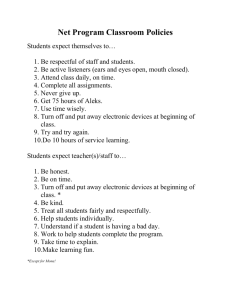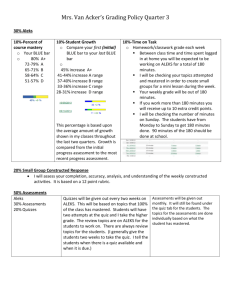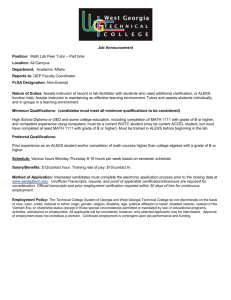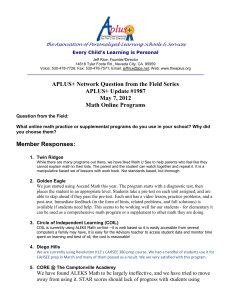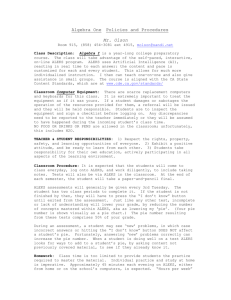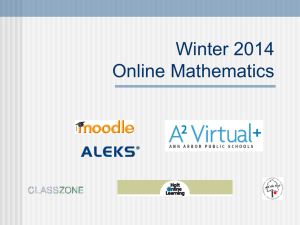What is ALEKS? ALEKS stands for Assessment and LEarning in
advertisement
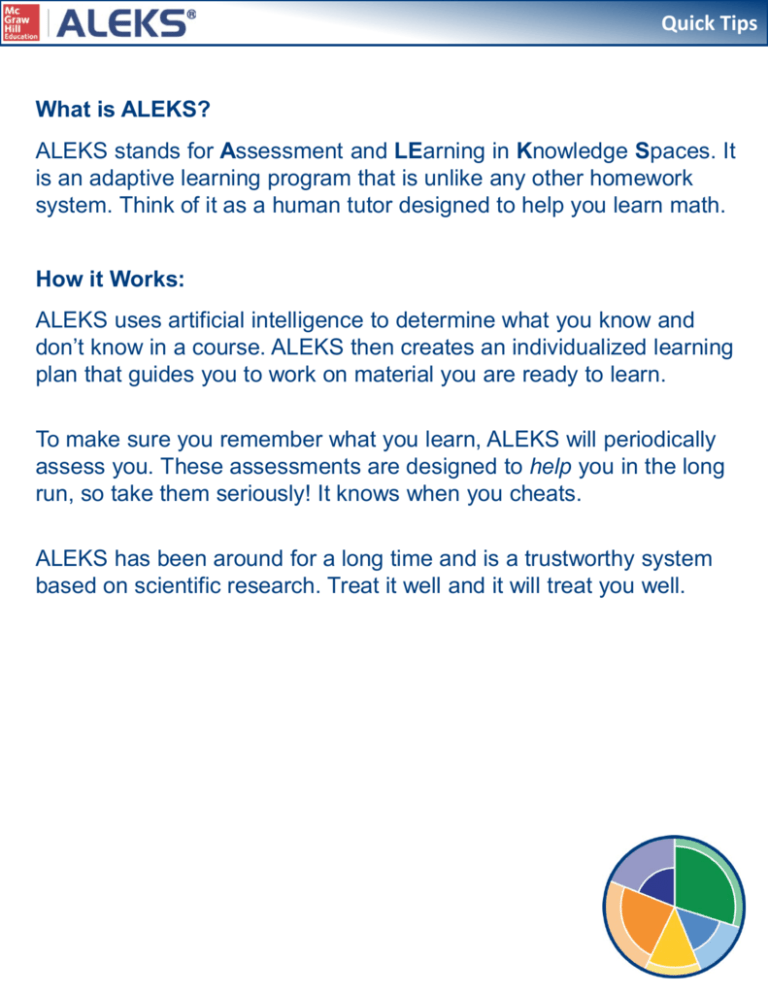
Quick Tips What is ALEKS? ALEKS stands for Assessment and LEarning in Knowledge Spaces. It is an adaptive learning program that is unlike any other homework system. Think of it as a human tutor designed to help you learn math. How it Works: ALEKS uses artificial intelligence to determine what you know and don’t know in a course. ALEKS then creates an individualized learning plan that guides you to work on material you are ready to learn. To make sure you remember what you learn, ALEKS will periodically assess you. These assessments are designed to help you in the long run, so take them seriously! It knows when you cheats. ALEKS has been around for a long time and is a trustworthy system based on scientific research. Treat it well and it will treat you well. Quick Tips Once you register, complete these two steps before starting your course: 1) Take a short tutorial on how to navigate ALEKS and enter your answers. Notice there are no multiple-choice questions in ALEKS. 2) Complete your Initial Assessment. Don’t worry! It’s not timed or graded. It is 25-30 questions and takes about 45 minutes to 1.5 hours to complete. ASSESSMENT TIPS: The purpose of the Initial Assessment is to find out what you know and don’t know, so that you only have to work on material you are ready for. Take it seriously! Not being honest will give you MORE work in the pie. Don’t consult outside resources. Your instructor will know if you did. Don’t be afraid to click the “I don’t know” button… we don’t expect you to know everything in the course at the beginning. Quick Tips After you finish the Initial Assessment, you will see your ALEKS Pie Chart. This shows your knowledge of the course material. Notice that you’ve been given credit for knowing some of the material! The dark portion of each pie slice shows what you know, and the light portion shows what you have left to learn. LEARNING TIP: If your instructor has assigned Objectives, click on the Objective Pie link to see a simpler version of the pie. This will help you get through the Objective more quickly. LEARNING TIP: Hover you mouse over a slice to see which topics you are most ready to learn. Quick Tips After selecting a topic, you will work on several problems that will help you learn that topic. ALEKS will give you feedback on each problem and sometimes offer helpful hints. If you need help solving the problem, click on the Explain button. LEARNING TIP: LEARNING TIP: The hyperlinks will open the ALEKS Dictionary to help you learn terms. Extra resources are available if you are using a textbook with the course. LEARNING TIP: Keep a notebook to track your work for each ALEKS problem. It will help you stay organized and focus on areas that you may need extra help with. Quick Tips Once you have answered enough problems for the topic correctly, ALEKS will tell you that the topic has been “added to your pie.” Click on the Done button to return to your pie. Notice that your course mastery went up by one topic! IMPORTANT! As you work in the pie, ALEKS will sometimes ask you to stop your work and take an assessment. The purpose of this is to make sure you remember what you are learning. If you forget something, or need more practice, ALEKS will ask you to review that topic again. Don’t worry! The assessments aren’t meant to set you back, but rather help you remember what you are learning so that you can excel in class and, even better, on your final exam! Quick Tips The navigation bar and links at the top of your screen allow you to perform many functions and actions within your course. Help: Tutorials on how to use the answer input tools Worksheet: Generates a worksheet for extra practice problems Inbox: To communicate with ALEKS Support, your instructor, and fellow students Report: Track your time logged and progress in the course Options: View your course settings Language Toggle: Toggle between English and Spanish Name: Go to your Account Home MyPie: View your ALEKS Pie Review: View topics you’ve already learned and get extra practice Dictionary: Access the ALEKS Dictionary for key terms and concepts Calculator: Will only activate when required to complete a practice problem Assignments: Will activate when new assignments are ready eBook: Access your eBook Gradebook: View your gradebook with all assignments tracked Calendar: View all assignments by date Quick Tips ALEKS + Effort = Success in Math • Don’t wait until the last minute to meet a deadline in ALEKS – it will be harder to catch up and you will end up doing MORE work and wasting time. Log in every day. • Try to solve each problem before clicking on Explain. You will be much more aware of what is confusing to you and what to focus on. • Take each assessment seriously. Do your best work without consulting outside resources – your performance on an ALEKS assessment will affect your pie. • Think ALEKS is marking your answer wrong by mistake? Complaining to your professor won’t fix it! Contact ALEKS Customer Support through your ALEKS Inbox. • Regular use of ALEKS will increase your performance and success – ALEKS is more than just homework… it teaches you math! Quick Tips For instructions on registering for your ALEKS course and managing your student account, visit: http://www.aleks.com/highered/math/Higher_Ed_Student_Registration.pdf ALEKS Technical Support: • Hours (Eastern Time): Sunday: 4pm – 1am Monday – Thursday: 7am – 1am Friday: 7am – 9pm • Contact Support: http://support.aleks.com • Visit: www.aleks.com/support FAQs User Guides System Requirements Troubleshooting