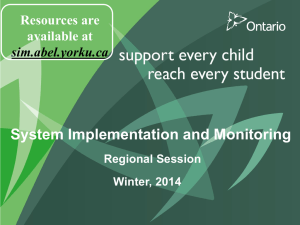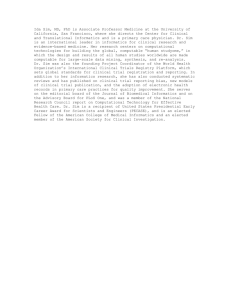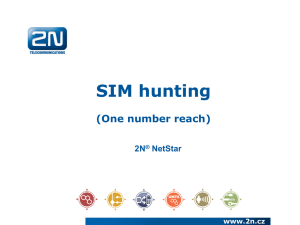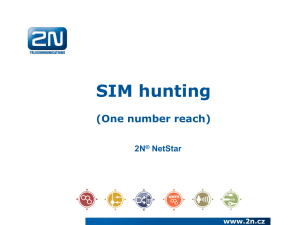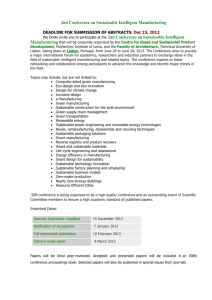Pride 333 - Hitech Mobiles
advertisement
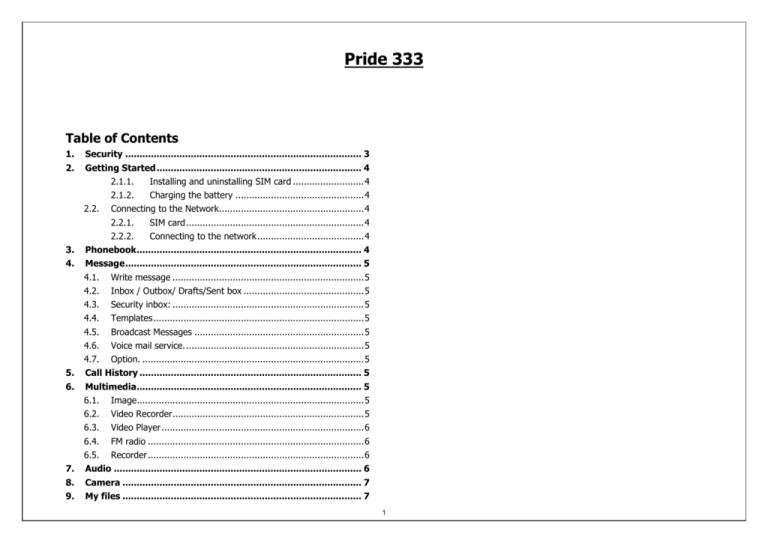
Pride 333 Table of Contents 1. Security ................................................................................... 3 2. Getting Started ........................................................................ 4 2.2. 3. 4. 2.1.1. Installing and uninstalling SIM card .......................... 4 2.1.2. Charging the battery ............................................... 4 Connecting to the Network..................................................... 4 2.2.1. SIM card ................................................................. 4 2.2.2. Connecting to the network ....................................... 4 Phonebook ............................................................................... 4 Message ................................................................................... 5 4.1. Write message ...................................................................... 5 4.2. Inbox / Outbox/ Drafts/Sent box ............................................ 5 4.3. Security inbox: ...................................................................... 5 4.4. Templates ............................................................................. 5 4.5. Broadcast Messages .............................................................. 5 4.6. Voice mail service. ................................................................. 5 4.7. Option. ................................................................................. 5 5. Call History .............................................................................. 5 6. Multimedia............................................................................... 5 6.1. Image................................................................................... 5 6.2. Video Recorder ...................................................................... 5 6.3. Video Player .......................................................................... 6 6.4. FM radio ............................................................................... 6 6.5. Recorder ............................................................................... 6 7. Audio ....................................................................................... 6 8. Camera .................................................................................... 7 9. My files .................................................................................... 7 1 10. Application .............................................................................. 7 10.1. Tetris .................................................................................... 7 10.2. Calendar ............................................................................... 7 10.3. Alarm/Clock .......................................................................... 7 10.4. Torch .................................................................................... 7 10.5. Calculator ............................................................................. 8 10.6. Bluetooth .............................................................................. 8 10.7. STK ...................................................................................... 8 11. Settings ................................................................................... 8 11.1. Profiles ................................................................................. 8 11.2. call settings ........................................................................... 8 11.3. Phone settings ...................................................................... 8 11.4. Display ................................................................................. 9 11.5. Security ................................................................................ 9 11.6. Connections .......................................................................... 9 12. Hi Lifebox ................................................................................ 9 13. Whatapp ................................................................................ 10 14. Browser & Service ................................................................. 10 15. Appendix ............................................................................... 10 Manual Statements 2014. Thank you for selecting our mobile phone. This user guide will provide you with the general information and operation instructions. Note: Use only accessories approved by the phone manufacturer to ensure safety. Failing to comply with this will violate the terms and conditions of the warranty. If the contents and displays described in this user guide do not match the actual operation of the phone set, please use the display of the actual phone set. We reserved the rights to change the mechanisms of the phone without notice. Protect your environment! We strive to produce products in compliance with global environmental standards. Please consult your local authorities for 2 proper disposal. General Information 1. Security Emergency call In any country, you can dial 112 (or other emergency call number) for emergency help. Note: Based on the nature of cellular networking, the success of the emergency call cannot be guaranteed. Safety Precautions Before using your phone, please read the following important information to eliminate or reduce any possibility causing damage and personal injury. Do not use wireless phones while driving. Switch off wireless devices in aircraft. Do not use mobile phones at refueling point. Don’t use near fuel or chemicals. Follow regulations or rules in hospital and health care facilities. Switch phone off. Only qualified service personnel can install or repair this device. Use only approved accessories and batteries. Do not expose your phone to extreme high temperatures above+60℃ (+140 F). Battery Information Information Charging and Discharging The charger is designed to be used in temperatures between 0 to 40℃. Do not charge the phone in wet and damp conditions. We strive to produce products in compliance with global environmental standards. When a charger is not in use, disconnect it from the power source. Do not leave the battery connected a charger for longer than 12 hours, since overcharging may shorten its life. Tips for Battery Do not disassemble or modify the battery by yourself. Do not short-circuit the battery. Do not dispose of batteries in fire. If you smell anything strange from the battery or find that the battery is overheated, you should stop using it immediately and contact the authorized Service Center in your region. 3 2. Getting Started 2.1.1. Installing and uninstalling SIM card Switch off the phone; remove the back cover, battery and other external power source. Fit the SIM card into the SIM card slot. 2.1.2. Charging the battery Plug the charger into the socket on the side of your phone. Connect the charger to an AC wall socket. The blinking of the battery level icon indicates the battery is being charged. When the blinking stops, it indicates the charging is finished During charging, the phone and charger will feel warm to the touch. This is normal. Warning: The operating ambient temperature of the charger is 0C-50C. Do not use it when the temperature exceeds this limit. Use only chargers approved by the phone manufacturer to ensure safety. Failing to comply with this will violate the terms and conditions of the warranty. 2.2. Connecting to the Network 2.2.1. SIM card Please insert available Subscriber Identity Module (SIM) card into your phone before using it. SIM card is supplied by your network carrier. All the information related to network connection is recorded on the SIM card, so are the contact information such as names, phone numbers and SMS that you set to store on the SIM. You can take out the SIM card from the phone and insert it into another GSM phone to use it. Most new phones will recognize the SIM card automatically. 2.2.2. Connecting to the network After the SIM card is unlocked, you phone will automatically search for the registered network or other local available network. Once connected, the name of the network carrier will appear on the top of the screen. You phone is now in Standby mode, ready for making and receiving call Main menu 3. Phonebook You can save a phone number in the memories of SIM cards or phone. Select a contact in the contact list window and press LSK to perform: New: Create a new contact inside phonebook. Write Message: Directly input the SMS and send it to the searched phone number. Call: Call the current contact. Delete: Delete the current contact. Delete multiple: Delete all the marked contacts in one time. Import/Export: Export the contacts from SIM card & phone memory / Import the backup from memory card. 4 Send vCard: Send a vCard via SMS or Bluetooth. Others:You can check the Memory status. 4. Message You can send and receive the SMS or MMS as well as use Cell Location Display with this function. 4.1. Write message Edit contents, Insert phone number and others. Send: Insert the number of the contacts and then send SMS / MMS to this number. 4.2. Inbox / Outbox/ Drafts/Sent box This function is used to check messages in Inbox/ Outbox/ Drafts//Sent box Templates. 4.3. Security inbox: You can create a security message inside this folder, user to open it, must need the password, the default password is “1234” 4.4. Templates:Some message templates given inside this menu. 4.5. Broadcast Messages: Look up the broadcast messages. 4.6. Voice mail service: This is similar to the Answer machine. You may transfer the incoming call that you fail to answer duly to your Voice mail server, where the caller can leave message. 4.7. Option: You can check the SMS Settings, push message, and Message capacity. 5. Call History With this function, you can view the information of Missed calls、Dialed calls、Received calls、Rejected calls、Call timers、GPRS counter, and also you can clean all these records via Delete All menu 6. Multimedia 6.1. Image You can view the photos snapped with the camera through this function. 6.2. Video Recorder More options: please read the Camera’s more options. Camcorder Settings: Set up the video recorder. 5 6.3. Video Player You can play the video with this function. You can use the following keys during the play. Key Function Left key Press to go backwards. Press and hold to continuously go backwards. Right key Press to go forwards. Press and hold to continuously go forwards. OK Key Press to play/pause the video. Up、Down key Press to volume up and down. 6.4. FM radio You can listen the FM radio with this phone, also you can record the FM radio station which do you want record. Auto search and save: Search and save the channels. Channel List: Play, edit or delete the saved channels. Save: Save current playing frequency into channel list. Manual search: Search the radio by manual. Open speaker: Playing FM in loudspeaker mode. (It active when headset inserted only) Background play: Return the standby interface and keep paying FM radio. Record: Record the currently-hearing FM. Timing record: You can set up that the FM (one channel which you selected) will record at a specific time with this function. Record file List: View the recorded files list. Help: You can get the operation guide in here. 6.5. Recorder You can take a recorder in this function. After record, access Options: Start recording: Select this option to record the sound. Record file List: View the currently-selected sound files. Storage: Change the file path for sound record file. File format: You can choose the format (AMR, or WAV) for record file. 7. Audio You can enjoy the music with this function. You can use the following keys during the play. 6 Key Function Left direction Key Press to switch to a previous song with cursor. Press and hold: go backwards Right direction Key Press to switch to a next song with cursor. Press and hold: go forwards OK Key Press to play/pause the Audio. Up 、Down key Press to volume up and down. 8. Camera With this function, you can snap. Press OK Key to snap under the view-finding window. Enter Camera Option, Your options include: Image viewer: Enter in the album folder. More options: You can modify the DC/DV mode, Effect, Contrast, Brightness, White Balance and others. Settings: You can select different Size, Quality, Banding and others. 9. My files The File Manager lists the all the files stored in your memory card. 10. Application 10.1. Tetris Game of Tetris. For more information please read the game help. 10.2. Calendar The screen will highlight the date of today after displays the monthly calendar when you enter in the calendar function. Add new schedule: Select Menu →Add new schedule→Write the schedule details →Select Store. 10.3. Alarm/Clock You can set up that the alarm clock will ring at a specific time with this function. 10.4. Torch Turn on or turn off the torch here. 7 10.5. Calculator Press OK Key to view the calculation results. Press the up, down, left, right and OK key to select +, -, *, /, = respectively. Press Clear to delete the figure. 10.6. Bluetooth Bluetooth: Open or close the Bluetooth Bluetooth visibility: Open or close the visibility. Paired device: Show Device name: Show off the name of Bluetooth. Bluetooth file Storage: You can select Storage memory card. Help: You can read some help information from it. the device which is connected 10.7. STK SIM Card support is required in this service. 11. Settings 11.1. Profiles Enter in the function; display the profile mode list including Normal, Silent, Meeting, Indoor, Outdoor, Earphone, Bluetooth and flight mode. Activate: Press OK key to activate the profile mode. Settings: Customize the profile mode. Note: After plugging in the headset, ringtone will output from the headset as well as the phone, when there is incoming call or message. 11.2. call settings Dual SIM: You can set your phone network status, including Standby mode, Reply by original SIM, Set SIM name. Call divert: Divert an incoming call to a designated phone number under the presetting condition. This function can be launched or closed. Call waiting: The network will inform you for a newly incoming call during the call. Please contact with your network operator to launch or close the function because the function requires the network support. Call barring: Set up the right of calling and answering. This function requires the network support. You can launch or close the function. Hide ID: Default status is Display ID by network. Others: The settings item include Call time minute reminder, Auto redial, Vibration when connected, Reply SMS after reject and Auto record voice call. 11.3. Phone settings You can customize your favorite phone functions based on your interest with this function. 8 Time & Date: You can set time, date and format for your phone. Language settings:Set the current system language. Auto power on/off:Phone can power on/off according to your preset time. Power management: You can check the battery’s power. Restore factory settings: You can recover the phone into the initial settings with this function. The default password is: 1234. 11.4. Display You can set Wallpaper settings, Idle display settings, Contrast, Keypad backlight time and Auto keypad lock. 11.5. Security The phone lock password, SIM card password and PIN2 support 4-8digit numbers, do not support other characters. The default password of the phone when leaving the factory is 1234. The PUK /PUK2 are required to input if you want to unlock the SIM card. The PUK/PUK2 is provided by the network operator. PIN lock: open or close the PIN lock function. When PIN lock is launched, the PIN shall be input upon each power-on. Modify PIN2: Input the correct PIN 2. Just can be change.( The SIM2 security setup is same to the SIM1 security setup.) Phone locked: Open or close the phone lock function. When the phone lock is launched, the phone lock password shall be input upon each power-on. Modify the cell phone password: You can change the phone password. Privacy: If you select these modules for Data security, you must input the correct password when you want to view these modules. Lock screen by end-key: Activate, in the idle mode, you can use the power-key to lock the screen. Mobile Tracker You can track your phone when the phone lost; The default password is “123456” Fixed dialing: Add the numbers for fixed dialing. Black list: You can check the blacklist in here, and also can set the feature whether need to act on calling or messaging. 11.6. Connections Network account: choice the network settings for data account before you want to use internet. GPRS Service: Enable/disable the GPRS network. Data connection settings: You can control the internet access as “always connect” or “Connect when needed”. Network selection: choice the modes of searching the phone network, including Auto and Manual modes. 12. Hi Lifebox Hi Life box function is provided by the Hi-tech Company, for more information please contacts you Mobile phone dealers. 9 13. Whatapp This menu is specifically designed for the entertainment purpose of the user. It is a third party application which allows you to chat with your friend. Please ensure that you have GPRS settings in your device to open Whatapp. For more information please contact your network operator. 14. Browser & Service Internet: Browser. Facebook / Yahoo / Twitter: All the functions of this menu will work only if GPRS is activated on your SIM card. Option: You can enter the Homepage and modify the default settings, like the Account settings. 15. Appendix The phone cannot be turned on: When the battery is very low, the phone may not be turned on properly. Please charge the battery. My call is picked up by another phone: Check if call divert is set. If it is set, your incoming calls may be diverted to other numbers or devices. No service If you are in an area not covered by your network, or if a physical obstacle is present, such as in an enclosed area, the message “No service” will be displayed on your Standby screen and you will not be able to make or receive calls. You can try move closer to a window for better reception. For emergency only: When you are outside your network but inside other network, you can only make emergency call. No Valid SIM card: Your SIM card is locked or it has an error. Please insert the right SIM card or contact your service provider. Enter PUK code: After three consecutive incorrect PIN code entries, the code is blocked, and you need the PUK code to unblock it. Contact your service provider. 10