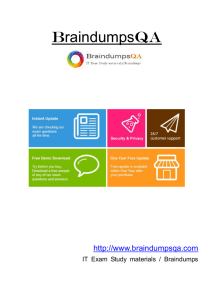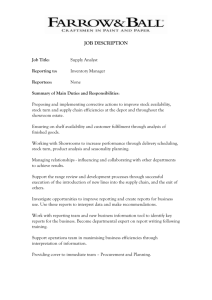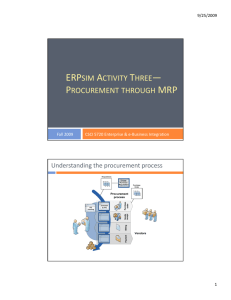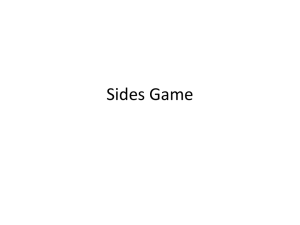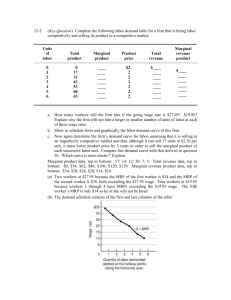MRP Training Manual: Material Requirement Planning in SAP
advertisement
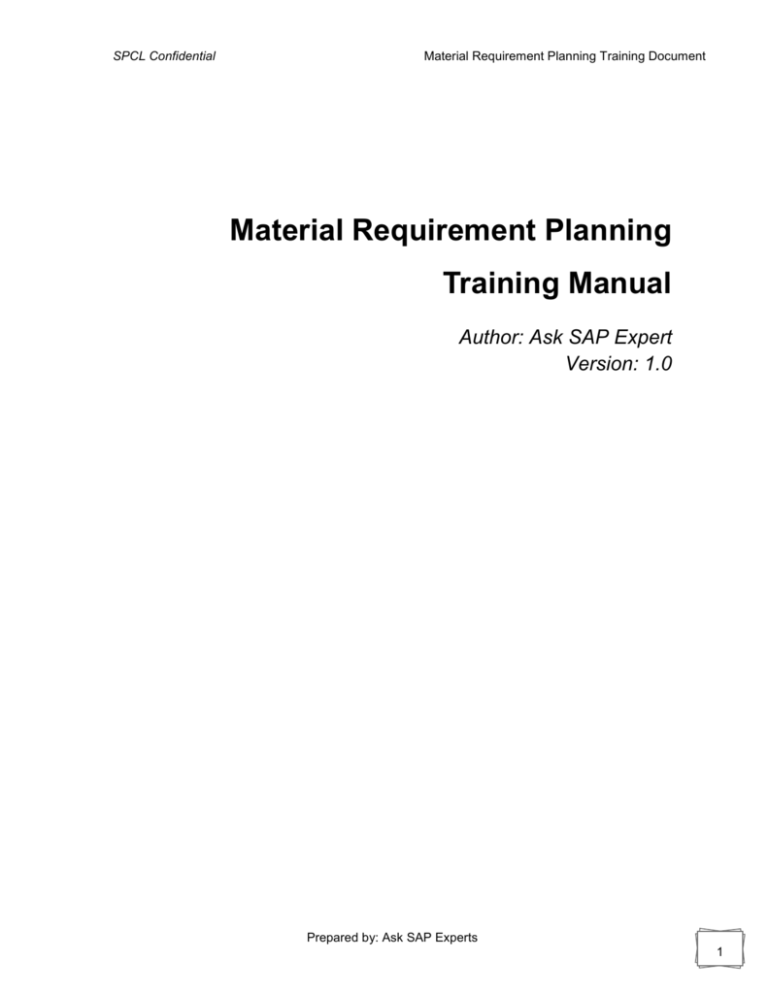
SPCL Confidential Material Requirement Planning Training Document Material Requirement Planning Training Manual Author: Ask SAP Expert Version: 1.0 Prepared by: Ask SAP Experts 1 SPCL Confidential Material Requirement Planning Training Document Note: This Training material has been prepared taking reference from SAP Best Practice documentation from SAP. Some business process has been updated, modified according to SPCL specific Requirement Icons Icon Meaning Caution Example Note Recommendation Syntax External Process Business Process Alternative/Decision Choice Prepared by: Ask SAP Experts 2 SPCL Confidential Material Requirement Planning Training Document Contents 1 Purpose ......................................................................................................................................... 4 2 Prerequisites.................................................................................................................................. 4 3 Total Planning Run on line ............................................................................................................ 4 4 Single Item Multi Level Planning ................................................................................................... 7 5 Stock Requirement List ............................................................................................................... 10 6 MRP List Evaluation .................................................................................................................... 13 7 MRP List Evaluation .................................................................................................................... 16 8 Stock over View ........................................................................................................................... 18 Prepared by: Ask SAP Experts 3 SPCL Confidential Material Requirement Planning Training Document 1 Purpose The purpose of the MRP training document is to provide guide how to create totaling and single multilevel planning and generate MRP Evaluation list as well as stock requirement list. 2 Prerequisites The business roles have been assigned to the user who is testing these scenarios. 3 Total Planning Run on line Functionality Material Requirement Planning will ensure the right availability right material at right time. Once the production plan or requirements are maintained in SAP MRP run will take place. Normally MRP run will be done at a periodic interval say once in a week as a background Job. The same planning run can be run at On Line also. Demand based MRP– This MRP uses the actual requirements placed either on Demand Management as Planned Independent Requirements or Schedules or Sales Order requirement and create procurement proposals. Scenario Total On line planning is to be done for a given plan. This document explains the process of running MRP as ONLINE processing for a plant. Prerequisites:PP Master Data Menu Path Logistics → Materials Management → Material Requirements Planning (MRP) → MRP → Planning → Total Planning → MD01 – Online Transaction Code MD01 Prepared by: Ask SAP Experts 4 SPCL Confidential Material Requirement Planning Training Document Press Twice on MD01 – Online Prepared by: Ask SAP Experts 5 SPCL Confidential Material Requirement Planning Training Document Update the following data: Field Name Values Scope of Planning BLANK Plant Enter value in Plant. Processing key Enter value in Processing key. Create Purchase Requisitions Enter value in Create Purchase Requisitions. Schedule Lines Enter value in Schedule Lines Example: 3 Create MRP List Enter value in Create MRP List Example: 1 Planning Mode Enter value in Planning Mode Example: 1 Scheduling Enter value in Scheduling Example: 1 Select Display material list . This defines if an MRP list is displayed at the end of the MRP run. Press Enter Press Enter twice. . Press Back F3 until SAP menu screen appears. Prepared by: Ask SAP Experts 6 SPCL Confidential Material Requirement Planning Training Document 4 Single Item Multi Level Planning Functionality Material Requirement Planning will ensure the right availability right material at right time. Once the production plan or requirements are maintained in SAP MRP run will take place. Normally MRP run will be done at a periodic interval say once in a week as a background Job. The same planning run can be run at On Line also. If any changes are made the plan in between the MRP schedule, It is required to run MRP to that particular material to adjust the complete planning data to its dependent requirements. To run MRP for a single item, by exploring its BOM is done through single item multi level MRP process. Demand based MRP– This MRP uses the actual requirements placed either on Demand Management as Planned Independent Requirements or Schedules or Sales Order requirement and create procurement proposals. Scenario This document explains the process of running MRP as Single item Multi level for a given item code. Prerequisites PP Master Data Menu Path Logistics → Production → MRP → MD02 - Single-Item, Multi-Level Transaction Code MD02 1. Press Twice on MD02 – Single-Item, Multi-Level. Prepared by: Ask SAP Experts 7 SPCL Confidential 2. 3. Material Requirement Planning Training Document Update the following data: Field Name Values Material Enter value in Material. Plant Enter value in Plant. Processing key Enter value in Processing key. Planning mode Enter value in Processing key. Scheduling Enter value in Scheduling. Press Enter . Prepared by: Ask SAP Experts 8 SPCL Confidential 4. Press Back F3 Material Requirement Planning Training Document . Prepared by: Ask SAP Experts 9 SPCL Confidential Material Requirement Planning Training Document 5 Stock Requirement List Functionality Stock Requirement transaction will show the present status of any given material with its entire requirements, issues along with the MRP exception messages if any. Through the stock requirement list transaction, navigations like converting planned order or process order/production order, to purchase requisition etc. are possible. AT any given instant through the stock requirement list, projected stock and or present stock at any given period can be seen. Scenario MRP run is completed. It is required to analyze the situation through the stock requirements list. This document will explain how to read stock requirement list for MRP run. Prerequisites MRP run with independent requirement Menu Path Logistics → Materials Management → Material Requirements Planning (MRP) → MRP → Evaluations → MD04 - Stock/Reqmts List Transaction Code MD04 Prepared by: Ask SAP Experts 10 SPCL Confidential Material Requirement Planning Training Document 5. Press Twice MD04 - Stock/Reqmts List 6. Update the following data: 7. Field Name Values Material Enter value in material. Plant Enter value in Plant. Press Enter . Prepared by: Ask SAP Experts 11 SPCL Confidential Material Requirement Planning Training Document Note: The stock requirements screen gives you an overall picture of the status of a material with regards to requirements and supplies. The independent requirement created by the transfer from Schedules lines of SD scheduling agreement. MRP will plan will cover the sales requirement. Note that when the SD order is dispatched, the sales requirement is removed leaving only the modified independent requirement. MRP Element – This shows you what type of request has been made on an item, this could be a SD schedules line, production order, reservation, purchase order, purchase requisition, planned order etc. Required Quantity – This shows if the MRP element is putting material into stock or taking it out. If the element is taking it out then the quantity will be a negative quantity if the element is putting material in then it will be a positive quantity. Available Quantity – This figure takes the physical stock and calculates the projected stock based on the MRP element quantities in and out of stock. The header information on the screen shows what information has been set up in the material master. In this example you can see that MRP type “PD” has been used and all the necessary data associated with. You can open up the Header information by Pressing on Expand header details or close it by Pressing on Collapse header details 8. Press Back F3 9. Press Back . . . Prepared by: Ask SAP Experts 12 SPCL Confidential Material Requirement Planning Training Document 6 MRP List Evaluation Functionality When the MRP run is completed, Procurement proposals are created for the required items. Exception messages will be generated according to the material situation and procurement status. These list are saved and can be viewed through MRP list at any time after MRP run. This information will be retained till next MRP run. MD04 – Stock requirement is the list where it will display the current status of the material. For E.g. if any planned order is changed / deleted or any new sales order is created, it will be displayed in the MD04 list as the current status. Where as it will not be displayed in the MD05 MRP list. Basically MRP list will display all the details which are generated at the time of MRP run. Scenario This document will explain how to evaluate the MRP result using MD05 transaction. Prerequisites MRP Run completed. Menu Path Logistics → Materials Management → Material Requirements Planning (MRP) → MRP → Evaluations → MD05 - MRP List – Material Transaction Code MD05 Prepared by: Ask SAP Experts 13 SPCL Confidential 10. Material Requirement Planning Training Document Press Twice on MD05 - MRP List – Material MRP List: Initial Screen 11. 12. Update the following data: Field Name Values Material Enter value in Material. Plant Enter value in Plant. Press Enter . Prepared by: Ask SAP Experts 14 SPCL Confidential Material Requirement Planning Training Document Note: This screen looks similar to the MD04 stock requirements screen but it is only a kind of report at the time of MRP run. If changes need to be made, MD04 will have to be used to see the changes. 13. Press Processing indicator on F9 . Set the processing indicator to mark the material as processed. When using the collective display you have the option to narrow down your list based upon processed or unprocessed materials. 14. Press Back F3 . MRP List: Initial Screen 15. Press Back F3 . Prepared by: Ask SAP Experts 15 SPCL Confidential Material Requirement Planning Training Document 7 MRP List Evaluation Functionality When the MRP run is completed, Procurement proposals are created for the required items. Exception messages will be generated according to the material situation and procurement status. These list are saved and can be viewed through MRP list at any time after MRP run. This information will be retained till next MRP run. MD04 – Stock requirement is the list where it will display the current status of the material. For E.g. if any planned order is changed / deleted or any new sales order is created, it will be displayed in the MD04 list as the current status. Where as it will not be displayed in the MD05 MRP list. Basically MRP list will display all the details which are generated at the time of MRP run. Scenario This document will explain how to evaluate the MRP result using MD05 transaction. Prerequisites MRP Run completed. Menu Path Logistics → Materials Management → Material Requirements Planning (MRP) → MRP → Evaluations → MD05 - MRP List – Material Transaction Code MD05 Prepared by: Ask SAP Experts 16 SPCL Confidential 16. Material Requirement Planning Training Document Press Twice on MD05 - MRP List – Material MRP List: Initial Screen 17. 18. Update the following data: Field Name Values Material Enter value in Material. Plant Enter value in Plant. Press Enter . Prepared by: Ask SAP Experts 17 SPCL Confidential Material Requirement Planning Training Document Note: This screen looks similar to the MD04 stock requirements screen but it is only a kind of report at the time of MRP run. If changes need to be made, MD04 will have to be used to see the changes. 19. Press Processing indicator on F9 . Set the processing indicator to mark the material as processed. When using the collective display you have the option to narrow down your list based upon processed or unprocessed materials. 20. Press Back F3 . MRP List: Initial Screen 21. Press Back F3 . 8 Stock over View Functionality Inventory of any item at any given instant can be seen. Inventory at company code level, Plant level, stores level and Batch level will be displayed. Example, there are three plants attached to one company code. A material having same code number in all three plants and the stock of 1000 units of that material is available in all three plants. At the above situation, stock will be displayed as below, At company code level 3000 Units, At plant 1 level 1000 units and its storage location At plant 2 level 1000 units and its storage location AT plant 3 level 1000 units and its storage location Prepared by: Ask SAP Experts 18 SPCL Confidential Material Requirement Planning Training Document If a material is handled in batches, then batch information will also be displayed. Scenario How to know the stock of any material is explained in this manual. Prerequisites Stock of material must be available. Menu Path Logistics → Production→ Production Control → Information System → MMBE - Stock Overview Transaction Code MMBE 22. Press Twice MMBE – Stock Overview Prepared by: Ask SAP Experts 19 SPCL Confidential 23. Material Requirement Planning Training Document Update the following data: Field Name Values Material Specify material number. Plant Specify plant number(s) / range of plant numbers for which stock has to be displayed. 24. Press Button . 25. Press on Plant name 26. Select Environment→Material movements. 27. Press Exit . 28. Press Exit . Prepared by: Ask SAP Experts 20