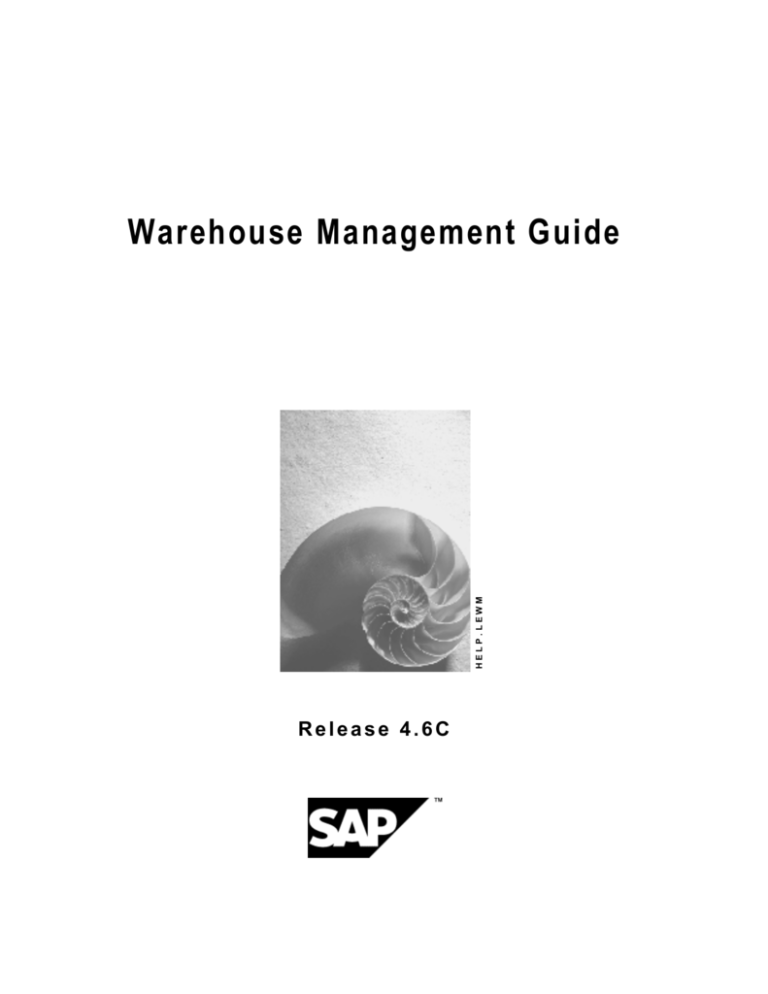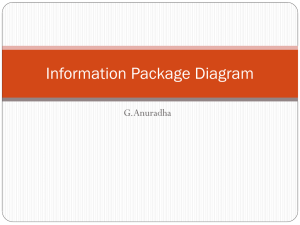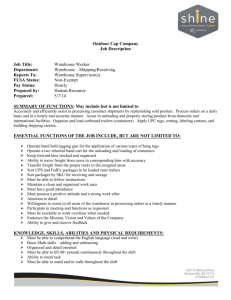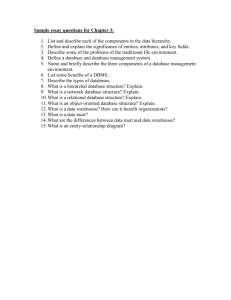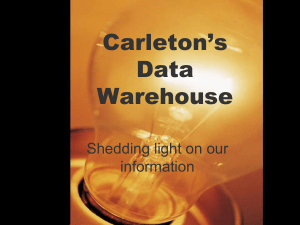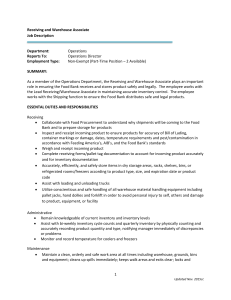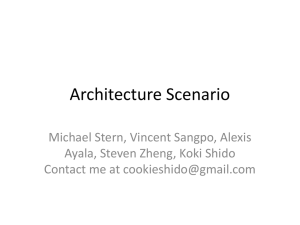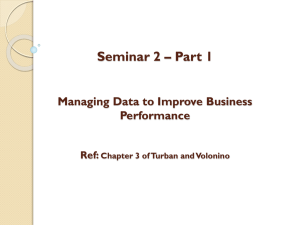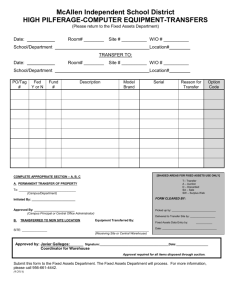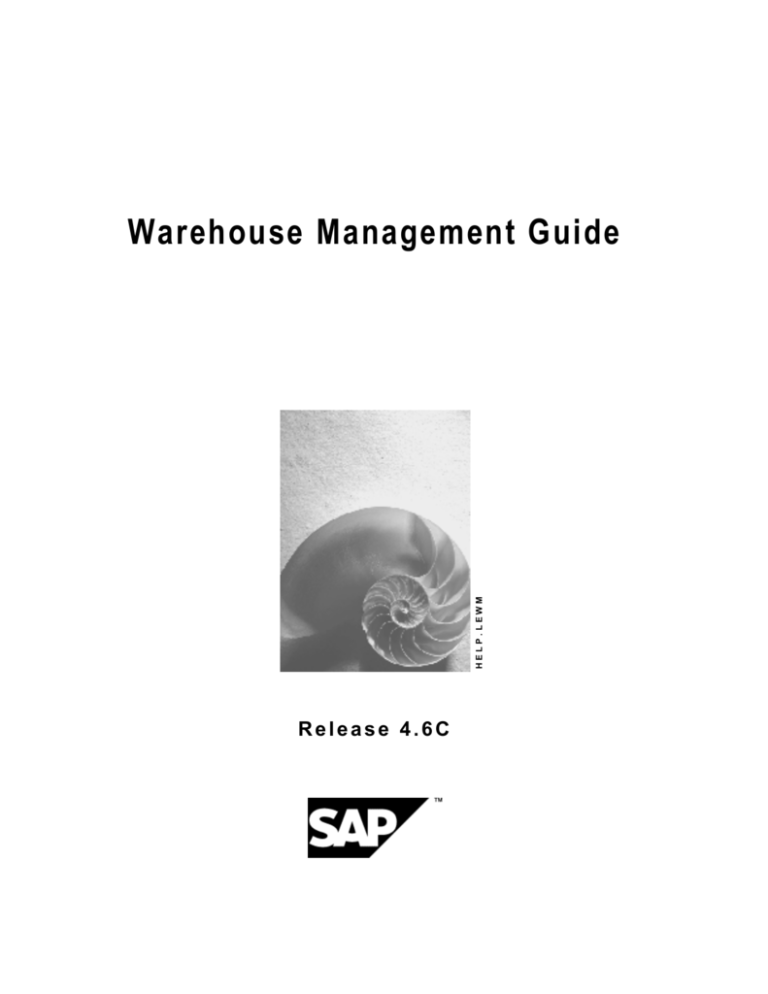
HELP.LEWM
Warehouse Management Guide
Release 4.6C
Warehouse Management Guide
SAP AG
Copyright
© Copyright 2001 SAP AG. All rights reserved.
No part of this publication may be reproduced or transmitted in any form or for any purpose
without the express permission of SAP AG. The information contained herein may be changed
without prior notice.
Some software products marketed by SAP AG and its distributors contain proprietary software
components of other software vendors.
®
®
®
®
®
®
®
Microsoft , WINDOWS , NT , EXCEL , Word , PowerPoint and SQL Server are registered
trademarks of
Microsoft Corporation.
®
®
®
®
®
®
®
®
®
IBM , DB2 , OS/2 , DB2/6000 , Parallel Sysplex , MVS/ESA , RS/6000 , AIX , S/390 ,
®
®
®
AS/400 , OS/390 , and OS/400 are registered trademarks of IBM Corporation.
®
ORACLE is a registered trademark of ORACLE Corporation.
®
®
INFORMIX -OnLine for SAP and Informix Dynamic Server
Informix Software Incorporated.
®
®
®
TM
are registered trademarks of
®
UNIX , X/Open , OSF/1 , and Motif are registered trademarks of the Open Group.
®
HTML, DHTML, XML, XHTML are trademarks or registered trademarks of W3C , World Wide
Web Consortium,
Massachusetts Institute of Technology.
®
JAVA is a registered trademark of Sun Microsystems, Inc.
®
JAVASCRIPT is a registered trademark of Sun Microsystems, Inc., used under license for
technology invented and implemented by Netscape.
SAP, SAP Logo, R/2, RIVA, R/3, ABAP, SAP ArchiveLink, SAP Business Workflow, WebFlow,
SAP EarlyWatch, BAPI, SAPPHIRE, Management Cockpit, mySAP.com Logo and mySAP.com
are trademarks or registered trademarks of SAP AG in Germany and in several other countries
all over the world. All other products mentioned are trademarks or registered trademarks of their
respective companies.
2
April 2001
SAP AG
Warehouse Management Guide
Icons
Icon
Meaning
Caution
Example
Note
Recommendation
Syntax
April 2001
3
Warehouse Management Guide
SAP AG
Contents
Warehouse Management Guide ......................................................................13
Warehouse Structure in the Warehouse Management System.............................................. 17
Warehouse Number .................................................................................................................... 22
Storage Type................................................................................................................................ 23
Storage Section ........................................................................................................................... 26
Picking Area................................................................................................................................. 28
Storage Bin .................................................................................................................................. 29
Creating Storage Bins .............................................................................................................. 31
Editing Storage Bins................................................................................................................. 34
Blocking and Unblocking Storage Bins .................................................................................... 36
Displaying the Bin Status Report ............................................................................................. 38
Displaying Warehouse Capacity .............................................................................................. 39
Quant ............................................................................................................................................ 40
Door .............................................................................................................................................. 41
Staging Area ................................................................................................................................ 43
Warehouse Management with Lean WM................................................................................... 44
Setting Up Lean WM ................................................................................................................ 46
Basic Functions........................................................................................................................... 48
Number Ranges ........................................................................................................................... 49
Foreground/Background Processing........................................................................................ 51
Bar Code Use ............................................................................................................................... 52
Authorization Checks ................................................................................................................. 53
Displaying Authorization Groups and Table Views .................................................................. 55
Archiving and Reorganization ................................................................................................... 56
Warehouse Controlling............................................................................................................... 58
Displaying Material Movement Data ........................................................................................ 61
Function Modules and Customer Exits in WMS....................................................................... 62
WM in the SAP Retail System .................................................................................................... 66
Planning and Monitoring ............................................................................................................ 67
Rough Workload Estimate.......................................................................................................... 68
Wave Picks................................................................................................................................... 70
Wave Picks with Capacity Restrictions .................................................................................... 72
Creating Wave Picks - Delivery Time ...................................................................................... 74
Processing Wave Picks............................................................................................................ 77
Subsequent Functions for Wave Picks .................................................................................... 78
Warehouse Activity Monitor....................................................................................................... 81
Unconfirmed Transfer Orders .................................................................................................. 84
Open Transfer Requirements................................................................................................... 85
Open Posting Change Notices................................................................................................. 87
Open Deliveries........................................................................................................................ 88
Critical Stock ............................................................................................................................ 89
Critical TRs for Production Supply ........................................................................................... 91
Using the Warehouse Activity Monitor ..................................................................................... 92
Example: Displaying Unconfirmed Transfer Orders ........................................................... 95
4
April 2001
SAP AG
Warehouse Management Guide
Basic Stock Management ........................................................................................................... 97
Material Master Data ................................................................................................................... 98
Defining Warehouse Data in the Material Master .................................................................... 99
Displaying the Material Master Record .................................................................................. 101
The Quant and Stock Management in WM.............................................................................. 102
Changing Quant Data ............................................................................................................ 105
Displaying Quant Information................................................................................................. 106
Types of Stock ........................................................................................................................... 107
Stock Category .......................................................................................................................... 109
Displaying Stock in the Warehouse ....................................................................................... 111
Blocking Stock in the Warehouse .......................................................................................... 112
Units of Measure ....................................................................................................................... 113
Batch Management ................................................................................................................... 116
Shelf Life Expiration Date......................................................................................................... 118
Displaying Materials with a Shelf Life Expiration Date (SLED).............................................. 119
Storing Materials in the Warehouse ........................................................................................ 120
WM Interface to Inventory Management (IM).......................................................................... 121
Interim Storage Bins............................................................................................................... 123
Creating Interim Bins with Predefined Coordinates .......................................................... 125
Order of Postings in Integrated WM....................................................................................... 126
Posting First in IM ............................................................................................................. 127
Posting First in WM........................................................................................................... 128
Comparing Stock Quantities in WM and IM...................................................................... 129
Hazardous Materials Management .......................................................................................... 130
Hazardous Material Records .................................................................................................... 132
Creating and Using Hazardous Material Records.................................................................. 133
Hazardous Material Evaluation Reports ................................................................................. 135
Displaying the Fire Department Inventory List ....................................................................... 136
Checking for Proper Storage of Hazardous Material ............................................................. 137
Displaying Stock with Hazardous Substances....................................................................... 138
Warehouse Movements ............................................................................................................ 139
Basics for Goods Movements.................................................................................................. 143
Movement Types in WM............................................................................................................ 144
Using Special Movement Indicators....................................................................................... 147
Transfer Requirement ............................................................................................................... 150
Creating Transfer Requirements............................................................................................ 152
Creating Transfer Requirements ...................................................................................... 154
Processing Transfer Requirements .................................................................................. 156
Transfer Order ........................................................................................................................... 159
Creating Transfer Orders ....................................................................................................... 161
Automatic Creation of TOs for Transfer Requirement ...................................................... 163
Using a Transfer Order as a Pick Order in Lean WM....................................................... 164
Displaying Transfer Orders .................................................................................................... 165
Print Transfer Orders and Labels........................................................................................... 166
Printing Transfer Orders and Labels................................................................................. 170
Evaluating Transfer Orders .................................................................................................... 172
Confirming Transfer Orders ................................................................................................... 173
Confirming Transfer Orders .............................................................................................. 175
April 2001
5
Warehouse Management Guide
SAP AG
Packaging Notification to Shipping ................................................................................... 177
Cancelling Transfer Orders .................................................................................................... 178
Transfer Order Split................................................................................................................ 179
Performance Data .................................................................................................................. 181
Planned Data .................................................................................................................... 182
Entering of Actual Data ..................................................................................................... 183
Handling Differences ................................................................................................................ 185
Clearing Differences............................................................................................................... 187
Storage of Pre-Picked Handling Units .................................................................................... 188
Putting Away, Picking, and Transferring Pre-Packed HUs .................................................... 191
Goods Receipt ........................................................................................................................... 193
Creating Transfer Orders Immediately at the IM Posting...................................................... 195
Manual Creation of Transfer Orders for Putaway .................................................................. 197
Posting a Goods Receipt Based on a Purchase Order ......................................................... 200
Posting Returns for Deliveries................................................................................................. 201
Goods Receipt for Inspection .................................................................................................. 202
Releasing Material from Inspection Stock.............................................................................. 204
Releasing Stock in IM from Inspection................................................................................... 205
Goods Receipt Without a Previous Posting in IM.................................................................. 206
Example: Sample ABAP to Follow-up Postings in IM ............................................................ 208
Creating a TO in WM without a Previous Posting in IM......................................................... 209
Negative Stock Check............................................................................................................... 211
Stock Placement Using Storage Unit Types........................................................................... 212
Example: Using Storage Unit Types ...................................................................................... 213
Cross-Docking ........................................................................................................................... 214
Stock Placement with Active Bypass ..................................................................................... 215
Setting up Active Bypass for Putaway ................................................................................... 216
Adding Goods to Existing Stock ............................................................................................. 217
Goods Issue ............................................................................................................................... 218
Goods Issues Based Upon a Delivery..................................................................................... 220
Random Picking Using Transfer Orders ................................................................................ 222
Pick-and-Pack During Picking........................................................................................... 224
Picking from a Fixed Bin without a Transfer Order ................................................................ 226
Picking Quantities Based on Size .......................................................................................... 227
Goods Issue for a Delivery..................................................................................................... 228
Creating a Delivery ........................................................................................................... 229
Automatic Creation of Transfer Orders for Outbound Delivery......................................... 230
Confirming a Transfer Order for a Delivery....................................................................... 232
Processing Differences for a Delivery............................................................................... 233
Partial Picking ................................................................................................................... 234
Creating a TO for a Cancelled Delivery ............................................................................ 235
Goods Issue Based on an IM Posting ..................................................................................... 236
Goods Issue to a Cost Center................................................................................................ 238
Posting a Goods Issue to a Cost Center .......................................................................... 239
Creating a Transfer Order for a Material Document ......................................................... 240
Manual Creation of Transfer Orders for Picking .................................................................... 241
Goods Issue for Production Supply........................................................................................ 242
6
April 2001
SAP AG
Warehouse Management Guide
Pick Part ................................................................................................................................. 245
Crate Part ............................................................................................................................... 246
Release Order Part ................................................................................................................ 247
Setting up the Interface between PP and WM....................................................................... 248
Production Supply Areas .................................................................................................. 249
Creating a Control Cycle................................................................................................... 250
Production Storage Bins ................................................................................................... 251
The Material Staging Process ................................................................................................ 252
Creating a Production Order ............................................................................................. 253
Displaying a Production Order .......................................................................................... 254
Releasing a Production Order........................................................................................... 255
Automatic Staging for WM ................................................................................................ 256
Displaying TRs for Material Staging ................................................................................. 258
Creating TRs for Material Staging Manually ..................................................................... 259
Processing TRs for Material Staging ................................................................................ 261
Posting a Goods Issue for Material Usage ....................................................................... 263
Kanban Replenishment.......................................................................................................... 264
Handling Cancelled Kanbans............................................................................................ 267
Material Staging for Repetitive Manufacturing ....................................................................... 269
Staging Release Order Parts for Repetitive Manufacturing.............................................. 272
Multiple Processing .................................................................................................................. 273
Selecting TRs for Multiple Processing ................................................................................... 275
Selecting Deliveries for Multiple Processing .......................................................................... 277
Sample Report: Multiple Processing Selection................................................................. 278
Creating Transfer Orders for a Group.................................................................................... 279
Releasing Groups .................................................................................................................. 280
Confirming TOs for a Group................................................................................................... 281
Partial Processing of TRs and Deliveries............................................................................... 282
Analysis of Groups ................................................................................................................. 283
2-Step Picking............................................................................................................................ 285
2-Step Picking Process .......................................................................................................... 287
Work Method 1: Delivery to Goods ................................................................................... 288
Work Method 2: Goods to Delivery................................................................................... 292
How to Carry Out 2-Step Picking ........................................................................................... 294
Using the Analysis Tool for 2-Step Picking ............................................................................ 297
Bestandsfindung ....................................................................................................................... 298
WM Interface to Quality Management ..................................................................................... 300
How the QM Interface Process Works .................................................................................... 301
Making Stock Placements Using the QM Interface ............................................................... 302
Examples: Making a Usage Decision .................................................................................... 305
Finding an Inspection Lot in the Warehouse ......................................................................... 308
Examples for the Putaway of Inspection Stock ..................................................................... 309
After Usage Decision: Sample Stored ................................................................................... 310
After Usage Decision: Stock Returned to Vendor.................................................................. 311
After Usage Decision: Sample Destroyed.............................................................................. 312
Before Usage Decision: Sample Stored ................................................................................ 313
Before Usage Decision: Stock Returned to Vendor............................................................... 314
Before Usage Decision: Sample Destroyed........................................................................... 315
Stock Transfers and Replenishment ....................................................................................... 316
April 2001
7
Warehouse Management Guide
SAP AG
Plant/Storage Location to Plant/Storage Location ................................................................ 317
Internal Stock Transfers ........................................................................................................... 319
Moving Stock from One Storage Bin to Another .................................................................... 320
Replenishing Fixed Bins in the Warehouse ........................................................................... 321
Executing Replenishment for Fixed Bins ............................................................................... 322
Choose Logistics ( Logistics Execution ( Internal Whse Processes ( Stock Transfer (
Planning of Replenishments ( Based Upon Outb. Deliveries to be Selected from the SAP
menu. ................................................................................................................................ 323
Creating a Replenishment TO During TO Confirmation........................................................ 324
Posting Changes in WM ........................................................................................................... 326
Processing Posting Changes................................................................................................... 327
Displaying Posting Change Notices ....................................................................................... 328
Automatic Creation of TOs for Posting Change Notices........................................................ 329
Processing Posting Changes Entirely Within WM................................................................. 330
Example: Changing the Status of Consignment Stock .......................................................... 332
Processing Inspection Stock ................................................................................................... 334
Releasing Stock from Inspection............................................................................................ 336
Releases from More than One Storage Type ........................................................................ 338
Releasing Consignment Stock from Inspection .................................................................... 339
Processing Blocked Stock ....................................................................................................... 340
Converting Available Stock to Inspection Stock ................................................................... 341
Changing a Material Number.................................................................................................... 342
Dividing Materials into Two or More Batches ........................................................................ 344
Changing Stock Ownership from Plant to Plant .................................................................... 345
Storage Locations in TRs, TOs and Posting Changes .......................................................... 346
Possible Scenarios Based on Storage Locations .................................................................. 348
Example: Stock Movement from GR Area........................................................................ 350
Example: Material Staging for Production ........................................................................ 352
Putaway and Picking Strategies .............................................................................................. 354
Putaway Strategies ................................................................................................................... 355
Manual Entry .......................................................................................................................... 359
Strategy F: Fixed Bin Storage ................................................................................................ 360
Strategy C: Open Storage...................................................................................................... 362
Strategy I: Addition to Existing Stock ..................................................................................... 363
Strategy L: Next Empty Storage Bin ...................................................................................... 365
Strategy K: Putaway near Picking Bin ................................................................................... 366
Strategy P: Storage Unit Type ............................................................................................... 367
Example: Optional SUT Check When Creating a TO....................................................... 370
Strategy B: Bulk Storage........................................................................................................ 371
Combined Placement........................................................................................................ 374
Partial Quantities............................................................................................................... 375
Blocking Transfers into a Row .......................................................................................... 376
Defining Time Limits for Block .......................................................................................... 377
Total .................................................................................................................................. 378
Round Off.......................................................................................................................... 379
Strategy Q: Dynamic Quant Number ..................................................................................... 380
Additional Factors that Affect Search Strategies .................................................................. 381
Cross-Line Stock Putaway ..................................................................................................... 382
8
April 2001
SAP AG
Warehouse Management Guide
Capacity Checking ................................................................................................................. 385
Capacity Checking Based on a Neutral Indicator ............................................................. 387
Picking Strategies ..................................................................................................................... 390
Strategy F: FIFO (First In, First Out) ...................................................................................... 392
Strategy: Stringent FIFO Across All Storage Types............................................................... 393
Strategy L: LIFO (Last In First Out)........................................................................................ 394
Strategy A: Partial Quantities First......................................................................................... 395
Strategy M: According to Quantity ......................................................................................... 396
Example: Rounding Off Requested Quantities ................................................................. 398
Strategy H: Shelf Life Expiration Date ................................................................................... 399
Strategy P: Fixed Storage Bin................................................................................................ 400
Stock Return Methods .............................................................................................................. 401
Storage Unit Management ........................................................................................................ 403
Warehouse Management at the Storage Unit Level............................................................... 405
SU-Managed Storage Types..................................................................................................... 407
Putaway using Storage Unit Management.............................................................................. 409
Creating Storage Units........................................................................................................... 410
Creating Homogeneous Storage Units ............................................................................. 412
Creating Mixed Storage Units for a TR............................................................................. 413
Adding Materials to an Existing Storage Unit ................................................................... 414
Creating Storage Units Manually ...................................................................................... 415
Automatic Bin Search............................................................................................................. 417
Confirming Transfer Orders for Storage Units ....................................................................... 418
Displaying the Contents of a Storage Unit ............................................................................. 419
Identification Point.................................................................................................................. 420
Using an ID Point .............................................................................................................. 422
Example: Putaway Using an ID Point.......................................................................... 423
Transferring a Storage Unit from the ID Point ............................................................. 424
Stock Picking Using Storage Unit Management .................................................................... 425
Partial Stock Removals .......................................................................................................... 428
Pick Point ............................................................................................................................... 429
Picking Using a Pick Point ................................................................................................ 431
Example: Returning Stock from a Pick Point............................................................... 432
SU-managed Bulk Storage ....................................................................................................... 435
System Controls ..................................................................................................................... 437
Transfer Order Processing for Stock Removals .................................................................... 440
Confirming SU-Neutral Transfer Order Items ................................................................... 441
Partial Storage Unit Processing ............................................................................................. 443
Example: Optimization in Bulk Storage ............................................................................ 445
Storage Unit Documents .......................................................................................................... 446
Printing SU Documents Manually .......................................................................................... 448
Storage Unit Preplanning ......................................................................................................... 449
Preplanning Storage Units via an ID Point............................................................................. 451
Receiving Preplanned Storage Units ..................................................................................... 452
Handling Differences for Preplanned Storage Units .............................................................. 453
Blocking Storage Units............................................................................................................. 454
Multiple Processing for SU Management ............................................................................... 455
Inventory .................................................................................................................................... 456
April 2001
9
Warehouse Management Guide
SAP AG
Controlling the Inventory Process........................................................................................... 458
Take Continuous Inventory ...................................................................................................... 460
Selecting Storage Bins........................................................................................................... 462
Creating the System Physical Inventory Document............................................................... 463
Activating/Changing the Physical Inventory Document ......................................................... 464
Printing the Physical Inventory Document ............................................................................. 465
Closing the Inventory ............................................................................................................. 466
Processing Inventory Differences in WM ............................................................................... 467
Entering the Inventory Results in WMS ................................................................................. 470
Using Batch Input for Inventory Count Results................................................................. 472
Take Annual Inventory.............................................................................................................. 473
Executing the Cycle Counting Inventory Method .................................................................. 475
Cycle Counting at Quant Level .............................................................................................. 477
Take Continuous Inventory Based on Putaway ..................................................................... 479
Run a Zero Stock Check ........................................................................................................... 482
Example: Automatic Zero Stock Check ................................................................................. 485
Example: Manual Zero Stock Check...................................................................................... 486
Interfaces to External Systems ................................................................................................ 487
Automated Warehousing Systems .......................................................................................... 488
Mobile Data Entry (MDE)........................................................................................................... 490
R/2-R/3 Link................................................................................................................................ 491
General Communication Process............................................................................................ 495
Link from Storage Location to R/3 Warehouse Number ........................................................ 496
Master Data............................................................................................................................ 498
When Does Communication Take Place? ............................................................................. 500
Communication Process R/2 -> R/3....................................................................................... 502
Communication Process R/3 -> R/2....................................................................................... 503
Technical Communication Process .................................................................................. 504
Terms that Apply to the Communication Process ............................................................ 506
Record Types.................................................................................................................... 507
Communication Technique ............................................................................................... 510
Error Prevention Mechanisms .......................................................................................... 511
R/2 -> R/3 Processes ................................................................................................................. 512
Overview of R/2 -> R/3 Processes ........................................................................................... 513
Material Master Maintenance................................................................................................. 514
Creating the Material Master Record in R/2........................................................................... 516
Goods Receipt / Goods Issue ................................................................................................ 522
Posting Changes in R/3 ......................................................................................................... 528
Stock Transfers in R/3............................................................................................................ 530
Cancellation Posting .............................................................................................................. 532
R/3 -> R/2 Processes ................................................................................................................. 534
Overview of R/3 -> R/2 Processes ........................................................................................... 535
Stock Transfers from R/3 to R/2............................................................................................. 537
Recording Differences............................................................................................................ 543
Cumulative Transmission of Differences R/3 -> R/2............................................................. 546
Set-up for Inventory Differences Storage Type 999 ......................................................... 549
Example: Set-up for Cumulative Postings ........................................................................ 551
Bi-directional Processes .......................................................................................................... 552
Connection to Shipping .......................................................................................................... 553
10
April 2001
SAP AG
Warehouse Management Guide
Setting up the Shipping Control Tables ................................................................................. 554
Relationship of R/3 Shipping to WM ...................................................................................... 555
Multiple Processing for Deliveries .......................................................................................... 556
Communication Administration............................................................................................... 557
PART 1: R/2 -> R/3 Processes .............................................................................................. 558
Setting up the R/2 Control Tables..................................................................................... 559
Connecting R/2 Movement Types to R/3.......................................................................... 561
Queue Management in R/2............................................................................................... 563
Receiving Communication Documents in R/3 .................................................................. 565
The Analysis Tool ............................................................................................................. 567
Reposting Communication Documents in R/3 .................................................................. 569
Mail Control in the R/3 System ......................................................................................... 571
PART 2: R/3 -> R/2 Processes .............................................................................................. 573
Setting up the R/3 Control Tables..................................................................................... 574
Sending Communication Documents from R/3 to R/2...................................................... 576
Queue Handling in the R/3 System .................................................................................. 578
Receiving Communication Documents in R/2 .................................................................. 579
Using the R/2 Analysis Tool.............................................................................................. 580
Reposting Communication Documents in R/2 .................................................................. 581
PART 3: Additional Information............................................................................................. 583
Reorganization of Communication Records ..................................................................... 584
Polling of R/2 Data ............................................................................................................ 585
IMS Connection for the WM R/2 - R/3 Interface ............................................................... 586
Mobile Data Entry ...................................................................................................................... 587
Goods Receipt and Goods Issue ............................................................................................. 592
GR/GI: Selected by Delivery .................................................................................................. 593
GR/GI: Selected by Handling Unit.......................................................................................... 596
GR/GI: Selected by Staging Area .......................................................................................... 599
GR/GI: Selected by Shipment ................................................................................................ 602
GR/GI: Selected by Other Criteria.......................................................................................... 605
GI: Selected by Group............................................................................................................ 608
Putaway ...................................................................................................................................... 610
Putaway: Selected by Storage Unit ....................................................................................... 611
Putaway: Clustered ................................................................................................................ 613
Putaway: Selected by Transfer Order.................................................................................... 615
Putaway: System-Guided....................................................................................................... 617
Putaway: Selected by Delivery............................................................................................... 619
Interleaving ................................................................................................................................ 621
Interleaving: Selected by Storage Unit................................................................................... 622
Interleaving: System-Guided.................................................................................................. 623
Picking/Replenishment............................................................................................................. 624
Picking: Selected by Transfer Order ...................................................................................... 626
Picking: Selected by Delivery................................................................................................. 628
Picking/Replenishment: System-Guided................................................................................ 630
Movement: Selected by Storage Unit .................................................................................... 632
Pick and Pack ........................................................................................................................ 634
Pick and Pack by Delivery...................................................................................................... 636
Pack and Unpack....................................................................................................................... 638
Pack ....................................................................................................................................... 639
April 2001
11
Warehouse Management Guide
SAP AG
Unpack ................................................................................................................................... 641
Inventory .................................................................................................................................... 642
Executing Storage Bin Count ................................................................................................. 643
Storage Bin Count: System-Guided....................................................................................... 644
Executing Storage Unit Count................................................................................................ 645
Storage Unit Count: System-Guided...................................................................................... 646
Posting Changes .................................................................................................................... 647
Inquiries...................................................................................................................................... 648
Inquiries: Stock Overview....................................................................................................... 649
Inquiries: Handling Unit .......................................................................................................... 650
Load and Unload ....................................................................................................................... 651
Load/ Unload: Selected by Shipment..................................................................................... 652
Load/ Unload: Selected by Delivery....................................................................................... 654
Load: System-Guided ............................................................................................................ 656
Load: Inquiries........................................................................................................................ 658
Inquiries: Load by Shipment ............................................................................................. 659
Inquiries: Load by Delivery................................................................................................ 660
Inquiries: Load by Handling Unit ....................................................................................... 661
RF Activity Control Using the RF Monitor .............................................................................. 662
Defining a Queue and Changing the Assignment.................................................................. 664
Recovery .................................................................................................................................... 665
User Exit ..................................................................................................................................... 666
User Exit Screens .................................................................................................................. 667
Defining a Screen ............................................................................................................. 669
Assigning a Screen ........................................................................................................... 670
Verification with User Exit ...................................................................................................... 671
Sorting Using the User Exit .................................................................................................... 672
Printing Using the User Exit ................................................................................................... 674
Deactivating Function Codes with the User Exit .................................................................... 675
Adding Function Keys to Screens .......................................................................................... 676
Using Bar Codes........................................................................................................................ 677
12
April 2001
SAP AG
Warehouse Management Guide
Warehouse Management Guide
Warehouse Management Guide
Computer support for the organization and management of warehouses has become imperative
for timely, effective processing of logistic requirements within a company. The SAP Warehouse
Management (WM) application provides flexible, automated support to assist you in processing
all goods movements and in maintaining current stock inventories in your warehousing complex.
WM supports warehousing processes by making it possible for you to
·
Define and manage complex warehousing structures
·
Optimize material flow using advanced putaway and picking techniques
·
Process goods receipts, goods issues and stock transfers quickly and easily
Selection Criteria
Although it is possible for you to manage warehouse inventories using the Inventory
Management (IM) application component, the primary difference between managing stock in WM
and in IM is that in IM, the system can only display the total stock of a material for a storage
location. If a warehouse is small and easily manageable, then the use of IM may be sufficient to
fulfill your needs.
WM, on the other hand, offers the capability to manage stock quantities in each individual
storage bin in highly complex storage facilities. This means that, with WM, you can optimize the
use of all storage bins, mix pallets belonging to several owners in randomly slotted warehouses
and know exactly where a particular material is located in the warehousing complex at all times.
Integration
The Warehouse Management application is fully integrated into the SAP R/3 system.
Transactions that are initiated in other SAP components result in corresponding tasks in WM
which activate the actual physical transfers within the warehouse.
A few of these activities include:
·
Material movements and changes in material status, such as releasing goods from inspection
·
Material staging to production supply areas
·
Picking and shipping goods for sales orders
April 2001
13
Warehouse Management Guide
SAP AG
Warehouse Management Guide
Delivery
Inventory
Management
Sales &
Distribution
WM
Warehouse
Management
Production
Supply
Remote Data
Processing
Quality Management
Most activities that take place within WM are initiated in Inventory Management. For example,
most goods receipts, goods issues and posting changes are initiated in IM and subsequently
processed in WM.
WM is also interfaced to Sales and Distribution (SD) through the Shipping module to process
delivery documents for both the integrated WM application and the decentralized WM system.
The WM interface to Quality Management (QM) allows warehouse administrators to track and
manage inspection lots that are stored in the warehouse.
WM is also interfaced to the Production Planning (PP) system to assist in providing materials to
supply areas in production.
Features
WM provides several features that support warehousing activities. These include the following:
Warehouse Structure
·
Management of complex warehousing facilities to include automatic warehouses, customdesigned storage areas, high rack storage, bulk storage, fixed bin storage and all other
commonly used storage areas
·
Definition and adaptation of a limitless variety of storage bins for use in your specific
warehousing complex
Goods Movements
·
Processing of all relevant warehousing activities, such as goods receipts, goods issues,
deliveries, internal and external stock transfers, automatic replenishment of fixed bins,
material staging to production areas and stock difference handling
·
Utilization of random slotting for multiple owners of goods
14
April 2001
SAP AG
Warehouse Management Guide
Warehouse Management Guide
·
Implementation of a variety of putaway and picking strategies including self-designed
strategies
·
Processing of multiple goods movements with transfer requirements and deliveries
simultaneously
·
Storage and retrieval of hazardous materials and all other goods that require special handling
·
Setup of ”forward pick” areas and production supply areas with automated replenishment
from case or reserve storage when stock quantities reach a certain threshold
Controlling
·
Optimization of capacity and material flow utilizing storage units in the warehouse
·
Monitoring and display of stocks on hand and summary evaluations of all goods movements
via warehouse controlling tasks
Inventory
·
Capability to maintain up-to-the-minute inventory records with the aid of stock transfer
confirmation
·
Archiving of records of all goods movements and inventory activity
With its inventory functions, WM ensures that book inventories in Inventory Management
match the stock in the warehouse at any time. Because SAP components are fully
integrated, you do not need separate interface programs between IM and WM.
Printing Tasks
·
Printing (of pallet slips, move orders, delivery slips, inventory documents, and so on) is
available for all relevant transactions
Although it is possible to print material documents for each separate transaction in the
warehouse, WM facilitates automatic flowthrough warehousing tasks that are virtually
paperless.
Interface to External Systems
·
Support for the use of bar code scanners, RF technology, AS/RS and automated forklift
systems for all stock movements through an automated ALE warehouse control interface
Lean WM
·
This warehousing structure makes it possible to create transfer orders for deliveries when no
storage bins are managed in the system. For Lean WM, no goods receipts or goods issues
are processed as a subsequent process in WM. This means that no bin data and no stock is
updated at the storage bin level using quants. Instead, this transaction takes place at the
storage location level. It is used primarily to handle pick orders for deliveries.
See also:
Using a Transfer Order as a Pick Order in Lean WM [Page 164]
R/2-R/3 Link
·
Interface to an SAP R/2 host system using the decentral R/3 system’s user-friendly screens
and menus
April 2001
15
Warehouse Management Guide
SAP AG
For users who already have the SAP R/2 System, it is possible to install the R/3 WM
user interface so that WM functions can be carried out independent of the availability of
the R/2 host system.
See also:
R/2-R/3 Link [Page 490]
Storage Unit Management
·
Management and control of material flow utilizing storage units within the warehouse.
See also:
Storage Unit Management [Page 402]
Decentralized Warehouse Management System
·
The Warehouse Management System (WMS) as a decentralized stand-alone system that is
operated separately from a centrally operated ERP (Enterprise Resource Planning) system.
The WMS functions not only to store goods but encompasses other related logistics
processes and functions independently of the central ERP system.
See also:
Decentralized Warehouse Management System [Ext.]
16
April 2001
SAP AG
Warehouse Management Guide
Warehouse Structure in the Warehouse Management System
Warehouse Structure in the Warehouse Management
System
Before you implement the application component Warehouse Management (Warehouse
Management System) you must first define the structure, that is, the physical structure, of your
warehouse or warehouse complex and depict it in the system.
Warehouse Structure Without WMS
If you are not using the Warehouse Management System, the storage location is the lowest
level of inventory management in the system. In the Inventory Management (IM) component, the
storage location is defined as the location of physical stock in a plant. In this case, storage
locations make up the various warehouse facilities (or areas) of a warehousing complex (for
example, high rack storage, picking area or bulk storage). However, you can only manage
material stock in a fixed bin warehouse. Random storage is not possible. This type of fixed bin
is different from a WMS storage bin in that it is entered into the material master record at the
storage location level.
If you are using Inventory Management without WMS, you can assign one or several physical
storage locations to each plant.
Plants
0002
0001
Storage
locations
0001
0002
0001
0002
0003
In this example, storage locations are assigned to two plants. The first plant has two storage
locations: storage location 0001 (for example, high-rack storage) and storage location 0002 (for
example, bulk storage). The second plant has three storage locations: storage location 0001 (for
example, high-rack storage), storage location 0002 (for example, bulk storage), and storage
location 0003 (for example, picking area).
In this case, Inventory Management supplies information on the stock quantities at storage
location level in the form of quantity totals.
In addition to having a warehouse structure without the Warehouse Management System (WMS),
you also have the option in fixed bin warehouses to process warehouse activities using Lean WM
[Page 44]. Here you can use the advantages of transfer order processing without having to
manage stock quantities at storage bin level.
We recommend that you implement Lean WM in fixed bin warehouses for the
purpose of picking deliveries.
April 2001
17
Warehouse Management Guide
SAP AG
Warehouse Structure in the Warehouse Management System
Warehouse Structure With WMS
When you implement the Warehouse Management System (WMS) in a plant, you define the
individual warehouses (high-rack storage, block storage, picking area, and so on) as storage
types within a warehouse complex and group them together under a warehouse number. As a
rule, it is not necessary to define several storage locations for a plant since you assign the WMS
warehouse number to a storage location from Inventory Management (IM).
It is appropriate to define further storage locations for a plant if other warehouses (storage types)
exist within a plant that is not managed using WMS but with Lean WM, for example.
In WMS you define storage bins for each of the storage types. In this way, WMS manages stock
information on all materials in the warehouse at storage bin level. In addition, the stock quantities
of the material are managed in Inventory Management (MM-IM) at storage location level. In order
to link the information at storage location level with the information from the storage bin, assign a
warehouse number to the storage location.
Plants
Storage
locations
0001
0002
0088
0088
Warehouse number 001
Storage
types
001
002
Warehouse number 002
001
002
003
This figure depicts two plants that each manage a storage location using WMS.
·
Warehouse number 001 is assigned to storage location 0088 in the first plant. In warehouse
complex 001 there are two storage types.
·
Warehouse number 001 is assigned to storage location 0088 in the first plant. In warehouse
complex 002, there are three storage types [Page 23].
You can also manage stock for several plants in the same warehouse at the same time. In this
case, the same warehouse number is assigned to the storage locations for these plants.
18
April 2001
SAP AG
Warehouse Management Guide
Warehouse Structure in the Warehouse Management System
Plants
Storage locations
0001
0002
0088
0077
0001
Warehouse number 001
Storage types
001
002
003
004
005
As a rule, it is a good idea to manage only the stocks of one storage location
and the same plant within a warehouse number. However, you can also
manage several storage locations of one and the same plant within a
warehouse number. For scenarios associated with this structural configuration,
see Storage Locations in TRs, Tos and Posting Changes [Page 345].
For information on how to link a plant storage location in IM with a warehouse number in WMS,
refer to the Implementation Guide under the path Enterprise Structure ® Assignment ® Logistics
Execution ® Assign warehouse number to plant / storage location [Ext.]
The system uses the links that you create to Inventory Management (IM) to ensure that certain
processes in Quality Management (QM), Product Planning (PP), and Sales and Distribution (SD)
are carried out in the Warehouse Management System (WMS) for the appropriate warehouse
number.
April 2001
19
Warehouse Management Guide
SAP AG
Warehouse Structure in the Warehouse Management System
Depiction of the Physical Warehouse in WMS
Warehouse (complex) number
Storage Type
Stor.Section / Picking Area
Storage Bin
Quant
The warehouse structure in Warehouse Management is hierarchical and consists of the following
elements:
·
The Warehouse Number [Page 22]
You can define an entire physical warehouse complex in WM using a single warehouse
number.
·
The Storage Type [Page 23]
Each of the warehouse facilities or areas that make up the warehouse complex can be
defined as a type of storage area or ”storage type” on the basis of its spatial, technical,
and organizational characteristics.
Each storage type is divided into storage sections. A storage section generally includes
all bins that have certain characteristics in common, such as bins for ”fast-moving items”
near a goods issue area.
·
The Storage Bin [Page 29]
Each storage type and storage section consists of a row of storage spaces that are
referred to in WMS as storage bins. The coordinates of the bins indicate the exact
position in the warehouse where goods can be stored.
·
The Quant [Page 102]
The quant serves to perform inventory management of a material at the storage bin.
To depict the setup of your physical warehouse in the system, first define the warehouse
structures in WMS in the Customizing application. We recommend that you adhere to the
following sequence when setting up your warehouse structure in the system.
20
April 2001
SAP AG
Warehouse Management Guide
Warehouse Structure in the Warehouse Management System
1.
Define the warehouse number in Customizing under the path Enterprise Structure ®
Definition ® Logistics Execution ® Assign warehouse number to plant / storage location
[Ext.]
2. Define the storage types in Customizing under the path Logistics Execution ® Warehouse
Management ® Master Data ® Define Storage Type [Ext.].
3. Define the storage types in Customizing under the path Logistics Execution ® Warehouse
Management ® Master Data ® Define Storage Type [Ext.].
4. Create the storage bins [Page 31].
April 2001
21
Warehouse Management Guide
SAP AG
Warehouse Number
Warehouse Number
Definition
In Warehouse Management (WM), a complete physical warehouse is defined under a single
warehouse number. Using the warehouse number, you can manage several individual
warehouse buildings that, together, form a complete warehouse complex.
Use
The warehouse number encompasses the organizational and physical aspects of a warehousing
complex as a single concept.
For example, a unit of weight is defined at the level of the warehouse number. Furthermore, at
this level, the system determines the standard unit of measure for WM documents, and special
interfaces, such as external interfaces or interfaces between Warehouse Management (WM) and
Production Planning and Control (PP), are defined here as well. You can change these settings
subsequently.
We recommend using one warehouse number for each group of storage areas or
buildings (warehousing complex) in the same geographical area. If your warehousing
facilities are located in different cities or are physically separated by a longer
distance, it is appropriate to assign a separate warehouse number to each
warehouse complex.
For information on how to define a warehouse number, call up the Implementation Guide (IMG)
for Warehouse Management and see under Master Data ® Define Control Parameters for
Warehouse Number [Ext.].
Example
As an example, the warehouse for company XYZ consists of a(n)
·
Goods receipt area
·
Goods issue area
·
Hall with high rack shelves
·
Bulk storage area
·
Picking area with fixed bins
·
Outside storage yard for special goods (This is also used when other areas are already filled
to capacity.)
Each of the areas listed above is referred to in WM as a storage type [Page 23]. WM groups
these buildings or areas under a warehouse number.
22
April 2001
SAP AG
Warehouse Management Guide
Storage Type
Storage Type
Definition
A storage type is a storage area, warehouse facility, or a warehouse zone that you define in
Warehouse Management (WM) for a warehouse number. This is a physical or logical subdivision
of a warehouse complex that is characterized by its warehouse technique, the space used, its
organizational form, or its function. A storage bin consists of one or several storage bins [Page
29].
You can define the following frequently-used physical storage types in WM:
·
Bulk storage
·
Open Storage
·
High rack storage
·
Picking area
·
Shelf storage
You can also define storage types in WM that are shared by both the Inventory Management (IM)
and Warehouse Management (WM) application components. These are called interim storage
areas and include the following: Some of these include
·
Goods receipt area
·
Goods issue area
·
Interim storage area for differences
·
Posting change zone
Use
These storage types make up the warehousing complex and can be located in one or several
buildings. They are all managed using a single warehouse number [Page 22].
In the standard version of Warehouse Management, several complete storage types are already
configured and you can use them right away. These include:
·
A high-rack storage area
·
A bulk storage area
·
A picking storage area
·
A general storage area
·
A pallet storage area
These have all been defined with various control parameters for putaway, picking, and inventory.
You can use these standard storage types as a basis for your own individual
settings, or you can create different storage types to meet the requirements of your
company.
April 2001
23
Warehouse Management Guide
SAP AG
Storage Type
Definition of Control Parameters in the Storage Type
You need to define important control indicators at the storage type level that determine the
material flow (putaway and picking activities) and the way inventory is handled in each storage
type. These include the control indicators for:
·
Putaway
·
Picking
·
Blocking indicators and inventory procedures
Some control indicators for storage types are mutually exclusive; legal or internal
directives may not allow some combinations of indicators. In such cases, the system
issues an error message. We recommend that you check and test any new
combinations before they are released in the production system.
Only when there are no further stocks available in a storage type can you activate or
deactivate Storage Unit Management [Page 402].
We recommend that you only change the capacity check [Page 384] function for a
storage type if there is no more stock stored there.
You should be especially cautious when changing control indicators that pertain to
putaway strategies [Page 354].
There are indicators in the storage type that can be overwritten in the movement type. That is to
say, certain functions, such as confirmation requirement for putaway and picking or allowing
posting changes in the same bin, are valid in general for a particular storage type, but not for a
particular posting (for example, goods receipts from production do not need to be confirmed).
For further information on how to modify existing storage types or create new ones, refer to the
Implementation Guide (IMG) for Warehouse Management under the path Master Data ® Define
Storage Type [Ext.].
Integration
The Inventory Management (IM) application component communicates with the Warehouse
Management component through interim storage types. Goods receipts and issues posted in IM
are automatically updated in WM in these interim storage types.
These storage types can have characteristics that are not normally defined in purely physical
storage types. For example, they can have negative stock; no capacity check is required and no
putaway or picking strategies are defined for interim storage areas.
Example
You can define several storage types for each warehouse number. The following illustration
depicts five storage types assigned to a single warehouse number.
24
April 2001
SAP AG
Warehouse Management Guide
Storage Type
Warehouse number 001
Storage type
902
Storage type 001
GR area
Goods receipt
High rack storage
Storage type 004
Bulk storage
Storage type
910
Storage type 005
GI area
Pickling area
Goods issue
April 2001
25
Warehouse Management Guide
SAP AG
Storage Section
Storage Section
Definition
In Warehouse Management (WM), a storage section is an organizational subdivision of a storage
type [Page 23] that groups together storage bins [Page 29] with similar features for the purpose
of putting away stock. The criteria for grouping bins can be defined on a user-individual basis, for
example, heavy parts, bulky materials, fast-moving items, slow-moving items.
Use
The storage section can serve as an organizational aid for putting away goods in the warehouse.
If you decide on using storage types and storage sections, you must define your organizational
goals. Here the physical location is often a decisive organizational factor. It is not absolutely
mandatory that you subdivide a storage type into two or more storage sections. However, you
must create at least one storage section for each storage type.
You may only define control parameters and control values in the storage type.
For more information on the definition of a storage section for a storage type, refer to the
Implementation Guide (IMG) for Warehouse Management under the path Master Data ® Define
Storage Sections [Ext.]
Example
High rack storage areas frequently consist of many storage bins that vary in size. For example, in
many such storage areas, the bins in the lower level are larger for especially large and heavy
parts, while those in the upper levels are smaller. Often, a high rack storage area is separated
into two storage sections. The front section is for fast moving items and the rear section is used
for materials with a slower rate of turnover. This is depicted in the graphic below.
26
April 2001
SAP AG
Warehouse Management Guide
Storage Section
Storage bin
02-02-03
Bin type
High bins
Low bins
Slow-moving
Low bins
Fast-moving items
Storage section
April 2001
27
Warehouse Management Guide
SAP AG
Picking Area
Picking Area
Definition
A picking area is a section within a storage type in which all picking activities are carried out in
the same way. The picking area groups storage bins [Page 29] together from the viewpoint of
picking strategies and is a counterpart to the storage section, which groups bins from the
viewpoint of putaway strategies.
Use
In Warehouse Management (WM), all items of a delivery or several deliveries are printed out on
a pick list. If you define separate picking areas, the system can automatically split up the pick list
by picking areas. This enables you to execute parallel picking in these areas and thus accelerate
the shipping process. The individual parts of the picking list form different transfer orders.
You define picking areas A, B and C and assigned each area to a different
employee. You executing picking for a delivery whose materials are stored in all
three picking areas.
The system automatically splits the pick list into the three areas: the list for section A
contains only the materials that are stored in area A, and the same applies to areas
B and C. The system creates a transfer order for each picking area, that is, there are
three transfer orders for this delivery.
To be able to use picking areas, first define the following data in Customizing for Warehouse
Management under the path Master data ® Define Picking Areas [Ext.]:
·
You define one or more picking areas for a particular warehouse and a particular storage
type. You can also define a printer for each picking area.
·
You determine for every warehouse whether transfer orders can be split for a delivery. You
can also print separate picking lists.
28
April 2001
SAP AG
Warehouse Management Guide
Storage Bin
Storage Bin
Definition
A storage type [Page 23] generally contains several storage spaces or slots. These
are called storage bins in Warehouse Management (WM). The storage bin is
the smallest available unit of space in a warehouse. The storage bin therefore
describes the position in the warehouse where the goods are or can be stored.
Since the address of a storage bin is frequently derived from a coordinate
system, a storage bin is often referred to as a coordinate. The coordinate 01-0203 for example, can refer to a storage bin in row 1, stack 2, and level 3.
Use
You assign each storage bin to a specific warehouse number [Page 22] and storage
type according to its location. You must also assign each storage bin to a storage
section [Page 26].
You can also define the following additional characteristics of a storage bin:
·
Maximum weight
·
Total capacity
·
Fire containment section
·
Storage bin type (for example, for small or large pallets)
With certain stock placement strategies, the storage bin type plays a significant role in
optimizing the automatic search for a storage bin in connection with the pallet type. For
example, you can define the WM putaway strategy to place large industrial pallets into a
specific large bin type and smaller pallets into small bins.
For information on how to define storage bins, call up the Implementation Guide
(IMG) for Warehouse Management and see under Master Data ®Storage Bins [Ext.].
Structure
Generally speaking, you can use any combination of letters and numbers for a
storage bin coordinate with the exception of certain alphanumeric characters that
are used for stock placement strategy P (according to pallet or storage unit type).
When goods are placed into storage, the system selects coordinates in ascending
order according to specific sort criteria, and assigns the next available storage bin
based on the coordinate structure you define for creating bins.
See also:
Interim Storage Bins [Page 123]
April 2001
29
Warehouse Management Guide
SAP AG
Storage Bin
30
April 2001
SAP AG
Warehouse Management Guide
Creating Storage Bins
Creating Storage Bins
Use
You can create one storage bin manually or you can group a range of storage
bins with similar characteristics and define them simultaneously.
Procedure
Creating a single storage bin
1. From the SAP Menu, choose Logistics ® Logistics Execution ® Master Data ®
Warehouse ® Storage Bin ® Create ® Manually.
2. Enter data as required.
As a minimum, you must enter the storage section for the storage bin.
3. Save your entries.
Creating several storage bins simultaneously
To create a group of storage bins with similar characteristics, you define a
template with the coordinate structure as follows:
1. To display a list of all previously defined templates, from the SAP menu choose Logistics
® Logistics Execution ® Master Data ® Warehouse ® Storage Bin ® Create ®
Automatically.
2. To create a new template, choose New entries.
3. Enter the warehouse number, storage type and current number in the first section of the
screen. For the current number, enter any number that has not been used previously.
4. In the “Bin definition” section of the screen, enter values to define the template and
coordinates of the storage bins that you want to create.
For more information on how to enter data for defining the storage bin coordinate
structure, see the example.
5. You define the characteristics for all storage bins in the “Additional data” section of the
screen. As a minimum, you must enter a storage section, storage bin type and
maximum weight.
Save the characteristics data.
6. To generate the coordinates, choose Environment ® Create bins.
The system displays a screen with the storage bin characteristics and the coordinates of
all the bins that will be generated based on your entries.
7. If the data is incorrect, return to the data entry screen, make the necessary corrections,
and save the data again.
If the data is correct, choose Create online to create the storage bins or Create by batch
input to create the bins later in batch mode.
April 2001
31
Warehouse Management Guide
SAP AG
Example: Creating Several Storage Bins
If you chose to create the storage bins in batch mode, the system returns to the
data entry screen with a message stating that a batch session was created.
Make a note of the batch session name for subsequent processing.
Example: Creating Several Storage Bins
To create the following series of storage bins (coordinates)
02-1-020
02-2-020
03-1-020
03-2-020
02-1-040
02-2-040
03-1-040
03-2-040
you complete the Bin Definition section of the automatic bin creation screen in
the following manner:
Storage Bin Coordinate Structure Definition
Bin Definition
Template
Entry
N
N C N C N N N C C
Structure
A
A
B
C C C
Start value
0
2
-
1
-
0 2 0
End value
0
3
-
2
-
0 4 0
Increment
0
1
-
1
-
0 2 0
Template
The template field is used to specify the numeric and non-numeric characters
from which bin coordinates are built.
·
N represents a variable numeric value.
·
C represents a constant.
·
A represents ascending alphabetic values.
Two alphabetic variables (2 A’s) cannot be entered next to each other.
Structure
The structure field is used to group together the numeric characters (N-values of
the template) into individual variable sections. These sections are counted by the
system.
32
April 2001
SAP AG
Warehouse Management Guide
Example: Creating Several Storage Bins
You must enter the numeric characters in exactly the same positions as the
alphabetic characters in the template.
Start value
This data field specifies the storage bin to be created first in a range of storage
bins.
End value
This data field specifies the storage bin to be created last in a range of storage
bins.
Increment
In this data field, you define the increment for the individual variables (N or A) in
the template.
April 2001
33
Warehouse Management Guide
SAP AG
Editing Storage Bins
Editing Storage Bins
Use
Using the Warehouse Management (WM) application component, you can delete
or change one or more characteristics of several storage bins [Page 29] at once.
There are various different reasons why you might need to edit storage locations.
You might need to:
·
Assign another storage section to a group of storage bins
·
Reassign bins to another fire-containment section
·
Define bins for hazardous material usage
·
Reshelf or reslot a storage type
·
Correct a mistake you made when creating bins
·
Reset the cross-line placement sorting order for a group of bins
·
Redefine the picking sequence for a group of bins
For further information about the cross-line placement search strategy and defining
the picking sequence, see Additional Factors for Search Strategies [Page 380].
Prerequisites
There are no restrictions for changing storage bin data.
You can only delete storage bins that are empty and not blocked.
Procedure
To edit storage bins, from the SAP menu choose Logistics ® Logistics Execution ®
Master Data ® Warehouse ® Storage Bin
Function
Menu Path
Procedure
Displaying a Single Storage Bin
® Display
Enter the required data and
choose Continue.
Changing Storage Bins
® Change ® Single bin
Enter the required data and
choose Save.
34
April 2001
SAP AG
Warehouse Management Guide
Editing Storage Bins
Changing Several Storage Bins
at Once
® Change ® Selectively
Enter the required selection
criteria and choose Program ®
Execute.
The program produces a list of
storage bins.
Select the relevant storage bins.
Choose Change Storage Bins,
and enter the new data.
The system will only process
bins that have been selected.
Deleting a Single Storage Bin
® Change ® Single bin
Enter the data for the storage
bin you want to delete and
choose Continue.
Choose Storage Bin ® Delete.
Delete More Than One Storage
Bin
® Change ® Selectively
Enter the required selection
criteria and choose Program ®
Execute.
The program produces a list of
storage bins.
Select the relevant storage bins.
Choose Delete Storage Bins.
The system sets the deletion
indicator for the selected
storage bins.
Choose Save.
Some changes to storage locations make reorganization necessary. This is the case,
for example, when you change the sort field or the capacity of storage bins.
April 2001
35
Warehouse Management Guide
SAP AG
Blocking and Unblocking Storage Bins
Blocking and Unblocking Storage Bins
Use
You can block storage bins for putaway as well as for picking. You must block
any storage bins that are no longer accessible, that have been damaged or are
to be renovated, or when putaways or picks are not possible.
You can block or unblock storage bins
·
Selectively
·
On the basis of rows
·
In bulk storage with a time limit for putaways
·
For the whole storage type
Putaway block and picking block indicators for storage bins are only checked when
you create the transfer order.
If the blocks are set after the transfer order has been created, this has no effect on
the open transfer order. This is because the indicators for the transfer order
confirmation are not checked again.
Procedure
To block or unblock storage bins, from the SAP menu choose Logistics ®
Logistics Execution ® Internal Whse Processes ® Bins and Stock ® Block.
Function
Menu Path
Blocking Bins Selectively
® Storage Bin Selection
Blocking Storage Bins on the
Basis of Rows
® Range of Storage Bins
You can block and unblock the
storage bins for a specific area
within a warehouse number and
storage type, for example, when
the conveyor equipment is not
working.
Blocking Storage Bins In Bulk
Storage According To A Time
Limit For Putaway
® In Bulk Storage
You enter the number of days
after the first transfer to the row
(storage bin), after which no
goods can be transferred into
the row (see also Time Limits
for Blocks [Page 376]).
Blocking Storage Bins for the
Whole Storage Type
® Storage Type
Set the required putaway or
picking blocks and choose
Save.
36
What You Should Know
April 2001
SAP AG
Warehouse Management Guide
Blocking and Unblocking Storage Bins
April 2001
37
Warehouse Management Guide
SAP AG
Displaying the Bin Status Report
Displaying the Bin Status Report
Use
The bin status report gives you an overview of the storage situation. The storage bin list contains
information about capacity utilization in the warehouse, the materials that are stored there, how
long the articles have been in storage and the quants [Page 40] that are in storage.
Procedure
1. From the SAP Menu, choose Logistics ® Logistics Execution ®Information System ®
Warehouse ® Storage Bin ® Bin Status Report.
2. Enter the selection criteria and choose Program ® Execute.
The system displays whether the storage bins in the storage type that you chose are
occupied or empty. If a storage bin is occupied, the system displays the material and the
number of days the material has been in the storage bin.
3. To display a storage bin record, select a storage bin from the list.
The Display Storage Bin screen appears.
4. To display quant information, select a material from the list.
The Display Quant screen appears.
38
April 2001
SAP AG
Warehouse Management Guide
Displaying Warehouse Capacity
Displaying Warehouse Capacity
Use
This function allows you to display detailed summary information for storage types, storage bin
sections, and bin types on the same screen. You can also choose two- or three-dimensional
graphics display for each evaluation.
In addition to providing information about the number and percentage of storage bins that are
occupied in the warehouse, you can graphically display the actual percentage use of the
occupied storage bins for each storage type and bin type. This enables you to closely analyze
the distinction between the data provided for "occupied" and "empty" bins in your warehouse.
Procedure
1. From the SAP menu, choose Logistics ® Logistics Execution ® Internal Whse Processes ®
Bins and Stock ® Display ® Capacity Load Utilization.
You can choose several storage types and storage bins for a warehouse number. You
can also elect to display only unblocked bins or to print the storage type overview.
2. Enter the selection criteria and choose Program ® Execute.
The system displays the storage capacity information for the storage types selected. If
you want to set the indicator Print Storage Type Overview, the system will issue an
overview of the selected storage types at the beginning of the list.
3. From the storage capacity list, you have several additional options.
Required information
Activity
Call up detailed information on a
storage type
Select Storage type details
Display all storage bins of a storage
type
Position the cursor on the totals line in the
upper section of the list and choose List of
Storage Bins
Display all storage bins of a particular
bin type
Position the cursor on the required bin type
(BTy) and choose List of Storage Bins
Display the percentage rate of used
storage bins and the capacity used in
a storage type as a color graphic
Choose Graphic
April 2001
39
Warehouse Management Guide
SAP AG
Quant
Quant
Definition
This is the stock of any material with the same features in one storage bin. The system
manages different batches of a material as different quants. The quantity of a quant can be
increased by an addition to existing stock. Quants can be created or deleted solely through
goods movements.
Use
The quants serve to manage stocks at storage bin level.
When you store goods in an empty storage bin in WM, the system automatically creates a quant
in this bin. The system automatically assigns a quant number. The quant is automatically deleted
by the system when the material quantity is picked.
In the quant record, the system manages the data of the materials grouped in the quant. This
data includes.
·
Quant identification
·
Plant
·
Material number
·
Batch number
·
Stock category
·
Special stock indicator and number
See also:
Quant and Stock Management in WM [Page 102]
40
April 2001
SAP AG
Warehouse Management Guide
Door
Door
Definition
This is the location where the goods arrive at or leave the warehouse. It is an organizational unit
that is assigned to the warehouse number.
Trucks drive up to the doors of a warehouse in order to unload or load goods there. The doors
are located in physical proximity to the respective staging areas [Page 43].
St.Type
Staging
Staging area
area 33
Door 1
Staging
Staging
area
area
11
Staging
Staging area
area 44
Picking area 2
Staging
Staging area
area 55
Door 5
Picking area 3
Staging
Staging area
area 66
Shipping
Goods Receipt
Door 2
Door 4
Picking area 1
Staging
Staging area
area 77
Door 3
Staging
Staging
area
area
22
Staging
Staging area
area 88
Door 6
Staging
Staging area
area 99
Door 7
Use
To optimize the putaway and pick processes in your warehouse, you can define doors and
staging areas in a warehouse number. You can also assign the doors to the staging areas as
goods receiving and shipping points. The staging area is added to the door in the delivery
document if there is no other assignment listed under “Door and Staging Area Determination”.
You can also assign different functions, even simultaneously, to a door. These include:
·
Goods receipts
·
Goods issues
·
Cross-docking
·
Flow through
The system finds the doors and staging areas for the individual deliveries using search criteria
that help to optimize the material flow during putaway, cross-docking, and picking.
April 2001
41
Warehouse Management Guide
SAP AG
Door
You create this organizational structure in Customizing for Warehouse Management under the
path Master Data ® Define Doors [Ext.].
42
April 2001
SAP AG
Warehouse Management Guide
Staging Area
Staging Area
Definition
This is an organizational unit that is assigned hierarchically to the warehouse number. It is used
to organize the goods flow in the warehouse.
W
A
R
E
H
O
U
S
E
D
O
O
R
S
T
A
G
I
N
G
A
R
E
A
Goods Issues
Goods Receipts
Use
Staging areas are used for interim storage of goods in the warehouse. They are located in close
proximity to the doors [Page 41] assigned to them. Staging areas can also be defined, even
simultaneously, for different purposes:
·
Goods receipts
Interim storage of unloaded goods until they are put away
·
Goods issues
Interim storage of picked goods until they are loaded on a truck
In Customizing for Warehouse Management, you assign the staging areas to the respective
doors under the path Master Data ® Define Staging Areas [Ext.].
April 2001
43
Warehouse Management Guide
SAP AG
Warehouse Management with Lean WM
Warehouse Management with Lean WM
Use
When you implement the Warehouse Management System (WMS), you manage goods
movements and stock changes in the warehouse at storage bin level. However, if you implement
Lean WM, inventory management takes place solely at storage location level. The system does
not update the stock data at storage bin level using the quants.
You use Lean WM solely for processing goods receipts and goods issues. Using Lean WM, you
process the warehouse movements in basically the same way as if using the Warehouse
Management System: you work with deliveries, and you create transfer orders for these
deliveries. These transfer orders serve as pick lists (see also Using the Transfer Order as a Pick
List in Lean WM [Page 164]). We recommend that you implement Lean WM if you wish to pick
deliveries in a warehouse that you are not managing using WMS.
The use of transfer orders in Lean WM provides the following advantages:
·
You can reprint [Page 170] transfer orders at any time.
·
You can split transfer orders [Page 179] and thus distribute the workload better among the
staff in your warehouse.
·
You can pass on the transfer order target data and the names of those who process transfer
orders to the HR application component, where this data can be used to calculate incentive
wage.
If you do no wish to update stocks in your fixed bin warehouse at storage bin level, Lean WM
provides you with the option of using the advantages of warehouse management through transfer
orders in the same way as warehouse management using the WMS.
If you are already using the standard WM system, we recommend that you
implement Lean WM in a further warehouse where no updating of stocks at storage
bin level is necessary. In this way, you ensure that the processes for warehouse
management are uniform in all warehouses.
Since Lean WM does not update stocks at storage bin level, you can display the stock quantities
solely in Inventory Management (IM) and not with the stock overview function in WM. Also, you
cannot process possible stock differences [Page 185] that occur in the warehouse using Lean
WM, only using Inventory Management (MM-IM):
Prerequisites
You can only implement Lean WM in a fixed bin warehouse; random storage is not possible.
Before you can implement Lean WM, you need to make the following configuration changes in
Customizing:
1. Assign a (newly defined) storage location to a warehouse number.
2. Set up at least two storage types:
44
-
a picking storage type as the source storage type
-
A shipping area as the destination storage type for deliveries
April 2001
SAP AG
Warehouse Management Guide
Warehouse Management with Lean WM
For more information, refer to the section Setting up Lean-WM [Page 46].
April 2001
45
Warehouse Management Guide
SAP AG
Setting Up Lean WM
Setting Up Lean WM
Use
In order to be able to use Lean WM in your warehouse, you must first execute the following
settings in Customizing for Shipping.
Procedure
In Customizing for Shipping, choose Picking ® Lean-WM.
Customizing Activity
Path
What You Should Know
Defining control
parameters and number
ranges for the
warehouse number
® Define control
parameters and number
ranges for the warehouse
number
In the SAP standard version,
warehouse number 100 is preset for
Lean WM. We recommend that you
always use warehouse number 100 as
a warehouse to copy when you
implement Lean WM.
Defining storage type for
Lean WM
® Define storage type
In the SAP standard version, different
examples of Lean WM storage types
are preset in warehouse number 100.
We recommend setting up, as a
minimum, the following storage types:
Defining the picking area
® Define picking areas
·
One storage type as the source
storage type with one or several
fixed bins
·
A shipping area as the destination
storage type for deliveries
·
Storage type 902 (goods receipt for
external deliveries) if you are
working with inbound deliveries
Lean WM is a prerequisite for
implementation of picking areas.
In the material master, a picking area
must be assigned to the material in the
view Plant data / Storage 1.
In the SAP standard version, two
picking areas are preset.
Defining transfer types
46
® Define transfer types
In the SAP standard version, transfer
type A (outbound delivery) is preset for
warehouse number 100 (Lean WM). We
recommend keeping this transfer type.
April 2001
SAP AG
Warehouse Management Guide
Setting Up Lean WM
Defining movement
types
® Define movement
types
The movement type for Lean WM
supplies the information that is required
for inbound and outbound deliveries.
·
Destination storage type that
appears on the printout of the
transfer order.
·
Control indicator for processing,
confirming, and issuing transfer
orders (single print or combined
print).
Movement types 101, 601, and 255 are
preset for Lean WM. We recommend
keeping these movement types.
Defining difference
indicator
® Define difference
indicator
Via the difference indicator, you can
classify stock differences. This indicator
is used in Lean WM for evaluation
purposes only.
In the SAP standard version, difference
indicators for Lean WM are stored in
warehouse number 100. We
recommend using difference indicator “
“ (blank) only.
Defining print control
® Define print control
For further information, refer to the
Implementation Guide (IMG) for
Shipping under the path Picking ®
Lean-WM ® Define print control [Ext.].
Synchronizing
movement types
between Inventory
Management (MM-IM)
and the Warehouse
Management System
(Lean WM)
® Interface Inventory
Management
In the SAP standard version, all the
relevant movement types are preset.
We recommend working with the
standard version.
Defining degree of
activation for Warehouse
Management (selection
between Lean WM and
full WM)
® Control Plant / Storage
Location / Warehouse
Number Assignment
Decide which feature you want to
implement for Warehouse Management
and define the control for assignment
Plant / Storage Location / Warehouse
Number.
In the SAP standard version, Lean WM
is preset with activation degree 1 in
warehouse number 100.
April 2001
47
Warehouse Management Guide
SAP AG
Basic Functions
Basic Functions
This section contains information about several additional topics and basic functions that are
relevant to WM as a whole or that pertain to a specific user group.
It contains the following topics:
Number Ranges [Page 49]
Foreground/Background Processing [Page 51]
Bar Codes [Page 52]
Authorization Checks [Page 53]
Archiving and Reorganization [Page 56]
Warehouse Controlling [Page 58]
Function Modules and Customer Exits [Page 62]
WM in the Retail System [Page 66]
48
April 2001
SAP AG
Warehouse Management Guide
Number Ranges
Number Ranges
Use
Warehouse Management (WM) numbers many objects in the warehouse on a continual basis.
The assignment of number ranges provides an orderly sequencing system for several functions
within WM.
Assigning Number Ranges
You can define number ranges for the following objects in the Implementation Guide (IMG) for
Warehouse Management:
·
Transfer requirements
·
Transfer orders
·
Quants
·
Posting change notices
·
Groups
·
Communication records
·
Storage unit numbers
·
Inventory numbers
·
Inventory numbers for transfers orders
To set number ranges for transfer requirements, transfer orders, quants, posting change notices,
and groups, select Master Data ® Define Number Ranges [Ext.].
Number ranges for storage unit numbers are only relevant for systems in which Storage Unit
Management is active. Detailed information about Storage Unit Management is provided in the
Storage Units [Ext.] section. To set number ranges, select Storage Units ® Master Data ®
Define Number Ranges [Ext.].
Normal inventory numbers are assigned for annual inventory, continuous inventory, manual
inventory, inventory sampling and cycle counting. Inventory numbers for transfer orders are used
when inventory is taken at stock placement or for zero stock checks upon complete stock
removal. To set number ranges for inventory documents, select Activities ® Physical Inventory
® Maintain Number Ranges [Ext.].
If number ranges have been previously created and assigned to data in the system,
problems may occur if they are later changed. We recommend that number ranges
be created with sufficient intervals to avoid future complications. The number range
for quants should begin with the number 1.
Number ranges for the R/2 ® R/3 interface
For users with decentralized Warehouse Management, only number range 01 is allowed for
communication records. Communication record numbers are used to monitor communications
April 2001
49
Warehouse Management Guide
SAP AG
Number Ranges
between the R/2 and R/3 Systems for decentralized Warehouse Management. To make the
necessary settings, select Interfaces ® Define Decentralized Link to R/2 [Ext.].
50
April 2001
SAP AG
Warehouse Management Guide
Foreground/Background Processing
Foreground/Background Processing
Use
For many processes in the Warehouse Management system (WMS), you have the option of
selecting foreground or background processing. Transactions that are processed in the
foreground allow you to view each step and enter modifications to system defaults manually.
When you create a transfer order for putaway, if you carry out the process in the foreground, you
must manually review and process information on several different screens. For example, if the
transfer order contains 20 items, you would have to work through 24 separate screens.
If you elect to process a transaction in the background, the entire transaction is carried out in the
system without the need for manual inputs by the user.
Advantages of background processing include:
·
Some processes run more quickly in the system as background processes and intervention
is unnecessary.
·
Since some processing steps must not be accomplished manually, individual workload is
reduced considerably.
·
Detailed information can be skipped by using background processing. This spares the user
unnecessary confusion.
Prerequisites
Use Activities ® Define Transaction Parameters [Ext.] in the Warehouse Management section of
the Implementation Guide (IMG) to define default values for foreground and background
processing for some transactions.
Features
There are several ways of influencing foreground and background processing in the WMS:
·
During most transactions and processes, you can select foreground or background
processing manually.
·
Movement types: When creating movement types in Customizing, you can set a default value
of H (foreground processing) or D (background processing) for all transactions using the
movement type selected.
April 2001
51
Warehouse Management Guide
SAP AG
Bar Code Use
Bar Code Use
Use
The use of universal product codes (bar codes) printed on consumer product packages, pallets
and other containers has become a worldwide standard, not only for product identification and
cost management at supermarket check-out counters, but also for inventory control and the
optimization of stock movements in the warehouse.
The use of hand-held terminals or other scanning devices can easily be supported for WM
transactions as a means to actually carry out physical goods movements.
Features
In WM, bar code scanning is used, for example, to confirm transfer orders. Using bar code
reading devices as described above enables your system to scan bar codes that are printed on
transfer order documents and other container documents.
The scanning of bar codes can be carried out in two ways:
·
Using a hand-held RF/IR device with an interface to the SAP System.
(See also: Mobile Data Entry [Page 586])
·
By connecting a bar code reading device via a keyboard filter to the keyboard entry port of
the PC.
This method is a standard procedure and widely used by many customers. It is easy to
implement, since the bar code reader acts just like a keyboard. This supports data entry
at defined physical locations where you have an SAP terminal.
Printing Bar Codes
Using SAPScript, not only is it possible for you to print text on warehousing documents, you can
also print bar codes as a standard procedure in WM. The WM default is to print bar code EAN
39. However, once the printer is installed to print bar codes, it is easy to print selected document
numbers or other bar code types.
52
April 2001
SAP AG
Warehouse Management Guide
Authorization Checks
Authorization Checks
Use
The authorization concept in Warehouse Management guarantees a smooth and secure
organization of warehousing logistics.
Prerequisites
Defining Profiles
Profiles contain authorization objects for a limited number of transactions. For example, the
profile L_WM_ALL contains all authorization objects for tasks in WM (with the exception of
L_ARCH). To define profiles, see Tools ® Authorization management ® Create profiles in the
Warehouse Management IMG.
Detailed information on how to define profiles is also found in "Basis / Users and Authorizations"
in the System Administration documentation.
Defining User Authorizations
For each user who requires authorization to carry out tasks in WM, a user master record must be
maintained. To define user authorizations, see Tools ® Authorization management ® Define
authorizations in the Warehouse Management IMG documentation.
Detailed information on how to define user authorizations is also found in "Users and
Authorizations" in the System Administration Guide.
User Authorization Groups
When configuring WM in Customizing, individual views (partial tables containing specific
information) are assigned to authorization maintenance groups that must be included in your
authorization concept. These groups are assigned to users using the authorization object
S_TABU_DIS. The following authorization groups are applicable to WM:
WMA - WM: Application table
Application table views can be maintained as necessary by
WM users.
WMC - M: Application control
These views should only be maintained by system managers
or those authorized to make changes in WM configuration
menus.
WMC1 - WM: Application texts
These views contain descriptions of various indicators used
by WM and must be maintained by users who wish to operate
the system in more than one language.
WMS - WM: Control SAP
The WM control views are generally not changed unless such
changes are discussed first with an SAP AG representative.
Features
For authorization checks in WM, the following objects can be assigned selectively for each user:
L_TCODE
April 2001
Transaction code in the Warehouse Management System
53
Warehouse Management Guide
SAP AG
Authorization Checks
L_LGNUM
Warehouse numbers and storage types
L_BWLVS
Movement types in WM
L_SFUNC
Special functions in Warehouse Management
These authorization objects are assigned to the object class LE_L. You can view them by
choosing Tools ® ABAP Workbench, Development ® Other tools ® Authorization objects ®
Objects.
The objects S_ARCHIVE and S_DATASET pertain to archiving of WM data. Additionally, there
are authorization objects for the ALE interface.
Transfer Order Processing
When creating transfer orders, a high degree of accuracy is attained by combining the
authorization check of the objects L_BWLVS and L_LGNUM. If the system allows a certain WM
movement type, you can process all storage types when you create transfer orders as defined in
the WM table for movement types and/or the table for alternative storage types.
If a storage type is changed manually, the system makes an additional authorization check for
that storage type. The check sequence is as follows:
1. Check for warehouse number authorizations.
2. Check for storage type.
First the system checks whether the storage type entered is used in the storage type
search (Customizing, Strategies). If the storage type is defined in the search sequence,
the respective storage type is not checked against the user master. If the storage type is
not defined in the storage type search table, the system executes a check against the
user master.
The object L_SFUNC provides the authorization to call up automatic transfer order processing for
material staging using the WM/PP interface and to execute repair programs.
For more detailed information about the WM authorization objects, see the Warehouse
Management IMG documentation.
General Usage
Using the object L_TCODE you can limit access to certain Warehouse Management
transactions.
All WM transactions begin with the letter "L". If you want to work with hazardous materials, you
must also include transactions "VM01 to VM03" in your authorization concept.
Calling up the archiving programs is protected by the authorization group L_ARCH (attributes of
the reorganization programs concerned). To activate the authorization, you need to add the value
L_ARCH to the authorization object S_PROGRAM (system authorization).
54
April 2001
SAP AG
Warehouse Management Guide
Displaying Authorization Groups and Table Views
Displaying Authorization Groups and Table Views
To display the maintenance area assignments for WM tables and views that are delivered with
the standard system
1. Choose System ® Services ® Table Maintenance
2. Enter tddat in the Table field and choose Table ® Display
3. Choose Assign authorization groups to tables/views.
4. Choose Table name and/or Authorization Group.
5. To display the WM table views together with the authorization groups and view
descriptions, enter the following in the Table name field:
-
v_t30*
v_t31*
v_t32*
v_t33*
v_t34*
v_t646*
6. To display the WM authorization groups, enter WMA, WMC, WMC1 or WMS in the
Authorization group field. (If you are updating your system from a previous version, you
can also enter LC in this field.)
Choose ENTER.
You can also display authorization area assignments for WM tables and views using the data
dictionary information system.
April 2001
55
Warehouse Management Guide
SAP AG
Archiving and Reorganization
Archiving and Reorganization
Batch programs have been provided to archive records in the Warehouse Management (WM)
application and to reorganize tables and delete old data that is no longer needed in the system.
These programs can be used to free space in the database and to provide accessible records for
future reference.
Archiving
For detailed information on how to use the archiving reports, see the documentation entitled BC Application Data Archiving.
You can archive the following WM records using these reports:
·
RLREOT00
Transfer orders
·
RLREOB00
Transfer requirements
·
RLREOU00
Posting change notices
·
RLREOI00
System inventory records
·
RLREOH00
Inventory histories
Reorganization
In addition to reports which provide the capability to archive or safekeep records, two reports are
provided that allow you to "delete" records or data which are no longer needed in WM:
·
RLREOLPQ deletes inventory data
·
RLRE311X reorganizes multiple processing tables
These reports are to be run in batch for technical reasons. For information on how to run a report
in batch, refer to the documentation ABAP/4: Creating Lists.
Resetting Inventory Data
At the beginning of a new fiscal year, the report RLREOLPQ is used to reset the inventory
numbers, items, physical inventory indicators and dates in the storage bins and the inventory
numbers and inventory items in the storage bin quantities.
To ensure that you have taken inventory in all storage bins, choose Inventory ®
Evaluations ® Inventory status from the WM menu bar.
Deleting Multiple Processing Table Entries
With report RLRE311X, you can delete the table entries which are no longer required for multiple
processing after the processing is completed. This deletes the groups themselves as well as the
corresponding entries in the tables used to reference transfer requirements or delivery notes.
For 2-step picking, the reorganization of the multiple processing tables includes table T311L
(Definition of the Run within a WM Group). The report separates the entries to be reorganized for
56
April 2001
SAP AG
Warehouse Management Guide
Archiving and Reorganization
normal multiple processing and those for 2-step picking. The criterion for reorganization for 2step picking is the indicator "completed" in table T311 (Definition of the WM Group).
April 2001
57
Warehouse Management Guide
SAP AG
Warehouse Controlling
Warehouse Controlling
Use
Warehouse Management (WM) is integrated with the SAP Logistics Information System (LIS) to
support the analysis of the physical flow of quantities and workload in the warehouse.
Warehouse Controlling evaluates and reduces the extensive information from Warehouse
Management to a few essential performance measurements, thus allowing an analysis of weak
areas with the aid of graphics. The evaluations for Warehouse Controlling are integrated with the
Inventory Controlling menu as standard analyses. These analyses are based on statistical
databases in Warehouse Controlling – called ”information structures” – into which important, upto-date performance measures are written directly from the warehousing applications. This data
can be used for performance planning purposes.
Standard
Standard
analyses
analyses
Material flow
Putaway
Picking
“Q”
to
“Available”
Quantity flow
Movement types
All five standard analyses for Warehouse Controlling are based on data that is updated to the
information structures S090 and S091.
Features
The following five standard analyses for Warehouse Management are available in Inventory
Controlling:
·
58
Picking/Putaway
April 2001
SAP AG
Warehouse Management Guide
Warehouse Controlling
For this analysis, the system displays the total weight and quantities of goods that were
putaway, picked or returned.
·
Quantity flow
This analysis displays the quantities and weights that were moved in the warehouse. It
also includes information about frequency and the average time expired between transfer
requirement or delivery creation and transfer order creation.
·
Material putaway/picking
This analysis is based on the putaway and picking of a material or several materials and
includes quantity and weight information for a specific time period.
·
Material flow
Quantity, weight and time required for material movements are considered in this
analysis.
·
Movement types
This analysis is based on movement type and the storage types into or from which
putaway or picking of stock takes place.
The following table provides an overview of the events that are updated by the information
structures S090 and S091 once the update has been activated.
Overview of Events
Event
Goods movements/Inventory Management
Information structure
S090
(external quantities)
Putaway or picking
Transfer order creation
S090
(putaway, picking, return transfers)
Transferred quantity
S091
Transfer order confirmation
S091
(confirmation of real and unreal differences)
Only physical movements, that is, no inventory adjustment postings or posting changes, are
taken into account for updating.
Activating the Update
The update of the two information structures S090 and S091 can be activated in Customizing for
Inventory Controlling. If the V1 update is selected, the document is posted with the original
documents, if V2 is selected the update takes place at a later time. If you use Multiple Processing
[Page 273] [Page 200], you should only work with the V2 update.
April 2001
59
Warehouse Management Guide
SAP AG
Warehouse Controlling
60
April 2001
SAP AG
Warehouse Management Guide
Displaying Material Movement Data
Displaying Material Movement Data
To display material movement data
1. Choose Logistics ® Logistics Execution ® Information System ® Warehouse ® Standard
Analyses ® Material Flow from the SAP menu.
From the SAP main menu, choose Logistics ® Logist. controlling ® Inventory
Contr. ® Standard analyses ® Warehouse management.
2. Enter the material number and other appropriate parameters on the initial screen and choose
Execute.
For more information about the functionality of Inventory Controlling, see the Help documentation
on Inventory Controlling.
April 2001
61
Warehouse Management Guide
SAP AG
Function Modules and Customer Exits in WMS
Function Modules and Customer Exits in WMS
Use
You can use function modules and customer exits (enhancements) to replace many existing
batch input processes that are used in WM. Additionally, you can use these modules to combine
several transactions into one simple screen or to enhance the current functionality of your
system to meet the specific requirements of your organization.
Processing TRs using Function Modules
It is possible to create and change transfer requirements in Warehouse Management using
function modules. You can and should use these function modules instead of existing batch input
processes. This will significantly simplify and improve the performance in comparison with batch
processing. All plausibility checks are carried out in the same manner as with the creation of
transfer requirements using batch input.
The following function modules are available for WM:
Function Modules for Transfer Requirements
Use...
to...
L_TR_CREATE_CHECK
perform plausibility checks
L_TR_CREATE_UPDATE perform database updates according to plausibility checks
L_TR_CREATE
perform plausibility checks and database updates
L_TR_CANCEL
cancel plausibility checks and database updates
Processing TOs using Function Modules
You can create, confirm, and change transfer orders in Warehouse Management using the
function modules listed below.
The online transfer order processing is divided into three reports.
Reports
SAPML03T
Description
Report SAPML03T contains all the screens and tasks necessary to process
external documents.
Function group Description
L03A
Function group L03A contains essential internal data for creating and
confirming transfer orders and calls up the update program. The function
modules from group L03A are for internal use only, and are therefore not
released to customers.
L03B
Function group L03B contains function modules that you should use instead
of batch input or CALL TRANSACTION USING, since they are considerably
easier to manage.
62
April 2001
SAP AG
Warehouse Management Guide
Use
Function Modules for Transfer Orders
Use...
to...
L_TO_CREATE_SINGLE
Create a transfer order with one item
L_TO_CREATE_MULTIPLE
Create a transfer order with two or more items
L_TO_CREATE_MOVE_SU
Create a transfer order to move a storage unit
L_TO_CREATE_MOVE_LSR
Initiate a stock transfer of storage units from an
external system
L_TO_CREATE_TR
Create a transfer order for a transfer requirement
L_TO_CREATE_DN
Create a transfer order for a delivery
L_TO_CONFIRM
Confirm a transfer order
L_TO_CONFIRM_SU
Confirm a transfer order for a storage unit
L_TO_CANCEL
Cancel a transfer order
L_TO_CANCEL_SU
Cancel a transfer order for a storage unit
L_REF_CREATE
Create transfer orders using multiple processing
L_TO_CREATE_2_STEP_PICKING
Create transfer orders for 2-step picking
L_TO_CREATE_POSTING_CHANGE Create transfer orders for posting changes
Customer Exits for TR Selection
The following customer exits permit you to create customer-specific projects for use in selecting
transfer requirements for the automatic creation of transfer orders.
Customer exit Text
Description
MWMTOAU1
Selection of TRs for automatic
TO creation
This task allows you to influence the
selection of transfer requirements for the
automatic creation of transfer orders.
MWMTOAU2
Selection of TRs for automatic
TO creation via groups
This task allows you to influence the
selection of transfer requirements for the
automatic creation of multiple transfer
orders using groups.
Customer Exits for Creating and Confirming TOs
Using customer-specified logic, the following customer exits permit you to become involved in the
storage bin search process and, afterwards, to update customer data when creating and
confirming transfer orders.
While creating customer-specific projects using this function, you can display additional SAP
information about each individual customer exit.
The following customer exits related to transfer orders are available for use in WM:
Customer exit Description
April 2001
63
Warehouse Management Guide
SAP AG
Use
MWMTO001
Update own data after creating transfer orders
MWMTO002
Update own data after confirming transfer orders
MWMTO003
Customer-defined putaway strategy
This task allows you to create and implement your own putaway strategy.
MWMTO004
Customer-defined picking strategy
This customer exit allows you to create and implement your own picking
strategy.
MWMTO005
TO-related underdelivery (shortage)
MWMTO006
Storage-bin-related overdelivery
MWMTO007
Palletization and storage type search for putaway
MWMTO008
Storage type search for picking
This task allows you to create your own storage type search strategy for
stock picking.
MWMTO009
Prevents deletion of TO items
This task makes it possible to prevent the deletion of transfer order items.
All customer exits are in the same function group and can communicate with each other via
global data with some limitations (for example, asynchronous updates).
Creating/Confirming TOs Online or Through Update Programs
For the Warehouse Management function modules, the update program for creating and
confirming transfer orders can be controlled via a separate parameter.
Updates for normal transactions are carried out via the update program. However, you can set
this especially for creating and confirming transfer orders. To do this, you must change the
program ML03TPAR.
Constants
Description
DEF_VERBU_CREATE
Default value for creating transfer orders with the values "X" for
update via the update program and " " (blank) for update
without changing the online process.
DEF_VERBU_CONFIRM
Default value for confirming transfer orders with the values "X"
for update via the update program and " " (blank) for updates
without changing the online process.
If you want to work without a connection, you should update the statistics via the V2 link.
Further Instructions
It is possible to post data in the system without running COMMIT WORK from the function
module.
64
April 2001
SAP AG
Warehouse Management Guide
Use
The system posts the data using synchronous data updates via SET UPDATE TASK LOCAL.
This means that the data is not posted and the system also cannot read from your own follow-on
programs until the program reaches COMMIT WORK. A database COMMIT is not sufficient for
initiating the update. You also need to use the ABAP command COMMIT WORK.
Due to the resulting delayed posting, you cannot call up several function modules
from the group L03B without having a COMMIT between them. This could result in
data inconsistencies, for example, because the same empty storage bin or the same
stock might be used in consecutive transfer orders.
For a list of the customer exits for the ALE interface, refer to the documentation in CrossApplication Functions under MM-MOB and WM-LSR Interfaces [Ext.]. [Ext.].
April 2001
65
Warehouse Management Guide
SAP AG
WM in the SAP Retail System
WM in the SAP Retail System
Use
The full range of functions available in the Warehouse Management (WM) application are
available in the SAP Retail System.
This documentation is written primarily for the standard WM application. Therefore, when reading
this documentation, if you are using the retail system you need to substitute the following
terminology for the SAP Retail System:
Retail Terminology Differences
Standard WM Application Retail System
66
plant
company
material
article
material master
article master
April 2001
SAP AG
Warehouse Management Guide
Planning and Monitoring
Planning and Monitoring
This section provides information about the following topics:
·
Rough Workload Forecast
·
Picking Waves
·
The Warehouse Activity Monitor
In addition to these topics, for information about the Picking Progress Monitor, see Analysis of
Groups [Page 283].
April 2001
67
Warehouse Management Guide
SAP AG
Rough Workload Estimate
Rough Workload Estimate
Use
These standard analyses enable the person in charge of a distribution center or warehouse to
calculate the rough workload for the next few days. The analyses can be used, for example, for
planning how many staff workers are required, for creating wave picks, or for statistical
evaluations.
Using these analyses it is possible to display an overview of the workload either per day or per
warehouse.
The workload data update is based on SAP documents:
·
Purchase order and corresponding shipping notification
·
Stock transport order
·
Rough goods receipt (only in retail systems)
·
Sales order
·
Delivery
·
Returns to vendor, customer returns and store returns (only in retail systems)
The system updates the quantity, weight, volume, and the number of document items or stock
allocations from these documents. Alternatively, processing times can be determined by using
Customizing tables.
Integration
The rough workload forecast is a standard analysis [Ext.] in the Logistics Information System
(LIS).
All functions of the LO Logistics Information System [Ext.] are available for analysis of the
workload data, for example:
·
Early warning system
·
Dual classification
·
Classification
·
Hit lists and ABC analysis
·
Arbitrary aggregation and disaggregation options
You can also use the planning function [Ext.] to incorporate planned data into analyses, rather
than analyzing only actual data.
Prerequisites
Implementation of Lean WM (as a minimum) is necessary to perform rough workload estimation.
Rough workload estimation is naturally also possible using the complete WM function.
For information on Customizing, refer to the IMG for Warehouse Management, Rough Workload
Estimate section.
68
April 2001
SAP AG
Warehouse Management Guide
Rough Workload Estimate
Range of Functions
The following five analyses are provided for the rough workload estimate:
1. Total overview
2. Goods receipt / putaway
3. Picking / goods issue
4. Customer/stores returns (stores returns only in retail systems)
5. Returns to vendor
With analysis 1, you can determine the entire workload for the distribution center / warehouse for
all warehouse processes.
With analyses 2 through 5, you can determine workload for specific warehouse processes.
April 2001
69
Warehouse Management Guide
SAP AG
Wave Picks
Wave Picks
Use
Using wave picks, you can perform detailed planning for picking by creating work packages for
picking. Wave picks consist of a group deliveries that are to be processed at roughly the same
time. You can create wave picks either manually or automatically according to time criteria.
Capacity restrictions can be taken into consideration when waves are formed according to time
criteria. If the deliveries that are to be picked are already assigned to shipments, you can refer to
these shipments when the wave picks are formed.
Integration
Wave picks are groups of deliveries that are identified by a number.
You can execute the following Subsequent Functions for Wave Picks [Page 78] with reference to
the wave pick for all deliveries in that wave:
·
Planning replenishment for fixed storage bins
·
Creating and printing transfer orders
·
Confirming transfer orders
·
2-step picking
·
Creating and monitoring shipments
·
Printing delivery notes / freight lists
·
Posting goods issue
·
Creating and printing billing documents
You can track the processing status of the wave picks with the wave pick monitor.
Wave picks do not influence the workload that is displayed in the Rough Workload Forecast
[Page 68].
Prerequisites
Lean WM [Page 164] is the minimum implementation requirement in order to work with wave
picks and most of the following functions. Of course, you can also work with wave picks if you
have implemented the full WM system.
You create the wave picks using exact time parameters. For this reason, exact scheduling (down
to the minute) is necessary. However, you can work with wave picks without using such precise
specifications if you have implemented the route schedule [Ext.] and are using the goods issue
time as the comparison time.
For tips on Customizing, refer to the IMG section on wave picks.
See also
Wave Picks with Capacity Restrictions [Page 72]
Subsequent Functions for Wave Picks [Page 78]
70
April 2001
SAP AG
Warehouse Management Guide
Wave Picks
Activities
To create wave picks according to time criteria, you must first divide up the workday into smaller
units using time slots. You can group these time slots together using the timeslot group.
The system carries out the following steps as it creates wave picks according to delivery time:
Before the individual deliveries are assigned to wave picks, the deliveries due are sorted by:
1. Date
2. Time
3. Delivery priority (field in the customer master)
Afterwards, the system assigns each delivery whose comparison time is in a time slot of a
timeslot group to a wave pick that belongs to that time slot. In the case of wave picks with
capacity restriction, this is done until the capacity limit is reached.
As a comparison time, the system selects the goods issue time set in Customizing
for the respective warehouse/distribution center.
If the following deliveries exist:
·
Delivery A (goods issue time 8:00)
·
Delivery B (goods issue time 8:00)
·
Delivery C (goods issue time 9:00)
·
Delivery D (goods issue time 9:30)
The selected timeslot group covers 2 time slots:
·
Time slot 1 (8:00 through 8:59), wave pick profile 1
·
Time slot 2 (9:00 through 9:59), wave pick profile 2
The system creates the following wave picks:
·
Wave pick 1 (8:00 through 8:59): deliveries A, B
·
Wave pick 2 (9:00 through 9:59): deliveries C, D
April 2001
71
Warehouse Management Guide
SAP AG
Wave Picks with Capacity Restrictions
Wave Picks with Capacity Restrictions
Use
Capacity restrictions can only be taken into consideration if wave picks are set up according to
time criteria (Create wave pick according to delivery time and Create wave picks according to
shipment and compare times). When an individual capacity limit is reached, the capacity limit of a
wave pick is reached. If you run this function in the background, the system only assigns as
many deliveries to a wave as the capacity limit allows. In the foreground, deliveries that exceed
one of these limits are highlighted in red.
Range of Functions
You can define the following capacity restrictions in Customizing:
·
Maximum number of delivery items relevant for picking in a wave pick
·
Maximum number of picking transactions in a wave pick
Article A:
150
Packing units
Article B:
1
Pallet
Article C:
5
Pieces
Article D:
250
Packing units
Number of picking transactions:
406
In order to use these capacity restrictions, execute the following activities in the
Implementation Guide (IMG):
·
-
Maintain Unit-of-Measure Load Category [Ext.]
-
Assign Units of Measure to Unit-of-Measure Load Category [Ext.]
Maximum number of packaging materials in a wave pick
Euro pallet:
10
Large container on wheels: 250
Small container on wheels: 15
Amount of packaging material:
275
In order to use these capacity restrictions, execute the following activities in the
Implementation Guide (IMG):
-
Define packaging material types [Ext.]
-
Additional Data for Packaging Material and Time Slot [Ext.]
·
Maximum weight of the wave pick's delivery items relevant for picking
·
Maximum volume of the wave pick's delivery items relevant for picking
72
April 2001
SAP AG
Warehouse Management Guide
Wave Picks with Capacity Restrictions
·
Maximum processing time for a wave pick in hours (planned workload)
In order to use these capacity restrictions, execute the IMG activities for workload
calculation [Ext.].
April 2001
73
Warehouse Management Guide
SAP AG
Creating Wave Picks - Delivery Time
Creating Wave Picks - Delivery Time
Procedure
To create wave picks automatically according to time criteria, proceed as follows:
1. From shipping [Ext.], choose Picking ® Wave Picks ® Create ® According to delivery time.
The Create/Change Wave Picks screen appears.
2. Enter the number of the warehouse for which you want to create wave picks.
3. Make the following entries in the Time frame section of the screen:
-
Reference date
All deliveries whose compare times correspond to this date are incorporated into
wave creation for that day.
-
Timeslot group
You can combine various time slots by entering a timeslot group. You get a
maximum of one wave pick per time slot.
-
Time slot
In addition to the timeslot group, specify a time slot if you only want to construct a
wave pick for that particular time slot of the timeslot group.
-
Surplus deliveries as of
Deliveries that have not yet been assigned to a wave pick can be included when the
waves are created. Enter the date as of which these deliveries should be
incorporated.
4. Choose a processing type:
-
Display waves before saving (default)
Choose this processing type if you want the waves to appear onscreen, if you want
to edit them before saving or if you only want to run a simulation (in the foreground).
-
Save waves directly
Choose this processing type if you want to save the waves immediately without
displaying them first (background processing).
The system saves the waves without displaying them onscreen.
5. In the Filter section of the screen, there are various selection criteria that you can use to
choose specific deliveries that you want to combine into wave picks.
6. Choose Program ® Execute.
7. Depending on the processing type you chose, the result is as follows:
·
74
Display waves before saving
April 2001
SAP AG
Warehouse Management Guide
Creating Wave Picks - Delivery Time
The system displays one or more wave proposals onscreen. You can process these
waves further before you save them. For more information, refer to point 8. If you just
wanted to run a simulation, choose Cancel.
Information structure S159 is the basis for creation of wave picks. Updating this
information structure is controlled in Customizing for wave picks (see Control update
of workload data in the Implementation Guide). If you have problems creating wave
picks, you should check the updating by choosing Wave Picks ® Logs ® Update.
·
Save waves directly
The system displays the numbers of the wave picks that have been saved in the
database.
8. Using the ABAP list viewer [Ext.], the system displays one or more wave proposals onscreen.
The following indicators appear as standard:
·
Green traffic light and check mark as save indicator
Waves without capacity restrictions or waves with capacity restrictions that have not
been exceeded.
If you expand the wave, the corresponding deliveries will appear.
All deliveries in this wave (except for surplus deliveries) have a green traffic light.
The green check mark means they are flagged to be saved.
·
Red traffic light with no check mark as save indicator
Waves with capacity restrictions that have been exceeded.
If you expand the wave, the corresponding deliveries will appear.
·
Green traffic light and check mark as save indicator
Deliveries that are not considered critical as far as capacity is concerned
·
Red traffic light with no check mark as save indicator
Deliveries that are in the critical range for wave capacity
Surplus deliveries are generally assigned to the first wave, which appears fully
expanded on the screen. Surplus deliveries are marked with a stop sign.
9. In response to a capacity crisis, you could process the waves that are displayed as follows:
·
Exclude waves before saving
Get rid of the wave's check mark (saving indicator).
·
Delete deliveries from waves
Expand the wave and delete the save check marks from the chosen deliveries. The
system only saves those deliveries that are marked to be saved. This means that
deliveries that have no check mark will not be saved, even if they are within a wave
that is marked for saving.
·
April 2001
Move deliveries among waves
75
Warehouse Management Guide
SAP AG
Creating Wave Picks - Delivery Time
To move a delivery from a source wave to a target wave, proceed as follows:
1. Click on the number of the delivery in the source wave that you want to move.
The delivery is highlighted in yellow.
2. Now click on the target wave. The delivery is moved from the source wave to the
target wave, where it is marked with a plus sign.
10. Save the wave picks
11. The numbers of the wave picks that have been created appear on the screen.
The system creates a log of the activities performed. To view the log, choose Wave
Picks ® Log ® Wave Pick.
76
April 2001
SAP AG
Warehouse Management Guide
Processing Wave Picks
Processing Wave Picks
1. To process wave picks, start at shipping [Ext.] and then choose Picking ® Wave Picks.
2. Then, choose the respective menu path from the following table.
Function
Menu path
What you should know
Changing/deleting
wave picks
Wave Picks
® Change
The Create/Change Wave Picks screen
appears.
Enter your selection criteria. You can enter
the numbers of the wave picks directly in
the Group field.
The wave picks appear. Waves and
deliveries that were saved in spite of
capacity problems are marked in yellow.
Now you can move deliveries from one
wave to another, if necessary.
Waves or deliveries will be deleted if you
deselect them and then save.
Displaying wave
picks
Wave Picks
® Monitor
The Wave Pick Monitor screen appears.
Enter your selection criteria. You can enter
the numbers of the wave picks directly in
the Group field.
The resulting list gives you an overview of
the processing status of the wave picks.
April 2001
77
Warehouse Management Guide
SAP AG
Subsequent Functions for Wave Picks
Subsequent Functions for Wave Picks
1. To execute functions subsequent to wave picks, start at shipping [Ext.] and then choose
Picking ® Wave Picks ® Monitor.
The Wave Pick Monitor screen appears.
2. Enter the warehouse number and other selection criteria and choose Program ® Execute.
The Wave Pick Monitor: List screen appears.
3. Select the group of your choice and choose Subsequent functions ® followed by one of the
following menu paths:
Function
Menu path
Planning
® Planning replen.
replenishment for
fixed storage bins for
wave picks
What you should know
You reach the Replinishm. Planning for
Fixed Bins screen.
Continue as described under Planning
Replenishment for Fixed Storage Bins
[Page 323] and enter the number of the
wave pick in the Group field.
Implementation of the complete WM system
is necessary to use the planning
replenishment for fixed storage bins
function. In other words, implementation of
Lean WM [Page 164] is not sufficient.
78
Creating transfer
orders for wave
picks
® Transfer order
Release transfer
orders for wave
picks for printing
® Release/Print
Reprinting transfer
orders for wave
picks
® Pick list (reprint)
The Create TOs by Mult. Processing: Initial
Screen appears.
Continue as described under Creating
Transfer Orders for a Group [Page 279] and
enter the number of the wave pick in the
Group field.
The Execute Multiple Processing screen
appears.
Continue as described under Group
Release [Page 280] and enter the number
of the wave pick in the Group field.
The Collective Picking List screen appears.
Continue as described under Printing
Transfer Orders and Labels [Page 170]
and enter the number of the wave pick in
the Group field.
April 2001
SAP AG
Warehouse Management Guide
Subsequent Functions for Wave Picks
Confirming transfer
orders for wave
picks
® Confirm
Executing 2-step
picking for wave
picks
® 2-step picking
The Transfer Orders for each Group
screen appears.
Continue as described under Confirming
Transfer Orders for a Group [Page 281]
and enter the number of the wave pick in
the Group field.
® Start picking
The Create Removal TO for 2-Step
Picking: Initial Screen appears.
Continue as described under Executing 2step Picking [Page 294] and enter the
number of the wave pick in the Group field.
Implementation of the complete WM
system is necessary to use the 2-step
picking function. In other words,
implementation of Lean WM [Page 164] is
not sufficient.
Creating shipments ® Shipment ®
for wave picks using Shipment coll. proc.
collective processing run
The Create Shipments in Collective Proc.
screen appears.
Choose shipments
for wave picks
The Shipment List: Planning screen
appears.
® Shipment ®
Shipment list :
planning
Creating delivery
® Output/papers ®
notes for wave picks Delivery note
Continue as described under Creating
Shipments Using Collective Processing
[Ext.] and enter the number of the wave
pick in the Group field.
Use the wave pick number in the Grouped
deliveries field.
The General Delivery List - Outbound
Deliveries screen appears.
Enter the wave pick number in the
Document data section in the Group
number field.
Enter the output type in the Output
proposal section.
Creating freight
papers for wave
picks
April 2001
Choose Program
® Execute
A list of individual deliveries in the wave
pick appears.
Choose Edit ® Print
output
The delivery notes are generated.
® Output/papers
The Output from Grouped Deliveries
screen appears.
® Freight papers
Continue as described under Printing
Freight Lists [Ext.] and enter the number of
the wave pick in the Group number field.
79
Warehouse Management Guide
SAP AG
Subsequent Functions for Wave Picks
80
Posting goods issue ® Goods issue
for wave picks
® GI collective
processing
The Outbound Deliveries for Goods Issue
screen appears.
Creating billing
® Create billing
documents for wave document
picks
The Billing for Wave Picks screen appears.
Continue as described under Posting
Goods Issue with Collective Processing
[Ext.] and enter the number of the wave
pick in the Group number field.
Enter your selection criteria. If you want to
print the billing documents as you create
them, use the corresponding billing type.
Enter the wave pick number in the Group
number field.
April 2001
SAP AG
Warehouse Management Guide
Warehouse Activity Monitor
Warehouse Activity Monitor
Use
The functions of the warehouse activity monitor are intended to assist warehouse administrators
to oversee, plan and optimize work processes in the warehouse. It provides a means to notify
responsible personnel in case there are delays or errors in the overall system. The warehouse
activity monitor helps you to identify and correct warehousing errors or critical processes soon
after they occur, thus enabling you to carry out warehousing transactions in a timely manner.
The warehouse activity monitor provides
·
Automatic monitoring of warehousing processes
·
Automatic recognition and display of errors in the warehouse
·
Support in the analysis of processes in which errors have occurred
·
Support to error correction
Why do I need the warehouse activity monitor?
The warehouse monitor is useful for several reasons:
·
Not all warehousing processes are carried out in the system without errors.
·
Errors are often not recognized until sometime after they have occurred.
·
The search for the cause of an error and correcting it can be time consuming.
Orders to move stock in the warehouse should always be processed within a reasonable time
period. One of the key features of the warehouse monitoring task is the checking of timely
processing of transfer orders in WM.
For example, if a pallet has not been moved from the goods receipt area to its
destination within a few hours, then it is likely that the transfer order has been lost,
misplaced or that an error has occurred.
Prerequisites
Whether or not a process or situation is considered to be critical depends upon the object that is
to be monitored. You can use various criteria to decide whether a process is critical:
1. As a general rule, you can say that a process is critical if the process has not been
completed within an acceptable period of time.
–
For example, once the system creates a transfer order, it is expected that, as soon as
the material in the has been physically moved to its destination in the warehouse, the
transfer order will be confirmed.
–
When the system creates a posting change notice, soon afterwards, it is expected that
the notice will be converted into transfer orders.
2. For some activities in the warehouse, a deadline is set for the completion of the activity.
This applies to
–
Supply of materials to production
April 2001
81
Warehouse Management Guide
SAP AG
Warehouse Activity Monitor
–
Delivery processing
3. For some situations in WM, a certain period of time or duration is considered to be
acceptable. These situations can be viewed as critical if the expected time span is
exceeded. Examples include:
–
Negative stock. As an example, negative stock is recorded in the goods receipt area
if you post a goods receipt in WM before posting it in IM [Page 128].
–
Stock in interim storage types. For example, when you post a goods receipt in IM
[Page 127], the system stores this information in the interim storage area for goods
receipts.
Setting Time Parameters
You maintain critical time periods using the Customizing application. For most of the objects, you
can define several critical time periods. For critical time periods, you define the time duration and
a corresponding unit of time.
Additionally, you can define a time period with reference to a particular calendar. This ensures
that days are excluded that are not to be calculated into the critical time period (such as
weekends, holidays and so on).
All transfer orders that have been created but not confirmed within 4 hours are to be
listed as critical transfer orders by the warehouse activity monitor. If the critical time
period is defined with reference to the factory calendar, not all non-confirmed transfer
orders that are created on Friday will be displayed on Monday morning as critical
transfer orders.
When you define the critical time period, you need to ensure that only the exceptional
situations are displayed by the warehouse activity monitor. This is important because of the
additional time required to investigate and resolve a critical situation.
For information on how to configure individual time parameters for the warehouse activity
monitor, see the Warehouse Management IMG documentation.
Features
In Warehouse Management, the warehouse activity monitor displays objects with critical
processes. For each of the monitoring functions, the warehouse activity monitor offers additional
functions that help you to analyze and correct errors. The additional functions that are available
depend on the object concerned.
The individual objects that you can manipulate in this manner include the following:
Unconfirmed Transfer Orders [Page 84]
Open Transfer Requirements [Page 85]
Open Posting Change Notices [Page 87]
Open Deliveries [Page 88]
Stock in Interim Storage Areas [Page 89]
Negative Stock [Page 89]
Inconsistencies in Stock Figures for Production Supply [Page 91]
82
April 2001
SAP AG
Warehouse Management Guide
Warehouse Activity Monitor
Activities
You can control which of the monitoring functions the warehouse activity monitor can display for
individual users or for user groups.
April 2001
83
Warehouse Management Guide
SAP AG
Unconfirmed Transfer Orders
Unconfirmed Transfer Orders
Definition
When you display the critical processes for this object, the system lists all open transfer orders
that were created but have not been confirmed within the time parameters defined in the system.
Use
The display of unconfirmed transfer orders is used to inform you in a timely manner whether
transfer orders have not been confirmed or processed correctly. If desirable, you can then check
these transfer orders. Since materials are not available in the system (or for shipment to
customers) until the transfer order has been confirmed, it is important to identify unconfirmed
transfer orders quickly.
Criteria
You can set the critical time period for the warehouse number and the movement type depending
upon the business use of the transfer order.
You can define several different critical time periods for replenishment or for transfer orders for a
goods receipt.
Additionally, you can define the critical time period depending upon the source and destination
storage types of the transfer order.
Additional Functions
When you display a critical transfer order item, the system provides the following information in
addition to the normal display data:
·
You can display the stock information in the source, destination and return storage bins
of the transfer order item.
·
Any additional unconfirmed transfer orders with the same material number, batch, stock
category, special stock indicator and special stock number, that access one of these
bins, are noted by the warehouse activity monitor and can be displayed if necessary.
Using the warehouse activity monitor, you can carry out the following additional functions for
transfer orders:
·
Confirm a transfer order in the foreground or in the background
·
Cancel a critical transfer order
·
Print a critical transfer order again
·
Block source, destination and return storage bins for a transfer order item
You can also unblock these bins. Blocking is meaningful if you need to check stock in a
bin to clarify the critical status of a transfer order. This prevents the system from
accessing a bin or from carrying out any processes that might change the stock situation
in these bins.
84
April 2001
SAP AG
Warehouse Management Guide
Open Transfer Requirements
Open Transfer Requirements
Definition
This object lists all transfer requirements which have not been fully processed within the time
parameters defined in the system.
Use
This object is used to inform you in a timely manner, that
·
Goods have been received that have not yet been placed into stock.
·
A goods issue was posted in IM that has not yet been posted in WM.
·
Unprocessed replenishment requests for fixed bins exist.
·
The staging of materials for production was planned but has not yet taken place.
Criteria
When is a transfer requirement considered to be critical?
There are two criteria that determine whether an open transfer requirement is critical:
·
It has not been processed by the planned date and time defined in the transfer
requirement.
·
The system has not set the status of the transfer requirement to processed within the
time parameters defined in Customizing for the warehouse activity monitor.
Depending on the business use (the warehouse number and movement type) of the transfer
requirement, you can decide which criteria is to be used by the warehouse activity monitor. You
can also define the critical time period depending upon the warehouse number and movement
type assigned to the transfer requirement.
The first criterion should be used only if the planned date and time for the transfer requirement
actually exist. Otherwise, you should use the second criterion.
Immediate Transfer Order Creation
An exception occurs when the system is setup for immediate transfer order creation [Page 195].
In this case, if the system fails to create the transfer order immediately, transfer requirements
become critical soon after they are created because they do not have the status processed.
Since immediate TO creation for transfer requirements is controlled in the movement type, you
can define a second critical time period in Customizing that is only valid for transfer requirements
with immediate TO creation.
If you do not define this critical time period the warehouse activity monitor uses the same criteria
as for transfer requirements without immediate TO creation.
If you have defined a special critical time period for transfer requirements with immediate TO
creation, the system uses the second criterion.
Additional Functions
Using the warehouse activity monitor, you can carry out the following additional functions for
transfer requirements:
April 2001
85
Warehouse Management Guide
SAP AG
Open Transfer Requirements
86
·
You can create a transfer order for a transfer requirement in the foreground or in the
background.
·
You can change the status of a transfer requirement item to processed.
April 2001
SAP AG
Warehouse Management Guide
Open Posting Change Notices
Open Posting Change Notices
Definition
For this object, the warehouse activity monitor displays open posting change notices which have
not been fully processed within the time parameters defined in the system. A posting change is
not considered to be fully processed until the status of the posting change notice has been set to
"U" (processed).
Use
The warehouse activity monitor informs warehouse administrators of posting change notices that
were initiated in IM or WM that have not been processed in a timely manner.
Criteria
You can set the critical time period in Customizing for the warehouse number and the movement
type depending upon the business use of the posting change.
As with transfer requirements, there are posting change notices for which immediate transfer
order creation [Page 161] is employed.
As with transfer requirements, you can define a second critical time period that is only valid for
posting change notices with immediate TO creation.
If you do not define this critical time period, the warehouse activity monitor uses the same criteria
as for posting changes without immediate TO creation.
April 2001
87
Warehouse Management Guide
SAP AG
Open Deliveries
Open Deliveries
Definition
For this object, the warehouse activity monitor displays all WM-relevant deliveries for which not
all items have been picked that meet one of the following conditions:
·
The time requirements for staging were not met.
·
The time deadline for loading the delivery was not met.
·
The time period for the goods issue for the delivery was exceeded.
Use
This task is used to inform warehouse administrators in a timely manner whether deliveries have
been processed on schedule. This makes it possible for you to take necessary measures to
ensure on-time deliveries. This task also displays deliveries that may have been overlooked.
Criteria
Which of the three conditions above are used to determine whether a delivery is critical or not
depends on the comparison time you define for creating the picking wave in Customizing. If you
do not define a comparison time, the warehouse activity monitor uses the loading time as a
reference for the critical time period. The critical time period should be defined so that sufficient
time remains to take any corrective measures necessary to ensure that goods can be delivered
on schedule.
For deliveries that contain both items that are picked from a WM-managed storage location as
well as those that are not WM-relevant, you need to ensure that the warehouse activity monitor
decides whether a delivery is critical or not exclusively from the standpoint of WM. This means
that a delivery is not seen as critical if all WM-relevant items have been picked even though
non-WM-relevant items exist that have not been picked within the specified time period.
A special case exists if the system selects the material staging time as the reference time
because the system enters this time in both the delivery header and in the delivery item. These
time periods can vary. Since the warehouse activity monitor only processes data at the header
level, only the material staging time period in the delivery header is considered when calculating
the critical time period.
Additional Functions
Using the warehouse activity monitor, you can carry out the following additional functions for
deliveries:
You can create a transfer order for a critical delivery in the foreground or in the background.
88
April 2001
SAP AG
Warehouse Management Guide
Critical Stock
Critical Stock
Definition
With this task, the warehouse activity monitor can display
·
stock in an interim storage area [Page 121]
·
negative stock
Use
The display of critical stock in interim storage areas makes it possible for you to identify goods
movements that have not been fully processed within an acceptable period of time.
Stock in Interim Storage Areas
The warehouse activity monitor displays stock in interim storage areas that has not moved
within the time parameters defined in the system.
Stock that exists in interim storage areas always indicates incomplete processes. Therefore,
any stock that remains in interim storage areas for a lengthy period of time is considered to be
critical.
For stock in interim storage areas, the warehouse activity monitor can display the following
open processes:
·
Critical stock in the interim shipping area for deliveries
This can mean that there are open goods issues for materials that have not yet been
delivered.
·
Stock in the interim storage area for differences
This can indicate discrepancies (from taking inventory or when confirming transfer
orders) that have not yet been cleared.
·
Stock in the interim storage area for posting changes
This means that there may be posting change notices that have not been fully
processed.
·
Stock in the interim area for goods receipts
This indicates that there may be goods that have not yet been stored in the warehouse.
Negative Stock
The warehouse activity monitor displays all negative stock that has exceeded the critical time
period defined in the system.
The existence of negative stock also indicates incomplete processes that can be displayed by
the warehouse activity monitor. For example, these can include:
·
posting change notices that are not completely processed
·
goods receipts processed in WM that were not yet posted in IM [Page 206]
April 2001
89
Warehouse Management Guide
SAP AG
Critical Stock
Criteria
For critical stock, you define the critical time period for each warehouse number and
movement type in Customizing. Additionally, you can define whether all stock or only stock in
dynamic storage bins [Page 123] is to be monitored.
Additional Functions
Using the warehouse activity monitor, you can carry out the following additional function for
critical stock:
·
For a critical material, you can display all transfer orders that correspond to the critical
quant.
In many cases, this makes it possible to determine the reason the critical situation
occurred.
Frequently, no transfer order exists for a critical stock in an interim storage area. In this
case, you can be certain that the critical situation was caused by an IM posting.
90
April 2001
SAP AG
Warehouse Management Guide
Critical TRs for Production Supply
Critical TRs for Production Supply
Definition
For this object, the warehouse activity monitor displays inconsistencies in stock quantities that
are used for material staging to production.
These critical processes can appear during the staging of materials for production orders for
which fixed production bins have been defined in a control cycle. Inconsistencies can occur
between the transfer requirements and the transfer requirement quantities that are updated in a
reservation when
·
Transfer requirements are created manually to supply materials to production storage
bins
·
Reservations are deleted without making necessary corrections to open transfer
requirements in WM
For PP/PP-PI production orders, when components are deleted or changed, the
system modifies the transfer requirements automatically. For repetitive
manufacturing, this automatic process is not available. As soon as this connection
(and therewith, the reservation) is deleted for which transfer requirements have
already been created, the transfer requirements are not modified.
Use
The determination of such inconsistencies is important because they can lead to problems when
creating transfer orders for the supply of necessary materials to production.
The warehouse activity monitor is able to determine for which materials and storage bins
inconsistencies exist, therefore, making it possible for you to take necessary measures to correct
potential bottlenecks in production.
Additional Functions
Using the warehouse activity monitor, you can carry out the following additional functions for
materials and storage bins for which inconsistencies are found:
·
You can display transfer orders that correspond to the material and storage bin
displayed.
·
You can display all reservations and transfer requirements for the material and storage
bin concerned.
Criteria
Unlike the other warehouse activity monitor objects, you do not need to enter any critical
parameters for this monitoring function since materials and production storage bins are
considered to be critical as soon as the system determines an inconsistency. This is independent
of how long the inconsistency has existed.
April 2001
91
Warehouse Management Guide
SAP AG
Using the Warehouse Activity Monitor
Using the Warehouse Activity Monitor
Prerequisites
Setting up a Variant
On the initial screen, you can enter a variant so that the system will display only those warehouse
activity monitor objects that you want to see on your screen. If you do not enter a variant, all
objects that have been activated for monitoring in Customizing appear for selection.
1. To call up the warehouse activity monitor, choose : Logistics ® Logistics Execution ®
Information System ® Warehouse ® Warehouse Activity Monitor from the SAP menu.
2. Enter a warehouse number (only one is allowed at any one time) and choose Program ®
Execute.
From the list of objects displayed, select the field Display for all objects that you want to
see displayed on the screen for this variant.
3. Once you have selected these objects, choose Goto ® Variant ® Save as variant.
The system displays the detail screen for defining variants.
4. On this screen, enter a variant name and description.
Other entries on this screen are optional. The following table provides an example as to
how you can use a few of these optional entries.
Optional Variant Limitations
Object
Selection option
Critical transfer orders Movement type
Source storage type
Description
The system only displays critical transfer
orders for the movement types selected.
The system only displays transfer orders in a
selected source storage type.
Destination storage type The system only displays transfer orders in a
selected destination storage type.
5. To continue, chose Save.
In the future, when you enter this variant on the initial screen, each time you call up the
warehouse activity monitor, the system only displays the screen associated with this variant. The
selection screen will only appear again if you leave the Variant field blank.
User Parameters
Once you have defined a variant, you can modify the user parameters so that each time a user
selects the warehouse activity monitor from the WM menu, the variant assigned to that user
automatically appears on the initial screen. To do this, select System ® User profile ® User
parameters from any menu bar. Enter LVA in the Parameter ID (PID) field and the variant you
defined in the Parameter value field.
92
April 2001
SAP AG
Warehouse Management Guide
Using the Warehouse Activity Monitor
Procedure
Once you have defined a variant, you proceed as follows to use the warehouse activity monitor.
1. Choose Logistics ® Logistics Execution ® Information System ® Warehouse ®
Warehouse Activity Monitor from the SAP menu.
2. Enter a warehouse number and a variant, and choose Sie Program ® Execute.
The system displays the quantity of critical processes in the warehouse number and the
date and time of the information.
The date-time-group displayed on the monitor depicts the time the data was actually
retrieved from the system. You should set up your system to run reports as often as
you believe is necessary.
You can update this information by positioning the cursor on one of the objects and
choosing Edit ® Retrieve new data. When you retrieve new data for an object, the
system doesn't wait for the background process (report) that was defined for this
object to be executed. Instead, the system executes the report to retrieve the desired
information and the quantity and date for that object are updated accordingly.
If you refresh the screen by selecting Edit ® Refresh, the system does not retrieve
new data, but only refreshes the data on the current screen display.
Status Indicators
Traffic light icons are used for each of the warehouse activity monitor objects to indicate their
status. The color of the traffic light indicates the status as follows:
Warehouse Activity Monitor Status Indicators
Traffic light color
Processing Status
green
No critical processes exist for this object.
yellow
Indicates that critical processes exist which are already being
processed. Some activity has taken place, but these items have not
been fully processed or corrected.
red
This object contains at least one critical process that has not been
processed.
Detail List Screen
To display a list of objects with more detailed information from the initial hierarchical tree, position
the cursor on a category (for example, unconfirmed transfer orders or one of the subordinate
categories) and select Edit ® Display details.
You can modify the way this screen displays data by selecting Settings ® Display
variants ® Current.
April 2001
93
Warehouse Management Guide
SAP AG
Using the Warehouse Activity Monitor
From the detail screens, you can carry out functions that are appropriate for each individual
object, such as confirming an unconfirmed transfer order. For a description of each of these
functions, see the section Additional Functions for each of the individual objects:
Unconfirmed Transfer Orders [Page 84]
Open Transfer Requirements [Page 85]
Open Posting Change Notices [Page 87]
Open Deliveries [Page 88]
Stock in Interim Storage Areas [Page 89]
Negative Stock [Page 89]
Inconsistencies in Stock Figures for Production Supply [Page 91]
See also:
Example: Displaying Unconfirmed Transfer Orders [Page 95]
94
April 2001
SAP AG
Warehouse Management Guide
Example: Displaying Unconfirmed Transfer Orders
Example: Displaying Unconfirmed Transfer Orders
This topic describes a few functions that you can carry out when you display unconfirmed
transfer orders using the Warehouse Activity Monitor.
When you display the hierarchical trees for unconfirmed transfer orders, you can view details for
each individual item on the display list. This may assist you in finding out why a transfer order
has not yet been confirmed. You can also display all detail information that is associated with the
transfer order item.
Analysis Examples
For a particular transfer order, if you choose Edit ® More functions ® Information on TO the
system displays detailed information that includes both stock quantities and movement data on
the same screen. This is useful for data analysis.
If you display a transfer order (TO) with 10 pieces of material that has not been
confirmed and the quantity to be placed into stock for a particular storage bin is 10
pieces, you can immediately see that this TO is the only TO with stock to be putaway
in the storage bin.
If a storage bin is highlighted on this screen, at least one or more transfer orders have not been
confirmed for the storage bin.
If 10 pieces of a material are listed for an unconfirmed transfer order but the monitor
shows that 100 pieces of the same material are to be stored (status = for stock
placement), then it makes no sense to send someone to the storage bin to check to
see if the 10 pieces are already there because there are still 90 pieces that are to be
putaway in the bin.
Previous activity
If you choose Edit ® More information ® Processing information the system displays a window
with the last 10 actions regarding the item marked with the last action at the top. The user and
time of the action are noted at the top of the window.
Blocking Bins
You can block source bins, destination bins and return bins.
Partial Picking with Return to Bin: If material cannot be placed into a bin for any
reason, you can choose Goto ® Block storage bins to prevent any further
processing while someone checks the corresponding bins.
Additional Options
If another user is processing stock in a bin or the bin itself, the system highlights that item in red
and it cannot be accessed as long as it is being processed. This means that you may not always
be able to use such functions as Block all bins or Confirm all bins.
April 2001
95
Warehouse Management Guide
SAP AG
Example: Displaying Unconfirmed Transfer Orders
If you position the cursor on red highlighted items and select Log, the system displays a message
to explain why it is highlighted.
96
April 2001
SAP AG
Warehouse Management Guide
Basic Stock Management
Basic Stock Management
The following topics regarding the management of stock using the SAP Warehouse Management
application are addressed in this section:
Material Master Data [Page 98]
Defining Warehouse Data in the Material Master Record [Page 99]
Displaying the Material Master Record [Page 101]
The Quant and Stock Management in WM [Page 102]
Changing Quant Data [Page 105]
Displaying Quant Information [Page 106]
Types of Stock [Page 107]
Stock Category [Page 109]
Displaying Stock in the Warehouse [Page 111]
Blocking Stock in the Warehouse [Page 112]
Units of Measure [Page 113]
Batch Management [Page 116]
Shelf Life Expiration Date [Page 118]
Displaying Materials with a Shelf Life Expiration Date (SLED) [Page 119]
Storing Materials in the Warehouse [Page 120]
WM Interface to Inventory Management (IM) [Page 121]
Interim Storage Bins [Page 123]
Creating Interim Storage Bins with Predefined Coordinates [Page 125]
Order of Postings [Page 126]
Posting First in IM [Page 127]
Posting First in WM [Page 128]
Comparing Stock Quantities in WM and IM [Page 129]
April 2001
97
Warehouse Management Guide
SAP AG
Material Master Data
Material Master Data
Before describing the management of materials in WM, we need to discuss briefly how the
material records are organized in the SAP Materials Management system.
What is the Material Master Record?
The material master record contains all information about the materials a company procures,
manufactures, stores and ships. The data stored in the material master is not only used by
Warehouse Management (WM), but also by other application components, such as Inventory
Management (IM), Production Planning (PP), Quality Management (QM) and Shipping (SDSHP).
The integration of all information about a material into a single record eliminates redundancy and
makes it possible to store material data for all relevant system components in a single database.
This guide describes master data only from the viewpoint of WM. For detailed
information about material master data, as well as instructions for creating, changing,
or displaying material master records, refer to the MM - Managing Material Master
Data documentation.
Views in the Material Master Record
You maintain and display material master records using views. Just as data in the material
master record is maintained for specific departments, such as quality assurance, sales or product
planning, some of the data is used specifically by the Warehouse Management (WM) application.
For example, when you maintain material data from the viewpoint of warehouse management,
the system displays only the data that is relevant for the storage of the material in the warehouse.
General data that is relevant for more than one view (for example, the material's description, its
weight, and its volume) appears in several views.
Organization Level for Data
There are two organizational levels that can be defined for WM. In the WM view of the material
master record, all the indicators and fields that are used for the entire warehouse number are
entered at the warehouse number level. There is also a storage type level with all the indicators
that apply to a single storage type but do not for the entire warehouse. If you enter a storage type
for a material on the initial screen for the WM view, the system displays an additional section in
which you can enter, for example, a fixed storage bin or a control quantity. These fields only
apply to the storage type and not to the entire warehouse.
98
April 2001
SAP AG
Warehouse Management Guide
Defining Warehouse Data in the Material Master
Defining Warehouse Data in the Material Master
Since it is possible to use the Materials Management system without interfacing to Warehouse
Management, other views may already exist when you create the WM view in the material master
record. For example, data from other system components (such as purchasing, quality
management, accounting and storage) may already exist in the material master.
To define warehousing data in the material master
1. Choose Logistics ® Logistics Execution ® Master Data ® Material ® Material ® Create ®
Immediately from the SAP menu.
To change data in the material master, choose Logistics ® Logistics Execution ®
Master Data ® Material ® Material ® Create ® Immediately. The steps for
changing data are basically the same as those described below. Using this function,
you can overtype existing data in the material master record.
2. Enter a material number, industry sector code, and material type and choose Select view.
3. Choose Warehouse Management and any relevant additional views and choose Org.levels.
4. In the organization level window, you must enter a warehouse number as a minimum. You
can also enter the plant and storage type. Enter a storage type only if you need to enter
storage type data for fixed bins or special processing.
Choose ENTER.
If you selected only the Warehouse Management view, the system immediately displays
the warehouse data screen.
5. As a minimum, you must enter a descriptive text about the material and the base unit of
measure. If you entered a storage type on the organizational level screen, additional fields
are displayed under the Storage bin heading, such as the maximum and minimum quantity
that can be stored in a bin and replenishment quantities.
Linking the Material Master Record to a Hazardous Material Record
These steps only apply if hazardous material management is active.
6. To link this material to a hazardous material record, enter the number or designator of the
hazardous material in the Hazardous material number field.
7. Save the data about the material to the data base.
In the material status table, two fields are taken into consideration in Warehouse
Management that make it possible to limit processes permitted for materials:
·
Transfer Requirement Instruction:
Based on the material status, the system issues a notification message when
transfer requirements are created manually or via function modules. The system
does not issue a notification when transfer requirements are created via the
April 2001
99
Warehouse Management Guide
SAP AG
Defining Warehouse Data in the Material Master
normal IM « WM interface. Warnings are suppressed when the system creates
transfer requirements via function modules.
·
Transfer Order Instruction:
Based on the material status, the system issues a warning message or an error
message when transfer orders are created. When you confirm a transfer order,
the system does not issue a notification. Warnings are suppressed when the
system creates transfer orders via function modules.
The material status field is located in the “MRP 1” view of the material master
record. To make changes to the material status table, see the Implementation
Guide for Logistics.
See also:
Transfer Requirements [Page 150]
Transfer Orders [Page 159]
100
April 2001
SAP AG
Warehouse Management Guide
Displaying the Material Master Record
Displaying the Material Master Record
The material master record can be displayed from various system components. For example, in
the Inventory Management component, you can display the same views of the material master as
is possible with Warehouse Management (WM).
To display information about a specific material assigned to your warehouse in the Warehouse
Management view
1. Choose Logistik ® Logistics Execution ® Master Data ® Material ® Material ® Display ®
Display Current Status from the SAP menu.
2. Enter a material number and choose Goto ® Select view(s).
3. Choose the Warehouse Management view 1.
To enter the plant, warehouse number and storage type data, choose Org. levels.
4. As a minimum, you must enter a warehouse number. You can also enter the plant and
storage type. To display fixed bin or replenishment information about a material, you must
enter a storage type.
5. Choose ENTER.
April 2001
101
Warehouse Management Guide
SAP AG
The Quant and Stock Management in WM
The Quant and Stock Management in WM
Definition
Stock is managed in the SAP Warehouse Management system in quants — separate identifiable
quantities of material — that are stored in the warehouse.
Is a quant simply a "quantity" of material?
Yes, however, it is a quantity of material with similar characteristics in a single storage bin.
Therefore, if there is a quantity of the same material in a bin that has two separate batch
numbers, for example, there would be 2 quants in that bin.
Structure
What data identifies separate quants in a storage bin?
When a storage bin is occupied, the system maintains data about the materials that are stored at
that location in the quant record. This information includes:
·
Quant identification
·
Plant
·
Material number
·
Batch number
·
Stock category
·
Special stock indicator and number
If a single storage bin contains 100 pieces of material ABC as follows:
·
Batch 01 = 20 pieces
·
Batch 02 = 50 pieces
·
Batch 02 = 30 pieces of inspection stock
There are 3 quants in this storage bin.
The following graphic illustrates how quants are used in storage bins:
102
April 2001
SAP AG
Warehouse Management Guide
The Quant and Stock Management in WM
Material 1
Material 2
Bin 1
Material 4
Material 3
Batch 2455
Material 3
Batch 3021
Bin 2
Material 4
Material 4
Bin 3
Material 5
“Q”
Material 5
“unrestricted”
Bin 4
From left to right:
·
The first storage bin has two quants, a single quant for material 1 and a single quant for
material 2.
·
The second bin contains 2 quants of material 3, each with a separate batch number.
·
The third bin has a single quant of material 4.
·
The fourth bin has 2 quants of material 5. The first quant is quality inspection stock with a
stock category of “Q”. The second quant of material 5 has been released from inspection and
is now “unrestricted” stock that is available for use.
The amount of material in a quant can be increased by adding material to existing stock.
The different types of stock (categories) and special stock are passed to WM from IM and serve
as stock separation characteristics in the quant. WM has no stock categories nor any special
stock types of its own.
Since it is possible to manage stocks from different plants within one warehouse complex
number, the plant must also exist as a stock separation characteristic in the quant.
Active storage unit management in a storage type can also influence the number of quants in a
storage bin. (To see how quants are handled in SU-managed storage types, see Warehouse
Management at the Storage Unit Level [Page 404])
In customizing, for each storage type you can define whether only one quant or several quants
can be stored in a storage bin. For each storage type, you can allow mixed or homogeneous
storage (see Storing Materials in the Warehouse [Page 120]). You can also permit the addition to
existing stock at this level. This means that goods with the same material number and the same
additional quant criteria can be combined during putaways and stock transfers.
When adding materials to existing stock, quant characteristics are combined. This
means that the quant information in the stock that is added to existing stock is lost
and takes on the quant characteristics of the stock that is already stored in the bin.
This includes, for example, the goods receipt date and caution should be exercised
for FIFO stock. This quant information does not go away until the storage bin has
been completely emptied.
April 2001
103
Warehouse Management Guide
SAP AG
The Quant and Stock Management in WM
What additional data is kept in the quant record?
·
Data about the last transfer
·
Data about the last inventory
·
Stock amounts, for example stock that is available or stock that is being transferred to or
from a storage bin
·
Blocking indicators
How is a quant created?
When you store goods in an empty storage bin in WM, the system creates the quant in the bin.
This means that the system issues a quant number and, when the quantity of material is picked,
the quant number is automatically deleted again.
This number has no significant meaning for your company and is used for
management purposes in WM.
Integration
Why is the use of the quant meaningful in WM?
Since the system automatically assigns a quant number to each separate quant in WM, the
system can optimize material flow and manage stock in the warehouse more efficiently.
Shelf life expiration date (SLED)
The SLED field only exists in the quant when shelf life management is active in Materials
Management (MM). This happens when the material master is maintained accordingly.
During a stock placement in MM you can enter either the production date or the shelf life
expiration date. This depends upon whether the field Remaining shelf life has been maintained in
the material master record. For example, if 10 days have been entered into this field, the system
assumes that when goods are received, the production date was entered and calculates the shelf
life automatically. If you leave this field empty in the material master, the system makes it
possible for you to directly enter the shelf life expiration date.
This date that is entered or calculated during the goods receipt is then noted in the quant that is
created in the storage bin. If you add stock to an existing quant in a storage bin, the shelf life
expiration date of the new quantity that is added is lost.
See also:
Shelf Life Expiration Date [Page 118]
104
April 2001
SAP AG
Warehouse Management Guide
Changing Quant Data
Changing Quant Data
To change data for a single quant:
1. Choose Logistics ® Logistics Execution ® Internal Whse Processes ® Bins and Stock ®
Display ® Single Displays ® Quant from the SAP menu.
2. Enter the warehouse number, the storage type and the bin coordinate of the quant you want
to change and choose ENTER.
3. To access the quant, choose Stock.
If there is more than one quant in the storage bin, a list of quants appears.
4. To change a quant in the list, position the cursor on the quant you want to display and
choose Change Quant.
5. Make changes to the quant on the detail screen. Data that cannot be changed is not
accessible.
6. Save the changes to the data base.
April 2001
105
Warehouse Management Guide
SAP AG
Displaying Quant Information
Displaying Quant Information
There are several tasks in WM that you can use to display information about quants in the
warehouse.
·
For example, to display the stock information for a specific material in the warehouse with the
stock category of Q, choose : Logistics ® Logistics Execution ® Internal Whse Processes ®
Bins and Stock ® Display ® Bin Stock per Material from the SAP menu.
Enter a warehouse number, material number, plant, Q (in the Stock category field), and
choose ENTER.
·
To display the stock information for a specific storage type, such as an interim storage area,
choose : Logistik ® Logistics Execution ® Internal Whse Processes ® Bins and Stock ®
Display ® Bin Stock per Material from the SAP menu. Then choose Program ® Execute.
For example, to display stock in the interim storage area for goods receipts, enter a
warehouse number and the storage type (902 in the standard system).
To display the individual quant information for a material in the bin status report, position the
cursor on a material and choose a material.
106
April 2001
SAP AG
Warehouse Management Guide
Types of Stock
Types of Stock
Special Stock
Special stock is managed separately in the Warehouse Management (WM) application for
reasons of ownership or for various factors reflecting the location in which they are kept. Each
type of special stock is assigned a special stock indicator to aid in managing it in the system.
Special stock characteristics assigned during goods movements transactions in the IM
component are displayed on WM screens and taken into consideration when processing stock in
WM.
You can manage the following special stock using WM:
Individual Customer (Sales Order) Stock (E)
Individual customer (make-to-order) stock is managed in WM using a special stock number and
the special stock indicator E. The special stock number is made up of the sales order number (10
digits) and the sales order item (6 digits).
Consignment Stock (K)
Stock of materials made available by the vendor and stored on the premises of the ordering
party. This stock remains in the ownership of the vendor until it is removed from the warehouse
and used for production purposes or taken over into the company's own valuated stock.
Consignment stock is managed in WM using a special stock number and the special stock
indicator K. The special stock number for consignment stock is the same as the supplier (vendor)
number.
Returnable Transport Packaging (RTP) Vendor (M)
Multi-trip packaging medium (such as pallets or containers) in which goods can be transported
between vendors and customers. It is the property of the vendor and is therefore not included in
the customer's valuated stock.
Project Stock (Q)
Material which is held in the warehouse for the completion of a project. For project stock, the
system checks to see whether a corresponding master record exists.
System Checks
In conjunction with the special stock indicator, the system checks the length of the special stock
numbers as shown below:
Maximum length of special
Indicator
Special Stock
stock number
E
Individual customer stock
16 digits
K
Consignment
10 digits
M
Returnable transport packaging vendor
10 digits
Q
Project stock
24 digits
April 2001
107
Warehouse Management Guide
SAP AG
Types of Stock
108
April 2001
SAP AG
Warehouse Management Guide
Stock Category
Stock Category
In WM, it is important to know what quantity of a stock is in a particular storage bin, but also its
status and whether or not it is available. Stock in the warehouse is categorized in WM as follows:
Available Stock
Unrestricted-use stock that is physically located in the warehouse, valuated, and not subject to
any kind of usage restrictions. You can carry out all stock movements for this stock to include
stock transfers, putaway and picking.
Inspection Stock
This stock carries the stock category “Q” to indicate that it is in quality inspection. Stock in
quality inspection has been valuated but does not count as unrestricted-use stock.
The Quality Management inspection data in the QM view of the material master determines
whether a percentage of stock is to be designated as inspection stock when it is received in the
warehouse. Once this stock has been inspected and a usage decision has been made, you carry
out a transfer posting in the Inventory Management component and subsequent Posting Change
in WM to remove the category Q, thus converting it to available stock.
Blocked Stock
In IM it is possible to designate goods as blocked stock. These materials are a company's own
stock that should not be used. Stock can be blocked, for example, because it has been damaged
and for various other reasons. This stock is displayed in WM with a stock category of “S”. This
stock is processed in exactly the same manner as inspection stock.
For blocked stock, there are movement types in both IM and WM which you can use
to convert blocked stock into inspection stock and vice versa (movement types 349
and 350 in the standard IM component with reference to 309 in WM).
Blocked Stock Returns
When delivered goods are returned by a customer, they are first posted in the system to “blocked
stock returns” with a stock category of “R”. This stock is neither valuated nor is it considered to
be unrestricted-use stock. It is possible store this stock in the warehouse. You must carry out a
posting change to return it to available stock.
Status of Stock in the Warehouse
When goods arrive in the warehouse, they are usually received in the Goods Receipt Area (GRArea) near the receiving dock. Later, they are transferred using a transfer order to another area
within the warehouse, such as high rack shelving or other reserve storage areas. In some cases,
goods are moved directly to fixed bins in a picking area near the goods issue area or shipping
dock.
During the period of time when move orders have been created for the movement of goods
between the various storage types that have not been fully processed, two availability statuses
exist for this stock which has not yet been moved. When warehouse evaluation lists are
displayed for these material, these goods appear on the display lists under the following three
headers:
April 2001
109
Warehouse Management Guide
SAP AG
Stock Category
Quantity or Total Stock
This designator usually appears at the top of many stock display lists. This is the total quantity of
material quants stored in the warehouse that does not include quantities for planned putaways
and picks. For the display of materials in a bin, the total quantity in each storage bin is also
displayed.
For Stock Placement
This column designator appears in some stock lists. The system has created a transfer order for
this stock to move it from one storage bin to another. It has been marked for putaway (storage) in
the warehouse.
For Stock Removal
This is also a column designator that appears in some stock lists. A transfer order has been
created to pick this stock from a storage bin in the warehouse. In most cases, this stock will be
transferred to a storage bin in the goods issue area.
110
April 2001
SAP AG
Warehouse Management Guide
Displaying Stock in the Warehouse
Displaying Stock in the Warehouse
Specific Material
To display stock for a specific material, by plant and storage type:
1. Choose Logistik ® Logistics Execution ® Internal Whse Processes ® Bins and Stock ®
Display ® Total Stock per Material (Warehouse Management) from the SAP menu.
2. Enter a plant, material and warehouse number and choose ENTER.
You can also enter a storage location and/or storage type to further limit the output for
this task.
To generate a list of stock for a range of storage types and storage bins, choose Logistics ®
Logistics Execution ® Information System ® Warehouse ® Stock ® For all materials.
Batch of Material
To display the location of materials with a specific batch in the warehouse, choose Logistics ®
Logistics Execution ® Information System ® Warehouse ® Stock ® Per Material - Bin-Related.
Stock in a Storage Bin
To display the quants for a single storage bin:
1. Choose Sie Logistics ® Logistics Execution ® Information System ® Warehouse ® Stock
® Per Storage Bin.
2. Enter the warehouse number, storage type, and storage bin on the selection screen and
choose ENTER.
April 2001
111
Warehouse Management Guide
SAP AG
Blocking Stock in the Warehouse
Blocking Stock in the Warehouse
The possibility exists in WM to block material quants in the warehouse, for example, due to
damage to stock or perhaps to reserve the stock in the warehouse on request for a specific
customer.
To block quants of a specified material in the warehouse
1. Choose Logistics ® Logistics Execution ® Internal Whse Processes ® Bins and Stock ®
Block ® Stock Figures from the SAP menu.
2. Enter a warehouse number and a material. You can leave the plant field blank or enter either
a single plant or a range of plants. As additional selection criteria, you can select materials
that are already blocked (for stock placement and/or stock removal) and you can specify a
batch, stock category, special stock, and special stock number.
To start the blocking process, choose Program ® Execute.
3. Mark each storage bin that you want to block or unblock.
To mark all bins, choose Edit ® Select all.
4. To block the selected storage bins, choose Block; to unblock, choose Unblock.
5. Select the type of block, enter the blocking reason and choose Continue.
6. Save the changes to the data base.
The system remains on the list screen and displays a message that the blocking for the
material has been changed.
See also:
Blocking Bins in the Warehouse [Page 36]
112
April 2001
SAP AG
Warehouse Management Guide
Units of Measure
Units of Measure
In the Materials Management (MM) component of the SAP System you can define several
different units of measure (stockkeeping units) for each material that are all taken into
consideration in WM.
The base unit of measure is the basis for inventory management and evaluation. Alternative units
of measure, such as the order unit, issue unit or WM unit of measure, are defined to identify
packages or containers for smaller units of measure such as cartons, boxes, bottles, barrels or
pallets.
Base unit of measure
Piece
Alternative UoM in the plant
(Issue/Order/Sales unit)
4
12
Carton
48
Warehouse management
Alternative
unit of measure
Pallet quantity
Box
Palletization
Units of Measure used in WM
Base Unit of Measure
Quantities of warehouse materials (quants) are counted using the base unit of measure (UoM).
Quantities in alternative units of measure are always converted to the base unit of measure for
calculation purposes.
Stockkeeping Unit
The stockkeeping unit is synonymous with the base unit of measure. In the SAP System, the
term “base unit of measure” is more commonly used.
WM Unit of Measure
The WM unit of measure (WM UoM) is an alternative unit which can be defined in the Warehouse
Management view of the material master record.
Unit of Issue
The unit of issue (UoI) is a unit of measure generally used in Inventory Management for
processing goods receipts and goods issues.
Other Alternative Units of Measure
Alternative units of measure can also be defined to identify packages or lager containers for
smaller units of measure such as cartons, boxes, bottles, barrels, pallets (storage unit types) and
so on.
April 2001
113
Warehouse Management Guide
SAP AG
Units of Measure
How can you implement the various units meaningfully?
The use of several different units of measure in the SAP system is useful, for example, for
accounting, storage and packaging purposes. For example, if a crate contains several thousand
pieces of a particular material, it is more expedient to purchase, package and sell this material by
the crate or box rather than by the piece. Additionally, it is important to use units of measure that
cause no field overflows to occur when the quantities are increased.
Alternative Units of Measure in the Material Master
Additionally, in the WM view of the material master record, you can define a loading quantity for
each pallet type or storage unit type (SUT). You can enter this quantity using any unit of measure
that has been defined in the system.
A material is normally managed in kilograms. It is stored in the warehouse in sacks
and is transported in large wire baskets. In this case, the base unit of measure is
"kilograms"; the alternate unit of measure is "sack" (for example, one Sack = 10 kg)
and you can define this in the WM view of the material master so that one wire
basket contains 5 sacks or 50 kilograms.
The SUT is an important factor for the automatic stock placement strategy. The quantity to be
putaway is divided by the quantity that is defined to fit on one SUT and is distributed for storage
based on the strategy and capacity of the storage bins in the warehouse.
See also:
Posting Changes [Page 326]
Converting Alternative Units of Measure
Since the MM system uses the base unit of measure for calculation purposes, the WM
application requires that a conversion be defined for any alternative units of measure that have
been assigned to a material.
When you create a new material in the system, for example, if you designate "piece" as the base
unit of measure and "box" as an alternative unit of measure, the system will display a conversion
window which asks you to define how many pieces are contained in a box.
Default Quantity Units
The default unit of measure is the unit of measure that is selected by the system when you enter
only a material number and quantity into the system. When you define a warehouse number you
can designate primary and secondary default units of measure. These are then used by the
system if you do not specify a unit of measure during a transaction. You enter them in the 1st
default UoM field and the 2nd default UoM field in the Quantities/Weights section of the
warehouse number record screen. If the primary default quantity unit is not maintained for a
material, the secondary default quantity unit is used. If the secondary default quantity unit is not
maintained for the material, the base unit of measure is used.
Using Units of Measure in Transfer Order Processing
You confirm transfer orders using any unit of measure that is allowed for the material. The
system converts this into the alternative unit of measure and stores it when the transfer order
item is processed.
114
April 2001
SAP AG
Warehouse Management Guide
Units of Measure
In the data fields 1st and 2nd default UoM in the warehouse number record, you can change the
unit of measure proposed as a default by the system (i.e., if users do not enter a UoM). Units of
measure from preliminary documents such as transfer requirements and deliveries are usually
taken over by the system. Using the characteristic M, it is also possible to edit these documents
automatically based on the WM unit of measure.
Units of Weight
During the planning stage, the transfer of materials, and the subsequent display of warehouse
stock, WM supports all related alternative units of measure for processing. For example, if the
weight of a particular material is managed in kilograms, the system can make calculations based
on the input of weight measures such as grams, ounces, pounds or tons.
It is important to use units of weight that cause no field overflows once WM has
become active.
April 2001
115
Warehouse Management Guide
SAP AG
Batch Management
Batch Management
What is a batch?
A batch in the Materials Management system is defined as a subset or partial quantity of a
material that is managed separately from other subsets of the same material. Each batch is
identified not only by its material identification but also by a separate batch number. Typical
examples of batches include different production lots (such as paints, dyes, wallpapers, and
pharmaceutical products), delivery lots, or quality grades of a material.
When is batch handling used?
In the logistics process, from procurement to sales, it is sometimes necessary for you to specify
batches for individual business transactions. For goods receipt transactions, you can manually
specify a batch number or you can use the internal number assignment function. For stock
removals from WM, the system searches for stock with the batches specified in the sales order or
delivery.
Logistics-wide batch handling is possible in the following core areas:
·
Batch definition
·
Batch status management
·
Batch determination
How do you distinguish between various batches in WM?
The essential features in Warehouse Management include the following:
1. There are two statuses in batch status management: unrestricted and restricted. The
status is stored centrally in the batch and is classified as a characteristic of the batch.
The system then uses this status during batch determination.
When you process transfer orders, you should avoid transmitting batches with the status
restricted during certain movements. This is determined by the entries in the movement
type table.
2. A universal solution covering the whole of logistics was created for the batch
determination complex whereby different areas use a central batch determination
module. This module is divided into several sub-functions. The following steps are of
importance to WM:
–
Strategy
If a "batch neutral" quantity is requested when you create a transfer order to remove
stock from storage, a “search pattern” in the movement type or in the warehouse
number record specifies whether the batch determination is carried out or not. Based
on the determination pattern, the system determines access sequences which, in
turn, are linked to a search sequence. The system then selects a valid strategy for
the batch determination.
–
Selection
Via the classification system, the system finds batches according to predefined
search criteria. Examples of possible criteria include shelf life and batch status.
–
116
Sorting
April 2001
SAP AG
Warehouse Management Guide
Batch Management
The system sorts any batches found according to certain criteria (for example, shelf
life expiration date or the production date) and sends them to the program that
creates the transfer orders. Here, the system processes the selected batches based
on the stock removal strategies.
To make the settings mentioned above, see Logistics - General ® Batch Management ® Batch
status management ® Activate batch status checking in Warehouse Management in the
Enterprise IMG documentation.
Batch Determination
You can use batch determination in the following applications:
Application
Function / Document
Inventory Management (IM)
Goods movements
Warehouse Management (WM)
Transfer order
Production Planning (PP)
Run schedule header
Production Planning (PP-PI)
Process order
Sales and Distribution - Sales
Sales order
& Production order
Sales and Distribution - Shipping Delivery
For more information, see see Batch Determination [Ext.].
Active Ingredient Processing
Active ingredient processing is integrated into the batch determination process in WM. For this
process, the conversion factors for the individual batches are taken into consideration.
When you create transfer orders, the system displays the active ingredient unit of measure,
however, it does not become the alternative unit of measure since this would not be appropriate
for working in the warehouse. Therefore, you cannot use the active ingredient unit of measure for
confirming transfer orders nor for taking inventory.
April 2001
117
Warehouse Management Guide
SAP AG
Shelf Life Expiration Date
Shelf Life Expiration Date
The shelf life expiration date (SLED) for warehouse stock is established when goods are
received. This date is updated in the quant, where it can be viewed and changed if necessary.
For materials that are managed in batches, the shelf life expiration date is kept in the
batch and cannot be changed in Warehouse Management (WM).
When shelf life management is active for a particular material, you must enter the expiration date
on the stock placement preparation screen when you create a transfer order. The system can
then print the shelf life expiration date on pallet documents.
You enter the shelf life data into the storage view of the material master record. This data
includes:
·
Maximum time a material can be stored
·
Minimum shelf life a material must have available to be accepted by the system
·
Percentage of the total shelf life that must still be available if the goods are to be sent to
another distribution point
·
Time unit used for the shelf life data (days, weeks or years)
·
Total number of days that the goods can be kept – from production to the shelf life expiration
date
See also:
Picking Strategy H: Shelf Life Expiration Date [Page 398]
118
April 2001
SAP AG
Warehouse Management Guide
Displaying Materials with a Shelf Life Expiration Date (SLED)
Displaying Materials with a Shelf Life Expiration Date
(SLED)
You use this task to select and list materials in the warehouse that respond to a user-defined
remaining time before a given expiration date. This is known as the shelf life expiration date
(SLED) control list.
This function is only meaningful when SLED management is active.
To display the shelf life expiration date control list
1. Choose Logistics ® Logistics Execution ® Information System ® Warehouse ® Stock ®
SLED Control List from the SAP menu.
2. You must enter the warehouse number as a minimum. Additionally, you can enter material,
plant and storage type data.
As selection criteria, you must enter the remaining shelf life in days. The system selects
all materials whose remaining shelf is less than or equal to the number of days entered.
3. Choose Program ® Execute.
April 2001
119
Warehouse Management Guide
SAP AG
Storing Materials in the Warehouse
Storing Materials in the Warehouse
The WM system manages both homogeneous and mixed storage.
Homogeneous Storage
Homogeneous storage is the storage of only one material number in a storage bin. You can
define a storage type so that only one material can be stored in each available storage bin.
Bulk storage areas are set up so that one line or block contains only one material
number. For example, materials such as cases filled with beverages, bottled gas and
pallets of cement blocks and other construction materials are stored homogeneously
in bulk storage areas.
This method is preferable when large quantities of the same material are stored in a warehouse.
See also:
Stock Placement Strategy B: Bulk storage [Page 370]
Mixed Storage
When you define mixed storage for a storage type in your warehousing complex, it is possible to
store two or more materials (quants) in each storage bin. There is no standard strategy in WM
that automatically would place material together with another material that is already stored in a
storage bin.
Mixed storage is particularly useful when you have smaller quantities of several
material numbers that need to be stored in the same storage area. Often, slower
moving items are stored in mixed storage areas. Homogeneous storage would not
be useful here, because that would mean that only a few boxes might be stored in
each storage bin.
120
April 2001
SAP AG
Warehouse Management Guide
WM Interface to Inventory Management (IM)
WM Interface to Inventory Management (IM)
The most important system component that is linked to WM is the Inventory Management (IM)
application component. Most activities that take place within WM are initiated in IM.
Interim Storage Areas
The Inventory Management component communicates with WM through interim storage types.
When you process a goods receipt in IM that is posted to a WM-managed storage
location, the quantity is automatically posted to an interim storage area (goods
receipt area). When this happens, a quant is created in a storage bin in the interim
storage area. Afterwards, WM posts the goods to a storage bin in the warehouse.
This second step can take place automatically. This increases the total stock quantity
in both IM and WM.
When you process a goods issue, the system posts a quantity to an interim storage
area (goods issue area or shipping zone). This time, however, a quant with a
negative quantity is created since the IM posting reduces the total stock quantity (see
Goods Issue Based on an IM Posting [Page 236]).
It is through the interim storage areas that the stock quantities remain constant in both IM and
WM. The total sum of the stock of all the WM storage areas for a warehouse number, both
physical and logical, should always be identical to the sum of the stock in the IM storage location
(see Comparing Stock Quantities in WM and IM [Page 129]).
How many interim storage areas do I need?
You need to decide how many and the types of interim storage areas to define and use.
Generally, you need at least four:
·
Goods receipt area
·
Goods issue area
·
Interim storage area for differences
·
Posting change area
The interim storage area for differences manages stock differences that occur during stock
movements. Data pertaining to stock differences (such as overages, shortages, and damages) is
kept in the interim storage area until the conditions that led to the differences are resolved. Stock
differences are cleared with a difference posting from the WM interim storage area to the IM
component. (See Stock Differences [Page 185])
Additional Interim Storage Areas
You can also set up several interim storage areas for goods receipt and goods issue, depending
on the requirements in your company. For example, you could define the following additional
interim storage areas:
·
Goods receipt interim storage area for purchase orders
·
Goods receipt interim storage area for production orders
·
Goods issue interim storage area for delivery documents
April 2001
121
Warehouse Management Guide
SAP AG
WM Interface to Inventory Management (IM)
·
Interim storage area for posting changes
·
Goods issue interim storage area for cost centers
This would make it possible for you to keep a record of each of the different types of documents
and compartments completely separate at the storage type level.
How do I define an interim storage area?
You define interim storage areas the same way you define any other storage type in WM. You
use the Customizing application to set up the storage types for each warehouse. Then you define
the characteristics for each storage type.
See also:
The Storage Type [Page 23]
122
April 2001
SAP AG
Warehouse Management Guide
Interim Storage Bins
Interim Storage Bins
When you define the interim storage area, you also specify the type of coordinate that will be
used to identify the storage bins within the interim storage area. Storage bins for an interim
storage area can have:
·
Predefined coordinates
·
Dynamic coordinates
·
Fixed coordinates
The following graphic illustrates the use of all three types of interim storage bins.
IM
Predefined
coordinates
WM
Interim
Storage
Types
Dynamic
coordinates
Fixed Bin
coordinates
Transfer requirement
Goods
Receipt
Area
Goods
Issue
Area
4500012
Purchase
Order Nr.
000201
Cost
Center
Transfer order
Normal
Storage
Types
01-01-01 01-02-01 01-03-01 02-01-01 02-02-01
01-01-02 01-02-02 01-03-02 02-01-02 02-02-02
Fix-1
Fix-2
Predefined Coordinates
For each interim storage area, you can define one or several storage bins with fixed coordinates.
For example, for the goods receipt area, you can create a fixed storage bin with the coordinates
GR-AREA. You then assign a separate movement type to each storage bin in the interim storage
area. You do this by entering the storage bin coordinates into the movement type record when
you define the movement type.
Before you can post stock movements using movement types containing storage bin
coordinates, you must first create the corresponding interim storage bin in WM.
When you post a goods receipt in the IM component, the system uses the movement type to
select which interim storage bin will receive the stock quantity in the interim storage area. On the
other hand, when you post a goods issue, the system uses the movement type to determine from
which storage bin in the interim storage area the stock will be removed.
April 2001
123
Warehouse Management Guide
SAP AG
Interim Storage Bins
See also:
Creating Interim Storage Bins with Predefined Coordinates [Page 125]
Dynamic Coordinates
When you define a movement type, you can set up the system to create dynamic storage bins in
the assigned interim storage area. In this case, the system uses the document number which
triggered the stock movement as the coordinates for the interim storage bin.
For example, for a goods receipt, you can set up the system to use the purchase
order number as the storage bin coordinates in the interim storage area for goods
receipts.
These coordinates only exist as long as the quant is in the interim storage bin; afterwards, they
are deleted.
Advantage of using Dynamic Coordinates
The advantage of using dynamic coordinates for goods receipts for purchase orders is that when
several goods receipts are posted, these postings then create separate quants which can be
differentiated using the purchase order numbers as coordinates.
If predefined coordinates are used, only the total quantity of the material in the interim storage
area is visible.
Fixed Bin Coordinates
For a movement type, you can also assign a fixed storage bin that has been defined in the WM
view of the material master record. You enter this storage bin coordinate in the Storage bin field
in the storage bin stock section in the material master at the storage type organizational level
(see Material Master Data [Page 98]). In this case, when you define the movement type you have
to enter the storage type from the material master as an interim storage area in which the fixed
bin has been defined. When the material is received in the warehouse, it is then posted directly to
the assigned fixed bin. For the goods receipt posting, the system does not create a transfer
requirement. In this case, none is required.
When should I use fixed bin coordinates?
You should use this procedure, for example, for fixed bin picking or in situations in which good
system performance is important and when you can do without a return notification of the
putaway.
124
April 2001
SAP AG
Warehouse Management Guide
Creating Interim Bins with Predefined Coordinates
Creating Interim Bins with Predefined Coordinates
Storage bins in interim storage areas must be created the same as bins in other storage types in
Warehouse Management. Generally, interim storage bins are created when WM is installed (see
Generate interim storage bins under Interfaces ® Inventory management in the Warehouse
Management IMG documentation). Later, when you define new movement types to which you
want to assign interim storage bins, you can create these bins either manually (see Creating
Storage Bins [Page 31]) or you can set up WM to create them automatically. In the latter case,
carry out the following procedure.
1. Choose Logistics ® Logistics Execution ® Master Data ® Warehouse ® Storage Bin ®
Create ® For Interim Storage from the SAP menu.
2. Enter a warehouse number and choose Program ® Execute.
The system checks all movement types in which you have defined an interim storage
type and displays two lists. The first list contains storage bins that have not yet been
created in WM. The second list contains storage bins that have already been created in
WM.
3. Choose Create bins.
April 2001
125
Warehouse Management Guide
SAP AG
Order of Postings in Integrated WM
Order of Postings in Integrated WM
We can distinguish between two types of stock movements, depending upon the system that
initiates the movement.
·
The goods movement is posted first in IM and then carried out in WM.
·
The goods movement is carried out in WM and subsequently posted in IM.
To accomplish these tasks, the system uses interim storage areas (see WM Interface to
Inventory Management (IM) [Page 121] and Interim Storage Bins [Page 123]) for each interim
storage area.
Sample Report
Report RLEXIP01 serves as an example to demonstrate how information that has been posted in
the WM system can be completed by postings in the IM system. For detailed information about
this report, see the online (extended help) documentation.
See also:
Posting First in IM [Page 127]
Posting First in WM [Page 128]
Comparing Stock Quantities in WM and IM [Page 129]
126
April 2001
SAP AG
Warehouse Management Guide
Posting First in IM
Posting First in IM
Example: Goods Receipt for a Purchase Order
Physical Process
When goods are received in a company, they are generally not transferred immediately to their
final storage bin. Typically, goods are delivered to an interim (temporary) storage bin, such as a
marked area on or near the receiving dock, where they are identified and sorted. They remain at
that location until a suitable final storage bin can be found in the warehouse.
Process in the System
1. In the SAP System, you post the delivery of goods as a goods receipt in the IM system.
2. The system posts the stock to a storage location and creates a goods receipt document.
This IM posting automatically updates the data about the location of the goods.
3. WM uses the goods receipt document to create a transfer requirement. This takes place
automatically.
The stock is noted in the system as being in a storage bin within an interim storage
area. The quantity of stock recorded in WM is the same as the quantity of stock recorded
in the IM system.
4. Subsequent to the goods receipt, you create a transfer order in WM using information
from the transfer requirement.
The transfer order initiates the physical stock movement. The goods are then transferred
from the interim storage area to storage bins within the warehouse.
April 2001
127
Warehouse Management Guide
SAP AG
Posting First in WM
Posting First in WM
Example: Goods Receipt from Production
Physical Process
For this example, we use a manufacturer whose production department continuously produces
materials on pallets. These are then transferred immediately from production to high rack storage
shelves within the warehouse.
Process in the System
In this situation, the IM system is not informed each time a pallet is transferred from production to
the warehouse. Instead, a posting that summarizes the goods receipt is made at regular
intervals.
1. In WM you create a transfer order to transfer each individual pallet into the warehouse.
2. When you create a transfer order, the system posts a negative quantity to the interim
storage area that is designated to receive material from production and a positive
quantity to the destination storage bins in the warehouse, for example, in high rack
storage.
3. Each time a pallet of the same material is received in the warehouse, the system
increases the negative stock posting in the interim storage area (cumulative update).
4. Subsequently you start a batch program that reads the data from the interim storage area
(for example, the quantities and material). This triggers the task for posting a goods
receipt in the IM system.
5. When you post the goods receipt for the production order in the IM system, the system
then updates the inventory data in IM and clears the negative quantities from the interim
storage area.
128
April 2001
SAP AG
Warehouse Management Guide
Comparing Stock Quantities in WM and IM
Comparing Stock Quantities in WM and IM
The stock comparison function compares stock levels in the Warehouse Management (WM)
application with stock levels in the Inventory Management component and searches for
differences. To clear differences, you can create a batch input file.
1. Choose Logistics ® Logistics Execution ® Internal Whse Processes ® Physical Inventory
® in Warehouse Management ® Stock comparison from the SAP menu.
2. In the first section of the initial screen, select data is to be compared for the stock comparison
report. Permissible selections include:
·
Plant and storage location
·
Plant and warehouse number
·
Warehouse number only
3. In the output section of the screen, select one of the following additional fields to determine
how the information is to be displayed or processed:
With bin inventory
If you select this option, the system lists the stock quantities at the bin level for
Warehouse Management.
All material data
With this option you select all stock records for a material for which a difference is found.
These records also include the material number, batch, special stock indicator and
supplier combinations that have no differences and whose stock quantity is greater than
zero.
This detailed information helps in detecting exactly where the error occurred.
Create batch input file
If you select this output option, the system generates a batch input file. This batch input
session adapts the stock figures in IM to those in WM.
The prerequisite for this is that all goods movements to the corresponding
warehouse number be blocked. If you only want to see a summary of the differences,
we do not recommend using this option. It is best to clarify the causes of the
differences first using the output list displayed on the screen before removing them
using the batch input file.
4. Choose Execute.
April 2001
129
Warehouse Management Guide
SAP AG
Hazardous Materials Management
Hazardous Materials Management
Although many materials that are classified as dangerous can be placed into storage along with
other goods, some require special handling and placement into specially designed storage
facilities. Some examples of these materials include:
·
Explosives
·
Petroleum fuels and oil
·
Poisons
·
Corrosive liquids
·
Radioactive materials
The SAP Warehouse Management (WM) application is designed to manage the handling and
storage of hazardous material based on characteristics that are defined in the hazardous material
record.
Hazardous Material Characteristics
Before you can use WM to manage dangerous goods, you need to maintain several hazardous
material characteristics in the WM configuration tables. These include:
·
Hazardous material warnings
·
Handling instructions
·
Aggregate stages
·
Region codes
·
Storage classes
Afterwards, you need to maintain tables that control how the system handles the placement of
hazardous materials into the desired storage areas.
Warehouse number: Region
Hazardous material
Storage type
Storage class permitted
WPC allowed
Hazardous material handling
active?
Storage class
Water pollution class
Storage section
Storage type Storage type
Fire
A
section
130
B
C
April 2001
SAP AG
Warehouse Management Guide
Hazardous Materials Management
To maintain these characteristics and tables, see Hazardous Materials ® Master Data in the
Warehouse Management IMG documentation.
Hazardous material characteristics and regulations that pertain to dangerous goods
vary from country to country. Therefore, it may be necessary for you to modify the
lists and data pertaining to hazardous materials available in the standard system to
match the requirements of local and national regulations.
April 2001
131
Warehouse Management Guide
SAP AG
Hazardous Material Records
Hazardous Material Records
To designate a material in your warehouse as dangerous, you must first create a hazardous
material record and then assign it to the material master record of the dangerous material. When
a material master record is linked to a hazardous material record and the hazardous material
storage checks have been activated, characteristics defined in the hazardous material record are
then taken into consideration for storage type and storage section search.
Information about the hazards of handling and storing materials is generally the same for specific
classes of material, for example, types of chemicals. The hazard features may also be similar.
You store the general information about the material class in a single hazardous material record.
You can then use one hazardous material record by all materials that share the same properties
and characteristics.
See also:
Creating and Using Hazardous Material Records [Page 133]
132
April 2001
SAP AG
Warehouse Management Guide
Creating and Using Hazardous Material Records
Creating and Using Hazardous Material Records
The Warehouse Management (WM) system provides several tasks for displaying, implementing
and maintaining information about hazardous materials. WM provides the following simple
procedures for these tasks.
Creating a Hazardous Material Record
1. Choose Logistics ® Logistics Execution ® Master data ® Material ® Hazardous material
® Create from the SAP menu.
2. Enter a number (or designator) and region code to identify the hazardous material and
choose ENTER.
3. As a minimum, you must enter a descriptive text about the hazardous material. All other
fields are optional.
4. To save the data to the database, choose Hazardous material ® Save from the menu bar.
Assigning Material Master Records to Hazardous Material Records
You create the material master for a hazardous material using exactly the same steps as when
you create any other material.
To link a material master record to a hazardous material record, you must enter the hazardous
material record number in the Haz.mat.no. field of the Warehouse Management view.
See also:
Defining Warehouse Data in the Material Master Record [Page 99]
Displaying a Hazardous Material Record
1. Choose Logistics ® Logistics Execution ® Master data ® Material ® Hazardous material
® Display from the SAP menu.
2. Enter the number and region for the hazardous material record and choose ENTER.
Displaying a List of Hazardous Material Records
1. Choose Logistics ® Logistics Execution ® Information System ® Warehouse ® Stock
® Hazardous material ® List from the SAP menu.
2. You can enter a range of hazardous material record numbers in the Hazardous material data
field or you can leave it blank. If you leave it blank, all hazardous material records are
retrieved for the region(s) selected.
Choose ENTER.
3. To sort the records in the list by hazardous material record number, choose Edit ® Sort by
haz.material from the menu bar.
To sort the records by region, choose Edit ® Sort by region from the menu bar.
To display the details of a hazardous material record, move the cursor to a hazardous
material number and choose Choose from the application tool bar.
April 2001
133
Warehouse Management Guide
SAP AG
Creating and Using Hazardous Material Records
Modifying a Hazardous Material Record
1. Choose Logistics ® Logistics Execution ® Master Data ® Material ® Hazardous material
®Change from the SAP menu.
2. Enter the number (or designator) and region code to identify the hazardous material record
and choose ENTER.
3. Make changes to the desired fields.
4. To save the data to the database, choose Hazardous material ® Save.
Deleting a Hazardous Material Record
You can delete a hazardous material record even if it is referenced by a material master record.
However, if you use a material that references a hazardous material record that has been
deleted, you will receive an error message when creating a transfer order. If you want to delete a
hazardous material record that is referenced, we recommend that you first determine which
material master records cite the hazardous material record and then delete or change the
reference in the material master record.
To delete a hazardous material record
1. Choose Logistics ® Logistics Execution ® Master Data ® Material ® Hazardous material
® Change from the SAP menu.
2. Enter the number (or designator) and region indicator for the hazardous material record and
choose ENTER.
3. Choose Delete.
134
April 2001
SAP AG
Warehouse Management Guide
Hazardous Material Evaluation Reports
Hazardous Material Evaluation Reports
To assist you in the management of hazardous materials, the Warehouse Management (WM)
system provides several reports. You can display these reports online or you can print them as a
list.
The following hazardous material reports are available in WM:
·
Fire department inventory list [Page 136]
·
Hazardous materials stored in the warehouse [Page 137]
·
Hazardous substance list [Page 138]
April 2001
135
Warehouse Management Guide
SAP AG
Displaying the Fire Department Inventory List
Displaying the Fire Department Inventory List
This report displays a list containing information about hazardous materials in a specific
warehouse number and/or storage type.
It is intended to be used by the local fire department and includes information about
·
Storage class
·
Water pollution class
·
Water pollutants
1. Choose Logistics ® Logistics Execution ® Internal Whse Processes ® Bins and Stock
® Display ® Hazardous material ® Fire dept inv. list from the SAP menu.
2. On the initial screen, you can select from options to retrieve a fire department inventory list
for a range of fire containment sections and storage types within the warehouse or for the
entire warehouse.
136
April 2001
SAP AG
Warehouse Management Guide
Checking for Proper Storage of Hazardous Material
Checking for Proper Storage of Hazardous Material
To check whether the hazardous materials have been stored properly
1. Choose Logistics ® Logistics Execution ® Information System ® Warehouse ® Stock ®
Hazardous material ®Check Goods Storage from the SAP menu.
2. Enter a warehouse number and choose Program ® Execute.
For each storage type, this report lists the number of bins that were checked, the number of
quants that were correctly stored and the number of quants that were stored improperly based on
the hazardous materials storage parameters that were set up for your warehouse.
This report checks to see if hazardous materials are stored correctly. It identifies errors in the
following situations:
·
When hazardous materials are stored in storage types managed specifically for nonhazardous materials
·
When a material cannot be stored in the desired storage type based on the water pollution
class
·
When a material cannot be stored in the desired storage type based on storage class
·
When a material with a specified water pollution and storage class cannot be stored in the
corresponding storage section based on the storage section search defined in the
customizing application
April 2001
137
Warehouse Management Guide
SAP AG
Displaying Stock with Hazardous Substances
Displaying Stock with Hazardous Substances
To display information about stock in the warehouse containing hazardous substances
1. Choose Logistics ® Logistics Execution ® Information System ® Warehouse ® Stock ®
Hazardous Material ® Haz.Substance List from the SAP menu.
2. Enter the warehouse number. As an additional option you can also enter a specific storage
type, range of storage bins and fire containment section. Choose Program ® Execute.
The system displays a list of warehouse stock sorted according to storage type, fire section and
material number.
Copying Hazardous Material Data from the Substance Database
You can also copy hazardous material data that is contained in the substance database into the
WM hazardous material data table.
To do this, you need to determine which materials/real substances are to be copied into the WM
table and how the data transfer is to take place into the fields.
If the field assignments between the substance database and the WM hazardous material table
are incorrect, it could result in incorrect entries in the WM hazardous material data.
When you execute this program, a log provides information about the processing of the data
transfer. This log includes information about any problems that might occur.
To customize the system for this function, see Copy hazardous material from substance
database in the WM IMG.
You can only use this function when the substance database is active.
138
April 2001
SAP AG
Warehouse Management Guide
Warehouse Movements
Warehouse Movements
Purpose
With the assignment of plant/storage locations in Inventory Management (IM) to the
warehouse number in the Warehouse Management System (WM), the total stock
balance between IM and WM remains the same when you post goods receipts and
goods issues that result in stock quantity changes in the system. For these goods
movements, two postings are normally required to complete the process – one in IM
and one in WM. It is possible, however, to almost completely automate this process.
Several activities and key documents are included in the movement of goods in the
warehouse. The most important of these activities and system documents are listed
below. They are described in detail in other sections of this guide. They include:
·
Goods receipt
·
Goods issue
·
Stock transfer
·
Posting change
·
Transfer requirement
·
Transfer order
Features
Goods receipt
Goods receipts are inbound movements of stock that has been received as the
result of a purchase order, production order and for other reasons. All goods
receipts result in an increase in the total stock in IM and WM. The IM posting
increases the total stock in IM and WM at the same time. In this case, WM has a
“distribution” function to move the stock that was posted in IM from the goods
receipt area to storage bins in the warehouse. For this purpose, a transfer order is
created to determine the most appropriate storage bins. After the stock has been
moved, the transfer order is confirmed.
Goods issue
For goods issues, the IM posting decreases the total stock in IM and WM. For
example, the picking of goods for delivery to a customer is a goods issue in WM. In
this case, WM has the function of finding the needed stock quantities in the
individual storage bins in the warehouse and moving them to the goods issue area.
See also:
Goods Receipt [Page 193]
Stock transfer
The physical movement of materials from one plant or storage location to another, from one
warehouse to another or from one storage bin to another in the warehouse is called a stock
transfer in WM.
April 2001
139
Warehouse Management Guide
SAP AG
Warehouse Movements
Stock transfers within the warehouse (within the warehouse number) do not result
in a change in the total stock and require only a posting in the WM system (for
example, when moving stock from one storage bin to another). This process is not
relevant to IM because the total stock in the system remains the same.
There is a difference, however, for stock transfers that involve the movement of
goods from one warehouse to another, one storage location to another or from one
plant to another. In IM you can post this kind of stock transfer either in one or two
steps. However, you only need to make an additional posting in WM if the storage
locations concerned are managed in WM.
Consider a stock transfer from Plant 0001 Storage location 0001 (without WM) to
Plant 0001 Storage location 0088 (with WM). In this case, WM must find storage bins
for the stock that is transferred into the WM-managed storage location. For the
removal of stock from storage location 0001, there is no WM activity. In this case, the
total stock quantity in Plant 0001 does not change. The same applies to stock
transfers from one plant to another: A second posting is required for WM managed
storage locations.
See also:
WM Interface to Quality Management [Page 300]
Posting change
A posting change generally refers to a change in information about a particular material, for
example when releasing stock from inspection. For most posting changes, the goods themselves
remain in the same location and no physical stock transfer takes place.
See also:
Stock Transfers and Replenishment [Page 316]
Transfer requirement
Transfer requirements are used to plan and initiate stock movements. They
represent an existing requirement that goods in the warehouse need to be moved.
Automatic creation of transfer requirements
Depending on the type of movement, transfer requirements are normally created
automatically as a result of a transaction in another SAP component. The IM
posting (for goods receipts, goods issues and stock transfers) generates most
transfer requirements automatically. For material staging to production through the
production planning (PP) interface, you can create transfer requirements by simply
releasing the production order. You can also create transfer requirements manually
using a transaction that was developed for that purpose.
When a goods receipt for a purchase order is posted in IM, the system automatically
generates a transfer requirement for the putaway. In this case, the goods are to be
moved from the goods receipt area into the warehouse.
140
April 2001
SAP AG
Warehouse Management Guide
Warehouse Movements
For a goods issue to a cost center, the transfer requirement contains an indicator for
stock removal. In this case, the goods are to be moved from the warehouse into the
goods issue area.
For the interface to Shipping (goods issue for a delivery), goods movements are not
initiated by the transfer requirement, but rather by the delivery itself.
See also:
Transfer Requirements [Page 150]
Transfer order
The transfer order is the “trigger” for the actual physical putaway, pick or stock transfer in the
warehouse. Transfer orders used in WM are ”move orders” that contain all the information
needed to carry out the physical movement of goods in the warehouse. WM can create transfer
orders automatically for both transfer requirements and deliveries so that no intervention by
warehouse managers is necessary.
Once the transfer order has been created, you can print it. The TO includes both
the source and the destination bin of the movement, so that the physical stock
transfer can take place. When an IM goods receipt posting takes place, the transfer
requirement that is created as a result of that posting serves as a reference
document for the creation of a transfer order. In this case, the goods receipt area is
already known as the source storage bin and the system uses a putaway strategy
(see Posting Changes [Page 326]) to search for a suitable storage bin in the
warehouse. The system can also create a transfer order using a delivery as the
reference document (see Goods Issues Based on a Delivery [Page 220]) or using a
transfer requirement that was generated to supply materials to production (see
Goods Issue for Production Supply [Page 242]).
You can also create transfer orders manually, for example, to move stock from one
storage bin to another within the warehouse.
Negative stock
WM manages negative stock in interim storage areas. When movement transactions that require
the use of interim storage areas take place, the stock balance between IM and WM must remain
constant. The use of negative stock postings makes this possible.
For example, negative stock postings occur for a goods issue based on a transfer requirement (a
negative quant is posted to the goods issue area) or when a goods receipt is posted in WM prior
to the goods receipt posting in IM. For an explanation of these processes, see Interim Storage
Areas under WM Interface to Inventory Management (IM) [Page 121],Goods Issue Based on an
IM Posting [Page 236], Posting First in WM [Page 128] and Negative Stock Check [Page 211].
Movement types
As in IM, there are also WM movement types that influence the control of material
flow. In WM the transfer order controls the movement and, therefore, contains
information about the movement type. In WM, most movement types are
determined automatically, either through the movement in IM (for example, goods
receipt for a purchase order), or by a special transaction (such as, material staging
in production). Usually, the movement types are automatically copied from the
April 2001
141
Warehouse Management Guide
SAP AG
Warehouse Movements
transfer requirement to the transfer order. It is only necessary to know and enter the
movement type to manually create transfer orders for internal stock transfers.
142
April 2001
SAP AG
Warehouse Management Guide
Basics for Goods Movements
Basics for Goods Movements
In the Warehouse Management system (WMS), there are two types of goods movements:
·
Movements that affect only the warehouse, such as stock transfers within a warehouse
·
Movements that affect not only the warehouse but also other departments, such as stock
transfers to customers or to production
Goods movements in WMS are generally initiated by another system, such as Inventory
Management (IM) or Sales and Distribution (SD).
Goods movement within the warehouse from one storage type to another
You use a transfer order [Page 159] to move materials from one storage type [Page 23] to
another for each goods movement in WMS. You record all material information that is relevant for
goods movements in the transfer order. The actual stock quantity and total stock quantity in the
system do not change during goods movements within the WMS.
Goods movements involving interim storage areas
Goods movements involving inventory management (MM-IM) use interim storage areas. An
interim storage area is a logical (and, in some cases, physical) storage area that is used to
exchange quantity data between Inventory Management and Warehouse Management. Interim
storage areas for goods receipts, goods issues, and differences are used to temporarily store
data before it is posted to the storage areas in the warehouse.
For detailed information about interim storage areas, see WM Interface to Inventory Management
(IM) [Page 121].
April 2001
143
Warehouse Management Guide
SAP AG
Movement Types in WM
Movement Types in WM
Definition
The movement type is a classification key in the Warehouse Management system that describes
a warehouse movement within a warehouse number.
Use
In Warehouse Management, goods movements are controlled through the movement type.
Postings to inventory in IM are also identified by movement types. Together with other indicators,
a movement type that is used for a goods movement in IM refers to a WM reference movement
type.
The reference movement type provides the following information:
·
Movement type for WM
·
Stock category for the quants created by the movement
·
Indicator controlling the creation of transfer requirements and posting change notice
WM movement types provide the following information that is needed to move stock into or out of
the warehouse:
·
Interim storage area
·
Type of interim storage bin (predefined, dynamic, fixed)
·
Control indicators for processing, confirming, and printing transfer orders
·
Indicator for finding the storage type in the warehouse
144
April 2001
SAP AG
Warehouse Management Guide
Movement Types in WM
IM Movement Type
Inventory Mgmt
Reference Movement Type
WM Movement Type
Warehouse Mgmt
Storage Type Search
Example
For example, in the standard system a goods receipt based on a purchase order is assigned
movement type 101, while a goods issue to a cost center is coded as movement type 201.
Using the standard WM movement type 101, the system accesses the table in which the
movement type is defined to determine how the goods receipt will be handled in WM.
To display this movement type, choose the path Activities ® Transfers ® Define
Movement Types [Ext.] in the Implementation Guide under Warehouse Management.
WM movement type 101 (Goods Receipt for Purchase Order) has the following characteristics
and handles goods movements as follows:
·
Since the goods are being transferred from the interim storage area, the source storage type
is an interim storage area. In the standard system, it is defined as number 902 (Goods
Receipt Area for External Receipts).
·
The dynamic coordinate indicator (Dyn.) is set. This means that the system creates the
interim storage bin coordinate using the same number of the document that triggered the
move - in this case, the purchase order number.
·
The type of document that is used to create the dynamic storage bin coordinates is defined in
the Requirement type field as B (Purchase Order). This means that the system uses the
purchase order number to build the coordinates.
When you post a goods receipt using movement type 101, WM will create an open transfer
requirement with a positive quant in the interim storage area for goods receipts. Subsequently,
April 2001
145
Warehouse Management Guide
SAP AG
Movement Types in WM
when the transfer requirement is processed, WM creates a transfer order to move the goods from
the interim storage area into a storage bin in the warehouse.
In the above example, the system uses the reference movement type 101 to access the table in
which a reference movement type is assigned to a WM movement type.
To assign an IM movement type to a reference movement type, choose the path
Interfaces ® Inventory Management ® Define Movement Types [Ext.].in the
Implementation Guide (IMG) under Warehouse Management.
In addition to the reference movement type, the system uses the settings for the warehouse
number and the following indicators to determine the WM reference movement type:
·
Stock special indicator
·
Movement indicator
·
Special stock indicator
·
Special movement indicator [Page 147]
The entry of *** in the Warehouse number column of the table indicates that the reference
movement type is valid for all warehouses. The system finds that the movement type for WM
(column MTy) is also 101. If the TR column is selected, it means that a transfer requirement will
be created automatically by the IM component when the goods receipt is posted. This line also
contains special indicators for stock and movements.
146
April 2001
SAP AG
Warehouse Management Guide
Using Special Movement Indicators
Using Special Movement Indicators
Use
It is possible to influence the movement of material within WM via the special movement
indicators. You can assign another movement type in the Warehouse Management System
(WMS) to a movement type from Inventory Management using this indicator.
Since you can specify interim storage areas and interim storage bins within the WM movement
types, you can determine which interim storage areas and bins will be selected in WM for a
goods movement depending upon the special movement indicator used. You can thereby
actively influence the interface between Inventory Management (IM) and Warehouse
Management (WM).
Prerequisites
In the Warehouse Management implementation guide (IMG), define the corresponding special
movement indicators per warehouse number and assign these to a combination of warehouse
number, reference movement type and Warehouse Management movement type.
1. For the definition of special movement indicators select the activity Master Data ® Material
® Defining special movement indicators [Ext.].
2. To assign special movement indicators (SpecMovementInd) to a movement type select the
activity Interfaces ® Inventory Management ® Defining movement types [Ext.] ® LE-WM
Inventory Management interface.
You can still define a special movement indicator directly in the material master. You can thereby
carry out particular goods movements via the IM-WM interface, for example, for a group of
materials with similar characteristics (see example). You set the special movement indicator in
the material master as follows:
1. In the SAP Menu, choose Logistics ® Logistics Execution ® Master Data ® Material ®
Change ® Immediately.
2. Enter the requested material for which you want to set a special movement indicator.
3. Choose Goto ® View Selection and select the Warehouse Management 1 view.
4. Enter the warehouse number (and the storage type if required) for which you wish to make
the changes.
5. In the storage strategies area enter the corresponding special movement indicator.
Procedure
There are two ways to set the special movement indicators:
·
Automatic retrieval from the material master
If you have configured your system as described under prerequisites, this indicator is
evaluated automatically and the corresponding activities carried out in the warehouse
for a corresponding goods movement using the material for which the special movement
indicator was defined.
·
Manually
April 2001
147
Warehouse Management Guide
SAP AG
Using Special Movement Indicators
If you have not set the indicator in the material master for a particular group of materials,
which you want to post specifically in WMS for a specific goods movement, for example,
you can set this indicator for an IM goods movement posting manually as follows:
1. On the access screen for goods movements choose Goto ® Warehouse Management ®
WM Parameters.
2. Enter the special movement indicator in the following dialog box.
If you manually set the special movement indicator when posting a goods movement
in Inventory Management, the system ignores the indicator in the material master
record and is valid for the total material document (that is, for all items).
Example
Moving stock directly to a fixed storage bin using a special movement indicator when
posting goods receipts
Each time a goods receipt is posted for material ABC, you want to move the material directly to
the fixed storage bin FIX-ABC in storage type 005 of warehouse number 001 without creating a
transfer requirement or transfer order. To do this, you need to set up the system as follows:
1. Create the fixed storage bin FIX-ABC in storage type 005 that is defined in the standard
system using the fixed bin search strategy. (See Stock Placement Strategy F: Fixed Storage
Bin [Page 359])
2. Create a special movement indicator for your warehouse number.
3. Add the special movement indicator and the fixed storage bin FIX-ABC to the material master
for material ABC. (Be sure to enter storage type 005 in the organizational level dialog box
when creating the material master).
4. Create a new WM movement type to move materials directly into fixed storage bins without
creating transfer orders or transfer requirements.
5. In the reference movement type table, create a new entry that links an appropriate IM
movement type to the new movement type using the special movement indicator.
If you now post one goods receipt for material ABC in IM, the system neither creates a transfer
requirement nor a transfer order. The posted quantity for the material is immediately increased in
the fixed storage bin.
Moving stock directly to a production storage bin using a special movement indicator
When materials used in production are received, they are usually stored first in the reserve
storage area and then retrieved when they are needed on the production line.
For a specific material or only for a particular goods receipt, it is also possible to enter a special
movement indicator during the goods receipt posting (or retrieve it from the material master
record).
For these exceptions, the transfer order uses a different movement type (based on the
Customizing set up) than is normally used to find storage bins in the warehouse. This means that
you can enter a special movement type to move a particular material directly to a production
storage bin.
148
April 2001
SAP AG
Warehouse Management Guide
Using Special Movement Indicators
April 2001
149
Warehouse Management Guide
SAP AG
Transfer Requirement
Transfer Requirement
Definition
This is a document that serves to plan goods movements using the Warehouse Management
System (WMS).
By differentiating between the planning and execution of a goods movement, you can recognize
immediately whether a goods movement needs to be still executed (transfer requirement is
open), is currently being executed (transfer order is created), or is completed (transfer order
[Page 159] is confirmed).
Use
On the one hand, transfer requirements are used to pass on information on goods movements
that are posted in Inventory Management (MM-IM) to the Warehouse Management System
(WMS). You can, however, also use transfer requirements for the following purposes:
·
To initiate goods movements in WMS
·
To initiate material replenishment for production storage bins in the production supply areas
using the Production Planning (PP) component
·
To call up transfer requirement reports in order to get an overview of all pending goods
movements
On the basis of existing transfer requirements, the Warehouse Management System creates
transfer orders, which, in turn, serve to execute the physical goods movements in the warehouse.
The system updates the transfer requirement:
·
150
When you create, confirm or cancel a transfer order
April 2001
SAP AG
Warehouse Management Guide
Transfer Requirement
·
When you cancel a goods receipt or goods issue posting in Inventory Management (MM-IM)
before the respective transfer order was generated in the Warehouse Management System
(WMS).
In this case, the system automatically reduces the transfer requirement quantity by the
quantity to be canceled, or it deletes the transfer requirement altogether if the entire
requirement quantity is to be canceled.
Structure
A transfer requirement consists of a transfer requirement header with general information and
one or several transfer requirement items with material information (see the section Creating
Transfer Requirements [Page 152]).
The transfer requirement contains all the necessary information on a planned goods movement.
·
What should be moved?
·
Which quantity should be moved?
·
When should it be moved?
The planning date is important for further automatic processing.
·
Which transfer type is the basis of the goods movement?
Each goods movement in the warehouse is classified by a transfer type indicator. This
key differentiates between:
·
·
A stock putaway
·
A stock pick
·
A stock transfer
Why is it to be moved?
Was the transfer order created as a result of a purchase order or a production order, or
was it created manually?
April 2001
151
Warehouse Management Guide
SAP AG
Creating Transfer Requirements
Creating Transfer Requirements
Use
Stock movements are planned and triggered via the transfer requirement. Transfer requirements
form the basis for creation of transfer orders that are used to carry out physical goods
movements.
Features
You can create transfer requirements
·
Automatically by posting a goods movement in Inventory Management
·
Automatically by requesting materials using the Production Planning system
·
Manually using WM
You can create transfer requirements with or without reference to other system documents.
You can create a transfer requirement
With reference...
to a material document to move stock into or out of the warehouse
to a production order
to supply required materials to a production supply area
Without reference...
to move stock from one bin to another in the warehouse
to request crate parts and release order parts to replenish
their assigned storage bins in production supply areas
to initiate the replenishment of fixed bins in WM
Transfer requirement updates
A transfer requirement is updated by the system
·
When you create, confirm or cancel a transfer order
Once you have confirmed the corresponding transfer order, the system updates the field
for the open transfer order items in the transfer requirement.
When the entire quantity of a transfer requirement has been processed by a transfer
order, that is, all items have been processed, the system sets the Header status to E,
meaning that the transfer requirement is completed.
·
When you cancel a goods receipt posting or a goods issue posting in Inventory Management
Sometimes when a goods receipt or goods issue posting is canceled in IM, an open
transfer requirement exists for the quantity being canceled. This can happen if the goods
have not yet been transferred in WM, that is, a transfer order has not been created. In
this case, the system automatically determines if a corresponding transfer requirement
exists. If it finds one, the system reduces the quantity in the transfer requirement by the
quantity being canceled or deletes the transfer requirement if the entire quantity is to be
canceled.
152
April 2001
SAP AG
Warehouse Management Guide
Creating Transfer Requirements
Example
Creating a transfer requirement in IM
A purchase order for material MATL1 is created in the Materials Management (MM) system. At a
later time, the material MATL1 is received. When the material is received, you post goods receipt
in IM. In this case, IM automatically creates a transfer requirement and updates both IM and WM
data about the material. The quantity of the goods received is located at the goods receipt interim
storage area, also known as the receiving area. Subsequently, the quantity of the goods is
moved from the receiving area into the warehouse. The physical movement is carried out with a
transfer order, which is created by the system using information contained in the transfer
requirement.
Manual transfer requirement generation
A work center in the production department needs a quantity of an overhead costs material. In
this case, the user manually creates a transfer requirement in WM. Subsequently, the quantity of
the required material is moved from the warehouse to the goods issue interim storage area, also
known as the distribution area. The physical movement is carried out with a transfer order, which
is created by the system using information contained in the transfer requirement.
April 2001
153
Warehouse Management Guide
SAP AG
Creating Transfer Requirements
Creating Transfer Requirements
Use
Stock movements are planned and triggered via the transfer requirement. Transfer requirements
form the basis for creation of transfer orders that are used to carry out physical goods
movements.
Prerequisites
There are two ways of setting up the automatic creation of a transfer requirement:
1. Set the transfer requirement indicator (TR) in the table that links the reference movement
types and the WM warehouse movement types. For more information, refer to the
Implementation Guide (IMG) for Warehouse Management. (define movement types:
Warehouse Management->Interfaces->Inventory Management->Define Movement Types)
2. Set the Transfer requirement indicator on the initial screen for posting goods receipts and
goods issues in IM.
It is not always necessary or useful to generate a transfer requirement for
every posting in IM, for example, if the physical stock movement has already
occurred. You can deactivate automatic transfer requirement creation by
setting the No transfer requirement indicator.
Procedure
Normally, transfer requirements are created automatically. To set up this function, you will need
to make the IMG customizing settings described above.
For goods movements such as internal movements you can also create transfer requirements
within WM manually. The following cases, for example, allow for manual creation of transfer
requirements:
·
Goods issue for a cost center
·
Manual supplies to production supply areas for pick parts
·
Replenishment for fixed bins in WM
1. Choose Logistics ® Logistics Execution ® Internal Warehouse Processes ® Transfer
Requirement ® Create from the SAP menu.
2. Enter a warehouse number and a movement type.
Depending on the movement type, you may need to enter a requirement tracking
number. The requirement tracking number is the number of the entity (document, cost
center, ...) that caused the goods movement, such as a purchase order number or a cost
center number. The system uses the number you enter to build the dynamic coordinate
for the interim storage area, if a movement type has been defined for that purpose. (See
Interim Storage Bins [Page 123])
154
April 2001
SAP AG
Warehouse Management Guide
Creating Transfer Requirements
3. From the initial screen, you have several options.
- To enter general information about the transfer requirement, choose Goto ® Header.
- To enter information about an individual transfer requirement item, choose Goto ®
New item.
- To enter information for several items in the transfer requirement, choose ENTER or
Goto ® Input list.
The fields displayed, as well as their contents, depend on the movement type you
entered on the initial screen.
In the first section of the screen, the system displays the data that you entered on the
initial screen. Based on the characteristics defined for the movement type, the
system displays the source or destination storage type. Furthermore, the coordinates
for the storage bin in the interim storage area have been predefined.
4. As a minimum, enter the material number and the amount of the material to be
transferred. To save the data and create the transfer requirement, choose Transfer
requirement ® Post.
The system returns to the initial screen with the message that the transfer requirement
was created. The system also displays the transfer requirement number.
See also:
Creating Transfer Requirements for Material Staging Manually [Page 259]
April 2001
155
Warehouse Management Guide
SAP AG
Processing Transfer Requirements
Processing Transfer Requirements
Use
On the basis of existing transfer requirements, the Warehouse Management System (WMS)
creates transfer orders for executing the physical goods movements in the warehouse.
Procedure
Displaying a transfer requirement
1. Choose Logistics ® Logistics Execution ® Internal Warehouse Processes ® Transfer
Requirement ® Display and one of the display types from the SAP menu.
2. Enter your selection criteria and choose ENTER.
The system displays a list of all transfer requirements that meet the selection criteria.
Choose Processing status for information about the transfer order.
Changing a transfer requirement
To change a transfer requirement or transfer requirement item:
1. Choose Logistics ® Logistics Execution ® Internal Warehouse Processes ® Transfer
Requirement ® Change from the SAP menu.
2. Enter the warehouse number and the transfer requirement number.
Select the appropriate menu functions to access the screen for changing information in
either the transfer requirement header or in an item.
3. Save the changes.
Deleting a transfer requirement
You can delete a transfer requirement if
·
no transfer order has been created (the status of the transfer requirement is "open")
- OR ·
the transfer order created for the transfer requirement has been confirmed (the status of the
transfer requirement is "completed")
After you have deleted all the items for a transfer requirement, the system automatically deletes
the rest of the transfer requirement record.
You can also delete the entire transfer requirement from the header. The same conditions as
those mentioned above apply for this action.
To delete a transfer requirement item or a transfer requirement:
1. Choose Logistics ® Logistics Execution ® Internal Warehouse Processes ® Transfer
Requirement ® Change from the SAP menu.
156
April 2001
SAP AG
Warehouse Management Guide
Processing Transfer Requirements
2. Enter the warehouse number and the transfer requirement number. You can also enter
the number of the item you want to delete.
From the initial screen, you have several options.
- To delete a transfer requirement, access the header screen by selecting Header.
Then choose Transfer Requirement ® Delete from the Change Header menu bar.
- To delete one or more transfer requirement items, choose List of changes to access
the screen where all the items are listed.
3. Choose Enter.
The system displays a list of all transfer requirement items.
- Select the items that you want to delete in the D column. To delete the items, choose
Enter.
- You can also access a list of all transfer requirement items by choosing Item
overview. Select the item to be deleted (for example, by moving the cursor to the
item) from the list and choose Edit ® Delete item from the menu bar.
Regardless of the option you have chosen, the system displays a confirmation window.
4. To confirm the deletion, choose Yes.
If you have selected several items, the system displays a confirmation window for each
item.
If the item is the only one in the transfer requirement, the system displays another
window in which you confirm that you want to delete the transfer requirement.
Analyzing stock processed for TRs
There is an evaluation report available for transfer requirements. This evaluation report shows
the percentage of quantities processed for each transfer requirement.
1. Choose Logistics ® Logistics Execution ® Information System ® Warehouse ®
Transfer Requirement ® Document Overview from the SAP menu.
2. As a minimum, you must enter the warehouse number on the selection screen. You can
enter an individual transfer requirement number or a range of transfer requirement
numbers or you can limit the selection to transfer requirements that are either open,
partially transferred, or completed. After you have entered these additional selection
criteria, choose Program ® Execute to display the report online or Program ® Execute
and Print to both execute and print the report.
The system displays or prints the list of selected transfer requirements.
Example
Creating transfer orders online
You may want to display all transfer requirements for materials in a specific storage type, such as
the interim storage area for goods receipt, so that you can create transfer orders to transfer the
goods into the warehouse.
For each transfer requirement that you select, the system goes to the overview screen for
creating transfer orders for transfer requirements. To continue processing, choose Transfer
order ® Post. If you selected more than one transfer requirement, the system displays the next
April 2001
157
Warehouse Management Guide
SAP AG
Processing Transfer Requirements
transfer requirement for processing. Otherwise, the system returns to the list display screen. In
both cases, the system displays a message that a transfer order was created. The system also
displays the transfer order number. The system marks all transfer requirements that were
successfully processed with an asterisk ( * ) on the list display screen.
158
April 2001
SAP AG
Warehouse Management Guide
Transfer Order
Transfer Order
Definition
Document used for executing goods movements with the help of Warehouse Management (WM).
Logical or physical goods movements or even stock changes can be the basis for a transfer
order. These include:
·
Picks
·
Putaways
·
Posting changes
·
Repacking
·
Inventory
Use
As a rule, you create the transfer order with reference to a source document from WMS or other
SAP application components. A source document can be a:
·
Delivery document
·
Transfer requirement
·
Material document
·
Posting change notice
The transfer order contains all the required information order to execute the physical transfer of
materials into the warehouse, out of the warehouse, or from one storage bin to another storage
bin within the warehouse. In addition, it is also used for executing logical stock transfers. Logical
transfers of stock occur, for example, when goods are released from inspection and made
available for general use. These logical transfers are called posting changes in WM.
When you confirm a transfer order, you inform the system that it has been processed and that
the goods have arrived at the intended destination (see the section on confirming transfer
orders). If the planned quantity (target quantity) differs from the actual quantity of stock that is
moved, a difference quantity exists. If you confirm a transfer order with a difference, the
difference quantity is automatically posted to an interim storage type for differences (see the
section on stock differences).
Once they have been carried out, transfer orders also have a control and monitoring function
since they document movements in the warehouse (see Warehouse Controlling [Page 58]).
For certain inventory methods (for example, zero stock check, inventory based on putaway),
transfer orders serve as inventory documents. In this case, when the actual quantity is confirmed
(after the first putaway into a storage bin), it is updated in the system as the inventory quantity.
Structure
A transfer order contains all the necessary information on a planned goods movement.
·
What should be moved?
·
Which quantity should be moved?
April 2001
159
Warehouse Management Guide
SAP AG
Transfer Order
·
From where (source storage bin) should the bin be moved, and whereto (destination storage
bin)?
The transfer order consists of a transfer order header with general information and one or several
transfer order items with material information (see the section on creating transfer orders).
Transfer Order Header
The transfer order header contains the transfer order number and the date that it was created
and confirmed. It also identifies the transfer requirement or delivery on which it is based as well
as the movement type.
Transfer Order Item
A transfer order can have one or several items. The number of items contained in a transfer
order depends on how many storage bins the system accesses in order to reach the total
quantity of goods needed for the picking requirement or how many bins are needed to store the
goods (putaway).
A transfer order item contains subsections that specify the direction of the goods movement for
each item.
·
Source storage bin
This subsection contains the source storage bin and the quantity of material that is being
transferred. It indicates the storage bin from which goods are to be picked (goods issue)
or an interim storage type (such as the goods receipt area) from which goods are taken
to be put away in the warehouse.
·
Destination storage bin
This subsection contains the quantity of material that is being transferred and the storage
bin into which the goods are to be put away. For example, it may contain a storage bin in
a high-rack storage area that has been selected for a stock putaway, or an interim
storage type (the goods issue area) for a stock pick.
·
Return storage bin
If, for example, you have the complete stock requirement set and you pick more stock
than required from a storage bin, the system creates a subsection for the return storage
bin. This can be the case, for example, when a complete pallet is removed from the
shelf, but only a portion of the materials on the pallet is picked. In this case, the
remaining quantity can either be returned to its original storage bin or transferred to
another one.
160
April 2001
SAP AG
Warehouse Management Guide
Creating Transfer Orders
Creating Transfer Orders
Use
To execute goods movements in the warehouse, you create transfer orders in the Warehouse
Management System (WMS).
·
You create a transfer order for an inbound delivery as soon as the supplier informs you of the
scheduled delivery. The advantage of depicting the goods receipt process through the
inbound delivery function is that you can execute many processes in advance even before
the actual goods receipt posting takes place.
·
You create a transfer order for an outbound delivery if you want to supply a delivery to a
sales order for which you have previously created an outbound delivery in the system (see
Goods Issue for Delivery [Page 220]).
·
You create a transfer order for the transfer requirement whenever the transfer requirement
has been created as a source document. This is the case, for example, if you post a goods
receipt in Inventory Management (IM) or if a transfer requirement is created through the PP
interface for production supply.
Prerequisites
One of the following source documents exists for a transfer order:
·
Inbound delivery
·
Outbound delivery
·
Transfer requirement
·
Posting change notice
·
Material document
Features
When you create a transfer order (TO), the system determines all the bins in the warehouse that
are affected by the goods movement (source storage bin, destination storage bin, and possibly
also the return storage bin), and it automatically updates the storage bin data. The system also
updates the respective fields in the document that was used to create the transfer order in the
first place.
In order to simplify the analysis of errors when searching for storage bins, it is
possible to display a log of the internal processes that take place between the
material master data and the storage bin search function. The system records a log
of where it searched for the storage bins. To display the storage bin search log,
choose Environment ® Stor.bin search log from the preparation screen or the
individual item screens when you create transfer orders for both stock picks and
stock putaways.
You can create transfer orders (TOs) using different procedures.
Procedure
April 2001
What You Should Know
161
Warehouse Management Guide
SAP AG
Creating Transfer Orders
TO for inbound delivery
You can create transfer orders on the basis of inbound
deliveries. For more information, refer to Creating a
Transfer Order for an Inbound Delivery [Ext.].
TO for outbound delivery
You can create transfer orders either automatically or on
the basis of outbound deliveries. For more information, refer
to Automatic Creation of Transfer Orders for Outbound
Deliveries [Page 230].
TO for transfer requirement
You can create transfer orders automatically on the basis of
transfer requirements. For more information, refer to
Automatic Creation of TOs for Transfer Requirements
[Page 163].
TO for posting change notice
You can create transfer orders automatically on the basis of
posting change notices. For more information, refer to
Automatic Creation of TOs for Posting Change Notices
[Page 329].
TO for material document
You can set up your system so that transfer orders are
created immediately when you post material documents in
the Inventory Management component. For more
information, refer to Creating Transfer Orders Directly
During IM Posting [Page 195].
Creating TOs using multiple
processing function
The multiple processing task makes it possible for you to
group several transfer requirements or deliveries together
and process them all at once. Instead of processing each
transfer requirement or delivery individually, you can select
these documents from a multiple processing list and
create transfer orders for them in a single transaction. For
more information, refer to Multiple Processing [Page 273].
Creating TOs manually
You can also create transfer orders manually if you have a
goods movement that only involves internal transfer of
goods. Refer to the sections Creating Transfer Orders for
Putaway Manually [Page 197] and Creating Transfer
Orders for Picking Manually) [Page 241].
162
April 2001
SAP AG
Warehouse Management Guide
Automatic Creation of TOs for Transfer Requirement
Automatic Creation of TOs for Transfer Requirement
Use
You can have transfer orders created automatically in the background by the system with
reference to transfer requirements [Page 150]. The transfer orders are created independently of
the deliveries.
Prerequisites
To have transfer orders created automatically in the background, you must first set the indicator
Automatic transfer order creation for each respective movement type in the Customizing
application for Warehouse Management under the path Activities ® Transfers ® Define
Movement Types [Ext.]. The system automatically copies this indicator into the header item of the
source document.
For more information on how to set up automatic transfer order creation for transfer requirements
and posting change notices, refer to the IMG for Warehouse Management under the path
Activities ® Transfers ® Set up Autom. TO Creation for TR/Posting Change Notices [Ext.].
Features
To activate the automatic creation of transfer orders for these transfer requirements, you must
start the report RLAUTA10 as a background job. For each occurrence of the indicator Autom. TO
Creation, you must define a separate variant. This way, different starting times and repetition
cycles can be defined for the different indicators. The following options are at your disposal:
·
The system creates a transfer order for each transfer requirement
·
The system creates transfer orders only for transfer requirements that meet certain criteria
(for example, date or time). You enter these criteria individually into a user exit.
·
With the help of user exit criteria (see step 2) you can set up the system so that it groups
transfer requirements under a group number and creates transfer orders for this group.
April 2001
163
Warehouse Management Guide
SAP AG
Using a Transfer Order as a Pick Order in Lean WM
Using a Transfer Order as a Pick Order in Lean WM
Purpose
In Lean-WM [Page 44], you create transfer orders (TO) for deliveries to pick stock from fixed bins
in the warehouse that are not managed by the WM system.
Transfer orders created with Lean WM instead of normal WM have the following characteristics:
·
Confirmation of transfer orders is not required.
·
Stock differences are reported to IM for processing. Handling differences is not possible in
WM.
·
You can transmit Lean WM transfer order data to external systems.
·
Recording performance data, such as assignment to a picker, return confirmation of actual
times or determining planned times is possible for this type of TO.
·
If a transfer order has been created, subsequent changes to the delivery can be made in the
Pick Quantity field. This is not possible in standard WM.
Prerequisites
You have set up Lean WM in your SAP System. For more information, refer to Setting up Lean
WM [Page 46]. See Logistics Execution ® Shipping ® Picking ® Lean WM in Customizing for a
description of the different activities.
Process Flow
Generally, the processes used in Lean WM are similar to those in normal WM. There are
deliveries and transfer orders are created for the deliveries. However, with Lean WM, it is much
easier to create the transfer order.
1. Create a delivery as the prerequisite for the transfer order.
2. Create a transfer order for the delivery.
3. Post the goods issue.
164
April 2001
SAP AG
Warehouse Management Guide
Displaying Transfer Orders
Displaying Transfer Orders
Use
After you have created transfer orders, you can display them, either individually or grouped
together according to various selection criteria. You can use the display tasks not only to display
the data but also to select transfer orders in order to confirm them.
Procedure
The steps for displaying transfer orders are similar, regardless of how you want to select and
group the transfer orders.
To display a transfer order, choose the following path under the SAP menu: . Logistics ®
Logistics Execution ® Internal Warehouse Processes ® Stock Transfer ® Display Transfer
Order.
Function
Display a single document
Menu Path
® Single document
Procedure
Enter the transfer order number,
warehouse number, and choose
ENTER.
You see the item list of the transfer
order.
Here you see the tab pages for Source
data, Destination data, General view.
All other display types
® List
® By storage type
® By material
Enter the required selection criteria
and choose Program ® Execute.
The system displays a list of transfer
orders that meet the selection criteria.
® By storage bin
® By storage unit
Details
To display details, choose a TO item.
To display an individual transfer order item from the list, move the cursor to an item and choose
Transfer order ® Display item. From the individual item screen, choose Goto ® Item ® Item
overview to go to the Item List screen described above.
April 2001
165
Warehouse Management Guide
SAP AG
Print Transfer Orders and Labels
Print Transfer Orders and Labels
Use
Transfer orders and labels are printed for the purpose of identifying and moving stock from one
location to another in the warehousing complex, picking stock and making preparations for
shipping activities.
Depending on the settings in Customizing, the system normally prints transfer orders
automatically when they are created. However, you can manually print out a single transfer order
or a group of transfer orders in various formats. For example, a forklift operator can use the
printout to identify pallets that are to be moved into the warehouse.
If a transfer order causes the storage bin to be inventoried (continuous inventory method), the
system indicates this on the transfer order document. The transfer order can then be treated as
an inventory document.
When the system prints the transfer order, it uses the default report that is defined for the
warehouse. The reports RLVSDR40 “Print Transfer Orders” and RLKOMM40 “Print Combined
Pick List” are delivered with the Warehouse Management (WM) application component.
Prerequisites
Controlling the printing process
To define the codes that control printing in WM, you need to maintain data in several tables in the
Warehouse Management section of Customizing. The tables control where, when and how
transfer orders are printed. To make settings for the objects (tables or table views) that control
the printing process, see Activities ® Define Print Control in the Warehouse Management
section of the Implementation Guide (IMG).
Print code
The system branches to the print report when it creates transfer orders. In Customizing for
Warehouse Management, you assign the standard print report that is to be used for each
warehouse number. Each transfer order has a specific movement type. In Customizing you
assign a print code to each WM movement type. Therefore, the system assigns a print code to
each transfer order based on the movement type. When transfer orders are posted, the print
code determines which and how many forms and/or labels will be printed and the spool code. As
an additional function, for the combined list, the print code also determines the sort order of items
within the printout.
The sorting of TO items makes it possible to optimize the printing sequence. This
pertains particularly to the TO items that can be sorted and picked from the same
source bin. You can configure various sorting routines that exist in the standard
system.
Since the processing time for transfer orders (TO) is dependent on the sequence of
the TO items, you can switch off the sorting function for TO printing, if desired.
166
April 2001
SAP AG
Warehouse Management Guide
Print Transfer Orders and Labels
Spool code
The spool code determines the spool parameters, such as the number of copies and when the
transfer orders are to be printed.
Depending on the source and destination storage types for the stock movement, you can
overwrite the form names and spool parameters for each transfer item.
Collective processing
The system determines how to print combined pick lists based on a table entry in Customizing.
For this task, the system branches to the RLKOMM40 “Print Combined Pick List” report. You can
also enter a printing status in a table that instructs the system to print individual transfer orders
(TOs). In this case, the system prints transfer orders normally.
With report RLKOMM40, you can print both combined pick lists and individual items. The
advantage of printing single items with RLKOMM40 instead of RLVSDR40 lies in the capability to
sort transfer order items for release as a group at a particular time.
Features
Transfer order printing
Printed transfer orders contain all the information necessary for carrying out stock movements.
Standard information includes the source and destination storage types and bins, material
number and description, quantity, bar code, the date the transfer order was printed and the
transfer order number.
Depending upon how you configure the system in Customizing, several options are available in
addition to the standard information:
·
You can print the personnel number and name for the entry of actual data in a transfer order.
·
You can print shipping information such as the address of the goods recipient (see system
tables VBLKK, VBLKB and VEKP).
·
You can also print serial numbers if the transfer order is referenced to a delivery item that
contains a serial number.
The system prints all serial numbers for a delivery item even when the delivery item
is picked with several transfer order items.
·
You can print production data as long as the transfer order is referenced to a production
order. For this task, the system reads the corresponding reservations from table RESB.
·
When you display transfer orders for groups, the sorting function of report RLKOMM40
dictates how pick lists are printed.
·
For picking, you can configure single lists and combined lists to break them down into their
individual requirement quantities. (This pertains to the totals line and corresponding individual
requirements in deliveries and transfer requirements.) For example, you can print duplicates
of lists as necessary.
·
Additional requests from 2-step picking are taken into consideration.
·
Customer exits allow you to access options in the standard system without having to modify
existing programs for the printer search function.
April 2001
167
Warehouse Management Guide
SAP AG
Print Transfer Orders and Labels
·
You can output printing information as an external sequential file.
Label printing
In addition to the transfer order documents, you can also print labels for individual transfer order
items. The label-printing function is intended to support picking in the warehouse.
The following features for printing labels are available:
·
From the printing transaction itself, you can use options to select how the system is to print
the labels. These include following options:
-
Rounding quantity in alternative unit of measure
-
Rounding quantity in base unit of measure
-
Quantity in alternative unit of measure and the rest in the base unit of measure
-
One label per transfer order item (the quantity on the label is in the alternative unit of
measure)
You can also print individual transfer order items manually for large quantities. (See
the example under field help for the Large qty field on the WM transfer order print
screen.) This makes it possible for you to reduce the number of labels used for
transferring large quantities of material.
For example, many customers pick with label lists in which pickers label each
package, pallet or unit to be moved. These are then sent through a sorting system
that combines the various delivery items. This makes it necessary (depending on the
settings in Customizing) to decide whether to print a label based on the unit of
measure, transfer order item or the required quantity (for 2-step picking).
·
Labels in the allocation step (2-step picking) also contain the group number.
·
You can print labels for the picking step (if necessary).
·
You can customize the printing of individual items, combined lists and labels.
Just as with the printing of transfer orders, before you print labels, you need to activate label
printing in Customizing. See Activities ® Define Print Control in the Implementation Guide (IMG)
for Warehouse Management.
Printer determination
The system assigns a printer based on transfer order items (picked in a function module)
according to the following hierarchy:
1. Manual entries always take precedence.
2. The printer is assigned based on the goods movement.
a) The system checks first to see if a printer is assigned to a picking area.
b) If there is no printer assigned to a picking area, the printer is copied from the source
storage type table if it is selected in the goods movement.
168
April 2001
SAP AG
Warehouse Management Guide
Print Transfer Orders and Labels
3. If printer assignment information is not found, the printer in the user’s master record is
used.
4. If the printer in the user master record is not maintained, the system defaults to LP01.
5. For each warehouse number and selected printer, the system evaluates the printing of
storage unit documents and labels from the printer-pool table. If no printers have been
maintained in this table, the documents are printed on the transfer order printer (LP01).
The function module for printer determination is integrated in the transfer order creation function.
Storage unit documents
If Storage Unit Management is active in your system, you can also print storage unit documents.
The SU documents that are available for automatic printing are listed in the Storage Unit
Documents [Page 445] section.
Constraints
This function does not support any specific label printer. In other words, there are no printerspecific control codes for label printers. The system either prints in SAPScript format or issues
output as a file.
Any additional print information that is not available in the standard system must be read in (or
input using a scanner) using a customer exit.
You cannot print a separate document for a return item using the standard software. This can be
done using a customer exit.
See also:
Printing Transfer Orders and Labels [Page 170]
April 2001
169
Warehouse Management Guide
SAP AG
Printing Transfer Orders and Labels
Printing Transfer Orders and Labels
Printing a Single Transfer Order
1. In the SAP Menu, choose Logistics ® Logistics Execution ® Internal Whse Processes
® Stock Transfer ® Print Transfer Order® Single Print Transfer Order ... or .... Logistics
® Logistics Execution ® Inbound Process ® Goods Receipt for Inbound Delivery ®
Putaway ® Print and Communication ® Single Print Transfer Order.
2. As a minimum, you must enter the warehouse number and the transfer order you want to
print. If the system does not propose a default print code, you must enter a code in the
Print ID for condition lines field.
3. To start the print process, choose Transfer order ® Print.
Printing Labels
To print labels, select the field Labels on the initial print report screen.
The additional fields for large quantities make it possible for you to print labels for
more than one unit at a time.
See the example under F1 field help for the field Large qty.
Using Groups to Print Several Transfer Orders
If you created transfer orders for multiple processing as a group, you can use the group number
to print out all the transfer orders in a single list.
To print a group of transfer orders by a single group number or for a range of group numbers:
1. In the SAP menu, choose the path Logistics ® Logistics Execution ® Outbound Process
® Goods Issue for Outbound Delivery ® Communication / Printing ® Reprint Picklist.
2. As a minimum, you must enter the warehouse number and a group number or range of
group numbers. If the system does not propose a default print code, you must enter a
code in the Print ID for condition lines field. To display a list of print codes available for
the warehouse, position the cursor in the Print ID for condition lines field and view the
Possible entries.
3. From the selection screen you have several options, depending on the setting of the
Print list (otherwise display) indicator and the function you select.
a) To display a list of the group numbers that meet the selection criteria:
- Select the Print list (otherwise display) field.
- Choose Execute.
Choose Display details or Display summary to display the transfer orders assigned
to the group numbers. You can do this only if the report has been sent to the printer.
b) To see the format of transfer order print out before you print it:
- Deselect the Print list (otherwise display) field.
- Choose Execute.
170
April 2001
SAP AG
Warehouse Management Guide
Printing Transfer Orders and Labels
c) To print the transfer orders or labels
- Select the Print list (otherwise display) field.
- Choose Program ® Execute + print.
The system displays a screen with default values for printing, such as the printer,
number of copies, spool request name, and spool control parameters. You can
change the default values in most of these fields.
4. To continue, choose Execute + print.
The system displays information about the spool request. You cannot change any of the
data on this screen.
Totals Line
When you print multiple processing pick lists, you can print a totals line for materials that need to
be picked from the same storage bin.
Since it is only possible to pick several times from the same storage bin using the multiple
processing task, this function is only active for printing multiple processing pick lists (report
RLKOMM40 and function module (L_PRINT_TO_MULTIPLE_REF).
Instead of changing settings in customizing, you decide whether the totals line will be printed
based on the print form you select.
The technical process is as follows:
1. In the program, the system analyzes the form based on the element "SUM" in the window
"MAIN".
2. If this exists, the system internally adds the quantities together and the source item of the
transfer orders is printed together with the totals line.
3. Afterwards, the system prints the individual destination items. You print the list using the form
"LVSPICKLIST".
April 2001
171
Warehouse Management Guide
SAP AG
Evaluating Transfer Orders
Evaluating Transfer Orders
Use
Warehouse Management provides several reports that enable you to summarize the data from a
number of transfer orders and display or print the information in a report format. The steps for
using the reports are similar for each report.
Procedure
1. In the SAP Menu, choose Logistics ® Logistics Execution ® Information System ®
Warehouse ® Transfer Order and one of the menu items.
2. Enter values in the selection criteria. Choose Execute if you want to display the report;
choose Execute and print if you want to print the report.
If the report you select displays individual transfer orders or transfer order items, you can
access the display task for transfer orders by moving the cursor to the individual item and
choosing Display transfer order.
The following reports (evaluations) are available.
·
To display the number of movements from one storage type to another, choose
Movements/storage type.
·
To display transfer orders choose Document overview or Detailed overview.
·
To display differences summarized by storage type and transfer type, choose Differences for
TO.
·
To display the number of times material moves to or from a storage type, choose Material
movement frequency. This report is useful for determining whether a material should be in a
fast-moving or slow-moving storage area.
172
April 2001
SAP AG
Warehouse Management Guide
Confirming Transfer Orders
Confirming Transfer Orders
Use
When you confirm a transfer order or a transfer order item, you are verifying that the required
quantity of material has actually been transferred from one location to another and that the
processing of the transfer order or item has been completed.
If confirmation is required, the quantity of material transferred into or out of the
warehouse is not available for use until the transfer order or item has been
confirmed.
Prerequisites
1. You can set the confirmation requirement for a storage type by choosing the following
settings in the Implementation Guide (IMG) for Warehouse Management:
-
To set the confirmation requirement for putaway, select the stock placement requires
confirmation indicator.
-
To set the confirmation requirement for picking, select the stock removal requires
confirmation indicator.
You can set these indicators by choosing Master Data ® Define Storage Type [Ext.] and
selecting the relevant storage type. We recommend that you set the confirmation
indicators for most of the storage types in your warehouse.
After you set these two indicators, warehouse workers must confirm every physical
transfer of material to or from the storage type. Although confirmation requires the
warehouse worker to take additional steps, it provides a high degree of security and
accuracy for data about the goods in the warehouse.
2. You can set the confirmation requirement for a movement type by choosing Activities ®
Transfers ® Define Movement Types [Ext.] and selecting the relevant movement type.
-
To set the confirmation requirement for foreground processing, select the indicator for
TO item can be confirmed immediately.
-
To set the confirmation requirement for background processing you will also need to
select the Propose confirmation indicator.
Features
You can confirm transfer orders
·
manually
·
automatically
·
using a scanner
You can use one of several tasks to confirm transfer orders manually. Normally you would call up
the confirmation task directly. However you can also use the display tasks for transfer orders to
access the confirmation task. You can use a scanner to read the information into the initial
April 2001
173
Warehouse Management Guide
SAP AG
Confirming Transfer Orders
confirmation screen. For instructions on how to confirm transfer orders, see Confirming Transfer
Orders [Page 175].
Differences
You process differences when confirming a transfer order. This results in the update of the stock
levels in WM. Afterwards, you need to clear the WM differences in IM.
Processing Options
You can specify that you want to monitor the confirmation process on your terminal or that you
want the confirmation process to run in the background. If you use the confirmation task for
individual transfer orders or items (the first option described above), you set the
Foreground/Backgrnd field to H (foreground). If you use display tasks, you select the desired
option from the menu bar for the task. Usually these options are identified as Confirm in foregrnd
(foreground) and Confirm in backgrnd (background).
174
April 2001
SAP AG
Warehouse Management Guide
Confirming Transfer Orders
Confirming Transfer Orders
Procedure
Confirming the TO manually
1. To confirm a transfer order (TO) manually, choose Logistics ® Logistics Execution ®
Internal Warehouse Processes ® Stock Transfer ® Confirm Transfer Order ® Single
Document ® In One Step from the SAP menu.
To confirm a single transfer order item, choose Logistics ® Logistics Execution ®
Internal Warehouse Processes ® Stock Transfer ® Confirm Transfer Order ® Single
Item ® In One Step from the SAP menu.
2. Enter data as required.
You can specify whether the transfer order is to be processed in the foreground (H) or in
the background (D). For more information, see Foreground/Background Processing
[Page 51].
If the Close TR indicator is selected, the system regards the underlying transfer
requirement as closed when the TO is confirmed and sets the header status to delivery
completed. This prevents transfer requirements from remaining open when you want to
close them. If you do not select this indicator the transfer requirement will remain open if
the processed quantity is less than the required quantity.
3. Choose Enter.
Depending on the processing option you selected, the system will either report that the
transfer order has been confirmed (background processing) or display an overview of all
TO items (foreground processing).
If your system settings require entering actual data [Page 183], a dialog box appears for
this purpose.
If you choose Input List on the initial screen, the system displays the following tab pages:
·
Active work list
·
Inactive items
·
Items confirmed internally
The system transfers each item that has been processed to the Confirmed internally
tab page.
The status confirmed internally means that the confirmation has not yet been
posted. If you exit the transaction before saving the transfer order, the internal
confirmation will be lost and the items will be returned to the active work list.
·
Confirmed items
The system transfers all items for which confirmation has been saved to this tab
page.
4. To confirm the items that are in the active work list, choose Edit ® Confirm internally.
5. For final confirmation of the transfer order choose Transfer order ® Post.
April 2001
175
Warehouse Management Guide
SAP AG
Confirming Transfer Orders
If you set the indicator for Destination bin change during confirmation for the desired
storage type in Customizing for Warehouse Management under Logistics Execution
® Warehouse Management ® Master Data ® Define Storage Type [Ext.], you will
be able to change the destination bin when confirming a transfer order if, for
example, the destination bin proposed by the system is damaged.
No destination bin can be entered during confirmation for
-
dynamic coordinates
-
return items
-
Lean WM (if the destination bin is defined in the movement type)
-
posting change TOs
-
inventory based on putaway
-
additions to existing stock in storage units
-
transaction Confirm single item
Confirming the TO from the display list
1. Choose Displaying Transfer Orders [Page 165] to confirm transfer orders with the TO display
task.
2. Choose Confirm ® Transfer Order to confirm all items of a transfer order.
To confirm individual transfer order items, select the relevant items and choose Confirm
® Item.
This is useful if you do not remember a specific transfer order or when you want to
confirm several transfer order items within the same task.
Confirming the TO using a scanner
When you confirm transfer order items with bar codes, you can either enter the items manually or
use a bar code reader. The system automatically copies the transfer order number into the initial
screen of the Confirm transfer orders transaction.
176
April 2001
SAP AG
Warehouse Management Guide
Packaging Notification to Shipping
Packaging Notification to Shipping
For transfer order processing, Warehouse Management (WM) is linked to the packaging
functions in shipping.
Creating a transfer order – packing proposal
When you create a transfer order (TO) for a delivery, you can call up a customer exit using a
shipping routine. This customer exit then finds a packing proposal for the TO items. The system
then suggests what is known as free packaging with reference to the TO header.
Free packaging means handling units (HUs) without contents. This means you are not assigning
specific transfer order items to the handling units. You can print the handling unit information on
the transfer order documents. Pickers can then use this information to decide which and how
many shipping containers (pick HUs) they need to organize for picking.
Confirming a transfer order – packaging notification
When you confirm a transfer order for a delivery, you can branch to the data entry screen for
packaging:
1. From the TO item overview screen, choose Edit ® Pack ship.unit.
This takes you directly to the packing screen in the shipping system for this delivery.
2. Enter the appropriate data in the packing information fields.
When you make an entry in these fields, you are simply saying, for example, “I used two
standard pallets for these materials”.
If you are working with the packing proposal described above, the system suggests the
handling units described in that proposal.
Otherwise, you can enter handling units without reference to transfer order items.
3. Once you have created handling units for a TO item, you can return to the item overview
list in Warehouse Management (WM).
Result
When you post the transfer order confirmation, the system updates both the handling units and
the quantities in the delivery. Here, too, these are what we refer to as free packaging (without
contents). Now you can assign delivery items to the handling unit in shipping.
April 2001
177
Warehouse Management Guide
SAP AG
Cancelling Transfer Orders
Cancelling Transfer Orders
Use
If, for example, you decide to cancel a delivery for which the transfer orders have not been
confirmed yet, you first need to cancel the transfer order related to this delivery. This step is
always necessary for cancelling a delivery. You cannot cancel transfer orders created from
posting change notices.
If a transfer order has already been confirmed, the only way to change a goods movement to
restore the original stock situation is to create a new transfer order. For an exception to this rule,
see Creating a TO for a Cancelled Delivery [Page 235].
When you cancel a transfer order, inventory activities associated with such transfers (such as
continuous inventory during stock placement or zero stock checks) are reversed. Additionally, the
system removes all updates in the relevant reference documents and storage bins.
Procedure
To cancel transfer orders
1. Choose Logistics ® Logistics Execution ® Internal Whse Processes ® Stock Transfer ®
Cancel Transfer Order® Single Document from the SAP menu.
2. Enter the transfer order number and the warehouse number on the initial screen and choose
Enter.
The next screen features three tab pages:
–
Active work list
–
Inactive items
–
Confirmed items
Depending on the setup made in customizing for the confirmation screen and the
movement type, the system may not display all three tab pages. For example, when
you move a complete storage unit within the warehouse, the system only displays
the active work list and the internal confirmation list. Since you are moving the entire
storage unit, there is no selection column for individual items.
3. You can select items that you do not want to cancel in the active worklist and send them to
the inactive items list by selecting the Inactive button. To cancel the transfer order items in
the active work list, choose Transfer order ® Post.
178
April 2001
SAP AG
Warehouse Management Guide
Transfer Order Split
Transfer Order Split
Use
Sometimes, it is useful to divide the tasks of putaway and picking into smaller jobs. On the one
hand, it is important to distribute the work evenly among warehouse workers, while, at the same
time, making sure that these tasks are completed in a timely manner. The transfer order (pick list
for goods issues or the goods receipt list) determines the actual quantity of work that needs to be
accomplished.
By splitting large quantities of stock items that are available for picking or putaway into several
transfer orders, as opposed to one very large transfer order, it is possible to distribute the
workload evenly among warehouse workers and optimize the stock handling functions. This way,
each worker periodically receives only one list for his or her responsibilities (goods receipts,
goods issues or stock transfers).
It is important to understand that, although the term "split" is used here, an
individual item within a transfer order is not split into smaller items, regardless of
the quantity in that item. The items are not changed. Instead, the items within a
single transfer order are distributed (spread out) among two or more transfer orders.
Prerequisites
In the Customizing application, you can define whether a transfer order split is to take place and
select a mix of detailed criteria that affect the split. A customer exit is also available to define your
own criteria for this task. For instructions on how to set up your system for the TO split, see
Activities ® Transfers ® Processing performance data / TO split ® Define profiles in the
Warehouse Management IMG documentation.
Features
The following transfer order split capabilities are available.
·
Split according to movement unit is viewed as a separate function that is processed
independently from the other split criteria.
For each movement unit (SUT in an item) a split is planned. The TO contains an item
with exactly one movement unit. The split is necessary when the actual data is recorded
and plays a role in the calculation of the planned times. Based on the Customizing
definition, you can switch off the split function and decide to use the standard process.
·
Sorting items in the transfer order.
The items in the TO are sequenced so that the document created for the TO lists the
storage bins from which materials are to picked in an optimal sort order for processing.
The routes are minimized and, consequently, the planned and actual processing times.
An additional field in the storage bin defines a sequence for all bins in the warehouse.
The customer maintains this field.
·
Transfer orders can also be split according to the following criteria:
–
Storage type/section
–
Planned transfer order processing time
April 2001
179
Warehouse Management Guide
SAP AG
Transfer Order Split
–
Quantity of containers / weight / volume
–
Mix (combination of named criteria)
It is also possible to assign a separate printer for each work area. That way, all materials that
need to be processed in a specific area can be combined and printed in a single list on the
assigned printer.
Note that the volume is calculated based upon the alternative unit of measure. A box
with 10 bottles, for example, can have a different volume than 10 times the volume of
one bottle. IF the volume for the alternative unit of measure has not been defined in
the material master record, the system uses the volume from the base unit of
measure for its calculation.
180
April 2001
SAP AG
Warehouse Management Guide
Performance Data
Performance Data
Performance data used in the Warehouse Management (WM) system is contained in the transfer
order header and includes both planned and actual data.
Terminology that is used in conjunction with SAP's Warehouse Management system includes the
following:
Planned data
Planned data is previously calculated target data that pertains to the processing of a WM transfer
order. This data includes:
·
Volume
·
Weight
·
Transfer order processing time
The planned TO processing time is the target time or the time that is expected (planned)
for a worker to process an entire transfer order containing one or more items.
Actual data
Actual data is the actual information about how a transfer order was processed. This data
includes:
·
Worker (personnel number)
·
Duration (actual time required to process the transfer order)
·
Start date and time and end date and time
·
TO processing comment code
April 2001
181
Warehouse Management Guide
SAP AG
Planned Data
Planned Data
Planned workload data with respect to a transfer order refers to the calculation of the expected or
target time that is required to carry out a movement in the warehouse. This is referred to as the
planned processing time for a transfer order.
Use
This task can be used for the following purposes:
·
Basis for controlling the internal workload
When combined with the actual data, the planned processing data provides a basis for
the evaluation of the overall workload in the warehouse.
·
Calculation of incentive wages
Together with the actual data (which includes the worker who processes the transfer
order) the planned workload can be transferred to Human Resources (HR) through an
interface. In that component, the system can use this information to calculate incentive
wages (for pickers, for example).
Prerequisites
Settings in Customizing make the calculation of planned processing times for transfer orders very
flexible. When transfer orders are created, the system uses two formulas for this calculation –
one for transfer order items and one for the transfer order as a whole. These formulas take the
material, the stock quantity, the unit to be moved and the geographical location in the warehouse
into consideration.
For information on how to set up your system to implement this task, see the appropriate section
under Activities ® Transfers ® Processing Performance Data in the Warehouse Management
section of the Implementation Guide (IMG).
182
April 2001
SAP AG
Warehouse Management Guide
Entering of Actual Data
Entering of Actual Data
Use
You can use this function to assign transfer orders to a worker in the warehouse and enter the
actual time that was required to process them.
You can use actual data for the following purposes:
·
Controlling the processing of transfer orders
You can assign transfer orders to a worker (personnel number) for processing.
·
As split criteria
·
Entry of processing times as statistic information
The actual processing data can be compared with the planned data.
·
Basis for determining incentive wages
Integration
If you use the actual data as a basis for determining incentive wages (for pickers, for example),
the actual data is transferred to the Human Resources (HR) component along with the planned
data. The system transmits this data using report RLT1HR00. The worker and the target time
(planned time) are mandatory input for incentive wage calculation in HR.
We recommend that you run this report as a background job at regular intervals (once daily, for
example).
You can also transmit this data manually by choosing Environment ® External systems ®
Performance data to HR.
If data errors occurred during the last batch run, you can start this function manually
to transfer the corrected data to HR.
Prerequisites
Before you can use the actual data, you must make several settings in Customizing. For more
information, see Activities ® Transfers ® Processing Performance Data/TO Split [Ext.] in the
Warehouse Management section of the Implementation Guide (IMG).
Features
You can enter the following actual data in the transfer order header.
·
Worker (HR personnel number)
·
Start date and time and end date and time
·
Actual duration
The actual duration is the net duration of time that is required to process a transfer order.
April 2001
183
Warehouse Management Guide
SAP AG
Entering of Actual Data
You can enter the start and end time points or the actual duration into the system. You
can also omit these entirely.
·
TO processing comment code
This code provides information entered by the worker about the processing of a transfer
order. This code is linked to a long text. It can be used to explain why the processing of a
transfer order took longer than expected. It must be entered if the actual time required to
process a transfer order exceeds a predefined limit.
Examples that could be used in the TO processing comment code fields may
include:
·
SHBR
Broken shelf
·
NRA
No replenishment available
·
LB
·
LDEQ
184
Lunch break
Loading equipment failure
April 2001
SAP AG
Warehouse Management Guide
Handling Differences
Handling Differences
Use
It is possible that you discover stock differences in your warehouse, for example, during inventory
or when you are executing a stock transfer.
·
In a stock transfer, you confirm more goods or less goods than provided for in the transfer
order.
·
Goods turn up at an expected location.
·
A storage bin is discovered to be empty although there should actually be material in it.
Prerequisites
You have assigned the difference indicator for storage bins in Customizing for Warehouse
Management under the path Activities ® Confirmation [Ext.]. Here you define to which storage
type and storage bin the stock difference is to be posted. There are three different ways to
specify storage bins for a difference indicator:
·
You assign a pre-defined bin coordinate.
The system debits the specified storage bin with the difference in the column Diff.SB.
·
You assign a dynamic bin coordinate.
If you set the indicator TO, the system generates the storage bin coordinate on the basis
of the transfer order number, should a difference occur during confirmation.
·
You assign the source storage bin as a bin coordinate to the transfer order item.
If you set the indicator Srce bin, the system debits the source storage bin of the
movement type with the stock difference.
If the source storage type does not allow negative stock balances, the system checks
whether the stock balance is going to be negative (see Negative Stock Check [Page
211]).
If you use this type of difference indicator, the transfer order item cannot contain a return
quantity. Furthermore, you cannot use this difference indicator for stock picks from bulk
storage areas.
Features
In the Warehouse Management System (WMS), you can classify stock differences by cause (for
example, breakage, theft) using the difference indicator.
If you determine discrepancies during the confirmation process, you post the difference quantity
to a logical interim storage type. The interim storage type is not a physical location since it does
not occupy space in a warehouse; it serves merely as a type of clearing account.
In order to ensure that you have the same stock levels in Inventory Management (IM) and
Warehouse Management (WM), you must pass on to Inventory Management all the stock
differences that you determine in WM and subsequently correct them using the difference
storage type (see also Clearing Differences [Page 187]).
April 2001
185
Warehouse Management Guide
SAP AG
Handling Differences
GR posting
GR area
50
pcs
Transfer order item
FROM
TO
GR Target 50 pcs
HRS
Confirm Target
Actual
Diff.
40 pcs
Difference
10 pcs
50 pcs
40 pcs
10 pcs
Difference posting
Inventory management
In the standard version of the Warehouse Management System (WMS), the following two
movement types are defined for handling differences:
·
For differences where the quantity does not exist in the storage bin but is recorded in the
books, use movement type 711. In this case, the difference must be cleared from the
warehouse and posted to the interim storage type for differences.
·
For differences where the quantity does exist in the storage bin but is not recorded in the
books, use movement type 712. In this case the difference must be cleared from the interim
storage type for differences and posted to the warehouse.
As soon as you have confirmed the transfer order item, the system posts the difference to the
storage bin that has been specified for the respective difference indicator.
Activities
You create a transfer order with a movement type that is provided for handling differences. The
system posts the respective quant to the interim storage type for differences.
After you have posted the difference quantity to the interim storage type for differences, you can
clear it from there as an inventory difference and then post the quantity to inventory
management.
186
April 2001
SAP AG
Warehouse Management Guide
Clearing Differences
Clearing Differences
Use
You must clear all the stock differences [Page 185] that you have corrected in the Warehouse
Management system (WMS) from the WMS and then report them to inventory management
(MM-IM).
Procedure
To clear stock differences between inventory management and WM:
1. In the SAP Menu, choose Logistics ® Logistics Execution ® Internal Whse Processes ®
Physical Inventory ® In Warehouse Management ® Clear Differences ® Inventory
Management.
2. At the very least, you must enter the warehouse number and the storage type for the interim
storage area.
There are also several other indicators and selection criteria available to limit the number
of items displayed.
3. Choose Program ® Execute.
The system displays a list of stock differences. All differences are marked (X) by default
in the S column, meaning that they are ready to be cleared. You can deselect items in
the list and select only those differences that you want to process. The selection
functions are available in the Edit menu.
4. Select Clear to clear the differences.
If no errors occur, the system returns to the initial screen once the clearing is finished
and the number of quants that were cleared appears.
If processing errors occurred, the system displays a screen that lists error messages.
The system displays a message that specifies how many quants were cleared. Choose
Back to return to the initial screen.
April 2001
187
Warehouse Management Guide
SAP AG
Storage of Pre-Picked Handling Units
Storage of Pre-Picked Handling Units
Purpose
You can use this process to put away, pick and transfer non-inventory-managed handling units
(HUs) [Ext.] within Warehouse Management (WM). Non-inventory-managed HUs are materials
that have already been picked and packed.
For instance, you specify that some of the items of a delivery are to be packed in one packaging
material (box). The packaging material and the materials it contains form a handling unit that is
assigned to a delivery and can be moved within the warehouse. The content of the handling unit
is not significant for Warehouse Management. In fact, the contents can only be determined by
referring to the delivery.
Prerequisites
Assign the special stock indicator Y to the movement types for putaway (91) and picking (92) in
the Implementation Guide (IMG) for Warehouse Management.
To assign special movement indicators to movement types, select Interfaces ® Inventory
Management ® Define Movement Types [Ext.] ® LE-WM Interface Inventory Management.
Note that the delivery for which the handling units were already put away must not be
posted goods issue.
Process flow
1. Specify whether you want to put away, pick or transfer handling units.
2. In all three cases, define the selection criteria for the handling units to be stored. The
following selection criteria are available:
-
Warehouse number (picks and transfers only)
-
Storage type (picks and transfers only) optional
-
Goods issue date
-
Customer (optional)
-
Delivery (optional)
-
Handling unit (optional)
3. In all three cases, you define standard values for the stock movement. The following
standard values are possible:
188
-
Plant (putaway only)
-
Warehouse number (putaway only)
-
Storage location (putaway only)
(optional if you have set a standard storage location in the IMG)
See also: Define Storage Location Control [Ext.]
-
Storage unit type (putaway only) optional
April 2001
SAP AG
Warehouse Management Guide
Storage of Pre-Picked Handling Units
-
Storage type (picks and transfers only) optional
In all three cases, the movement type is determined by the system.
4. If the stock movement is either a putaway or a pick, decide whether it is to be processed in
the foreground or the background.
5. Background processing:
a. Putaway
The system lists the handling units to be placed into stock (if errors occur, an error
log is created) and also generates the putaway transfer orders.
b. Picking
The system lists the handling units to be picked (if errors occur, an error log is
created) and also generates the picking transfer orders.
6. Foreground processing:
a. Putaway
·
The system lists the handling units that were selected and generates an error log if
errors occur.
·
You select the handling units to be put away and specify the destination storage bin
manually, if necessary.
·
You create the putaway transfer order.
b. Picking
c.
·
The system lists the handling units that were selected and generates an error log if
errors occur.
·
You select the handling units that are to be picked.
·
You then create the pick transfer order.
Stock transfer
·
The system lists the handling units that were selected and generates an error log if
errors occur.
·
You select the handling units to be transferred and specify the destination storage
bin manually, if necessary.
·
You then create the transfer order for stock transfer.
7. In all three cases, you confirm the transfer order that has been generated.
a. Putaway
The system posts the handling unit to the destination storage bin, effectively
completing the putaway process.
b. Picking
The system removes the handling unit from its storage bin, effectively completing the
picking process.
c.
Stock transfer
April 2001
189
Warehouse Management Guide
SAP AG
Storage of Pre-Picked Handling Units
The system removes the handling unit from its storage bin and posts it to the
destination storage bin, effectively completing the transfer.
You can cancel transfer orders that have not yet been confirmed by using the
canceling transfer orders [Page 178] function.
190
April 2001
SAP AG
Warehouse Management Guide
Putting Away, Picking, and Transferring Pre-Packed HUs
Putting Away, Picking, and Transferring Pre-Packed
HUs
1. In the SAP Menu, select Logistics ® Logistics Execution ® Internal Whse Processes ®
Stock Transfer ® Create Transfer Order® Delivery-Related Handling Units ® Non-StockControlled Handling Units.
2. Depending on your activity, choose one of the following:
-
® Put Away Handling Units
-
® Pick Handling Units
-
® Transfer Handling Units
3. Enter the selection criteria on the initial screen and choose Program ® Execute.
4. In the Sel column, select the handling units and choose Environment ® Generate transfer
order.
-
Stock putaway
In the Destination storage bin column you see the storage bin in which the shipping unit
is to be placed. In the Open transfer order number column, you see the number of the
transfer order that has been generated. In the HU status column, the status of the
handling unit is set (Being put away).
-
Stock pick
In the Open transfer order number column, you see the number of the transfer order that
has been generated. In the HU status column, the status of the handling unit is set
(Being picked).
-
Stock transfer
In the Destination storage bin column, you see the storage bin to which the handling unit
is to be transferred. In the Open transfer order number column, you see the number of
the transfer order that has been generated. In the HU status column, the status of the
handling unit is set (Being transferred).
5. Place the cursor on the respective data line and choose Environment ® Confirm in the
background.
-
Once the transfer order is confirmed, it is no longer open, so it disappears from the Open
transfer order number column.
-
In the HU status column, the status of the handling unit is set by the system.
·
During putaway to put away
·
During picking to not in the warehouse
·
During stock transfer to put away
You can display more detailed information on the storage bin, quant, delivery,
transfer order, and HU stock of pre-packed handling units at any time through the
menu option Goto.
April 2001
191
Warehouse Management Guide
SAP AG
Putting Away, Picking, and Transferring Pre-Packed HUs
192
April 2001
SAP AG
Warehouse Management Guide
Goods Receipt
Goods Receipt
Purpose
A goods receipt is the physical inbound movement of goods or materials into the warehouse. It
is a goods movement that is used to post goods received from external vendors or from in-plant
production. All goods receipts result in an increase of stock in the warehouse.
The following kinds of goods receipts are considered in the SAP System:
·
Goods receipt with reference to a purchase order
·
Goods receipt with reference to a production order
·
Goods receipt with reference to a delivery
·
Other goods receipts (without reference)
The Goods Receipt Process
When goods are received in the warehouse, the processes that take place in the Warehouse
Management (WM) system are generally automatic and transparent to the user. From the time a
dock worker scans a bar code on the container slip until the goods are placed into a storage slot
within the warehouse, WM keeps a record of all the transactions that take place that are
associated with each piece of stock. Each of the steps that are concerned – from posting the
receipt of the goods in the Inventory Management (IM) component to confirming that the
movement has taken place – can be carried out automatically by the system. Since they can
also be carried out manually if desired, the following description explains each of these steps in
detail.
1. To initiate the receipt of goods into WM, you generally post a goods receipt in IM.
2. With the IM posting, the system assigns a quantity of material to a storage bin in an
interim storage area for goods receipts and creates a transfer requirement in WM.
(For more information about interim storage areas, see WM Interface to Inventory
Management (IM) [Page 121].)
3. Subsequently a transfer order is created, usually automatically by the system, based on
the information in the transfer requirement.
4. Using a predetermined search strategy, the system determines where in the warehouse
the goods should be placed and palletizes the goods.
5. The transfer order is used to transfer the goods from the interim storage bin in the
receiving zone to one or several storage bins in the warehouse.
6. The warehouse worker confirms that the goods have been transferred. This can be
entered manually into the system or automatically by using RF equipment to scan a bar
code on a container.
Any discrepancies between the quantity requested and the quantity transferred into the
warehouse are recorded in WM. These differences must be cleared later in the IM
component.
At this point, the goods receipt process is completed.
April 2001
193
Warehouse Management Guide
SAP AG
Goods Receipt
What happens in WM when goods are received in the warehouse?
The following figure shows a possible scenario for an inbound movement (goods receipt) in
connection with a transfer order (TO). This example shows what happens in the warehouse and
in WM when goods are received.
Physical process
Process in System
Create material
movement in MM
Unload goods
Goods
receipt
area
Store goods
Shelf
storage
Check quantity
Printing
(optional)
Transfer
Requirement
Automatic
(optional)
Create TO
and assign
destination
storage bins
TO
Pallet slip
Confirm
storage
via terminal
or RF
Stock available
Creating a Transfer Order without an IM Posting
You can also post goods receipts first in WM by creating a transfer order manually. (No transfer
requirement is needed.) IM initially has no information about this goods receipt. Subsequently
you record this goods receipt in the IM component.
194
April 2001
SAP AG
Warehouse Management Guide
Creating Transfer Orders Immediately at the IM Posting
Creating Transfer Orders Immediately at the IM Posting
Use
You can set up your system so that transfer orders are created immediately in the background
when you post material documents in the Inventory Management component.
Prerequisites
You have set up automatic transfer order creation in the system. You have assigned mail
message recipients separately for each movement type.
You can define these settings in Customizing for Warehouse Management in Activities ®
Transfers [Ext.].
Features
You create material documents in Inventory Management (IM) as usual. The Warehouse
Management System (WMS) then creates the relevant transfer requirements and posting change
notices automatically if this function is included in the relevant WM movement type.
If the following conditions are met, the system immediately creates a transfer order für a material
posting in Inventory Management (MM-IM)
April 2001
195
Warehouse Management Guide
SAP AG
Creating Transfer Orders Immediately at the IM Posting
Immediate TO creation
for item is defined
IM-WM = “A
no
yes
Item creates a transfer
requirement or a posting
change notice.
no
yes
yes
Material document
contains only one item.
Immediate
transfer
order
creation
is not
initiated.
no
no
Immediate
transfer
order
creation is
initiated.
At least one additional
document item is
relevant to WM.
yes
Post all WM-related document
items to the
same whse number.
no
yes
yes
For all items that
create a transfer
requirement/
posting change notice,
immediate TO
creation is defined.
no
If the system does not create a transfer order automatically even though the indicator
for Automatic TO creation in the transport requirements header has been activated,
you should set up your system so that it sends a mail message to a user in cases
like these. The user can then process the error from within the message.
When you post a material document in IM, and movement types both "with" and "without"
automatic transfer order creation exist in that document, the system does not start the automatic
transfer order creation program. Instead, it goes directly to the screen for creating a transfer
order for a material document.
Activities
If direct transfer order creation is not possible, you have to create the transfer order for the
material document manually.
196
April 2001
SAP AG
Warehouse Management Guide
Manual Creation of Transfer Orders for Putaway
Manual Creation of Transfer Orders for Putaway
Use
You can also create transfer orders manually if you have a goods movement that only involves
internal transfer of goods.
Prerequisites
A transfer requirement, a material document, or an inbound delivery already exists as a basis for
the transfer order.
Procedure
1. If you wish to manually create a transfer order for a transfer requirement, choose from the
SAP menu Logistics ® Logistics Execution ® Inbound Process ® Goods Receipt for
Purchase Order, Order, Other Transactions ® Putaway ® Create Transfer Order ® By
Transfer Requirement.
If you wish to manually create a transfer order for a material document, choose from the
SAP menu Logistics ® Logistics Execution ® Inbound Process ® Goods Receipt for
Purchase Order, Order, Other Transactions ® Putaway ® Create Transfer Order ® By
Material Document.
If you wish to manually create a transfer order for an inbound delivery, choose from the
SAP menu Logistics ® Logistics Execution ® Inbound Process ® Goods Receipt for
Purchase Order, Order, Other Transactions ® Putaway ® Create Transfer Order ® By
Inbound Delivery.
2. Enter the required data and choose Continue.
You can
-
Enter palletization data to have the goods ready for being set to storage status.
-
Enter the destination bin manually.
-
Add the material to stock in storage bins where there are already quants of the same
material. Choose Add to Existing Stock.
If you choose Putaway background, the system will create the destination storage bin.
If you process the transfer requirement in the foreground, you can change the destination
storage bin proposed by the system.
You receive a list of all bins where this material is already stored and where you can add
to the existing stock there. Here you can select bins for calculation of the respective
additional stock quantity, or you can enter the open quantity to be added to the existing
stock.
If the capacity check is not active for the storage bin, the column Available capacity
remains empty.
If you select bins and choose Max.quantity to be added to stock, the system adds the
open quantity to the Column Qty to be added from top to bottom based on the available
capacity for the bins.
April 2001
197
Warehouse Management Guide
SAP AG
Manual Creation of Transfer Orders for Putaway
If the quantity shown in the Available capacity column is displayed as a decimal
number, you may need to manually adjust the quantity calculated by the system in
the Qty to be added field. If the open quantity to be added is 200 pieces, for
example, and the available capacity is shown as 123,648 pieces, you need to correct
the quantity in the Qty to be added column to 123 pieces.
Required Function
Procedure
Create transfer order for all
transfer requirement items
In the field Process enter a d (for background processing) and
choose Continue.
The system creates a transfer order for all the items in the
transfer requirement in the background and automatically
assigns destination storage bins.
Change the selection of
processed transfer requirement
items
In the field Process, enter h (for foreground processing) and
choose Continue.
You see the following tabstrips:
·
Active work list
Here you see all the items of the transfer requirement
if you set the indicator Activate items in the initial
screen.
·
Inactive items
Here you see all the items of the transfer requirement
if you do not set the indicator Activate items in the
initial screen.
Items in this tabstrip will not be processed for transfer
order creation.
·
Processed items
You can
·
Create a storage unit
·
Add materials to a storage unit
·
Create transfer order items directly for transfer
requirement items in the active worklist
You can accept the default quantities in the Selected
quantity column or change them.
To create a transfer order for the selected items, choose
Generate TO Item.
The system creates transfer order items from the
active worklist. As soon as the last item has been
processed, the system moves all the processed items
from the active worklist into the tabstrip Processed
items.
3. To post the transfer order to the database, choose Transfer order ® Post.
198
April 2001
SAP AG
Warehouse Management Guide
Manual Creation of Transfer Orders for Putaway
April 2001
199
Warehouse Management Guide
SAP AG
Posting a Goods Receipt Based on a Purchase Order
Posting a Goods Receipt Based on a Purchase Order
This goods receipt is a delivery of goods based on a purchase order. The following procedure
explains how the goods are posted with the Inventory Management (IM) component into the
Warehouse Management (WM) system.
Tasks in Inventory Management
1. Choose Logistics ® Materials Management ® Inventory Management ® Goods Movement
® Goods Receipt ® For Purchase Order ® PO Number Known from the SAP menu.
2. On the initial screen, you must enter at least the appropriate movement type (101) and a
purchase order number.
Choose ENTER.
3. Post the data to the database.
The system returns to the initial screen and confirms the goods receipt posting. The
system automatically generates a transfer requirement and posts the quant(s) to the
interim storage area for goods receipts in WM.
The goods are now in the goods receipt area.
See also:
Transfer Requirements [Page 150]
For complete information about posting a goods receipt in the IM system, refer to the
documentation under Materials Management ® Inventory Management.
200
April 2001
SAP AG
Warehouse Management Guide
Posting Returns for Deliveries
Posting Returns for Deliveries
As opposed to normal delivery processing in Warehouse Management, you do not create a
transfer order for the delivery.
To post a return, you should use the following procedure:
1. Post a goods issue for the return delivery in the SD Shipping component.
This results in a goods receipt posting in IM and, at the same time, creates a transfer
requirement in WM.
2. You then use the transfer requirement to create a transfer order for the stock placement
in WM.
April 2001
201
Warehouse Management Guide
SAP AG
Goods Receipt for Inspection
Goods Receipt for Inspection
Purpose
Goods that are delivered from an external supplier or from the company's own production
department can be posted first into stock that is scheduled for inspection. Goods that are first
posted into inspection stock are not available for use.
Prerequisites
The goods receipt for an inspection is identical to a goods receipt based on a purchase order,
with one difference. On the IM item overview screen, you must make sure that the inspection
indicator for the stock type (the T column) is set. When the indicator is set, the quant that is
posted to the interim storage area and the transfer requirement that is created both have the
value Q in the Stock Category field.
To ensure that the inspection indicator is always set on the item screen, set the inspection
indicator
·
in the material master record
·
when you create a purchase order
Process Flow
Receiving Material into Inspection Stock
1. You process inspection stock initially in the Inventory Management component by
creating a goods receipt for a purchase order.
2. In the standard system, with movement type 101 the goods are moved to the interim
storage type 902 (GR Area). The goods are assigned to a storage bin that has a dynamic
coordinate, which can be the purchase order number or another document number.
3. In addition to posting the stock to the goods receipt area, the system generates a transfer
requirement.
4. The system sets the stock category for the quant and the transfer requirement to Q
(Quality Inspection).
5. In WM, you use the transfer requirement to create a transfer order to place the goods
into the warehouse. For this procedure, see steps 4 through 8 in the section Posting a
Goods Receipt Based on a Purchase Order [Page 200].
Although the material is in the warehouse, it cannot be removed from stock for a
goods issue. Because the material has a stock category of Q, it does not belong to
the available stock.
For complete information about posting a goods receipt in the IM component, see the MM
Inventory Management documentation.
See also:
Releasing Material from Inspection Stock [Page 204]
202
April 2001
SAP AG
Warehouse Management Guide
Goods Receipt for Inspection
April 2001
203
Warehouse Management Guide
SAP AG
Releasing Material from Inspection Stock
Releasing Material from Inspection Stock
Purpose
After a material in the warehouse has been inspected, it should be released from inspection
stock and made available for general use.
There are two different scenarios.
·
The material has been moved from the interim storage area for goods receipts into the
warehouse, that is, a transfer order has been created to transfer the quant to a storage
bin.
For example, 100 pieces of material L3-001 (a quant) have been moved from the interim
storage area for goods receipts to storage bin 01-03-32 in high rack storage. The quant,
which can be identified by a goods receipt number, has the stock category of Q.
·
Some of the material has been moved from the interim storage area into the warehouse,
that is, a transfer order has been created to transfer the quant to a storage bin. The rest
of the material stays in the goods receipt interim storage area.
For example, 50 pieces of material L3-001 (a quant) have been moved from the interim
storage area for goods receipt to storage bin 01-03-32 in high rack storage. The
remaining 50 pieces stay on the interim storage area. Both quants, which can be
identified by a goods receipt number, have the stock category
of Q.
Process Flow
For the following example we discuss only the first scenario, that is releasing stock
from inspection that is already in the warehouse.
Tasks in IM
Releasing Stock from Inspection in IM [Page 205]
Tasks in WM
Once stock has been released from inspection in Inventory Management, you create
a transfer order in WM using a posting change notice as the basis for the transfer
order. (For stock in which no QM components are active, it is also possible to release
stock from inspection entirely within WM.)
For a description of this process, see Processing Inspection Stock [Page 333].
204
April 2001
SAP AG
Warehouse Management Guide
Releasing Stock in IM from Inspection
Releasing Stock in IM from Inspection
To release stock from inspection that is already in the warehouse
1. In the SAP menu, select Logistics ® Materials Management ® Inventory Management
® Goods Movement ® Transfer Posting.
2. On the initial screen, you need to enter the movement type and a plant.
For the movement type, choose Movement type ® Transfer posting ® Stock to stock ®
QI to unrestricted.
Select ENTER.
The system displays the screen on which you enter the material number, quantity, and
the IM storage location of the material that you want to release from inspection.
If the release should be carried out for a specific goods receipt, the system displays a
window in which you can enter a goods receipt number after you choose ENTER.
Quants from various goods receipts can be differentiated from one another by a goods
receipt number, which is stored in the quant.
3. To save the transfer posting to the database, choose Transfer posting ® Post.
What Happens in the System?
When you post the release of the material in IM, the system takes the following actions:
·
A posting change notice is created in WM.
·
Two quantities are posted to the interim storage area for posting changes:
-
a negative quant with a stock category of Q
-
a positive quant with a blank stock category
See also:
Releasing Stock from Inspection [Page 335]
April 2001
205
Warehouse Management Guide
SAP AG
Goods Receipt Without a Previous Posting in IM
Goods Receipt Without a Previous Posting in IM
For this type of goods receipt, you put goods away by first creating a transfer order in the
Warehouse Management (WM) component. This means that the goods are not posted initially in
the Inventory Management (IM) component and a transfer requirement is not created.
When goods are first placed into stock using the WM component, the quantity of material is not
yet available in the IM component. The material becomes available only when the goods receipt
posting is carried out in IM. For the subsequent goods receipt posting in IM, the system does not
generate a transfer requirement since the material has already been put away in the warehouse
with a transfer order. This process is illustrated in the graphic below.
Physical
process
(Example:
Goods receipt)
Process
in the system
Production
GR
production
Create TO
Assign destination bin
Negative quantity in the GR area
Place goods
into stock
TO print
Reserve
storage
Check
quantity
Confirm TO
Goods available
Post
material movement
GR area empty
These postings
result in a negative quantity in the interim storage type for goods receipt. Therefore you must
ensure that negative quantities are allowed for this interim storage type. To do this, select the
field Allow negative stock in the storage type record. (See Define storage type in the Master
data section of the Warehouse Management IMG.) (See also Negative Stock Check [Page 211].)
Creating a Transfer Order in WM without a Previous Posting in IM [Page 209]
The Role of the Movement Type
Normally all movement types for goods receipts have an indicator that triggers the creation of a
transfer requirement when a goods receipt is posted in IM. For goods receipts that are posted
first in WM, no transfer requirement is needed, nor should one be created in this case. You have
to change the way the system handles the IM-WM interface so that a transfer requirement is not
created.
206
April 2001
SAP AG
Warehouse Management Guide
Goods Receipt Without a Previous Posting in IM
Change the Movement Type
If most of the goods movements processed with movement type 521 are posted first in WM, then
you should change this movement type. In the table for the WM reference movement type, the
TR column (for the automatic creation of a transfer requirement) must be blank.
Use a Special Movement Indicator
For those few instances when you need a transfer requirement, you can use a special movement
indicator. To do this, create a new movement type in the table for the WM reference movement
type by copying the entry for movement type 521. For the new movement type assign a special
movement indicator and set the indicator for the automatic creation of a transfer requirement (the
TR indicator). Do not change any of the other fields.
Dynamically Modify the Special Movement Indicator
For postings in IM that have not yet taken place in WM, you can dynamically modify the WM
parameters. When you choose WM Parameters on the initial screen of the IM goods receipt
posting task, the system displays a window in which you enter the special movement indicator.
This indicator is valid only for the current single task.
See also:
Movement Special Indicators [Page 147]
Automatic Posting in IM
If the majority of the goods receipts postings that use movement type 521 are posted first in WM,
this could result in a large number of postings that have to be made at a later time in Inventory
Management. It may be useful to partially automate these subsequent postings by using a batch
report that clears the negative stock postings from the interim storage area. You could easily
develop such a report for your own system by using report RLLI2100 as a basis. (RLLI2100
clears inventory differences from WM and posts them in IM.) With this report, you eliminate the
need to execute individual manual postings to IM.
Sample ABAP for Executing Postings Subsequently in WM [Page 208]
April 2001
207
Warehouse Management Guide
SAP AG
Example: Sample ABAP to Follow-up Postings in IM
Example: Sample ABAP to Follow-up Postings in IM
Report RLEXIP01 serves as an example as to how information that has been posted in WM can
be completed in IM. Since it is intended to be used for customer-specific development, this report
was intentionally kept easy to read and is well documented online. For this reason it is restricted
to movement type 501 (Goods receipts without purchase orders into unrestricted stock).
To run this sample ABAP
1. Run the report RLEXIP01.
2. On the initial screen, specify the warehouse number, storage type (902 in the standard
system) and the storage bin (for example, GR-AREA) depending upon the language.
3. To retrieve a list of goods receipts postings, choose Program ® Execute.
The system retrieves a list of the existing negative quants that were posted in IM. From
the list you can select the quants that are to be cleared.
When clearing the quants, the transaction for processing goods movements is called up with a
list of the selected materials and the appropriate postings can be carried out.
208
April 2001
SAP AG
Warehouse Management Guide
Creating a TO in WM without a Previous Posting in IM
Creating a TO in WM without a Previous Posting in IM
This process is explained using the transfer of a pallet from production into the
warehouse as an example. The goods are brought to the identification area of the
high rack storage warehouse with a conveyor belt and should be placed into stock.
1. To create the transfer order, choose TransOrder ® Create ® Without reference from
the WM menu bar.
2. On the initial screen, enter the warehouse number, WM movement type (521), quantity,
material number, and plant. If you enter a storage unit type (in the Stor.unit type field),
the system uses the unit type you enter instead of the storage unit type in the material
master record, if available.
If you have a single storage unit type, choose Goto ® Single item to go to the item
generation screen. If you are creating a transfer order for more than one storage unit
type, choose ENTER or Goto ® Preparation to go to the preparation screen where the
storage unit types and quantities are proposed.
3. If you selected the item generation screen (for a single storage unit type), the system
proposes the destination storage bin and type, as well as the quantity of material that will
be placed in the storage bin. The proposed values are based on the storage unit type
and stock placement strategy for the storage type, among other things. To create a
transfer order that consists of only one item choose ENTER. The system returns to the
initial screen with a message that the transfer order was created.
If you are creating a transfer order for moving more than one storage unit type into the
warehouse, you go to the preparation screen. The system proposes the palletization
information, if available, from the material master record. You can accept the proposed
values or overtype them. Choose either Goto ® Generate TO item ® Foreground
process or Goto ® Generate TO item ® Background process to create the transfer
order items, which are displayed on the preparation screen.
To save the transfer order, choose Transfer order ® Post. The system returns to the
initial screen with a message that the transfer order was created.
With this transfer order the system posts the quantity in WM. A negative quantity is posted to the
goods receipt interim storage area while a positive quantity is posted to the destination storage
area. These individual quantities zero each other out and leaves the WM total stock balance at
zero.
Displaying the Stock Balance
There are several ways to display the stock balance. For example, you can choose Master data
® Material ® Stock ® Stock overview from the WM menu bar. This task displays the
summarized stock balances by storage type for a specific material.
Posting the Goods Receipt in IM
You complete this type of goods receipt by posting it in IM.
1. Choose Goods movement ® Goods receipt ® Other from the IM menu bar.
2. On the initial screen, enter at least the movement type 521 and the plant.
April 2001
209
Warehouse Management Guide
SAP AG
Creating a TO in WM without a Previous Posting in IM
With this task the stock in IM is increased. Additionally a positive quantity is posted to the
goods receipt interim storage area in WM. This means that the negative quantity in the
interim storage area is removed, resulting in a positive quantity in the storage bin.
210
April 2001
SAP AG
Warehouse Management Guide
Negative Stock Check
Negative Stock Check
For IM postings, it is possible to prevent stock in a storage type from becoming
negative. To do this, in the appropriate storage type records you must leave the field
Allow negative stock blank (deselected). If this field is not selected, you can prevent
negative quants from existing in the storage type depending on the settings in table
160M.
Setting Error or Warning Messages for Negative Stock Check
In table 160M, you can control whether the system issues an error message, a warning
message, or no message at all when negative stock is posted. You can influence the
type of message by using the parameter MSV in the user master record.
You create the key for Table 160M as follows:
·
Version
= Parameter ID MSV from the user master
·
Applicat.area
= L9
·
Message
=
040
·
Category
=
E, W or blank
The field Cat in Table 160M the system controls whether an error message, a warning
message, or no message at all is to be issued.
If the parameter ID MSV in the user master is not maintained, the system accesses
the table using version 00.
April 2001
211
Warehouse Management Guide
SAP AG
Stock Placement Using Storage Unit Types
Stock Placement Using Storage Unit Types
The Warehouse Management (WM) system allows you to use a number of different storage unit
types when you transfer and store materials in the warehouse. For example, you can transfer
materials on pallets of various sizes, such as European pallets or industrial pallets. Crates or
pallets of materials that must be stored in different locations because of height or weight limits
can be stored without unnecessary loss of space.
How are Storage Unit Types Used?
In order to use storage unit types you can
·
Define storage unit types in the material master record
·
Enter a storage unit type on the initial screen to create a transfer order without an
originating document
·
Enter a storage unit type on the preparation screen for a transfer order
When creating transfer orders, if you enter the storage unit type on either the initial screen or the
preparation screen, the system uses the value you enter instead of the storage unit type in the
material master record, if one is available. If you do not enter a storage type on the initial screen
and you go to the preparation screen, the system uses the storage unit type defined in the
material master record. If you do not enter a storage type on the initial screen and you go to the
item screen, the system does not propose a storage unit type, even if one has been defined in
the material master. You must enter the storage unit type and then choose ENTER before the
system will propose a storage type and bin.
Example: Using Storage Unit Types [Page 213]
Entering Palletization Data When Posting Goods Receipts
You can enter palletization data in IM when posting goods receipts. Depending upon the
movement type, a dialog box appears for each line item. The system proposes palletization data
from the material master record in this box. You can change the data in the dialog box if
necessary. The palletization data is transferred to the transfer requirements and is, subsequently,
taken into account when transfer orders are generated. We recommend that you use this new
functionality, particularly in conjunction with automatic transfer order creation.
You activate this function for each movement type using the Customizing application. See the
section on setting up automatic transfer order creation under Activities ® Transfers in the
Warehouse Management IMG documentation.
This function is only useful when activated for goods receipt postings in which
transfer requirements are created.
212
April 2001
SAP AG
Warehouse Management Guide
Example: Using Storage Unit Types
Example: Using Storage Unit Types
For the following example, which demonstrates palletization for a putaway, the situation is as
follows: Material O2 can be delivered on European pallets (storage unit type EP) or on industrial
pallets (storage unit type IP). Each industrial pallet holds 40 canisters; a European pallet holds 20
canisters. This information has been entered in the material master record for the material.
You receive a delivery of 200 canisters of the material O2. After the goods receipt has been
posted in IM and a transfer requirement has been created, you want to transfer the material from
the goods receipt interim storage area into the warehouse.
1. Use one of the tasks to display transfer requirements (for example, display transfer
requirements for the specific material).
2. From the list of transfer requirements that are displayed, select the transfer requirement from
which you want to create a transfer order.
3. In the palletization section of the preparation screen for the transfer order the system
automatically proposes 5 industrial pallets each containing 40 canisters, based on the
storage unit type defined in the material master record, as shown below:
Palletization
SU
5
Qty per Storage Unit SUT Type Sec
X 40.000
IP
X 20.000
4. If you choose to continue the process in the foreground, you go to the item screen where the
system proposes storage bins that are in storage area 004 (bulk storage).
When the system has assigned the 5 pallets to storage bins, it returns to the preparation
screen. From this screen you choose Transfer order ® Post to post the transfer order
to the database.
April 2001
213
Warehouse Management Guide
SAP AG
Cross-Docking
Cross-Docking
Reserve storage areas are generally used to supply materials for goods issue. When you bypass
the warehouse, the material is not removed from a reserve storage area. Instead, the material for
a goods issue is taken directly from the goods receipt interim storage area. In this way you avoid
transferring material from the goods receipt area into the warehouse and then from the
warehouse to the goods issue interim storage area. As a result, the material reaches the goods
issue area sooner.
Within WM, pre-allocated stock is typically material that is required for goods issue, for example
backordered stock, material needed in production or material requested by a customer, which is
not in the warehouse. When you create a transfer order to place material into stock, the system
checks to see if the material is designated as "pre-allocated". If so, the system displays a
message identifying the goods as pre-allocated stock.
See also:
Stock Placement with Active Bypass [Page 215]
Setting up Active Bypass for Stock Placement [Page 216]
214
April 2001
SAP AG
Warehouse Management Guide
Stock Placement with Active Bypass
Stock Placement with Active Bypass
The system activates the active bypass, when it identifies a "pre-allocated" material in a stock
placement transfer order. The material is not placed in reserve storage but is routed directly from
the goods receipt interim storage area to the destination that you have specified in the stock-out
table.
1. When you create the transfer order for stock placement, the system looks at the
movement type record to determine if it should check the material for pre-allocated stock.
2. If the pre-allocated stock indicator is set for the movement type, the system then checks
the stock-out table. Data about stock that has already been allocated to fill an order is
stored in this table.
3. If the material is listed in the stock-out table, the system activates the active bypass and
displays a message on the Transfer Order Preparation screen to inform you that the
material is pre-allocated stock.
Procedure
1. From the preparation screen for creating a transfer order choose Pre-allocated stock.
The system displays the information in the stock-out table for the material. The
pushbuttons on this screen allow you to select, deselect and delete entries and adopt
open quantities that are to be processed.
2. On the pre-allocated stock screen you can enter a quantity in the Selected qty field or
mark a line and choose the Calculate selected quantity icon.
If you select the Calculate icon, the system copies the open quantity in the stock-out
table into the Selected qty field. However, if the quantity needed for the TO is less than
the quantity in the stock-out table, the system enters the smaller quantity into the
Selected qty field and reduces the stock-out table quantity accordingly when you post the
data to the database.
3. To create the transfer order item, choose either Edit ® For stock placement
® Foreground or Edit ® For stock placement ® Background.
4. Once you have finished creating the transfer order items, save the transfer order to the
database.
If the quantity is equal to or more than the quantity entered in the stock-out table, the
system removes the entry from the table when you confirm the transfer order.
April 2001
215
Warehouse Management Guide
SAP AG
Setting up Active Bypass for Putaway
Setting up Active Bypass for Putaway
For the relevant movement types for goods receipt, you set the pre-allocated stock indicator. If a
material is needed for production or for a customer order but it is not in stock in the warehouse,
you enter it into the stock-out table.
To set up the relevant movement type for active bypass
1. Choose Logistics Execution ® Warehouse Management ® Activities ® Transfers ®
Define movement types in Customizing for Warehouse Management.
2. After you select the movement type, select Consider Pre-alloc. (in the Control area of the
screen).
To enter material into the stock-out table:
3. Choose Logistics ® Logistics Execution ® Outbound Process ® Goods Issue for Other
Transactions ® Picking ® Maintain Missing Stock. from the SAP menu.
The system displays a list of entries in the stock-out table.
4. To enter new pre-allocated stock, choose Edit ® New entries.
The system displays a screen on which you enter information about the pre-allocated
stock. On this screen you must enter the warehouse number, material, plant, storage
location, current number, storage type and storage bin where the material is needed, and
the required quantity. The system uses the current number to differentiate entries for the
same material. You can enter any number for the current number.
216
April 2001
SAP AG
Warehouse Management Guide
Adding Goods to Existing Stock
Adding Goods to Existing Stock
When addition to existing stock has been defined for a storage type, the system places goods in
storage bins that already contain the same material. When you create the transfer order for
putaway, the system looks at the storage type record to determine if the strategy or the indicator
allows additional stock.
1. If additions to existing stock are allowed, choose Goto ® Add to existing stock from the
transfer order preparation screen to display the information about the storage bins in which
the material is already being stored. This screen shows the storage type and bin, total stock
in the storage bin and the remaining bin capacity.
2. On the addition to existing stock screen you can select the storage bin or bins in which you
want to place the stock by selecting the S column.
To create the transfer order item, choose either Edit ® Putaway ® Foreground or
Edit ® Putaway ® Background.
If the strategy for the storage type is set for additional stock, the system automatically
selects the appropriate storage bin.
3. Once you have completed creating the transfer order item, choose Transfer order ® Post
from the preparation screen to save the transfer order to the database.
April 2001
217
Warehouse Management Guide
SAP AG
Goods Issue
Goods Issue
Purpose
A goods issue is defined in WM as a physical outbound movement of goods or materials from
the warehouse.
A goods issue is a goods movement that is used to post the internal use of material, the issuing
of material and the shipment of goods to a customer. A goods issue results in a decrease of
stock in the warehouse.
·
Issues to a cost center or project
·
Material staging for production
·
Delivery of goods to customers
Integration
As shown in the following table, various application components in the SAP System initiate the
transfer of goods from the Warehouse Management system (WMS) by producing a document on
which the goods movement is based. These systems also carry out the necessary checks to
determine if the material is available in the warehouse.
Overview of Goods Issue
SAP Application Component Relevant WM Document
Inventory Management (IM)
Transfer requirement
Production Planning (PP-SFC)
Transfer requirement
Shipping (LE-SHP)
Delivery
Features
Goods issues in WMS can be based on
·
Deliveries
In this case, you pick goods for deliveries that are created in Shipping.
·
IM Postings
When you post a goods issue in IM, the system generates transfer requirements that are
used as a basis for creating transfer orders.
·
Two-step Picking
For 2-step picking, the picking process is divided into 2 separate steps. In the first step,
you pick the entire quantity of materials need to fill requests (for example, several
deliveries or transfer requirements). During the second step, you divide up the materials
and allocate them to match the corresponding requirements.
218
April 2001
SAP AG
Warehouse Management Guide
Goods Issue
Automatic Processing
Depending upon entries in the material master record and the way you configure the movement
types and picking strategies in the WM system, you can streamline and optimize picking in your
warehouse. In conjunction with the configuration of other SAP application components that are
interfaced to WMS, there are several options that can initiate automatic processing for goods
issues in WMS.
The Shipping (LE-SHP) system, for example, can initiate the picking of goods in WMS when a
delivery is created. In randomly organized warehouses, the system creates one or more transfer
order items for each delivery item. Information about the picking process and its status are
automatically transferred into the delivery to provide up-to-date information. The picked quantities
are then reflected in the delivery items in Shipping when the transfer order is confirmed in WMS.
See also:
Automatic/Immediate Transfer Order Creation [Page 161]
Transfer Requirement Generation [Page 152]
Automatic Staging for WM [Page 256]
April 2001
219
Warehouse Management Guide
SAP AG
Goods Issues Based Upon a Delivery
Goods Issues Based Upon a Delivery
Usage
You use the Sales and Distribution (SD) component of the SAP System to process all sales
activities with customers and plants. In SD Shipping you create a delivery based on sales orders
or scheduling agreements. The delivery is the basis for shipping and is generally used to start
picking operations.
Features
In general,
·
The delivery takes on the role of the transfer requirement.
·
The system generally creates one transfer order for each delivery. If the transfer order split
function is active, the system may also create several transfer orders for one delivery.
·
At the item level at the storage location, the system recognizes that items are relevant for
Warehouse Management (WM).
Using SD without WM
If you are using SD without WM, you generally use information from the picking lists to retrieve
material from the warehouse. Information about the storage location from the material master can
be printed on the picking list. However, not all the required information is provided by the picking
list, since material in randomly organized warehouses can be stored in many different storage
bins.
For complete information about using SD without WM, see the SD Shipping documentation.
When you use SD and WM, the following techniques are available in WM:
·
Random Picking Using Transfer Orders [Page 222]
·
Picking from a Fixed Bin without a Transfer Order [Page 226]
·
Picking Quantities Based on Size [Page 227]
The following graphic shows how picking is carried out in conjunction with the SD application:
220
April 2001
SAP AG
Warehouse Management Guide
Goods Issues Based Upon a Delivery
Create
purchase order
Create
delivery
SD Pick list
Create
transfer order
Picking
technique
Picking
from fixed bin
Pront TO
(or multible
TO list)
Confirm
transfer order
no
yes
Post
goods issue
yes
Differences
?
Copy transfer
data to the
delivery
no
Depending upon the picking technique, materials are picked from the fixed bin (with a picking list
from SD) or a transfer order for a delivery is created.
If picking takes place with a transfer order, the WM status in the delivery is set to “A” (relevant
for Warehouse Management). The WM status is updated after each step during transfer order
processing.
If picking takes place without a transfer order, the WM status in the delivery is set to “N” (not
relevant for Warehouse Management).
April 2001
221
Warehouse Management Guide
SAP AG
Random Picking Using Transfer Orders
Random Picking Using Transfer Orders
Implementation Options
You use this picking technique when the picking is carried out from a randomly organized
warehouse using transfer orders.
This technique has the following characteristics:
·
The document used to remove the material from the warehouse is a transfer order (TO),
which is created in the WMS.
·
When material is transferred from the warehouse, it can be transferred from reserve storage
as well as a picking area.
·
The source storage bins for the material are determined by the stock removal strategy
defined for the corresponding storage type.
You can use this picking technique if you require verification of the picked materials. Unlike the
situation with fixed bin picking, the printed transfer order serves as a pick list for picking the
materials required. The confirmation of the physical goods removal depends upon the
confirmation of the transfer order. If you confirm the transfer order, the picked quantity is
deducted from the storage bin and posted to the stock quantity in the interim storage type.
The stock pick can take place from various storage types (for example, from the main storage
area for replenishment stock and from the fixed-bin storage area). The WMS selects the storage
types and individual storage bins from which to pick the stock in accordance with the pick
strategies defined for these.
Procedure
The delivery is a request to WM to make goods available. You create a TO based on the
delivery. The transfer order is then used as a pick list.
The figure below shows the relationship between the delivery document, the WM transfer order,
and the storage bins in the high rack storage area from which the material is removed. During TO
generation, the system creates a transfer order with different material numbers in which two TO
items are needed for the material from item 1 of the delivery, one TO item is needed for the
material from the second delivery item, and three TO items are needed for the material from the
third delivery item.
222
April 2001
SAP AG
Warehouse Management Guide
Random Picking Using Transfer Orders
Goods
Issue
Transfer order
Source-Dest
High rack storage
Source-Dest
Delivery
Item 1
Item 2
Source-Dest
Source-Dest
Item 3
Source-Dest
Source-Dest
When can you use this picking technique?
You use this picking technique when you need a return verification of the materials picked. In
contrast to fixed bin picking, the printed transfer order serves as the picking list for the removal of
material from storage. The verification of the physical stock removal is based on the confirmation
of the transfer order. When you confirm the transfer order, the system subtracts the quantity
picked from the storage bin and posts it to the stock quantity in the interim storage area. The
stock removal can take place from several different storage types in the warehouse (for example,
reserve storage and fixed bin storage). WM selects the storage types and individual storage bins
from which the stock is to be picked based on the stock removal strategies you define for this
purpose.
Posting a Goods Issue for a Delivery
See also:
Posting Changes in WM
April 2001
223
Warehouse Management Guide
SAP AG
Pick-and-Pack During Picking
Pick-and-Pack During Picking
Use
You can generate pick HUs into which materials are packed during picking. The pick HU is
assigned to a transfer order in WM. All the pick HUs are then copied into the delivery and further
packing is normally no longer necessary in the delivery.
If you are using Handling Unit Management [Ext.], you will normally use handling units [Ext.]
during picking from storage locations managed for handling units. Here, the complete HU can be
picked or the stock can be repacked onto a pick HU. If you still wish to use pick HUs for picking,
even though you do not have storage locations with HU management, you can set this function in
the Implementation Guide (IMG).
As of Release 4.0, you have the possibility to determine a packing proposal in the transfer order
using a customer exit, and you can then confirm the handling units that were created to the
delivery. If you wish to continue to use this functionality, you need to make the appropriate
changes in the Implementation Guide (IMG).
Prerequisites
If you wish to determine a packing proposal in the transfer order using a customer exit, you must
configure the following setting in Customizing for Handling Unit Management:
·
Create an entry for the warehouse number being used, enter *** for the source destination
type and the destination storage type, and set the indicator User-Exit. You do not need to
make any specifications for the movement type, the packaging material, and automatic
creation of a pick HU. Use the workstep Control for Automatic Pick-HU Creation [Ext.].
If you wish to use the pick-and-pack functions for a storage location without HU management,
you must configure the following setting in Customizing for Warehouse Management.
·
Set the indicator pick/pack for the respective warehouse number in which you wish to work
with pick HUs. Use the workstep Interfaces ® Shipping ® Define Shipping Control [Ext.] ®
Shipping Control per Warehouse Number.
If you are working with Handling Unit Management, you do not need to set the indicator for
pick/pack. If you wish to automatically create pick HUs during TO creation, you must configure
the following setting in Customizing for Handling Unit Management:
Create an entry for any combination of warehouse number, source storage type, destination
storage type, and movement type, enter a packaging material, and set the indicator for
Automatic Creation of a Pick HU. Use the workstep Control for Automatic Pick-HU
Creation [Ext.].
Features
In the Implementation Guide (IMG), you can set for the creation of pick HUs which packaging
material [Ext.] the system should propose for picking. You can set the following packing
proposals for any combination of warehouse number, source storage type, destination storage
type, and movement type:
·
Automatic creation of pick HUs for creation of a transfer order
The system automatically creates a pick HU with the specified packaging material during
creation of a transfer order and assigns the pick HU to this transfer order.
224
April 2001
SAP AG
Warehouse Management Guide
Pick-and-Pack During Picking
·
Automatic determination of packaging materials during creation of a transfer order
The system does not create any pick HUs, but uses the specified packaging material as
information and copies this, for example to an IDoc, for the creation of a transfer order. If
this IDoc is sent to another system, the receiving system can create a pick HU using this
proposal. This ensures for the verification that the picked materials can also be packed
into this handling unit.
·
Manual creation of pick HUs and assignment to a transfer order
The system does not create any pick HUs, nor does it determine a packaging material.
You can create the pick HUs manually and assign these then to a transfer order.
You wish to define that in a certain storage type (for example, fixed bin warehouse)
Europallets will always be used for picking. In Customizing, you then set automatic
creation of pick HUs and the use of the packaging material Europallet for this storage
type. In another storage type, for example, the packaging changes frequently, and
you decide there that the pick HU is to be created manually.
TO Item Split for Pick HUs
If you determine during picking of the TO items that the pick HU is too small for the entire item
quantity, you can split the TO item and execute picking for the newly created pick HU.
April 2001
225
Warehouse Management Guide
SAP AG
Picking from a Fixed Bin without a Transfer Order
Picking from a Fixed Bin without a Transfer Order
You use this picking technique when you want to pick the quantities directly from fixed storage
bins without using a transfer order.
This technique has the following characteristics:
·
The document used to remove the material from the warehouse is a picking list, which is
created in the Sales and Delivery (SD) Shipping component.
·
The source storage bins for the material are determined by the picking area storage type
and storage bin defined in the material master record.
To use this technique, you need to create a fixed storage bin in the picking area (fixed bin
storage type) for each material that is to be picked. You assign the fixed storage bin to the
material in the material master record field Storage bin.
When you create the delivery document in SD, the information about the location of the material
is provided by WM. This information, which includes the warehouse number, the storage type,
and the fixed storage bin for the material, is stored in the delivery item.
When can you use this picking technique?
You can only use this picking technique if you have assigned a fixed storage bin to all materials
that are to be picked. You assign this bin in the WM view of the material master record. When
you use this picking technique, the material is picked directly from the fixed bin that has been
assigned in the material master. For fixed bin picking, WM does not create a transfer order.
Therefore, a verification of the pick is not possible when you use this picking technique. The fixed
storage bin is also the interim storage bin, that is to say, when you post the goods issue in the
SD application component, the quantity picked is cleared directly from the material stock of the
fixed bin. The removal of the materials takes place using the picking list that was created in SD.
You should only use this picking technique if you are willing to do without a return verification of
the pick.
When you post the goods issue in SD, the fixed storage bin is used simultaneously as an
interface between IM and WM.
226
April 2001
SAP AG
Warehouse Management Guide
Picking Quantities Based on Size
Picking Quantities Based on Size
This picking technique is a combination of the fixed bin picking technique [Page 226] and the
random picking technique [Page 222]. Depending on the quantity of material that is to be picked
for each item in the delivery, the system determines which of the two techniques will be used for
picking. As the criteria for this quantity check, the system uses the control quantity defined in the
Control quantity field in the WM view of the material master record for each material that is to be
picked. If the quantity to be picked is larger than the control quantity, the system uses the
random picking technique. If the quantity to be picked is the same or less than the control
quantity, the system uses the fixed bin picking technique to pick the required materials.
When should you use this picking technique?
You use this picking procedure when both techniques are necessary within a warehouse, that is,
picking from a fixed bin location and random picking. For this procedure, you remove material
from the reserve storage area or from fixed storage bins in the picking area.
The following applies to this picking technique:
·
Two documents can be used to remove the material from the warehouse: a picking list
for small quantities, which is created in SD or a transfer order for large quantities, which
is created in WM.
·
When small amounts of material are transferred from the picking area, the material is
transferred directly out of the warehouse. However, when large quantities are removed
from reserve storage, the material goes first to an interim storage area for goods issues.
·
The source storage bin for small quantities of a material are determined by the storage
bin defined in the material master record.
·
For all materials that are to be picked, you need to create a fixed storage bin in the
picking area (picking storage type). You must enter the fixed storage bin to the material
in the material master record (Storage bin field). In addition, you need to enter a
maximum transfer quantity in the Control quantity field for the material master record (at
the warehouse-storage type level).
·
For each delivery item the system checks the quantity being picked against this quantity
to determine if the picked quantity is "large" or "small". If the quantity of the item is small
(less than or equal to the quantity in the Control quantity field), then it is picked from the
fixed bin location. Otherwise the quantity is randomly picked from another storage type
using a transfer order and then transferred to the interim storage area for goods issues.
April 2001
227
Warehouse Management Guide
SAP AG
Goods Issue for a Delivery
Goods Issue for a Delivery
The following describes picking using transfer orders. For this process description, the sales
order already exists and the delivery based on the sales order must be processed. The following
steps must be carried out for the goods issue:
1. Creating Deliveries [Page 229]
2. Creating a Transfer Order [Page 230]
3. Confirm Transfer Orders [Page 232]
See also:
Automatic/Immediate Transfer Order Creation [Page 161]
Processing Differences for a Delivery [Page 233]
Partial Picking [Page 234]
Transfer Order Split [Page 179]
228
April 2001
SAP AG
Warehouse Management Guide
Creating a Delivery
Creating a Delivery
In SD, you now create a delivery based on a sales order.
1. Choose Logistics ® Logistics Execution ® Outbound Process ® Goods Issue for Outbound
Delivery ® Outbound Delivery ® Create ® Single Document ® With Reference to Sales
Order from the SAP menu.
2. You must enter the order number and shipping point on the initial screen.
3. To post the delivery to the database, choose Outbound Delivery ® Save.
What Has Happened in the System?
After the delivery has been saved, the following data has been set in the delivery document:
·
The SD picking status is set to A, which means that the material must be picked.
·
The WM activity status is set to A, which means that a transfer order is required for further
processing.
April 2001
229
Warehouse Management Guide
SAP AG
Automatic Creation of Transfer Orders for Outbound Delivery
Automatic Creation of Transfer Orders for Outbound
Delivery
Use
You can create transfer orders on the basis of outbound deliveries either automatically or directly
from the system.
Features
To create transfer orders directly or automatically for outbound deliveries, you trigger the
message type WMTA using the SD message control. Only WM-relevant delivery items are
processed. Different forms of processing result, depending on the processing time of the
message type WMTA:
Processing
times
Delivery
Shpg point 0001
Route
300000
Item 1
Item 2
Item 3
......
......
......
......
......
......
......
......
·
RSNAST00
(RLAUTA20)
Online or Batch
Automatic
Automatic
TO
TO
Transaction:
Transaction:
Messages
Messages
from
from Deliveries
Deliveries
Automatic
Automatic
TO
TO
Direct
Direct
Processing
Processing
during
during Delivery
Delivery
Creation
Creation
Direct
Direct
TO
TO
1
2
Shipping
Point 001
Vendor
(Delivery)
Message
3
WMTA
4
Processing time 1, 2 and 3 (processing later)
In this case, the message is processed either via a program in the background
(processing times 1 and 2) or manually via the transaction Messages for delivery
(processing time 3).
If the automatic TO creation indicator is set for the reference documents and a report is
carried out regularly, this is known as automatic transfer order creation.
·
Processing time 4 (processing immediately)
Here message processing is initiated immediately after the delivery has been created.
Therefore, we call this immediate transfer order creation.
230
April 2001
SAP AG
Warehouse Management Guide
Automatic Creation of Transfer Orders for Outbound Delivery
If you want the system to generate transfer orders in the background without any additional
activity necessary by the user, we recommend that you use processing times 1 or 2. You can
then plan to periodically execute the report RSNAST00 (Selection Program for Issuing Output)
with a corresponding repetition time for the message type WMTA.
During creation of transfer orders we recommend that you process later, in order to
improve performance for processing time 4. If you choose an appropriately small
repetition time period when you set up the system to use report RSNAST00, the time
required to create transfer orders is nearly the same as when using time period "4"
for immediate transfer order generation.
For further information on how you set up message determination for deliveries see the
implementation guide (IMG) for Shipping under Basics ® Message Control ® Message
Determination ® Maintaining Message Determination for Output Deliveries ® Maintaining
Condition Tables [Ext.].
For the creation of “batch-neutral” delivery items, via the WM transfer order, the
system searches for specific batches in WM and updates the delivery.
If you create transfer orders for “batch-neutral” deliveries in the background,
depending on the batch determination strategy, the system automatically selects the
oldest batches in the warehouse first. If you prefer to do so, it is still possible to
select specific batches in WM when you create transfer orders in the foreground.
If you create a transfer order for outbound deliveries for materials subject to valuation
and materials to be handled in batches, a valuation type that is predefined in the
outbound delivery can only be taken into consideration if you use General batch
determination.
For more information, see Batch Determination [Ext.].
April 2001
231
Warehouse Management Guide
SAP AG
Confirming a Transfer Order for a Delivery
Confirming a Transfer Order for a Delivery
After the goods have been picked from the warehouse, you confirm the transfer order in WM.
When you remove stock from the warehouse you typically confirm the entire transfer order at one
time.
To perform this task, choose Logistics ® Logistics Execution ® Outbound Process ® Goods
Issue for Outbound Delivery ® Picking ® Confirm Transfer Order ® Single Document ® In One
Step from the SAP menu. You can also access the confirmation task from the display tasks for
transfer orders.
See also:
Transfer Order Confirmation [Page 173]
What Has Happened in the System?
After the transfer order has been confirmed, the following data has been set in the delivery
document:
·
The SD picking status is still C, which means that the material has been picked.
·
The WM activity status is set to C, which means that the transfer order has been confirmed.
See also:
Processing Differences for a Delivery [Page 233]
232
April 2001
SAP AG
Warehouse Management Guide
Processing Differences for a Delivery
Processing Differences for a Delivery
During the confirmation of a transfer order, a difference between the required quantity and the
available quantity can occur.
For example, a transfer order for a delivery states that 50 pieces of LLD-300 are to
be picked from storage bin 02-03-44. However, the warehouse worker finds only 45
pieces in the storage bin and confirms the transfer order with a difference of 5
pieces.
What Has Happened in the System?
After the difference in the transfer order item has been confirmed, the following data has been set
in the delivery document:
·
The system updates the quantity to be picked.
·
The SD picking status is B, which means that the item has been partially picked.
·
The WM activity status is set to C, which means that the transfer order has been confirmed.
Now the decision has to be made whether another picking is to be carried out for the missing
quantity or whether the customer receives a partial delivery.
Another Picking
If the remaining open quantity of 5 pieces in the above example is to be picked, you can create a
second transfer order from the delivery document. In this case you process the transfer order as
described above in "Creating a Transfer Order." You confirm the new transfer order for 5 pieces
after they are picked. In this case the system sets the SD picking status in the delivery document
to C after the remaining quantity of 5 pieces from the second transfer order has been picked and
confirmed.
Afterwards, you can post the goods issue.
April 2001
233
Warehouse Management Guide
SAP AG
Partial Picking
Partial Picking
Partial picking can occur in the following situation. When you create the sales order or delivery,
the system determines that the goods are available in the warehouse to fill the delivery. However,
when you try to create transfer order based on the delivery, the system determines that the
quantity in the warehouse is not sufficient to meet the quantity for the delivery. Normally, in this
situation, the system would not continue with the transfer order creation. You can create a
transfer order only if the items can be fully satisfied. However, there is a way to allow partial
picking so that a transfer order can be created in spite of reduced stock.
A delivery with two items of 50 pieces each was created. After the delivery document
was created, 10 pieces of the material in the second item were issued from the
warehouse so that only 40 pieces remain. When you create the transfer order for the
delivery, the system issues a message that the picking quantity could not be
completely filled.
To allow partial picking for goods issue for deliveries, you must change one of the default values
for the warehouse. To change the warehouse data, see Interfaces ® Shipping ® Define
shipping control in the Warehouse Management IMG documentation.
Procedure
Sometimes, it is not possible to pick goods at a later date due to organizational or technical
reasons. In this case, the customer can make a partial delivery. If the customer is to receive a
partial delivery, you need to change the quantity in the delivery.
1. Choose Delivery ® Change from the SD Shipping menu bar.
2. On the initial screen enter the required information and choose Overview ® Picking.
3. On the overview screen for picking, change the value in the Delivery quantity field to
match the value in the Pick quantity field manually or choose Edit ® Copy the picked
qty from the menu bar.
4. To post the change choose Delivery ® Save.
The system sets the SD picking status in the delivery document to C. Once the SD picking status
and the WM activity status are set to C, you can post the goods issue to IM using the task in SD,
as described above in "Posting a Goods Issue."
Picking Batches
If more than one batch is to be picked for a delivery item, this must also be confirmed in the
delivery. In this case, it is considered to be a batch split. This means that for each batch, the
system creates a new item in the delivery.
234
April 2001
SAP AG
Warehouse Management Guide
Creating a TO for a Cancelled Delivery
Creating a TO for a Cancelled Delivery
This procedure describes how to place deliveries that have already been picked in WM back into
the warehouse. This is sometimes necessary if a delivery has been picked incorrectly.
For this function, you can return complete deliveries (delivery view) or individual transfer order
items from a delivery (TO item view) to the warehouse.
Prerequisites
You can only return deliveries that are relevant to WM that have been fully picked (WM picking
status = C). This means that transfer orders must have been created for the deliveries and they
must have already been confirmed.
Procedure
1. Choose TransOrder ® Create ® Cancel picking from the WM menu bar.
2. On the initial screen you enter a warehouse number, a movement type and at least one
delivery.
The system displays movement type 999 as a default, however, you can define your own
movement type for this pupose.
3. From the display screen, you can select the deliveries or TO items for materials that you
want to place back into the warehouse.
There are three options:
–
Return to stock:
The system attempts to return the quants back to the bin from which they were
picked.
–
Putaway in the foreground:
The system displays a dialog box where you can specify where the quant is to be
stored.
–
Putaway in the background:
The system finds a storage bin based on the putaway strategies defined in the
system.
4. The system resets the picking status of the delivery accordingly.
April 2001
235
Warehouse Management Guide
SAP AG
Goods Issue Based on an IM Posting
Goods Issue Based on an IM Posting
Use
When you post a goods issue in IM, the system generates transfer requirements that are used as
a basis for creating transfer orders.
Features
When you use the Inventory Management (IM) component to pick goods from the warehouse,
the system posts a negative quantity to the goods issue interim storage type. For this task the
system can automatically create a transfer requirement. Subsequently you create a transfer
order based on the information in the transfer requirement. Using a predetermined search
strategy, the system searches for storage bins from which the material will be picked. The
transfer order is printed and the warehouse worker transfers the goods from the storage bins in
the warehouse to the goods issue area. The warehouse worker confirms that the goods have
been transferred and records any discrepancies between the required amount and the delivered
amount.
Movement Types
Each time you have a goods issue posting for IM, you must use a respective movement type
(see also: Movement Types in WM [Page 144]). All IM postings that result in a stock pick from
the warehouse (that is, a physical transfer of goods out of the warehouse) are relevant for WM.
The movement type determines whether the movement is relevant for WM and also provides the
necessary information for further processing.
Shelf Life Expiration Date
When you create transfer orders for materials with a shelf life expiration date, you must enter the
expiration date on the preparation screen. For more information about handling and evaluating
materials in the warehouse with an expiration date, see Shelf Life Expiration Date [Page 118].
Example
This example illustrates what happens in the warehouse and in the IM and WM components
when goods are issued.
236
April 2001
SAP AG
Warehouse Management Guide
Example
Physical
process
Request for materials
GI area
?
Reserve storage
Process
in the System
Create
material movement
Transfer requirement
+ neg. quantity posting
to GI area
Create transfer order
Identity source bin
Remove
goods
fromstock
Print
TO
GI area
Check
quantity
April 2001
Confirm transfer order
Goods removed from stock
237
Warehouse Management Guide
SAP AG
Goods Issue to a Cost Center
Goods Issue to a Cost Center
To issue material to a cost center, you carry out the following tasks in the IM and WM
components:
Tasks in Inventory Management
·
Post a goods issue to a cost center.
Tasks in Warehouse Management
·
Create a transfer order
·
Confirm the transfer order after it has been created
To carry out these tasks, see
Posting a Goods Issue to a Cost Center [Page 239]
Creating a Transfer Order for a Material Document [Page 240]
238
April 2001
SAP AG
Warehouse Management Guide
Posting a Goods Issue to a Cost Center
Posting a Goods Issue to a Cost Center
To post a goods issue to a cost center:
1. Choose Logistics ® Materials Management ® Inventory Management ® Goods Movement
® Goods Issue from the SAP menu.
2. As a minimum, you must enter the appropriate movement type (201 in the standard system),
the plant, and the storage location within IM. To continue the process choose ENTER.
3. On the item screen enter the cost center, material, and the quantity.
4. To post the goods issue, choose Goods issue ® Post from the menu bar.
The system returns to the initial screen confirming the creation of the goods issue.
The system has automatically created a transfer requirement and has posted the quant
to the goods issue interim storage area.
See also:
Movement Types [Page 144]
Overview: Transfer Requirements [Page 150]
April 2001
239
Warehouse Management Guide
SAP AG
Creating a Transfer Order for a Material Document
Creating a Transfer Order for a Material Document
You can create a transfer order with reference to a number of different source documents.
Immediately after posting a goods issue to a cost center in IM, you create the transfer order with
reference to the material document that was just created.
Procedure
To create a transfer order based on a material document
1. Choose Logistics ® Logistics Execution ® Inbound Process ® Goods Receipt for
Purchase Order, Order, Other Transactions ® Putaway ® Create Transfer Order ® By
Material Document from the SAP menu.
2. Enter the number and year of the material document. Choose ENTER.
The system displays the overview screen for the transfer requirement. Materials
displayed on this screen will be removed from the storage bins and transferred to the
goods issue interim storage area (910 in the standard system). The storage bin in the
interim storage area is dynamically created from the cost center.
From this point on, the processing of the transfer order is basically the same as creating
a transfer order for a transfer requirement for picking (see Creating Transfer Orders for
Putaway Manually [Page 197] and Creating Transfer Orders for Picking Manually [Page
241]).
240
April 2001
SAP AG
Warehouse Management Guide
Manual Creation of Transfer Orders for Picking
Manual Creation of Transfer Orders for Picking
Use
You can also create transfer orders manually if you have a goods movement that only involves
internal transfer of goods.
Prerequisites
A transfer requirement, a material document, or an outbound delivery already exists as a basis
for the transfer order.
Procedure
1. If you wish to manually create a transfer order for a transfer requirement, choose from the
SAP menu Logistics ® Logistics Execution ® Outbound Process ® Goods Issue for Other
Transactions ® Picking ® Create Transfer Order ® By Transfer Requirement.
If you wish to manually create a transfer order for a material document, choose from the
SAP menu Logistics ® Logistics Execution ® Outbound Process ® Goods Issue for Other
Transactions ® Picking ® Create Transfer Order ® By Material Document.
If you wish to manually create a transfer order for an outbound delivery, choose from the
SAP menu Logistics ® Logistics Execution ® Outbound Process ® Goods Issue for Other
Transactions ® Picking ® Create Transfer Order ® Via Outbound Delivery Monitor.
2. Proceed in the same manner as described under the section Automatic Creation of Transfer
Orders for Putaway [Page 197].
In the section Stor.Type Search Seq. you can define up to 30 storage types for the
search sequence in the field All storage types. The system searches, row by row, for
suitable storage types.
If you select stocks, you can manually enter the quantities to be picked in the column
Selected quantity, or you can have the system automatically calculate the quantity. For
storage bins that are marked in the first tab (Stock that can be picked), when you select
the Calculate button, the system calculates entries on the screen from top to bottom
and selects the required quantity from the available stock.
The system also accepts a smaller quantity as the open quantity. In this case, you will be
notified by the system.
April 2001
241
Warehouse Management Guide
SAP AG
Goods Issue for Production Supply
Goods Issue for Production Supply
Use
The Warehouse Management (WM) application component is interfaced to the Production
Planning Shop Floor Control (PP-SFC) application component to assist in providing materials to
supply areas in production. The significant advantage for customers using this WM-PP interface
is that it provides pinpoint accuracy in timing the supply of materials to production storage bins in
production supply areas.
The basic concept is for workers in production to be able to order needed materials themselves,
which, in turn initiates the creation of transfer requirements in WM. Warehouse Management
component, then, is responsible for supplying needed materials to the storage bins in production.
It does so by creating a transfer order for each respective transfer requirement. This is part of the
standard WM procedure.
The subsequent goods issue posting reduces the stock quantity of materials that have been
removed from “production” storage bins and no additional activities are required in WM.
Material Staging
For each material and production supply area in a plant, you must clearly define the storage bins
to which the necessary materials will be supplied and the type of material staging that will be
implemented. This is known as a control cycle.
The system supports the following types of material staging:
·
Picking Directly for a Production Order [Page 245]
·
Crate Parts [Page 246]
·
Release Order Parts [Page 247]
·
Kanban Replenishment [Page 264]
Advantages
You can request material staging in advance so that the required materials are supplied using
WM (transfer requirement / transfer order) at the correct time. Also, no further activity is required
for the consumption posting.
Prerequisites
When you use the WM component the assignment of plant and storage location to a warehouse
number and from plant and warehouse number to storage location must be clearly established.
Within a plant, you can manage one or several storage locations per warehouse number. (See
Storage Locations in TRs, TOs and Posting Changes [Page 345])
Using WM for material staging requires care and strict discipline in system handling.
Materials may only be used for production by removing them from production storage
bins that were defined for that purpose. If the needed stock is located in another
location, it must be moved from that location to the production storage bin, because it
is from that bin that the consumption posting will take place. If this practice is not
242
April 2001
SAP AG
Warehouse Management Guide
Goods Issue for Production Supply
consistently adhered to, the efficient use of the system will be significantly hindered
by the increase in unnecessary stock differences.
Features
Automatic Changes
The following changes in the production order affect the WM-PP interface:
·
Changes in product quantities
·
Changes in assembly part quantities
·
Material changes
·
Changes in work center
·
Technical completion of production order
·
Canceling technical completion
·
Change in storage location or plant
·
Batch changes (see below)
Whatever the case, the bin coordinates listed in the production order for the consumption posting
are updated. Also, any existing superfluous transfer requirements for pick parts are canceled and
missing quantities are requested, if necessary (only in the case of automatic requests). If a
transfer order has already been created for a material supply request, it cannot be canceled.
However, the additional/new material requirement is issued.
Confirmation of Batches in Fixed Storage Bins
The return confirmation of batches issued in WM for a production order can only take place for
pick parts. When dynamic production storage bins are used, this confirmation takes place
automatically since in this case the system carries out the assignment of batches and production
orders. If pick parts are supplied to a fixed production storage bin that was defined in the control
cycle during WM staging, there is no definitive assignment between the production order and the
batches that are found because such bins are used for several production orders. In this case, if
a notification is to take place, it must be explicitly configured as such in Customizing. (See the
WM Customizing documentation under Interfaces Define production.)
The confirmation of batches is not supported for quantity reduction [Page 256].
Quantity Reduction in the Case of Surplus Quantities
When you create transfer orders for transfer requirements that include the picking requirements
for a production order, the quantity can reduced if you determine that there is a surplus quantity
(available stock) in the storage bin.
The reserved quantity is the quantity that was requested in orders for a particular production
storage bin, minus the quantities already removed from this bin. The system only calculates
positive quantities.
The reserved quantity is deducted from the total of the available stock and stock to be placed into
the bin as well as the open transfer requirement quantities. The positive difference is the
April 2001
243
Warehouse Management Guide
SAP AG
Goods Issue for Production Supply
available stock that is deducted from the transfer order quantity with respect to the transfer
requirement quantity.
This means that the individual tasks are clearly defined. In the production department, the WM
material staging process is initiated for all released orders and the warehouse is responsible for
processing all open transfer orders. During TO creation, only those quantities are transferred that
have not been moved to production for other reasons.
See also:
Analysis of Groups Used for Multiple Processing [Page 283]
244
April 2001
SAP AG
Warehouse Management Guide
Pick Part
Pick Part
Definition
A material that is made available in the quantity required in the production order.
Use
This object can be provided in a physical storage bin or in the dynamic storage bin entitled
“Production Order”. For this type of material staging, you can create transfer requirements in two
different ways:
·
Automatically or manually from a specific production order:
You can set up the system for this to take place automatically when the production order
is released.
— or —
You can create transfer requirements for each component manually once the production
order has been released.
Transfer requirements that are created in this manner are always based on the quantity
required in the production order and the production deadlines.
·
Manually using a separate transaction:
In both PP and WM, you can use a separate transaction to create transfer requirements
for parts that are needed in various quantities and at different times for a specific
production order.
The requirement number in the transfer requirement is the same as the order
number. If the order number is longer than 10 digits, it is shortened accordingly.
April 2001
245
Warehouse Management Guide
SAP AG
Crate Part
Crate Part
Definition
Material that is stored in crates or other standard containers and is requested -- independent of
existing production orders -- as the quantity defined in the control cycle. With this material staging
method, you use a separate transaction to order another full crate.
Use
In the standard system, this object is always ordered manually. When a worker on the shop floor
notices that a container or particular production storage bin is becoming empty, the worker uses
the Warehouse Management (WM) or Production Planning Shop Floor Control (PP-SFC)
component to replenish the bin using this transaction. You define the quantities required in the
control cycle.
The request for the provision of these parts can be processed in the background as soon as you
have entered the material, the production supply area, and the plant.
The transfer requirement uses the production supply area as the requirement
number; dynamic bin coordinates are not supported.
246
April 2001
SAP AG
Warehouse Management Guide
Release Order Part
Release Order Part
Definition
Material that is requested, independent of the order. The requesting individual in the production
department determines the amount of materials to be supplied.
Use
The amount of this object to be supplied is supported by the following information:
·
Requirement quantity according to the released orders
·
Stock in the production storage bin and quantity to be placed into stock (transfer orders not
confirmed)
·
Open transfer requirements for the production storage bin
·
Warehouse stock in the replenishment storage types
In addition, you can display information on the standard pallet quantity as well as the stock in
quality inspection. On the basis of this information, you determine the required quantity manually.
Depending on your selection, the data includes:
·
All control cycles that define release order parts
·
All reservations (components from the production orders)
·
Storage bin stock in the production storage bins
·
Open transfer requirements with the production storage bin as the destination bin
·
All quants of the materials for determining the replenishment quantity
If you have large volumes of data, it is appropriate for performance reasons to limit the selection.
In addition to the required entry of the plant and the production supply area, you limit your
selection further by specifying the material, the requirements date, and/or the order number.
The transfer requirement lists the production supply area as the requirement number; dynamic
coordinates are not supported.
Release order parts are scheduled manually based on the requirements of production orders, the
stock levels at supply areas in the production department and available quantities in
replenishment storage types.
Production workers can display an overview of all purchase orders that have been released and
estimate their requirements for a particular time period. To determine the quantity to request,
they can display figures on the stock levels in the production bins and in the WM storage types
that are used to supply the replenishment quantities.
April 2001
247
Warehouse Management Guide
SAP AG
Setting up the Interface between PP and WM
Setting up the Interface between PP and WM
To set up the interface between Warehouse Management and the Production Planning
application components, you must carry out the following steps:
1. Define the WM movement type for material staging. WM movement type 319 has been
defined in the standard SAP system for this purpose.
To assign the movement type to replenish production storage bins, see Interfaces ®
Define production data in the Warehouse Management IMG documentation. For more
information about movement types in general, see Movement Types [Page 144].
2. Define at least one storage type for material staging. Storage type 100 has been defined in
the standard system for this purpose (see The Storage Type [Page 23]).
You must define the replenishment movement type for this storage type. Do not
active SU-management and do not define a putaway or pick strategy.
3. Create the Production Supply Areas [Page 249].
4. You must define and manage physical production storage bins [Page 251] using WM.
5. Define the control cycle records [Page 250] within a plant to establish how and to where a
material is to be supplied within a production supply area.
6. If you want the material staging for production orders to take place automatically, you must
set the WM request flag at the production control level. See Automatic Staging for WM [Page
256].
7. Activate the PP interface in the warehouse number record. For more information about this
topic, see Logistics Execution ® Warehouse Management ® Interfaces ® Define production
in the Implementation Guide (IMG) for Warehouse Management.
8. If you want to use automatic staging, it is essential that the materials used in connection with
this interface are assigned to a production storage location and contain a production
scheduler.
Implementing the Material Staging Process [Page 252]
248
April 2001
SAP AG
Warehouse Management Guide
Production Supply Areas
Production Supply Areas
Production supply areas (PSAs) are used for material replenishment and are situated directly on
the shop floor in the production department. The supply area groups work centers near
production storage bins based on the material staging methods. You need to enter the PSA in
the work center master data.
To create production supply areas in Customizing for Warehouse Management in your system,
choose Logistics Execution ® Warehouse Management ® Interfaces ® Define Production.
April 2001
249
Warehouse Management Guide
SAP AG
Creating a Control Cycle
Creating a Control Cycle
The control cycle record is made up of the plant, production supply area and material and
determines for the WM-PP interface the production storage bin and the type of material staging
that is used. The production storage bin is defined by the whole key: warehouse number, storage
type and bin.
You create control cycles by choosing Logistics ® Logistics Execution ® Master Data ®
Warehouse ® Production Supply ® Control Cycle Production Supply ® Create from the SAP
menu.
You can also define a control cycle without specifying the material. This general
entry is valid for all materials in the supply area for which no control cycle has been
defined.
Displaying Control Cycles
To display a list of existing control cycles, choose Logistics ® Logistics Execution ®
Information System ® Warehouse ® Production Supply ® List of Ctrl Cycles from the SAP
menu.
Control cycles are managed using number ranges that are established in PP.
Therefore, you should ensure that number ranges have been created for control
cycles before using this interface. To create number ranges for control cycles, see
Kanban ® Define number range for control cycle in Customizing for Production.
250
April 2001
SAP AG
Warehouse Management Guide
Production Storage Bins
Production Storage Bins
Production storage bins that are used for material staging are determined by the system based
on the control cycle.
Production workers must pick parts for production only from production storage bins.
Otherwise, discrepancies in stock quantities in WM will result.
The storage bin can be defined as a
·
Physical storage bin
·
Dynamic storage bin (only for pick parts – production order number)
To create the necessary physical production storage bins, choose Master data ® Storage bin
® Create from the WM menu bar..
April 2001
251
Warehouse Management Guide
SAP AG
The Material Staging Process
The Material Staging Process
There are several tasks involved in the implementation of the material staging process. So that
you can understand how this process takes place in the system, we describe how you can carry
out the following tasks in the SAP system manually.
To implement the material staging process using WM, perform the following tasks in the order
listed below:
Creating a Production Order [Page 253]
Displaying a Production Order [Page 254]
Releasing a Production Order [Page 255]
Displaying Transfer Requirements for Material Staging [Page 258]
Creating Transfer Requirements Manually for Material Staging [Page 259]
Processing Transfer Requirements for Material Staging [Page 261]
Posting a Goods Issue for Material Usage [Page 263]
252
April 2001
SAP AG
Warehouse Management Guide
Creating a Production Order
Creating a Production Order
Before you can carry out any actions in WM to transfer materials to a production storage bin
using the WM–PP interface, you must first create a production order.
To create a production order see the PP component documentation on Production Orders.
April 2001
253
Warehouse Management Guide
SAP AG
Displaying a Production Order
Displaying a Production Order
To display a production order, choose Logistics ® Production ® Production Control ® Order
® Display from the SAP menu.
The component overview lists all components needed to assemble the final product.
When you created the production order, several tasks were carried out. The following features
are relevant for the WM-PP interface:
If you choose...
254
then...
Goto ® WM Pick list
The system displays the production bin, the type
of material staging, and the quantity that was
already requested.
Order ® Functions ® WM mat.
provision ® Proceed
The system carries out material staging in the
background. You can display errors by choosing
Goto ® Logs ® WM mat. provision (from the
Change production order mode.)
April 2001
SAP AG
Warehouse Management Guide
Releasing a Production Order
Releasing a Production Order
When you release a production order, the system determines the type of material staging and to
which production bins the components must be moved.
If you have activated automatic staging, the system creates transfer requirements automatically
in WM.
(See Automatic Staging for WM [Page 256].)
To release the production order
1. From the SAP menu, choose Logistics ® Production ® Production Control ® Order ®
Change.
2. Enter the production order number and choose ENTER.
3. Choose Order
® Functions ® Release.
Without automatic staging, you may request the pick parts normally by choosing
Order ® Functions ® WM mat. provision ® Proceed or by choosing Goto
® WM Pick list in the place of Step 3.
4. Choose Goto ® WM pick list.
5. Choose Proceed to carry out the staging of materials in WM.
Once you have released the production order, you should create and confirm transfer orders
from the transfer requirements that you created to supply materials to production. This actually
moves the materials to the production storage bins in the supply areas that will then be used to
assemble the product requested in the production order.
April 2001
255
Warehouse Management Guide
SAP AG
Automatic Staging for WM
Automatic Staging for WM
Use
If you have activated automatic staging, the system will request all pick parts in a production
order automatically when it is released.
The decision whether automatic staging will take place is made at the production
level, not for each component.
Customer Exit for Automated TR Generation
When you use this exit, you can automate the generation of transfer requirements during WM
staging for production orders. More detailed information is available in the report documentation
(MWMPP001).
Prerequisites
For information on how to activate automatic staging for WM, see Interfaces ® Define
production data in the Warehouse Management IMG documentation.
Completeness
For automatic WM staging, you need to ensure that each transfer requirement created by the
system contains all components that are relevant for WM staging. You can make a setting in
Customizing that prevents the generation of incomplete transfer orders. With this setting, the
system will not create transfer requirements unless it contains all relevant components.
Additionally, a message is entered in the log that references this error. You define this function in
the warehouse number control section in Customizing.
This completeness check does not refer to the entire production order, instead, it
refers only to the process concerned.
When the system creates transfer requirements, the required quantity of the components is
copied over as the requested quantity as a default entry. Even when the material is not available
or is only partially available, the total required quantity of the components is carried over into the
transfer requirement quantity. This could result in the creation of transfer orders for production
orders for which there are insufficient materials available. On the other hand, materials may only
be partially supplied or not supplied at all for production orders for which the available quantity
was actually confirmed.
You can define in Customizing that the confirmed quantity of a component is to be carried over
as the requested quantity.
This type of staging has only been implemented for pick parts since these parts are
staged based on a production order.
256
April 2001
SAP AG
Warehouse Management Guide
Automatic Staging for WM
Features
Quantity Reduction in the Case of Surplus Quantities
When you create transfer orders for transfer requirements that include the picking requirements
for a production order, the quantity can reduced if you determine that there is a surplus quantity
(available stock) in the (fixed) storage bin in production.
The determination of the available quantity in the production storage bins affects
system performance significantly and takes place even if it is not necessary (for
example, when the requested quantity is staged in the exact amount without
overdeliveries.
In Customizing, you can switch off quantity reduction for each storage type
separately if this is desirable.
Calculating the Available Quantity
The reserved quantity is the quantity that was requested in orders for a particular production
storage bin, minus the quantities already removed from this bin. The system only calculates
positive quantities. Transfer requirements that are created manually are not taken into
consideration. All transfer requirements that refer to a production order are taken into
consideration. In these transfer requirements, items that do not refer to open reservations (for
example, transfer requirements that refer to deleted reservations or to a production order that has
been technically completed) are not taken into consideration.
The reserved quantity is deducted from the total of the available stock and stock to be placed into
the bin as well as the open transfer requirement quantities. The positive difference is the
available stock that is deducted from the transfer order quantity with respect to the transfer
requirement quantity.
The individual tasks are clearly defined. In production, the WM material staging process is
initiated for all released orders and the warehouse is responsible for processing all open transfer
orders. During TO creation, only those quantities are transferred that have not been moved to
production for other reasons.
Optimized Database Access to Transfer Requirements
As a rule, the system accesses transfer requirements during quantity reduction via the
destination storage type index. This can lead to performance problems for some combinations.
As alternatives, the system can also access the transfer requirements via the material number or
via a DATABASE-TABLE-JOIN. You can select this access in Customizing in the storage type
controls under Interface ® Define production.
April 2001
257
Warehouse Management Guide
SAP AG
Displaying TRs for Material Staging
Displaying TRs for Material Staging
When you release a production order, the system may generate more than one transfer
requirement (TR). This happens, for example, when the production order requires picking from
several production bins in the production department.
To display transfer requirements
1. Choose Logistics ® Logistics Execution ® Internal Warehouse Processes ® Bins and Stock
® Block ® Stock Figures.
2. Enter P (requirement type for production supply) and the production order number on the
initial screen.
The TR number in transfer requirements created for a production order consists of
two parts:
·
The requirement type P
·
The requirement number itself
For pick parts, the system uses P plus the production order number as the
requirement number.
For crate parts and release order parts the requirement number is P plus the supply
area designator.
Additional information in the TR header indicates that this is a special kind of transfer
requirement. For example, the description indicates that the transfer requirement was generated
via the WM-PP interface.
See also:
Creating Transfer Requirements for Material Staging Manually [Page 259]
258
April 2001
SAP AG
Warehouse Management Guide
Creating TRs for Material Staging Manually
Creating TRs for Material Staging Manually
To initiate the supply of materials to storage bins at production supply areas, you must create
transfer requirements that are based on production orders or on material requirements in the
production bins.
Transfer requirements are created on the basis of the material staging types listed below:
Pick Parts [Page 245]
To create material staging transfer requirements for a production order manually, choose
Logistics ® Logistics Execution ® Outbound Process ® Goods Issue for Other Transactions®
Prepare Production Supply ® For Order from the SAP menu.
This material staging method using a separate transaction is more flexible than creating transfer
requirements from the production order because it allows you to process smaller quantities and
percentages of a production order based on individual workstation requirements. To use this
method, you need to deactivate automatic staging (see Automatic Staging for WM [Page 256].)
Crate Parts [Page 246]
To create transfer requirements for crate parts, choose Logistics ® Logistics Execution ®
Outbound Process ® Goods Issue for Other Transactions® Prepare Production Supply ® For
Crate Part from the SAP menu.
Release Order Parts [Page 247]
To create transfer requirements for release order parts, choose Logistics ® Logistics Execution
® Outbound Process ® Goods Issue for Other Transactions® Prepare Production Supply ®
For Release Order Part from the SAP menu.
When creating transfer requirements for release order parts, you can display all the production
orders that use the material requested in the selected supply area.
How you process subsequent screens for all three methods of material staging is generally selfexplanatory and is described in the online documentation for individual data fields.
Units of Measure
It is possible for you to select a specific unit of measure for the supply of pick parts and release
order parts to production. You specify the unit of measure while carrying out material staging.
When you create transfer requirements for production supply in WM (or in PP), you can select
the unit of measure to be used for displaying the material staging list. Choose Edit ® Unit of
Measure on the material staging overview screen. The system displays a dialog box in which you
can enter the desired unit of measure. When you select one of the options, the system displays
the quantity fields in the material staging list with the unit of measure of your choice. The transfer
requirements created for this material staging list will then be generated using the selected unit of
measure.
The unit of measure you choose is stored in the Parameter ID “LMB”, so that the next time you
carry out the material staging task, the unit of measure you selected previously is automatically
suggested as a default.
April 2001
259
Warehouse Management Guide
SAP AG
Creating TRs for Material Staging Manually
Setting a Default Unit of Measure for Material Staging
To set a default unit of measure for material staging, choose Tools ® Administration ® User
Maintenance ® Users. In Parameters, enter one of the following parameters for parameter ID
“LMB”:
·
Blank = base unit of measure
·
1
= unit of issue
·
2
= WM unit of measure
When you define the control cycle [Page 250] for crate parts, you can define any
unit of measure for container quantities. The system then uses the unit of measure
defined in the control cycle record when calling up material staging for crate parts.
260
April 2001
SAP AG
Warehouse Management Guide
Processing TRs for Material Staging
Processing TRs for Material Staging
Once the transfer requirements for production supply have been created, you process them in
the same manner as all other transfer requirements in WM. You create transfer orders based on
transfer requirements and confirm them (see Transfer Orders [Page 159]).
The transfer orders created from transfer requirements
·
Determine the source and destination storage bins
·
represent the actual instruction to carry out the physical movement of the materials
·
Move the material quantities in the system
The system does not create incomplete transfer orders for transfer requirements. If
one item (the total quantity of material in a transfer requirement item) cannot be
converted, the system will not create a transfer order for the rest of the items.
Creating Transfer Orders for Material Staging Automatically
When using the WM-PP interface, you can activate immediate transfer order creation from within
the material staging process.
Immediate transfer order creation means that the transfer requirement created for material
staging is automatically converted into a transfer order. Immediately after the transfer
requirement for material staging has been created, the system creates a transfer order in the
background for this transfer requirement. If an error occurs, a corresponding error message can
be sent to a particular user via the general mail control function.
You can request immediate transfer order creation manually for all material staging functions. For
this purpose, users require the WM authorization "Special functions in Warehouse Management"
with the setting "1".
Customizing
If material staging of pick parts is requested automatically (rather than manually) when
production orders are released, you need to define the Production control profile to activate
immediate transfer order creation.
Maintain the mail control function in the replenishment storage type or in the production storage
type using the Define storage type task.
In the Warehouse Management movement type, you can set a switch (Automatic TO) that
causes the system to create transfer orders automatically. To make changes to the movement
types in WM, choose Logistics Execution ® Warehouse Management ® Activities ® Transfers
® Define Movement Types in Customizing for Warehouse Management.
See also:
Automatic/Immediate Transfer Order Creation [Page 161]
Transfer Requirements [Page 150]
Transfer Orders [Page 159]
April 2001
261
Warehouse Management Guide
SAP AG
Processing TRs for Material Staging
262
April 2001
SAP AG
Warehouse Management Guide
Posting a Goods Issue for Material Usage
Posting a Goods Issue for Material Usage
The final step in the material staging process is to post a goods issue for consumption. When a
production order is completed, the materials have been removed from the production storage
bins in the warehouse and the final product has been fully assembled, it is still necessary to
balance the stock quantities in IM and WM.
You post the use of materials to the database either by “backflushing” with the completion
confirmation or directly in Inventory Management. This posting is necessary to reduce the stock
quantities in the production storage bins of the WM and IM components.
To post the goods issue for material usage
1. To process the goods issue in IM, choose Logistics ® Materials management ®
Inventory Management ® Goods movement ® Goods Issue from the SAP menu.
To process the goods issue in the PP component, choose Logistics ® Productionprocess ® Process order ® Environment ® Material movement ® Withdraw
material from the SAP menu.
2. Choose To order from the application toolbar.
The system displays a dialog box in which you must enter the production order number
as a minimum.
When you post the goods issue, it is important that you enter the production order
number. The system will only reduce the quantities in the production storage bins if
you enter the production order number on this screen. Otherwise, it will post the
material to the general interface and create transfer requirements.
3. Post the goods issue.
Since the transfer requirement for the production order was created far in advance of this goods
issue posting, the materials are delivered in a timely manner to the production storage bins. You
post the actual goods issue in IM (or in PP) after the product has been assembled in production.
Since the production storage bin was noted in the production order when it was released, the
material usage posting reduces the quantity in the production bins and no further action is
required in WM.
At this point, the finished product is located in production. Follow-on functions exist in PP for
further processing. If you want to store the finished product in the warehouse, settings can be
made in the PP IMG to trigger a goods receipt in IM. In turn, the goods receipt in IM triggers the
creation of a transfer requirement or transfer order to putaway the finished product to the
warehouse. See Automatic/Immediate Transfer Order Creation [Page 161].
April 2001
263
Warehouse Management Guide
SAP AG
Kanban Replenishment
Kanban Replenishment
Use
The Warehouse Management (WM) system is interfaced to the SAP Production Planning (PP)
application component to replenish kanban stock to production supply areas.
Prerequisites
To activate kanban in WM, you need to take the following into consideration in the kanban control
cycle:
·
You need to specify replenishment strategy 0006, which is specifically defined for kanban
replenishment from WM.
·
For the replenishment storage location, you need to enter a WM-relevant storage
location. This way, the system knows that it is dealing with a WM-relevant replenishment.
In addition to the storage location, you need to enter the WM data to include the
warehouse number, storage type as a kanban interface (storage type 150 in the standard
system) and the storage bin.
·
Kanbans are managed in their own kanban storage location that is not WM-relevant. The
kanban storage location must be different from the WM storage location from which the
replenishment materials are taken. See the figure below.
Production
Storage Location 0081
Warehouse Management
Storage Location 0088
Production Supply
Area
Kanban 1
Interim Storage
Type 150
Kanban 2
Kanban 3
264
April 2001
SAP AG
Warehouse Management Guide
Kanban Replenishment
You define the strategy for the kanban replenishment under Production ® Kanban
® Replenishment strategy ® Define stock transfer strategy in the SAP
Implementation Guide.
Activities
To provide kanban replenishment from a WM warehouse to production you
·
Request the kanban replenishment
Workers must explicitly request kanban replenishment either manually using the PP
system or by scanning a bar code.
The system generates 1 transfer requirement with 1 item for each kanban container.
The WM transfer requirement number is noted in the kanban itself. From the kanban, you
can display the corresponding transfer requirement (TR). The WM data (storage type,
storage bin) defined in the control cycle are copied into the TR.
·
Process the transfer requirement
You process the TR like any normal TR in WM by creating and confirming a transfer
order for it.
·
Confirm the transfer order
Once you confirm the transfer order (TO), the system updates the kanban in PP by
setting the status to "full".
Option: TO Confirmation in Production
As an alternative to confirming the TO, the confirmation of the replenishment can
take place in the kanban. If you set the status of the kanban to "full", the system
confirms the corresponding TO automatically.
If the TO cannot be processed in the background in WM (for example, zero stock
check is required), the system displays an error message and the kanban is marked
accordingly in the system. If this occurs, you must confirm the TO manually in WM
and correct the kanban in PP.
This kind of discrepancy can be prevented by organizing working procedures in such
a manner that it does not occur.
·
Carry out a stock transfer
After the replenishment has been processed in WM, a stock transfer results between the
WM storage location and the kanban storage location. The system can process this
stock transfer automatically when the TO is confirmed or you can process it manually by
selecting PostChange ® Inventory management ® Stor.loc. to stor.loc. from the WM
menu bar.
The Transfer Requirement Header
When you display the transfer requirement header, the following information is of significance:
April 2001
265
Warehouse Management Guide
SAP AG
Kanban Replenishment
266
·
The requirement number (not to be confused with the transfer requirement number) in
the Movement data section consists of the requirement type and a number. The
requirement type is J (Kanban/JIT) and the requirement number is the same as the
kanban number.
·
If the kanban indicator is selected, it means that this TR is planned for kanban
replenishment.
·
Destination (interim) storage type: This is taken from the control cycle.
·
Automatic TO creation: If this indicator is selected, automatic transfer order generation
is active. When this transfer requirement is created, the system immediately creates a
transfer order for it. (See the field help documentation for this indicator.)
April 2001
SAP AG
Warehouse Management Guide
Handling Cancelled Kanbans
Handling Cancelled Kanbans
If you cancel a request for kanban replenishment in production, there are several possible
conditions and appropriate actions that may be necessary in PP and/or WM depending on the
circumstances. The following procedure table provides the information on what you should do
when a kanban is cancelled in PP.
Procedure
Handling Cancelled Kanbans
If you cancel the kanban in PP and…
Action
The transfer requirement (TR) is still
open…
The system sets the header status in the TR
header to "processing complete" and the
kanban indicator is removed, thus cancelling
the transfer requirement.
A transfer order (TO) has been generated
for the TR but has not been confirmed…
In each TO item, the system makes a
notation that this replenishment process was
cancelled.
When the TO item is confirmed, the user is
informed of the cancellation process in the
kanban.
·
The physical movement of goods has
not yet taken place…
·
The goods have already been moved to
production…
–
April 2001
If you leave the goods in
production…
·
Cancel the TO and set the TR to
"processing completed". When the
"processing completed" indicator is set,
the system deletes the reference in the
TR and in the kanban.
·
Decide whether to leave the goods in
production or move them back into
the warehouse…
–
Adjust the kanban quantity in the
container in PP and take that into
consideration when you trigger the
next kanban signal for the same
material.
–
Confirm the TO in WM.
–
Set the TR to "processing
completed".
267
Warehouse Management Guide
SAP AG
Handling Cancelled Kanbans
–
If you move the goods back into the
warehouse…
–
If you move the goods to the source
storage bin, cancel the TO and set the
corresponding TR to "processing
completed".
–
If you cannot move the goods back to the
source storage bin, confirm the TO with
the actual quantity "0" and post it using
its own difference indicator to another
storage bin.
–
From this storage bin, you can either
place the goods back into the
warehouse or use them for the next
kanban replenishment.
–
Set the TR to "processing
completed".
If you cancel a transfer requirement for which no transfer order has been generated,
the system deletes the reference to the kanban. The kanban indicator in the transfer
requirement is deleted.
In the kanban, the transfer requirement number and the status of the kanban
container is reset. Also, when you delete the transfer requirement, the reference to
the requested replenishment is removed from the kanban.
268
April 2001
SAP AG
Warehouse Management Guide
Material Staging for Repetitive Manufacturing
Material Staging for Repetitive Manufacturing
Direct, operation-based picking using pick parts and crate parts has the following
disadvantages in a repetitive manufacturing environment:
·
If a run schedule quantity for which material has already been staged is changed, the
information about the quantity requested may be lost (for example, after a new MRP run
or after any changes in the planning table) and this material may be unintentionally
staged again.
·
Material is always staged with reference to the dependent requirements of the planned
order as saved in the database. Here, changes to the bill of materials (BOM) are not
taken into account. Since the BOM is usually re-exploded in the backflush, discrepancies
occur between the staged material and the quantity to be backflushed.
·
Due to possible discrepancies between the planned order BOM and the current BOM,
WM material staging is only possible in the pull list if dependent requirements are read
from the database and are not determined by the BOM explosion.
·
Staging based on quantity is not possible (for example, the provision of partial quantities
cannot be carried out).
Due to the disadvantages of staging materials using pick parts, it is necessary to also
support material staging using release order parts.
Advantages of staging release order parts:
·
Release order parts can be supplied based on quantity. All dependent requirements
calculated in the pull list (this can also occur based on the current BOM) are displayed as
a total quantity for each material and supply area. In this case, you can request partial
quantities and you can also change the date and time of the material provision.
·
Material staging is flexible and takes place based on changes in production planning and
in the BOM.
For release order parts, material staging takes place within a WM warehouse from the
pull list at the inventory management level (with storage locations).
Various Views of the Pull List
In the initial view of the pull list, the system examines the individual components from
the Inventory Management view, that is, at the storage location level. When calculating
the missing parts quantity for the individual components, the total requirements of the
selected dependent requirements are checked against storage location stock.
From the WM view, it is not precise enough to examine a production area at warehouse
level since the warehouse usually also contains several other production areas, storage
areas for reserved stock / central replenishment locations.
A detailed view of the stocks in individual supply areas is not necessary for the pick
items since the request is always made for the complete production quantity independent of stock already at the production line.
April 2001
269
Warehouse Management Guide
SAP AG
Material Staging for Repetitive Manufacturing
The situation for the release order parts, that is for quantity-dependent staging, is quite
different. Here, quantities to be provided are planned depending on the quantity actually
available at the supply area. This stock is compared with the requirement quantities.
Another view was integrated into the pull list to allow a detailed display of the stock and
requirement situation within the WM warehouse and thus make it possible to selectively
carry out WM staging for release order parts.
The following information is included in this display:
·
Total requirements
·
Stock at the production storage bin level
·
Required quantity for which provision has already been organized (transfer requirement)
·
Available quantity in reserved storage
·
The resulting quantity still to be staged
Depending on these values, you can then initiate WM material staging.
Selection
The choice of the selection type influences which types of WM material staging are
supported in the pull list. However, the pick parts can be staged via RS
headers/planned orders but not with the current BOM explosion. The release order
parts, on the other hand, can also be staged if the current BOM is used for calculating
the dependent requirements.
WM material staging via production orders is not possible from the pull list.
Note the following in the subsequent selection screen for selection according to RS
headers/planned orders:
In the pull list, the system simply compares current stocks with the requirements
determined via the selection to calculate the missing parts quantity. No dynamic
availability check is carried out. This is valid at storage location level in the main view
as well as at supply area level (storage bin stock) in the release order part view.
Therefore, for a correct display of the missing parts situation of a component at the
storage location or supply area, you must process all requirements that exist here
simultaneously.
Example which would produce misleading results
270
·
The first request is triggered for a particular production line and a period up
to 10 November. All dependent requirements for this selection result in a
total requirement of 100 pieces for a particular component. As no stock was
found at the supply area, the complete requirement is requested, that is, the
system creates a transfer requirement for 100 pieces.
·
A second request for the same production line is triggered by a selection
with the production period from 11–20 November. Here, the system
April 2001
SAP AG
Warehouse Management Guide
Material Staging for Repetitive Manufacturing
calculates a total requirements of 50 pieces. As a transfer requirement for
100 pieces has already been created for this material, the system creates no
new request. Therefore, this selection for material staging leads to incorrect
results.
The following selection is correct:
When accessing the pull list the second time, the second request should leave the
beginning of the production period open so selecting all requirements up to 20
November. Now, the total requirement is 150. As a transfer requirement for 100
pieces already exists, the system should created a new request for 50 pieces.
See also:
Staging Release Order Parts for Repetitive Manufacturing [Page 272]
April 2001
271
Warehouse Management Guide
SAP AG
Staging Release Order Parts for Repetitive Manufacturing
Staging Release Order Parts for Repetitive
Manufacturing
To describe changes in procedure and explain how to supply release order parts to
production, we will start from the screen "Pull List for RS Header / Planned Order" in
the PP system.
1. Choose Logistics ® Production ® Repetitive Manufacturing ® Material staging ® Pull
list ® Trigger replenishment from the SAP menu.
2. Select the staging type WM rel.ord.parts and set the respective selection criteria. Then
choose Program ® Execute.
The system displays the pull list collective overview with the total quantity of materials
required (at the storage location level) next to the missing quantity that is still needed for
manufacturing. On this screen, the materials that are relevant to material staging in WM
are listed with a staging indicator.
3. To display the release order parts for processing, select materials with staging indicator 3
and choose Edit ® WM material staging from the menu bar.
The system displays the WM Material Staging dialog box.
From this dialog box, you can carry out material staging for pick parts and release order
parts. You have three options:
·
Display
·
Online (Execute in Foreground)
·
Background (Execute in Background)
If you choose Online and more than one production supply area (PSA) is involved, the
system displays a second dialog box from which you can select one or more PSA.
After you have selected the PSAs, the system displays an overview screen for WM
material staging of release order parts. On this screen, for each production supply area
(PSA), the system displays the requested quantities, the quantities for which a transfer
requirement has already been created, the available quantity in the production storage
bin and the quantity in reserve storage for the individual material components. You can
manually change the quantity to be supplied and additional information for the creation of
the transfer requirement, such as the time and date for material staging.
4. As soon as you have modified the requirement quantity to meet your requirements,
choose WM material staging to initiate material staging for the PSA. To process
additional PSAs, choose Edit ® Next PSA.
When you choose Save, all previously initiated material staging transactions are saved
and the system returns you to the WM Material Staging dialog box.
272
April 2001
SAP AG
Warehouse Management Guide
Multiple Processing
Multiple Processing
Use
The multiple processing task makes it possible for you to group several transfer requirements or
deliveries together and process them at one time. Instead of processing each transfer
requirement or delivery individually, you can select these documents from a multiple
processing list and create transfer orders for them in a single transaction.
There are two possibilities to implement multiple processing:
1. You can select deliveries or transfer requirements from a display list and create transfer
orders directly from the selection list.
2. You can combine deliveries or transfer requirements, assign them to a group and then
create the transfer orders for the group.
This function uses tabs and table controls on most of the multiple processing screens. For the
assignment of groups and multiple processing for both deliveries and transfer requirements,
there are three tabs:
·
Entries to be assigned
·
Assigned entries
·
Processed entries
How you select items to process transfer requirements and deliveries is described in the
corresponding procedure topics.
Additionally, the follow-on screens which list the transfer orders that were created and the detail
screens as well as the follow-on functions (Start multiple processing and Release/Print groups)
also include table controls.
Advantages
The advantages of multiple processing includes:
1. Separation of similar warehousing transactions.
2. More rapid creation of transfer orders.
3. Optimization of warehouse movements.
4. Overall monitoring of movement transactions.
Using the Display List
For this process, you use the normal warehousing task to display a list of open transfer
requirements. Afterwards, you select the transfer requirements you want to process and create
the transfer orders directly from the transfer requirement display screen.
Using Groups
You group several transfer requirements or deliveries together using a single group number. At
this point you have the option to immediately start multiple processing using the group number to
create transfer orders, or you can process them at a later time.
Multiple processing using groups is a four-step process:
April 2001
273
Warehouse Management Guide
SAP AG
Multiple Processing
1. Select the transfer requirements or deliveries and assign them to a group.
2. Start multiple processing and create the transfer orders using the group number.
3. Release the group for printing (or transmission to an external system).
4. Confirm the group.
274
April 2001
SAP AG
Warehouse Management Guide
Selecting TRs for Multiple Processing
Selecting TRs for Multiple Processing
Using the Display Task for Transfer Requirements
When you display a list of transfer requirements, you can select one or more transfer
requirements and start the process to create transfer orders. See Displaying Transfer
Requirements [Ext.] for a complete description of how to display and select the transfer
requirements.
For this type of processing, choose Environment ® Create TO in background from the transfer
requirement display screen. The system will inform you of the transfer order processing status.
Assigning a Group Number
To assign a group number to process a group of transfer requirements:
1. Choose Logistics ® Logistics Execution ® Outbound Process ® Goods Issue for Other
Transactions ® Picking ® Group of Transfer Requirements ® Create from the SAP
menu.
2. As a minimum, you must enter the warehouse number. To continue, choose Goto ®
Display list.
If you accept the system default of * for the Transfer type data field, the system
displays the summary information about open transfer requirements. However, on
this screen you cannot select any transfer requirements yet. In this case, you can
select New selection to enter a transfer type.
On the preparation screen, the system displays three tabs. The Entries to be assigned
tab displays summary information about the open transfer requirements and items,
grouped by movement type.
Buttons at the bottom of the multiple processing preparation screens are used to
manipulate entries in each of the tabs.
3. To select a group of transfer requirement items, mark the line(s) with the desired
movement type(s) and choose Calculate.
The system copies the values for the marked line(s) into the fields in the Selected
column. You can also manually enter values into these fields. For manual entries, the
system randomly selects items from the movement type for processing.
You can also double-click an entry to view and select individual transfer
requirements for a group. In the detailed list that appears, you can select a column
header and sort the entries in that column in ascending or descending order. Here,
you can mark entries and choose ENTER to select items for processing.
4. To create the group, choose Group ® Assign or Group ® Assign and start from the
menu bar.
The system displays a dialog box in which you can enter a description for the group.
April 2001
275
Warehouse Management Guide
SAP AG
Selecting TRs for Multiple Processing
You can either specify an external group number or you can allow the system to
assign a group number internally.
If you decide to enter an external group number, you enter it on the second line of
the dialog box under the description. The system checks the group number you
specify for admissibility. The external group number is not allowed if:
·
The number lies in the future of a number range for group numbers
·
The number has already been created in the group number table
·
The number lies in the future of the current number range
5. Enter the description (and external group number if desired) and choose Continue or
ENTER.
The system moves the newly created group to the Assigned entries tab
6. At this point you have three options:
a) You can end the assignment task by choosing Back. At a later time, you can create
transfer orders for the group. (See Creating Transfer Orders for a Group [Page 279].)
b) You can create the transfer orders from the Assigned entries tab by choosing Goto
® Start multiple processing.
The system displays a window with the group number and your description.
c) You can delete the group by choosing Group ® Delete. If you delete the group
number for an entry, these items are returned to the pool with entries that are to be
assigned. You can then reassign these items to a new group.
7. If you started multiple processing, select the appropriate group number and choose
Choose.
The system displays the results summary screen with a message that the transfer orders
were created.
On this screen, if you choose Display details, the system displays a list of all source
documents and information about transfer orders that were created. If errors occur, the
system displays an error text and provides an opportunity to correct the error and create
transfer orders for the transfer requirement.
276
April 2001
SAP AG
Warehouse Management Guide
Selecting Deliveries for Multiple Processing
Selecting Deliveries for Multiple Processing
As with transfer requirements, you can also create transfer orders for several deliveries at once
using multiple processing. This procedure is basically similar to the one for multiple processing of
transfer requirements. This procedure is described in detail under Selecting Transfer
Requirements for Multiple Processing [Page 275].
For this process, you group several deliveries together and assign them to a group. Afterwards,
you create transfer orders and print the associated documents using the group number.
To select the deliveries that you want to group together using a group number, choose Logistics
® Logistics Execution ® Outbound Process ® Goods Issue for Outbound Delivery ® Picking ®
Wave Picks ® Create ® Via Outb.Delivery Monitor from the SAP menu.
On the preparation screen for grouping deliveries, you have three options for choosing the
picking data:
·
Only picking without WM
·
Only WM Picking
·
Both Picking Types
You can also choose deliveries that belong to an SD group for collective processing by entering
the group number in the field Group under Doc.data.
April 2001
277
Warehouse Management Guide
SAP AG
Sample Report: Multiple Processing Selection
Sample Report: Multiple Processing Selection
Purpose
The report RLSAMM01 can be used as a sample report for selecting deliveries for multiple
processing in Warehouse Management (WM). It is defined for foreground and background
processing. In the standard SAP System, you can select deliveries or transfer requirements for
multiple processing via online transactions. However, this action should primarily be performed in
the background. The deliveries or transfer requirements should be selected according to certain
criteria and distributed according to different algorithms between group numbers without the end
user having to intervene.
The criteria for selection and distribution can differ greatly depending on the customer. Therefore,
you should use RLSAMM01 as a basis to create your own report with your own criteria.
The report processes the selected deliveries and transfer requirements in the
background. It is carried out in several steps, which are described in detail in the
online documentation for the report.
When should you use this report?
The sample report RLSAMM01 was developed because individual needs cannot always be met
in the SAP standard system. You should use this report as a reference for potential customerspecific processing of deliveries selected for multiple processing.
The function module L_REF_CREATE is responsible for actually creating the multiple processing
task. This function module is also provided for external use.
See also:
Function Modules and Customer Exits in WMS [Page 62]
278
April 2001
SAP AG
Warehouse Management Guide
Creating Transfer Orders for a Group
Creating Transfer Orders for a Group
To create transfer orders for transfer requirements or deliveries that have been grouped together
with a group number:
1. Choose Logistics ® Logistics Execution ® Outbound Process ® Goods Issue for Other
Transactions ® Picking ® Create Transfer Order ® By Group from the SAP menu.
2. Enter the warehouse number, group number, and reference document type.
3. Choose Start multiple proc.
If you have not entered a group or a reference document type, the system proposes the
reference document type on the next screen. Select a reference document type and
choose Groups.
If you have entered a group, the system displays a list of the available groups for
deliveries and transfer requirements.
4. Select one or more groups, and choose Start multiple proc.
The system displays three tabs:
–
Active work list
–
Inactive items
–
Processed items
When you are creating transfer orders for groups, the system takes into account all
the items in the column Selected Quantity in the Active Worklist.
If you wish to process certain items later on, you can move the respective items into
the list Inactive Items by selecting the items and then choosing Inactive.
In the tab Processed Items, you see a list of those items for which a transfer order
has already been created during the current processing activity.
5. To generate transfer orders for groups in the active work list, you have several options from
the overview screen, depending upon the movement type. Select the corresponding menu
option to
–
Generate a transfer order item
–
Display stocks
–
Display or change the storage type search sequence
6. To complete the transaction, choose Transfer order ® Post.
When the system has completely processed the group, it displays the results summary
screen.
7. To display detailed information about the group, mark the respective line and choose Goto ®
Display details.
April 2001
279
Warehouse Management Guide
SAP AG
Releasing Groups
Releasing Groups
Once you have assigned deliveries or transfer requirements to a group, you can release groups
at a later time. Two things can happen when you release a group:
·
The system prints the transfer order documents.
·
Depending on the configuration, the system initiates an order for communication records
to be sent to a warehouse control unit. (See the section Sending Communication
Records to a Warehouse Control Unit below.)
Printing Transfer Order Documents from a Multiple Processing List
To print transfer order documents from an multiple processing list, choose TransOrder
Multiple processing ® Release/print from the WM menu bar.
®
In some cases, you may want to create transfer orders using the multiple processing function,
and print the documents for them at a later time.
The prerequisite for using this option is that you have set up the print parameters for picking lists
so that documents are not printed as soon as the transfer orders are created.
To reprint existing picking lists that have been released and printed previously,
choose TransOrder ® Print ® Pick list (reprint) from the WM menu bar.
See also:
Printing Transfer Orders and Labels [Page 170]
Sending Communication Records to a Warehouse Control Unit
The release of communication records to a warehouse control unit (WCU) takes place as follows:
1. When the system creates transfer orders for multiple processing (using a group number),
each transfer order item intended for a WCU is sent in the form of an intermediate
document (IDoc) to a WCU.
2. When a group is released, the system also sends a "release record" in the form of an
IDoc to all WCUs affected by the group. Once the communication record is sent, the
processing of the transfer orders in the multiple processing list can begin.
For information on how to set up WM for interaction with an automated storage and retrieval
system, refer to Automated Warehousing Systems [Page 487].
280
April 2001
SAP AG
Warehouse Management Guide
Confirming TOs for a Group
Confirming TOs for a Group
To confirm a group of transfer orders that have been created from transfer requirements or
deliveries that were assigned to a group
1. Choose Logistics ® Logistics Execution ® Inbound Process® Goods Receipt for Inbound
Delivery ® Putaway ® Confirm Transfer Order ® Collective Processing from the SAP
menu.
2. Enter the warehouse number, group number (or a range of group numbers) on the initial
screen and choose Program ® Execute.
See also:
Confirming Transfer Orders [Page 175]
April 2001
281
Warehouse Management Guide
SAP AG
Partial Processing of TRs and Deliveries
Partial Processing of TRs and Deliveries
It is possible for you to determine whether the stock quantities in a transfer requirement or
delivery have been partially processed when the system creates transfer orders during the
multiple processing task.
You can call up two functions from the final screen for multiple processing.
·
If the system could not create a transfer order for a transfer requirement or delivery
during background processing, you can access transfer order processing for selected
reference documents in the foreground at a later time.
·
From the detail screen, you can also delete a transfer requirement or delivery from a
group number.
To allow partial processing for multiple processing see the Warehouse Management IMG
documentation.
282
April 2001
SAP AG
Warehouse Management Guide
Analysis of Groups
Analysis of Groups
The Warehouse Management system provides an analysis of groups with regard to the degree to
which they have been processed.
Procedure
To access this analysis report
1. Choose Logistics ® Logistics Execution ® Information System ® Warehouse ®
Collective Processing ® Analysis of Groups from the SAP menu.
2. As a minimum, enter the warehouse number and creation date on the initial screen and
choose Program ® Execute.
WM analyzes groups assigned to transfer requirements and deliveries from the following
perspectives:
·
Newly created groups
·
Existing active groups
·
Groups completely processed by transfer orders
·
Released or printed groups
·
Total number of groups
·
Information about open transfer orders
3. Position the cursor on a value in one of the matrix fields and choose Goto ® Overview
groups.
The system displays the Selective Overview screen for groups associated with your
selection. From this point you have several options. You can
·
View the reference documents in the group
·
View the transfer orders associated with the group (if any were generated)
·
Start multiple processing for the group
·
Release/Print the combined pick list
·
Display the picking progress report
Picking Progress Report
This function allows you to monitor the progress of picking in the warehouse. It provides a data
list as a quick overview of the status of picking stock for transfer orders in a group (wave).
To execute the picking progress report
1. Select a group from the Selective Overview screen and choose Goto ® PickProgress.
You can also access this report from the Shipping menu bar (Logistics ® Sales ®
Shipping ® Picking ® Wave Picks ® Monitor).
2. Enter the report criteria on the initial screen and choose Program ® Execute.
April 2001
283
Warehouse Management Guide
SAP AG
Analysis of Groups
The system displays the picking progress list.
If you select a table matrix and choose Goto ® Display open TOs, you can branch to a
TO item screen and process (confirm) them from within this report.
For a full description of this function, see the documentation for report RLLT2900.
284
April 2001
SAP AG
Warehouse Management Guide
2-Step Picking
2-Step Picking
Use
For 2-step picking, the picking process is divided into 2 separate steps. In the first step, you pick
the entire quantity of materials need to fill requests (several deliveries or transfer requirements).
During the second step, you divide up the materials and allocate them to match the
corresponding requirements.
Two-step picking can be used to pick materials for both deliveries and transfer requirements.
High Rack
Storage
Step 1
Removal
Relevant
materials are
picked and
moved to an
intermediate
storage type.
Step 2
Direct
Material 1
Allocation
Materials are
allocated to
deliveries
and moved to
the goods
issue area.
Goods
Issue Area
Del. 1
Del. 2
Intermediate
Storage
Area
(Storage Type 200)
Material 2
Del. 3
Storage
Type 100
Storage
Type 916
Two-step picking includes three different processes:
·
Removal
During the removal process, the cumulative quantity of each material required in
reference documents (deliveries or transfer requirements) is picked from bulk or random
storage and moved to an intermediate storage area.
·
Allocation
During the allocation process, the cumulative quantities of materials are divided up to
match the individual requirements in the reference documents and distributed to the
appropriate goods issue area.
·
Direct picking
Direct picking takes place when two-step picking is material-dependent (defined in the
material master). In other words, part of the material is picked using the 2-step method
and part of the material is picked directly from the warehouse.
April 2001
285
Warehouse Management Guide
SAP AG
2-Step Picking
Prerequisites
Before using the 2-step picking function, you must activate it and define control
parameters in the Customizing application.
To activate 2-step picking for deliveries, see the Warehouse Management IMG
documentation under Interfaces ® Shipping ® 2-step picking.
To activate 2-step picking for transfer requirements, you define control data
under Activities ® Transfers ® Set up 2-step picking for transfer requirements.
Features
·
You can activate 2-step picking separately for deliveries and for transfer requirements.
You can activate 2-step picking for each material separately. For this “materialdependent” picking, you define in the material master record whether the picking is to
take place directly from the warehouse or using the 2-step process.
·
The relevance for 2-step picking is determined when the system generates the reference
documents (deliveries or transfer requirements). The system marks the relevant items in
the reference documents accordingly.
·
Two-step picking was developed using the group as a basis. The group number serves
as a means to combine several reference documents that are to be processed in a single
picking process. The system accumulates quantities of each material to be removed
using the group number. You can also use the group number to allocate materials to the
individual requests for multiple processing. Additionally, you can carry out other functions
associated with the group, such as printing and confirmation.
·
After the reference documents have been assigned to a group, you can influence the
relevance at the level of the material and at the level of the reference document.
Additionally, customers can redefine their own 2-step picking characteristics via
customer exit MWM2S001.
·
For 2-step picking, the following functions have been developed:
·
286
-
After you have created the group, you can display the 2-step relevance of materials
in the group. You can influence the 2-step relevance of each of the materials in a
group manually using a maintenance function (Transfer order ® 2-step picking ®
Redefine). You can activate the customer exit (MWM2S001) from within this function.
-
The system generates transfer orders using a group number to remove the
accumulated quantities of material.
-
Using an evaluation function, you can analyze groups that are relevant for 2-step
picking.
Two-step picking is imbedded in the following functions:
-
You can change or redetermine the relevance of materials for 2-step picking
manually when you create the group.
-
When you print or confirm the group, you can select the individual steps of 2-step
picking.
April 2001
SAP AG
Warehouse Management Guide
2-Step Picking Process
2-Step Picking Process
Purpose
Using this picking method, you can optimize the picking process. This picking method is
especially useful when you pick large quantities of material for process-oriented picking such as
picking waves or for a transport.
Advantages
Advantages of the 2-step picking process included the following:
1. The total quantities of materials needed are picked in the first step. Therefore, the
removal for the individual requirements (deliveries and transfer requirements) is
optimized in the warehouse. Since you can pick full storage units or larger quantities of
materials from the storage bins, the total number of picks required is reduced.
2. Two-step picking makes it possible for you to optimize picking by using a picking strategy
that is based on quantity (strategy M).
3. Since picking and allocation are completely separate steps, you can also confirm them
separately.
4. You can monitor each step of the 2-step picking process in detail at any time.
2-step picking is carried out as a two-step procedure. Picking and the allocation of the total
quantity to the individual requirements takes place in two separate steps. In the first step, you
pick the total quantity of one or several materials from storage, move it to an intermediate storage
area and confirm it. During the second step, you divide up the materials and allocate them to the
different requirements. You then confirm these transfer orders individually.
Process Flow
1. Assign reference documents (transfer requirements or deliveries) to a group.
2. Carry out the first step (picking).
Pick the materials that are designated for 2-step picking from high rack or reserve
storage.
3. Confirm the pick transfer orders.
4. Carry out the second step.
How you carry out the second step depends on the work process in your warehouse.
See:
Work Method 1: Delivery to Goods [Page 288]
Work Method 2: Goods to Delivery [Page 292]
April 2001
287
Warehouse Management Guide
SAP AG
Work Method 1: Delivery to Goods
Work Method 1: Delivery to Goods
When picking takes place based upon the method “Delivery to Goods”, the individual
requirements draw from the material quantities that were staged as a result of the pick. In other
words, after the pick step has moved the total required quantities from the warehouse to the
interim storage area, you pick the materials from the interim area. The allocation – the actual
picking for the individual requirements – cannot be started until all materials for the pick have
been staged to the interim storage area.
The system supports the two following types of allocation:
·
Picking for individual requirements
·
Picking for several requirements
Picking for Individual Requirements
When picking for individual requirements, you pick for each requirement (delivery or transfer
requirement) separately. The basis for this is a pick list that is generated when the system
creates a transfer order for a delivery. The transfer orders are created either individually for each
requirement or as a multiple process. The pick lists (transfer order documents) must always be
printed for each requirement.
288
April 2001
SAP AG
Warehouse Management Guide
Work Method 1: Delivery to Goods
Goods Issue Area 916
Del. 1
Del. 2
Pick
List
Pick
List
Material 1
Del. 3
Pick
List
Material 3
Intermediate Storage Area
200
Material 2
Material 4
High Rack Storage 100
If the complete picking process is carried out by a single picker, only one pick list is needed.
However, if the allocation and direct picking is performed in two separate picking processes,
separate pick lists are needed. For this purpose, the transfer order split can be used to generate
separate transfer orders and pick lists. In this case, it is also possible to confirm transfer orders
for allocation and direct picking separately.
April 2001
289
Warehouse Management Guide
SAP AG
Work Method 1: Delivery to Goods
Goods Issue Area 916
Del. 1
Pick
List
Del. 2
Pick
List
Del. 3
Pick
List
Material 1
Pick
List
Pick
List
Material 3
Intermediate Storage Area
200
Material 2
Material 4
High Rack Storage 100
Picking for Several Requirements
When you pick for several requirements, picking takes place in a single process for all
requirements (deliveries/transfer requirements) that were assigned to a group. For this process,
one pick list per group is needed. The system generates the pick list for transfer orders that were
created using multiple processing for a reference number. Using various selection criteria in this
function, you can optimize picking, and the individual delivery items in the pick list can be sorted
accordingly.
290
April 2001
SAP AG
Warehouse Management Guide
Work Method 1: Delivery to Goods
Goods Issue Area 916
Multiple processing
Del. 1
Pick List
Del. 2
Pick List for
Delivery 1, 2 & 3
Del. 1
Only 1 pick list
for all materials
Del. 2
Del. 3
or...
Material 1
Direct
Del. 3
Material 3
1 pick list for
allocation and
1 pick list for
direct picking
Intermediate Storage Area
200
Material 2
High Rack
Storage
Material 4
100
In this case, it is also possible for the entire picking process to take place using one pick list or
you can divide it up for allocation and direct picking. If the processes are separated, you need to
print the pick lists separately for allocation and direct picking. For this process, you can also
confirm the transfer orders for each of the two steps separately.
For stock that is already located in the intermediate storage area, you have the
option of using the normal multiple processing function independent of the 2-step
picking process.
April 2001
291
Warehouse Management Guide
SAP AG
Work Method 2: Goods to Delivery
Work Method 2: Goods to Delivery
When the work method “Goods to Delivery” is used, the quantity that was staged during the
removal step are allocated to the individual requirements (deliveries or transfer requirements).
Goods Issue Area 916
Del. 1
Pick
List
Del. 2
Del. 3
Pick
List
Pick
List
Material 1
Material 3
Intermediate Storage Area
200
Material 2
Material 4
High Rack Storage 100
Using this method, picking is carried out separately for allocation and direct picking. For this
method, two separate pick lists are also necessary. Allocation is based on the materials, that is,
the entire quantity of a material is allocated to the corresponding requirements. When allocation
takes place, the system must have already created the transfer orders for all requirements in a
group. You must sort the pick list according to material number. As a result, this means that the
system must create the transfer orders using multiple processing.
If the allocation of a material is considered to be a picking process, it cannot be
explicitly confirmed. This process cannot be portrayed as a transfer order. Instead, it
292
April 2001
SAP AG
Warehouse Management Guide
Work Method 2: Goods to Delivery
is listed as a separate process in the pick list but one that is not calculated as a
document in the system.
April 2001
293
Warehouse Management Guide
SAP AG
How to Carry Out 2-Step Picking
How to Carry Out 2-Step Picking
Prerequisites
Before using the 2-step picking function, you must activate it and define control parameters in the
Customizing application.
Procedure
Using the 2-step picking method, you can pick materials in both deliveries and transfer
requirements (reference documents). However, two-step picking can only be carried out if the
reference document is assigned to a group number.
To demonstrate how this works in the system, the manual procedure is described
below using deliveries as reference documents. These instructions apply to both
deliveries and transfer requirements.
For deliveries, you can create transfer orders to pick materials directly from the
warehouse using the normal procedure (Logistics ® Logistics Execution ®
Outbound Process ® Goods Issue for Outbound Delivery ® Picking ® Create
Transfer Order ® Single Document). However, If you do this for a delivery that
contains a material that is designated for 2-step picking, the 2-step picking relevance
for these materials will be removed.
1. To select deliveries for two-step picking, select the following in the SAP menu: Logistics
® Logistics Execution ® Outbound Process ® Goods Issue for Other Transactions ®
Picking ® Create Transfer Order ® Via 2-Step Picking.
The information regarding materials that have been designated for 2-step picking is
available in the system in all places where groups can be assigned.
2. To assign deliveries to a group, select the following in the SAP menu: Logistics ®
Logistics Execution ® Outbound Process ® Goods Issue for Outbound Delivery ®
Picking ® Wave Picks ® Create ® Via Outbound Delivery Monitor.
(In process)
The system displays a dialog box that provides several options for processing data using
2-step picking. This box only appears if you have activated 2-step picking in
Customizing.
There are several options that you can access from this dialog box:
294
·
If you change the Relevancy field to blank (2-step not relevant), none of the
materials will be picked using the 2-step process.
·
If you select Do not define (system default), the system leaves the 2-step relevance
as it was in the deliveries when they were originally created.
April 2001
SAP AG
Warehouse Management Guide
How to Carry Out 2-Step Picking
In each reference document, information exists that indicates whether or not picking
is supposed to take place in 2 steps.
·
If you select Background, the 2-step relevance is redetermined. If any changes
were made to the 2-step relevance in the materials between the time the deliveries
(transfer requirements) were created and the display of this screen, these will be
taken into consideration for this group number.
·
If you select Foreground, you can redefine the 2-step relevance for this group
number. The system issues the group number and a new window displays the
materials and the status of the 2-step relevance. Several options are available from
this window. You can
–
Activate or deactivate the relevance for 2-step picking for a particular material.
For example, you can assign the 2-step picking process for all materials in the
group even if one of the materials would not normally be picked using the 2-step
procedure.
–
Determine 2-step picking again -- The system checks the 2-step relevance
defined in the material master records and sets all materials to the appropriate
status.
–
Double-click the mouse on any quantity field to display the delivery numbers
assigned to this group number and other information.
From this second dialog box, you can
-
Change the relevance of each delivery for 2-step picking
-
Select each delivery separately to view details of the delivery
-
Select delivery items to see additional details
–
Use the list viewer to custom-design the display of data on your screen.
–
Sort the materials in the group number in ascending or descending order.
–
Display a log related to incorrect data in reference documents.
In the standard system, either all positions are relevant for 2-step picking or you
define the 2-step picking relevance in the material master record. In most cases, the
system notes the relevance of a material for 2-step picking when you assign the
reference documents to a group number.
If this is not sufficient for your needs, you also have the option of defining your own
control parameters using customer exit MWM2S001.
If necessary, you can redefine the relevance of reference documents or materials
that are assigned to a group by selecting Transfer order ® 2-step picking ®
Redefine. The only time that it should be necessary to redefine 2-step picking is
when you are using a customer exit with different parameters than those that are
defined in the system.
3. To start the first step of 2-step picking, choose 2-step picking ® Start removal 2-step
picking from the WM menu bar.
April 2001
295
Warehouse Management Guide
SAP AG
How to Carry Out 2-Step Picking
Movement type 850 (in the standard system) is taken from the Customizing table.
You can also enter a movement type manually.
It is important that you define Strategy R for both the putaway and picking strategies
in the intermediate storage type record that is used for the staging of materials during
2-step picking. Strategy R uses the group number as a dynamic storage bin for
movement purposes. (You can also define a specific storage bin in the movement
type for this purpose.) You can also use a fixed bin storage type or a bin in open
storage depending upon how you want to handle this process in your warehouse.
4. After the first step is completed and the materials that are relevant for 2-step picking
have been moved to the intermediate staging area, you have two choices to carry out the
second step:
·
You can start the multiple processing function to create TO's for the group number and move
them all at once using multiple processing to the appropriate goods issue area. ( TransOrder
® 2-step picking ® Allocation/Direct picking ® Start Group)
·
When you release the group number, (TransOrder ® 2-step picking ® Allocation/Direct
picking ® Release / Print) you can select Allocation or Direct separately in a dialog box to
move the materials for the second step. You can also print from this option.
Result
For multiple processing, the system creates the transfer orders all at once, but you can confirm
them separately (for example, by 2 or 3 different pickers).
If it is advantageous to your company, you can release the materials in the
group numbers separately.
·
·
Section Key
-
to a picker for materials in the intermediate staging area 200
-
to a sub-system
Direct
–
296
from High Rack Storage to the goods issue area
April 2001
SAP AG
Warehouse Management Guide
Using the Analysis Tool for 2-Step Picking
Using the Analysis Tool for 2-Step Picking
Prerequisites
The analysis tool for 2-step picking uses traffic light icons to display the status of
groups. Before you can use this tool, you must have assigned reference
documents (deliveries or transfer requirements) to a group.
Procedure
To call up the 2-step picking analysis tool, choose Logistics ® Logistics
Execution ® Information System ® Warehouse ® Collective processing ®
Analysis of groups from the SAP menu.
If you choose Analyze ® 2-step picking, the system goes directly to the status
screen.
From the analysis function, you can perform many functions related to group
numbers associated with 2-step picking. You can
·
Create, display and confirm transfer orders
·
Release groups for multiple processing
·
Redefine the relevance of materials for 2-step picking
·
Display information in a group
April 2001
297
Warehouse Management Guide
SAP AG
Bestandsfindung
Bestandsfindung
Verwendung
Mit der Bestandsfindung können Sie auf der Grundlage vorgegebener Customizingeinstellungen
Strategien für die Materialentnahme bei Warenausgängen und Umlagerungen einsetzen. Dabei
ermittelt das System ausgehend vom erfaßten Materialbedarf, in welcher Reihenfolge aus
welchen Lagertypen und aus welchen Beständen das gewünschte Material entnommen werden
soll.
Die Bestandsfindung ermöglicht es Ihnen, bei der Transportauftragserstellung Warenbestände
aus unterschiedlichen Bestandskategorien zu ermitteln. Damit können Sie z. B. in Ihrem Lager
sowohl nach eigenem Bestand als auch nach Konsignationsbestand suchen.
Integration
Wenn Sie die Bestandsfindung aus der Komponente Bestandsführung (MM-IM) mit der
Lagertypfindung der Lagerverwaltung (LE-WM) kombinieren, legen Sie fest, wie das WarehouseManagement-System (WMS) die von der Bestandsfindung ermittelte Entnahmereihenfolge mit
den eigenen Auslagerungsstrategien verknüpft.
Voraussetzungen
Um mit der Bestandsfindung arbeiten zu können, nehmen Sie die folgenden Einstellungen vor:
·
Sie legen im Customizing der Materialwirtschaft unter Bestandsführung und Inventur ®
Bestandsfindung ® Strategie für die Bestandsfindung definieren [Ext.] eine
anwendungsübergreifende Strategie für die Bestandsfindung fest, nach der das System die
Bestände abbauen soll. Sie bestimmen jede Strategie eindeutig auf Werksebene anhand
einer Bestandsfindungsgruppe und einer Bestandsfindungsregel. Siehe Anlegen von
Bestandsfindungsstrategien [Ext.].
·
Sie ordnen dem betroffenen Material im Materialstammsatz eine Bestandsfindungsgruppe
zu.
·
Im Customizing der Materialwirtschaft unter Bestandsführung und Inventur ®
Bestandsfindung ® Bestandsfindungsregel in den Anwendungen zuordnen ®
Lagerverwaltung [Ext.] ordnen Sie die Bestandsfindungsregel der Anwendung
Lagerverwaltung zu.
Funktionsumfang
Sie können die folgenden Bestandsfindungsstrategien festlegen:
·
WMS dominiert
Das Warehouse-Management-System WMS lagert unabhängig von der
Bestandskategorie der Materialien die erforderlichen Mengen aus und berücksichtigt
dabei nur die im WMS definierte Auslagerungsstrategie (z. B. FIFO). In diesem Fall wird
das älteste Quant ausgelagert, unabhängig davon, ob es sich dabei um eigenen oder
Konsignationsbestand handelt.
·
WMS-Lagertypfindung dominiert
Das WMS berücksichtigt bei der Auslagerung zunächst die in der
Auslagerungsreihenfolge angegebenen Lagertypen. Dabei entscheidet innerhalb der
298
April 2001
SAP AG
Warehouse Management Guide
Bestandsfindung
einzelnen Lagertypen die Bestandsfindungsstrategie, welche Quants zur Auslagerung
herangezogen werden.
Gemäß der Lagertypsuchreihenfolge soll die Ware aus dem Hochregallager
ausgelagert werden. Innerhalb dieses Lagertyps bestimmt die
Bestandsfindungsstrategie, daß zunächst Material aus Konsignationsbestand für die
Auslagerung bereitgestellt werden soll. Falls solcher Bestand nicht vorhanden ist
oder nicht ausreicht, soll gemäß der Bestandsfindungsstrategie eigener Bestand
ausgelagert werden.
·
Bestandsfindung dominiert
Das WMS berücksichtigt bei der Auslagerung zunächst die Bestandskategorien, die
gemäß der Bestandsfindungsstrategie für die Auslagerung vorgesehen sind. Dabei
durchsucht das System alle Lagertypen der Auslagerungsreihenfolge nach
entsprechendem Bestand an der gesuchten Bestandskategorie.
Gemäß der Bestandsfindungsstrategie soll zuerst Konsignationsbestand des
Lieferanten X und danach eigener Bestand ausgelagert werden. Das System
durchsucht dabei alle Lagertypen der Auslagerungssuchreihenfolge (z. B. 1.
Hochregallager, 2. Blocklager, 3. Kleinteilelager). Wenn kein Konsignationsbestand
vorhanden sein sollte, sucht das System anschließend in den Lagertypen der
Auslagerungssuchreihenfolge nach eigenem Bestand.
April 2001
299
Warehouse Management Guide
SAP AG
WM Interface to Quality Management
WM Interface to Quality Management
This section contains the following topics:
How the QM Interface Process Works [Page 301]
Examples: Making a Usage Decision [Page 305]
Finding an Inspection Lot in the Warehouse [Page 308]
Examples and Suggestions for the Putaway of Inspection Stock [Page 309]
300
April 2001
SAP AG
Warehouse Management Guide
How the QM Interface Process Works
How the QM Interface Process Works
The Warehouse Management (WM) application interface to the Quality Management (QM)
component allows warehouse administrators to manage and track inspection lots that are stored
in the warehouse.
IM
Goods receipt posting
in Inventory Management
QM
WM
Quality Management
Warehouse Management
Inspection
lot
Create
inspection lot
Post quants
in GR area
The primary processes in the interface between WM and QM function as follows:
1. Based on the inspection data in the QM view of the material master, the system can create
an inspection lot when you post a goods receipt in the Inventory Management (IM)
component. The QM inspection data also determines whether an inspection lot is to be
inspected with an inspection plan and determines the quantity of the material that is to be
selected as an inspection sample.
2. In WM, the normal process takes place for the goods receipt posting in IM — the system
creates a quant in the interim storage area and, depending upon the system definition, a
transfer requirement in WM. An inspection lot number is noted in the quant in the interim
storage area and in the transfer requirement. The system stores the interim storage bin
coordinates in the inspection lot itself.
3. If a usage decision has not yet been made for the inspection lot, the system displays a
dialog box to inform you that a sample quantity exists when you process the transfer
requirement for the goods receipt in WM. (This dialog box can also be processed in the
background.)
4. In QM, a usage decision is made after the inspection has been completed. The resulting
postings are passed on via the IM component to WM and there they initiate stock
removals or posting changes. For more detailed information, refer to the section
Examples: Making a Usage Decision [Page 305].
April 2001
301
Warehouse Management Guide
SAP AG
Making Stock Placements Using the QM Interface
Making Stock Placements Using the QM Interface
Goods receipt area
Material X
100 pieces
Stock categories “Q”
Inspection
sample
10 pieces
Inspection sample bin
Transfer
requirement
Inspection lot
rest
90 pieces
Physical storage area
Purpose
Once materials have been inspected, a usage decision must be made in the QM component.
How transfer requirements are handled varies depending on the situation.
For stock placements based on transfer requirements that contain an inspection lot, two different
situations exist:
·
The usage decision in QM has not yet been made.
·
The usage decision in QM has already been made.
For each of these situations, how you process the transfer requirement is described below.
Process Flow
1. The usage decision in QM has not yet been made.
When you create the transfer order for the transfer requirement, the system displays a dialog box
with information about the inspection sample quantity calculated by QM. You can decide at this
point what to do with the sample quantity in WM.
The entries required in the dialog box can be preset in Customizing. Using an
additional switch, you can control whether the dialog box is to be processed in the
background or in the foreground with the values from Customizing.
If all the required entries exist in Customizing, this makes it possible to process such
transfer requirements via direct or automatic transfer order creation.
302
April 2001
SAP AG
Warehouse Management Guide
Making Stock Placements Using the QM Interface
The following options are available in the dialog box:
a) Sample quantity remains in the goods receipt area
This means that the sample quantity is deducted from the quantity to be placed into
stock. Standard stock placement transfer orders are created for the remaining quantity.
In the inspection lot, the system records that the inspection sample quantity has been
retained at the goods receipt area. In the transfer requirement, this quantity is kept as the
open quantity. Further processing of this open transfer requirement quantity is only
possible after the usage decision has been made.
b) Transfer inspection sample quantity to the inspection sample storage bin
At this point, you can either enter the storage type and the storage bin manually or you
can have these determined by the system based on the defined stock placement
strategies. You can overtype the pallet quantities proposed by the system or you can
select the option “Round off to full pallets”. The system creates a transfer order item for
each pallet. When you create the transfer order, the storage bin determined and the
transferred quantity are entered into the inspection lot. If the inspection sample quantity
is not supplied in full, the dialog box will be displayed again with the next stock
placement for this transfer requirement. The storage type and the storage bin can no
longer be changed. The remaining quantity is displayed on the screen.
c) Place quantity into storage
This means that the entire transfer requirement quantity is placed into stock. In the
inspection lot, the system records that the inspection sample quantity is stored in an
unknown storage bin. In the inspection lot, the storage bin entry is deleted.
d) Skip the transfer requirement item
This means that no transfer requirement is created for this transfer requirement item. The
data in the inspection lot is not updated. This transfer requirement item remains open
and can be processed at a later time.
SAP recommends using option a or b.
If IM postings that relate directly to the inspection sample quantity arise from the usage decision
in QM (goods issue to inspection sample or goods issue to returns), these postings take place in
WM in the storage bin that is noted in the inspection lot so that no additional transfer order is
required for this posting. Any open transfer requirements are canceled. Transferring the quantity
to an inspection sample storage bin is appropriate if the sample is damaged during the inspection
or if the inspection posting is complete. If the goods receipt quantity is always handled in the
same way after the inspection has been closed (for example, release the entire quantity or return
the entire quantity to the vendor), then you should decide on option a since, in this case, you
always have an open transfer requirement that you can use to transfer the inspection sample
quantity.
2. The usage decision is already made
The stock placement transfer requirements are processed as if QM did not exist. The transfer
requirement does not receive an inspection lot number and no dialog box is displayed.
April 2001
303
Warehouse Management Guide
SAP AG
Making Stock Placements Using the QM Interface
Make sure whenever you have inspection stock (and this stock belongs to different
inspection lots) that the quants of these materials do not get mixed up in the storage
bins. This can happen especially if you are using stock placement strategy “I “
(addition to existing stock), “C” (open storage) or “B“ (bulk storage). In the quant,
only one inspection lot can be recorded. If the quant amount of a material belongs to
different inspection lots, WM can no longer select the correct quants automatically
based on a usage decision (for example, returns to vendors).
304
April 2001
SAP AG
Warehouse Management Guide
Making Stock Placements Using the QM Interface
Examples: Making a Usage Decision
Based on the usage decision in QM, there can be three different action types in WM:
1. Posting changes
For posting changes from quality inspection to unrestricted-use stock, a posting
change notice and 2 interim storage quants are created in WM. When you create a
transfer order for this posting change notice, WM automatically selects all quants for
this inspection lot no matter where the material is located in the warehouse. If a
transfer requirement still exists for this inspection lot, the material data in this transfer
requirement is changed in accordance with the posting change notice (in this case
the stock category is changed from “Q” to “available”). If you decided to retain the
inspection sample in the goods receipt area, this transfer requirement remains open
and must still be processed.
2. Picks
Material is returned to the vendor, or there is a goods issue to scrap or a stock
transfer to another storage location. In this case, a negative quant is created in WM
in the goods issue interim storage area. If there is still a stock placement transfer
requirement for this inspection lot, it is reduced by the stock removal quantity.
Depending on the setting in the movement type, the system creates a transfer
requirement for the stock removal. An exception to this is when the interim storage
bins in the transfer requirement to be created and in the transfer requirement to be
canceled are the same. In this case, the system does not create a stock removal
transfer requirement.
In WM there is no stock placement before the usage decision, that is, the complete
goods receipt quantity remains in the GR Area (interim storage area for goods
receipts) and the stock placement transfer requirement is completely open. The
usage decision triggers off the process “Return to vendor”. Now, if the movement
type of the return delivery is set so that the dynamic coordinate “Purchase order
number” is used, the interim storage quant is balanced, the stock placement transfer
requirement is canceled, and no new transfer requirement is created. Therefore, if
the complete GR quantity is to be returned to the vendor, no further actions in WM
are required.
If the goods receipt quantity is already placed into stock and if it has to be removed
again on the basis of the usage decision, the system will only select those quants
that belong to the respective inspection lot when the stock removal transfer
requirement is being converted into a transfer order. If the system cannot
automatically select quants for the required stock removal amount, you can display
the material stocks without inspection lots from the stock overview during transfer
order creation. For this purpose, choose Edit ® Inspection lot ® Ignore from the
stock overview.
April 2001
305
Warehouse Management Guide
SAP AG
Making Stock Placements Using the QM Interface
3. Direct postings from the inspection sample storage bin
This process is only supported for inspection sample quantities that can be posted from the
usage decision for “goods issue to inspection sample” and for “goods issue to returns”.
If the inspection sample quantity for each transfer order is reposted during goods receipt to an
inspection sample storage bin, the stock in this storage bin is reduced by the two postings
directly from the usage decision. No further action in WM is necessary.
If the inspection sample quantity remains in the goods receipt area during the goods receipt
process, there is also a stock reduction in this storage bin. Also, the open transfer quantity is
reduced by the respective quantity. No further actions are required in WM.
Automatic transfer order processing in the background
As a rule, automatic transfer order creation in the background is possible for all processes
directly from the usage decision. This can be set in the movement type in the WM Customizing
application.
Automatic transfer order creation is prevented internally by the system if more than one IM
posting is created for which a transfer order is to be created automatically. The reason is that in
this case the automatic quant determination is not possible during transfer order creation. The
postings “GI to inspection sample” and “GI to returns” are exceptions if the respective quantity is
in the inspection sample storage bin or still in the goods receipt area.
Table: Clarification of Logic
It is understood that for all the movement types involved, the setting “automatic transfer order
creation” is defined.
Total Inspection Lot Quantity: 100 pieces
100 PC to available automatic TO creation possible
90 PC to available automatic TO creation possible
10 PC to sample
90 PC to available
5 PC to sample
5 PC to returns
automatic TO creation possible
90 PC to available
306
April 2001
SAP AG
Warehouse Management Guide
Making Stock Placements Using the QM Interface
10 PC Stock Returned to Vendor automatic TO creation not possible
100 PC to scrap
automatic TO creation possible
10 PC to scrap
90 PC Stock Returned to Vendor automatic TO creation not possible
April 2001
307
Warehouse Management Guide
SAP AG
Finding an Inspection Lot in the Warehouse
Finding an Inspection Lot in the Warehouse
Inspection lot number
0124
To find all materials belonging to an inspection lot in the warehouse, you need to know the
inspection lot number. The system enters this number into the WM quant. You can view quant
information from any stock display list in WM (see Displaying Quant Information [Page 106]).
After you have noted the inspection lot number
1. Choose Logistics ® Logistics Execution ® Internal Whse Processes ® Bins and Stock ®
Display ® Bin Stock per Material from the SAP menu.
2. On the initial screen, enter the warehouse number, material, plant and inspection lot number
in the Inspection lot field and choose ENTER.
When processing transfer orders for stock removal, materials are displayed
automatically for the corresponding inspection lot in the stock overview. To display
all stock of the material, including those that do not belong to the inspection lot,
choose Edit ® Inspection lot ® Ignore from the transfer order stock overview screen.
308
April 2001
SAP AG
Warehouse Management Guide
Examples for the Putaway of Inspection Stock
Examples for the Putaway of Inspection Stock
The basis for the following examples is a goods receipt for purchase order 1234, material QM1
for a quantity of 100 pieces. The inspection lot quantity is 10 pieces.
Examples
Stock Placement AFTER Usage Decision
Example 1 [Page 310]
Sample is stored after inspection
Example 2 [Page 311]
Total quantity in inspection lot is returned
to vendor
Example 3 [Page 312]
Inspection sample is destroyed
Stock Placement BEFORE Usage
Decision
Example 4 [Page 313]
Sample is stored after inspection
Example 5 [Page 314]
Total quantity in inspection lot is returned to
vendor
Example 6 [Page 315]
Inspection sample is destroyed
April 2001
309
Warehouse Management Guide
SAP AG
After Usage Decision: Sample Stored
After Usage Decision: Sample Stored
The stock placement in WM should only take place after the usage decision has been made in
QM. The inspection sample quantity is not destroyed during the inspection and placed into stock
when the inspection is completed.
SAP recommendation:
1. Post a goods receipt in IM for the purchase order.
In WM, the stock is posted to an interim storage bin using dynamic coordinates
(purchase order number) with a corresponding stock placement transfer requirement.
These goods have the stock category “Q“ and an inspection lot number.
2. Make a usage decision in QM.
Release 100 pieces to available stock. When you execute the IM posting, the system
creates interim storage quants and a posting change notice in WM.
3. Create a transfer order for the posting change notice in WM
Here, the stock category is changed from “Q” to “__” (blank) in the stock with the
purchase order number as the dynamic coordinates and in the stock placement transfer
requirement.
If you activate automatic transfer order creation for movement type 321, this process
will be started in the background directly from the usage decision.
4. Stock placement in WM takes place based on the transfer requirement (the inspection lot
number is copied into the quants).
310
April 2001
SAP AG
Warehouse Management Guide
After Usage Decision: Stock Returned to Vendor
After Usage Decision: Stock Returned to Vendor
This is the same as for Example 1; however, the result of the check is: “Complete stock returned
to vendor “
SAP Recommendation:
1. Post a goods receipt for the purchase order.
In WM, the stock is posted to an interim storage bin using dynamic coordinates
(purchase order number) with a corresponding stock placement transfer requirement.
These goods have the stock category “Q“ and an inspection lot number.
2. Make a usage decision in QM.
Return 100 pieces to the vendor. When you execute the IM posting, the system creates
an interim storage quant and cancels the stock placement transfer requirement.
Make sure that the WM movement type for the return delivery to the vendor
(movement type 102) also executes the posting to the dynamic coordinate for the
purchase order number. In this case, the interim storage quants balance out and no
further action in WM is required. If the interim storage quants do not balance (for
example, for dynamic coordinate of the document number), you must then execute
the balance subsequently by means of a manual transfer requirement.
April 2001
311
Warehouse Management Guide
SAP AG
After Usage Decision: Sample Destroyed
After Usage Decision: Sample Destroyed
The stock placement in WM should only take place after the usage decision in QM has been
made. The sample quantity is destroyed during the inspection.
SAP Recommendation:
1. Post a goods receipt for the purchase order.
In WM, the stock is posted to an interim storage bin using dynamic coordinates
(purchase order number) with a corresponding stock placement transfer requirement.
These goods have the stock category “Q“ and an inspection lot number.
2. Make a usage decision in QM.
Release 90 pieces to available stock. When you execute the IM posting, the system
creates interim storage quants and a posting change in WM.
Designate 10 pieces as a goods issue to sample. The system reduces the stock
placement transfer requirement and the stock in the interim storage bin (dynamic
coordinate purchase order number) by 10 pieces.
3. Create a transfer order for the posting change notice in WM.
Here the stock category is changed form “Q” to “__” (blank) in the stock (90 pieces) in
the dynamic coordinate interim storage bin and in transfer requirement for the stock
placement.
If you activate automatic transfer order creation for movement type 321, this process
will be started directly in the background from the usage decision.
4. Execute a stock placement in WM on the basis of the transfer requirement (inspection lot
number is copied into the quants).
312
April 2001
SAP AG
Warehouse Management Guide
Before Usage Decision: Sample Stored
Before Usage Decision: Sample Stored
The stock placement in WM should take place before the usage decision in QM. The inspection
sample quantity is not destroyed during the inspection and is placed into stock after the
inspection.
SAP Recommendation:
1. Post a goods receipt for the purchase order number.
In WM, the stock is posted to an interim storage bin using dynamic coordinates
(purchase order number) with a corresponding stock placement transfer requirement.
These goods have the stock category “Q“ and an inspection lot number.
2. Create a transfer order for the transfer requirement in WM
Here the system displays a dialog box. Now you can decide what is to be done with the
sample quantity.
In the above example, choose the option “Sample quantity remains in GR area”. This
way a transfer requirement for the inspection sample quantity of 10 pieces remains
open. You can use this later for the stock placement of the inspection sample
quantity.
The inspection lot number is copied into the quants; the stock category in these quants
remains “Q”.
3. Make usage decision in QM
Release 100 pieces to available stock. When you execute the IM posting, the system
creates interim storage quants and a posting change notice in WM.
4. Create a transfer order for the posting change notice in WM.
Here the stock category is changed from “Q” to “__” (blank) in the quants in the
warehouse.
Also, the stock category for the remaining inspection sample quantity in the GR interim
storage area and in the respective stock placement transfer requirement is changed from
“Q” to blank.
If you activate automatic transfer order creation for movement type 321, this process
is initiated in the background directly from the usage decision.
5. Stock placement in WM on the basis of the transfer requirement (inspection lot number is
copied into the quants).
April 2001
313
Warehouse Management Guide
SAP AG
Before Usage Decision: Stock Returned to Vendor
Before Usage Decision: Stock Returned to Vendor
This is the same as in Example 4; however, the result of the inspection is “Complete quantity
returned to vendor “.
SAP Recommendation:
1. Post a goods receipt for the purchase order.
In WM, the stock is posted to an interim storage bin using dynamic coordinates
(purchase order number) with a corresponding stock placement transfer requirement.
These goods have the stock category “Q“ and an inspection lot number.
2. Create a transfer order for the transfer requirement in WM
The system displays a dialog box. Here you can decide what is to be done with the
inspection sample quantity.
In the above example, select the option “Inspection sample quantity remains in GR
area “; this way, a transfer requirement is open for the inspection sample quantity of
10 pieces. You can use this later for the stock placement of the inspection stock
quantity. The system creates a stock placement transfer order for the quantity of 90
pieces.
The inspection lot number is copied into the quants;, the stock category in these quants
remains “Q”.
3. Make the usage decision in QM
Return 100 pieces to the vendor. When you execute the IM posting, the system creates
an interim storage quant and cancels the stock placement transfer requirement (10
pieces) for the inspection sample quantity. The system also creates a stock removal
transfer requirement for 90 pieces.
Make sure that the WM movement type for the return delivery to the vendor
(movement type 102) is also posted to the dynamic coordinate for the purchase
order number so that after the return delivery posting is made there is still a quant
with minus 90 pieces available. If the interim storage quants do not balance (for
example, in the case of a dynamic coordinate with the purchase order number), you
must execute the balance by creating a transfer order manually.
4. Stock placement in WM on the basis of the transfer requirement.
The quants that belong to this inspection lot number are removed from stock via the inspection
lot number from the transfer requirement.
314
April 2001
SAP AG
Warehouse Management Guide
Before Usage Decision: Sample Destroyed
Before Usage Decision: Sample Destroyed
The stock placement in WM is to take place before the usage decision in QM is made. The
inspection sample quantity is destroyed during the inspection.
SAP Recommendation:
1. Post a goods receipt for the purchase order.
In WM, the stock is posted to an interim storage bin using dynamic coordinates
(purchase order number) with a corresponding stock placement transfer requirement.
These goods have the stock category “Q“ and an inspection lot number.
2. Create a transfer order for the transfer requirement in WM.
The system displays a dialog box in which you decide what is to be done with the
inspection sample quantity.
In the above example, you can use both the option “Sample remains in GR area “ as
well as the option “Transfer to sample storage bin “.
A stock placement transfer order for the quantity of 90 pieces is created.
The inspection lot number is copied into the quants, the stock category in these quants
remains unchanged at “Q”.
3. Make a usage decision in QM.
Release 90 pieces to available stock. When you execute the IM posting, the system
creates interim storage quants and a posting change notice in WM.
Designate 10 pieces as a goods issue to inspection sample. The quantity is removed
from the storage bin entered in the inspection lot and if a transfer requirement exists, this
is canceled.
4. Create a transfer order for the posting change notice in WM.
The stock category is changed from “Q” to blank in the quants in the warehouse (90
pieces).
If you activate automatic transfer order creation for movement type 321, this process
is initiated in the background directly from the usage decision.
April 2001
315
Warehouse Management Guide
SAP AG
Stock Transfers and Replenishment
Stock Transfers and Replenishment
Purpose
Stock transfers in the Materials Management system include the physical movement of materials
from
·
One plant/storage location to another plant/storage location
·
Warehouse to warehouse
·
Storage bin to storage bin (internal transfers)
This is illustrated in the graphic below.
Plant 2
Plant 1
Storage
Location
0088
Storage
Location
0089
Warehouse Number (Complex)
001
Storage
Bin
Storage
Bin
Storage
Location
0098
Storage
Location
0099
Warehouse Number (Complex)
002
Storage
Bin
Storage
Bin
For stock transfers within the same warehouse complex (that is, within a warehouse number),
you can create, manage, and display information about the movement of stock from the time it is
received until it leaves the warehouse using the Warehouse Management system (WMS). For
stock transfers from one storage location to another storage location, the process begins in the
Inventory Management (IM) component and is completed in WMS.
316
April 2001
SAP AG
Warehouse Management Guide
Plant/Storage Location to Plant/Storage Location
Plant/Storage Location to Plant/Storage Location
Usage
For stock transfer from plant to plant and storage location to storage location, you have three
options available:
·
Transfers from a WMS storage location to a non-WMS storage location. In WMS, this is
processed the same as a goods issue (and subsequent pick).
·
Transfers from a non-WMS storage location to a WMS storage location. In WMS, this is
processed the same as a goods receipt (and subsequent putaway).
·
Transfers from a WMS storage location to another WMS storage location.
When two different warehouses, for example, are assigned to two separate WMS
storage locations, this type of transfer is processed the same as a goods issue (and
subsequent pick) in the issuing warehouse and as a goods receipt (and subsequent
putaway) in the receiving warehouse.
If materials are transferred within the same WMS warehouse which is assigned to two
separate WMS storage locations, it is handled as a plant to plant posting change. For
this type of stock transfer, see Releasing Stock from Inspection [Page 335].
Carrying out the Transfer
Stock transfers that involve the movement of materials from one storage location to another
storage location are first processed using the Inventory Management component. In IM, the
transfer of stock from one storage location to another storage location is processed as a transfer
posting. Unlike most such changes, however, no posting change notice appears in the WM
system.
Only one storage location can be managed in one warehouse number at a time in WMS. It
depends upon which storage location is being managed at the time as to whether a putaway or a
pick will take place.
To clear the stock transfer you must create and confirm a new transfer order based on the
material document which was originated in IM.
There are two ways to process a stock transfer from one storage location to another storage
location:
·
You can create a transfer order by selecting from a list of open transfer requirements.
·
You can create a transfer order using the material document number (from the IM
component) for the stock transfer.
If you process stock transfers by selecting them from a list of transfer requirements,
materials that are being transferred out to another storage location are listed as a
pick (movement type 311 in the standard system) to the stock transfer interim
storage area (storage type 921 in the standard system).
When a transfer order has been created from a transfer requirement and confirmed,
the negative quant in the stock transfer interim storage area is cleared from WMS.
April 2001
317
Warehouse Management Guide
SAP AG
Plant/Storage Location to Plant/Storage Location
318
April 2001
SAP AG
Warehouse Management Guide
Internal Stock Transfers
Internal Stock Transfers
Usage
To transfer stock from one storage bin to another storage bin within the same warehouse, you
manually create and confirm a transfer order for the material to be moved. Since the total
quantity of stock in the warehouse remains the same, stock movements that take place within the
same plant and warehouse number do not require the use of the Inventory Management
component.
Reasons for Making Internal Transfers
Possible reasons for transferring stock from one storage bin to another within the same
warehouse include
·
Combining smaller quantities of the same material that are dispersed among several storage
bins and moving them into a single bin
·
Supplying stock from bulk or rack storage to a picking area
·
Clearing bins for technical reasons, for example, to renovate a range of storage bins or for
maintenance work
·
Transferring stock as soon as a specified capacity has been reached
See also:
Moving Stock from One Storage Bin to Another [Page 320]
Replenishing Fixed Bins in the Warehouse [Page 321]
April 2001
319
Warehouse Management Guide
SAP AG
Moving Stock from One Storage Bin to Another
Moving Stock from One Storage Bin to Another
Usage
As with all stock movements, to transfer stock from one storage bin to another storage bin within
a warehouse number you must first create a transfer order.
To transfer stock of a material from one storage type to another, you can display the bin stock of
the source storage type (same as with the bin status report). From this
display you can select
the stock to be transferred and create the respective transfer orders.
Procedure
To manually create a transfer order
1. Choose Logistics ® Logistics Execution ® Internal Whse Processes ® Bins and Stock ®
Block from the SAP menu.
2. Enter the warehouse number and storage type. You can limit the entry to a storage bin or
range of storage bins.
The system displays a stock list.
3. From the list displayed, select line items which are not blocked (a lock appears at the
beginning of the line) that you want to move to another bin.
4. To specify the destination storage bin, select Stock transf.frgrnd (stock transfer foreground).
To allow the system to select a destination bin for you, select Stock transf.bckgrnd (stock
transfer background).
The system creates a transfer order to move the stock.
5. Once you have moved the stock to the new bin location, confirm the transfer order to
complete the transaction.
320
April 2001
SAP AG
Warehouse Management Guide
Replenishing Fixed Bins in the Warehouse
Replenishing Fixed Bins in the Warehouse
Usage
The replenishment function is used to fill up the stock in fixed bins. The system first creates
transfer requirements for the quantities needed. Afterward, you process the transfer requirements
to create transfer orders according to the procedures you would normally use to carry out stock
movements in the WM system.
Basically, you have two separate replenishment functions at your disposal.
The first function "Replenishment for Fixed Bins" calculates the replenishment quantities that are
required to keep stock at appropriate levels in the warehouse in order to be able to meet the
requirements as given by the current stock situation and the entries in the material master.
The second function "Replenishment Planning for Fixed Bins" plans the stock replenishment for
the fixed bins in that not only the current stock situation is considered, but also future stock picks
are taken into account. Here the system includes pending deliveries with fixed bin picking in the
calculation process.
Prerequisites
To implement the replenishment task, you must first define a WM movement type for storage
types that use the fixed bin putaway strategy. In the standard system, you can use WM
movement type 319 (Replenishment to Production) as a copy template.
For more information about movement types, refer to the Implementation Guide (IMG) for
Warehouse Management.
If, in the definition of the movement type, you set the indicator in the Automatic TO
field, the system will create transfer orders automatically from the transfer
requirements. This field is linked to a control table that can be maintained to
customize the automatic creation of transfer orders.
In addition to the changes in the Customizing application , you need to also maintain the material
master for each material in question. To do so, enter the required data for Storage bin, max.
storage bin quantity, min. storage bin quantity and replenishment quantity at storage type level in
der WM view of the material master.
To change a fixed-bin material that has already been created, choose Master data ® Material ®
Change.
If you have not assigne any particular fixed bin to a material, you must first create the
fixed bin data for this material in the material master.
April 2001
321
Warehouse Management Guide
SAP AG
Executing Replenishment for Fixed Bins
Executing Replenishment for Fixed Bins
Usage
You can use this task to control the replenishment of stock for fixed storage bins. Here the sytem
automatically calculates the replenishment quantity required to keep the stock in the fixed bins at
level that meet the requirements of the current stock situation and the material-dependent
settings in the material master.
Activities
Choose: Logistics ® Logistics Execution ® Internal Whse Processes ® Stock Transfer ®
Planning of Replenishments ® According to Bin Situation from the SAP menu.
1. Enter the plant, warehouse number, and storage type.
2. In the section Additional Information for Transfer Requirement, you can enter the following
selection criteria:
·
Requirement number
·
Transfer priority
·
Planning date
·
Planning time
·
Ship-to party
·
Unloading point
Planning Replinshment for Fixed Storage Bins
322
April 2001
SAP AG
Warehouse Management Guide
Planning Replinshment for Fixed Storage Bins
1. Choose Logistics ® Logistics Execution ® Internal Whse Processes ® Stock Transfer ®
Planning of Replenishments ® Based Upon Outb. Deliveries to be Selected from the SAP
menu.
2. Enter the selection criteria and other appropriate data on the initial screen as follows:
a) In the Selection section:
·
Plant
·
Warehouse number
·
Storage type
b) In the Additional information for transfer requirement section:
·
Requirements type/number
Depending on how the replenishment movement type was configured for the
storage type, a requirement type may be necessary (to identify the reason for the
requirement). If a requirement type has been entered, a requirement number
must always be entered (to allow transfer requirements to be grouped).
·
Transfer priority
This value is copied to the replenishment transfer requirement and to the
subsequently created transfer order, thus enabling priority transfer orders to be
processed.
·
Planned time
The system proposes the current time. However, you can enter a different time for when
the transfer requirement is to be processed. bt Das System schlägt die aktuelle Uhrzeit
vor. Sie können jedoch die Zeit eingeben.
3. Execute the report.
Result
The system creates the necessary replenishment transfer requirements and creates statistics
containing the following information:
·
Number of delivery items and number of materials that were taken into account in planning
replenishments for fixed storage bins
·
Number of replenishment transfer requirements created and number of items.
April 2001
323
Warehouse Management Guide
SAP AG
Creating a Replenishment TO During TO Confirmation
Creating a Replenishment TO During TO Confirmation
Use
It is possible to cater for internal warehouse replenishment during transfer order confirmation. In
this case, a transfer order is created immediately. This means it is no longer necessary to create
a transfer requirement. A verification notice to the creator of the transfer order confirmation is not
required, but this is transmitted to the previously defined partner if problems occur.
Prerequisites
In the Implementation Guide under the activity Define Stock Transfer and Replenishment Control
[Ext.] (Logistics Execution à Warehouse Management à Activities à Transfers), you can
decide which replenishment method you wish to use. You can set the replenishment technique in
connection with the warehouse number and the storage type. There you can also define which
user is to be notified by mail if errors occur.
Features
Determination of replenishment quantities:
Create a minimum quantity and a maximum quantity for the stock in the storage type view. If the
stock falls below the minimum quantity, replenishment is initiated.
Immediate TO creation is possible for fixed bins and for random bin management.
1. Immediate TO Creation for Fixed Bins
With this replenishment strategy, the system checks the stock situation in the bin during transfer
order confirmation. It uses the quant data and the material master data from the storage type
view. A replenishment transfer order determines the fixed storage bin of the material in this
storage type as the destination storage bin.
2. Immediate TO Creation Random Bin Management
With this replenishment strategy, the system checks the stock situation of the material in the
entire storage type during transfer order confirmation. All the quant data of the material in this
storage type and the material master data from the storage type view are used by the system. If
the entire stock in this storage type falls below the minimum quantity after transfer confirmation,
the system creates a replenishment transfer order. The destination storage bin is determined
through the putaway strategy for this storage type. Maintenance of a fixed storage bin is
therefore not required in the storage type view of the material master.
As soon as you have defined one of the two replenishment strategies, immediate TO creation
takes place during confirmation of the transfer order. If two-step confirmation is active for a
transfer order, the replenishment transfer order is created when the picking step is confirmed.
Replenishment reports:
If you have define a new fixed bin, you should use the report RLLNACH1 to create the first
replenishment. After you have run the report, picking should only be commenced again in the
fixed storage type when the replenishment transfer requirements have been converted into
transfer orders. Otherwise it is possible that too much replenishment is requested.
The same applies to the replenishment report RLLNACH4, which you can use for random bin
management.
324
April 2001
SAP AG
Warehouse Management Guide
Creating a Replenishment TO During TO Confirmation
April 2001
325
Warehouse Management Guide
SAP AG
Posting Changes in WM
Posting Changes in WM
Purpose
A posting change generally refers to a bookkeeping change - a change in information - about a
particular material. For most posting changes, such as changing a batch number or releasing
blocked stock, the goods themselves remain in the same physical location.
Reasons for Making Posting Changes
Posting changes are made for several reasons. These include:
·
Releasing stock from inspection into available stock
·
Converting blocked stock to inspection stock
·
Designating available material as inspection stock
·
Changing a Material Number
·
Splitting available materials into two or more batches
·
Converting special stock, such as consignment stock or returned stock, into the company's
own stock
·
Changing ownership of stock in the same warehouse from one plant to another
Additional reasons for making posting changes are listed in the MM Inventory Management
documentation (see Transfer Postings and Stock Transfers - General [Ext.]).
Integration
Although you can initiate some material status changes within the Warehouse Management
(WM) component, posting changes are generally initiated in the IM application component as
transfer postings and then subsequently processed in WM. When you initiate a transfer posting in
IM, the system creates a posting change notice in WM. Posting change notices are only relevant
for materials tracked within WM that have undergone a change in status. To finalize the process,
you create and confirm a transfer order for the posting change notice in WM.
Prerequisites
In WM Customizing, you define WM movement types for the individual posting change processes
that subsequently determine how the system will process the posting changes. For information
about linking IM movement types to WM movement types, refer to Movement Types in WM
[Page 144].
For example, you can configure the system so that the quants of consignment stock
are to be converted into one's own stock. Also, you can assign the WM movement
type to an IM movement type that determines with which movement type the posting
is to be carried out in Inventory Management.
326
April 2001
SAP AG
Warehouse Management Guide
Processing Posting Changes
Processing Posting Changes
Purpose
You process posting changes in IM and WM to change the status of a material in the warehouse.
How this actually takes place in the system is described below.
Process Flow
1. You generally initiate a posting change in the Inventory Management component by
carrying out a transfer posting. You can also start this process from within Warehouse
Management (WM) for some posting changes (see below).
2. The system creates a posting change notice in WM.
Additionally, the system creates two quants of equal negative and positive amounts in
the posting change interim storage area – a negative quant for the material to be
removed and a positive quant for the material to be added.
3. In WM, you can view the posting changes that were initiated in IM by displaying the
posting change notice list in WM. When you retrieve this list, you can display all
posting change notices that are still open and/or those that are partially or fully cleared.
4. In WM, you process the posting change from the posting change notice list to create a
transfer order.
The transfer order contains 2 items for each item in the posting change notice -- one to
move the material quant into the interim posting change area and one to move it back
out again with the status change.
This is a logical step used for tracking data that takes place in the system without
any physical movement of stock. In most cases, the material stays in the original
storage bin. However, in some instances, you have the option to transfer the material
to another bin within the warehouse during this step. (See step 6 in Releasing Stock
from Inspection [Page 335].)
5. To complete the change in material status, you confirm the transfer order.
This clears the posting change area.
Automatic Processing
To create transfer orders automatically for posting change notices, see Automatic/Immediate
Transfer Order Creation [Page 161].
April 2001
327
Warehouse Management Guide
SAP AG
Displaying Posting Change Notices
Displaying Posting Change Notices
To display posting change notices from the Posting Change Notice List:
1. Choose Logistics ® Logistics Execution ® Internal Whse Processes ® PostChange ® Via
Inventory Management ® Posting Change Notice ® Display ® Single Document or
Logistics ® Logistics Execution ® Information System ® Warehouse ® Posting Change
Notice ® Document Overview from the SAP menu.
2. As a minimum you must enter your warehouse number. When you display the Posting
Change List, all other fields on the initial screen can be used to limit the number of items you
will retrieve in the list.
For example, to display a list of open posting change notices for materials in inspection,
mark the Status open field and enter Q in the Stock category field on the initial screen.
3. To display the list of posting change notices, choose ENTER.
From the list of posting change notices, you can create transfer orders or display further
information about the posting change notices.
328
April 2001
SAP AG
Warehouse Management Guide
Automatic Creation of TOs for Posting Change Notices
Automatic Creation of TOs for Posting Change Notices
Use
You can have transfer orders created automatically in the background by the system with
reference to posting change notices. The transfer orders are created independently of the
deliveries.
Prerequisites
You have activated the automatic transfer order creation setting for transfer requirements and
posting change notices.
For more information on how to set up automatic transfer order creation for transfer requirements
and posting change notices, refer to the IMG for Warehouse Management under the path
Activities ® Transfers ® Set up Autom. TO Creation for TR/Posting Change Notices [Ext.].
Features
To activate the automatic creation of transfer orders for these posting change notices, you
must start the report RLAUTA11 as a background job. For each occurrence of the indicator
Autom. TO Creation, you must define a separate variant. This way, different starting times and
repetition cycles can be defined for the different indicators. The following options are at your
disposal:
·
The system creates a transfer order for each posting change notice.
·
The system creates transfer orders only for posting change notices that meet certain criteria
(for example, date or time). You enter these criteria individually into a user exit.
·
With the help of user exit criteria (see step 2) you can set up the system so that it groups
transfer requirements under a group number and creates transfer orders for this group.
For information about creating transfer orders based on posting change notices, refer to the
section Processing Posting Changes [Page 327].
April 2001
329
Warehouse Management Guide
SAP AG
Processing Posting Changes Entirely Within WM
Processing Posting Changes Entirely Within WM
Purpose
You can process some posting changes for quants entirely within the Warehouse Management
component. The system then carries out all necessary processes in the Inventory Management
(MM-IM) component.
This processing method is possible for material status changes in both directions between
·
Quality inspection, blocked stock and unrestricted-use stock
·
Consignment stock and own restricted stock
·
Individual customer stock and own stock
·
Returnable transport packing and own stock
·
Project stock and own stock
Common situations used to carry out posting changes directly as a one-step process
the WM include such activities as
·
Changing available stock to blocked stock due to damaged cartons, or
·
Converting consignment stock to one’s own stock for use in production.
(See Example: Changing the Status of Consignment Stock [Page 331].)
Restrictions
Not all possible posting change variants are supported by this function. For certain posting
changes, for example, for active QM material components, you must initiate the posting changes
as transfer postings in IM and then process the corresponding posting change notices in WM. In
this case, the status change takes place by processing a QM inspection lot.
Features
·
If you start this program in the foreground, you can select the quants separately using the
corresponding functions for the posting change.
·
If you start this program in the background, the system converts all quants that fulfill the
corresponding selection conditions in WM and IM. You can also start this report in batch
via the control parameter "background."
·
You can carry out certain posting changes directly as a one-step process (the posting
takes place in WM and IM at the same time) with very little manual entry required.
Errors
The posting change in the WM and IM components takes place in a logical work unit. In case of
an error, any system updates that may have already been carried out are deleted (taken back
again).
330
April 2001
SAP AG
Warehouse Management Guide
Processing Posting Changes Entirely Within WM
April 2001
331
Warehouse Management Guide
SAP AG
Example: Changing the Status of Consignment Stock
Example: Changing the Status of Consignment Stock
This section describes an example of the procedure used to process a posting change fully within
the WM system (see Processing Posting Changes Entirely Within WM [Page 330]).
The following graphic illustrates the conversion of consignment stock that will be used for
production.
Bulk Storage 012
High Rack Storage 051
Consignment
Stock
Prod - 001
Prod - 002
(Storage bin)
Mat. 4711 “K”
Mat. 4711 “_”
Production Supply Area
(Storage Type 100)
Conversion to
Own Stock
Production Lines
When consignment stock is transferred from the warehouse to a production storage area, it
frequently must be converted to one’s own stock before it is used on the production line. This
type of conversion takes places after needed material components have been moved from
storage areas in the warehouse into the production supply areas.
Although many posting changes must be first carried out in IM, you can carry out this type of
transaction fully within WM.
The system can be set up so that this transaction takes place automatically as a batch process.
The manual procedure is described below.
332
April 2001
SAP AG
Warehouse Management Guide
Example: Changing the Status of Consignment Stock
Procedure
1. To initiate the release of stock from inspection in WM, choose Posting Change
® Inventory Management ® Posting Change WM and IM from the WM menu bar.
2. On the initial screen, you need to enter the following data:
·
Warehouse number,
·
Special stock indicator “K” (Consignment vendor)
·
Movement type (for this process)
If it does not yet exist, you need to create a movement type for this purpose that
moves the stock into the interim area for posting changes and back out again.
·
Storage type or Material
You can also enter other available data on this screen as an additional option.
Choose EXECUTE.
3. Select the materials that you want to convert from list displayed and choose POST
CHANGE.
The system creates and confirms a transfer order that converts the materials from
consignment stock to one’s own stock in both WM and IM.
The materials you selected from the list are highlighted in green to verify that the posting
change has been carried out. If an error occurs, the system highlights the item(s) in red.
April 2001
333
Warehouse Management Guide
SAP AG
Processing Inspection Stock
Processing Inspection Stock
The most common type of posting change involves goods received in the warehouse that are
posted for inspection. When goods are received into the warehouse, they are frequently held for
inspection before they are released as stock available for issue. You use the IM component to
assign the stock category Q (quality inspection) to inspection stock. The stock category is not
removed until the goods have been inspected and released from quality inspection. Once the
release of material from inspection is authorized, you can release all or part of the material for
use. The process is as follows:
1. Release the stock from inspection in WM or IM. QM-managed stock can only be released
in QM (usually through a usage decision). (See also Releasing Stock from Inspection in
IM [Page 205].)
2. Process the resulting posting change notice in WM by creating a transfer order. For this
procedure, see Releasing Stock from Inspection [Page 335].
What Happens in the System?
When you create and confirm a transfer order for a posting change notice in WM, the system
removes the stock category of Q as follows:
The system
a) Posts a negative quantity with a stock category of Q to the warehouse.
b) Posts two quantities to the posting change area:
- a positive quantity with a stock category of Q
- a negative quantity with a blank stock category
c) Posts a positive quantity with a blank stock category to the warehouse.
With these postings, although the stock remains in the same physical location, the system
“moves” the unavailable inspection material into the “logical” posting change area and then back
into the warehouse as available material.
To see what happens in the system, display a transfer order that was created for a posting
change notice.
Transfer Order Display Screen
Item
1
Material
Material 1
with cat. Q
2
Material 1
without cat. Q
Plant T Type Stor.bin
0001 S
Target quantity AUN
902 0045002386
100.000 PC
D
922 PC-AREA
100.000 PC
0001 S
922 PC-AREA
100.000 PC
902 0045002386
100.000 PC
D
As shown in the illustration, the first item in the transfer order moves the material from the source
storage bin to the posting change area; the second item moves the material back into the source
storage bin.
334
April 2001
SAP AG
Warehouse Management Guide
Processing Inspection Stock
No physical area needs to exist for this posting change area. This is a logical
storage type and is known as an interim storage area in WM. (See The Storage
Type [Page 23].)
When you release materials from inspection, although they remain in the same "physical"
location, the materials are moved "logically" to the posting change interim storage area with the
stock category of Q. When you carry out the posting change in WM and confirm the newly
created transfer order, the material is moved back into the same storage bin without the stock
category of Q.
See also:
Releasing Stock from Inspection [Page 335]
Releasing Inspection Stock from More than One Storage Type [Page 337]
For information about releasing inspection stock from a single storage type, see Goods Receipt
for Inspection [Page 202].
April 2001
335
Warehouse Management Guide
SAP AG
Releasing Stock from Inspection
Releasing Stock from Inspection
In order to release stock from inspection, you can initiate this action in WM or in IM. For active
QM components, you must start this function in Inventory Management. To initiate this action in
IM, see Releasing Stock from Inspection in IM [Page 205].
Processing the Posting Change Notice
To process posting change notices in WM to release goods from inspection
1. Choose Logistics ® Logistics Execution ® Internal Warehouse Processes ®
PostChange ® via Inventory Management ® Transfer Order ® Create ® From List of
Posting Changes from the SAP menu.
2. On the initial screen, enter Q in the Stock category field, a movement type (321 in the
standard system) and choose ENTER.
3. Select the posting change notice you want to process from the list displayed.
4. To process selected posting change notices, choose Environment ® Create transfer
order.
5. Select the storage types from which materials will be selected for the posting change.
To display a quant list for the selected storage types, choose Quant list (at the bottom
of the screen).
The system displays the Quant List screen with two tabs: Available stock and
Unavailable for Post.Chge. (If there are no available quants, the system will only display
the Stock Overview screen for the material.)
Stock that is unavailable for posting changes is listed in the Unavailable for Post.Chge
tab. In this list, a reason that the status cannot be changed (such as, blocked for
inspection) is indicated in one of the columns.
6. In the Available stock tab, you enter the quantities for the posting change. You should
enter quantities that add up to exactly the same amount as the quantity listed in the
Open quantity field near the top of the posting change notice. You can also select one or
more storage bins and the Calculate button at the bottom of the screen to allow the
system to enter the correct quantities for you.
For an individual item, you can process the entire quantity or enter a quantity in the
Selected quantity column which is less than the quantity shown for an existing quant.
If you do not want to leave the material in the same bin, deselect the Post to same bin
column (the system selects this column as a default).
Normally you can enter any quantity in the Selected quantity field. In a bulk storage area
that is managed for storage units, if only part of the available quantity in a storage bin is
to be processed for a posting change, you must change to the view that displays the
stock for each storage unit.
There are two options:
a) You can enter the total Available quantity in the storage bin as the quantity to be
converted (Selected quantity).
b) You can select the bulk storage bin and choose the button Display bulk storage
quants at the bottom of the screen. The system then displays the stock in the bulk
336
April 2001
SAP AG
Warehouse Management Guide
Releasing Stock from Inspection
storage bin for each storage unit separately. In this display view of the bulk storage
stock, you can select individual quants and process a posting change for only part of a
storage unit.
7. You process the posting change by creating a transfer order.
Choose Edit ® Process in foreground or Edit ® Process in background.
For each selected quant the system creates two transfer order items. The first item
removes the material to be cleared. This item is always created in the background. The
second item replaces the material that was removed.
If the material is to remain in the same bin, the second item is also created in the
background. If the material is to be transferred at the same time, you have the option to
create the second item in either the foreground or the background.
The system selects the TO item created column to indicate that a transfer order was
created.
8. To complete the process, choose Posting change ® Post.
The system displays a message that identifies the number of the newly created transfer
order.
9. Confirm the transfer order to complete the processing of the posting change notice.
Once you have confirmed the transfer order, the system clears the posting change area
(interim storage area).
April 2001
337
Warehouse Management Guide
SAP AG
Releases from More than One Storage Type
Releases from More than One Storage Type
When part of the material in a goods receipt for a purchase order is held in the goods receipt
area for inspection while the remainder is placed into another storage type within the warehouse,
part or all of the stock in the purchase order may be released after it has been inspected.
When inspection stock is received in the goods receipt area (storage type 902 in the standard
system), a stock category of Q is assigned and an open transfer requirement appears in WM.
Because of the stock category, none of the materials in either location can be released as
available stock until the inspection has been completed.
You have the option of releasing stock from inspection in the Inventory Management component
or from within WM. For active QM components, you must start this function in IM.
Procedure in WM
Once the stock has been released from inspection in IM, you use the same steps to complete the
posting change in WM as those described in Releasing Stock from Inspection [Page 335].
The only difference is that when you select quantities in the Quant List, you cannot deselect the
Post in same bin column for quants that are still in the goods receipt area. This is because an
open transfer requirement exists for these quants and they must be left in the same bin.
When you process the posting change, the system updates the corresponding transfer
requirement items for the amount in the transfer order. In addition, the system creates a new item
in the transfer requirement to place the remaining materials released from inspection into
available stock.
338
April 2001
SAP AG
Warehouse Management Guide
Releasing Consignment Stock from Inspection
Releasing Consignment Stock from Inspection
You have the option of releasing consignment stock from inspection in the Inventory
Management component or from within WM. If the consignment stock is QM-managed, it must be
released using a QM function.
When consignment stock has been released from inspection in IM, it is displayed on the posting
change notice list with a stock category of Q in the C (category) column and a special stock
indicator of K in the S (special stock) column.
Process Flow
The basic steps for processing the release of consignment stock from inspection are described
under Processing Posting Changes [Page 327].
For instructions on how to carry out the manual procedure, see Releasing Stock from Inspection
[Page 335].
April 2001
339
Warehouse Management Guide
SAP AG
Processing Blocked Stock
Processing Blocked Stock
Stock designated in IM as blocked stock is displayed in WM with a stock category of "S". For
posting changes, you process this stock in WM in the same manner as inspection stock.
You have the option of initiating posting changes to change the status of blocked stock in the
Inventory Management component or from within WM.
Process Flow
The basic steps for processing blocked stock are described under Processing Posting Changes
[Page 327].
See also:
Releasing Stock from Inspection [Page 335]
340
April 2001
SAP AG
Warehouse Management Guide
Converting Available Stock to Inspection Stock
Converting Available Stock to Inspection Stock
If warehouse stock has been damaged, for example by water or fire, it can be reassigned as
inspection stock.
You have the option of initiating posting changes to convert the status of available stock to
inspection stock in the Inventory Management component or from within WM. If the material is
QM-managed, you must change the stock to inspection stock using functions in IM and QM.
Process Flow
The basic steps for processing this stock are described under Processing Posting Changes
[Page 327].
See also:
Releasing Stock from Inspection [Page 335]
April 2001
341
Warehouse Management Guide
SAP AG
Changing a Material Number
Changing a Material Number
Purpose
You carry out a posting change to change a material number to another existing material
number. Such changes most commonly apply to materials in chemical and pharmaceutical firms
where the percentage of a substance contained in a solution may vary.
As an example, a citrus fruit juice manufacturer produces orange juice which
normally has a sugar content of 30 per cent. However, after the cartons have been
filled and stored it is determined at a later time that, due to varying weather
conditions (such as excessive rainfall), the sugar content in the orange juice is only
15 per cent. In this case, a material number change can be carried out so that the
stock is properly identified.
Prerequisites
In order to change a material number, the new material must
·
Already be available in the system
·
Be processed using exactly the same quantity and storage quantity unit as the previous
material
Process Flow
The basic steps for this process are described under Processing Posting Changes [Page 327].
The figure below illustrates how the system processes a posting change notice to change a
material number.
Posting Changes in Warehouse Management
Material A to Material B (100 pieces)
Posting change
notice
PC Area
Quant A 100 -
Item 1 A 100 -
Quant B 100 +
Item 2 B 100 +
Posting change transfer order
342
Item 1
Mat.
A
Srce
Dest
001
910
001
001
Item 2
Mat.
B
Srce
Dest
910
001
001
001
01-01-01
PC Area
PC Area
01-01-01
April 2001
SAP AG
Warehouse Management Guide
Changing a Material Number
1. When you carry out a transfer posting to change a material number in IM, the system creates
a posting change notice and two quants - a negative quant for the old material number and a
positive quant for the new material number.
2. To clear the posting change notice in WM, you must create and confirm a transfer order
based on the open posting change notice.
3. When you create and confirm the transfer order for the posting change notice, you can
transfer the stock to another storage bin or leave it in the same bin as shown in the graphic.
How to Change a Material Number
Once you have initiated the posting change in IM by processing a transfer posting, the procedure
for changing a material number is basically the same as any other posting change. For an
example, see Releasing Stock from Inspection [Page 335].
For this procedure, you use movement type 309 in the standard system. On the
initial screen, you should enter the current material number (not the new material
number) in the Material field.
April 2001
343
Warehouse Management Guide
SAP AG
Dividing Materials into Two or More Batches
Dividing Materials into Two or More Batches
Dividing a material into two or more batches is similar to changing a material number.
Process Flow
1. First, you initiate a posting change as a transfer posting in IM for "material to material".
Instead of changing the material number, however, you add a new batch number for the
desired quantity of material.
2. When you post the transfer posting in IM, the system creates a posting change notice in
WM.
3. To complete the process, you create a transfer order for the posting change notice in
WM.
See also:
Processing Posting Changes [Page 327]
344
April 2001
SAP AG
Warehouse Management Guide
Changing Stock Ownership from Plant to Plant
Changing Stock Ownership from Plant to Plant
It is not uncommon for several plants to own stock in the same warehouse. When the ownership
of stock in the same warehouse complex is changed from one plant to another, since the stock
often remains in the same storage bin, it is considered be a posting change rather than a stock
transfer. This ownership change must first be processed as a transfer posting in IM. Afterward, it
is cleared in WM by creating and confirming a transfer order. (This type of change can also be
processed as a stock transfer in IM using standard movement type 301 even though the stock
itself may remain in the same place.)
In order to transfer ownership of stock from one plant to another plant in the
Materials Management system, the material master record for the material you want
to transfer must be maintained, not only for the plant which currently owns the
material, but also for the plant which will take over ownership of the material.
1. When you change stock ownership from one plant to another using IM, the system
creates a negative quant and a positive quant in WM in the posting change interim
storage area. Also, the system creates a posting change notice for the quantity
transferred.
2. Once the ownership of stock has been changed in IM, you process the posting change in
WM using the same general procedures described in Releasing Stock from Inspection
[Page 335].
In the standard system, you can use movement type 309 to process this type of
posting change.
April 2001
345
Warehouse Management Guide
SAP AG
Storage Locations in TRs, TOs and Posting Changes
Storage Locations in TRs, TOs and Posting Changes
Plant
0001
0001
0090
0090
Storage locations
0091
0091
Warehouse number
Storage types
902
902
004
004
005
005
0092
0092
001
100
100
916
916
Use
If you plan to store and manage the stock of several storage locations in the same warehousing
complex, you can assign any number of plant/storage location combinations to the same
warehouse number.
Reasons for doing this include:
·
Representing the ownership status of more than one company
·
Making planning decisions at this level
For more information about the structure of storage location assignment to plants and warehouse
numbers, see Overview: The Warehouse Structure in WM [Page 17].
Prerequisites
When you assign several storage locations to a warehouse to display the ownership status of the
companies for the goods stored, and the goods movements between storage locations are
initiated solely via IM postings, no further Customizing settings are required. You only need to
assign the storage locations to the respective warehouse number.
To uniquely identify stock in WM when taking physical inventory, for example, you sometimes
need to enter the storage location in addition to the plant.
The system also supports scenarios in which the system manages stock in interim storage areas
in different storage locations in a different manner than it manages the stock in the warehouse.
346
April 2001
SAP AG
Warehouse Management Guide
Storage Locations in TRs, TOs and Posting Changes
For example, this may occur in an independent storage area in production or when you need to
separate stock during when it is received for putaway using special storage locations.
In such scenarios, there are putaway and picking requirements for a storage location for which
there is no stock in the warehouse. In this case, you need to determine the storage location to
which the stock belongs and then generate posting changes for the respective stock between the
different storage locations involved in the IM component.
Such posting changes can either be processed immediately (and automatically) after confirming
the transfer orders or they can be processed accumulatively using a batch run of the report
RLLQ0100. If an error occurs, you can define a user who will be informed by a mail message.
This person can then execute the posting change manually using the transaction LQ01.
To activate these functions, additional settings in Customizing to control storage locations and
posting changes are required.
Storage Location Reference
To simplify the control per storage location, you can assign an arbitrary 2-digit selectable storage
location reference to the plant/storage location combination. This storage location reference is
used in the following two instances:
·
To determine the WM movement type
The storage location reference is a key field used by the system to determine the WM
movement type for an IM posting If you have similar goods movements for different
storage locations, the system can post these movements to different interim storage
areas.
·
To determine the storage types
The storage location reference is a key field in the storage type search table in
Customizing. This makes it possible for you to control different storage types for both
putaways and picks based on the storage location.
April 2001
347
Warehouse Management Guide
SAP AG
Possible Scenarios Based on Storage Locations
Possible Scenarios Based on Storage Locations
The following scenarios based on storage location assignment are provided as examples for
implementation in your warehousing complex.
Scenario 1:
One Storage Location per Plant in One Warehouse Number
For this scenario, other than the assignment of the plant/storage location to a warehouse
number, there are no additional customizing settings necessary. Within the transactions of WM
nothing must be entered into the field Storage Location since the storage location is unique and
can always be taken from the values assigned to the warehouse number and the plant.
Scenario 2:
Several Storage Locations per Plant in One Warehouse Number
The storage location displays the actual owner of the stock. Stock movements between the
storage locations are always initiated via postings in the Inventory Management component. For
this scenario, you need to assign the corresponding plant/storage location combinations to the
warehouse number. Additional customizing activities are not necessary.
In this scenario, the system can no longer determine the storage location from the contents of the
fields Plant and Warehouse number automatically. When the system creates transfer orders for
deliveries or transfer requirements, it copies the storage location from the reference document.
When you create transfer orders without a reference document manually, you must enter the
storage location in addition to the plant. For inventory taking, this is also necessary for stock that
is found in a storage bin that is not in the system.
348
April 2001
SAP AG
Warehouse Management Guide
Possible Scenarios Based on Storage Locations
Scenario 3:
Several Storage Locations per Plant in One Warehouse Number (where the stock is
managed differently in interim storage types than in the warehouse itself)
Plant
0001
0001
0090
0090
Storage locations
0091
0091
Warehouse number
Storage types
902
902
004
004
0092
0092
001
005
005
100
100
916
916
For this scenario, there are two examples:
Example: Stock Movement from GR Area [Page 349]
Example: Material Staging for Production [Page 351]
April 2001
349
Warehouse Management Guide
SAP AG
Example: Stock Movement from GR Area
Example: Stock Movement from GR Area
This example describes a sample scenario in which more than one storage location for a plant
are assigned to one warehouse number.
Scenario:
Stock that is located in interim storage areas for goods receipts is managed in plant 0001 storage
location 0090. As soon as the goods are moved physically into the warehouse, a posting change
converts the stock so that it is in plant 001 storage location 0091.
The reason for this scenario could be to make the goods available for deliveries when the goods
receipt processing has been fully carried out. This is possible using this scenario by allowing
deliveries to pick stock only from storage location 0091.
Prerequisites
The following Customizing settings are necessary for this scenario:
·
Storage location 0090 and 0091 of plant 0001 are assigned to warehouse number 001.
·
Storage location 0091 is defined as the standard storage location.
·
The indicator for storage location 0090 is set so that it is not be copied into the transfer
requirement.
·
Settings are made for interim storage type 902 such that the stock of this storage type
belongs to plant 0001 storage location 0090 and that the posting change is to take place
cumulatively.
These settings will result in the following process for a goods receipt for a purchase order:
1. In the IM component, a goods receipt is posted for purchase order number 45004711 to
plant 0001 storage location 0090.
2. As a result, a quant is posted in WM to the interim storage area for goods receipts 902 in
storage bin 45004711. The storage location in the quant is 0090.
3. At the same time, the system creates a transfer requirement. Since the indicator is set so
that the storage location is not to be copied into the transfer requirement, the transfer
requirement contains no reference to a storage location.
For this reason, when the system creates a transfer order for the transfer requirement,
the system assigns the standard storage location 0091 to the transfer order.
4. As a result, the transfer order creates a negative quant in the interim storage area for
goods receipts 902 in storage bin 45004711 with storage location 0091 and a positive
quant in the warehouse also with storage location 0091.
5. After you confirm the transfer order, a posting change (storage location to storage
location) must be carried out for the stock in IM.
General information about the posting change:
You set the time for the posting change using the indicator "Combine Posting Changes" under
Interfaces/Inventory Management/Define storage location control in Customizing. If you set this
indicator, the system carries out the posting change using the Report RLLQ0100. You can plan
this as a batch job or start it manually using transaction LQ01. If this indicator is not set, the
350
April 2001
SAP AG
Warehouse Management Guide
Example: Stock Movement from GR Area
system carries out the posting change in the background immediately after you confirm the
transfer order. For transfer orders that are defined for immediate confirmation, the system carries
out the posting change immediately after it creates the transfer order. In both cases, the posting
change (transfer posting) takes place in IM with the defined movement type (storage location to
storage location).
If an error occurs, and you have defined a mail indicator in Customizing, the system sends a
message to the user assigned.
In both cases, the system always carries out the posting change for the available quantity of the
quant. The system converts quants whose storage location is different from that defined for this
storage type in Customizing (T320A). The posting change takes place directly in the storage bin
902 45004711. Both of the quants in this location are deleted and the system does not create a
posting change notice for this process. A posting change such as this one can only take place in
storage types that are defined for a direct posting out of IM. The system checks this for the
storage type in Customizing.
This process is intended for available unrestricted use stock. For transfer
requirements with the stock category "Q" (inspection stock), "R" (blocked stock
returns) and "S" (blocked stock), the system routinely copies the storage location
into the transfer requirement. Because of this, the system also creates the transfer
order in this storage location and no posting change (transfer posting) takes place in
the IM component. For this stock, we recommend that you carry out these posting
changes together with other conversions to available stock.
April 2001
351
Warehouse Management Guide
SAP AG
Example: Material Staging for Production
Example: Material Staging for Production
This example describes a sample scenario in which more than one storage location for a plant
are assigned to one warehouse number.
Scenario:
Stock that is physically located in production is managed in plant 0001 storage location 0092.
Stock located in the warehouse is managed in storage location 0091. As soon as the goods are
moved physically to production, a posting change takes place so that they are managed in plant
001 storage location 0092.
For the following example, it is assumed that the WM-PP interface is active and that the stock
supplied by WM will be moved to storage type 100 in production.
Prerequisites
The following Customizing settings are necessary for this scenario:
·
Storage location 0091 and 0092 of plant 0001 are assigned to warehouse number 001.
·
Storage location 0091 is defined as the standard storage location.
·
The indicator for storage location 0092 is set so that it is not be copied into the transfer
requirement.
·
Settings are made for production storage type 100 such that the stock of this storage
type belongs to plant 0001 storage location 0092 and that the posting change is to take
place cumulatively.
These settings will result in the following process for a the staging of materials for a production
order.
1. In the production order component, you enter plant 0001 storage location 0092. The
storage location of the production supply area (PSA) is also 0092. Material staging is
initiated for production order 10004711.
2. Based on the material staging, the system creates a transfer requirement in WM.
Since the indicator is set so that the storage location (0092) is not to be copied into the
transfer requirement, the transfer requirement contains no reference to a storage
location.
For this reason, when the system creates a transfer order for the transfer requirement,
the system assigns the standard storage location 0091 to the transfer order. This means
that the system will only select (pick) quants in the warehouse (0091) to be moved to
storage type 100.
3. As a result, the system creates a positive quant for the transfer order in storage type 100
with storage location 0091.
4. After you confirm the transfer order, you must carry out a posting change (storage
location to storage location) for the stock in IM.
For this posting change, the system deletes the quant in storage type 100 (storage
location 0091) and creates a new quant with storage location 0092.
5. The goods issue posting for the production order (which takes place later) results for
storage location 0092 thus reducing the stock in the quant.
352
April 2001
SAP AG
Warehouse Management Guide
Example: Material Staging for Production
For this scenario, you need to ensure that when the production order is released,
there is no stock of the material available in storage location 0092. In this case, you
should only carry out the capacity check at the plant level.
General information about the posting change:
You set the time for the posting change using the indicator "Combine Posting Changes" under
Interfaces/Inventory Management/Define storage location control in Customizing. If you set this
indicator, the system carries out the posting change using the Report RLLQ0100. You can plan
this as a batch job or start it manually using transaction LQ01. If this indicator is not set, the
system carries out the posting change in the background immediately after you confirm the
transfer order. For transfer orders that are defined for immediate confirmation, the system carries
out the posting change immediately after it creates the transfer order. In both cases, the posting
change (transfer posting) takes place in IM with the defined movement type (storage location to
storage location).
If an error occurs, and you have defined a mail indicator in Customizing, the system sends a
message to the user assigned.
In both cases, the system always carries out the posting change for the available quantity of the
quant. The system converts quants whose storage location is different from that defined for this
storage type in Customizing. The posting change takes place directly in the storage bin of the
quant. Both of the quants in this location are deleted and the system does not create a posting
change notice for this process. A posting change such as this one can only take place in storage
types that are defined for a direct posting out of IM. The system checks this for the storage type
in Customizing.
April 2001
353
Warehouse Management Guide
SAP AG
Putaway and Picking Strategies
Putaway and Picking Strategies
In the Warehouse Management (WM) application component, you employ putaway and removal
strategies used by the system to search for storage bins in the most expeditious manner.
For inbound movements, in conjunction with controls entered in the material master record, the
putaway strategies assist the WM system to utilize the available warehouse capacity,
automatically assigning optimum locations for goods received in the warehouse.
For outbound movements, the system uses similar user-defined controls to execute the
appropriate picking strategy to assign the best picking location. If you decide to manually process
certain stock movements, you can change source and destination storage bins that are
automatically proposed by the system.
When the system creates transfer orders to move goods into or out of the warehouse, you do not
have to intervene when it comes to finding storage bins. This guarantees that stock movements
are processed quickly and consistently. If you need to permanently change the characteristics of
these strategies, you can do this at any time using the customizing tasks.
Using the Customizing Application
To define the search strategies in WM, you need to use the customizing application to maintain
control data in a number of tables. To customize your system, you use the Warehouse
Management Implementation Guide (IMG).
The activities described in this section are generally carried out by the system
administrator. They are included here with references to the appropriate sections in
the Warehouse Management IMG to provide strategy descriptions and additional
information on the corresponding tasks in WM.
354
April 2001
SAP AG
Warehouse Management Guide
Putaway Strategies
Putaway Strategies
Putaway strategies that are used by WM are used to optimize the storage of goods in the
warehouse.
Overview of Putaway Strategies in WM
Strategy The system searches
(Blank)
according to user entry [Page 358]
F
for a fixed storage bin [Page 359]
C
in the open storage section [Page 361]
I
for a storage bin that already contains stock [Page 362]
L
for the next empty storage bin in the storage section [Page 364]
K
near the picking bin [Page 365]
P
according to storage unit type (pallet) [Page 366]
B
in bulk storage [Page 370]
Q
based on a dynamic quant number
(user exit) customer-defined strategy
To configure WM to use putaway strategies for your warehousing complex, see the
corresponding sections under Strategies in the Warehouse Management IMG documentation.
Putaways
The system gets the information for the source and destination storage bins for a transfer into the
warehouse as illustrated below.
April 2001
355
Warehouse Management Guide
SAP AG
Putaway Strategies
Transfer requirement item
Source item
StTy
902
SSec
001
Srce bin
GR zone
Destin. item
StTy
001
SSec
002
Dest. bin
05-06-01
Putaway strategy
Stor.section search
Storage type search
Information About Putaways
When stock is put away in the warehouse, it generally is transferred from the interim storage area
for goods receipts. Information about the source (interim storage type, interim storage section,
and interim storage bin) is recorded in the transfer requirement or the system determines it from
the WM movement type.
Storage Type Search
The system must now determine in which storage type the material should be put away. You
define this information in the storage type search table. To make entries in this table, see the
section on defining the storage type search sequence under Strategies in the Warehouse
Management IMG documentation.
In the storage type search table, you can define a search sequence with up to ten storage types.
(Make sure that you enter an E for putaway in the column Activity). This means that the system
uses the search sequence for searching for a destination storage type. The storage type list is
set up in a hierarchical form, that is, the system first searches for empty bins in the first storage
type, then in the second storage type, and so on. The table entries that the system uses for this
search depend on the movement type and/or the material being put away.
You can also group materials together by the storage type indicator so that the system uses the
same search sequence and stores the group of materials in the same storage type or types. To
implement this you define a:
·
Storage type indicator in the material master record (the Putaway field)
·
Storage type indicator in the storage type search table (in the TyInd field)
Reference to Movement Type
Entries in the Ref column of the storage type search table influence storage type search
according to movement type. To link specific movement types to reference column entries in the
storage type search table, see the section on Defining movement type references under
Strategies ® Activate storage type search in the Warehouse Management IMG.
To link a movement type to a storage type search sequence, you enter a reference number in the
Reference Type Search column of the table displayed. This same number will also appear in the
Reference storage type search field for each movement type selected.
356
April 2001
SAP AG
Warehouse Management Guide
Putaway Strategies
Access Optimization for Storage Type Search Strategies
When storage type indicators are used and several materials with different stock categories
(such as special stock) exist, the number of entries in the storage type search table can become
very large. To decrease the number of these entries, you can define an access strategy for the
storage type search table using the access strategy table.
To define access strategies for the storage type search table, choose Access Optimization for
Storage Type Search from the list of objects under Strategies ® Storage type search in the
Warehouse Management Implementation Guide (IMG). For instructions on how to use this table,
select online help for any of the fields displayed.
Hazardous Materials
You can also influence storage type search according to hazardous material storage classes and
water pollution classes. For more information about this topic, see Stock Transfers and
Replenishment [Page 316].
Storage Bin Search
Once the storage type has been determined, the system then searches within the storage type to
find an appropriate storage bin in which the material can be put away. To find a storage bin, the
system uses a search strategy that has been defined for the storage type. For each storage type
you can define a putaway strategy.
Regardless of the putaway strategy, there are two other factors that affect how the system
searches for empty storage bins:
·
The storage section
·
The storage bin type
Both of these factors are independent of the strategy that is used for stock putaway. Both can be
used with all putaway strategies with the exception of fixed bin strategy, for which storage
sections cannot be used.
Storage Section Search
You can divide a storage type into several storage sections (see The Storage Section [Page 26])
in which various materials can be stored. You can use these storage sections, for example, to
ensure that frequently used materials ("fast-moving" items) are stored in the front of the
warehouse while seldom used materials ("slow-moving" items) are stored in the back of the
warehouse. A storage type is divided into storage sections on the basis of storage bins. When
you create a storage bin, you assign it to a storage section.
To set up the strategy for storage sections, see the section on activating storage section
searches under Strategies in the Warehouse Management IMG documentation.
If storage section checking is active for the storage type, then the system searches in the storage
type only for those empty storage bins in storage sections that have been allowed for the material
being put away. When you are creating a transfer order and manually enter a storage bin, then
the system checks whether the bin is in a storage section that is allowed for the material. You
can also make an entry in customizing that permits you to override the section check for manual
entries.
April 2001
357
Warehouse Management Guide
SAP AG
Putaway Strategies
Storage Bin Type Search
In one storage type you may have storage bins of different sizes. The system then searches for a
suitable bin that will accommodate a specific storage unit type for putaway. When you create a
storage bin, you assign it to a storage bin type.
To set up the strategy for storage bin types, see the section Activating Storage Bin Type Search
under Strategies in the Warehouse Management IMG documentation. In the table for assigning
storage unit types to storage types, you can define up to ten storage unit types that can be
accommodated in each storage type.
See also
Optional Storage Unit Type Check When Creating a Transfer Order [Page 369].
Next you must assign the storage bin type to each storage unit type. In the storage bin type
search table, you can define up to ten storage bin types that can be used for each storage unit
type in a storage type.
As a final step, you must activate the storage unit type checking for a storage type.
The connection between a material and storage unit type checking is made in the material
master record. (See Material Master Data [Page 98]) You can define up to three different
palletization suggestions (storage unit type and number of units of material per storage unit type)
for a material.
If storage unit type checking is active for the storage type, the system first determines if the
storage unit type for the material can be put away in the storage type. Next the system searches
for an empty storage bin in the first storage bin type that can accommodate the storage unit type.
If the system does not find a suitable storage bin, it then looks in the second storage bin type,
and so on. When you are creating a transfer order and manually enter a storage bin, then the
system checks whether the bin belongs to one of the allowed storage bin types.
Customer-Defined Strategies
To use customer-defined strategies, you must select the User exit active field in the Putaway
Control section of the appropriate storage type record. For instructions, see the section on
Developing function extensions in the Warehouse Management IMG documentation.
Strategy Used for Storage Unit Management
Strategy Q is used in warehouses that are managed for storage units. For information about the
use of this strategy, see Identification Points [Page 419].
See also
Additional Factors that Affect Search Strategies [Page 380]
358
April 2001
SAP AG
Warehouse Management Guide
Manual Entry
Manual Entry
Use
The system does not use a strategy to search for a storage bin. The user enters the destination
storage bin when the transfer order is created. This procedure is used if the search for a storage
bin is done on-site by the warehouse worker. First the warehouse worker searches for the
appropriate storage bin. Then the data about the storage bin (for example, storage type and
coordinates) is entered into the transfer order.
We recommend that you use "manual entry" for mixed storage and interim storage types.
Prerequisites
Since no strategy is used, you leave the Putaway strategy field blank in the storage type record.
April 2001
359
Warehouse Management Guide
SAP AG
Strategy F: Fixed Bin Storage
Strategy F: Fixed Bin Storage
Use
This putaway strategy is used when a material is to be stored in a fixed bin in a storage type.
This strategy is used primarily in storage types from which picking is done manually. You define
the fixed bin in the material master record (the warehouse view).
The following figure is an example of the fixed bin strategy.
AA
B-B
FIX-AA
FIX-BB
FIX-DD
FIX-EE
FIX-CC
Material AA
SType 005
Fixed bin: Fix-AA
Prerequisites
When you define the storage type record to use this strategy,
·
Enter f in the Putaway strategy field.
·
Enter x in the Addition to stock field to allow for addition to existing stock.
·
Enter a numeric code for the type of checking in the Capacity check method field to activate
capacity checking.
If you try to transfer a material without a fixed storage bin into a storage type that has a fixed bin
strategy, the system issues an error message. Therefore when you create the warehouse data
view for the material master record, you must enter a fixed bin storage type in the organization
level window. When you enter the storage type at this level, the system displays data fields
specifically for the storage bin on the WM data entry screen. Be sure to enter a fixed storage bin
in the Storage bin field.
See also:
360
April 2001
SAP AG
Warehouse Management Guide
Strategy F: Fixed Bin Storage
Material Master Data [Page 98]
April 2001
361
Warehouse Management Guide
SAP AG
Strategy C: Open Storage
Strategy C: Open Storage
Use
The system uses this putaway strategy to find the storage bin in an open storage section. Open
storage is a type of warehouse organization in which you define a single storage bin for a storage
section. The quants in the storage bin can also be in the form of mixed storage.
The following figure illustrates open storage.
Storage type 005
Y
B
Material
X
Bin
XXX
Bin
YYY
Material
F
Prerequisites
When you define the storage type record to use this strategy
·
Enter c in the Putaway strategy field.
·
Enter x in the Mixed storage field.
For each storage type you can define one or more open storage sections. Then for each open
storage section you define a single storage bin.
362
April 2001
SAP AG
Warehouse Management Guide
Strategy I: Addition to Existing Stock
Strategy I: Addition to Existing Stock
Use
When addition to existing stock has been defined as a putaway strategy for a storage type, the
system places goods in storage bins that already contain the same material. With this strategy,
the system searches for a storage bin in which the material is already being stored. A
prerequisite for addition to existing stock is that sufficient capacity still exists in the respective
storage bin. If the system cannot find a storage bin with the same material or the capacity of the
storage bin will not allow additional quants to be stored, the system switches to the "next empty
bin" strategy, that is, it searches for the next available empty storage bin.
The FIFO principle is violated with this strategy; therefore, you should use this strategy when
warehouse space is limited.
The strategy for adding to existing stock is illustrated below.
BB
AA
AA
Prerequisites
There are two ways to define addition to existing stock.
·
You use the "addition to existing stock" placement strategy for the storage type.
·
Set the additional stock indicator (Addn to Stock) in the storage type record itself. To change
the storage type, see the appropriate section on defining a storage type under Master data
in the Warehouse Management IMG documentation.
When you define the storage type record to use this strategy
1. Enter i in the Putaway strategy field.
2. Enter x or m in the Addition to stock field to allow for addition to existing stock.
You set the indicator in the storage type record with an
April 2001
363
Warehouse Management Guide
SAP AG
Strategy I: Addition to Existing Stock
- x if you want addition to existing stock generally allowed
- m if you want addition to stock based on the indicator in the material master record.
If you enter m then you must set the addition to stock indicator in the material master
record. You can set the indicator with an x if addition to existing stock is allowed. If you
leave the indicator blank, then additional stock is not allowed for the material.
3. Enter a numeric code for the type of checking in the Capacity check method field to activate
capacity checking.
4. Leave the Mixed storage field blank. Mixed storage is not allowed.
364
April 2001
SAP AG
Warehouse Management Guide
Strategy L: Next Empty Storage Bin
Strategy L: Next Empty Storage Bin
Use
For this putaway strategy, the system proposes the next empty bin. Randomly organized
warehouses are supported with this strategy, whereby materials are stored in separate storage
sections. This strategy is especially suited for high rack storage and shelf storage.
Prerequisites
When you define the storage type record to use this strategy, enter L in the Putaway strategy
field.
The sort order of the storage bins, which influences how the next empty storage bin is found, can
be changed.
See also:
Cross-Line Stock Placement [Page 381].
April 2001
365
Warehouse Management Guide
SAP AG
Strategy K: Putaway near Picking Bin
Strategy K: Putaway near Picking Bin
Use
This putaway strategy is used when a material is to be placed in a reserve storage area. The
system does not search to see whether a fixed storage bin is available. You can configure the
system so that fixed bin assignment is carried out first and if no empty bin is found, the system
then uses the strategy to search for a reserve storage area that is as close as possible to the
fixed storage area of the material. This strategy can also be used on its own.
The system first attempts to find a reserve storage area in the stack where the fixed storage bin
is located, whereby it starts from the lowest level and works its way up. If no empty storage bin is
found, it searches to the right of the fixed bin and then to the left in the same aisle and then in the
adjoining aisles. It always searches from bottom to top.
Setting up the Strategy
When you define the storage type record to use this strategy, enter K in the Putaway strategy
field.
366
April 2001
SAP AG
Warehouse Management Guide
Strategy P: Storage Unit Type
Strategy P: Storage Unit Type
Use
Using this putaway strategy, the system processes different storage unit types (for example,
pallets) and allocates them to the appropriate section. Often, one storage bin is divided into
several smaller sections. Typically, only the same storage unit types can be placed into a storage
bin at one time.
Explanation of the Strategy
High rack storage is frequently designed so that a storage bin can accommodate several different
storage unit types.
For example a storage bin can accommodate a number of pallets depending on the
size of the pallet, such as three standard pallets (80 x 120) or two industrial pallets
(100 x 120). A storage bin may be able to accommodate a single oversized pallet or
several very narrow pallets.
Putaway by storage unit type is illustrated below.
2
1
Bin type PA
Europallet
SUT: P2
A
Bin type PA
3
02-10-01
B
SUT: P1
Industrial pallet
02-09-01
1
2
3
Bin type PA
02-08-01
Industrial pallet
For this strategy, you define the maximum number of quants for each combination of storage bin
type and storage unit type. The first time goods are transferred into the storage bin, the system
determines what type of bin sectioning is assigned to the storage bin. The system also
determines which and how many storage units can be transferred into the storage bins.
Prerequisites
When you define the storage type record to use this strategy
1. Enter p in the Putaway strategy field.
April 2001
367
Warehouse Management Guide
SAP AG
Strategy P: Storage Unit Type
2. Select the SUT check active field to activate checking of the storage unit type.
3. Enter x in the Mixed storage field. Mixed storage is allowed.
Without Storage Unit Management only one quant exists for each item. When SUManagement is active, only one storage unit (SU) exists for each item. With indicator
a (in the Mixed storage field) the SU has only one quant. With indicator x the SU can
have more than one quant.
Defining Bin Sections
The table below defines the number of sections the storage bin can be divided into. That is, it
controls the number of quants that can occupy a storage bin.
Define Bin Sections
WhN Typ SecKey No.Secs
1
2
001
007
A
2
A
B
001
007
B
3
1
2
3
4
5
6 .... (Sections)
3
Section Key
The section key decides which storage unit types and how many storage units of each type can
be put into a bin. The sectioning is determined dynamically in the storage bin by the first storage
unit placed in the bin. The sectioning is deleted as soon as the last storage unit has been
removed from the bin.
Position Identification Codes
To identify each section of a storage bin you enter a one- or two-character code (for example A1,
BB, 12) in one of the columns numbered from 1 to 99 under the heading Sections. In the Number
of Sections field the system displays the total number of sections that you have defined.
This code is appended to the storage bin coordinate and separated from it by a slash (/).
For example, using the sections defined for warehouse 001 and storage type 007
(illustrated in the following table) and assuming the storage bin has the coordinate
02-10-01, the three sections of the bin are identified as follows:
02-10-01/1 02-10-01/2
02-10-01/3
Once you have defined all the storage bin sections that are required for the storage
type, these values cannot be changed.
Assignment of storage bins and storage unit types
For each storage type, you assign the appropriate bin sectioning to each allowed combination of
storage bin type (the Bin Type field) and storage unit type (the SUT field).
368
April 2001
SAP AG
Warehouse Management Guide
Strategy P: Storage Unit Type
Assign Bin and Storage Unit Types
WhNo. Typ BinTy SUT SecKey No.Secs
001
007
PA
E1
B
3
001
007
PA
IP
A
2
Important: When you create the storage bins for the storage type that uses this
strategy, you must enter a storage bin type. This storage bin type must match the
bin type in the bin and storage unit type assignment table (above).
Once these assignments have been made they cannot be changed.
See The Storage Bin [Page 29] for information about creating and maintaining storage bins.
If you transfer goods into the storage type for which bin sectioning has been defined, you must
enter the storage unit type in the preparation screen of the transfer order. Based on the storage
unit type you enter, the system searches for suitable empty storage bins. The system ensures
that only a single type of storage unit is stored in a storage bin at the same time.
Additional Option
If you assign the same bin type and a different storage unit type to the same section key, is also
possible for you to putaway more than one type of pallet into the same storage bin.
Assign Bin and Storage Unit Types
WhNo. Typ BinTy SUT SecKey No.Secs
001
007
PA
E1
B
3
001
007
PA
IP
A
2
001
007
PA
E2
A
2
If you set up the table as shown above, you can place an industrial pallet (IP) into the
first section of a storage bin and an E2 storage unit type into the second section of
the storage bin.
April 2001
369
Warehouse Management Guide
SAP AG
Example: Optional SUT Check When Creating a TO
Example: Optional SUT Check When Creating a TO
The system can only find the appropriate storage bins for a storage unit type (SUT) when
creating transfer orders if the SUT check is activated. There is a restriction of 10 allowed SUTs
per storage type.
You can enter *** as an allowed SUT in this table. This entry means that all the SUTs in this
storage type are allowed. The system then searches for a suitable storage bin for the SUT based
on the allowed bin types per SUT.
Before implementing this optional SUT check, you should examine the table
parameters closely since problems with performance can arise if the configuration
settings are not optimal.
The following example outlines the performance problems associated with the optional storage
unit type check and their solutions:
·
For SUT E1, bin types P1 P2 P3 P4 P5 are allowed. They are to be stored in
storage type 001. However, only storage bins of the type P0 exist here.
·
SUT type E1 would not normally be allowed in storage type 001. An efficient
system recognizes this (in that it can access a completely buffered table)
and continues the search for a place in the next storage type.
·
During the optional SUT check, the database is accessed 5 times
unsuccessfully. This number increases correspondingly if you work with
different storage sections.
It is relatively simple for you to check the customizing settings by viewing the log for
the storage bin search. The more unsuccessful attempts made, the more ineffective
the process becomes. The number of attempts must be reduced by optimizing the
storage type search.
370
April 2001
SAP AG
Warehouse Management Guide
Strategy B: Bulk Storage
Strategy B: Bulk Storage
Materials that occur in large quantities and generally take up a lot of space in storage (for
example tires, glass products and beverages) are often stored in bulk storage. The advantages
of bulk storage include:
·
·
Reduced need for physical storage bins
·
Fast access to the trading units
Clear structuring of the warehouse (into blocks and rows)
This putaway strategy searches for storage bins in bulk storage.
Use
The figure below illustrates bulk storage in WMS.
SUT
E1
XX
Row 02
Bin:
Quant:
SUT:
A05-01 A05-02
XX
XX
I1
E1
A05-03 A05-04
ZZ
E1
The most important features of bulk storage processing include:
·
Freely-defined coordinate structure
When you define the storage bins in bulk storage, you do not have to adhere to the
technical requirements of the system. The warehouse is divided into blocks, which in turn
are divided into individual rows.
·
One storage bin per row
In practice, a row is treated as the control unit in bulk storage. In WMS a row is created
and managed as a storage bin. The storage bins (rows) are classified according to
storage bin types.
For example, rows 2 and 3 in block A05 (illustrated in the above figure) can hold up to 16
pallets. However the 4th row can hold a maximum of 12 pallets, due to the location of a
structural column in the row. You can record this fact (reduction in the capacity of a row)
in WMS when you define the block structure (see step 4 in "Setting up the Strategy"
below).
April 2001
371
Warehouse Management Guide
SAP AG
Strategy B: Bulk Storage
·
Different storage unit types
Bulk storage is often used to manage different types of storage units with different
dimensions, for example standard pallets and industrial pallets with clip-on mounts. WMS
supports the management of different storage unit types in bulk storage.
·
Mixed storage
Storage units for different materials are generally not stored in the same row. However,
in WMS, all combinations of mixed storage are allowed in bulk storage. You can also
require that the material in the storage bin must be from the same batch.
·
Different storage unit types per material
Within bulk storage you can store a specific material in a maximum of three different
storage unit types. In the material master record you can define storage unit types and
the number of quantity units, such as bottles or liters, per storage unit type for each
material.
·
Automatic blocking per row
To optimize the transfer of goods into and from the storage bins in bulk storage, you can
set a blocking indicator for each row separately.
Prerequisites
When you define the storage type record to use this strategy
1. Enter b in the Putaway strategy field.
2. Enter x in the Addition to stock field to allow for addition to existing stock.
3. Leave the Capacity check method and SUT check active fields blank. Capacity checking and
storage unit type (SUT) checking are not necessary in bulk storage since an internal check is
carried out based on the block structure definition.
4. Enter the appropriate indicator in the Mixed storage field. For a description of the different
variations that are allowed, see the F1 help information in the storage type record.
When defining the storage type control for this strategy, there are several indicators that you
must take into consideration to control the movement of goods into bulk storage. These include:
·
Combined Putaway [Page 373]
·
Partial Quantities [Page 374]
·
Block Transfer into the Row [Page 375]
·
Time Limit for Blocking [Page 376]
·
Total [Page 377]
·
Round Off [Page 378]
See also:
Overview: Picking Strategies [Page 389]
Definition of Bulk storage Indicators
For this strategy, you can define bulk storage indicators together with a descriptive text. Using
the bulk storage indicator, you can specify how a particular material is to be stored in bulk
372
April 2001
SAP AG
Warehouse Management Guide
Strategy B: Bulk Storage
storage. To do this, you enter the bulk storage indicator into the material master record and again
into the bulk storage sectioning table when defining the structure of a block.
Structure Definition
You can also define storage bin types and storage unit types as well as other characteristics of
bulk storage, such as the maximum number of stacks and the stacking height.
When you define storage bins for bulk storage you are required to enter a storage bin type. See
The Storage Bin [Page 29] for information about creating and maintaining storage bins.
Miscellaneous Control Options
In the material master record (the warehouse data view), you can
·
Define up to three storage unit types
·
Set the bulk storage indicator
·
Set the indicator allowing addition to existing stock
See also:
Blocking in Bulk storage
April 2001
373
Warehouse Management Guide
SAP AG
Strategy B: Bulk Storage
Combined Placement
Field in bulk storage putaway definition.
For putaways the system generates a transfer order item for each storage unit type. For an
uncombined putaway, each transfer order item is saved individually in the data base. For a
combined putaway, all transfer order items with the same storage bin are collected and saved
as a single item in the data base.
The advantage of combined putaway is the reduction in the number of transfer order items.
However, the system prints the transfer order as a single item. Furthermore, you cannot confirm
the transfer order on the basis of the storage unit type. You can confirm only on the basis of the
storage bin in which items for a specific storage unit type have been collected.
If you want to carry out combined transfers to the storage bin in a form, select the Comb.Plcmt
column.
374
April 2001
SAP AG
Warehouse Management Guide
Strategy B: Bulk Storage
Partial Quantities
Field in bulk storage putaway strategy definition.
To allow the transfer of partial quantities, such as a partial pallet, into a storage bin (a row in bulk
storage), select the Part column. After the partial quantity is transferred into the row, the system
calculates the percentage of the quantity on the pallet and records this percentage in the quant.
April 2001
375
Warehouse Management Guide
SAP AG
Strategy B: Bulk Storage
Blocking Transfers into a Row
Field in bulk storage putaway strategy definition.
If you set the Blocked field, the system automatically blocks the row (storage bin) when the first
transfer is made from the row. This means that the row can be used only to issue goods. As long
as the block is set, goods cannot be transferred into the row. The row stays blocked until it is
empty. If you run out of storage space, you can cancel the block by:
376
·
Deselecting the Blocked column, so that no other block can be set
·
Deselecting the Placement block field in the blocking indicator section of the storage bin
record, so that the blocked bin becomes unblocked
April 2001
SAP AG
Warehouse Management Guide
Defining Time Limits for Block
Defining Time Limits for Block
Use
In the bulk storage area, the date of the first putaway in the row is used as the goods receipt date
of all subsequent putaways to this row. Therefore, it is a good idea to stop further putaways to
the row after a certain number of days so that the FIFO principle is not violated.
You can define a time limit by specifying the number of days after the first putaway in a row (that
is, in the storage bin) when a putaway block should be set automatically.
Procedure
The time limit block must be set manually. For this purpose, choose the following path from the
SAP Easy Access menu: Logistics ® Logistics Execution ® Master Data ® Storage Bin ®
Block ® In Bulk Storage.
To remove the block, that is, to unblock the blocked bins, choose Master Data ® Storage Bin ®
Block ® Selectively.
Example
For example, storage bin A05-01 in bulk storage has a time block of five days. After the first
putaway (January 1, 2000), the storage bin is blocked five days later for further putaways. All
pallets have the same goods receipt date, although they were put away on different dates, as
shown in the following table:
Time Limit for Putaway Block
Putaway Date
Goods Receipt Date
1. 1st January 2000
1. 1st pallet
1. 1st January 2000
2. 2nd January 2000
2. 2nd pallet
1. 1st January 2000
2. 2nd January 2000
3. 3rd pallet
1. 1st January 2000
2. 2nd January 2000
4. 4th pallet
1. 1st January 2000
6. 6th January 2000
5. 5th pallet
1. 1st January 2000
6. 6th January 2000
6. 6th pallet
1. 1st January 2000
7. 7th January 2000
® Putaway block for row
April 2001
377
Warehouse Management Guide
SAP AG
Defining Time Limits for Block
Total
Field in bulk storage putaway strategy definition.
This is used to keep track of the total quant count when storage unit management is active in
WM. Detailed information about the total quant count is provided in the sections on Storage Unit
Management under System Controls [Page 436] and Partial Storage Unit Processing [Page 442].
378
April 2001
SAP AG
Warehouse Management Guide
Defining Time Limits for Block
Round Off
Field in bulk storage putaway strategy definition.
When you select the RoundOff data column, the system optimizes the removal of partial storage
units.
The primary prerequisite is that you have defined the picking procedure in such a way that the
system first selects a storage type for picking which is managed for large/small quantities and,
afterwards, selects the bulk storage area. As a result, the system searches for a particular
material first in a picking area (large/small strategy) and then in bulk storage.
Example: Optimization in Bulk Storage [Page 444]
April 2001
379
Warehouse Management Guide
SAP AG
Strategy Q: Dynamic Quant Number
Strategy Q: Dynamic Quant Number
Use
This putaway strategy allows you to better utilize warehouse capacity. You can use a dynamic
storage bin coordinate to temporarily store the material that is to be put away in another location
(such as the identification point, or ID point) if the putaway is going to take a long time.
Prerequisites
You can set up this strategy in Customizing for Warehouse Management by selecting Master
Data ® Define Storage Type [Ext.] and entering Q in the Putaway strategy field.
Features
By implementing this putaway strategy, you prevent the system from blocking the final storage
bin during goods receipt for an extended length of time (until the goods arrive there). Instead, the
system first creates a dynamic storage bin with the material’s quant number as the coordinate.
The system does not determine the final storage bin until you create the quant number of the
goods that are to be put away at the ID point, effectively triggering the putaway to the final
storage bin.
This putaway strategy is especially useful for an ID point or pick point when the putaway process
takes a long time.
380
April 2001
SAP AG
Warehouse Management Guide
Additional Factors that Affect Search Strategies
Additional Factors that Affect Search Strategies
There are several ways that the putaway and picking strategies can be influenced, for example
by:
·
Storage types
·
Storage sections
·
Storage bin type
·
Cross-line stock putaway
·
Capacity check
You create and maintain these objects using the Customizing application. For more information,
see the Strategies section of the Warehouse Management section in the Implementation Guide
(IMG). For each of the first three options, the system lists additional objects that you need to
maintain and the order in which they should be maintained.
See also:
Cross-Line Stock Putaway [Page 381]
Capacity Checking [Page 384]
April 2001
381
Warehouse Management Guide
SAP AG
Cross-Line Stock Putaway
Cross-Line Stock Putaway
Use
In this function, a sort variable helps the system to search for suitable storage bins. With the sort
variable, you can eliminate the problems caused by one-sided loading in the warehouse and
optimize the stock putaway process in your warehouse. If the sort variable has not been defined,
the system sorts using the storage bin coordinate itself.
Integration
With the putaway strategies L (next storage bin) and P (storage unit type), you can influence the
search for a suitable storage bin with the help of a sort variable. This method can also be set up
for storage types with putaway strategies L (Addition to existing stock) or B (Bulk storage), since
if the system does not find a bin for adding to existing stock, it will use sort variables to find an
empty storage bin.
Prerequisites
You define the sort variable for cross-line stock putaway in Customizing for Warehouse
Management. For further information, refer to the Implementation Guide (IMG) for Warehouse
Management under the section Strategies.
For each storage type, you can use up to six fields of the storage bin coordinate to define the sort
variable. You determine which positions of the coordinate are relevant for the variable structure
and in which sequence the individual positions are used in the variable.
For example, storage type 001 has
·
Coordinate positions
1 2 3 4 5 6 7 8 9 10
·
Coordinate structure
RR-SS-LL*
·
Variable structure S S - L L
* R = row S = stack L = level
The fourth and fifth positions of the coordinate, which represent the two digits of the stack, make
up the first two positions of the variable. The seventh and eighth positions of the coordinate,
which represent the two digits of the level, make up the last two positions of the variable. To
define the sort variable, enter the numbers 1, 2, 3, 4, and 5, as shown below, in the data entry
table. Start at the fourth position.
Positions in bin coordinate -----WNr Type 1
001
001
2
3
4
5
6
7
8
1
2
3
4
5
9 10
When the system looks for an empty bin with the new structure, the first storage bin it finds is 0101-01. However, the next time it looks for an empty bin, the next coordinate it finds is 02-01-01,
which represents the first stack in the second row. This process continues until all stacks in all
rows are filled for the storage type.
382
April 2001
SAP AG
Warehouse Management Guide
Cross-Line Stock Putaway
You must define the sort variable before you create the storage bins. Any
subsequent changes to the table affect only newly created storage bins.
Example
In the examples below we use the "next empty bin" strategy to explain the concept of cross-line
searching.
High rack storage (top view)
Stock placement sequence without sort field
Stock placement sequence with sort field
The view shown in the figure is a top view looking down on the warehouse. To make things
simpler, we assume that the warehouse consists of one level.
Searching for Bins Without a Sort Variable
When searching for empty storage bins without using a sort variable, the system makes its
search based on the following structure:
Empty Storage Bins without Sort Variable
Storage area Type Section Coordinate
001
001
001
01-01-01
001
001
001
01-02-01
001
001
001
01-03-01
001
001
001
01-04-01
001
001
001
02-01-01
001
001
001
02-02-01
001
001
001
02-03-01
001
001
001
02-04-01
April 2001
383
Warehouse Management Guide
SAP AG
Cross-Line Stock Putaway
With this structure, the system fills the warehouse row by row. For example, the system fills the
first row completely first, then the second row, then the third. This can result in a one-sided load
of the warehouse.
Searching for Bins with a Sort Variable
When you define a sort variable, empty storage bins are sorted differently. For example, you
transfer goods first to stack 01, level 01 in row 01, then to stack 01, level 01 in row 02, then to
stack 01, level 01 in row 03, and so on. In this case, you define the sort variable as follows,
where R is the row, S is the stack and L is the level:
·
Storage bin: RR – SS - LL
·
Variable:
SS - LL
With the sort variable, empty storage bins have the following structure.
Empty Storage Bins with Sort Variable
Storage area Type Section Variable Coordinate
001
001
001
01-01
01-01-01
001
001
001
01-01
02-01-01
001
001
001
01-01
03-01-01
001
001
001
01-01
04-01-01
001
001
001
02-01
01-02-01
001
001
001
02-01
02-02-01
001
001
001
02-01
03-02-01
001
001
001
02-01
04-02-01
With this structure, the system fills the bins in the warehouse on a stack-by-stack basis for each
row. When the system selects bins for stock received in the warehouse, the first stack in each
row is filled, then the second stack in each row, then the third stack, and so on.
384
April 2001
SAP AG
Warehouse Management Guide
Capacity Checking
Capacity Checking
Use
For some putaway strategies, it is advantageous to require that the system check the capacity of
the storage bin when it searches for an available bin. If the capacity check is active, it means that
during the process of transfer order creation, the system checks whether the storage bin you
selected has the capacity to store the quantity that is to be put away.
Prerequisites
You can implement capacity checking on the basis of a storage type when you define the
putaway strategy or the storage type in the Warehouse Management section of Customizing. For
more information about activating the capacity check, refer to the Implementation Guide (IMG) for
Warehouse Management under Master Data ® Define Storage Type [Ext.]. To activate the
capacity check, enter the number that represents the checking method in the Capacity check
method field for the putaway strategy in the storage type record.
In order to control the capacity check according to capacity indicators, the following basic
prerequisites must be met:
·
Each storage bin must have a capacity that is independent of dimension or unit (simply a
number).
·
Each material can use a specific capacity for each unit of measure.
·
Each storage unit type can have a specific capacity for each storage unit.
Features
There are six options available for capacity checking in the Warehouse Management (WM)
component. The capacity of a bin can be checked on the basis of:
·
Weight
The weight of the material that is being transferred to the storage bin is checked against
the remaining weight capacity of the bin.
·
Storage unit type
You can stipulate that the storage bin can contain only one standard storage unit type.
This is taken from the first SUT field under Palletization data in the material master
record.
·
Maximum quantity for a bin in the storage type
You can define the maximum quantity of material that can be stored in a bin for each
storage type. This is often used for the fixed bin strategy.
·
Capacity indicator (see below)
-
Usage check based on material
Usage check based on storage unit type (SUT)
Usage check based on material plus SUT
We recommend that you implement a capacity check for the “fixed bin storage” and “addition to
existing stock” putaway strategies. For bulk storage, capacity checking is carried out in the block
definition.
April 2001
385
Warehouse Management Guide
SAP AG
Capacity Checking
Capacity check according to capacity indicator
You can also use the capacity indicator to control the storage of materials in a storage bin.
Depending on the capacity check you select, the system calculates the capacity usage
differently.
·
For the material, the capacity usage is calculated based on the quant (the quantity of a single
material with the same characteristics), as in example 1.
·
For SUT checks, the system calculates the capacity usage based on the storage unit type.
(Example 2)
·
For mixed storage situations, we recommend using the capacity check that is based on the
sum of the material and the storage unit type. In SU-managed storage types, each storage
unit counts as a separate SUT; in non-SU-managed storage types, each quant counts as a
separate SUT.
Example 1
Example 2
Example 3
Since the capacity usage is dependent upon the quantity of the material, it is characterized as a
variable in the system and is updated in the quant. The capacity usage of an SUT is
characterized as a constant capacity usage and is updated in the storage unit in SU-managed
storage types and in the quant in non-SU-managed storage types.
Data from quants and storage units are updated for each storage bin as a remaining capacity.
This remaining capacity is recorded in the empty bin index. This makes it possible to efficiently
find an occupied storage bin with a specific remaining capacity by using a customer exit, for
example.
For a full explanation of the three Customizing options using a neutral indicator, see Capacity
Checking Based on a Neutral Indicator [Page 386].
386
April 2001
SAP AG
Warehouse Management Guide
Capacity Checking Based on a Neutral Indicator
Capacity Checking Based on a Neutral Indicator
The following examples correspond to the three neutral capacity checks. For these examples.
The following conditions apply:
·
The material is managed in the base unit of measure “pieces” and has a capacity usage
of 11 per piece.
·
Storage Bin 01-01-01 has a capacity of 100.
·
The storage unit type (SUT) has a capacity usage of 12.
1. Capacity usage check based on the material
Nine pieces of the material can be stored in storage bin 01-01-01. This leaves a
remaining capacity of 1 as illustrated below. This capacity check is advantageous if you
can stack materials as desired into this storage bin. It could also replace capacity checks
2 and 3 if there are different batches that results in mixed storage.
Storage bin 01 - 01 - 01
Total Capacity = 100
9 x 11 = 99 (e.g. cubic feet)
Remaining capacity = 1
Important: If you place the same material into the warehouse 5 times, this is not
necessarily five separate quants. If storage unit (SU) management is not active in the
storage type record, this is generally only an increase in the quantity of a single
quant.
The capacity checks in points 2 and 3 only function properly when the SUT check
and SU management are active in the storage type record.
April 2001
387
Warehouse Management Guide
SAP AG
Capacity Checking Based on a Neutral Indicator
2. Capacity usage check based on the storage unit type (SUT)
Eight full wire baskets can be stored in storage bin 01-01-01. This leaves a remaining
capacity of 4. This capacity check is advantageous when the SUTs are next to each
other and the materials can be removed one at a time from each container.
Storage bin 01 - 01 - 01
Capacity usage check
based on the Storage Unit Type
Total Capacity = 100
8 x 12 = 96
(e.g. cubic feet)
Remaining capacity = 4
3. Capacity usage check based on the sum of the material and the SUT
Eight pieces can be stored in storage bin 01-01-01 on an E1 pallet. This leaves no
remaining capacity for the bin. This is illustrated in the following graphic:
Storage bin 01 - 01 - 01
Capacity usage check
based on material + SUT
Total Capacity = 100
8 x 11
+
1 x 12 = 100
(e.g. cubic feet)
Remaining capacity = 0
388
April 2001
SAP AG
Warehouse Management Guide
Capacity Checking Based on a Neutral Indicator
If the material is stored in the bin with one piece per E1 pallet, 4 pallets will fit in the bin
(44 + 48) and a remaining capacity of 8 exists as shown in the figure below. This
capacity check is advantageous if the pallets are stacked on top of each other and the
thickness of the pallet must be taken into consideration.
Storage bin 01 - 01 - 01
Capacity usage check
based on material + SUT
Total Capacity = 100
4 x 11 = 44
+
4 x 12 = 48
92
(e.g. cubic feet)
Remaining capacity = 8
Before you make the first stock placement, you need to define the type of capacity
check and the capacity usage of material and storage unit types. Changes that are
made to these parameters afterwards cause automatic changes to storage bins,
storage units and quants. If you make changes in the operational system, you must
run report RLS10200 to adjust the occupied capacities for bins, storage units and
quants.
For more information, see the online documentation for this report.
April 2001
389
Warehouse Management Guide
SAP AG
Picking Strategies
Picking Strategies
The strategies that are used in WM to remove goods from storage are listed in the following
table.
WM Picking Strategies
Strategy The system searches...
F
(Blank)
for the oldest quant using FIFO [Page 391]
using stringent FIFO for all storage types [Page 392]
L
for the most recent quant using LIFO [Page 393]
A
for partial quantities first, then standard quantities [Page 394]
M
according to quantity [Page 395]
H
for materials with the shortest remaining time before the shelf life expiration date
[Page 398]
P
for a fixed bin
(User exit) customer-defined strategy
To access the objects (tables or views of tables) for the stock removal search strategies, see the
corresponding section under Strategies in the WM Implementation Guide.
Transfers Out of the Warehouse
The system gets the information for the source and destination storage bins when goods are
picked and transferred out of the warehouse as illustrated below.
Storage type search
Stock removal
strategy
Source
item
SType
001
SSect.
002
Source bin
05-06-01
Destination
item
SType
910
SSect.
001
Destination bin
GI area
Transfer requirement
Return
item
SType
001
SSect.
002
Return bin
05-06-01
Stock return
strategy +
Stock placement
strategy
390
April 2001
SAP AG
Warehouse Management Guide
Picking Strategies
Information for Stock Removal
When stock is removed from the warehouse, it generally is transferred to the interim goods issue
storage area. This information about the destination (interim storage type, interim storage
section, and interim storage bin) is recorded in the transfer requirement or the system determines
it from the WM movement type.
Storage Type Search
The system must now determine from which storage type the material should be picked. You
define this information in the storage type search table. To make entries in this table, see the
section on defining the storage type search sequence under Strategies in the Warehouse
Management IMG documentation.
In the storage type search table, you can define a search sequence with up to ten storage types.
(Be sure to enter an A for stock removal in the Act. column.) The list of storage types is
hierarchical, that is, the system searches for the material in the first storage type, then in the
second storage type, and so on. An entry of *** for the storage type means that the system
searches throughout the entire warehouse for the oldest stock. The table entry that the system
uses for this search depends on the material being removed from storage.
You can group materials together by a storage type indicator so that the system uses the same
search sequence and removes materials from the same storage type or types. To implement this
you define a:
·
Storage type in the material master record (the Stock removal field)
·
Storage type indicator in the storage type search table (in the TyInd field)
Storage Bin Search
Once the storage type has been determined, the system then searches within the storage type to
find an appropriate storage bin from which the material can be removed. To find a storage bin,
the system uses a search strategy that has been defined for the storage type. For each storage
type you can define one picking strategy.
Customer-defined Strategy
To use customer-defined strategies, you must select the User exit active field in the Stock
Removal Control section of the appropriate storage type record. For instructions, see the section
on Developing function extensions in the Warehouse Management IMG documentation.
April 2001
391
Warehouse Management Guide
SAP AG
Strategy F: FIFO (First In, First Out)
Strategy F: FIFO (First In, First Out)
Use
With this picking strategy the system proposes the oldest quant in the storage type as the quant
that should be transferred.
The system generally calculates the "age" (length of time in storage) of a quant on the basis of
the goods receipt posting date from the Inventory Management (IM) application component. The
system automatically sets the goods receipt date in the quant and in the transfer requirement for
every goods receipt posting in IM. When the transfer order is created, this date is copied over to
the quant record of the destination storage bin.
You can accept the goods receipt date that the system sets or you can enter a different date.
Regardless of whether the system proposes the goods receipt date or you enter a different date,
the date is used to calculate the age of the quant. This date influences the sorting sequence for
each material.
Prerequisites
When you define the storage type record to use this strategy, enter f in the Picking strategy field.
392
April 2001
SAP AG
Warehouse Management Guide
Strategy: Stringent FIFO Across All Storage Types
Strategy: Stringent FIFO Across All Storage Types
Explanation of the Strategy
It is generally assumed that only one picking strategy is allocated to each storage type. However,
a strategy based on the storage type is not usable in all sectors of industry.
In WM, it is possible to pick stock according to the FIFO principle by taking into account all
quants within a warehouse. In this case, the system does not scan individual storage types in
sequence but it proposes the oldest quant in the entire warehouse as the quant to be removed
from the warehouse. The system does not take into account the picking strategies specified for
the individual storage types. This would lead to inconsistencies.
Some storage types should be excluded from the stringent FIFO strategy, otherwise incorrect
picks would result. For example, the interim storage area for differences should be excluded from
the stringent FIFO strategy. The stringent FIFO strategy is set or switched off in the table
Exclusion of storage types from Stringent FIFO (see below).
Setting up the Strategy
In the Storage Type Search table enter three asterisks ( *** ) in the first Storage type column as
illustrated below.
Storage Type Search Table
WNr Act. TypIn B
001
A
001
A
001
A
001
A
S Class WPC Ref
1
2
3
...(Stor.Types)
005 001 004
K
Q
SFI
001
024
***
When you create pick transfer orders, you can also enter *** in the field for the source
storage type in the transfer order preparation screen or in the transfer order item
screen.
·
It is necessary to exclude some storage types, such as the interim storage area for
differences, from the stringent FIFO strategy. In the table Exclusion of storage types from
Stringent FIFO select the No stringent FIFO column for the storage type. The system then
ensures that this storage type is not used for the stringent FIFO picking strategy. This
indicator should be set for all interim storage types.
April 2001
393
Warehouse Management Guide
SAP AG
Strategy L: LIFO (Last In First Out)
Strategy L: LIFO (Last In First Out)
Use
For some warehouse organizations or sectors of industry, the FIFO principle cannot be used. For
example, in the building material industry material that is being stored temporarily, that is,
material that is going to be transferred immediately out of the warehouse, is stacked on material
that is already in the warehouse. If the FIFO strategy is used during picking, the material lying on
top must be moved so that the warehouse worker can reach the material with the oldest goods
receipt date. The LIFO strategy is provided for such situations. When the system searches for a
quant to remove from stock, it always selects the last quant that was placed into stock.
Prerequisites
When you define the storage type record to use this strategy, enter L in the Picking strategy field.
394
April 2001
SAP AG
Warehouse Management Guide
Strategy A: Partial Quantities First
Strategy A: Partial Quantities First
Use
With this picking strategy the FIFO principle is overridden in order to optimize the management of
stock in the warehouse. The number of storage units with partial quantities in the storage type is
reduced to as few as possible. This strategy is appropriate only when
·
standard storage unit types are used for stock placement (the same quantity of a material
for a specific storage unit type)
·
partial storage unit quantities are less than the standard storage unit quantities
Within a storage type there are two different types of quants:
·
quant in an amount that is normally contained on the standard storage unit, according to
the storage unit type defined in the material master record
·
quant in an amount that is smaller than the standard storage unit. This is known as a
partial storage unit quantity. A quant that is larger than a standard storage unit should not
occur.
When the system searches for a quant, it follows these steps:
1. If the required quantity in the transfer order is the same or greater than the quantity of a
standard storage unit, the system attempts to remove a standard storage unit from stock.
2. If no standard storage units are available, partial storage unit quantities are used.
3. If the required quantity in the transfer order is less than the quantity of the standard
storage unit, the system first tries to remove partial storage unit quantities from the stock.
4. If no partial storage unit quantities are available, full storage units are broken.
The search for full storage units is carried out according to the FIFO principle.
Prerequisites
When you define the storage type record to use this strategy, enter a in the Picking Strategy field.
When you create the warehouse data view for the material master record, you must define the
specifications for the standard storage unit.
See also:
Material Master Data [Page 98]
April 2001
395
Warehouse Management Guide
SAP AG
Strategy M: According to Quantity
Strategy M: According to Quantity
Use
This picking strategy is based on whether the quantity required in the transfer order is large or
small. You can have a storage type in which small quantities of material are stored (generally a
storage type with a fixed storage bin organization). There can also be a reserve storage in which
larger quantities are stored.
The system decides whether it is dealing with a "small quantity" or a "large quantity", depending
on the quantity required in the transfer order. The storage bin that the system proposes for the
pick is either from the small quantity storage type or large quantity storage type. As the criterion
for this quantity check, the system uses the control quantity defined in the Control quantity field in
the material master record.
The system can suggest a stock removal quantity for the picking technique
“according to quantity” as well as for “random picking”.
Handling Small and Large Quantities
The following figure illustrates how WM handles small and large quantities.
Quantity to be removed
smaller than/same as
control quantity
Yes
Fixed bin storage
Small quantity
Stock removal strategy: M
No
High rack storage
Large quantity
In the example above, two storage types are used to fill delivery notes from the Sales and
Distribution system:
·
Fixed bin storage
·
High rack storage
The system selects the quant from a storage bin in fixed bin storage if the required quantity is
less than or equal to the control quantity defined in the material master record. If the required
396
April 2001
SAP AG
Warehouse Management Guide
Strategy M: According to Quantity
quantity is larger than the control quantity, the system searches for the quant in high rack
storage.
Prerequisites
To use this strategy,
·
Enter m in the Picking strategy field of the storage type record.
·
When you maintain the entries in the Storage Type Search table, for the first storage type
you must enter the storage type for the smallest quantity; for the second storage type in the
sequence you enter the storage type for the medium size quantity, and so on.
·
When you create the warehouse data view of the material master record, you must enter a
quantity for the small quantity storage type in the Control quantity field. The system uses this
quantity to determine whether the required quantity should be removed from the small
quantity storage type or from another storage type.
For this strategy, the standard system uses movement type 603 to determine which
storage type is used for small stock removals for deliveries.
See also:
Material Master Data [Page 98]
April 2001
397
Warehouse Management Guide
SAP AG
Example: Rounding Off Requested Quantities
Example: Rounding Off Requested Quantities
When you process the picking strategy, you can round off the requested quantity in the transfer
order item. In Customizing, you can switch this on in the storage type record in the Stock removal
control section. You define the rounding quantity itself in the material data for the storage type.
Quantity rounding is advantageous in combination with picking strategy “M“. For example, if
pallet quantities, carton quantities or individual quantities are to be picked from a chain of three
storage types, this can be attained by defining the rounding quantity and control quantity in the
material master record as follows:
For the first storage type in the storage type search sequence (removal of a single piece) you
enter the number of pieces in a carton minus one as the control quantity. You do not need to
maintain the rounding quantity since this does not have to be rounded. For requested quantities
that are greater or equal to a carton, the system will then skip over this storage type.
For the second storage type in the search sequence (removal of complete cartons) you enter
the pallet quantity minus one as the control quantity in the material record. The rounding quantity
is the carton quantity. For requested quantities that are greater than or equal to one pallet, the
system skips this storage type. The system only generates transfer order items for complete
cartons. For the remaining quantity (individual pieces) the system reenters the storage type
search sequence and picks these from the first storage type.
You do not need to enter a control quantity in the material master for the third storage type in
the search sequence (removal of complete pallets). The rounding quantity is the pallet quantity.
The system only generates transfer order items for full pallets. For the remaining quantity, the
system returns to the storage type sequence and picks from the first or second storage type.
For this logic, you should be aware of the two following points:
·
The system does not round to zero. This means that if there are not enough individual
pieces in the first storage type, a carton in the second storage type will be broken open.
·
If the requested quantity is larger than the available quantity in a storage bin, it is not
rounded. In other words, if a carton plus a few individual pieces are located in a bin in the
second storage type and the requested quantity is larger, the bin will be emptied.
398
April 2001
SAP AG
Warehouse Management Guide
Strategy H: Shelf Life Expiration Date
Strategy H: Shelf Life Expiration Date
Use
With this picking strategy, the system ensures that materials with the oldest expiration date will
be removed from stock first.
Prerequisites
To set up the system to manage materials with a shelf life expiration date (SLED), you need to
carry out the following tasks:
·
Activate shelf life expiration date management in the Control Data section of the
warehouse number record.
·
Activate picking strategy h in the storage type records concerned.
·
Maintain the data in the Storage view of the material master record.
Color Codes in the SLED Control List
If the color is the expiration date
Green
has not yet been reached.
Yellow
is today’s date.
Red
has been exceeded.
You should use this report as a batch request for larger quantities of stock.
See also:
Shelf Life Expiration Date [Page 118]
Displaying Materials with a Shelf Life Expiration Date (SLED) [Page 119]
April 2001
399
Warehouse Management Guide
SAP AG
Strategy P: Fixed Storage Bin
Strategy P: Fixed Storage Bin
Use
In this picking strategy, the system uses the storage bin that was entered in the material master
to find stock.
We recommend that you set up replenishment control for the fixed storage bin when
you use this strategy.
For further information, select Strategies ® Picking Strategies ® Define “Fixed Bin” Strategy
[Ext.] in the Implementation Guide (IMG) for Warehouse Management.
Prerequisites
A fixed storage bin must be assigned to the affected materials in the material master.
400
April 2001
SAP AG
Warehouse Management Guide
Stock Return Methods
Stock Return Methods
Purpose
When stock is picked from a storage type for which the "complete stock pick" has been defined,
sometimes small quantities are left over after the required quantity is picked. The remaining
quantity is returned to a storage bin via a "return" sub-item in the transfer order.
With the Warehouse Management (WM) component, you have three methods at your disposal
for returning quantities to a storage bin.
·
The stock remains at the destination bin, that is, the storage bin to which it is transferred.
The remaining quantity remains in the picking area.
·
The stock is returned to the source bin, that is, the storage bin in which it was originally
stored.
The remaining quantity is returned to the high rack storage area where the original
quantity was stored.
·
The stock is transferred to another storage bin (warehouse for partial quantities).
If the stock is returned to another storage bin, the system uses the putaway strategy
specified for this storage type. You can change the default that the system proposes for
the return storage bin in the transfer order.
Prerequisites
Regardless of the method used, you must also set the Complete Stock Pick Active indicator in
the Pick Control section of the storage type record.
The return method described here is not valid for SU-managed storage types. If you
are implementing the complete stock pick for SU-managed warehouses, only the
variants “complete stock pick with return to the same storage bin” or “complete stock
pick using a pick point” are possible. Departures from this rule are only possible by
using a customer exit.
(For a description of the stock return methods used in SU-managed storage types,
see Partial Stock Picks [Page 427].)
Process Flow
When the system searches for a storage bin for the return quantity, it uses the following
hierarchy.
1. The overdelivery quantity can be kept in the storage bin to which it was transferred, that
is, the destination storage bin in the transfer order.
You must set the Retain overdeliveries indicator in the Putaway Control section of the
storage type record for the destination storage type.
2. The return quantity is returned to the storage bin from which it was transferred, that is,
the source storage bin in the transfer order.
April 2001
401
Warehouse Management Guide
SAP AG
Stock Return Methods
You must set the Return stock to same storage bin indicator in the Stock Pick Control
section of the storage type record for the source storage type.
3. The return quantity is transferred to the storage type and bin according to the movement
type.
In the movement type record, you must define the return storage type and the return
storage bin. (See Movement Types [Page 144])
4. The return quantity is transferred to a storage type defined in the storage type record.
You must enter a storage type in the Return storage type field in the Pick Control section
of the storage type record for the source storage type.
5. The return quantity must be kept in the storage bin to which it was transferred, that is,
the destination storage bin in the transfer order.
402
April 2001
SAP AG
Warehouse Management Guide
Storage Unit Management
Storage Unit Management
Purpose
Storage unit (SU) management in Warehouse Management (WM) enables you to optimize
warehouse capacity and control material flow by utilizing storage units within the warehouse.
A storage unit is a logical grouping of one or several amounts of material such as a pallet or a
container that can be managed within a warehouse as a unit that belongs together. Storage units
can be either homogeneous (containing one material item only) or mixed (containing two or more
material items).
All storage units, whether the materials are stored on standard pallets, wire baskets or other
containers, are assigned an identifier — a number — which is maintained in the system as the
storage unit number. Therefore, it is possible at any given time to know where each storage unit
is located in the warehouse complex, the amount of material contained in it, and which
operations have been processed or planned for it.
Warehouse (complex) number
Storage type
Storage
Section
Storage type
Storage bin
Storage
Section
Storage bin
Quant
Storage Unit
Quant
Storage Unit
Quant
When SU management is not active in a storage type, all stock is managed as separate quants
at the storage bin level. With SU management, stock is managed at the pallet or storage unit
level. A storage bin can have one or more storage units. Similarly, each storage unit can consist
of one or more quants.
Selection Criteria
Storage unit management is generally activated in the warehouse for the following reasons:
·
Movement of mixed pallets (with more than one material) as a single unit within the
warehouse
April 2001
403
Warehouse Management Guide
SAP AG
Storage Unit Management
·
Identification and management of materials using storage unit numbers assigned internally or
externally
·
WM can communicate with fork lift control systems via an interface without having to
maintain material data in the external system.
Prerequisites
Before using storage unit management, you must first set up the default values for your
warehouse. This initial configuration is accomplished using the customizing function.
For information on how to configure WM for Storage Unit Management, see the Implementation
Guide (IMG) for Warehouse Management.
It is only possible to deactivate SU Management in the warehouse number record if it
has first been deactivated in the subordinate storage types.
Features
In addition to the capabilities already available in WM, the activation of storage unit management
in your system enables you to access several functions that are specifically designed for working
with storage units.
Using SU management, you can
·
Create homogeneous and mixed storage units
·
Place materials into storage using an identification (ID) point
·
Create transfer orders and confirm stock movements for storage units
·
Transfer whole storage units internally
·
Add stock to existing storage units
·
Display the contents of storage units
·
Print documents to accompany storage units
·
Plan goods issues, for example, to stage materials in replenishment storage bins in
production
All storage unit management functions are fully integrated with WM.
404
April 2001
SAP AG
Warehouse Management Guide
Storage Unit Management
Warehouse Management at the Storage Unit Level
Use
Storage unit (SU) management in the Warehouse Management (WM) applications component
makes it possible to optimize warehouse capacity and control material flow utilizing storage units
within the warehouse.
Features
Structure of a Storage Unit Record
In the system, a storage unit record consists of a header and at least one material data record
(quant data record).
The header contains information which is relevant for the entire storage unit and includes the:
·
Storage unit number
·
Storage unit type (SUT) of the storage unit
·
Storage bin in which the storage unit is currently located
·
Status, which provides current information about the storage unit
Specific information about the stock contained in a storage unit is found in the material data
record. The material record is already familiar to you in the existing system as a quant data
record. For SU management, this information can be managed at the storage unit level.
The following graphics illustrate how WM handles storage bins with and without the use of
storage unit management. For these examples, storage bins are displayed in which 200 boxes of
red pencils and 50 boxes of blue pencils are stored. The stock is distributed on two pallets.
Without SU management, there are a total of 2 quants (a specific quantity of red pencils and a
specific quantity of blue pencils) in the storage bin (see the figure below). The system has no
information about the pallets themselves.
Without Storage
Unit Management
100 bxs
RP
100 bxs
+
RP
50 bxs
200 bxs RP
50 bxs BP
=
BP
2 quants
Storage bin 01-02-03
With SU management, there are three quants in the storage bin - one quant on the first pallet
and two quants on the second pallet as illustrated in the figure below. Information about each
pallet is stored in the system and is linked to the storage unit number.
April 2001
405
Warehouse Management Guide
SAP AG
Storage Unit Management
With Storage Unit
Management
100 bxs
RP
100 bxs
+
50 bxs
RP
100 bxs RP on SU 436
100 bxs RP on SU 437
50 bxs BP on SU 437
=
BP
3 quants
SU 436
SU 437
Storage bin 01-02-03
See also:
Material Master Data [Page 98]
406
April 2001
SAP AG
Warehouse Management Guide
SU-Managed Storage Types
SU-Managed Storage Types
Use
In your system, you decide at the storage type level whether storage units will be managed within
a particular storage type or not.
Define storage unit management for physical storage types only. Interim storage
areas cannot be SU-managed.
Prerequisites
To define a storage type for SU management, see Storage units ® Master data ® Define
storage type control in the Warehouse Management IMG documentation.
Features
The following illustration shows how storage unit management may be implemented in a
warehousing complex.
Warehouse
number 003
High rack storage
(SU managed)
Goods receipt area
ID Point
Goods receipt
Partial storage units
(SU managed)
Block storage
(SU managed)
Goods issue area
Pick Point
Goods issue
You process goods issues when SU management is active in your system using basically the
same procedures as those used in WM without SU management. For more information on the
creation of a transfer order for goods issues, refer to the section Goods issue for an IM Posting
[Page 236].
The only difference for SU-managed storage types is that storage unit numbers are displayed on
the corresponding screens.
Preparation Screen for Picking
When you process a goods issue (for example, for a delivery document or to a cost center), you
will eventually display the transfer order preparation screen, provided you have not run
processing in the background.
April 2001
407
Warehouse Management Guide
SAP AG
SU-Managed Storage Types
On this screen you can influence how the system searches for stock to be picked for the goods
issue. For example, in the Storage type fields you can suggest up to 15 storage types from which
the storage units are to be taken. If you select All storage types, you can have the system
propose up to 30 storage types for picking.
You can also manually enter specific storage units in the Source storage unit field on this screen.
After you have created the transfer order items, the system displays all the information on the
storage unit in one line.
Stock List
From the transfer order preparation screen, you can also display a list of available materials for
the stock picking.
To call up the list, choose Stocks in the application toolbar. From this list, you can choose
materials by selecting the respective items and then choosing the field Calculate selected
quantity in the lower section of the screen. The system reduces the quantity above the table
controls accordingly. You can also enter the required quantity manually in the column Selected
quantity.
Transfer Order Item Generation Screen
If you always choose background processing when creating a transfer order for a stock pick, you
will eventually see the transfer order item generation screen.
On this screen you see data that is proposed by the system for the transfer order item. You can
change these proposals on the transfer order item screen "at the lowest level".
In the Storage unit field, the storage unit number that the system proposes for this stock pick is
displayed. (Of course, for storage types that are not SU-managed, nothing will appear in this
field.) By overwriting the information in this field, you can manually select storage units for a stock
pick.
See also:
The Warehouse Structure in WM [Page 17]
408
April 2001
SAP AG
Warehouse Management Guide
Putaway using Storage Unit Management
Putaway using Storage Unit Management
This section contains the following topics:
Creating Storage Units [Page 409]
Creating Storage Units Manually [Page 414]
Automatic Bin Search [Page 416]
Confirming Transfer Orders for Storage Units [Page 417]
Displaying the Contents of a Storage Unit [Page 418]
Identification Points [Page 419]
April 2001
409
Warehouse Management Guide
SAP AG
Creating Storage Units
Creating Storage Units
The system creates homogeneous storage units automatically when the putaway takes place in a
storage type that is managed for storage units.
This takes place as a normal process when you create transfer orders as illustrated below.
Goods receipt area
Mat. 1
100 pcs
Mat. 1
50 pcs
Shelf storage
Transfer order
Mat. 1
Mat. 2
20 pcs
Mat. 3
10 pcs
Transfer order
Mat. 1
Mat. 2
Mat. 3
A separate transfer order item that specifies both a source storage bin as well as a destination
storage bin is created for each material to be put away.
When you create transfer orders for stock putaways involving storage units, this means that:
·
If a homogeneous storage unit is put away, the putaway is recorded in a single transfer order
item.
·
If a mixed storage unit is put away, a separate transfer order item is created for each material
item in the storage unit.
In this case, all the transfer order items have the same destination storage bin since they
are all part of the same storage unit.
You can create transfer orders in WM from transfer requirements or you can create them
manually.
For both options, you can
·
Create homogeneous storage units
·
Create mixed storage units
·
Add materials to (expand) existing storage units
In the following explanations and examples, all putaways are carried out by transferring stock
from a storage type that is not SU-managed (goods receipt area) into an SU-managed storage
type.
410
April 2001
SAP AG
Warehouse Management Guide
Creating Storage Units
April 2001
411
Warehouse Management Guide
SAP AG
Creating Homogeneous Storage Units
Creating Homogeneous Storage Units
To create a transfer order for homogeneous storage units from the transfer requirement item
overview screen, complete the following steps:
1. Select the desired item, change the quantity in the Open quantity field to the desired
quantity and choose Create TO in foreground to create the transfer order in the
foreground.
2. On the preparation screen, you have the same "normal" functions that exist in WM
without SU management to enter or change data for a transfer order.
For the system to create storage units, you must select a destination storage type that is
managed for storage units in the Palletization section. You can enter this manually or
define it for automatic selection in the material master record and storage type search
strategy sequence.
On this screen, you can also manually enter storage unit numbers for each of the storage
units. Choose Create TO in foreground. to complete the preparation screen for the
transfer order in the foreground or choose Create TO in background. for background
processing.
3. To create the transfer order, choose Create.
If you decide to process the creation of the transfer order in the foreground on the preparation
screen, the transfer order item screen is displayed.
On the transfer order item screen you have the possibility to influence the creation of the transfer
order item at the "lowest level". You can also enter the storage unit number on this screen.
412
April 2001
SAP AG
Warehouse Management Guide
Creating Mixed Storage Units for a TR
Creating Mixed Storage Units for a TR
Mixed storage units contain two or more material items. This procedure describes how to create
a mixed storage unit containing more than one item from the transfer requirement overview
screen.
Procedure
1. Choose : Logistics ® Logistics Execution ® Internal Whse Processes ® TransRqmt ®
Display ® By storage type from the SAP menu, enter Source storage type 902 (goods
receipt area in the standard system) and choose ENTER.
There are several ways to arrive at the transfer requirement overview screen. This
manual method is used for this example only.
2. Select a transfer requirement with two or more items and choose TO in foreground.
The system displays three tabs:
–
Active work list
–
Inactive items
–
Processed items
Change the quantities in the Selected quantity data fields to the desired quantities.
Choose Create SU (single) from the application toolbar.
The system displays the preparation screen for placing the mixed storage unit into the
warehouse.
3. On the preparation screen, you must enter the storage unit type (SUT) of the storage unit
that you are creating in the Storage unit type field.
Depending on the settings in Customizing for Warehouse Management, you may also
need to enter a destination storage type that is SU-managed.
Choose Create trans.order to complete the preparation screen for the transfer order.
If you did not enter them manually, the system assigns the storage bin and SU number
for the storage unit.
On this screen you also have the option to choose Reset transfer order. This makes it
possible for you to enter a new SU number and/or destination storage bin.
4. To complete the task, post the transfer order to the database.
The system creates a separate transfer order item for each material item in the storage unit.
If an error occurs when you create a transfer order item (for example, if you attempt to store a
mixed pallet in a storage area where mixed storage is not allowed), the system displays the item
screen when the error occurs for the corresponding SU item.
April 2001
413
Warehouse Management Guide
SAP AG
Adding Materials to an Existing Storage Unit
Adding Materials to an Existing Storage Unit
Using SU management, you can add materials to existing storage units. To do this, you must
know the number of the storage unit to which you want to add stock.
To add materials to an existing storage unit, from the transfer requirement overview screen,
1. Select the desired item in the first column. Choose TO Foregrnd. Change the quantity in the
Selected quantity data field to the desired quantity. Choose Goto ® Storage unit ®
Addition to stock.
2. Enter the SU number of the existing storage unit in the dialog box that appears and choose
Copy.
On the transfer order preparation screen, the system selects the A column to identify
items that already exist in the storage unit.
The item(s) that are to be added to the storage unit appear in the list with the existing
items.
3. To create the transfer order items to be added to the storage unit, choose Create trans.order.
4. To complete the transfer order, choose Create from the application toolbar.
414
April 2001
SAP AG
Warehouse Management Guide
Creating Storage Units Manually
Creating Storage Units Manually
Use
When you create transfer orders for storage units manually, the same functions are available as
those for creating transfer orders based on transfer requirements. You can
·
Create homogeneous storage units
·
Create mixed storage units
·
Add items to an existing storage unit
For information on how to create transfer orders when SU management is not active in your
system, see Creating Transfer Orders [Page 161].
Procedure
Creating homogeneous storage units
1. Choose Logistics ® Logistics Execution ® Internal Warehouse Processes ® Stock
Transfer ® Create Transfer Order® No Source Object from the SAP menu.
2. Enter the warehouse number, movement type (501 in the standard system), material,
requested quantity, plant and storage location and choose Preparation.
3. On the preparation screen, enter a storage type that is managed for storage units and
choose Stock placement background.
The system proposes both a destination storage bin and a destination storage unit. If the
destination storage type is assigned to an ID point, the system creates the TO working
item with the ID point storage type (see Using an ID point [Page 421] and Example:
Putaway using an ID point [Page 422]).
4. To complete the task, post the transfer order to the database.
Creating mixed storage units
1. Choose Logistics ® Logistics Execution ® Internal Warehouse Processes ® Stock
Transfer ® Create Transfer Order® Create Storage Unit.
2. On the initial screen you must enter the warehouse number and the movement type. You
can enter the SU number manually.
You can also enter additional default information that is then valid for all items of the
storage unit you are creating.
Choose Preparation.
3. On the TO preparation screen you enter the storage unit type and a list of the materials
and quantities to be contained in the storage unit.
Depending on the settings in Customizing, you may also need to enter a destination
storage type that is SU-managed.
4. Choose Create trans. order to complete the preparation screen for the transfer order.
The system assigns the storage unit number and storage bin for the storage unit, unless
they have already been entered manually.
April 2001
415
Warehouse Management Guide
SAP AG
Creating Storage Units Manually
On this screen you also have the option to choose Reset TO. This makes it possible for
you to enter a new storage unit number and/or destination storage bin.
5. To complete the task, post the transfer order to the database.
You can also use this procedure to create single homogeneous storage units. In this case, enter
only one material item for the storage unit in the transfer order preparation screen.
Add materials to an existing storage unit
1. Choose Logistics ® Logistics Execution ® Internal Warehouse Processes ® Stock
Transfer ® Create Transfer Order® Expand Storage Unit.
On the initial screen you must enter the SU number of the storage unit. You can also
enter default information that is then used for all items of the storage unit you are
extending. In addition, you must enter the movement type for the material to be added to
the storage unit.
Again, you have the option of entering default information that will be used later in the
transaction for each item to be added.
2. To go to the transfer order preparation screen, choose Preparation.
The system displays two tabs:
–
Items to be added
–
Stock in SU
The Items to be added tab is used to enter the materials that you want to add to the SU.
The Stock in SU tab lists the materials that are already in the SU.
Certain values displayed on this screen (for example, the destination storage bin) cannot
be changed because they pertain to the already existing storage unit.
3. Enter the materials, quantities and any other pertinent information for materials that you
want to add to the storage unit and choose Create trans.order.
The system creates the working items for the transfer order.
At this point, you still have the option to choose Reset TO if you need to add more
materials or correct the working items.
4. To complete the task, post the transfer order to the database.
416
April 2001
SAP AG
Warehouse Management Guide
Automatic Bin Search
Automatic Bin Search
In WM, you define strategies the system uses to "automatically" search for storage bins for stock
placements and removals.
When SU management is active, WM automatically finds storage bins in basically the same
manner as in the standard system without SU management. This includes the methods used to
store homogeneous storage units.
However, one question must be discussed regarding mixed pallets: "How does WM search for
storage bins with mixed storage units?"
See also:
Posting Changes [Page 326]
Storing Mixed Pallets
Since mixed storage units contain more than one material item, the system must select one of
these materials to use as a basis for the storage bin search process. The selection of this
material item is purely arbitrary.
The characteristics defined for the selected material are then used to carry out the automatic
storage bin search function. All other material items contained in the storage unit must follow and
are transferred to the storage bin selected for the material item that was chosen for the search
process.
System Checks
Independent of the material selected by the system for the automatic storage bin search function,
the normal system checks are carried out for all materials in the storage unit (such as hazardous
materials checking or mixed storage) to insure that no errors occur for stock placements.
April 2001
417
Warehouse Management Guide
SAP AG
Confirming Transfer Orders for Storage Units
Confirming Transfer Orders for Storage Units
When you confirm a transfer order or a transfer order item, you are verifying that the required
quantity of material has actually been transferred from one location to another and that the
processing of the transfer order or item has been completed.
When SU management is active in your system, you have three options for confirming transfer
orders. You can
·
Confirm a complete transfer order
·
Confirm one of several items in a transfer order
·
Confirm open items for a single storage unit
1. To confirm a transfer order for a storage unit, choose Logistics ® Logistics Execution ®
Internal Whse Processes ® Stock Transfer ® Confirm Transfer Order ® Single Items for
Storage Unit ® In One Step from the SAP menu.
2. Enter the storage unit number. Choose ENTER.
The system displays a list of all the open transfer order items for the storage unit.
3. From this point you confirm transfer orders with or without differences using the same
procedures described for the standard system without SU management.
See also:
Transfer Order Confirmation [Page 173]
418
April 2001
SAP AG
Warehouse Management Guide
Displaying the Contents of a Storage Unit
Displaying the Contents of a Storage Unit
In WM, you can display storage unit (SU) numbers in all functions in which stock review screens
are normally displayed.
In these functions, you can display the header information for a storage unit or the stock
contained in a particular storage unit.
To display storage unit information
1. Choose Logistics ® Logistics Execution ® Internal Whse Processes ® Bins and Stock ®
Display ® Single Displays ® Storage Unit from the SAP menu.
2. Enter the SU number in the Storage unit field on the initial screen and choose ENTER.
3. If you choose Display, information about the storage unit itself is displayed.
From this screen, you can choose Storage bin to display information about the storage
bin or Stock to display the contents of the storage unit.
If you choose Stock and there is only one item in the storage unit, the system displays
information about the quant. If there is more than one item in the storage unit, the system
displays the stock item list.
From this list, choose Storage bin to display information about the storage bin. To display
information about a quant, move the cursor to a line in the item list and choose Quant.
April 2001
419
Warehouse Management Guide
SAP AG
Identification Point
Identification Point
Definition
In many warehouses, certain storage types (such as high rack storage areas) require
identification (ID) points. The transfer of all storage units into these storage types must be
accomplished via the ID point. In WM, the ID point is a physical location in a warehouse
managed for storage units where incoming goods are identified for further processing.
Use
The transfer of stock from the goods receipt area via an ID point into a high rack storage area is
illustrated in the following graphic.
Goods receipt
area
High rack
storage
ID Point
1
2
For example, if you have assigned the ID point storage type 011 to storage type 010, when you
attempt to store goods in storage type 010, the system will automatically send them to ID point
storage type 011 first.
When goods are transferred from the goods receipt area to the ID point, the system assigns
dynamic coordinates to the storage bin using the quant number. This is illustrated in the following
graphic:
420
April 2001
SAP AG
Warehouse Management Guide
Identification Point
Goods receipt
area
Mat.
A
Mat.
B
ID Point
SU 436
SU 437
Mat. B
Mat.
B
Mat.
A
Bin: 0008700936
Bin: 0008700938
For mixed pallets, the system arbitrarily selects one of the quant numbers from the
materials in the storage unit.
Structure
An identification point can be used for the following purposes:
·
Comparison of system information to actual contents
Since storage units are identified by their storage unit number when they are put away,
the contents of each storage unit can easily be displayed on the computer screen. This
makes it possible to make a rough comparison of the system information with the
physical contents of the storage unit.
·
Contour control
An automatic contour control is often carried out at the ID point to determine whether the
storage unit was loaded properly.
·
Changing the mode of transport
Frequently, the mode of transport is changed at the ID point. For example, storage units
are often transferred from a fork lift to a conveyor.
·
To determine the final destination
The destination storage bin in the final storage type is determined at the ID point. Since
the destination bin is not assigned until the storage unit arrives at the ID point, the
location of the bin is issued based on the most current information about the available
space in the storage area.
April 2001
421
Warehouse Management Guide
SAP AG
Using an ID Point
Using an ID Point
An identification point is defined in the WM system as a storage type.
To avoid misunderstanding, definitions are provided for the following terminology:
ID Point Storage Type
The ID point storage type is a storage type that is managed for storage units. ID point storage
types are not entered into the storage type search strategy configuration table.
Physical Storage Type
The physical storage type is the final destination for a storage unit during putaways. This storage
type must be entered into the table for storage type searches.
Therefore, the total putaway process for a storage unit consists of two steps:
1. First, a transfer order moves the storage unit to the ID point.
2. A second transfer order moves the storage unit from the ID point to the final storage bin.
Defining an ID Point Storage Type
To define a storage type as an identification point, see Storage units ® Master data ® Define
storage type control in the Warehouse Management IMG documentation.
422
April 2001
SAP AG
Warehouse Management Guide
Example: Putaway Using an ID Point
Example: Putaway Using an ID Point
Once you have defined the ID storage type and the final storage type in Customizing, you can
transfer storage units initially to an ID point before moving them to their final destination in the
warehouse.
Prerequisites
Specify a storage type as the ID point for another storage type in the storage type record.
The following example demonstrates the transfer of a storage unit into high rack storage via an
identification point. For this example, we have specified storage type 011 as the ID point for
storage type 010.
The following procedure describes how to manually create a transfer order for a storage unit from
a transfer requirement with one item.
Procedure
From the transfer requirement overview screen
1. Choose Environment ® TO in foregr.
The system goes to the palletization screen to prepare the storage unit for putaway.
If there is more than one item in the transfer order, the system displays three tabs.
The Active work list tab lists the open items. If you choose Palletization, the
procedure is basically the same as described below with the exception that you must
process the items one at a time. For more detailed information about creating
transfer orders from the tabs, see Creating a TO for a Transfer Requirement
Manually [Ext.].
2. On the transfer order preparation screen, enter 010 as the destination storage type and
choose Putaway bckgrnd.
The system assigns a storage unit number and destination storage bin (the quant
number as a dynamic coordinate).
Although we entered 010 as the destination storage type, the system automatically
assigns the pallet to the identification point in storage type 011, which was defined in the
storage type data record.
3. To create the transfer order choose Transfer order ® Post.
At this stage in the two-step process, the first transfer order which brings the storage unit to the
ID point is created and the first step is completed.
What happens now that the storage unit has arrived at the identification point?
See Transferring Storage Units from the ID Point [Page 423]
April 2001
423
Warehouse Management Guide
SAP AG
Transferring a Storage Unit from the ID Point
Transferring a Storage Unit from the ID Point
Usage
Once a storage unit is received at the ID point, it is moved to the final destination storage bin
using the transaction Move Storage Unit. This transaction can be used for several purposes, but
it was designed specifically to move individual storage units from the ID point into the final
storage type.
Procedure
The following procedure describes how the transaction works:
1. Choose Logistics ® Logistics Execution ® Internal Whse Processes ® Stock Transfer ®
Create Transfer Order ® Move Storage Unit from the SAP menu.
2. Enter the storage unit number and movement type into the appropriate data fields and
choose Goto ® Preparation.
We recommend that you create a new movement type that specifies the
destination storage type in the warehouse to be specifically used for storage unit
transfers from the ID point. Initially, you can use movement type 999 (warehouse
supervision) for testing purposes. To define the movement type for internal transfers
from the ID point, choose Logistics Execution ® Warehouse Management ®
Activities ® Define Transaction Parameters in Customizing for Warehouse
Management, and enter the new movement type for transaction code LT09.
The system then searches for any existing open transfer orders for the storage unit.
If no open transfer orders exist, the system displays the transfer order preparation
screen.
If an open transfer order is found, you can confirm the open items and post the transfer
order to the database (see Confirming Transfer Orders [Page 175]).
After you confirm the open items, the system displays the preparation screen for the
transfer order that will move the storage unit from the ID point into the final storage type.
3. On the preparation screen the system lists the current contents of the storage unit. You can
manually enter the destination storage bin or allow the system to choose it for you.
Choose Goto ® Create trans.order.
The system then elects to transport the storage unit from the ID point to the final storage
type. This is directed, among other things, by the entries you make for the destination
storage type and bin when you define the movement type.
4. To create the transfer order and post it to the database, choose Transfer order ® Post.
Result
A second transfer order is now created which transfers the storage unit from the ID point to its
destination - a storage bin in the final storage type.
Once the transfer order is confirmed, the stock placement via an ID point is completed.
424
April 2001
SAP AG
Warehouse Management Guide
Stock Picking Using Storage Unit Management
Stock Picking Using Storage Unit Management
In this section we explain how transfer orders are processed for picking storage units whenever
materials are picked for goods issue. Also, you will learn how to set up storage types with picking
strategies for Storage Unit Management (SU Management).
For each of the primary methods used in SU management to process transfer orders, an
example is presented to clarify what happens both physically and in the Warehouse Management
(WM) component itself.
For information on goods issues using the standard WM component, see Goods Receipt [Page
193] and Stock Picking Strategies [Page 389].
Picking Strategies Used in SU Management
For warehouses in which storage unit management is active, the manner in which picking
strategies are carried out in the system is basically the same with or without storage unit
management – they are material-oriented and quantity-oriented in WM.
When you create a transfer order item to pick a certain material, the system searches for storage
bins with the required quants based on the strategies defined in the system. How the system
automatically attempts to find requested materials is also carried out in the same manner.
For stock picks, the difference between SU-managed storage types and storage types without
SU management are described as follows:
·
When a specific quantity is removed from an SU-managed storage type, not only the storage
bin information is updated, but also the storage unit involved.
·
When you create pick transfer orders, you can display storage units on selected screens.
This allows you to manually select storage units proposed by the system.
·
In SU-managed storage types, complete stock picking is defined differently. Also, the
respective functions have been changed.
Complete Stock Picks in SU-Managed Storage Types
You should activate complete stock picking when you cannot pick stock from the storage bin
itself.
You define how complete stock picks are handled in the system at the storage type level. For
information on how to define storage type default values for SU management, see the
Warehouse Management IMG documentation.
For storage types that are not SU-managed, the system always removes the entire quant. After
the required material is picked, the system finds a return bin for the remaining part of the quant. A
return item is created within the transfer order item that specifies where the partial quant will be
placed. For a description of this process, see Releasing Stock from Inspection [Page 335].
For SU-managed storage types, complete stock pick does not refer to the picking of quants but to
storage units. When only part of the materials in the storage unit are required, this means that the
entire storage unit must be removed from the bin.
Returning Stock to the Same Bin
If you have defined “complete stock pick” for a storage type, regardless of whether it is SUmanaged or not, you also have the option of activating the Return same bin field.
April 2001
425
Warehouse Management Guide
SAP AG
Stock Picking Using Storage Unit Management
"Return stock to the same bin" means that, whenever a quant or storage unit is partially emptied
by picking only part of the materials contained in it as the result of a complete stock pick, the
remaining materials are returned to the same storage bin from which they were removed.
For storage types that are not SU-managed, remaining partial quants are normally returned to
their original storage bins; for SU-managed storage types, partial storage units can also be
returned to their original bins or they can be returned to a storage type specifically designated for
partial pallets.
Options for Complete Stock Picking
Based on the definition for complete stock pick and returning stock to the same bin described
above, there are three options available for configuring your SU-managed storage types:
·
No complete stock pick
·
Complete stock pick with return to the same bin
·
Complete stock pick using a pick point
These three processes are described in Partial Stock Picks [Page 427].
Life Cycle of a Storage Unit Number
A stock pick has a destination storage type in WM – normally, this is the interim storage type for
goods issues. As mentioned in SU-Managed Storage Types [Page 406], interim storage areas
cannot be SU-managed.
What happens then, when an entire storage unit is moved from a SU-managed storage type into
a storage type that is not SU-managed?
Storage Unit Transfers into Storage Types that are not SU-managed
What occurs is exactly the opposite of when a storage unit is moved from a storage type that is
not SU-managed into an SU-managed storage type. If you have a stock putaway into an SUmanaged storage type, the system creates a storage unit number for the storage unit concerned.
If you have a stock pick from a non-SU-managed storage type, on the other hand, the storage
unit number of the storage unit is lost.
This means that the storage unit no longer exists in WM after an entire storage unit is moved to a
storage type that is not SU-managed and the transfer order items for that storage unit are
confirmed,.
Storage Unit Transfers into SU-managed Storage Types
For optimization or other reasons, there are some situations in which you create transfer orders
to move storage units from one SU-managed storage type to another SU-managed storage type
within the warehouse.
For these types of movements, the following options are available:
·
When a complete homogeneous storage unit is removed and transferred to another SUmanaged storage type, the SU number is not changed.
·
When only part of a storage unit is removed and sent to another SU-managed storage type,
this "part" receives a new SU number if it is not included as part of an already existing
storage unit.
426
April 2001
SAP AG
Warehouse Management Guide
Stock Picking Using Storage Unit Management
April 2001
427
Warehouse Management Guide
SAP AG
Partial Stock Removals
Partial Stock Removals
In the following sections, we describe the processes that take place in the system when only part
of the stock is removed from full storage units.
There are three options to configure a storage type for removing storage units.
·
No complete removal requirement
·
Complete removal requirement with return to the same bin
·
Complete removal using a pick point
For each of the examples, it is assumed that the storage type from which stock is removed is a
storage type in which SU management is active.
No Complete Removal Requirement
By "no complete removal" we mean that only part of the stock in a storage unit is picked and the
storage unit remains (with the rest of the materials) in the same bin.
Using this method of stock removal, several transfer orders can be processed simultaneously to
pick materials from a single storage unit. The storage unit is not blocked by the system (for
example, due to unconfirmed transfer order items).
The storage unit remains in the same bin throughout the entire process. Although the quantity of
material to be picked is blocked when the transfer order is posted in the system, all of the
remaining stock in the storage unit is available.
Complete Removal Requirement with Return to Same Bin
For this process, only part of the materials contained in a storage unit are removed. As
mentioned in "Strategies" in Stock Removals Using Storage Unit Management [Page 424], you
can define a storage type for organizational reasons so that an entire storage unit is removed for
order picking. The partial storage unit with the remaining materials is then returned to the same
storage bin from which it was removed.
In WM, for this process, the storage unit remains internally in the same bin. The temporary
condition, during which the storage unit physically leaves the storage bin and returns again, is
not displayed in the system.
When you post a transfer order to remove a specific quantity of material from a storage unit, the
remaining materials on that storage unit are blocked from removal by other transfer order items.
(The only exception occurs for multiple processing. See Posting a Goods Receipt Based on a
Purchase Order [Page 200] for more information about this exception.)
Complete Removal Using a Pick Point
For this process, a complete storage unit is removed from a storage bin and moved to a specific
location in the warehouse (the pick point) where part of the materials in the storage unit are
picked. The partial storage unit with the remaining materials is then moved - usually in a
predefined manner - to a new storage bin in the warehouse.
See also:
Using a Pick Point [Page 428]
428
April 2001
SAP AG
Warehouse Management Guide
Pick Point
Pick Point
Definition
The pick point is the actual location in the warehouse where items are picked for a partial stock
pick from a storage unit.
In an automatic high-rack storage area, the pick point may be a specific point along a conveyor
belt to which storage units have been transferred for order picking. A pick point may also be a
marked floor area where entire pallets can be brought for picking material items.
Use
The following graphic shows how sotrage units for picking are assigned to a pick point and
afterwards how they are brought to another storage bin.
High rack storage
Goods issue area
Pick Point
Once a storage unit is moved to a storage type that is not managed for storage units, the storage
unit number is lost. Therefore, if all the materials in a storage unit are transferred to the goods
issue area, the storage unit ceases to exist in WM. To receive the storage unit when only part of
the materials is picked, the storage unit is brought to the pick point. The required goods are
picked and transferred to the goods issue area. The storage unit is then returned to the
warehouse with the remaining goods. This means that the remaining goods are still assigned to
the original storage unit number in WM. In this case, the transfer order contains not only a source
and destination storage bin, but also a return bin.
Returning Storage Units
For your organization, there are several possibilities for what happens to a partial storage unit at
the pick point after picking. Two examples are as follows:
·
The partial storage unit is returned to the same storage type from which it was picked, and a
new storage bin is selected.
·
The partial storage unit is transferred to another storage type (for example, to a storage type
that is specifically designated for partial storage units).
April 2001
429
Warehouse Management Guide
SAP AG
Pick Point
Configuration of a Pick Point
Before you pick stock from a storage type using a pick point, you must configure the storage
types using the Customizing function.
·
First, you must define a pick point storage type.
·
Secondly, you must connect the pick point to the SU-managed storage type from which stock
is to be picked.
For more information, refer to the Implementation Guide (IMG) for Warehouse Management.
430
April 2001
SAP AG
Warehouse Management Guide
Picking Using a Pick Point
Picking Using a Pick Point
After you remove stock from a complete storage unit using a pick point, it is often necessary to
return the storage unit to another bin. This process is described as follows:
1. First, a transfer order item is created to pick part of the materials from a specific storage
unit. This item identifies the source storage bin as the bin where the storage unit is
located and the destination storage bin for the quantity required is identified as an interim
storage bin in the goods issue area.
Technically (in the system), the storage unit remains in the source storage bin, but is
blocked for further stock removals.
(The only exception occurs for multiple processing. See Posting a Goods Receipt Based
on a Purchase Order [Page 200].)
2. As a result of the SU document that was printed when the transfer order was created (or
the notice that was sent to the warehouse control unit), the entire storage unit is
physically removed from the storage bin and transferred to a pick point.
3. At the pick point, storage units are received with the transaction
"TransOrder ® Confirm ® Storage unit".
After entering the storage unit number, individual removal items are displayed on the
screen and can be confirmed.
4. When the last item picked is confirmed, the storage unit with the remaining contents
(which up until now was located technically in its original storage bin) is posted in the
system to the pick point. This system transfer takes place in the background without the
need for creating a transfer order.
At this point, the storage unit is located both physically and technically at the pick point.
5. Finally, the remaining material items in the storage unit are transferred from the pick point
to a new storage bin using the transaction "TransOrder ® Create ® For storage unit".
The primary entry parameters for this transaction are the storage unit number and the
movement type.
By defining a new movement type to direct storage units to a specific storage type, you
can configure the system to match your organizational requirements.
Steps 3, 4 and 5 above are accomplished by switching back and forth between the
transactions "TransOrder ® Confirm ® Storage unit" and "TransOrder
® Create ® For storage unit". To expedite this process, you can create a userspecific program to link the two transactions as required.
See Example: Returning Stock from a Pick Point [Page 431]
April 2001
431
Warehouse Management Guide
SAP AG
Example: Returning Stock from a Pick Point
Example: Returning Stock from a Pick Point
To demonstrate what happens in the system when stock is removed via a pick point and a partial
storage unit is returned to another bin, let's assume that you want to manually create a transfer
order for a goods issue to a cost center for 250 boxes of pencils. For this example, one pallet
normally contains 100 boxes of pencils.
To process this example, you must complete the following tasks in the order shown:
·
Create the transfer order for the storage unit
·
Confirm the transfer order items
·
Transfer the remaining quantity from the pick point to another storage bin
Creating a Transfer Order for a Storage Unit
On the transfer order preparation screen, you have several options for selecting material items to
be picked for the goods issue:
1. To process material items one at a time, choose Create TO in foreground.
To allow the system to process material items for you, choose Create TO in background.
To display and select from a list of available stock, choose Stock.
2. To demonstrate what happens physically and in the system, for this example, let's assume
that you chose Create TO in background.
The system selects 3 homogeneous storage units containing 100 boxes of pencils.
However, only 50 boxes of pencils are to be removed from the third storage unit.
3. Post the transfer order to the database.
Confirming Transfer Order Items for Storage Units
To confirm the items for a transfer order that was created for a storage unit
1. Choose : Logistics ® Logistics Execution ® Outbound Process ® Goods Issue for
Outbound Delivery ® Picking ® Confirm Transfer Order ® Single Items for Storage Unit ®
In One Step from the SAP menu .
2. Enter the storage unit number for the first item in the transfer order in the Storage unit field.
Enter d (process in background) in the Foreground/background field and choose ENTER.
The first item is confirmed.
3. Enter the storage unit number for the second item in the transfer order, enter d in the
Foreground/background field and choose ENTER.
The second item is confirmed.
What happens to full homogeneous storage units when they are confirmed?
When full homogeneous storage units are confirmed, they are transferred to the goods
issue area. Since the goods issue area is not SU-managed, the storage unit number
information is lost and is no longer recognized by the system.
If you attempt to display the storage units for either of the first two items, the system
responds with an error message that the storage units do not exist. The SU numbers
432
April 2001
SAP AG
Warehouse Management Guide
Example: Returning Stock from a Pick Point
were lost when the material was moved to the goods issue area (which is not SUmanaged).
What happens to the partial storage unit?
Before the third and final item is confirmed, technically (in the system), the storage unit is
still located in the original storage bin although, physically, it has been removed from that
storage bin and brought to the pick point.
If you display the storage unit information for the third storage unit (Master
Data ® Storage Unit ® Display), the header indicates that there is one open transfer
order item. At this point, the storage unit has a status of "3" (to be picked).
4. After you confirm the transfer order item for the third storage unit, if you display the storage
unit information again, you will find that the storage unit with the remaining quantity was
posted to the pick point. The quant number of the remaining 50 boxes in the storage unit is
displayed as the storage bin.
Now, the storage unit is located both physically and technically at the pick point.
(The 50 boxes requested by the third item in the transfer order were picked and
transferred to the goods issue area.)
To complete this task, you must transfer the remaining quantity from the pick point to another
storage bin in the warehouse.
Transfers from a Pick Point
During a partial stock removal using a pick point, once the required stock has been picked and
the storage unit has been posted to a pick point, the only task that remains is to transfer the
storage unit with the remaining quantity from the pick point back into another storage bin in the
warehouse. To do this, you must create a new transfer order.
The manual procedure is as follows:
1. Choose Logistics ® Logistics Execution ® Internal Whse Processes ® Stock Transfer ®
Create Transfer Order ® Move Storage Unit from the SAP menu.
2. Enter the storage unit number and the movement type on the initial screen.
As mentioned in “Transferring Storage Units" in Identification Points [Page 419], we
recommend that you define a new movement type to direct storage units to a specific
storage type to match your organizational requirements.
To display the preparation screen for placing a storage unit into stock, choose
Preparation.
3. On the preparation screen you can enter the destination storage type, section and bin.
You can also return the storage unit to the same storage type from which it was originally
removed.
4. Choose Create trans.order to create the transfer order.
The system selects a new storage bin for the remaining quantity.
5. To post the transfer order to the database, choose Transfer order ® Post from the menu
bar.
Once you confirm the transfer order, the process is complete.
April 2001
433
Warehouse Management Guide
SAP AG
Example: Returning Stock from a Pick Point
434
April 2001
SAP AG
Warehouse Management Guide
SU-managed Bulk Storage
SU-managed Bulk Storage
SU-managed bulk storage is defined as a bulk storage area in which stock is managed at the
storage unit level. In bulk storage, several storage units fit into a single storage bin (one row in a
block of rows).
Use
Why use SU-managed bulk storage?
·
The goods receipt date can be managed at the storage unit level.
·
You can pick storage units from bulk storage containing materials that belong to more than
one batch.
·
It is not possible to determine the storage unit until confirmation.
Features
In SU-managed bulk storage, you can:
·
Manage partial quantities
·
Manage all combinations of mixed storage
·
-
Store both homogeneous and mixed storage units in a storage bin
-
Allow mixed storage without any restrictions whatsoever
Select preferences when storing materials in bulk storage that:
-
Forbid mixed storage entirely (only one material number and storage units with only
one quant is allowed)
-
Allow several materials in a storage bin, but only one material on an individual
storage unit with different batches
-
Allow only one material in a storage bin, but with different baches in both the bin and
in the storage unit
-
Allow only one material number in a storage bin with different batches, but with only
one batch in a storage unit
These features can be selected in Customizing when you define the parameters for SU
Management.
The figure below illustrates an SU-managed bulk storage area with storage bins that are
occupied.
April 2001
435
Warehouse Management Guide
SAP AG
SU-managed Bulk Storage
SU
721
SU
368
SU
369
SU
864
SU
321
SU
921
Bin:
B3-01
B3-02
B3-03
SUT:
I1
E1
E1
Mat:
A
A
B
B3-04
SU
462
One of the primary characteristics of SU-managed bulk storage is that the system does not keep
a record of the exact location of a particular storage unit in a bin. Because of this, the system
does not know which storage units are located in the "front" of a bin making them accessible for
picking.
Identification of Storage Units in Bulk storage
For stock removals, this characteristic presents a problem. Since the system does not have a
record of the actual structure of the storage units in a block, it cannot recommend specific
storage units for order picking.
Consequently, a stock removal is initially "neutral" as far as storage units are concerned. When
you create a transfer order, there can be no reference to specific storage unit numbers, because
the system cannot identify which storage units are picked until they are physically removed from
a storage bin. The SU numbers that you select must then be communicated to the system when
you confirm the transfer orders. Afterwards, the system can make the appropriate updates.
436
April 2001
SAP AG
Warehouse Management Guide
System Controls
System Controls
As in other SU-managed storage types, you manage stock in bulk storage at the storage unit
level. Since you cannot determine which storage units will be selected for order picking, you can
create transfer orders for stock removals without identifying storage unit numbers. Consequently,
you initially create transfer order items which specify only a requirement (not to be confused with
a transfer requirement) to pick a certain quantity of material from a designated block or storage
bin in bulk storage. For this purpose several system controls are provided for bulk storage.
Partial Picking
Using this parameter, you can control whether partial pallets are allowed in a storage type. A
partial pallet is a pallet whose quantity is not the same as the standard quantity defined in the
material master record.
You can activate partial pallet management independently from the mixed storage parameter.
This indicator must be selected when you use mixed storage indicators “B” (several batches per
bin and storage unit) and “X” (unrestricted mixed storage).
You can also configure Customizing using the switch complete stock removal so that you can
pick only full pallets even when partial quantities are allowed.
Total Quant Count
Since the system cannot identify specific SU numbers for stock removals, an availability control is
implemented to prevent the system from attempting to remove too many storage units from
individual blocks. This problem is resolved in WM by the so-called total quant count.
In bulk storage, the total quant count is the sum total of all stock (for each material and batch) in
a storage bin. Information about stock stored in each bin is maintained in the same manner as
without SU management. However, the system additionally keeps track of the total stock that has
accumulated in the entire storage bin. The table below illustrates how the system calculates the
total quant count.
Total Quant Count Calculation
SU No. Material Quants
Pieces
7886
AA
1
100
7887
AA
1
100
7893
AA
1
100
7788
AA
1
100
________
400
Total Quant Count
The total quant count always represents the total stock situation in a storage bin in bulk storage.
April 2001
437
Warehouse Management Guide
SAP AG
System Controls
Stock Placement
When you place storage units into bulk storage, both individual quants and the total quant count
are updated immediately. For example, if you add another storage unit to the storage bin
illustrated in the above table, a normal quant is added and the total quant count is increased
accordingly.
Stock Placement Checks
When you putaway storage units, the system checks the mixed storage indicator to ensure that
storage units are stored properly.
Stock Removal
When the system creates the transfer order item for a stock removal, it does not create it for a
specific quant or storage unit.
(The exception to this is when you manually request a specific storage unit or quant for picking.
In this case, the sytem creates a normal transfer order item.)
Initially, the system only reduces the available quantity of stock in the total quant count. No other
updates are possible, because the system does not know at this point which storage units will be
picked.
The parameter “complete removal” determines the actual quantity that is removed from the total
quant count. Therefore, if you have defined complete stock removal for the storage type, the
available quantity in the total quant count is reduced accordingly based on the standard amount
defined in the material master for the pallet type. Complete stock removal is automatically active
when partial pallets are not allowed. If complete stock removal is not active, the system reduces
the total quant count by the exact amount that is requested.
Confirmation
When you confirm transfer order items for stock removals from bulk storage, you communicate
the storage unit numbers that were actually picked to the system. The system updates the
storage unit and quant information.
Processing Remaining Quantities
The processing of remaining quantities depends on whether you have entered a pick point
storage type in the storage type record. Remaining quantities occur during confirmation when the
requested quantity is smaller than the quantity contained in the storage unit that was picked. This
means that the processing of remaining quantities does not take place until you confirm a
transfer order.
If you have defined a pick point for the storage type, the storage unit is transferred to the pick
point. If it is a mixed storage unit, the system also posts any other materials in that storage unit to
the pick point. If there no pick point defined for the storage type, the remaining quantity stays with
the storage unit in the same storage bin.
Confirmation
When you confirm the transfer order, the same thing happens that would normally happen when
you remove a storage unit that was picked from any SU-managed storage type for which
"complete removal" is defined. Partial pallets that exist as a result of stock removals from bulk
storage are posted to a pick point and, subsequently, are placed into a storage type where partial
storage units are allowed.
438
April 2001
SAP AG
Warehouse Management Guide
System Controls
See also:
Partial Storage Unit Processing [Page 442]
April 2001
439
Warehouse Management Guide
SAP AG
Transfer Order Processing for Stock Removals
Transfer Order Processing for Stock Removals
When you create a transfer order to pick a certain material from SU-managed bulk storage, a
normal transfer order item is created. As mentioned previously, this transfer order item is
"neutral" with respect to storage units because the individual SU numbers have not yet been
identified by the system. In the system, this initial transfer order item behaves more like a transfer
requirement item, since it neither updates the actual stock nor the storage unit(s) required.
Process
What happens when you communicate to the system the storage units that were actually picked
from bulk storage?
1. First, the "neutral" transfer order item data is updated. This means that, for this item, the
confirmed quantity is increased accordingly.
2. Secondly, items are added to the transfer order based on the storage units that were
actually picked from the bulk storage bin for this movement.
3. Once the stock removal for a bulk storage bin has been completed, the "neutral" transfer
order item is deleted.
440
April 2001
SAP AG
Warehouse Management Guide
Confirming SU-Neutral Transfer Order Items
Confirming SU-Neutral Transfer Order Items
Processing Stock Removals from Bulk storage
There are many variations to the following example and the screens that appear depend upon
settings in Customizing, the menus you select and the entries you make on subsequent screens.
The following is a typical example.
Let’s assume that you want to remove 450 boxes of material TESTMAT from bulk
storage. If there are 100 boxes of TESTMAT in each storage unit, the system will
create a transfer order to remove 5 storage units from SU-managed bulk storage.
The transfer order will initially contain only one "neutral" transfer order item indicating
that 450 boxes of material TESTMAT are to be picked from bulk storage.
Procedure
To confirm the transfer order in the example, a possible manual procedure is as follows:
1. Choose Logistics ® Logistics Execution ® Internal Whse Processes ® Stock Transfer ®
Confirm Transfer Order ® Single Document ® In One Step from the SAP menu.
2. Enter the transfer order number and warehouse number in the appropriate data fields and
choose ENTER.
The system displays the transfer order overview screen with four tabstrip folders.
3. Select the transfer order item in the Active work list that removes the 5 storage units and
choose Confirm internally from the application toolbar.
4. On the storage unit number entry screen, enter the SU numbers for the storage units picked
in the Storage unit column (or scan them for picking) and choose ENTER.
The system suggests the available quantity as the pick quantity. For one of the storage
units, enter only 50 boxes as the quantity to be picked. Depending on the Customizing
settings, the system will post the remaining 50 boxes to the pick point storage type.
You can change the pick quantity or enter a difference quantity. You cannot enter the
remaining quantity. Instead, the system calculates the remaining quantity from the
available quantity and the difference quantity. If you reduce the pick quantity to 0, it is
the same as not picking the storage unit.
If the quantity of the first SU you enter exceeds the pick quantity, the system
automatically suggests the removal quantity (the quantity required in the transfer
order item) as the Pick quantity and calculates the Remaining quantity.
If you decide not to process a remaining quantity the system will confirm the transfer
order with an overdelivery.
April 2001
441
Warehouse Management Guide
SAP AG
Confirming SU-Neutral Transfer Order Items
If the Confirmation field in the "End of confirmation" section of the screen is selected,
the system will carry out the confirmation and ignore any differences in the transfer
order.
5. Choose Confirm in foreground or Confirm in background.
How to Process Differences
6. If there are differences, enter the difference in the Difference quantity field and choose
ENTER.
The system calaculates the remaining quantity. Choose Confirm internally.
7. In the dialog box that appears, choose Confirm difference or cancel and correct your entries.
8. To complete the transaction, choose Transfer order ® Post.
The system clears the "neutral" transfer order item and creates the transfer order items
for each storage unit removed from bulk storage.
Displaying Transfer Orders after Confirmation
If you display the transfer order after it has been confirmed, item 1 (the neutral item) no longer
exists and the individual storage units that were picked are added as separate items in the
transfer order.
See also:
Confirming Transfer Orders [Page 175]
Displaying Transfer Orders [Page 165]
442
April 2001
SAP AG
Warehouse Management Guide
Partial Storage Unit Processing
Partial Storage Unit Processing
When you remove part of the contents from a full homogeneous storage unit from bulk storage,
you may want to store it in another storage type. To do this, you need to assign a pick point to
SU-managed bulk storage when you define the storage type record. This is done using the same
procedures as those used for other SU-managed storage types.
For bulk storage types in which partial pallets are allowed or in which mixed storage is allowed,
the use of a pick point is not required.
See Using a Pick Point [Page 428] for information on how to define storage types for this
purpose.
Bulk storage Control Parameters
To insure that the proper amount of stock will be removed from storage, see the section
Strategies ® Stock placement strategies ® Define strategy for bulk storage ® Define storage
type control in the Warehouse Management IMG.
In Customizing you need to maintain two parameters, "Total" and "Round Off", for SU
management in connection with the processing of partial storage units.
Level of Total Quant Count
The Total field is used for internal calculation of the total quant count for SU-managed bulk
storage. This parameter influences both stock placements and stock removals.
Stock Placement
For putaways this parameter controls whether the system will automatically mix batches or not. If
the parameter is set to “1” (batch neutral), the system looks for a storage bin where the material
already exists. The batch number is not taken into consideration in this case. If the parameter is
set to “2” (batch specific), the system looks for a storage bin where the batch of the material
already exists and attempts to add the new stock to the existing stock. If that isn’t possible, the
system looks for an empty storage bin.
Stock Removal
The parameters that influence picking include the “Complete removal requirement”, the “level of
the total quant count” and whether or not a pick point is entered in the storage type record.
The level of the total quant count controls how the totals information is processed. The system
calculates the total quant count separately for each storage bin and for each material that is in
this storage bin in SU-managed bulk storage areas. Materials that require batches can also
influence this level. If the parameter is set to “2” (batch specific), the system calculates a total
quant count for each batch. If the parameter is set to “1” (batch neutral), all the batches of this
material are added together.
For stock removals, when the total quant count has been calculated for batches, you must also
specify the batch in the transfer order item to ensure that the quantity is subtracted from the
corresponding total quant count. This means that the user may only pick from a storage unit that
contains this batch.
When you confirm the transfer order, the system checks whether the storage unit entry also
contains the corresponding batch.
April 2001
443
Warehouse Management Guide
SAP AG
Partial Storage Unit Processing
Round off
When you choose RoundOff, you optimize the procedure for picking from SU-managed bulk
storage areas. This function is explained in detail in the example.
Optimizing the Removal of Partial Storage Units
When you select the RoundOff data column, the system optimizes the removal of partial storage
units.
Prerequisites
The primary prerequisite is that you have defined the stock removal procedure in such a way that
the system first selects a storage type for picking which is managed for large/small quantities
and, afterwards, selects the bulk storage area. As a result, the system searches for a particular
material first in a picking area (large/small strategy) and then in bulk storage.
See also:
Example: Optimization in Bulk Storage [Page 444]
444
April 2001
SAP AG
Warehouse Management Guide
Example: Optimization in Bulk Storage
Example: Optimization in Bulk Storage
The following example illustrates how the optimization process works. The storage type search
strategy is defined so that it searches for a material first in a picking area and afterwards in a bulk
storage area in which full storage units with the same material are stored.
For this example, 350 boxes of a material are to be picked. The material is stored on pallets
which contain 100 boxes each.
What Happens in the System Without Optimization?
The system begins by looking for the material first in the picking area. Since the 350 boxes
constitute too large an amount for the picking area (due to the control quantity definition in the
material master), they are not removed from the picking area.
Next, the system searches for the 350 boxes in bulk storage and finds them there. Four full
pallets with 100 boxes each are picked since complete removal is generally required for stock
removals from bulk storage.
As a result, a partial pallet now exists that contains 50 boxes of the material.
What Happens in the System With Optimization?
As in the previous case, the system first searches for the 350 boxes in the picking area but
because of the large amount is "turned away". Next, the system searches for the materials in
bulk storage. With optimization, the system rounds the required amount down to the next full
storage unit. In this case, the system selects three full pallets with a total of 300 boxes (instead
of four pallets to include all 350 boxes).
For the remaining 50 boxes, the system "begins the search again" for the required materials.
Therefore, the system looks first in the picking area to see if the remaining 50 boxes are available
there.
This procedure prevents the system from creating partial pallets unnecessarily and provides
optimal management of the picking area.
April 2001
445
Warehouse Management Guide
SAP AG
Storage Unit Documents
Storage Unit Documents
For transactions involving the movement of storage units, you can print four different documents:
·
Transfer order document
The transfer order (TO) document is the same document that can be printed in the
existing system without using SU management. This document displays information
about a single item for the movement of a material in a storage unit. If there are several
items in a transfer order for a storage unit, a separate TO document is printed for each
item. This document displays a bar code, the date it was created and source and
destination storage bins.
·
Storage unit contents document
This document provides a list of the contents and quantities of all the materials in a
storage unit. The storage unit number is printed in both numerical and bar code formats.
·
Storage unit document
The storage unit (SU) document displays several sections with the same SU number in
numerical and bar code formats. This document can be used to support your
administrative processes. For example, when you need to note the SU number for a
storage unit, you can tear off a small section of the SU document for scanning or other
administrative purposes.
·
Storage Unit / Transfer Order Document
The SU/TO document displays information about the movement of an entire storage unit.
You can print storage unit documents manually or you can set up your system to print them
automatically.
Printing SU Documents Automatically
The Warehouse Management IMG documentation provides instructions on how to configure your
system to print SU documents when executing various transactions.
There are three situations when printing storage unit documents is meaningful.
·
when creating storage units
·
when transferring complete storage units
·
for stock removals
Each situation involves the creation of a transfer order. The document that the system prints
depends upon the transaction that is carried out.
SU Documents that You Can Print Automatically
Transaction
446
Document Printed
April 2001
SAP AG
Warehouse Management Guide
Storage Unit Documents
Create Storage Unit
Transfer Order Document
Storage Unit / Transfer Order Document
SU Document (with perforated rip sheet)
Storage Unit Contents Document
Transfers
(Create TO for SU)
Transfer Order Document
Storage Unit / Transfer Order Document
Storage Unit Contents Document
Partial Stock Removals
Transfer Order Document
Complete Stock Removals Transfer Order Document
Storage Unit / Transfer Order Document
Storage Unit Contents Document
Printing SU Documents when Creating Storage Units
When you create storage units, on the transfer order preparation screen you can manually
control whether the SU contents document will be printed or not.
The system automatically selects the Print SU contents field on the preparation screen when you
create transfer orders. This means that the SU contents document will be printed when you post
the transfer order to the database. If you deselect this field, the system will not print the SU
contents document. This prevents the unnecessary printing of a document which will become
obsolete soon after it is printed.
You have a partial pallet in the goods receipt area onto which you plan to add more
material items.
You may decide to deselect the Print SU contents field on the transfer order
preparation screen because you know that the SU contents document for the storage
unit will no longer be valid within a short time. When you add stock to the existing
storage unit, you can then select this field to print the actual contents of the storage
unit when you post the transfer order to the database.
April 2001
447
Warehouse Management Guide
SAP AG
Printing SU Documents Manually
Printing SU Documents Manually
This topic describes how you can print storage unit (SU) documents for a specific storage unit
manually.
Procedure
1. Choose Logistics ® Logistics Execution ® Inbound Process ® Goods Receipt for Purchase
Order, Order and Other Transactions ® Print and Communication ® Transfer Order for
Storage Unit from the SAP menu.
2. As a minimum, you must enter the storage unit number and select at least one of the four
fields at the bottom of the screen (Document Selection).
You can print one, two, three or all four of the storage unit documents listed.
3. Fields are also provided for print codes, spooling control data and the selection of a specific
printer. Choose Print from the application toolbar to print the document(s) selected.
4. Choose Print from the pushbutton section in order to print the selected document(s).
In addition to the print function for manual printing of entire transfer orders (Print and
Communication ® Single Print Transfer Order), the selection option also contains the "Document
Selection".
See also:
Transfer Order and Label Printing [Page 166]
448
April 2001
SAP AG
Warehouse Management Guide
Storage Unit Preplanning
Storage Unit Preplanning
Use
Using SU management, it is possible to preplan storage units.
When you preplan storage units, you create and store data about storage units in the application
component Warehouse Management (WM) in advance, that is, before these actually arrive in the
warehouse. When these storage units are physically received in the warehouse, you can then
identify them based on their storage unit numbers and then put them away. No manual input is
required other than scanning the SU numbers.
Prerequisites
It is important to realize that the preplanning of storage units is nothing more than creating
transfer orders at an earlier point in time.
Therefore, the following conditions apply:
·
When you preplan storage units, it would make no sense to confirm these transfer orders
immediately.
·
The system will only assign SU numbers if you create transfer orders to move stock into an
"SU-managed" storage type.
·
When you create transfer orders using the preplanning function, the system suggests storage
bins in the normal manner. If you have configured your system to search for physical storage
bins (for example, in high rack storage) these bins will be blocked for putaways when you
preplan the storage units. It is better therefore if you set up your system so that the storage
units are first assigned to an ID point.
You can create a separate ID point as a "goods receipt point for preplanned storage
units". Since an ID point (a storage type with stock putaway strategy Q) assigns
dynamic storage bins, it is possible to "store" any number of preplanned storage
units at that ID point.
We recommend that you create your own WM movement types for preplanned activities so that
the points above can be adhered to.
Activities
SU documents are printed when you preplan storage units. You can then pass these documents
to the location where the storage units are produced in advance. There, they can be attached to
the corresponding storage units.
April 2001
449
Warehouse Management Guide
SAP AG
Storage Unit Preplanning
Warehouse
number 003
High rack storage
(SU managed)
Goods receipt
from production
1
ID Point
2
2
Block storage
(SU managed)
1
Preplanned transfer order
2
Transfer order into physical storage
1. When transfer orders are preplanned, the storage units are first transferred from the goods
receipt area for production to an ID point.
2. When the storage units physically arrive at the ID point, the transfer order items are
confirmed and a second transfer order is created to move the storage units into the final
storage type.
450
April 2001
SAP AG
Warehouse Management Guide
Preplanning Storage Units via an ID Point
Preplanning Storage Units via an ID Point
Procedure
To preplan storage units
1. Choose Logistics ® Logistics Execution ® Inbound Process ® Goods Receipt for Purchase
Order, Order and Other Transactions ® Putaway ® Create Transfer Order ® Preplan
Storage Units from the SAP menu.
2. For a production order, as a minimum enter the
–
Warehouse number
–
Planned execution date
–
Movement type
–
Requested quantity
–
Material number
–
Plant
Choose Preparation.
3. Enter or modify information on the preparation screen as desired.
4. Choose Putaway foreground. or Create TO in background.
The system assigns storage unit numbers and destination storage bins.
You can set up the system to assign dynamic storage bins (quant numbers) in an ID
point storage type. You can also manually enter the ID point storage type in the
Palletization section of the preparation screen.
5. Post the transfer order to the database (and print the storage unit documents predefined for
your system).
April 2001
451
Warehouse Management Guide
SAP AG
Receiving Preplanned Storage Units
Receiving Preplanned Storage Units
In production, the storage units are created and preprinted SU documents are attached to the
corresponding storage units. In WMS you "receive" the storage units which have physically
arrived using the transaction Put away storage unit.
The manual process is as follows:
1. Choose Logistics ® Logistics Execution ® Internal Whse Processes ® Stock Transfer ®
Create Transfer Order ® Move Storage Unit from the SAP menu.
2. On the initial screen, enter the storage unit number and movement type.
For preplanned transfer orders with open items, a dialog box will appear which asks if
you want to confirm the open items for the storage unit.
When you choose Yes, the system displays the confirmation screen.
3. If there are no differences, choose Confirm internally from the application toolbar to confirm
the transfer order item and Transfer order ® Post from the menu bar to post it to the
database.
Since you chose the function Create Transfer Order for Storage Unit in step 1 above, the
system displays the preparation screen for putaway.
From this point, you create a new transfer order to move the storage unit to the ID point and then
to the final storage type in the normal manner.
4. To create a new transfer order for the storage unit, choose Create trans.order.
Based on the movement type definition and/or manually entered data, the system selects
a destination storage bin and completes the transfer order preparation screen.
5. Post the new transfer order to the database.
452
April 2001
SAP AG
Warehouse Management Guide
Handling Differences for Preplanned Storage Units
Handling Differences for Preplanned Storage Units
There are two situations in which differences can occur for preplanned storage units.
·
Normal differences are differences in which part of the materials in a storage unit are
missing.
·
When less than the total preplanned expected storage units arrive in the warehouse, a
reorganization report processes these "missing" storage units to clear the system of
preplanned unused transfer order items.
"Normal" Differences
If a normal difference occurs, enter this information into the system when confirming the
preplanned transfer order after completing step 2 described in "Receiving Preplanned Storage
Units" above. (For step 3, if there are differences, mark the D column and choose Confirm.)
Reorganization of Preplanned Storage Units
As an example, let us assume that, although you preplanned 10 storage units, only 8 arrive in the
warehouse.
Since only 8 of the 10 storage were actually placed into storage, the remaining 2 storage units
must be cleared from the system. To do this, you use a report that deletes unused storage units
created using the preplanning function.
Choose System ® Services ® Reporting from the WM menu bar and enter RLVSPLRE in the
Report field.
When you start the report, the screen for the reorganization of planned transfer orders is
displayed.
On this screen, you enter the warehouse number and validity period. In the Validity period field,
you enter the number of days from the planned execution date that transfer order items are to
remain valid. Transfer order items that are still open after the validity period has been exceeded
are canceled.
Example
For example, if the planned execution date is September 1, 2000, and the validity period is
defined as 2 days, open transfer order items are automatically canceled on September 3, 2000.
April 2001
453
Warehouse Management Guide
SAP AG
Blocking Storage Units
Blocking Storage Units
If you want to bulk storage units from movements within the warehouse, you can block individual
storage units for both putaways and picks.
1. Choose Logistics ® Logistics Execution ® Internal Whse Processes ® Bins and Stock ®
Display ® Single Displays ® Storage Unit from the SAP menu.
2. Enter the SU number in the Storage unit field, then choose Storage Unit ® Change, and
ENTER.
3. To block the storage unit for putaway or picking, select the Putaway block or Pick block field.
To explain why the storage unit is blocked, you can also enter a code in the Blocking
reason field.
4. Save the change to the database.
454
April 2001
SAP AG
Warehouse Management Guide
Multiple Processing for SU Management
Multiple Processing for SU Management
When you post a transfer order to remove a specific quantity of material from a storage unit, the
remaining materials on that storage unit are blocked from removal by other transfer order items.
The exception to this is when you use the multiple processing function. Using multiple
processing, you can remove stock from a storage unit using several transfer orders. The only
condition is that these transfer orders must belong to the same multiple processing group.
See also:
Posting a Goods Receipt Based on a Purchase Order [Page 200]
April 2001
455
Warehouse Management Guide
SAP AG
Inventory
Inventory
The practice of taking an annual inventory count at the end of the fiscal year often requires an
enormous effort for large warehouse complexes. The costs to a company are relatively high, and
the physical counting process in the warehouse is labor intensive. In many factories, an annual
inventory count would result in lost output because of the effort required. Therefore, several
variations to the conventional annual inventory count are allowed by law under certain
circumstances.
The SAP Warehouse Management (WM) application supports the following inventory methods:
·
Annual inventory count (also called periodic inventory)
·
Continuous inventory
·
Continuous inventory during stock placement
·
Continuous inventory based on zero stock check
·
Cycle counting
·
Inventory sampling
For information about the inventory sampling method, see MM Inventory Sampling
documentation. All other methods are described in this section.
For a storage type, you can define either an annual or a continuous inventory count. You can
also select one or more of the other types of inventory methods, such as an inventory based on
stock placement or based on stock removal (zero stock check).
Unlike the material-related inventory in the Inventory Management (IM) application component,
you use WM to carry out an inventory on a storage bin level for the warehouses managed in WM.
The inventory is regarded as completed if an inventory was taken for every storage bin in the
warehouse at least once during the fiscal year.
Choosing an Inventory Method
Since storage bins and stock movements of materials are continuously monitored in WM, the
technical prerequisites are in place to support the continuous inventory method. With WM you
can define a different inventory method for each storage type, for example, high rack storage has
continuous inventory during stock placement while bulk storage has an annual inventory. Some
of the inventory methods supported by WM are subject to legal restrictions, while other methods
cannot be implemented for technical and/or organizational reasons. Inventory methods must
always be decided by the inventory specialist in conjunction with the company's auditors.
The description of the inventory methods in this guide refer only to the technical prerequisites
that are necessary to set up and carry out the different inventory methods. The notes mentioned
here are not complete. They can be used only to supplement and check the company-specific
inventory requirements.
Checking the Inventory Status
To check whether inventory has been taken at least once during the fiscal year, choose Physical
inventory ® Evaluations ® Inventory status from the WM menu bar.
456
April 2001
SAP AG
Warehouse Management Guide
Inventory
Results of an Inventory in WM
After an inventory has been taken in WM, inventory data is stored for both the storage bin and
the quant, if applicable. An indicator that identifies the inventory method is set. To access this
information, choose Physical inventory ® Inventory history from the WM menu bar.
The system records inventory differences, if any, in an interim storage area for differences, from
where they are recorded in IM and automatically cleared from the interim storage area in WM.
See also:
Controlling the Inventory Process [Page 457]
April 2001
457
Warehouse Management Guide
SAP AG
Controlling the Inventory Process
Controlling the Inventory Process
There are several objects that the system uses to control the inventory process. How you
maintain the objects to define is described below.
·
Inventory list parameters
·
Movement types for differences
Inventory List Parameters
These parameters control what is printed on the warehouse inventory list and what is displayed
on the screen for entering the results of the inventory count.
To define the inventory list parameters, see the section on defining default values under Activities
® Inventory in the Warehouse Management IMG documentation.
In the table displayed you enter all storage types for which you want to carry out an annual
inventory or a continuous inventory. For each storage type you define the parameters for the
layout of the data entry screen for inventory results and the format of the printed warehouse
inventory list. For example you decide whether the inventory list should include the material
number or if the system should issue a warning message when the difference between the
counted amount and the book amount deviates by a specified percentage or monetary value.
Movement Type for Inventory Differences
In WM inventory differences are posted to a interim storage area for differences. This interim
storage area for inventory differences is determined by the WM movement type. For positive and
negative inventory differences, movement types must be assigned to a warehouse.
To assign movement types in the warehouse number record, see the Warehouse Management
IMG documentation.
After differences have been identified and collected in the interim storage area, they must be
recorded in the IM component. This process is carried out using IM movement types.
To assign IM movement types to your warehouse, see the section on clearing differences under
Activities ® Inventory in the Warehouse Management IMG documentation.
In the table of IM movement types for clearing inventory differences, you enter a
·
Stock category (such as inspection stock or returned stock, if appropriate)
·
Movement type for positive differences (Post invent. difference field)
·
Movement type for negative differences (Clear invent. difference field)
Both movement types point to an interim storage area (such as 999 Interim Storage Type for
Differences in the standard system) with dynamic coordinates.
Deviation in Monetary Values
You can select monetary currencies from several countries and enter actual monetary values in
addition to entering percentage values as a threshold for data calculation and the display of
inventory record items in Warehouse Management (WM). This is possible when you
·
458
Process inventory recounts
April 2001
SAP AG
Warehouse Management Guide
Controlling the Inventory Process
·
Clear inventory differences
·
Display the inventory evaluation difference list
WM uses these entries to calculate the value of stock inventoried to check whether or not the
monetary deviation exceeds the threshold. Monetary deviations are differences in value between
the counted quantity and the book quantity. If the system cannot calculate a deviation in value
(for example, for non-valuated returned stock), it displays an appropriate message.
When you display the inventory evaluation difference list, the system displays a list of the items in
system inventory records for which there is a deviation that exceeds the percentage or monetary
value you enter on the initial screen of this report. Since this function uses the general list viewer,
you can decide which fields you want to display on the screen for this evaluation. These include:
·
Relative deviation for each storage bin
·
Deviation with comments
·
Deviations in value (summable)
See also:
Processing Inventory Differences in WM [Page 466]
Stock Differences [Page 185]
April 2001
459
Warehouse Management Guide
SAP AG
Controlling the Inventory Process
Take Continuous Inventory
Purpose
With the continuous inventory method, you take inventory for a certain number of storage bins in
a storage type. The inventory can take place at any time during the fiscal year.
Continuous inventory has the following advantages over the annual inventory count at the end of
the fiscal year:
·
The effort and costs for the inventory is not concentrated on a certain day or days but is
distributed over the entire year. This means that the warehouse supervisor can plan the
workforce needed for the workload in the warehouse more accurately.
·
Inventory can be conducted during slow times in the warehouse, such as during summer
vacation periods.
·
With a reduction in the effort required at the end of the fiscal year, you can respond better to
problems that might arise during a year-end closing.
·
When an inventory is carried out on a continuous basis, up-to-date information about the
correspondence between the warehouse stock and the book inventory is always available.
Prerequisites
Inventory methods are defined for each storage type. To define a continuous inventory for a
storage type, see Activities ® Physical Inventory ® Define Types per Storage Type in the
Warehouse Management section of the Implementation Guide (IMG) documentation.
Process Flow
To run a continuous inventory, you need to complete the following steps in the order displayed:
1. Plan the inventory by selecting storage bins [Page 461], for which you want to take inventory.
2. Create the system inventory record [Page 462]
3. Activate the system inventory record [Page 463]
4. Print the warehouse inventory list [Page 464].
5. Take physical inventory in the warehouse.
6. Enter the inventory results [Page 469]
7. Close the inventory [Page 465]
8. Process differences [Page 466] in Warehouse Management (WM) and record them in
Inventory Management (IM).
See also:
Using Batch Input for Inventory Count Results [Page 471]
460
April 2001
SAP AG
Warehouse Management Guide
Controlling the Inventory Process
April 2001
461
Warehouse Management Guide
SAP AG
Selecting Storage Bins
Selecting Storage Bins
When selecting storage bins for inventory, you can only select storage bins for which
there are no open transfer orders.
1. Choose Logistics ® Logistics Execution ® Internal Whse Processes ® Physical Inventory
® In Warehouse Management ® Physical Inventory Document ® Create ® Continuous
Inventory from the SAP menu.
2. On the initial screen you must enter the warehouse number and storage type. You have
several possibilities for selecting storage bins. In the second section of the screen there are
selection criteria fields that you can use to control the extent of the inventory.
3. Choose Program ® Execute to continue processing.
The system displays a list of all the storage bins that you selected. By default the list is
sorted by the number of quants. You can also sort the list by date or by storage section.
The system has selected all storage bins the marked for further processing. You can use
the tasks in the Edit menu to select and deselect the storage bins.
462
April 2001
SAP AG
Warehouse Management Guide
Creating the System Physical Inventory Document
Creating the System Physical Inventory Document
Once you have selected the storage bins for the inventory, you must create the physical
inventory document. To do so, choose List ® Create documents from the menu bar of the list
screen when you select the storage bins.
The system issues a message that the inventory document has been created and places an
asterisk in the first column.
What Happens in the System?
·
The Inventory planned indicator for the storage bin is set. At this point the storage bin is not
blocked.
·
The Inv.status field in the header of the physical inventory document is set to N, not counted.
April 2001
463
Warehouse Management Guide
SAP AG
Activating/Changing the Physical Inventory Document
Activating/Changing the Physical Inventory Document
Before you can continue with the inventory you must activate the physical inventory document.
However, this can be done only when there are no open transfer order items for the storage bins
in the physical inventory document. In other words, all transfer orders for the storage bins must
be confirmed.
1. Choose Logistics ® Logistics Execution ® Internal Whse Processes ® Physical Inventory
® In Warehouse Management ® Physical Inventory Document ® Change from the SAP
menu.
2. On the initial screen enter the warehouse and the number of the physical inventory
document. Then choose ENTER.
3. To activate the inventory document, choose Inventory document ® Activate.
The system returns to the initial screen with a message that the inventory document has
been activated.
In the change task for the physical inventory document you can also add new items to the
physical inventory document (new bins to be inventoried) or delete items from the physical
inventory document.
You can create and activate the physical inventory document in a single step. On the
screen that lists the selected storage bins, choose List ® Activate (instead of List
® Create).
What Happens in the System?
·
The Inventory active indicator for the storage bin is set.
·
The storage bin is blocked for all movements.
·
The Inv.status field in the physical inventory document has not changed (set to N).
·
The Inventory active indicator in the physical inventory document is set.
464
April 2001
SAP AG
Warehouse Management Guide
Printing the Physical Inventory Document
Printing the Physical Inventory Document
To print the physical inventory document
1. Choose Logistics ® Logistics Execution ® Internal Whse Processes ® Physical Inventory
® In Warehouse Management ® Physical Inventory Document ® Print Whse Inventory List
from the SAP menu.
2. On the initial screen enter the warehouse number, the number of the physical inventory
document, and a printer ID.
If you only want to display the inventory list on the screen, deselect the List field.
3. To continue, choose ENTER.
You set the parameters for printing the physical inventory document in Customizing for
Warehouse Management under Logistics Execution ® Warehouse Management ®
Activities ® Physical Inventory ® Define default values.
April 2001
465
Warehouse Management Guide
SAP AG
Closing the Inventory
Closing the Inventory
To complete the inventory process in WM, you must clear the inventory and unblock the storage
bins. These two steps can be done with a single task. You also use this task to process any
differences between the counted results and the quantity that was actually in the storage bin.
1. Choose Logistics ® Logistics Execution ® Internal Whse Processes ® Physical Inventory
® In Warehouse Management ® Physical Inventory Document ® Overview from the SAP
menu.
2. On the initial screen you must enter the warehouse number and at least one of the selection
criteria. Choose Program ® Execute to continue.
The system displays a list of physical inventory documents that meet the selection
criteria. For example, you can select all inventory documents in a storage type for which
the inventory items are "partially counted".
From this list you can select the desired inventory document or documents for further
processing.
3. Select the desired documents and choose Environment ® Clear documents from the menu
bar.
The system goes to the task for processing differences in WM. All the storage bins for
the selected physical inventory document are displayed.
4. Select the bins you want to process and then choose Clear.
The system returns to the list of physical inventory documents with a message giving the
number of storage bins that were cleared.
What Happens in the System?
·
The Inventory active indicator in both the storage bin and the physical inventory documents is
set to blank, which means that no inventory is planned or is taking place.
·
The storage bin is unblocked.
·
The inventory data in the storage bin is updated.
·
The Inv.status field in the physical inventory document is set to L, which means that the
inventory has been cleared in WM.
At this point, if there are no differences, the inventory process is complete. However, when
differences are found between the counted amount and the book inventory, they must be
processed in WM. The book inventory must be updated in both WM and IM.
466
April 2001
SAP AG
Warehouse Management Guide
Processing Inventory Differences in WM
Processing Inventory Differences in WM
When you enter the results of the inventory count, you inform the system that there are
differences between the counted amount and the book inventory. You record these differences in
WM to reflect the actual stock in the storage bins. At the same time negative and/or positive bin
quantities are also recorded on the interim storage area for differences. These differences must
be cleared from the interim storage area and posted in the Inventory Management (IM)
component.
Process
The following steps are a suggestion of how you can use the tasks within WM to process
differences.
1. Enter inventory results with a difference between the counted amount and the book
inventory.
When you enter the inventory results in WM and there is a difference between the
counted amount and the book inventory, the system issues a message that warns you
about the difference and displays a window. While processing inventory differences in
WM, this step gives you a chance to change the amount you entered in case you entered
the amount incorrectly. WM also gives you the opportunity to perform a recount of
materials in the storage bin.
2. Display a list of the differences.
3. Carry out a recount of the item or items in the system inventory record for which the
differences are improbably high.
4. Reprint the warehouse inventory list and recount the storage bins in the warehouse.
5. Enter the results of the recount.
6. Close the inventory.
7. Clear differences from WM and record them in the IM component.
Displaying a List of Inventory Differences
If you feel that differences should be investigated, you can request a recount of the bins. To find
out where the differences are:
1. Choose Physical inventory ® Evaluations ® Difference list from the WM menu bar.
2. On the initial screen specify the warehouse and the storage type. Choose Program ®
Execute.
The system displays a list of the items in system inventory records for which there is a
difference between the counted amount and the book inventory.
Recounting Inventory Results
You need to indicate which system inventory record items are going to be recounted.
1. Choose Physical inventory ® Count result ® Recount from the WM menu bar.
2. On the initial screen you must enter the warehouse number and the system inventory record.
Additionally, you can enter a percentage or monetary value as a deviation threshold on this
screen. Choose ENTER to continue.
April 2001
467
Warehouse Management Guide
SAP AG
Processing Inventory Differences in WM
The system displays a list of items in the system inventory record.
3. From the list, select the storage bins for which you want to carry out a recount. Choose
Recount ® Start recount to start the recount.
The system issues a message that a recount was created for the selected items in the
system inventory record. A version number is assigned to the recount.
The Inv.status field in the system inventory record is reset from Z (counted) to A (count
incomplete). The system cancels the setting of the Print completed indicator in the system
inventory record.
Reprinting the Warehouse Inventory List
To reprint the warehouse inventory list
1. Choose Physical inventory® Inventory document ® Print from the WM menu bar.
2. On the initial screen be sure to enter the version number of the recount, in addition to the
warehouse number and system inventory record.
Choose Continue.
The system sets the Print completed indicator in the system inventory record.
Entering the Results of the Recount
To enter the results of the recount
1. Choose Physical inventory ® Count results ® Enter from the WM menu bar.
2. On the initial screen, be sure to enter the version number of the recount, in addition to the
warehouse number and system inventory record. Choose Continue.
3. On the data entry screen, you enter the results of the recount in the Counted qty column.
4. To post the results to the data base, choose Inventory count ® Post.
The system resets the Inv.status field in the system inventory record from A (count
incomplete) to Z (counted).
For complete information about entering results, see Entering the Inventory Results in WM [Page
469].
Closing the Inventory with Differences
To close an inventory with differences, you use the same task that is described in Closing the
Inventory [Page 465]. After you have selected the bins that you want to clear and have chosen
Environment ® Activate documents (see step 4 in Closing the Inventory), the system issues a
message that displays the number of the transfer order that it created to post the difference.
In addition to creating a transfer order, the system updates the status in the system inventory
record. The inventory data in the storage bin record is updated and the storage bin is unblocked.
If you display the transfer order, you see that a quantity of material (the difference between the
counted amount and the book inventory) is transferred from the interim storage area for
differences and placed into the storage bin in which the difference was found.
Clearing Differences
To clear the inventory differences from the interim storage area in WM and to post the
differences in IM:
468
April 2001
SAP AG
Warehouse Management Guide
Processing Inventory Differences in WM
1. Choose Physical inventory ® Clear differences ® Warehouse Management from the
WM menu bar.
2. Enter the system inventory record number on the initial screen, choose Display list and
then Differences ® Clear from the list displayed.
If all items have not been counted in the system inventory records, you may need to exit
this function and count the stock in the storage bins concerned before continuing.
3. Choose Physical inventory ® Clear differences ® Inventory management from the
WM menu bar.
4. On the initial screen enter the warehouse number and interim storage type for inventory
differences (999 in the standard system). You have several possibilities to specifically
identify the storage bins with inventory differences. To continue choose Program ®
Execute.
The system displays a list of differences, which are ready for further processing.
5. Select the bins you want to clear and choose Clear (on the Applications toolbar) or Save
to clear the differences.
The system displays a list with the material documents that were created. If the program
is executed without errors, you can branch to the detail list by selecting (clicking the
mouse on) a material document number. If there are errors, the system lists the errors
that occurred.
Lot Numbers
When you clear inventory differences in Inventory Management, the system also takes stock with
lot numbers into consideration. When you use this function, the quantity in the inspection lot is
adjusted accordingly.
Instead of clearing excessive quantities with an inspection lot during inventory counting in
Inventory Management, these quantities are added to the existing inspection lot. The system
does not create a new inspection lot.
See also:
Stock Differences [Page 185]
April 2001
469
Warehouse Management Guide
SAP AG
Entering the Inventory Results in WMS
Entering the Inventory Results in WMS
Once the inventory list has been printed, the warehouse worker can begin the physical inventory
count in the warehouse. The warehouse worker enters the counted results in the column
provided in the list. After the warehouse worker has entered the counted results on the inventory
list, you can enter these results in the system.
1. Choose Logistics ® Logistics Execution ® Internal Whse Processes ® Physical Inventory
® In Warehouse Management ® Count Results ® Enter from the SAP menu.
2. On the initial screen, enter the warehouse number, the warehouse inventory list number, and
the date of the inventory.
As an option, you can also enter the name of the person taking inventory on this
screen. The system then copies this name into the item counted. The system only
displays the name on the two-line display.
If the count data is loaded into the system using IDoc WMIVID01, the Name is taken
from the new IDoc field.
If you work synchronously with mobile data entry (MDE) scanning devices that
function as remote terminals, the system copies the name used when logging on into
the field.
For recounts, the name can be overwritten with a new name. When you change an
inventory count document, the system only changes the name when the quantity in
the corresponding item is changed.
Choose ENTER.
3. On the data entry screen you enter the counted results in the Counted qty column. You can
define the format of this screen and the data that it contains in the inventory list parameters.
See under Logistics Execution ® Warehouse Management ® Activities ® Physical
Inventory ® Define default values in the implementation Guide (IMG) for Warehouse
Management IMG documentation for more information about this topic.
If a storage bin is designated as empty and the counted result shows no stock, you can
select the item in the E column. In this way you confirm that the storage bin is actually
empty.
If a storage bin is designated as empty but the counted result shows a quantity, enter the
material and the quantity counted.
If a storage bin has more bin quantities than are listed in the data entry screen, choose
Edit ® New Entries ® List or Individual to add the material and quantity.
If you enter a counted amount that is different than the book amount, the system may
display a message and a difference window, depending on the size of the difference.
4. Post the results of the inventory count to the data base.
The system issues a message that the counted results were created in the system for
the specified system inventory record.
470
April 2001
SAP AG
Warehouse Management Guide
Entering the Inventory Results in WMS
What Happens in the System?
The Inv.status field in the system inventory record is set to Z, which means that the inventory
count has been completed. An inventory can also have the status of A, which means that the
count has been started but not completed (such as in the case of a recount). All other statuses
related to the inventory for the storage bin and in the system inventory record are unchanged.
See also:
Using Batch Input for Inventory Count Results [Page 471]
April 2001
471
Warehouse Management Guide
SAP AG
Using Batch Input for Inventory Count Results
Using Batch Input for Inventory Count Results
When entering inventory count results, you can enter all information on a single screen without
using dialog boxes. This makes it possible to enter count results using batch input (screen
sequence: 201, 202, 202....). If not all count results are entered, the dialog box that appears
when you save data is suppressed during batch processing. This way, the program that creates
the batch input file does not have to take into consideration whether all the data necessary for a
particular screen has been entered or not.
If you process data in an external system and then want to load it into the SAP
System, you must write a program that transfers this data in batch input format to the
corresponding SAP transaction Li11.
Manually, the process is carried out in WM as follows:
1. After you create and activate an Inventory record, choose Logistics ® Logistics Execution ®
Internal Whse Processes ® Physical Inventory ® In Warehouse Management ® Count
Results ® Enter from the SAP menu.
2. Enter the mandatory warehouse number, inventory record number and count date and
choose Single record entry.
3. Enter the material and count data and choose ENTER.
4. After you make the last entry, save the count results.
472
April 2001
SAP AG
Warehouse Management Guide
Take Annual Inventory
Take Annual Inventory
Purpose
You use this inventory method for storage types, for example, for which the continuous inventory
method should not be used. You can also use this method to take an inventory of the storage
bins and bin quantities that are normally subject to a continuous inventory method but had no
movement in the current fiscal year.
Prerequisites
Inventory methods are defined for each storage type. To define annual inventory for a storage
type, see Activities ® Physical Inventory ® Define Types per Storage Type in the Warehouse
Management section of the Implementation Guide (IMG).
Process Flow
To carry out annual inventory, complete the following steps in the order shown:
1. Complete and confirm outstanding transfer orders.
All outstanding transfer orders must be completed and confirmed before inventory can be
taken for the storage bins involved. To display transfer orders by storage type to
determine which orders are outstanding, choose Transfer order ® Display ® By storage
type. Using this display task, you can confirm any open transfer orders that may exist in
a storage type.
2. Block the affected storage types.
3. Select the storage bins.
4. Create and activate the system inventory record
5. Print the warehouse inventory list [Page 464].
6. Take physical inventory in the warehouse.
7. Enter the results [Page 469] of the inventory count in WM.
8. Process differences [Page 466] in Warehouse Management (WM) and record them in
Inventory Management (IM).
9. Unblock the storage types.
Blocking storage types
In the warehouse where annual inventory is being taken, all the storage types involved should be
blocked for all movements. When the inventory is closed, all the blocked storage types must be
released so that they are available for putaway and picking.
To block or unblock storage types, choose Inventory ® Block storage type from the WM menu
bar. For each storage type that you select, you can select or deselect the blocking indicators for
both putaway and picking. You can also specify a blocking reason.
Selecting storage bins for annual inventory
In this step, you determine the storage types and/or storage bins for which you want to take
inventory. Due to the potentially large volume of data that the system must process, this task
April 2001
473
Warehouse Management Guide
SAP AG
Take Annual Inventory
always results in the creation of a batch session. The system activities involved in creating and
activating the system inventory record are done in batch mode.
1. Choose Physical Inventory ® In Warehouse Management ® Physical Inventory
Document ® Create ® Annual inventory from the SAP Easy Access menu.
2. On the initial screen, enter the warehouse number and the storage type. The system
proposes the inventory date and the batch session name. Choose Execute to continue.
The system displays a screen that summarizes information about the storage bins in the
storage type. This screen includes information about the number of storage bins, the
number of bins for which an inventory is already activated, the number of bins that are
available for inventory, and the number of bins that are selected for the inventory.
Storage bins that cannot be inventoried are listed below the summary information.
Create and activate the system inventory record
From the information screen displayed by the system when you select storage bins for annual
inventory, you have several processing options, which depend on the settings of the two
indicators on the initial screen.
·
·
If the Log only indicator is selected on the initial screen, the system goes to the information
screen, as described above. From the information screen you can:
-
Create the system inventory record by choosing Physical inventory document
® Post. After outstanding transfer orders have been completed and confirmed,
activate the system inventory record and then create the batch-input session. Use
this option when outstanding transfer orders are listed on the information screen.
-
Create and activate the system inventory record by selecting Physical inventory
document ® Activate from the menu bar. The system issues a message that the
batch input session was created.
If the Activate inventory list indicator on the initial screen is selected, the system goes to the
information screen, as described above. However, the system also issues a message that
the batch input session has been created.
Once the batch input session has been created, it must be must be started manually. To do so,
choose System ® Services ® Batch input ® Sessions from any menu bar. After the system
inventory record has been processed, you can print out the warehouse inventory list and
continue the inventory process.
Since several inventory documents are generally created due to the large volume of
data, we recommend that you always assign a group number. You can then select
from the summary list of system inventory records using the group number.
See also:
Using Batch Input for Inventory Count Results [Page 471]
474
April 2001
SAP AG
Warehouse Management Guide
Executing the Cycle Counting Inventory Method
Executing the Cycle Counting Inventory Method
Purpose
Cycle counting in the Warehouse Management (WM) application component makes it possible
for you to separate materials into classes (such as A, B, C...) and take inventory for each class
separately several times throughout the year.
Prerequisites
Before implementing cycle counting, you must make the following changes to your system:
1. See the section on “Cycle Counting” under Physical Inventory in the Inventory
Management IMG documentation to define the cycle counting indicators (material
classes) and the number of times per year that inventory counts are to be taken for each
material class.
2. Enter the cycle counting indicator (for example, A, B or C) into the “Storage” view of the
material master record for each material that will be counted using the cycle counting
task.
3. Under the path Activities ® Inventory ® Define types per storage type section of the
Warehouse Management IMG, change the Inventory data field to CC (cycle counting)
for the storage types where cycle counting is to be implemented.
When using cycle counting, the system only suggests materials within a storage type
that are marked with a cycle counting indicator. In order to take inventory for the rest
of the materials (that is, the materials that do not have a CC indicator) for a storage
type, the “ Inventory method” data field must be changed temporarily to “ PZ”.
Afterwards, you can perform standard continuous inventory in IM. (See step 3
above).
Process Flow
To implement cycle counting in WM, you need to carry out the following steps in the order shown:
1. Create a warehouse inventory list and activate the inventory documents.
To create a warehouse inventory list using the cycle counting inventory method
a. Choose Physical Inventory ® Physical Inventory Document ® Create ® Cycle counting
from the WM menu bar.
b. Enter the warehouse number, storage type, and the time interval (in the “Inventory
Period” field) for the inventory. Choose Execute.
The system proposes a series of storage bins for physical inventory. All bins where
inventory can be performed are selected.
If one of the quants in a bin is blocked, the storage bin is displayed with the remark
“blocked” but is not selected for the inventory.
If you have mixed storage, all quants are checked and proposed whenever only one of
them has a valid cycle counting indicator. Also, the remark “several quants” appears.
April 2001
475
Warehouse Management Guide
SAP AG
Executing the Cycle Counting Inventory Method
If desired, you can sort the proposed bins by date. You can also display one of the
storage bins by choosing Environment ® Display storage bin.
2. Print the warehouse inventory list [Page 464].
3. Take the physical inventory count in the warehouse.
To plan the inventory count for the suggested bins, choose List ® Create documents.
To activate the inventory documents immediately, choose Activate documents.
See also:
Using Batch Input for Entering Inventory Count Results [Page 471]
4. Entering Count Results [Page 469]
5. Closing Inventory [Page 465]
6. Process differences [Page 466] in WM and record them in IM.
Starting the cycle counting selection report for a time interval
February
March
April
Mat. 4711
Mat. 4711
May
Mat. 4711
Mat. 4711
10-24 March
Mat. 4712
Mat. 4712
Mat. 4713
Selection displays:
Mat. 4711
Mat. 4712
Mat. 4713
12 times/year
6 times/year
1 time/year
Stor. Bin
Mat
01-07-03
01-07-04
01-06-09
4711
4711
4713
Comments
to be counted
to be counted
overdue (was not
counted in February)
This report searches for all materials in a storage type that are marked for cycle counting within a
given date interval, and it creates a list of storage bins for which inventory is to be taken.
476
April 2001
SAP AG
Warehouse Management Guide
Cycle Counting at Quant Level
Cycle Counting at Quant Level
Use
It is possible to execute cycle-counting inventory at the quant level. With this inventory
procedure, you perform physical inventory for materials at regular intervals within a fiscal year.
The time intervals depend on the cycle-counting indicator set for the material. Materials can be
divided up into certain categories that are inventoried independently of one another several times
during the year. With the cycle-counting method, for example, you can have common materials
inventoried more often than materials that are not so common. Particularly with valuable
materials, it is important to perform inventory in short intervals. Up to now, if you used the cyclecounting procedure, inventory was basically performed on a bin basis. The system determined
automatically on which storage bins the materials to be counted were stored and included these
bins in a physical inventory document.
Integration
The cycle-counting procedure at quant level is based on the existing cycle-counting functions
available.
Prerequisites
In addition to the settings required for the cycle-counting procedure, you must also assign a
number range interval (an existing one or a new one) to the quant inventory in the
Implementation Guide under the path Maintain Number Ranges [Ext.] (Logistics Execution ®
Warehouse Management ® Activities ® Physical Inventory ® Maintain Number Ranges).
Features
It is possible to execute cycle-counting inventory at the quant level. In this case, only the quants
of the respective material are blocked for the period of the actual inventory counting. This is
particular appropriate for storage bins with mixed storage:
·
Only the selected materials need to be counted.
·
Only the respective quants, not the storage bins, are counted.
·
In the case of materials that are not set in the physical inventory document for the cyclecounting procedure, there must be no open transfer orders, nor can transfer orders be
created during the inventory count.
The inventory data in this procedure is stored at the quant level. To create physical inventory
documents for using the cycle-counting procedure quant by quant and to execute an evaluation,
there are two new reports at your disposal: “Evaluation of Quant Inventory” (Logistics Execution
® Internal Whse Processes ® Information System ® Warehouse ® Physical Inventory ®
Evaluation of Quant Inventory) and „Execution of Physical Inventory Using the Cycle-Counting
Procedure Quant by Quant (Logistics Execution ® Internal Warehouse Processes ® Physical
Inventory ® In Warehouse Management ® Physical Inventory Document ® Create ® Cycle
Counting ® Cycle Counting per Quant).
For more information, refer to the documentation of the reports RLINV060 and RLINV070.
For cycle counting at quant level, you can create a new number range interval.
April 2001
477
Warehouse Management Guide
SAP AG
Cycle Counting at Quant Level
Note that, when you move a quant from one bin to another, the quant in the source
bin is deleted and a new quant is created in the destination bin. In this case, the
information on the quant inventory is lost since this is stored at quant level, not at bin
level.
When you create physical inventory documents, these are created as active during the cyclecounting procedure at quant level. There is no intermediate step as for the inventory procedure at
bin level. It is therefore not possible to create documents and then to activate these, for example,
only a week later. The quants are blocked immediately since inventory is performed on a bin
basis, not on a quant basis. If there were a time delay, the quants could already be stored in
another bin and this would then give false results.
When you print out physical inventory documents, you can define in the Implementation Guide
whether the storage bin and material numbers should be displayed or not by choosing the activity
Define Default Values [Ext.] (Logistics Execution ® Warehouse Management ® Activities ®
Physical Inventory ® Define Default Values). The cycle-counting procedure ignores these inputs
since they are required for inventory.
It is not possible to find a different material on the same bin since the search is performed at
quant level.
478
April 2001
SAP AG
Warehouse Management Guide
Take Continuous Inventory Based on Putaway
Take Continuous Inventory Based on Putaway
Purpose
When you define this inventory method for a storage type, the system sets the inventory indicator
for the storage bin the first time goods are placed in the storage bin for the fiscal year. When you
confirm transfer orders for the stock placement, inventory is taken and recorded for the storage
bin. In general, inventory is not taken for the storage bin for the remainder of the fiscal year, even
though a completely different quant is in the storage bin or the bin is empty at the end of the year.
All movements to this bin must be individually identifiable throughout the entire fiscal year. For
this to happen, you need to archive the transfer orders when you reorganize the database.
A high percentage of storage bins is generally inventoried by the continuous inventory based on
putaway. However, it may be the case that some storage bins have no putaways in a fiscal year.
If inventory based on putaway is set for the storage type in which these bins are located, the bins
will not be inventoried during the year. In this situation, you should also define the annual
inventory method for this storage type so that you can conduct an annual inventory for these
storage bins.
Prerequisites
Inventory methods are defined for each storage type. To define a continuous inventory method
based on putaway for a storage type, select Activities ® Physical Inventory ® Define Types per
Storage Type in the Warehouse Management section of the Implementation Guide (IMG).
Process Flow
The process of taking inventory based on putaway is illustrated in the following graphic:
April 2001
479
Warehouse Management Guide
SAP AG
Take Continuous Inventory Based on Putaway
Create TO
Destination storage
bin already marked
for inventory?
No
Print TO
with
inventory
data
123
1
2
3
Confirm TO
Differences in
difference
interface
Storage bin
Inventory data
Inventory balance
Counted stock
Post differences in
inventory management
When a transfer order is created, the system checks whether the storage type requires inventory
at putaway. The system reads the storage bin data to determine if inventory has already been
taken during a previous putaway to the storage bin.
If an inventory has not taken place in the fiscal year, an inventory notice is printed on the
putaway transfer order, which is also treated as the inventory transfer order. The system prompts
you to take inventory and then confirm it.
When you confirm the transfer order (and the inventory), the system sets the inventory indicator
for the storage bin. The bin is then regarded as inventoried. The corresponding inventory fields
for the storage bin and quant are updated.
Any differences between the counted amount and the inventory balance in the books for the
storage bin must be recorded in Warehouse Management (WM) in the interim storage area for
differences and then cleared from WM and recorded in Inventory Management (IM).
See also:
Processing Inventory Differences in WM [Page 466]
480
April 2001
SAP AG
Warehouse Management Guide
Take Continuous Inventory Based on Putaway
Stock Differences [Page 185]
April 2001
481
Warehouse Management Guide
SAP AG
Run a Zero Stock Check
Run a Zero Stock Check
Purpose
The accuracy of the stock balance in a warehouse can be guaranteed with other methods
besides taking inventory. You should also have the option of carrying out corrections to stock
balances on a regular basis. The monitoring, checking, and correcting of the stock balance
whenever material is removed from stock is very important, especially in a warehouse with
partial-pick options. In Warehouse Management (WM), this function is known as the zero stock
check.
With the zero stock check, you can use the fact that a storage bin was emptied for picking in
order to trigger a bin inventory check.
When zero stock check has been defined for a storage type, the system checks whether the
storage bin is empty after the stock has been picked. The transfer order for picking is printed with
a notice that the zero stock check is active for a specific storage bin. When the warehouse
worker removes the stock from the bin, he or she must check to see whether the storage bin is
actually empty. When you confirm the transfer order for the pick, the system displays a dialog
box in which you confirm that the storage bin is empty.
If the warehouse worker finds that the storage bin is not actually empty, you enter the actual
amount that was counted in the bin when you confirm the transfer order. The system
automatically corrects the stock (the inventory balance is zero, yet the storage bin still contains a
certain quantity), using the interim storage area for differences. Afterwards, the difference must
be posted from WM into Inventory Management (IM), which clears the posting.
See also:
Stock Differences [Page 185]
There are three ways to use the zero stock check:
·
The system automatically activates the zero stock check.
·
You request the zero stock check manually. It may be the case that a warehouse worker
notices that a storage bin is emptied when stock has been picked, but zero stock check is not
set up for this storage bin.
·
You define zero stock check as an inventory method. Inventory of the storage bin is taken
each time a zero stock check is carried out. When you confirm the transfer order, the system
updates data about physical inventory for the storage bin.
Zero stock check is not applicable for all storage types. It is not
available for mixed storage, for example. The zero stock check is not
applicable in an SU-managed bulk storage area.
See also:
Automatic Zero Stock Check [Page 484]
Manual Zero Stock Check [Page 485]
482
April 2001
SAP AG
Warehouse Management Guide
Run a Zero Stock Check
Prerequisites
Inventory methods are defined for each storage type. To set up the zero stock check method for
a storage type, choose Activities ® Physical Inventory ® Define Types per Storage Type in the
Warehouse Management Implementation Guide (IMG).
Before you activate the zero stock check, you should make sure that the transfer order
generation, the physical movement, and the transfer order confirmation all take place within a
reasonable amount of time from an organizational viewpoint. Otherwise, you cannot take
advantage of the zero stock check method.
Process Flow
When zero stock check is defined as an inventory method for a storage type, the inventory fields
are updated for the storage bin and/or quant. After a zero stock check, the storage bin is
regarded as having been inventoried.
The zero stock check process is illustrated below as an inventory method which also
corresponds to the process described for manual zero stock checks:
Confirm TO
Zero stock check confirmed
or requested manually
Bin occupied
Quantity counted is entered
Zero stock check is reported
Bin empty
Zero stock check
confirmed
Correct quantity in source
storage bin (difference
determined automatically)
Inventory data
Bin
Inventory data
Bin
Quant
As a rule, a high percentage of storage bins have inventory taken with the continuous inventory
based on zero stock check. However during the fiscal year, some storage bins may not have
been emptied by picking. In this situation, you should also set the annual inventory method for
this storage type so that you can conduct an annual inventory for these storage bins.
April 2001
483
Warehouse Management Guide
SAP AG
Run a Zero Stock Check
484
April 2001
SAP AG
Warehouse Management Guide
Example: Automatic Zero Stock Check
Example: Automatic Zero Stock Check
With this type of zero stock check there are two possibilities. Either the storage bin is empty or it
is not empty when stock is removed from it with a transfer order for stock removal. If the storage
bin is empty, the transfer order item must be confirmed.
Storage Bin is Empty When Stock is Removed
After a goods issue in IM, the entire quantity of material is removed from the bin with a stock
removal transfer order. Because the zero stock check indicator is set for the storage type and the
storage bin is empty, the system automatically activates zero stock check. When the transfer
order is created, the system issues a warning message that the bin will be empty when the
material is removed. When the transfer order is printed, it contains a message that zero stock
check has been activated for the storage bin.
When the warehouse clerk removes material from the storage bin, he must take an inventory of
the bin. Using the transfer order on which the warehouse clerk wrote the results of the inventory,
you confirm the stock removal transfer order. When you confirm the transfer order, the system
displays a pop-up window for the zero stock check in which you confirm that the storage bin is
empty (by choosing Confirm empty bin).
Storage Bin is not Empty When Stock is Removed
In this case, the actual situation in the warehouse does not match the book inventory for the
storage bin. According to the book inventory, the storage bin should be empty after stock is
removed. The system activated the zero stock check, as described above. However, when the
stock was removed from the bin, the warehouse worker found a quantity of material in the bin.
When you confirm the transfer order, you enter the quantity that remained on the storage bin in
the zero stock check window. The system posts the remaining amount as a positive quantity in
the storage bin and as a negative quantity in the interim storage area for differences. Afterwards,
this difference must be recorded in IM.
April 2001
485
Warehouse Management Guide
SAP AG
Example: Manual Zero Stock Check
Example: Manual Zero Stock Check
The process for manually requesting zero stock check is illustrated below.
Create
transfer order
Print TO
Physical
stock removal
Empty bin
Confirm TO
Empty bin
Request zero stock check
Correct quantity
in the source bin
(Diff. auto. Corrected)
Clear difference
in Inventory Management
In some cases when a warehouse worker removes stock from a storage bin with a stock removal
transfer order, he notices that the bin is empty. However the book inventory shows that the bin is
not supposed to be empty. The warehouse worker reports that the storage bin was emptied by
the stock removal.
When you confirm the transfer order for the stock removal, you can request zero stock check on
the item confirmation screen. The system displays a window in which you enter the necessary
data. When you post the confirmation, the system automatically calculates the difference and
posts this difference to the interim storage area. The difference on the interim storage area must
be cleared and recorded in IM. The book quantity for the bin is corrected during confirmation.
486
April 2001
SAP AG
Warehouse Management Guide
Interfaces to External Systems
Interfaces to External Systems
See also:
MM MM-MOB and WM-LSR Interfaces [Ext.]
April 2001
487
Warehouse Management Guide
SAP AG
Automated Warehousing Systems
Automated Warehousing Systems
Due to the importance of inventory and order accuracy levels, the use of automated putaway and
picking systems in the warehouse have gained in significance in recent years. The control of
material flow in many storage areas is no longer carried out manually but by autonomous
warehouse control units (WCUs). The task of the WCU is to control and monitor automatic
loading and unloading devices and conveyer equipment used for handling the materials.
Using the WCU Interface via REMOTE FUNCTION CALL
SAP provides an interface that supports bi-directional data transfer between WM and automatic
storage and retrieval systems (AS/RS). With this interface, there is a wide range of scenarios for
using automatic applications -- from fork lift control systems, that receive the movement orders,
to fully automated warehouses, that can optimize the movement orders and even manage
individual storage bins.
For detailed information about this interface, see MM MM-MOB and WM-LSR Interfaces [Ext.].
Functionality
The interface to the Warehouse Control Unit supports the following functions:
SAP R/3 ® External system
·
Transmitting transfer order when they are created
·
Releasing groups for multiple processing
This triggers the start of transfer order processing in the external system.
·
Cancellation requests
This transmits either the transfer order cancellation itself or the requirement to cancel a
transfer order depending upon the system that assigns storage bins.
·
Sending inventory document list (for physical inventory)
External system ® SAP R/3
·
Creating transfer orders (storage bins are assigned by the external system)
·
Confirming transfer orders (confirms completion of physical movement)
·
Canceling transfer orders (the external system can initiate this only if the transfer order
has not yet been confirmed)
·
Blocking bins for receiving stock (due to malfunction of automatic fork lifts etc.)
·
Creating and changing transfer requirements (useful, for example, when planning
transfer orders for using materials in production at a later time)
·
Receiving and posting the count results of a physical inventory
·
Moving storage units
Technology
Technically, this interface is based on transactional REMOTE FUNCTION CALL. Data is
transmitted in IDoc (intermediate document) format. The actual communication is supported by
488
April 2001
SAP AG
Warehouse Management Guide
Automated Warehousing Systems
ALE (Application Link Enabling), that offers logical error handling as well as a finely-tuned
monitoring capability.
Software/Hardware Prerequisites
For this interface, you need to create C programs to send and receive data. SAP certifies
partners for this interface which makes it possible to customize the system based on individual
needs.
For a list of partners that are certified through SAP’s Complementary Software Program, see
internet address http://www.sap-ag.de/ (SAP's homepage).
You also need the component WM-LSR. This is described under MM MM-MOB and WM-LSR
Interfaces [Ext.].
Setting up the Interface
For instructions on how to set up your system to use this interface, see Interfaces ® External
systems ® Define ALE link in the Warehouse Management IMG documentation.
Using the WCU Interface via CPI-C and QAP-I
Prior to Release 3.0, the QAP-I interface was used for the link between automated storage and
retrieval systems and WM. The QAP-I interface will continue to exist as an optional interface,
however, the maintenance of this interface will only remain in effect for a short time. Therefore,
all new projects should only use the ALE interface. For more information about the QAP-I
interface, see the Warehouse Management documentation for Release 2.2.
April 2001
489
Warehouse Management Guide
SAP AG
Mobile Data Entry (MDE)
Mobile Data Entry (MDE)
A standard SAP interface makes it possible for you to collect data using remote input (for
example, via bar-code scanning devices or remote keying) and post it to the database in the SAP
system.
The SAP system supports the following functions:
·
Entry of data to post goods issues or receipts
·
Entry of physical inventory count results (for posting in WM)
·
Entry of packaging data into delivery documents
·
Transmission of delivery documents to an external system
·
Entry of picking quantities in delivery documents in shipping (when WM is not in use)
·
Entry of data for general movements in the warehouse (creating transfer orders)
This interface allows you to link to picking systems such as pick-to-light-systems or carousels
without the use of WM.
To use this interface, you need to make note of the following:
1. You need the components MM-MOB that is integrated in the PPEC application
component.
2. You need to create a program that receives and transmits data in IDoc (intermediate
document) format that was received using remote data processing equipment.
3. Technically, data is brought into the SAP system in the form of tables via transactional
REMOTE FUNCTION CALL (tRFC) from a central SAP function module. The data is
stored as IDoc’s and initiates processing asynchronously. This ensures that data is never
lost.
4. You must decide whether you need an online or offline operation.
Online means retrieving data and transmitting it directly to the R/3 system. We
recommend this method, for example, to retrieve data for goods receipts that must be
processed immediately.
You may use the MM-MOB interface to transmit data offline. By offline, we are referring
to the transfer of data as a block at a later point in time than when it was created. The
obvious disadvantage is the time delay. It makes sense for the collection of data that is
not time critical, such as physical inventory counts. The least expensive method is the
use of a file transfer technique. This technique uses an SAP standard interface program
to read the data from the dataset.
See also:
Bar Codes [Page 52]
MM MM-MOB and WM-LSR Interfaces [Ext.]
490
April 2001
SAP AG
Warehouse Management Guide
R/2-R/3 Link
R/2-R/3 Link
The R/3 Warehouse Management (WM) link to R/2 provides the capability for customers who
already have an SAP R/2 host system to manage all warehousing activities using the R/3 System
user interface.
4-Level
4-Level Model
Model
SAP
11
Materials
Materials Management
Management
Production
Production Planning
Planning
Sales
Sales
22
Warehouse
Warehouse
Management
Management
33
Warehouse
Warehouse
Control
Control
44
Physical
Physical Execution
Execution of
of
Transfer
Transfer Orders
Orders
The Four-Level Model
The architecture of a modern, automated warehouse system can be displayed in the form of a
four-level model in which four systems fulfill different tasks.
Level 1:
The Host System
On the first level is a central EDP system (also called the host system). The host system carries
out the functions of inventory management and material requirements planning.
April 2001
491
Warehouse Management Guide
SAP AG
R/2-R/3 Link
Level 2:
The R/3 WM System
On the second level is a Warehouse Management (WM) system that manages the storage bins
and determines which material transfers need to be executed.
Level 3:
The WCU system
On the third level is a Warehouse Control Unit (WCU) in an automated warehouse that converts
the transfer requirements of the WM system into commands for the conveyor equipment, puts
these in an optimal sequence, and then monitors them.
Level 4:
The PMC system
On the fourth level there is a Programmable Memory Control (PMC) system for the conveyor
equipment that executes the conveyor commands.
SAP Components in the Four-Level Model
The first two levels are supported in the SAP system:
·
All integrated applications, such as Inventory Management, Material Requirements
Planning, Production, Sales, Financial Accounting, and so on, are located in the central
EDP system. In the SAP system, these integrated applications can run on a host system
(R/2) or in a client-server architecture (R/3).
·
WM can also be installed as an R/2 or R/3 application system.
Computer Configuration
Each level can either run on its own system or several levels can run on the same system.
Central R/2 Warehouse Management System
The term "central" Warehouse Management applies if WM runs in R/2 on the host system or in
R/3 in the client-server architecture as an integrated application.
R/2-R/3 Link
It is also possible to install WM as an R/3 system on its own computer separately from the R/2
System so that the WM functions can be carried out independent of the availability of the R/2
system.
Communication Between the Levels
Even if the different levels run on separate computers, they need to be able to communicate with
one another. The interface between the different computers should not be set up as a rigid
connection because data needs to be transferred continuously - as in an integrated application.
In this guide, we discuss the communication between an R/2 host system (1st level) and an R/3
Warehouse Management system (2nd level).
Advantages of the R/2-R/3 Link
The advantages of a system that runs as an R/3 application separate from the other R/2
applications (Inventory Management, Sales, Production) include the following:
492
April 2001
SAP AG
Warehouse Management Guide
R/2-R/3 Link
24-Hour Availability
The production department of many companies are frequently in operation two or three shifts per
day. This means that operating hours in the warehouse are longer as well. On the one hand, the
production department must be supplied with the necessary raw materials and other supplies that
are stored in the warehouse. On the other hand, finished products must be transferred from
production to the warehouse for storage.
For this reason, the R/3 Warehouse Management system needs to be available 24 hours a day.
Pallets can then be taken from production, for example, and placed into storage even if the host
system is not available.
Reduction of System Load in the Host
The host system is relieved of all warehousing functions. System performance can thus be
improved.
Independence from the Host System
It is possible to work with the R/3 WM system even if the host is not available (for example, if the
host system shuts down unexpectedly).
If the host system is not available, it is still possible to create transfer orders in the R/3 system.
The corresponding goods receipts or goods issues messages to the host are stored temporarily
and then sent as soon as the host becomes active again.
If there are any breakdowns in the host system, these do not affect transactions carried out in the
R/3 WM system.
R/3 User Interface
The R/3 WM system offers the same user-friendly CUA user interface as the integrated version
of WM in the R/3 system.
Automatic Reposting
Some goods movements postings in the R/3 System are automatically carried over to the R/2
System.
Working with Two systems Simultaneously
You can work with both systems simultaneously at one screen. You log on to the R/3 application
through your terminal and also have access to the host system via the CUA interface. For
example, you can post a goods movement in the R/2 Inventory Management system using one
window and, after the posting is complete, you create the corresponding transfer order in the R/3
Warehouse Management system in another window.
Integration in the Overall System
The R/2 WM system runs on a host computer with all other R/2 components (for example,
Inventory Management, Material Requirements Planning, Production, Accounting).
R/3 WM is installed on a separate system (for example, under UNIX). In addition to WM, other
basic components are required for processing in R/3.
The R/3 WM system communicates with the R/2 host system, that is, with the SAP components
relevant for warehousing functions, via a CPI-C (Common Programming Interface Communication) interface. In this way, full integration in the overall system is ensured.
April 2001
493
Warehouse Management Guide
SAP AG
R/2-R/3 Link
System Release Level
The R/2 host system used in conjunction with the R/3 Warehouse Management system can have
Release Level 4.3 or 5.0. In this section, we refer only to Release 5.0.
For system configuration questions that are beyond the scope of this guide, please
contact your SAP WM technical advisor for further information.
494
April 2001
SAP AG
Warehouse Management Guide
General Communication Process
General Communication Process
This section contains the following topics:
Link Between Storage Location and R/3 Warehouse Number [Page 495]
Master Data [Page 497]
When Does Communication Take Place? [Page 499]
Communication Process R/2 ® R/3 [Page 501]
Communication Process R/3 ® R/2 [Page 502]
Technical Communication Process [Page 503]
Terms that Apply to the Communication Process [Page 505]
Record Types [Page 506]
Communication Technique [Page 509]
Error Prevention Mechanisms [Page 510]
April 2001
495
Warehouse Management Guide
SAP AG
Link from Storage Location to R/3 Warehouse Number
Link from Storage Location to R/3 Warehouse Number
In the R/2 System, the RM storage location is linked to the R/3 warehouse number via an
assignment table, similar to the procedure for integrated processing (see below). Warehouserelevant transactions that are posted in an R/2 storage location initiate a communication process
between the two systems.
R/2
Host
0001
001
0002
Company code
01
Plant
01
Storage loc.
01
Plant
02
Storage loc.
02
Plant
03
Storage loc.
03
Storage loc.
04
Whse no.
11
Whse no.
01
R/3
Control unit 1
Whse no.
02
R/3
Control unit 2
Linking Two or More Plants to the Same Warehouse Number
As illustrated below, it is also possible to link two or more plants with their corresponding storage
locations to the same warehouse number in the R/3 Warehouse Management component.
496
April 2001
SAP AG
Warehouse Management Guide
Link from Storage Location to R/3 Warehouse Number
R/2
Host
001
0001
0002
Company code
01
Plant
01
Storage loc.
01
Whse no.
01
Plant
02
Storage loc.
02
Plant
03
Storage loc.
03
Storage loc.
04
Whse no.
02
R/3
Control unit 1
How to Link a Storage Location to an R/3 Warehouse Number
For information on how to link an RM storage location to an R/3 warehouse number, see PART
1: R/2 ® R/3 Processes [Page 557].
April 2001
497
Warehouse Management Guide
SAP AG
Master Data
Master Data
In the R/3 Warehouse Management (WM) component, the master data is distributed between the
two systems involved as follows:
Master Data in R/2
In the R/2 System, the material master contains all the data that is required for Inventory
Management (RM) and the other integrated applications. The RM stock figures are maintained in
R/2 only.
The material master in R/2 does not contain any WM data for the storage location managed in
the R/3 System.
Master Data in R/3
In the R/3 System you maintain the following master data:
·
Warehouse master and quants
The individual storage bins and the material stock (quants) are managed in the R/3
System. You can display the bin stock figures in this system as well.
·
Material master
In R/3 you also maintain a material master record for each material managed in your
warehouse. The material master data is required for transactions in Warehouse
Management. For example, the system displays the material short text from the material
master record when a transfer order is being processed.
The R/3 material master only contains data that is required for Warehouse Management.
Data in the R/2 material master that is relevant for Warehouse Management (for
example, the material short text, the stockkeeping unit) is transferred to the R/3 material
master and may be maintained in R/3. Warehouse data that exists in R/3 only (for
example, storage unit loading instructions) is maintained in R/3.
In this way, you can be sure that data common to both systems does not differ in any
way.
Goods Movement Data
Warehouse-relevant documents are posted in both systems:
·
Documents from the integrated applications, such as RM documents, deliveries,
production orders, and so on, are posted in the R/2 System.
·
Only documents relating to Warehouse Management are posted in R/3, for example,
transfer requirements, transfer orders and posting change notices. Usually, transfer
requirements and posting changes are created automatically as a result of an R/2
posting.
Inventory Data
As in the integrated application, inventory is executed in the R/3 WM component based on the
storage bins.
Inventory differences found during an inventory procedure are transferred to the Inventory
Management component.
498
April 2001
SAP AG
Warehouse Management Guide
Master Data
April 2001
499
Warehouse Management Guide
SAP AG
When Does Communication Take Place?
When Does Communication Take Place?
If data is changed in one system (R/2 or R/3), or if documents that affect the other system are
posted, the relevant data is transferred to the companion system.
The direction of the communication (R/2 ® R/3 or R/3 ® R/2) varies, depending on the
transaction. The direction is determined by the system that initiates the process.
Communication between the two systems takes place with the following transactions (shown in
the figure below):
R/2
Material master
changes
RM document
Delivery document
R/3
Transfer
requirement
Material master
changes
Transfer orders
Delivery document
Transfer order
Material Master Changes
Material master maintenance (creating new material master records or changing existing material
master records) is always initiated in the R/2 System. Afterwards, the material master data is
transferred to R/3.
Goods Transfers
Goods transfers such as material deliveries or material issues must be processed both in
Inventory Management as well as in Warehouse Management.
As a rule, the RM document is first posted in R/2. Afterwards, the transfer order is created in R/3.
This process can also, however, be initiated by the R/3 System since it is possible with goods
receipts and goods issues to create the transfer order first in R/3. The transfer data is transferred
to R/3 and the RM document posted automatically.
Processing Deliveries
The deliveries are created in the R/2 Sales and Distribution (RV) component. As soon as the
delivery data has been transferred to the R/3 system, the transfer orders for picking are created.
After the transfer orders have been executed, the picked quantities are confirmed in the R/2
500
April 2001
SAP AG
Warehouse Management Guide
When Does Communication Take Place?
System so that the goods issue posting in R/2 is possible. This is a bi-directional process (R/2 ®
R/3 ® R/2).
Difference Posting
If you enter differences in the R/3 System during the confirmation of a goods transfer, these are
transmitted to the R/2 System.
What Data is Transmitted?
The entire document is not transmitted, only the data that is relevant for the companion system.
A data extract is automatically created from the respective document (for example, the GR
document). This extract is then transmitted to the companion system in the form of a
communication document.
Tables control which data is to be included in a communication document.
For more information on this topic, see
R/2 ® R/3 Processes [Page 511]
R/3 ® R/2 Processes [Page 533]
April 2001
501
Warehouse Management Guide
SAP AG
Communication Process R/2 -> R/3
Communication Process R/2 -> R/3
The general communication process R/2 ® R/3 is illustrated below.
Posting relevant for
warehouse management
in an SAP Host System
R/2
WM decentralized
Communication doc.
In R/3 format
WM centralized
Integrated processing
CPI-C
asynchronous
R/3
Receiving
program
Error
Posting of
request o.k.
WM data:
transfer requirements
material master etc.
Storage Location Linked to Warehouse Number ?
If a posting in R/2 is relevant for the warehouse (for example, goods receipt), the system checks
whether the storage location is linked to an R/2 warehouse number.
Creating a Communication Document in R/2
If there is a link to an R/2 warehouse number, the system creates a communication document in
R/3 format. This document contains all the information relevant for Warehouse Management.
Downloading the Communication Document to R/3
The communication document is transmitted to the R/3 System and received there by a receiving
program. Based on this communication document, the system executes the necessary postings
(for example, transfer requirement, quant to interim storage area, material master change) in the
WM component.
502
April 2001
SAP AG
Warehouse Management Guide
Communication Process R/3 -> R/2
Communication Process R/3 -> R/2
The general communication process for R/3 ® R/2 is illustrated below.
Material document
Delivery note
Receiving program
Error
R/2
CPI-C
asynchronous
Communication
document
LAQP/LQUA
Communication
document
Warehouse master
Quants
Start communication,
if necessary,
with compressed data
Data transfer
Individually
Immediately/later
Accumulated
later
Stock-relevant posting
in WM
R/3
If you post a goods movement in Warehouse Management (R/3) first, and then in Inventory
Management (R/2), the communication process is as follows:
Creating a Communication Document in R/3
If you execute a posting in Warehouse Management that is relevant for inventory (for example,
transfer order for stock placement), a communication document is set up in the R/3 System.
Uploading the Communication Document to R/2
Depending on your system configuration and host availability, the communication document is
uploaded immediately, or at a later time, to the R/2 System and received there by a receiving
program that executes the necessary postings in R/2.
April 2001
503
Warehouse Management Guide
SAP AG
Technical Communication Process
Technical Communication Process
Irrespective of the direction (R/2 ® R/3 or R/3 ® R/2) of communication, the data exchange
takes place as follows:
Posting and sending
a communication
document
Transmission
program
Communication doc.
DOUT
Asynchronous
transmission program
CPI-C
CPI-C
Receiving
program
Receiving program
Checking the Link
Whenever a relevant transaction is posted, the system concludes that data needs to be
transmitted to the companion system.
Determining the Receiver
The transmitting system determines the destination system by means of a communication
number.
Creating the Communication Document
The communication document is created by the respective application and placed into a special
queue in an interim file called a DOUT.
Transmitting the Communication Document
The communication document is usually transmitted to the receiving system by means of an
asynchronous procedure.
A transmission program (commonly called the "driver") is activated, which then sets up the
connection to the receiving program and transmits the communication document via the CPI-C.
Receiving the Communication Document
The communication document is received in the receiving system and placed into an interim
table. The necessary postings are then executed automatically.
504
April 2001
SAP AG
Warehouse Management Guide
Technical Communication Process
April 2001
505
Warehouse Management Guide
SAP AG
Terms that Apply to the Communication Process
Terms that Apply to the Communication Process
The following terms are used frequently in connection with the R/3 Warehouse Management
(WM) component.
Communication Document
The communication document forms the central element of the communication process. If data
needs to be transferred between the two systems, a communication document is always created
for the transmission process.
A communication document is a data chain that is transmitted for a transaction. It consists of
communication records that all have the same record number. The first and the last record of a
communication document are marked as such. In this way, the communication document forms a
closed, logical unit.
Communication Record
A communication record is a data extract in R/3 format that consists of the individual data to be
transmitted.
Record Type
Because different data has to be transmitted, depending on the transaction involved and the
direction of the communication process, communication records are assigned to a record type.
Record Identification
A communication record is identified by its record type and its record number. Communication
records with the same record number, irrespective of their record type, together form a
communication document.
Data Structure
The structure of a communication document is stored in the Data Dictionary of both systems in
R/3 format and depends on the record type. A separate table is defined for each record type.
This table stores the corresponding communication records.
R/3 Format
Irrespective of the communication direction, the communication records are always transmitted in
R/3 format. The record structure is identical in the R/2 and R/3 Data Dictionary. The decoding of
the data always takes place in the R/2 System.
In this way, the companion system is always responsible for the data conversion. For this reason,
it is unimportant to WM which system functions as the companion system (R/2 host, non-SAP
host).
506
April 2001
SAP AG
Warehouse Management Guide
Record Types
Record Types
The table below displays an overview of the record types, the tables in which the individual
communication records are stored, and the usage of the individual communication records.
Overview of Record Types
Rec.Type Table Direction Usage
WM01
LDK01 R/2 ® R/3 Goods movements from Inventory Management
WM02
LDK02 R/2 ® R/3 Posting changes
WM03
LDK03 R/2 ® R/3 Transmission of general delivery data
WM04
LDK04 R/2 ® R/3 Transmission of additional delivery data
WM05
LDK05 R/2 ® R/3 Material master changes (creating/changing)
WM07
LDK07 R/3 ® R/2 Goods movements from Warehouse Management
WM08
LDK08 R/3 ® R/2 Confirmation of LVS quantities to RV deliv.notes
WM09
LDK09 R/3 ® R/2 Communication of differences
Status of Communication Records
When a communication document is created, the communication records are given a record
status for the technical transmission process. On the basis of this status, the system can
determine the position of each communication record within the communication document.
The possible record statuses are listed in the table below:
Status of Communication Records
Status for... Meaning
F
First First record of a communication document
L
Last Last record of a communication document
blank Middle Record positioned between first and last record when more than 2 exist
S
Single Communication document consisting of one record
You can view the status of a record when using the analysis tool. See The Analysis Tool [Page
566].
Communication Number
If the system discovers during a transaction that a communication document is to be created, it
first determines the receiver on the basis of a communication number.
April 2001
507
Warehouse Management Guide
SAP AG
Record Types
A communication number is the technical definition of the receiver (destination system,
application, client, receiving program, and so on). The key for the queue file "DOUT" is
determined by means of the communication number.
Queue ("DOUT")
The queue is in an interim file (called DOUT) in the transmitting system. The communication
records to be transmitted are stored here before the transmission takes place.
The communication documents can be sent from the DOUT file to the companion system either
automatically or manually.
Transmission Program
There is a program (the so-called "driver") that is responsible for the transmission of
communication documents to the partner system.
If transmission takes place, the program performs the following tasks:
·
It sets up the connection to the receiving program in the destination system.
·
It transmits the communication documents from the DOUT file to the destination system
via CPI-C.
To activate the driver program, there are various possibilities, depending upon the system (R/2 or
R/3). The driver can be started
·
manually
·
automatically
·
as a batch process
Receiving Program
In the receiving system, the communication document is received by a receiving program. The
receiving program performs the following functions:
1. It writes the individual communication records in the table that was defined for the
corresponding record type (see Mail Control in the R/3 System [Page 570].)
2. A status record (LDK00) is created for each communication record that serves to monitor
the communication process.
3. It checks the data contents of the communication records.
4. It initiates the postings in the receiving system.
Receiving Tables
The communication records that are transmitted in a communication document are placed into
interim storage in the receiving system (R/3) in the table defined for the respective record type
(see Mail Control in the R/3 System [Page 570].)
As soon as the postings required for a communication record have been carried out, the system
marks the communication document accordingly.
Status Table LDK00
In order to monitor the communication process, a status record is entered for each
communication record in table LDK00 of the receiving system when the communication
508
April 2001
SAP AG
Warehouse Management Guide
Record Types
document is received. If the receiving system could not process the communication record, this
fact is noted accordingly in the status record.
April 2001
509
Warehouse Management Guide
SAP AG
Communication Technique
Communication Technique
Communication between the R/2 and R/3 systems always takes place based on asynchronous
CPI-C.
By asynchronous, we mean that communication documents are not sent directly or immediately
from one system to another. Instead, they are assigned to a queue and the system attempts to
send them as soon as the receiving system becomes available.
CPI-C is an independent Price List component belonging to the SAP basic system
and is described in detail in the BC SAP-Communication: Programming Guide.
510
April 2001
SAP AG
Warehouse Management Guide
Error Prevention Mechanisms
Error Prevention Mechanisms
Error prevention mechanisms are built into the system for the transmitting of communication
documents. These mechanisms make sure that:
·
A communication document is transmitted only once.
·
Incorrect communication documents do not interrupt the connection.
·
Communication documents that invoke a logical error are marked as incorrect and stored
in an interim table.
·
In this way, errors can be analyzed at a later point and error recovery is possible.
Once-Off Data Transfer
Since communication records are placed into interim storage in the receiving system, the system
can check upon receipt of a record whether this record has already been transmitted.
If the record was already transmitted and processed once before, the system does not execute
any further postings.
If the record was transmitted once before, but not processed further, the system marks the record
accordingly.
Error Recovery
If a logical error occurs during the processing task, the system marks the communication
document as incorrect in an interim table. In addition, a Mail message pointing out the error is
sent to the R/3 or R/2 System user(s) responsible (depending upon the direction of the
communication).
The person responsible analyzes the communication document on the basis of the Mail
information. As soon as the error has been recovered, the user starts the receiving program
again using a transaction in order to repost the communication document.
April 2001
511
Warehouse Management Guide
SAP AG
R/2 -> R/3 Processes
R/2 -> R/3 Processes
This section describes transactions in the R/2 System that initiate a communication process with
the R/3 Warehouse Management applications component. It contains the following topics:
Overview of R/2 ® R/3 Processes [Page 512]
Material Master Maintenance [Page 513]
Creating the Material Master Record in the R/2 System [Page 515]
Goods Receipt / Goods Issue [Page 521]
Posting Changes in R/3 [Page 527]
Stock Transfers in R/3 [Page 529]
Cancellation Posting [Page 531]
512
April 2001
SAP AG
Warehouse Management Guide
Overview of R/2 -> R/3 Processes
Overview of R/2 -> R/3 Processes
Communication takes place between R/2 ® R/3 with the following transactions (see the figure
below):
·
Material master changes (creating/changing)
·
Goods movements from Inventory Management
·
Posting changes from Inventory Management
·
Transmission of delivery data from Sales and Distribution
(see Bi-directional Processes [Page 551])
R/2
Material master
change
Communication
documents
R/3
LDK05
DVM01
DVM02
Material master
change
Goods receipt
Goods issue
Stock transfer
Posting change
Delivery
document
LDK01
LDK02
DVK01
DVK02
DVKTX
Transfer
requirement
Posting change
notice
Delivery
document
Stock posting
April 2001
513
Warehouse Management Guide
SAP AG
Material Master Maintenance
Material Master Maintenance
A material master record exists in both the SAP R/3 System and the host system.
Material Master R/2
The material master in R/2 contains data of the central applications (Material Requirements
Planning, Sales and Distribution, and so on). It does not contain any Warehouse Management
data for the storage location managed in R/3.
Material Master R/3
The material master in R/3 contains two types of data:
·
General material data
This includes data such as the material short text and stockkeeping unit (base unit of
measure in R/3) which are taken from the R/2 material master.
·
Warehouse Management data
This includes data such as storage unit loading instructions and the storage type
indicator, which only exist in R/3 because they are only relevant for the R/3 Warehouse
Management component.
Where is General Material Data Maintained?
Since general data exists in both systems, error prevention mechanisms are required to make
sure that they do not differ from each other in both systems.
To ensure this, one of the two systems needs to be defined as the leading system, that is, as the
system in which the data is to be maintained. The data is merely copied over into the other
system. There the data can only be displayed, not maintained.
The leading system for the maintenance of a material master record is always the R/2 System
since general data in the host system is primarily important for the R/2 logistics applications.
You must always maintain a material master record in R/2 first. Only when the
material master record has been created in R/2 and copied over into R/3 can you
maintain the Warehouse Management data in R/3.
To prevent material data copied into the R/3 System from being changed, the
maintenance of the views in the material master record must be limited using the
authorizations (Object M_MATE_STA).
Subsequent Maintenance of Warehouse Management Data
If you create a warehouse material in the R/2 System, you must maintain the Warehouse
Management data in the R/3 System before the first goods movement takes place. Only then can
the system carry out postings for the material in the R/3 system.
If no Warehouse Management data exists during a goods movement for the material being
transferred, this causes a logical error during the communication process. The communication
document cannot be processed in R/3.
To avoid this, there should be no time lapse between the maintenance of a material master
record in R/2 and the subsequent maintenance of the Warehouse Management data. For this
purpose, an automatic Mail message is sent to the responsible user in R/3 when a material
514
April 2001
SAP AG
Warehouse Management Guide
Material Master Maintenance
master record is maintained in R/2. This message points out that the Warehouse Management
data of the material needs to be maintained as well.
Material master records can also be created in the R/2 Shipping applications
component and processed in the R/3 Shipping component. See Shipping Processes
(R/2-R/3) [Ext.].
April 2001
515
Warehouse Management Guide
SAP AG
Creating the Material Master Record in R/2
Creating the Material Master Record in R/2
The general process for creating or changing a material master record in an R/2 System that is
linked to an R/3 Warehouse Management component is as follows:
R/2
Create
material master
Communication
document LDK05
Change
material master
Communication
document LDK05
R/3
Create
material master
in the background
MAIL
New
material master
Change
material master
in the background
Maintain
material master
for WM
1. An R/2 user creates the material master record in the R/2 System, for example, using the
transaction TJ10.
2. If the user maintains the plant data, the system checks whether the plant is managed by the
R/3 Warehouse Management component and whether all the statuses required for
Warehouse Management (for example, engineering, purchasing) are maintained. If this is the
case, the system creates a communication document that contains the material data relevant
for the warehouse and sends this document to R/3.
3. This initiates the following actions in the R/3 System:
–
–
The system creates a new material master record (in the background) with the following
views:
-
Engineering/Design
-
Storage
The person responsible for R/3 material master maintenance receives a Mail message
that refers to the new material master record. This Mail message can be sent as an
"express" message if desired (see Mail Control in the R/3 System [Page 570]).
4. As soon as the Mail message has been received, the R/3 user can maintain (create) the
material master record data for the Warehouse Management view.
Only the views maintained by the system (engineering and storage data) can be
displayed as illustrated below.
516
April 2001
SAP AG
Warehouse Management Guide
Creating the Material Master Record in R/2
TJ10 Create/change mat.
Mat no
Pl
R/2
CC
MAIL
Maintain data
for material
Display material
R/3
Views
Create/change material
Engineering
Storage
Views
Warehouse
management
Mail messages can be viewed by choosing Office ® Inbox from the SAP main menu bar.
Technical Process in R/2
Whenever a material master record is changed or created in the R/2 System, this initiates the
following actions in the R/2 System:
Process in R/2
TJ XX
SAPVB03
Tab. 348A
Tab. 348B
Material appl.
Material type
Relevant
fields
LD05
Material master
extract
Tab. 347
Allocation
calling progr.
Trans. Progr.
Determine technical
definition of communication
LVS_COMMUNICATION_R3_MAT
Create communication
document LDK05
DOUT
April 2001
517
Warehouse Management Guide
SAP AG
Creating the Material Master Record in R/2
Relevant Field Check
Material data maintenance is only relevant for Warehouse Management if a plant segment is
created.
Creating a Material Master Record
When you post a new material master record in the system, the data relevant for the
warehousing system is downloaded if a plant segment is created as well. If the new material
master record is only created at client or company code level, the interface to the R/3 warehouse
will not be activated.
If a plant segment is created, the system checks in table 340 whether the plant is linked to an R/3
warehouse number. For each plant and warehouse number in this table, a data record is created.
In plant 01, storage location 88 is linked to an R/3 warehouse number. In plant 02 no
storage location is managed by an R/3 system. In the R/2 host system, a user
creates the client and company code data for a material as well as the plant data for
plant 02. This new material is not relevant for the R/3 Warehouse Management
component.
If you now create the plant data for plant 01, a communication process takes place.
Changing a Material Master Record
You always change general material data in the R/2 System.
If you make a change to a relevant field in a material master record in the R/2 System, the
system creates a new communication document to be sent to the R/3 System.
Procedure
The procedure is as follows:
1. An R/2 user changes data in the material master record that is relevant for Warehouse
Management.
2. The system concludes that the data needs to be downloaded to the R/3 System and thus
creates a communication document that will be sent to the R/3 System.
3. Based on this communication, the material data is changed in the R/3 System.
Changing Warehouse Management Data
You change Warehouse Management data in the R/3 System. In this case, no communication
takes place because only the R/3 material master contains Warehouse Management data.
For information about maintaining the material master in the R/3 System, see Material Master
Data [Page 98]
When a changed material master record is posted in the system, the system checks the following
items, regardless of the segment changed (that is client, company code, or plant):
·
Whether a plant segment exists for a plant that is linked to an R/3 warehouse number
·
Whether all the required statuses are maintained (see below)
518
April 2001
SAP AG
Warehouse Management Guide
Creating the Material Master Record in R/2
·
Whether the changed fields are relevant for Warehouse Management. The fields relevant for
Warehouse Management are defined in table 348B.
Storage location 88 in plant 01 is linked to an R/3 warehouse number. Plant segment
01 is not yet maintained for a material. If a user changes the material short text
(client level), this change is not relevant for the R/3 Warehouse Management
component.
However, if plant segment 01 exists for a material and a user changes the material
short text, the change is relevant for Warehouse Management.
Checking Maintained Statuses
If the material master record is relevant for the warehouse, the system checks in table 348A
whether all the statuses required for the material category and the material type are maintained.
table 348A (illustrated below) lists the views that must be maintained for material types. The
maintenance of these views affect the transmission of communication documents to the R/3
system.
Material Application/Type for R/3 WM (Table 348A in R/2)
Mat.app.ty Mater.type Status:
C
HAWA
P
K
R
P
S
E
V
D
W
A
Q
R
L
The following statuses, for example, must be maintained for a trading good (material type
HAWA) of the chemical industry (material application type C):
·
Engineering
·
Purchasing (E)
·
Sales
·
Warehouse (L)
(K)
(V)
Only when all the relevant statuses have been maintained (that is, the views listed in table 348A
for the material type) can the material data be transmitted to the R/3 Warehouse Management
component without error.
Creating a Data Extract
Via table 348B the system determines the material master fields that are to be downloaded. The
system first places these fields as a material master extract into temporary storage in table LD05.
Determining the Transmission Program
Via table 347, the processing task calls up the program that creates the communication
document and writes it into the queue.
Determining the Receiver
Via table 342, the transmission program determines the communication number for transaction
003 and then, via table 343, finds the technical definition of the receiving system. table 343 also
contains information as to whether the communication document is to be transmitted
automatically or manually.
April 2001
519
Warehouse Management Guide
SAP AG
Creating the Material Master Record in R/2
If several R/3 warehouse numbers are linked to the R/2 system, a communication document
must be created and transmitted for each R/3 warehouse number.
Creating and Transmitting the Communication Document
The transmission program creates the communication document LDK05 from the material master
extract LD05. The fields are converted to R/3 format.
This communication document consists of a record of the record type WM05 and is given the
record status S (single) (see Status of Communication Records under the topic Record Types
[Page 506].)
The communication document is first placed into a queue (DOUT). If the transmission is
automatic, the document is sent immediately. If you want to start the driver manually, you use the
appropriate transaction (see Queue Management in R/2 [Page 562])
Material data is sent as soon as materials are created for the assigned plant,
independent of whether the storage location segments are created or not. If you want
to specify which materials are transmitted to the R/3 System, you can copy the
transmission program, modify it and enter the information in table 347 instead of
using the standard transmission program RLDLVS02.
Technical Process in R/3
If an LDK05 communication document is downloaded to the R/3 System, this initiates the
following actions to change the material master record in R/3:
Processing in R/3
Communication docu.
LDK05
MAT_BUCHEN
(SAPML06D)
Process material
General receiving
routine
LDKXX
Communication
records
received
Check processing
CALL TA USING
CALL TA USING
Create
material master
Change
material master
520
April 2001
SAP AG
Warehouse Management Guide
Creating the Material Master Record in R/2
Receiving the Communication Document
The communication document is received in R/3 by a receiving routine and then stored in table
LDK05.
Parallel to this, a status record is written into table LDK00 for managing the communication
document.
Further Processing
The communication document is processed and checked by a further routine. The system calls
up the transaction for maintaining the material master data via the CALL TRANSACTION. The
material master record is created or changed, respectively.
If an error occurs during further processing of the document, this is noted in the status record for
error recovery later on. The responsible user receives a Mail message pointing out the error. See
The Analysis Tool [Page 566] and Mail Control in the R/3 System [Page 570].
April 2001
521
Warehouse Management Guide
SAP AG
Goods Receipt / Goods Issue
Goods Receipt / Goods Issue
To post a goods transfer for the R/3 WM component, two documents are always required:
·
Material Document in Inventory Management
The material document goods receipt or goods issue (GR/GI) document is posted in the
R/2 System and initiates the updating of the stock quantities and values in Inventory
Management.
·
Transfer Order in Warehouse Management
The transfer order is posted in the R/3 System and used to determine the storage bins
for the stock placement/removal. It initiates the updating of the stock quantities in
Warehouse Management.
Creating Transfer Orders Automatically
As in the integrated Warehouse Management component, transfer orders can be generated
automatically in the R/3 WM component after communication documents have been posted to
the interface and the transfer requirements or posting change notices have been created from
them. Using a background process, the system attempts to create transfer orders. In the case of
an error, an express mail can be sent to an appropriate user. This user can then keep
himself/herself informed about the error via his/her inbox and initiate the creation of a transfer
order in a dialog box.
The activation of this function is dependent upon the movement type and takes place in the R/2
System (table 341).
To assign the recipient for mail messages in case of errors, see "Define decentralized link to R/2"
in the Warehouse Management IMG documentation. You can assign a separate user for each
communication document record type.
The automatic creation of transfer orders is only possible beginning with
Release 5.0G of the R/2 System.
Decision on Leading System
For each movement, you must decide which system is the leading system - that is, where you
want to post the data first.
If you want to post the GR/GI document in Inventory Management first, there is a communication
from R/2 ® R/3. This communication type will be explained in this section.
If you want to post the transfer order in Warehouse Management first, there is a communication
from R/3 ® R/2. This communication type is explained in the section R/3 ® R/2 Processes [Page
533].
522
April 2001
SAP AG
Warehouse Management Guide
Goods Receipt / Goods Issue
Certain goods movements, such as goods receipts for purchase orders, should
be posted in Inventory Management first because in this transaction the system
carries out checks that are only possible in the R/2 system.
General Process
If a goods movement (for example, goods receipt) is posted in Inventory Management first, and
then in Warehouse Management, the procedure is as follows:
R/2
Warehouse-relevant
goods receipt in
Inventory Management
TLxx
Quantity 200 pcs.
Material 5817
Purchase ord. 45000112
Communication
document LDK01
R/3
Post positive qty. to
interim storage type
Create
transfer requirement
GR interim storage type
Transfer requirement
+ 200 pcs. 5817
+ 200 pcs. 5817
Goods Receipt
1. You post the goods receipt in the R/2 System (example: goods receipt for purchase
order with transaction TL01). With this posting, you must enter a storage location.
2. The system establishes that the storage location is linked to an R/3 warehouse number
and that a communication needs to take place. It creates the communication document
and sends this document to R/3.
3. The communication initiates the following postings in R/3:
- a positive quant is posted to the GR (goods receipt) interim storage area.
- a transfer requirement is created.
4. To place the goods into storage, you create a transfer order by referring to the transfer
requirement that was created automatically. For information about how to create transfer
orders from transfer requirements in WM, see Transfer Orders [Page 159].
April 2001
523
Warehouse Management Guide
SAP AG
Goods Receipt / Goods Issue
Goods Issue
In the case of a goods issue, the procedure is the same, but this time the communication initiates
the following updates in the R/3 System:
·
A negative quant is posted to the GI (goods issue) interim storage area.
·
A transfer requirement for stock removal is created.
No LVS Posting Line
When you enter a goods movement in Inventory Management, it is not possible to view the
interim storage information on the detail screen of an item (as in the integrated version of the
system) because the interim storage area is determined and posted to only in the R/3 System.
Screen for Planning Date/Time
You can, however, enter a planning date and time for transfer requirement processing on an
additional screen. This screen only appears if an indicator is set in the table for movement type
control (table 341 in the R/2 System). This data is also transmitted.
Dynamic Coordinate
The dynamic coordinate of the interim storage area is generated from the GR/GI document
number for all goods. In this way, there is always a direct link between the interim storage quant
and the posting transaction in Inventory Management.
Interim Storage Area Search in R/2 - R/3 Interface
You can facilitate interim storage area searches in the R/3 WM component the same as you
would in the integrated WM component; that is, the WM movement type determines the storage
bin for the respective interface (see Interim Storage Bins [Page 123]).
You activate this new type of interim storage area search at the warehouse number level. To
define the search method for interim storage postings, see the section Define decentralized link
to R/2 in the Warehouse Management IMG documentation.
Account Assignment
The R/2 account assignment (for example, purchase order, cost center) is copied into the
transfer requirement as the R/3 requirement. In this way, you can process the transfer
requirements for a particular account assignment (requirement).
Differences
Differences recorded during transfer order confirmation are transmitted to the R/2 System. This
procedure is described in the section on R/3 ® R/2 Processes [Page 533].
Technical Process in R/2
When a goods movement is recorded in R/2, the communication process is as follows:
524
April 2001
SAP AG
Warehouse Management Guide
Goods Receipt / Goods Issue
Process in R/2
TLXX
Determine whether
dec. WM relevant
SAPPG07
Determine
communication number
via control tables
SAPVB07
Tab. 347
Calling progr.
Allocation
Transmission progr.
Determine technical
definition of
communication
LVS_COMMUNICATION_R3_WEWA
Create communication
documents
LDK01/LDK02
DOUT
Checking Whether Relevant for Warehouse Management
The system checks the entries in table 340 to determine whether the storage location is linked to
an R/3 warehouse number.
Determining the LVS Movement Type
In table 341, the system finds the LVS movement type for the RM reference movement type as
well as other information for Warehouse Management (for example, the stock category, the
account assignment indicator, the transfer requirement indicator).
Creating the Data Extract
The system creates a data extract LD01 from the data to be transmitted from the GR/GI
document. This data extract contains the relevant data from the RM document and data (for
example, the special stock number) that is also determined automatically for the R/3 Warehouse
Management component.
Determining the Transmission Program
Via table 347 the system processing task calls up the program that creates and transmits the
communication document.
Determining the Receiver
Using table 342, the transmission program determines the communication number for the
transaction activity key 001 and in table 343 finds the technical definition of the receiver and the
type of transmission (automatic/manual).
It is possible to control the determination of the receiver using the movement type. In this way,
individual movements can be handled differently. For example, you can have some goods
April 2001
525
Warehouse Management Guide
SAP AG
Goods Receipt / Goods Issue
movements (such as goods receipts for purchase orders) transmitted automatically and
movements with lower priority transmitted at a later time (manually).
Creating the Communication Document
The transmission program creates the communication document LDK01 from the data extract
LD01. Here the fields are converted to R/3 format automatically. The system reads table 344B in
order to convert the R/2 account assignment type into the R/3 requirement indicator. The units of
measure are decoded based on table 006Z.
Structure of the Communication Document
The communication document consists of records of the record type WM01. The system creates
a record for each document item that is relevant for the warehouse. The first record is given the
status F (First), and the last record is given the status L (Last). The status field remains blank for
records located between the first and last positions in the communication document (see Status
of Communication Records under the topic Record Types [Page 506].)
Transmitting the Communication Document
The communication document is transmitted either automatically or manually to the R/3 System
as soon as the driver is activated.
Technical Process in R/3
If a communication document LDK01 is transmitted from the R/2 System to the R/3 System, this
initiates the following actions in R/3:
Procedure in R/3
Communication
document LDK01/LDK02
WE_WA_BUCHEN
(SAPML06D)
General
receiving routine
LDKXX
Comm. records
received
Process GR/GI
Check processing and
communication document
Set up table of records
to be processed
Process LKO 1
Bins/
Quants
526
Transfer
requirements
Process LKO 2
Bins/
Quants
Posting
change
notices
April 2001
SAP AG
Warehouse Management Guide
Goods Receipt / Goods Issue
Receiving the Communication Document
The communication document that is created in R/2 when a goods movement takes place is
received in the R/3 System by a receiving routine and stored in table LDK01.
Status Record in Table LDK00
At the same time, the system writes a status record into table LDK00 that is used for managing
the communication document.
Further Processing:
The individual records of the communication document are processed and checked by a further
routine. The postings required for the goods movements are carried out automatically.
If an error occurs during the processing of a communication document, the corresponding
communication document is noted in the status table LDK00 and the person responsible for the
transaction receives a Mail message pointing out the error. See Mail Control in the R/3 System
[Page 570].
April 2001
527
Warehouse Management Guide
SAP AG
Posting Changes in R/3
Posting Changes in R/3
Similar to the procedure in the integrated R/3 System, a posting change for the R/2-R/3 link (for
example, release of stock from quality inspection) is posted first in the Inventory Management
(IM) component (as a transfer posting) and afterwards in WM. This posting initiates the following
updates in WM:
R/2
Posting change Material,
Plant, Batch TL11
100 pcs.
from mat. 1
to mat. 2
Communication
document LDK02
R/3
Posting to interim
storage type
Mat 1 100 pcs. -
·
·
Mat 2 100 pcs. +
Create posting change
notice
From mat. 1 100 pcs.
to mat. 2
Two quants are posted to the posting change area:
-
a negative quant with the material identification of the stock to be cleared
-
a positive quant with the material identification of the stock to be posted.
The system generates a posting change notice. This serves as a basis for the posting
change transfer order.
Window for Goods Receipt Document
During the posting change transaction in Inventory Management, you can enter the goods receipt
document to which the posting change refers. For example, when stock is released from
inspection, you can enter the number of the originating document.
Technical Process
The only difference from other goods movements is that the communication document consists
of LDK02 records (instead of LDK01 records for other movements).
See also:
Stock Transfers and Replenishment [Page 316]
528
April 2001
SAP AG
Warehouse Management Guide
Posting Changes in R/3
April 2001
529
Warehouse Management Guide
SAP AG
Stock Transfers in R/3
Stock Transfers in R/3
A stock transfer involving the R/3 system is treated as either of the following, depending on the
procedure used and the warehouse numbers involved:
·
Goods receipt or goods issue posting
·
Posting change
Stock Transfer as Goods Receipt/Goods Issue Posting
A stock transfer that is executed with the two-step procedure is generally posted as a goods
receipt or goods issue posting (see the figure below):
·
Based on the stock removal (GI posting). a negative quant and a transfer requirement are
automatically generated in Warehouse Management.
·
Based on the stock placement (GR posting), a positive quant and a transfer requirement are
automatically generated in Warehouse Management.
A stock transfer that is executed using the one-step procedure is treated as a GR/GI posting if
different warehouse numbers are involved in the goods movement.
R/2
Warehouse no. 2
Plant 2
Material 6117
Quantity 100 pcs.
Warehouse no. 1
Plant 1
Material 6117
Quantity 100 pcs.
TL11
Remove from
storage
Transfer
TL11
Place into
storage
Communication
document LDK01
Communication
document LDK01
R/3
Remove from
storage
GI int. stor.
- 100 pcs. 6117
Transfer requirem.
100 pcs. 6117
Place into
storage
GI int.stor.
+ 100 pcs. 6117
Transfer requirem.
100 pcs.
6117
Two communication documents of the type LDK01 are created and transmitted for this
movement.
The warehouse number in each communication document is determined from the plant/storage
location issuing or receiving the goods.
530
April 2001
SAP AG
Warehouse Management Guide
Stock Transfers in R/3
Stock Transfer as Posting Change
A stock transfer with the single-step procedure is considered as a posting change if this
movement takes place within a warehouse number. This is the case if two plants are linked to the
same warehouse number.
For this type of movement, the system creates and transmits only one communication document
of the type LDK02:
R/2
Warehouse no. 1
Plant 2
Material 1
Quantity 100 pcs.
Warehouse no. 1
Plant 1
Material 1
Quantity 100 pcs.
TL11
Stock transfer
Communication
document LDK02
R/3
Posting
change
In the R/3 System, two quants are posted to the posting change interim storage area, and a
posting change notice is also created.
See also:
WM Interface to Quality Management [Page 300]
April 2001
531
Warehouse Management Guide
SAP AG
Cancellation Posting
Cancellation Posting
If a cancellation posting is necessary for the R/3 system, you need to cancel the posting in the
system that initiated the transaction. If you entered a goods movement in the Inventory
Management component first, then you should also post the cancellation in this component first.
If you want to cancel a goods movement in Inventory Management, you need to distinguish
between the following situations:
·
Is the cancellation quantity still in the interim storage area? or
·
Has a transfer order been created already?
Cancellation Posting Before Creating the Transfer Order
If the quantity concerned is still in the interim storage area, the following updates take place in
Warehouse Management during the cancellation posting:
·
The interim storage quant is adjusted by the cancellation quantity.
·
The transfer requirement or the posting change notice is updated.
A cancellation posting which takes place before a transfer order has been created is illustrated
below:
R/2
Cancellation posting in
Inventory Management
for GR/GI number TLxx
Quantity
100 pcs.
Material
4711
Purchase order
3
Communication
document LDK01
100 pcs.
4711
3
R/3
Post negative
to int. stor. type
GR int. stor.
500 pcs.
400 pcs.
4711
4711
Update transfer
requirements for
GR/GI number
Transfer requirements
500 pcs.
400 pcs.
4711
4711
Cancellation Posting After Creating the Transfer Order
If the goods have already been transferred, the following updates take place in Warehouse
Management:
532
April 2001
SAP AG
Warehouse Management Guide
Cancellation Posting
·
A new quant is posted to the interim storage area.
·
A transfer requirement or a posting change notice is generated.
A cancellation posting which takes place after the creation of a transfer order is illustrated below:
R/2
Cancellation posting in
Inventory Management
for GR/GI number TLxx
Quantity
Material
GR number
Communication
document LDK01
100 pcs.
4711
3
100 pcs.
4711
3
R/3
Post negative
to int. stor. type
GR int. stor.
- 100 pcs.
4711
Create transfer
requirements for
GR/GI number
Transfer requirements
100 pcs.
4711
For the cancellation posting, a transfer order with a reference to the transfer request or the
posting change notice needs to be created.
It is also possible that a partial transfer takes place. In that case, it is a mixed process.
Entering the Cancellation Document
When you are entering the cancellation document in Inventory Management, you can enter the
canceled document in an additional screen. This screen is displayed only if you set an indicator
in the table for the movement type control. (See Connecting R/2 Movement Types to R/3
Movement Types [Page 560].)
April 2001
533
Warehouse Management Guide
SAP AG
R/3 -> R/2 Processes
R/3 -> R/2 Processes
This section describes transactions in the R/3 Warehouse Management component that initiate a
communication process in the R/2 System, and shows how this communication process takes
place. It contains the following topics:
Overview of R/3 ® R/2 Processes [Page 534]
Stock Transfers from R/3 to R/2 [Page 536]
Recording Differences [Page 542]
Cumulative Transmission of Differences R/3 ® R/2 [Page 545]
534
April 2001
SAP AG
Warehouse Management Guide
Overview of R/3 -> R/2 Processes
Overview of R/3 -> R/2 Processes
Communication from R/3 ® R/2 takes place with the following transactions (see the figure
below):
·
Goods movements from Warehouse Management
·
Confirmation of differences (with inventory differences)
·
Transmission of picked quantities for R/2 deliveries
R/3
Stock removal
Differences
Decentral
delivery
document
LDK07
LDK07
LDK09
DVK03
DVK04
Goods receipt
Goods issue
Difference
posting
Delivery
document
update
Stock placement
Communication
documents
R/2
When is a Document Transmitted?
If there is a process from R/3 ® R/2, the data can be transmitted in different ways:
·
Manually
·
Automatically (batch process)
·
Cumulatively
Manually
Here the data to be transmitted is placed into a queue as soon as a transfer order has been
processed. The data is then transmitted when the user manually activates the driver.
Automatically
The data transmission can be automated using batch processing. A batch job transmits the
communication documents of a queue at regular intervals.
Cumulatively
Direct transmission of individual warehouse transactions means that each transfer order initiates
an RM posting. If, for example, finished goods are delivered to production in pallets, a
April 2001
535
Warehouse Management Guide
SAP AG
Overview of R/3 -> R/2 Processes
communication record is transmitted to R/2 for each pallet and a goods receipt (GR) document is
created.
For this reason, it is often advisable to execute the posting in Inventory Management for an
accumulated quantity of material rather than for each transfer order individually.
With this type of data transfer, the WM stock of the posted material is accumulated in the interim
storage record (for example, GR area with a dynamic coordinate based on the production order).
The transfer can be manually initiated (via transaction LD11) or it can be planned (using report
RLDLVS10) as a regular transfer with a variant to be processed in the background. A
communication record is created for each material for the total interim storage quantity. The
system transmits this quantity to R/2 and an RM document is generated automatically.
Material-Dependent Data Transmission
The type of transmission can be defined by material. For certain materials, such as slow-moving
items, it is often necessary to have the available quantity updated in Inventory Management as
soon as possible so that the material can be scheduled for requirements.
Other materials, on the other hand, can be transmitted on a cumulative basis so that the
communication process is not overloaded and the number of RM postings is reduced.
Determining the Time of Communication
The time of communication is determined in the following manner:
·
In the assignment table "Movement Type MM-WM R/3 - Host Activity" you set an indicator
that determines whether the communication will take place immediately or depending upon
each material. See Linking Activity Keys to Movement Types under the topic Sending
Communication Documents from R/3 to R/2 [Page 575].
·
If the communication time has been set based on materials, the system checks the
warehouse data of the material to determine whether the indicator is set for immediate
transmission.
The system places the communication document into the queue. The document is then
transmitted either automatically or manually.
If the transfer order consists of several items and immediate transmission for a material
has been set, the communication document is transmitted immediately.
536
April 2001
SAP AG
Warehouse Management Guide
Stock Transfers from R/3 to R/2
Stock Transfers from R/3 to R/2
R/3 as the Leading System
The section R/2 ® R/3 Processes [Page 511] is based on the assumption that the R/2 Inventory
Management (IM) component is the leading system for posting a goods movement, that is, that
each goods movement is posted first in IM, and then a transfer order is created in WM.
However, it is also possible to create the transfer order first in WM and then to execute the stock
posting in R/2 afterwards.
Organizational factors can play a role in the decision to have WM as the leading component for
certain transactions.
If a company runs on a 24-hour operation basis, finished goods need to be taken
from the production area and placed into storage in the warehouse. Since the host
system is available for limited time periods only, such goods movements are first
entered in WM. As soon as the Host system is active again, the goods movements
are posted subsequently in IM. This takes place automatically via the interface.
No Checks
When goods movements are entered in WM, the system does not check the posting against data
that are stored in the main system.
For this reason, certain transactions, such as goods receipts for purchase orders, should be
posted in IM first so that data checks in R/2 can take place (for example, checking the goods
receipt quantity against the ordered quantity).
Material Availability
A goods movement is taken into account by the Material Requirements Planning department only
after the RM document has been posted in Inventory Management. If there is a considerable time
delay between the LVS posting and the RM posting, you must bear in mind that the material
availability as stated by the system may deviate from the actual availability of the material.
General Process: Single Data Transfer
If a goods movement is posted first in Warehouse Management and then in Inventory
Management, the process is as follows:
April 2001
537
Warehouse Management Guide
SAP AG
Stock Transfers from R/3 to R/2
R/3
Receipt/issue in warehouse
relevant for Inv. Mgmt.
Goods receipt
Material
4711
Quantity
150pcs.
Prod. Ord.
45000213
Transfer order
(confirm)
Communication
document LDK07
R/2
Post material document
Goods receipt / issue
TLXX
TL06 / 101
Material
4711
Quantity
150pcs.
Prod. Ord.
45000213
1. In the R/3 System you post the transfer order for the stock placements and stock removals
without a reference document. (Choose TransOrder ® Create ® Without reference from
the WM menu bar.) As soon as the physical goods transfer has taken place, you confirm the
transfer order.
2. During the confirmation procedure, the system determines that the transfer order is relevant
for Inventory Management and that a communication process has to take place in order for
the transferred quantity to be communicated to Inventory Management. The system does not
post any quants to the interim storage record. Instead, it creates a communication document,
which is then transmitted to the R/2 System either automatically or manually.
3. After the data transmission, the R/2 System creates a material document (GR/GI document)
based on the communication document. This material document updates the stock quantities
and values in Inventory Management.
General Process: Cumulative Data Transfer
If you want to have the transfer data transmitted on a cumulative basis, the procedure is as
follows:
1. In the R/3 System, you create transfer orders for stock placements and stock removals
without a reference document. (Choose TransOrder ® Create ® Without reference from
the WM menu bar.)
2. The system posts the quants to an interim storage record. If there is a stock placement
coming from the production department, the quants are posted, for example, to a dynamic
storage bin (coordinate = production order). Pallets of the same material are posted as one
quant. The system does not create any communication documents for the transfer orders.
3. A report (RLDLVS10) that reads the interim storage quants is started at regular intervals. The
system creates a communication record that is transmitted to R/2. (You can also use
transaction LD11 for this process.)
538
April 2001
SAP AG
Warehouse Management Guide
Stock Transfers from R/3 to R/2
4. After the communication record has been transmitted, the R/2 System creates a material
document (GR/GI document) for each communication record. This document updates the
stock quantities and values in Inventory Management.
Technical Process in R/3
If you post a goods movement in Warehouse Management first and then in Inventory
Management, the communication process is as follows:
Procedure in R/3
LTXX
Determine whether posting
relevant for RM
SAPML03T
Determine communication
number via control tables
Create tr. ord.
Confirm tr. ord.
Set up internal
communication records
Create communication record
Create communication
documents LDK07/LDK09
DOUT
Creating a Transfer Order
When a transfer order is generated (without confirmation), the system posts quants to the interim
storage area for each transfer order item. For example, the quant for the source item is posted to
the interim storage area for goods receipts.
At this point, no communication takes place because the transfer order must be confirmed first.
Checking Communication Relevance
During confirmation (or creation of transfer orders with simultaneous confirmation), the system
checks on the basis of the movement type whether the stock placement or stock removal
concerned is relevant for Inventory Management and whether the data should be transferred on
a single or cumulative basis.
Creating the Communication Document
The system creates a communication document of the type LDK07 from the data to be
transmitted.
April 2001
539
Warehouse Management Guide
SAP AG
Stock Transfers from R/3 to R/2
Single Data Transfer
The system creates a communication record of the record type WM07 for each transfer order
item. This record contains both the transfer order header data as well as the item data (interim
storage item).
If an interim storage quant was posted when the transfer order was created, the system clears
this quant during the confirmation procedure.
No quant is posted to the interim storage area because the goods transfer data (material,
quantity, and so on) are transmitted to the R/2 System via the communication document.
Cumulative Data Transfer
When a transfer order is created, the system automatically posts quants to the interim storage
area. During the confirmation procedure, these quants are not cleared and the system does not
create a communication document right away.
In order to create the communication document, you need to initiate a report that reads the
interim storage quants and creates a communication record for each material. Only then will the
interim storage quants be cleared.
Determining the Receiver
If a communication process is to take place, the system determines the communication number
for the respective warehouse number, for transaction activity key 001, and for the movement type
in a control table (Control of Single Transactions).
Using the communication number, the system finds the queue ID in another control table
(Communication Numbers). The receiver is defined here.
Transmitting the Communication Document
The communication document is placed into the queue and transmitted to the R/2 System either
automatically or manually.
Technical Process in R/2
If a communication document of the type LDK07 is sent to the R/2 System, this initiates the
following actions in R/2:
540
April 2001
SAP AG
Warehouse Management Guide
Stock Transfers from R/3 to R/2
Process in R/2
Comm. Document
LDK07 / LDK09
WE _ WA _ BUCHEN
(SAPML18K)
Process GR/GI
Check processing
General receiving
routine
LDKXX
Comm. Records
received
Tab. 340C
R/3 Warehouse no.
Comp. Code/Plant/
Storage loc.
Tab. 341C
WM Mov. ty. R/3
Transaction /RM Mov. ty.
CALL TA USING
Post material
document TLXX
Receiving the Communication Document
1. The communication document is received in R/2 by a receiving routine and stored in
table LDK07.
At the same time, the system makes an entry in the status record LDK00, which is used
to manage the communication document.
2. The communication records are processed and checked by a further routine.
3. Via table 340C, the system determines the company code, plant and storage location
that are linked to the R/3 warehouse number.
4. Via table 341C, the system uses the R/3 movement type to determine the transaction
and the movement type for the material posting. The standard system supports only
transactions TL06 and TL11.
The R/3 fields of the communication document are converted to R/2 format.
An LDK00 record is created and the goods movement is posted in the R/2 System.
5. The system posts the goods movement in IM. It records the number of the
communication document in the field Material Document (TL11) or in the field Delivery
(TL06).
No Interim Storage Posting
When the material document is created, the system determines that the material document was
generated by the R/3 Warehouse Management component and does not create a communication
document. As a result, neither an interim storage quant nor a transfer requirement is created in
Warehouse Management.
April 2001
541
Warehouse Management Guide
SAP AG
Stock Transfers from R/3 to R/2
542
April 2001
SAP AG
Warehouse Management Guide
Recording Differences
Recording Differences
Differences that are recorded during the confirmation of a transfer order or during inventory must
be cleared in Inventory Management.
This applies regardless of the sequence in which the goods movement is posted (Inventory
Management before Warehouse Management or vice versa).
Similar to the R/3 ® R/2 processes, the differences can be transferred to Inventory Management
either individually per warehouse movement or in accumulated form.
R/3
TO
Difference found during
conf. of transf. order
Material 5813
Targ. Act. Diff.
100 100
0
100 100 10
S
D
Communication
document LDK09
R/2
TL11 / 711
Post material document
Stock difference
Material
Quantity
5813
10 pcs.
General Process
The general procedure is as follows:
1. When you confirm a transfer order, enter the difference quantity.
2. During the confirmation procedure, the system determines that the difference needs to
be transferred to Inventory Management, and therefore creates a communication
document. The communication document is then transmitted to the R/2 System either
manually or automatically.
If data is transferred on a cumulative basis, the quants are first posted to the interim
storage area for differences. In this case, you need to start a report that reads the interim
storage quants and creates a communication document.
3. After the data transfer, the R/2 System creates a material document based on the
communication document. This material document updates the stock quantities and
values in the R/2 system.
April 2001
543
Warehouse Management Guide
SAP AG
Recording Differences
Technical Process in R/3
If a difference is entered during the confirmation of a transfer order, the difference data is
recorded in the transfer order and then needs to be transmitted to the R/2 System.
Determining the Receiver
The system determines the communication number for the warehouse number, the transaction,
and the movement type.
Using the communication number, the system determines the queue ID under which the receiver
is defined.
Creating the Communication Document
A communication record LDK09 (record type WM09) is created from the difference item for the
difference posting.
Difference for an R/2 ® R/3 Transaction
If the difference is recorded for a transaction that is posted first in Inventory Management and
then in Warehouse Management, the communication document only contains communication
records of the record type WM09.
Difference for an R/3 ® R/2 Transaction
If the difference is recorded for a transaction that is posted first in Warehouse Management and
then in Inventory Management, the communication record for transmitting the difference data is
an integral part of the communication document that is created when the transfer order is being
confirmed.
The communication document in this case consists of communication records of different record
types:
·
WM07 for transmitting transfer quantity data
·
WM09 for transmitting differences
Transmitting the Communication Document
The communication document is placed into the queue and transmitted to R/2 either
automatically or manually.
No Interim Storage Area for Differences
Since the difference is transferred to Inventory Management directly, no quant is posted to the
interim storage area for differences.
Technical Process in R/2
If a communication document with a communication record WM09 is transmitted to R/2, this
initiates the following actions in the R/2 System:
Receiving the Communication Document
1. The communication document is received in R/2 by a receiving routine and then stored in
table LDK09.
At the same time, the system makes an entry in the status record LDK00, which is used
for managing the communication document.
544
April 2001
SAP AG
Warehouse Management Guide
Recording Differences
2. The system determines the RM movement type for transaction TL11 in table 304 on the
basis of the stock category.
3. Based on the communication record WM09, the system posts a material document for
the difference posting using the CALL TRANSACTION.
No Interim Storage Posting
When the material document is being created, the system determines that the document is
created by the R/3 Warehouse Management component. No communication document is created
and, therefore, no quant posted to the interim storage area for differences.
Differences in Source Storage Bin for Transmissions to R/2
However, for goods receipts (for example, from Production Planning), it is generally better to
establish the quantity actually produced by adjusting the stock quantities in the source storage
bin. This is necessary because the exact quantity to be produced is not always known. This often
results in partial pallets.
Using the SAP WM component, It is possible to transmit the actual quantity to the R/2 System,
that is, the target quantity is corrected to the actual quantity based on the difference in the source
storage bin.
This type of transmission to the R/2 System must be activated as an individual processing control
based on the movement type. For processing in R/3, activate the Field Diff.in source bin under
Individual processing controls for R/3 to R/2 Communication in the Define decentralized link to
R/2 section of the Warehouse Management IMG.
April 2001
545
Warehouse Management Guide
SAP AG
Cumulative Transmission of Differences R/3 -> R/2
Cumulative Transmission of Differences R/3 -> R/2
The aim of cumulative transmissions from the R/3 System is to accumulate inventory differences
(or even goods movements) and then to transmit them all at once to the R/2 System.
There are three relevant tables in the R/3 System:
Control of individual processing: "Movement Type Decentral.MM-WM ® Host Activity"
Control of multiple processing: "Accumulated Messages for the Host (R/2)"
R/3 movement types
You define these tables using the Warehouse Management IMG. To maintain the first two tables,
choose Interfaces ® Define decentralized link to R/2 and then the appropriate table from the
list of objects. To maintain R/3 movement types, choose Activities ® Transfers ®
Movement types.
General Process
Quants are collected in an interim storage area.
The ABAP RLDLVS10 reads the data about the quants and creates one transfer order per
quant.
The transfer order decreases the quantity in the interim storage area and creates a
communication document that is sent to the R/2 System over the normal CPI-C interface.
The following factors regarding negative and positive quants in the interim storage area apply:
Negative Quant in the Interim Storage Area
Indicates (a difference for) a goods receipt into the warehouse (resulting from a transfer order for
a putaway).
From: the interim storage area (for cumulative transfers) (-)
To: a storage bin in the warehouse (+)
Positive Quant in the Interim Storage Area
Indicates a goods issue from the warehouse (resulting from a transfer order for a pick).
From: a storage bin in the warehouse (-)
To: the interim storage area (+)
Posting Control
To control the postings for the interim storage area, there are two possibilities:
Easy Method
Define a movement type for the goods movement, but do not include it in the table for "Control of
individual processes". In the movement type itself, you must define to which storage type the
goods are to be sent.
Material-Dependent Method
For all goods movements, the data is transferred directly to the R/2 host unless a specific
material has been defined otherwise.
546
April 2001
SAP AG
Warehouse Management Guide
Cumulative Transmission of Differences R/3 -> R/2
For this process, the movement type must be in the table for "Control of individual processes". In
that table, depending upon the direction of movement, you enter 2 in the Source items or
Destination items fields accordingly. The system still looks in the material master record and
creates communication documents only for materials where the Message to IM check box is
marked. For more information about the control of individual processes table, see Sending
Communication Documents from R/3 to R/2 [Page 575].
Sending the Quants to Inventory Management
To transmit the quants to Inventory Management in the R/2 System, you use the report
RLDLVS10 as follows:
Choose System ® Services ® Reporting from any menu bar and choose ENTER.
Enter RLDLVS10 in the Program field and choose Execute.
Enter the warehouse number and storage type for the accumulation interim storage area and
choose List ® Clear online foreground or List ® Clear online background.
For each quant, the system creates a transfer order that clears the interim storage area.
The creation of the transfer order results in the creation of a communication document
that is then transmitted to the R/2 System.
How are the Transfer Orders Created?
The movement type in the table "Control of multiple processes" is used to create the transfer
orders when report RLDLVS10 is executed.
The table below illustrates how this table can be set up to control multiple processing for
differences.
Accumulated Messages for the Host (R/2)
WNr
111
111
Type MvtTyp+ MvtTyp- Differences
999
720
719
x
999
820
819
To define these movement types see Activities ® Transfers ® Movement types in the
Warehouse Management IMG documentation.
For negative quants, the movement type creates a transfer order for a putaway. The movement
type "-" (minus) unburdens, so to speak, the source item in the transfer order.
For positive quants, the movement type creates a transfer order for a pick. The movement type
"+" (plus) unburdens, so to speak, the destination item in the transfer order.
Where do the transfer orders get their data?
Since the ABAP reads the interim storage area, the correct data (including the requirement
tracking number) is automatically retrieved for each of the quants.
Set-up for Inventory Differences Storage Type 999 [Page 548]
Set-up for Cumulative Postings for Goods Receipts and Goods Issues [Page 550]
April 2001
547
Warehouse Management Guide
SAP AG
Cumulative Transmission of Differences R/3 -> R/2
548
April 2001
SAP AG
Warehouse Management Guide
Set-up for Inventory Differences Storage Type 999
Set-up for Inventory Differences Storage Type 999
To configure your system for cumulative transfer of differences from R/3 to R/2, you must set up
the tables in the following order:
1. Define a new interim storage area (for example, storage type 980) for cumulative
transfers.
This storage type should include Mixed storage and Addition to existing stock for stock
placement controls and Negative stock and Posting changes in same bin for stock
removal controls.
2. Define a storage section (for example, 001) for the storage area.
3. Define a storage bin (for example, TEMP) for the interim storage area.
4. Define two new movement types to be used for the transfers.
Using the movement types shown in the first line of the accumulates messages table
above as examples, you need to define movement types with the following
characteristics:
Movement Type 719
Inventory difference for stock placements
Src
980
Dest
980
TEMP
Transfer type
TO Creation Screen
GR data in quant
E Stock placement
3 Single item screen
Confirm immediately
Movement Type 720
Inventory difference for stock removals
Src
980
Dest
980
Transfer type
TO Creation Screen
GR data in quant
TEMP
A Stock removal
3 Single item screen
Confirm immediately
5. Add the new movement types to the table "Control of individual processes"
For movement type 719 (activity key 001), enter 1 in the Source items field (directly to
R/2).
For movement type 720 (activity key 001), enter 1 in the Destination items field (directly
to R/2).
April 2001
549
Warehouse Management Guide
SAP AG
Set-up for Inventory Differences Storage Type 999
6. Add the new movement types to the table "Control of multiple processes" (as shown in
the first line of the table below).
Accumulated Messages for the Host (R/2)
WNr
550
Type MvtTyp+ MvtTyp- Diff ID
111
999
720
719
111
999
820
819
x
April 2001
SAP AG
Warehouse Management Guide
Example: Set-up for Cumulative Postings
Example: Set-up for Cumulative Postings
To configure your system for cumulative transfers for goods receipts and goods issues from R/3
to R/2, steps 1 through 6 above are the same. You set up the tables in the following order:
1. Define a new interim storage area (for example, storage type 904) for cumulative
transfers.
2. Define a storage section (for example, 904 001) for the storage area.
3. Define a storage bin (for example, TEMP) in 904 001.
4. Define two new movement types to be used for the transfers. For example:
Movement Type 819
Src
904
Dest
904
TEMP
Movement Type 820
Src
904
Dest
904
TEMP
5. Add the new movement types to the table "Control of individual processes"
For movement type 819 (activity key 001), enter 1 in the Source items field (directly to
R/2).
For movement type 820 (activity key 001), enter 1 in the Destination items field (directly
to R/2).
6. Add the new movement types to the table "Control of multiple processes" (as shown in
the second line of the accumulated messages table above).
7. In addition: Define a movement type for goods receipts and goods issues postings in
R/3.
This movement type is optional and should be used when communication documents are
to be transmitted immediately to R/2 based on the material or when the quantities are to
be sent cumulatively to the R/2 System.
April 2001
551
Warehouse Management Guide
SAP AG
Bi-directional Processes
Bi-directional Processes
This section describes delivery processing which requires a bi-directional data exchange. It
contains the following topics:
Connection to the Shipping Component [Page 552]
Setting up the Shipping Control Tables [Page 553]
Relationship of R/3 Shipping to WM [Page 554]
Multiple Processing for Deliveries [Page 555]
The R/2-R/3 Link to Shipping is discussed in the R/3 SD Shipping Guide [Ext.] and in
the R/2 System Description "Decentralized Shipping" Form V04.2/4 Release 5.0. For
information about configuring the R/2-R/3 Shipping link, refer to the SD Shipping
Implementation Guide.
552
April 2001
SAP AG
Warehouse Management Guide
Connection to Shipping
Connection to Shipping
Processing in R/3 Shipping makes it possible to carry out all shipping activities without an active
connection to a central sales system. As with the R/3 WM system, this permits processing of
shipping activities even when the host system is not available.
Bi-directional Process
1. Delivery data is transmitted from the R/2 RV Shipping component and received by a
receiving program in the R/3 SD Shipping system.
2. In the R/3 System, deliveries are automatically created for the SD Shipping system.
3. Via an interface to WM, a transfer order is created for the delivery and passed back to the SD
system.
4. The SD system then transmits a communication document with the appropriate data back to
the R/2 RV Shipping component where it is posted.
5. Goods issues in the R/2 Inventory Management system are updated as described in R/2 ®
R/3 Processes [Page 511].
R/2 Shipping
Delivery document
created
Delivery
Document
Data
R/3 Shipping
Delivery note
automatically
created
R/3
Warehouse
Management
Transfer order
created
Analyzing Communication Documents Received in Shipping
Procedures used to evaluate and process communication documents and errors which result
from using the Shipping component are exactly the same as for WM.
For a complete description of these procedures, see The Analysis Tool [Page 566].
April 2001
553
Warehouse Management Guide
SAP AG
Setting up the Shipping Control Tables
Setting up the Shipping Control Tables
Although some tables used in R/3 Shipping may not directly link that system to WM, it is still
necessary to maintain them so that deliveries can be properly processed in WM. These tables
link the R/2 System with the Shipping component in R/3.
R/3 Shipping Control Tables
Table
Function
633A Connects the company code, plant, shipping path in R/2 to the plant, shipping point,
shipping requirements and logical receiver in R/3
633B Connects the company code and sales area in R/2 to the sales organization, sales
path and division in R/3
633C Connects the R/3 delivery type to the R/2 delivery type
633D Used for converting storage types in the R/2 System to storage types in the R/3
System
633E Used for conversion of storage conditions in transportation groups and loading groups
Once these tables have been maintained, the indicator in the delivery header for R/3 shipping is
automatically set when the delivery is created. Processing is carried out accordingly.
554
April 2001
SAP AG
Warehouse Management Guide
Relationship of R/3 Shipping to WM
Relationship of R/3 Shipping to WM
When an R/3 Shipping component is connected to the R/2 host in conjunction with an R/3
Warehouse Management system, all deliveries are processed in WM in exactly the same manner
as in the integrated system. For complete information about this topic, see Goods Issues Based
on a Delivery [Page 220].
General Process
In the R/2 system you create material master records and delivery documents based on sales
orders or scheduling agreements.
1. The section R/2 ® R/3 Processes [Page 511] explains how material master records are
sent to the R/3 System for further processing.
2. Delivery documents are also transmitted to the R/3 System to be processed in the SD
and WM components.
3. When the processing is complete, the communication documents with the completed
delivery data are retransmitted to the R/2 System.
To post goods issues for deliveries WM supports the random picking technique.
For more information about the random picking technique, seeExample: Creating a Transfer
Order in WM without a Previous Posting in IM [Page 209].
April 2001
555
Warehouse Management Guide
SAP AG
Multiple Processing for Deliveries
Multiple Processing for Deliveries
As with transfer requirements, you also have the possibility to create several deliveries using
multiple processing in the R/3 WM component. The procedure is basically the same as multiple
processing of transfer requirements. You can assign several deliveries to a group and then
create transfer orders and print the associated documents using the group number.
This procedure is described in Releasing Stock from Inspection in IM [Page 205].
556
April 2001
SAP AG
Warehouse Management Guide
Communication Administration
Communication Administration
This section is intended primarily for system administrators. It contains instructions on how to set
up your system to manage communication documents that are transmitted between the R/2 host
system and the R/3 Warehouse Management system.
This section is separated into three main parts with topics that pertain to each part as follows:
PART 1: R/2 ® R/3 Processes [Page 557]
PART 2: R/3 ® R/2 Processes [Page 572]
PART 3: Additional Information [Page 582]
April 2001
557
Warehouse Management Guide
SAP AG
PART 1: R/2 -> R/3 Processes
PART 1: R/2 -> R/3 Processes
This section contains topics that primarily describe processes involving the transfer of data from
the SAP R/2 Host System to the SAP R/3 System.
Setting up the R/2 Control Tables [Page 558]
Connecting R/2 Movement Types to R/3 Movement Types [Page 560]
Queue Management in R/2 [Page 562]
Receiving Communication Documents in R/3 [Page 564]
The Analysis Tool [Page 566]
Reposting Communication Documents in R/3 [Page 568]
Mail Control in the SAP R/3 System [Page 570]
558
April 2001
SAP AG
Warehouse Management Guide
Setting up the R/2 Control Tables
Setting up the R/2 Control Tables
Before any communication can take place between the R/2 host system and the R/3 Warehouse
Management system, you must first link the partner systems together.
Depending upon the system configuration (hardware, operating system, DC system,
network, gateway, and so on), communications must be set up for each side of the
system. In this section, we explain how to set up application-specific tables for your
system.
There are several control tables in the R/2 System that are used to create communication
documents that are then transmitted to the R/3 System. As an example, we will describe four
important tables.
Entry of relevant activity
in the R/2 System
Tab. 340
Comp.code/Plant/Stor.loc.
R/3 Warehouse no.
Tab. 341
RM document type R/2
WM document type R/3
Tab. 342
Activity/WM Mov. ty. R/3
Communication no.
Tab. 343
Communication number
Technical definition
Setting up
communication document
A goods receipt in the R/2 Inventory Management (IM) system is to be
communicated to the R/3 Warehouse Management (WM) system. The posting takes
place in Company Code 01, Plant 01 and Storage Location 87 via transaction TL01
and movement type 101.
Process Initialization
Table 340 in the R/2 System initializes the communication to the R/3 WM system.
April 2001
559
Warehouse Management Guide
SAP AG
Setting up the R/2 Control Tables
In our example, the system finds a corresponding entry in table 340 and identifies this posting as
relevant for the R/3 system. R/3 Warehouse Number 111, R/3 Plant 0001 and Language E are
assigned for this posting.
Table 340 in R/2
Process Initialization
CoCode Plnt St.Loc R3 WhNr R3 Plnt R3 Lang
01
01
87
111
0001
E
01
03
01
111
0003
E
Linking RM-MAT to Warehouse Management
Instead of taking the RM movement type from table 156, the system accesses table 341 to find
the reference movement type and other indicators.
The following data is provided:
·
Movement type for WM
·
Stock category for the quants created by the movement
·
Indicators controlling the creation of transfer requirements and posting change notices
Table 341 serves, therefore, as a connecting link between the R/2 Inventory Management
system and R/3 Warehouse Management.
560
April 2001
SAP AG
Warehouse Management Guide
Connecting R/2 Movement Types to R/3
Connecting R/2 Movement Types to R/3
The following table illustrates how movement types in the R/2 Inventory Management (IM)
system are connected to movement types in the R/3 WM system.
Table 341 in R/2
Reference Movement Type Links
R/3
REF
MTy
WNo
156
LVS
XXX
101
101
GR PURORDER
XXX
101
101
GR PURORDER
XXX
102
102
GR PO STORNO
XXX
103
103
GR PRODORDER
Text
The first entry in table 341 above is the relevant entry for our example. Here, the following
assignments are made:
·
WM movement type 101
·
Stock category of readily available
·
Account assignment to the purchase order number
·
Set goods receipt date for quants
·
Create transfer requirement in R/3 WM
Activity Keys
Activity keys are assigned to communication numbers in table 342.
In table 342 illustrated below, the activity key 001 is used for processing communication
documents for goods movements transactions using communication number WMK10, whereas
activity key 003 is used to process communication documents for material master records.
Table 342 in R/2
Activity Keys
WhseNr
ActKey
ComNo
ID:dir
(Transaction)
111
001
WMK10
X
(Goods receipts/issues)
111
003
WMK30
X
(Create Mat.Master)
Defining the Receiving System
In the R/2 System, table 343 is used to define the receiving system.
April 2001
561
Warehouse Management Guide
SAP AG
Connecting R/2 Movement Types to R/3
Table 343 in R/2
Definition of Receiving System
TgtSys
Appl
Com
No
Program Module..................
Cln
t
User Name
CK94
K11
000
WMK
10
SAPML06D
WE_WA_BUCHEN
CPIC2
CK95
WMK
30
Password
K11
000
A
SAPML06D MAT_BUCHEN
CPIC2
M
The module WE_WA_BUCHEN must be identified as illustrated in the above table for the system
to address the proper R/3 transaction for posting goods receipts and goods issues.
Using communication numbers, you establish the parameters that are used to define the partner
system. With the "Target System" and "Application" parameters, you define the communication at
the logical-technical level. The rest of the parameters pertain to the application-specific definition
of the communication.
By varying the definitions of the communication numbers, you describe corresponding queues.
These queues provide you with the capability to send selected communication documents over
separate channels (for example, at separate times).
In column S (start transmission of communication documents), two entries are possible:
M = manual transmission of communication documents
A = automatic transmission of communication documents
For our example, entries in the first line are relevant (see table “Definition of Receiving System”
above. The entries "Program SAPML06D" and "Module WE_WA_BUCHEN" cause the receiving
routine that is responsible for goods receipts and goods issues to be called up on the R/3 side.
562
April 2001
SAP AG
Warehouse Management Guide
Queue Management in R/2
Queue Management in R/2
As described in the General Communication Process [Page 494], when communication
documents are sent from the R/2 host to the R/3 system, it is always an asynchronous process.
They are assigned to a DOUT file (queue) and the system attempts to send them as soon as the
receiving system becomes available. As described in the previous section, you can establish
whether this process is automatic or manual.
Queue Maintenance
To list communication documents that have been created and are still active in a queue in the
R/2 System
1. Execute transaction TMQM by entering ntmqm in the OK field and choose ENTER.
2. Choose F11 to display a list of the existing queues in the system.
The number of communication documents for a queue are listed in the TrNr column.
From this list, it is possible to start the driver to start the program to transmit
communication documents from the DOUT queue to the R/3 System (see "Transmitting
Communication Documents Manually" below).
3. To display a list of communication documents (sentences) of a queue, position the cursor
on the desired line and choose F12.
4. To list the contents of a communication record, position the cursor on the desired line
and choose F2.
The structure of the record displayed is based on a corresponding data dictionary
structure.
Communication Record Structure in R/3
The data dictionary structure for communication records in the R/3 System is exactly the same as
in the R/2 System.
To display the list of fields for a communication record in the R/3 System
1. Choose Tools ® ABAP Workbench ® Development ® ABAP Dictionary from the
SAP main menu bar.
2. On the screen that appears, enter ldk01 in the Data type field, and choose Display.
Transmitting Communication Documents Manually
If the communication number in R/2 is defined so that communication documents are transmitted
manually, and not automatically, to the R/3 System, the driver must be started manually for the
corresponding queue (see table 343 under Connecting R/2 Movement Types to R/3 [Page 560]).
To send communication documents manually from the R/2 host to the R/3 system
1. Execute transaction TMQD ("APPC Management Information") by entering ntmqd in the
OK field and choose ENTER.
2. Enter x in the field to the left of the relevant queue(s). If you do not know which queue(s)
to select, check table 343 to see which queue is used for the selected process
(communication number).
April 2001
563
Warehouse Management Guide
SAP AG
Queue Management in R/2
To select only one queue, you do not have to enter x to the left of the queue. Instead, position
the cursor anywhere on the desired queue line.
3. Choose F17 (Start driver) to start the program to transmit communication documents
from the DOUT queue to the R/3 System.
4. Choose ENTER to display the current status.
A Y appears in column A under "Shipping" of the selected line to indicate that the driver
is active. This indicator remains until all communication documents in the queue have
been sent successfully.
5. If, when you choose ENTER again, the line has disappeared, it means that the
communication documents in the queue have arrived in the receiving system.
When the communication documents are received in the R/3 System, R/2 is notified that they
have arrived successfully and they are physically deleted from the R/2 System.
For further information about this topic, see the SAP Communication: Programmer
Handbook, Systems R 4.3/5.0, Form S45.2.
564
April 2001
SAP AG
Warehouse Management Guide
Receiving Communication Documents in R/3
Receiving Communication Documents in R/3
In the test phase as well as in a productive system, the system manager should periodically
check the operation of the system communications. To do this, a regular plan should be
established to determine whether communication documents have been received without errors
in the R/3 system and to carry out necessary updates.
Errors when Receiving Communication Documents
If errors are found (for example, no transfer requirement exists in the R/3 System for a stock
movement that was posted in the R/2 System), you must determine whether the problem is a
communication document transmission error (in the CPI-C) or an error in the operation of the
Warehouse Management application. You can check this easily by displaying a list of
communication documents in the system in which the documents were received.
Analyzing Errors
To identify and analyze errors that occur in the system, three tasks are available:
·
Mail messages
·
System log
·
Analysis tool
To use these tasks, choose Logistics ® Logistics Execution ® Internal Whse Processes ® R/2R/3 Link ® Error Analysis from the SAP menu.
From the Error Analysis, continue as follows:
1. To identify errors that occur during the transmission of communication documents, choose
Error analysis ® Incoming mail.
2. To analyze the system log, choose Error analysis ® System log.
3. To display and analyze communication documents that have been received from the host
system, choose Error analysis ® Evaluate commun.doc.
These tasks are discussed in more detail under the topics The Analysis Tool [Page 566] and Mail
Control in the R/3 System [Page 570].
Technical Errors
If the error is a communication error (CPI-C), it is known as a technical error. To resolve technical
errors, the communication path must be checked. For detailed information about the CPI-C
interface, refer to the BC SAP-Communication: Programming Guide.
Logical Errors
If the error is an applications error, it is known as a logical error (for example, an incorrect entry in
a table or missing information in the material master record). For instructions on how to analyze
and correct logical errors, see The Analysis Tool [Page 566].
Once you have corrected logical errors, you must repost the communication document to ensure
that all necessary updates are carried out by the system.
April 2001
565
Warehouse Management Guide
SAP AG
Receiving Communication Documents in R/3
Where to Look When Errors Occur
When errors occur, it is not always easy to figure out what caused them and where to look to
correct them. The following chart in provides a logical sequence of actions and possibilities as to
how to analyze and correct most errors that occur when working with the R/3 system. These
same procedures can be followed to identify errors that occur when transmitting communication
documents regardless of the source or target systems.
Communication
Error Analysis
?
Technical
Errors
Did the record
arrive in the
target system?
No
R/2
tmad
Yes
R/3
System Log
Where is
the error?
Analysis
Tool
?
?
No
Gateway?
Network?
Correct Error
566
Other?
Logical
Errors
System
Log
MAIL
Communication
document open/
with errors?
Yes
Correct
Error
Repost
Record
April 2001
SAP AG
Warehouse Management Guide
The Analysis Tool
The Analysis Tool
The analysis tool displays an overview of communication documents received from the R/2
system. It provides you with information on whether the communication documents received from
the partner system could be processed.
In the analysis tool, the overview lists the
·
Total number of communication documents received
·
Number of communication documents that were processed correctly
·
Number of communication documents that are open (yet to be processed)
·
Number of communication documents that could not be processed and are marked "in error"
The overview may contain one or more of the following communication record types:
·
Delivery documents
·
Goods receipt/Goods issue/Posting changes
·
Material master record documents
From this evaluation list, you can
·
Retrieve information about the contents of a communication document
·
Repost communication documents received with errors
How to Use the Analysis Tool in the R/3 System
To retrieve a list of communication documents using the analysis tool:
1. Choose Logistics ® Logistics Execution ® Internal Whse Processes ® R/2-R/3 Link ®
Error Analysis ® Evaluate Commun.Doc. from the SAP menu bar.
2. Choose Communication ® Evaluate commun.doc or Error analysis ® Evaluate
commun.doc from the menu bar.
3. On the initial screen, a typical selection includes the evaluation of all communication
documents transmitted in one day. To receive this evaluation, you choose Execute.
On this screen, it is also possible for you to select communication documents based on
time and/or record number intervals.
The system displays a global overview of communication documents.
The number of communication documents listed in the Complete column have been
correctly processed and posted in the R/3 System.
If a communication document is listed in the Open column, it has been received in the
R/3 System but has not yet been processed.
If an error has occurred (for example, an attempted goods receipt posting without
maintaining the material master in R/3), these communication documents will be listed in
the Incorrect column.
4. To retrieve more information about a specific group of communication documents (for
example, all communication documents received for goods receipt, goods issue and
April 2001
567
Warehouse Management Guide
SAP AG
The Analysis Tool
posting changes) move the cursor to that number group and choose Overview
comm.doc. on the applications toolbar or simply double-click the mouse on the number.
The system displays an overview of the communication documents from that group. For
communication documents with errors, the corresponding error message is also
displayed with the list.
In the overview of communication documents, the document types are identified as
follows:
Communication Document Types
Type
Description
IO goods receipt or goods issue
TP posting change (transfer posting)
DD delivery document (only pertains to R/2 Rel. 4.3)
MW material master WM
DS SD delivery document (pertains to R/2 Rel. 5.0)
MS material master from SD (R/2 Rel. 5.0)
ML material master for storage location (R/2 Rel. 5.0)
An X in the D column indicates that a communication document has been sent previously
(double transmission).
5. To display a list of communication records in a specific communication document, move
the cursor to the desired document and choose Display comm.doc. on the applications
toolbar (or double-click the mouse).
6. To display detailed information about a specific communication record, move the cursor
to a record in the list and choose Display comm.record (or double-click the mouse).
Updating the Global Overview
From the global overview screen (described in step 3 above), you can update the information
displayed at any time. To do this, choose Refresh from the applications toolbar.
568
April 2001
SAP AG
Warehouse Management Guide
Reposting Communication Documents in R/3
Reposting Communication Documents in R/3
You can find the number of communication documents that could not be processed in R/3 under
the heading Incorrect in the global list of communication documents which you retrieve as
described in steps 1 to 3 of the topic The Analysis Tool [Page 566]. Once the error which caused
the interruption has been corrected, you must manually repost the communication document, so
that all necessary updates in the system are carried out.
A goods receipt is posted in the R/2 System and has been transmitted to the R/3
System, but the material master record for the corresponding material has not been
maintained in the R/3 System. In this case, an error occurs because the R/3
receiving program cannot carry out the necessary updates. Once you maintain the
material master record in the R/3 System (that is, once you create the Warehouse
Management view in the R/3 System), and repost the corresponding communication
document, the system will create a transfer requirement and post the corresponding
quant to the goods receipt area.
Reposting from the Selective Overview
To repost a communication document from the selective overview using the analysis tool
1. Retrieve the selective overview of the communication documents received with errors
(see step 4 in The Analysis Tool [Page 566].)
2. Move the cursor to a communication document number and choose Repost comm.doc.
3. To repost the communication document in the background, choose Post in background.
The system reposts the communication document and completes the corresponding
transactions in the R/3 System.
To repost the communication record in the foreground, choose Post in foreground
The detailed communication record you selected is automatically retrieved and displayed
on the screen.
4. At this point, you can display the communication records of a document when you repost
them and (generally, as an exception) change selected fields if you desire to do so.
Choose ENTER to initiate the processing of the communication record.
The system posts the modified record to the data base.
Due to the possibility of creating inconsistencies between the R/3 and host systems,
you should exercise caution in making changes to relevant fields in communication
documents when reposting them in the foreground. This should only be done as an
exception.
Reposting a Specific Communication Document
If you know the number of a communication document that you want to repost, you can select the
reposting task directly without entering the analysis tool function.
To access this task directly:
April 2001
569
Warehouse Management Guide
SAP AG
Reposting Communication Documents in R/3
1. Choose Logistics ® Logistics Execution ® Internal Whse Processes ® R/2-R/3 Link ®
Communication ® Warehouse Management ® Repost Commun. Doc. from the SAP
menu.
2. Enter the number of the desired communication document in the Record number field.
From this point, you repost communication records using the same procedures as described in
"Reposting from the Selective Overview" above.
Bulk Processing When Reposting Open Communication Documents
Very often, several communication documents are processed incorrectly due to a similar type of
error. Some errors (such as block errors) can be eliminated automatically by simply reposting the
communication documents again. In this case, having to repost one record at a time is painfully
slow and time consuming.
570
April 2001
SAP AG
Warehouse Management Guide
Mail Control in the R/3 System
Mail Control in the R/3 System
In the R/3 System, there are two tables that allow you to specify users and types of Mail
messages to be sent when errors occur or when specific transactions are carried out in the
system:
·
Logical Error Recovery Table
·
Parameters for Generating Logs and Mail Messages (R/2 ® R/3)
You can find both of these tables by selecting objects using the Warehouse Management IMG.
The use of these tables is described below.
Assigning Users to Receive Mail Messages
In the R/3 System you can specify a particular user to receive error messages for certain
communication documents. You can assign one user per record type for this purpose.
To assign users to receive Mail messages, choose Define decentralized link to R/2 in the
Interfaces section of the Warehouse Management IMG. You can enter the name of a user for
each record type. In this table, you can also designate whether the messages are to be sent as
"express" messages by selecting the field User name. This is illustrated in the table below:
Mail Recipient Control
WhN.
Rec.ty Recip.name Express Mail outg.
111
WM01
MILLER
X
111
WM02
MILLER
X
111
WM03
SMITH
X
111
WM04
SMITH
X
For example, as shown in the above table for record types WM01 and WM02
(transactions involving goods movements and posting change notices from R/2
Inventory Management to R/3 Warehouse Management), an express mail is
transmitted to user MILLER each time an error occurs. For errors involving record
types that download delivery data to the R/3 System, an express mail is sent to user
SMITH.
See Record Types [Page 506] for a list of record types used by the R/3 system.
Selecting Log and Mail Message Parameters
To control the transmission of Mail messages and other logging functions, choose Define
decentralized link to R/2 in the Interfaces section of the Warehouse Management IMG and
choose Activate for Log and Mail messages from the list of objects.
In this table you can select options that will cause the system to
·
Send a Mail message when a logical or system (CPI-C) error occurs
April 2001
571
Warehouse Management Guide
SAP AG
Mail Control in the R/3 System
·
Send a Mail message when a material master is created in the R/2 System
·
Log each communication document in the spool file
·
Make a log entry in the spool file when an error occurs
·
Print records immediately on a printer (specified in the same table)
Processing a Mail Message
When a user receives an express Mail message, a pop-up window appears with a notice that a
message has arrived in the Inbox. From the pop-up window, the user can immediately access the
message. From the mail message screen, it is then possible, for example, to maintain the
Warehouse Management view of the material master record by choosing Edit ® Process from
the Inbox menu bar.
572
April 2001
SAP AG
Warehouse Management Guide
PART 2: R/3 -> R/2 Processes
PART 2: R/3 -> R/2 Processes
This section contains topics that describe the transfer of data from the SAP R/3 System to the
R/2 Host.
Setting up the R/3 Control Tables [Page 573]
Sending Communication Documents from R/3 to R/2 [Page 575]
Queue Handling in the SAP R/3 System [Page 577]
Receiving Communication Documents in R/2 [Page 578]
Reposting Communication Documents in the R/2 System [Page 580]
April 2001
573
Warehouse Management Guide
SAP AG
Setting up the R/3 Control Tables
Setting up the R/3 Control Tables
In the R/3 System, various control tables must be set up to use the R/3 Warehouse Management
system. Some of these tables have already been described under R/2 ® R/3 Processes [Page
511] since they pertain to processes in both systems.
To configure the R/3 System, you must
·
Activate the R/2-R/3 link in the R/3 warehouse number record
·
Define and activate queues
·
Assign number range intervals for communication documents
·
Assign activity keys to WM movement types in the R/3 System
·
Define storage types and movement types for which cumulative communication documents
are to be sent to the R/2 System (see Cumulative Transmission of Differences R/3 ® R/2
[Page 545])
·
Identify transactions for which Mail messages are to be sent (see Mail Control in the R/3
System [Page 570])
·
Assign recipients for Mail messages
Most of the activities above can be maintained from the "R/2-R/3 Link" screen by choosing
Define decentralized link to R/2 in the Interfaces section of the Warehouse Management IMG.
For information on how to set up the control tables, refer to the WM Implementation
Guide.
How the Control Tables are Used
The figure below illustrates how the control tables are used when creating communication
documents in the R/3 System.
Entry of relevant
activity in R/3 system
Control table
MTy WM decentralized
Activity Host
(communication
number)
Control table
Communication number
Logical queue ID
Set up communication
document
574
April 2001
SAP AG
Warehouse Management Guide
Setting up the R/3 Control Tables
April 2001
575
Warehouse Management Guide
SAP AG
Sending Communication Documents from R/3 to R/2
Sending Communication Documents from R/3 to R/2
Certain transactions result in a data transfer from the R/3 System to the R/2 System. These
include:
·
Putaways
·
Picks
·
Difference confirmation
·
Transmission of picked quantities for R/2 deliveries
General Process
For information about general R/3 ® R/2 processes, see R/3 ® R/2 Processes [Page 533].
Linking Activity Keys to Movement Types
The manner in which activity keys and movement types are assigned to communication numbers
in the R/3 System affects how and when transactions that are initiated in the R/3 System are
transmitted to the R/2 System.
WM movement types, that initiate communication to the R/2 Inventory Management system, are
maintained via the activity key 001 in the R/2 System assignment table (see R/3 ® R/2
Processes [Page 533]). To send data about picked quantities back to the R/2 Shipping system,
you must make an entry with the corresponding activity key 002.
To maintain this assignment table, choose Define decentralized link to R/2 in the Interfaces
section of the Warehouse Management IMG and then Individual Processing from the list of
objects.
Defining Communication Indicators
From the assignment table described above, you can set an indicator that determines whether
the communication of data to the R/2 System will take place immediately or depending upon
each material.
To set the indicators, position the cursor on the desired line and choose Detail.
The system displays the detail screen for movement type links to the activity key. In the
"Assignment" section of the screen, the communication number is displayed along with three
fields:
·
Source items
·
Destination items
·
Differences
For each of these fields, there are three possibilities for defining communication indicators
"Blank" no communication takes place
"1" A communication record is set up immediately for transmission to R/2.
This indicator is generally used for critical or perishable materials.
576
April 2001
SAP AG
Warehouse Management Guide
Sending Communication Documents from R/3 to R/2
"2" material dependent - Another indicator in the material master record (Message to IM) is
activated. This second indicator determines whether a communication record is to be set up
immediately or whether an accumulated document is to be created by starting a program.
You use indicator "2", for example, for materials that are handled infrequently or
materials for which there is generally sufficient stock on hand.
Goods Receipt Posted First in R/3
Goods receipts from production are stored in the R/3 WM system initially without
reference to a document posted in R/2. In the assignment table (see above), a
corresponding entry (movement type 803) has been created for this purpose. For this
example, you want to store 40 pallets from production that are filled with a specified
material.
Procedure in R/3
To create the transfer order in the R/3 System
1. Choose Logistics ® Logistics Execution ® Internal Whse Processes ® Stock Transfer ®
Create Transfer Order ® No Source Object from the SAP menu.
2. As a minimum, you must enter the warehouse number, movement type 803, material
quantity, material number, and plant on the first screen. Choose ENTER.
3. Complete the creation and confirmation of the transfer order.
When you confirm the goods movement, a queue is created in the R/3 System.
How Communication Indicators Affect the Transfer
As described under "Linking Activity Keys to Movement Types" above, the communication
indicators affect how and when the transmission of communication documents to the R/2 System
take place. The following information applies to the transfer order created for the 40 pallets of
material in the example:
·
If you use the communication indicator "1" for the Source item field (immediate confirmation
and transfer of a communication document to R/2), no quant is built in the goods receipt (GR)
area. Instead, one communication document is created for each pallet resulting in 40
communication documents.
·
If you use the communication indicator "2" for the Source item field, and you have identified
the material as a non-critical material, the process is cumulative and negative quants are
created in the GR area. In this case, data for all 40 pallets is contained in one communication
document for the negative quant in the GR area.
April 2001
577
Warehouse Management Guide
SAP AG
Queue Handling in the R/3 System
Queue Handling in the R/3 System
The queue information display in the R/3 System is similar to the management information
displayed using transaction TMQM in the R/2 System.
To retrieve the queue information in the R/3 System
1. Choose Logistics ® Logistics Execution ® Internal Whse Processes ® R/2-R/3 Link ®
Queue ® Edit from the SAP menu.
2. To retrieve all queues in the system, enter * and choose Display.
(You can also indicate the full queue ID name or a generic name. For example, WM* indicates all
queues that begin with WM.)
The status indicators on this screen are of significance:
E = Error
F = Finished
These indicate whether the transmission of a queue was successful or in error.
3. For additional information about a particular queue, double-click the mouse on a queue
ID line.
In the Modus field, "B" indicates a batch process and "M" indicates manual processing
for the transaction.
4. To start manual transmission of information, return to the screen displayed in step 2 and
choose Execute.
5. For information about the processing of the queue, choose Goto ® Log from the menu
bar.
Creating a New Queue
From the queue maintenance screen, you can create a new queue or copy an existing queue.
For further information about this topic, see the SAP Communication: Programmer
Handbook, Systems R 4.3/5.0, Form S45.2.
578
April 2001
SAP AG
Warehouse Management Guide
Receiving Communication Documents in R/2
Receiving Communication Documents in R/2
The communication process for transactions initiated in the R/3 System which results in the
receipt of communication documents in the R/2 System is described in R/3 ® R/2 Processes
[Page 533]. The basic set-up and communication document handling is similar to that for
transactions which transmit communication documents from R/2 to R/3.
R/2 System Setup
For R/3 ® R/2 processes, entries in table 340C in the R/2 System link R/3 plants and warehouse
numbers to the company code, plant and storage location in the R/2 System.
Linking R/3 Movement Types to R/2 Transactions and Movement Types
You must enter each R/3 movement type that initializes the transmission of data to the R/2
System in table 341C. In this table, transactions and movement types are assigned that are
required for postings in the R/2 Inventory Management system.
Table 341C in R/2
R/3 ® R/2 Movement Type/Transaction Linkage
R/3 WhseNo R/3 MvtType RM Trans RM-MType
111
801
TL06
101
111
803
TL11
501
For example, if table 341C is set up as illustrated in the table above, when a goods receipt
without a purchase order (movement type 803) is posted in the R/3 Warehouse Management
system, a communication document is created and transmitted which initiates transaction TL11
using movement type 501 in the R/2 Inventory Management system.
Analysis Tool in the R/2 System
When a communication document is received from the R/3 System, various checks take place. If
the checks find an error, the status record is marked "in error". If the file is received successfully,
the status record is marked as "completed". If the process is interrupted, the communication
document is marked with the status "open". This status can be displayed using the analysis tool.
See also:
Using the R/2 Analysis Tool [Page 579]
April 2001
579
Warehouse Management Guide
SAP AG
Using the R/2 Analysis Tool
Using the R/2 Analysis Tool
You use the analysis tool in the R/2 System in basically the same manner as the analysis tool in
the R/3 System described earlier in this section.
To display the R/2 analysis tool
1. Use transaction TQ90 (enter ntq90 in the ok line and choose ENTER).
2. Enter a record number or a range of record numbers and/or a date/time interval on the
initial screen.
Choose F13.
The global display in the R/2 System is the same as the display in the R/3 described
under The Analysis Tool [Page 566].
3. To retrieve more information about a specific group of communication documents move
the cursor to that number group and choose F2.
For communication documents with errors, the corresponding error message is also
displayed with the list.
4. To display a list of communication records in a specific communication document, move
the cursor to the desired document and choose F2.
5. To display detailed information about a specific communication record, move the cursor
to a record in the list and choose F2 again.
580
April 2001
SAP AG
Warehouse Management Guide
Reposting Communication Documents in R/2
Reposting Communication Documents in R/2
When errors occur during the transmission of communication documents from the R/3 system to
the R/2 host, once you correct the errors you must repost the corresponding communication
documents in the R/2 System. You can identify errors (technical or logical) using the same
procedures available for the R/3 System (see the flow chart under Receiving Communication
Documents in R/3 [Page 564]).
Once errors have been analyzed and corrected, you repost communication documents in the R/2
System using transaction TQ92.
Reposting from the Analysis Tool
This transaction can be started from the analysis tool (transaction TQ90) which is described in
the previous section. From the global display in the analysis tool (see Step 2 above)
1. Move the cursor to a group of communication documents from the Incorrect column and
choose F2.
The system displays an overview of the communication documents with errors. The
corresponding error message is also displayed for each communication document in the
list.
2. After you have corrected the error, move the cursor to the appropriate communication
number and choose F13.
3. To repost the communication document in the foreground, choose F13.
To repost the communication document in the background, choose F14.
Reposting Directly
To repost specific communication documents individually, you use transaction TQ92. Once you
have entered the number of the corrected communication document in the Communication
document field, the procedure is the same as described above beginning with step 3a.
Mail Control in the R/2 System
As in the R/3 System, when a communication document is received with errors in the R/2
System, a normal or express mail message can be sent to the user responsible (see Mail Control
in the R/3 System [Page 570].)
Assigning Mail Recipients
To assign users to receive mail messages for specific tasks in the R/2 System, you make entries
in table 349M. In this table you enter the R/3 warehouse number, record type, recipient and
whether or not an express mail message is to be sent.
There is no table, as in the R/3 System, which determines whether or not a Mail message is to be
sent.
You can, however, modify some logging and additional functions in the data section of the
receiving program (ML18KTOP). To enter this program you use transaction TM38. The
parameters are in a so-called modification part at the end of the include.
April 2001
581
Warehouse Management Guide
SAP AG
Reposting Communication Documents in R/2
If you modify any of these parameters in your system, please be aware that you may
have to rework this Include after an official SAP system update.
582
April 2001
SAP AG
Warehouse Management Guide
PART 3: Additional Information
PART 3: Additional Information
This section contains the following topics:
Reorganization of Communication Records [Page 583]
Polling of R/2 Data [Page 584]
IMS Connection for the WM R/2 - R/3 Interface [Page 585]
April 2001
583
Warehouse Management Guide
SAP AG
Reorganization of Communication Records
Reorganization of Communication Records
Tables LDK00, LDK07, LDK09, DVK03 and DVK04 contain documents and records resulting
from R/3 transactions in the R/2 System.
Communication documents that accumulate as a result of the interface of the R/3 WM system to
the R/2 host can be deleted if they meet the following conditions:
·
Communication documents are processed (processing status X).
·
Processing date occurs before the selection date.
Reorganization report RLRE0LDK reads all LDK00 records that have been processed that are
older than the selection date. Afterwards, it selects the dependent records and deletes them from
the data base. After the dependent records have been deleted, the status record itself is deleted.
584
April 2001
SAP AG
Warehouse Management Guide
Polling of R/2 Data
Polling of R/2 Data
Normally, data created in the R/2 host that is stored in the DOUT file is transferred by the R/2
System to the R/3 System. However, it is also possible for R/2 data to be retrieved by the target
(R/3) system. To do this, the R/3 System polls the R/2 data. This capability is of particular
significance for the DC system on the host, which does not support a complete APPC interface
such as DCAM in BS2000 and IMS.
Polling was imbedded in the existing functions of the R/2 <-> R/3 interface.
In order to start the data transfer from the R/3 System, the R/2 System must take all necessary
parameters in the R/3 System into consideration. The R/2 System is displayed as a queue with
the queue management function (choose System ® Services ® Queue from any R/3 menu
bar). All parameters of the R/2 System must be defined in the queue. For each queue in the R/2
System, a queue must be defined in the R/3 System which describes the same R/2 System.
From the queue management transaction, polling is then started in the same way as the transfer
of data from R/3 to R/2. The triggered entry is marked as active and the number of records
transferred is updated in the log. If there is an error, the queue is marked with the status "E"
(error) and the error is noted in the log. In addition, a message with an error notice is sent to the
corresponding queue.
When polling is started, the R/2 queue must be passed to the R/2 System as a parameter. The
R/2 queue must therefore be defined in R/3 with all parameters. This definition is then carried out
in an include "RLDLVS90". In order to start the polling process, a driver is needed in the R/3
System. The driver was created as a report "RLDLVS20". This report must also be entered as a
driver in the queue that is defined for the R/2 System.
April 2001
585
Warehouse Management Guide
SAP AG
IMS Connection for the WM R/2 - R/3 Interface
IMS Connection for the WM R/2 - R/3 Interface
In the IMS environment, no complete APPC interface is workable. It is only possible to send a
Mail message from the R/2 System. This possibility was used to pass a specific R/3 C-Program
(IMSASYNC) from the R/2 System with the queue ID of the activated queue. The IMSASYNC
program then passes this information on in a "usage report". The name of the report is taken
from the queue ID; the form routine must be called IMSASYNC.
In the new IMSASYNC routine, the queue ID is received and afterwards the polling of the data in
this queue is initiated. Polling of the data from a queue means that the transfer of data from R/2
is requested through the R/3 System (see Polling of R/2 Data [Page 584]). For polling, not only
the queue ID is needed, but also the parameters of the R/2 System that is to be accessed. The
corresponding R/2 System is then determined based on the data from the include RLDLVS90 via
the queue ID. In the include RLDLVS90, the definition of the R/2 queue results as well as the
assignment of the R/2 queue to the R/2 System, which was then listed as the R/3 queue.
586
April 2001
SAP AG
Warehouse Management Guide
Mobile Data Entry
Mobile Data Entry
Purpose
Currently, the work process in the warehouse is characterized by speed, reliability, and precision
in processing individual goods movements. To make sure that work is performed efficiently and
at a reasonable cost, the warehouse staff requires simple and easy-to-view control of each
individual process. The radio frequency (RF) solution provides fast and error-free data
communication through the use of mobile RF terminals. This, in turn, provides a high standard of
quality.
The RF terminals receive data directly from the SAP System and transmit the results back to the
system. You can scan the information that needs to be recorded, such as storage unit numbers,
using a bar code (for example, based on UCC/EAN128 standards), and also use the bar code
scan to verify the storage bins.
The display of information on the RF terminal is possible with a graphical user interface. You can
execute the individual functions using pushbuttons on a touch screen. If you are using a
character-based device, SAP provides a special, non-graphic user interface.
Integration
In handling unit-managed storage locations, the RF solution supports the movement of goods
through the specification of the respective handling units. If you are working without handling
unit-managed storage locations, you can work with handling units as up to now in the delivery
and in the shipment. For more information, see Handling Unit Management [Ext.].
Features
RF devices utilize the standard SAPGui (GUI = Graphical User Interface) screen management
environment to interact with the users. The screens are designed for normal device functions,
such as the use of pushbuttons and reduced screen size.
Currently, two device types are supported:
1. GUI devices (with graphical user interface) that run on Windows 3.x/95
2. Character devices (that is, character-based) under terminal emulation mode
The same set of screens is used by the GUI and character-based environments.
GUI Devices
These devices are connected to the SAP System just like any other client-dependent PC. The
screens can be touch screens, using predefined pushbuttons, or they can operate using a
keyboard. If you are using touch screens, you simply "touch" the appropriate positions on the
touch screen instead of clicking with the mouse on a pushbutton.
System fonts and size should correspond to the guidelines provided in order to achieve optimal
utilization of the screen size.
April 2001
587
Warehouse Management Guide
SAP AG
Mobile Data Entry
Character-Based Devices
These devices are linked to the system through an SAP standard interface called the
SAPConsole. The SAPConsole operates on a Windows NT platform and interacts with the RF
terminals connected to it. This concept is currently supported by the leading providers of RF
terminals.
The actual communication between the SAPConsole and the terminals can be achieved either
through the use of a standard Telnet server or through an optimized server that is provided by
the RF terminal vendor. These specific I/O engines are integrated into the SAPConsole, which is
based on the COM technology.
The following two industry standards for screen sizes are supported:
1. Devices for forklifts: 8 lines by 40 characters each
2. Portable handheld devices: 16 lines by 20 characters each
In addition, with user exits, you can define user-specific display sizes that allow every device type
to be supported.
With all device types, navigation takes place through function codes that have to be defined on
the keyboard.
Settings for Function Keys
Due to the character mode of the RF devices, pushbuttons must be used for all available
functions. You should set up the RF device so that it corresponds to the standard function keys.
The standard layout of the RF screens is designed in such a way that the pushbuttons for the key
functions are located in the upper half of the screen, while additional pushbuttons are set in the
lower half of the screen.
The settings for the function keys are explained in the relevant sections.
Pushbutton Enter:
·
As a stand-alone pushbutton, you can use Enter to check the verification fields.
·
In Customizing for Mobile Data Entry you can replace up to five pushbuttons in a sequence
with one click on Enter. Customize this substitution by choosing Default Enter Function
(Navigation with Bar Code Scanner). First, assign types to the physical screen by selecting
Default Enter Function (Navigation with Bar Code Scanner) ® Categorization of Physical
Screens. In the second table, Default Enter Function (Navigation with Bar Code Scanner) ®
Pushbutton Sequence, define which pushbuttons are to be activated by using Enter.
The above mentioned tables contain a Customizing proposal for the Enter pushbutton. For
more information, see description in the Implementation Guide (IMG) Default Enter Function
[Ext.].
Supported pushbutton codes and the corresponding activity:
Function Code
Activity
PGDN
Proceed to next item
SAVE
Save
CMPL
Save and proceed to next screen
588
April 2001
SAP AG
Warehouse Management Guide
Mobile Data Entry
BACK
Go back to previous screen (only supported for source screens)
Flexibility of the RF Solution
Different user-specific application options are available in the Customizing application:
·
User-defined screen management enables you to customize the size and the number of
screens.
·
User-defined menu management enables you to assign certain transactions to user roles.
·
Definition of fields to be verified, such as storage bin or storage unit
·
Support of different bar code types and the use of application identifiers (AI), also for
combined bar codes
·
User exits to control the sequence during transfer order processing
Integrated RF Solution Versus IDoc Solution
Radio Frequency
WM WCU / MM MOB
Integrated solution
Asynchronous solution
No middleware
Partner software
Immediate system response enables the user
to react instantly
Entry control in the SAP System only possible
with time delay
Latest functions available after each new
release
Static solution
Standard screens can be customized
Dialogs can be customized individually using
partner software
Since the RF solution is an integral part of the standard SAP System, you can access the RF
transactions either directly through the SAP menu or from mobile data-entry devices (graphical
and non-graphical). Generated information is available to the RF user immediately and
transmitted back to the SAP database instantly.
User Management
Each RF user must be assigned to the following parameters, which have to be entered in the
Customizing for Mobile Data Entry by choosing RF-Queue Management ® Assign Processor to
Queues. The main screen, screen format, and screen variant can be changed during logon by
the relevant user. To change the warehouse number and the queue, choose Internal Warehouse
Processes ® Queue Change.
·
Main Menu: Identifies the group of functions provided for the relevant user.
·
Warehouse Number: Each user can have only one warehouse number assigned at any one
time.
April 2001
589
Warehouse Management Guide
SAP AG
Mobile Data Entry
·
Queue: Determines the area in the warehouse where the user executes operations and the
specific types of operations.
·
Screen Format (Presentation Type): Each user can select one of the two standard
presentation types (8x40 and 16x20) to match the device type used.
·
Screen Variant (User Exit Version): Several or all screens can be customized with respect
to size and the scope of information displayed. It is possible to set one screen that uses the
user exit and another screen that uses the standard screens, based on the selected
presentation type.
Menu Management
You can change the proposed RF Menu [Ext.] and adjust it according to your own preferences in
Customizing for Mobile Data Entry by choosing Define Menu Management.
The menu paths in the respective chapters are valid only for the delivered RF Menu.
RF-Supported Processes
The RF solution guides the user through each activity that is executed in the warehouse. Limited
information is displayed to the users, which they must then verify by scanning bar codes.
The following internal and external warehouse activities are supported by the RF connection:
·
Goods receipt
·
Goods issue
·
Putaway
·
Interleaving
·
Picking
·
Pick and pack
·
Inventory
·
Posting changes
·
Pack/unpack
·
Load/unload
·
Various inquiry options
For an overview of RF-supported handling unit processes, see also Radio Frequency [Ext.].
Depending upon the required Customizing settings, the following rules apply:
·
Queue assignment:
The user assigned to a queue may only perform the activities allowed for this queue (for
example, picking) if the access to transfer orders [Page 663] is limited.
·
590
Two-step confirmation:
April 2001
SAP AG
Warehouse Management Guide
Mobile Data Entry
Material picking and material transfer are confirmed in two separate steps, and the data
is updated in the database after each of these physical steps. This forms the basis of the
recovery functionality, that is, resuming the transaction or activity without loss of data.
April 2001
591
Warehouse Management Guide
SAP AG
Goods Receipt and Goods Issue
Goods Receipt and Goods Issue
Use
Besides the internal warehouse processes, the inbound and outbound processes are also
supported in the mobile environment. This significantly increases the transparency of physical
operations. From the time the goods have arrived into the warehouse, the staff can process them
using radio frequency devices until they are loaded and shipped to the customer. Receiving and
shipping information, including quantity, palletization, and storage data, can be modified or
updated immediately and entered directly into the mobile terminals.
Prerequisites
Goods receipt (GR) and goods issue (GI) are based on an inbound or outbound delivery.
Features
You can identify the inbound and outbound deliveries for goods receipt and goods issue in
different ways:
·
By Delivery [Page 592]
·
By Handling Unit [Page 595]
·
By Staging Area [Page 598]
·
By Shipment [Page 601]
·
By Other Criteria, such as Material, Vendor / Ship-to party, Delivery Date, Reference, Door,
or Service Agent [Page 604]
You can identify outbound deliveries also:
·
592
By Group [Page 607]
April 2001
SAP AG
Warehouse Management Guide
GR/GI: Selected by Delivery
GR/GI: Selected by Delivery
Use
Identify the inbound delivery or the outbound delivery by the delivery number itself.
Procedure
1. For inbound deliveries: Choose Inbound Process ® Goods Receipt ® GR by Delivery.
For outbound deliveries: Choose Outbound Process ® Goods Issue ® GI by Delivery.
2. Enter the delivery number either using the scanner or the keyboard and choose F4 Next to
proceed to the next screen.
3. This screen displays the following information:
-
Load status of the delivery: The checkbox is marked if the delivery is fully loaded.
-
Ship-to party account number / Name of the receiving party (for an outbound delivery)
-
Vendor account number/ Name of the vending party (for an inbound delivery)
-
Shipping point and shipping date
-
Total weight of the goods to be delivered
-
Number of packages
-
HU indicator: If marked, a handling unit exists for this delivery.
-
TO indicator: If marked, a transfer order exists for this delivery.
4. Choose F1 Post to post the goods in Inventory Management. In general, the transfer order
must be confirmed before executing the posting. For an inbound delivery, you can define in
Customizing for Handling Unit Management that the delivery is posted before transfer order
creation and confirmation. Choose Basics ® Delivery ® Define Sequence of Transfer Order
– Goods Receipt.
In Customizing for Logistics Execution, you can define that the delivery is
automatically posted when all the delivery items are processed. Choose Warehouse
Management ® Interfaces ® Shipping ® Define Shipping Control ® Define
Shipping Control at the Movement Type Level. Enter the value 2 in the Copy WM
quantity field.
5. With F4 Item, you display information on the item(s) that belong(s) to this delivery. For each
item, material information will be displayed. On the same screen, you can change the
delivered quantity with F6 Differences if discrepancies exist. With F7 Select, you confirm that
you checked the items. This information is only temporary. If you leave the transaction
without saving the confirmed items with F1 Save, checked item data is lost. The indicator for
total items and confirmed items shows how many items exist in this delivery and how many
of these items you already checked.
April 2001
593
Warehouse Management Guide
SAP AG
GR/GI: Selected by Delivery
Additional Functions
Shipment Information
With F5 Ship, you display information on the shipment to which the delivery is assigned, if it
exists. When you start the unload or load process selected by shipment [Page 651], the start
date and time are updated automatically. The end date and time are updated when
loading/unloading the last handling unit. These fields can also be updated manually if necessary.
The date/time fields are filled with the system date/time if the loading/unloading has
not yet started.
Confirm Transfer Order for Delivery
·
With F6 TO execution, the system branches to a screen where you confirm the transfer order
for this inbound or outbound delivery. Continue as described in Putaway: Selected by
Delivery [Page 618] (starting from number 4) and Picking: Selected by Delivery [Page 627]
(starting from number 4) respectively.
Unload Inbound Deliveries or Load Outbound Deliveries
·
For inbound deliveries: With F7 Unload, you can unload the goods. If you choose this option,
the Unload by Delivery [Page 653] screen appears.
·
For outbound deliveries: With F7 Load, you can load the goods. If you choose this option, the
Load by Delivery [Page 653] screen appears.
Generate Transfer Order for Delivery
·
With F8 Generate TO, you can create a transfer order for this delivery. If a transfer order
already exists, the TO indicator field is marked. In this case, transfer order generation is only
possible for items for which no transfer order exists (for example, if the transfer order has
been cancelled).
If the delivery contains batch-managed material, the batch number must be entered in the
delivery in order to generate a transfer order.
Display Further Options
·
F2 More switches between the pushbutton views. If you select F2 More, you have access to
the following options:
Pack Delivery
·
With F9 Pack, you pack [Page 638] the selected delivery items in handling units. If a
handling unit already exists, the HU Indicator field is marked.
Unpack Delivery
·
With F11 Unpack, you unpack [Page 640] delivery items.
Split Delivery
·
594
With F12 Split, you split an outbound delivery to load the items on different means of
transportation. The system branches to a screen on which you enter the quantity to
be split. Select F1 Save to confirm it. A new delivery is created for the split items.
April 2001
SAP AG
Warehouse Management Guide
GR/GI: Selected by Delivery
If a handling unit is assigned to the delivery, you must split the delivery by
handling units. A screen appears on which you must enter the handling unit
to be transferred to a new delivery.
April 2001
595
Warehouse Management Guide
SAP AG
GR/GI: Selected by Handling Unit
GR/GI: Selected by Handling Unit
Use
Identify an inbound delivery or an outbound delivery by the handling unit number.
Procedure
4. For inbound deliveries: Choose Inbound Process ® Goods Receipt ® GR by Handling Unit.
For outbound deliveries: Choose Outbound Process ® Goods Issue ® GI by Handling Unit.
5. Enter the handling unit number either using the scanner or the keyboard and choose F4 Next
to proceed to the next screen.
6. This screen displays the following information:
·
Load status of the delivery: The checkbox is marked if the delivery is fully loaded.
·
Ship-to party account number / Name of the receiving party (for an outbound
delivery)
·
Vendor account number/ Name of the vending party (for an inbound delivery)
·
Shipping point and shipping date
·
Total weight of the goods to be delivered
·
Number of packages
·
HU indicator: If marked, a handling unit exists for this delivery.
·
TO indicator: If marked, a transfer order exists for this delivery.
5. Choose F1 Post to post the goods in Inventory Management. In general, the transfer order
must be confirmed before executing the posting. For an inbound delivery, you can define in
Customizing for Handling Unit Management that the delivery is posted before transfer order
creation and confirmation. Choose Basics ® Delivery ® Define Sequence of Transfer Order
– Goods Receipt.
In Customizing for Logistics Execution, you can define that the delivery is
automatically posted when all the delivery items are processed. Choose Warehouse
Management ® Interfaces ® Shipping ® Define Shipping Control ® Define
Shipping Control at the Movement Type Level. Enter the value 2 in the Copy WM
quantity field.
5. With F4 Item, you display information on the item(s) that belong(s) to this delivery. For each
item, material information will be displayed. On the same screen, you can change the
delivered quantity with F6 Differences if discrepancies exist. With F7 Select, you confirm that
you checked the items. This information is only temporary. If you leave the transaction
without saving the confirmed items with F1 Save, checked item data is lost. The indicator for
total items and confirmed items shows how many items exist in this delivery and how many
of these items you already checked.
596
April 2001
SAP AG
Warehouse Management Guide
GR/GI: Selected by Handling Unit
Additional Functions
Shipment Information
·
With F5 Ship, you display information on the shipment to which the delivery is assigned, if it
exists. When you start the unload/load process selected by shipment [Page 651], the start
date and time are updated automatically. The end date and time are updated when
loading/unloading the last handling unit. These fields can also be updated manually if
necessary.
The date/time fields are filled with the system date/time if the loading/unloading has
not yet started.
Confirm Transfer Order for Delivery
·
With F6 TO execution, the system branches to a screen where you can confirm the transfer
order for this inbound or outbound delivery. Continue as described in System-Guided
Putaway [Page 616] and System-Guided Picking/Replenishment [Page 629] respectively.
Unload Inbound Deliveries or Load Outbound Deliveries
·
For inbound deliveries: With F7 Unload, you can unload the goods. If you choose this option,
the Unload by Delivery [Page 653] screen appears.
·
For outbound deliveries: With F7 Load, you can load the goods. If you choose this option, the
Load by Delivery [Page 653] screen appears.
Generate Transfer Order for Delivery
·
With F8 Generate TO, you can create a transfer order for this delivery. If a transfer order
already exists, the TO indicator field is marked. In this case, transfer order generation is only
possible for items for which no transfer order exists (for example, if the transfer order has
been cancelled).
If the delivery contains batch-managed material, the batch number must be entered in the
delivery in order to generate a transfer order.
Display Further Options
·
F2 More switches between the pushbutton views. If you select F2 More, you have access to
the following options:
Pack Delivery
·
With F9 Pack, you pack [Page 638] the selected delivery items in handling units. If a
handling unit already exists, the HU Indicator field is marked.
Unpack Delivery
·
With F11 Unpack, you unpack [Page 640] delivery items.
Split Delivery
·
April 2001
With F12 Split, you split an outbound delivery to load the items on different means of
transportation. If you split a delivery to which a handling unit is assigned, you must
split the delivery by handling units. A screen appears on which you enter the
597
Warehouse Management Guide
SAP AG
GR/GI: Selected by Handling Unit
handling unit to be transferred to a new delivery. Select F1 Save to confirm it. A new
delivery is created.
598
April 2001
SAP AG
Warehouse Management Guide
GR/GI: Selected by Staging Area
GR/GI: Selected by Staging Area
Use
Identify an inbound or an outbound delivery by the staging area number.
Because this selection method is time consuming, we recommend using it only if the
deliveries cannot be identified by other criteria.
Procedure
7. For inbound deliveries: Choose Inbound Process ® Goods Receipt ® GR by Staging Area.
For outbound deliveries: Choose Outbound Process ® Goods Issue ® GI by Staging Area.
8. Enter the staging area and choose F4 Next to proceed to the next screen.
9. This screen displays the following information:
·
Load status of the delivery: The checkbox is marked if the delivery is fully loaded.
·
Ship-to party account number / Name of the receiving party (for an outbound
delivery)
·
Vendor account number/ Name of the vending party (for an inbound delivery)
·
Shipping point and shipping date
·
Total weight of the goods to be delivered
·
Number of packages
·
HU indicator: If marked, a handling unit exists for this delivery.
·
TO indicator: If marked, a transfer order exists for this delivery.
6. Choose F1 Post to post the goods in Inventory Management. In general, the transfer order
must be confirmed before executing the posting. For an inbound delivery, you can define in
Customizing for Handling Unit Management that the delivery is posted before transfer order
creation and confirmation. Choose Basics ® Delivery ® Define Sequence of Transfer Order
– Goods Receipt.
In Customizing for Logistics Execution, you can define that the delivery is
automatically posted when all the delivery items are processed. Choose Warehouse
Management ® Interfaces ® Shipping ® Define Shipping Control ® Define
Shipping Control at the Movement Type Level. Enter the value 2 in the Copy WM
quantity field.
5. With F4 Item, you display information on the item(s) that belong(s) to this delivery. For each
item, material information will be displayed. On the same screen, you can change the
delivered quantity with F6 Differences if discrepancies exist. With F7 Select, you confirm that
you checked the items. This information is only temporary. If you leave the transaction
without saving the confirmed items with F1 Save, checked item data is lost. The indicator for
April 2001
599
Warehouse Management Guide
SAP AG
GR/GI: Selected by Staging Area
total items and confirmed items shows how many items exist in this delivery and how many
of these items you already checked.
Additional Functions
Shipment Information
·
With F5 Ship, you display information on the shipment to which the delivery is assigned, if it
exists. When you start the unloading/ loading process selected by shipment [Page 651], the
start date and time are updated automatically. The end date and time are updated when
loading/unloading the last handling unit. These fields can also be updated manually if
necessary.
The date/time fields are filled with the system date/time if the loading/unloading has
not yet started.
Confirm Transfer Order for Delivery
·
With F6 TO execution, the system branches to a screen where you can confirm the transfer
order for this inbound or outbound delivery. Continue as described in System-Guided
Putaway [Page 616] and System-Guided Picking/Replenishment [Page 629] respectively.
Unload Inbound Deliveries or Load Outbound Deliveries
·
For inbound deliveries: With F7 Unload, you can unload the goods. If you choose this option,
the Unload by Delivery [Page 653] screen appears.
·
For outbound deliveries: With F7 Load, you can load the goods. If you choose this option, the
Load by Delivery [Page 653] screen appears.
Generate Transfer Order for Delivery
·
With F8 Generate TO, you can create a transfer order for this delivery. If a transfer order
already exists, the TO indicator field is marked. In this case, transfer order generation is only
possible for items for which no transfer order exists (for example, if the transfer order has
been cancelled).
If the delivery contains batch-managed material, the batch number must be entered in the
delivery in order to generate a transfer order.
Display Further Options
·
F2 More switches between the pushbutton views. If you select F2 More, you have access to
the following options:
Pack Delivery
·
With F9 Pack, you pack [Page 638] the selected delivery items in handling units. If a
handling unit already exists, the HU Indicator field is marked.
Unpack Delivery
·
With F11 Unpack, you unpack [Page 640] delivery items.
Split Delivery
600
April 2001
SAP AG
Warehouse Management Guide
GR/GI: Selected by Staging Area
·
With F12 Split, you split an outbound delivery to load the items on different means of
transportation. The system branches to a screen on which you enter the quantity to
be split. Select F1 Save to confirm it. A new delivery is created for the split items.
If a handling unit is assigned to the delivery, you must split the delivery by
handling units. A screen appears on which you must enter the handling unit to
be transferred to a new delivery.
April 2001
601
Warehouse Management Guide
SAP AG
GR/GI: Selected by Shipment
GR/GI: Selected by Shipment
Use
Identify an inbound delivery or an outbound delivery by the shipment number.
Procedure
10. For inbound deliveries: Choose Inbound Process ® Goods Receipt ® GR by Shipment.
For outbound deliveries: Choose Outbound Process ® Goods Issue ® GI by Shipment.
11. Enter the shipment number either using the scanner or the keyboard and choose F4 Next to
proceed to the next screen.
12. This screen displays the following information:
·
Load status of the delivery: The checkbox is marked if the delivery is fully loaded.
·
Ship-to party account number / Name of the receiving party (for an outbound
delivery)
·
Vendor account number/ Name of the vending party (for an inbound delivery)
·
Shipping point and shipping date
·
Total weight of the goods to be delivered
·
Number of packages
·
HU indicator: If marked, a handling unit exists for this delivery.
·
TO indicator: If marked, a transfer order exists for this delivery.
7. Choose F1 Post to post the goods in Inventory Management. In general, the transfer order
must be confirmed before executing the posting. For an inbound delivery, you can define in
Customizing for Handling Unit Management that the delivery is posted before transfer order
creation and confirmation. Choose Basics ® Delivery ® Define Sequence of Transfer Order
– Goods Receipt.
In Customizing for Logistics Execution, you can define that the delivery is
automatically posted when all the delivery items are processed. Choose Warehouse
Management ® Interfaces ® Shipping ® Define Shipping Control ® Define
Shipping Control at the Movement Type Level. Enter the value 2 in the Copy WM
quantity field.
5. With F4 Item, you display information on the item(s) that belong(s) to this delivery. For each
item, material information will be displayed. On the same screen, you can change the
delivered quantity with F6 Differences if discrepancies exist. With F7 Select, you confirm that
you checked the items. This information is only temporary. If you leave the transaction
without saving the confirmed items with F1 Save, checked item data is lost. The indicator for
total items and confirmed items shows how many items exist in this delivery and how many
of these items you already checked.
602
April 2001
SAP AG
Warehouse Management Guide
GR/GI: Selected by Shipment
Additional Functions
Shipment Information
·
With F5 Ship, you display information on the shipment. When you start the unload/ load
process selected by shipment [Page 651], the start date and time are updated. The end date
and time are updated when loading/unloading the last handling unit. These fields can also be
updated manually if necessary.
The date/time fields are filled with the system date/time if the loading/unloading has
not yet started.
Confirm Transfer Order for Delivery
·
With F6 TO execution, the system branches to a screen where you can confirm the transfer
order for this inbound or outbound delivery. Continue as described in System-Guided
Putaway [Page 616] and System-Guided Picking/Replenishment [Page 629] respectively.
Unload Inbound Deliveries or Load Outbound Deliveries
·
For inbound deliveries: With F7 Unload, you can unload the goods. If you choose this option,
the Unload by Delivery [Page 653] screen appears.
·
For outbound deliveries: With F7 Load, you can load the goods. If you choose this option, the
Load by Delivery [Page 653] screen appears.
Generate Transfer Order for Delivery
·
With F8 Generate TO, you can create a transfer order for this delivery. If a transfer order
already exists, the TO indicator field is marked. In this case, transfer order generation is only
possible for items for which no transfer order exists (for example, if the transfer order has
been cancelled).
If the delivery contains batch-managed material, the batch number must be entered in the
delivery in order to generate a transfer order.
Display Further Options
·
F2 More switches between the pushbutton views. If you press F2 More, you have access to
the following options:
Pack Delivery
·
With F9 Pack, you pack [Page 638] the selected delivery items in handling units. If a
handling unit already exists, the HU Indicator field is marked.
Unpack Delivery
·
With F11 Unpack, you unpack [Page 640] delivery items.
Split Delivery
·
April 2001
With F12 Split, you split an outbound delivery to load the items on different means of
transportation. The system branches to a screen on which you enter the quantity to
be split. Select F1 Save to confirm it. A new delivery is created for the split items.
603
Warehouse Management Guide
SAP AG
GR/GI: Selected by Shipment
If a handling unit is assigned to the delivery, you must split the delivery by
handling units. A screen appears on which you must enter the handling unit to
be transferred to a new delivery.
604
April 2001
SAP AG
Warehouse Management Guide
GR/GI: Selected by Other Criteria
GR/GI: Selected by Other Criteria
Use
You can identify:
·
Inbound deliveries for goods receipt by the following criteria: Material, vendor, delivery
date, reference document number, or service agent
·
Outbound deliveries for goods issue by the following criteria: Material, ship-to party,
delivery date, reference document number, door, or service agent.
If you select the delivery by material only, the delivery items that contain the
specified material are displayed.
Procedure
13. For inbound deliveries: Choose Inbound Process ® Goods Receipt ® GR by Others.
For outbound deliveries: Choose Outbound Process ® Goods Issue ® GI by Others.
14. Enter one of the selection criteria mentioned above and choose F4 Next to proceed to the
next screen.
15. This screen displays the following information:
·
Load status of the delivery: The checkbox is marked if the delivery is fully loaded.
·
Ship-to party account number/ Name of the receiving party (for an outbound delivery)
·
Vendor account number/ Name of the vending party (for an inbound delivery)
·
Shipping point and shipping date
·
Total weight of the goods to be delivered
·
Number of packages
·
HU indicator: If marked, a handling unit exists for this delivery.
·
TO indicator: If marked, a transfer order exists for this delivery.
8. Choose F1 Post to post the goods in Inventory Management. In general, the transfer order
must be confirmed before executing the posting. For an inbound delivery, you can define in
Customizing for Handling Unit Management that the delivery is posted before transfer order
creation and confirmation. Choose Basics ® Delivery ® Define Sequence of Transfer Order
– Goods Receipt.
In Customizing for Logistics Execution, you can define that the delivery is
automatically posted when all the delivery items are processed. Choose Warehouse
Management ® Interfaces ® Shipping ® Define Shipping Control ® Define
Shipping Control at the Movement Type Level. Enter the value 2 in the Copy WM
quantity field.
April 2001
605
Warehouse Management Guide
SAP AG
GR/GI: Selected by Other Criteria
5. With F4 Item, you display information on the item(s) that belong(s) to this delivery. For each
item, material information will be displayed. On the same screen, you can change the
delivered quantity with F6 Differences if discrepancies exist. With F7 Select, you confirm that
you checked the items. This information is only temporary. If you leave the transaction
without saving the confirmed items with F1 Save, checked item data is lost. The indicator for
total items and confirmed items shows how many items exist in this delivery and how many
of these items you already checked.
Additional Functions
Shipment Information
·
With F5 Ship, you can display information on the shipment to which the delivery is assigned,
if it exists. When you start the unload/ load process selected by shipment [Page 651], the
start date and time are updated automatically. The end date and time are updated when
loading/unloading the last handling unit. These fields can also be updated manually if
necessary.
The date/time fields are filled with the default date/time if the loading/unloading has not
yet started.
Confirm Transfer Order for Delivery
·
With F6 TO execution, the system branches to a screen where you can confirm the transfer
order for this inbound or outbound delivery. Continue as described in System-Guided
Putaway [Page 616] and System-Guided Picking/Replenishment [Page 629] respectively.
Unload Inbound Deliveries or Load Outbound Deliveries
·
For inbound deliveries: With F7 Unload, you can unload the goods. If you choose this option,
the Unload by Delivery [Page 653] screen appears.
·
For outbound deliveries: With F7 Load, you can load the goods. If you choose this option, the
Load by Delivery [Page 653] screen appears.
Generate Transfer Order for Delivery
·
With F8 Generate TO, you can create a transfer order for this delivery. If a transfer order
already exists, the TO indicator field is marked. In this case, transfer order generation is only
possible for items for which no transfer order exists (for example, if the transfer order has
been cancelled).
If the delivery contains batch-managed material, the batch number must be entered in the
delivery in order to generate a transfer order.
Display Further Options
·
F2 More switches between the pushbutton views. If you select F2 More, you have access to
the following options:
Pack Delivery
·
With F9 Pack, you pack [Page 638] the selected delivery items in handling units. If a
handling unit already exists, the HU Indicator field is marked.
Unpack Delivery
606
April 2001
SAP AG
Warehouse Management Guide
GR/GI: Selected by Other Criteria
·
With F11 Unpack, you unpack [Page 640] delivery items.
Split Delivery
·
With F12 Split, you split an outbound delivery to load the items on different means of
transportation. A screen appears on which you enter the quantity to be split. Select
F1 Save to confirm it. A new delivery is created for the split items.
If a handling unit is assigned to the delivery, you must split the delivery by
handling units. You proceed to a screen on which you must enter the handling
unit to be transferred to a new delivery.
April 2001
607
Warehouse Management Guide
SAP AG
GI: Selected by Group
GI: Selected by Group
Use
You can identify a group of outbound deliveries to be processed at roughly the same time by the
group number.
Procedure
1. Choose Outbound Process ® Goods Issue ® GI by Group.
2. Enter the group number either using the scanner or the keyboard.
3. This screen displays the following information:
·
Load status of the delivery: The check box is marked if the delivery is fully loaded.
·
Ship-to party account number / Name of the receiving party (for an outbound
delivery)
·
Vendor account number/ Name of the vending party (for an inbound delivery)
·
Shipping point and shipping date
·
Total weight of the goods to be delivered
·
Number of packages
·
HU indicator: If marked, a handling unit exists for this delivery.
·
TO indicator: If marked, a transfer order exists for this delivery.
9. Choose F1 Post to post the goods in Inventory Management. The transfer order must be
confirmed before executing the posting.
In Customizing for Logistics Execution, you can define that the delivery is
automatically posted when all the delivery items are processed. Choose Warehouse
Management ® Interfaces ® Shipping ® Define Shipping Control ® Define
Shipping Control at the Movement Type Level. Enter the value 2 in the Copy WM
quantity field.
5. With F4 Item, you display information on the item(s) that belong(s) to this delivery. For each
item, material information will be displayed. On the same screen, you can change the
delivered quantity with F6 Differences if discrepancies exist. With F7 Select, you confirm that
you checked the items. This information is only temporary. If you leave the transaction
without saving the confirmed items with F1 Save, checked item data is lost. The indicator for
total items and confirmed items shows how many items exist in this delivery and how many
of these items you already checked.
Additional Functions
Shipment Information
·
608
With F5 Ship, you display information on the shipment assigned to the delivery, if it exists.
When you start the unload or load process selected by shipment [Page 651], the start date
April 2001
SAP AG
Warehouse Management Guide
GI: Selected by Group
and time are updated automatically. The end date and time are updated when
loading/unloading the last handling unit. These fields can also be updated manually.
The date/time fields are filled with the default date/time if the loading/unloading has
not yet started.
Confirm Transfer Order for Delivery
·
With F6 TO execution, the system branches to a screen where you can confirm the transfer
order for this inbound or outbound delivery. Continue as described in System-Guided
Putaway [Page 616] and System-Guided Picking/Replenishment [Page 629] respectively.
Unload an Inbound Delivery or Load an Outbound Delivery
·
For an inbound delivery: With F7 Unload, you can unload the goods. If you choose this
option, the Unload by Delivery [Page 653] screen appears.
·
For an outbound delivery: With F7 Load, you can load the goods. If you choose this option,
the Load by Delivery [Page 653] screen appears.
Generate Transfer Order for Delivery
·
With F8 Generate TO, you can create a transfer order for this delivery. If a transfer order
already exists, the TO indicator field is marked. In this case, transfer order generation is only
possible for items for which no transfer order exists. For example, if the transfer order has
been cancelled.
If the delivery contains batch managed material, the batch number must be entered in the
delivery in order to generate a transfer order.
Display Further Options
·
F2 More switches between the pushbutton views. If you select F2 More, you have access to
the following options:
Pack Delivery
·
With F9 Pack, you pack [Page 638] the selected delivery items in handling units. If a
handling unit already exists, the HU Indicator field is marked.
Unpack Delivery
·
With F11 Unpack, you unpack [Page 640] delivery items.
Split Delivery
·
With F12 Split, you can split the outbound delivery to load the items on different
means of transportation. A screen appears on which you enter the quantity to be
split. Select F1 Save to confirm it. A new delivery is created for the split items.
If a handling unit is assigned to the delivery, you must split the delivery by
handling units. You proceed to a screen on which you must enter the handling
unit to be transferred to a new delivery.
April 2001
609
Warehouse Management Guide
SAP AG
Putaway
Putaway
Use
The putaway execution in the mobile environment is based on a transfer order for putaway
created in the Warehouse Management system or through a radio frequency function. Via radio
frequency, you carry out the transfer order execution to confirm that the goods have been placed
in the right place and that the materials are now available at the bin location. The system offers
different ways of identifying the transfer order so that you can choose the most appropriate
method.
Features
The following options exist for the identification of putaway transfer orders:
·
Selected by Storage Unit [Page 610]: We recommend using this option for mixed pallets.
·
Clustered [Page 612]
·
Selected by Transfer Order [Page 614]
·
System-Guided [Page 616]
·
Selected by Delivery [Page 618]
610
April 2001
SAP AG
Warehouse Management Guide
Putaway: Selected by Storage Unit
Putaway: Selected by Storage Unit
Use
You can use this radio frequency option if you do not know the transfer order for a storage unit
(SU). Identify the SUs and then store them in an SU-managed storage type in the warehouse.
Mixed pallets should always be identified by the SU number.
We recommend the following customization if you perform putaway for mixed pallets:
Set an indicator that triggers the destination storage bin to be displayed immediately
after scanning the storage unit number. In Customizing for Mobile Data Entry, you
determine that the source information screen should not be displayed by choosing
Verification Control ® Assign Verification Profile to Goods Movement.
Procedure
1. Choose Inbound Process or Stock Transfer ® Putaway ® Putaway by Storage Unit.
2. Enter the SU number either via scanner or keyboard.
3. Use F4 Next to verify your entry and to proceed to the source information screen.
For a Transfer Order with One Item
4. Verify the data and select F1 Save to save the source information to the database and then
F4 Next to proceed to the destination information screen.
5. Verify the data. With F1 Save, save the destination information to the database.
6. The system returns to the initial screen where you can enter a new SU number.
For a Transfer Order with More than One Item
4. Use Page up (Ù) or Page down (Ú) to call up the previous or the next item. In this case, the
data is not confirmed.
5. To save the information, verify the data and select F1 Save:
·
On the source information screen – if it is displayed - after each item
·
On the destination information screen only once for all the items after having verified
the last item
6. The system returns to the initial screen on which you can enter a new SU number.
You can either confirm all the items of the TO or only parts of the TO.
April 2001
611
Warehouse Management Guide
SAP AG
Putaway: Selected by Storage Unit
Additional Functions
Return to the Previous Screen
·
With F3 Back, you return to the previous screen.
In case of a two-step confirmation TO: If you have already saved the source
information, and you select F3 Back, you will be asked if you really want to leave the
screen. If you confirm, the system returns to the logon screen. When you select F1
Save the next time on the logon screen, the system automatically displays the
destination information screen of the same TO due to the recovery function [Page
664].
Display Details
·
Use F5 Details to call up further information on the specific transfer order item.
Report Differences
·
With F6 Differences, you can report differences in the quantity. On the differences screen
you can enter the actual quantity and the difference quantity. The system checks whether the
sum is equal to the target quantity.
Change Bin
·
Use F7 New Bin to change the destination bin for a single-step confirmation TO during
confirmation.
Substitution of Function Keys
·
612
You can customize the Enter key so that it takes the place of a sequence of function keys.
For further information about the delivered customization, refer to the Settings for Function
Keys paragraph in the Mobile Data Entry [Page 586] section.
April 2001
SAP AG
Warehouse Management Guide
Putaway: Clustered
Putaway: Clustered
Use
You can put away several storage units simultaneously, and thus save time, if you group various
transfer order (TO) items together that are identified by storage unit (SU) numbers.
Prerequisites
The requirements for a clustered putaway are as follows:
·
The devices you are using must be able to load more than one pallet.
·
The destination storage bin should be identical in all SUs.
Procedure
1. Choose Inbound Process or Stock Transfer ® Putaway ® Clustered Putaway.
2. Enter the SU number either via scanner or keyboard.
3. After the selection of each single SU, you can add further SUs to the list by choosing F7 Next
SU.
If you have two-step confirmation TOs, the selected SUs must belong to the same
TO. For a single-step confirmation, the SUs can originate from different TOs.
4. When you have finished selecting SUs, choose F4 Next to proceed to the source information
screen.
5. After you have verified the data, select F1 Save to save the source information to the
database.
6. Select Page down (Ú) to proceed to the next SU.
7. After you have saved the source information of the last SU, proceed to the destination
information screen with F4 Next.
8. Verify the data and select Page down (Ú) to proceed to the next SU.
9. After you have verified the destination information of the last TO, save the destination
information to the database with F1 Save.
10. The system returns to the initial screen where you can create a new list.
Additional Functions
Return to the Previous Screen
·
Use F3 Back to return to the previous screen.
April 2001
613
Warehouse Management Guide
SAP AG
Putaway: Clustered
In case of a two-step confirmation TO: If you have already saved the source
information, and you select F3 Back, you will be asked if you really want to leave the
screen. If you confirm, the system returns to the logon screen. When you select F1
Save the next time on the logon screen, the system automatically displays the
destination information screen of the same TO due to the recovery function [Page
664].
Display Details
·
Use F5 Details to call up further information on the specific transfer order item.
Report Differences
·
With F6 Differences, you can report differences in the quantity. On the differences screen
you can enter the actual quantity and the difference quantity. The system checks whether the
sum is equal to the target quantity.
Change Bin
·
Use F7 New Bin to change the destination bin for a single-step confirmation TO during
confirmation.
Substitution of Function Keys
·
614
You can customize the Enter key so that it takes the place of a sequence of function keys.
For further information about the delivered customization, refer to the Settings for Function
Keys paragraph in the Mobile Data Entry [Page 586] section.
April 2001
SAP AG
Warehouse Management Guide
Putaway: Selected by Transfer Order
Putaway: Selected by Transfer Order
Use
You can enter the transfer order (TO) numbers individually.
Procedure
4. Choose Inbound Process or Stock Transfer ® Putaway ® Putaway by Transfer Order.
5. Enter the TO number.
6. Use F4 Next to verify your entry and to proceed to the source information screen.
For a Transfer Order with One Item
7. Verify the data and select F1 Save to save the source information to the database and then
F4 Next to proceed to the destination information screen.
8. Verify the data. With F1 Save, save the destination information to the database.
9. The system returns to the initial screen on which you can enter a new TO number.
For a Transfer Order with More than One Item
4. Use Page up (Ù) or Page down (Ú) to call up the previous or the next item. In this case the
data is not confirmed.
5. To save the information, verify the data and select F1 Save:
·
On the source information screen after each item
·
On the destination information screen only once for all the items after having verified
the last item
7. The system returns to the initial screen where you can enter a new TO number.
You can confirm either all the items of the TO or only parts of the TO in the source
information screen and then choose F4 Next to proceed to the destination
information screen.
Additional Functions
Return to the Previous Screen
·
Use F3 Back to return to the previous screen.
In case of a two-step confirmation TO: If you have already saved the source
information and you select F3 Back, you will be asked if you really want to leave the
screen. If you confirm, the system returns to the logon screen. When you select F1
Save the next time on the logon screen, the system automatically displays the
April 2001
615
Warehouse Management Guide
SAP AG
Use
destination information screen of the same TO due to the recovery function [Page
664].
Display Details
·
Use F5 Details to call up further information on the specific transfer order item.
Report Differences
·
With F6 Differences, you can report differences in the quantity. On the differences screen,
you can enter the actual quantity and the difference quantity. The system checks whether the
sum is equal to the target quantity.
Change Bin
·
Use F7 New Bin to change the destination bin for a single-step confirmation TO during
confirmation.
Substitution of Function Keys
·
616
You can customize the Enter key so that it takes the place of a sequence of function keys.
For further information about the delivered customization, refer to the Settings for Function
Keys paragraph in the Mobile Data Entry [Page 586] section.
April 2001
SAP AG
Warehouse Management Guide
Putaway: System-Guided
Putaway: System-Guided
Use
This putaway procedure is guided by the system. The user logs on to the system and the system
decides which transfer order is to be processed. Use the system-guided putaway function, if you
wish the system to guide you according to the sorting [Page 671] and your queue assignment
[Page 663].
Procedure
1. Choose Inbound Process or Stock Transfer ® Putaway ® System-Guided Putaway
2. The SAP system displays the screen with the source bin data.
The system works in the background and decides which screens are displayed and also
decides on the sequence for transfer order (TO) processing.
For a Transfer Order with One Item
10. Verify the data and select F1 Save to save the source information to the database and then
F4 Next to proceed to the destination information screen.
11. Verify the data. With F1 Save, save the destination information to the database.
12. The system proposes the next TO number for processing.
For a Transfer Order with More than One Item
3. Use Page up (Ù) or Page down (Ú) to call up the previous or the next item. In this case, the
data is not confirmed.
4. To save the information, verify the data and select F1 Save:
·
On the source information screen after each item
·
On the destination information screen only once for all the items after having verified
the last item
8. The system proposes the next TO number for processing.
You can confirm either all the items of the TO or only parts of the TO in the source
information screen and then choose F4 Next to proceed to the destination
information screen.
Additional Functions
Return to the Previous Screen
·
With F3 Back, you return to the previous screen.
April 2001
617
Warehouse Management Guide
SAP AG
Putaway: System-Guided
In case of a two-step confirmation TO: If you have already saved the source
information, and you select F3 Back, you will be asked if you really want to leave the
screen. If you confirm, the system returns to the logon screen. When you select F1
Save the next time, the system automatically displays the destination information
screen of the same TO due to the recovery function [Page 664].
Display Details
·
Use F5 Details to call up further information on the specific transfer order item.
Report Differences
·
With F6 Differences, you can report differences in the quantity. On the differences screen,
you can enter the actual quantity and the difference quantity. The system checks whether the
sum is equal to the target quantity.
Change Bin
·
Use F7 New Bin to change the destination bin for a single-step confirmation TO during
confirmation.
Substitution of Function Keys
·
618
You can customize the Enter key so that it takes the place of a sequence of function keys.
For further information about the delivered customization, refer to the Settings for Function
Keys paragraph in the Mobile Data Entry [Page 586] section.
April 2001
SAP AG
Warehouse Management Guide
Putaway: Selected by Delivery
Putaway: Selected by Delivery
Use
You can enter the delivery number individually if you have transfer orders (TOs) that refer to a
specific delivery and then execute putaway immediately. The system selects and then blocks
individual TOs for delivery.
Procedure
7. Choose Inbound Process or Stock Transfer ® Putaway ® Putaway by Delivery.
8. Enter the delivery number either via scanner or keyboard.
9. Choose F4 Next to verify your entry. The source information screen appears.
For a Transfer Order with One Item
13. Verify the data and select F1 Save to save the source information to the database and then
F4 Next to proceed to the destination information screen.
14. Verify the data and with F1 Save, save the destination information to the database.
15. The system returns to the initial screen on which you can enter a new delivery number.
For a Transfer Order with More than One Item
4. Use Page up (Ù) or Page down (Ú) to call up the previous or the next item. In this case the
data is not confirmed.
5. To save the information, verify the data and select F1 Save:
·
On the source information screen after each item
·
On the destination information screen only once for all the items after having verified
the last item
9. The system returns to the initial screen where you can enter a new delivery number.
You can either confirm all the items of the TO or only parts of the TO in the source
information screen and then choose F4 Next to proceed to the destination
information screen.
Additional Functions
Return to the Previous Screen
·
With F3 Back, you return to the previous screen.
In case of a two-step confirmation TO: If you have already saved the source
information and you select F3 Back, you will be asked if you really want to leave the
screen. If you confirm, the system returns to the logon screen. When you select F1
April 2001
619
Warehouse Management Guide
SAP AG
Putaway: Selected by Delivery
Save the next time on the logon screen, the system automatically displays the
destination information screen of the same TO due to the recovery function [Page
664].
Display Details
·
Use F5 Details to call up further information on the specific transfer order item.
Report Differences
·
With F6 Differences, you can report differences in the quantity. On the differences screen,
you can enter the actual quantity and the difference quantity. The system checks whether the
sum is equal to the target quantity.
Change Bin
·
Use F7 New Bin to change the destination bin for a single-step confirmation TO during
confirmation.
Substitution of Function Keys
·
620
You can customize the Enter key so that it takes the place of a sequence of function keys.
For further information about the delivered customization, refer to the Settings for Function
Keys paragraph in the Mobile Data Entry [Page 586] section.
April 2001
SAP AG
Warehouse Management Guide
Interleaving
Interleaving
Use
Interleaving alleviates dead-heading in radio frequency-managed warehouses. After putaway, the
forklift does not return empty to the goods receipt area to repeat its operation. Instead, the forklift
operator receives a new assignment (for example, picking) upon returning. The cyclical nature of
work assignments provides a continuous workflow for the forklift operator.
Integration
The interleaving function uses the putaway and picking/replenishment function.
Prerequisites
·
Transfer orders for picking/replenishment must be available in the warehouse and each of
them should contain only one transfer order item. You can customize this by defining a
transfer order split.
·
The transfer orders for putaway and picking/replenishment belong to the same queue.
Features
The user exit function [Page 671] allows you to define selection criteria for identifying the next
transfer order to be processed for picking/replenishment. For example, you can determine to
select a transfer order for picking with a source storage bin that is close to the destination storage
bin of the transfer order that was just put away.
April 2001
621
Warehouse Management Guide
SAP AG
Interleaving: Selected by Storage Unit
Interleaving: Selected by Storage Unit
Use
You can identify the transfer order for putaway by the storage unit number. After you have
confirmed the transfer order for putaway, the system proposes a transfer order for picking/
replenishment from the queue to which the transfer order for putaway has been assigned. If no
transfer order for picking/replenishment is available in this specific queue there is an option to
process transfer orders not assigned to this queue by changing the access determination [Page
663].
Prerequisites
Assign yourself to a queue [Page 663].
Procedure
1. Choose Inbound Process or Stock Transfer ® Interleaving ® Interleaving by Storage Unit.
2. Execute the scenario for Putaway by Storage Unit [Page 610].
3. After you have confirmed the destination information of the transfer order for putaway, the
system proposes a transfer order for picking.
4. Execute the scenario for Picking/Replenishment System-Guided [Page 629].
5. The system returns to the initial screen where you can enter a new storage unit number to
process the next transfer order for putaway.
622
April 2001
SAP AG
Warehouse Management Guide
Interleaving: System-Guided
Interleaving: System-Guided
You can let the system propose transfer orders for putaway. After you have confirmed the
transfer order for putaway, the system proposes a transfer order for picking/ replenishment from
the queue to which the transfer order for putaway has been assigned.
Prerequisites
Assign yourself to a queue [Page 663].
Procedure
6. Choose Inbound Process or Stock Transfer ® Interleaving ® System-Guided Interleaving.
7. Execute the scenario for Putaway: System-Guided [Page 616].
8. After you have confirmed the destination information of the transfer order for putaway, the
system proposes a transfer order for picking.
9. Execute the scenario for Picking/Replenishment: System-Guided [Page 629].
10. The system proposes the next transfer order for putaway.
April 2001
623
Warehouse Management Guide
SAP AG
Picking/Replenishment
Picking/Replenishment
Use
The picking execution in the mobile environment is based on transfer orders for picking, which
are created in the Warehouse Management system or through a radio frequency function. Via
radio frequency, you carry out transfer order execution to confirm the removal of the goods from
the bin.
Return transfer orders can only be confirmed in background mode.
Prerequisites
For the automatic creation of pick handling units (HU):
If you are working with handling unit-managed storage locations, you can define that pickhandling units are to be created and assigned automatically when you create transfer orders. In
Customizing for Handling Unit Management choose Basics ® Warehouse Management ®
Define Control for Automatic Creation of Pick HUs. In the Packaging Materials field you can
define a default packaging material for a specific warehouse. It is assigned automatically when
you create the pick HU.
If the entire material quantity is picked, propose a source handling unit as a destination handling
unit. In Customizing for Handling Unit Management, choose Basics ® Warehouse Management
® Define Storage Type and Define Movement Type. Enter the value 1 in the HU Picking Control
field. If you choose this Customizing option, the system does not support the reporting of
differences.
Picking from an SU–managed bulk storage type:
A transfer order created for an SU-managed bulk storage type has no reference to specific
storage unit numbers, because the system cannot identify which storage units are picked until
they are physically removed from a storage bin. When you confirm the transfer order, you have to
enter or scan the storage unit number(s) that were actually picked.
To confirm a transfer order for picking from an SU-managed bulk storage type through a radio
frequency transaction, it is required that a transfer order item is created for each pallet. In
Customizing for Logistics Execution, choose Warehouse Management ® Storage Units ®
Strategies ® Define Bulk Storage Area ® Define Storage Type Control. Enter the value Y in the
Round off field.
Features
The following options exist for the identification of pick transfer orders:
·
Picking: Selected by Transfer Order [Page 625]
·
Picking: Selected by Delivery [Page 627]
·
Picking/Replenishment: System-Guided [Page 629]
·
Movement: Selected by Storage Unit [Page 631]
·
Pick and Pack [Page 633]
624
April 2001
SAP AG
Warehouse Management Guide
Picking/Replenishment
·
Pick and Pack by Delivery [Page 635]
April 2001
625
Warehouse Management Guide
SAP AG
Picking: Selected by Transfer Order
Picking: Selected by Transfer Order
Use
You can enter the transfer order (TO) numbers individually.
Procedure
10. Choose Outbound Process or Stock Transfer ® Picking/Replenishment ® Picking by
Transfer Order.
11. Enter the TO number.
12. Use F4 Next to verify your entry and to proceed to the source information screen.
For a Transfer Order with One Item
16. Verify the data and select F1 Save to save the source information to the database. Then
select F4 Next to proceed to the destination information screen.
17. Verify the data. With F1 Save, save the destination information to the database.
18. The system returns to the initial screen where you can enter a new TO number.
For a Transfer Order with More than One Item
4. Use Page up (Ù) or Page down (Ú) to call up the previous or the next item. In this case the
data is not confirmed.
5. To save the information, verify the data and select F1 Save:
·
On the source information screen after each item
·
On the destination information screen only once for all the items after having verified
the last item
10. The system returns to the initial screen where you can enter a new TO number.
You can either confirm all TO items or only parts of the TO on the source information
screen. Then choose F4 Next to proceed to the destination information screen.
Additional Functions
Return to the Previous Screen
·
Use F3 Back to return to the previous screen.
In case of a two-step confirmation TO: If you have already saved the source
information and you select F3 Back, you will be asked if you really want to leave the
screen. If you confirm, the system returns to the logon screen. When you select F1
Save the next time on the logon screen, the system automatically displays the
626
April 2001
SAP AG
Warehouse Management Guide
Picking: Selected by Transfer Order
destination information screen of the same TO due to the recovery function [Page
664].
Display Details
·
Use F5 Details to call up further information on the specific transfer order item.
Report Differences
·
With F6 Differences, you report differences in the quantity. On the differences screen, you
enter the actual quantity and the difference quantity. The system checks whether the sum is
equal to the target quantity.
Substitution of Function Keys
·
You can customize the Enter key so that it takes the place of a sequence of function keys.
For further information about the delivered customization refer to the Settings for Function
Keys paragraph in the Mobile Data Entry [Page 586] section.
April 2001
627
Warehouse Management Guide
SAP AG
Picking: Selected by Delivery
Picking: Selected by Delivery
Use
If you have transfer orders (TOs) that refer to a specific delivery, you can enter the delivery
numbers individually and then execute picking. The system selects and then blocks individual
TOs for execution that are part of this delivery.
Procedure
13. Choose Outbound Process or Stock Transfer ® Picking/Replenishment ® Picking by
Delivery.
14. Enter the TO number either using a scanner or the keyboard.
15. Use F4 Next to verify your entry and to proceed to the source information screen.
For a Transfer Order with One Item
19. Verify the data and select F1 Save to save the source information to the database. Then
select F4 Next to proceed to the destination information screen.
20. Verify the data. With F1 Save, save the destination information to the database.
21. The system returns to the initial screen where you can enter a new delivery number.
For a Transfer Order with More than One Item
4. Use Page up (Ù) or Page down (Ú) to call up the previous or the next item. In this case the
data is not confirmed.
5. To save the information, verify the data and select F1 Save:
·
On the source information screen after each item
·
On the destination information screen only once for all the items after having verified
the last item
11. The system returns to the initial screen where you can enter a new delivery number.
You can confirm either all TO items or only parts of the TO on the source information
screen. Then choose F4 Next to proceed to the destination information screen.
Additional Functions
Return to the Previous Screen
·
With F3 Back, you return to the previous screen.
In case of a two-step confirmation TO: If you have already saved the source
information and you select F3 Back, you will be asked if you really want to leave the
screen. If you confirm the system returns to the logon screen. When you select F1
628
April 2001
SAP AG
Warehouse Management Guide
Picking: Selected by Delivery
Save the next time on the logon screen, the system automatically displays the
destination information screen of the same TO due to the recovery function [Page
664].
Display Details
·
Use F5 Details to call up further information on the specific transfer order item.
Report Differences
·
With F6 Differences, you report differences in the destination quantity. On the differences
screen, you enter the actual quantity and the difference quantity. The system checks whether
the sum is equal to the target quantity.
Substitution of Function Keys
·
You can customize the Enter key so that it takes the place of a sequence of function keys.
For further information about the delivered customization, refer to the Settings for Function
Keys paragraph in the Mobile Data Entry [Page 586] section.
April 2001
629
Warehouse Management Guide
SAP AG
Picking/Replenishment: System-Guided
Picking/Replenishment: System-Guided
Use
This procedure is guided by the system. The user logs on to the system, and the system decides
which transfer order is to be processed. Use the system-guided function if you want the system
to guide you according to the sorting [Page 671] and your queue assignment [Page 663].
Procedure
3. Choose Outbound Process or Stock Transfer ® Picking/Replenishment ® System-Guided
Picking/Replenishment.
4. The SAP system displays the screen with the source bin data.
The system works in the background and decides which screens are displayed and also
decides the sequence for transfer order (TO) processing.
For a Transfer Order with One Item
22. Verify the data and select F1 Save to save the source information to the database. Then
select F4 Next to proceed to the destination information screen.
23. Verify the data and save the destination information to the database with F1 Save.
24. The system proposes the next TO number for processing.
For a Transfer Order with More than One Item
3. Use Page up (Ù) or Page down (Ú) to call up the previous or the next item. In this case the
data is not confirmed.
4. To save the information, verify the data and select F1 Save:
·
On the source information screen after each item
·
On the destination information screen only once for all the items after having verified
the last item
12. The system proposes the next TO number for processing.
You can confirm either all TO items or only parts of the TO on the source information
screen. Then choose F4 Next to proceed to the destination information screen.
Additional Functions
Return to the Previous Screen
·
With F3 Back, you return to the previous screen.
In case of a two-step confirmation TO: If you have already saved the source
information and you select F3 Back, you will be asked if you really want to leave the
630
April 2001
SAP AG
Warehouse Management Guide
Picking/Replenishment: System-Guided
screen. If you confirm, the system returns to the logon screen. When you select F1
Save the next time on the logon screen, the system automatically displays the
destination information screen of the same TO due to the recovery function [Page
664].
Display Details
·
Use F5 Details to call up further information on the TO.
Report Differences
·
With F6 Differences, you report differences in the quantity. On the differences screen, you
enter the actual quantity and the difference quantity. The system checks whether the sum is
equal to the target quantity.
Substitution of Function Keys
·
You can customize the Enter key so that it takes the place of a sequence of of function keys.
For further information about the delivered customization, refer to the Settings for Function
Keys paragraph in the Mobile Data Entry [Page 586] section.
April 2001
631
Warehouse Management Guide
SAP AG
Movement: Selected by Storage Unit
Movement: Selected by Storage Unit
Use
You can use this radio frequency option if you do not know the transfer order number of a
storage unit (SU). Because there is no movement type check, you can identify transfer orders for
putaway or picking. Identify the SUs and then pick them from an SU-managed storage type in the
warehouse or put them away.
If the scanned storage unit number is sufficient for the putaway by transfer order (TO)
identification, you can set an indicator that triggers the destination storage bin to be
displayed immediately after scanning the storage unit number. In the Customizing for
Mobile Data Entry, you can determine that the source information screen should not be
displayed by choosing Verification Control ® Assign Verification Profile to Goods
Movement.
Procedure
16. Choose Stock Transfer ® Movement by Storage Unit.
17. Enter the SU number either using a scanner or the keyboard.
18. Use F4 Next to verify your entry and to proceed to the source information screen.
For a Transfer Order with One Item
25. Verify the data and select F1 Save to save the source information to the database. Then
select F4 Next to proceed to the destination information screen.
26. Verify the data and with F1 Save, save the destination information to the database.
27. The system returns to the initial screen on which you can enter a new SU number.
For a Transfer Order with More than One Item
6. Use Page up (Ù) or Page down (Ú) to call up the previous or the next item. In this case the
data is not confirmed.
7. To save the information, verify the data and select F1 Save:
·
On the source information screen after each item
·
On the destination information screen only once for all the items after having verified
the last item
13. The system returns to the initial screen on which you can enter a new SU number.
You can confirm either all TO items or only parts of the TO on the source information
screen. Then choose F4 Next. The destination information screen appears.
632
April 2001
SAP AG
Warehouse Management Guide
Movement: Selected by Storage Unit
Additional Functions
Return to the Previous Screen
·
With F3 Back, you return to the previous screen.
In case of a two-step confirmation TO: If you have already saved the source
information and you select F3 Back, you will be asked if you really want to leave the
screen. If you confirm, the system returns to the logon screen. When you select F1
Save the next time on the logon screen, the system automatically displays the
destination information screen of the same TO due to the recovery function [Page
664].
Display Details
·
Use F5 Details to call up further information on the TO.
Report Differences
·
With F6 Differences, you report differences in the destination quantity. On the differences
screen, you enter the actual quantity and the difference quantity. The system checks whether
the sum is equal to the target quantity.
Change Bin
·
Use F7 New Bin to change the destination bin for a single-step confirmation TO during
confirmation.
Substitution of Function Keys
·
You can customize the Enter key so that it takes the place of a sequence of function keys.
For further information about the delivered customization, refer to the Settings for Function
Keys paragraph in the Mobile Data Entry [Page 586] section.
April 2001
633
Warehouse Management Guide
SAP AG
Pick and Pack
Pick and Pack
Use
You can use this transaction to pick and pack material in one step. This can be useful, for
example, if you need to pick several materials to be packed into one handling unit (HU). You can
select an existing handling unit or create a new one. Pick and pack is based on system-guided
picking for transfer orders with reference to a delivery.
Prerequisites
·
To execute the packing functions using handling units, your system management must
maintain all the packaging-relevant parameters in Customizing for Handling Unit
Management.
You can define a default packaging material [Page 637] for a warehouse.
·
If you want to use the pick and pack function in a storage location that is not handling unitmanaged, you must set the Pick and Pack indicator. After the transfer order is confirmed, the
pick HU is assigned to the delivery. In Customizing for Logistics Execution choose
Warehouse Management ® Interfaces ® Shipping ® Define Shipping Control ® Shipping
Control per Warehouse number.
·
Pick transfer orders are created with reference to deliveries.
Procedure
1. Choose Outbound Process or Stock Transfer ® Picking/Replenishment ® Pick and Pack.
2. You have the following options for defining or selecting handling units:
a) Enter a new handling unit number from the external handling unit number range.
b) Enter or scan an existing handling unit number.
c) If you skip the handling unit number field, the system assigns a number. You can see
the number by printing the handling unit label.
Choose Enter. If you defined a default packaging material, it is entered automatically.
You can override it and enter a different packaging material.
3. Select F4 Next or Enter to proceed to the source information screen. The transfer order is
selected in a system-guided manner according to the sorting [Page 671].
4. Verify the data and select F1 Save to save the source information to the database. Then,
select F4 Next to proceed to the destination information screen.
5. Verify the data. Choose F1 Save to save the destination information to the database.
If you want to pack transfer order items of a different transfer order into the same
handling unit, enter the number of the handling unit that you selected before.
Proceed as described above.
634
April 2001
SAP AG
Warehouse Management Guide
Pick and Pack
If you cannot pack all the transfer order items into one handling unit, create a new
handling unit and assign it to the same transfer order.
Additional Function
Print Handling Unit Label
·
With F6 Print, you can print a label for the handling unit if you have created your own user
exit. For more information about printing labels, see Printing Using the User Exit [Page 673].
April 2001
635
Warehouse Management Guide
SAP AG
Pick and Pack by Delivery
Pick and Pack by Delivery
Use
You can use this transaction to pick and pack material in one step. This can be useful, for
example, if you need to pick several materials to be packed into one handling unit (HU). You can
select an existing handling unit or create a new one. Identify the materials to be picked and
packed by the delivery number.
Prerequisites
·
To execute all packing functions using handling units, your system management must
maintain all packaging-relevant parameters in the Implementation Guide (IMG) for Handling
Unit Management.
You can define a default packaging material [Page 637] for a warehouse.
·
If you want to use the pick and pack function in a storage location that is not handling unitmanaged, you must set the Pick and Pack indicator. After the transfer order is confirmed, the
pick HU is assigned to the delivery. In Customizing for Logistics Execution choose
Warehouse Management ® Interfaces ® Shipping ® Define Shipping Control ® Shipping
Control per Warehouse number.
·
Pick transfer orders are created with reference to deliveries.
Procedure
3. Choose Outbound Process or Stock Transfer ® Picking/Replenishment ® Pick and Pack by
Delivery.
4. Enter the delivery number.
5. You have the following options for defining or selecting handling units:
a) Enter a new handling unit number from the external number range.
b) Enter or scan an existing handling unit number created through a radio frequency
transaction.
c) If you skip the handling unit number field, the system assigns a number. You can see
the number by printing the handling unit label.
Choose Enter. If you defined a default packaging material, it automatically entered. You
can override it and enter a different packaging material.
6. Select F4 Next or Enter to proceed to the source information screen. The transfer order is
selected according to the delivery.
7. Verify the data and select F1 Save to save the source information to the database. Then
select F4 Next to proceed to the destination information screen.
8. Verify the data. Choose F1 Save to save the destination information to the database.
636
April 2001
SAP AG
Warehouse Management Guide
Pick and Pack by Delivery
If you want to pack transfer order items of a different transfer order into the same
handling unit, enter the number of the handling unit that you selected before.
Proceed as described above.
If you cannot pack all the transfer order items into one handling unit, create a new
handling unit and assign it to the same transfer order.
Additional Function
Print Handling Unit Label
·
With F6 Print, you can print a label for the handling unit if you have created your own user
exit. For more information about printing labels, see Printing Using the User Exit [Page 673].
April 2001
637
Warehouse Management Guide
SAP AG
Pack and Unpack
Pack and Unpack
Use
The pack option [Page 638] gives you the option of packing material, handling units, or delivery
items.
Non-assigned handling units: It is possible to create handling units without reference to a
document. Assign the material items and the packaging material to this handling unit.
The packed material is posted to a storage location. The handling units created here are
handling units with inventory management information. If the storage location is
warehouse-managed, stock information will also be created.
Handling units assigned to a delivery: Packing is part of delivery and shipment
processing. During delivery processing, you can select the delivery items that you would
like to pack and assign them to handling units. If the incoming goods are stored in a
handling unit-managed storage location, it is mandatory to pack them.
In Customizing for Handling Unit Management you can create packaging material
for a warehouse. Choose Basics ® Warehouse Management ® Define Control for
Automatic Creation of Pick HUs.
This material will be displayed automatically upon packing goods. You can also
override it with a different packaging material.
The unpack option [Page 640] enables you to unpack handling units that are already packed.
This can be necessary if you want to adjust a quantity of the packed material, for example.
638
April 2001
SAP AG
Warehouse Management Guide
Pack
Pack
Use
You can use this option to pack material items into an existing handling unit or to create a new
handling unit by specifying the material items/ handling units and the packaging material and
assigning them to one another.
Procedure
1. Choose Internal Warehouse Processes ® Pack.
2. You have the following options for defining or selecting handling units:
a) Enter the number of a new or existing handling unit.
b) The system assigns a number if you skip the handling unit number field. You can see
the number by printing the handling unit label.
Confirm your entries with Enter.
The handling unit you are packing will be a non-assigned handling unit [Page 637]. A
handling unit assigned to a delivery can only be packed via the delivery header
screen. In this case, you identify the delivery by using selection criteria (for example,
by delivery number [Page 592]).
Printing labels:
With F6 Print, you can print labels if you have created your own user exit. For more
information about printing labels, see Printing Using the User Exit [Page 673].
3. If you have defined a default packaging material [Page 637] for a warehouse, it will
automatically be displayed. You can also override it.
4. The plant, storage location, storage type, and storage bin are taken from the handling unit
data if you are packing into an existing handling unit. If you create a new handling unit, you
must enter them manually. You can also define your own user parameters.
To define your own user parameters, choose System ® User profile ® Own data ®
Parameters. The following destination parameters are available:
Parameter
Text
WRK
Plant
LAG
Storage Location
LGT
Storage Type
LGP
Storage Bin
The warehouse is determined according to the plant and storage location.
The source storage location is taken from storage location table: In Customizing for
Handling Unit Management, choose Basics ® Materials Management ® Inventory
April 2001
639
Warehouse Management Guide
SAP AG
Pack
Management ® HU Requirement for Storage Locations and Default Values for
Deliveries.
Identify the material to be packed by one of the following criteria:
1. Choose F4 by material if you want to identify the material itself
or F5 by HU if you want to identify the handling unit to be packed
2. Depending on your choice, enter the following:
·
For the selection by material: Enter the material and quantity to be packed and the
unit of measure. You can also enter the stock category number and/or batch.
·
For the selection by HU: Enter the handling unit to be packed.
3. After entering the information, choose Enter to add each entry to list.
·
With F5 HU Detail/Material Detail, you can call up detailed information on the
handling unit/ material.
·
With F6 Aux. Packaging Material, you can select auxiliary packaging material. Enter
the material and select Enter. With F3 Back, you return to the previous screen. Your
material appears in the list.
4. With F1 Save, you save the information to the database.
640
April 2001
SAP AG
Warehouse Management Guide
Unpack
Unpack
Use
You can use the unpack option to unpack a handling unit (HU) in order to reduce the quantity of
the packed material or to unpack a lower-level handling unit.
Unpacking handling units assigned to outbound deliveries is only supported for nonHU-managed storage locations.
Procedure
1. Choose Internal Warehouse Processes ® Unpack.
2. Enter the handling unit number. Confirm your entries with Enter.
The handling unit to be unpacked is a non-assigned handling unit [Page 637]. A
handling unit assigned to a delivery can only be unpacked via the delivery header
screen.
Printing labels:
With F6 Print, you can print labels if you have created your own user exit. For more
information about printing labels, see Printing Using the User Exit [Page 673].
Identify the material to be unpacked by one of the following criteria:
2. Choose F4 by material if you want to identify the material itself
or F5 by HU if you want to identify the material by the handling unit.
2. Depending on your choice, enter the following:
·
For the selection by material: Enter the material and the quantity to be unpacked and
the unit of measure. You can also enter the stock category number and/or batch.
·
For the selection by HU: Enter the handling unit to be unpacked.
3. After entering the information, choose Enter to add each entry to the list.
·
With F5 HU Detail/ Material Detail, you can call up detailed information on the
handling unit/ material.
4. With F1 Save, you save the information to the database.
April 2001
641
Warehouse Management Guide
SAP AG
Inventory
Inventory
Use
Inventory counting is a procedure that can benefit greatly from the functions available in Radio
Frequency (RF). Inventory counting is so varied and important that it is subject to a number of
country-specific tax laws.
You perform inventory counting to achieve a high level of accuracy for the data in the system;
this is important both for tax reasons as well as for data maintenance.
Prerequisites
To process the individual inventory counting procedure, you require an activated inventory
document in the SAP System.
Features
You can choose between a storage bin count and a storage unit count.
The usual way to carry out inventory is to perform a storage bin count. In this case, you can
count the exact quantity.
If you have fully packed storage units in a warehouse and a detailed specification of the quantity
is not necessary, you can simplify the inventory by using the option SU count.
The choice "guided" or "not guided" is an alternative from an organizational point of view.
In the guided inventory count, the system proposes all the bins of an inventory document that
was assigned to a particular user. This assignment can take place during the creation of the
document.
If you execute the non-guided inventory count, you can select and scan storage bins within a
warehouse area that is assigned from an organizational viewpoint. "A", for example, processes
aisles 1 and 2, and "B" processes aisles 3 and 4, and so on.
For cycle counting, it is advisable to use the system-guided option because the storage bins will
not be counted in sequence.
The following is a list of the inventory options available:
·
Storage Bin Count [Page 642]
·
Storage Bin Count, System-Guided [Page 643]
·
SU Count [Page 644]
·
SU Count, System-Guided [Page 645]
642
April 2001
SAP AG
Warehouse Management Guide
Executing Storage Bin Count
Executing Storage Bin Count
Use
When you choose the bin count for materials, you scan a specific storage bin.
Procedure
1. Choose Internal Warehouse Processes ® Inventory ® Bin Count.
2. The SAP System automatically finds the default values for the warehouse number (using the
user profile) and the storage type (last one entered).
3. Enter the storage bin either via scanner or keyboard and verify your entry.
4. The SAP System automatically fills in the material, storage unit, and unit of measurement, if
an active system inventory record exists and the storage bin is not empty.
5. Enter the counted quantity in the appropriate field, or confirm with F9 Zero Stock, if an
inventory balance is missing.
6. With F1 Save, you save the count results of the storage bin, item by item, to the database.
Additional Functions
Call Up the Previous or the Next Quant in a Storage Unit
·
Using previous (v) or next item (^), you call up the previous or the next quant in a storage
unit. The data is not confirmed here.
Call Up the Next Quant in a Storage Bin
·
Use F4 Next to call up the next quant in a storage bin.
Display Details
·
With F5 Details, you move to the detailed display of the quant data.
With F8 Skip, you can skip the quant on the detail screen.
Delete Storage Unit
·
Use F6 Delete Storage Unit to delete a quant/SU. This quant is marked as not yet counted.
Find a New Quant
·
With F7 New item, you call up the details screen where you can enter data in order to find a
new quant.
April 2001
643
Warehouse Management Guide
SAP AG
Storage Bin Count: System-Guided
Storage Bin Count: System-Guided
Use
In the system-guided bin inventory count, the system proposes the storage bins to be counted.
Procedure
1. Choose Internal Warehouse Processes ® Inventory ® Bin Count Guided.
2. The SAP System automatically finds the default values for the warehouse number (using the
user profile) and the storage type (last one entered).
3. Verify the storage bin either using a scanner or the keyboard.
4. The SAP System automatically fills in the material, storage unit, and unit of measurement, if
an inventory record exists and the storage bin is not empty.
5. Enter the counted quantity in the appropriate field, or confirm with F9 Zero Stock, if an
inventory balance is missing.
6. With F1 Save, you save the count results of the storage bin, item by item, to the database.
Additional Functions
Call Up the Previous or the Next Quant in a Storage Unit
·
Using previous (v) or next item (^), you call up the previous or the next quant in a storage
unit. The data is not confirmed here.
Call Up the Next Quant in a Storage Bin
·
Use F4 Next to call up the next quant in a storage location.
Display Details
·
With F5 Details, you move to the detailed display of the quant data.
With F8 Skip, you can skip the quant on the detail screen.
Delete Storage Unit
·
Use F6 Delete Storage Unit to delete a quant/SU. This quant is marked as not yet counted.
Find a New Quant
·
644
With F7 New item, you call up the detail screen where you can enter data in order to find a
new quant.
April 2001
SAP AG
Warehouse Management Guide
Executing Storage Unit Count
Executing Storage Unit Count
Use
When you choose storage unit count, you scan a specific storage unit.
Procedure
1. Choose Internal Warehouse Processes ® Inventory ® Count Storage Unit.
2. The SAP System automatically finds the default values for the warehouse number (using the
user profile) and the storage type (last one entered).
3. Enter the storage unit either via scanner or keyboard and verify your entry.
4. The system proceeds to the next field, where you can enter an SU either using a scanner or
the keyboard.
5. Confirm this SU to add it to the list.
6. With F9 Empty bin, the system counts all the currently uncounted SUs of a storage bin to
"zero" and displays them in the list. The system marks the SUs from this list as counted. If
you confirm this list, you close the inventory for the storage bin. If you want to update the
quantity of an SU, select F5 Details and enter the actual quantity in the details screen.
7. With F1 Save, you save the count results to the database. You can also save only part of the
SUs in the storage bin, if you wish.
Additional functions
Call Up the Previous or the Next Quant in a Storage Unit
·
Using previous (v) or next item (^), you call up the previous or the next quant in a storage
unit. The data is not confirmed here.
Display Details
·
With F5 Details, you move to the detailed display of the quant data.
With F8 Skip, you can skip the quant on the detail screen.
Delete Storage Unit
·
Use F6 Delete Storage Uni to delete a storage unit from the selection list. This storage unit
is marked as not yet counted.
Find a New Quant
·
With F7 New item, you call up the details screen where you can enter data in order to find a
new quant.
April 2001
645
Warehouse Management Guide
SAP AG
Storage Unit Count: System-Guided
Storage Unit Count: System-Guided
Use
During the guided count, the system proposes the storage units (SUs) to be counted.
Procedure
1. Choose Internal Warehouse Processes ® Inventory ® Count Storage Unit Guided.
2. The SAP System automatically finds the default values for the warehouse number (using the
user profile) and the storage type (last one entered).
3. Verify the storage bin either via scanner or keyboard.
4. The system proceeds to the next field, where you can enter the SU number, either via
scanner or keyboard.
5. Confirm this SU to add it to the list.
6. With F9 Empty bin the system counts all the currently uncounted SUs of a storage bin to
"zero" and displays them in the list. The system marks the SUs from this list as counted. If
you confirm this list, you close the inventory for the storage location. If you want to update the
quantity of an SU, select F5 Details and enter the actual quantity in the details screen.
7. With F1 Save, you save the count results to the database. You can also save only part of the
SUs in the storage bin, if you wish.
Additional Functions
Call Up the Previous or the Next Quant in a Storage Unit
·
Using previous (v) or next item (^), you call up the previous or the next quant in a storage
unit. The data is not confirmed here.
Display Details
·
With F5 Details, you move to the detailed display of the quant data.
With F8 Skip, you can skip the quant on the detail screen.
Delete Storage Unit
·
Use F6 Delete Storage Unit to delete a storage unit from the selection list. This storage unit
is marked as not yet counted.
Find a New Quant
·
646
With F7 New item, you call up the details screen where you can enter data in order to find a
new quant.
April 2001
SAP AG
Warehouse Management Guide
Posting Changes
Posting Changes
Use
The confirmation order of the posting changes is initiated by the system. The user logs onto the
system, and the system decides which posting change is to be confirmed.
Procedure
1. Choose Internal Warehouse Processes ® Posting Changes.
2. The SAP System displays the first posting change to be confirmed. The system works in the
background and decides on the sequence for the posting change processing.
3. Use F1 Save to save the source information to the database.
4. With F4 Next, you call up the destination information screen.
5. Use F1 Save to save the destination information and to proceed to the next posting change.
It is not possible to skip a transfer order. You have to confirm them one after the
other. After having confirmed all the posting changes available in the system, the
following message appears. “The system could not find a transfer order for
execution.”
6. Use F5 Detail to call up further information on the posting change.
7. With F6 Difference, you report stock differences.
April 2001
647
Warehouse Management Guide
SAP AG
Inquiries
Inquiries
Use
The inquiries call up information on material stock or handling units. Different views are available
for handling units. You can print a shipping label or handling unit label immediately when
displaying the detailed information.
Features
The following inquiries are available:
·
Stock Overview [Page 648]
·
Handling Unit Detail [Page 649]
·
Load Inquiry by Shipment [Page 648]
·
Load Inquiry by Delivery [Page 659]
·
Load Inquiry by Handling Unit [Page 660]
648
April 2001
SAP AG
Warehouse Management Guide
Inquiries: Stock Overview
Inquiries: Stock Overview
Use
With this function, you can call up information on material stock sorted by storage bin, goods
receipt date, or shelf life expiration date.
Procedure
1. Choose Inquiries ® Stock Overview.
2. Enter the material, plant, and storage type.
3. Choose one of the three sort criteria:
·
F7 Sort by storage bin
·
F8 Sort by goods receipt date
·
F9 Sort by shelf life expiration date
The dialog screen Inquiry - Material Stock Overview appears.
·
April 2001
To scroll through the screens, choose Page up (^) or Page down (v).
649
Warehouse Management Guide
SAP AG
Inquiries: Handling Unit
Inquiries: Handling Unit
Use
This inquiry displays detailed information on the handling unit (HU), which is assigned to a
delivery or a shipment. You can select different views: Lower-level handling units, material, and
warehouse management. Printing of labels is supported in this inquiry.
Procedure
1. Choose Inquiries ® Handling Unit Detail.
2. Enter the handling unit number.
3. Choose F4 Next. The system displays the packaging material for this handling unit.
Additional Functions
Lower-Level Handling Unit
·
With F7 HU View, you call up information on any existing lower-level handling units.
Material Information
·
With F8 Material View, you call up information on the material. The name of the material, the
quantity, the unit of measure, the material description, the batch, the stock category, and the
special stock indicator will be displayed.
Warehouse Management Information
·
With F9 Warehouse Management View, you can call up information on the storage unit, the
warehouse number, the storage type, and the storage bin.
This information is only available if the storage location is HU-managed.
Print Labels
·
650
With F6 Print, you can print a label if you have created your own user exit. For more
information about printing labels, see Printing Using the User Exit [Page 673].
April 2001
SAP AG
Warehouse Management Guide
Load and Unload
Load and Unload
Use
You can use this function for controlling the loading of handling units onto modes of transport
such as trucks, trains, and so on. You can also use this function to control the unloading of goods
from incoming means of transport.
When loading goods, you can determine the load sequence. This is important, for example, if
goods with different destinations are loaded onto one truck. If you want to load the delivery onto
more than one means of transport, you can split the delivery.
Features
The following options are available:
·
Load by Shipment [Page 651]: Handling units are loaded according to a known shipment
number.
·
Load by Delivery [Page 653]: Handling units are loaded according to a known delivery
number.
·
System-Guided [Page 655]
·
Unload by Shipment [Page 651]: Handling units are unloaded according to a known shipment
number.
·
Unload by Delivery [Page 653]: Handling units are unloaded according to a known delivery
number.
April 2001
651
Warehouse Management Guide
SAP AG
Load/ Unload: Selected by Shipment
Load/ Unload: Selected by Shipment
Use
You can load a means of transport with all the handling units assigned to the shipment, if you
know the shipment number.
Procedure
1. For the unload process: Choose Inbound Process ® Unload ® Unload by Shipment.
For the load process: Choose Outbound Process ® Load ® Load by Shipment.
2. Enter the shipment number.
You also access this transaction if you choose load/unload on the delivery header
screen. In this case, the shipment number is entered automatically.
3. Enter or scan the handling unit assigned to this shipment.
4. Verify your entries by choosing F4 Next.
You receive information on this shipment, such as the delivery, the staging area, and
the dock. Regarding the handling units, information on the number of (un)loaded
handling units, the total number of handling units, the weight of each handling unit
and the total weight will be provided.
5. With F1 Save, the handling unit that you entered is (un)loaded and the system updates the
data on the number of handling units already (un)loaded and their weight. The status of the
shipment and delivery changes accordingly.
Alternatively, you can first enter a handling unit, instead of the shipment number.
Afterwards, the system assigns this handling unit to the respective shipment. Then
proceed as described above.
Additional Functions
Load: Detailed Information on the Shipment, Delivery or Handling Unit
·
With F5 Detail, you call up the load inquiry by shipment [Page 658], the load inquiry by
delivery [Page 659], or the load inquiry by handling unit [Page 660] depending on the field
from which you are retrieving the detailed information.
Print Shipping Label
·
With F6 Print, you can print a shipping label for the shipment if you have created your own
user exit. For more information about printing labels, see Printing Using the User Exit [Page
673].
Unload a Recently Loaded HU or Load a Recently Unloaded HU
652
April 2001
SAP AG
Warehouse Management Guide
Load/ Unload: Selected by Shipment
·
With F9 Undo, you can unload a handling unit that you have just loaded and load a handling
unit that you have just unloaded. Now the number and weight of the handling unit are
reduced.
The start and end date/time of the load/unload process do not change if you use this
option.
April 2001
653
Warehouse Management Guide
SAP AG
Load/ Unload: Selected by Delivery
Load/ Unload: Selected by Delivery
Use
You can load a means of transport with all the handling units assigned to this delivery, if you
know the delivery number.
Procedure
5. For the unload process: Choose Inbound Process ® Unload ® Unload by Delivery.
For the load process: Choose Outbound Process ® Load ® Load by Delivery.
6. Enter the delivery number.
You also access this transaction if you choose load/unload on the delivery header
screen. In this case, the delivery number will be entered automatically.
7. Verify your entries by choosing F4 Next.
You receive information on the staging area and the dock. Regarding the handling units,
information on the number of (un)loaded handling units, the total number of handling
units, the weight of each handling unit and the total weight will be provided.
4. Enter or scan the handling unit assigned to this delivery.
5. With F1 Save, the handling unit that was entered is (un)loaded and the system updates the
data on the number of (un)loaded handling units and their weight. The status of the delivery
changes accordingly.
Alternatively, you can first enter a handling unit instead of the delivery number.
Afterwards, the system assigns this handling unit to the respective delivery. Then
proceed as described above.
Additional Functions
Load: Detailed Information on the Delivery or Handling Unit
·
With F5 Detail, you call up the load inquiry by delivery [Page 659] or the load inquiry by
handling unit [Page 660] depending on the field from which you are retrieving the detailed
information.
Print Shipping Label
·
With F6 Print, you can print a shipping label for the shipment if you have created your own
user exit. For more information about printing labels, see Printing Using the User Exit [Page
673].
Unload a Recently Loaded HU or Load a Recently Unloaded HU
654
April 2001
SAP AG
Warehouse Management Guide
Load/ Unload: Selected by Delivery
·
With F9 Undo, you can unload a handling unit that you have just loaded and load a handling
unit that you have just unloaded. Now the number and weight of the handling unit are
reduced.
The start and end date/time of the load/unload process do not change if you use this
option.
April 2001
655
Warehouse Management Guide
SAP AG
Load: System-Guided
Load: System-Guided
Use
During system-guided load control, the system proposes the load sequence of the handling units
assigned to a shipment.
Since a handling unit can contain other handling units, the user can enter the higher-level handling unit
and the respective lower-level handling units are loaded automatically.
Procedure
1. Choose Outbound Process ® Load ® System-Guided Load.
2. Enter the shipment number either via scanner or keyboard.
3. Verify your entries by choosing F4 Next.
·
The system now proposes the first delivery assigned to the shipment, and provides
information on the staging area and the dock.
·
In the lower section, the system proposes the first handling unit assigned to this
delivery.
4. With F1 Save, the handling unit that was entered is loaded and the system updates the data
on the number of handling units already loaded. The status of the delivery changes
accordingly.
Alternatively, you can first enter a handling unit instead of the shipment number.
Afterwards, the system assigns this handling unit to the respective shipment. Then
proceed as described above.
Additional Functions
Load: Detailed Information on the Shipment, Delivery or Handling Unit
·
With F5 Detail, you call up the load inquiry by shipment [Page 658], the load inquiry by
delivery [Page 659], or the load inquiry by handling unit [Page 660] depending on the field
from which you are retrieving the detailed information.
Print Shipping Label
·
With F6 Print, you can print a shipping label for the shipment if you have created your own
user exit. For more information about printing labels, see Printing Using the User Exit [Page
673].
Unload a Recently Loaded HU
·
656
With F9 Undo, you can unload a handling unit that you have just loaded. Now the number
and weight of the handling unit are reduced.
April 2001
SAP AG
Warehouse Management Guide
Load: System-Guided
The start and end date/time of the load process do not change if you use this option.
April 2001
657
Warehouse Management Guide
SAP AG
Load: Inquiries
Load: Inquiries
Use
Use this function to call up the load status of a shipment, a delivery, or a handling unit.
Features
The following inquiry functions for the current load status are available in the system:
·
Inquiry for Shipment [Page 658]
·
Inquiry for Delivery [Page 659]
·
Inquiry for Handling Unit [Page 660]
658
April 2001
SAP AG
Warehouse Management Guide
Inquiries: Load by Shipment
Inquiries: Load by Shipment
Use
With this function, you can call up the load status of a particular shipment and the status of the
respective deliveries.
Procedure
1. Choose Inquiries ® Load Inquiry by Shipment
or Outbound Process ® Load ® Load Inquiry by Shipment.
2. Enter the shipment number.
3. With F4 Next, you receive the following information on the shipment you have entered:
-
Load status of the shipment:
·
A: No goods loaded
·
B: Partially loaded
·
C: Completely loaded
·
-: No goods to be loaded
-
Load processing stage of the shipment
-
List of the respective deliveries and their status
April 2001
659
Warehouse Management Guide
SAP AG
Inquiries: Load by Delivery
Inquiries: Load by Delivery
Use
With this function, you can call up the load status of a particular delivery and the respective
handling units. You can also determine how many handling units are already loaded.
Procedure
4. Choose Inquiries ® Load Inquiry by Delivery
or Outbound Process ® Load ® Load Inquiry by Delivery.
2. Enter the delivery number.
3. With F4 Next, you receive the following information on the delivery you have entered:
-
Load status of the delivery:
·
A: No goods loaded
·
B: Partially loaded
·
C: Completely loaded
·
- : No goods to be loaded
-
Number of loaded higher-level handling units and number of existing higher-level
handling units for this delivery
-
List of respective handling units and their status:
·
L: Loaded
·
-: Not loaded
Higher-level handling units are marked with an ‘X’.
660
April 2001
SAP AG
Warehouse Management Guide
Inquiries: Load by Handling Unit
Inquiries: Load by Handling Unit
Use
With this function, you can call up the load status of a particular handling unit, as well as
information on the shipping point, weight, and volume.
Procedure
5. Choose Inquiries ® Load Inquiry by Handling Unit
or Outbound Process ® Load ® Load Inquiry by Handling Unit.
2. Enter the handling unit number.
3. With F4 Next, you receive more information on the handling unit that you have entered:
-
Shipping point
-
Load status of the handling unit
-
List of respective handling units belonging to the same hierarchy
Higher-level handling units are marked with an ‘X’.
April 2001
661
Warehouse Management Guide
SAP AG
RF Activity Control Using the RF Monitor
RF Activity Control Using the RF Monitor
Use
Each Radio Frequency (RF) user is assigned to a queue in Customizing for Mobile Data Entry
under RF Queue Management. This assignment can be changed at a central place using the RF
monitor, for example, by the warehouse manager, or the user can change this assignment at the
RF terminal, provided he or she has the authorization to do so.
The user's view at the RF terminal is limited to the transfer orders (TOs) of his/her current queue.
To ensure that TO processing by RF users is run as efficiently as possible, a central coordination
point is required. This is possible with the help of the RF monitor.
The monitor is used for assigning the TOs created in the warehouse to queues. This assignment
takes place according to the shipment type and the source/destination data of the TO. Also, you
can use the monitor to supervise the workload and the work capacity of queues.
Features
The following options are available:
·
Display of the number of assigned TOs and users, as well as the ratio of workload to users
for each queue:
The individual transfer orders can be listed, sorted by creation date and time, with further
detail information.
·
Manual shifting of TOs and users to other queues:
This function enables you to react to unplanned situations.
·
Manually changing processing priorities of TOs:
Transfer orders can be brought forward in the priority list because the priority has changed,
or moved further down the queue.
l Forwarding TOs to another queue:
If no user is available to process TOs from a specific queue, for example, those TOs does not
have to be moved manually from the source queue, but can be passed on to another queue
(destination queue). For this situation, move the source queue (queue from which TOs should
be forwarded) beneath the destination queue (queue to which TOs are forwarded). This
queue relationship enables users to process TOs from the source queue, even if they are
assigned to the destination queue. In a system-guided transaction, the TOs of the source
queue are automatically forwarded to the operator, assigned to the destination queue, after he
processed all TOs in his queue.
If you want to forward TOs from the queue Q-Source to the queue Q-Destination,
move Q-Source beneath Q-Destination. Users assigned to Q-Destination can then
process TOs assigned to Q-Source even though the access to Q-Source is limited.
This setting overrides the setting in the access [Page 663] field of the respective
queue.
662
April 2001
SAP AG
Warehouse Management Guide
RF Activity Control Using the RF Monitor
April 2001
663
Warehouse Management Guide
SAP AG
Defining a Queue and Changing the Assignment
Defining a Queue and Changing the Assignment
Use
A queue supports the coordination of warehouse activities and increases work efficiency. You
can define a queue that groups similar activities (for example, putaway activities) and then assign
operators to this queue. The operators will process transfer orders assigned to this queue.
Queues can be defined for different activities, doors, and areas in the warehouse. The
assignment of a queue can be changed due to a change in the workload.
Prerequisites
In Customizing for Mobile Data Entry, you can define a queue and assign processors to it by
choosing RF Queue Management.
You can also determine whether a transfer order that is assigned to a specific queue can only be
processed by users that are assigned to this queue or by each user. Choose RF Queue
Management ® Define Queues.
The Access field determines the access to transfer orders that do not belong to the user's queue:
No limitation
Transfer orders assigned to a queue with no limitation can be
processed by users irrespective of their queue assignment.
Strict limitation or no
value
An error message will be displayed, informing the user that he or she
is about to process a transfer order from a queue to which he or she
is not assigned.
Warning
A warning message will be displayed informing the user that he or
she is about to process a transfer order from a queue to which he or
she is not assigned.
The settings mentioned above are overridden if the respective queue, for which the
settings are made, is a forwarding queue. For more information, see RF Activity
Control Using the RF Monitor [Page 661].
Procedure
Change the queue assignment:
1. Choose Internal Warehouse Processes ® Queue Change.
2. Enter the modified queue and with F1 Save, save your entry.
3. According to the limitation criteria mentioned above, you must be assigned to a queue with
strict limitation if you want to process TOs assigned to it.
664
April 2001
SAP AG
Warehouse Management Guide
Recovery
Recovery
Use
Using the Recovery function, you can resume the last activity whenever the RF connection
between the RF device and the SAP System is interrupted, without losing data. Operations saved
by the user are updated immediately in the system database. If there is a link failure, the system
automatically proposes processing at that point where the user last saved data.
Prerequisites
The recovery function is based upon the two-step confirmation procedure for transfer orders. If
there is a link failure after the confirmation of a material pick in the first confirmation step, the
system will continue with the transfer step when the user logs on to the system again.
To set two-step confirmation in Customizing for a warehouse movement, the
respective confirmation indicators (source and destination storage type) must be set.
Features
·
If there is a link failure after the first step (the pick step), the data saved last is retrieved again
by the system: With Save in the first step, you select a particular transfer order item. After
failure and renewed logon under the same user name, the system automatically displays the
destination data screen.
·
A different user can continue processing a transfer order that could not be finished due to the
link failure if "Selected by TO" is selected. A warning message informs the user that the TO is
being processed by another user.
·
If only certain items were saved during the pick step, you can confirm the second step (the
transfer step) for the respective items and continue processing for the other items.
For more information, see the Implementation Guide (IMG) for Warehouse Management in
Logistics Execution.
April 2001
665
Warehouse Management Guide
SAP AG
User Exit
User Exit
Use
User exits offer you the option of enhancing the existing functions according to your personal
requirements.
Features
The following user exits are available:
·
User Exit Screens [Page 666]
·
Verification with User Exit [Page 670]
·
Sorting Using the User Exit [Page 671]
·
Printing Using the User Exit [Page 673]
·
Deactivating Function Codes with the User Exit [Page 674]
666
April 2001
SAP AG
Warehouse Management Guide
User Exit Screens
User Exit Screens
Use
The RF solution supports the two screen formats (8x40/16x20) that are offered by most
manufacturers of RF devices. The user exit function enables you to display other fields,
according to your particular requirements, and also to implement other screen formats.
Features
Fields
You can add fields that are available through standard transactions to the existing screens.
Currently, these fields can only be used for display purposes.
Also, you can eliminate fields, which are part of the RF solution, from the display.
Changing the Screen Format
The RF transactions use logical screen numbers. User exit screens are built upon existing
screens, but have a separate ID (physical screen number). This physical screen number is
assigned to a logical screen and then implemented for users who are assigned to the same user
exit class.
User exit screens are maintained in a separate user screen library.
The templates have been defined as part of the RF screen management environment in order to
help the user with the development and logic of the specific screens. These screens are called
"dummy" screens.
Changing the Screen Layout on Runtime
To change the screen layout on runtime, use the following screen layout modules:
•
MODULE DISABLE_PB
•
MODULE SPECIAL_FIELD_OUTPUT
•
MODULE SET_CURSOR
Screen Selection in RF
The screens in the radio frequency transactions are divided into two main groups: Source
information screens and destination information screens. In each group, the screens are chosen
dynamically, according to transfer order properties, such as activity and storage unit
management.
For example, if the transfer order does not contain a storage unit number because the material
will be put away into a non-storage unit-managed storage type, source information screen
number 212 appears. If the material will be put away into a storage unit-managed storage type,
screen number 202 appears as the source information screen and 302 as the destination
information screen. Special screens exist for the confirmation of transfer orders with bulk storage
types, because the actual storage unit number must be scanned.
Screen numbers for the different activities and properties
April 2001
667
Warehouse Management Guide
SAP AG
User Exit Screens
Screen
Source
inform
ation
screen
With or
without
storage
unit
manageme
nt
Screen number for the
following activities
Putaway
Picking
Picking from Bulk
No storage
unit
212
502
--
202
502
402
204
504
404
312
312
312
302
302
302
304
304
304
Single
storage
unit
Different
storage
units
Destin
ation
inform
ation
screen
No storage
unit
Single
storage
unit
Different
storage
units
668
April 2001
SAP AG
Warehouse Management Guide
Defining a Screen
Defining a Screen
Use
You can either create a new screen or copy an existing one.
Procedure
1. To create a new screen, enter the program SAPLXLRF or SAPLXLHU in the screen painter.
To find out which program you have to enter, do the following:
·
In the screen painter, enter the program SAPLLMOB and the dummy screen
number 1xxx. The Flow Logic of the dummy screen contains a call for the
customer-subscreen in which the respective program (SAPLXLRF or
SAPLXLHU) is included.
2. To copy a screen, proceed as follows:
·
Enter the program SAPLLMOB and a screen number.
·
Choose Element List and delete the last field, the "OK_CODE".
·
Choose Subscreen in the tab page Attributes in Screen type.
·
Save your data entries under the relevant development class in the customer's
namespace.
April 2001
669
Warehouse Management Guide
SAP AG
Assigning a Screen
Assigning a Screen
1. In Customizing for Mobile Data Entry in Logistics Execution, create a new table record under
Define Screen Management.This record assigns the new user screen to a logical screen for
this user exit version within a program module.
2. Use the CMOD transaction to create a project for this screen. SAP recommends that you
start the project name with one of the letters X, Y, or Z, followed by four digits that represent
the screen number used.
3. Insert a descriptive text after you have created the project.
4. Choose Continue. A dialog box appears.
5. Choose Local Object and save your entries.
6. Choose Enhancement. A new screen appears. Enter the enhancement name MWMRFxxx
and save your entries. Make sure that you include for xxx the last three digits of the logical
screen number.
7. Activate the project using the transaction CMOD.
8. In the screen painter, enter the program SAPLLMOB and the dummy screen number 1xxx.
From the Flow Logic tab of the dummy screen, call up the module DATA_TO_EXIT0xxx,
open the customer function, and go to Include. Do the same for the module
DATA_FROM_EXIT0xxx.
9. Enter the data that is entered into the screen through the function (watch out for the import
parameters). You need to execute the same step for the structure of the data that returns
from the screen through the function (watch out for the export parameters).
10. Here you can add up to four verification fields by filling in the table
O_VERIFICATION_ERRORS (internal table). You can define up to four fields on the screen
that you can check any way you wish. If an error occurs during the check, you should update
this internal table with the appropriate field name. The function reports a known error
message: "Error in field verification" (which the user updated in the internal table).
Use of the User Exit
670
·
In the screen management for Customizing, you should enter a new entry with a
physical screen number that is assigned to a logical screen number.
·
In the screen format variant, enter a number other than 0. This means that you have
defined a separate screen.
·
At the same time, the administrator should enter a definition in the separate data
table stating that the user is assigned to a screen format variant (user exit).
·
During logon, the user should enter his or her own screen format variant.
April 2001
SAP AG
Warehouse Management Guide
Verification with User Exit
Verification with User Exit
Use
The radio frequency solution supports four types of verification: Storage bin, storage unit number,
material, and quantity. To be able to verify other fields, the system also provides a general
verification entry. You can use this verification to meet individual requirements, such as
verification of batches.
Procedure
1. Create a new screen.
2. In the screen painter, enter the program SAPLLMOB and one of the dummy screen numbers
1xxx.
3. Enter the module DATA_FROM_EXIT0xxx on the Flow Logic tab of the dummy screen, open
the customer function, and access the Include.
4. Here you can enter up to four verification fields by filling in the table
O_VERIFICATION_ERRORS (internal table). You can define up to four fields on the screen
that you can program according to your specific requirements.
5. If an error is found in the verification checks, the system requires the user to update this
internal table with the field names. The following error message appears: "Error in field
verification" (which the user updated in the internal table).
April 2001
671
Warehouse Management Guide
SAP AG
Sorting Using the User Exit
Sorting Using the User Exit
Use
System-guided transfer order processing in the RF solution supports two different sort
possibilities for the transfer orders:
1) Sorting without defining a user exit
2) Sorting by different sort criteria with the help of a user exit
Both options can be used in the following transactions, but we strongly recommend that you
implement the user exit only in the interleaving transactions. In the other system-guided
transactions, the sorting defined in the user exit is not reflected properly in the RF monitor [Page
661].
·
Putaway system-guided: LM04 (Report: RLMOB005)
·
Picking system-guided: LM07 (RLMOB008)
·
Pick and Pack system-guided: LM45 (RLMOB045)
·
Posting change: LM11 (RLMOB010)
·
Interleaving system-guided: LM57 (RLMOB005, RLMOB008)
·
Interleaving by storage unit: LM56 (RLMOB001, RLMOB008)
Procedure: Sorting Without a User Exit
In the system-guided RF transactions, if you do not define a user exit, the system selects your
transfer orders by priority and then by creation date and time.
Procedure: Sorting by Different Sort Criteria with the Help of a
User Exit
Use the user exit function EXIT_SAPLLMOB_061:
1. If you use this function for interleaving, the following parameters will be imported:
·
Last storage bin
·
Queue
·
Activity
To use the user exit, use the enhancement name MWMRFSSG.
As an additional selection criterion, you want the system to select a transfer order for
picking with a source storage bin close to the destination storage bin of the transfer
order for putaway executed before.
672
April 2001
SAP AG
Warehouse Management Guide
Sorting Using the User Exit
If you do not define your own user exit in this function, the system selects the
transfer order for picking only according to the queue assignment and the standard
sorting mentioned above.
2. If you use this function for any other system-guided transaction, only the parameter for the
activity will be imported.
The function returns the transfer order number.
April 2001
673
Warehouse Management Guide
SAP AG
Printing Using the User Exit
Printing Using the User Exit
Use
The radio frequency solution supports the printing of different label types, for example, shipping
labels and handling unit labels. You can use the print pushbuttons in the respective transaction
by creating your own user exit function module, which is called from the LE_MOB_PRINT
function module.
Prerequisites
To indicate that you created your own user exit in order to print labels, change the status field in
the function LE_MOB_PRINT.
Procedure
1. Choose the function LE_MOB_PRINT.
2. Change the status field as mentioned above. If the user exit is not activated, you receive an
error message upon using the print pushbuttons.
3. Two parameters, the ok_code and the parameter of the object to be printed, will be passed to
the user exit function. The ok_code defines which pushbutton has been selected and the
second parameter contains the object ID.
674
April 2001
SAP AG
Warehouse Management Guide
Deactivating Function Codes with the User Exit
Deactivating Function Codes with the User Exit
Use
Using this user exit EXIT_SAPLLMOB_222, you can deactivate function codes in the delivery
header screen.
Procedure
To deactivate individual function codes, activate the user exit using the enhancement name
MWMRFCOD and clear the output parameter O_ENABLED.
Result
The respective button still appears on the delivery header screen, but it is deactivated.
April 2001
675
Warehouse Management Guide
SAP AG
Adding Function Keys to Screens
Adding Function Keys to Screens
Use
You can add function keys to the user exit screens of the following screens:
Screen
GUI Status
631
LMOB_GRDLVHD
302, 303, 304, 305, 312, 313
LMOB_GROUP12
100, 102, 104, 105, 106, 107, 108, 601, 650, 651
LMOB_GROUP30
760
LMOB_HU04
800, 801, 802, 805, 806, 807
LOAD_CONTROL01
700, 701, 702
STATUS_SCREEN_HU02
Procedure
On those screens you have the option to use one more function key. In the respective user exit
screen, you can display the pushbutton and assign to it the function code USRF in the GUI
status, which corresponds to the function key Shift+F1.
Define the functionality of the function key in the user exit function EXIT_SAPLLMOB_077.
676
April 2001
SAP AG
Warehouse Management Guide
Using Bar Codes
Using Bar Codes
Use 1
Scan bar codes [Ext.], which are printed on transfer order documents and other container
documents. The information on the label needs to be recorded to identify:
·
Storage bin
·
Material
·
Quantity
·
Delivery
·
Staging area
·
Shipment
·
Pick wave
·
Handling unit
·
Storage Unit
Procedure 1
1. Define which bar code is supported in your warehouse to identify goods. In Customizing for
Mobile Data Entry, choose Bar Code ® Assign Bar Code Types to Warehouse Numbers.
2. Maintain the structure of the bar code types in Customizing for Mobile Data Entry by
choosing Bar Code ®Maintain Bar Code Specification.
Use 2
Verify the information of the following fields:
·
Storage unit
·
Material
·
Quantity
·
Storage bin
·
Other fields determined in the user exit [Page 670]
Procedure 2
1. Define a verification profile and the respective fields that are to be verified in Customizing for
Mobile Data Entry by choosing Verification Control ® Define Profiles.
2. Determine for which warehouse, storage types and movement type your verification profile is
valid. In Customizing for Mobile Data Entry, choose Verification Control ® Assign Verification
Profiles to Goods Movement.
3. Define which bar code is to be used to verify the fields. In Customizing for Mobile Data Entry
choose Bar Code®Assign Bar Code Types to Warehouse Numbers.
April 2001
677
Warehouse Management Guide
SAP AG
Using Bar Codes
4. Maintain the structure of the bar code types in Customizing for Mobile Data Entry by
choosing Bar Code®Maintain Bar Code Specification.
678
April 2001