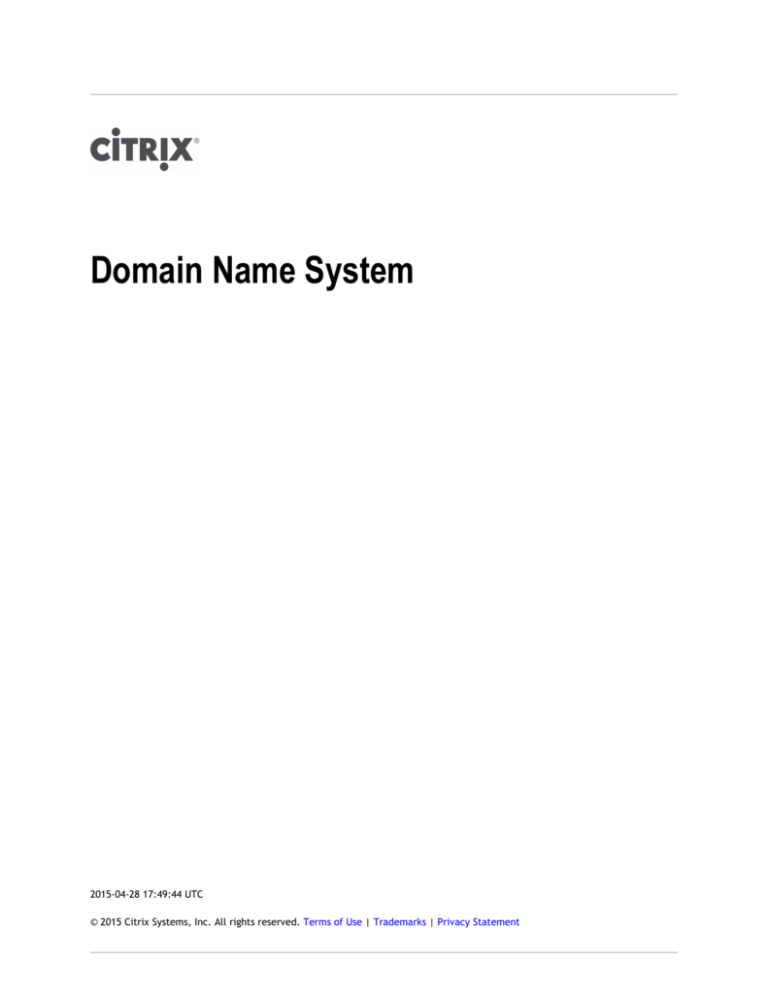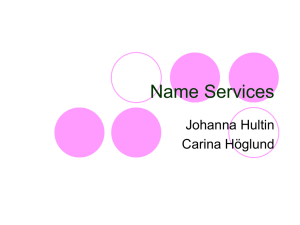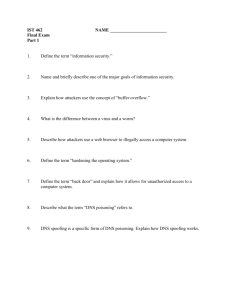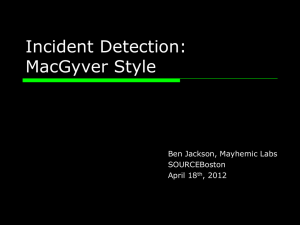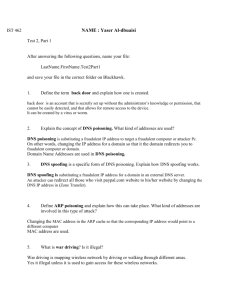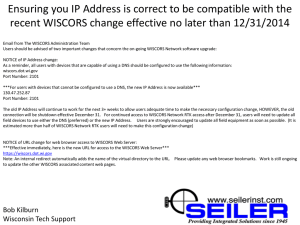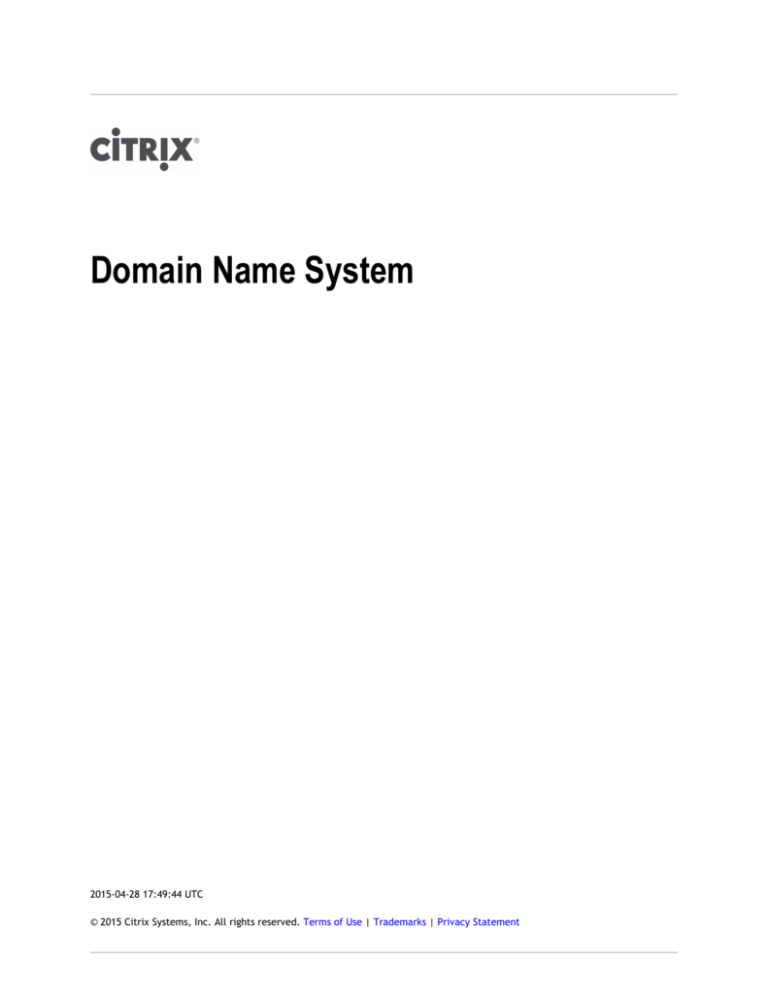
Domain Name System
2015-04-28 17:49:44 UTC
© 2015 Citrix Systems, Inc. All rights reserved. Terms of Use | Trademarks | Privacy Statement
Contents
Domain Name System ........................................................................................
4
Domain Name System............................................................................
5
How DNS Works on the NetScaler ........................................................
8
Round Robin DNS ......................................................................
11
Configuring DNS Resource Records.......................................................
13
Creating SRV Records for a Service.................................................
14
Creating AAAA Records for a Domain Name.......................................
17
Creating Address Records for a Domain Name....................................
19
Creating MX Records for a Mail Exchange Server.................................
21
Creating NS Records for an Authoritative Server.................................
24
Creating CNAME Records for a Subdomain ........................................
26
Creating PTR Records for IPv4 and IPv6 Address .................................
28
Creating SOA Records for Authoritative Information ............................
30
Viewing DNS Statistics ................................................................
32
Configuring a DNS Zone ....................................................................
34
Configuring the NetScaler as an ADNS Server ..........................................
37
Creating an ADNS Service ............................................................
39
Configuring the ADNS Setup to Use TCP ...........................................
40
Adding DNS Resource Records .......................................................
41
Removing ADNS Services .............................................................
42
Configuring Domain Delegation .....................................................
43
Configuring the NetScaler as a DNS Proxy Server......................................
45
Creating a Load Balancing Virtual Server..........................................
47
Creating DNS Services ................................................................
48
Binding a Load Balancing Virtual Server to DNS Services .......................
49
Configuring the DNS Proxy Setup to Use TCP .....................................
50
Enabling Caching of DNS Records ...................................................
51
Adding DNS Resource Records .......................................................
54
Removing a Load Balancing DNS Virtual Server...................................
55
2
Limiting the Number of Concurrent DNS Requests on a Client Connection
3
56
Configuring the NetScaler as an End Resolver .........................................
58
Enabling Recursive Resolution.......................................................
60
Setting the Number of Retries ......................................................
61
Configuring the NetScaler as a Forwarder ..............................................
62
Adding a Name Server ................................................................
63
Setting DNS Lookup Priority .........................................................
65
Disabling and Enabling Name Servers ..............................................
67
Configuring DNS Suffixes...................................................................
68
DNS ANY Query ..............................................................................
69
Behavior in ADNS Mode ...............................................................
70
Behavior in DNS Proxy Mode .........................................................
71
Behavior for GSLB Domains ..........................................................
72
Domain Name System Security Extensions ..............................................
73
Configuring DNSSEC ...................................................................
74
Enabling and Disabling DNSSEC ................................................
75
Creating DNS Keys for a Zone ..................................................
77
Publishing a DNS Key in a Zone ................................................
80
Configuring a DNS Key...........................................................
83
Signing and Unsigning a DNS Zone.............................................
85
Viewing the NSEC Records for a Given Record in a Zone ..................
88
Removing a DNS Key.............................................................
90
Configuring DNSSEC When the NetScaler ADC is Authoritative for a Zone
92
Configuring DNSSEC for a Zone for Which the NetScaler ADC Is a DNS Proxy
Server ...................................................................................
93
Configuring DNSSEC for a Zone-Less DNS Proxy Server Configuration
94
Configuring DNSSEC for a Partial Zone Ownership Configuration
95
Configuring DNSSEC for GSLB Domain Names .....................................
97
Zone Maintenance.....................................................................
98
Re-Signing an Updated Zone ...................................................
99
Rolling Over DNSSEC Keys ......................................................
100
Domain Name System
You can configure the Citrix® NetScaler® appliance to function as an authoritative domain
name server (ADNS server) for a domain. You can add the DNS resource records that belong
to the domain for which the appliance is authoritative and configure resource record
parameters. You can also configure the NetScaler appliance as a proxy DNS server that load
balances a farm of DNS name servers that are either within your network or outside your
network. You can configure the appliance as an end resolver and forwarder. You can
configure DNS suffixes that enable name resolution when fully qualified domain names are
not configured. The appliance also supports the DNS ANY query that retrieves all the
records that belong to a domain.
You can configure the NetScaler appliance to concurrently function as an authoritative DNS
server for one domain and a DNS proxy server for another domain. When you configure the
NetScaler as the authoritative DNS server or DNS proxy server for a zone, you can enable
the appliance to use the Transmission Control Protocol (TCP) for response sizes that exceed
the size limit specified for the User Datagram Protocol (UDP).
4
How DNS Works on the NetScaler
You can configure the NetScaler appliance to function as an ADNS server, DNS proxy server,
end resolver, and forwarder. You can add DNS resource records on the NetScaler, including
service (SRV) records, IPv6 (AAAA) records, address (A) records, mail exchange (MX)
records, canonical name (CNAME) records, pointer (PTR) records, and start of authority
(SOA) records. Also, you can configure the NetScaler to load balance external DNS name
servers.
The NetScaler can be configured as the authority for a domain. To do this, you add valid
SOA and NS records for the domain.
An ADNS server is a DNS server that contains complete information about a zone.
To configure the NetScaler as an ADNS server for a zone, you must add an ADNS service, and
then configure the zone. To do so, you add valid SOA and NS records for the domain. When
a client sends a DNS request, the NetScaler appliance searches the configured resource
records for the domain name. You can configure the ADNS service to be used with the
NetScaler Global Server Load Balancing (GSLB) feature.
You can delegate a subdomain, by adding NS records for the subdomain to the zone of the
parent domain. You can then make the NetScaler authoritative for the subdomain, by
adding a "glue record" for each of the subdomain name servers. If GSLB is configured, the
NetScaler makes a GSLB load balancing decision based on its configuration and replies with
the IP address of the selected virtual server. The following figure shows the entities in an
ADNS GSLB setup and a DNS proxy setup.
5
Domain Name System
Figure 1. DNS Proxy Entity Model
The NetScaler appliance can function as a DNS proxy. Caching of DNS records, which is an
important function of a DNS proxy, is enabled by default on the NetScaler appliance. This
enables the NetScaler to provide quick responses for repeated translations. You must also
create a load balancing DNS virtual server, and DNS services, and then bind these services
to the virtual server.
The NetScaler provides two options, minimum time to live (TTL) and maximum TTL for
configuring the lifetime of the cached data. The cached data times out as specified by your
settings for these two options. The NetScaler checks the TTL of the DNS record coming from
the server. If the TTL is less than the configured minimum TTL, it is replaced with the
configured minimum TTL. If the TTL is greater than the configured maximum TTL, it is
replaced with the configured maximum TTL.
The NetScaler also allows caching of negative responses for a domain. A negative response
indicates that information about a requested domain does not exist, or that the server
cannot provide an answer for the query. The storage of this information is called negative
caching. Negative caching helps speed up responses to queries on a domain, and can
optionally provide the record type.
A negative response can be one of the following:
•
6
NXDOMAIN error message - If a negative response is present in the local cache, the
NetScaler returns an error message (NXDOMAIN). If the response is not in the local
cache, the query is forwarded to the server, and the server returns an NXDOMAIN error
to the NetScaler. The NetScaler caches the response locally, then returns the error
message to the client.
Domain Name System
•
NODATA error message - The NetScaler sends a NODATA error message, if the domain
name in query is valid but records of the given type are not available.
The NetScaler supports recursive resolution of DNS requests. In recursive resolution, the
resolver (DNS client) sends a recursive query to a name server for a domain name. If the
queried name server is authoritative for the domain, it responds with the requested domain
name. Otherwise, the NetScaler queries the name servers recursively until the requested
domain name is found.
Before you can apply the recursive query option, you must first enable it. You can also set
the number of times the DNS resolver must send a resolution request (DNS retries) if a DNS
lookup fails.
You can configure the NetScaler as a DNS forwarder. A forwarder passes DNS requests to
external name servers. The NetScaler allows you to add external name servers and provides
name resolution for domains outside the network. The NetScaler also allows you to set the
name lookup priority to DNS or Windows Internet Name Service (WINS).
7
How DNS Works on the NetScaler
You can configure the NetScaler appliance to function as an ADNS server, DNS proxy server,
end resolver, and forwarder. You can add DNS resource records on the NetScaler, including
service (SRV) records, IPv6 (AAAA) records, address (A) records, mail exchange (MX)
records, canonical name (CNAME) records, pointer (PTR) records, and start of authority
(SOA) records. Also, you can configure the NetScaler to load balance external DNS name
servers.
The NetScaler can be configured as the authority for a domain. To do this, you add valid
SOA and NS records for the domain.
An ADNS server is a DNS server that contains complete information about a zone.
To configure the NetScaler as an ADNS server for a zone, you must add an ADNS service, and
then configure the zone. To do so, you add valid SOA and NS records for the domain. When
a client sends a DNS request, the NetScaler appliance searches the configured resource
records for the domain name. You can configure the ADNS service to be used with the
NetScaler Global Server Load Balancing (GSLB) feature.
You can delegate a subdomain, by adding NS records for the subdomain to the zone of the
parent domain. You can then make the NetScaler authoritative for the subdomain, by
adding a "glue record" for each of the subdomain name servers. If GSLB is configured, the
NetScaler makes a GSLB load balancing decision based on its configuration and replies with
the IP address of the selected virtual server. The following figure shows the entities in an
ADNS GSLB setup and a DNS proxy setup.
8
How DNS Works on the NetScaler
Figure 1. DNS Proxy Entity Model
The NetScaler appliance can function as a DNS proxy. Caching of DNS records, which is an
important function of a DNS proxy, is enabled by default on the NetScaler appliance. This
enables the NetScaler to provide quick responses for repeated translations. You must also
create a load balancing DNS virtual server, and DNS services, and then bind these services
to the virtual server.
The NetScaler provides two options, minimum time to live (TTL) and maximum TTL for
configuring the lifetime of the cached data. The cached data times out as specified by your
settings for these two options. The NetScaler checks the TTL of the DNS record coming from
the server. If the TTL is less than the configured minimum TTL, it is replaced with the
configured minimum TTL. If the TTL is greater than the configured maximum TTL, it is
replaced with the configured maximum TTL.
The NetScaler also allows caching of negative responses for a domain. A negative response
indicates that information about a requested domain does not exist, or that the server
cannot provide an answer for the query. The storage of this information is called negative
caching. Negative caching helps speed up responses to queries on a domain, and can
optionally provide the record type.
A negative response can be one of the following:
•
9
NXDOMAIN error message - If a negative response is present in the local cache, the
NetScaler returns an error message (NXDOMAIN). If the response is not in the local
cache, the query is forwarded to the server, and the server returns an NXDOMAIN error
to the NetScaler. The NetScaler caches the response locally, then returns the error
message to the client.
How DNS Works on the NetScaler
•
NODATA error message - The NetScaler sends a NODATA error message, if the domain
name in query is valid but records of the given type are not available.
The NetScaler supports recursive resolution of DNS requests. In recursive resolution, the
resolver (DNS client) sends a recursive query to a name server for a domain name. If the
queried name server is authoritative for the domain, it responds with the requested domain
name. Otherwise, the NetScaler queries the name servers recursively until the requested
domain name is found.
Before you can apply the recursive query option, you must first enable it. You can also set
the number of times the DNS resolver must send a resolution request (DNS retries) if a DNS
lookup fails.
You can configure the NetScaler as a DNS forwarder. A forwarder passes DNS requests to
external name servers. The NetScaler allows you to add external name servers and provides
name resolution for domains outside the network. The NetScaler also allows you to set the
name lookup priority to DNS or Windows Internet Name Service (WINS).
10
Round Robin DNS
When a client sends a DNS request to find the DNS resource record, it receives a list of IP
addresses resolving to the name in the DNS request. The client then uses one of the IP
addresses in the list, generally, the first record or IP address. Hence, a single server is used
for the total TTL of the cache and is overloaded when a large number of requests arrive.
When the NetScaler receives a DNS request, it responds by changing the order of the list of
DNS resource records in a round robin method. This feature is called round robin DNS.
Round robin distributes the traffic equally between data centers. The NetScaler performs
this function automatically. You do not have to configure this behavior.
Functional Overview
If the NetScaler is configured as an ADNS server, it returns the DNS records in the order in
which the records are configured. If the NetScaler is configured as a DNS proxy, it returns
the DNS records in the order in which it receives the records from the server. The order of
the records present in the cache matches the order in which records are received from the
server.
The NetScaler then changes the order in which records are sent in the DNS response in a
round robin method. The first response contains the first record in sequence, the second
response contains the second record in sequence, the third response contains the third
record in sequence, and the order continues in the same sequence. Thus, clients requesting
the same name can connect to different IP addresses.
Round Robin DNS Example
As an example of round robin DNS, consider DNS records that have been added as follows:
add
add
add
add
dns
dns
dns
dns
addRec
addRec
addRec
addRec
ns1
ns1
ns1
ns1
1.1.1.1
1.1.1.2
1.1.1.3
1.1.1.4
The domain, abc.com is linked to an NS record as follows:
add dns nsrec abc.com. ns1
When the NetScaler receives a query for the A record of ns1, the Address records are served
in a round robin method as follows. In the first DNS response, 1.1.1.1 is served as the first
record:
ns1.
11
1H IN A
1.1.1.1
Round Robin DNS
ns1.
ns1.
ns1.
1H IN A
1H IN A
1H IN A
1.1.1.2
1.1.1.3
1.1.1.4
In the second DNS response, the second IP address, 1.1.1.2 is served as the first record:
ns1.
ns1.
ns1.
ns1.
1H
1H
1H
1H
IN
IN
IN
IN
A
A
A
A
1.1.1.2
1.1.1.3
1.1.1.4
1.1.1.1
In the third DNS response, the third IP address, 1.1.1.2 is served as the first record:
ns1.
ns1.
ns1.
ns1.
12
1H
1H
1H
1H
IN
IN
IN
IN
A
A
A
A
1.1.1.3
1.1.1.4
1.1.1.1
1.1.1.2
Configuring DNS Resource Records
You configure resource records on the Citrix® NetScaler® appliance when you configure the
appliance as an ADNS server for a zone. You can also configure resource records on the
appliance if the resource records belong to a zone for which the appliance is a DNS proxy
server. On the appliance, you can configure the following record types:
•
Service records
•
AAAA records
•
Address records
•
Mail Exchange records
•
Name Server records
•
Canonical records
•
Pointer records
•
NAPTR records
•
Start of Authority records
The following table lists the record types and the number of records (per record type) that
you can configure for a domain on the NetScaler.
Table 1. Record Type and Number Configurable
13
Record Type
Number of Records
Address (A)
25
IPv6 (AAAA)
5
Mail exchange (MX)
12
Name server (NS)
16
Service (SRV)
8
Pointer (PTR)
20
Canonical name (CNAME)
1
Start of Authority (SOA)
1
Creating SRV Records for a Service
The SRV record provides information about the services available on the NetScaler
appliance. An SRV record contains the following information: name of the service and the
protocol, domain name, TTL, DNS class, priority of the target, weight of records with the
same priority, port of the service, and host name of the service. The NetScaler chooses the
SRV record that has the lowest priority setting first. If a service has multiple SRV records
with the same priority, clients use the weight field to determine which host to use.
To add an SRV record by using the command line
interface
At the command prompt, type the following commands to add an SRV record and verify the
configuration:
•
add dns srvRec <domain> <target> -priority <positive_integer> -weight
<positive_integer> -port <positive_integer> [-TTL <secs>]
•
sh dns srvRec <domain>
Example
> add dns srvRec _http._tcp.example.com nameserver1.com -priority 1 -weight 1 -port 80
Done
> show dns srvRec _http._tcp.example.com
1)
Domain Name : _http._tcp.example.com
Target Host : nameserver1.com
Priority : 1 Weight : 1
Port : 80
TTL : 3600 secs
Done
>
To modify or remove an SRV record by using the
command line interface
14
•
To modify an SRV record, type the set dns srvRec command, the name of the domain
for which the SRV record is configured, the name of the target host that hosts the
associated service, and the parameters to be changed, with their new values.
•
To remove an SRV record, type the rm dns srvRec command, the name of the domain
for which the SRV record is configured, and the name of the target host that hosts the
associated service.
Creating SRV Records for a Service
Parameters for configuring an SRV record
domain
The domain name that is offering the services. The domain name includes the service
offered and the transport layer protocol (for example, _ftp._tcp.abc.com). This is a
mandatory argument. Maximum length: 255.
target
The host for the specified service. This is a mandatory argument. Maximum length: 255.
priority
The priority that is assigned to the target host. The lower the priority value, the higher
the priority. Clients always attempt to use the SRV record that has the lowest priority
value. This is a mandatory argument. Minimum value: 0. Maximum value: 65535.
weight
Weight for the target host. If two records have the same priority, the NetScaler selects
the server based on the value of this parameter. This is a mandatory argument. Minimum
value: 0. Maximum value: 65535.
port
The port name on which the target host is listening for client requests. This is a
mandatory argument. Minimum value: 0. Maximum value: 65535.
TTL
The time to live, measured in seconds. Minimum value: 0. Maximum value: 2147483647.
Default: 3600.
15
Creating SRV Records for a Service
To configure an SRV record by using the
configuration utility
1. In the navigation pane, expand DNS, expand Records, and then click SRV Records.
2. In the details pane, do one of the following:
•
To create a new SRV record, click Add.
To modify an existing SRV record, select the SRV record, and then click Open.
3. In the Create SRV Record or Configure SRV Record dialog box, specify values for the
following parameters, which correspond to parameters described in “Parameters for
configuring an SRV record” as shown:
•
•
Domain Name*—domain (cannot be changed for an existing SRV record)
•
Target*—target (cannot be changed for an existing SRV record)
•
Priority*—priority
•
Weight*—weight
•
Port*—port
TTL—TTL
* A required parameter
•
4. Click Create or OK.
16
Creating AAAA Records for a Domain
Name
An AAAA resource record stores a single IPv6 address.
To add an AAAA record by using the command line
interface
At the command prompt, type the following commands to add an AAAA record and verify
the configuration:
•
add dns aaaaRec <hostName> <IPv6Address> ... [-TTL <secs>]
•
show dns aaaaRec <hostName>
Example
> add dns aaaaRec www.example.com 2001:0db8:0000:0000:0000:0000:1428:57ab
Done
> show dns aaaaRec www.example.com
1)
Host Name : www.example.com
Record Type : ADNS
TTL : 5 secs
IPV6 Address : 2001:db8::1428:57ab
Done
>
To remove an AAAA record and all of the IPv6 addresses associated with the domain name,
type the rm dns aaaaRec command and the domain name for which the AAAA record is
configured. To remove only a subset of the IPv6 addresses associated with the domain name
in an AAAA record, type the rm dns aaaaRec command, the domain name for which the
AAAA record is configured, and the IPv6 addresses that you want to remove.
Parameters for configuring an AAAA record
hostName
The domain name for which the Address record is added. This is a mandatory argument.
Maximum length: 255.
IPv6Address
The IPv6 address of the domain name.
17
Creating AAAA Records for a Domain Name
TTL
The time to live, measured in seconds. Minimum value: 0. Maximum value: 2147483647.
Default: 3600.
To add an AAAA record by using the configuration
utility
1. In the navigation pane, expand DNS, expand Records, and then click AAAA Records.
2. In the details pane, click Add.
3. In the Create AAAA Record dialog box, specify values for the following parameters,
which correspond to parameters described in “Parameters for configuring an AAAA
record” as shown:
•
Host Name*—hostName
•
IPv6 Address*—IPv6Address
•
TTL-TTL
* A required parameter
4. Click Add. The IPv6 address appears in the IP box.
5. Click Create, and then click Close.
18
Creating Address Records for a Domain
Name
Address (A) records are DNS records that map a domain name to an IPv4 address.
You cannot delete Address records for a host participating in global server load balancing
(GSLB). However, the NetScaler deletes Address records added for GSLB domains when you
unbind the domain from a GSLB virtual server. Only user-configured records can be deleted
manually. You cannot delete a record for a host referenced by records such as NS, MX, or
CNAME.
To add an Address record by using the command line
interface
At the command prompt, type the following commands to add an Address record and verify
the configuration:
•
add dns addRec <hostName> <IPAddress> [-TTL <secs>]
•
show dns addRec <hostName>
Example
> add dns addRec ns.example.com 192.0.2.0
Done
> show dns addRec ns.example.com
1)
Host Name : ns.example.com
Record Type : ADNS
TTL : 5 secs
IP Address : 192.0.2.0
Done
>
To remove an Address record and all of the IP addresses associated with the domain name,
type the rm dns addRec command and the domain name for which the Address record is
configured. To remove only a subset of the IP addresses associated with the domain name
in an Address record, type the rm dns addRec command, the domain name for which the
Address record is configured, and the IP addresses that you want to remove.
Parameters for configuring an Address record
hostName
19
Creating Address Records for a Domain Name
The domain name for which the Address record is being added. This is a mandatory
argument. Maximum length: 255.
IPAddress
The IP address of the domain name.
TTL
The time to live, measured in seconds. Minimum value: 0. Maximum value: 2147483647.
Default: 3600.
To add an Address record by using the configuration
utility
1. In the navigation pane, expand DNS, expand Records, and then click Address Records.
2. In the details pane, click Add.
3. In the Create Address Record dialog box, specify values for the following parameters,
which correspond to parameters described in “Parameters for configuring Address
records” as shown:
•
Host Name*—hostName
•
IP Address*—IPAddress
•
TTL—TTL
* A required parameter
4. Click Add. The IP address appears in the IP Address box.
5. Click Create, and then click Close.
20
Creating MX Records for a Mail Exchange
Server
Mail Exchange (MX) records are used to direct email messages across the Internet. An MX
record contains an MX preference that specifies the MX server to be used. The MX
preference values range from 0 through 65536. An MX record contains a unique MX
preference number. You can set the MX preference and the TTL values for an MX record.
When an email message is sent through the Internet, a mail transfer agent sends a DNS
query requesting the MX record for the domain name. This query returns a list of host
names of mail exchange servers for the domain, along with a preference number. If there
are no MX records, the request is made for the Address record of that domain. A single
domain can have multiple mail exchange servers.
To add an MX record by using the command line
interface
At the command prompt, type the following commands to add an MX record and verify the
configuration:
•
add dns mxRec <domain> -mx <string> -pref <positive_integer> [-TTL <secs>]
•
show dns mxRec <domain>
Example
> add dns mxRec example.com -mx mail.example.com -pref 1
Done
> show dns mxRec example.com
1)
Domain : example.com MX Name : mail.example.com
Preference : 1
TTL : 5 secs
Done
>
21
Creating MX Records for a Mail Exchange Server
To modify or remove an MX record by using the
command line interface
•
To modify an MX record, type the set dns mxRec command, the name of the domain for
which the MX record is configured, the name of the MX record, and the parameters to
be changed, with their new values.
•
To set the TTL parameter to its default value, type the unset dns mxRec command, the
name of the domain for which the MX record is configured, the name of the MX record,
and -TTL without any TTL value. You can use the unset dns mxRec command to unset
only the TTL parameter.
•
To remove an MX record, type the rm dns mxRec command, the name of the domain for
which the MX record is configured, and the name of the MX record.
Parameters for configuring an MX record
domain
The domain for which the MX record is added. This is a mandatory argument. Maximum
length: 255.
mx
The MX record name. This is a mandatory argument. Maximum length: 255.
pref
The route priority number. This is a mandatory argument. Minimum value: 0. Maximum
value: 65535.
Note: A domain name can have multiple mail routes, with a priority number assigned
to each. The mail route with the lowest number identifies the server responsible for
the domain. Other listed mail servers are used as backups.
TTL
The time to live, in seconds. Minimum value: 0. Maximum value: 2147483647. Default:
3600.
22
Creating MX Records for a Mail Exchange Server
To add an MX record by using the configuration utility
1. In the navigation pane, expand DNS, expand Records, and then click Mail Exchange
Records.
2. In the details pane, do one of the following:
•
To create a new MX record, click Add.
•
To modify an existing MX record, select the MX record, and then click Open.
3. In the Create Mail Exchange Record or Configure Mail Exchange Record dialog box,
specify values for the following parameters, which correspond to parameters described
in “Parameters for configuring an MX record” as shown:
•
Domain Name*—domain (cannot be changed for an existing MX record)
•
Mail Exchange*—mx (cannot be changed for an existing MX record)
•
Preference No.*—pref
•
TTL—TTL
* A required parameter
4. Click Create or OK.
23
Creating NS Records for an Authoritative
Server
Name Server (NS) records specify the authoritative server for a domain. You can configure a
maximum of 16 NS records. You can use an NS record to delegate the control of a
subdomain to a DNS server.
To create an NS record by using the command line
interface
At the command prompt, type the following commands to create an NS record and verify
the configuration:
•
add dns nsRec <domain> <nameServer> [-TTL <secs>]
•
show dns nsRec <domain>
Example
> add dns nsRec example.com nameserver1.example.com
Done
> show dns nsRec example.com
1)
Domain : example.com NameServer : nameserver1.example.com
TTL : 5 sec
Done
>
To remove an NS record, type the rm dns nsRec command, the name of the domain to
which the NS record belongs, and the name of the name server.
Parameters for configuring an NS record
domain
The domain name for which the name server record is being added.
nameServer
The name server for the domain.
TTL
24
Creating NS Records for an Authoritative Server
The time to live, measured in seconds. Minimum value: 0. Maximum value: 2147483647.
Default: 3600.
To create an NS record by using the configuration
utility
1. In the navigation pane, expand DNS, expand Records, and then click Name Server
Records.
2. In the details pane, click Add.
3. In the Create Name Server Record dialog box, specify values for the following
parameters, which correspond to parameters described in “Parameters for configuring
an NS record” as shown:
•
Domain Name*—domain
•
Name Server*—nameServer
•
TTL—TTL
* A required parameter
4. Click Create, and then click Close.
25
Creating CNAME Records for a
Subdomain
A canonical name record (CNAME record) is an alias for a DNS name. These records are
useful when multiple services query the DNS server. The host that has an address (A) record
cannot have a CNAME record.
To add a CNAME record by using the command line
interface
At the command prompt, type the following commands to create a CNAME record and verify
the configuration:
•
add dns cnameRec <aliasName> <canonicalName> [-TTL <secs>]
•
show dns cnameRec <aliasName>
Example
> add dns cnameRec www.example.com www.examplenw.com
Done
> show dns cnameRec www.example.com
Alias Name
Canonical Name TTL
1)
www.example.com
www.examplenw.com
5 secs
Done
>
To remove a CNAME record for a given domain, type the rm dns cnameRec command and
the alias of the domain name.
Parameters for configuring a CNAME record
aliasName
Domain name for the defined alias. Maximum length: 256.
canonicalName
Alias name for the specified domain. Maximum length: 256.
TTL
26
Creating CNAME Records for a Subdomain
The time to live, measured in seconds. Minimum value: 0. Maximum value: 2147483647.
Default: 3600.
To add a CNAME record by using the configuration
utility
1. In the navigation pane, expand DNS, expand Records, and then click Canonical Records.
2. In the details pane, click Add.
3. In the Create Canonical Name Record dialog box, specify values for the following
parameters, which correspond to parameters described in “Parameters for configuring a
CNAME record” as shown:
•
Alias Name*—aliasName
•
Canonical Name*—canonicalName
•
TTL—TTL
* A required parameter
4. Click Create, and then click Close.
27
Creating PTR Records for IPv4 and IPv6
Address
A pointer (PTR) record translates an IP address to its domain name. IPv4 PTR records are
represented by the octets of an IP address in reverse order with the string "in-addr.arpa."
appended at the end. For example, the PTR record for the IP address 1.2.3.4 is
4.3.2.1.in-addr.arpa.
IPv6 addresses are reverse mapped under the domain IP6.ARPA. IPv6 reverse-maps use a
sequence of nibbles separated by dots with the suffix ".IP6.ARPA" as defined in RFC 3596.
For example, the reverse lookup domain name corresponding to the address,
4321:0:1:2:3:4:567:89ab would be
b.a.9.8.7.6.5.0.4.0.0.0.3.0.0.0.2.0.0.0.1.0.0.0.0.0.0.0.1.2.3.4.IP6.ARPA.
To add a PTR record by using the command line
interface
At the command prompt, type the following commands to add a PTR record and verify the
configuration:
•
add dns ptrRec <reverseDomain> <domain> [-TTL <secs>]
•
show dns ptrRec <reverseDomain>
Example
> add dns ptrRec 0.2.0.192.in-addr.arpa example.com
Done
> show dns ptrRec 0.2.0.192.in-addr.arpa
1)
Reverse Domain Name : 0.2.0.192.in-addr.arpa
Domain Name : example.com
TTL : 3600 secs
Done
>
To remove a PTR record, type the rm dns ptrRec command and the reverse domain name
associated with the PTR record
Parameters for configuring a PTR record
reverseDomain
Reversed representation of the domain name that the PTR record must point to. Possible
suffix values are in-addr.arpa. for IPv4 addresses and ip6.arpa. for IPv6 addresses. This is
28
Creating PTR Records for IPv4 and IPv6 Address
a mandatory argument. Maximum length: 75.
domain
The domain name for which reverse mapping is being done. This is a mandatory
argument. Maximum length: 255.
TTL
The time to live, measured in seconds. Minimum value: 0. Maximum value: 2147483647.
Default: 3600.
To add a PTR record by using the configuration utility
1. In the navigation pane, expand DNS, expand Records, and then click PTR Records.
2. In the details pane, click Add.
3. In the Create PTR Record dialog box, specify values for the following parameters, which
correspond to parameters described in “Parameters for configuring a PTR record” as
shown:
•
Choose suffix*—(Select .in-addr.arpa. to specify a PTR record for an IPv4 address or
.ip6.arpa. to specify a PTR record for an IPv6 address. The string that you select is
appended to the reversed IP address to form the reverse domain name.)
•
IP Address*—(The IP address of the domain name. The Reverse Domain Name box
displays the reverse domain name that is generated when you are entering the IP
address. After you enter the IP address, verify that the reverse domain name is
correct.)
•
Domain*—domain
TTL—TTL
* A required parameter
•
4. Click Add.
The domain name appears in the Domain list. Add as many domain names as you want
to the Domain list.
5. Click Create, and then click Close.
29
Creating SOA Records for Authoritative
Information
A Start of Authority (SOA) record is created only at the zone apex and contains information
about the zone. The record includes, among other parameters, the primary name server,
contact information (e-mail), and default (minimum) time-to-live (TTL) values for records.
To create an SOA record by using the command line
interface
At the command prompt, type the following commands to add an SOA record and verify the
configuration:
•
add dns soaRec <domain> -originServer <originServerName> -contact <contactName>
•
sh dns soaRec <do main>
Example
> add dns soaRec example.com -originServer nameserver1.example.com -contact admin.example.com
Done
> show dns soaRec example.com
1)
Domain Name : example.com
Origin Server : nameserver1.example.com
Contact : admin.example.com
Serial No. : 100
Refresh : 3600 secs
Retry : 3 secs
Expire : 3600 secs
Minimum : 5 secs
TTL : 3600 secs
Done
>
To modify or remove an SOA record by using the
command line interface
30
•
To modify an SOA record, type the set dns soaRec command, the name of the domain
for which the record is configured, and the parameters to be changed, with their new
values.
•
To remove an SOA record, type the rm dns soaRec command and the name of the
domain for which the record is configured.
Creating SOA Records for Authoritative Information
Parameters for configuring an SOA record
domain
Domain name for which the SOA record is added.
originServer
Name of the origin server for the given domain.
contact
Contact person for this ADNS server. This is typically an e-mail address in which the at
sign (@) is replaced by a period (.).
To configure an SOA record by using the
configuration utility
1. In the navigation pane, expand DNS, expand Records, and then click SOA Records.
2. In the details pane, do one of the following:
•
To create an SOA record, click Add.
To configure an existing SOA record, select the SOA record, and then click Open.
3. In the Create SOA Record or Configure SOA Record dialog box, specify values for the
following parameters, which correspond to parameters described in “Parameters for
configuring an SOA record” as shown:
•
•
Domain Name*—domain
•
Origin Server*—originServer
Contact*—contact
* A required parameter
•
4. Click Create, and then click Close.
31
Viewing DNS Statistics
You can view the DNS statistics generated by the Citrix® NetScaler® appliance. The DNS
statistics include runtime, configuration, and error statistics.
To view DNS records statistics by using the command
line interface
At the command prompt, type:
stat dns
Example
> stat dns
DNS Statistics
Runtime Statistics
Dns queries
NS queries
SOA queries
.
.
.
Configuration Statistics
AAAA records
A records
MX records
.
.
.
Error Statistics
Nonexistent domain
No AAAA records
No A records
.
.
.
Done
>
32
21
8
18
17
36
9
17
0
13
Viewing DNS Statistics
To view DNS records statistics by using the
configuration utility
1. Navigate to Traffic Management > DNS.
2. In the navigation pane, click DNS.
3. In the details pane, click Statistics.
33
Configuring a DNS Zone
A DNS zone entity on the Citrix® NetScaler® appliance facilitates the ownership of a
domain on the appliance. A zone on the appliance also enables you to implement DNS
Security Extensions (DNSSEC) for the zone. DNSSEC sign operations are performed on all the
resource records in a DNS zone. Therefore, if you want to sign a zone, or if you want to
offload DNSSEC operations for a zone, you must first create the zone on the NetScaler
appliance.
You must create a DNS zone on the appliance in the following scenarios:
•
The NetScaler appliance owns all the records in a zone, that is, the appliance is
operating as the authoritative DNS server for the zone. The zone must be created with
the proxyMode parameter set to NO.
•
The NetScaler appliance owns only a subset of the records in a zone, and all the other
resource records in the zone are hosted on a set of back-end name servers for which
the appliance is configured as a DNS proxy server. A typical configuration where the
NetScaler appliance owns only a subset of the resource records in the zone is a global
server load balancing (GSLB) configuration. Only the GSLB domain names are owned by
the NetScaler appliance, while all the other records are owned by the back-end name
servers. The zone must be created with the proxyMode parameter set to YES.
If the NetScaler appliance does not host any of the resource records in a zone, you need not
create a zone on the appliance.
Note: If the NetScaler is operating as the authoritative DNS server for a zone, you must
create Start of Authority (SOA) and name server (NS) records for the zone before you
create the zone. If the NetScaler is operating as the DNS proxy server for a zone, SOA and
NS records must not be created on the NetScaler appliance. For more information about
creating SOA and NS records, see Configuring DNS Resource Records.
When you create a zone, all existing domain names and resource records that end with the
name of the zone are automatically treated as a part of the zone. Additionally, any new
resource records created with a suffix that matches the name of the zone are implicitly
included in the zone.
To create a DNS zone on the NetScaler appliance by
using the command line interface
At the command prompt, type the following command to add a DNS zone to the NetScaler
appliance and verify the configuration:
•
add dns zone <zoneName> -proxyMode ( YES | NO )
•
show dns zone [<zoneName> | -type <type>]
Example
34
Configuring a DNS Zone
> add dns zone example.com -proxyMode Yes
Done
> show dns zone example.com
Zone Name : example.com
Proxy Mode : YES
Done
>
To modify or remove a DNS zone by using the
command line interface
•
To modify a DNS zone, type the set dns zone command, the name of the DNS zone, and
the parameters to be changed, with their new values.
•
To remove a DNS zone, type the rm dns zone command and the name of the dns zone.
Parameters for configuring a DNS zone
zoneName
The name of the zone being added. This is a mandatory argument. Maximum length: 255
proxyMode
Specifies whether the zone is deployed in proxy mode. This is a mandatory argument.
Possible values: YES, NO. Default value: ENABLED
35
Configuring a DNS Zone
To configure a DNS zone by using the configuration
utility
1. In the navigation pane, expand DNS, and then click Zones.
2. In the details pane, do one of the following:
•
To create a DNS zone, click Add.
To modify an existing DNS zone, select the zone, and then click Open.
3. In the Create DNS Zone or Configure DNS Zone dialog box, specify values for the
following parameters, which correspond to parameters described in “Parameters for
configuring a DNS zone,” as shown:
•
•
DNS Zone*—zoneName (cannot be changed for an existing DNS zone)
Proxy Mode—proxyMode
* A required parameter
•
4. Click Create or OK.
5. In the details pane, click the name of the zone you just configured and verify that the
settings displayed at the bottom of the screen are correct.
36
Configuring the NetScaler as an ADNS
Server
You can configure the Citrix® NetScaler® appliance to function as an authoritative domain
name server (ADNS) for a domain. As an ADNS server for a domain, the NetScaler resolves
DNS requests for all types of DNS records that belong to the domain. To configure the
NetScaler to function as an ADNS server for a domain, you must create an ADNS service and
configure NS and Address records for the domain on the NetScaler. Normally, the ADNS
service uses the Mapped IP address (MIP). However, you can configure the ADNS service
with any NetScaler-owned IP address. The following topology diagram shows a sample
configuration and the flow of requests and responses.
Figure 1. NetScaler as an ADNS
The following table shows the parameters that are configured for the ADNS service
illustrated in the preceding topology diagram.
Table 1. Example of ADNS Service Configuration
37
Entity type
Name
IP address
Type
Port
ADNS Service
Service-ADNS-1
10.102.29.51
ADNS
53
Configuring the NetScaler as an ADNS Server
To configure an ADNS setup, you must configure the ADNS service. For instructions on
configuring the ADNS service, see "Load Balancing".
During DNS resolution, the ADNS server directs the DNS proxy or local DNS server to query
the NetScaler for the IP address of the domain. Because the NetScaler is authoritative for
the domain, it sends the IP address to the DNS proxy or local DNS server. The following
diagram describes the placement and role of the ADNS server in a GSLB configuration.
Figure 2. GSLB Entity Model
Note: In ADNS mode, if you remove SOA and ADNS records, the following do not function
for the domain hosted by the NetScaler: ANY query (for more information about the ANY
query, see DNS ANY Query), and negative responses, such as NODATA and NXDOMAIN.
38
Creating an ADNS Service
An ADNS service is used for global service load balancing. For more information about
creating a GSLB setup, see "Global Server Load Balancing". You can add, modify, enable,
disable, and remove an ADNS service. For instructions on creating an ADNS service, see .
Note: You can configure the ADNS service to use MIP, SNIP, or any new IP address.
When you create an ADNS service, the NetScaler responds to DNS queries on the configured
ADNS service IP and port.
You can verify the configuration by viewing the properties of the ADNS service You can view
properties such as name, state, IP address, port, protocol, and maximum client
connections.
39
Configuring the ADNS Setup to Use TCP
By default, some clients use the User Datagram Protocol (UDP) for DNS, which specifies a
limit of 512 bytes for the payload length of UDP packets. To handle payloads that exceed
512 bytes in size, the client must use the Transmission Control Protocol (TCP). To enable
DNS communications over TCP, you must configure the NetScaler appliance to use the TCP
protocol for DNS. The NetScaler then sets the truncation bit in the DNS response packets.
The truncation bit specifies that the response is too large for UDP and that the client must
send the request over a TCP connection. The client then uses the TCP protocol on port 53
and opens a new connection to the NetScaler. The NetScaler listens on port 53 with the IP
address of the ADNS service to accept the new TCP connections from the client.
To configure the NetScaler to use the TCP protocol, you must configure an ADNS_TCP
service. For instructions on creating an ADNS_TCP service, see "Load Balancing".
Important: To configure the NetScaler to use UDP for DNS and use TCP only when the
payload length of UDP exceeds 512 bytes, you need to configure the ADNS and ADNS_TCP
services. The IP address of the ADNS_TCP service must be same as the IP address of the
ADNS service.
40
Adding DNS Resource Records
After you create an ADNS service, you can add DNS records. For instructions on adding DNS
records, see Configuring DNS Resource Records.
41
Removing ADNS Services
For instructions on removing services, see Load Balancing.
42
Configuring Domain Delegation
Domain delegation is the process of assigning responsibility for a part of the domain space
to another name server. Therefore, during domain delegation, the responsibility for
responding to the query is delegated to another DNS server. Delegation uses NS records.
In the following example, sub1.abc.com is the subdomain for abc.com. The procedure
describes the steps to delegate the subdomain to the name server ns2.sub1.abc.com and
add an Address record for ns2.sub1.abc.com.
To configure domain delegation, you need to perform the following tasks, which are
described in the sections that follow:
1. Create an SOA record for a domain.
2. Create an NS record to add a name server for the domain.
3. Create an Address record for the name server.
4. Create an NS record to delegate the subdomain.
5. Create a glue record for the name server.
Creating an SOA Record
For instructions on configuring SOA records, see Creating SOA Records for Authoritative
Information.
Creating an NS Record for a Name Server
For instructions on configuring an NS record, see Creating NS Records for an Authoritative
Server. In the Name Server drop-down list, select the primary authoritative name server,
for example, ns1.abc.com.
Creating an Address Record
For instructions on configuring Address records, see Creating Address Records for a Domain
Name. In the Host Name and IP address text boxes, type the domain name for the DNS
Address record and the IP address, for example, ns1.abc.com and 10.102.11.135,
respectively.
43
Configuring Domain Delegation
Creating an NS Record for Domain Delegation
For instructions on configuring NS records, see Creating NS Records for an Authoritative
Server. In the Name Server drop-down list, select the primary authoritative name server,
for example, ns2.sub1.abc.com.
Creating a Glue Record
NS records are usually defined immediately after the SOA record (but this is not a
restriction.) A domain must have at least two NS records. If an NS record is defined within a
domain, it must have a matching Address record. This Address record is referred to as a
glue record. Glue records speed up DNS queries.
For instructions on adding glue records for a subdomain, see the procedure for adding an
Address (A) record, Configuring DNS Resource Records.
For instructions on configuring Address records, see Creating Address Records for a Domain
Name. In Host Name and IP address text boxes, type the domain name for the DNS Address
record and the IP address, for example, ns2.sub1.abc.com and 10.102.12.135, respectively.
44
Configuring the NetScaler as a DNS
Proxy Server
As a DNS proxy server, the Citrix® NetScaler® appliance can function as a proxy for either a
single DNS server or a group of DNS servers. The flow of requests and responses is
illustrated in the following sample topology diagram.
Figure 1. NetScaler as DNS proxy
By default, the NetScaler appliance caches responses from DNS name servers. When the
appliance receives a DNS query, it checks for the queried domain in its cache. If the address
for the queried domain is present in its cache, the NetScaler returns the corresponding
address to the client. Otherwise, it forwards the query to a DNS name server that checks
for the availability of the address and returns it to the NetScaler. The NetScaler then
returns the address to the client.
For requests for a domain that has been cached earlier, the NetScaler serves the Address
record of the domain from the cache without querying the configured DNS server.
The NetScaler discards a record stored in its cache when the time-to-live (TTL) value of the
record reaches the configured value. A client that requests an expired record has to wait
until the NetScaler retrieves the record from the server and updates its cache. To avoid this
delay, the NetScaler proactively updates the cache by retrieving the record from the server
45
Configuring the NetScaler as a DNS Proxy Server
before the record expires.
The following table lists sample names and the values of the entities that need to be
configured on the NetScaler.
Table 1. Example of DNS Proxy Entity Configuration
Entity type
Name
IP address
Type
Port
LB virtual
server
Vserver-DNS-1
10.102.29.40
DNS
53
Services
Service-DNS-1
10.102.29.50
DNS
53
Service-DNS-2
10.102.29.51
DNS
53
The following diagram shows the entities of a DNS Proxy and the values of the parameters
to be configured on the NetScaler.
Figure 2. DNS Proxy Entity Model
Note: To configure DNS proxy, you need to know how to configure load balancing services
and virtual servers. For information about configuring load balancing services and virtual
servers, see "Load Balancing", and then configure DNS proxy setup.
46
Creating a Load Balancing Virtual Server
To configure a DNS Proxy on the NetScaler, you must configure a load balancing virtual
server of type DNS. You can add, modify, enable, disable, and remove load balancing
virtual servers. For instructions on creating a load balancing virtual server, see "Load
Balancing".
47
Creating DNS Services
After creating a load balancing virtual server of type DNS, you must create DNS services.
You can add, modify, enable, disable, and remove a DNS service. For instructions on
creating a DNS service, see "Load Balancing".
48
Binding a Load Balancing Virtual Server
to DNS Services
To complete the DNS Proxy configuration, you must bind the DNS services to the load
balancing virtual server. For instructions on binding a service to a load balancing virtual
server, see Load Balancing"".
49
Configuring the DNS Proxy Setup to Use
TCP
Some clients use the User Datagram Protocol (UDP) for DNS communications. However, UDP
specifies a maximum packet size of 512 bytes. When payload lengths exceed 512 bytes, the
client must use the Transmission Control Protocol (TCP). When a client sends the Citrix®
NetScaler® appliance a DNS query, the appliance forwards the query to one of the name
servers. If the response is too large for a UDP packet, the name server sets the truncation
bit in its response to the NetScaler. The truncation bit indicates that the response is too
large for UDP and that the client must send the query over a TCP connection. The NetScaler
relays the response to the client with the truncation bit intact and waits for the client to
initiate a TCP connection with the IP address of the DNS load balancing virtual server, on
port 53. The client sends the request over a TCP connection. The NetScaler appliance then
forwards the request to the name server and relays the response to the client.
To configure the NetScaler to use the TCP protocol for DNS, you must configure a load
balancing virtual server and services, both of type DNS_TCP. You can configure monitors of
type DNS_TCP to check the state of the services. For instructions on creating DNS_TCP
virtual servers, services, and monitors, see "Load Balancing."
For updating the records proactively, the NetScaler uses a TCP connection to the server to
retrieve the records.
Important: To configure the NetScaler to use UDP for DNS and use TCP only when the
payload length of UDP exceeds 512 bytes, you need to configure DNS and DNS_TCP
services. The IP address of the DNS_TCP service must be same as that of the DNS service.
50
Enabling Caching of DNS Records
To complete the process of configuring a DNS proxy on the NetScaler, you must enable
caching of DNS records. You must also specify minimum and maximum time-to-live (TTL)
values for the records that are cached. The TTL values are measured in seconds.
To enable caching of DNS records by using the
command line interface
At the command prompt, type the following commands to enable caching of DNS records
and verify the configuration:
•
set dns parameter -cacheRecords Yes
•
show dns parameter
Example
> set dns parameter -cacheRecords YES
Done
> show dns parameter
.
.
.
Cache Records : YES
.
.
.
Done
>
To enable caching of DNS records by using the
configuration utility
1. In the navigation pane, click DNS.
2. In the details pane, under Settings, click Change DNS settings.
3. In the Configure DNS Parameters dialog box, select the Enable records caching check
box, and then click OK.
51
Enabling Caching of DNS Records
Configuring Time-to-Live Values for DNS Entries
The TTL is the same for all DNS records with the same domain name and record type. If the
TTL value is changed for one of the records, the new value is reflected in all records of the
same domain name and type. The default TTL value is 3600 seconds. The minimum is 0, and
the maximum is 2147483647. If a DNS entry has a TTL value less than the minimum or
greater than the maximum, it is saved as the minimum or maximum TTL value,
respectively.
To specify the minimum and/or maximum TTL by using the
command line interface
At the NetScaler command prompt, type the following commands to specify the minimum
and maximum TTL and verify the configuration:
•
set dns parameter [-minTTL <secs>] [-maxTTL <secs>]
•
show dns parameter
Example
> set dns parameter -minTTL 1200 -maxTTL 1800
Done
> show dns parameter
DNS parameters:
DNS retries: 5
Minimum TTL: 1200
Maximum TTL: 1800
.
.
.
Done
>
To specify the minimum and/or maximum TTL by using the
configuration utility
1. In the navigation pane, click DNS.
2. In the details pane, under Settings, click Change DNS settings.
3. In the Configure DNS Parameters dialog box, in TTL, in the Minimum and Maximum text
boxes, type the minimum and maximum time to live (in seconds), respectively, and
then click OK.
Note: When the TTL expires, the record is deleted from the cache. The NetScaler
proactively contacts the servers and obtains the DNS record just before the DNS record
expires.
52
Enabling Caching of DNS Records
Flushing DNS Records
You can delete all DNS records present in the cache. For example, you might want to flush
DNS records when a server is restarted after modifications are made.
To delete all proxy records by using the command line
interface
At the NetScaler command prompt, type:
flush dns proxyRecords
To delete all proxy records by using the configuration utility
1. In the navigation pane, expand DNS, expand Records, and then click Address Records.
2. In the details pane, click Flush Proxy Records.
53
Adding DNS Resource Records
You can add DNS records to a domain for which the Citrix® NetScaler® appliance is
configured as a DNS proxy server. For information about adding DNS records, see
Configuring DNS Resource Records.
54
Removing a Load Balancing DNS Virtual
Server
For information about removing a load balancing virtual server, see Load Balancing.
55
Limiting the Number of Concurrent DNS
Requests on a Client Connection
You can limit the number of concurrent DNS requests on a single client connection, which is
identified by the <clientip:port>-<vserver ip:port> tuple. Concurrent DNS
requests are those requests that the NetScaler appliance has forwarded to the name servers
and for which the appliance is awaiting responses. Limiting the number of concurrent
requests on a client connection enables you to protect the name servers when a hostile
client attempts a Distributed Denial of Service (DDoS) attack by sending a flood of DNS
requests. When the limit for a client connection is reached, subsequent DNS requests on the
connection are dropped till the outstanding request count goes below the limit. This limit
does not apply to the requests that the NetScaler appliance serves out of its cache.
The default value for this parameter is 255. This default value is sufficient in most
scenarios. If the name servers serve a large number of concurrent DNS requests under
normal operating conditions, you can specify either a large value or a value of zero (0). A
value of 0 disables this feature and specifies that there is no limit to the number of DNS
requests that are allowed on a single client connection. This is a global parameter and
applies to all the DNS virtual servers that are configured on the NetScaler appliance.
To specify the maximum number of concurrent DNS
requests allowed on a single client connection by
using the command line interface
At the command prompt, type the following commands to specify the maximum number of
concurrent DNS requests allowed on a single client connection and verify the configuration:
•
set dns parameter -maxPipeline <positive_integer>
•
show dns parameter
Example
> set dns parameter -maxPipeline 1000
Done
> show dns parameter
DNS parameters:
DNS retries: 5
.
.
.
Max DNS Pipeline Requests: 1000
Done
>
56
Limiting the Number of Concurrent DNS Requests on a Client Connection
Parameters for specifying the maximum number of
concurrent DNS requests on a single client
connection
maxPipeline
Specifies the maximum number of concurrent DNS requests that are allowed on a single
client connection. A value of 0 (zero) implies that there is no limit to the number of
concurrent DNS requests that are allowed on a single client connection. Default value:
255
To specify the maximum number of concurrent DNS
requests allowed on a single client connection by
using the configuration utility
1. In the navigation pane, click DNS.
2. In the details pane, click Change DNS settings.
3. In the Configure DNS Parameters dialog box, specify a value for Max DNS Pipeline
Requests, which corresponds to the parameter described in "Parameters for specifying
the maximum number of concurrent DNS requests on a single client connection."
4. Click OK.
57
Configuring the NetScaler as an End
Resolver
A resolver is a procedure that is invoked by an application program that translates a
domain/host name to its resource record. The resolver interacts with the LDNS, which looks
up the domain name to obtain its IP address. The NetScaler can provide end-to-end
resolution for DNS queries.
In recursive resolution, the NetScaler appliance queries different name servers recursively
to access the IP address of a domain. When the NetScaler receives a DNS request, it checks
its cache for the DNS record. If the record is not present in the cache, it queries the root
servers configured in the ns.conf file. The root name server reports back with the address
of a DNS server that has detailed information about the second-level domain. The process is
repeated until the required record is found.
When you start the NetScaler appliance for the first time, 13 root name servers are added
to the ns.conf file. The NS and Address records for the 13 root servers are also added. You
can modify the ns.conf file, but the NetScaler does not allow you to delete all 13 records;
at least one name server entry is required for the appliance to perform name resolution.
The following diagram illustrates the process of name resolution.
58
Configuring the NetScaler as an End Resolver
Figure 1. Recursive Resolution
In the process shown in the diagram, when the name server receives a query for the address
of s1.s2.s3.com, it first checks the root name servers for s1.s2.s3.com. A root name server
reports back with the address of the .com name server. If the address of s1.s2.s3.com is
found in the name server, it responds with a suitable IP address. Otherwise, it queries other
name servers for s3.com, then for s2.s3.com to retrieve the address of s1.s2.s3.com. In this
way, resolution always starts from root name servers and ends with the domain’s
authoritative name server.
Note: For recursive resolution functionality, caching should be enabled.
59
Enabling Recursive Resolution
To configure the NetScaler appliance to function as an end resolver, you must enable
recursive resolution on the appliance.
To enable recursive resolution by using the command
line interface
At the command prompt, type the following commands to enable recursive resolution and
verify the configuration:
•
set dns parameter -recursion ENABLED
•
show dns parameter
Example
> set dns parameter -recursion ENABLED
Done
> show dns parameter
DNS parameters:
.
.
.
Recursive Resolution : ENABLED
.
.
.
Done
>
To enable recursive resolution by using the
configuration utility
1. In the navigation pane, click DNS.
2. In the details pane, under Settings, click Change DNS settings.
3. In the Configure DNS Parameters dialog box, select the Enable recursion check box, and
then click OK.
60
Setting the Number of Retries
The NetScaler appliance can be configured to make a preconfigured number of attempts
(called DNS retries) when it does not receive a response from the server to which it sends a
query. By default, the number of DNS retries is set to 5.
To set the number of DNS retries by using the
command line interface
At the command prompt, type the following commands to set the number of retries and
verify the configuration:
•
set dns parameter -retries <positive_integer>
•
show dns parameter
Example
> set DNS parameter -retries 3
Done
> show dns parameter
DNS parameters:
DNS retries: 3
.
.
.
Done
>
To set the number of retries by using the
configuration utility
1. In the navigation pane, click DNS.
2. In the details pane, under Settings, click Change DNS settings.
3. In the Configure DNS Parameters dialog box, in the DNS Retries text box, type the DNS
resolver request retry count, and then click OK.
61
Configuring the NetScaler as a Forwarder
A forwarder is a server that forwards DNS queries to DNS servers that are outside the
forwarder server’s network. Queries that cannot be resolved locally are forwarded to other
DNS servers. A forwarder accumulates external DNS information in its cache as it resolves
DNS queries. To configure the NetScaler as a forwarder, you must add an external name
server (a name server other than the Citrix NetScaler appliance).
The NetScaler appliance allows you to add external name servers to which it can forward
the name resolution queries that cannot be resolved locally. To configure the NetScaler
appliance as a forwarder, you must add the name servers to which it should forward name
resolution queries. You can specify the lookup priority to specify the name service that the
NetScaler appliance must use for name resolution.
62
Adding a Name Server
You can create a name server by specifying its IP address or by configuring an existing
virtual server as the name server.
While adding name servers, you can provide an IP address or a virtual IP address (VIP). If
you add an IP address, the NetScaler load balances requests to the configured name servers
in round robin method. If you add a VIP, you can configure any load balancing method.
Example 1, which follows the command synopsis below, adds a local name server. Example
2 specifies the name of a load balancing virtual server of service type DNS.
Note: To verify the configuration, you can also use the sh dns <recordtype>
<domain> command. If the queried records are not present in the cache, the resource
records are fetched from the configured external name servers.
To add a name server by using the command line
interface
At the command prompt, type the following commands to add a name server and verify the
configuration:
•
add dns nameServer ((<IP> [-local]) | <dnsVserverName>)
•
show dns nameServer [<IP> | <dnsVserverName>]
Example 1
> add dns nameServer 10.102.9.20 -local
Done
> show dns nameServer 10.102.9.20
1)
10.102.9.20: LOCAL - State: UP
Done
>
Example 2
> add dns nameServer dnsVirtualNS
Done
> show dns nameServer dnsVirtualNS
1)
dnsVirtualNS - State: DOWN
Done
>
63
Adding a Name Server
To remove a name server by using the NetScaler command line, at the NetScaler command
prompt, type the rm dns nameServer command followed by the IP address of the name
server.
Parameters for adding a name server
IP
The IP address of the name server.
local
Specifies that the IP address belongs to a local recursive name server.
dnsVserverName
The name of a DNS virtual server. Maximum length: 127.
To add a name server by using the configuration
utility
1. In the navigation pane, expand DNS, and then click Name Servers.
2. In the details pane, click Add.
3. In the Create Name Server dialog box, do one of the following:
•
To add an IP address, click IP Address, and in the IP Address text box, type the IP
address of the name server, for example, 10.102.29.10. If you are adding an
external name server, clear the Local check box.
To add a DNS virtual server, click DNS Virtual Server, and select a DNS virtual
server. Click New if you want to create a new load balancing virtual server. The
Create Virtual Server (Load Balancing) dialog box appears.
4. Click Create, and then click Close.
•
Note: When name servers are added in the Forwarder mode, the Local option must be
cleared. When name servers are added in the End Resolver mode, the Local option must
be selected.
64
Setting DNS Lookup Priority
You can set the lookup priority to either DNS or WINS. This option is used in the SSL VPN
mode of operation.
To set the lookup priority to DNS by using the
command line interface
At the command prompt, type the following commands to set the lookup priority to DNS
and verify the configuration:
•
set dns parameter -nameLookupPriority (DNS | WINS)
•
show dns parameter
Example
> set dns parameter -nameLookupPriority DNS
Done
> show dns parameter
.
.
.
Name lookup priority : DNS
.
.
.
Done
>
To set lookup priority to DNS by using the
configuration utility
1. In the navigation pane, click DNS.
2. In the details pane, under Settings, click Change DNS settings.
3. In the Configure DNS Parameters dialog box, under Name Lookup Priority, select DNS or
WINS, and then click OK.
Note: If the DNS virtual server that you have configured is DOWN and if you set the
-nameLookupPriority to DNS, the NetScaler does not attempt WINS lookup. Therefore, if a
65
Setting DNS Lookup Priority
DNS virtual server is not configured or is disabled, set the -nameLookupPriority to WINS.
66
Disabling and Enabling Name Servers
The following procedure describes the steps to enable or disable an existing name server.
To enable or disable a name server by using the
command line interface
At the command prompt, type the following commands to enable or disable a name server
and verify the configuration:
•
(enable | disable) dns nameServer <IPAddress>
•
show dns nameServer <IPAddress>
Example
> disable dns nameServer 10.102.9.19
Done
> show dns nameServer 10.102.9.19
1)
10.102.9.19: LOCAL - State: OUT OF SERVICE
Done
>
To enable or disable a name server by using the
configuration utility
1. In the navigation pane, expand DNS, and then click Name Servers.
2. In the details pane, select the name server that you want to enable or disable.
3. Click Enable or Disable. If a name server is enabled, the Disable option is available. If a
name server is disabled, the Enable option is available.
67
Configuring DNS Suffixes
You can configure DNS suffixes that enable the NetScaler appliance to complete non-fully
qualified domain names (non-FQDNs) during name resolution. For example, during the
process of resolving the domain name abc (which is not fully qualified), if a DNS suffix
example.com is configured, the appliance appends the suffix to the domain name
(abc.example.com) and resolves it. If DNS suffixes are not configured, the appliance
appends a period to the non-FQDNs and resolves the domain name.
Creating DNS Suffixes
DNS suffixes have significance and are valid only when the NetScaler is configured as an end
resolver or forwarder. You can specify a suffix of up to 127 characters.
To create DNS suffixes by using the command line interface
At the command prompt, type the following commands to create a DNS suffix and verify the
configuration:
•
add dns suffix <dnsSuffix>
•
show dns suffix <dnsSuffix>
Example
> add dns suffix example.com
Done
> show dns suffix example.com
1)
Suffix: example.com
Done
>
To remove a DNS suffix by using the NetScaler command line, at the NetScaler command
prompt, type the rm dns suffix command and the name of the DNS suffix.
To create DNS suffixes by using the configuration utility
1. In the navigation pane, expand DNS, and then click DNS Suffix.
2. In the details pane, click Add.
3. In the Create DNS Suffix dialog box, type the suffix (for example, example.com).
4. Click Create, and then click Close.
68
DNS ANY Query
An ANY query is a type of DNS query that retrieves all records available for a domain name.
The ANY query must be sent to a name server that is authoritative for a domain.
69
Behavior in ADNS Mode
In the ADNS mode, the NetScaler appliance returns the records held in its local cache. If
there are no records in the cache, the appliance returns the NXDOMAIN (negative) response.
If the NetScaler can match the domain delegation records, it returns the NS records.
Otherwise, it returns the NS records of the root domain.
70
Behavior in DNS Proxy Mode
In proxy mode, the NetScaler appliance checks its local cache. If there are no records in the
cache, the appliance passes the query to the server.
71
Behavior for GSLB Domains
If a GSLB domain is configured on the NetScaler appliance and an ANY query is sent for the
GSLB domain (or GSLB site domain), the appliance returns the IP address of the GSLB
service that it selects through the Load Balancing decision. If the multiple IP response (MIR)
option is enabled, the IP addresses of all GSLB services are sent.
For the NetScaler to return these records when it responds to the ANY query, all records
corresponding to a GSLB domain must be configured on the NetScaler.
Note: If records for a domain are distributed between the NetScaler and a server, only
records configured on the NetScaler are returned.
The NetScaler provides the option to configure DNS views and DNS policies. These are used
for performing global server load balancing. For more information, see Global Server Load
Balancing.
72
Domain Name System Security
Extensions
DNS Security Extensions (DNSSEC) is an Internet Engineering Task Force (IETF) standard that
aims to provide data integrity and data origin authentication in communications between
name servers and clients while still transmitting User Datagram Protocol (UDP) responses in
clear text. DNSSEC specifies a mechanism that uses asymmetric key cryptography and a set
of new resource records that are specific to its implementation.
The DNSSEC specification is described in RFC 4033, “DNS Security Introduction and
Requirements,” RFC 4034, “Resource Records for the DNS Security Extensions,” and RFC
4035, “Protocol Modifications for the DNS Security Extensions.” The operational aspects of
implementing DNSSEC within DNS are discussed in RFC 4641, “DNSSEC Operational
Practices.”
You can configure DNSSEC on the Citrix® NetScaler® ADC. You can generate and import
keys for signing DNS zones. You can configure DNSSEC for zones for which the NetScaler ADC
is authoritative. You can configure the ADC as a DNS proxy server for signed zones hosted
on a farm of backend name servers. If the ADC is authoritative for a subset of the records
belonging to a zone for which the ADC is configured as a DNS proxy server, you can include
the subset of records in the DNSSEC implementation.
73
Configuring DNSSEC
Configuring DNSSEC involves enabling DNSSEC on the Citrix® NetScaler® appliance, creating
a Zone Signing Key and a Key Signing Key for the zone, adding the two keys to the zone, and
then signing the zone with the keys.
The NetScaler ADC does not act as a DNSSEC resolver. DNSSEC on the ADC is supported only
in the following deployment scenarios:
1. ADNS—NetScaler is the ADNS and generates the signatures itself.
2. Proxy—NetScaler acts as a DNSSEC proxy. It is assumed that the NetScaler is placed in
front of the ADNS/LDNS servers in a trusted mode. The ADC acts only as a proxy caching
entity and does not validate any signatures.
74
Enabling and Disabling DNSSEC
You must enable DNSSEC on the NetScaler ADC for the ADC to respond to DNSSEC-aware
clients. By default, DNSSEC is enabled.
You can disable the DNSSEC feature if you do not want the NetScaler ADC to respond to
clients with DNSSEC-specific information.
To enable or disable DNSSEC by using the command
line interface
At the command prompt, type the following commands to enable or disable DNSSEC and
verify the configuration:
•
set dns parameter -dnssec ( ENABLED | DISABLED )
•
show dns parameter
Example
> set dns parameter -dnssec ENABLED
Done
> show dns parameter
DNS parameters:
DNS retries: 5
.
.
.
DNSEC Extension: ENABLED
Max DNS Pipeline Requests: 255
Done
>
Parameters for enabling and disabling DNSSEC
dnssec
Enable or disable DNSSEC on the NetScaler appliance. Possible values: ENABLED,
DISABLED. Default value: ENABLED
75
Enabling and Disabling DNSSEC
To enable or disable DNSSEC by using the
configuration utility
1. In the navigation pane, click DNS.
2. In the details pane, click Change DNS settings.
3. In the Configure DNS Parameters dialog box, select or clear the Enable DNSSEC
Extension check box.
76
Creating DNS Keys for a Zone
For each DNS zone that you want to sign, you must create two pairs of asymmetric keys.
One pair, called the Zone Signing Key, is used to sign all the resource record sets in the
zone. The second pair is called the Key Signing Key and is used to sign only the DNSKEY
resource records in the zone.
When the Zone Signing Key and Key Signing Key are created, the suffix .key is automatically
appended to the names of the public components of the keys and the suffix .private is
automatically appended to the names of their private components.
Additionally, the NetScaler ADC also creates a Delegation Signer (DS) record and appends
the suffix .ds to the name of the record. If the parent zone is a signed zone, you must
publish the DS record in the parent zone to establish the chain of trust.
When you create a key, the key is stored in the /nsconfig/dns/ directory, but it is not
automatically published in the zone. After you create a key by using the create dns key
command, you must explicitly publish the key in the zone by using the add dns key
command. The process of generating a key has been separated from the process of
publishing the key in a zone to enable you to use alternative means to generate keys. For
example, you can import keys generated by other key-generation programs (such as
bind-keygen) by using Secure File Transfer Protocol (SFTP) and then publish the keys in
the zone. For more information about publishing a key in a zone, see Publishing a DNS Key
in a Zone.
Perform the steps described in this topic to create a Zone Signing Key and then repeat the
steps to create a Key Signing Key. The example that follows the command syntax first
creates a Zone Signing Key pair for the zone example.com. The example then uses the
command to create a Key Signing Key pair for the zone.
To create a DNS key by using the command line
interface
At the NetScaler command prompt, type the following command to create a DNS key:
create dns key -zoneName <string> -keyType <keyType> -algorithm RSASHA1 -keySize
<positive_integer> -fileNamePrefix <string>
Example
> create dns key -zoneName example.com -keyType zsk -algorithm RSASHA1 -keySize 1024 -fileNamePrefix e
File Name: /nsconfig/dns/example.com.zsk.rsasha1.1024.key (public); /nsconfig/dns/example.com.zsk.rsas
This operation may take some time, Please wait...
Done
> create dns key -zoneName example.com -keyType ksk -algorithm RSASHA1 -keySize 4096 -fileNamePrefix e
File Name: /nsconfig/dns/example.com.ksk.rsasha1.4096.key (public); /nsconfig/dns/example.com.ksk.rsas
This operation may take some time, Please wait...
77
Creating DNS Keys for a Zone
Done
>
Parameters for creating a DNS Key
zoneName
The name of the zone for which the key is being added. This is a mandatory argument.
keyType
The type of key. This is a mandatory argument. Possible values: KSK, KeySigningKey, ZSK,
ZoneSigningKey.
Default value: ZSK
algorithm
The algorithm that must be used to generate the keys. This is a mandatory argument.
Possible values: RSASHA1. Default value: RSASHA1.
keySize
The key strength. This is a mandatory argument. Default value: 512
fileNamePrefix
A common prefix for the public and private components of the key pair. During key
generation, the .key and .private suffixes are appended automatically to the file name
prefix.
78
Creating DNS Keys for a Zone
To create a DNS key by using the configuration utility
1. In the navigation pane, click DNS.
2. In the details area, click Create DNS Key.
3. In the Create DNS Key dialog box, specify values for the following parameters, which
correspond to parameters described in “Parameters for creating a DNS Key,” as shown:
•
Zone Name*—zoneName
•
Type*—keyType
•
Algorithm*—algorithm
•
Size*—keySize
•
File Name Prefix*—fileNamePrefix
* A required parameter
Note: For File Name Prefix, if you want to modify the file name prefix of an existing
key, click the arrow next to the Browse button, click either Local or Appliance
(depending on whether the existing key is stored on your local computer or in the
/nsconfig/dns/ directory on the appliance), browse to the location of the key, and
then double-click the key. The File Name Prefix box is populated with only the prefix
of the existing key. Modify the prefix accordingly.
4. Click Create, and then click Close.
79
Publishing a DNS Key in a Zone
A key (Zone Signing Key or Key Signing Key) is published in a zone by adding the key to the
NetScaler ADC. A key must be published in a zone before you sign the zone.
Before you publish a key in a zone, the key must be available in the /nsconfig/dns/
directory. Therefore, if you used other means to generate the key—means other than the
create dns key command on the NetScaler ADC (for example, by using the bind-keygen
program on another computer)—make sure that the key is added to the /nsconfig/dns/
directory before you publish the key in the zone.
If the key has been generated by another program, you can import the key to your local
computer and use the NetScaler configuration utility to add the key to the /nsconfig/dns/
directory. Or, you can use other means to import the key to the directory, such as the
Secure File Transfer Protocol (SFTP).
You must use the add dns key command for each public-private key pair that you want to
publish in a given zone. If you created a Zone Signing Key pair and a Key Signing Key pair for
a zone, use the add dns key command to first publish one of the key pairs in the zone and
then repeat the command to publish the other key pair. For each key that you publish in a
zone, a DNSKEY resource record is created in the zone.
The example that follows the command syntax first publishes the Zone Signing Key pair
(that was created for the example.com zone) in the zone. The example then uses the
command to publish the Key Signing Key pair in the zone.
To publish a key in a zone by using the command line
interface
At the command prompt, type the following command to publish a key in a zone and verify
the configuration:
•
add dns key <keyName> <publickey> <privatekey> [-expires <positive_integer>
[<units>]] [-notificationPeriod <positive_integer> [<units>]] [-TTL <secs>]
•
show dns zone [<zoneName> | -type <type>]
Example
> add dns key example.com.zsk example.com.zsk.rsasha1.1024.key example.com.zsk.rsasha1.1024.private
Done
> add dns key example.com.ksk example.com.ksk.rsasha1.4096.key example.com.ksk.rsasha1.4096.private
Done
> show dns zone example.com
Zone Name : example.com
Proxy Mode : NO
Domain Name : example.com
80
Publishing a DNS Key in a Zone
Record Types : NS SOA DNSKEY
Domain Name : ns1.example.com
Record Types : A
Domain Name : ns2.example.com
Record Types : A
Done
>
Parameters for publishing a key in a zone
keyName
The name given to a public-private key pair. This is a mandatory argument. Maximum
length: 31.
publickey
File name of the public key that is used for signing the zone. This is a mandatory
argument. Maximum length: 63
privatekey
File name of the private key that is used for signing the zone. This is a mandatory
argument. Maximum length: 63
expires
Time for which the key is valid. Default value: 120 days. Minimum value: 1. Maximum
value: 32767.
units
Units for the expiry time. Possible values: MINUTES, HOURS, DAYS. Default value: DAYS.
notificationPeriod
Number of days, hours, or minutes prior to expiry of a key when a notification should be
generated. Default value: 7 days. Minimum value: 1. Maximum value: 32767.
units
Units for the notification period. Possible values: MINUTES, HOURS, DAYS. Default value:
DAYS.
TTL
Time to Live, in seconds. Default value: 3600. Minimum value: 0. Maximum value:
2147483647.
81
Publishing a DNS Key in a Zone
To publish a key in a DNS zone by using the NetScaler
configuration utility
1. In the navigation pane, expand DNS, and then click Keys.
2. In the details pane, click Add.
3. In the Add DNS Key dialog box, specify values for the following parameters, which
correspond to parameters described in “Parameters for adding a key to the NetScaler
ADC,” as shown:
•
DNS Key Name*—keyName
•
Public Key*—publickey
•
Private Key*—privatekey
•
Expires—expires
•
Notification Period—notificationPeriod
TTL—TTL
* A required parameter
•
Note: For Public Key and Private Key, to add a key that is stored on your local
computer, click the arrow next to the Browse button, click Local, browse to the
location of the key, and then double-click the key.
4. Click Create, and then click Close.
82
Configuring a DNS Key
You can configure the parameters of a key that has been published in a zone. You can
modify the key’s expiry time period, notification period, and time-to-live (TTL) parameters.
If you change the expiry time period of a key, the NetScaler ADC automatically re-signs all
the resource records in the zone with the key, provided that the zone is currently signed
with the particular key.
To configure a key by using the command line
interface
At the command prompt, type the following command to configure a key and verify the
configuration:
•
set dns key <keyName> [-expires <positive_integer> [<units>]] [-notificationPeriod
<positive_integer> [<units>]] [-TTL <secs>]
•
show dns key [<keyName>]
Example
> set dns key example.com.ksk -expires 30 DAYS -notificationPeriod 3 DAYS -TTL 3600
Done
> show dns key example.com.ksk
1)
Key Name: example.com.ksk
Expires: 30 DAYS
Notification: 3 DAYS TTL: 3600
Public Key File: example.com.ksk.rsasha1.4096.key
Private Key File: example.com.ksk.rsasha1.4096.private
Done
>
Parameters for configuring a key
keyName
The name given to a public/private key pair. This is a mandatory argument. Maximum
length: 31.
expires
Time for which the key is valid. Default value: 120 days. Minimum value: 1. Maximum
value: 32767.
83
Configuring a DNS Key
units
Units for the expiry time. Possible values: MINUTES, HOURS, DAYS. Default value: DAYS.
notificationPeriod
Number of days, hours, or minutes prior to expiry of a key when a notification should be
generated. Default value: 7 days. Minimum value: 1. Maximum value: 32767.
units
Units for the notification period Possible values: MINUTES, HOURS, DAYS. Default value:
DAYS.
TTL
Time to Live, in seconds. Default value: 3600. Minimum value: 0. Maximum value:
2147483647.
To configure a key by using the configuration utility
1. In the navigation pane, expand DNS, and then click Keys.
2. In the details pane, click the key that you want to configure, and then click Open.
3. In the Configure DNS Key dialog box, modify the values of the following parameters,
which correspond to parameters described in “Parameters for configuring a key,” as
shown:
•
Expires—expires
•
Notification Period—notificationPeriod
TTL—TTL
4. Click OK.
•
84
Signing and Unsigning a DNS Zone
To secure a DNS zone, you must sign the zone with the keys that have been published in the
zone. When you sign a zone, the NetScaler ADC creates a Next Secure (NSEC) resource
record for each owner name. Then, it uses the Key Signing Key to sign the DNSKEY resource
record set. Finally, it uses the Zone Signing Key to sign all the resource record sets in the
zone, including the DNSKEY resource record sets and NSEC resource record sets. Each sign
operation results in a signature for the resource record sets in the zone. The signature is
captured in a new resource record called the RRSIG resource record.
After you sign a zone, you must save the configuration.
To sign a zone by using the command line interface
At the command prompt, type the following command to sign a zone and verify the
configuration:
•
sign dns zone <zoneName> [-keyName <string> ...]
•
show dns zone [<zoneName> | -type (ADNS | PROXY | ALL)]
•
save config
Example
> sign dns zone example.com -keyName example.com.zsk example.com.ksk
Done
> show dns zone example.com
Zone Name : example.com
Proxy Mode : NO
Domain Name : example.com
Record Types : NS SOA DNSKEY RRSIG NSEC
Domain Name : ns1.example.com
Record Types : A RRSIG NSEC
Domain Name : ns2.example.com
Record Types : A RRSIG
Domain Name : ns2.example.com
Record Types : RRSIG NSEC
Done
> save config
Done
>
save config
85
Signing and Unsigning a DNS Zone
To unsign a zone by using the command line interface
At the command prompt, type the following command to unsign a zone and verify the
configuration:
•
unsign dns zone <zoneName> [-keyName <string> ...]
•
show dns zone [<zoneName> | -type (ADNS | PROXY | ALL)]
Example
> unsign dns zone example.com -keyName example.com.zsk example.com.ksk
Done
> show dns zone example.com
Zone Name : example.com
Proxy Mode : NO
Domain Name : example.com
Record Types : NS SOA DNSKEY
Domain Name : ns1.example.com
Record Types : A
Domain Name : ns2.example.com
Record Types : A
Done
>
Parameters for signing and unsigning a DNS zone
zoneName
The name of the zone being signed. This is a mandatory argument. Maximum length: 255.
keyName
The name given to a public/private key pair. Maximum length: 127
86
Signing and Unsigning a DNS Zone
To sign or unsign a zone by using the configuration
utility
1. In the navigation pane, expand DNS, and then click Zones.
2. In the details pane, click the zone that you want to sign, and then click Sign/Unsign.
3. In the Sign/Unsign DNS Zone dialog box, do one of the following:
•
To sign the zone, select the check boxes for the keys (Zone Signing Key and Key
Signing Key) with which you want to sign the zone.
You can sign the zone with more than one Zone Signing Key or Key Signing Key pair.
•
To unsign the zone, clear the check boxes for the keys (Zone Signing Key and Key
Signing Key) with which you want to unsign the zone.
You can unsign the zone with more than one Zone Signing Key or Key Signing Key
pair.
4. Click OK.
87
Viewing the NSEC Records for a Given
Record in a Zone
You can view the NSEC records that the NetScaler ADC automatically creates for each
owner name in the zone.
To view the NSEC record for a given record in a zone
by using the command line interface
At the command prompt, type the following command to view the NSEC record for a given
record in a zone:
show dns nsecRec [<hostName> | -type (ADNS | PROXY | ALL)]
Example
> show dns nsecRec example.com
1)
Domain Name : example.com
Next Nsec Name: ns1.example.com
Record Types : NS SOA DNSKEY RRSIG NSEC
Done
>
Parameters for viewing the NSEC record for a given
record in a zone
hostName
The domain name whose information is to be displayed.
Maximum length: 255
type
The NSEC record type. The type can take 3 values:
ADNS - If this is specified, all of the authoritative NSEC records will be displayed.
PROXY - If this is specified, all of the proxy NSEC records will be displayed.
ALL - If this is specified, all of the NSEC records will be displayed.
88
Viewing the NSEC Records for a Given Record in a Zone
Possible values: ALL, ADNS, PROXY
To view the NSEC record for given record in a zone by
using the configuration utility
1. In the navigation pane, expand DNS, expand Records, and then click Next Secure
Records.
2. In the details pane, click the name of the record for which you want to view the NSEC
record. The NSEC record for the record you select is displayed in the Details area.
89
Removing a DNS Key
You remove a key from the zone in which it is published when the key has expired or if the
key has been compromised. When you remove a key from the zone, the zone is
automatically unsigned with the key. Removing the key with this command does not remove
the key files present in the /nsconfig/dns/ directory. If the key files are no longer needed,
they have to be explicitly removed from the directory.
To remove a key from the NetScaler ADC by using the
command line interface
At the command prompt, type the following command to remove a key and verify the
configuration:
•
rm dns key <keyName>
•
show dns key <keyName>
Example
> rm dns key example.com.zsk
Done
> show dns key example.com.zsk
ERROR: No such resource [keyName, example.com.zsk]
>
Parameters for removing a key from the NetScaler
ADC
keyName
The name given to a public/private key pair. This is a mandatory argument. Maximum
length: 31
90
Removing a DNS Key
To remove a key from the NetScaler ADC by using the
configuration utility
1. Navigate to Traffic Management > DNS > Keys.
2. In the navigation pane, expand DNS, and then click Keys.
3. In the details pane, click the name of the key that you want to remove from the ADC,
and then click Remove.
91
Configuring DNSSEC When the
NetScaler ADC is Authoritative for a Zone
When the Citrix® NetScaler® ADC is authoritative for a given zone, all the resource records
in the zone are configured on the ADC. To sign the authoritative zone, you must create keys
(the Zone Signing Key and the Key Signing Key) for the zone, add the keys to the ADC, and
then sign the zone, as described in Creating DNS Keys for a Zone, Publishing a DNS Key in a
Zone, and Signing and Unsigning a DNS Zone, respectively.
If any global server load balancing (GSLB) domains configured on the ADC belong to the
zone being signed, the GSLB domain names are signed along with the other records that
belong to the zone.
After you sign a zone, responses to requests from DNSSEC-aware clients include the RRSIG
resource records along with the requested resource records. DNSSEC must be enabled on
the ADC. For more information about enabling DNSSEC, see Enabling and Disabling DNSSEC.
Finally, after you configure DNSSEC for the authoritative zone, you must save the NetScaler
configuration.
92
Configuring DNSSEC for a Zone for
Which the NetScaler ADC Is a DNS Proxy
Server
The procedure for signing a zone for which the Citrix® NetScaler® ADC is configured as a
DNS proxy server depends on whether or not the ADC owns a subset of the zone information
owned by the backend name servers. If it does, the configuration is considered a partial
zone ownership configuration. If the ADC does not own a subset of the zone information,
the NetScaler configuration for managing the backend servers is considered a zone-less DNS
proxy server configuration. The basic DNSSEC configuration tasks for both NetScaler
configurations are the same. However, signing the partial zone on the NetScaler ADC
requires some additional configuration steps.
Note: The terms zone-less proxy server configuration and partial zone are used only in
the context of the NetScaler appliance.
Important: When configured in proxy mode, the ADC does not perform signature
verification on DNSSEC responses before updating the cache.
93
Configuring DNSSEC for a Zone-Less
DNS Proxy Server Configuration
For a zone-less DNS proxy server configuration, zone signing must be performed on the
backend name servers. On the NetScaler ADC, you configure the ADC as a DNS proxy server
for the zone. You create a load balancing virtual server of protocol type DNS, configure
services on the ADC to represent the name servers, and then bind the services to the load
balancing virtual server. For more information about these configuration tasks, see
Configuring the NetScaler as a DNS Proxy Server.
When a client sends the ADC a DNS request with the DNSSEC OK (DO) bit set, the ADC
checks its cache for the requested information. If the resource records are not available in
its cache, the ADC forwards the request to one of the DNS name servers, and then relays
the response from the name server to the client. Additionally, the ADC caches the RRSIG
resource records along with the response from the name server. Subsequent requests from
DNSSEC-aware clients are served from the cache (including the RRSIG resource records),
subject to the time-to-live (TTL) parameter. If a client sends a DNS request without setting
the DO bit, the ADC responds with only the requested resource records, and does not
include the RRSIG resource records that are specific to DNSSEC.
94
Configuring DNSSEC for a Partial Zone
Ownership Configuration
In some NetScaler configurations, even though the authority for a zone lies with the
backend name servers, a subset of the resource records that belong to the zone might be
configured on the NetScaler ADC. The ADC owns (or is authoritative for) only this subset of
records. Such a subset of records can be considered to constitute a partial zone on the
ADC. The ADC owns the partial zone. All other records are owned by the backend name
servers.
A typical partial zone configuration on the NetScaler ADC is seen when global server load
balancing (GSLB) domains are configured on the ADC, and the GSLB domains are a part of a
zone for which the backend name servers are authoritative.
Signing a zone that includes only a partial zone on the ADC involves including the partial
zone information in the backend name server zone files, signing the zone on the backend
name servers, and then signing the partial zone on the ADC. The same key set must be used
to sign the zone on the name servers and the partial zone on the ADC.
To sign the zone on the backend name servers
1. Include the resource records that are contained in the partial zone, in the zone files of
the name servers.
2. Create keys and use the keys to sign the zone on the backend name servers.
95
Configuring DNSSEC for a Partial Zone Ownership Configuration
To sign the partial zone on the NetScaler ADC
1. Create a zone with the name of the zone that is owned by the backend name servers.
When configuring the partial zone, set the proxyMode parameter to YES. This zone is
the partial zone that contains the resource records owned by the ADC.
For example, if the name of the zone that is configured on the backend name servers is
example.com, you must create a zone named example.com on the ADC, with the
proxyMode parameter set to YES. For more information about adding a zone, see
Configuring a DNS Zone.
Note: Do not add SOA and NS records for the zone. These records should not exist on
the ADC for a zone for which the ADC is not authoritative.
2. Import the keys (from one of the backend name servers) to the ADC and then add them
to the /nsconfig/dns/ directory. For more information about how you can import a key
and add it to the ADC, see Publishing a DNS Key in a Zone.
3. Sign the partial zone with the imported keys. When you sign the partial zone with the
keys, the ADC generates RRSIG and NSEC records for the resource record sets and
individual resource records in the partial zone, respectively. For more information
about signing a zone, see Signing and Unsigning a DNS Zone.
96
Configuring DNSSEC for GSLB Domain
Names
If global server load balancing (GSLB) is configured on the Citrix® NetScaler® ADC and the
ADC is authoritative for the zone to which the GSLB domain names belong, all GLSB domain
names are signed when the zone is signed. For more information about signing a zone for
which the ADC is authoritative, see Configuring DNSSEC When the NetScaler Appliance Is
Authoritative for a Zone.
If the GSLB domains belong to a zone for which the backend name servers are authoritative,
you must first sign the zone on the name servers, and then sign the partial zone on the ADC
to complete the DNSSEC configuration for the zone. For more information, see Configuring
DNSSEC for a Partial Zone Ownership Configuration.
97
Zone Maintenance
From a DNSSEC perspective, zone maintenance involves rolling over Zone Signing Keys and
Key Signing Keys when key expiry is imminent. These zone maintenance tasks have to be
performed manually. The process of re-signing a zone is performed automatically and does
not require manual intervention.
98
Re-Signing an Updated Zone
When a zone is updated, that is, when new records are added to the zone or existing
records are changed, the process of re-signing the new (or modified) record is performed
automatically by the Citrix® NetScaler® ADC. If a zone contains multiple Zone Signing Keys,
the ADC re-signs the new (or modified) record with the key with which the zone is signed at
the point in time when the re-signing is to be performed.
99
Rolling Over DNSSEC Keys
On the NetScaler ADC, you can use the pre-publish and double signature methods to
perform a rollover of the Zone Signing Key and Key Signing Key. More information about
these two rollover methods is available in RFC 4641, “DNSSEC Operational Practices.”
The following topics map commands on the ADC to the steps in the rollover procedures
discussed in RFC 4641.
The key expiry notification is sent through an SNMP trap called dnskeyExpiry. Three MIB
variables, dnskeyName, dnskeyTimeToExpire, and dnskeyUnitsOfExpiry are sent along with
the dnskeyExpiry SNMP trap. For more information, see Citrix NetScaler SNMP OID
Reference at http://support.citrix.com/article/CTX128676.
Pre-Publish Key Rollover
RFC 4641, “DNSSEC Operational Practices” defines four stages for the pre-publish key
rollover method: initial, new DNSKEY, new RRSIGs, and DNSKEY removal. Each stage is
associated with a set of tasks that you must perform on the ADC. Following are the
descriptions of each stage and the tasks that you must perform. The rollover procedure
described here can be used for both Key Signing Keys and Zone Signing Keys.
•
Stage 1: Initial. The zone contains only those key sets with which the zone has
currently been signed. The state of the zone in the initial stage is the state of the zone
just before you begin the key rollover process.
Example
Consider the key, example.com.zsk1, with which the zone example.com is
currently signed. The zone contains only those RRSIGs that were generated by the
example.com.zsk1 key, which is due for expiry. The Key Signing Key is
example.com.ksk1.
•
Stage 2: New DNSKEY. A new key is created and published in the zone (that is, the key
is added to the ADC), but the zone is not signed with the new key until the pre-roll
phase is complete. In this stage, the zone contains the old key, the new key, and the
RRSIGs generated by the old key. Publishing the new key for the complete duration of
the pre-roll phase gives the DNSKEY resource record (that corresponds to the new key)
enough time to propagate to the secondary name servers.
Example
A new key example.com.zsk2 is added to the example.com zone. The zone is not
signed with example.com.zsk2 until the pre-roll phase is complete. The
example.com zone contains DNSKEY resource records for both example.com.zsk1
and example.com.zsk2.
NetScaler commands
Perform the following tasks on the ADC:
100
Rolling Over DNSSEC Keys
•
Create a new DNS key by using the create dns key command.
For more information about creating a DNS key, including an example, see Creating
DNS Keys for a Zone.
•
Publish the new DNS key in the zone by using the add dns key command.
For more information about publishing the key in the zone, including an example,
see Publishing a DNS Key in a Zone.
•
Stage 3: New RRSIGs. The zone is signed with the new DNS key and then unsigned with
the old DNS key. The old DNS key is not removed from the zone and remains published
until the RRSIGs that were generated by the old key expire.
Example
The zone is signed with example.com.zsk2 and then unsigned with
example.com.zsk1. The zone continues to publish example.com.zsk1 until the
RRSIGs that were generated by example.com.zsk1 expire.
NetScaler commands
Perform the following tasks on the ADC:
•
Sign the zone with the new DNS key by using the sign dns zone command.
Unsign the zone with the old DNS key by using the unsign dns zone command.
For more information about signing and unsigning a zone, including examples, see
Signing and Unsigning a DNS Zone.
•
•
Stage 4: DNSKEY Removal. When the RRSIGs that were generated by the old DNS key
expire, the old DNS key is removed from the zone.
Example
The old DNS key example.com.zsk1 is removed from the example.com zone.
NetScaler commands
On the ADC, you remove the old DNS key by using the rm dns key command. For more
information about removing a key from a zone, including an example, see Removing a
DNS Key.
Double Signature Key Rollover
RFC 4641, “DNSSEC Operational Practices” defines three stages for double signature key
rollover: initial, new DNSKEY, and DNSKEY removal. Each stage is associated with a set of
tasks that you must perform on the ADC. Following are the descriptions of each stage and
the tasks that you must perform. The rollover procedure described here can be used for
both Key Signing Keys and Zone Signing Keys.
•
101
Stage 1: Initial. The zone contains only those key sets with which the zone has
currently been signed. The state of the zone in the initial stage is the state of the zone
just before you begin the key rollover process.
Rolling Over DNSSEC Keys
Example
Consider the key, example.com.zsk1, with which the zone example.com is
currently signed. The zone contains only those RRSIGs that were generated by the
example.com.zsk1 key, which is due for expiry. The Key Signing Key is
example.com.ksk1.
•
Stage 2: New DNSKEY. The new key is published in the zone and the zone is signed with
the new key. The zone contains the RRSIGs that are generated by the old and the new
keys. The minimum duration for which the zone must contain both sets of RRSIGs is the
time required for all the RRSIGs to expire.
Example
A new key example.com.zsk2 is added to the example.com zone. The zone is
signed with example.com.zsk2. The example.com zone now contains the RRSIGs
generated from both keys.
NetScaler commands
Perform the following tasks on the ADC:
•
Create a new DNS key by using the create dns key command.
For more information about creating a DNS key, including an example, see Creating
DNS Keys for a Zone.
•
Publish the new key in the zone by using the add dns key command.
For more information about publishing the key in the zone, including an example,
see Publishing a DNS Key in a Zone.
•
•
Sign the zone with the new key by using the sign dns zone command.
For more information about signing a zone, including examples, see Signing and
Unsigning a DNS Zone.
Stage 3: DNSKEY Removal. When the RRSIGs that were generated by the old DNS key
expire, the old DNS key is removed from the zone.
Example
The old DNS key example.com.zsk1 is removed from the example.com zone.
NetScaler commands
On the ADC, you remove the old DNS key by using the rm dns key command.
For more information about removing a key from a zone, including an example, see
Removing a DNS Key.
102