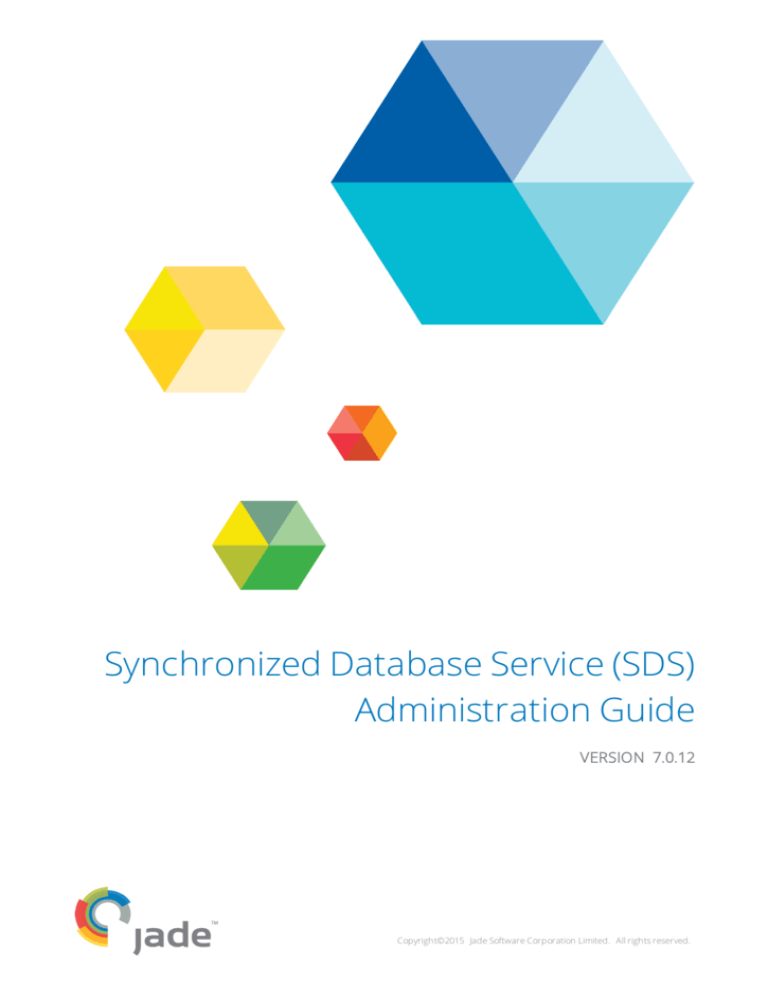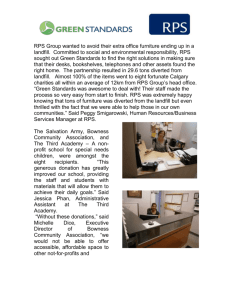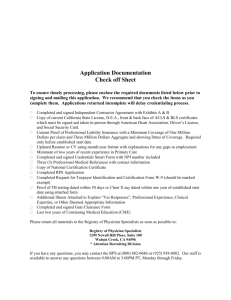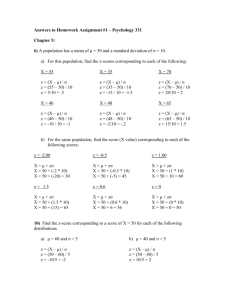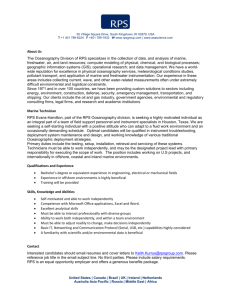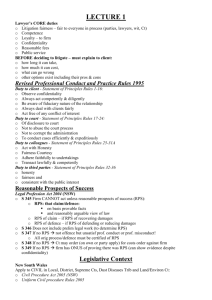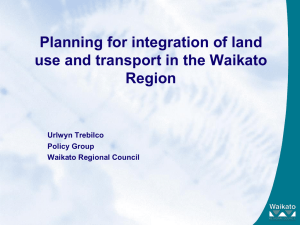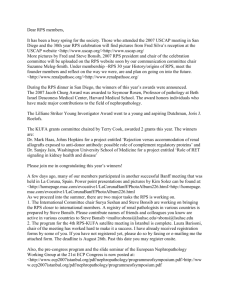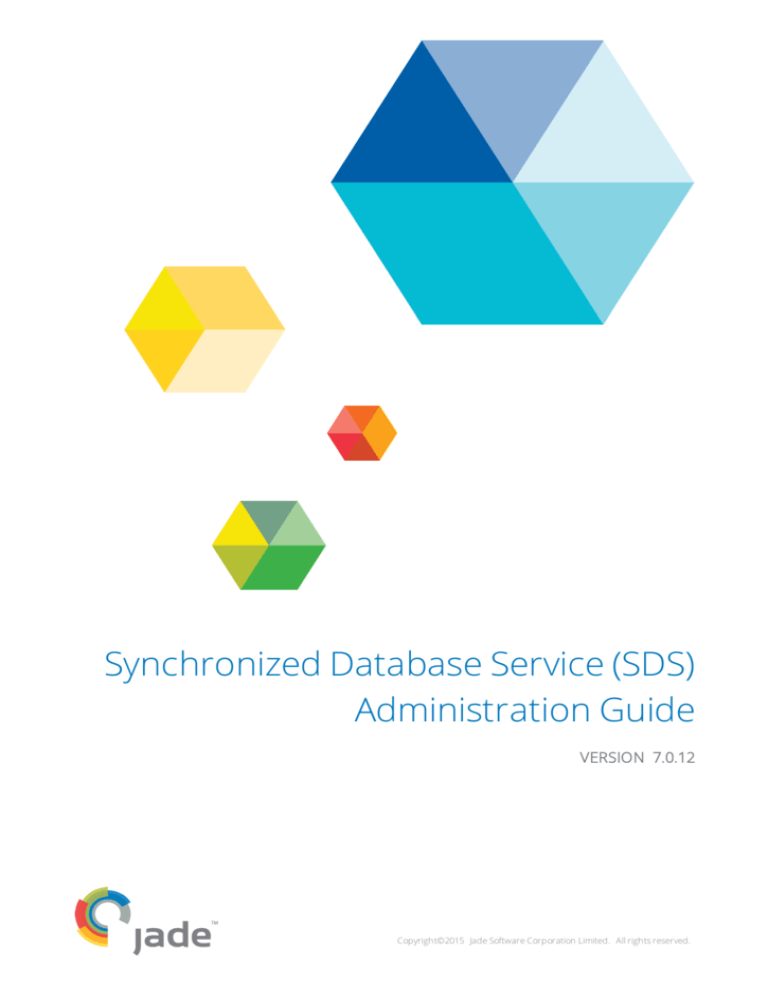
Synchronized Database Service (SDS)
Administration Guide
VERSION 7.0.12
Copyright©2015 Jade Software Corporation Limited. All rights reserved.
Jade Software Corporation Limited cannot accept any financial or other responsibilities that may be the result of your use of this information
or software material, including direct, indirect, special or consequential damages, or loss of profits. There are no warranties extended or
granted by this document or software material.
You should be very careful to ensure that the use of this software material and/or information complies with the laws, rules, and regulations
of the jurisdictions with respect to which it is used. No part of this document may be reproduced or transmitted in any form or by any means,
electronic or mechanical, for any purpose, without the express written permission of Jade Software Corporation Limited.
The information contained herein is subject to change without notice. Revisions may be issued to advise of such changes and/or additions.
Copyright © 2015 Jade Software Corporation Limited.
All rights reserved.
JADE is a trademark of Jade Software Corporation Limited. All trade names referenced are the service mark, trademark, or registered
trademark of the respective manufacturer.
For details about other licensing agreements for third-party products, you must read the JADE ReadMe.txt file.
Contents
Contents
iii
Before You Begin
vii
Who Should Read this Guide
What’s Included in this Guide
Related Documentation
Conventions
Chapter 1 Administering a JADE Synchronized Database Service (SDS) Environment
Overview
Implementing a Database Recovery Strategy
Disaster Recovery
Offline Inquiry Processing
Delta Databases
SDS and RPS Delta Database Operational Characteristics
Database Tracking and RPS Replication
Administrative Restrictions
SDS_ReasonDeltaModeEntered Tracking Stopped Reason Code
SDS and Recovery Considerations when Using Partitioned Database Files
RPS Considerations
Synchronized Database Service Functionality
Database Roles in a Synchronized Database Environment
Primary Database Role
Secondary Database Role
Subroles
Synchronizing with a Primary
Selecting the Journal Synchronization Mode for a Secondary Database
Journal Block Write Mode
Journal Switch Mode
Synchronization Mode and Disaster Recovery
Disaster Recovery in Journal Block Write Mode
Disaster Recovery in Journal Switch Mode
Restart Recovery
Delayed Replay
Deferring SDS Transactions
Version Information
Security and Authentication
SDS Takeover Operations
Negotiated Takeovers
Hostile Takeovers
Considerations before Performing a Takeover
Preparing for a Takeover Operation
Performing a Negotiated Takeover
Performing a Hostile Takeover
Backing Up and Restoring Secondary Databases
Quiesced Database Backup
Online Database Backup
Offline Database Backup
Creating a Secondary Database from an Online Backup of a Primary Database
Reorganizing an SDS Database
Configuring the Synchronized Database Service
[ConnectionParams] Section
[SyncDbService] Section
JADE Initialization File Configuration Examples
Example 1
Example 2
Creating your First SDS Environment
Recommendations
SDSAdmin - 7.0.12
vii
vii
vii
viii
9
9
10
10
11
11
12
12
12
13
13
14
14
15
15
16
16
16
16
16
17
17
18
18
18
18
19
19
19
20
20
21
21
21
22
22
22
22
22
23
23
23
24
24
24
26
26
27
29
29
Synchronized Database Service
(SDS) Administration Guide
Contents
Assumptions
Creating an SDS Environment
Using the SDS Administration Application
Administering and Monitoring a Primary Database
Administering and Monitoring a Secondary Database
Using SDS Administration Application Menus
Using the Admin Menu
Taking Over the Primary Database Role
Making a Database with an Undefined Role the Primary Database
Refreshing the SDS Admin Database View
Closing the SDS Administration Application
Using the Primary Menu
Stopping and Starting a Synchronized Database Service
Stopping Audit Tracking
Closing the Current Journal
Using the Secondary Menu
Enabling or Disabling Read Access of Persistent Objects in the Database
Enabling or Disabling Tracking
Taking Over of the Primary Database Role from a Secondary Database
Resuming Journal Replay
Replaying the Next Journal
Disabling a Connection to the Primary Database
Clearing a Disrupted Network Connection
Reconnecting a Secondary Database
Using the Options Menu
Automatically Refreshing the SDS Admin Database View
Displaying the Legend for the Database State
Changing the Font Displayed in the SDS Admin Database View
Specifying the Number of Seconds at which the Database View Refreshes
Saving Settings when Exiting from the SDS Admin Application
Using the Help Menu
Accessing the Help Index
Accessing Information about the SDS Administration Utility Release
Chapter 2 Relational Population Service (RPS) Support
Overview
RPS Node Creation Example
RPS Mapping
Primary Keys
Default Mapping Values
Entity Name Mapping
Class Mappings
Attribute Mapping
Method Mapping
OID Columns
Edition
Primary Keys
Embedded References
Special Columns
Operation Column
Timestamp Column
TranID Column
Type Column
Special Tables
Exception Logging Table
Transaction Table
Control Table
JADE_TRAN_INFO Table
JADE to RDBMS Type Mapping
SDSAdmin - 7.0.12
iv
29
29
30
31
33
35
35
36
37
37
37
37
38
38
38
38
39
39
40
41
42
42
42
42
43
43
43
44
44
45
45
45
45
47
47
48
49
50
50
50
50
50
50
51
51
51
51
51
51
51
51
51
52
52
52
52
52
52
Synchronized Database Service
(SDS) Administration Guide
Contents
v
JADE to SQL Server Type Mapping
Mapping Time, TimeStamp, and Date Primitive Types to the SQL Server DATETIME Type
RPS Node
RPS Participant in an SDE
RPS Data Store
Full Database Replica
Mapped Extent
Working Set
RPS Datapump Application
Implementing User-Defined Output Control
Column-Mapping Methods
Handling Exceptions in Column-Mapping Methods
Table Creation and Alter Scripts
Replicating Data
Controlling Replication from the Primary
Filtering Transactions from the Primary System
Schema Instantiation
Alter Scripts
Datapump Application Execution
Restarting the Datapump Application
Automatically Initiating Scripts
Automatically Initiating Drop/Reload Scripts
Manual Table Redefinition
Table Consistency Checking
Point-in-Time Snapshots
RPS Audited SQL Script Execution
Error Handling Policy
Handling Exceptions
Fault Handling when the Datapump Application Terminates Abnormally
Automatic Restart on Connection or Timeout Errors
Disabling Datapump Application Automatic Process Dumps
Exception Logging
Restart Handling
Managing an RPS Node
Using the RPS Manager Application
Selecting Your RPS Mapping
Using the File Menu
Configuring your RPS Node
Resetting the Relational Database Identifier
Checking the Consistency of the JADE and RDBMS Databases
Executing an SQL Script
Printing Text Displayed in the Jade RPS Manager Window
Selecting the Jade RPS Manager Window Display Font
Clearing Text from the Jade RPS Manager Window
Exiting from the RPS Manager Application
Using the RPS Menu
Creating the RPS Database
Creating an RPS Database from a Backup of the Primary
Starting the Data Pump
Stopping the Data Pump
Setting Up RDBMS
Creating Tables
Extracting and Loading Data
Backing Up the RPS Database
Using the Extracts Menu
Extracting Data from the JADE Database
Selecting Tables
Maintaining Extract File Names
Extracting Data and Loading it into the Relational Database
Loading Extracted Data into the Relational Database
SDSAdmin - 7.0.12
53
55
56
56
57
57
57
58
58
60
61
61
62
63
63
63
64
64
66
66
66
67
67
68
68
68
69
69
70
70
70
71
71
71
71
72
73
73
77
78
78
78
78
79
79
79
79
81
81
82
82
82
82
83
84
84
87
89
90
90
Synchronized Database Service
(SDS) Administration Guide
Contents
Generating Table Creation SQL Scripts
Generating Table Alter SQL Scripts
Using the Help Menu
Accessing the Help Index
Accessing Information about the RPS Manager Application Release
Calling the RPS Manager from a Web Service Consumer
Site-Specific RPS Mapping Customization
Deploying Systems with Excluded Elements
Using Methods to Exclude RPS Mapping Elements
Relational Population Service (RPS) Restrictions
RootSchema-Defined Types and Features
Using Methods Defined in RootSchema Classes
SDSAdmin - 7.0.12
vi
91
92
94
94
94
94
98
98
100
100
101
101
Before You Begin
The JADE Synchronized Database Service (SDS) Administration Guide is intended as the main source of
information when you are administering a JADE Synchronized Database System (SDS) environment, including
Relational Population Services (RPS).
Who Should Read this Guide
The main audience for the JADE Synchronized Database Service (SDS) Administration Guide is expected to be
system administrators.
What’s Included in this Guide
The JADE Synchronized Database Service Administration Guide has two chapters.
Chapter 1
Covers monitoring and administering a JADE Synchronized Database Service (SDS)
environment
Chapter 2
Covers considerations when using the Relational Population Service (RPS) to replicate a
production JADE database to one or more Relational Database Management System
(RDBMS) target databases
Related Documentation
Other documents that are referred to in this guide, or that may be helpful, are listed in the following table, with an
indication of the JADE operation or tasks to which they relate.
Title
Related to…
JADE Database Administration Guide
Administering a JADE database
JADE Developer’s Reference
Developing or maintaining JADE applications
JADE Development Environment Administration Guide
Administering the JADE development environment
JADE Development Environment User’s Guide
Using the JADE development environment
JADE Encyclopaedia of Classes
System classes (Volumes 1 and 2), Window
classes (Volume 3)
JADE Encyclopaedia of Primitive Types
Primitive types and global constants
JADE Initialization File Reference
Maintaining JADE initialization file parameter
values
JADE Installation and Configuration Guide
Installing and configuring JADE
JADE Object Manager Guide
JADE Object Manager administration
JADE Thin Client Guide
Administering JADE thin client environments
SDSAdmin - 7.0.12
Synchronized Database Service
(SDS) Administration Guide
Before You Begin
viii
Conventions
The JADE Synchronized Database Service (SDS) Administration Guide uses consistent typographic conventions
throughout.
Convention
Description
Arrow bullet ( )
Step-by-step procedures. You can complete procedural instructions by using either
the mouse or the keyboard.
Bold
Items that must be typed exactly as shown. For example, if instructed to type foreach,
type all the bold characters exactly as they are printed.
File, class, primitive type, method, and property names, menu commands, and dialog
controls are also shown in bold type, as well as literal values stored, tested for, and
sent by JADE instructions.
Italic
Parameter values or placeholders for information that must be provided; for example,
if instructed to enter class-name, type the actual name of the class instead of the
word or words shown in italic type.
Italic type also signals a new term. An explanation accompanies the italicized type.
Document titles and status and error messages are also shown in italic type.
Blue text
Enables you to click anywhere on the cross-reference text (the cursor symbol
changes from an open hand to a hand with the index finger extended) to take you
straight to that topic. For example, click on the "Administering and Monitoring a
Secondary Database" cross-reference to display that topic.
Bracket symbols ( [ ] )
Indicate optional items.
Vertical bar ( | )
Separates alternative items.
Monospaced font
Syntax, code examples, and error and status message text.
ALL CAPITALS
Directory names, commands, and acronyms.
SMALL CAPITALS
Keyboard keys.
Key combinations and key sequences appear as follows.
Convention
Description
KEY1+KEY2
Press and hold down the first key and then press the second key. For example,
"press SHIFT +F2" means to press and hold down the SHIFT key and press the F2 key.
Then release both keys.
KEY1,KEY2
Press and release the first key, then press and release the second key. For example,
"press ALT +F ,X" means to hold down the ALT key, press the F key, and then release
both keys before pressing and releasing the X key.
In this document, the term Microsoft Windows refers to Windows 10, Windows 8, Windows 7, Windows Server
2012, Windows Server 2008, Windows Vista, or Windows Mobile. When there are differences between the
versions of Microsoft Windows, the specific version of Microsoft Windows is stated.
With the exception of the jade.exe program, when referring to program executables in this document, the .exe file
suffix is omitted; for example, jadclient refers to jadclient.exe. Similarly, the .dll (Dynamic Link Library) suffix is
omitted. For example, jomos refers to jomos.dll.
SDSAdmin - 7.0.12
Chapter 1 Administering a JADE
Synchronized Database Service
(SDS) Environment
This chapter covers the following topics.
Overview
Implementing a Database Recovery Strategy
Disaster Recovery
Offline Inquiry Processing
Delta Databases
SDS and Recovery Considerations when Using Partitioned Database Files
Synchronized Database Service Functionality
Configuring the Synchronized Database Service
[ConnectionParams] Section
[SyncDbService] Section
JADE Initialization File Configuration Examples
Creating your First SDS Environment
Recommendations
Assumptions
Creating an SDS Environment
Using the SDS Administration Application
Administering and Monitoring a Primary Database
Administering and Monitoring a Secondary Database
Using SDS Administration Application Menus
For details about developing application using SDS, see Chapter 10, "Synchronized Database Service (SDS)
Development Considerations", in the JADE Developer’s Reference.
See also the Synchronized Database Service (SDS) white paper on the JADE Web site at
https://www.jadeworld.com/developer-center/resource-library/white-papers, for details about sample usage
scenarios, technology comparison, disaster recovery concepts, terminology, and so on.
Overview
The JADE Synchronized Database Service (SDS) environment enables you to:
Keep secondary copies of a database synchronized with a primary updating copy.
Support optional read-only access to secondary copies of the database.
An SDS environment is made up of one primary database server and one or more secondary database servers,
which are usually hosted on different machines that may be in different geographic locations.
SDSAdmin - 7.0.12
Synchronized Database Service
(SDS) Administration Guide
Chapter 1 Administering a JADE Synchronized Database Service (SDS) Environment
10
Any JADE database server node is capable of operating as the primary database server in a hot standby
configuration.
Subject to licensing restrictions, a primary database server offers a passive communication port to accept
connections from secondary servers and can accept multiple connections.
A secondary database server establishes a connection to its specified primary server to receive control and
database tracking information. A secondary database:
Cannot be directly updated by application programs
Is modified only by the replay of audit records generated on the primary database server
Can assume the role of the primary database if the primary database becomes unavailable
Notes You require a license to run a Synchronized Database Environment (SDE).
JADE licenses are not transferred automatically between databases in an SDE. It is your responsibility to apply
new licenses to any existing databases in an SDE. In addition, to ensure proper operation, you must apply the
primary license to every secondary.
In an SDS environment, the secondary database server has a node stub that represents the primary server node.
This node stub does not have the full functionality of a normal client; in particular, some statistical functions cannot
be carried out on the node stub (for example, getting a node’s cache statistics). Any attempt to do so now raises
exception 1265 (Environmental operation out of scope for process).
You can use the value returned by the Node class nodeRole method to distinguish the node stub from standard
client nodes. For the node stub, the returned value is the Node class Foreplay constant (as opposed to the
Nonstandard constant).
For details about the database, environment, and server identities, see "Database Identities", in Chapter 3 of the
JADE Database Administration Guide.
Implementing a Database Recovery Strategy
You can use an SDS secondary database as a ‘hot standby’ server located on-site, to provide fast recovery in the
event of local hardware failure.
Recovery using a standby server involves applying any outstanding transactions from active journals on the
primary databases, if these remain accessible, and then switching processing to the secondary server while the
primary hardware is repaired. (This is almost certainly quicker than the traditional methods of restoring from
backup and then performing a roll-forward recovery.)
Disaster Recovery
Disaster recovery strategies require a means to quickly relocate processing to a site in a different geographic
location to the primary processing center.
A hot standby server is an ideal solution for remote database mirroring, or Remote Database Backup (RDB), as it
is sometimes called.
Without SDS, you can achieve a remote database backup by using ‘volume level’ hardware or software mirroring.
These solutions are typically expensive to implement, in particular, to achieve acceptable performance very
high-speed networks are essential.
SDSAdmin - 7.0.12
Synchronized Database Service
(SDS) Administration Guide
Chapter 1 Administering a JADE Synchronized Database Service (SDS) Environment
11
SDS provides a cost-effective alternative that also supports read-only access on secondary databases. (Readonly access to a volume-replicated database is not viable using third-party mirroring solutions because of cache
and disk image consistency issues.)
Note When a primary database or an offline copy of a primary database is opened, the current write journal (that
is, the write journal that was open when the database was last closed) is mandatory.
Offline Inquiry Processing
A read-only secondary database enables you to offload inquiry-type processing (for example, JADE Report
Writer-generated reports), which can have a significant impact on update transactions.
This allows the primary update database to operate with the contention for resources incurred by the inquiry
workload removed.
Delta Databases
A delta database allows you to make non-permanent (or tentative) changes to an SDS primary database, an SDS
secondary database, or an RPS database in read-only mode.
When you activate delta database mode, a new empty database called a delta database is created and the
original database, which referred to as the root database, is converted to a read-only state.
When a database is in delta mode:
All create, update, and delete operations on non-environmental persistent objects are re-directed to the delta
database instead of being applied to the root database.
When the root database is an SDS primary database, updates applied to the delta database are not
replicated to any secondary databases.
Because changes to meta data objects stored in _user*.dat files are not permitted, schema changes cannot
be applied.
When applications access objects are created or updated, they are fetched from the delta database.
If objects that have been deleted in delta mode are accessed, exception 4 (Object not found) is raised.
The delta database is located in the deltadb subdirectory of the root database path.
When you deactivate delta database mode, the delta database is removed and all updates made in delta mode
are discarded.
The delta database can be recovered; that is, if the server node is restarted while the delta database is active, any
updates are still present when the node is available again.
To start using delta database functionality, server nodes must be specified to be delta database-capable, by
specifying the DeltaDatabaseCapable command with a value of true in the [JadeServer] section of the JADE
initialization file on the server node.
Set the ResetDeltaModeOnRestart parameter in the [JadeServer] section to true if on restart, you want the
database server node to take the root database out of delta mode and restart in normal mode (that is, to not use
the delta database). This effectively results in the contents of the delta database being lost on server restart, as it is
always recreated whenever activated. By default, if the database server node is terminated while in delta mode, it
attempts to activate the delta database when it restarts.
SDSAdmin - 7.0.12
Synchronized Database Service
(SDS) Administration Guide
Chapter 1 Administering a JADE Synchronized Database Service (SDS) Environment
12
To activate or deactivate a delta database dynamically from your application logic:
Call the System class activateDeltaDatabase method with the activate parameter set to true or false,
respectively.
Execute the respective ActivateDeltaDb or DeactivateDeltaDb command in the online JADE Database
Administration utility (that is, jdbadmin) from a command script.
SDS and RPS Delta Database Operational Characteristics
This section describes delta database operational characteristics of SDS and RPS.
Database Tracking and RPS Replication
When an SDS native or SDS secondary database enters delta mode, database tracking is stopped. In an RPS
node, the data pump is left active in an idle state.
When a secondary database exits delta mode, database tracking is restarted (if it is not disabled) and on an RPS
node, the Datapump application is restarted if it is not running and the AutoStartDataPump parameter in the
[JadeRps] section of the JADE initialization file is set to true.
Administrative Restrictions
When an SDS secondary or primary database is in delta mode, specific administrative operations invoked by
calling SDS-related methods in the JadeDatabaseAdmin class are not permitted; attempts to execute a
disallowed operation that is processed synchronously fail and an exception is raised.
Disallowed administrative operations initiated from a primary that are processed asynchronously by a secondary
fail and error details are recorded in the secondary jommsgn.log file; however, the initiator does not receive an
error response.
You cannot execute the following SDS secondary administrative operations from a secondary database that is in
delta mode.
JadeDatabaseAdmin Class Method
SDS Administration Command
sdsStartTracking
Start Tracking
sdsResume
Resume
sdsReplayNextJournal
Replay Next Journal
sdsInitiateHostileTakeover
Initiate Hostile takeover
You cannot execute the following SDS secondary administrative operations from a primary database server when
the selected secondary database is in delta mode.
JadeDatabaseAdmin Class Method
SDS Administration Command
sdsStartTrackingAt
Start Tracking (at selected secondary)
sdsResumeAt
Resume (at selected secondary)
sdsReplayNextJournalAt
Replay Next Journal (at selected secondary)
sdsInitiateTakeover
Initiate Takeover (to selected secondary)
SDSAdmin - 7.0.12
Synchronized Database Service
(SDS) Administration Guide
Chapter 1 Administering a JADE Synchronized Database Service (SDS) Environment
13
You cannot execute the following SDS primary administrative operation from a primary database server when the
primary database is in delta mode.
JadeDatabaseAdmin Class Method
SDS Administration Command
sdsInitiateTakeover
Initiate Takeover (to any secondary)
SDS_ReasonDeltaModeEntered Tracking Stopped Reason Code
When database tracking is stopped because the database entered delta mode, the reason code passed in the
userInfo parameter to the SDS_TrackingStopped (17388) system event is defined by the
SDS_ReasonDeltaModeEntered global constant (which has an Integer value of 12) in the
SDSStopTrackingCodes category.
SDS and Recovery Considerations when Using Partitioned Database Files
Partitioned file structures and most meta data are replicated on SDS secondary databases. For details about
database file partitioning, see Chapter 20, "Partitioning Database Files", in the JADE Developer’s Reference.
You can change certain partition attributes such as location on the secondary in order to support a different
storage strategy; for example, a tiered strategy on the primary and all partitions on the same default volume on the
secondary.
Database tracking logic supports the replay of partitioned file operations, including file-level reorganization and
compaction. Certain database file and file partition operations are replayed on SDS secondary databases but
some are not. The operations that are replayed in SDS are also reapplied by roll-forward recovery.
The following tables list database file and file partition operations that modify state. The second column indicates
whether the operation is replayable; that is, the operation will be audited and reapplied by roll-forward recovery
and SDS secondary replay. The third column indicates whether the operation can be executed on an SDS
secondary database. In general, if the operation is replayable, it is not valid to execute the operation directly to an
SDS secondary. Conversely, if an operation is not replayable, the operation can be executed on a secondary
database, allowing the affected state to differ from the primary database.
The following table lists database file operations.
Operation
Replayable
Valid on SDS Secondary?
Set Partitioned
Yes
No
Create Partition
Yes
No
Set Partition Modulus
Yes
No
Freeze
No
Yes
Thaw
No
Yes
Mark Offline
No
Yes
Mark Online
No
Yes
The following table lists file partition operations.
Operation
Replayable
Valid on SDS Secondary?
Freeze
No
Yes
SDSAdmin - 7.0.12
Synchronized Database Service
(SDS) Administration Guide
Chapter 1 Administering a JADE Synchronized Database Service (SDS) Environment
14
Operation
Replayable
Valid on SDS Secondary?
Thaw
No
Yes
MarkOffline
No
Yes
MarkOnline
No
Yes
Move
No
Yes
SetLabel
Yes
No
SetLocation
No
Yes
When considering use of partitioned database files in a Synchronized Database Environment (SDE):
A file or partition that is not frozen on a primary can be frozen on a secondary. If a file or partition is frozen on
the secondary and updated on the primary, the file or partition must be located on writable media to allow the
database tracker to replay updates made to the primary version.
It is possible and valid to have partitions:
Online on a secondary database that are offline on the primary. This could be useful if secondary query
applications need access to historical archived data that was taken offline on the production primary.
Offline on a secondary database that are online on the primary, provided that the offline partitions are
not updated on the primary database. Ideally, the partitions should be frozen on the primary to protect
against accidental updates. If the SDS tracker encounters updates that must be applied to an offline file
or partition, tracking will halt. User intervention will be required to bring the required file or partition
online before resuming tracking.
When SDS is being used to implement a disaster recovery strategy, you should ensure that backup copies of
partitions that are taken offline at the primary or secondary sites can be restored at either site in the event of a
disaster.
RPS Considerations
Partitioned file structures and meta data are replicated on full replica and mapped extent RPS databases.
File partitioning is not applicable on a working set RPS database.
Synchronized Database Service Functionality
This section, describing SDS functionality, contains the following topics.
Database Roles in a Synchronized Database Environment
Primary Database Role
Secondary Database Role
Subroles
Synchronizing with a Primary
Restart Recovery
Delayed Replay
Deferring SDS Transactions
SDSAdmin - 7.0.12
Synchronized Database Service
(SDS) Administration Guide
Chapter 1 Administering a JADE Synchronized Database Service (SDS) Environment
15
Version Information
Security and Authentication
SDS Takeover Operations
Negotiated Takeovers
Hostile Takeovers
Considerations before Performing a Takeover
Preparing for a Takeover Operation
Performing a Negotiated Takeover
Performing a Hostile Takeover
Backing Up and Restoring Secondary Databases
Quiesced Database Backup
Online Database Backup
Offline Database Backup
Creating a Secondary Database from an Online Backup of a Primary Database
Reorganizing an SDS Database
For details, see the following subsections.
Database Roles in a Synchronized Database Environment
In a Synchronized Database Environment, the terms primary and secondary signify the intended function or role of
each copy of the database. A secondary database with the Native subrole:
Cannot be updated by application programs
Is modified only by the replay of audit records generated on the primary database server
Can assume the role of the primary database if the primary database becomes unavailable
An SDE is made up of exactly one primary database server and one or more secondary database servers, usually
hosted on different machines that may be in the same room or in entirely different geographic locations.
The configuration parameters required to initialize SDS modules are defined in the [SyncDbService] section of the
JADE initialization file. For details, see "Synchronized Database Service Section [SyncDbService]" under
"Synchronized Database Service Sections", in the JADE Initialization File Reference.
Primary Database Role
Any existing database server node is capable of operating as the primary database server in a hot standby
configuration. This mode of operation is activated by parameters in the [SyncDbService] section of the JADE
initialization file.
Primary server nodes must be run with the server parameter in the command line set to remoteServer (that is,
multiuser) in order to get full SDS functionality. Running the primary node with the server parameter set to
localServer (that is, single user) is useful for performing maintenance tasks, deployments, and so on (for
example, when running the batch JADE Schema Load Utility jadloadb).
SDSAdmin - 7.0.12
Synchronized Database Service
(SDS) Administration Guide
Chapter 1 Administering a JADE Synchronized Database Service (SDS) Environment
16
Note If an SDS primary server node is started in single user mode, full SDS functionality is not available as the
SDS service does not get started. As there is no attempt to communicate with the SDS secondary server, functions
such as calls to the Object class sdeCauseEvent and sdsCauseEvent methods will not send events to the
reciprocal node.
Secondary Database Role
A secondary database server establishes a connection to its specified primary server to receive control and
database tracking information.
Subroles
A secondary node can have one of the following subroles.
Native (that is, the JADE subrole, documented in this chapter)
Relational (that is, the RPS node subrole, documented in Chapter 2, "Relational Population Service (RPS)
Support")
Synchronizing with a Primary
Whenever a secondary server initially connects to the primary database, it will almost certainly be behind in terms
of applied transactions and it will need to catch up with the primary system. This synchronization is achieved by
the replay of audit records in journals transferred from the primary to the secondary database.
A secondary database can be taken offline at any time for any purpose. When it reconnects to the primary system,
the synchronization process is repeated. When a secondary database server is stopped or it crashes when
transactions are in progress and it is subsequently restarted, the SDS server remains in a ‘recovery required’ state
until all interrupted transactions have been resolved.
Interrupted transactions are resolved when the commit or abort audit records are eventually replayed. While
interrupted transactions exist, read-access to the secondary database is not permitted.
Selecting the Journal Synchronization Mode for a Secondary Database
The two modes for journal synchronization are:
Journal block write, which mirrors journal blocks on the secondary as they are written to the primary
Journal switch, which transfers journals periodically
You can configure the mode of synchronization for individual secondary databases, by using the appropriate
value in the SyncMode parameter in the [SyncDbService] section of the JADE initialization file. For more details
about journal synchronization modes, see the following subsections.
Journal Block Write Mode
The journal block write synchronization mode (the default synchronization mode) writes journal blocks across a
network connection to secondary databases as they are written to the primary database journal. In the journal
block write mode, SDS can establish and maintain very close synchronization between primary and secondary
databases.
SDSAdmin - 7.0.12
Synchronized Database Service
(SDS) Administration Guide
Chapter 1 Administering a JADE Synchronized Database Service (SDS) Environment
17
When the secondary database is synchronized with the primary, audit blocks are transferred and written to the
secondary database journal at the same time they are written to the journal on the primary. In effect, primary
journal writes are mirrored to the secondary journal. These mirrored journal writes are performed asynchronously
so that primary database transaction processing is not held up waiting for acknowledgments from secondary
databases.
The principal benefits of using the journal block write synchronization mode are as follows.
Synchronization of journals on the primary and secondary databases is closer than is possible with the
journal switch mode.
Loss of audit data is minimized and a disaster recovery therefore recovers most, if not all, transactions that
committed on the primary database.
Following a takeover, restoration of database access can be faster than with the journal switch mode.
A block write secondary is caught up to the primary when it is actively replaying in the current primary write
journal.
Journal Switch Mode
The journal switch mode makes intermittent use of the network communications for the transmission of journals
and control information. The journal is transferred to the secondary when the journal is complete and writing
switches to a new journal.
The benefit is to provide journal shipping with a minimum demand on your network and processor capacity. You
can control journal file size by using the JournalMinSize, JournalMaxSize, or JournalSwitchInterval parameter
in the [PersistentDb] section of the JADE initialization file.
A journal switch secondary is synchronized when it is replaying the last complete journal. As long as a secondary
is connected to the primary and communications are working, the secondary knows the current journal on the
primary so that it can accurately report the state of the secondary in relation to the primary.
Synchronization Mode and Disaster Recovery
The mode of database synchronization that you choose is tied to the importance of two key factors of database
recovery, as follows.
The length of time required to restore database access following an interruption
The amount of data that will be lost because of an interruption
Before choosing a synchronization mode, you need to consider the impact of losing data if the primary database
becomes unavailable. The more closely synchronized the databases, the smaller the transaction loss will be in a
disaster recovery takeover situation.
If most of your transactions can be easily reproduced, having closely synchronized databases might not be so
important to you.
The workload and performance of the database, the host machines, and the network are tightly integrated. A
heavy workload in any one component can impact the performance of any of the other components. The more
closely synchronized the databases, the more sensitive your environment becomes to heavy workloads in any
one component.
SDSAdmin - 7.0.12
Synchronized Database Service
(SDS) Administration Guide
Chapter 1 Administering a JADE Synchronized Database Service (SDS) Environment
18
Disaster Recovery in Journal Block Write Mode
If you have a secondary database that is synchronized with its primary database when the primary becomes
unavailable, you are obviously in a very good position to recover the database quickly and with a minimal loss of
data.
As all audit data written to the primary database is sent to the secondary as it is written, in a best-case disaster
recovery scenario, zero-transaction loss can be achieved.
However, as a transaction commit on the primary database does not wait for acknowledgments that audit data is
stable on disk on the secondary database, this asynchronous synchronization mode does not guarantee zerotransaction loss.
Disaster Recovery in Journal Switch Mode
You can still be in a reasonably good position to recover quickly and with a minimal loss of data if you operate
SDS with a delayed level of synchronization in journal switch mode.
Because you have a database already set up to take over the operations of the primary database, you can apply
outstanding journals as quickly as possible and be back online in a minimal and predictable length of time.
Restart Recovery
On SDS secondaries, the restart recovery mechanism ensures that integrity is re-established after restart, by
applying journal updates beginning at the farthest-back Log Sequence Number (LSN), where the oldest
incomplete transaction starts, and it continues through journals until all available changes have been applied (this
ensures that the files are synchronized with the journals). The recovery then performs a "revert" pass, which
undoes the effects of all transactions back to farthest back LSN, which ensures that the database is in a consistent
state before resuming replay.
Native secondaries interrogate the DisableNativeRedintegrateOnRestart parameter and RPS secondaries
interrogate the DisableRPSRedintegrateOnRestart parameter. These parameters both default to true. (These
parameters can be defined in the [SyncDbService] section of the JADE initialization file.) Secondary restart
recovery is disabled by default for native secondaries, and enabled by default for RPS secondaries.
To enable secondary restart recovery for native secondaries, set the value of the
DisableNativeRedintegrateOnRestart parameter to false; conversely, to enable secondary restart recovery for
RPS secondaries, set the value of the DisableRPSRedintegrateOnRestart parameter to false.
JADE implements an SDS secondary restart recovery audit. These journals, which have the .rlog extension, are
numbered created, written, and removed the same as the normal .log journals. When a block in a file is made free,
information from the block header is audited to the .rlog journal so that the "revert" pass can correctly recreate
block state when reversing that free operation, going backwards undoing the effects of the transactions.
The .rlog and .log journals are structurally identical, and can be selected for dumping using the JADE Database
utility (jdbutil). The .rlog journals have no operational requirements; they are created and removed as necessary
by secondary replay and restart recovery.
Delayed Replay
While a primary database is open and active with updating transactions in progress, journals continue to be
generated and transferred to connected secondary servers. You can delay the application of transactions at one
or more secondary databases by disabling tracking.
SDSAdmin - 7.0.12
Synchronized Database Service
(SDS) Administration Guide
Chapter 1 Administering a JADE Synchronized Database Service (SDS) Environment
19
This can be very useful in scenarios such as application deployment, especially one involving a database
reorganization that cannot be guaranteed to succeed. In scenarios involving such upgrades, you should disable
tracking on at least one secondary database. When invoked, the schema load and reorganization processes on
the primary appends redo information to journals, which continue to be transferred to attached secondary servers
even when tracking is disabled.
Once the application deployment has completed successfully on the primary system, you can enable tracking
again, allowing the secondary to replay the schema load and reorganization processes to regain synchronization
with the primary database. If an application load should fail for any reason, the secondary database with tracking
disabled remains synchronized with the primary at the point prior to the upgrade.
Deferring SDS Transactions
The [SyncDbService] section of the JADE initialization file on secondary database servers can contain the
MaxDeferredTransactions parameter, which enables you to configure the threshold of transactions that can
remain deferred as a result of lock conflicts.
Lock conflicts arise when reader processes acquire share locks on objects that prevent replay processes from
completing transactions.
The default value is 300, the minimum value is 10, and the maximum value is 5,000.
When the number of deferred transactions exceeds the configured limit, replay is paused until the backlog of
deferred transactions has reduced to zero (0).
With replay paused, journal mirroring can continue; however, when the secondary is not replaying in the current
write journal, it is reported as catching up and it will remain in a catching up state until the issue is resolved.
When the limit is reached, the following is an example of the diagnostics that are output to the jommsg.log file and
the SDS work log.
2008/06/21 11:24:25.860 01740-11b8
deferred transactions=500
2008/06/21 11:24:26.738 01740-11b8
complete
2008/06/21 11:24:57.012 01740-11b8
complete
2008/06/21 11:25:27.693 01740-11b8
complete
2008/06/21 11:25:58.353 01740-11b8
complete
SDS: Queued transactions=501 exceeds max
SDS: Waiting for 501 delayed transaction(s) to
SDS: Waiting for 324 delayed transaction(s) to
SDS: Waiting for 235 delayed transaction(s) to
SDS: Waiting for 202 delayed transaction(s) to
Version Information
The connection establishment protocol exchanges version information between nodes to ensure compatible
communication protocols versions, SDS and database, audit structure, and protocol versions.
Not all participant nodes need to be running identical code file versions.
Security and Authentication
As you are likely to want to employ the public Internet Protocol (IP) network infrastructure as an economic means
to network geographically separated sites, SDS enables you to institute the security and authentication measures.
SDSAdmin - 7.0.12
Synchronized Database Service
(SDS) Administration Guide
Chapter 1 Administering a JADE Synchronized Database Service (SDS) Environment
20
The AllowedHost and RestrictedHostAccess parameters in the [ConnectionParams] section of the JADE
initialization file enables you to specify by name or IP address a list of hosts from which the node is willing to
accept in-bound SDS connections.
When host restrictions are enforced, the primary database server refuses connections from any non-listed hosts.
For details, see "Connection Parameters Section [ConnectionParams]", in the JADE Initialization File Reference.
SDS Takeover Operations
A secondary database can take over the role of primary database at any time; for example, for scheduled
maintenance where you want to move processing to a new location. An SDS takeover is a process that enables a
specified secondary database to assume the role of the primary database.
For details, see the following subsections.
Negotiated Takeovers
Hostile Takeovers
Considerations before Performing a Takeover
Preparing for a Takeover Operation
Performing a Negotiated Takeover
Performing a Hostile Takeover
Negotiated Takeovers
When a takeover operation is initiated from the primary database, a negotiated takeover of the specified
secondary database is performed. In a negotiated takeover, the primary database first relinquishes its role as the
primary database and then requests the specified secondary database to assume the primary database role.
Before a primary database relinquishes its role, it must achieve a database quiet point (a point in time when there
are no active transactions). If a quiet point is not achieved within the configured maximum interval to wait for a
quiet point interval (in the MaxWaitForQuietPoint parameter of the [PersistentDb] section of the JADE initialization
file), the takeover operation fails.
When the primary database is ready to relinquish its role, it audits a ‘change to primary’ record in the current
journal, closes the journal, and ships this to the specified secondary server. It is then up to the secondary
database to assume the role of a primary database.
When the secondary database has replayed all transactions up to and including the ‘change primary’ audit
record, the secondary database is then synchronized with the primary database at the takeover quiet point. If there
are no reader processes running on the secondary database at this point, it can assume the primary role
immediately.
However, if reader processes are executing, the readers may hold locks that are causing the effects of one or
more replayed transactions to be isolated (that is, the effects are hidden from all readers).
When initiating a negotiated takeover, you must decide between a conditional and a forced takeover. Base your
decision on what is more important at the time: allowing long-running processes to complete, or the takeover
because maintenance on the primary host cannot wait.
In a conditional takeover, the reader processes are given precedence.
The primary database does not relinquish its role until it has received notification to do so by the secondary
database. If reader or replay conflicts exist on the secondary database, the takeover operation is abandoned.
SDSAdmin - 7.0.12
Synchronized Database Service
(SDS) Administration Guide
Chapter 1 Administering a JADE Synchronized Database Service (SDS) Environment
21
In a forced takeover, the takeover operation is given precedence. The primary database relinquishes its
primary role, assuming a secondary database role after it has shipped the journal containing the ‘change to
primary’ audit record to the specified secondary database.
When the secondary database processes the ‘change to primary’ record with the force parameter, it attempts
to force through the visibility of currently isolated transactions if conflicts with reader processes exist. This is
achieved by terminating user processes with locks that conflict with isolated transactions.
In this mode, transactions are forced through one at a time until none remain. When all isolated transactions
have been committed, the secondary database assumes the primary database role.
Notes Processes running on a secondary server node can be forcibly terminated when a forced takeover
takes place if they have objects locked that are blocking replaying transactions.
Server applications specified in the ServerApplication parameter in the [JadeAppServer] section and the
ServerApplication parameter in the [JadeServer] section of the JADE initialization file that are terminated in
a forced takeover operation are not automatically restarted.
Hostile Takeovers
When a takeover is initiated from a secondary database, a hostile takeover is performed, where the secondary
database assumes a primary role without involving the original primary database.
Caution You should consider a hostile takeover only in a disaster recovery situation in which the primary site is
lost and it is no longer viable to restore and recover the primary database.
Considerations before Performing a Takeover
You could consider performing a takeover when the primary database will be unavailable for an extended time.
(See also "Negotiated Takeovers", earlier in this chapter.) In some instances, it might be less disruptive to wait for
the original primary system to become available again, rather than to perform a takeover.
You should base the decision to perform a takeover operation on the following considerations.
If the primary host or the network has failed, the time required to restore them or to revert to backup hardware
at the primary site
If the primary database has been damaged, the time required to restore the database from backup using
standard restore and recovery techniques
If the journals on the secondary are behind, the time required to synchronize the database
If the journals cannot be synchronized due to a primary host or network failure, the impact of losing
transactions or having to reprocess transactions
Preparing for a Takeover Operation
Before performing a takeover operation, you should perform the following actions.
1.
At a minimum, shut down all update-capable processes on the primary database (when possible, in the
negotiated case).
Stopping update processing ensures that there are no active transactions when the takeover is initiated, as a
database quiet point on the primary database is a prerequisite to the takeover action. If updating processes
and users are left operating on the primary database, they will encounter exceptions if they attempt to update
non-environmental objects when the primary database has converted to a secondary database.
SDSAdmin - 7.0.12
Synchronized Database Service
(SDS) Administration Guide
Chapter 1 Administering a JADE Synchronized Database Service (SDS) Environment
2.
22
If the reason for the takeover is to perform scheduled maintenance on the primary host, it is preferable to shut
down all nodes connected to the primary host before initiating the takeover.
You do not have to stop inquiry processes on the secondary database that is to assume the primary role. When
the takeover is accomplished and the secondary database has changed roles to a primary database, the inquiry
processes can begin to perform updating transactions without having to restart that node.
Performing a Negotiated Takeover
Initiate a negotiated takeover from a primary database by performing one of the following actions.
Using the Initiate Takeover command from the JADE SDS Admin utility connected to the primary database
server. For details, see "Taking Over the Primary Database Role" under "Using the SDS Administration
Application", later in this chapter.
Invoking the JadeDatabaseAdmin::sdsInitiateTakeover method from a user-written administration
application running on the primary database server.
Performing a Hostile Takeover
A hostile takeover is initiated from a secondary by performing one of the following actions.
Using the Initiate Hostile Takeover command from the JADE SDS Admin utility connected to the secondary
database server. For details, see "Taking Over of the Primary Database Role from a Secondary Database"
under "Using the SDS Administration Application", later in this chapter.
Invoking the JadeDatabaseAdmin::sdsInitiateHostileTakeover method from a user-written administration
application running on the secondary database server.
Backing Up and Restoring Secondary Databases
This section contains the following topics.
Quiesced Database Backup
Online Database Backup
Offline Database Backup
For details, see the following subsections.
Quiesced Database Backup
A database quiesced backup is not permitted on a secondary database. If you attempt a quiesced backup on a
secondary system, an exception is raised (that is, 3206 - Operation not permitted on a secondary database).
Online Database Backup
The online backup of secondary databases is supported so that you can periodically take backups to archive
storage.
Performing the backup on a secondary database relieves the primary system from this burden.
SDSAdmin - 7.0.12
Synchronized Database Service
(SDS) Administration Guide
Chapter 1 Administering a JADE Synchronized Database Service (SDS) Environment
23
Offline Database Backup
You can perform an offline backup of a secondary database using the jdbutil or jdbutilb JADE Database utility
when the database is offline; that is, the secondary database server has been shut down.
Note As roll-forward recovery on a secondary database that terminates with outstanding transactions does not
undo the incomplete transactions, any active transactions at the end of recovery therefore remain in an incomplete
state.
If it is necessary to convert a restored secondary database into a primary database to support update processing,
you must perform a hostile takeover operation. For details, see "Performing a Hostile Takeover" under "SDS
Takeover Operations", earlier in this chapter.
Creating a Secondary Database from an Online Backup of a Primary
Database
An online backup of a primary database that is restored and recovered while it still has a primary database role
results in a journal timestamp mismatch when the database is started in a secondary database role following the
backup recovery.
To create a secondary database from an online backup of a primary database:
1.
Restore the backup on the secondary host.
2.
Restore the journals that would be required to recover the online backup to the secondary current journals
subdirectory (only the first journal is actually required).
3.
Start the secondary database server.
The secondary database initialization logic handles starting up from an online backup and takes the necessary
steps to ensure that backup recovery is conditioned correctly for a secondary database role. (Secondary database
backup recovery differs from the backup recovery for a primary database.)
Reorganizing an SDS Database
To reorganize an SDS database, run the reorganization as:
Replayable, and SDS tracking replays the reorganization process on the secondary database.
Non-Replayable, and re-clone the secondary database from the primary after the reorganization. (This
option may be preferable for lengthy reorganizations.)
For more details about:
Reorganizations in SDS, see "SDS Reorganization Considerations", in Chapter 14 of the JADE Developer’s
Reference.
Reorganizing a primary database and replaying the reorganization on the secondary when the journals are
received to have the effects of the reorganization applied, see "Replayable Reorganizations", in Chapter 14
of the JADE Developer’s Reference.
Restarting any server applications that have been stopped and enabling secondary database users who
were signed off from the primary database during reorganization to sign on (if this was previously disabled)
following reorganization or schema transition, see "Stopping and Starting Server Applications in Secondary
Systems", in Chapter 10 of the JADE Developer’s Reference.
SDSAdmin - 7.0.12
Synchronized Database Service
(SDS) Administration Guide
Chapter 1 Administering a JADE Synchronized Database Service (SDS) Environment
24
Configuring the Synchronized Database Service
To support SDS, the JADE initialization file contains the [ConnectionParams] and [SyncDbService] sections,
summarized in the following subsections. For details, see the JADE Initialization File Reference. For details about
developing applications using SDS, see Chapter 10, "Synchronized Database Service (SDS) Development
Considerations", in the JADE Developer’s Reference.
[ConnectionParams] Section
When using the Synchronized Database Service (SDS), each communication end-point in a primary to secondary
network pairing requires connection parameters to be specified.
To specify connection parameters for a specific server, the value of the MyName parameter in the
[SyncDbService] section is appended to the [ConnectionParams] section name. For example, the connection
parameters for an SDS server with a MyName parameter value of WilBur are specified in the
[ConnectionParams.WilBur] section.
The [ConnectionParams.<name>] section can contain the parameters summarized in the following table.
Parameter
Default
Specifies…
AllowedHost<n>
Not specified
The enumerated list of all host names or IP
addresses that can connect to the primary
database server when the
RestrictedHostAccess parameter is set to true
NetworkSpecification<n>
RestrictedHostAccess
Connection parameters for the primary
database server node to listen for incoming
connections from secondary database server
nodes
False
ServerNodeSpecifications
SocketBufferSize
Whether the primary database server refuses
connections from any host that is not included in
the enumerated list specified in the
AllowedHost parameters
The network connection parameters used by a
secondary database server node to connect to
this primary database server node with the
specified name across a network
128K bytes
The TCP/IP buffer size, to match the link
characteristics
[SyncDbService] Section
The [SyncDbService] section, which enables you to configure SDS, can contain the parameters summarized in the
following table.
Parameter
Default
Description
AuditCauseEvents
False
Specifies whether non-immediate user events
caused on persistent objects are audited in the
transaction journal for replay on secondary
databases.
SDSAdmin - 7.0.12
Synchronized Database Service
(SDS) Administration Guide
Chapter 1 Administering a JADE Synchronized Database Service (SDS) Environment
25
Parameter
Default
Description
ConnectionPollInterval
30
Defines in seconds the interval at which the
secondary database polls the primary database
to determine reachability via the communication
paths. (Configured on secondary databases.)
DatabaseRole
Not specified
Activates SDS on a database server node and
determines the starting database role for the
server.
DatabaseSubrole
Not specified
Activates the SDS secondary as an RPS node.
DisableNativeRedintegrateOnRestart
true
Disables secondary restart recovery for native
secondaries.
DisableRPSRedintegrateOnRestart
true
Disables secondary restart recovery for RPS
secondaries.
JournalReadBuffers
4
Specifies the number of buffers to use when
reading a journal file on disk.
JournalReplayBlocksize
128K bytes
Specifies the size in bytes of each read buffer
used when replaying a journal file.
JournalXferBlocksize
128K bytes
Specifies the size in bytes used for journal file
disk and network I/O operations.
JournalXferCompression
True
When enabled, causes SDS to compress
journal data blocks for transmission across the
network.
MaxDeferredTransactions
300
Pauses transaction replay until the backlog of
deferred transactions has reduced to zero (0).
MaxSecondaries
16
Specifies the maximum number of secondary
databases that can attach to a primary database
server.
MyName
Not specified
Specifies a unique name for a JADE system
operating within a Synchronized Database
Service environment (SDE).
PrimaryServerName
Not specified
Specifies the name on the secondary database
server of the JADE system with the primary role.
ReadAccessDisabled
False
Specifies whether read access to the database
is disabled.
ReconnectInterval
300 seconds
Specifies the frequency at which a secondary
database server attempts to reconnect to its
primary server when a connection fails or the
secondary database loses its connection to the
primary database.
SDSAdmin - 7.0.12
Synchronized Database Service
(SDS) Administration Guide
Chapter 1 Administering a JADE Synchronized Database Service (SDS) Environment
Parameter
Default
Description
SyncMode
JournalBlockWrite
Specifies the mode in which journals are
transferred to secondary databases from the
primary database. The default
JournalBlockWrite value transfers blocks as
they are generated. Set the value to
JournalSwitch if you want to transfer journal
data when the journal is complete.
TrackingDisabled
False
Specifies whether the database tracking
(journal replay) process is disabled.
26
For details, see "Synchronized Database Service Section [SyncDbService]", in the JADE Initialization File
Reference.
JADE Initialization File Configuration Examples
This section contains examples of JADE initialization files sections and parameters used to configure an SDE.
(See also "Creating your First SDS Environment", later in this chapter.)
Example 1
The following fragment of a JADE initialization file shows the SDS parameters appropriate for a JADE system in a
primary database role at Site A.
## Site A primary Role parameters ##
## Synchronized Database Service Parameters ##
[SyncDbService]
DatabaseRole=PrimaryRole
MyName=SiteA_Payroll
MaxSecondaries=32
AuditCauseEvents=true
[ConnectionParams.SiteA_Payroll]
# SiteA_Payroll’s connection parameters used
# when it’s the primary database
NetworkSpecification1=TcpIp,Enabled,61001
# Set RestrictedHostAccess if you want to restrict
# the secondary hosts that can connect to this primary
RestrictedHostAccess=false
[ConnectionParams.SiteB_Payroll]
# connection params used by SiteA_Payroll to connect
# to SiteB_Payroll after a role change
ServerNodeSpecifications=TcpIp,porpoise.siteb.ja.net,62001
The following fragment of a JADE initialization file shows the SDS parameters appropriate for a JADE system in a
secondary database role at Site B.
## Synchronized Database Service Parameters ##
[SyncDbService]
DatabaseRole=SecondaryRole
MyName=SiteB_Payroll
SDSAdmin - 7.0.12
Synchronized Database Service
(SDS) Administration Guide
Chapter 1 Administering a JADE Synchronized Database Service (SDS) Environment
27
# Our primary server is SiteA_Payroll
PrimaryServerName=SiteA_Payroll
# attempt to reconnect to primary every 5 minutes
# when disconnected
ReconnectInterval=300
# poll primary database every 30 seconds
ConnectionPollInterval=30
# start off with tracking enabled
TrackingDisabled=false
# start off with read-access enabled
ReadAccessDisabled=false
AuditCauseEvents=true
[ConnectionParams.SiteA_Payroll]
# connection parameters used by SiteB_Payroll
# to connect to # SiteA_Payroll when it's the primary
ServerNodeSpecifications=TcpIp,orca.sitea.ja.net,61001
[ConnectionParams.SiteB_Payroll]
# connection parameters used by SiteB_Payroll
# to listen for and accept connections when
# SiteB_Payroll becomes the primary system
NetworkSpecification1=TcpIp,Enabled,62001
RestrictedHostAccess=false
Example 2
This example of a fragment of a JADE initialization file uses section qualifier names (described in "Two-Level
Section Names" under "Format of the JADE Initialization File", in the JADE Initialization File Reference) so that the
JADE initialization file is shared, allowing the parameters for a primary database and two secondary database
systems to be specified in a single initialization file. The name command line parameter is used to select the
sections relevant to each site.
## Common Synchronized Database Service Parameters ##
[SyncDbService]
ConnectionPollInterval=30
ReconnectInterval=300
TrackingDisabled=false
ReadAccessDisabled=false
MaxSecondaries=32
AuditCauseEvents=true
[SiteA.SyncDbService]
DatabaseRole=PrimaryRole
MyName=SiteA_Payroll
[SiteB.SyncDbService]
# remote database role server
DatabaseRole=SecondaryRole
MaxDeferredTransactions=1000
MyName=SiteB_Payroll
PrimaryServerName=SiteA_Payroll
ReconnectInterval=60
[SiteC.SyncDbService]
SDSAdmin - 7.0.12
Synchronized Database Service
(SDS) Administration Guide
Chapter 1 Administering a JADE Synchronized Database Service (SDS) Environment
# local backup server
DatabaseRole=SecondaryRole
MyName=SiteC_Payroll
PrimaryServerName=SiteA_Payroll
MaxDeferredTransactions=100
ConnectionPollInterval=5
[ConnectionParams.SiteA_Payroll]
# SiteA_Payroll’s connection parameters used
# when it’s the primary database
NetworkSpecification1=TcpIp,Enabled,61001
# connection parameters used by secondary servers
# to connect to SiteA_Payroll when it's the primary
ServerNodeSpecifications=TcpIp,orca.sitea.ja.net,61001
# enable if you want to specify a restricted host list
RestrictedHostAccess=true
AllowedHost1=porpoise.siteb.ja.net
AllowedHost2=beluga.siteb.ja.net
AllowedHost3=dolphin.sitec.ja.net
[ConnectionParams.SiteB_Payroll]
# SiteB_Payroll’s connection parameters used
# when it’s the primary database
NetworkSpecification1=TcpIp,Enabled,62001
# connection parameters used by secondary servers
# to connect to SiteB_Payroll when it's the primary
ServerNodeSpecifications=TcpIp,porpoise.siteb.ja.net,62001
# enable if you want to specify a restricted host list
RestrictedHostAccess=true
AllowedHost1=hector.sitea.ja.net
AllowedHost2=orca.sitea.ja.net
AllowedHost3=dolphin.sitec.ja.net
[ConnectionParams.SiteC_Payroll]
# SiteC_Payroll’s connection parameters used
# when it’s the primary database
NetworkSpecification1=TcpIp,Enabled,63001
# connection parameters used by secondary servers
# to connect to SiteB_Payroll when it's the primary
ServerNodeSpecifications=TcpIp,dolphin.sitec.ja.net,63001
RestrictedHostAccess=true
AllowedHost1=hector.sitea.ja.net
AllowedHost2=orca.sitea.ja.net
AllowedHost3=porpoise.siteb.ja.net
AllowedHost4=beluga.siteb.ja.net
## Client/Server network parameters ##
[SiteA.JadeClient]
ServerNodeSpecifications=TcpIp,orca,60001
[SiteA.JadeServer]
NodeName=SiteA DbServer
NetworkSpecification1=TcpIp,Enabled,60001
[SiteB.JadeClient]
SDSAdmin - 7.0.12
28
Synchronized Database Service
(SDS) Administration Guide
Chapter 1 Administering a JADE Synchronized Database Service (SDS) Environment
29
ServerNodeSpecifications=TcpIp,porpoise,60002
[SiteB.JadeServer]
NodeName=SiteB DbServer
NetworkSpecification1=TcpIp,Enabled,60002
[SiteC.JadeClient]
ServerNodeSpecifications=TcpIp,dolphin,60003
[SiteC.JadeServer]
NodeName=SiteC DbServer
NetworkSpecification1=TcpIp,Enabled,60003
Creating your First SDS Environment
This section provides instructions for creating your first SDS environment; for example, when establishing a test
environment.
Recommendations
When creating an SDS environment, you should use two-level JADE initialization file section names to store both
the primary and secondary information in a single initialization file so that it can be simply copied to the secondary
system during cloning. For details, see "Two-Level Section Names" and "Sharing JADE Initialization Files", in the
JADE Initialization File Reference.
Assumptions
When creating an SDS environment, the following is assumed.
A TCP/IP connection can be established from the secondary environment to the primary.
The secondary environment has sufficient processing resource and disk space (for the database, binaries,
and journals).
Creating an SDS Environment
Use a database backup of a primary system and then restore it (with no recovery) to create the secondary system,
so that the integrity of the files is checked during the restore operation. Some of the issues that you must consider
in a production environment include the following.
Selection of the appropriate journal synchronization mode, by using the SyncMode parameter in the
[SyncDbService] section of the JADE initialization file. For details, see "Selecting the Journal Synchronization
Mode for a Secondary Database" under "Synchronizing with a Primary", earlier in this chapter.
Calculation of the bandwidth required for timely journal transfers.
If using the journal switch synchronization mode, selection of appropriate parameter values for journal
switches (for example, the [PersistentDb] section of the JADE initialization file JournalCloseAction,
JournalMaxSize, JournalMinSize, and JournalSwitchInterval parameters).
Backup of the secondary environment (including journals).
Operational steps required to complete the transition of the secondary system to a fully functional primary
system to which users can connect and use.
SDSAdmin - 7.0.12
Synchronized Database Service
(SDS) Administration Guide
Chapter 1 Administering a JADE Synchronized Database Service (SDS) Environment
30
Using the SDS Administration Application
The SDS Administration application enables you to monitor and administer your primary and secondary
databases. The following is an example of a command line required to run the SDS Administration application.
C:\Jade\bin\jade.exe name=PrimarySite schema=JadeMonitorSchema app=JadeSDSAdmin
path=c:\jade\system ini=c:\jade\system\jadeSDS.ini server=multiUser
To access the SDS Administration utility
1.
Ensure that the JADE Remote Node Access utility is running. For details about the JADE Remote Node
Access utility, see "Using the JADE Remote Node Access Utility", in the JADE Remote Node Access Utility
User’s Guide.
2.
Select the SDS Administration program icon from your JADE program folder, to run the SDS Administration
application.
When you successfully invoke the JadeSDSAdmin application, the SDS Admin database view is then displayed,
enabling you to monitor and administer systems in a Synchronized Database Environment (SDE).
A collapsed node in a database view displays a summary of the details in the Attributes column for that database.
Expanding a node displays all attributes details. The database view contains a node for the primary and each
secondary system, with attributes of an entity of a collapsed or expanded primary or secondary system node listed
in the Attributes column at the right of the form. An expanded primary system node on the database view
provides a summary of primary database attributes, whose details you can display by expanding the primary
system and summary nodes. An expanded secondary system node provides a summary of transactions, journal
state, and operational state attributes, whose attribute details you can display by expanding the operational state,
journal state, and transactions nodes, respectively.
Note The context menu, accessed when you right-click on a node or element, contains commands applicable to
the entity from which you access the context menu. For example, you can close the current journal when you
access the context menu from the primary system node or you can start or stop tracking when you access the
context menu from a secondary system node.
The state of a secondary database is indicated by the background color of secondary system nodes in the primary
database and secondary database forms, as follows.
Bright green, which indicates that the secondary database is synchronized with the primary database.
Yellow, which indicates that the secondary database is catching up with the primary database.
Orange, which indicates that database tracking has halted. If tracking has halted because of an error
condition, the Last Error attribute contains the associated error code.
Blue, which indicates that the secondary database is replaying a reorganization.
Dark gray, which indicates that the secondary database is disconnected from the primary database.
Red, which indicates a problem on a secondary server caused the halting of an operation (for example,
when a journal is missing or when out of disk space). Alarm events require operation intervention to resolve
the problem before resuming the operation that halted. The value of the Last Error attribute in the
operational state details provides the associated JADE error code (for example, 3125 if a required
transaction journal was not found).
You can display the legend for the database state at the bottom of the primary and secondary database forms and
change the default state colors. For details, see "Displaying the Legend for the Database State", later in this
chapter.
SDSAdmin - 7.0.12
Synchronized Database Service
(SDS) Administration Guide
Chapter 1 Administering a JADE Synchronized Database Service (SDS) Environment
31
Administering and Monitoring a Primary Database
The SDS Admin primary database view enables you to monitor the primary database and one or more secondary
databases attached to the primary database. The following diagram shows an example of the primary database
view in which the Primary and Secondary database nodes and the Journal State and Operational State entity
nodes in the secondary database have been expanded.
SDSAdmin - 7.0.12
Synchronized Database Service
(SDS) Administration Guide
Chapter 1 Administering a JADE Synchronized Database Service (SDS) Environment
32
The attribute details for the primary database, displayed in the Attributes column at the right of the form when you
have expanded the primary database node and the lower-level summary node, are as follows.
Primary database name
Host name
Current journal number
Maximum committed transaction identifier
Timestamp of the latest committed audit
SDSAdmin - 7.0.12
Synchronized Database Service
(SDS) Administration Guide
Chapter 1 Administering a JADE Synchronized Database Service (SDS) Environment
33
Administering and Monitoring a Secondary Database
The SDS Admin secondary database view enables you to monitor a secondary database. The following diagram
shows an example of the secondary database view in which the Secondary database node and the Journal
State and Operational State entity nodes have been expanded.
When attached to a secondary database server, the database view displays a single secondary database entry
only.
You cannot start node sampling remotely on a primary server from an SDS secondary server.
For details about using the SDS Administration application, see the following section.
SDSAdmin - 7.0.12
Synchronized Database Service
(SDS) Administration Guide
Chapter 1 Administering a JADE Synchronized Database Service (SDS) Environment
34
The attribute details for each secondary database, displayed in the Attributes column at the right of the database
view when you have expanded a secondary database node and the lower-level nodes, are as follows.
Secondary database name, specified in the MyName parameter in the [SyncDbService] section of the JADE
initialization file
Operational state
Host name
Primary database name, specified in the PrimaryServerName parameter in the [SyncDbService]
section of the JADE initialization file
Database subrole (Native or Relational)
State (for example, catching up or disconnected)
Tracking status
Number of RPS worker threads
Last error number
Read access enabled (Yes or No)
Read access granted (Yes or No)
Reorganization status (for example, Not reorging, Seeking Approval, or Offline phase)
Reconnection interval (in minutes or in seconds)
Connection check interval (in seconds)
Synchronization mode, specified by the JournalBlockWrite (default) or JournalSwitch value of the
SyncMode parameter in the [SyncDbService] section of the JADE initialization file
Recovery required (Yes or No)
Note When a secondary server is restarted in an interrupted mode, the recovery required attribute is
set. This attribute is reset when the status of the outstanding interrupted transactions have been
resolved.
Journal State
Latest ready journal number
Last replay journal number
Current replay journal number
Current replay journal timestamp
Next replay journal number
Latest ready journal timestamp
Last replay journal timestamp
Next replay journal timestamp
SDSAdmin - 7.0.12
Synchronized Database Service
(SDS) Administration Guide
Chapter 1 Administering a JADE Synchronized Database Service (SDS) Environment
Transactions, summarized in the collapsed node as active, interrupted, and total transactions
Transaction id
User name
Transaction start time
Status
Update State (block write synchronization mode only)
Transaction id of the maximum stable audit record
Transaction id of the maximum replayed audit record
Transaction id of the maximum committed audit record
Timestamp of the latest stable replayed audit record
Timestamp of the latest replayed audit record
Using SDS Administration Application Menus
The menu bar on the SDS Admin database view contains the menus listed in the following table.
Menu
Enables you to…
Admin
Administer the primary or a secondary database
Primary
Stop and start the Synchronized Database Service and close the
current journal
Secondary
Perform secondary database operations
Options
Specify options associated with the database view
Help
Access the standard Common User Access (CUA) help options
For details, see the following subsections.
Note The Primary menu is displayed only when the SDS Administration application is attached to a primary
database.
Using the Admin Menu
Use the Admin menu commands to perform one of the actions listed in the following table.
Command
For details, see…
Initiate Takeover / Initiate Hostile Takeover
Taking Over the Primary Database Role
Make Primary
Making a Database with an Undefined Role the Primary
Database
Refresh
Refreshing the SDS Admin Database View
Exit
Closing the SDS Administration Application
SDSAdmin - 7.0.12
35
Synchronized Database Service
(SDS) Administration Guide
Chapter 1 Administering a JADE Synchronized Database Service (SDS) Environment
36
Actions that do not apply to the current database role are disabled (for example, the Initiate Hostile Takeover
command is displayed only when the SDS Administration application is attached to a secondary database).
The Make Primary command is displayed in the Admin menu only when the SDS database is initialized in nonSDS mode; that is, the database role is undefined. For details, see "Making a Database with an Undefined Role
the Primary Database", earlier in this chapter.
Taking Over the Primary Database Role
A secondary database can take over the role of primary database at any time; for example, for scheduled
maintenance where you want to move processing to a new location.
A takeover initiated from a secondary database is considered a hostile takeover. For more details about taking
over the primary database role and about negotiated and hostile takeovers, see "SDS Takeover Operations",
earlier in this chapter.
To take over the primary database role
1.
Select the Initiate Takeover command in the Admin menu.
Note The Initiate Takeover or Initiate Hostile Takeover command is enabled only when the secondary
system is disconnected from the primary system.
When accessed from a secondary database, this is displayed as the Initiate Hostile Takeover command.
For more details, see "Taking Over of the Primary Database Role from a Secondary Database", later in this
chapter.
If you initiated this action from the primary database, the SDS Takeover dialog, shown in the following
diagram, is then displayed.
2.
In the combo box, select the secondary database that is to assume the primary database role.
3.
If you want the takeover operation to have precedence over reader processes so that the takeover is forced if
conflicts exist, select the Forced option button.
By default, conditional takeovers are performed; that is, the takeover is performed only when there are no
reader process conflicts. If reader or replay conflicts exist on the secondary database, the takeover operation
is abandoned.
4.
SDSAdmin - 7.0.12
Click the OK button. Alternatively, click the Cancel button to abandon the takeover action.
Synchronized Database Service
(SDS) Administration Guide
Chapter 1 Administering a JADE Synchronized Database Service (SDS) Environment
37
The SDS Admin database view is then updated to reflect the role change when the next refresh action occurs.
Making a Database with an Undefined Role the Primary Database
If you initiate the JadeSDSAdmin application and the SDS mode is undefined (that is, the value of the
DatabaseRole parameter in the [SyncDbService] section in the JADE initialization file is not specified), the SDS
Admin primary database view is displayed but with no database node and with only the Admin, Options, and Help
menus displayed in the menu bar.
An exception is raised if the MyName parameter in the [SyncDbService] section of the JADE initialization file is not
a valid name.
To make the current node the primary database server
Select the Make Primary command in the Admin menu.
Note The Make Primary command is displayed in the Admin menu only when the SDS database is initialized in
non-SDS mode; that is, the database role is undefined.
The node is then made the primary, the Primary and Secondary menus are displayed in the menu bar, and the
collapsed primary node is displayed in the SDS Admin primary database view.
Refreshing the SDS Admin Database View
You can refresh database details displayed on the database view pane at any time.
To refresh the primary or secondary system details, perform one of the following actions
Press F5
Select the Refresh command in the Admin menu.
All information currently displayed on the SDS Admin database view is then updated. (See also "Automatically
Refreshing the SDS Admin Database View", later in this chapter.)
Closing the SDS Administration Application
To close the SDS Admin application
Select the Exit command in the Admin menu.
The SDS Admin application is then closed. When the Save Settings on Exit option is set (for details, see "Saving
Settings when Exiting from the SDS Admin Application", later in this chapter), the application and user options
settings are then saved in the JADE initialization file for use when the SDS Administration utility is next started up.
Using the Primary Menu
The Primary menu enables you to stop or start an SDS service and to close the current journal. Use the Primary
menu commands to perform one of the actions listed in the following table.
Command
For details, see…
Stop Service / Start Service
Stopping and Starting a Synchronized Database Service
Audit Stop Tracking
Stopping Audit Tracking
Close Current Journal
Closing the Current Journal
SDSAdmin - 7.0.12
Synchronized Database Service
(SDS) Administration Guide
Chapter 1 Administering a JADE Synchronized Database Service (SDS) Environment
38
Stopping and Starting a Synchronized Database Service
To stop the SDS service on the primary database server
Select the Stop Service command in the Primary menu.
The SDS service is then stopped on the primary database server and the menu command changes to the Start
Service command.
Note When you stop a service, a subset of secondary attributes is displayed.
To start the SDS service on the primary database server
Select the Start Service command in the Primary menu.
The SDS service is then started on the primary database server and the menu command changes to the Stop
Service command.
Stopping Audit Tracking
To disable audit tracking
Select the Audit Stop Tracking command in the Primary menu.
A Stop Tracking audit record is then written to the current journal. When this record is replayed on an RPS node
or on an SDS secondary, tracking halts at that point in the audit trail.
Notes This action neither forces a quiet point nor closes the current journal.
The main purpose for this in an RPS context is to establish a journal trigger that coincides with a point-in-time on
the primary database, to enable establishing a snapshot of the target database frozen at that time.
Closing the Current Journal
You can close the current journal so that it is made available for transfer to the secondary databases.
To close the current journal
Select the Close Current Journal command in the Primary menu.
The current journal is then closed, made available for transfer to secondary databases, and the journal details
displayed in the Primary Database (for the primary role) and Secondary Databases table (for secondary roles) are
updated to reflect the latest, current, and next journal numbers.
Using the Secondary Menu
The Secondary menu enables you to monitor and control a secondary database in an SDS environment.
Use the Secondary menu commands to perform one of the actions listed in the following table.
Command
For details, see…
Enable Read Access / Disable Read Access
Enabling or Disabling Read Access of Persistent Objects in the
Database
Enable Tracking / Disable Tracking
Enabling or Disabling Tracking
SDSAdmin - 7.0.12
Synchronized Database Service
(SDS) Administration Guide
Chapter 1 Administering a JADE Synchronized Database Service (SDS) Environment
Command
For details, see…
Initiate Takeover / Initiate Hostile Takeover
Taking Over of the Primary Database Role from a Secondary
Database
Resume
Resuming Journal Replay
Replay Next Journal
Replaying the Next Journal
Disable Primary Connection
Disabling a Connection to the Primary Database
Reconnect
Reconnecting a Secondary Database
39
Enabling or Disabling Read Access of Persistent Objects in the Database
To enable read access to persistent objects in the database
1.
In the database view pane, select the secondary database whose read access you want to enable.
2.
Select the Enable Read Access command in the Secondary menu.
Read access to persistent objects in the database is then enabled, the value of the Read Access Enabled
attribute in the operational state details changes to Yes, and the menu command changes to the Disable Read
Access command.
Read access is not granted immediately when interrupted transactions remain pending after a restart operation.
Read access is granted only when all remaining interrupted transactions complete. (For more details, see
"Synchronizing with a Primary", earlier in this chapter.)
To disable read access to the secondary database
1.
In the database view pane, select the secondary database whose read access you want to disable.
2.
Select the Disable Read Access command in the Secondary menu.
The selected secondary database then no longer has read access to persistent objects in the database, the value
of the Read Access Enabled attribute in the operational state details changes to true, and the menu command
changes to the Enable Read Access command.
When read access is disabled on the secondary database, inquiry applications cannot access persistent objects
resident in the database server. Any attempt by a user application to access persistent objects when read access
is disabled raises an exception.
Enabling or Disabling Tracking
To enable secondary database tracking of primary database transactions
1.
In the database view pane, select the secondary database whose tracking you want to enable.
2.
Select the Enable Tracking command in the Secondary menu.
Tracking is then enabled on the selected secondary database, the value of the Tracking is attribute in the
operational state details changes to enabled, and the menu command changes to the Disable Tracking
command.
SDSAdmin - 7.0.12
Synchronized Database Service
(SDS) Administration Guide
Chapter 1 Administering a JADE Synchronized Database Service (SDS) Environment
40
To disable secondary database tracking of primary database transactions
1.
In the database view pane, select the secondary database whose tracking you want to disable.
2.
Select the Disable Tracking command in the Secondary menu.
Tracking is then disabled on the selected secondary database, the value of the Tracking is attribute in the
operational state details changes to disabled, and the menu command changes to the Enable Tracking
command.
Taking Over of the Primary Database Role from a Secondary Database
Caution You should consider a hostile takeover only in a disaster recovery scenario when the primary
database is no longer available.
For details about taking over the primary database role, see "SDS Takeover Operations", earlier in this chapter.
To take over the primary database role when the operational state is disconnected
1.
Perform one of the following actions.
Select the secondary database in the database view pane that is to take over the role of primary
database and then select the Initiate Takeover command in the Admin menu or the Secondary menu.
Select the secondary database in the database view pane that is to take over the role of primary
database and then select the Initiate Hostile Takeover command in the Admin menu.
Alternatively, when the secondary system is disconnected from the primary system, the Initiate
Takeover command is enabled.
2.
If you initiated this action from the primary database, the SDS Takeover dialog, shown in the following
diagram, is then displayed.
3.
In the combo box, select the secondary database that is to assume the primary database role.
4.
If you want the takeover operation to have precedence over reader processes so that the takeover is forced if
conflicts exist, select the Forced option button.
By default, conditional takeovers are performed; that is, the takeover is performed only when there are no
reader process conflicts. If reader or replay conflicts exist on the secondary database, the takeover operation
SDSAdmin - 7.0.12
Synchronized Database Service
(SDS) Administration Guide
Chapter 1 Administering a JADE Synchronized Database Service (SDS) Environment
41
is abandoned.
5.
Click the OK button. Alternatively, click the Cancel button to abandon the takeover action.
If you initiated this action from a secondary database, click the OK button in the SDS warning message box if you
are aware of the consequences of initiating the takeover of the primary role from the secondary database and you
want to continue.
The SDS warning message box is shown in the following diagram. (Alternatively, click the Cancel button to
abandon taking over the primary database role.)
The database view is then updated as the role change progresses.
Resuming Journal Replay
You can resume replay of journals on a secondary database when tracking is enabled; for example, when
tracking was halted because of missing journals or insufficient disk to create a journal. (For details about disabling
tracking, see "Enabling or Disabling Tracking", earlier in this section.)
Note You cannot resume tracking on a secondary database that requires a release upgrade.
When journal replay is resumed, the following actions are performed on the secondary server.
1.
Scans its current journal directory for new arrivals and updates the latest ready journal information.
2.
Starts replaying from the next replay journal if it is resident on the secondary server.
3.
Requests the next required journal from the primary database server, if connected.
If you want to initiate the replaying of the next ready journal on the secondary database server when tracking is
disabled (that is, replay is suspended), use the Secondary menu Replay Next Journal command. For details, see
the following subsection.
To resume journal replay from the primary or secondary server
1.
Select the secondary database in the database view pane whose journals you want to resume replay.
2.
Select the Resume command in the Secondary menu. (This command is disabled when the value of the
Tracking is attribute in the operational state is disabled.)
The replaying of journals is then resumed on the selected secondary database.
SDSAdmin - 7.0.12
Synchronized Database Service
(SDS) Administration Guide
Chapter 1 Administering a JADE Synchronized Database Service (SDS) Environment
42
Replaying the Next Journal
On a secondary database when tracking is disabled, you can initiate a replay of the next ready journal. (For
details about disabling tracking, see "Enabling or Disabling Tracking", earlier in this section.)
To replay the next journal
1.
Select the secondary database in the database view pane whose next journal you want to replay.
2.
Select the Replay Next Journal command in the Secondary menu. (This command is disabled when the
value of the Tracking is attribute in the operational state is enabled.)
The replaying of journals is then resumed on the selected secondary database.
Disabling a Connection to the Primary Database
You can disable a secondary connection to the primary database server to cause the secondary server to close
the connection to its primary server, leaving the connection closed. This places a secondary database in an offline
mode in which it can continue tracking and providing read-only database access while not receiving further
journals from the primary database.
Use the Reconnect command to attempt to re-establish a connection to the primary server. For details, see
"Reconnecting a Secondary Database", later in this chapter.
To disable a secondary database connection to the primary server
1.
Select the secondary database in the database view pane whose connection you want to disable.
2.
Select the Disable Primary Connection command in the Secondary menu. (This command is enabled only
when the secondary database is connected to the primary server.)
The connection to the primary server from the selected secondary database is then disabled, the value of the
State attribute in the operational state details changes to disconnected, the Disable Primary Connection menu
command is disabled, and the Reconnect menu command is enabled.
Note When you disconnect a secondary database, only a subset of details for that secondary database are
available for display on the primary system.
Clearing a Disrupted Network Connection
You can also use the Disable Primary Connection command to clear and re-establish a disrupted network link. In
the event that a connection becomes disrupted because of a problem in the network path, use the Disable
Primary Connection command to drop the failed connection and the Reconnect command to attempt to establish
a fresh network connection.
For details, see "Disabling a Connection to the Primary Database", in the previous section.
Reconnecting a Secondary Database
To reconnect a secondary database to the primary database
Select the Reconnect command in the Secondary menu. (This command is enabled only when the
secondary database is disconnected from the primary database.)
The secondary is then requested to attempt to reconnect to its configured primary server.
SDSAdmin - 7.0.12
Synchronized Database Service
(SDS) Administration Guide
Chapter 1 Administering a JADE Synchronized Database Service (SDS) Environment
43
In addition, the value of the State attribute in the operational state details changes to connected, the Reconnect
menu command is disabled, and the Disable Primary Connection menu command is enabled.
Using the Options Menu
The Options menu enables you to maintain options associated with the database view.
Use the Options menu commands to perform the actions listed in the following table.
Command
For details, see…
Automatic Refresh
Automatically Refreshing the SDS Admin Database View
Show Legend
Displaying the Legend for the Database State
Font
Changing the Font Displayed in the SDS Admin Database View
Refresh Interval
Specifying the Number of Seconds at which the Database View Refreshes
Save Setting on Exit
Saving Settings when Exiting from the SDS Admin Application
Automatically Refreshing the SDS Admin Database View
You can toggle the automatic refreshing of the database view, which is automatically refreshed at the interval that
you specify by using the Refresh Interval command. For details, see "Specifying the Number of Seconds at which
the Database View Refreshes", later in this chapter.
To toggle the automatic updating of the SDS Admin database view
Select the Automatic Refresh command in the Options menu.
A check mark (✓) is displayed to the left of the command in the Options menu when the updating of the form is
automatic.
For details about initiating the updating of an SDS Admin database view for the primary system or a secondary
system at a specific time, see "Refreshing the SDS Admin Database View", earlier in this chapter.
Displaying the Legend for the Database State
You can toggle the display of the legend for the database state in the SDS Admin database view for the primary or
a secondary database. The state of a secondary database is indicated by the background color of secondary
system nodes in the database view pane.
By default, the legend is not shown at the bottom of the SDS Admin database view.
To toggle the display of the state legend in the SDS Admin database view
Select the Show Legend command in the Options menu.
A check mark (✓) is displayed to the left of the command in the Options menu when the legend is displayed at the
bottom of the database view pane.
SDSAdmin - 7.0.12
Synchronized Database Service
(SDS) Administration Guide
Chapter 1 Administering a JADE Synchronized Database Service (SDS) Environment
44
The default background colors of secondary system states are shown in the following diagram.
To change a default color for a secondary database state
1.
In the legend pane of the SDS Admin database view, double-click on the color square whose secondary
database state you want to change. For example, double-click the square at the left of Disconnected if you
want to change the color that indicates that a secondary database is disconnected from the primary
database.
The common Color dialog is then displayed.
2.
Click on the required color. The selected color is then outlined in black. (This common dialog also enables
you to define your own custom color, if required.)
3.
Click the OK button.
The square in the legend pane and the background color of secondary databases that currently have that state
are then updated accordingly. To make all your required color display changes, repeat steps 1 through 3.
Changing the Font Displayed in the SDS Admin Database View
You can change the font and font attributes (that is, the font style and size) of text in the database view pane from
the default values of Arial, Regular, and 8 points.
To change the font displayed in the SDS Admin database view
1.
Select the Font command in the Options menu. The common Font dialog is then displayed.
2.
Make the font, style, and size selections that you require and then click the OK button. You can select a
monospaced font (for example, Courier New) or a proportional font (for example, System).
When you have made your font selections, focus is then returned to the SDS Admin database view.
Specifying the Number of Seconds at which the Database View Refreshes
You can change the number of seconds at which the database view is refreshed. By default, the attributes
displayed in the database view pane are refreshed every five seconds.
To specify the number of seconds at which the SDS Admin database view refreshes
1.
Select the Refresh Interval command in the Options menu.
2.
In the submenu, select the number of seconds at which you want the database view automatically refreshed.
A check mark (✓) is displayed to the left of the number of seconds that you select in the Refresh Interval
submenu.
SDSAdmin - 7.0.12
Synchronized Database Service
(SDS) Administration Guide
Chapter 1 Administering a JADE Synchronized Database Service (SDS) Environment
45
For details about toggling the automatic refreshing of the database view or initiating the updating of an SDS
Admin database view for the primary system or a secondary system at a specific time, see "Automatically
Refreshing the SDS Admin Database View" or "Refreshing the SDS Admin Database View", elsewhere in this
chapter.
Saving Settings when Exiting from the SDS Admin Application
You can specify that the SDS Admin settings are saved when the application is closed. The current form size and
position (that is, the window state), font, secondary database state colors, and automatic refresh settings are
saved in the JADE initialization file for reloading when the SDS Administration utility is next started up.
To save your SDS Admin database view settings on exit
Select the Save Settings on Exit command from the Options menu.
A check mark (✓) is displayed to the left of the command in the Options menu when settings are saved in the
JADE initialization file for subsequent SDS Administration utility work sessions.
Note Saving settings when the SDS Administration utility closes down does not retain expanded nodes on SDS
Admin database views (that is, all Primary system, secondary system, summary, operational state, journal state,
and transaction nodes are collapsed when an SDS Admin database view is opened.
Using the Help Menu
Use the commands in the SDS Administration utility Help menu to access the standard Common User Access
(CUA) help options.
The SDS Administration utility Help menu commands are listed in the following table.
Command
For details, see…
Description
Index
Accessing the Help Index
Opens the JADE online help in Adobe Reader
About
Accessing Information about the SDS
Administration Utility Release
Accesses information about the release of the
SDS Administration utility
Accessing the Help Index
Use the SDS Administration utility Help menu Index command to open online help. The online help window
displays a list of topics down the left, to enable you to select the online help topic for which you require assistance.
To access the online help, perform one of the following actions
Select the Index command from the Help menu
Press F1
The JADE online help is then displayed in Adobe Reader.
Accessing Information about the SDS Administration Utility Release
Use the SDS Administration utility Help menu About command to access information about the current release of
the SDS Administration utility; for example, the database path, the company to whom JADE is licensed, the server
node operating system, and the JADE release version.
SDSAdmin - 7.0.12
Synchronized Database Service
(SDS) Administration Guide
Chapter 1 Administering a JADE Synchronized Database Service (SDS) Environment
To access the SDS Administration utility version information
Select the About command from the Help menu.
The About SDS Admin dialog is then displayed.
SDSAdmin - 7.0.12
46
Chapter 2 Relational Population Service
(RPS) Support
This chapter covers the following topics.
Overview
RPS Node Creation Example
RPS Mapping
Primary Keys
Default Mapping Values
Special Columns
Special Tables
JADE to RDBMS Type Mapping
RPS Node
RPS Data Store
RPS Datapump Application
Column-Mapping Methods
Table Creation and Alter Scripts
Replicating Data
Schema Instantiation
Point-in-Time Snapshots
RPS Audited SQL Script Execution
Handling Exceptions
Restart Handling
Managing an RPS Node
Calling the RPS Manager from a Web Service Consumer
Site-Specific RPS Mapping Customization
Relational Population Service (RPS) Restrictions
RootSchema-Defined Types and Features
Using Methods Defined in RootSchema Classes
Overview
The Relational Population Service (RPS) provides automatic replication of objects from a production JADE
database to one or more Relational Database Management System (RDBMS) target databases.
SDSAdmin - 7.0.12
Synchronized Database Service
(SDS) Administration Guide
Chapter 2 Relational Population Service (RPS) Support
48
The supported RPS relational target databases are Microsoft SQL Server 2000, Microsoft SQL Server 2005,
Microsoft SQL Server 2008, Microsoft SQL Server 2012, and Microsoft SQL Server 2014.
Notes The RPS node must run the 64-bit version of JADE. It requires a 64-bit SQL Server ODBC driver and
Data Source Name (DSN).
JADE licenses are not transferred automatically between databases in an SDE. It is your responsibility to apply
new licenses to any existing databases in an SDE. In addition, to ensure proper operation, you must apply the
primary license to every secondary.
An RPS system consists of:
An RPS mapping defined in the JADE production database, which maps classes, attributes, and methods
that have no parameters and that return a non-exclusive object reference of a JADE schema to relational
database tables and columns.
An RPS node (or multiple RPS nodes), which runs as a relational SDS server and executes the Datapump
application to pump the JADE data to the RDBMS target database.
An RDBMS target database for each RPS node, which contains the tables and columns defined in the RPS
mapping.
The RPS Manager application, which enables you to create the RDBMS tables and columns from the RPS
mapping, load the data instances from the JADE production database, and control the execution of the
Datapump application.
For details about:
Using the wizard to specify the RPS mapping, see Chapter 15, "Using the Relational Population Service
(RPS) Wizard", of the JADE Development Environment User’s Guide
Patch control for RPS mappings, see "Patch Control for RPS Mappings", in Chapter 3 of the JADE
Development Environment Administration Guide
RPS Node Creation Example
To create and run an RPS node
1.
Create an RPS mapping for the selected schema, by using the Relational Population Service wizard in the
JADE development environment. (For details, see "Defining an RPS Mapping", in Chapter 15 of the JADE
Development Environment User’s Guide.)
2.
Configure an SDS secondary node. (For details, see "Configuring the Synchronized Database Service", in
Chapter 1.)
3.
Set the DatabaseSubrole parameter in the [SyncDbService] section of the JADE initialization file to
RelationalRole.
4.
Use the RPS Manager application to create an RPS database. For details, see "Creating the RPS
Database", later in this chapter.
5.
Using the appropriate RDBMS utilities, create the RDBMS database to be used with the database name
specified in the RPS mapping.
6.
Create an ODBC Data Source Name (DSN), by using the Microsoft Data Source Administrator program from
the Control Panel Administrative Tools option Data Sources (ODBC) applet to connect to the RDBMS
database.
SDSAdmin - 7.0.12
Synchronized Database Service
(SDS) Administration Guide
Chapter 2 Relational Population Service (RPS) Support
49
7.
Start the RPS node in your SDE.
8.
Start the RPS Manager application on the RPS node. (For more details, see "Using the RPS Manager
Application", later in this chapter.)
9.
Start the RPS configuration. (For details, see "Configuring your RPS Node", later in this chapter.)
In the Configure RPS Node dialog:
Specify the connection string with which to connect to the RDBMS database if you did not specify the
connection string in the RPS mapping in step 1 of this instruction, in the Default Connection String text
box.
Specify the database name if you did not specify it in the RPS mapping in step 1 of this instruction.
Specify or select the directory for script and data files, in the Default Working Directory text box.
Specify the appropriate schema and application name values in the Data Pump Application group box,
if you want to specify your own non-GUI Datapump application. (For details, see "Configuring your RPS
Node" and "Implementing User-Defined Output Control", elsewhere in this chapter.)
10.
Set up the RDBMS, by selecting the Setup RDBMS command from the RPS menu on an RPS secondary
system.
The table creation scripts are then generated, the SQL scripts executed, and the data then extracted before it
is loaded into the relational database. (For details, see "Setting Up RDBMS", later in this chapter.)
11.
Start the Datapump application, by selecting the Start Datapump command from the Jade RPS Manager
window RPS menu.
The RPS node should now track changes to the production JADE database and update the RDBMS database, as
required.
RPS Mapping
The Relational Population Service Wizard, documented in Chapter 15, "Using the Relational Population Service
(RPS) Wizard", of the JADE Development Environment User’s Guide, enables you to select and map entities
defined in JADE schemas to entities in a relational database.
A single JADE schema can have more than one mapping.
The wizard enables you to select the classes and many-to-many relationships to include and the tables to which
they are mapped. Each RPS node uses a specified RPS mapping to populate one RDBMS database.
As all mapping metadata becomes part of the system specification in the JADE database, you can extract, load,
and version it.
The following table shows the entity mapping concepts.
JADE Concept or Entity
SQL Entity
Relational Concept
Class
Table
Relation
Instance
Row
Tuple
Object identifier (OID)
OID primary key column
OID primary key attribute
Attribute
Column
Attribute
Method
Column
Attribute
SDSAdmin - 7.0.12
Synchronized Database Service
(SDS) Administration Guide
Chapter 2 Relational Population Service (RPS) Support
50
JADE Concept or Entity
SQL Entity
Relational Concept
Reference
OID column
OID attribute
Primary Keys
The primary key used in JADE tables is OID for overwrite tables.
The default primary keys for historical tables are oid, _edition, _operation, and _tranid. You can add _timestamp
as a primary key for historical tables, either in addition to or as a substitute for _tranid. The key order is as follows.
[_tranid], [_timestamp], [oid], [_edition], [_operation]
You can specify an alternate primary key for No Delete tables in the Relational Population Service wizard. For
details, see "Mapping Classes to Tables" under "Maintaining RPS Column Mappings", in Chapter 15 of the JADE
Development Environment User’s Guide.
Default Mapping Values
The Relational Population Service wizard assumes and automates various default mapping rules. However, the
user can alter or override many of the default mapping rules described in the following subsections.
Entity Name Mapping
Entity names used in the JADE schema map to an entity of the same name in the RDBMS database. This can be
overridden in the Relational Population Service wizard. This applies to table and column names.
Class Mappings
A persistent class can be mapped to multiple tables or duplicated in several tables so that feature values of an
object are split across rows in several tables. You can map multiple classes in a subclass hierarchy to a single
table. Each JADE subclass instance produces a row in the table.
When subclass mapping is selected, the _type special column in the table is used to identify the subclass for each
row. The RPS mapping contains a user-defined constant value to associate with each concrete class in the
hierarchy. An example of a type hierarchy where subclass mapping might be useful is a bank account hierarchy
comprising an abstract base Account class and several concrete subclasses representing different account types.
See also "Special Columns", later in this chapter, and "Mapping Classes to Tables" under "Adding an RPS
Database Map", in Chapter 15 of the JADE Development Environment User’s Guide.
Attribute Mapping
JADE primitive types are mapped to the closest RDBMS type supported by the target data source. Data type
mapping is tailored for each target data source, because not all support the complete set of SQL data types.
For details about the default type mappings, see "JADE to RDBMS Type Mapping", later in this chapter.
Method Mapping
Any non-updating JADE method that has no parameters and returns a non-exclusive object reference or a
primitive type can be mapped to a table column. These methods are referred to as column-mapping methods.
SDSAdmin - 7.0.12
Synchronized Database Service
(SDS) Administration Guide
Chapter 2 Relational Population Service (RPS) Support
51
OID Columns
Object identifiers (oids) are mapped to a 16-character fixed-length string using a "ccccc.nnnnnnnnnn" format to
an INTEGER/INTEGER data type, or to an INTEGER/BIGINT data type.
Every target table includes a mandatory column with the name oid that contains the OID of the object
corresponding to the table row.
Edition
The object edition is mapped to an integer column. This column is mandatory for historical tables and it is optional
for overwrite tables.
Primary Keys
Overwrite mode tables use the oid column as the primary key.
Historical mode tables use the combination of OID, operation, edition, and optionally transaction id and timestamp
as primary keys, to ensure uniqueness.
Embedded References
Single valued references are mapped to the same type as an OID column.
Special Columns
The following subsections contain the special columns that you can include in a table.
Operation Column
The _operation special column is a character column that defines the update operation, as follows.
"L", for load
"C", for create
"U", for update
"D", for delete
Timestamp Column
The _timestamp special column contains the timestamp from the journal for the operation converted to local time.
You can specify the _timestamp special column as an additional primary key in historical tables.
TranID Column
The _tranid special column contains a unique 64-bit transaction identifier. You can specify the _tranid special
column as an additional primary key in historical tables.
Type Column
When a table is a subclass mapping, the _type special column contains a user-defined constant value associated
with the class of the JADE object.
SDSAdmin - 7.0.12
Synchronized Database Service
(SDS) Administration Guide
Chapter 2 Relational Population Service (RPS) Support
52
Special Tables
The following tables are defined in the RDBMS database for use by the RPS node.
Exception Logging Table
The optional Exception Logging table with the name JADE_EXCEPTION_LOG is created in the target database
when you select table-based error logging for the database using the Relational Population Service wizard. For
details, see "Handling Exceptions", later in this chapter.
Transaction Table
The mandatory table called JADE_TRANSACTIONS is created in each target database. This table is required to
support restart recovery. See also "Restart Handling", later in this chapter.
Control Table
The mandatory JADE_CONTROL_INFO table is created in each target database and used in conjunction with the
transaction table for handling restart recovery.
JADE_TRAN_INFO Table
The optional JADE_TRAN_INFO table records the transaction id, transaction start time, and transaction end time.
This table has the following columns.
tranid bigint
start_time datetime (SqlServer 2000 or 2005) or start_time datetime2 (SqlServer 2008 or higher)
end_time datetime
The creation and use of the JADE_TRAN_INFO table is controlled by the UseTranInfoTable parameter in the
[JadeRps] section of the JADE initialization file.
If the UseTranInfoTable parameter is defined and it is set to true:
The table is created, if it does not exist
A row is added to the table for every transaction to record id, start time, and end time
The row is committed to the relational database as part of the transaction
Rows are never deleted from the table by the JADE RPS node
It is your responsibility to delete the rows from the table when they are no longer required.
JADE to RDBMS Type Mapping
This section describes the mapping of JADE types to RDBMS database types and is used in conjunction with the
transaction table for restart handling.
SDSAdmin - 7.0.12
Synchronized Database Service
(SDS) Administration Guide
Chapter 2 Relational Population Service (RPS) Support
53
JADE to SQL Server Type Mapping
The following table defines the available mappings of JADE types to SQL Server Data types.
JADE Type
SQL Server 2000
SQL Server 2005
SQL Server 2008
or Later
Binary (unbounded)
IMAGE*
IMAGE
IMAGE
VARBINARY(max)*
Same as SQL
Server 2005
Same as SQL Server 2000
Same as SQL
Server 2000
Same as SQL Server 2000
Same as SQL
Server 2000
Binary (length)
BINARY(length)
VARBINARY(length)*
IMAGE
Boolean
BIT*
CHAR(1) or NCHAR(1)
Byte
TINYINT*
Same as SQL Server 2000
Same as SQL
Server 2000
Character
CHAR(1) or NCHAR(1)*
Same as SQL Server 2000
Same as SQL
Server 2000
TINYINT
Date
DATETIME*
Same as SQL Server 2000
DATE*
Decimal
DECIMAL(prec, digits)*
Same as SQL Server 2000
Same as SQL
Server 2000
MONEY
Integer
INTEGER*
Same as SQL Server 2000
Same as SQL
Server 2000
Integer64
BIGINT*
Same as SQL Server 2000
Same as SQL
Server 2000
JadeBytes
IMAGE*
Same as SQL Server 2000
Same as SQL
Server 2000
OID
CHAR(16) or NCHAR(16)*
Same as SQL Server 2000
Same as SQL
Server 2000
INTEGER/INTEGER
INTEGER/BIGINTEGER
Real
FLOAT*
Same as SQL Server 2000
Same as SQL
Server 2000
String (unbounded)
TEXT or NTEXT*
TEXT or NTEXT
Same as SQL
Server 2005
VARCHAR(max)* or
NVARCHAR(max)
Same as SQL
Server 2005
SDSAdmin - 7.0.12
Synchronized Database Service
(SDS) Administration Guide
Chapter 2 Relational Population Service (RPS) Support
54
JADE Type
SQL Server 2000
SQL Server 2005
SQL Server 2008
or Later
String (length)
VARCHAR(length) or
NVARCHAR(length)*
Same as SQL Server 2000
Same as SQL
Server 2000
NTEXT
Same as SQL
Server 2005
NVARCHAR(max)*
Same as SQL
Server 2005
Same as SQL Server 2000
Same as SQL
Server 2000
Same as SQL Server 2000
TIME*
CHAR(length) or NCHAR(length)
TEXT or NTEXT
StringUtf8 (unbounded)
StringUtf8 (length)
NTEXT*
NVARCHAR(length)*
NCHAR(length)
NTEXT
Time
DATETIME*
INTEGER
TimeStamp
DATETIME*
INTEGER
Same as SQL Server 2000
INTEGER
DATETIME2*
INTEGER
In this table:
Default property values are indicated by an asterisk (*).
Column-mapping methods that return a:
String primitive type have a default mapping type of unbounded string.
Binary primitive type have a default mapping type of unbounded binary.
Binary (length) primitive type and that are mapped to BINARY[length], trailing zeros are inserted for
length columns. If they are mapped to the default VARBINARY[length], only the valid data is output.
Decimal primitive type have a default mapping type of Decimal[38,19].
These column-mapping method return types accommodate the largest possible values that could be
returned.
Tip To change the mapping for columns to a more appropriate size for the data, use the Relational
Population Service wizard. For details, see "Maintaining RPS Column Mappings", in Chapter 15 of the JADE
Development Environment User’s Guide.)
When mapping the String or StringUtf8 primitive type:
ANSI padding is set to off in the SQL Server connection.
If the length is less than 255 characters, the map reflects the actual string length; for example,
VARCHAR(30) or NVARCHAR(30).
If the length is in the range 255 through 8000, the default mapping is to VARCHAR(max), NVARCHAR
(max), TEXT, or NTEXT.
SDSAdmin - 7.0.12
Synchronized Database Service
(SDS) Administration Guide
Chapter 2 Relational Population Service (RPS) Support
55
Unbounded strings or strings with a length greater than 8,000 map only to VARCHAR(max),
NVARCHAR(max), TEXT , or NTEXT.
In SQL Server, the limit for a row in any table is 8060. You can create tables with a total column length
greater than 8060; however an error is raised if the actual data being put into a row exceeds 8060.
Note When mapping longer strings to VARCHAR or NVARCHAR, take care not to exceed this limit.
When mapping a Decimal primitive type to an SQL Server MONEY data type, the JADE decimal attribute
must have no more than 14 integer digits and no more than 3 fractional digits.
The NVARCHAR, NCHAR, and NTEXT SQL Server data types are used in Unicode JADE systems.
StringUtf8 always maps to NVARCHAR, NCHAR, or NTEXT in ANSI or Unicode JADE systems.
JADE OID types are stored in one of:
A fixed-string format "65534.4294967295" (<classId>.<instId>), by default
An INTEGER/INTEGER data type that contains the _clsno (class number) and _instId (of type int)
An INTEGER/BIGINTEGER data type that contains the _clsno (type int) and _instid (type bigint)
Mapping a JADE Boolean primitive type to a character maps to values 'T' and 'F'.
Mapping Time, TimeStamp, and Date Primitive Types to the SQL Server
DATETIME Type
SQL Server 2000 and 2005 do not have separate date and time data types.
When mapping the Date, Time, and TimeStamp primitive types in SQL Server 2000 and 2005:
The JADE TimeStamp and Time primitive types include milliseconds, which are rounded in the SQL Server
DATETIME data type.
To save the exact millisecond value, map the time or timestamp property to an INTEGER data type.
Due to the values allowed in an SQL Server DATETIME field, if the value of a Date primitive type or the Date
value of a TimeStamp primitive type is less than January 1, 1753 or greater than December 31, 9999, the
value is marked as NULL and a message output to the jommsg.log file.
SQL Server 2008 and higher has separate date and time data types. Valid dates are in the range 0001-01-01
through 9999-12-31.
In Date primitive types, the initial value of zero (0) is not valid and can be distinguished from a valid (or set) value
or an invalid date (set by user code).
In Time primitive types, the initial value of zero (0) is a valid time of 00:00:00 and cannot be distinguished from a
set value. An invalid time can be set by user code.
The following is used to map values from JADE to the SQL Server 2000 and SQL Server 2005 DATETIME data
type.
JADE Primitive Type
JADE Value
SQL Server 2000 and 2005 DATETIME Data Type
Date
0
Null column
InvalidDate
Null column
SDSAdmin - 7.0.12
Synchronized Database Service
(SDS) Administration Guide
Chapter 2 Relational Population Service (RPS) Support
JADE Primitive Type
Time
56
JADE Value
SQL Server 2000 and 2005 DATETIME Data Type
Valid SQL Server date
ValidDate, 00:00:00
Invalid SQL Server date
Null column with message to log
ValidTime (including 0)
TodaysDate if SetSQLDateForJadeTime=<default>
1/01/1900 if SetSQLDateForJadeTime=<basedate>
TimeStamp
InvalidTime
Null column
SQLServerValidDate,
ValidTime (including 0)
Date, Time
Invalid SQL Server date,
ValidTime
Null column with message to log
ValidDate, InvalidTime
ValidDate, 00:00:00
InvalidDate, any Time
Null column
0, InvalidTime
Null column
0, ValidTime (including 0)
TodaysDate, ValidTime if
SetZeroTimeStamp=<default>
1/01/1900, ValidTime if
SetZeroTimeStamp=<basedate>
Null column if SetZeroTimeStamp=<null> and time=0
The following table defines the available mappings of JADE types to SQL Server 2008 and higher DATE and
TIME data types that differ from the SQL Server 2000 and 2005 mappings listed in the previous table.
JADE Primitive Type
JADE Value
SQL Server 2008 and Higher DATE and TIME Data
Types
Date
Valid SQL Server Date
ValidDate
Invalid SQL Server Date
Null column with message to log (SQL Server date limits)
ValidTime (including 0)
ValidTime
Time
RPS Node
A specialized SDS secondary database node implements incremental object replication to an RDBMS target
database.
RPS Participant in an SDE
When an RPS node participates in an SDE, the RPS node connects to a production (or primary) database server
and is similar to an SDS secondary participant in a SDE. The difference is that the RPS node connects to an
RDBMS database for object replication.
An SDE can be comprised of a primary database server and any combination of secondary databases and RPS
nodes.
SDSAdmin - 7.0.12
Synchronized Database Service
(SDS) Administration Guide
Chapter 2 Relational Population Service (RPS) Support
57
RPS Data Store
JADE enables you to use the RPS Manager application to configure the extent of user objects from the production
database that are replicated in the RPS data store. Each configurable option is also an implied lifetime; that is,
temporary or persistent. In all cases, system and user schema files are replicated in the RPS data store.
The RPS node must maintain at least a subset of objects replicated from the production database.
All data to be loaded into the relational database, including data extracted for reorganizations, must be extracted
on the primary node. The primary node is not available during the extract process.
The database modes (or extents) are Full database replica, Mapped Extent, and Working Set. For details, see the
following subsections.
Partitioned file structures and meta data are replicated on full replica and mapped extent RPS databases. File
partitioning is not applicable on a working set RPS database.
Full Database Replica
When you select the Full database replica mode, the RPS node keeps a full copy of the database synchronized
with the production database.
The benefits of the Full database replication database mode are:
Can be used to perform extract operations without impacting the operation of the production database.
The replicated database can be used as an emergency database backup and for disaster recovery.
Can acquire a primary database role in a negotiated or hostile takeover; that is, you can use a single SDS
database for data recovery and RPS purposes.
Column-mapping methods and virtual properties can access any persistent data.
This mode does not require the RPS data store to be recreated following changes to the RPS mapping.
Mapped Extent
When you select the Mapped Extent mode, only the persistent system and user schema database files containing
classes in the relational mapping are replicated.
When a JADE database file is replicated, the entire file is replicated and not just the objects in the mapped extent.
The Mapped Extent mode does not support takeover from the RPS node.
The benefit of the Mapped Extent mode is that you can perform extract operations without impacting the operation
of the production database.
Notes When a mapped extent data store has been created, adding further classes to the RPS mapping that are
mapped to database files that were not included in the current mapped extent data store, will invalidate the RPS
data store. You must recreate the RPS data store from the primary database. For details, see "Creating the RPS
Database" and "RPS Node Creation Example", elsewhere in this chapter.
Column-mapping methods and virtual properties executed in Mapped Extent mode raise an exception if they
access any persistent objects that are not in the files included in the mapped extent.
SDSAdmin - 7.0.12
Synchronized Database Service
(SDS) Administration Guide
Chapter 2 Relational Population Service (RPS) Support
58
Working Set
When you select the Working Set mode, a working set of persistent objects in the transaction currently being
replicated is maintained in one or more files not related to the map files defined in the production database.
The Working Set mode consumes the least amount of disk storage capacity but does not support extract data
functions, query applications, or takeover from the RPS node.
For historical tables, String Large Object (SLOB) and Binary Large Object (BLOB) values are NULL when the
object is updated.
Notes Column mapping methods and virtual properties executed in Working Set mode raise an exception if
they access any persistent objects that are not in the current transaction.
Column-mapping methods from a subschema copy class in Working Set mode raise an exception during
extraction on the primary node.
You can neither create nor use a working set database from or with an encrypted primary.
RPS Datapump Application
The RPS Datapump application JadeRpsDataPump runs on the RPS node from the schema in which the RPS
mapping is defined. It connects to the RDBMS database and applies transactions to it, implementing the
incremental object replication.
You can specify a non-GUI user-defined Datapump application that assumes the data pump role, by specifying
the appropriate values in the Schema and Application combo boxes in the Data Pump Application group box on
the Configure RPS Node dialog on an RPS node. (For details, see "Configuring your RPS Node", later in this
chapter.)
The user-defined Datapump application can be used to set up the application and global environment needed to
execute column-mapping methods. The user-defined Datapump application must call the Application class
rpsDataPumpInitialize method from its initialize method. This method registers the callbacks required to
implement incremental object replication. It must also call the Application class rpsDataPumpFinalize method
from its finalize method to perform any terminate functions for the Datapump application.
When you specify a user-defined Datapump application, any objects required for application start-up and user
validation must be present in the RPS system, which may require the RPS system to be Full database replication
mode. For example, if the system uses packages, the global instance of the schema from which the package is
imported must be present for the application to start up.
To identify whether a process is executing as a Datapump application on an RPS node, call the Process class
isUserDataPump method, which returns true if the process is executing as a Datapump application; otherwise
false.
The Datapump application is initiated in the schema in which the RPS mapping is located, so that the packages
are initialized and context-switching occurs if imported methods are called on the imported class.
The following actions start the RPS Datapump application.
Automatic startup.
Check the Auto Start Datapump check box on the Configure RPS Node dialog on the RPS node. (For
details, see "Configuring your RPS Node", later in this chapter.)
SDSAdmin - 7.0.12
Synchronized Database Service
(SDS) Administration Guide
Chapter 2 Relational Population Service (RPS) Support
59
To allow the Datapump application to be started automatically, it must be able to log on to the RDBMS
without user intervention. In SQL Server, you can accomplish this by running the RPS node under a
Windows login that has the required access rights and database permissions and then setting the DSN
properties appropriately.
Programmatically, by calling the JadeDatabaseAdmin class rpsStartDataPump method, which must be run
on an RPS node.
Manual startup.
Select the Start Datapump command in the RPS menu in the Jade RPS Manager window. (For details,
see "Starting the Data Pump" under "Using the RPS Manager Application", later in this chapter.)
Extracting data from and loading data into the relational database.
This allows a user-defined Datapump application to initialize global and app for column-mapping method
values and allows package initialization for imported classes.
On startup, the Datapump application checks that the:
RPS node database type is compatible with the RDBMS database that is being used; for example, if the RPS
mapping is to SQL Server 2000 and the RDBMS database is SQL Server 2008 or later, the data types will be
those defined in SQL Server 2000. If the mapping is to SQL Server 2008 or later and the RDBMS database is
SQL Server 2005, an error prevents the Datapump application from running.
RPS node database type is compatible with the ODBC driver being used; for example, if the mapping is SQL
Server 2008 or later, the SQL Server 2008 or later Native Client ODBC driver must be used.
Control information from the JADE database matches the control information in the RDBMS database. If it
does not, check the connection information to ensure that the correct database is being used.
To resynchronize the database, see "Resetting the Relational Database Identifier", later in this chapter.
Table and columns defined in the RPS mapping match the RDBMS database. If they do not, correct the
RDBMS database and restart the Datapump application.
To stop the Datapump application, select the Stop Datapump command from the RPS menu in the Jade RPS
Manager window. (For details, see "Stopping the Data Pump" under "Using the RPS Manager Application", later in
this chapter.)
In addition, you can stop the Datapump application programmatically, by calling the JadeDatabaseAdmin class
rpsStopDataPump method.
For details about specifying the location of errors file created when the Datapump application on an RPS node
terminates abnormally, see "Fault Handling when the Datapump Application Terminates Abnormally", later in this
chapter.
The [JadeRps] section of the JADE initialization file contains parameters that enable you to control the timeout
occurring between an RPS server and an SQL Server. These parameters are read when Datapump application is
started.
Parameter
Specifies the number of seconds to wait for…
ConnectionTimeout
Connection between an RPS server and an SQL server. The default value is 15
seconds. Specify zero (0) if you do not want the connection to time out.
LoginTimeout
Log-in to the SQL server from the RPS server. The default value is 15 seconds. Specify
zero (0) if you do not want the log-in to time out.
SDSAdmin - 7.0.12
Synchronized Database Service
(SDS) Administration Guide
Chapter 2 Relational Population Service (RPS) Support
60
Parameter
Specifies the number of seconds to wait for…
QueryTimeout
A query result. The default value is 60 seconds. Specify zero (0) if you do not want the
query to time out or -1 to not make the query call to set time out (which saves a call to the
SQL Server).
Implementing User-Defined Output Control
To implement user-defined output control within a user-defined Datapump application, you must define a class
that implements the JadeRpsDataPumpIF interface and its updateCallback method, as shown in the following
example.
rpsDp_UpdateCallback(tranID: Integer64; timestamp: TimeStamp; oid: Object;
operation: Integer; tableName: String;
dropRowOperation: Boolean io;
outputRowInfo: JadeDynamicObject io) updating;
vars
count
: Integer;
indx
: Integer;
int
: Integer;
jdoPropName : String;
jdoPropValue : String;
begin
// only Company is set as OutputControl in the RPS mapping,
// so only rows for the table Company will be passed to this routine
count := outputRowInfo.propertyCount();
// log information about updates to this table
writeToMyLog("update callback=" & tranID.String & "; operation=" &
operation.String & ";timestamp=" & timestamp.String &
";oid=" & oid.String & ";tableName=" & tableName);
writeToMyLog('---' & outputRowInfo.getName & ' ' &
outputRowInfo.getOidString & " " & count.String & ' ---');
if operation = JadeRpsDataPumpIF.ObjectDeleted then
return;
endif;
// log information about each column in row
foreach indx in 1 to count do
jdoPropName := outputRowInfo.getPropertyName(indx);
jdoPropValue := outputRowInfo.getPropertyValueByIndex(indx).String;
log.info(jdoPropName & " = " & jdoPropValue & ".");
// look for column for "phone" and update value
if jdoPropName = "phone" then
if jdoPropValue.String = "(64) 3 555 4519" then
outputRowInfo.setPropertyValueByIndex(indx, "(64) 3 999 4519");
writeToMyLog("
phone changed to (64) 3 999 4519");
endif;
endif;
endforeach;
// if required, set dropRowOperation parameter to true to not output the
// row operation to the relational database
end;
The updateCallback method enables you to inspect, modify columns, or drop rows as the rows are being output
to the relational database table.
SDSAdmin - 7.0.12
Synchronized Database Service
(SDS) Administration Guide
Chapter 2 Relational Population Service (RPS) Support
61
For create and update operations, the attribute values are populated with the values obtained from the JADE
object, including values returned by user-defined column-mapping methods.
The application callback can interrogate attributes and change attribute values within the JadeDynamicObject.
Your data pump application must first call the Application class rpsDataPumpInitialize method, whose receiver
parameter is an instance of your class that implements the JadeRpsDataPumpIF interface.
When database tracking commences, your user-defined Datapump application is driven by callbacks invoked in a
defined transaction replication cycle.
Not all tables are likely to require output manipulation. To avoid the overhead of creating the dynamic objects and
calling the user routine when not required, the Relational Population Service wizard enables you to select the
tables for which the callback will be used.
By default, tables are not included in callbacks. (For details, see "Maintaining RPS Column Mappings", in Chapter
15 of the JADE Development Environment User’s Guide.)
Selecting output callback for a table has no effect if callbacks are not registered in your Datapump application or if
you have not defined your own Datapump application.
Column-Mapping Methods
The Relational Population Service wizard in the JADE development environment enables you to map a table
column to a column-mapping method executed on an RPS node to return a derived value. (For details about
using the wizard to specify the RPS mapping, see Chapter 15, "Using the Relational Population Service (RPS)
Wizard", of the JADE Development Environment User’s Guide.)
The user-defined column-mapping methods can access other database objects (in addition to self). These
methods execute on the RPS node and can access persistent instances. The RPS node (which must be Full
replication mode, to access all object) runs in a mode similar to a native (JADE) SDS system, with kernel cache
coherency, transaction isolation, and share lock semantics.
The data pump replication process invokes column-mapping methods when the associated column is to be
output, and converts the result to meet the requirements of the relational database.
Column-mapping methods cannot update persistent objects and when invoked by the default Datapump
application, cannot access application context.
If the methods require a user application context to execute, you must set a user-defined Datapump application.
The value of the method column remains in the RDBMS database until that object is updated in a subsequent
transaction.
When you specify a file name in the LogNullColumnOnException parameter in the [JadeRps] section of the JADE
initialization file, exception information is written out to the specified file for any handled exceptions in columnmapping methods and virtual properties. If no file name is specified (the default value), no exception information is
logged for handled exceptions in column-mapping methods and virtual properties.
Changing the method source does not version the schema or automatically re-populate the affected relational
database tables. If re-population is required, you must version the schema manually, modify the method in the
versioned schema, and stop the Datapump application on instantiation so that you can reload the data manually.
Handling Exceptions in Column-Mapping Methods
Parameters in the JADE initialization file enable you to control the handling of exceptions in column-mapping
methods.
SDSAdmin - 7.0.12
Synchronized Database Service
(SDS) Administration Guide
Chapter 2 Relational Population Service (RPS) Support
62
Note You should handle any "expected" exceptions that may occur in a column-mapping method by your JADE
user code in an exception handler set from within the column-mapping method.
Global exception handlers are not called for column mapping methods have exceptions being handled.
If the default value of none is specified for the NullColumnOnException parameter in the [JadeRps] section of the
JADE initialization file, any exceptions raised in column-mapping methods are passed back to the Datapump
application exception handler, which terminates the Datapump application. The default exception information is
logged, and you can then perform one of the following actions.
Set the NullColumnOnException parameter value to all or selected to set the column value to null for the
method or virtual property, and then restart the Datapump application.
Fix the problem that caused the exception and recreate the RPS database.
Set the parameter to:
all, if you want any exceptions raised by column-mapping methods to be handled in the Datapump
application and the value of the column in the RDBMS database set to Null.
selected, if you want exception handling and the setting of the column in the RDBMS database to a Null
value to apply only to column mapping methods and virtual properties specified in the
[RpsIgnoreMethodExceptions] section of the JADE initialization file.
When the value of the NullColumnOnException parameter is set to selected, column-mapping method and
virtual property exceptions are handled only for the specified class and method or virtual property name values
listed in the [RpsIgnoreMethodExceptions] section of the JADE initialization file.
The [RpsIgnoreMethodExceptions] section of the JADE initialization file can contain one or more Method<n>
parameters, which have a class-name::method-name or class-name::virtual-property-name value. The <n> value
of the parameter syntax indicates a unique number (1, 2, 3, and so on) in ascending order; for example:
Method1 = MyRpsClass::firstMethod
Method2 = AnotherRpsClass::secondMethod
Method3 = Client::deleteClient
Table Creation and Alter Scripts
Creation scripts contain SQL commands to create stored procedures and tables and their columns.
Alter scripts contain SQL commands to modify an existing stored procedure, table, or column so that it matches
changes that have been made to the JADE classes, properties, column-mapping methods, and so on, to keep the
target RDBMS database consistent with the JADE database.
A generated alter script contains the SQL DDL commands required to modify existing tables, columns, and stored
procedures that bring into effect the changes that were made in the RPS mapping or mapped classes in the
primary database. (For details, see "Alter Scripts" under "Schema Instantiation", later in this chapter.)
For details about generating creation and alter scripts, see "Generating Table Creation SQL Scripts" and
"Generating Table Alter SQL Scripts", later in this chapter, or the RelationalView class
generateRpsTableCreationScript method in Volume 2 of the JADE Encyclopaedia of Classes.
SDSAdmin - 7.0.12
Synchronized Database Service
(SDS) Administration Guide
Chapter 2 Relational Population Service (RPS) Support
63
Replicating Data
Data is replicated in a relational database using one of the following actions.
You must initiate an initial extract and load to populate an empty relational database from a stable snapshot
of the JADE production database. This is normally done when the RPS data store is created for use on the
RPS node. This replicates the mapped extent for an RPS mapping to a selected target database.
The incremental update process using the Datapump application keeps the target relational database
synchronized with the production JADE database.
As application transactions modify or create objects in the native production database, the operations
required to perform these changes are written to the database journal. An automated tracking process uses
the information stored in the database journal to keep the relational database synchronized with the mapped
extent from the production JADE database.
The tracking process ensures transactional consistency of the mapped extent and that all updates for
committed transactions not explicitly excluded by the mapping or filtering are faithfully replicated in the target
database.
When reorganization and schema instantiation require new data to be loaded into the relational database,
tables may need to be dropped and reloaded.
Controlling Replication from the Primary
To refresh selected objects in the target database from an application running in the production database, call the
Object class updateObjectEdition method, which increments the edition of the object specified in the method
parameter by one.
In an RPS context, an application on the primary can use this method to perform a null update operation on a
selected object. Null updates are audited on the primary and applied by RPS replication to the relational target.
Filtering Transactions from the Primary System
On the primary system, you can specify the transactions for which deletions are not to be replicated to the
relational database. This enables you to perform selected operations on the primary system (for example,
housekeeping and archiving tasks) without affecting relational database replicas.
The Process class provides the rpsSuppressTransactionDeletes method that can be called by your application
of the primary system after a beginTransaction instruction is executed.
Invoking the rpsSuppressTransactionDeletes method on a primary database within a database transaction
marks the transaction so that objects deleted within the transaction are not replicated to RPS Relational targets.
You can call the rpsSuppressTransactionDeletes method anywhere between the execution of the
beginTransaction and commitTransaction instructions; it does not have to precede the first object deletion. The
suppression of the deletion is reset when the process exits from transaction state and applies to all deletes within
the transaction.
Invoking the method outside transaction state raises an exception.
SDSAdmin - 7.0.12
Synchronized Database Service
(SDS) Administration Guide
Chapter 2 Relational Population Service (RPS) Support
64
Schema Instantiation
When a schema instantiation on the RPS node includes changes to the RPS mapping, the DDL scripts to define
new tables or redefine existing tables are generated by the RPS node, and when possible, applied to the target
relational schema.
When an RPS mapping is versioned, a mapping check audit record is written to the journal on the primary
database. The mapping check audit record contains a list of schemas and RPS mappings that were versioned.
This audit record is recognized and replayed by RPS nodes and ignored by native SDS databases.
When an RPS node replays a mapping check record and a versioned RPS mapping matches the configured
mapping, the current and latest versions of the RPS map are compared. Any differences are used to generate a
Data Definition Language (DDL) script that can be applied to the RDBMS target database, to restore schema
consistency.
Replaying a schema instantiation on an RPS node configured for Full or Mapped Extent replication also performs
any required reorganization to persistent objects replicated in the database. A database configured for Working
Set replication skips reorganization steps, but replays other required aspects of the schema instantiation.
Replaying a schema instantiation requires that the Datapump application and database tracking are halted. This
halt in tracking occurs even if no changes to the target relational schema are required, in order to satisfy standard
requirements for transition to a new schema version.
The Datapump application and database tracking can be automatically restarted when the conditions
documented in the following subsections are met.
Alter Scripts
A generated alter script contains the SQL DDL commands required to modify existing tables, columns, and stored
procedures that bring into effect the changes that were made in the RPS mapping or mapped classes in the
primary database.
The alter scripts generated by an RPS node for instantiation are created with the following format.
extract_mapping-OID/tableAlter_RPS-mapping-name_mapping-OID.sql
The mapping-OID value contains the object identifier of the RPS mapping entity and it is appended to the file
name to ensure uniqueness.
The alter scripts are written to a subdirectory of the path specified in the Alter Script Path text box on the
Configure RPS Node dialog in the RPS Manager application. (For details, see "Configuring your RPS Node", later
in this chapter.)
Two types of alter script can be generated. The first is an auto initiate script that makes use of SQL ALTER TABLE
commands to modify tables in the target. The second is a Drop/Reload script that renames any affected tables and
creates new empty tables for reloading of the data.
Comments included at the top of the script describe what has changed and what actions the script will take, as
shown in the following example.
-------
SDSAdmin - 7.0.12
The following change(s) to the table 'Agent'
new column 'webSite'
could cause an incompatibility between your JADE and
SQL databases. Therefore this table will be renamed
and a new one created. You will also need to extract
table data from the JADE database and load it into
Synchronized Database Service
(SDS) Administration Guide
Chapter 2 Relational Population Service (RPS) Support
65
-- this new table. Table renamed rather than dropped,
-- it can be dropped manually when no longer required.
The following JADE schema changes are achieved using ALTER TABLE commands and result in an auto initiate
script.
Changes to the JADE schema, as follows.
Adding a property to a class mapped to a table and adding the new property to the table.
Changing a JADE primitive type from Byte to Integer or Integer64.
Changing a JADE primitive type from Integer to Integer64.
Deleting a property or column-mapping method used in a table if the table is in Overwrite mode.
Increasing the length of a String, StringUtf8, or Binary property used in a table.
Changes to the RPS mapping, as follows.
For historical tables only, adding an existing property or method to a table if the
DropHistoricalTableOnAddExisting parameter in the [JadeRps] section of the JADE initialization file is
set to false.
Any existing rows will have a column value of NULL.
Removing a property or column-mapping method used in a table from a table, if the table is in
Overwrite mode.
Changing the mapping type of String, StringUtf8, or Binary columns.
The following JADE schema changes result in a Drop/Reload script using a renaming of the old table and a
creation of the new table to achieve the table redefinition.
Changes to the JADE schema, as follows.
Deleting a property or column-mapping method used in a table, if the table is in Historical mode.
Changing the JADE primitive type of a property or column mapping method that is used in a table,
except for the cases documented earlier in this section.
Changes to the RPS mapping, as follows.
Adding a property or column mapping method, except for historical tables with the
DropHistoricalTableOnAddExisting parameter in the [JadeRps] section of the JADE initialization file
set to false.
Adding an existing property or column-mapping method to a table.
Adding a filter constraint to or removing a filter constraint from a table.
Changing the mapping type of a column (except for length changes to a String, StringUtf8, or Binary
property used in a table).
Changes to the database type, as follows.
For DATETIME to DATETIME2 conversion, data is not reloaded on change. The millisecond values in
the data at the time of the upgrade therefore may not be exact matches to the JADE data.
SDSAdmin - 7.0.12
Synchronized Database Service
(SDS) Administration Guide
Chapter 2 Relational Population Service (RPS) Support
66
Note If you require the data to match, you must manually extract and reload the required tables. For
details, see "Extracting Data from the JADE Database" or "Extracting Data and Loading it into the
Relational Database", later in this chapter.
ALTER COLUMN for VARCHAR(max) and VARBINARY(max).
ALTER COLUMN for date, time, or timestamp conversion.
Datapump Application Execution
On an RPS node, the Datapump application must always be in a state in which it can be executed without error.
If schema changes put the Datapump application into a non-executable state, the RPS node cannot continue
replay and must be recreated from the primary.
The Datapump application can be put into a non-executable state in various ways, including:
Calling uncompiled methods during application startup.
Additions or changes to imported packages in the Datapump application schema.
To avoid re-creation of the RPS node from the primary, when making schema changes on the primary:
Avoid schema changes in the Current version but using the Latest Schema Version when loading
schemas.
Initiate the transition only when a consistent set of changes has been loaded.
Restarting the Datapump Application
When a reorganization transition is replayed, the Datapump application and tracking halts. The Datapump
application restarts automatically if the following conditions are satisfied.
The RPS Datapump application is configured to start automatically; that is, the Auto Start Datapump check
box is checked on the Configure RPS Node dialog, which sets the AutoStartDataPump parameter in the
[JadeRps] section of the JADE initialization file to true.
The RPS node is configured to sign-on and authenticate with the target RDB server without user intervention.
One of the following applies.
The RPS mapping has not been modified by the reorganization transition.
The RDBMS schema requires modification and the alter script is designated an auto initiate script or no
changes are required to the RDB schema.
The alter script requires table redefinition, data extraction, and subsequent loading into the RDBMS,
and the Auto Execute Drop/Reload check box is checked on the Configure RPS Node dialog.
For details, see "Configuring your RPS Node", later in this chapter. For details about automatically restarting the
Datapump application after a connection or timeout error, see "RPS Datapump Application", earlier in this
chapter.
Automatically Initiating Scripts
When the Datapump application is restarted automatically, auto initiate scripts are executed without user
intervention.
SDSAdmin - 7.0.12
Synchronized Database Service
(SDS) Administration Guide
Chapter 2 Relational Population Service (RPS) Support
67
When an auto initiate script has been applied, consistency checking is performed and if no errors are detected,
database tracking and replication resumes.
Automatically Initiating Drop/Reload Scripts
To enable the automation of reorganizations with Drop/Reload scripts, check the Auto Execute Drop/Reload
check box on the Configure RPS Node dialog on the RPS node. (For details, see "Configuring your RPS Node",
later in this chapter.). By default, the dropping and reloading of scripts is not automatically executed.
By default, data for historical tables is not loaded when the table is recreated. To enable the automatic loading of
data for historical tables, check the Bulk Load Historical Tables check box on the Configure RPS Node dialog.
(For details, see "Configuring your RPS Node", later in this chapter.)
Note Extracting and loading the tables may take significant time, depending on the size of the data to be
extracted and loaded.
The ExtractBufferSize parameter in the [JadeRps] section of the JADE initialization file on the RPS node
specifies the buffer size that is allocated for each concurrent file being written when extracting RPS files. This
parameter defaults to 1M.
If you automate the extraction of table data for the Working Set mode, the data must be extracted on the primary
SDS node during the transition phase of the reorganization. As the data is then loaded from the extracted files on
the RPS node, a mapped disk share must therefore be available between the primary SDS node, the JADE RPS
node, and the RDBMS database.
The [JadeRps] section of the JADE initialization file on the primary can contain the AutoExtractOnPrimary<n>
parameter, which determines the automation of data extraction for the Working Set mode by specifying that RPS
mapping changes and data are to be extracted when a reorganization takes place on an SDS primary node that is
supporting an RPS database operating in Working Set database replication mode. For details, see the JADE
Initialization File Reference.
The following is an example of the [JadeRps] section of the JADE initialization file on the primary node to extract
data for an RPS node that has a Working Set database replication mode.
[JadeRps]
AutoExtractOnPrimary1 = ErewhonInvestmentsModelSchema,
DocumentationExample, z:\jade\rps1, c:\jade\rps1,
ErewhonTables, true, ClientExecution, RpsServer
AutoExtractOnPrimary2 = LibraryExampleSchema, LibraryExample,
z:\jade\rps2, c:\jade\rps2, LibraryTables, false,
Manual Table Redefinition
If the Auto Execute Drop/Reload check box is not selected on the Configure RPS Node dialog and a
Drop/Reload script is required, an administrative user must intervene to apply the table redefinitions, repopulate,
and restart the Datapump application.
When the RPS node reconnects to the target database, RPS verifies table consistency before continuing.
An expert database administrator may be able to accomplish the required changes in-place, avoiding the need to
completely reload the table. In cases where an administrative user must drop the affected tables and reload them,
the generated script can be run and the Extract & Load command from the Extracts menu in the Jade RPS
Manager window can be used for selected tables to manually apply the required changes.
SDSAdmin - 7.0.12
Synchronized Database Service
(SDS) Administration Guide
Chapter 2 Relational Population Service (RPS) Support
68
To reload a table by executing the manual alter script generated by RPS directly without alteration, use the RPS
Manager application, as follows.
1.
If you accept the default table replacement strategy, execute the generated alter script to rename the original
table and create a new empty table.
2.
Extract objects for selected tables from the primary database (for the Working Set mode) or the RPS
database (for the Full or Mapped Extent mode), using the RPS Manager application. For details, see
"Extracting Data from the JADE Database" or "Extracting Data and Loading it into the Relational Database",
later in this chapter.
3.
Execute the generated bulk insert script (the bulkInsert.sql file) to load the extracted data. For details, see
"Executing an SQL Script", "Extracting Data and Loading it into the Relational Database", or "Loading
Extracted Data into the Relational Database", later in this chapter.
Tip Use the Extract & Load command from the Extracts menu in the RPS Manager application to execute the
generated bulk insert script and to perform an extract and load as a single action. For details, see "Extracting Data
and Loading it into the Relational Database", later in this chapter.
Table Consistency Checking
A table consistency check is performed each time the Datapump application connects to the relational target.
The table consistency check imports the definition of all tables associated with class mappings for the database
and checks that column names and types match those defined in the JADE schema. This consistency checking
detects cases where a table definition or redefinition has not been applied or you have altered the definition of a
target table for some reason, introducing a mismatch.
When a mismatch is detected, details about the mismatch are logged and the connection attempt fails. An
administrative user must correct the mismatch before retrying the RPS connection.
Point-in-Time Snapshots
You can obtain a point-in-time snapshot of the primary database by causing the tracking process on the RPS
node to be paused at a specific time. To facilitate synchronizing this specific time with the primary database, call
the JadeDatabaseAdmin class sdsAuditStopTracking method, which causes a Stop Tracking marker to be
audited when it is invoked on the primary.
The stop tracking point does not have to coincide with a database quiet point (that is, one at which there are no
active transactions).
When tracking is paused on the RPS node, incomplete transactions are not reflected in the target database.
RPS Audited SQL Script Execution
When the JadeDatabaseAdmin class rpsAuditSqlScriptForReplay method is invoked on the primary, it causes a
special RPS callback audit record to be written to the current journal.
The callback record includes the contents of the sql parameter of the method.
When an RPS node replays this callback audit record, the contents of the SQL string stored in the record are
passed to the DataPump application for execution. If the script was audited within a transaction on the primary, it
is executed before that transaction has been replicated to the target relational database.
SDSAdmin - 7.0.12
Synchronized Database Service
(SDS) Administration Guide
Chapter 2 Relational Population Service (RPS) Support
69
Error Handling Policy
If execution of the SQL script encounters an error, the script contents are saved to a file and database replication
is halted. The error file has a name of the Replay_YYYYMMDD_HHMMSS.log format and it is saved in a Failed
subdirectory of the directory specified in the AutoScriptPath parameter in the [JadeRps] section of the JADE
initialization file.
The replication halt allows an administrative user to determine the cause of the failure and to take corrective
action, if required. When replication is restarted by starting the data pump or by restarting the RPS node, any
audited SQL scripts that failed execution previously are skipped.
Handling Exceptions
Exception handling policies and logging options are defined for an RPS mapping, as follows.
Halt on exception
The offending transaction is aborted and database tracking ceases. When database tracking is halted, the
tracker process causes an event to which applications executing on the primary database can subscribe.
When tracking halts, this is represented as an alarm condition by the JADE SDS Administration application.
Take a specified alternative action for the operation
The alternative action exception policy applies only to certain benign exceptions, which are listed in the
following table.
SQL Statement
Exception
Alternative Action
INSERT
Row exists
Convert to UPDATE
UPDATE
Updates zero rows
Convert to INSERT
DELETE
Deletes zero rows
Ignore
An UPDATE or DELETE operation that affects more than one row is always fatal. Any unexpected exception
is considered fatal. Fatal exceptions trigger the halt on exception policy. The alternate action policy does not
apply to historical tables. As there are no defined benign exceptions for historical tables, any exception is
considered fatal.
You can override these values by using the Configure RPS Node dialog on the RPS node, which provides error
and log mapping override options. For details about these exception-related mapping override options, see step 3
under "Configuring Your RPS Node", later in this chapter.
For details about:
Specifying RPS database map create, update, and delete statement exception policies, see "Setting Up the
RPS Options", in Chapter 15 of the JADE Development Environment User’s Guide.
Disabling automatic process dumps generated when the Datapump application encounters an exception
replicating the effects of a transactions, see "Disabling Datapump Application Automatic Process Dumps",
later in this chapter.
Automatically restarting the Datapump application after connection or timeout errors, see "Automatic Restart
on Connection or Timeout Errors", later in this chapter.
Controlling the handling exceptions in column-mapping methods, see "Handling Exceptions in ColumnMapping Methods", earlier in this chapter.
SDSAdmin - 7.0.12
Synchronized Database Service
(SDS) Administration Guide
Chapter 2 Relational Population Service (RPS) Support
70
Fault Handling when the Datapump Application Terminates Abnormally
The [JadeRps] section of the JADE initialization file can contain the DatapumpErrorFileDirectory parameter,
which specifies the location of the error file created when the Datapump application on an RPS node terminates
abnormally. (For details about the Datapump application, see "RPS Datapump Application", earlier in this
chapter.)
The location value is the location in which the .err files will be created. If this parameter does not exist in the
initialization file, no .err files are created. The location value follows the same rules as those of the LogDirectory
parameter in the [JadeLog] section of the JADE initialization file.
If the Datapump application fails with an error (that is, connection errors, table mismatch errors, row creation,
update, or delete errors, table inconsistency, or extract or load errors), the file location/rps_unique-id.err is
created.
The file contains available information about the error, including any ODBC errors reported, the exception stack or
both ODBC errors and the exception stack.
Automatic Restart on Connection or Timeout Errors
If the Datapump application fails with a connection or timeout error, the [JadeRps] section of the JADE
initialization file provides the following parameters to automatically restart the Datapump application.
[JadeRps]
AutoRestartOnError=true
AutoRestartRetryLimit=10
AutoRestartDelay=10
The AutoRestartOnError parameter specifies whether or not the Datapump application will be automatically
restarted after a connection or timeout error. The default value is false. If the AutoRestartOnError parameter is
set to true, the AutoRestartRetryLimit parameter specifies the number of retries (the default value is 10) and the
AutoRestartDelay parameter specifies the number of seconds to wait between retries (the default value is 10).
See also "Restarting the Datapump Application", later in this chapter.
The following ODBC error states define connection or timeout errors that trigger the automatic restart (if the value
of the AutoRestartOnError parameter is true).
ODBC Error Number
Description
08001
Unable to establish connection
08004
Server rejected the connection
08007
Connection failure during transaction
08S01
Communication link failure
HYT00
Timeout expired
HYT01
Connection timeout expired.
Disabling Datapump Application Automatic Process Dumps
When the Datapump application encounters an exception replicating the effects of a transaction, a process dump
is taken and recorded in the jommsg.log as follows:
RPS: **** DataPump Exception: Invoking diagnostic process dump *****
JomLog: >>> Process Dump requested <<<
SDSAdmin - 7.0.12
Synchronized Database Service
(SDS) Administration Guide
Chapter 2 Relational Population Service (RPS) Support
71
JomLog: >>> Dumping Process memory and O/S handles ....
JomLog: >>> Process Dump complete, dump file:
dump-file-name
To disable this automatic process dump, specify the DumpOnReplicationException parameter with a value of
false in the [JadeRps] section of the JADE initialization file.
Exception Logging
All exceptions and fatal errors are logged to the jommsg.log file. In addition, you can use the Relational
Population Service wizard or the Configure RPS Node dialog to specify whether you want to record exceptions in
a table in the target database. Each logged exception entry contains the following fields.
Timestamp of the operation from the journal
Transaction ID
Error code and description
For details, see "Setting Up the RPS Options" under "Adding an RPS Mapping", in Chapter 15 of the JADE
Development Environment User’s Guide. See also "Exception Logging Table" under "Special Tables", earlier in
this chapter.
Restart Handling
When an RPS node is interrupted or shut down with in-progress transactions, restart handling ensures that no
transactions are lost and that no previously committed transactions are redone.
Managing an RPS Node
You can run the RPS Manager application on the primary server or RPS node. The commands that are available
in Jade RPS Manager window menus depend on the server on which the application runs.
Using the RPS Manager Application
The RPS Manager application enables you to administer your RPS node. The following is an example of a
command line required to run the RPSManager application.
c:\jade\bin\jade.exe schema=JadeMonitorSchema app=RPSManager name=SiteB
path=c:\jade\system ini=c:\jade\system\jade.ini server=multiUser
You can run the RPS Manager application on a primary server or a secondary RPS node. The menu bar on the
Jade RPS Manager window contains the menus listed in the following table.
Menu
Enables you to…
File
Configure the RPS node, reset the relational database identifier, execute an SQL script, perform
administrative functions, and exit from the RPS Manager application
RPS
Start and stop the Datapump application, create the RPS database, and back-up the RPS database
Extracts
Extract and load data, and generate SQL scripts
Help
Access the standard Common User Access (CUA) help options
SDSAdmin - 7.0.12
Synchronized Database Service
(SDS) Administration Guide
Chapter 2 Relational Population Service (RPS) Support
72
Selecting Your RPS Mapping
On an RPS node, the schema and mapping are defined when you create the RPS node, and you cannot change
them.
Note You can select your RPS mapping on an RPS node only if it is being created from a backup of the primary.
On a primary server, the Select RPS Mapping dialog, shown in the following diagram, is displayed when you:
First access the RPS Manager application and you have not yet selected an RPS mapping
Click the Change button in the Mapping group box
To select your schema and RPS mapping
1.
In the Schema and RPS Mapping list boxes, select the schema and the RPS mapping defined in that
schema whose RPS node you want to use.
2.
In the Database Name text box, specify the name of the target RDBMS database.
The default value is the database name specified in the Default Database Name text box on the Define
RPS sheet of the Relational Population Service wizard. (For details, see "Setting Up the RPS Options", in
Chapter 15 of the JADE Development Environment User’s Guide.)
If the target RDBMS database is not specified in the RPS Manager application or the Relational Population
Service wizard, an RDBMS error may be raised when you attempt to execute the SQL script.
3.
SDSAdmin - 7.0.12
Click the OK button. Alternatively, click the Cancel button to abandon your selections.
Synchronized Database Service
(SDS) Administration Guide
Chapter 2 Relational Population Service (RPS) Support
73
Using the File Menu
Use the File menu commands to perform one of the actions listed in the following table.
Command
For details, see…
Applies to…
RPS Node Configuration
Configuring your RPS Node
RPS node only
Reset Relational Database ID
Resetting the Relational Database Identifier
RPS node only
Consistency Check
Checking the Consistency of the JADE and
RDBMS Databases
RPS node only
Execute SQL Script
Executing an SQL Script
RPS node only
Print
Printing Text Displayed in the Jade RPS
Manager Window
Primary and RPS node
Font
Selecting the Jade RPS Manager Window
Display Font
Primary and RPS node
Clear Display
Clearing Text from the Jade RPS Manager
Window
Primary and RPS node
Exit
Exiting from the RPS Manager Application
Primary and RPS node
Actions that do not apply to the current database role are disabled.
Configuring your RPS Node
You can configure an RPS node only when the Datapump application is not running.
SDSAdmin - 7.0.12
Synchronized Database Service
(SDS) Administration Guide
Chapter 2 Relational Population Service (RPS) Support
74
To configure the RPS node on a secondary RPS system
1.
Select the RPS Node Configuration command from the File menu.
The Configure RPS Node dialog, shown in the following diagram, is then displayed.
The Schema and Mapping text boxes in the Mapping group box display the schema and mapping for which
the RPS data store was created. As these values are read-only, you cannot change them.
SDSAdmin - 7.0.12
Synchronized Database Service
(SDS) Administration Guide
Chapter 2 Relational Population Service (RPS) Support
2.
75
The Jade Database Mode combo box displays the mode in which the RPS data store was created. It also
enables you to change the database mode. You can change:
Full mode to Mapped Extent or Working Set
Mapped Extent mode to Working Set
You cannot change the Working Set mode.
3.
The default values in the Override Mapping Options group box are the values defined on the Define RPS
sheet of the Relational Population Service wizard. (For details, see "Setting Up the RPS Options", in Chapter
15 of the JADE Development Environment User’s Guide.)
To override any default mapping values that you require:
a.
Specify the name of the target RDBMS database in the Relational Database Name text box. If you do
not specify the target RDBMS database, an RDBMS error may occur when you attempt to execute the
generated SQL scripts.
b.
Specify the connection string for the RPS node, in the Connection String text box. A connection string
for an SQL Server connection contains ODBC DSN information to the RDBMS database; for example:
DSN=SQLServer2005;Database=Rps
Note For SQL Server, the Database=relational-database-name value must be specified in the
Configure RPS Node dialog only if your ODBC Data Source Name (DSN) does not specify a database.
Other DSNs may require other options.
c.
If you want to specify a different database type for the node, select the type that you require in the
Database Type combo box.
If you select a database type that differs from that in the RPS mapping and the database already exists
with a different type, an alter script is generated and run to modify the appropriate columns, as required
d.
Select the Alternative Action option from the Per Statement Exception Policy – Create combo box
list if you want an alternative update action performed when an RDBMS error occurs on a create row.
Select the Halt option if you want the Datapump application to halt when the RDBMS error occurs on a
create row.
e.
Select the Alternative Action option from the Per Statement Exception Policy – Delete combo box list
if you want an alternative ignore action performed when an RDBMS error occurs on a delete row.
Select the Halt option if you want the Datapump application to halt when the RDBMS error occurs on a
delete row.
f.
Select the Alternative Action option from the Per Statement Exception Policy – Update combo box
list if you want an alternative create action performed when an RDBMS error occurs on an update row.
Select the Halt option if you want the Datapump application to halt when the RDBMS error occurs on
an update row.
g.
Select the RPS Table option from the Logging Options combo box list if you want any RDBMS errors
that occur logged in the RPS table.
Select the Default option if you want RDBMS errors output only to the jommsg.log file.
4.
SDSAdmin - 7.0.12
If you want to specify your own non-GUI Datapump application, select that schema and application in the
corresponding Schema and Application combo boxes in the Data Pump Application group box.
Synchronized Database Service
(SDS) Administration Guide
Chapter 2 Relational Population Service (RPS) Support
76
The default value (<default>) indicates the RootSchema JadeRpsDataPump application is run on the RPS
node from the schema in which the RPS mapping is defined. For details about specifying your own data
pump application, see "RPS Datapump Application", earlier in this chapter.
5.
Check the Auto Start Datapump check box in the Data Pump Application group box if you want to
automatically start the Datapump application when the RPS node is started. By default, this check box is
unchecked, indicating that the Datapump application must be started from the RPS Manager. (See also
"Restarting the Datapump Application", earlier in this chapter.)
6.
In the Data Pump Restart Options group box:
a.
Check the Auto Execute Drop/Reload check box if you want to restart the Datapump application
automatically start the Datapump application after a reorganization to run the Drop/Reload alter script
to rename and recreate any tables (as required) and then extract and load the data for these tables.
By default, this check box is unchecked, indicating that the Drop/Reload scripts are not automatically
executed and it is the responsibility of your RDBMS administrator to apply the required changes before
restarting the Datapump application.
b.
If you checked the Auto Execute Drop/Reload check box in the previous step, check the Bulk Load
Historical Tables check box if you want to load data for historical tables when reloading data into the
RDBMS. All automatic loads (when setting up the RDBMS and reorganization reloads) then include
data for historical tables. See also "Alter Scripts", earlier in this chapter.
By default, the Bulk Load Historical Tables check box is unchecked.
c.
If you want to initiate multiple data extract worker processes on automatic extracts, specify the required
number in the # of Extract Workers text box.
d.
In the Alter Script Path text box, specify the directory on the JADE RPS server node to be used for
update scripts generated during reorganizations.
The alter script path defaults to the JADE database path. This path must be set if you checked the Auto
Start Datapump check box in step 5 of this instruction or you selected the Create Tables command
from the RPS menu on an RPS secondary system.
If you are unsure of your file directory, click the adjacent Browse button to access the common Browse
for Directory selection dialog that enables you to select the auto script path.
e.
If you do not want to use the sqlcmd utility to execute SQL scripts, including alter scripts and server
bulk load scripts, uncheck the Use Sqlcmd check box. By default, the Use Sqlcmd check box is
checked.
The sqlcmd utility must be installed on the machine that hosts the RPS node. If it is not installed for any
reason, we recommend that you obtain the standalone installation package for the sqlcmd utility from
the Microsoft download site and use that to install sqlcmd. If you do not enter a value in this text box,
the script is executed using the ODBC interface.
If you use sqlcmd to execute SQL scripts, including alter scripts and server bulk load scripts, the output
of the script is saved in a script-name.log file in the directory in which the script is found. The output
includes the echoed input and any information or error messages output. If the script fails, an invalid
error result is returned and the error is reported to you if you are using the RPS Manager and it is
recorded in the jommsg.log file.
The advantages of using the sqlcmd option are as follows.
Error results, which are lost when using the ODBC interface, are correctly reported.
SDSAdmin - 7.0.12
Synchronized Database Service
(SDS) Administration Guide
Chapter 2 Relational Population Service (RPS) Support
77
The error information from SQL Server is saved in the log file.
f.
7.
Specify the name of the SQL server instance in the Server Name text box.
If you are using auto extracts, set the values in the Load Execution Options group box.
For server execution (the default):
i.
The RPS node and the RDBMS server must have shared access to a disk directory, as RPS uses
the default BULK INSERT process to load data into the RDB for SQL Server execution.
The extract files are written to the alter script path directory from the RPS node. The load function is
started from the RPS node but executes (reads the files and loads the data into RDB) on the
RDBMS server.
ii.
In the RDB Path text box, specify the absolute path of the alter script path directory to which the
data is extracted from the relational database server perspective.
The load script file name defaults to bulkInsert.sql.
For client execution, if the RPS node is executing on a different machine to the RDB server and sharing
disk is not desired, select the Client/Server option button in the Load Execution Location group box.
RPS uses the Bulk Copy Program (BCP) so that the load can run from directories on the RPS node. The
extract files are written to the Alter Script Path directory (specified in step 5 of this instruction) from the
RPS node, the load function is started and executed on the RPS node, the files are read on the RPS
node, and the data is sent to the RDBMS using a client/server connection (which runs BCP in the RPS
node for SQL Server).
Notes Using client execution is slower than the server execution.
If the connection to the RDBMS node requires a user name and password, the password must be
included in the BCP command file as a parameter to the BCP command.
The load command file name defaults to bulkinsertbcp.cmd. The output of the BCP command is piped
to the bcpoutput.log file in the directory where the BCP command file is located.
If you want to specify the code page to be used for loading extracted data, select the required code
page in the CodePage combo box.
8.
If you want to reset the default values in controls in the Override Mapping Options group box to the values
specified in the RPS mapping, click the Defaults button.
9.
Click the OK button. Alternatively, click the Cancel button to abandon your selections.
Resetting the Relational Database Identifier
In some situations, you may be required to reset the relational database identifier in the JADE_CONTROL_INFO
table (for example, after establishing an RPS data store from the primary when no backup of the RPS data store is
available).
To reset the relational database identifier on a secondary RPS system
Select the Reset Relational Database ID command from the File menu.
The connection to the RDBMS database is then established.
SDSAdmin - 7.0.12
Synchronized Database Service
(SDS) Administration Guide
Chapter 2 Relational Population Service (RPS) Support
78
Checking the Consistency of the JADE and RDBMS Databases
Use the Consistency check command from the File menu to check the consistency definition between the JADE
database and the target RDBMS database.
To check the data store consistency on a secondary RPS system
Select the Consistency check command from the File menu.
The connection to the RDBMS database is then established.
The result of the consistency check is displayed in the Jade RPS Manager window.
Executing an SQL Script
Use the Execute SQL script command from the File menu to execute an SQL script.
To execute an SQL script on a secondary RPS system
1.
Select the Execute SQL script command from the File menu. The common File dialog is then displayed,
with the directory defaulting to the working directory specified in the Configure RPS Node dialog.
2.
Select the SQL script that you want to execute and then click the Open button. Alternatively, click the Cancel
button to abandon your selections.
The connection to the RDBMS database is then established.
The execute process then executes the data script file on the target RDBMS database. The Jade RPS Manager
window displays the progress of the execute process and its completion (that is, whether the script executed
without error). No data is returned to JADE by the script.
Printing Text Displayed in the Jade RPS Manager Window
Use the Print command from the File menu to print the contents of your Jade RPS Manager window.
To print the current contents of the window
1.
Select the Print command from the File menu. The common Print dialog is then displayed, to enable you to
specify your print options; for example, the printer name and the number of copies.
2.
Make the selections that you require.
3.
Click the OK button. Alternatively, click the Cancel button to abandon your selections.
The current contents of the Jade RPS Manager window are then output to the specified printer.
Selecting the Jade RPS Manager Window Display Font
To specify the font used to display text in the Jade RPS Manager window
Select the Font command from the File menu if you want to change the default font from MS Sans Serif
regular 8 points.
The common Font dialog is then displayed, to enable you to make your font selections.
When you have made your font selections, focus is then returned to the Jade RPS Manager window.
SDSAdmin - 7.0.12
Synchronized Database Service
(SDS) Administration Guide
Chapter 2 Relational Population Service (RPS) Support
79
Clearing Text from the Jade RPS Manager Window
To clear the running display from the Jade RPS Manager window
Click the Clear Display command on the File menu.
When you run an RPS Manager application operation, a running display is produced in the Jade RPS Manager
window. This display provides a progress report while the operation is running.
At the end of the operation, it provides a completion report highlighting the success or failure of the operation.
Exiting from the RPS Manager Application
Use the Exit command from the File menu to exit from the Jade RPS Manager window.
To exit from the RPS Manager application
Select the Exit command from the File menu.
Using the RPS Menu
Use the RPS menu commands to perform one of the actions listed in the following table.
Command
For details, see…
Applies to…
Create RPS Database
Creating the RPS Database
Primary only
Start Datapump
Starting the Data Pump
RPS node only
Stop Datapump
Stopping the Data Pump
RPS node only
Setup RDBMS
Setting Up RDBMS
RPS node only
Create Tables
Creating Tables
RPS node only
Load Data
Extracting and Loading Data
RPS node only
Backup RPS Database
Backing Up the RPS Database
RPS node only
Actions that do not apply to the current database role are disabled.
Creating the RPS Database
The Create RPS Database command in the RPS menu on the primary server provides submenu items that
enable you to select the Full, Mapped Extent, and Working Set storage modes for the initial RPS data store being
created. Select the:
Full value if you want to replicate all persistent system and user schema files in the RPS data store. As this
database is structurally equivalent to an SDS secondary database, it can be used as an emergency
database backup.
Mapped Extent value if you want to replicate only persistent system and user schema database files that
contain classes included in the RPS mapping. When a JADE database file is replicated, the entire file is
replicated and not just the objects in the mapped extent.
Working Set value if you want to replicate only a working set of persistent objects in one or more files that
are not related to the RPS mapping files defined in the production database.
Select the directory in which the data is stored.
SDSAdmin - 7.0.12
Synchronized Database Service
(SDS) Administration Guide
Chapter 2 Relational Population Service (RPS) Support
80
For details about database storage modes and the benefits of each mode, see "RPS Data Store", earlier in this
chapter.
To create the data store for an RPS node on a primary server
1.
Select the Create RPS Database command from the RPS menu.
2.
Select the required storage mode from the submenu that is then displayed. The RPS Database Creation
dialog, shown in the following diagram, is then displayed.
3.
If you want to change the schema, RPS mapping, or database name, click the Change button. The Select
RPS Mapping dialog is then displayed, so that you can select the RPS schema, mapping, and database
name that you require.
For details, see "Selecting Your RPS Mapping", earlier in this chapter.
4.
In the RPS Directory text box, specify the path of the directory in which the data store is to be created. You
must specify a directory that is valid on the server. If it does not exist, it is created.
Alternatively, click the adjacent browse button (indicated by the … points of ellipsis symbol) to display the
common Browse for Folder dialog that enables the selection of the RPS data store directory in which the
data files are created.
5.
SDSAdmin - 7.0.12
In the Copy Mode group box, select the Quiesced – Read Only option button if you want a quiesced readonly data store creation operation. When you select this option, the database is placed in a quiescent readonly state while the data is copied into the RPS data store. For details, see "Online Quiesced Backup", in
Chapter 3 of the JADE Database Administration Guide.
Synchronized Database Service
(SDS) Administration Guide
Chapter 2 Relational Population Service (RPS) Support
81
By default, the Online - Updating Allowed option is selected, indicating that updates are allowed while the
data is copied. For details, see "Online Full Backup", in Chapter 3 of the JADE Database Administration
Guide.
6.
Check the Overwrite Existing Files check box to allow any existing files in the specified destination RPS
data store directory to be overwritten as the data is copied from the JADE database if the RPS mapping
permitted this.
By default, existing files are not overwritten.
7.
Click the OK button. Alternatively, click the Cancel button to abandon your selections.
When the data store creation completes successfully, the RPS Database Create Completed Successfully
message box is then displayed advising you of this and the location of the log file that contains details of the
operation. Click the OK button to return focus to the Jade RPS Manager window.
Creating an RPS Database from a Backup of the Primary
Alternatively, you can create an RPS node from a backup of the primary. You can use the following steps as an
alternative to the Create RPS Database function initiated from the primary RPS Manager.
1.
Restore a recent online backup to the RPS database location.
2.
Start up the RPS database server.
3.
Start up the RPS Manager application.
The Select RPS Mapping dialog is then displayed. Select the schema from the tree view and the RPS
mapping from the list box.
4.
The Configure RPS Node dialog is then displayed, which displays the settings of parameters configured in
the JADE initialization file.
Check and alter parameters, if required (for example, directory locations and options), and then click the OK
button on the dialog.
5.
Set up the RDBMS from the RPS Manager, as required.
Starting the Data Pump
The Datapump application executes in the RPS node, by connecting to the target RDBMS database and applying
transactions to it.
To start the Datapump application on an RPS secondary system
Select the Start Datapump command from the RPS menu. (This command is disabled if the Datapump
application is currently active.)
The connection to the RDBMS database is then established.
For details about the Datapump application, including automatically starting it as a server application when you
run the RPS node, see "RPS Datapump Application", earlier in this chapter.
SDSAdmin - 7.0.12
Synchronized Database Service
(SDS) Administration Guide
Chapter 2 Relational Population Service (RPS) Support
82
Stopping the Data Pump
To stop the Datapump application on an RPS secondary system
Select the Stop Datapump command from the RPS menu.
This command is disabled if the Datapump application is currently not running.
The connection to the target RDBMS database is then closed and the Datapump application terminates.
Tracking is disabled in the Synchronized Database Service (SDS) database.
Setting Up RDBMS
To set up the RDBMS database
Select the Setup RDBMS command from the RPS menu on an RPS secondary system.
The following actions then take place.
1.
Table creation scripts are generated and executed.
2.
The data is extracted and loaded into the relational database.
The Jade RPS Manager window on the RPS node displays the progress of each process and its completion (that
is, whether the script executed without error) or failure (for example, the target relational database failed to open).
When you use the Setup RDBMS command from the RPS menu, you cannot tailor values relating to each action
as is the case when you select the corresponding commands from the File menu or the Extracts menu in the
displayed dialog in which you specify your preferences. (For details, see "Generating Table Creation SQL Scripts",
"Executing an SQL Script", and "Extracting Data and Loading it into the Relational Database", elsewhere in this
chapter.)
Creating Tables
To create RDBMS tables
Select the Create Tables command from the RPS menu on an RPS secondary system.
The table creation scripts are then generated, by using the default values.
You can customize the generate table creation SQL scripts by specifying the appropriate values on the Generate
Creation Scripts dialog. (For details about specifying your table creation scripts generation preferences, see
"Generating Table Creation SQL Scripts", later in this chapter.)
Extracting and Loading Data
To load data into the RDBMS database
Select the Load Data command from the RPS menu on an RPS secondary system.
The data is then extracted from the RPS node and loaded into the relational database.
You can customize the extraction of data from the RPS node and load it into the relational database by specifying
the appropriate values on the Data Extract and Load dialog. (For details about specifying your data extract and
load preferences, see "Extracting Data and Loading it into the Relational Database", later in this chapter.)
SDSAdmin - 7.0.12
Synchronized Database Service
(SDS) Administration Guide
Chapter 2 Relational Population Service (RPS) Support
83
Backing Up the RPS Database
In the RPS Manager application, you can backup your RPS data store without shutting down the server node.
To backup your RPS database on an RPS secondary system
1.
Select the Backup RPS Database command from the RPS menu.
The Backup Database dialog, shown in the following diagram, is then displayed.
As read-only backups cannot be performed on an RPS node, the Quiesced – Read Only option button is
disabled.
2.
In the Backup Directory text box, specify the path of the directory to which your database files are to be
backed up.
You must specify a directory that is valid on the server. If it does not exist, it is created. Alternatively, click the
adjacent browse button (indicated by the … points of ellipsis symbol) to display the common Browse for
Folder dialog that enables the selection of the backup directory in which the backed up database files will be
located.
3.
Check the Compress Files check box, if database files are to be compressed as they are backed up. The
initial check box default selection is that database files are not compressed.
4.
Check the Overwrite Existing Files check box to allow any existing files in the specified destination backup
directory to be overwritten as the database is backed up. By default, existing files are not overwritten.
5.
Click the OK button. Alternatively, click the Cancel button to abandon your selections.
When the backup is complete, the Backup Complete dialog is then displayed. Click the OK button to return focus
to the Jade RPS Manager window.
SDSAdmin - 7.0.12
Synchronized Database Service
(SDS) Administration Guide
Chapter 2 Relational Population Service (RPS) Support
84
Using the Extracts Menu
Use the Extracts menu commands to perform one of the actions listed in the following table.
Command
For details, see…
Applies to…
Extract
Extracting Data from the JADE Database
Primary and RPS node
Extract & Load
Extracting Data and Loading it into the Relational
Database
RPS node only
Load
Loading Extracted Data into the Relational Database
RPS node only
Generate Table Creation
Scripts
Generating Table Creation SQL Scripts
Primary and RPS node
Generate Table Alter Scripts
Generating Table Alter SQL Scripts
Primary node
Actions that do not apply to the current database role are disabled.
Extracting Data from the JADE Database
When the RPS node data store is configured or created with the Full or Mapping Extent persistent database
modes, you can extract the data on the RPS node before loading it into the target RDBMS database. If you created
the database in the Working Set mode, you must extract the data from the primary database. (For details about
selecting the database mode, see "Creating the RPS Database", earlier in this chapter.)
The extract process creates the bulkInsert.sql file (containing the Data Definition Language (DDL) for loading
extracted data) and the data files.
If the extract is done via the RPS Manager on the SDS node, the user-defined Datapump application must be
specified in the DataPumpApplication=schema-name,application-name or DataPumpApplication=<default>
value in the [JadeRps] section of the JADE initialization file. Running an RPS extract on an SDS node causes
tracking to be stopped during the extract process.
When extracting data, you can override the names of files created by the extract process, including the names of
the script file itself, and you can split a data file into two or more partitions, to support the parallel loading of large
tables.
The ExtractBufferSize parameter in the [JadeRps] section of the JADE initialization file on the RPS node
specifies the buffer size that is allocated for each concurrent file being written when extracting RPS files. This
parameter defaults to 1M.
For details about extracting data or starting the extract process programmatically, see the extract data-related
methods in "Calling the RPS Manager from a Web Service Consumer", later in this chapter, or the RelationalView
class extractData and extractDataAll methods in Volume 2 or the JadeDatabaseAdmin class rpsExtractData
and rpsExtractDataAll methods in Volume 1 of the JADE Encyclopaedia of Classes.
To extract data from your persistent data store
1.
Select the Extract command from the Extracts menu.
The Extract command is disabled on an RPS node when the RPS Datapump application is running.
SDSAdmin - 7.0.12
Synchronized Database Service
(SDS) Administration Guide
Chapter 2 Relational Population Service (RPS) Support
The Data Extract dialog, shown in the following diagram, is displayed.
On a primary, the Change button in the Mapping group box is enabled so that you can select another
schema, RPS mapping, and database name defined in that schema or another RPS mapping in the
displayed schema, if required.
If you require a user-defined Datapump application, the data must be extracted on the RPS node.
2.
If you want to include data from historical tables, check the Include Historical Tables check box in the
Tables group box.
By default, the Include Historical Tables check box is unchecked.
3.
SDSAdmin - 7.0.12
If you want to extract selected tables only, select the Selected option button in the Tables group box and
85
Synchronized Database Service
(SDS) Administration Guide
Chapter 2 Relational Population Service (RPS) Support
86
click the Select button that is then enabled.
The RPS Table Selection dialog is then displayed. For details, see "Selecting Tables", later in this chapter.
Note If the Include Historical Tables check box is not checked, historical table names are disabled and
cannot be selected for inclusion.
4.
If you want to initiate multiple data extract worker processes, perform the following actions in the Multiple
Extracts group box.
a.
In the Number of Workers text box, specify the number of multiple worker processes you require.
b.
The worker allocation strategy for multiple worker processes is as follows.
Default value
By class extent size (that is, the Class Instance Count option)
Selected tables first (that is, the Initial Selected option)
When you select the Initial Selected option button, you can click the Select button to display the RPS
Table Selection dialog, which enables you to select the tables that you want extracted first and the
order in which the selected files are extracted. You can select as many tables as you require. Tables
that you do not select are processed in default order. For details, see "Selecting Tables", later in this
chapter.
5.
In the Output group box, perform the following actions.
a.
In the Script File Path text box, specify the path of the directory to which the load script is to be created.
The directory must be valid on the server. If it does not exist, it is created.
b.
In the Data Files Path text box, specify the path of the directory to which the generated data files are to
be extracted. The directory must be valid on the server. If it does not exist, it is created.
c.
In the Load Execution Location group box, select the Client (bcp) option button if the RPS node is
executing on a different machine to the RDB server and sharing disk is not feasible.
The Server (BULK INSERT) option is selected by default. For more details about load execution
locations, see step 10 under "Configuring your RPS Node", earlier in this chapter.
Notes Using client execution is slower than the server execution.
If the connection to the RDBMS node requires a user name and password, the password must be
included in the BCP command file as a parameter to the BCP command.
SDSAdmin - 7.0.12
d.
For Server load execution, in the RDB Path text box, specify the absolute path of the directory to which
the data is extracted from the relational database server perspective. The load script file name defaults
to bulkInsert.sql. The bulkInsert.sql script includes the RDB path on which the data files are located
on the RDBMS server (that is, where the script file is executed). The Data Files Path and RDB Path
values are the same if the RDBMS server node is the same as the JADE RPS node.
e.
For Server load execution if you want to use the SQL Server sqlcmd utility to execute the script, in the
Server Name text box, enter the name of the SQL server to which to connect. If you do not enter a
value in this text box, the script is executed using the ODBC interface.
Synchronized Database Service
(SDS) Administration Guide
Chapter 2 Relational Population Service (RPS) Support
87
For Client load execution, in the Server Name text box, enter the name of the RDB server for
connection. The load command file name defaults to bulkinsertbcp.cmd. The output of the BCP
command is piped to the bcpoutput.log file in the directory where the BCP command file is located.
Note The sqlcmd utility is normally installed as part of SQL Server. If the utility is not available, do not
enter a value in this text box.
If sqlcmd is used, the output of the script is saved in a script-name.log file in the directory in which the
script is found. The output includes the echoed input and any information or error messages output.
If the script fails, an invalid error result is returned and the error is reported to you if you are using the
RPS Manager and it is recorded in the jommsg.log file.
The advantages of using the sqlcmd option are as follows.
Error results, which are lost when using the ODBC interface, are correctly reported.
The error information from SQL Server is saved in the log file.
f.
If you want existing bulk insert extract files overwritten, check the Allow Overwrite check box.
As extract files are not overwritten by default, the extract process fails if files exist in the output directory.
g.
Click the Extract File Info button if you want to:
Override the names of files created by the extract process, including the names of the script file
itself.
Split a data file into two or more partitions, to support the parallel loading of large tables.
For details, see "Maintaining Extract File Names", later in this chapter.
6.
Click the OK button. Alternatively, click the Cancel button to abandon your selections.
The Jade RPS Manager window displays the progress of the extract process and its completion.
The extract script, bulk load definition files, and bulk load data files for the selected RPS mapping are then created
in the specified directory.
By default, the file is extracted to the extract directory or the script file path, if specified, or to the script path on the
RPS node specified in the Alter Script Path text box on the Configure RPS Node dialog.
Selecting Tables
When you click the Select button in the Multiple Extracts group box (for the initial selection order) or the Tables
group box of the Data Extract dialog, the RPS Table Selection dialog is then displayed. For details about
extracting RPS mapping data, see "Extracting Data from the JADE Database", earlier in this chapter.
SDSAdmin - 7.0.12
Synchronized Database Service
(SDS) Administration Guide
Chapter 2 Relational Population Service (RPS) Support
88
The following diagram shows an example of the RPS Table Selection dialog.
In the Available Tables list box, green tables indicate those already selected, gray tables are historical tables that
cannot be selected (if you are not extracting historical tables), and black tables are those that are available for
selection.
1.
To select a table, perform one of the following actions.
Select one or more of the tables listed in the Available Tables list box (by using the SHIFT or the CTRL
key to make multiple selections), and then click the single right-arrow (>) button.
Only the selected table or tables are moved to the Selected Tables list box.
To select all tables in the Available Tables list box, click the double right-arrow (>>) button. All tables
are then moved to the Selected Tables list box.
2.
To remove a table from the Selected Tables list box, perform one of the following actions.
Select one or more of the tables in the Selected Tables list box (by using the SHIFT or the CTRL key to
make multiple selections) and then click the single left-arrow (<) button.
To remove all tables in the Selected Tables list box, click the double left-arrow (<<) button. All tables
are then moved to the Available Tables list box.
3.
To move a selected table up or down the selected order (for initial selected extract order only), select one or
more of the tables in the Selected Tables list box and then click the Up button to move the table up one
place in the selected tables order or the Down button to move the table down one place.
4.
Click the OK button when you have selected all tables that you want to include in the data extraction.
Alternatively, click the Cancel button to abandon your selections. The Data Extract dialog is then displayed.
SDSAdmin - 7.0.12
Synchronized Database Service
(SDS) Administration Guide
Chapter 2 Relational Population Service (RPS) Support
89
Maintaining Extract File Names
If you clicked the Extract File Info button on the Data Extract or Data Extract and Load dialog (that is, you want to
override the names of the extract script file or files created by the extract process or to split a data file into two or
more partitions), the Extract File Names dialog shown in the following diagram is then displayed.
To maintain extract file names
1.
In the Folder text box, specify the folder to which the table and format files are extracted.
The directory must be valid on the server. If it does not exist, it is created. Alternatively, click the adjacent
browse button (indicated by the … points of ellipsis symbol) to display the common Browse for Directory
selection dialog that enables you to select the server and directory (folder) to which your extracted files are
output.
2.
If you want to change the name of the bulk insert script file (for example, a script of the default name exists in
the output location and you do not want to overwrite it), specify the required name in the Script name text
box.
3.
In the RDB Directory text box, change the path location to which data is extracted, if required. The RDB
directory is the same as the Folder directory if the JADE RPS node is the same as the RDBMS server node.
The absolute path of the directory is the corresponding RPS configuration value. For details, see
"Configuring your RPS Node", earlier in this chapter.
4.
SDSAdmin - 7.0.12
In the Data file or Format file column of the Files table, modify the file prefix of each data or format file that
you want to change.
Synchronized Database Service
(SDS) Administration Guide
Chapter 2 Relational Population Service (RPS) Support
5.
90
If you want to load large data tables into the target RDBMS database in parallel, use the # partitions column
to specify the number of partitions you want to create for each split data table, to meet your requirements.
You can split each data table into a maximum of 99 partitions. When you click the OK button, the list of data
files is checked for duplicate names.
If the number of partitions is greater than 1, the specified table is interpreted as being a list of data files
names of the format file-name_01.file-extension, file-name_02.file-extension, and so on up to file-name_
nn.file-extension, where the nn value is the specified number of partitions. For example, if you specify your
data file name as Sale.tbl that has three partitions, the files created by the extract are Sale_01.tbl, Sale_
02.tbl, and Sale_03.tbl.
6.
Click the OK button. Alternatively, click the Cancel button to abandon your selections.
The Data Extract or Data Extract and Load dialog from which you accessed the Extract File Names dialog is then
displayed.
Extracting Data and Loading it into the Relational Database
When the RPS node secondary data store is configured or created with the Full or Mapping Extent persistent
database modes, you can extract the data on the RPS node and then load it into the target RDBMS database. For
details and benefits about database modes, see "Configuring your RPS Node", earlier in this chapter.
The extract process creates the data and format script files, which the load process then loads into the target
RDBMS database.
When extracting data, you can override the names of files created by the extract process, including the names of
the script file itself, and you can split a data file into two or more partitions, to support the parallel loading of large
tables.
To extract data from your persistent data store and load it into the target relational database
Select the Extract & Load command from the Extracts menu. (The Extract & Load command is disabled on
an RPS node when the RPS Datapump application is running.)
The Data Extract and Load dialog is then displayed. The controls on this dialog are the same as those on the Data
Extract dialog. The Extract & Load command automatically runs the script to load the data extracted from your
persistent data store into the target relational database.
For details about using the Data Extract and Load dialog, see "Extracting Data from the JADE Database", earlier in
this chapter.
When you click the OK button on the Data Extract and Load dialog, the Datapump application is started and the
data is extracted to the specified files.
After the extract completes, the script is run to load the data.
The Jade RPS Manager window displays the progress of the extract and load process and its completion.
Loading Extracted Data into the Relational Database
When you have extracted data to the data store, the RPS node secondary enables you to load this data into the
target RDBMS database.
To load data from the data store into the target relational database
1.
SDSAdmin - 7.0.12
Select the Load command from the Extracts menu. The common File dialog is then displayed, with the
directory defaulting to the script directory.
Synchronized Database Service
(SDS) Administration Guide
Chapter 2 Relational Population Service (RPS) Support
2.
91
Select the SQL script that you want to run to load data into the target RDBMS database and then click the
Open button. Alternatively, click the Cancel button to abandon your selections.
The load process then runs the script on the target RDBMS database. The Jade RPS Manager window displays
the progress of the extract process and its completion.
Generating Table Creation SQL Scripts
From the primary or RPS node secondary, generate the script file that creates tables and stored procedures in the
target relational database that are required for your RPS mapping. (For details about programmatically generating
a script that generates the tables for an RPS mapping, see the RelationalView class
generateRpsTableCreationScript method in Volume 2 of the JADE Encyclopaedia of Classes.)
To generate table creation scripts
1.
Select the Generate table creation scripts command from the Extracts menu.
The Generate Creation Scripts dialog, shown in the following diagram, is then displayed.
On a primary, the Change button in the Mapping group box is enabled so that you can select another
schema, RPS mapping, and database name defined in that schema or another RPS mapping in the
displayed schema, if required.
2.
SDSAdmin - 7.0.12
If you want to generate creation scripts for selected tables only, in the Tables group box, select the Selected
Synchronized Database Service
(SDS) Administration Guide
Chapter 2 Relational Population Service (RPS) Support
92
option button and click the Select button that is then enabled.
The RPS Table Selection dialog is then displayed. For details, see "Selecting Tables", earlier in this chapter.
3.
In the Script File Name text box, specify the full path and name of the file to which your creation script is
generated. The directory must be valid on the server. If it does not exist, it is created. Alternatively, click the
adjacent Browse button to display the common Browse for Folder dialog that enables the selection of the
directory in which the creation script is generated.
4.
If you want an existing creation script overwritten, check the Allow Overwrite check box. As creation scripts
are not overwritten by default, the generation of the creation script fails if a file exists in the output directory.
5.
Click the OK button. Alternatively, click the Cancel button to abandon your selections.
The Jade RPS Manager window displays the progress of the creation script generation process and its
completion. The tables and stored procedures for the selected RPS mapping are then created in the specified file
(for example, c:\jade\Rps\tableDefn_DocExample.sql).
Generating Table Alter SQL Scripts
When you have altered your RPS mapping in a versioned schema, from the primary you can generate the script
file that alters tables and stored procedures in the target relational database.
Note This script is automatically generated on the RPS node when the reorganization is applied on the node.
This option is for information purposes only.
SDSAdmin - 7.0.12
Synchronized Database Service
(SDS) Administration Guide
Chapter 2 Relational Population Service (RPS) Support
93
To generate table alter scripts
1.
Select the Generate table alter scripts command from the Extracts menu.
The Generate Alter Scripts dialog, shown in the following diagram, is then displayed.
On a primary, the Change button in the Mapping group box is enabled so that you can select another
schema, RPS mapping, and scripts for selected database name defined in that schema or another RPS
mapping in the displayed schema, if required.
Note You must have a versioned schema and mapping.
2.
In the Script File Name text box, specify the full path and name of the file to which your alter script is
generated.
The directory must be valid on the server. If it does not exist, it is created. Alternatively, click the adjacent
Browse button to display the common Browse for Folder dialog that enables the selection of the directory in
which the alter script is generated.
3.
If you want an existing alter script overwritten, check the Allow Overwrite check box. As alter scripts are not
overwritten by default, the generation of the alter script fails if a file exists in the output directory.
4.
Click the OK button. Alternatively, click the Cancel button to abandon your selections.
SDSAdmin - 7.0.12
Synchronized Database Service
(SDS) Administration Guide
Chapter 2 Relational Population Service (RPS) Support
94
If no prior version of the tables and stored procedures exist, a message box advises you that no prior version is
available. If a prior version exists, the Jade RPS Manager window displays the progress of the alter script
generation process and its completion.
The tables and stored procedures for the selected RPS mapping are then created in the specified file (for
example, c:\jade\Rps\tableDefn_DocumentationExample.15.sql).
Using the Help Menu
Use the commands in the Jade RPS Manager window Help menu to access the standard Common User Access
(CUA) help options.
These commands are listed in the following table.
Command
For details, see…
Applies to…
Index
Accessing the Help Index
Primary and RPS node
About
Accessing Information about the RPS Manager Application Release
Primary and RPS node
Accessing the Help Index
Use the Jade RPS Manager window Help menu Index command to open online help.
The online help window displays a list of topics down the left, to enable you to select the online help topic for
which you require assistance.
To access the online help, perform one of the following actions
Select the Index command from the Help menu
Press F1
The JADE online help is then displayed in Adobe Reader.
Accessing Information about the RPS Manager Application Release
Use the Jade RPS Manager window Help menu About command to access information about the current release
of the RPS Manager application; for example, the database path, the company to whom JADE is licensed, the
server node operating system, and the JADE release version.
To access the SDS Administration utility version information
Select the About command from the Help menu.
The About RPS Manager dialog is then displayed.
Calling the RPS Manager from a Web Service Consumer
You can invoke a subset of the RPS Manager functionality from a Web service consumer by using the
RPSAdminWS application provided by JADE in the JadeMonitorSchema schema.
Before you run the RPSAdminWS application provided in the JadeMonitorSchema, you will probably want to
override the default application parameters; for example, the connection name and the port number. You can run
SDSAdmin - 7.0.12
Synchronized Database Service
(SDS) Administration Guide
Chapter 2 Relational Population Service (RPS) Support
95
The JadeWebConfigurator application that is also provided in the JadeMonitorSchema enables you to create
and maintain a configuration file for the RPSAdminWS application. For details, see Chapter 3, "Configuring Web
Applications", in the JADE Web Application Guide.
The following example is the command line to run the RPSAdminWS application.
jade.exe path=s:\jade\system ini=c:\jade\system\jade.ini
schema=JadeMonitorSchema app=RPSAdminWS
Alternatively, you can create a shortcut to run this application from the JADE installation directory in which the
JADE executables were installed (which defaults to the bin directory).
The JADE Web Application Monitor is then displayed. For details, see Chapter 2, "Monitoring Your Web
Sessions", in the JADE Web Application Guide. For more details, see the Web Services in JADE white paper on
the JADE Web site at https://www.jadeworld.com/developer-center/resource-library/white-papers.
The Web service provider is RpsAdminService. A default WSDL, RPSAdmin.wsdl, is provided in the wsdl folder
in the JADE release medium.
Note You can execute the RelationalView class extractData and extractDataAll methods on an SDS
secondary or an RPS node, but not on the primary node.
If you specify a user Datapump application, you can execute the JadeDatabaseAdmin class rpsExtractDataAll
method on an SDS or RPS node only, not on the primary node.
Running an RPS extract on an SDS node will cause tracking to be stopped during the extract.
If you extract the data via the RPS Manager on the SDS node, you must specify the user Datapump application
and schema or the <default> value in the DataPumpApplication parameter in the [JadeRps] section of the JADE
initialization file.
The following Web services methods are exposed.
extractData, which provides the same functionality as the RelationalView class extractData method and
which has the following signature.
extractData(tableName:
executionLocation:
scriptFilePath:
dataFilesPath:
rdbDataFilesPath:
rdbName:
loadHistoricalTables:
serverName:
extractWorkers:
String;
Integer;
String;
String;
String;
String;
Boolean;
String;
Integer) webService;
This method extracts the specified table name or all tables (that is, if the value of the tableName parameter is
null), using the specified parameter values.
The values of the executionLocation parameter are defined by the following RelationalView class
constants.
Load_ServerExecute (0)
Load_ClientExecute (1)
SDSAdmin - 7.0.12
Synchronized Database Service
(SDS) Administration Guide
Chapter 2 Relational Population Service (RPS) Support
96
extractDataAll, which provides the same functionality as the RelationalView class extractDataAll method
and which has the following signature.
extractDataAll(executionLocation:
scriptFilePath:
dataFilesPath:
rdbDataFilesPath:
rdbName:
extractHistoricalTables:
serverName:
extractWorkers:
extractOrder:
extractFirst:
userDataPumpSchema:
userDataPumpApp:
Integer;
String;
String;
String;
String;
Boolean;
String;
Integer;
Integer;
String;
String;
String): Process;
This method extracts all tables in the RPS mapping, using the specified parameter values.
The extractOrder parameter specifies the order in which the tables are to be extracted, using the following
RelationalView class constants.
ExtractOrderDefault (0), indicating that no extract order is specified.
ExtractOrderClassInstances (1), which outputs tables in order of the number of instances of the class,
from highest to lowest.
Note Determining the number of instances may delay the start of extraction.
ExtractOrderSelectedFirst (2), which first outputs tables specified in the extractFirst parameter and
then uses the default order.
The userDataPumpSchema and userDataPumpApp parameters specify the user application to be used as the
Datapump application. This application must be correctly configured as a user data pump. To use the default
JADE Datapump application, the parameter values should be empty strings ("").
For details about worker allocation extraction order, see "Selecting Tables" under "Extracting Data from the JADE
Database", earlier in this chapter.
When specifying values for the extractFirst parameter, table names are delimited by semicolons.
extractDataUsingIniFileOptions, which provides the same functionality as the RelationalView class
extractDataUsingIniFileOptions method and which has the following signature.
extractDataUsingIniFileOptions(tableName: String) webService;
This method extracts the specified table name or all tables (that is, if the value of the tableName parameter is
null), using the values of parameters in the [JadeRps] section of the JADE initialization file.
getDatabaseParameters, which provides the same functionality as the JadeDatabaseAdmin class
rpsGetDatabaseParameters method and which has the following signature.
getDatabaseParameters(schemaName:
String output;
rpsMappingName: String output;
storageMode:
Integer output) webService;
This method returns the schema name, RPS mapping name, and the storage mode of the RPS node.
SDSAdmin - 7.0.12
Synchronized Database Service
(SDS) Administration Guide
Chapter 2 Relational Population Service (RPS) Support
97
rpsExtractData, which provides the same functionality as the JadeDatabaseAdmin class rpsExtractData
method and which has the following signature.
rpsExtractData(tableName:
executionLocation:
scriptFilePath:
dataFilesPath:
rdbDataFilesPath:
rdbName:
loadHistoricalTables:
serverName:
extractWorkers:
String;
Integer;
String;
String;
String;
String;
Boolean;
String;
Integer) webService;
This method extracts the specified table name or all tables (that is, if the value of the tableName parameter is
null), using the specified parameter values. The values of the executionLocation parameter are defined by
the following RelationalView class constants.
Load_ServerExecute (0)
Load_ClientExecute (1)
rpsExtractDataAll, which provides the same functionality as the JadeDatabaseAdmin class
rpsExtractDataAll method and which has the following signature.
rpsExtractDataAll(executionLocation:
scriptFilePath:
dataFilesPath:
rdbDataFilesPath:
rdbName:
extractHistoricalTables:
serverName:
extractWorkers:
extractOrder:
extractFirst:
userDataPumpSchema:
userDataPumpApp:
Integer;
String;
String;
String;
String;
Boolean;
String;
Integer;
Integer;
String;
String;
String): Process;
This method extracts all tables in the RPS mapping, using the specified parameter values.
The extractOrder parameter specifies the order in which the tables are to be extracted, using the following
JadeDatabaseAdmin class constants.
ExtractOrderDefault (0), indicating that no extract order is specified.
ExtractOrderClassInstances (1), which outputs tables in order of the number of instances of the class,
from highest to lowest.
Note Determining the number of instances may delay the start of extraction.
ExtractOrderSelectedFirst (2), which first outputs tables specified in the extractFirst parameter and
then uses the default order.
For details about worker allocation extraction order, see "Selecting Tables" under "Extracting Data from the
JADE Database", earlier in this chapter.
When specifying values for the extractFirst parameter, table names are delimited by semicolons.
SDSAdmin - 7.0.12
Synchronized Database Service
(SDS) Administration Guide
Chapter 2 Relational Population Service (RPS) Support
98
rpsExtractDataUsingIniFileOptions, which provides the same functionality as the JadeDatabaseAdmin
class rpsExtractDataUsingIniFileOptions method and which has the following signature.
rpsExtractDataUsingIniFileOptions(tableName: String) webService;
This method extracts the specified table name or all tables (that is, if the value of the tableName parameter is
null), using the values of parameters in the [JadeRps] section of the JADE initialization file.
startDataPump, which provides the same functionality as the JadeDatabaseAdmin class
rpsStartDataPump method and which has the following signature.
startDataPump(userName: String;
password: String) webService;
This method starts the RPS Datapump application on the RPS server node for the user name and
corresponding password.
stopDataPump, which provides the same functionality as the JadeDatabaseAdmin class
rpsStopDataPump method and which has the following signature.
stopDataPump() webService;
This method stops the RPS Datapump application on the RPS server node.
Site-Specific RPS Mapping Customization
You can tailor table definitions in a RPS mapping to specifically exclude tables or columns. This enables you to
customize an RPS mapping for a specific site if your JADE applications are deployed to multiple sites with
different RDBMS mapping requirements.
Tables and columns excluded from an RPS mapping are still present in the RPS Mapping schema, but a flag is
set to indicate that it is currently excluded from the customized RPS Mapping.
Exclude tables and columns by using:
The Relational Population Service wizard, documented under "Mapping Classes to Tables" and "Maintaining
RPS Column Mappings", in Chapter 15 of the JADE Development Environment User’s Guide
Your own routines written using the functionality summarized under "Using Methods to Exclude RPS
Mapping Elements", later in this chapter.
Deploying Systems with Excluded Elements
To customize an RPS mapping
1.
In the JADE development environment, use the Relational Population Service wizard to create an allinclusive RPS mapping. (For details, see Chapter 15, "Using the Relational Population Service (RPS)
Wizard", of the JADE Development Environment User’s Guide.)
2.
Deploy your schema to production.
3.
Define the excluded elements, by using the Relational Population Service wizard or user-written code.
SDSAdmin - 7.0.12
Synchronized Database Service
(SDS) Administration Guide
Chapter 2 Relational Population Service (RPS) Support
4.
99
Create the JADE command file to save the excluded tables and columns from the RPS mapping for
re-application, by using the:
JadeRpsUtility application in the non-GUI jadclient executable, which enables you to run the
JadeRpsUtility application in the RootSchema application to create an RPS exclusion command file
for application deployment scenarios by using the following command line arguments.
jadclient path=database-path
ini=jade-initialization-file
schema=schema-name
app=JadeRpsUtility
endJade
action=createJcf
rpsMapping=rps-mapping-name
commandFile=jcf-command-file-name
Run this application to create the JCF file (JADE command file) of the name specified in the
commandFile parameter that includes all excluded table and columns for the RPS mapping specified
in the rpsMapping parameter.
If you do not specify a command file suffix (for example, .jcf or .txt), it is created with a suffix of .jcf. If you
do not specify the output location of the file, it is created in your JADE working directory (binary file
location) path.
Note The jadclient parameter arguments are case-sensitive.
The following is an example of the command prompt that runs a non-GUI client application to create an
RPS exclusion command file.
jadclient path=c:\jade\system schema=RootSchema
ini=c:\jade\system\jaderps.ini app=JadeRpsUtility endJade action=createJcf
schema=ErewhonInvestmentsModelSchema rpsMapping=ErewhonRPS
commandFile=c:\jade\TestSiteRpsExclusions.jcf
For details about the jadclient non-GUI client application, see "Running a Non-GUI Client Application
using jadclient", in Chapter 1 of the JADE Runtime Application Guide.
Create Jcf command in the Relational menu of the JADE development environment for the RPS
mapping selected in the Relational Population Service browser.
The command file is created with a suffix of .jcf in the location of the schema and forms definition files.
The following is an example of an RPS exclusion command file.
Note An RPS mapping that includes excluded elements retains the exclusions if it is extracted and
reloaded.
SDSAdmin - 7.0.12
Synchronized Database Service
(SDS) Administration Guide
Chapter 2 Relational Population Service (RPS) Support
100
For details about using the batch JADE Schema Load utility commandFile parameter to add excluded tables
and columns to a JADE command file, see "Loading a Schema and Forms in Batch Mode", in the JADE
Schema Load Utility User’s Guide.
5.
Redeploy your all-inclusive RPS mapping.
6.
Reapply the excluded elements in the JADE command file to the deployed schema, by using the batch JADE
Schema Load utility commandFile parameter to load an existing JADE command (.jcf) file containing tables
and columns excluded from the RPS mapping, as shown in the following example.
jadloadb path=c:\jadeprod\system
commandFile=d:\rps\TestSiteRpsExclusions.jcf
The schema and RPS mapping are versioned during the loading of the .jcf file and unless otherwise
specified, the reorganization occurs.
Using Methods to Exclude RPS Mapping Elements
The following table summarizes the methods defined in the RelationalView class (for details, see Volume 2 of the
JADE Encyclopaedia of Classes) that enable you to programmatically customize an RPS mapping and create the
subsequent exclusion command file.
Method
Description
createExcludedJcfFile
Creates the JADE command file (.jcf file) to exclude all tables and
columns currently excluded in the RPS mapping
excludeTableColumnName
Excludes the specified column in the table from the RPS mapping
excludeTableName
Excludes the table specified in the tableName parameter from the RPS
mapping
getExcludedTableColumnNames
Returns a reference to an array of excluded column names in the
specified table in the RPS mapping
getExcludedTableNames
Returns a reference to an array of excluded table names defined in the
RPS mapping
getTableColumnNames
Returns a reference to an array of column names specified by table name
in the table
getTableNames
Returns a reference to an array of names of tables defined in the RPS
mapping
Relational Population Service (RPS) Restrictions
The JADE RPS implementation excludes the following functionality.
User JADE applications (including read-only applications) may not execute properly on Mapped Extent or
Working Set nodes, as the required data many not be present.
Mapping data values stored in primitive arrays is not supported.
Mapping methods for non-virtual properties are not executed when extracting property values from a JADE
object for replication into relational columns.
Modifying the SQL database being replicated from RPS in order to optimize queries is not recommended.
SDSAdmin - 7.0.12
Synchronized Database Service
(SDS) Administration Guide
Chapter 2 Relational Population Service (RPS) Support
101
This is commonly handled in business intelligence solutions by replicating into a staging database. An
Extract Transform Load (ETL) process is then run to load the staging data into a database that is optimized
for querying. The staging database is typically a straight replica of the production Online Transaction
Processing (OLTP) database and as such, is not generally suitable for Online Analytical Processing (OLAP)
purposes.
RootSchema-Defined Types and Features
The RootSchema provides:
The JadeRpsDataPumpIF interface that provides the functionality required to filter and manipulate the
output sent to the target relational database from RPS.
Methods defined in the Application, JadeDatabaseAdmin, and Schema classes, providing Application
Programming Interfaces (APIs) for RPS Manager functions.
Methods that enable you to customize an RPS mapping for a specific site. For details, see "Site-Specific RPS
Mapping Customization" and "Using Methods Defined in RootSchema Classes", elsewhere in this chapter.
For more details, see the following subsections or Volumes 1 and 2 of the JADE Encyclopaedia of Classes.
Using Methods Defined in RootSchema Classes
The following SDS administration methods provided by the JadeDatabaseAdmin class are not supported for RPS
nodes. (An attempt to call these methods for an RPS node raises a runtime error.)
sdsDisableReadAccess
sdsDisableReadAccessAt
sdsEnableReadAccess
sdsEnableReadAccessAt
sdsInitiateHostileTakeover
sdsInitiateTakeover
All other documented SDS administration methods provided by the JadeDatabaseAdmin class are supported for
administering RPS nodes. For details, see Volume 1 of the JADE Encyclopaedia of Classes.
The following table summarizes the RPS-related methods defined in other RootSchema classes and RPS-related
interfaces.
Method
Class or Interface
Description
rpsDataPumpFinalize
Application
Performs any terminate function for the
Datapump application
rpsDataPumpInitialize
Application
Registers the receiver to be notified when a
nominated event occurs on callbacks required to
implement incremental object replication
getRpsMappingRefs
Class
Adds RPS mappings (instances of the
RelationalView class) in which the receiver is
used
SDSAdmin - 7.0.12
Synchronized Database Service
(SDS) Administration Guide
Chapter 2 Relational Population Service (RPS) Support
102
Method
Class or Interface
Description
hasRpsReferences
Class
Returns true if the receiver is referenced by one
or more RPS mappings
createRpsDatabase
JadeDatabaseAdmin
Creates an RPS database for a specified schema
and RPS mapping
getRpsMappedFiles
JadeDatabaseAdmin
Returns the name of the schema and RPS
mapping of the receiver, and a reference to an
array of all files in the mapping
rpsAuditSqlScriptForReplay
JadeDatabaseAdmin
Causes a special RPS callback audit record to be
written to the current journal
rpsExtractData
JadeDatabaseAdmin
Extracts a specified table or all tables on an RPS
node, using specified parameter values
rpsExtractDataAll
JadeDatabaseAdmin
Extracts all tables in the RPS mapping on an RPS
node, using specified parameter values
rpsExtractDataUsingIniFileOptions
JadeDatabaseAdmin
Extracts a specified table or all tables on an RPS
node, using values stored in the [JadeRps]
section of the JADE initialization file
rpsGetDatabaseParameters
JadeDatabaseAdmin
Returns the name of the schema and RPS
mapping, and the database replication mode
(Working Set, Mapped Extent, or Full) of the RPS
server node
rpsStartDataPump
JadeDatabaseAdmin
Starts the RPS Datapump application on the RPS
server node for the user name and corresponding
password, and returns a boolean value indicating
the success or failure of the action (this method
must be run from the RPS node)
rpsStopDataPump
JadeDatabaseAdmin
Stops the RPS Datapump application on the RPS
server node and returns a boolean value
indicating the success or failure of the action
updateCallback
JadeRpsDataPumpIF
Adds, changes, or deletes a transaction in the
relational database table
updateObjectEdition
Object
Increments the edition of the specified object by
one
rpsSuppressTransactionDeletes
Process
Specifies on the primary system the transactions
for which deletions are not to be replicated to the
relational database
extractData
RelationalView
Extracts a specified table or all tables on an SDS
secondary or an RPS node, using specified
parameter values
extractDataAll
RelationalView
Extracts all tables in the RPS mapping on an SDS
secondary or an RPS node, using specified
parameter values
SDSAdmin - 7.0.12
Synchronized Database Service
(SDS) Administration Guide
Chapter 2 Relational Population Service (RPS) Support
103
Method
Class or Interface
Description
extractDataUsingIniFileOptions
RelationalView
Extracts a specified table or all tables on an SDS
secondary or an RPS node, using values stored
in the [JadeRps] section of the JADE initialization
file
generateRpsTableCreationScript
RelationalView
Programmatically generates a script that creates
the tables for an RPS mapping
getRpsMappedClasses
RelationalView
Adds classes that are involved in the RPS
mapping to the specified set
versionRpsMapping
RelationalView
Versions the RPS mapping, if not already
versioned, and returns the latest version of the
RPS mapping
getAllRpsMappings
Schema
Returns a reference to an array of all RPS
mappings in the receiver
getRpsMapping
Schema
Returns a reference to the specified RPS
mapping in the receiver
SDSAdmin - 7.0.12