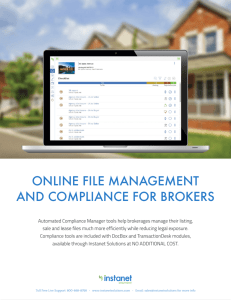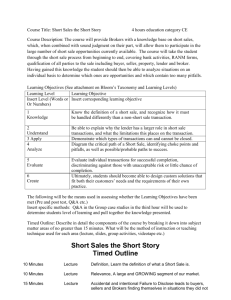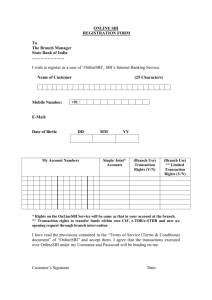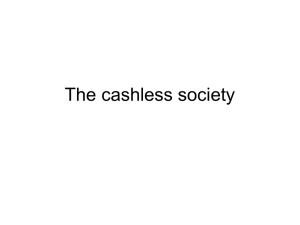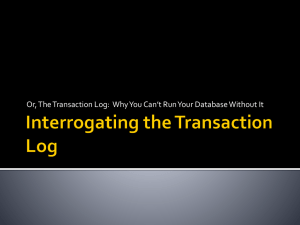Transaction Desk
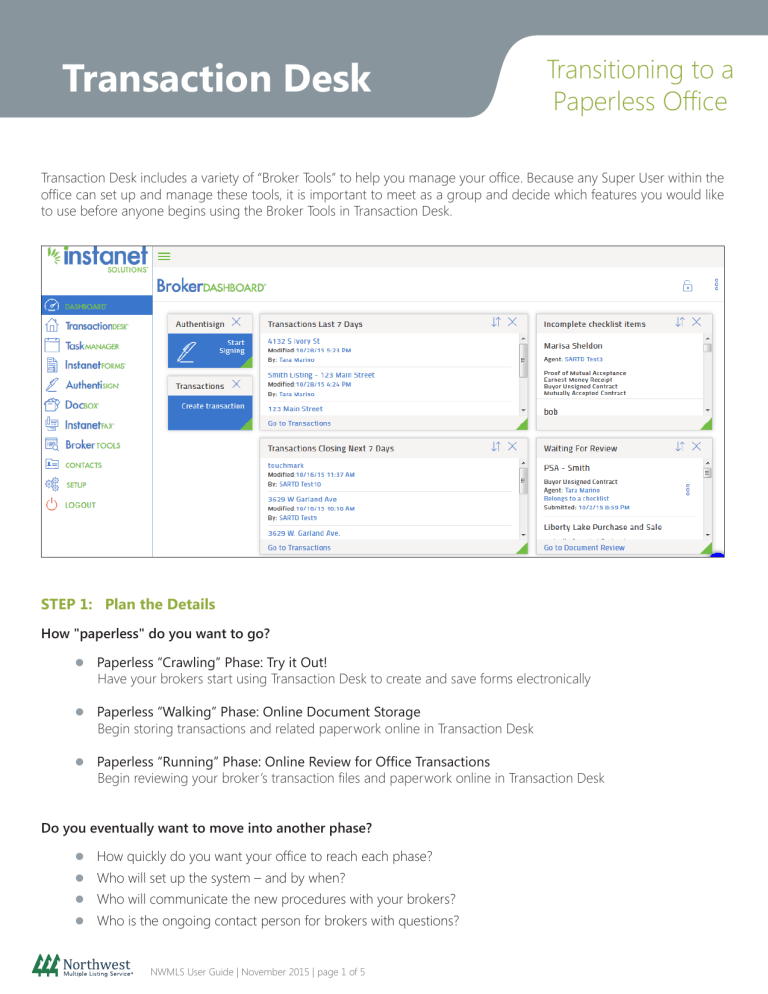
Transaction Desk Transitioning to a
Paperless Office
Transaction Desk includes a variety of “Broker Tools” to help you manage your office. Because any Super User within the office can set up and manage these tools, it is important to meet as a group and decide which features you would like to use before anyone begins using the Broker Tools in Transaction Desk.
STEP 1: Plan the Details
How "paperless" do you want to go?
Paperless “Crawling” Phase: Try it Out!
Have your brokers start using Transaction Desk to create and save forms electronically
Paperless “Walking” Phase: Online Document Storage
Begin storing transactions and related paperwork online in Transaction Desk
Paperless “Running” Phase: Online Review for Office Transactions
Begin reviewing your broker’s transaction files and paperwork online in Transaction Desk
Do you eventually want to move into another phase?
How quickly do you want your office to reach each phase?
Who will set up the system – and by when?
Who will communicate the new procedures with your brokers?
Who is the ongoing contact person for brokers with questions?
NWMLS User Guide | November 2015 | page 1 of 5
Transaction Desk Transitioning to a
Paperless Office
STEP 2: Set Up Your Office’s Transaction Desk Account (Based on Your Paperless Phase)
Paperless "Crawl" Phase: Create Office Template(s)
Note: Click on the "Setup Options" icon to access Transaction Templates.
Templates are pre-selected groups of blan k forms, documents (e.g., disclosures, office pamphlets, etc.), and even commonly used contacts (e.g., an escrow company), that you would like to automatically add to transactions based on the transaction type.
Consider the following when creating templates:
How many templates would be helpful for your office? (Residential sales, residential listings, specific county
forms, short sale forms, etc.)
Which forms would be included in this specific transaction type most of the time?
Which staff person will create the templates, or edit the templates if ever needed?
Which staff person will communicate the templates to your brokers, so that they know they can use the office
template rather than creating their own?
NWMLS User Guide | November 2015 | page 2 of 5
Transaction Desk Transitioning to a
Paperless Office
STEP 2: Set Up Your Office’s Transaction Desk Account (Based on Your Paperless Phase)
Paperless "Walking" Phase: Create Office Checklist(s)
Note: Click on the "Setup Options" icon to access the "Checklist Manager."
Chec klists are “placeholders” for specific files that need to be stored by the office for all transactions. Super Users can create custom names for these placeholders, and can make critical files “mandatory” – meaning that your brokers cannot delete the placeholder from their transaction.
Consider the following when creating checklists:
H ow many checklists would you like to create?
Which documents would you like to include?
Which documents are “mandatory” and which might you want to add as reminders for new brokers?
Would you like to include a “correspondence” placeholder for brokers to upload emails, conversations, and text strings?
Would you like to include tasks in your checklist? (e.g., order title pack within X days)
NWMLS User Guide | November 2015 | page 3 of 5
Transaction Desk Transitioning to a
Paperless Office
Paperless "Walking" Phase: Create Office Checklist(s) (continued)
Other considerations when creating checklists:
Which staff person will create the checklists, or edit the checklists if ever needed?
Which staff person will communicate with your brokers so that they know to go to the checklists section of their
transactions and upload the final documents?
Which staff person will monitor the checklists and help brokers transitioning that have questions? (Super Users can help
this transition by allowing brokers to scan and upload paper files, or fax in paper documents using the fax-back cover
sheets)
Would you like to require an “Archive” file and ask brokers to use the Archive feature to create a copy of all of the
transaction information, forms, and history? (some offices also store archive files offline)
NWMLS User Guide | November 2015 | page 4 of 5
Transaction Desk
Paperless "Running" Phase: Online Review for Office Transactions
Transitioning to a
Paperless Office
Note: Click on the "Setup Options" icon and then "Program Settings" to access
"Broker File Review."
The Broker File Review feature allows you to select a type of Super User (staff or broker), that should review the documents uploaded into the office checklist. Super Users can choose to be notified by email, or they can add the
“Review” widget to their Broker Dashboard to see items that are marked ready for review.
Consider the following when activating the file review:
You may want to revisit office checklists:
- Do you want a separate checklist for new brokers (under 2 years), with additional task reminders or initial
review placeholders to be used throughout the transaction?
- How do you prefer to review documents? Separately, or grouped together as one final contract?
- Have you marked critical documents as “mandatory” so they cannot be deleted from your checklist?
Have you chosen a Super User (either staff or broker) for each of the placeholders in your checklists?
Do you want to use the Transaction Status feature, and have either brokers or staff change the status to help
organize your office’s transactions? (these status options can be customized if you prefer, e.g., Open, Closed)
Do you want to be notified via email, or go into Transaction Desk to see which documents are ready for your review?
Which staff person will communicate and help brokers transition that have questions?
NWMLS User Guide | November 2015 | page 5 of 5