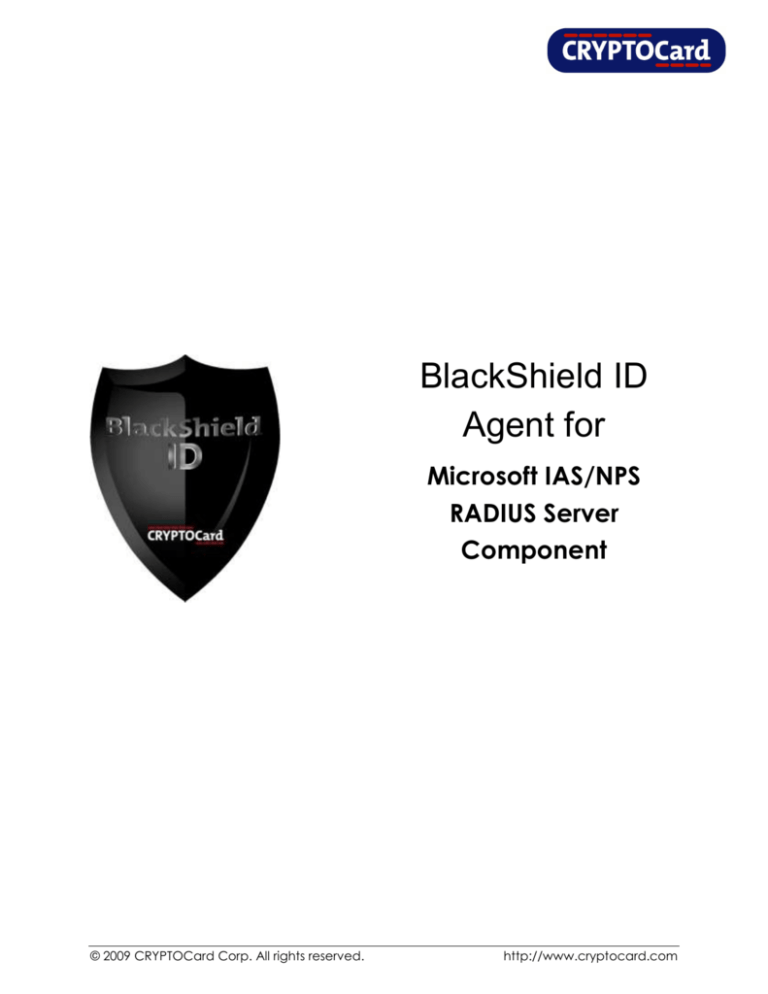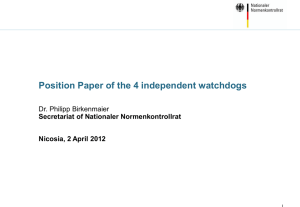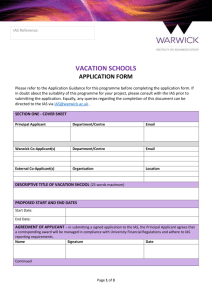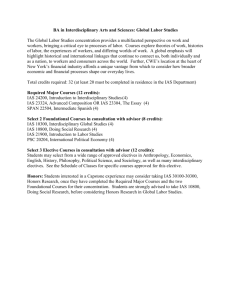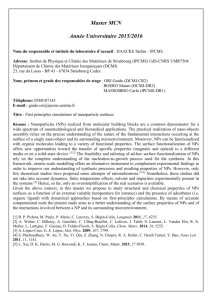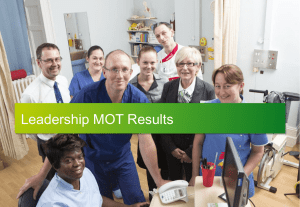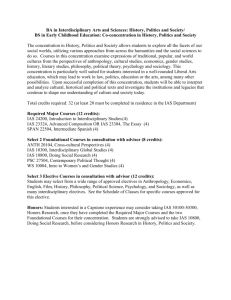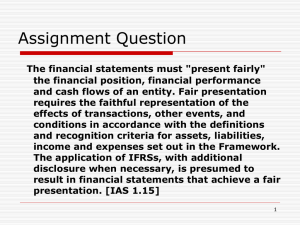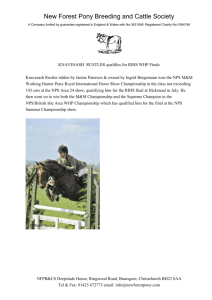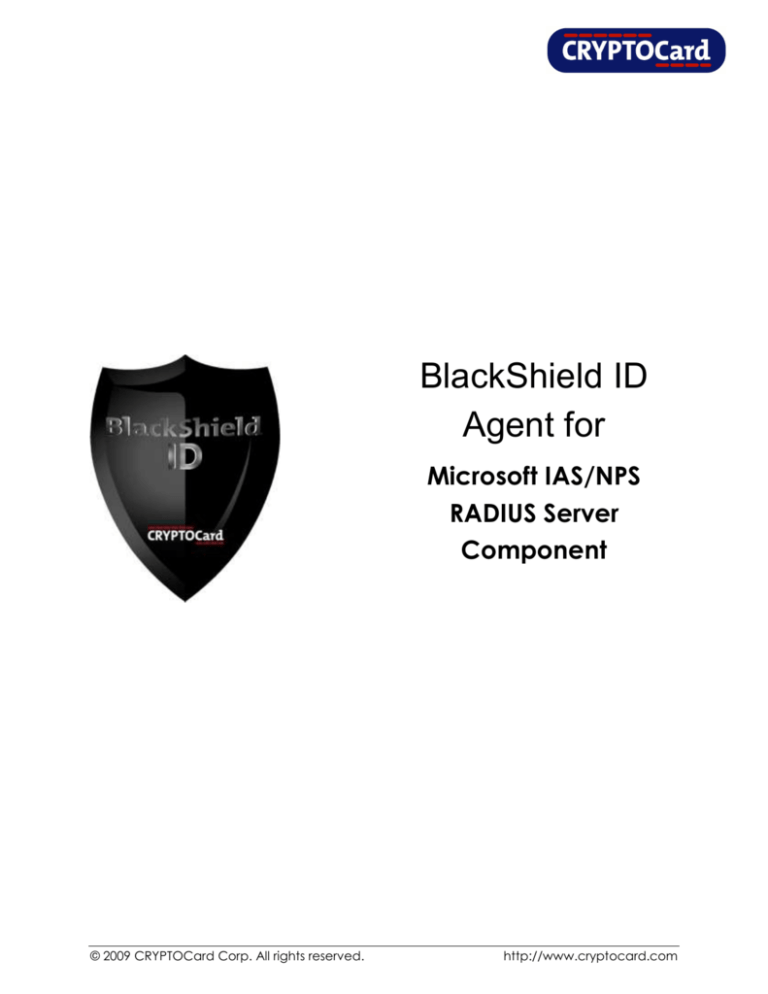
BlackShield ID
Agent for
Microsoft IAS/NPS
RADIUS Server
Component
© 2009 CRYPTOCard Corp. All rights reserved.
http://www.cryptocard.com
Integration Guide
BlackShield ID™
Security without Complexity
Trademarks
CRYPTOCard and the CRYPTOCard logo are registered trademarks of CRYPTOCard Corp. in the Canada
and/or other countries. All other goods and/or services mentioned are trademarks of their respective
companies.
License agreement
This software and the associated documentation are proprietary and confidential to CRYPTOCard, are
furnished under license, and may be used and copied only in accordance with the terms of such license
and with the inclusion of the copyright notice below. This software and the documentation, and any copies
thereof, may not be provided or otherwise made available to any other person.
No title to or ownership of the software or documentation or any intellectual property rights thereto is
hereby transferred. Any unauthorized use or reproduction of this software and the documentation may be
subject to civil and/or criminal liability.
This software is subject to change without notice and should not be construed as a commitment by
CRYPTOCard.
Third-party licenses
This product may include software developed by parties other than CRYPTOCard. The text of the license
agreements applicable to third-party software in this product may be viewed in the
\\CRYPTOCard\BlackShield ID\Open Source Licenses folder of a default BlackShield ID installation.
Note on encryption technologies
This product may contain encryption technology. Many countries prohibit or restrict the use, import, or
export of encryption technologies, and current use, import, and export regulations should be followed
when using, importing or exporting this product.
Contact Information
CRYPTOCard’s technical support specialists can provide assistance when planning and implementing
CRYPTOCard in your network. In addition to aiding in the selection of the appropriate authentication
products, CRYPTOCard can suggest deployment procedures that provide a smooth, simple transition from
existing access control systems and a satisfying experience for network users. We can also help you
leverage your existing network equipment and systems to maximize your return on investment.
CRYPTOCard works closely with channel partners to offer worldwide Technical Support services. If you
purchased this product through a CRYPTOCard channel partner, please contact your partner directly for
support needs.
To contact CRYPTOCard directly:
International Voice: +1-613-599-2441
North America Toll Free: 1-800-307-7042
support@cryptocard.com
For information about obtaining a support contract, see our Support Web page at
http://www.cryptocard.com.
Agent for Microsoft IAS/NPS RADIUS Server Component
i
Integration Guide
BlackShield ID™
Security without Complexity
Go to the CRYPTOCard corporate web site for regional Customer Support telephone and fax numbers:
http://www.cryptocard.com
Publication History
Date
Changes
2009.07.24
Minor updates
2009.01.26
Initial release
2009.10.16
Minor updates
Agent for Microsoft IAS/NPS RADIUS Server Component
ii
Integration Guide
BlackShield ID™
Security without Complexity
Table of Contents
INSTALLING RADIUS ........................................................................................................... 1
Preparation and Prerequisites.............................................................................. 2
Installation ............................................................................................................... 2
CONFIGURE MICROSOFT IAS FOR RADIUS CLIENT(S).................................................... 3
Installation BlackShield ID Agent for IAS ............................................................. 4
Configure IAS to use BlackShield ID Agent .......................................................................... 5
Create a Remote Access Policy ........................................................................................... 5
Create a Connection Request Policy ................................................................................... 7
CONFIGURE MICROSOFT NPS FOR RADIUS CLIENT(S) .................................................. 9
Installation BlackShield ID Agent for NPS.......................................................... 10
Configure NPS to use BlackShield ID Agent..................................................... 11
Creating a Connection Request Policy .............................................................................. 11
CONFIGURE THE BLACKSHIELD ID AGENT FOR IAS / NPS ........................................... 13
NPS/IAS Settings.................................................................................................... 13
Communication Settings .................................................................................... 13
Authentication Test.............................................................................................. 14
Logging.................................................................................................................. 14
Localization ........................................................................................................... 15
Agent for Microsoft IAS/NPS RADIUS Server Component
iii
Integration Guide
BlackShield ID™
Security without Complexity
Installing RADIUS
BlackShield ID uses the IAS or NPS RADIUS components of Windows Server 2003 or 2008
respectively. To enable BlackShield ID to accept RADIUS authentication requests you
must:
•
Install either the Windows IAS or NPS Windows component.
•
Install the BlackShield ID Agent on the machine hosting IAS or NPS.
Figure 1 - RADIUS Servers and Agents
RADIUS requests received by IAS/NPS from devices such as VPNs, firewall and other
RADIUS “Clients” are passed to BlackShield ID via the installed Agent.
Figure 2 – RADIUS Server Locations
IAS/NPS can be installed on the BlackShield ID server or on a separate server. The Agent
can be configured to failover to a backup BlackShield ID server in the event that the
Agent for Microsoft IAS/NPS RADIUS Server Component
1
Integration Guide
BlackShield ID™
Security without Complexity
primary cannot be contacted. It will automatically reconnect to the primary when it
becomes available.
Note that the IAS/NPS components must be configured to accept RADIUS authentication
requests from RADIUS Clients. At a minimum this means that IAS/NPS must be configured
for the IP address, shared secret and port number for each RADIUS Client. A
corresponding configuration must be made at the RADIUS Client.
RADIUS Client configuration guides for a wide range of VPN, firewall and other network
access
devices
are
available
in
the
solutions
section
of
http://blackshield.cryptocard.com/.
It is good practice to test an “end-to-end” RADIUS authentication using static passwords
before installing the Agent. This simple step eliminates the possibility of RADIUS
configuration errors, which will result in the Agent not receiving data from IAS/NPS.
Preparation and Prerequisites
1. Verify that a “Test” user account can successfully authenticate against IAS/NPS
using a static password prior to installing the Agent.
2. The Agent communicates with BlackShield ID over either port 80 or 443 by default
though other ports may be used. In any case, if IAS/NPS is installed on a separate
server ensure that the chosen port is open on all firewalls between the Agent and
the BlackShield ID server.
3. Assign a temporary password in BlackShield ID to the “Test” user account.
Installation
•
Installation and configuration instructions for use with Microsoft IAS begin with
Configure Microsoft IAS for RADIUS Client(s) on page 3.
•
Installation and configuration instructions for use with Microsoft NPS begin with
Configure Microsoft NPS for RADIUS Client(s) on page 9.
The instructions for configuring the Agent after installation are common to both IAS and
NPS. Once installation is complete, refer to the section: Configure the BlackShield ID
Agent for IAS / NPS on page 13.
Agent for Microsoft IAS/NPS RADIUS Server Component
2
Integration Guide
BlackShield ID™
Security without Complexity
Configure Microsoft IAS for RADIUS Client(s)
1.
Open the “Internet Authentication
Service Console”
2.
Select “RADIUS Clients”
3.
Right click client and select “New
RADIUS Client”
4.
Enter “Friendly name” of your
remote client
(i.e. SSL VPN Authentication)
5.
Enter the “IP address” of the client
(i.e. VPN Device)
6.
Click “Next”
7.
Select Client-Vendor of “RADIUS
Standard”
8.
Enter “Shared secret”. This must
match the shared secret on the
client end.
9.
Enter “Confirm shared secret”
10.
Click “Finish” to add client
Agent for Microsoft IAS/NPS RADIUS Server Component
3
Integration Guide
BlackShield ID™
Security without Complexity
IMPORTANT: These changes will not take effect until the IAS service has been restarted.
Do this from the Windows Service manager or from a DOS command prompt as
follows:
C:\> Net stop IAS
C:\> Net start IAS
Installation BlackShield ID Agent for IAS
Locate and run the Agent installer:
•
BlackShield ID NPS IAS Agent.exe for 32 bit servers
•
BlackShield ID NPS IAS Agentx64.exe for 64 bit servers
1.
Log on to the server on which IAS or NPS has been installed.
2.
Locate and run the BlackShield ID Installer:
BlackShield ID NPS IAS Agent.exe for 32 bit servers
BlackShield ID NPS IAS Agent x64.exe for 64 bit servers.
3.
Accept the license agreement to continue with the installation.
4.
Enter the hostname or IP address
of the primary BlackShield ID
Server.
To use SSL install a valid certificate
on the IAS / NPS server.
Tick the check box and add the
hostname or IP address of a
failover BlackShield ID server if
available.
Click Next.
Agent for Microsoft IAS/NPS RADIUS Server Component
4
Integration Guide
BlackShield ID™
Security without Complexity
Configure IAS to use BlackShield ID Agent
On completion the installer will offer to display the agent configuration documentation.
This documentation as well as an agent configuration management tool is available
through the Start Programs / CRYPTOCard / BlackShield ID NPS/IAS Agent program group.
Create a Remote Access Policy
1.
Open the “Internet Authentication
Service Console”
2.
Select the “Remote Access
Policies”
3.
Select the first policy in the right
hand pane, if one exists.
4.
Select “Remote Access Policies”
again
5.
Right click and select “New
Remote Access Policy”
A Wizard should pop up. Click “Next” to dismiss welcome dialogue.
6.
Select “Set up a custom policy”
7.
Enter a friendly policy name of
“Authenticate to BlackShield”
8.
Click Next.
Agent for Microsoft IAS/NPS RADIUS Server Component
5
Integration Guide
BlackShield ID™
Security without Complexity
9.
Click Add
10.
Select “NAS-Port-Type”
11.
Click Add
12.
Select “Ethernet”, then click Add
13.
Select “Grant remote access
permission”
14.
Click Next
15.
Click Next to skip changing the
profile
16.
Click Finish to add the policy.
Agent for Microsoft IAS/NPS RADIUS Server Component
6
Integration Guide
BlackShield ID™
Security without Complexity
Create a Connection Request Policy
1.
Open the “Internet
Authentication Service Console
2.
Expand Connection Request
Processing
3.
Select Connection Request
Policies
4.
Select the first policy in the right
hand pane, if one exists.
5.
Select Connection Request
Policies again
6.
Right click and select New Connection request policy
7.
A Wizard should pop up. Click
“Next”
8.
Select A custom policy
9.
Enter a policy name of “Allow all
users to authenticate with
BlackShield”
10.
Click Next
11.
Click Add
12.
Select Day-And-TimeRestriction
13.
Click Add
14.
Click “Permitted”
15.
Click OK and then click
Next.
Agent for Microsoft IAS/NPS RADIUS Server Component
7
Integration Guide
BlackShield ID™
Security without Complexity
16.
Click Edit Profile
17.
Click Accept Users without validating
credentials.
18
Click OK.
19.
Click Next.
20.
Click Finish to add the policy.
Agent for Microsoft IAS/NPS RADIUS Server Component
8
Integration Guide
BlackShield ID™
Security without Complexity
Configure Microsoft NPS for RADIUS Client(s)
1.
Open the “Network Policy Server
Console”
2.
Select “RADIUS Clients”
3.
Right click client and select
“New RADIUS Client”
4.
Ensure that the textbox for
“Enable this RADIUS Client” is
selected
5.
Enter “Friendly name” of your
remote client (i.e. SSL VPN
Authentication)
6.
Enter the “IP Address” of the
remote client (e.g.VPN device)
7.
Select “Vendor name” of
“RADIUS Standard”
8.
Select Client-Vendor of “RADIUS
Standard”
9.
Enter “Shared secret”. This must
match the shared secret on the
client.
10.
Re-enter the shared secret in the “Confirm shared secret”
11.
Click “OK” to add client
IMPORTANT: These changes will not take effect until the Network Policy Server has been
restarted.
Agent for Microsoft IAS/NPS RADIUS Server Component
9
Integration Guide
BlackShield ID™
Security without Complexity
Installation BlackShield ID Agent for NPS
Locate and run the Agent installer:
•
BlackShield ID NPS IAS Agent.exe for 32 bit servers.
•
BlackShield ID NPS IAS Agentx64.exe for 64 bit servers.
1.
Log on to the server on which IAS or NPS has been installed.
2.
Locate and run the BlackShield ID Installer:
BlackShield ID NPS IAS Agent.exe for 32 bit servers
BlackShield ID NPS IAS Agent x64.exe for 64 bit servers.
3.
Accept the license agreement to continue with the installation.
4.
Enter the hostname or IP address
of the primary BlackShield ID
Server.
To use SSL install a valid certificate
on the IAS / NPS server.
Tick the check box and add the
hostname or IP address of a
failover BlackShield ID server if
available.
Click Next.
Agent for Microsoft IAS/NPS RADIUS Server Component
10
Integration Guide
BlackShield ID™
Security without Complexity
Configure NPS to use BlackShield ID Agent
On completion the installer will offer to display the agent configuration documentation.
This documentation as well as an agent configuration management tool is available
through the Start Programs / CRYPTOCard / BlackShield ID NPS/IAS Agent program group.
Creating a Connection Request Policy
1.
Open the “Network Policy
Server Console”
2.
Expand “Policies”
3.
Select “Connection Request
Policies”
4.
Right Click and select “New”
5.
6.
7.
The “New Connection Request
Policy” Wizard begins
8.
When prompted enter a policy
name of “Allow all users to
authenticate with BlackShield”
9.
Under “Type of network access
server” select “Remote Access
Server (VPN-Dial up)”
10.
Click “Next”
11.
Click “Add” from the “Specify
Condition” dialog
12.
Select “Date and Time Restrictions”
Agent for Microsoft IAS/NPS RADIUS Server Component
11
Integration Guide
BlackShield ID™
Security without Complexity
13.
Click “Add”
14.
Select “Permitted” and click “OK”
15.
Click “Next”
16.
In the next dialog select “Accept
users without validating
credentials”
NOTE: This causes authentication
requests to be intercepted by the
BlackShield ID agent. This setting is
required in order to allow the
agent to function correctly.
17.
Select “Next”
18.
Select “Next”
19.
Click “Finish” to add the policy
20.
Under “Connection Request
Policies”, right click on “Use
Windows Authentication for all
users” and select “Disable”
Agent for Microsoft IAS/NPS RADIUS Server Component
12
Integration Guide
BlackShield ID™
Security without Complexity
Configure the BlackShield ID Agent for IAS / NPS
To launch the BlackShield ID Configuration Tool, click Start > All Programs > CRYPTOCard >
BlackShield ID NPS IAS Agent > Configuration Tool.
NPS/IAS Settings
Agent Activation
Turns the BlackShield ID Agent on or off.
IP Address Detection
Provides the ability to detect and send the remote
client IP address to BlackShield
Migration Mode
Allows users to proxy the authentication request to the
next server listed in the Remote RADIUS Server Groups
within NPS or IAS.
NPS/IAS Trace
Turn on verbose logging within NPS or IAS
Communication Settings
Authentication Server Settings
Used to configure the IP address / hostname of the
primary and failover BlackShield ID Servers. Default is
port 80, alternate is 443 (SSL).
Timeout Settings
Sets the maximum timeout value for authentication
requests.
Encryption Settings
Used to browses to the BlackShield ID Agent Key File.
Agent for Microsoft IAS/NPS RADIUS Server Component
13
Integration Guide
BlackShield ID™
Security without Complexity
Authentication Test
Authentication Test
Allows Administrators to test authentication between
the agent the BlackShield ID Server.
Server Status Check
Performs a communication test to verify a connection
to the BlackShield ID Server.
Logging
Logging Level
Adjust the logging level. Default is set to Log Level 3,
which will only log information from Warning to Critical.
Log File Location
Browses to the log file location. The default location is:
\\Program Files\CRYPTOCard\BlackShield ID\IAS
Agent\Logs
For log levels, 1, 2 and 3, only the initial connection
between the Agent and the Server and any failed
connection attempts are logged.
Note that the IAS/NPS service must be restarted for
changes to log settings to take effect.
Agent for Microsoft IAS/NPS RADIUS Server Component
14
Integration Guide
BlackShield ID™
Security without Complexity
Localization
Edit Resource Strings
The settings in this tab represent the prompts and
information messages provided to the RADIUS client
(and user). These can be modified in this section as
necessary to improve usability.
Note that the default location of the resource string file
is the \languages\en folder. Since upgrade of the
agent will overwrite any changes made in this
directory. To avoid losing changes, refer to Customizing
BlackShield ID in the Administrator Guide..
Agent for Microsoft IAS/NPS RADIUS Server Component
15