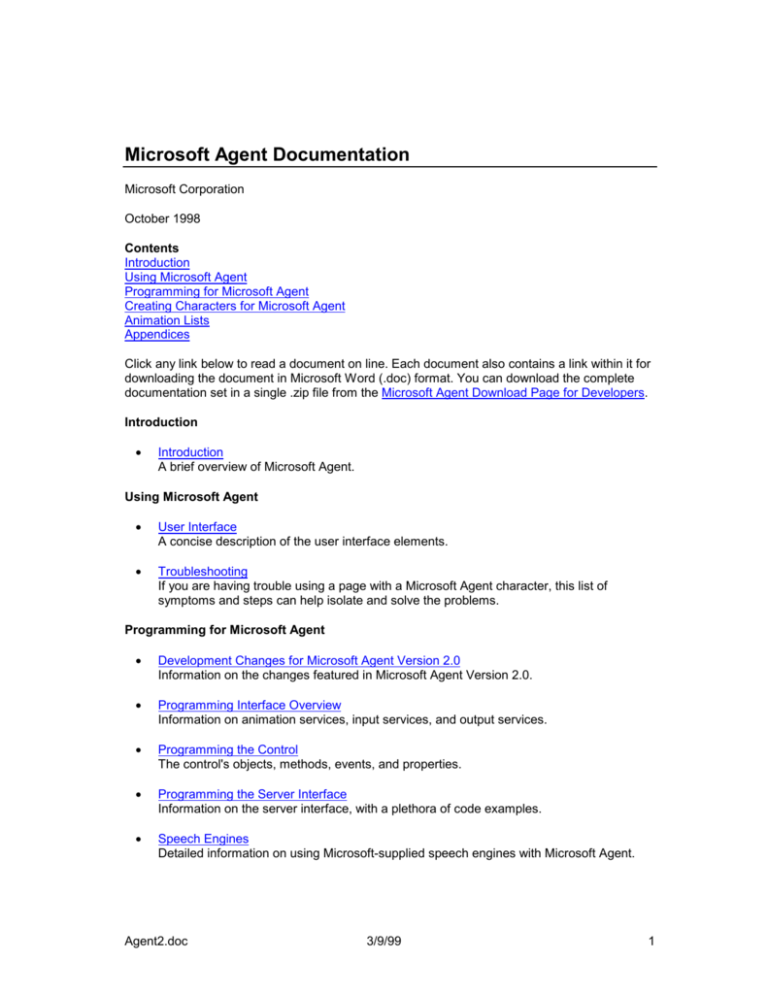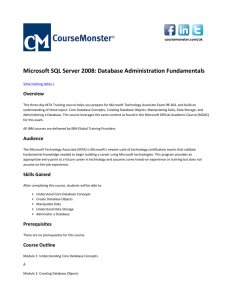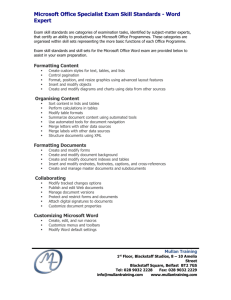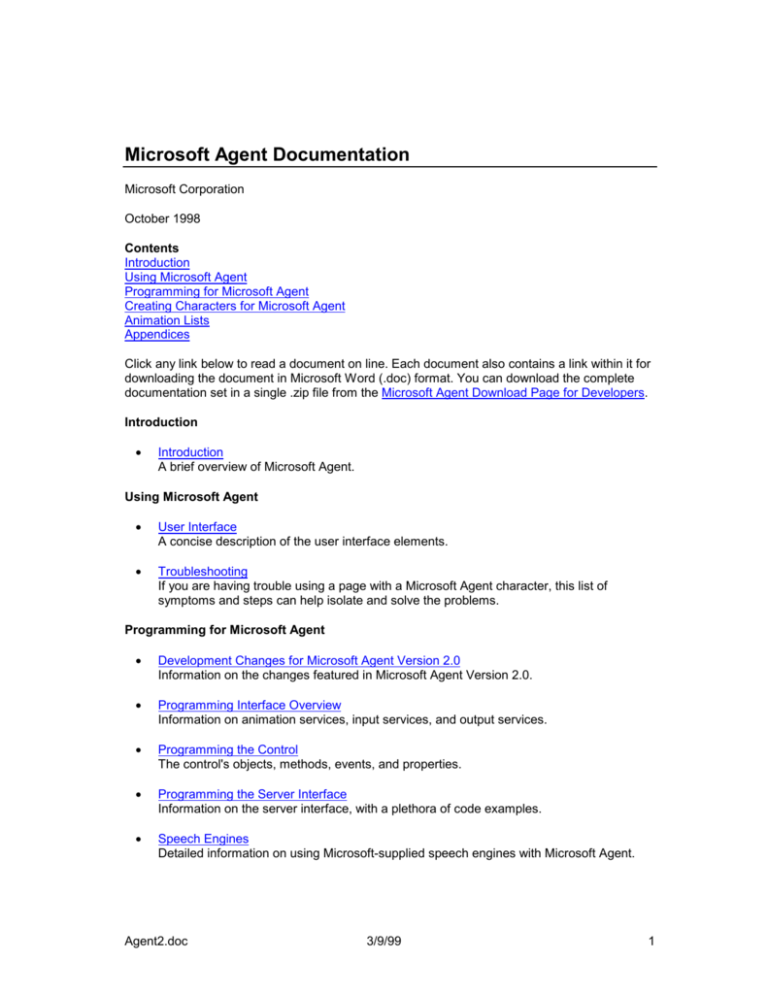
Microsoft Agent Documentation
Microsoft Corporation
October 1998
Contents
Introduction
Using Microsoft Agent
Programming for Microsoft Agent
Creating Characters for Microsoft Agent
Animation Lists
Appendices
Click any link below to read a document on line. Each document also contains a link within it for
downloading the document in Microsoft Word (.doc) format. You can download the complete
documentation set in a single .zip file from the Microsoft Agent Download Page for Developers.
Introduction
•
Introduction
A brief overview of Microsoft Agent.
Using Microsoft Agent
•
User Interface
A concise description of the user interface elements.
•
Troubleshooting
If you are having trouble using a page with a Microsoft Agent character, this list of
symptoms and steps can help isolate and solve the problems.
Programming for Microsoft Agent
•
Development Changes for Microsoft Agent Version 2.0
Information on the changes featured in Microsoft Agent Version 2.0.
•
Programming Interface Overview
Information on animation services, input services, and output services.
•
Programming the Control
The control's objects, methods, events, and properties.
•
Programming the Server Interface
Information on the server interface, with a plethora of code examples.
•
Speech Engines
Detailed information on using Microsoft-supplied speech engines with Microsoft Agent.
Agent2.doc
3/9/99
1
•
Technical Notes
Answers to technical questions for developers.
Creating Characters for Microsoft Agent
•
Guidelines for Designing Character Interaction
Design user interfaces that incorporate interactive characters.
•
Designing Characters for Microsoft Agent
Design and develop a character for use with Microsoft Agent.
•
Using the Microsoft Agent Character Editor
Use the Microsoft Agent Character Editor to compile character animations.
•
Using the Microsoft Linguistic Information Sound Editing Tool
Use linguistically enhanced sound files to support lip-syncing character output.
•
Designing Characters for Microsoft Office
Design and develop a Microsoft Agent character for use within Microsoft Office.
Animation Lists
•
Animations for Genie Character
A list of animations supported for the Microsoft Agent Genie character.
•
Animations for Merlin Character
A list of animations supported for the Microsoft Agent Merlin character.
•
Animations for Robby Character
A list of animations supported for the Microsoft Agent Robby character.
•
Animations for Peedy Character
A list of animations supported for the Microsoft Agent Peedy character.
Appendices
•
Error Codes
A list of the error numbers along with their hex values and descriptions.
•
Speech Engine Support Requirements
A description of the required Speech Application Programming Interface (SAPI) interfaces
used by Microsoft Agent.
•
Speech Output Tags
How to modify speech output through tags inserted in the speech text string.
© 1998 Microsoft Corporation. All rights reserved. Terms of use.
Agent2.doc
3/9/99
2
Introduction to Microsoft Agent
ActiveX® technology for interactive software agents
Microsoft Corporation
October 1998
Note: This document is provided for informational purposes only and Microsoft
makes no warranties, either expressed or implied, in this document. The entire risk of
the use or the results of this document remains with the user.
Information in this document is subject to change without notice. Companies, names,
and data used in examples herein are fictitious unless otherwise noted. No part of this
document may be reproduced or transmitted in any form or by any means, electronic
or mechanical, for any purpose, without the express written permission of Microsoft
Corporation.
Microsoft may have patents or pending patent applications, trademarks, copyrights,
or other intellectual property rights covering subject matter in this document. The
furnishing of this document does not give you any license to these patents,
trademarks, copyrights, or other intellectual property rights. Microsoft, MS, MS-DOS,
Windows, Windows NT, and the Windows logo are either registered trademarks or
trademarks of Microsoft Corporation in the U.S. and/or other countries. Other product
and company names mentioned herein may be the trademarks of their respective
owners.
Microsoft® Agent is a set of programmable software services that supports the presentation of
interactive animated characters within the Microsoft Windows® interface. Developers can use
characters as interactive assistants to introduce, guide, entertain, or otherwise enhance their
Web pages or applications in addition to the conventional use of windows, menus, and controls.
Microsoft Agent enables software developers and Web authors to incorporate a new form of
user interaction, known as conversational interfaces, that leverages natural aspects of human
social communication. In addition to mouse and keyboard input, Microsoft Agent includes
optional support for speech recognition so applications can respond to voice commands.
Characters can respond using synthesized speech, recorded audio, or text in a cartoon word
balloon.
The conversational interface approach facilitated by the Microsoft Agent services does not
replace conventional graphical user interface (GUI) design. Instead, character interaction can
be easily blended with the conventional interface components such as windows, menus, and
controls to extend and enhance your application's interface.
Microsoft Agent's programming interfaces make it easy to animate a character to respond to
user input. Animated characters appear in their own window, providing maximum flexibility for
where they can be displayed on the screen. Microsoft Agent includes an ActiveX® control that
makes its services accessible to programming languages that support ActiveX, including Web
scripting languages such as Visual Basic® Scripting Edition (VBScript). This means that
character interaction can be programmed even from HTML pages using the <OBJECT> tag.
Agent2.doc
3/9/99
3
The Microsoft Agent User Interface
ActiveX® technology for interactive software agents
Microsoft Corporation
October 1998
Note: This document is provided for informational purposes only and Microsoft
makes no warranties, either expressed or implied, in this document. The entire risk of
the use or the results of this document remains with the user.
Information in this document is subject to change without notice. Companies, names,
and data used in examples herein are fictitious unless otherwise noted. No part of this
document may be reproduced or transmitted in any form or by any means, electronic
or mechanical, for any purpose, without the express written permission of Microsoft
Corporation.
Microsoft may have patents or pending patent applications, trademarks, copyrights,
or other intellectual property rights covering subject matter in this document. The
furnishing of this document does not give you any license to these patents,
trademarks, copyrights, or other intellectual property rights. Microsoft, MS, MS-DOS,
Windows, Windows NT, and the Windows logo are either registered trademarks or
trademarks of Microsoft Corporation in the U.S. and/or other countries. Other product
and company names mentioned herein may be the trademarks of their respective
owners.
Contents
Introduction
The Character Window
The Character Taskbar Icon
The Voice Commands Window
The Word Balloon
The Listening Tip Window
The Advanced Character Options WindowThe Default Character Properties Window
Introduction
#
Microsoft Agent enables Web sites and conventional applications to include an enhanced form
of user interaction. It provides several user interface components that enable users to access
and interact with the character, know the character's status, and change global settings that
# Topic1
Agent2.doc
3/9/99
4
affect all characters. This document describes these basic elements of the Microsoft Agent user
interface.
The Character Window
#
Microsoft Agent displays animated characters in their own windows that always appear at the
top of the window z-order (that is, always on top). A user can move a character's window by
dragging the character with the left mouse button. The character image moves with the pointer.
In addition, an application can move a character using the MoveTo method.
When the user right-clicks a character, a pop-up menu appears that displays the following
commands:
Open | Close Voice Commands Window
Hide
---------------------------Command*
…
---------------------------OtherHostingApplicationCaption**
…
*Commands listed are based on the input-active client. For more information on
defining commands that appear in the pop-up menu, see The Microsoft Agent
Programming Interface Overview.
**Entries listed are all other applications currently hosting the character. For more
information on defining this entry, see The Microsoft Agent Programming Interface
Overview.
The Open | Close Voice Commands Window command controls the display of the Commands
Window of the current active character. If speech recognition services are disabled, this
command is disabled. If speech recognition services are not installed, this command does not
appear.
The Hide command hides the character. The animation assigned to the character's Hiding
state plays and hides the character. The letter “H” in hide is the command’s access key
(mnemonic).
The commands for the application(s) currently hosting the character follow the Hide command,
preceded by a separator. Then the names of other applications using the character appear, also
preceded by a separator.
The Character Taskbar Icon
#
# Topic2
# Topic3
Agent2.doc
3/9/99
5
If a character has been authored to include an icon, the icon appears in the notification area of
the taskbar when Microsoft Agent runs. This icon provides access to the character’s pop-up
menu, which provides access to Agent’s global commands such as those that hide and show
the character.
Figure 1. The Character Taskbar Icon
Moving the pointer over the taskbar icon displays a tip window that reflects the name of the
character (in the current language of the system). Single-clicking the character’s taskbar icon
displays the character. The action associated with double-clicking the icon depends on the
current application controlling that character.
Right-clicking the icon displays a pop-up menu. When the character is visible, the pop-up menu
displays the same commands as those displayed when right-clicking the character. If the
character is hidden, only the Open (or Close) Voice Commands Window and Show commands
appear.
The Voice Commands Window
#
If a compatible speech engine is installed, Microsoft Agent supplies a special window called the
Voice Commands Window that displays the commands that have been voice-enabled for
speech recognition. The Voice Commands Window serves as a visual prompt for what can be
spoken as input (commands cannot be selected with the mouse).
Figure 2. The Voice Commands Window
The window appears when a user selects the Open Voice Commands Window command,
either by speaking the command or right-clicking the character and choosing the command
from the character's pop-up menu. However, if the user disables speech input, the Voice
Commands Window is not accessible.
The Voice Commands Window displays voice-enabled commands as a tree. If the current
hosting application supplies voice commands, they appear expanded and at the top of the
window. Entries also appear for other applications using the character. The window also
includes the global voice commands supplied by Microsoft Agent. If the current hosting
application has no voice commands, the global voice commands appear expanded and at the
top of the window.
# Topic4
Agent2.doc
3/9/99
6
The user can size and move the Voice Commands Window. Microsoft Agent remembers the
last location of the window and redisplays it at that location if the user closes and re-opens the
window. If the entries in the window exceed the current display size of the window, scroll bars
appear.
The Word Balloon
#
In addition to spoken audio output, the Microsoft Agent interface supports textual captioning in
the form of text output in cartoon-style word balloons. Words appear in the balloon as they are
spoken. The balloon hides when spoken output is completed. The Advanced Character Options
window provides options to disable the balloon's display as well as control attributes related to
its appearance.
Figure 3. The Word Balloon
The Listening Tip Window
#
If speech is enabled, a special tooltip window appears when the user presses the push-to-talk
key to begin voice input. The Listening Tip displays contextual information related to the current
input state of Microsoft Agent. If compatible speech recognition has not been installed or has
been disabled, the Listening Tip does not appear.
Figure 4. The Listening Tip
The Advanced Character Options Window
#
Microsoft Agent maintains certain global settings that enable a user to control interaction with all
characters. The Advanced Character Options window displays these options and their current
settings, and can be shown by any hosting application using the Microsoft Agent programming
interface. Microsoft Agent remembers the last page viewed and displays that page when the
property sheet appears.
The Output Page
# Topic5
# Topic6
# Topic7
Agent2.doc
3/9/99
7
This page includes properties that control character output. For example, the user can
determine whether to display output in the word balloon, determine how balloon output should
appear, play spoken output as audio, play character sound effects, display the restart prompt,
and adjust the speaking speed.
Figure 5. Output Property Page
The Speech Input Page
A user can adjust speech input options on this property page. The user can disable speech
input, set the listening input key, choose whether to display the Listening Tip window, and
choose to play a MIDI tone to indicate when speech input is available.
Agent2.doc
3/9/99
8
Figure 6. Speech Input Property Page
The Copyright Page
This page displays the copyright and version information for Microsoft Agent.
Agent2.doc
3/9/99
9
Figure 7. Copyright Page
Default Character Properties Window
In addition to enabling applications to load a specific character, applications can load a
character that is a shared resource for the user, known as the default character. The default
character is accessible from any application, but the character is only selectable by the user. To
facilitate selection of this character, Agent provides a window that provides access to selecting
this character, called the default character properties window. Access to this window is
supported from the Agent API.
Agent2.doc
3/9/99
10
Figure 8. Default Character Properties Window
The default character properties window cannot be used to provide character selection other
than for the default character.
Agent2.doc
3/9/99
11
Troubleshooting Microsoft Agent
Microsoft Corporation
October 1998
If you have difficulty running Microsoft® Agent on your machine, please refer to the following list
of symptoms and try the suggested steps to isolate and solve the problem. If these suggestions
don resolve the problem, let us know by sending us a bug report
(http://www.microsoft.com/workshop/imedia/agent/agentbugform.asp).
Contents
Page Loading or Installation Problems
Output Problems
Speech Input Problems
Page Loading or Installation Problems
When I attempt to load a page scripted for Microsoft Agent, nothing happens.
When I attempt to load a page scripted for Microsoft Agent, I get the message, nable to
initialize Microsoft Agent.”
When I attempt to load a page scripted for Microsoft Agent, I get a scripting error: icrosoft
VBScript Runtime Error, Object required.”
When I attempt to install Microsoft Agent on Microsoft Windows NT®, I get a message
indicating that I need to be an administrator.
When I attempt to install Microsoft Agent, I get one of the following errors:
•
Process (Regsvr32 /s windows\msagent\AgentCtl.dll). Error while creating this file. Cannot
find this file.
•
A required DLL MSVCRT.DLL was not found. Error creating process
<c:\windows\msagent\agentsvr.exe /regserver>. Reason: One of the library files needed to
run this application cannot be found.
When I attempt to load a page scripted for Microsoft Agent, I get the message, he component
has been digitally "signed" by its publisher, but the signature does not match the component. It
is possible that this component has been damaged or tampered with? Do you want to
continue?"
When I attempt to load a page scripted for Microsoft Agent using Netscape Navigator (or other
Internet browsers), I get errors.
Does Microsoft Agent work in Internet Explorer 4.0?
Output Problems
The character leaves images or trails behind when it moves.
The character doesn't produce any audio output when it speaks.
Agent2.doc
3/9/99
12
Applications that play MIDI have no audio output when Microsoft Agent is running.
I get the following message:
An outgoing call cannot be made since the application is dispatching an input-synchronous call.
Speech Input Problems
The character does not respond to my voice input, but I can hear my voice through my speakers
when I talk into my microphone.
The MIDI tone seems to disrupt speech input.
The character does not respond to voice input, but I can hear my voice through my speakers
when I talk into my microphone.
Page Loading and Installation Problems
When I attempt to load a page scripted for Microsoft Agent, nothing happens.
This can occur if one of the following conditions exists:
•
Check your browser security options. Your browser must be set to enable the loading of
ActiveX® scripts and playing of ActiveX controls.
•
If you are accessing pages scripted with Microsoft Agent and using Microsoft Internet
Explorer, you must have version 3.02 or later (download the latest version of Internet
Explorer: (http://www.microsoft.com). In Microsoft Internet Explorer, open the View menu,
choose Options, click the Security tab, and select all the Active Content check boxes.
•
A Java applet on the page can also cause this error. To run Microsoft Agent on the same
page as a Java applet requires version 2.0 of the Microsoft Virtual Machine (VM). For more
information, see our Technical
Notes(http://www.microsoft.com/workshop/imedia/agent/techfaq.asp.
When I attempt to load a page scripted for Microsoft Agent, I get the message, nable to
initialize Microsoft Agent.”
This usually occurs when you don have Microsoft Agent or some other control that page uses
installed, and choose No when you are prompted to install the control. Try refreshing the page,
though the page may work only if you install all the components it requires.
Agent2.doc
3/9/99
13
When I attempt to load a page scripted for Microsoft Agent, I get a scripting error:
VBScript Runtime Error, Object required."
One of the following conditions may cause the message to display:
•
Your security options for Microsoft Internet Explorer must be set to enable ActiveX controls
and plug-ins. Check your browser security page. In Microsoft Internet Explorer, open the
View menu, choose Options, click the Security tab, and make sure the Enable ActiveX
Controls And Plug-Ins check box is checked.
•
You are running on a dual-boot Windows® 95 or Windows 98 /Windows NT system and
you have installed Microsoft Agent on one operating system but are trying to access the
page from the other operating system. Although the operating systems may share
directories and files, the registry information used by Microsoft Agent is not shared, so you
must install Microsoft Agent on the operating system you use to access Web pages scripted
with the character.
When I attempt to install Microsoft Agent on Microsoft Windows NT, I get a message
indicating that I need to be an administrator.
Because Microsoft Agent writes files to your system directory when it installs, you must have
administrator (not user) privileges to install.
When I attempt to install Microsoft Agent, I get one of the following errors:
•
Process (Regsvr32 /s windows\msagent\AgentCtl.dll). Error while creating this file. Cannot
find this file. (Note: The directory location cited in the error message varies depending on
how you installed Windows.)
•
A required DLL MSVCRT.DLL was not found. Error creating process
<c:\windows\msagent\agentsvr.exe /regserver>. Reason: One of the library files needed to
run this application cannot be found. (Note: The directory location cited in the error
message varies depending on how you installed Windows.)
Installation of Microsoft Agent requires the proper installation of Regsvr32.exe, Msvcrt.dll (the
Microsoft C run-time library), and up-to-date OLE dlls. See DCOM update:
(http://www.microsoft.com/com/dcom/dcom1_2/dcom1_2.asp). The best way to ensure that all
the correct system files are present is to install Microsoft Internet Explorer 4.0 or later.
When I attempt to load a page scripted for Microsoft Agent, I get the message, he
component has been digitally "signed" by its publisher, but the signature does not
match the component. It is possible that this component has been damaged or tampered
with? Do you want to continue?"
Agent2.doc
3/9/99
14
This may appear if you attempt to install Microsoft Agent on Microsoft Internet Explorer 3.02.
You can either continue with the installation or update your browser to Internet Explorer 4.0 or
later.
When I attempt to load a page scripted for Microsoft Agent using Netscape Navigator (or
other Internet browsers), I get errors.
Microsoft Agent is implemented using ActiveX interfaces. You can use it only with a browser
(such as Microsoft Internet Explorer) that supports embedding ActiveX objects through script on
a page, and only on systems running Microsoft Windows 95, Windows 98, and Windows NT 4.0
(or later). If you are not using Microsoft Internet Explorer (http://www.microsoft.com, check with
your browser vendor for further information on ActiveX support.
Please note that Microsoft Agent will not run in Internet Explorer 4.0 Platform Preview due to a
bug in the Internet Explorer 4.0 Preview version. Install the final release version of Internet
Explorer 4.0.
Output Problems
The character leaves images or trails behind when it moves.
When an Agent character animates, it requires the application windows behind the character to
update themselves on a timely basis. When the character moves across the screen, it is normal
to sometimes see some residual images that disappear quickly (depending the speed of your
PC and the applications you are running). If they don, the following may be the cause:
•
Your system does not meet the minimum system requirements for Agent. Check Agent
system requirements with your system
(http://www.microsoft.com/workshop/imedia/agent/sysreq.asp).
•
The application window behind the character does not process updates in a timely fashion.
Try dragging the character over the desktop or a folder window, or shut down some of your
applications. If you see a noticeable improvement, the problem may be unavoidable.
•
You may not have the official release of the Microsoft Internet Explorer 4.0 (or later)
installed. Early pre-release versions of Internet Explorer 4.0 did not handle updating the
screen correctly. This would result in residual images of the character remaining on the
screen. To fix the problem, install the latest official release of the Internet Explorer
(http://www.microsoft.com/ie/download.htm).
•
There may be a problem with your system screen drivers or hardware. Make certain you
have the latest drivers for your graphic hardware. If the problem still persists, you may want
to contact your PC vendor.
The character doesn't produce any audio output when it speaks.
This symptom could have several causes. Try the following to isolate the problem:
•
Verify that your speakers are plugged in and your sound card is compatible with Windows. It
is a good idea to test them with another sound application to confirm that audio output is
working properly.
Agent2.doc
3/9/99
15
•
Verify that the Agent-enabled application or Web page supports speech input. Not all
sample pages support speech input. Press and hold the Listening key (typically this will be
the Scroll Lock key unless you changed it).A pop-up window should appear under the
character. The text in the tip will tell you the listening state of the character. If no tip
appears, either the application or Web page does not support speech input or you don't
have a compatible speech engine installed. If the tip does appear and indicates the
character is listening, Speak one of the character's voice commands. If you do not know
what voice commands are available: release the Listening key and right-click the character,
then choose Open Voice Commands Window from the pop-up menu. If the command does
not appear, speech support is not available for the application or Web page you are using. If
it does appear, press and hold the Listening key again. If the Listening tip appears under the
character and indicates that the character is listening, speak one of the commands listed in
the window. If the character does not respond, go to the next step.
•
Verify that no other application is currently using the audio output device.
•
Verify that the character you are using has been configured for spoken output. (You may
need to check with the Web site or application supplier.)
•
Verify that your Microsoft Agent settings are enabled for spoken output using the following
procedure:
1. Open the Try Out Microsoft Agent link on the Microsoft Agent home page
(http://www.microsoft.com/workship/imedia/agent/default.asp). When the character
appears, right-click it and select Advanced Character Options from the pop-up menu.
2. When the property sheet appears, select the Output page.
3. Set the Play Spoken Audio option and click OK.
•
If the character uses a text-to-speech (TTS) engine to produce spoken output, verify that
you have installed a compatible TTS engine. For example, when installed as an Internet
Explorer 4.0 add-on component, only the core components of Microsoft Agent are installed.
The core components do not include a text-to-speech engine. Without this TTS engine (a
Microsoft Speech API-compatible engine), Microsoft Agent sample characters will not
produce spoken output. Compatible engines can be found at the Microsoft Agent
Downloads page (http://www.microsoft.com/workshop/imedia/agent/agentdl.asp).
•
Verify that Microsoft Agent's use of MIDI is not blocking the audio channel (see the next
topic, Applications that play MIDI have no audio output when Microsoft Agent is running).
#Applications that play MIDI have no audio output when Microsoft Agent is running.
Microsoft Agent uses MIDI to play a tone when you press the Listening key. If you find that this
interferes with other applications that play MIDI or interferes with speech input, you can turn off
the Play Tone When You Can Speak option in the Microsoft Agent properties using the
following procedure:
1. Open the Try Out Microsoft Agent link on the Microsoft Agent home page
(http://www.microsoft.com/workshop/imedia/agent/default.asp). When the character
appears in the taskbar, right-click it and choose Advanced Character Options from the popup menu.
2. When the property sheet displays, select the Speech Input page.
3. Uncheck the Play Tone When You Can Speak option and click OK.
Agent2.doc
3/9/99
16
I get the following message:
•
An outgoing call cannot be made since the application is dispatching an input-synchronous
call.
This message may occur under the following circumstances:
When a Web pageincluding Microsoft Agent is closed (by right-clicking the page taskbar entry
and choosing Close from the pop-up menu), this may occur. This is due to a timing problem
between Agent and the browser when they are shutting down at the same time. The error is
harmless. Click OK to dismiss the message.
What occurred was the Agent-enabled Web page (or application) attempted to request a
specific text-to-speech (TTS) engine.Speechapi.dll was not installed. Try installing the Speech
control panel from the http:www.microsoft.com/sitebuilder/workshop/imedia/agent/agentdl.asp
Downloads page.
Speech Input Problems
#The
character does not respond to my spoken input.
This symptom may be caused by a number of problems. Try the following to isolate the
problem:
•
Verify that your microphone is correctly plugged in. It is a good idea to test it with another
sound input application to ensure that it works properly.
•
Verify that a compatible speech engine is installed. Under Windows 95, Windows 98, and
Windows NT 4.0, open the Control Panel. If you find the Speech object there, open it, and it
will list the speech engines available and installed on your system. If the Speech object is
not present, install it from the Microsoft Agent Downloads page
(http://www.microsoft.com/workshop/imedia/agent/agentdl.asp). You can install the
Microsoft Command and Control speech recognition engine from the Microsoft Agent site
(http://www.microsoft.com/workshop/imedia/agent/agentdl.asp).
•
Verify that your sound card is compatible with Microsoft Windows 95, Windows 98, or
Windows NT.
The best way to do this is to run the Sound Recorder application that comes with Windows.
It can usually be found on the Start menu. Click the Start button, click Programs, click
Accessories, click Multimedia, and then click Sound Recorder. When the Sound Recorder
window displays, click the Record button and talk into your microphone. The line in the
window should animate in response to your voice input.
If the Sound Recorder application doesn work on your system, contact the sound card
manufacturer's technical support department for assistance. Your sound card may not be
compatible with Windows or there may be a problem with the software drivers for your
sound card.
#spoken input
Agent2.doc
3/9/99
17
•
Verify that your sound input for speech input is set properly.
1. Open the Speech input object in the Control Panel. If the Speech object is not present,
install it from the Microsoft Agent Downloads page
(http://www.microsoft.com/workshop/imedia/agent/agentdl.asp).
2. Select the speech input engine you have installed.
3. Choose the Microphone Settings Wizard button. If this button appears disabled, a
compatible speech engine is not installed or the speech engine you installed may not
support automatic adjustment.
•
Verify that the Agent-enabled application or Web page supports speech input. Not all pages
(or applications) support speech input. Press and hold the Listening key. Typically this will
be the Scroll Lock key unless you changed it. A pop-up window should appear under the
character. The text in the tip will tell you the listening state of the character. If no tip
appears, either the application or Web page does not support speech input, or you don't
have a compatible speech engine installed. If the tip does appear and indicates the
character is listening, speak one of the character's voice commands. If you do not know
what voice commands are available, release the Listening key and right-click the character.
Then, choose Open Voice Commands Window from the pop-up menu. If the command
does not appear, speech support is not available for the application or Web page you are
using. If it does appear, press and hold the Listening key again. If the Listening tip appears
under the character and indicates that the character is listening, speak one of the
commands listed in the window. If the character does not respond, go to the next step.
•
Verify that no other application is currently using the audio output device.
•
Verify that Microsoft Agent's use of MIDI is not blocking the audio channel (see
#applicationApplications that play MIDI have no audio output when Microsoft Agent is
running" in the Output Problems section).
•
If you followed the steps above but still have problems with speech input, verify that your
sound card and driver software is compatible with the speech engine you are using. Check
with the technical support for your sound card and your speech engine manufacturer.
The MIDI tone seems to disrupts speech input.
Reduce the MIDI volume using the following steps.
1. Open the Volume Control window by right-clicking the speaker icon in the taskbar or by
opening the Multimedia object in the Control Panel. Click the Volume button in the
Playback section of the Audio page.
2. Decrease the MIDI volume by moving slider down.
The character does not respond to voice input, but I can hear my voice through my
speakers when I talk into my microphone.
# application
Agent2.doc
3/9/99
18
Your sound card is not set up properly for use with Microsoft Agent. Choose the Microphone
Settings Wizard on the property sheet of the Speech object in the Control Panel. See the steps
for he character does not respond to my spoken input”for information on how to access this
button.
Agent2.doc
3/9/99
19
Development Changes for Microsoft Agent Version 2.0
Microsoft Corporation
October 1998
This document covers the changes featured in Microsoft Agent Version 2.0.
Agent Control API Additions
Agent Control Properties
#RaiseRequestErrors
Property
Description
Returns or sets whether errors for requests are raised.
Syntax
agent.RaiseRequestErrors [ = boolean]
Part
Description
boolean
A Boolean value that determines whether errors in requests are raised.
True (Default) Request errors are raised.
False Request errors are not raised.
Remarks
This property enables you to determine whether the server raises errors that occur with
methods that support Request objects. For example, if you specify an animation name
that does not exist in a Play method, the server raises an error (displaying the error
message) unless you set this property to False.
It may be useful for programming languages that do not provide recovery when an error
is raised. However, use care when setting this property to False, because it might be
harder to find errors in your code.
--------------------------------------------------------
Agent Control Methods
# RaiseRequestErrors
Agent2.doc
3/9/99
20
#ShowDefaultCharacterProperties
Method
Description
Displays the default character properties.
Syntax
agent.ShowDefaultCharacterProperties [ X , Y]
Part
Description
X
Optional. A short integer value that indicates the horizontal (X) screen coordinate
to display the window. This coordinate must be specified in pixels.
Y
Optional. A short integer value that indicates the vertical (Y) screen coordinate to
display the window. This coordinate must be specified in pixels.
Remarks
Calling this method displays the default character properties window (not the Microsoft
Agent property sheet). If you do not specify the X and Y coordinates, the window
appears at the last location it was displayed.
See Also
DefaultCharacterChange event
Agent Control Events
#ActiveClientChange
Event
Description
Occurs when the active client of the character changes.
Syntax
Sub agent.ActiveClientChange (ByVal CharacterID, ByVal Active )
Part
Description
CharacterID
Returns the ID of the character for which the event occurred.
Active
A Boolean value that indicates whether the client became active or not active.
True The client application became the active client of the character.
False The client application is no longer the active client of the character.
Remarks
# ShowDefaultCharacterProperties
# ActiveClientChange
Agent2.doc
3/9/99
21
When multiple client applications share the same character, the active client of the
character receives mouse input (for example, Microsoft Agent control click or drag
events). Similarly, when multiple characters are displayed, the active client of the
topmost character (also known as the input-active client) receives Command events.
When the active client of a character changes, this event passes back the ID of that
character and True if your application has become the active client of the character or
False if it is no longer the active client of the character.
A client application may receive this event when the user selects a client application
entry in character pop-up menu or by voice command, when the client application
changes its active status, or when another client application quits its connection to
Agent. Agent sends this event only to the client applications that are directly affected;
that either become the active client or stop being the active client.
See Also
ActivateInput event, Active property, DeactivateInput event, Activate method
-------------------------------------------------------#AgentPropertyChange
Event
Description
Occurs when the user changes a property in the Advanced Character Options window.
Syntax
Sub agent.AgentPropertyChange ()
Remarks
This event indicates when the user has changed and applied any property included in
the Advanced Character Option window.
In your code for this handling this event, you can query for the specific property settings
of AudioOutput or SpeechInput objects.
See Also
DefaultCharacterChange event
-------------------------------------------------------#DefaultCharacterChange
Event
Description
Occurs when the user changes the default character.
Syntax
Sub agent.DefaultCharacterChange (ByVal GUID)
# AgentPropertyChange
# DefaultCharacterChange
Agent2.doc
3/9/99
22
Part
Description
GUID
Returns the unique identifier for the character.
Remarks
This event indicates when the user has changed the character assigned as the user
default character. The server sends this only to clients that have loaded the default
character.
When the new character appears, it assumes the same size as any already loaded
instance of the character or the previous default character (in that order).
See Also
ShowDefaultCharacterProperties method, Load method
-------------------------------------------------------#HelpComplete
Event
Description
Indicates that context-sensitive Help mode has been exited.
Syntax
Sub agent.HelpComplete (ByVal CharacterID, ByVal Name, ByVal Cause)
Part
Description
CharacterID
Returns the ID of the clicked character as a string.
Name
Returns a string value identifying the name (ID) of the command.
Cause
Returns a value that indicates what caused the Help mode to complete.
1
The user selected a command supplied by your application.
2
The user selected the Commands object of another client.
3
The user selected the Open Voice Commands command.
4
The user selected the Close Voice Commands command.
5
The user selected the Show CharacterName command.
6
The user selected the Hide CharacterName command.
7
The user selected (clicked) the character.
Remarks
# HelpComplete
Agent2.doc
3/9/99
23
Typically, Help mode completes when the user clicks or drags the character or selects
a command from the character pop-up menu. Clicking on another character or
elsewhere on the screen does not cancel Help mode. The client that set Help mode for
the character can cancel Help mode by setting HelpModeOn to False. (This does not
trigger the HelpComplete event.)
When the user selects a command from the character pop-up menu in Help mode,
the server removes the menu, calls Help with the command specified
ContextHelpID, and sends this event. The context-sensitive (also known as What
This?) Help window is displayed at the pointer location. If the user selects the command
by voice input, the Help window is displayed over the character. If the character is offscreen, the window is displayed on-screen nearest to the character current position.
If the server returns Name as an empty string (“”), it indicates that the user selected a
server-supplied command.
This event is sent only to the client application that places the character in Help mode.
See Also
HelpModeOn property, ContextHelpID property
-------------------------------------------------------ListenComplete Event
Description
Occurs when Listening mode (speech recognition) has ended.
Syntax
Sub agent.ListenComplete (ByVal CharacterID, ByVal Cause)
Part
Description
CharacterID
Returns the ID of the listening character as a string.
Cause
Returns the cause of the complete event as an integer that may be one of the
following:
1
Listening mode was turned off by program code.
2
Listening mode (turned on by program code) timed out.
3
Listening mode (turned on by the Listening key) timed out.
4
key.
Listening mode was turned off because the user released the Listening
5
Listening mode ended because the user finished speaking.
6
Listening mode ended because the input-active client was deactivated.
7
Listening mode ended because the default character was changed.
8
Listening mode ended because the user disabled speech input.
Remarks
Agent2.doc
3/9/99
24
This event is sent to all clients when the Listening mode time-out ends, after the user
releases the Listening key, when the input active client calls the Listen method with
False, or the user finished speaking. You can use this event to determine when to
resume character spoken (audio) output.
If you turn on Listening mode using the Listen method and then the user presses the
Listening key, the Listening mode resets and continues until the Listening key time-out
completes, the Listening key is released, or the user finishes speaking, whichever is
later. In this situation, you will not receive a ListenComplete event until the listening
key mode completes.
The event returns the character to the clients that currently have this character loaded.
All other clients receive a null character (empty string).
See Also
ListenStart event, Listen method
-------------------------------------------------------#ListenStart
Event
Description
Occurs when Listening mode (speech recognition) begins.
Syntax
Sub agent.ListenStart (ByVal CharacterID)
Part
Description
CharacterID
Returns the ID of the listening character as a string.
Remarks
This event is sent to all clients when Listening mode begins because the user pressed
the Listening key or the input-active client called the Listen method with True. You can
use this event to avoid having your character speak while the Listening mode is on.
If you turn on Listening mode with the Listen method and then the user presses the
Listening key, the Listening mode resets and continues until the Listening key time-out
completes, the Listening key is released, or the user finishes speaking, whichever is
later. In this situation, when Listening mode is already on, you will not get an additional
ListenStart event when the user presses the Listening key.
The event returns the character to the clients that currently have this character loaded.
All other clients receive a null character (empty string).
See Also
ListenComplete event, Listen method
# ListenStart
Agent2.doc
3/9/99
25
--------------------------------------------------------
Character Methods
#Listen
Method
Description
Turns on Listening mode (speech recognition) for a timed period.
Syntax
agent.Characters (
haracterID”).Listen State
Part
Description
State
Required. A Boolean value that determines whether to turn Listening mode on or
off.
True Turns Listening mode on.
False Turns Listening mode off.
Remarks
Setting this method to True enables Listening mode (turns on speech recognition) for a
fixed period of time (10 seconds). While you cannot set the value of the time-out, you
can turn off Listening mode before the time-out expires. If you (or another client)
successfully set Listening mode on and you attempt to set this property to True before
the time-out expires, the method succeeds and resets the time-out. However, if the
Listening mode is on because the user is pressing the Listening key, the method
succeeds, but the time-out is ignored and the Listening mode ends based on the user
interaction with the Listening key.
This method succeeds only when called by the input-active client and if speech services
have been started. To ensure that speech services have been started, query or set the
SRModeID or set the Voice setting for a Command before you call Listen -- otherwise
the method will fail. To detect the success of this method, call it as a function and it will
return a Boolean value indicating whether the method succeeded.
If Genie.Listen(True) Then
he method succeeded
Else
‘ The method failed
End If
The method also fails if the user is pressing the Listening key and you attempt to set
Listen to False. However, if the user has released the Listening key and Listening
mode has not timed out, it will succeed.
# Listen
Agent2.doc
3/9/99
26
Listen also fails if there is no compatible speech engine available that matches the
character LanguageID setting, the user has disabled speech input using the
Microsoft Agent property sheet, or the audio device is busy.
When you successfully set this method to True, the server triggers the ListenStart
event. The server sends ListenComplete when the Listening mode time-out completes
or when you set Listen to False.
This method does not automatically call Stop and play a Listening state animation as
the server does when the Listening key is pressed. This enables you to determine
whether to interrupt the current animation using the ListenStart animation by calling
Stop and playing your own appropriate animation. However, the server does call Stop
and plays a Hearing state animation when a user utterance is detected.
See Also
LanguageID property, ListenComplete event, ListenStart event
-------------------------------------------------------ShowPopupMenu Method
Description
Displays the character pop-up menu at the specified location.
Syntax
agent.Characters (
haracterID”).ShowPopupMenu x, y
Part
Description
x
Required. An integer value that indicates the horizontal (x) screen coordinate to
display the menu. These coordinates must be specified in pixels.
y
Required. An integer value that indicates the vertical (y) screen coordinate to
display the menu. These coordinates must be specified in pixels.
Remarks
Agent automatically displays the character pop-up menu when the user right-clicks
the character. If you set AutoPopupMenu to False, you can use this method to display
the menu.
The menu remains displayed until the user selects a command or displays another
menu. Only one pop-up menu can be displayed at a time; therefore, calls to this method
will cancel (remove) the former menu.
This method should be called only when your client application is the active client of the
character; otherwise it fails. To determine the success of this method you can call it as
a function and it will return a Boolean value indicating whether the method succeeded.
If Genie.ShowPopupMenu (10,10) = True Then
‘ The menu will be displayed
Else
Agent2.doc
3/9/99
27
‘ The menu will not be displayed
End If
See Also
AutoPopupMenu property
-------------------------------------------------------Think Method
Description
Displays the specified text for the specified character in a hought” word balloon.
Syntax
agent.Characters ("CharacterID").Think [Text]
Part
Description
Text
Optional. A string that specifies the character thought output.
Remarks
Like the Speak method, the Think method is a queued request that displays text in a
word balloon, except that the Think word balloon differs visually. In addition, the balloon
supports only the Bookmark speech control tag (\Mrk) and ignores any other speech
control tags. Unlike Speak, the Think method does not change the character
animation state.
The Balloon object properties affect the output of both the Speak and Think
methods. For example, the Balloon object Enabled property must be True for text to
display.
If you declare an object reference and set it to this method, it returns a Request object.
In addition, if the file has not been loaded, the server sets the Request object Status
property to "failed" with an appropriate error code number.
Agent automatic word breaking in the word balloon breaks words using white-space
characters (for example, Space or Tab). However, if it cannot, it may break a word to fit
the balloon. In languages like Japanese, Chinese, and Thai where spaces are not used
to break words, insert a Unicode zero-width space character (0x200B) between
characters to define logical word breaks.
Note
Set the character language ID before using the Speak method to ensure
appropriate text display within the word balloon.
--------------------------------------------------------
Agent2.doc
3/9/99
28
Character Properties
#Active
Property
Description
Returns whether your application is the active client of the character and whether the
character is topmost.
Syntax
agent.Characters (
haracterID”).Active [ = State]
Part
Description
state
An integer expression specifying the state of your client application.
0
Not the active client.
1
The active client.
2
The input-active client. (The topmost character.)
Remarks
When multiple client applications share the same character, the active client of the
character receives mouse input (for example, Microsoft Agent control Click or Drag
events). Similarly, when multiple characters are displayed, the active client of the
topmost character (also known as the input-active client) receives Command events.
You can use the Activate method to set whether your application is the active client of
the character or to make your application the input active client (which also makes the
character topmost).
See Also
Activate method
-------------------------------------------------------#AutoPopupMenu
Property
Description
Returns or sets whether right-clicking the character or its taskbar icon automatically
displays the character pop-up menu.
Syntax
agent.Characters (
haracterID”).AutoPopupMenu [ = boolean]
# Active
# Active
Agent2.doc
3/9/99
29
Part
Description
boolean
A Boolean expression specifying whether the server automatically displays the
character pop-up menu on right-click.
True (Default) Displays the menu on right-click.
False Does not display the menu on right-click.
Remarks
By setting this property to False, you can create your own menu-handling behavior. To
display the menu after setting this property to False, use the ShowPopupMenu
method.
This property applies only to your client application use of the character; the setting
does not affect other clients of the character or other characters of your client
application.
See Also
ShowPopupMenu method
-------------------------------------------------------GUID Property
Description
Returns the unique identifier for the character.
Syntax
agent.Characters (
haracterID”).GUID
Remarks
This property returns a string representing the internal identifier that the server uses to
refer to uniquely identify the character. A character identifier is set when it is compiled
with the Microsoft Agent Character Editor. The property is read-only.
-------------------------------------------------------HelpContextID Property
Description
Returns or sets an associated context number for the character. Used to provide
context-sensitive Help for the character.
Syntax
agent.Characters (
haracterID”).HelpContextID [ = Number]
Part
Agent2.doc
Description
3/9/99
30
Number
An integer specifying a valid context number.
Remarks
To support context-sensitive Help for the character, assign the context number to the
character you use for the associated Help topic when you compile your Help file. This
property applies only to the client of the character; the setting does not affect other
clients of the character or other characters of the client.
If you've created a Windows Help file for your application and set the character
HelpFile property, Agent automatically calls Help when HelpModeOn is set to True
and the user clicks the character. If there is a context number in the HelpContextID,
Agent calls Help and searches for the topic identified by the current context number.
The current context number is the value of HelpContextID for the character.
Note Building a Help file requires the Microsoft Windows Help Compiler.
See Also
HelpFile property, HelpModeOn property
-------------------------------------------------------#HelpFile
Property
Description
Returns or sets the path and filename for a Microsoft Windows context-sensitive Help
file supplied by the client application.
Syntax
agent.Characters (
haracterID”).Helpfile [ = Filename]
Part
Description
Filename
A string expression specifying the path and filename of the Windows Help file.
Remarks
If you've created a Windows Help file for your application and set the character
HelpFile property, Agent automatically calls Help when HelpModeOn is set to True
and the user clicks the character or selects a command from its pop-up menu. If you
specified a context number in the HelpContextID property of the selected command,
Help displays a topic corresponding to the current Help context; otherwise it displays
o Help topic associated with this item.”
# HelpFile
Agent2.doc
3/9/99
31
This property applies only to your client application use of the character; the setting
does not affect other clients of the character or other characters of your client
application.
See Also
HelpModeOn property, HelpContextID property
-------------------------------------------------------#HelpModeOn
Property
Description
Returns or sets whether context-sensitive Help mode is on for the character.
Syntax
agent.Characters (
haracterID”).HelpModeOn [ = boolean]
Part
Description
boolean
A Boolean expression specifying whether context-sensitive Help mode is on.
True Help mode is on.
False (Default) Help mode is off.
Remarks
When you set this property to True, the mouse pointer changes to the context-sensitive
Help image when moved over the character or over the pop-up menu for the character.
When the user clicks or drags the character or clicks an item in the character pop-up
menu, the server triggers the HelpComplete event and exits Help mode.
In Help mode, the server does not send the Click, DragStart, DragComplete, and
Command events, unless you set the AutoPopupMenu property to True. In that case,
the server will send the Click event (does not exit Help mode), but only for the right
mouse button to enable you to display the pop-up menu.
This property applies only to your client application use of the character; the setting
does not affect other clients of the character or other characters of your client
application.
See Also
HelpComplete event
-------------------------------------------------------#LanguageID
Property
# HelpModeOn
# HelpModeOn
Agent2.doc
3/9/99
32
Description
Returns or sets the language ID for the character.
Syntax
agent.Characters (
haracterID”).LanguageID [ = LanguageID]
Part
Description
LanguageID
A Long integer specifying the language ID for the character. The language ID
(LANGID) for a character is a 16-bit value defined by Windows, consisting of a
primary language ID and a secondary language ID. The following examples are
values for languages supported by Microsoft Agent. To determine the value for
other languages, see the Win32® SDK documentation.
Arabic
Basque
Chinese (Simplified)
Chinese (Traditional)
Croatian
Czech
Danish
Dutch
English (British)
English (US)
Finnish
French
German
Greek
Hebrew
Hungarian
&H0401
&H042D
&H0804
&H0404
&H041A
&H0405
&H0406
&H0413
&H0809
&H0409
&H040B
&H040C
&H0407
&H0408
&H040D
&H040E
Italian
Japanese
Korean
Norwegian
Polish
Portuguese
Portuguese (Brazilian)
Romanian
Russian
Slovakian
Slovenian
Spanish
Swedish
Thai
Turkish
&H0410
&H0411
&H0412
&H0414
&H0415
&H0816
&H0416
&H0418
&H0419
&H041B
&H0424
&H0C0A
&H041D
&H041E
&H041F
Remarks
If you do not set the LanguageID for the character, its language ID will be the current
system language ID if the corresponding Agent language DLL is installed, otherwise,
the character language will be English (US).
This property also determines the language for word balloon text, the commands in the
character pop-up menu, and the speech recognition engine. It also determines the
default language for TTS output.
If you try to set the language ID for a character and the Agent language DLL for that
language is not installed or a display font for the language ID is not available, Agent
raises an error and LanguageID remains at its last setting.
Setting this property does not raise an error if there are no matching speech engines for
the language. To determine if there is a compatible speech engine available for the
LanguageID, check SRModeID or TTSModeID. If you do not set LanguageID, it will
be set to the user default language ID setting.
This property applies only to your client application use of the character; the setting
does not affect other clients of the character or other characters of your client
application.
Note If you set LanguageID to a language that supports bidirectional text (such as
Arabic or Hebrew), but the system running your application does not have
Agent2.doc
3/9/99
33
bidirectional support installed, text in the word balloon will appear in logical rather
than display order.
See Also
SRModeID property, TTSModeID property
-------------------------------------------------------#OriginalHeight
Property
Description
Returns an integer value that specifies the character original height.
Syntax
agent.Characters (
haracterID”).OriginalHeight
Remarks
This property returns the character frame height as built with the Microsoft Agent
Character Editor.
See Also
Height property, OriginalWidth property
-------------------------------------------------------OriginalWidth Property
Description
Returns an integer value that specifies the character original width.
Syntax
agent.Characters (
haracterID”).OriginalWidth
Remarks
This property returns the character frame width as built with the Microsoft Agent
Character Editor.
See Also
Width property, OriginalHeight property
-------------------------------------------------------#SRModeID
Property
Description
Returns or sets the speech recognition engine the character uses.
# OriginalHeight
# SRModeID
Agent2.doc
3/9/99
34
Syntax
agent.Characters (
haracterID”).SRModeID [ = ModeID]
Part
Description
ModeID
A string expression that corresponds to the mode ID of a speech engine.
Remarks
The property determines the speech recognition engine used by the character for
speech input. The mode ID for a speech recognition engine is a formatted string
defined by the speech vendor that uniquely identifies the engine. For more information,
see Microsoft Speech Engines.
If you specify a mode ID for a speech engine that isn installed, if the user has
disabled speech recognition (in the Microsoft Agent property sheet), or if the language
of the specified speech engine doesn match the character LanguageID setting, the
server raises an error.
If you query this property and haven already (successfully) set the speech recognition
engine, the server returns the mode ID of the engine that SAPI returns based on the
character LanguageID setting. If you haven set the character LanguageID, then
Agent returns the mode ID of the engine that SAPI returns based on the user's default
language ID setting. If there is no matching engine, the server returns an empty string
(“”). Querying this property does not require that SpeechInput.Enabled be set to True.
However, if you query the property when speech input is disabled, the server returns an
empty string.
When speech input is enabled (in the Advanced Character Options window), querying
or setting this property will load the associated engine (if it is not already loaded), and
start speech services. That is, the Listening key is available, and the Listening Tip is
displayable. (The Listening key and Listening Tip are enabled only if they are also
enabled in Advanced Character Options.) However, if you query the property when
speech is disabled, the server does not start speech services.
This property applies only to your client application use of the character; the setting
does not affect other clients of the character or other characters of your client
application.
Microsoft Agent speech engine requirements are based on the Microsoft Speech API.
Engines supporting Microsoft Agent SAPI requirements can be installed and used
with Agent.
Note This property also returns the empty string if you have no compatible sound
support installed on your system.
Note Querying this property does not typically return an error. However, if the
speech engine takes an abnormally long time to load, you may get an error indicating
that the query timed out.
See Also
LanguageID property
Agent2.doc
3/9/99
35
--------------------------------------------------------SRStatus Property
Description
Returns whether speech input can be started for the character.
Syntax
agent.Characters (
haracterID”).SRStatus
Value
Description
0
Conditions support speech input.
1
There is no audio input device available on this system. (Note that this does not
detect whether or not a microphone is installed; it can only detect whether the
user has a properly installed input-enabled sound card with a working driver.)
2
Another client is the active client of this character, or the current character is not
topmost.
3
The audio input or output channel is currently busy, an application is using audio.
4
An unspecified error occurred in the process of initializing the speech recognition
subsystem. This includes the possibility that there is no speech engine available
matching the character language setting.
5
The user has disabled speech input in the Advanced Character Options.
6
An error occurred in checking the audio status, but the cause of the error was not
returned by the system.
Remarks
This property returns the conditions necessary to support speech input, including the
status of the audio device. You can check this property before you call the Listen
method to better ensure its success.
When speech input is enabled in the Agent property sheet (Advanced Character
Options), querying this property will load the associated engine, if it is not already
loaded, and start speech services. That is, the Listening key is available, and the
Listening Tip is automatically displayable. (The Listening key and Listening Tip are only
enabled if they are also enabled in Advanced Character Options.) However, if you query
the property when speech is disabled, the server does not start speech services.
This property only applies to your client application use of the character; the setting
does not affect other clients of the character or other characters of your client
application.
See Also
Listen method
--------------------------------------------------------
Agent2.doc
3/9/99
36
TTSModeID Property
Description
Returns or sets the TTS engine mode used for the character.
Syntax
agent.Characters (
haracterID”).TTSModeID [ = ModeID]
Part
Description
ModeID
A string expression that corresponds to the mode ID of a speech engine.
Remarks
This property determines the TTS (text-to-speech) engine mode ID for a character
spoken output. The mode ID for a TTS engine is a formatted string defined by the
speech vendor that uniquely identifies the engine mode. For more information, see
Microsoft Speech Engines.
Setting this property overrides the server attempt to load an engine based on the
character compiled TTS setting and the character current LanguageID setting.
However, if you specify a mode ID for an engine that isn installed or if the user has
disabled speech output in the Microsoft Agent property sheet (AudioOutput.Enabled =
False), the server raises an error.
If you do not (or have not successfully) set a TTS mode ID for the character, the server
checks to see if the character compiled TTS mode setting matches the character
LanguageID setting, and that the associated TTS engine is installed. If so, the TTS
mode used by the character for spoken output and this property returns that mode ID. If
not, the server requests a compatible SAPI speech engine that matches the
LanguageID of the character, as well as the gender and age set for the character
compiled mode ID. If you have not set the character LanguageID, its LanguageID is
the current user language. If no matching engine can be found, querying for this
property returns an empty string for the engine mode ID. Similarly, if you query this
property when the user has disabled speech output in the Microsoft Agent property
sheet (AudioOutput.Enabled = False), the value will be an empty string.
Querying or setting this property will load the associated engine (if it is not already
loaded). However, if the engine specified in the character compiled TTS setting is
installed and matches the character language ID setting, the engine will be loaded
when the character loads.
This property applies only to your client application use of the character; the setting
does not affect other clients of the character or other characters of your client
application.
Microsoft Agent speech engine requirements are based on the Microsoft Speech API.
Engines supporting Microsoft Agent SAPI requirements can be installed and used
with Agent.
Note This property also returns the empty string if you have no compatible sound
support installed on your system.
Agent2.doc
3/9/99
37
Note Setting the TTSModeID can fail if Speech.dll is not installed and the engine
you specify does not match the character compiled TTS mode setting.
Note Querying this property does not typically return an error. However, if the
speech engine takes an abnormally long time to load, you may get an error indicating
that the query timed out.
See Also
LanguageID property
-------------------------------------------------------Version Property
Description
Returns version of the character.
Syntax
agent.Characters (
haracterID”).Version
Remarks
The Version property returns a string that corresponds to the version of the standard
animation set definition for which the character was compiled. The character version
number is automatically set when you build it with the Microsoft Agent Character Editor.
--------------------------------------------------------
Commands Objects Properties
The server supports the following properties for the Commands collection:
Caption, Count, DefaultCommand, FontName, FontSize, GlobalVoiceCommandsEnabled,
HelpContextID, Visible, Voice, VoiceCaption
An entry for the Commands collection can appear in both the pop-up menu and the Voice
Commands Window for a character. To make this entry appear in the pop-up menu, set its
Caption property. To include the entry in the Voice Commands Window, set its VoiceCaption
property. (For backward compatibility, if there is no VoiceCaption, the Caption setting is used)
The following table summarizes how the properties of a Commands object affect the entry
presentation:
Caption
Property
VoiceCaption
Property
Voice
Property
Visible
Property
Appears in
Character
Pop-up Menu
Appears in
Voice
Commands
Window
Yes
Yes
Yes
True
Yes, using
Caption
Yes, using
VoiceCaption
Agent2.doc
3/9/99
38
Caption
Property
VoiceCaption
Property
Voice
Property
Visible
Property
Appears in
Character
Pop-up Menu
Appears in
Voice
Commands
Window
Yes
Yes
No
True
Yes, using
Caption
No
Yes
Yes
Yes
False
No
Yes, using
VoiceCaption
Yes
Yes
No
1
No
1
False
No
No
Yes
Yes
True
No
Yes, using
VoiceCaption
No
1
Yes
Yes
False
No
Yes, using
VoiceCaption
No
1
Yes
No
1
No
1
True
No
No
No
1
Yes
Yes
No
1
False
No
No
Yes
True
Yes, using
Caption
Yes, using
Caption
Yes
No
1
No
1
Yes
No
1
True
Yes
No
Yes
False
No
Yes, using
Caption
Yes
No
1
No
1
No
1
No
1
False
No
No
Yes
True
No
No
2
No
1
No
1
Yes
False
No
No
2
No
1
No
1
No
1
No
1
True
No
No
No
1
No
1
False
No
No
1
1
If the property setting is null. In some programming languages, an empty string may not be
interpreted as the same as a null string.
2
The command is still voice-accessible, and appears in the Voice Commands Window as
“(command undefined)”.
DefaultCommand Property
Description
Returns or sets the default command of the Commands object.
Syntax
agent.Characters (
haracterID”).Commands.DefaultCommand [ = string]
Part
Description
string
A string value identifying the name (ID) of the Command.
Agent2.doc
3/9/99
39
Remarks
This property enables you to set a Command in your Commands collection as the
default command, rendering it bold. This does not actually change command handling
or double-click events.
This property applies only to your client application use of the character; the setting
does not affect other clients of the character or other characters of your client
application.
-------------------------------------------------------FontName Property
Description
Returns or sets the font used in the character pop-up menu.
Syntax
agent.Characters (
haracterID”).Commands.FontName [ = Font]
Part
Description
Font
A string value corresponding to the font name.
Remarks
The FontName property defines the font used to display text in the character pop-up
menu. The default value for the font setting is based on the menu font setting for the
character LanguageID setting, or -- if that's not set -- the user default language ID
setting.
This property applies only to your client application use of the character; the setting
does not affect other clients of the character or other characters of your client
application.
-------------------------------------------------------FontSize Property
Description
Returns or sets the font size used in the character pop-up menu.
Syntax
agent.Characters (
haracterID”).Commands.FontSize [ = Points]
Part
Description
Points
A Long integer value specifying the font size in points.
Agent2.doc
3/9/99
40
Remarks
The FontSize property defines the point size of the font used to display text in the
character pop-up menu. The default value for the font setting is based on the menu
font setting for the character LanguageID setting, or -- if that's not set -- the user
default language setting.
This property applies only to your client application use of the character; the setting
does not affect other clients of the character or other characters of your client
application.
-------------------------------------------------------GlobalVoiceCommandsEnabled Property
Description
Returns or sets whether voice is enabled for Agent global commands.
Syntax
agent.Characters (
haracterID”).Commands.GlobalVoiceCommandsEnabled
[ = boolean ]
Part
Description
boolean
A Boolean expression that indicates whether voice parameters for Agent global
commands are enabled.
True (Default) Voice parameters are enabled.
False Voice parameters are disabled.
Remarks
Microsoft Agent automatically adds voice parameters (grammar) for opening and
closing the Voice Commands Window and for showing and hiding the character. If you
set GlobalVoiceCommandsEnabled to False, Agent disables any voice parameters
for these commands as well as the voice parameters for the Caption of other client
Commands objects. This enables you to eliminate these from your client current
active grammar. However, because this potentially blocks voice access to other clients,
reset this property to True after processing the user voice input.
Disabling the property does not affect the character pop-up menu. The global
commands added by the server will still appear. You cannot remove them from the popup menu.
-------------------------------------------------------#HelpContextID
Property
Description
Returns or sets an associated context number for the Commands object. Used to
provide context-sensitive Help for the Commands object.
# HelpContextIDcommsobjprop
Agent2.doc
3/9/99
41
Syntax
agent.Characters (
haracterID”).Commands.HelpContextID [ = Number]
Part
Description
Number
An integer specifying a valid context number.
Remarks
If you've created a Windows Help file for your application and set the character
HelpFile property, Agent automatically calls Help when HelpModeOn is set to True
and the user selects the Commands object. If you set a context number for
HelpContextID, Agent calls Help and searches for the topic identified by that context
number.
This property applies only to your client application use of the character; the setting
does not affect other clients of the character or other characters of your client
application.
Note Building a Help file requires the Microsoft Windows Help Compiler.
See Also
HelpFile property
-------------------------------------------------------#VoiceCaption
Property
Description
Returns or sets the text displayed for the Commands object in the Voice Commands
Window.
Syntax
agent.Characters (
haracterID”).Commands.VoiceCaption [ = string]
Part
Description
string
A string expression that evaluates to the text displayed.
Remarks
If you set the Voice property of your Commands collection, you will typically also set its
VoiceCaption property. The VoiceCaption text setting appears in the Voice
Commands Window when your client application is input-active and the character is
# VoiceCaptioncommsobjprop
Agent2.doc
3/9/99
42
visible. If this property is not set, the setting for the Commands collection Caption
property determines the text displayed. When neither the VoiceCaption or Caption
property is set, then commands in the collection appear in the Voice Commands
Window under “(undefined command)” when your client application becomes inputactive.
The VoiceCaption setting also determines the text displayed in the Listening Tip to
indicate the commands for which the character listens.
See Also
Caption property
--------------------------------------------------------
Command Properties
The following table summarizes how the properties of a Command object affect its
presentation.
Caption
Property
VoiceCaption
Property
Voice
Property
Visible
Property
Enabled
Property
Appears in
Character
Pop-up Menu
Appears in
Commands
Window
Yes
Yes
Yes
True
True
Normal, using
Caption
Yes, using
VoiceCaption
Yes
Yes
Yes
True
False
Disabled,
using Caption
No
Yes
Yes
Yes
False
True
Does not
appear
Yes, using
VoiceCaption
Yes
Yes
Yes
False
False
Does not
appear
No
Yes
Yes
No
1
True
True
Normal, using
Caption
No
Yes
Yes
No
1
True
False
Disabled,
using Caption
No
Yes
Yes
No
1
False
True
Does not
appear
No
Yes
Yes
No
1
False
False
Does not
appear
No
No
1
Yes
Yes
True
True
Does not
appear
Yes, using
VoiceCaption
No
1
Yes
Yes
True
False
Does not
appear
No
No
1
Yes
Yes
False
True
Does not
appear
Yes, using
VoiceCaption
No
1
Yes
Yes
False
False
Does not
appear
No
No
1
Yes
No
True
True
Does not
appear
No
Agent2.doc
1
3/9/99
43
Caption
Property
VoiceCaption
Property
Voice
Property
Visible
Property
Enabled
Property
Appears in
Character
Pop-up Menu
Appears in
Commands
Window
No
1
Yes
No
1
True
False
Does not
appear
No
No
1
Yes
No
1
False
True
Does not
appear
No
No
1
Yes
No
1
False
False
Does not
appear
No
Yes
No
1
Yes
True
True
Normal, using
Caption
Yes, using
Caption
Yes
No
1
Yes
True
False
Disabled,
using Caption
No
Yes
No
1
Yes
False
True
Does not
appear
Yes, using
Caption
Yes
No
1
Yes
False
False
Does not
appear
No
Yes
No
1
No
1
True
True
Normal, using
Caption
No
Yes
No
1
No
1
True
False
Disabled,
using Caption
No
Yes
No
1
No
1
False
True
Does not
appear
No
Yes
No
1
No
1
False
False
Does not
appear
No
No
1
No
1
Yes
True
True
Does not
appear
No
No
1
No
1
Yes
True
False
Does not
appear
No
No
1
No
1
Yes
False
True
Does not
appear
No
No
1
No
1
Yes
False
False
Does not
appear
No
No
1
No
1
No
1
True
True
Does not
appear
No
No
1
No
1
No
1
True
False
Does not
appear
No
No
1
No
1
No
1
False
True
Does not
appear
No
No
1
No
1
No
1
False
False
Does not
appear
No
2
2
1
If the property setting is null. In some programming languages, an empty string may not be
interpreted as the same as a null string.
2
The command is still voice-accessible.
HelpContextID Property
Agent2.doc
3/9/99
44
Description
Returns or sets an associated context number for the Command object. Used to
provide context-sensitive Help for the Command object.
Syntax
agent.Characters (
haracterID”).Commands("name").HelpContextID [ = number ]
Part
Description
number
An integer specifying a valid context number.
Remarks
If you've created a Windows Help file for your application and set the character
HelpFile property to the file, Agent automatically calls Help when HelpModeOn is set
to True and the user selects the command. If you set a context number in the
HelpContextID, Agent calls Help and searches for the topic identified by the current
context number. The current context number is the value of HelpContextID for the
command.
This property only applies to your client application use of the character; the setting
does not affect other clients of the character or other characters of your client
application.
Note Building a Help file requires the Microsoft Windows Help Compiler.
See Also
HelpFile property
-------------------------------------------------------VoiceCaption Property
Description
Sets or returns the text displayed for the Command object in the Voice Commands
Window.
Syntax
agent.Characters (
haracterID”).Commands(
ame”).VoiceCaption [ = string ]
Value
Description
string
A string expression that evaluates to the text displayed.
Remarks
If you define a Command object in a Commands collection and set its Voice property,
you will typically also set its VoiceCaption property. This text will appear in the Voice
Commands Window when your client application is input active. If this property is not
set, the setting for the Caption property determines the text displayed. When neither
the VoiceCaption or Caption property is set, the command does not appear in the
Voice Commands Window.
Agent2.doc
3/9/99
45
This property only applies to your client application use of the character; the setting
does not affect other clients of the character or other characters of your client
application.
See Also
Caption property
--------------------------------------------------------
Balloon Properties
Style Property
Description
Returns or sets the character word balloon output style.
Syntax
agent.Characters (
haracterID”).Balloon.Style [ = Style]
Part
Description
Style
An integer that represents the balloon output style. The style setting is a bit field
with bits corresponding to: balloon-on (bit 0), size-to-text (bit 1), auto-hide (bit 2),
auto-pace (bit 3), number of characters per lines (bits 16-23), and number of lines
(bits 24-31).
Remarks
When the balloon-on style bit is set to 1, the word balloon appears when a Speak or
Think method is used, unless the user overrides this setting in the Microsoft Agent
property sheet. When set to 0, a balloon does not appear.
When the size-to-text style bit is set to 1, the word balloon automatically sizes the height
of the balloon to the current size of the text for the Speak or Think statement. When
set to 0, the balloon height is based on the NumberOfLines property setting. If this
style bit is set to 1 and you attempt to set the NumberOfLines property, Agent raises
an error.
When the auto-hide style bit is set to 1, the word balloon automatically hides when
spoken output completes. When set to 0, the balloon remains displayed until the next
Speak or Think call, the character is hidden, or the user clicks or drags the character.
When the auto-pace style bit is set to 1, the word balloon paces the output based on the
current output rate, for example, one word at a time. When output exceeds the size of
the balloon, the former text is automatically scrolled. When set to 0, all text included in a
Speak or Think statement is displayed at once.
To retrieve just the value of the bottom four bits, And the value returned by Style with
255. To set a bit value, Or the value returned with the value of the bits you want set. To
turn a bit off, And the value returned with one complement of the bit:
Agent2.doc
3/9/99
46
Const BalloonOn = 1
‘ Turn the word balloon off
Genie.Balloon.Style = Genie.Balloon.Style And (Not BalloonOn)
Genie.Speak o balloon”
‘ Turn the word balloon on
Genie.Balloon.Style = Genie.Balloon.Style Or BalloonOn
Genie.Speak alloon”
The Style property also returns the number of characters per line in the lower byte of
the upper word and the number of lines in the high byte of the upper word. While this
can be more easily read using the CharsPerLine and NumberOfLines properties, the
Style property also enables you to set those values. For example, to change the
number of lines, OR the existing value of the Style property with the product of the new
value times 2^24. To set the number of characters per line, OR the existing value with
the product of the new value times 2^16.
‘ Set the number of
Genie.Balloon.Style
‘ Set the number of
Genie.Balloon.Style
lines to 4
= Genie.Balloon.Style OR (4*(2^24))
characters per line to 16
= Genie.Balloon.Style OR (16*(2^16))
The Style property can be set even if the user has disabled balloon display using the
Microsoft Agent property sheet. However, the values for the number of lines must be
between 1 and 128 and the number characters per line must be between 8 and 255. If
you provide an invalid value for the Style property, Agent will raise an error.
This property applies only to your client application use of the character; the setting
does not affect other clients of the character or other characters of your client
application.
The defaults for these style bits are based on their settings when the character is
compiled with the Microsoft Agent Character Editor.
--------------------------------------------------------
AnimationNames Collection
The AnimationNames collection is a special collection that contains the list of animation names
compiled for a character. You can use the collection to enumerate the names of the animations
for a character. For example, in Visual Basic or VBScript (2.0 or later) you can access these
names using the For Eachext statements:
For Each Animation in Genie.AnimationNames
Genie.Play Animation
Next
Items in the collection have no properties, so individual items cannot be accessed directly.
For .ACF characters, the collection returns all the animations that have been defined for the
character, not just the ones that have been retrieved with the Get method.
--------------------------------------------------------
Agent2.doc
3/9/99
47
AudioOutput Properties
Status Property
Description
Returns the status of the audio output channel.
Syntax
agent.AudioOutput.Status
Value
Description
0
The audio output channel is available (not busy).
1
There is no support for audio output; for example, because there is no sound card.
2
The audio output channel can be opened (is busy); for example, because some
other application is playing audio.
3
The audio output channel is busy because the server is processing user speech
input
4
The audio output channel is busy because a character is currently speaking.
5
The audio output channel is not busy, but it is waiting for user speech input.
6
There was some other (unknown) problem in attempting to access the audio
output channel.
Remarks
This setting enables your client application to query the audio output channel, returning
an Integer value that indicates the status of the audio output channel. You can use this
to determine whether it is appropriate to have your character speak or whether it is
appropriate to try to turn on listening mode (using the Listen method).
See Also
ListenComplete event
--------------------------------------------------------
Server API Additions
IAgentEx
IAgentEx derives from the IAgent interface. It includes all the IAgent methods as well as
provides access to additional functions.
Methods in Vtable Order
IAgentEx Methods
Description
ShowDefaultCharacterProperties
Displays the default character properties.
Agent2.doc
3/9/99
48
IAgentEx Methods
Description
GetVersion
Returns the version number for Microsoft Agent (server).
#IAgentEx::ShowDefaultCharacterProperties
HRESULT ShowDefaultCharacterProperties(
short x,
// x-coordinate of window
short y,
// y-coordinate of window
long bUseDefault // default position flag
);
Displays default character properties window.
• Returns S_OK to indicate the operation was successful.
x
The x-coordinate of the window in pixels, relative to the screen origin (upper left).
y
The y-coordinate of the window in pixels, relative to the screen origin (upper left).
bUseDefault
Default position flag. If this parameter is True, Microsoft Agent displays the property sheet
window for the default character at the last location it appeared.
Note For Windows NT® 5.0, it may be necessary to call the new
AllowSetForegroundWindow API to ensure that this window becomes the foreground window.
For more information about setting the foreground window under Windows 2000, see the
Win32® documentation.
See also IAgentNotifySinkEx::DefaultCharacterChange
#IAgentEx::GetVersion
HRESULT GetVersion(
short * psMajor,
short * psMinor
);
// address of major version
// address of minor version
Retrieves the version number of Microsoft Agent server.
• Returns S_OK to indicate the operation was successful.
# IAgentEx::ShowDefaultCharacterProperties
# IAgentEx::GetVersion
Agent2.doc
3/9/99
49
psMajor
Address of a variable that receives the major version.
psMinor
Address of a variable that receives the minor version.
IAgentCharacterEx
#
IAgentCharacterEx derives from the IAgentCharacter interface. It includes all the
IAgentCharacter methods as well as provides access to additional functions.
Methods in Vtable Order
IAgentCharacterEx Methods
Description
ShowPopupMenu
Displays the pop-up menu for the character.
SetAutoPopupMenu
Sets whether the server automatically displays the character pop-up
menu.
GetAutoPopupMenu
Returns whether the server automatically displays the character pop-up
menu.
GetHelpFileName
Returns the Help filename for the character.
SetHelpFileName
Sets the Help filename for the character.
SetHelpModeOn
Sets Help mode on.
GetHelpModeOn
Returns whether Help mode is on.
SetHelpContextID
Sets the HelpContextID for the character.
GetHelpContextID
Returns the HelpContextID for the character.
GetActive
Returns the active state for the character.
Listen
Sets the listening state for the character.
SetLanguageID
Sets the language ID for the character.
GetLanguageID
Returns the language ID for the character.
GetTTSModeID
Returns the TTS mode ID set for the character.
SetTTSModeID
Sets the TTS mode ID for the character.
GetSRModeID
Returns the current speech recognition engine mode ID.
SetSRModeID
Sets the speech recognition engine.
GetGUID
Returns the character identifier.
GetOriginalSize
Returns the original size of the character frame.
Think
Displays the specified text in the character hought” balloon.
GetVersion
Returns the version of the character.
# IAgentCharacterEx
Agent2.doc
3/9/99
50
IAgentCharacterEx Methods
Description
GetAnimationNames
Returns the names of the animations for the character.
GetSRStatus
Returns the conditions necessary to support speech input.
#IAgentCharacterEx::GetActive
HRESULT GetActive(
short * psState
);
// address of active state setting
Retrieves whether your client application is the active client of the character and whether the
character is topmost.
• Returns S_OK to indicate the operation was successful.
psState
Address of a variable that receives one of the following values for the state setting:
const unsigned short ACTIVATE_NOTACTIVE = 0;
Your client is not the active client
of the character.
const unsigned short ACTIVATE_ACTIVE = 1;
Your client is the active client of
the character.
const unsigned short ACTIVATE_INPUTACTIVE = 2;
Your client is input-active (active
client of the topmost character).
This setting lets you know whether you are the active client of the character or whether your
character is the input active character. When multiple client applications share the same
character, the active client of the character receives mouse input (for example, Microsoft Agent
control click or drag events). Similarly, when multiple characters are displayed, the active client
of the topmost character (also known as the input-active client) receives
IAgentNotifySink::Command events.
Use the Activate method to set whether your application is the active client of the character or
to make your application the input active client (which also makes the character topmost).
See also IAgentCharacter::Activate, IAgentNotifySinkEx::ActiveClientChange
#IAgentCharacterEx::GetAnimationNames
HRESULT GetAnimationNames(
IUnknown ** punkEnum // address of IUnknown inteface
);
# IAgentCharacterEx::GetActive
# IAgentCharacterEx::GetAnimationNames
Agent2.doc
3/9/99
51
Retrieves the animation names for a character.
• Returns S_OK to indicate the operation was successful.
IUnknown
The address of the IUnknown interface for the character animation collection.
This function enables you to enumerate the names of the animations for a character. Items in
the collection have no properties, so individual items cannot be accessed directly. To access
the collection, query punkEnum for the IEnumVARIANT interface:
IEnumVARIANT pEnum;
VARIANT vAnimName;
DWORD dwRetrieved;
hRes = punkEnum->QueryInterface(IID_IEnumVARIANT, (LPVOID *)&pEnum);
if (SUCCEEDED(hRes)) {
while (TRUE) {
hRes = pEnum->Next(1, &vAnimName, &dwRetrieved);
if (hRes != NOERROR)
break;
// vAnimName.bstrVal is the animation name
VariantClear(&vAnimName);
}
pEnum->Release();
}
punkEnum->Release();
Note For ACF characters, the collection returns all the animations that have been
defined for the character, adding to the ones that have been retrieved with the Get
method.
#IAgentCharacterEx::GetAutoPopupMenu
HRESULT GetAutoPopupMenu(
long * pbAutoPopupMenu
);
// address of auto pop-up menu display setting
Retrieves whether the server automatically displays the character pop-up menu.
• Returns S_OK to indicate the operation was successful.
pbAutoPopupMenu
# IAgentCharacterEx::GetAutoPopupMenu
Agent2.doc
3/9/99
52
Address of a variable that receives True if the Microsoft Agent server automatically handles
displaying the character pop-up menu and False if not.
When this property is set to False, your application must display the pop-up menu using
IAgentCharacter::ShowPopupMenu method.
This property applies only to your client application use of the character; the setting does not
affect other clients of the character or other characters of your client application.
See also IAgentCharacterEx::SetAutoPopupMenu, IAgentCharacterEx::ShowPopupMenu
#IAgentCharacterEx::GetGUID
HRESULT GetGUID(
BSTR * pbszGUID
);
// address of character ID
Retrieves the unique ID for the character.
• Returns S_OK to indicate the operation was successful.
pbszGUID
Address of a BSTR that receives the ID for the character.
The property returns a string representation of the GUID (formatted with braces and dashes)
that the server uses to uniquely identify the character. A character identifier is set when it is
compiled with the Microsoft Agent Character Editor. The property is read-only.
#IAgentCharacterEx::GetHelpContextID
HRESULT GetHelpContextID(
long * pulHelpID // address of character help topic ID
);
Retrieves the HelpContextID for the character.
• Returns S_OK to indicate the operation was successful.
pulHelpID
Address of a variable that receives the context number of the help topic for the character.
If you've created a Windows® Help file for your application and set the character HelpFile
property, Microsoft Agent automatically calls Help when HelpModeOn is set to True and the
user selects the character. If there is a context number in the HelpContextID, Agent calls Help
# IAgentCharacterEx::GetGUID
# IAgentCharacterEx::GetHelpContextID
Agent2.doc
3/9/99
53
and searches for the topic identified by the current context number. The current context number
is the value of HelpContextID for the character.
IAgentCharacterEx::GetHelpContextID returns the HelpContextID you set for the character. It
does not return the HelpContextID set by other clients.
Note Building a Help file requires the Microsoft Windows Help Compiler.
See also IAgentCharacterEx::SetHelpContextID, IAgentCommands::SetHelpModeOn,
IAgentCharacterEx::SetHelpFileName
#IAgentCharacterEx::GetHelpFileName
HRESULT GetHelpFileName(
BSTR * pbszName // address of Help filename
);
Retrieves the HelpFileName for a character.
• Returns S_OK to indicate the operation was successful.
pbszName
Address of a variable that receives the Help filename for the character.
If you've created a Windows Help file for your application and set the character HelpFile
property, Microsoft Agent automatically calls Help when HelpModeOn is set to True and the
user clicks the character or selects a command from its pop-up menu. If there is a context
number in the selected command's HelpContextID property, Help displays a topic
corresponding to the current Help context; otherwise it displays o Help topic associated with
this item.”
This property applies only to your client application use of the character; the setting does not
affect other clients of the character or other characters of your client application.
Note Building a Help file requires the Microsoft Windows Help Compiler.
See also IAgentCommandsEx::SetHelpContextID, IAgentCharacterEx::SetHelpModeOn,
IAgentCharacterEx::SetHelpFileName
#IAgentCharacterEx::GetHelpModeOn
HRESULT GetHelpModeOn(
long * pbHelpModeOn
);
// address of help mode setting
# IAgentCharacterEx::GetHelpFileName
# IAgentCharacterEx::GetHelpModeOn
Agent2.doc
3/9/99
54
Retrieves whether context-sensitive Help mode is on for the character.
• Returns S_OK to indicate the operation was successful.
pbHelpModeOn
Address of a variable that receives True if Help mode is on for the character and False if
not.
When this property is set to True, the mouse pointer changes to the context-sensitive Help
image when moved over the character or over the pop-up menu for the character. When the
user clicks or drags the character or clicks an item in the character pop-up menu, the server
triggers the IAgentNotifySinkEx::HelpComplete event and exits Help mode.
In Help mode, the server does not send the IAgentNotifySink::Click,
IAgentNotifySink::DragStart, IAgentNotifySink::DragComplete, and
IAgentNotifySink::Command events, unless GetAutoPopupMenu property returns True. In
that case, the server will send the IAgentNotifySink::Click event (does not exit Help mode),
but only for the right mouse button to enable you to display the pop-up menu.
This property applies only to your client application use of the character; the setting does not
affect other clients of the character or other characters of your client application.
See also IAgentCharacterEx::SetHelpModeOn
#IAgentCharacterEx::GetLanguageID
HRESULT GetLanguageID(
long * plangID // address of language ID setting
);
Retrieves the language ID set for the character.
• Returns S_OK to indicate the operation was successful.
plangID
Address of a variable that receives the language ID setting for the character.
A Long integer specifying the language ID for the character. The language ID (LANGID) for a
character is a 16-bit value defined by Windows, consisting of a primary language ID and a
secondary language ID. The following examples are values for some languages. To determine
the values other languages, see the Win32 SDK documentation.
Arabic (Saudi)
0x0401
Italian
0x0410
Basque
0x042d
Japanese
0x0411
Chinese (Simplified)
0x0804
Korean
0x0412
Chinese (Traditional)
0x0404
Norwegian
0x0414
# IAgentCharacterEx::GetLanguageID
Agent2.doc
3/9/99
55
Croatian
0x041A
Polish
0x0415
Czech
0x0405
Portuguese
0x0816
Danish
0x0406
Portuguese
(Brazilian)
0x0416
Dutch
0x0413
Romanian
0x0418
English (British)
0x0809
Russian
0x0419
English (US)
0x0409
Slovakian
0x041B
Finnish
0x040B
Slovenian
0x0424
French
0x040C
Spanish
0x0C0A
German
0x0407
Swedish
0x041D
Greek
0x0408
Thai
0x041E
Hebrew
0x040D
Turkish
0x041F
Hungarian
0x040E
If you do not set this language ID for the character, the character language ID will be the
current system language ID.
This setting also determines the language for TTS output, word balloon text, the commands in
the character pop-up menu, and speech recognition engine. To determine if there is a
compatible speech recognition engine available for the character language, use
IAgentCharacterEx:GetSRModeID or IAgentCharacterEx::GetTTSModeID.
This property applies only to your client application use of the character; the setting does not
affect other clients of the character or other characters of your client application.
Note If the language ID is set to a language that supports bidirectional text (such as
Arabic or Hebrew), but the system running your application does not have
bidirectional support installed, text will appear in the word balloon in logical rather
than display order.
See also IAgentCharacterEx:SetLanguageID, IAgentCharacterEx:GetSRModeID,
IAgentCharacterEx::GetTTSModeID
#IAgentCharacterEx::GetOriginalSize
HRESULT GetOriginalSize(
long * plWidth, // address of variable for character width
long * plHeight // address of variable for character height
);
Retrieves the original size of the character animation frame.
• Returns S_OK to indicate the operation was successful.
# IAgentCharacterEx::GetOriginalSize
Agent2.doc
3/9/99
56
plWidth
Address of a variable that receives the original width of the character animation frame in
pixels.
plHeight
Address of a variable that receives the original height of the character animation frame in
pixels.
This call returns the original size of the character frame as built in the Microsoft Agent Character
Editor.
See also IAgentCharacter::GetSize
#IAgentCharacterEx::GetSRModeID
HRESULT GetSRModeID(
BSTR * pbszModeID
);
// address of speech recognition engine ID
Retrieves the mode ID of the speech recognition engine set for the character.
• Returns S_OK to indicate the operation was successful.
pbszModeID
Address of a BSTR that receives the mode ID setting of the speech recognition engine for
the character.
This setting returns the engine set for a character speech input. The mode ID for a speech
recognition engine is a string representation of the GUID (formatted with braces and dashes) by
the speech vendor uniquely identifying the engine. For more information, see the Microsoft
Speech SDK documentation.
If you do not set a speech recognition engine mode ID for the character, the server returns an
engine that matches the character language setting (using Microsoft Speech API interfaces).
If there is no matching speech recognition engine available for the character, the server returns
a null (empty) string.
When speech input is enabled (in the Advanced Character Options window), querying or setting
this property will load the associated engine (if it is not already loaded), and start speech
services. That is, the Listening key is available, and the Listening Tip is displayable. (The
Listening key and Listening Tip are enabled only if they are also enabled in Advanced Character
Options.) However, if you query the property when speech is disabled, the server does not start
speech services and it returns a null string (empty string).
This function returns only the setting for your client application use of the character; the
setting does not reflect other clients of the character or other characters of your client
application.
# IAgentCharacterEx::GetSRModeID
Agent2.doc
3/9/99
57
This function does not fail if the IAgentSpeechInputProperties::GetEnabled returns False.
Microsoft Agent speech engine requirements are based on the Microsoft Speech API.
Engines supporting Microsoft Agent SAPI requirements can be installed and used with Agent.
See also IAgentCharacterEx:SetSRModeID
#IAgentCharacterEx::GetSRStatus
HRESULT GetSRStatus(
long * plStatus // address of the speech input status
);
Retrieves the status of the condition necessary to support speech input.
• Returns S_OK to indicate the operation was successful.
plStatus
Address of a variable that receives one of the following values for the state setting:
const unsigned long
LISTEN_STATUS_CANLISTEN = 0;
Conditions support speech input.
const unsigned long
LISTEN_STATUS_NOAUDIO = 1;
There is no audio input device
available on this system. (Note that
this does not detect whether a
microphone is installed; it can only
detect whether the user has a properly
installed input-enabled sound card
with a working driver.)
Another client is the active client of this
character, or the current character is not
topmost.
const unsigned long
LISTEN_STATUS_NOTTOPMOST = 2;
const unsigned long
LISTEN_STATUS_CANTOPENAUDIO = 3;
The audio input or output channel is
currently busy, some other application
is using audio.
const unsigned long
LISTEN_STATUS_COULDNTINITIALIZESPEECH = 4;
An unspecified error occurred in the
process of initializing the speech
recognition subsystem. This includes the
possibility that there is no speech engine
available matching the character
language setting.
const unsigned long
LISTEN_STATUS_SPEECHDISABLED = 5;
The user has disabled speech input in the
Advanced Character Options window.
const unsigned long
LISTEN_STATUS_ERROR = 6;
An error occurred in checking the audio
status, but the cause of the error was not
returned by the system.
# IAgentCharacterEx::GetSRStatus
Agent2.doc
3/9/99
58
This function enables you to query whether current conditions support speech recognition input,
including the status of the audio device. If your application uses the
IAgentCharacterEx::Listen method, you can use this function to better ensure that the call will
succeed. Calling this method also loads the speech engine if it is not already loaded. However,
it does not turn on Listening mode.
When speech input is enabled in the Agent property sheet (Advanced Character Options),
querying the status will load the associated engine (if it is not already loaded), and start speech
services. That is, the Listening key is available, and the Listening Tip is displayable. (The
Listening key and Listening Tip are enabled only if they are also enabled in Advanced Character
Options.) However, if you query the property when speech is disabled, the server does not start
speech services.
This function returns only the setting for your client application use of the character; the
setting does not reflect other clients of the character or other characters of your client
application.
#IAgentCharacterEx::GetTTSModeID
HRESULT GetTTSModeID(
BSTR * pbszModeID // address of TTS engine ID
);
Retrieves the mode ID of the TTS engine set for the character.
• Returns S_OK to indicate the operation was successful.
pbszModeID
Address of a BSTR that receives the mode ID setting of the TTS engine for the character.
This setting returns the TTS (text-to-speech) engine mode ID for a character spoken output.
The mode ID for a TTS engine is a string representation of the GUID (formatted with braces
and dashes) defined by the speech vendor uniquely identifying the engine. For more
information, see the Microsoft Speech SDK documentation. Querying this property will load the
associated engine if it is not already loaded.
If you do not set a TTS engine mode ID for the character, the server attempts to return an
engine that matches (using Microsoft Speech API interfaces) the character compiled TTS
setting and the character current language setting. If these are different, then the character
language setting overrides its authored mode setting. If you have not set the character
language setting, the character language is the user default language ID, and the server
attempts the match based on that language ID.
This function does not fail if the IAgentAudioObjectProperties::GetEnabled returns False.
This property applies only to your client application use of the character; the setting does not
affect other clients of the character or other characters of your client application.
# IAgentCharacterEx::GetTTSModeID
Agent2.doc
3/9/99
59
Microsoft Agent speech engine requirements are based on the Microsoft Speech API.
Engines supporting Microsoft Agent SAPI requirements can be installed and used with Agent.
See also IAgentCharacterEx:SetTTSModeID
#IAgentCharacterEx::GetVersion
HRESULT GetVersion(
short * psMajor,
short * psMinor
);
// address of major version
// address of minor version
Retrieves the version number of the character standard animation set.
• Returns S_OK to indicate the operation was successful.
psMajor
Address of a variable that receives the major version.
psMinor
Address of a variable that receives the minor version.
The standard animation set version number is automatically set when you build it with the
Microsoft Agent Character Editor.
#IAgentCharacterEx::Listen
HRESULT Listen(
long bListen
);
// listening mode flag
Turns Listening mode (speech recognition input) on or off.
• Returns S_OK to indicate the operation was successful.
bListen
Listening mode flag. If this parameter is True, the Listening mode is turned on; if False,
Listening mode is turned off.
Setting this method to True enables the Listening mode (turns on speech recognition) for a
fixed period of time. While you cannot set the value of the time-out, you can turn off Listening
mode before the time-out expires. In addition, if the Listening mode is already on because you
(or another client) successfully set the method to True before the time-out expires, the method
succeeds and resets the time-out. However, if Listening mode is already on because the user is
# IAgentCharacterEx::GetVersion
# IAgentCharacterEx::Listen
Agent2.doc
3/9/99
60
pressing the Listening key, the method succeeds, but the time-out is ignored and the Listening
mode ends based on the user interaction with the Listening key.
This method will succeed only when called by the input-active client. Therefore, the method will
fail if your client is not the active client of the topmost character. The method will also fail if you
attempt to set the method to False and the user is pressing the Listening key. It can also fail if
there is no compatible speech engine available that matches the character language ID
setting or the user has disabled speech input using the Microsoft Agent property sheet.
However, the method will not fail if the audio device is busy.
When you successfully set this method to True, the server triggers the
IAgentNotifySinkEx::ListeningState event. The server also sends
IAgentNotifySinkEx::ListeningState when the Listening mode time-out completes or when
you set IAgentCharacterEx::Listen to False.
This method does not automatically call IAgentCharacter::StopAll and play a Listening state
animation of the character as occurs when the user presses the Listening key. This enables you
to use the IAgentNotifySinkEx::ListenStart event to determine whether you wish to stop the
current animation and play your own appropriate animation. However, once a user utterance is
detected, the server automatically calls IAgentCharacter::StopAll and plays a Hearing state
animation.
See also IAgentNotifySinkEx::ListenStart, IAgentNotifySinkEx::ListeningState,
IAgentSpeechInputProperties::GetEnabled
#IAgentCharacterEx::SetAutoPopupMenu
HRESULT SetAutoPopupMenu(
long bAutoPopupMenu, // auto pop-up menu display setting
);
Sets whether the server automatically displays the character pop-up menu.
• Returns S_OK to indicate the operation was successful.
bAutoPopupMenu
The automatic pop-up menu display flag. If this parameter is True, Microsoft Agent
automatically displays the character pop-up menu when the user right-clicks the
character or character taskbar icon.
This property applies only to your client application use of the character; the setting does not
affect other clients of the character or other characters of your client application.
By setting this property to False, you can create your own menu-handling behavior. To display
the menu after setting this property to False, use the IAgentCharacter::ShowPopupMenu
method.
See also IAgentCharacterEx::GetAutoPopupMenu, IAgentCharacterEx::ShowPopupMenu
# IAgentCharacterEx::SetAutoPopupMenu
Agent2.doc
3/9/99
61
#IAgentCharacterEx::SetHelpContextID
HRESULT SetHelpContextID(
long ulHelpID // ID for help topic
);
Sets the HelpContextID for the character.
• Returns S_OK to indicate the operation was successful.
ulHelpID
The context number of the help topic for associated with a character; used to provide
context-sensitive Help for the character.
If you've created a Windows Help file for your application and set this in the character
HelpFile property, Microsoft Agent automatically calls Help when HelpModeOn is set to True
and the user selects the character. If there is a context number in the HelpContextID, Agent
calls Help and searches for the topic identified by the current context number. The current
context number is the value of HelpContextID for the character. If there is a context number in
the HelpContextID property, Help displays a topic corresponding to the current Help context;
otherwise it displays o Help topic associated with this item.”
This setting applies only when your client application is the active client of the topmost
character. It does not affect other clients of the character or other characters that your client
application is using.
Note Building a Help file requires the Microsoft Windows Help Compiler.
See also IAgentCharacterEx::GetHelpContextID, IAgentCharacterEx::SetHelpModeOn,
IAgentCharacterEx::SetHelpFileName
#IAgentCharacterEx::SetHelpFileName
HRESULT SetHelpFileName(
BSTR bszName // Help filename
);
Sets the HelpFileName for a character.
• Returns S_OK to indicate the operation was successful.
bszName
The Help filename for the character.
# IAgentCharacterEx::SetHelpContextID
# IAgentCharacterEx::SetHelpFileName
Agent2.doc
3/9/99
62
If you've created a Windows Help file for your application and set the character HelpFile
property, Microsoft Agent automatically calls Help when HelpModeOn is set to True and the
user clicks the character or selects a command from its pop-up menu. If there is a context
number in the HelpContextID property of the selected command, Help displays a topic
corresponding to the current Help context; otherwise it displays o Help topic associated with
this item.”
This property applies only to your client application use of the character; the setting does not
affect other clients of the character or other characters of your client application.
Note Building a Help file requires the Microsoft Windows Help Compiler.
See also IAgentCommandsEx::SetHelpContextID, IAgentCharacterEx::SetHelpModeOn,
IAgentCharacterEx::GetHelpFileName
#IAgentCharacterEx::SetHelpModeOn
HRESULT SetHelpModeOn(
long bHelpModeOn // help mode setting
);
Sets context-sensitive Help mode on for the character.
• Returns S_OK to indicate the operation was successful.
bHelpModeOn
Help mode flag. If this parameter is True, Microsoft Agent turns on Help mode for the
character.
When you set this property to True, the mouse pointer changes to the context-sensitive Help
image when moved over the character or over the pop-up menu for the character. When the
user clicks or drags the character or clicks an item in the character pop-up menu, the server
triggers the IAgentNotifySinkEx::HelpComplete event and exits Help mode.
In Help mode, the server does not send the Click, DragStart, DragComplete, and Command
events, unless the GetAutoPopupMenu property returns True. In that case, the server will
send the Click event (does not exit Help mode), but only for the right mouse button so you can
display the pop-up menu.
This property applies only to your client application use of the character; the setting does not
affect other clients of the character or other characters of your client application.
See also IAgentCharacterEx::GetHelpModeOn, IAgentNotifySinkEx::HelpComplete
#IAgentCharacterEx::SetLanguageID
# IAgentCharacterEx::SetHelpModeOn
Agent2.doc
3/9/99
63
HRESULT SetLanguageID(
long langID // language ID setting of character
);
Sets the language ID set for the character.
• Returns S_OK to indicate the operation was successful.
langID
The language ID setting for the character.
A Long integer specifying the language ID for the character. The language ID (LANGID) for a
character is a 16-bit value defined by Windows, consisting of a primary language ID and a
secondary language ID. You can use the following values for the specified languages. For more
information, see the Win32 SDK documentation.
Arabic (Saudi)
0x0401
Italian
0x0410
Basque
0x042d
Japanese
0x0411
Chinese (Simplified)
0x0804
Korean
0x0412
Chinese (Traditional)
0x0404
Norwegian
0x0414
Croatian
0x041A
Polish
0x0415
Czech
0x0405
Portuguese
0x0816
Danish
0x0406
Portuguese (Brazilian)
0x0416
Dutch
0x0413
Romanian
0x0418
English (British)
0x0809
Russian
0x0419
English (US)
0x0409
Slovakian
0x041B
Finnish
0x040B
Slovenian
0x0424
French
0x040C
Spanish
0x0C0A
German
0x0407
Swedish
0x041D
Greek
0x0408
Thai
0x041E
Hebrew
0x040D
Turkish
0x041F
Hungarian
0x040E
If you do not set the language ID for the character, its language ID will be the current system
language ID if the corresponding Agent language DLL is installed; otherwise, the character
language will be English (US).
This property also determines the language for the word balloon text, the commands in the
character pop-up menu, and the speech recognition engine. It also determines the default
language for TTS output. To determine if there is a compatible speech engine available for the
character language, use IAgentCharacterEx:GetSRModeID or
IAgentCharacterEx::GetTTSModeID.
# IAgentCharacterEx::SetLanguageID
Agent2.doc
3/9/99
64
If you try to set the language ID for a character and the Agent language resources, the code
page, or a display font for the language ID is not available, Agent returns an error and the
character language ID remains at its last setting. Setting this property does not return an error
if there are no matching speech engines for the language.
This property applies only to your client application use of the character; the setting does not
affect other clients of the character or other characters of your client application.
Note If you set the character language ID to a language that supports bidirectional
text (such as Arabic or Hebrew), but the system running your application does not
have bidirectional support installed, text will appear in the word balloon in logical
rather than display order.
See also IAgentCharacterEx:GetLanguageID, IAgentCharacterEx:GetSRModeID,
IAgentCharacterEx::GetTTSModeID
#IAgentCharacterEx::SetSRModeID
HRESULT SetSRModeID(
BSTR bszModeID // speech recognition engine ID
);
Sets the mode ID of the speech recognition engine set for the character.
• Returns S_OK to indicate the operation was successful.
bszModeID
The mode ID setting of the speech recognition engine for the character.
This setting sets the engine for a character speech input. The mode ID for a speech
recognition engine is the GUID defined by the speech vendor that uniquely identifies the engine
mode (formatted with braces and dashes). For more information, see the Microsoft Speech
SDK documentation.
If you specify a mode ID that does not match the character language setting, if the user has
disabled speech recognition (in the Microsoft Agent property sheet), or the engine is not
installed, this call will fail. If you do not set a speech recognition engine mode ID for the
character, the server sets one that matches the character language setting (using Microsoft
Speech API interfaces).
When speech input is enabled in the Agent property sheet (Advanced Character Options),
setting this property will load the associated engine (if it is not already loaded), and start speech
services. That is, the Listening key is available, and the Listening Tip is displayable. (The
Listening key and Listening tip are enabled only if they are also enabled in Advanced Character
Options.) However, if you query the property when speech is disabled, the server does not start
speech services.
# IAgentCharacterEx::SetSRModeID
Agent2.doc
3/9/99
65
This property applies to only the client of the character; the setting does not reflect the setting
for other clients of the character or other characters of the client.
Microsoft Agent speech engine requirements are based on the Microsoft Speech API.
Engines supporting Microsoft Agent SAPI requirements can be installed and used with Agent.
See also IAgentCharacterEx:GetSRModeID
#IAgentCharacterEx::SetTTSModeID
HRESULT SetTTSModeID(
BSTR bszModeID // TTS engine ID
);
Sets the mode ID of the TTS engine set for the character.
• Returns S_OK to indicate the operation was successful.
bszModeID
The mode ID setting of the TTS engine for the character.
Note SetTTSModeID can fail if Speech.dll is not installed and the engine you specify does not
match the character's compiled TTS mode setting.
This setting determines the preferred engine mode for a character spoken TTS output. The
mode ID for a TTS (text-to-speech) engine is the GUID defined by the speech vendor that
uniquely identifies the mode of the engine (formatted with braces and dashes). For more
information, see the Microsoft Speech SDK documentation.
If you set a TTS mode ID, it overrides the server attempt to match a speech engine based on
the character compiled TTS mode ID, the current system language ID, and the character
current language ID. However, if you attempt to set a mode ID when the user has disabled
speech output in the Microsoft Agent property sheet or when the associated engine is not
installed, this call will fail.
If you do not set a TTS engine mode ID for the character, the server sets an engine that
matches the character language setting (using Microsoft Speech API interfaces). Setting this
property will load the associated engine if it is not already loaded.
This property applies to only your client application use of the character; the setting does not
affect other clients of the character or other characters of your client application.
Microsoft Agent speech engine requirements are based on the Microsoft Speech API.
Engines supporting Microsoft Agent SAPI requirements can be installed and used with Agent.
See also IAgentCharacterEx:GetTTSModeID
# IAgentCharacterEx::SetTTSModeID
Agent2.doc
3/9/99
66
#IAgentCharacterEx::ShowPopupMenu
HRESULT ShowPopupMenu(
short x, // x-coordinate of pop-up menu
short y
// y-coordinate of pop-up menu
);
Displays the pop-up menu for the character.
• Returns S_OK to indicate the operation was successful.
x
The x-coordinate of the character pop-up menu in pixels, relative to the screen origin
(upper left).
y
The y-coordinate of the character pop-up menu in pixels, relative to the screen origin
(upper left).
When you set IAgentCharacterEx::SetAutoPopupMenu to False, the server no longer
automatically displays the menu when the character or its taskbar icon is right-clicked. You can
use this method to display the menu.
The menu displays until the user selects a command or displays another menu. Only one popup menu can be displayed at a time; therefore, calls to this method will cancel (remove) the
former menu.
This method should only be called when your client application is the active client of the
character; otherwise it fails.
IAgentCharacterEx::SetAutoPopupMenu
#IAgentCharacterEx::Think
HRESULT Think(
BSTR bszText,
long * pdwReqID
);
// text to think
// address of a request ID
Displays the character thought word balloon with the specified text.
• Returns S_OK to indicate the operation was successful.
bszText
The text to appear in the character thought balloon.
pdwReqID
# IAgentCharacterEx::ShowPopupMenu
# IAgentCharacterEx::Think
Agent2.doc
3/9/99
67
Address of a variable that receives the Think request ID.
Like the Speak method, the Think method is a queued request that displays text in a word
balloon, except that thoughts display in a special thought balloon. The thought balloon supports
only the Bookmark speech control tag (\Mrk) and ignores any other speech control tags. Unlike
Speak, the Think method does not change the character animation state.
Like the Speak method, the Think method is a queued request that displays text in a word
balloon, except that thoughts display in a special thought balloon. The thought balloon supports
only the Bookmark speech control tag (\Mrk) and ignores any other speech control tags. Unlike
Speak, the Think method does not change the character animation state.
The IAgentBalloon settings also apply to the appearance style of the thought balloon. For
example, the balloon Enabled property must also be True for the text to display.
Microsoft Agent automatic word breaking in the word balloon breaks words using white-space
characters (for example, space and tab). However, it may break a word to fit the balloon as well.
In languages like Japanese, Chinese, and Thai, where spaces are not used to break words,
insert a Unicode zero width space character (0x200B) between characters to define logical word
breaks.
Note Set the character language ID (using IAgentCharacterEx::SetLanguageID
before using the Speak method to ensure appropriate text display within the word
balloon.
See also IAgentBalloon::Enabled, IAgentBallloonEx::SetStyle, IAgentCharacter::Speak
IAgentCommandsEx defines an interface that extends the IAgentCommands interface.
IAgentCommandsEx
#
IAgentCommandsEx defines an interface that extends the IAgentCommands interface.
Methods in Vtable Order
IAgentCommandsEx Methods
Description
SetDefaultID
Sets the default command for the character pop-up menu.
GetDefaultID
Returns the default command for the character pop-up menu.
SetHelpContextID
Sets the context-sensitive help topic ID for a Commands object
GetHelpContextID
Returns the context-sensitive help topic ID for a Command object .
SetFontName
Sets the font to use in the character pop-up menu.
GetFontName
Returns the font used in the character pop-up menu.
SetFontSize
Sets the font size to use in the character pop-up menu.
GetFontSize
Returns the font size used in the character pop-up menu.
# IAgentCommandsEx
Agent2.doc
3/9/99
68
IAgentCommandsEx Methods
Description
SetVoiceCaption
Sets the voice caption for the character Commands object.
GetVoiceCaption
Returns the voice caption for the character Commands object.
AddEx
Adds a Command object to a Commands collection.
InsertEx
Inserts a Command object in a Commands collection.
SetGlobalVoiceCommandsEnabled
Enables the voice grammar for Agent global commands.
GetGlobalVoiceCommandsEnabled
Returns whether the voice grammar for Agent global commands is
enabled.
#IAgentCommandsEx::AddEx
HRESULT
BSTR
BSTR
BSTR
long
long
long
long
);
AddEx(
bszCaption,
bszVoice,
bszVoiceCaption,
bEnabled,
bVisible,
ulHelpID,
* pdwID
//
//
//
//
//
//
//
Caption setting for Command
Voice setting for Command
VoiceCaption setting for Command
Enabled setting for Command
Visible setting for Command
ContextHelpID setting for Command
address for variable for ID
Adds a Command to a Commands collection.
• Returns S_OK to indicate the operation was successful.
bszCaption
A BSTR that specifies the value of the Caption text displayed for a Command in a
Commands collection.
bszVoice
A BSTR that specifies the value of the Voice text setting for a Command in a Commands
collection.
bszVoiceCaption
A BSTR that specifies the value of the VoiceCaption text displayed for a Command in a
Commands collection.
bEnabled
A Boolean expression that specifies the Enabled setting for a Command in a Commands
collection. If the parameter is True, the Command is enabled and can be selected; if False,
the Command is disabled.
bVisible
# IAgentCommandsEx::AddEx
Agent2.doc
3/9/99
69
A Boolean expression that specifies the Visible setting for a Command in a Commands
collection. If the parameter is True, the Command will be visible in the character pop-up
menu (if the Caption property is also set).
ulHelpID
The context number of the help topic associated with the Command object; used to provide
context-sensitive Help for the command.
pdwID
Address of a variable that receives the ID for the added Command.
IAgentCommandsEx::AddEx extends IAgentCommands::Add by including the
HelpContextID property. You can also set the property using
IAgentCommands::SetHelpContextID
See also IAgentCommand::Add, IAgentCommandsEx::SetHelpContextID,
IAgentCommand::SetCaption, IAgentCommand::SetEnabled,
IAgentCommand::SetVisible, IAgentCommand::SetVoice, IAgentCommands::Insert,
IAgentCommandsEx::InsertEx, IAgentCommands::Remove,
IAgentCommands::RemoveAll
#IAgentCommandsEx::GetDefaultID
HRESULT GetDefaultID(
long * pdwID // address of default command ID
);
Retrieves the ID of the default command in a Commands collection.
• Returns S_OK to indicate the operation was successful.
pdwID
Address of a variable that receives the ID of the Command set as the default.
This property returns the current default Command object in your Commands collection. The
default command is bold in the character pop-up menu. However, setting the default
command does not change command handling or double-click events.
This property applies only to your client application use of the character; the setting does not
affect other clients of the character or other characters of your client application.
See also IAgentCommandsEx::SetDefaultID
#IAgentCommandsEx::GetFontName
# IAgentCommandsEx::GetDefaultID
# IAgentCommandsEx::GetFontName
Agent2.doc
3/9/99
70
HRESULT GetFontName(
BSTR * pbszFontName
);
// address of variable for font displayed
// in character pop-up menu
Retrieves the value for the font displayed in the character pop-up menu.
• Returns S_OK to indicate the operation was successful.
pbszFontName
The address of a BSTR that receives the font name displayed in the character pop-up
menu.
The font name returned corresponds to the font used to display text in the character pop-up
menu when your client application is input-active. The default value for the font setting is based
on the menu font setting for the character language ID setting, or if not set, the user default
language ID setting.
This property applies only to your client application use of the character; the setting does not
affect other clients of the character or other characters of your client application.
See also IAgentCommandsEx::SetFontName, IAgentCommandsEx::SetFontSize
#IAgentCommandsEx::GetFontSize
HRESULT GetFontSize(
long * plFontSize
);
// address of variable for font size
// for font displayed in character pop-up menu
Retrieves the value for the size of the font displayed in the character pop-up menu.
• Returns S_OK to indicate the operation was successful.
plFontSize
The address of a value that receives the size of the font.
The point size of the font returned corresponds to the size defined to display text in the
character pop-up menu when your client is input-active. The default value for the font setting
is based on the menu font setting for the character language ID setting, or if not set, the user
default language setting.
This property applies only to your client application use of the character; the setting does not
affect other clients of the character or other characters of your client application.
See also IAgentCommandsEx::SetFontSize, IAgentCommandsEx::SetFontName
#IAgentCommandsEx::GetGlobalVoiceCommandsEnabled
# IAgentCommandsEx::GetFontSize
Agent2.doc
3/9/99
71
HRESULT GetGlobalVoiceCommandsEnabled(
long * pbEnabled // address of the global voice command setting
);
Retrieves whether the voice grammar for Agent global commands is enabled.
• Returns S_OK to indicate the operation was successful.
pbEnabled
The address that receives True if the voice grammar for Agent global commands is
enabled, False if disabled.
Microsoft Agent automatically adds voice parameters (grammar) for opening and closing the
Voice Commands Window and for showing and hiding the character. When this method returns
False, any voice parameters for these commands as well as the voice parameters for the
Caption of other clients' Commands objects are not included in the grammar. This enables you
to eliminate these from your client current active grammar. However, this setting does not
reflect the inclusion of these commands in the character pop-up menu.
See also IAgentCommandsEx::SetGlobalVoiceCommandsEnabled
#IAgentCommandsEx::GetHelpContextID
HRESULT GetHelpContextID(
long * pulHelpID // address of Commands object help topic ID
);
Retrieves the HelpContextID for a Commands object.
• Returns S_OK to indicate the operation was successful.
pulHelpID
Address of a variable that receives the context number of the help topic for the Commands
object.
If you've created a Windows Help file for your application and set the character HelpFile
property, Microsoft Agent automatically calls Help when HelpModeOn is set to True and the
user selects your Commands object. If there is a context number in the HelpContextID, Agent
calls Help and searches for the topic identified by the current context number. The current
context number is the value of HelpContextID for the Commands object.
This property applies only to your client application use of the character; the setting does not
affect other clients of the character or other characters of your client application.
Note Building a Help file requires the Microsoft Windows Help Compiler.
# IAgentCommandsEx::GetGlobalVoiceCommandsEnabled
# IAgentCommandsEx::GetHelpContextID
Agent2.doc
3/9/99
72
See also IAgentCommands::SetHelpContextID, IAgentCommands::SetHelpModeOn,
IAgentCharacterEx::SetHelpFileName
IAgentCommandsEx::GetVoiceCaption
HRESULT GetVoiceCaption(
BSTR * pbszVoiceCaption
);
// address of command voice caption
Retrieves the VoiceCaption for a Commands object.
•
Returns S_OK to indicate the operation was successful.
pbszVoiceCaption
The address of a BSTR that receives the value of the Caption text displayed for a
Command.
The text returned is that set for your Commands object and appears in the Voice Commands
window when your client application is input active.
This property only applies to your client application use of the character; the setting does not
affect other clients of the character or other characters of your client application.
See also IAgentCommandsEx::SetVoiceCaption
IAgentCommandsEx::InsertEx
HRESULT
BSTR
BSTR
BSTR
long
long
long
long
long
long
);
InsertEx(
bszCaption,
bszVoice,
bszVoiceCaption,
bEnabled,
bVisible,
ulHelpID,
dwRefID,
dBefore,
* pdwID
//
//
//
//
//
//
//
//
//
Caption setting for Command
Voice setting for Command
VoiceCaption setting for Command
Enabled setting for Command
Visible setting for Command
ContextHelpID setting for Command
reference Command for insertion
insertion position flag
address for variable for Command ID
Inserts a Command object in a Commands collection.
•
Returns S_OK to indicate the operation was successful.
bszCaption
A BSTR that specifies the value of the Caption text displayed for the Command.
bszVoice
A BSTR that specifies the value of the Voice text setting for a Command.
bszVoiceCaption
Agent2.doc
3/9/99
73
A BSTR that specifies the value of the VoiceCaption text displayed for a Command in a
Commands collection.
bEnabled
A Boolean expression that specifies the Enabled setting for a Command. If the parameter
is TRUE, the Command is enabled and can be selected; if FALSE, the Command is
disabled.
bVisible
A Boolean expression that specifies the Visible setting for a Command. If the parameter is
TRUE, the Command will be visible in the character pop-up menu (if the Caption
property is also set).
ulHelpID
The context number of the help topic for associated with the Command object; used to
provide context-sensitive Help for the command.
dwRefID
The ID of a Command used as a reference for the relative insertion of the new Command.
dBefore
A Boolean expression that specifies where to place the Command. If this parameter is
TRUE, the new Command is inserted before the referenced Command; if FALSE, the new
Command is placed after the referenced Command.
pdwID
Address of a variable that receives the ID for the inserted Command.
IAgentCommandsEx::InsertEx extends IAgentCommands::Insert by including the the
HelpContextID property. You can also set the property using
IAgentCommandsEx::SetHelpContextID
See also IAgentCommandsEx::Add, IAgentCommandsEx:SetHelpContextID,
IAgentCommand::Add, IAgentCommands::Remove, IAgentCommands::RemoveAll
IAgentCommandsEx::SetDefaultID
HRESULT SetDefaultID(
long dwID, // default command ID
);
Sets the ID of the default command in a Commands collection.
•
Returns S_OK to indicate the operation was successful.
dwID
Agent2.doc
3/9/99
74
The ID for the Command to be set as the default.
This property sets the default Command object set in your Commands collection. The default
command appears as bold in the character pop-up menu. However, setting the default
command does not actually change command handling or double-click events.
This property only applies to your client application use of the character; the setting does not
affect other clients of the character or other characters of your client application.
See also IAgentCommandsEx::GetDefaultID
IAgentCommandsEx::SetFontName
HRESULT SetFontName(
BSTR bszFontName // font to be displayed in character pop-up menu
);
Sets the font displayed in the character pop-up menu.
•
Returns S_OK to indicate the operation was successful.
bszFontName
A BSTR that sets the font displayed in the character pop-up menu.
This property determines the font used to display text in the character pop-up menu. The
default value for the font setting is based on the menu font setting for the character
LanguageID setting, or if not set, the user default language ID setting.
This property only applies to your client application use of the character; the setting does not
affect other clients of the character or other characters of your client application.
See also IAgentCommandsEx:GetFontName, IAgentCommandsEx::GetFontSize,
IAgentCommandsEx::SetFontSize
#IAgentCommandEx::GetVoiceCaption
HRESULT GetVoiceCaption(
BSTR * pbszVoiceCaption
);
// address of command voice caption text
Retrieves the VoiceCaption for a Command.
• Returns S_OK to indicate the operation was successful.
pbszVoiceCaption
The address of a BSTR that receives the value of the Caption text displayed for a
Command.
# IAgentCommandEx::GetVoiceCaption
Agent2.doc
3/9/99
75
The VoiceCaption is the text that appears for a Command object in the Voice Commands
Window when your client application is input-active.
See also IAgentCommandEx::SetVoiceCaption, IAgentCommand::SetEnabled,
IAgentCommand::SetVisible, IAgentCommand::SetVoice, IAgentCommandsEx::AddEx,
IAgentCommandsEx::InsertEx, IAgentCommands::Add, IAgentCommands::Insert
#IAgentCommandEx::SetHelpContextID
HRESULT SetHelpContextID(
long ulID // ID for help topic
);
Sets the HelpContextID for a Command object.
• Returns S_OK to indicate the operation was successful.
ulID
The context number of the help topic associated with the Command object; used to provide
context-sensitive Help for the command.
If you've created a Windows Help file for your application and set this in the character
HelpFile property. Microsoft Agent automatically calls Help when HelpModeOn is set to True
and the user selects the command. If there is a context number in the HelpContextID, Agent
calls Help and searches for the topic identified by the current context number. The current
context number is the value of HelpContextID for the command.
Note Building a Help file requires the Microsoft Windows Help Compiler.
See also IAgentCommandEx::GetHelpContextID, IAgentCharacterEx::SetHelpModeOn,
IAgentCharacterEx::SetHelpFileName
#IAgentCommandsEx::GetVoiceCaption
HRESULT GetVoiceCaption(
BSTR * pbszVoiceCaption
);
// address of command voice caption
Retrieves the VoiceCaption for a Commands object.
• Returns S_OK to indicate the operation was successful.
pbszVoiceCaption
The address of a BSTR that receives the value of the Caption text displayed for a
Command.
# IAgentCommandEx::SetHelpContextID
# IAgentCommandsEx::GetVoiceCaption
Agent2.doc
3/9/99
76
The text returned is that set for your Commands object and appears in the Voice Commands
window when your client application is input-active.
This property applies only to your client application use of the character; the setting does not
affect other clients of the character or other characters of your client application.
See also IAgentCommandsEx::SetVoiceCaption
#IAgentCommandsEx::InsertEx
HRESULT
BSTR
BSTR
BSTR
long
long
long
long
long
long
);
InsertEx(
bszCaption,
bszVoice,
bszVoiceCaption,
bEnabled,
bVisible,
ulHelpID,
dwRefID,
dBefore,
* pdwID
//
//
//
//
//
//
//
//
//
Caption setting for Command
Voice setting for Command
VoiceCaption setting for Command
Enabled setting for Command
Visible setting for Command
ContextHelpID setting for Command
reference Command for insertion
insertion position flag
address for variable for Command ID
Inserts a Command object in a Commands collection.
• Returns S_OK to indicate the operation was successful.
bszCaption
A BSTR that specifies the value of the Caption text displayed for the Command.
bszVoice
A BSTR that specifies the value of the Voice text setting for a Command.
bszVoiceCaption
A BSTR that specifies the value of the VoiceCaption text displayed for a Command in a
Commands collection.
bEnabled
A Boolean expression that specifies the Enabled setting for a Command. If the parameter
is True, the Command is enabled and can be selected; if False, the Command is disabled.
bVisible
A Boolean expression that specifies the Visible setting for a Command. If the parameter is
True, the Command will be visible in the character pop-up menu (if the Caption property
is also set).
ulHelpID
# IAgentCommandsEx::InsertEx
Agent2.doc
3/9/99
77
The context number of the help topic associated with the Command object; used to provide
context-sensitive Help for the command.
dwRefID
The ID of a Command used as a reference for the relative insertion of the new Command.
dBefore
A Boolean expression that specifies where to place the Command. If this parameter is
True, the new Command is inserted before the referenced Command; if False, the new
Command is placed after the referenced Command.
pdwID
Address of a variable that receives the ID for the inserted Command.
IAgentCommandsEx::InsertEx extends IAgentCommands::Insert by including the
HelpContextID property. You can also set the property using
IAgentCommands::SetHelpContextID
See also IAgentCommandsEx::AddEx, IAgentCommandsEx:SetHelpContextID,
IAgentCommand::Add, IAgentCommands::Remove, IAgentCommands::RemoveAll
IAgentCommandEx::GetVoiceCaption
HRESULT GetVoiceCaption(
BSTR * pbszVoiceCaption
);
// address of command voice caption text
Retrieves the VoiceCaption for a Command.
•
Returns S_OK to indicate the operation was successful.
pbszVoiceCaption
The address of a BSTR that receives the value of the Caption text displayed for a
Command.
The VoiceCaption is the text that appears for a Command object in the Voice Commands
window when your client application is input active.
See also IAgentCommandEx::SetVoiceCaption, IAgentCommand::SetEnabled,
IAgentCommand::SetVisible, IAgentCommand::SetVoice, IAgentCommandsEx::AddEx,
IAgentCommandsEx::InsertEx, IAgentCommands::Add, IAgentCommands::Insert
IAgentCommandEx::SetHelpContextID
HRESULT SetHelpContextID(
long ulID // ID for help topic
);
Agent2.doc
3/9/99
78
Sets the HelpContextID for a Command object.
•
Returns S_OK to indicate the operation was successful.
ulID
The context number of the help topic for associated with the Command object; used to
provide context-sensitive Help for the command.
If you've created a Windows Help file for your application and set this in the character
HelpFile property. Agent automatically calls Help when HelpModeOn is set to True and the
user selects the command. If there is a context number in the HelpContextID, Agent calls Help
and search for the topic identified by the current context number. The current context number is
the value of HelpContextID for the command.
Note Building a Help file requires the Microsoft Windows Help Compiler.
See also IAgentCommandEx::GetHelpContextID, IAgentCharacterEx::SetHelpModeOn,
IAgentCharacterEx::SetHelpFileName
#IAgentCommandEx::SetVoiceCaption
HRESULT SetVoiceCaption(
BSTR bszVoiceCaption // voice caption text
);
Sets the VoiceCaption text displayed for a Command.
• Returns S_OK to indicate the operation was successful.
bszVoiceCaption
A BSTR that specifies the text for the VoiceCaption property for a Command.
If you define a Command object in a Commands collection and set its Voice property, you will
typically also set its VoiceCaption property. This text will appear in the Voice Commands
Window when your client application is input active. If this property is not set, the setting for the
Caption property determines the text displayed. When neither the VoiceCaption or Caption
property is set, the command does not appear in the Voice Commands Window.
See also IAgentCommand::GetCaption, IAgentCommand::SetEnabled,
IAgentCommand::SetVisible, IAgentCommand::SetVoice, IAgentCommandsEx::AddEx,
IAgentCommandsEx::InsertEx, IAgentCommands::Add,
IAgentCommands::InsertIIAgentBalloonEx
IIAgentBalloonEx is derived from the IAgentBalloon interface. It includes all the
IAgentBalloon methods and provides access to additional functions.
Methods in Vtable Order
# IAgentCommandEx::SetVoiceCaption
Agent2.doc
3/9/99
79
IAgentBalloonEx Methods
Description
GetStyle
Returns the word balloon output style.
SetStyle
Sets the word balloon output style.
SetNumLines
Sets the number lines output in the word balloon.
SetNumCharsPerLine
Sets the number of characters per line output in the word
balloon.
#IAgentBalloonEx::GetStyle
HRESULT GetStyle(
long * plStyle,
);
// address of style settings
Retrieves the character word balloon style settings.
• Returns S_OK to indicate the operation was successful.
plStyle
Style settings for the word balloon, which can be a combination of any of the following
values:
const unsigned short
BALLOON_STYLE_BALLOONON = 0x00000001;
The balloon is supported for output.
const unsigned short
BALLOON_STYLE _SIZETOTEXT = 0x0000002;
The balloon height is sized to
accommodate the text output.
const unsigned short
BALLOON_STYLE _AUTOHIDE = 0x00000004;
The balloon is automatically hidden.
const unsigned short
BALLOON_STYLE _AUTOPACE = 0x00000008;
The text output is paced based on the
output rate.
When the BalloonOn style bit is set, the word balloon appears when the Speak or Think
method is used, unless the user overrides its display through the Microsoft Agent property
sheet. When not set, no balloon appears.
When the SizeToText style bit is set, the word balloon automatically sizes the height of the
balloon to the current size of the text specified in the Speak or Think method. When not set, the
balloon height is based on the balloon number of lines property setting. This style bit is set
to 1 and an attempt to use IAgentBalloonEx::SetNumLines will result in an error.
When the AutoHide style bit is set, the word balloon automatically hides after a short time-out.
When not set, the balloon displays until a new Speak or Think call, the character is hidden, or
the user clicks or drags the character.
When the AutoPace style bit is set, the word balloon paces the output based on the current
output rate, for example, one word at a time. When output exceeds the size of the balloon, the
# IAgentBalloonEx::GetStyle
Agent2.doc
3/9/99
80
former text is automatically scrolled. When not set, all text included in a Speak or Think
statement displays at once.
This property applies only to your client application use of the character; the setting does not
affect other clients of the character or other characters of your client application.
The defaults for these style bits are based on the settings when the character is compiled
through the Microsoft Agent Character Editor.
See also IAgentBalloonEx::SetStyle
#IAgentBalloonEx::SetNumCharsPerLine
HRESULT SetNumCharsPerLine(
long lCharsPerLine, // number of characters per line setting
);
Sets the number of characters per line that can be displayed in the character word balloon.
• Returns S_OK to indicate the operation was successful.
• Returns E_INVALIDARG if the parameter is less than eight.
lCharsPerLine
Number of lines to display in the word balloon.
The minimum setting is 8 and the maximum is 255. If the text specified in the Speak or Think
method exceeds the size of the current balloon, Agent automatically scrolls the text in the
balloon.
The default setting is based on settings when the character is compiled with the Microsoft Agent
Character Editor.
See also IAgentBalloon::GetNumCharsPerLine
#IAgentBalloonEx::SetNumLines
HRESULT SetNumLines(
long lLines, // number of lines setting
);
Sets the number of lines of text output that can be displayed in the character word balloon.
• Returns S_OK to indicate the operation was successful.
• Returns E_INVALIDARG if the parameter is zero.
lLines
# IAgentBalloonEx::SetNumCharsPerLine
# IAgentBalloonEx::SetNumLines
Agent2.doc
3/9/99
81
Number of lines to display in the word balloon.
The minimum setting is 1 and maximum is 128. If the text specified in the Speak or Think
method exceeds the size of the current balloon, Agent automatically scrolls the text in the
balloon.
This method will fail if the SizeToText balloon style bit is set.
The default setting is based on settings when the character is compiled with the Microsoft Agent
Character Editor.
See also IAgentBalloon::GetNumLines, IAgentBalloon::GetStyle,
IAgentBalloonEx::SetStyle
#IAgentBalloonEx::SetStyle
HRESULT SetStyle(
long lStyle, // style settings
);
Retrieves the character word balloon style settings.
• Returns S_OK to indicate the operation was successful.
lStyle
Style settings for the word balloon, which can be a combination of any of the following
values:
const unsigned short
BALLOON_STYLE_BALLOONON = 0x00000001;
The balloon is supported for output.
const unsigned short
BALLOON_STYLE _SIZETOTEXT = 0x0000002;
The balloon height is sized to
accommodate the text output.
const unsigned short
BALLOON_STYLE _AUTOHIDE = 0x00000004;
The balloon is automatically hidden.
const unsigned short
BALLOON_STYLE _AUTOPACE = 0x00000008;
The text output is paced based on the
output rate.
When the BalloonOn style bit is set, the word balloon appears when the Speak or Think
method is used, unless the user overrides its display in the Microsoft Agent property sheet.
When not set, no balloon appears.
When the SizeToText style bit is set, the word balloon automatically sizes the height of the
balloon to the current size of the text specified in the Speak or Think method. When not set, the
balloon height is based on the balloon number of lines property setting. This style bit is set
to 1 and an attempt to use IAgentBalloonEx::SetNumLines will result in an error.
# IAgentBalloonEx::SetStyle
Agent2.doc
3/9/99
82
When the AutoHide style bit is set, the word balloon automatically hides after a short timeout.
When not set, the balloon displays until a new Speak or Think call, the character is hidden, or
the user clicks or drags the character.
When the AutoPace style bit is set, the word balloon paces the output based on the current
output rate, for example, one word at a time. When output exceeds the size of the balloon, the
former text is automatically scrolled. When not set, all text included in a Speak or Think
statement displays at once.
The Balloon style property can be set even if the user has disabled display of the Balloon
using the Microsoft Agent property sheet.
This property applies only to your client application use of the character; the setting does not
affect other clients of the character or other characters of your client application.
The defaults for these style bits are based on their settings when the character is compiled with
the Microsoft Agent Character Editor.
See also IAgentBalloonEx::GetStyle
IagentAudioOutputPropertiesEx
IAgentAudioOutputPropertiesEx is derived from the IAgentAudioOutputProperties
interface. It includes all the IAgentAudioOutputProperties methods and provides access to
additional functions.
Methods in Vtable Order
IAgentAudioOutputPropertiesEx Methods
Description
GetStatus
Returns the status of the audio output channel.
#IAgentAudioOutputPropertiesEx::GetStatus
HRESULT GetStatus(
long * plStatus,
);
// address of audio channel status
Retrieves the status of the audio channel.
• Returns S_OK to indicate the operation was successful.
plStatus
Status of the audio output channel, which may be one of the following values:
# IAgentAudioOutputPropertiesEx::GetStatus
Agent2.doc
3/9/99
83
const unsigned short
AUDIO_STATUS_AVAILABLE = 0;
The audio output channel is available (not
busy).
const unsigned short
AUDIO_STATUS_NOAUDIO = 1;
There is no support for audio output; for
example, because there is no sound card.
const unsigned short
AUDIO_STATUS_CANTOPENAUDIO = 2;
The audio output channel can be
opened (is busy); for example, because
another application is playing audio.
const unsigned short
AUDIO_STATUS_USERSPEAKING = 3;
The audio output channel is busy because
the server is processing user speech
input
const unsigned short
AUDIO_STATUS_CHARACTERSPEAKING = 4;
The audio output channel is busy because
a character is currently speaking.
const unsigned short
AUDIO_STATUS_SROVERRIDEABLE = 5;
The audio output channel is not busy, but
it is waiting for user speech input.
const unsigned short
AUDIO_STATUS_ERROR = 6;
There was some other (unknown) problem
in attempting to access the audio output
channel.
This setting enables your client application to query the state of the audio output channel. You
can use this to determine whether to have your character speak or to try to turn on Listening
mode (using IAgentCharacterEx::Listen).
IAgentNotifySinkEx
IAgentNotifySinkEx is derived from the IAgentNotifySink interface. It includes all the
IAgentNotifySink methods and provides access to additional functions.
Methods in Vtable Order
IAgentNotifySinkEx Methods
Description
HelpComplete
Occurs when the user selects a menu or the character in Help mode.
ListeningState
Occurs when the character listening state changes.
Suspend
Occurs when the server suspends operation.
DefaultCharacterChange
Occurs when the user changes the default character.
AgentPropertyChange
Occurs when the user changes an Agent property setting.
ActiveClientChange
Occurs when the active client of a character changes.
#IAgentNotifySinkEx::ActiveClientChange
# IAgentNotifySinkEx::ActiveClientChange
Agent2.doc
3/9/99
84
HRESULT ActiveClientChange(
...long dwCharID, // character ID
long lStatus
// active state flag
);
Notifies a client application if its active client is no longer the active client of a character.
• No return value.
dwCharID
Identifier of the character for which active client status changed.
lStatus
Active state change of the client, which can be a combination of any of the following values:
const unsigned short ACTIVATE_NOTACTIVE = 0;
Your client is not the active client
of the character.
const unsigned short ACTIVATE_ACTIVE = 1;
Your client is the active client of
the character.
const unsigned short ACTIVATE_INPUTACTIVE = 2;
Your client is input-active (active
client of the topmost character).
When multiple client applications share the same character, the active client of the character
receives mouse input (for example, Microsoft Agent control click or drag events). Similarly,
when multiple characters are displayed, the active client of the topmost character (also known
as the input-active client) receives IAgentNotifySink::Command events.
When the active client of a character changes, this event passes back the ID of that character
and True if your application has become the active client of the character or False if it is no
longer the active client of the character.
A client application may receive this event when the user selects another client application
entry in character pop-up menu or by voice command, the client application changes its
active status, or another client application quits its connection to Microsoft Agent. Agent sends
this event only to the client applications that are directly affected -- those that either become the
active client or stops being the active client.
You can use the Activate method to set whether your application is the active client of the
character or to make your application the input-active client (which also makes the character
topmost).
See also IAgentCharacter::Activate, IAgentCharacterEx::GetActive,
IAgentNotifySink::ActivateInputState
#IAgentNotifySinkEx::AgentPropertyChange
HRESULT AgentPropertyChange(
# IAgentNotifySinkEx::AgentPropertyChange
Agent2.doc
3/9/99
85
);
Notifies a client application when the user changes a Microsoft Agent property setting.
• No return value.
When the user changes a Microsoft Agent property setting in the Microsoft Agent property
sheet, the server sends this event to all clients unless the server is currently suspended.
See also IAgentNotifySinkEx::DefaultCharacterChange
#IAgentNotifySinkEx::DefaultCharacterChange
HRESULT DefaultCharacterChange(
BSTR bszGUID // character identifier
);
Notifies a client application when the default character changes.
• No return value.
bszGUID
The unique identifier for the character.
When the user changes the character assigned as the user default character, the server
sends this event to clients that have loaded the default character. The event returns the
character unique identifier (GUID) formatted with braces and dashes, which is defined when
the character is built with the Microsoft Agent Character Editor.
When the new character appears, it assumes the same size as any already loaded instance of
the character or the previous default character (in that order).
See also IAgent::Load
#IAgentNotifySinkEx::HelpComplete
HRESULT
long
long
long
);
HelpComplete(
dwCharID,
// character ID
dwCommandID, // command ID
dwCause
// cause
Notifies a client application when the user selects a command or character to complete Help
mode.
• No return value.
# IAgentNotifySinkEx::DefaultCharacterChange
# IAgentNotifySinkEx::HelpComplete
Agent2.doc
3/9/99
86
dwCharID
Identifier of the character for which Help mode completed.
dwCommandID
Identifier of the command the user selected.
dwCause
The cause for the event, which may be the following values:
const unsigned short
CSHELPCAUSE_COMMAND = 1;
The user selected a command
supplied by your application.
const unsigned short
CSHELPCAUSE_OTHERPROGRAM = 2;
The user selected the
Commands object of another
client.
const unsigned short
CSHELPCAUSE_OPENCOMMANDSWINDOW = 3;
The user selected the Open Voice
Commands command.
const unsigned short
CSHELPCAUSE_CLOSECOMMANDSWINDOW = 4;
The user selected the Close Voice
Commands command.
const unsigned short
CSHELPCAUSE_SHOWCHARACTER = 5;
The user selected the Show
CharacterName command.
const unsigned short
CSHELPCAUSE_HIDECHARACTER = 6;
The user selected the Hide
CharacterName command.
const unsigned short
CSHELPCAUSE_CHARACTER = 7;
The user selected (clicked) the
character.
Typically Help mode completes when the user clicks or drags the character or selects a
command from the character pop-up menu. Clicking on another character or elsewhere on
the screen does not cancel Help mode. The client that set Help mode for the character can
cancel Help mode by setting IAgentCharacter::HelpModeOn to False. (This does not trigger
the IAgentNotifySinkEx::HelpComplete event.)
When the user selects a command from the character pop-up menu in Help mode, the server
removes the menu, calls Help with the command specified ContextHelpID, and sends this
event. The context-sensitive (also known as What This?) Help window is displayed at the
pointer location. If the user selects the command by voice input, the Help window is displayed
over the character. If the character is off-screen, the window is displayed on-screen nearest to
the character current position.
If the server returns dwCommandID as an empty string (“”), it indicates that the user selected a
server-supplied command.
This event is sent only to the client application that places the character into Help mode.
See also IAgentCharacterEx::SetHelpModeOn, IAgentCharacterEx::SetHelpFileName,
IAgentCharacterEx::SetHelpContextID, IAgentCommands::SetHelpContextID,
IAgentCommand::SetHelpContextID
Agent2.doc
3/9/99
87
#IAgentNotifySinkEx::ListeningState
HRESULT
long
long
long
);
ListeningState(
dwCharacterID, // character ID
bListening,
// listening mode state
dwCause
// cause
Notifies a client application when the Listening mode changes.
• No return value.
dwCharacterID
The character for which the listening state changed.
bListening
The Listening mode state. True indicates that Listening mode has started; False, that
Listening mode has ended.
dwCause
The cause for the event, which may be one of the following values.
const unsigned long
LSCOMPLETE_CAUSE_PROGRAMDISABLED = 1;
Listening mode was turned off by
program code.
const unsigned long
LSCOMPLETE_CAUSE_PROGRAMTIMEDOUT = 2;
Listening mode (turned on by
program code) timed out.
const unsigned long
LSCOMPLETE_CAUSE_USERTIMEDOUT = 3;
const unsigned long
LSCOMPLETE_CAUSE_USERRELEASEDKEY = 4;
const unsigned long
LSCOMPLETE_CAUSE_USERUTTERANCEENDED
= 5;
const unsigned long
LSCOMPLETE_CAUSE_CLIENTDEACTIVATED = 6;
const unsigned long
LSCOMPLETE_CAUSE_DEFAULTCHARCHANGE =
7
Listening mode (turned on by the
Listening key) timed out.
Listening mode was turned off
because the user released the
Listening key.
Listening mode was turned off
because the user finished
speaking.
Listening mode was turned off
because the input active client
was deactivated.
Listening mode was turned off
because the default character was
changed.
Listening mode was turned off
because the user disabled speech
const unsigned long
# IAgentNotifySinkEx::ListeningState
Agent2.doc
3/9/99
88
LSCOMPLETE_CAUSE_USERDISABLED = 8
input.
This event is sent to all clients when the Listening mode begins after the user presses the
Listening key or when its time-out ends, or when the input-active client calls the
IAgentCharacterEx::Listen method with True or False.
The event returns values to the clients that currently have this character loaded. All other clients
receive a null character (empty string).
See also IAgentCharacterEx::Listen
<!----------------------------starts here--------------------------à
Other API Changes
These changes need to be included in both the control and server documentation in the
appropriate sections.
Change to the Connected property
The Connected property can no longer be set to False; certain properties of the SpeechInput
object that have been replaced still exist, but no longer return any values, and the server no
longer fires the Restart and Shutdown events. The Connected property can now only be set
to True. This was done to avoid clients from incorrectly disconnecting, causing the Agent
server to potentially crash. Clients can still disconnect by releasing all references to Agent
objects.
Changes to the Click and DblClick events
(also IAgentNotifySink::Click and IAgentNotifySink::DblClick)
If the character includes a taskbar icon, the server triggers these events when the user clicks or
double-clicks the icon. Bit 13 of the button parameter of the events enables your client
application to determine whether the event resulted from clicking on the character or its taskbar
icon. If the bit is set, the click can on the taskbar icon. For the server's interface the value
0x1000 is OR with the fwKeys parameter.
Changes to the Command event
(also IAgentNotifySink::Command)
•
The Command event now always occurs (for the input active client) when the server
handles the speech input, returning a null command ID, the confidence score, and the
voice text returned by the speech engine for that entry.
Changes to the Hide event and Visibility property
(also IAgentNotifySink::Hide and IAgentCharacter::GetVisibilityCause)
•
The following values now apply to the Hide event and Visibility property causes:
Agent2.doc
3/9/99
89
1
User hid the character with the character taskbar icon pop-up menu or
using speech input.
7
User hid the character with the character pop-up menu.
Changes to the Move event and MoveCause property
(also IAgentNotifySink::Move and IAgentCharacter::GetMoveCause)
•
The following value now applies to the Move event and MoveCause property cause:
4
The server moved the character to keep it onscreen after a screen
resolution change.
Changes to the Restart and ShutDown events and Suspended property
(also IAgentNotifySink::Restart, IAgentNotifySink::Shutdown, and
IAgent::GetSuspended)
•
The Restart and Shutdown events will no longer occur and the Suspended property will
always return False.
Changes to the Load method
(also IAgent::Load)
•
You can load characters from the Agent subdirectory by specifying a relative path (one that
does not include a colon or leading slash character). This prefixes the path to Agent
characters directory (located in the localized Windows\msagent directory). For example,
specifying the following would load Genie.acs from Agent Chars directory.
Agent.Character.Load enie”, enie.acs”
You can also specify your own directory in Agent Chars directory.
Agent.Character.Load enie”, yCharacters\genie.acs”
•
You can load the character currently set as the current user default character by not
including a path as the second parameter of the Load method.
Agent.Character.Load haracter”
•
You cannot load the default character and other characters at the same time from a
single control. If you do, the server raises an error. However, you can create another
control (client) and load the characters separately.
Changes to the Character object
•
You can now use Wait, Interrupt, and Stop methods (also IAgentCharacter::Wait,
IAgentCharacter::Interrupt, and IAgentCharacter::Stop) to control interaction of different
characters loaded by separate clients (controls).
Agent2.doc
3/9/99
90
•
If you declare an object variable of type IAgentCtlCharacter and set it as an item in the
Characters collection, you will not be able to access any of the new methods or properties for
a Character object. Instead declare your variable as type IAgentCtlCharacterEx and you will
be able access all new methods and properties as well as those included in the previous
release.
Changes to the IdleOn property
(also IAgentCharacter::GetIdleOn and IAgentCharacter::SetIdleOn)
•
This property now only applies to the current client of the character. It does not affect other
characters.
Changes to the Commands object
•
If you declare an object variable of type IAgentCtlCommands, you will not be able to access
any of the new methods or properties for a Commands object. Instead declare your variable
as type IAgentCtlCommandsEx and you will be able access all new methods and properties
as well as those included in the previous release.
Changes to the Command object
•
Commands can be added and appear on the pop-up menu even when their Commands
collection does not have a value assigned to its Caption property.
•
If you declare an object variable of type IAgentCtlCommand and set it as an item in the
Commands collection, you will not be able to access any of the new methods or properties
for a Command object. Instead declare your variable as type IAgentCtlCommandEx and you
will be able access all new methods and properties as well as those included in the previous
release.
•
The Command object Voice property now supports repetition operators, + and *. The +
(plus) operator defines a repetition of one or more items. The * (asterisk or star) operator
indicates a repetition of zero or more items. For example,
please* try this
results in the ry this”, lease try this”, lease please try this”, with unlimited iterations of
lease”. Whereas,
please+ try this
excludes ry this” because the + operator defines at least one instance of lease”.
These operators follow normal rules of precedence and apply to the immediately preceding
text item. For example,
New York+
results in ew York” and ew York York”, but not ew York New York”. Therefore, you will
typically want to use these operators with parentheses grouping symbols. For example,
Agent2.doc
3/9/99
91
(New York)+
includes both ew York” and ew York New York”.
Repetition operators are useful when you want to compose a grammar that includes a
repeated sequence such as a phone number or specification of a list of items. For example,
call (0|1|2|3|4|5|6|7|8|9)+
I like (cheese|pepperoni|pineapple|canadian bacon|mushrooms|and)+
Although the operators can also be used with the square brackets optional group, doing so
may reduce the efficiency of Agent processing of the grammar.
Changes to the Balloon object
•
The CharSet (also IAgentBalloon::GetFontCharSet and IAgentBalloon::SetFontCharSet)
and all balloon font properties now apply only to the current client of the character.
•
You can now set the number of characters per line and number of lines displayed in a balloon
using the Style property on the control. For the server, you can use
IAgentBalloonEx::SetNumCharsPerLine and IAgentBalloonEx::SetNumLines properties.
In addition, these property settings only apply to the current client of the character.
•
The Balloon object properties also apply to the output of text using Think method.
Changes to the SpeechInput object
•
The Engine (also IAgentSpeechInputProperties::GetEngine and
IAgentSpeechInputProperties::SetEngine) property is now stubbed; cannot be written and
always returns an empty string. The new SRModeID property available on the Character
object can be used instead.
•
The Language (also IAgentSpeechInputProperties::GetLCID) property is now stubbed;
always returns an empty string.
•
The Installed (also IAgentSpeechInputProperties::GetInstalled) property is now stubbed;
always returns False.
•
Querying Enabled (also IAgentSpeechInputProperties::GetEnabled) no longer raises an
error if there are no speech engines installed.
Changes to the CommandsWindow object
•
Querying the CommandsWindow properties do not raise an error, even if speech is disabled.
Querying the CommandsWindow properties does not load a speech engine.
•
Setting the Visible (also IAgentCommandsWindow::SetVisible) property of the
CommandsWindow to True loads the speech engine for that client. If there is no speech
engine for that client then the Voice Commands Window displays "Speech input not
available."
Agent2.doc
3/9/99
92
•
If, while the Voice Commands Window is open, the user switches clients from one that has a
compatible speech recognition engine and voice commands to a client without voice
commands or without a compatible speech engine, the Voice Commands Window remains
open. If the client has no voice commands, then only the server commands appear (no
change from existing implementation). If the input-active client has disabled global voice
commands, then o voice commands” appears in the window.
•
When speech is disabled, and a Voice property has been set by some client, then the Voice
Commands Window displays "Speech input disabled.” This occurs both when the window is
displayed (by pop-up menu or when a client sets the CommandsWindows Visible property
to True) and when the user disables speech while the window is already open. When the user
re-enables speech input, the current input active client's voice commands are reactivated.
Changes to the AudioInput object
•
If you declare an object variable of type IAgentCtlAudioObject, you will not be able to access
any of the new methods or properties for the AudioOutput object. Instead declare your
variable as type IAgentCtlAudioObjectEx and you will be able access all new methods and
properties as well as those included in the previous release.
Changes to the IAgentCharacter::HasOtherClients interface
•
This call now returns a Long rather than a Boolean value, giving you the number of
other clients:
HRESULT HasOtherClients(
long * plNumOtherClients,
);
// address of variable for number of clients
// for character
Changes to the IAgentCharacter::Activate interface
The following constants defined for this interface have been renamed. The former constants are
still supported for backward compatibility:
ACTIVATE_NOTTOPMOST is now ACTIVATE_NOTACTIVE.
ACTIVATE_TOPMOST is now ACTIVATE_ACTIVE.
Changes to the Agent User Interface
Changes to the character
pop-up menu
•
The Open | Close Commands Window command is renamed Open | Close Voice Commands
Window command. The command only appears if a (any) client application has defined a
Voice property for a Command object. If speech input is disabled (in the Microsoft Agent
property sheet), then the command appear disabled.
Agent2.doc
3/9/99
93
•
The text for a client commands Caption settings appear in the character pop-up menu in
the language set by the character language ID. If the client does not specify a language, the
language is based on the user default language ID.
•
The text for client commands appear based on the Commands object Font and FontSize
properties. If a client does not specify these, these settings, the text appears in the menu font
and size of the user default language ID.
•
The Commands object Caption settings of other clients appear in the language and font
specified by their client in the character language ID and Commands object Font
settings. If the language is not specified, the user default language ID is used. If the font is not
specified or is not available, the entry appears in the font of the active client settings.
•
All commands appear in the same font size.
•
Server commands appear in the language and font specified by the active client in the
character language ID and the Commands object Font settings. If the active client doesn
set these values, the user default language ID is used.
•
When a character is hidden, commands included in the pop-up menu displayed by right
clicking the character taskbar icon appear in the language and font specified by the active
client of the character.
Changes to the taskbar icon
•
•
The Microsoft Agent taskbar icon no longer appears. Now an icon per character appears if
one has been authored for the character and only when the character is loaded.
There is no RESTART or EXIT command on the pop-up menu.
•
The Hide CharacterName and Show CharacterName commands on the taskbar icon pop-up
menu are now appear without the character name. In addition, the commands now uses the
” in Hide and the ” in Show instead of the first letter of the character name..
•
The Hide All Characters command on the taskbar icon pop-up menu has been removed.
•
The Microsoft Agent Properties command on the taskbar icon pop-up menu has been
removed.
•
The Exit command on the taskbar icon pop-up menu has been removed.
•
Hovering with the pointer over the taskbar icon no longer duplicates the text of the Listening
Tip. Instead, the taskbar icon tooltip will now display the name of the character in the
language and font that matches the language for Windows selected by the user (user default
language ID).
•
Clicking the taskbar icon will display its associated character. It also has the same effect as
clicking the character, making the active client of the character input active. If the character is
already showing, clicking activates (makes topmost) that character.
•
Double-clicking the taskbar icon no longer displays the Microsoft Agent property sheet.
Agent2.doc
3/9/99
94
Changes to the Microsoft Agent Property Sheet
•
The Microsoft Agent property sheet title bar is re-titled, dvanced Character
Options.”
•
The Restart Microsoft Agent message will no longer appear and the option to enable the
Restart message has been removed.
•
The Speech Input no longer includes a list of the speech engines or support user selection of
a default engine. The default engine is now the first engine that SAPI returns as matching the
character language ID.
•
Agent provides support for the user default character, a character selectable by the
user that applications can share. This character can be loaded by a client application
by not including the path parameter for the Load method.
The user can select the character to be the default character using the default character
property sheet. The property pages of this property sheet can be extended to enable
third parties to include additional properties for the default character. Client
applications can also display the property sheet window through a new API,
ShowDefaultCharacterProperties.
The server notifies clients that have loaded the default character when the user
changes their character selection, passing the GUID of the new character. The server
automatically unloads the former character and reloads the new character. The queues
of any clients that have loaded the default character are halted and flushed. However,
the queues of clients that have loaded the character explicitly using the character
filename are not affected. If necessary, The server also handles automatically resetting
the TTS engine for the new character.
To be included in the character selector in the default character property sheet a
character must be compiled to support the standard animation set and located in
Microsoft Agent \Chars directory.
Changes to the Commands Window
•
•
•
•
The Commands Window is renamed the Voice Commands window.
The Voice Commands Window only appears if speech input is enabled and a client
application has authored a voice parameter for one of its Command objects or if a
speech input services have been started. Speech input services can be started when
any client defines a Voice property for a Command, queries or sets a speech
recognition engine mode ID, queries SRStatus, or successfully calls Listen.
The title bar text for the Voice Commands Window will appear in the font and
language of the user default language ID and includes the name of the character;
Voice Commands - CharacterName. If there is no language entry for the character
name, the US (English) name appears.
A microphone icon has replaced the Microsoft Agent icon for the Voice Commands Window.
Agent2.doc
3/9/99
95
•
The text of the client voice commands appears in the font and language based on
the input active client character language setting, if there is a speech recognition
engine for that language. If there is no compatible speech recognition engine for the
language, the commands do not appear and instead the localized text o voice
commands available” appears in the language of the active client character
language setting.
•
When all characters are hidden, the title bar displays the name of the topmost character in the
language and font of the active client of the last hidden character. Similarly, the voice
commands appear in the Commands Window in the language and font of the active client of
the last hidden character.
•
The text displayed for a command is based on its VoiceCaption property. If there is no
setting for this property, it is based on the command Caption property. If neither exists, the
command does not appear, but the command may still be speakable (provided that there is a
match between the character language ID and a language-compatible speech recognition
engine).
•
The server voice commands appear in the input active client character language ID
setting. If there is no compatible speech recognition for the character language ID setting,
no voice commands appear and the Voice Commands window displays the localized text, o
voice commands available”.
•
The character name that appears as a part of the server commands appears in the same
language used for the server voice commands. If the character has no language entry for
the language, the US (English) name appears.
•
A non-input active client Commands object VoiceCaption only appears if that client
language setting matches that of the current input active client (and only if there is a matching
speech recognition engine available).
•
Character names appear in the server commands based on the input active client
language setting.
•
Agent determines the font to use in the Voice Commands Window based on font settings that
have been added for that Agent language resource. If Agent fails in loading that font, the
server will requests the first font available for that language.
Changes to the Microsoft Agent Voice Commands
•
The language used for the VoiceCaption settings of server-supplied commands are based
the input active client setting for its topmost character. If there is no matching speech
recognition engine, then no server voice commands are available.
•
The Microsoft Agent Properties command is no longer a global command. This will provide a
slight improvement by reducing the possible confusion between this server command and the
client commands. Similarly, the complementary command to close the property sheet is
also removed.
Agent2.doc
3/9/99
96
•
The Hide <CharacterName> commands are now a single Hide command for the input active
character, without the character name. This means a character must be activated before it
can be hidden.
•
The Show <CharacterName> commands have been modified to drop the Show verb and just
include the character name.
•
The Hide All Characters command is also removed as a global command. The user must now
hide all characters individually.
•
The grammar for displaying the Commands Window becomes:
(show | open)[the ][voice ] commands [window ]|what can I say [now])
•
The grammar for closing the Commands Window becomes:
(hide | close) [the ] [voice ] commands [window ]
Changes to the Listening Tip
•
The Listening Tip text always indicates the Listening status of the character. If a recognition is
passed back the tip displays the following text.
-- CharacterName is listening –
Heard ext heard”
However, when a recognition is passed back and the Listening mode has timed out, but the
Listening tip timeout has not, or if Listening mode is still in effect, but the audio channel is not
yet available (for example, the user is still holding the Listening key or the Listening mode has
not timed out, because the character is speaking), then the tip appears as follows.
CharacterName is not listening –
Heard ext heard”
If there is no language compatible speech engine installed for the input active client
character, the tip displays the following, where Language represents the selected language of
the character.
-- CharacterName is not listening –
Speech input is not available in Language.
If the audio device is not available for other reasons, such as when it is busy or there is some
error in attempting to open the audio device the following tip appears when Listening mode is
activated.
-- CharacterName is not listening –
Speech input not available.
If your client application has not defined any Voice settings for commands and has also
disabled voice parameters for Agent global commands, and no client has yet started
speech input services, the Listening tip will not appear. However, when any client has started
speech input services and the user (pressing the Listening key) or your application calls
Listen, the following text appears in the tip.
CharacterName is not listening –
No voice commands.
Agent2.doc
3/9/99
97
Speech input services can be started when any client defines a Voice property for a
Command, queries or sets a speech recognition engine mode ID, queries SRStatus, or
successfully calls Listen.
If the user has disabled speech input in the Advanced Character Options, then no Listening tip
will appear, as this disables the Listening key.
•
The Listening Tip text appears in the language based on the input active client character
language ID setting regardless whether there is a language-compatible speech recognition
engine available.
•
Agent determines the font to use based on font settings that have been added for that Agent
language resource. If Agent fails to load that font, the server requests the first font available
for that language.
•
The Listening Tip is also now displayed (when enabled) when a client application successfully
turns on listening mode (by setting Listen to True). When listening mode turns off (due to the
timeout or if the client sets Listen to False) the Listening Tip is removed after its timeout.
Therefore, the behavior matches as what happens when the user presses the Listening key.
•
When the server gets a server command recognition, but does not act on it because it
has a low confidence value, the second line of the Listening Tip displays:
•
Didn understand your request.
If all the characters are hidden, the Listening Tip displays:
--CharacterName is listening –
Say the name of a character to display it.
•
When the Listening Tip displays the haracterName is listening” tip, it now uses the active
client Commands object VoiceCaption setting. If there is no VoiceCaption setting, the
tip uses the Commands object Caption setting.
Changes to speech recognition input
•
A character language ID setting determines its default speech input language;
Agent requests SAPI for an installed engine that matches that language. If a client
application does not specify a language preference, Agent will attempt to find a
speech recognition engine that matches the user default language ID (using the major
language ID, then the minor language ID) if there is a localized Agent dll for that
language installed (otherwise the user default language is English). If no engine is
available matching this language, speech is disabled for that character.
•
You can also request a specific speech recognition engine specifying its mode ID (using the
character SRModeID property). However, if the language ID for that mode ID does not match
the client language setting, the call will fail (raise an error in the control). The speech
recognition engine will then remain the last successfully set engine by the client, or if none,
the engine that matches the current system language ID. If there is still no match, speech
input is not available for that client.
Agent2.doc
3/9/99
98
•
A client application can open the listening channel for spoken input for a fixed period of time
(preset to 10 seconds by Microsoft Agent). A compatible engine matching must be available
for this call to succeed.
•
When all characters are hidden, no client is input-active. However, in this situation, if
the user presses the Listening key, Agent will continue to listen for its commands
(using the speech recognition engine matching the topmost character of the last input
active client).
•
When the character is earing” (in listening mode and detecting the beginning of an
utterance), the server will keep the character in an attentive state rather than allowing the idle
animations to play.
•
The server provides access to the following speech input services: display or hiding of the
Voice Commands Window, user access to the Listening key, and automatic display of the
Listening tip. The server starts these services when speech input is enabled (in the Advanced
Character Options window) and any client defines a Voice setting for a Command, queries or
sets a speech recognition engine mode ID. The latter two services are only available when
they are also enabled in the Advanced Character Options window.
•
When Listening key mode is on and the user switches to a character that uses a different
speech recognition engine, the server switches to and activates that engine and triggers a
ListenComplete and then a ListenStart event (also IAgentNotifySink::ListeningState). If
the activated character does not have an available speech recognition engine (because one is
not installed or none match the activated character language ID setting), then the server will
trigger the ListenComplete event for the previously activated character and passes back a
value in the Cause parameter. However, the server does not generate a ListenStart or
ListenComplete events for the clients that do not have speech recognition support.
•
When the user presses the Listening mode key and there is no matching speech recognition
engine available for the topmost character of the input active client, the server does start the
Listening key mode timeout, but does not generate a ListenStart (also
IAgentNotifySink::ListeningState) event for the active client of the character. However, if,
before the timeout completes, the user activates another character with speech recognition
engine support, the server does attempt to activate speech input and generates the
ListenStart event.
•
If a client attempts to turn on the listening mode using the Listen method and there is no
matching speech recognition engine available, then the call fails and the server does not
generate a ListenStart (also IAgentNotifySink::ListeningState)event. In the Agent control,
False is returned if the Listen method is called as a function, but the call does not raise an
error.
•
If the input active client switches speech recognition engines by changing SRModeID while in
Listening mode, the server switches to and activates that engine without re-triggering the
ListenStart (also IAgentNotifySink::ListeningState) event. However, if the specified engine
is not available, the call fails (raises an error in the control) and the server also calls the
ListenComplete (also IAgentNotifySink::ListeningState) event.
•
If a client successfully calls the Listen method and a character without speech recognition
engine support becomes input active before the Listening mode timeout completes, and then
the user switches back to the character of the original client, the server will generate a
ListenStart (also IAgentNotifySink::ListeningState) event for that client.
Agent2.doc
3/9/99
99
•
SAPI speech recognition engines must now support the wide interfaces to be used with
Microsoft Agent.
•
Only the engines that clients are using remain loaded.
Changes to TTS output
•
•
A character language ID setting determines its TTS output. If a client does not
specify a language ID for the character, then the character language ID is set to the
user default language ID. If the character definition includes a specific engine and
that engine can be loaded and it matches the character language setting, that engine
will be used. Otherwise, Agent enumerates the other available engines and requests a
SAPI best match based on language, gender, and age (in that order). If there is no
matching engine available, there is no TTS output for that client use of the
character.
A client application can also specify a TTS engine for its character (using the
TTSModeID property). This overrides the server attempt to automatically find a
matching engine based on the character preferred TTS mode ID or the character
current language ID setting. However, if that engine is not installed (or cannot
otherwise be loaded), then the call will fail (and raise an error in the control). The
server then attempts to load another engine based on the language ID, compiled
character TTS setting, and available TTS engines. If there is still no match, TTS is not
available for that client, but the character can still speak into its word balloon.
•
A TTS engine no longer loads when the character loads (even if compiled with a TTS setting),
but now loads on the first Speak call. It also loads when you query or successfully set its
mode ID.
•
Only the TTS engines in use by any client remain loaded. For example, if a character has a
defined preference for a specific engine and that engine is available, but your client
application has specified a different engine (by setting a character language ID different
from the engine or specifying a different mode ID), only the engine specified by your
application remains loaded. The engine matching the character defined preference TTS
setting is unloaded (unless another client is using the character compiled engine setting).
Changes to output rendering
•
Agent will include special sprite support included in Microsoft NT5.
Changes to character files
•
Agent adds a Version tab to the property sheet of .ACS and .ACF files that displays
the name and description of the character, the character file version number, whether
the character supports the standard animation set, the character GUID, and its
preferred TTS Mode ID (if any). It also includes a preview of the character if the
character includes a Greet or Idle animation.
Agent2.doc
3/9/99
100
•
The file extension for .ACF animation data files has been changed from .AAF to .ACA to avoid
conflicts with the Microsoft ASF conventions.
•
The character file format has been changed for .ACS file to optimize for in-memory
performance.
Changes to Microsoft Agent
installation
•
Instead of separate installable per language, the core install will include US English resources
with separate resource dlls for each language.
•
Agent 2.0 is not uninstallable.
•
Agent 2.0 will install and share interfaces with 1.5. The two will co-exist. The 2.0 install will
have to patch the 1.5 install to avoid web pages requesting re-installation.
•
There will be separate installations of Agent. For NT5, the install will be Unicode enabled. For
all other platforms, the install will be ANSI.
Changes to the Microsoft Agent Character Editor
•
In addition to probability branching, a character animation frame can include an Exit
branch. Exit branches are taken whenever a character animation is stopped (or
interrupted) before it completes and then another animation is played, provided that
those branches lead to an end frame for the character. You can use Exit branches to
provide a smooth transition to the next animation. Exit branches are also played when
the character is stopped or interrupted when the character is speaking.
In some cases, to support speaking and Exit branching, you may need to include a
blank, zero length frame at the end of the animation. This can be placed immediately
after the Speaking frame of the animation. Then you define Exit branches for frames
such that they will sequence to the blank frame. For example, if you had a four frame
animation that supports speaking, you could create a blank, zero length duration
frame as frame 5. Then set frame 4 Exit branch to frame 3, frame 3 to frame 2,
frame 2 to frame 1, frame 1 to frame 5. This will cause the animation to play normally,
but if interrupted to play in specified order, exiting on the blank frame. (The server
does not display blank, zero length frames.)
•
Exit branches can also be used in place of assigning a Return animation, providing a
transition between animations even when they normally complete. To assign an animation
Exit branches as its transitional animation, select Use Exit Branches with the Return
animation control.
•
The Character Editor will now support a field that enables the author of the character to define
the character name for each language.
•
The Character Editor will now support a field that enables the author of the character
to define the character description for each language.
Agent2.doc
3/9/99
101
•
The Character Editor will now support ExtraData for each language.
•
The Character Editor will now support a field that identifies whether the character supports the
standard animation set. Characters that do can be selected as the user default character.
•
The Character Editor will now display the selected Voice Name (ID) language, gender, age,
style, and vendor.
Corrections and Additional Information
Request Object
When using RequestStart and RequestComplete events, make certain that the Request
object exists before you attempt to evaluate it. For example, in VB, if you use a conditional to
test whether a specific request was completed, you can use the Nothing keyword.
Sub Agent1_RequestComplete (ByVal Request)
If Not (MyRequest Is Nothing) Then
If Request = MyRequest Then
‘-- Do whatever
End If
End If
End Sub
Commands Object
•
To specify the access key (underlined character) for a pop-up menu item, precede the
alphanumeric character with an ampersand (&).
Balloon Object
•
CharSet property should be FontCharSet property.
Commands Window
•
The version 1 documentation on the when you can query the properties of the Commands
Window is contradictory. It should indicate that you can query the properties at any time.
Property Sheet Object
•
For Windows NT5, when calling the server interface for displaying the Voice Commands
Window, the Agent property sheet (Advanced Character Options), or the default character
property sheet (Character Properties), it may be necessary to call the new
AllowSetForegroundWindow API to ensure that this window becomes the foreground
window. For more information about setting the foreground window under NT5, see the Win32
documentation.
Agent2.doc
3/9/99
102
Speech Tags
•
The parameter for the Ctx tag should be E-Mail.
Agent2.doc
3/9/99
103
Microsoft Agent Programming Interface Overview
ActiveX® technology for interactive software agents
Microsoft Corporation
October 1998
Note: This document is provided for informational purposes only and Microsoft
makes no warranties, either expressed or implied, in this document. The entire risk of
the use or the results of this document remains with the user.
Information in this document is subject to change without notice. Companies, names,
and data used in examples herein are fictitious unless otherwise noted. No part of this
document may be reproduced or transmitted in any form or by any means, electronic
or mechanical, for any purpose, without the express written permission of Microsoft
Corporation.
Microsoft may have patents or pending patent applications, trademarks, copyrights,
or other intellectual property rights covering subject matter in this document. The
furnishing of this document does not give you any license to these patents,
trademarks, copyrights, or other intellectual property rights. Microsoft, MS, MS-DOS,
Windows, Windows NT, and the Windows logo are either registered trademarks or
trademarks of Microsoft Corporation in the U.S. and/or other countries. Other product
and company names mentioned herein may be the trademarks of their respective
owners.
Contents
Introduction
Licensing and Distribution
Animation Services
Input Services
Output Services
Introduction
#
The Microsoft Agent API provides services that support the display and animation of animated
characters. Implemented as an OLE Automation (Component Object Model [COM]) server,
Microsoft® Agent enables multiple applications, called clients or client applications, to host and
access its animation, input, and output services at the same time. A client can be any
application that connects to the Microsoft Agent's COM interfaces.
As a COM server, Microsoft Agent automatically starts up only when a client application uses
the COM interfaces and requests to connect to it. It remains running until all clients close their
connections. When no connected clients remain, Microsoft Agent automatically exits.
Although you can call Microsoft Agent COM interfaces directly, Microsoft Agent also includes
an ActiveX® control. This control makes it easy to access Microsoft Agent services from
# Topic1
Agent2.doc
3/9/99
104
programming languages that support the ActiveX control interface. For more information on the
specific API supported from the Agent server and control interfaces, see Programming the
Microsoft Agent Server Interface and Programming the Microsoft Agent Control.
In addition to supporting stand-alone programs written for Windows®, Agent can be scripted to
support Web pages, provided that the browser supports the ActiveX interface. Microsoft Internet
Explorer includes support for ActiveX as well as scripting languages that you can use to
program Agent. If you are not using Internet Explorer, consult with your vendor or supplier about
the browser's support for ActiveX.
Microsoft Agent is an extension of Microsoft Windows. As a result, it currently supports only
Windows 95 or later versions. Microsoft Agent also requires certain system libraries (dlls). The
best way to insure that you have these libraries (and their correct versions) is to install Internet
Explorer 4.0 or later. You can download the browser from the Microsoft Internet Explorer Web
site.
Licensing and Distribution
#
The Microsoft Agent self-extracting executable installs a number of system files and registry
entries. Web developers can include the CLSID in the <OBJECT> tag of their HTML page,
subject to the provisions of the license agreement displayed when the control is downloaded
and installed.
Application developers who want to distribute Microsoft Agent services and any of its
components (including Microsoft Agent character files) as part of their application or from their
own server must complete a distribution license for Microsoft Agent. For more information on
licensing requirements for Microsoft Agent, see the Licensing document at the Microsoft Agent
Web site at http://www.microsoft.com/msagent/licensing.asp.
Animation Services
#
Microsoft Agent animation services manage the animation and movement of a character
image in its own window on the screen. An animation is defined as a sequence of timed and
optionally branched frames, composed of one or more images.
Loading a Character
To animate a character, you must first load the character. Use the Load method to load the
character data. Microsoft Agent supports two formats for character and animation data: a
single structured file and separate files. Typically, you use the single file format (.ACS) when the
data is stored locally. The multiple file format (.ACF, .ACA) works best when you want to
download animations individually, such as when accessing animations from an HTTP server.
A client application can load only a single instance of the same character. Any attempt to load
the same character more than once will fail. However, an application can have multiple
instances of the same character loaded by providing separate connections to Microsoft Agent.
# Topic2
# Topic3
Agent2.doc
3/9/99
105
For example, an application could load the same character from two copies of the Microsoft
Agent control.
Microsoft Agent provides a set of characters you can download and use, subject to the
provisions of the license agreement. The Microsoft Agent Characters can be downloaded from
the Microsoft Agent Web site at http://www.microsoft.com/msagent/characterdata.asp.
You can also define your own characters for use with Microsoft Agent. You may use any
rendering tool you prefer to create the images, provided that you end up with Windows bitmap
format files. To assemble and compile a character images into animations for use with
Microsoft Agent, use the Microsoft Agent Character Editor. This tool enables you to define a
character default properties as well as define animations for the character. The Microsoft
Agent Character Editor also enables you to select the appropriate file format when you create a
character. You can download the Microsoft Agent Character Editor from the Microsoft Agent
Web site at http://www.microsoft.com/msagent/agentdevdl.asp.
Loading the Default Character
Instead of loading only a specific character directly by specifying its filename, you can
load the default character. The default character is a service intended to provide a shared,
central Windows assistant that the user chooses. Microsoft Agent includes a property
sheet as part of the default character service, known as the Character Properties window,
which enables the user to change their selection of the default character.
Selection of the default character is limited to a character that supports the standard
animation set, ensuring a basic level of consistency across characters. This does not
exclude a character from having additional animations.
However, because the default character is intended for general-purpose use and may be
shared by other applications at the same time, avoid loading the default character when
you want a character exclusively for your application.
To load the default character, call the Load method without specifying a filename or path.
Microsoft Agent automatically loads the current character set as the default character. If the
user has not yet selected a default character, Agent will select the first character that supports
the standard animation set. If none is available, the method will fail and report back the cause.
Although a client application can inquire as to the identity of the character, only a user can
change its settings. You can use the ShowDefaultCharacterProperties to display the
Character Properties window.
The server will notify clients that have loaded the default character when a user changes a
character selection, and pass the GUID of the new character. The server automatically unloads
the former character and reloads the new character. The queues of any clients that have loaded
the default character are halted and flushed. However, the queues of clients that have loaded
the character explicitly using the character filename are not affected. If necessary, the server
also handles automatically resetting the text-to-speech (TTS) engine for the new character.
Animating a Character
Once a character is loaded, you can use several of Microsoft Agent methods for animating
the character. The first one you use is typically the Show method. Show makes the character
frame visible and plays the animation assigned to the character Showing state.
Agent2.doc
3/9/99
106
Once the character frame is visible, you can use the Play method, specifying the name of an
animation, to play that animation. Animation names are specific to a character definition. As an
animation plays, the shape of its window changes to match the image in the frame. This results
in a movable graphic image, or sprite, displayed on top of the desktop and all windows, or zorder.
If the character file is stored locally, you can simply call the Play method. In other cases, such
as when you have loaded an .ACF character from an HTTP server, you must use the Get (or
Prepare) method to first retrieve the animation data. This will cause Agent to request the
animation file from the server and store it in the browser buffer on the local machine.
The Speak method enables you to program the character to speak, automatically lip-syncing
the output. Further details are covered in the Output section of this document.
You can use the MoveTo method to position the character at a new location. When you call the
MoveTo method, Microsoft Agent automatically plays the appropriate animation based on the
character current location, then moves the character frame. Similarly, when you call
GestureAt, Microsoft Agent plays the appropriate gesturing animation based on the character
location and the location specified in the call.
To hide the character, call the Hide method. This automatically plays the character associated
with the character Hiding state, then hides the character frame. However, you can also
hide or show a character by setting the character Visible property.
Microsoft Agent processes all animation calls, or requests, asynchronously. This enables your
application code to continue handling other events while the request is being processed. For
example, calls to the Play method place the animation in a queue for the character so that the
animations can be played sequentially. However, this means you cannot assume that a call to
other functions will necessarily execute after an animation it follows in your code. For example,
typically, a statement following a call to Play or MoveTo will execute before the animation
finishes.
You can synchronize your code with animations in a character queue by creating an object
reference to the animation request, and, when the animation starts or completes, monitoring the
Request events that the server uses to notify clients of the character. For example, if you want
a message box to appear when the character finishes an animation, you can put the message
box call in your RequestComplete event handling subroutine, checking for the particular
request ID.
When a character is hidden, the server does not play animations; however, it still queues
and processes the animation request (plays the animation) and passes a request status
back to the client. In the hidden state, the character cannot become input-active. However,
if the user speaks the name of the character (when speech input is enabled), the server
automatically shows the character.
When your client application loads multiple characters at the same time, Microsoft Agent
animation services enable you to animate characters independently or use the Wait, Interrupt,
or Stop methods to synchronize their animation with each other.
Microsoft Agent also plays other animations automatically for you. For example, if the character
state has not changed for several seconds, Agent begins playing animations assigned to the
character Idling animations. Similarly, when speech input is enabled, Agent plays the
character Listening animations and then Hearing animations when an utterance is detected.
Agent2.doc
3/9/99
107
These server-managed animations are called states, and are defined when a character is
created. For more information, see Using The Microsoft Agent Character Editor.
Input Services
#
A client application provides the primary user interface for interaction with a character. You can
program a character to respond to any form of input, from button-clicks to typed-in text. In
addition, Microsoft Agent provides events so you can program what happens when the user
clicks, double-clicks, or drags the character. The server passes the coordinates of the pointer
and any modifier key state for these events.
Input-Active Client
Because multiple client applications can share the same character and because multiple clients
can use different characters at the same time, the server designates one client as the inputactive client and sends mouse and voice input only to that client application. This maintains the
orderly management of user input, so that an appropriate client responds to the input.
Typically, user interaction determines which client application becomes input-active. For
example, if the user clicks a character, that character client application becomes input-active.
Similarly, if a user speaks the name of a character, it becomes input-active. Also, when the
server processes a character Show method, the client of that character becomes inputactive.
When a character is hidden, the client of that character will no longer be input-active for that
character. The server automatically makes the active client of any remaining character(s) inputactive. When all characters are hidden, no client is input-active. However, in this situation, if the
user presses the Listening hotkey, Agent will continue to listen for its commands (using the
speech recognition engine matching the topmost character of the last input-active client).
If multiple clients are sharing the same character, the server will designate its active client as
input-active client. The active character is the topmost in the client order. You can set your client
to be the active or not-active client using the Activate method. You can also use the Activate
method to explicitly make your client input-active; but to avoid disrupting other clients of the
character, you should do so only when your client application is active. For example, if the user
clicks your application window, activating your application, you can call the Activate method
to receive and process mouse and speech input directed to the character.
Pop-up Menu Support
Microsoft Agent includes a pop-up menu (also known as a contextual menu) for each character.
The server displays this pop-up menu automatically when a user right-clicks the character. You
can add commands for your client application to the menu by defining a Commands collection.
For each command in the collection that you define, you can specify Caption and Visible
properties. The Caption is the text that appears in the menu when the Visible property is set to
True. You can also use the Enabled property to display the command in the menu as disabled
# Topic4
Agent2.doc
3/9/99
108
and the HelpContextID to support Help support for the property. Define the access key for the
menu text by including an ampersand (&) before the text character of the Caption text setting.
The server automatically adds to the menu commands for opening the Voice Commands
Window and hiding the character as well as the Commands captions of other clients of the
character to enable users to switch between clients. The server automatically adds a separator
to the menu between its menu entries and those defined by the client. Separators appear only
when there are items in the menu to separate.
To remove commands from a menu, use the Remove method. Note that menu entries do not
change while the menu displays. If you add or remove commands or change their properties,
the menu displays the changes when the user redisplays the menu.
If you prefer to provide your own pop-up menu services for a character, you can use the
AutoPopupMenu property to turn off server handling of the right-click action. You can then use
the Click event notification to create your own menu handling behavior.
When the user selects a command from a character pop-up menu or the Voice Commands
Window, the server triggers the Command event of the associated client and passes back the
parameters of the input using the UserInput object.
The server also provides a pop-up menu for the character taskbar icon. When the
character is visible, right-clicking this menu displays the same commands as those
displayed by right-clicking the character. However, when the character is hidden, only the
server-supplied commands are included.
Speech Input Support
In addition to supporting mouse and keyboard interaction, Microsoft Agent includes direct
support for speech input. Because Microsoft Agent support for speech input is based on
Microsoft SAPI (Speech Application Programming Interface), you can use Microsoft Agent with
speech recognition command and control engines that include the SAPI-required support. For
more information on speech engine requires, see Speech Engine Support Requirements.
Microsoft provides a command-and-control speech recognition engine you can use with
Microsoft Agent. You can find further information about available speech engine support
and how to use speech engines at the Microsoft Agent download page.
The user can initiate speech input by pressing and holding the push-to-talk Listening hotkey. In
this Listening mode, if the speech engine receives the beginning of spoken input, it holds the
audio channel open until it detects the end of the utterance. However, when not receiving input,
it does not block audio output. This enables the user to issue multiple voice commands while
holding down the key, and the character can respond when the user isn speaking.
The Listening mode times out once the user releases the Listening key. The user can adjust the
time-out for this mode using the Advanced Character Options. You cannot set this time-out from
your client application code.
If a character attempts to speak while the user is speaking, the character audible output fails
though text may still be displayed in its word balloon. If the character has the audio channel
while the Listening key is pressed, the server automatically transfers control back to the user
after processing the text in the Speak method. An optional MIDI tone is played to cue the user
to begin speaking. This enables the user to provide input even if the application driving the
character failed to provide logical pauses in its output.
Agent2.doc
3/9/99
109
You can also use the Listen method to initiate speech input. Calling this method turns on the
speech recognition for a predefined period of time. If there is no input during this interval,
Microsoft Agent automatically turns off the speech recognition engine and frees up the audio
channel. This avoids blocking input to or output from the audio device and minimizes the
processor overhead the speech recognition uses when it is on. You can also use the Listen
method to turn off speech input. However, be aware that because the speech recognition
engine operates asynchronously, the effect may not be immediate. As a result, it is possible to
receive a Command event even after your code called Listen to turn off speech input.
To support speech input, you define a grammar, a set of words you want the speech recognition
engine to listen and match for as the Voice setting for a Command in your Commands
collection. You can include optional and alternative words and repeated sequences in your
grammar. Note that Agent does not enable the Listening hotkey until one of its clients has
successfully loaded a speech engine or has authored a Voice for one of its Command objects.
Whether the user presses the Listening hotkey or your client application calls the Listen
method to initiate speech input, the speech recognition engine attempts to match an utterance's
input to the grammar for the commands that have been defined, and passes the information
back the server. The server then notifies the client application using the Command event
(IAgentNotifySink::Command); passing back the UserInput object that includes the
command ID of the best match and next two alternative matches (if any), a confidence score,
and the matching text for each match.
The server also notifies your client application when it matches the speech input to one of its
supplied commands. While the command ID is NULL, you still get the confidence score and text
matched. When in Listening mode, the server automatically plays the animation assigned to the
character Listening state. Then, when an utterance is actually detected, the server plays the
character Hearing state animation. The server will keep the character in an attentive state
until the utterance has ended. This provides the appropriate social feedback to cue the user for
input.
If the user disables speech input in Advanced Character Options, the Listening hotkey will also
be disabled. Similarly, attempting to call the Listen method when speech input is disabled will
cause the method to fail.
Speech Engine Selection
A character language ID setting determines its default speech input language; Microsoft
Agent requests SAPI for an installed engine that matches that language. If a client application
does not specify a language preference, Microsoft Agent will attempt to find a speech
recognition engine that matches the user default language ID (using the major language ID,
then the minor language ID). If no engine is available matching this language, speech is
disabled for that character.
You can also request a specific speech recognition engine by specifying its mode ID (using the
character SRModeID property). However, if the language ID for that mode ID does not match
the client language setting, the call will fail (raise an error in the control). The speech
recognition engine will then remain the last successfully set engine by the client, or if none, the
engine that matches the current system language ID. If there is still no match, speech input is
not available for that client.
Microsoft Agent automatically loads a speech recognition engine when speech input is initiated
by a user pressing the Listening hotkey or the input-active client calls the Listen method.
However, an engine may also be loaded when setting or querying its mode ID, setting or
Agent2.doc
3/9/99
110
querying the properties of the Voice Commands Window, querying SRStatus, or when speech
is enabled and the user displays the Speech Input page of the Advanced Character Options.
However, Microsoft Agent only keeps loaded the speech engines that clients are using.
Speech Input Events
In addition, to the Command event notification, Agent also notifies the input-active client when
the server turns the Listening mode on or off, using the ListenStart and ListenComplete
events (IAgentNotifySinkEx::ListeningState). However, if the user presses the Listening
mode key and there is no matching speech recognition engine available for the topmost
character of the input-active client, the server starts the Listening hotkey mode time-out, but
does not generate a ListenStart event for the active client of the character. If, before the timeout completes, the user activates another character with speech recognition engine support, the
server attempts to activate speech input and generates the ListenStart event.
Similarly, if a client attempts to turn on the Listening mode using the Listen method and there is
no matching speech recognition engine available, the call fails and the server does not generate
a ListenStart event. In the Microsoft Agent control, the Listen method returns False, but the
call does not raise an error.
When the Listening key mode is on and the user switches to a character that uses a different
speech recognition engine, the server switches to and activates that engine and triggers a
ListenComplete and then a ListenStart event. If the activated character does not have an
available speech recognition engine (because one is not installed or none match the activated
character language ID setting), the server will trigger the ListenComplete event for the
previously activated character and passes back a value in the Cause parameter. However, the
server does not generate ListenStart or ListenComplete events for the clients that do not
have speech recognition support.
If a client successfully calls the Listen method and a character without speech recognition
engine support becomes input-active before the Listening mode time-out completes, and then
the user switches back to the character of the original client, the server will generate a
ListenStart event for that client.
If the input-active client switches speech recognition engines by changing SRModeID while in
Listening mode, the server switches to and activates that engine without re-triggering the
ListenStart event. However, if the specified engine is not available, the call fails (raises an error
in the control) and the server also calls the ListenComplete event.
The Voice Commands Window
The Voice Commands Window displays the current active voice commands available for the
character. The window appears when the Open Commands Window command is chosen or the
Visible property of the CommandsWindow object is set to True. If the speech engine has not
yet been loaded, querying or setting this property will cause Microsoft Agent to attempt to
initialize the engine. If the user disables speech, the window can still display; however, it will
include a text message that informs the user that speech is currently disabled.
The input-active client commands appear in the Voice Commands Window based on the
Voice Caption and Voice property settings listed under the Voice Caption of their Commands
collection.
Agent2.doc
3/9/99
111
Figure 1. Voice Commands Window
The Voice Commands Window appears when the Open Commands Window command is
chosen. The input-active client commands appear in the Voice Commands Window based on
the Voice Caption and Voice property settings listed under Voice Caption of the Commands
collection.
The Voice Commands Window also lists the Voice Caption of the Commands collection for
other clients of the character, and the following server-generated voice commands for general
interaction under the Global Commands entry:
Voice Caption
Voice Grammar
Open | Close Voice Commands
Window
((open | show) [the] commands [window] | what can I say [now])
toggles with:
close [the] commands [window]
Hide
hide *
CharacterName
CharacterName**
Global Commands
[show] [me] global commands
* A character is listed here only if it is currently visible.
** All loaded characters are listed.
Speaking the voice command for another client Commands collection switches to that client,
and the Voice Commands Window displays the commands of that client. No other entries are
expanded. Similarly, if the user switches characters, the Voice Commands Window changes to
display the commands of its input-active client. If the client is already input-active, speaking one
of its voice commands has no effect. (However, if the user collapses the active client subtree
with the mouse, speaking the client name redisplays the client subtree.)
If a client has voice commands, but no Voice setting for its Commands object (or no Voice
Caption), the tree displays "(command undefined)" as the parent entry -- but only when that
client is input-active and the client has commands in its collection that have Caption and Voice
settings.
The server automatically displays the commands of the current input-active client and, if
necessary, scrolls the window to display as many of the client commands as possible, based
on the size of the window. If the character has no client entries, the Global Commands entry is
expanded.
Agent2.doc
3/9/99
112
If the user speaks "Global Commands," the Voice Commands Window always displays its
associated subtree entries. If they are already displayed, the command has no effect.
Although you can also display or hide the Voice Commands Window from your application
code using the Visible property, you cannot change the Voice Commands Window size or
location. The server maintains the Voice Commands Window properties based on the user
interaction with the window. Its initial location is immediately adjacent to the character taskbar
icon.
The Voice Commands Window is included in the ALT+TAB window order. This enables a user to
switch to the window to scroll, resize, or reposition the window with the keyboard.
The Listening Tip
The Listening Tip is another speech input service provided by Microsoft Agent. When speech
input is installed, Agent includes a special tooltip window that appears when the user presses
the Listening hotkey or calls the Listen method. The Listening Tip appears only when the
speech services are available. If no client has authored a voice command or successfully loads
a speech engine, the Listening Tip does not appear. Further, both speech input and the Display
Listening Tips option in the Advanced Character Options must be enabled for the tip to appear.
The following table summarizes the display of the Listening Tip when speech recognition is
enabled.
Action
Result
User presses the Listening
mode hotkey or input-active
calls the Listen method
The Listening Tip appears below the active client character and
displays:
-- CharacterName is listening -for "InputActiveClientCommandsVoiceCaption" commands.
If the client hasn defined a VoiceCaption its Commands object, the
value of its Caption property is used.
The first line identifying the character is centered. The second line is left
justified and breaks to a third line when it exceeds the Listening Tip
maximum width.
If an input-active client of the character does not have a caption or
defined voice parameters for its Commands object, the Listening Tip
displays:
-- CharacterName is listening -for commands.
If there are no visible characters, the Listening Tip appears adjacent to
the character taskbar icon and displays:
-- CharacterName is listening -Say the name of a character to display it.
If the speech recognition is still initializing, the Listening Tip displays:
-- CharacterName is preparing to listen -Please wait to speak.
If the audio channel is busy, as when the character is audibly speaking
or some other application is using the audio channel, the Listening Tip
Agent2.doc
3/9/99
113
Action
Result
displays:
-- CharacterName is not listening -for InputActiveClientCommandsVoiceCaption commands.
If there is no language-compatible speech engine installed for the inputactive client character, the Listening Tip displays the following, where
Language represents the selected language of the character:
-- CharacterName is not listening –
Speech input is not available in Language.
If the audio device is not available for other reasons, such as when it is
busy or there is some error in attempting to open the audio device, the
following tip appears when the Listening mode is activated:
-- CharacterName is not listening –
Speech input not available.
If the input-active client application has not defined any Voice settings
for commands and has also disabled voice parameters for Agent
global commands, this tip appears:
CharacterName is not listening –
No voice commands.
If all characters are hidden, the Listening Tip displays the following text:
CharacterName is listening –
Say the name of a character to display it.
User speaks a voice
command
If the spoken text matches a client- or server-defined command, the
Listening Tip appears below the active client character and displays:
-- CharacterName is listening –
Heard "CommandText"
However, when a recognition is passed back and the Listening mode
has timed out, but the Listening Tip time-out has not, or if the Listening
mode is still in effect, but the audio channel is not yet available (for
example, the user is still holding the Listening key or the Listening mode
has not timed out, because the character is speaking), the Listening Tip
displays:
CharacterName is not listening –
Heard ext heard”
When the spoken text matches a server-defined command, but the
server does not act on it because the command has a low confidence
score, the second line of the Listening Tip displays:
Didn understand your request.
The first line is centered. The second line is left justified and breaks to a
third line when it exceeds the Listening Tip maximum width.
The Listening Tip automatically times out after being presented. If the "Heard" text time-out
completes while the user is still holding down the hotkey, the tip reverts to the "listening" text
unless the server receives another matching utterance. In this case, the tip displays the new
"Heard" text and begins the time-out for that tip text. If the user releases the hotkey and the
server is displaying the "Heard" text, the time-out continues and the Listening Tip window is
hidden when the time-out interval elapses.
Agent2.doc
3/9/99
114
If the server has not yet attempted to load a speech recognition engine, the Listening Tip will not
display. Similarly, if the user has disabled the display of the Listening Tip or disabled speech
input in Advanced Character Options, the Listening Tip will not be displayed.
The Listening Tip does not appear when the pointer is over the character taskbar icon.
Instead, the standard notification tip window appears and displays the character name.
Client applications cannot write directly to the Listening Tip, but you can specify alternative text
that the server displays on recognition of a matching voice command. To do this, set the
Confidence property and the new ConfidenceText property for the command. If spoken input
matches the command, but the best match does not exceed the confidence setting, the server
uses the text set in the ConfidenceText property in the tip window. If the client does not supply
this value, the server displays the text (grammar) it matched.
The Listening Tip text appears in the language based on the input-active client character
language ID setting, regardless of whether there is a language-compatible speech recognition
engine available.
The Advanced Character Options Window
The Advanced Character Options window provides options for users to adjust their interaction
with all characters. For example, users can disable speech input or change input parameters.
Users can also change the output settings for the word balloon. These settings override any set
by a client application or set as part of the character definition. Your application cannot change
or disable these options, because they apply to the general user preferences for operation of all
characters. However, the server will notify your application (DefaultCharacterChange) when
the user changes and applies an option. You can also display or close the window using the
window Visible property and access its location through its Top and Left properties.
Output Services
#
In addition to supporting the animation of a character, Microsoft Agent supports audio output for
the character. This includes spoken output and sound effects. For spoken output, the server
automatically lip-syncs the character defined mouth images to the output. You can choose
text-to-speech (TTS) synthesis, recorded audio, or only word balloon text output.
Synthesized Speech Support
If you use synthesized speech, your character has the ability to say almost anything, which
provides the greatest flexibility. With recorded audio, you can give the character a specific or
unique voice. To specify output, provide the spoken text as a parameter of the Speak method.
Because Microsoft Agent architecture uses Microsoft SAPI for synthesized speech output,
you can use any engine that conforms to this specification, and supports International Phonetic
Alphabet (IPA) output using the Visual method of the ITTSNotifySinkW interface. For further
information on the engine requires, see Speech Engine Requirements.
# Topic5
Agent2.doc
3/9/99
115
A character language ID setting determines its TTS output. If a client does not specify a
language ID for the character, the character language ID is set to the user default language
ID. If the character definition includes a specific engine and that engine can be loaded and it
matches the character language setting, that engine will be used. Otherwise, Microsoft Agent
enumerates the other available engines and requests a SAPI best match based on language,
gender, and age (in that order). If there is no matching engine available, there is no TTS output
for that client use of the character. Agent attempts to load the TTS engine on the first Speak
call or when you query or successfully set its mode ID.
A client application can also specify a TTS engine for its character (using the TTSModeID
property). This overrides the server attempt to automatically find a matching engine based on
the character preferred TTS mode ID or the character current language ID setting.
However, if that engine is not installed (or cannot otherwise be loaded), the call will fail (and
raise an error in the control). The server then attempts to load another engine based on the
language ID, compiled character TTS setting, and available TTS engines. If there is still no
match, TTS is not available for that client, but the character can still speak into its word balloon.
Only the TTS engines in use by any client remain loaded. For example, if a character has a
defined preference for a specific engine and that engine is available, but your client application
has specified a different engine (by setting a character language ID differently from the
engine or specifying a different mode ID), only the engine specified by your application remains
loaded. The engine matching the character defined preference for a TTS setting is unloaded
(unless another client is using the character compiled engine setting).
Audio Output Support
Microsoft Agent enables you to use audio files for a character spoken output. You can record
audio files and use the Speak method to play that data. Microsoft Agent animation services
automatically support lip-syncing the character mouth by using the audio characteristics of the
audio file. Microsoft Agent also supports a special format for audio files, which includes
additional phoneme and word-break information for more enhanced lip-sync support. You can
generate this special format using the Microsoft Linguistic Information Sound Editing Tool.
Word Balloon Support
Spoken output can also appear as textual output in the form of a cartoon word balloon. This can
be used to supplement the spoken output of a character or as an alternative to audio output
when you use the Speak method.
Figure 2. The Word Balloon
Agent2.doc
3/9/99
116
You can also use a word balloon to communicate what a character is hinking” using the
Think method. This displays the text you supply in a still hought” balloon. The Think method
also differs from the Speak method in that it produces no audio output.
Word balloons support only captioned communication from the character, not user input.
Therefore, the word balloon does not support input controls. However, you can easily provide
user input for a character, using interfaces from your programming language or the other input
services provided by Microsoft Agent, such as the pop-up menu.
When you define a character, you can specify whether to include word balloon support.
However, if you use a character that includes word balloon support, you cannot disable the
support.
Animation Sound Effects
Microsoft Agent also enables you to include sound effects as a part of a character animation.
Using the Microsoft Agent Character Editor, you can specify the filename of standard Windows
sound (.WAV) files to trigger on a given frame. Note that Microsoft Agent does not mix sound
effects and spoken output, so spoken output does not begin until a sound effect completes.
Therefore, avoid any long or looping sound effect as a part of a character animation.
Agent2.doc
3/9/99
117
Programming the Microsoft Agent Control
ActiveX® technology for interactive software agents
Microsoft Corporation
October 1998
Note: This document is provided for informational purposes only and Microsoft
makes no warranties, either expressed or implied, in this document. The entire risk of
the use or the results of this document remains with the user.
Information in this document is subject to change without notice. Companies, names,
and data used in examples herein are fictitious unless otherwise noted. No part of this
document may be reproduced or transmitted in any form or by any means, electronic
or mechanical, for any purpose, without the express written permission of Microsoft
Corporation.
Microsoft may have patents or pending patent applications, trademarks, copyrights,
or other intellectual property rights covering subject matter in this document. The
furnishing of this document does not give you any license to these patents,
trademarks, copyrights, or other intellectual property rights. Microsoft, MS, MS-DOS,
Windows, Windows NT, and the Windows logo are either registered trademarks or
trademarks of Microsoft Corporation in the U.S. and/or other countries. Other product
and company names mentioned herein may be the trademarks of their respective
owners.
Contents
Introduction
Document Conventions
Accessing the Control in Web Pages
Accessing Speech Services
Accessing the Control from Visual Basic and Other Programming Languages
Accessing Microsoft Agent Services Directly
The Request Object
The Agent Control
The Characters Object
The AudioOutput Object
The SpeechInput Object
The CommandsWindow Object
The PropertySheet Object
Introduction
#
Although applications can write directly to the Microsoft® Agent services using its automation
server interfaces, Microsoft Agent also includes an ActiveX® (OLE) control. The control
supports easy programming using a scripting language such as Microsoft Visual Basic®
Scripting Edition (VBScript) or other languages that support the ActiveX control interface.
# Topic1
Agent2.doc
3/9/99
118
Document Conventions
#
This documentation uses the following typographical conventions:
Convention
Description
Sub, Visible, Caption
Words in bold with initial letter capitalized indicate
keywords.
agent, String, Now
Italic words indicate placeholders for information
you supply.
ENTER, F1
Words in all capital letters indicate filenames, key
names, and key sequences.
Agent1.Commands.Enabled = True
Words in this font indicate code samples.
‘ This is a comment
An apostrophe (‘) indicates a code comment.
Agent1.Commands.Add "Test1", _
"Test 1", "test one"
A space and an underscore (_) continues a line of
code.
[words or expression]
Items inside square brackets are optional.
This | That
A vertical bar indicates a choice between two or
more items.
agent
The word "agent" in italics represents the name of
the agent control you use.
The descriptions of programming interfaces in this document follow the conventions for
Microsoft VBScript. However, they should be generally applicable to other languages as well.
Accessing the Control in Web Pages
#
To access the Microsoft Agent services from a Web page, use the HTML <OBJECT> tag within
the <HEAD> or <BODY> element of the page, specifying the Microsoft CLSID (class identifier)
for the control. In addition, use a CODEBASE parameter to specify the location of the Microsoft
Agent installation file and its version number.
If Microsoft Internet Explorer (version 3.02 or later) is installed on the system, but Microsoft
Agent is not yet installed and the user accesses a Web page that has the <OBJECT> tag with
the Agent CLSID, the browser will automatically attempt to download Agent from the Microsoft
Web site. Then, the user will be asked whether to proceed with installation. For other browsers,
contact the supplier for information regarding their support or third-party support for ActiveX
controls.
The following example illustrates how to use the CODEBASE parameter to autodownload the
English language version 2.0 of Microsoft Agent. For information about the current location of
the Microsoft Agent installation file for specific language versions and the current release
number available, see the Microsoft Agent Downloads for Developers page
(http://www.microsoft.com/workshop/imedia/agent/agentdevdl.asp).
# Topic2
# Topic3
Agent2.doc
3/9/99
119
<OBJECT
classid="clsid: D45FD31B-5C6E-11D1-9EC1-00C04FD7081F"
CODEBASE = "#VERSION=2,0,0,0"
id=Agent
>
</OBJECT>
Subject to a valid Microsoft Agent distribution license, Agent can also be installed from your own
HTTP server or as part of an application’s installation process. To support installation from your
own HTTP server, you need to post the Microsoft Agent self-installing cabinet .Exe file and
specify its URL in the CODEBASE tag.
<OBJECT
classid="clsid: D45FD31B-5C6E-11D1-9EC1-00C04FD7081F"
CODEBASE = "http://your server/msagent.exe#VERSION=2,0,0,0"
id=Agent
>
</OBJECT>
To obtain Agent’s self-installing cabinet file from the Microsoft Agent web site, simply download
the Agent file, and chose the browser’s Save option. This should save the file to your specified
location.
To support other language versions of Agent, you use another Object tag specifying the
language component. However, be aware that attempting to install multiple languages at the
same time may require the user to reboot. The Agent language components can be obtained
from the Agent web site using the same procedure as for the Agent core component.
Distribution licensing for the language components are covered in the standard Agent
distribution license.To begin using a character, you must load the character using the Load
method. A character can be loaded from the user’s local storage or an HTTP server. For more
information about the syntax for loading a character, see the Load method. Once the character
has been successful loaded you can use the methods, properties, and events exposed by the
Agent control to program the character. You can also use the methods, properties, and events
exposed by your programming language and the browser to program the character; for
example, to program its reaction to a button click. Consult the documentation for your browser
to determine what features it exposes in its scripting model. For Microsoft Internet Explorer, see
the Scripting Object Model, which is available in the ActiveX SDK.
Agent’s services remain loaded only when there is at least one client application with a
connection. This means that when a user moves between Agent-enabled Web pages, Agent
will shut down and any characters you loaded will disappear. To keep Agent running between
pages (and thereby keep a character visible), create another client that remains loaded between
page changes. For example, you can create an HTML frameset and declare an <OBJECT> tag
for Agent in the parent frame. You can then script the pages you load into the child frame(s), to
call into the parent’s script. Alternatively, you can also include an <OBJECT> tag on each page
you load into the child frame. In this case, remember that each page will be its own client. You
may need to use the Activate method to set which client has control when the user interacts
with the parent or child page.
Using VBScript
VBScript is a programming language included with Microsoft Internet Explorer. For other
browsers, contact your vendor about support. VBScript 2.0 (or later) is recommended for use
with Agent. Although earlier versions of VBScript may work with Agent, they lack certain
Agent2.doc
3/9/99
120
functions that you may want to use. You can download VBScript 2.0 and obtain further
information on VBScript at the Microsoft Downloads site and the Microsoft VBScript site.
To program Microsoft Agent from VBScript, use the HTML <SCRIPT> tags. To access the
programming interface, use the name of control you assign in the <OBJECT> tag, followed by
the subobject (if any), the name of the method or property, and any parameters or values
supported by the method or property:
agent[.object].Method parameter, [parameter]
agent[.object].Property = value
For events, include the name of the control followed by the name of the event and any
parameters:
Sub agent_event (ByVal parameter[,ByVal parameter])
statements…
End Sub
You can also specify an event handler using the <SCRIPT> tag’s For…Event syntax:
<SCRIPT LANGUAGE=VBScript For=agent Event=event[(parameter[,parameter])]>
statements…
</SCRIPT>
Although Microsoft Internet Explorer supports this latter syntax, not all browsers do. For
compatibility, use only the former syntax for events.
With VBScript (2.0 or later), you can verify whether Microsoft Agent is installed by trying to
create the object and checking to see if it exists. The following sample demonstrates how to
check for the Agent control without triggering an auto-download of the control (as would happen
if you included an <OBJECT> tag for the control on the page):
<!-- WARNING - This code requires VBScript 2.0.
It will always fail to detect the Agent control
in VbScript 1.x, because CreateObject doesn't work.
-->
<SCRIPT LANGUAGE=VBSCRIPT>
If HaveAgent() Then
‘Microsoft Agent control was found.
document.write "<H2 align=center>Found</H2>"
Else
‘Microsoft Agent control was not found.
document.write "<H2 align=center>Not Found</H2>"
End If
Function HaveAgent()
' This procedure attempts to create an Agent Control object.
' If it succeeds, it returns True.
'
This means the control is available on the client.
' If it fails, it returns False.
'
This means the control hasn't been installed on the client.
Dim agent
HaveAgent = False
On Error Resume Next
Set agent = CreateObject("Agent.Control.1")
HaveAgent = IsObject(agent)
Agent2.doc
3/9/99
121
End Function
</SCRIPT>
Using JavaScript and JScript
If you use JavaScript or Microsoft JScript® to access Microsoft Agent’s programming interface,
follow the conventions for this language for specifying methods or properties:
agent.object.Method (parameter)
agent.object.Property = value
JavaScript does not currently have event syntax for non-HTML objects. However, with Internet
Explorer you can use the <SCRIPT> tag's For…Event syntax:
<SCRIPT LANGUAGE="JScript" FOR="object" EVENT="event()">
statements…
</SCRIPT>
Because not all browsers currently support this event syntax, you may want to use JavaScript
only for pages that support Microsoft Internet Explorer or for code that does not require event
handling.
To access Agent’s object collections, use the JScript Enumerator function. However, versions
of JScript included prior to Internet Explorer 4.0 do not support this function and do not support
collections. To access methods and properties of the Character object, use the Character
method. Similarly, to access the properties of a Command object, use the Command method.
Accessing Speech Services
#
Although Microsoft Agent’s services include support for speech input, a compatible commandand-control speech recognition engine must be installed to access Agent's speech input
services. Similarly, if you want to use Microsoft Agent’s speech services to support synthesized
speech output for a character, you must install a compatible text-to-speech (TTS) speech
engine for your character.
To enable speech input support in your application, define a Command object and set its Voice
property. Agent will automatically load speech services, so that when the user presses the
Listening key or you call Listen, the speech recognition engine will be loaded. By default the
character’s LanguageID will determine which engine is loaded. Agent attempts to load the first
engine that the Microsoft Speech API (SAPI) returns as matching this language. Use
SRModeID if you want to load a specific engine.
To enable text-to-speech output, use the Speak method. Agent will automatically attempt to
load an engine that matches the character’s LanguageID. If the character’s definition includes a
specific TTS engine mode ID and that engine is available and matches the character’s
LanguageID, Agent loads that engine for the character. If it is not, it loads the first TTS engine
# Topic4
Agent2.doc
3/9/99
122
that SAPI returns as matching the character’s language setting. You can also use the
TTSModeID to load a specific engine.
Typically, Agent loads speech recognition when the Listening mode is initiated and a text-tospeech engine when Speak is first called. However, if you want to preload the speech engine,
you query the properties related to the speech interfaces. For example, querying SRModeID or
TTSModeID will attempt to load that type of engine.
Because Microsoft Agent’s speech services are based on the Microsoft Speech API, you can
use any engines that support the required speech interfaces. Further information on the
availability and use of speech recognition and text-to-speech engines at the Microsoft Agent
Download page.
Accessing the Control from Visual Basic and Other
Programming Languages
#
You can also use Microsoft Agent’s control from Visual Basic® and other programming
languages. Make sure that the language fully supports the ActiveX control interface, and follow
its conventions for adding and accessing ActiveX controls.
To access the control, Agent must already be installed on the target system. If you want to
install Microsoft Agent as part of your application, you must have a valid distribution license for
Agent. You can access the License Agreement from the Microsoft Agent web site,
(http://www.microsoft.com/sitebuilder/workshop/imedia/agent/licensing.asp).
You can then download Agent’s self-installing cabinet file from the web site (using the Save
rather than Run option). You can include this file in your installation setup program. Whenever it
is executed, it will automatically install Agent on the target system. For further details on
installation, see the Microsoft Agent distribution license agreement. Installation other than using
Agent’s self-installing cabinet file, such as attempting to copy and register Agent component
files, is not supported. This ensures consistent and complete installation. Note that the Microsoft
Agent self-installing file will not install on Microsoft Windows 2000 (NT5) because that version of
the operating system already includes its own version of Agent.
To successfully install Agent on a target system, you must also ensure that the target system
has a recent version of the Microsoft Visual C++ runtime (Msvcrt.dll), Microsoft registration tool
(Regsvr32.dll), and Microsoft COM dlls. The easiest way to ensure that the necessary
components are on the target system is to require that Microsoft Internet Explorer 3.02 or later
is installed. Alternatively, you can install the first two components which are available as part of
Microsoft Visual C++. The necessary COM dlls can be installed as part of the Microsoft DCOM
update, available at the Microsoft web site. You can find further information and licensing
information for these components at the Microsoft web site.
Agent’s language components can be installed the same way. Similarly, you can use this
technique to install the ACS format of the Microsoft characters available for distribution from the
Microsoft Agent web site. The character files automatically install to the Microsoft Agent \Chars
subdirectory.
# Topic5
Agent2.doc
3/9/99
123
Because Microsoft Agent’s components are designed as operating system components, Agent
may not be uninstalled. Similarly, where Agent is already installed as part of the Windows
operating system, the Agent self-installing cabinet may not install.
Creating an Instance of the Control
Accessing Microsoft Agent’s control requires that you first create an instance of the control. The
easiest way to do this is to place an instance of the control on a form. You may have to add the
control to your toolbox before adding it to your form. Depending on your programming language,
you may also be able to create the control at runtime.
Accessing the Control’s Methods, Properties, and Events
Using Microsoft Agent’s control with Visual Basic is very similar to using the control with
VBScript, except that events in Visual Basic must include the data type of passed parameters.
Adding the Microsoft Agent control to a form will automatically include Microsoft Agent’s events
with their appropriate parameters. It will also automatically create a connection to the Agent
server when the application runs.
You may also be able to use your programming language’s object’s creation syntax to create an
instance of the control at runtime. For example, in Visual Basic (5.0 or later), if you include the
Microsoft Agent 2.0 Control in your project’s references, you can use a With Events..New
declaration. If you do not include the reference, VB raises an error indicating that Microsoft
Agent was unable to start (error code 80042502).
‘ Declare a global variable for the control
Dim WithEvents MyAgent as Agent
‘ Create an instance of the control using New
Set MyAgent = New Agent
‘ Load a character
MyAgent.Characters.Load "Genie", " Genie.acs"
‘ Display the character
MyAgent.Characters("Genie").Show
For versions of VB prior to 5.0, you can use the VB New keyword without WithEvents
declaration or the VB CreateObject function, but these conventions will not expose the Agent
control’s events. You also need to use the Connected property before you reference any Agent
methods or properties. If this is not done, VB will raise an error indicating that Microsoft Agent
was unable to start (error code 80042502).
Similarly for other programming languages, you may have to use the Connected property to
establish a connection to the Agent Component Object Model (COM) server before your code
can call any of the Agent control’s methods or properties. In addition, for some programming
languages, Agent’s methods and properties may not be directly exposed unless you declare the
Agent control using its type. For example, in Microsoft® Access 97, you will need to declare the
object as type Agent (or IAgentCtlEx) to see the methods and properties display in the Auto
List Members drop-down box when you type.
Most programming languages that support ActiveX controls follow conventions similar to Visual
Basic. For programming languages that do not support object collections, you can use the
Agent2.doc
3/9/99
124
Character method and Command method to access methods and properties of items in the
collection.
Programming languages like Visual Basic, that provide access to the object types exposed by
the Agent control, enable you to use these in your object declarations. For example, instead of
declaring an object as a generic type:
Dim Genie as Object
You can declare an object as a specific type:
Dim Genie as IAgentCtlCharacterEx
This may improve the overall performance of your application.
For some object types, you may find two types that are the same except for the “Ex” suffix.
Where both exist, use the “Ex” type because this provides the full functionality of Agent. The
non-“Ex” counterparts are included only for backward compatibility.
Updating from Previous Version
Applications built and compiled with the previous 1.5 version of Microsoft Agent should run
without modification under the new 2.0 version. The Connected property can no longer be set
to False; certain properties of the SpeechInput object that have been replaced still exist, but no
longer turn any values, and the server no longer fires the Restart and Shutdown events.
However, if you update your applications to use the Agent 2.0 control, you may have to modify
your code. If you have installed the 2.0 version of Microsoft Agent and load a Visual Basic
project use the earlier version of the Agent control, Visual Basic includes an option that will
automatically display a message indicating that it detected a new version of the control. To
ensure proper operation of your application, always choose to use the later version.
For other programming languages (such as Microsoft Office 97 VBA), to update the control, you
may have to first remove the 1.5 Agent control and save your code. Then, quit the programming
environment, restart the programming environment, reload your code and insert the new
control. Avoid editing an Agent 2.0-enabled application in the same instance of the
programming environment that you are editing an Agent 1.5-enabled application in. Some
programming environments may not handle the differences between the two versions of
controls.
You should be able to uninstall the Agent 1.5 release on your system after installing the Agent
2.0 release. However, if Agent 1.5 is installed over the 2.0 release, you may have to reinstall
2.0.
Accessing Microsoft Agent Services Directly
#
# Topic6
Agent2.doc
3/9/99
125
If you are using C, C++, or Java, you can access the Microsoft Agent server directly using its
ActiveX (OLE) interfaces. For more information on these interfaces, see Programming the
Microsoft Agent Server Interface.
The Agent Object Model
The Microsoft Agent Object Model consists of the following objects:
•
Request
•
Agent (control)
•
Characters (collection)
•
Character
•
Commands (collection)
•
Command
•
Balloon
•
AnimationNames (collection)
•
SpeechInput
•
AudioOutput
•
CommandsWindow
•
PropertySheet
These objects are organized in the following hierarchy. (The dotted line following an object
indicates that multiple objects can exist.)
Agent2.doc
3/9/99
126
Figure 3. The Agent Object
The Request Object
#
The server processes some methods, such as Load, Get, Play, and Speak, asynchronously.
This enables your application code to continue while the method is completing. When a client
application calls one of these methods, the control creates and returns a Request object for the
request. You can use the Request object to track the status of the method by assigning an
object variable to the method. In Visual Basic, first declare an object variable:
Dim MyRequest as Object
In VBScript, you don’t include the variable type in your declaration:
Dim MyRequest
And use Visual Basic's Set statement to assign the variable to the method call:
Set MyRequest = agent.Characters("CharacterID").method (parameter[s])
# Topic7
Agent2.doc
3/9/99
127
This adds a reference to the Request object. The Request object will be destroyed when there
are no more references to it. Where you declare the Request object and how you use it
determines its lifetime. If the object is declared local to a subroutine or function, it will be
destroyed when it goes out of scope; that is, when the subroutine or function ends. If the object
is declared globally, it will not be destroyed until either the program terminates or a new value
(or a value set to "empty") is assigned to the object.
The Request object provides several properties you can query. For example, the Status
property returns the current status of the request. You can use this property to check the status
of your request:
Dim MyRequest
Set MyRequest = Agent1.Characters.Load ("Genie",
"http://agent.microsoft.com/characters/v2/genie/genie.acf")
If (MyRequest.Status = 2) then
'do something
Else If (MyRequest.Status = 0) then
'do something right away
End If
The Status property returns the status of a Request object as a Long integer value.
Status
Definition
0
Request successfully completed.
1
Request failed.
2
Request pending (in the queue, but not complete).
3
Request interrupted.
4
Request in progress.
The Request object also includes a Long integer value in the Number property that returns the
error or cause of the Status code. If none, this value is zero (0). The Description property
contains a string value that corresponds to the error number. If the string doesn't exist,
Description contains "Application-defined or object-defined error".
For the values and meaning returned by the Number property, see Error Codes.
The server places animation requests in the specified character’s queue. This enables the
server to play the animation on a separate thread, and your application's code can continue
while animations play. If you create a Request object reference, the server automatically
notifies you when an animation request has started or completed through the RequestStart and
RequestComplete events. Because methods that return Request objects are asynchronous
and may not complete during the scope of the calling function, declare your reference to the
Request object globally.
Agent2.doc
3/9/99
128
The following methods can be used to return a Request object: GestureAt, Get, Hide,
Interrupt, Load, MoveTo, Play, Show, Speak, and Wait.
--------------------------------------------------------
The Agent Control
#
Referencing the Agent control provides access to events and most other objects supported
by Microsoft Agent. The Agent control also directly exposes its own set of properties.
Agent Control Methods
The following method is available from the Agent control.
#ShowDefaultCharacterProperties
Method
Description
Displays the default character’s properties.
Syntax
agent.ShowDefaultCharacterProperties [ X , Y]
Part
Description
X
Optional. A short integer value that indicates the horizontal (X) screen coordinate
to display the window. This coordinate must be specified in pixels.
Y
Optional. A short integer value that indicates the vertical (Y) screen coordinate to
display the window. This coordinate must be specified in pixels.
Remarks
Calling this method displays the default character properties window (not the Microsoft
Agent property sheet). If you do not specify the X and Y coordinates, the window
appears at the last location it was displayed.
See Also
DefaultCharacterChange event
Agent Control Properties
The following properties are directly accessed from the Agent control:
Connected, Name, RaiseRequestErrors
In addition, some programming environments may assign additional design-time or run-time
properties. For example, Visual Basic adds Left, Index, Tag, and Top properties that define the
# Topic8
# ShowDefaultCharacterProperties
Agent2.doc
3/9/99
129
location of the control on a form even though the control does not appear on the form’s page at
run time.
The Suspended property is still supported for backward compatibility, but always returns False
because the server no longer supports a suspended state.
#Connected
Property
Description
Returns or sets whether the current control is connected to the Microsoft Agent server.
Syntax
agent.Connected [ = boolean]
Part
Description
boolean
A Boolean expression specifying whether the control is connected.
True The control is connected.
Remarks
In many situations, specifying the control automatically creates a connection with the
Microsoft Agent server. For example, specifying the Microsoft Agent control’s CLSID in
the <OBJECT> tag in a Web page automatically opens a server connection and exiting
the page closes the connection. Similarly, for Visual Basic or other languages that
enable you to drop a control on a form, running the program automatically opens a
connection and exiting the program closes the connection. If the server isn’t currently
running, it automatically starts.
However, if you want to create an Agent control at run time, you may also need to
explicitly open a new connection to the server using the Connected property. For
example, in Visual Basic you can create an ActiveX object at run time using the Set
statement with the New keyword (or CreateObject function). While this creates the
object, it may not create the connection to the server. You can use the Connected
property before any code that calls into Microsoft Agent’s programming interface, as
shown in the following example:
‘ Declare a global variable for the control
Dim MyAgent as Agent
‘ Create an instance of the control using New
Set MyAgent = New Agent
‘ Open a connection to the server
MyAgent.Connected = True
‘ Load a character
MyAgent.Characters.Load "Genie", " Genie.acs"
# Connected
Agent2.doc
3/9/99
130
‘ Display the character
MyAgent.Characters("Genie").Show
Creating a control using this technique does not expose the Agent control’s events. In
Visual Basic 5.0 (and later), you can access the control’s events by including the control
in your project’s references, and use the WithEvents keyword in your variable
declaration:
Dim WithEvents MyAgent as Agent
‘ Create an instance of the control using New
Set MyAgent = New Agent
Using WithEvents to create an instance of the Agent control at run time automatically
opens the connection with the Microsoft Agent server. Therefore, you don’t need to
include a Connected statement.
You can close your connection to the server by releasing all references you created to
Agent objects, such as IAgentCtlCharacterEx and IAgentCtlCommandEx. You must
also release your reference to the Agent control itself. In Visual Basic, you can release
a reference to an object by setting its variable to Nothing. If you have loaded
characters, unload them before releasing the character object.
Dim WithEvents MyAgent as Agent
Dim Genie as IAgentCtlCharacterEx
Sub Form_Load
‘ Create an instance of the control using New
Set MyAgent = New Agent
‘ Open a connection to the server
MyAgent.Connected = True
‘ Load the character into the Characters collection
MyAgent.Characters.Load "Genie", " Genie.acs"
‘ Create a reference to the character
Set Genie = MyAgent.Characters("Genie")
End Sub
Sub CloseConnection
‘ Unload the character
MyAgent.Characters.Unload “Genie”
‘ Release the reference to the character object
Set Genie = Nothing
‘ Release the reference to the Agent control
Set MyAgent = Nothing
End Sub
Note You cannot close your connection to the server by releasing references where
the component has been added. For example, you cannot close your connection to the
server on Web pages where you use the <OBJECT> tag to declare the control or in a
Visual Basic application where you drop the control on a form. While releasing all Agent
Agent2.doc
3/9/99
131
references will reduce Agent’s working set, the connection remains until you navigate to
the next page or exit the application.
-------------------------------------------------------#Name
Property
Description
Returns the name used in code to identify the control. This property is read-only at run
time.
Syntax
agent.Name
Remarks
In some programming environments such as Visual Basic, adding the control
automatically generates a default name for the control that can be changed at design
time. For HTML scripts, you can define the name in the <OBJECT> tag. If you define
the name, follow the conventions of the programming language for defining object
names.
-------------------------------------------------------#RaiseRequestErrors
Property
Description
Returns or sets whether errors for requests are raised.
Syntax
agent.RaiseRequestErrors [ = boolean]
Part
Description
boolean
A Boolean value that determines whether errors in requests are raised.
True (Default) Request errors are raised.
False Request errors are not raised.
Remarks
This property enables you to determine whether the server raises errors that occur with
methods that support Request objects. For example, if you specify an animation name
that does not exist in a Play method, the server raises an error (displaying the error
message) unless you set this property to False.
It may be useful for programming languages that do not provide recovery when an error
is raised. However, use care when setting this property to False, because it might be
harder to find errors in your code.
# Nameagentcontrolprop
# RaiseRequestErrors
Agent2.doc
3/9/99
132
--------------------------------------------------------
Agent Control Events
The Microsoft Agent control provides several events that enable your client application to track
the state of the server:
ActivateInput, ActiveClientChange, AgentPropertyChange, BalloonHide, BalloonShow,
Bookmark, Click, Command, DblClick, DeactivateInput, DefaultCharacterChange,
DragComplete, DragStart, HelpComplete, Hide, IdleComplete, IdleStart, ListenComplete,
ListenStart, Move, RequestComplete, RequestStart, Show, Size
The Restart and Shutdown events are supported for backward compatibility, but the server no
longer sends these events.
#ActivateInput
Event
Description
Occurs when a client becomes input-active.
Syntax
Sub agent_ActivateInput (ByVal CharacterID)
Part
Description
CharacterID
Returns the ID of the character through which the client becomes input-active.
Remarks
The input-active client receives mouse and speech input events supplied by the server.
The server sends this event only to the client that becomes input-active.
This event can occur when the user switches to your Commands object, for example,
by choosing your Commands object entry in the Commands Window or in the pop-up
menu for a character. It can also occur when the user selects a character (by clicking or
speaking its name), when a character becomes visible, and when the character of
another client application becomes hidden. You can also call the Activate method (with
State set to 2) to explicitly make the character topmost, which results in your client
application becoming input-active and triggers this event. However, this event does not
occur if you use the Activate method only to specify whether your client is the active
client of the character.
See Also
DeactivateInput event, Activate method
--------------------------------------------------------
# ActivateInput
Agent2.doc
3/9/99
133
#ActiveClientChange
Event
Description
Occurs when the active client of the character changes.
Syntax
Sub agent.ActiveClientChange (ByVal CharacterID, ByVal Active )
Part
Description
CharacterID
Returns the ID of the character for which the event occurred.
Active
A Boolean value that indicates whether the client became active or not active.
True The client application became the active client of the character.
False The client application is no longer the active client of the character.
Remarks
When multiple client applications share the same character, the active client of the
character receives mouse input (for example, Microsoft Agent control click or drag
events). Similarly, when multiple characters are displayed, the active client of the
topmost character (also known as the input-active client) receives Command events.
When the active client of a character changes, this event passes back the ID of that
character and True if your application has become the active client of the character or
False if it is no longer the active client of the character.
A client application may receive this event when the user selects a client application’s
entry in character’s pop-up menu or by voice command, when the client application
changes its active status, or when another client application quits its connection to
Agent. Agent sends this event only to the client applications that are directly affected;
that either become the active client or stop being the active client.
See Also
ActivateInput event, Active property, DeactivateInput event, Activate method
-------------------------------------------------------#AgentPropertyChange
Event
Description
Occurs when the user changes a property in the Advanced Character Options window.
Syntax
Sub agent.AgentPropertyChange ()
Remarks
# ActiveClientChange
# AgentPropertyChange
Agent2.doc
3/9/99
134
This event indicates when the user has changed and applied any property included in
the Advanced Character Option window.
In your code for this handling this event, you can query for the specific property settings
of AudioOutput or SpeechInput objects.
See Also
DefaultCharacterChange event
-------------------------------------------------------#BalloonHide
Event
Description
Occurs when a character's word balloon is hidden.
Syntax
Sub agent_BalloonHide (ByVal CharacterID)
Part
Description
CharacterID
Returns the ID of the character associated with the word balloon.
Remarks
The server sends this event only to the clients of the character (applications that have
loaded the character) that uses the word balloon.
See Also
BalloonShow event
-------------------------------------------------------#BalloonShow
Event
Description
Occurs when a character's word balloon is shown.
Syntax
Sub agent_BalloonShow (ByVal CharacterID)
Part
Description
CharacterID
Returns the ID of the character associated with the word balloon.
# BalloonHide
# BalloonShow
Agent2.doc
3/9/99
135
Remarks
The server sends this event only to the clients of the character (applications that have
loaded the character) that uses the word balloon.
See Also
BalloonHide event
-------------------------------------------------------#Bookmark
Event
Description
Occurs when a bookmark in a speech text string that your application defined is
activated.
Syntax
Sub agent_Bookmark(ByVal BookmarkID)
Part
Description
BookmarkID
A Long integer identifying the bookmark number.
Remarks
To specify a bookmark event, use the Speak method with a Mrk tag in your supplied
text. For more information about tags, see Speech Output Tags.
-------------------------------------------------------#Click
Event
Description
Occurs when the user clicks a character or the character’s icon.
Syntax
Sub agent_Click (ByVal CharacterID, ByVal Button, ByVal Shift, ByVal X, ByVal Y)
Part
Description
CharacterID
Returns the ID of the clicked character as a string.
Button
Returns an integer that identifies the button that was pressed and released to
# Bookmark
# Click
Agent2.doc
3/9/99
136
cause the event. The button argument is a bit field with bits corresponding to
the left button (bit 0), right button (bit 1), and middle button (bit 2). These bits
correspond to the values 1, 2, and 4, respectively. Only one of the bits is set,
indicating the button that caused the event. If the character includes a taskbar
icon, and bit 13 is also set, the click occurred on the taskbar icon.
Shift
Returns an integer that corresponds to the state of the SHIFT, CTRL, and ALT
keys when the button specified in the button argument is pressed or released. A
bit is set if the key is down. The shift argument is a bit field with the leastsignificant bits corresponding to the SHIFT key (bit 0), the CTRL key (bit 1), and
the ALT key (bit 2). These bits correspond to the values 1, 2, and 4,
respectively. The shift argument indicates the state of these keys. Some, all, or
none of the bits can be set, indicating that some, all, or none of the keys are
pressed. For example, if both CTRL and ALT were pressed, the value of shift
would be 6.
X,Y
Returns an integer that specifies the current location of the mouse pointer. The
X and Y values are always expressed in pixels, relative to the upper left corner
of the screen.
Remarks
This event is sent only to the input-active client of a character. When the user clicks a
character or its taskbar icon with no input-active client, the server sends the event to its
active client. If the character is visible (Visible = True), the user’s action also sets the
character’s last input-active client as the current input-active client, sending the
ActivateInput event to that client, and then sending the Click event. If the character is
hidden (Visible = False), and the user clicks the character’s taskbar icon using button
1, the character is also automatically shown.
Note Clicking a character does not disable all other character output (all characters).
However, pressing the Listening key does flush the input-active character’s output
and triggers the RequestComplete event, passing a Request.Status that indicates
that the client’s queue was interrupted.
-------------------------------------------------------#Command
Event
Description
Occurs when the user chooses a (client’s) command.
Syntax
Sub agent_Command(ByVal UserInput)
Part
Description
UserInput
Identifies the Command object returned by the server.
The following properties can be accessed from the Command object:
CharacterID
A string value identifying the name (ID) of the character that received the
# Commandagentcontrolevent
Agent2.doc
3/9/99
137
command.
Name
A string value identifying the name (ID) of the command.
Confidence
A Long integer value indicating the confidence scoring for the command.
Voice
A string value identifying the voice text for the command.
Alt1Name
A string value identifying the name of the next (second) best command.
Alt1Confidence
A Long integer value indicating the confidence scoring for the next (second)
best command.
Alt1Voice
A string value identifying the voice text for the next best alternative command
match.
Alt2Name
A string value identifying the name of third best command match.
Alt2Confidence
A Long integer identifying the confidence scoring for the third best command
match.
Alt2Voice
A string value identifying the voice text for the third best command match.
Count
Long integer value indicating the number of alternatives returned.
Remarks
The server notifies you with this event when your application is input-active and the user
chooses a command by spoken input or character’s pop-up menu. The event passes
back the number of possible matching commands in Count as well as the name,
confidence scoring, and voice text for those matches.
If voice input triggers this event, the server returns a string that identifies the best match
in the Name parameter, and the second- and third-best match in Alt1Name and
Alt2Name. An empty string indicates that the input did not match any command your
application defined; for example, it could be one of the server’s defined commands. If
the command was matched to the Agent’s command; for example, Hide, an empty
string would be returned in the Name parameter, but you would still receive the text
heard in the Voice parameter.
You may get the same command name returned in more than one entry. Confidence,
Alt1Confidence, and Alt2Confidence parameters return the relative scores, in the
range of -100 to 100, that are returned by the speech recognition engine for each
respective match. Voice, Alt1Voice, and Alt2Voice parameters return the voice text
that the speech recognition engine matched for each alternative. If Count returns zero
(0), the server detected spoken input, but determined that there was no matching
command.
If voice input was not the source for the command, for example, if the user selected the
command from the character’s pop-up menu, the server returns the name (ID) of the
command selected in the Name property. It also returns the value of the Confidence
parameter as 100, and the value of the Voice parameters as the empty string ("").
Alt1Name and Alt2Name also return empty strings. Alt1Confidence and
Alt2Confidence return zero (0), and Alt1Voice and Alt2Voice return empty strings.
Count returns 1.
Note
Not all speech recognition engines may return all the values for all the
parameters of this event. Check with your engine vendor to determine whether the
engine supports the Microsoft Speech API interface for returning alternatives and
confidence scores.
Agent2.doc
3/9/99
138
-------------------------------------------------------#DblClick
Event
Description
Occurs when the user double-clicks a character.
Syntax
Sub agent_DblClick (ByVal CharacterID, ByVal Button, ByVal Shift, ByVal X, ByVal
Y)
Part
Description
CharacterID
Returns the ID of the double-clicked character as a string.
Button
Returns an integer that identifies the button that was pressed and released to
cause the event. The button argument is a bit field with bits corresponding to the
left button (bit 0), right button (bit 1), and middle button (bit 2). These bits
correspond to the values 1, 2, and 4, respectively. Only one of the bits is set,
indicating the button that caused the event. If the character includes a taskbar
icon, if bit 13 is also set, the click occurred on the taskbar icon.
Shift
Returns an integer that corresponds to the state of the SHIFT, CTRL, and ALT
keys when the button specified in the button argument is pressed or released. A
bit is set if the key is down. The shift argument is a bit field with the leastsignificant bits corresponding to the SHIFT key (bit 0), the CTRL key (bit 1), and
the ALT key (bit 2). These bits correspond to the values 1, 2, and 4, respectively.
The shift argument indicates the state of these keys. Some, all, or none of the
bits can be set, indicating that some, all, or none of the keys are pressed. For
example, if both CTRL and ALT were pressed, the value of shift would be 6.
X,Y
Returns an integer that specifies the current location of the mouse pointer. The X
and Y values are always expressed in pixels, relative to the upper left corner of
the screen.
Remarks
This event is sent only to the input-active client of a character. When the user doubleclicks a character or its taskbar icon with no input-active client, the server sends the
event to its last input-active client. If the character is visible (Visible = True), then it also
sets the active client as the current input-active client, sending the ActivateInput event
to that client, and then sending the DblClick event. If the character is hidden (Visible =
False) and the user double-clicks the character’s taskbar icon using button 1, it also
automatically shows the character.
-------------------------------------------------------#DeactivateInput
Event
# DblClick
# DeactivateInput
Agent2.doc
3/9/99
139
Description
Occurs when a client becomes non-input-active.
Syntax
Sub agent_DeactivateInput (ByVal CharacterID)
Part
Description
CharacterID
Returns the ID of the character that makes the client become non-input-active.
Remarks
A non-input-active client no longer receives mouse or speech events from the server
(unless it becomes input-active again). The server sends this event only to the client
that becomes non-input-active.
This event occurs when your client application is input-active and the user chooses the
caption of another client in a character’s pop-up menu or the Voice Commands Window
or you call the Activate method and set the State parameter to 0. It may also occur
when the user selects the name of another character by clicking or speaking. You also
get this event when your character is hidden or another character becomes visible.
See Also
ActivateInput event
-------------------------------------------------------#DefaultCharacterChange
Event
Description
Occurs when the user changes the default character.
Syntax
Sub agent.DefaultCharacterChange (ByVal GUID)
Part
Description
GUID
Returns the unique identifier for the character.
Remarks
This event indicates when the user has changed the character assigned as the user’s
default character. The server sends this only to clients that have loaded the default
character.
# DefaultCharacterChange
Agent2.doc
3/9/99
140
When the new character appears, it assumes the same size as any already loaded
instance of the character or the previous default character (in that order).
See Also
ShowDefaultCharacterProperties method, Load method
-------------------------------------------------------#DragComplete
Event
Description
Occurs when the user completes dragging a character.
Syntax
Sub agent_DragComplete (ByVal CharacterID, ByVal Button, ByVal Shift, ByVal X,
ByVal Y)
Part
Description
CharacterID
Returns the ID of the dragged character as a string.
Button
Returns an integer that identifies the button that was pressed and released to cause
the event. The button argument is a bit field with bits corresponding to the left button
(bit 0), right button (bit 1), and middle button (bit 2). These bits correspond to the
values 1, 2, and 4, respectively. Only one of the bits is set, indicating the button that
caused the event.
Shift
Returns an integer that corresponds to the state of the SHIFT, CTRL, and ALT keys
when the button specified in the button argument is pressed or released. A bit is set if
the key is down. The shift argument is a bit field with the least-significant bits
corresponding to the SHIFT key (bit 0), the CTRL key (bit 1), and the ALT key (bit 2).
These bits correspond to the values 1, 2, and 4, respectively. The shift argument
indicates the state of these keys. Some, all, or none of the bits can be set, indicating
that some, all, or none of the keys are pressed. For example, if both CTRL and ALT
were pressed, the value of shift would be 6.
X,Y
Returns an integer that specifies the current location of the mouse pointer. The X and
Y values are always expressed in pixels, relative to the upper left corner of the screen.
Remarks
This event is sent only to the input-active client of a character. When the user drags a
character with no input-active client, the server sets its last input-active client as the
current input-active client, sending the ActivateInput event to that client, and then
sending the DragStart and DragComplete events.
See Also
DragStart event
--------------------------------------------------------
# DragComplete
Agent2.doc
3/9/99
141
#DragStart
Event
Description
Occurs when the user begins dragging a character.
Syntax
Sub agent_DragStart (ByVal CharacterID, ByVal Button, ByVal Shift, ByVal X, ByVal
Y)
Part
Description
CharacterID
Returns the ID of the clicked character as a string.
Button
Returns an integer that identifies the button that was pressed and released to cause
the event. The button argument is a bit field with bits corresponding to the left button
(bit 0), right button (bit 1), and middle button (bit 2). These bits correspond to the
values 1, 2, and 4, respectively. Only one of the bits is set, indicating the button that
caused the event.
Shift
Returns an integer that corresponds to the state of the SHIFT, CTRL, and ALT keys
when the button specified in the button argument is pressed or released. A bit is set if
the key is down. The shift argument is a bit field with the least-significant bits
corresponding to the SHIFT key (bit 0), the CTRL key (bit 1), and the ALT key (bit 2).
These bits correspond to the values 1, 2, and 4, respectively. The shift argument
indicates the state of these keys. Some, all, or none of the bits can be set, indicating
that some, all, or none of the keys are pressed. For example, if both CTRL and ALT
were pressed, the value of shift would be 6.
X,Y
Returns an integer that specifies the current location of the mouse pointer. The X and
Y values are always expressed in pixels, relative to the upper left corner of the screen.
Remarks
This event is sent only to the input-active client of a character. When the user drags a
character with no input-active client, the server sets its last input-active client as the
current input-active client, sending the ActivateInput event to that client, and then
sending the DragStart event.
See Also
DragComplete event
-------------------------------------------------------#HelpComplete
Event
Description
Indicates that context-sensitive Help mode has been exited.
Syntax
# DragStart
# HelpComplete
Agent2.doc
3/9/99
142
Sub agent.HelpComplete (ByVal CharacterID, ByVal Name, ByVal Cause)
Part
Description
CharacterID
Returns the ID of the clicked character as a string.
Name
Returns a string value identifying the name (ID) of the command.
Cause
Returns a value that indicates what caused the Help mode to complete.
1
The user selected a command supplied by your application.
2
The user selected the Commands object of another client.
3
The user selected the Open Voice Commands command.
4
The user selected the Close Voice Commands command.
5
The user selected the Show CharacterName command.
6
The user selected the Hide CharacterName command.
7
The user selected (clicked) the character.
Remarks
Typically, Help mode completes when the user clicks or drags the character or selects
a command from the character’s pop-up menu. Clicking on another character or
elsewhere on the screen does not cancel Help mode. The client that set Help mode for
the character can cancel Help mode by setting HelpModeOn to False. (This does not
trigger the HelpComplete event.)
When the user selects a command from the character’s pop-up menu in Help mode,
the server removes the menu, calls Help with the command’s specified HelpContextID,
and sends this event. The context-sensitive (also known as What’s This?) Help window
is displayed at the pointer location. If the user selects the command by voice input, the
Help window is displayed over the character. If the character is off-screen, the window
is displayed on-screen nearest to the character’s current position.
If the server returns Name as an empty string (“”), it indicates that the user selected a
server-supplied command.
This event is sent only to the client application that places the character in Help mode.
See Also
HelpModeOn property, HelpContextIDproperty
-------------------------------------------------------#Hide
Event
Description
Occurs when a character is hidden.
# Hideagentcontrolevent
Agent2.doc
3/9/99
143
Syntax
Sub agent_Hide (ByVal CharacterID, ByVal Cause)
Part
Description
CharacterID
Returns the ID of the hidden character as a string.
Cause
Returns a value that indicates what caused the character to hide.
1
User hid the character by selecting the command on the character’s taskbar
icon pop-up menu or using speech input.
3
Your client application hid the character.
5
Another client application hid the character.
7
User hid the character by selecting the command on the character’s pop-up
menu.
Remarks
The server sends this event to all clients of the character. To query the current state of
the character, use the Visible property.
See Also
Show event, VisibilityCause property
-------------------------------------------------------#IdleComplete
Event
Description
Occurs when the server ends the Idling state of a character.
Syntax
Sub agent_IdleComplete (ByVal CharacterID)
Part
Description
CharacterID
Returns the ID of the idling character as a string.
Remarks
The server sends this event to all clients of the character.
See Also
IdleStart event
# IdleComplete
Agent2.doc
3/9/99
144
-------------------------------------------------------#IdleStart
Event
Description
Occurs when the server sets a character to the Idling state.
Syntax
Sub agent_IdleStart (ByVal CharacterID)
Part
Description
CharacterID
Returns the ID of the idling character as a string.
Remarks
The server sends this event to all clients of the character.
See Also
IdleComplete event
-------------------------------------------------------#ListenComplete
Event
Description
Occurs when Listening mode (speech recognition) has ended.
Syntax
Sub agent.ListenComplete (ByVal CharacterID, ByVal Cause)
Part
Description
CharacterID
Returns the ID of the listening character as a string.
Cause
Returns the cause of the complete event as an integer that may be one of the
following:
1
Listening mode was turned off by program code.
2
Listening mode (turned on by program code) timed out.
3
Listening mode (turned on by the Listening key) timed out.
4
key.
Listening mode was turned off because the user released the Listening
# IdleStart
# ListenComplete
Agent2.doc
3/9/99
145
5
Listening mode ended because the user finished speaking.
6
Listening mode ended because the input-active client was deactivated.
7
Listening mode ended because the default character was changed.
8
Listening mode ended because the user disabled speech input.
Remarks
This event is sent to all clients when the Listening mode time-out ends, after the user
releases the Listening key, when the input active client calls the Listen method with
False, or the user finished speaking. You can use this event to determine when to
resume character spoken (audio) output.
If you turn on Listening mode using the Listen method and then the user presses the
Listening key, the Listening mode resets and continues until the Listening key time-out
completes, the Listening key is released, or the user finishes speaking, whichever is
later. In this situation, you will not receive a ListenComplete event until the listening
key’s mode completes.
The event returns the character to the clients that currently have this character loaded.
All other clients receive a null character (empty string).
See Also
ListenStart event, Listen method
-------------------------------------------------------#ListenStart
Event
Description
Occurs when Listening mode (speech recognition) begins.
Syntax
Sub agent.ListenStart (ByVal CharacterID)
Part
Description
CharacterID
Returns the ID of the listening character as a string.
Remarks
This event is sent to all clients when Listening mode begins because the user pressed
the Listening key or the input-active client called the Listen method with True. You can
use this event to avoid having your character speak while the Listening mode is on.
If you turn on Listening mode with the Listen method and then the user presses the
Listening key, the Listening mode resets and continues until the Listening key time-out
# ListenStart
Agent2.doc
3/9/99
146
completes, the Listening key is released, or the user finishes speaking, whichever is
later. In this situation, when Listening mode is already on, you will not get an additional
ListenStart event when the user presses the Listening key.
The event returns the character to the clients that currently have this character loaded.
All other clients receive a null character (empty string).
See Also
ListenComplete event, Listen method
-------------------------------------------------------#Move
Event
Description
Occurs when a character is moved.
Syntax
Sub agent_Move (ByVal CharacterID, ByVal X, ByVal Y, ByVal Cause)
Part
Description
CharacterID
Returns the ID of the character that moved.
X
Returns the x-coordinate (in pixels) of the top edge of character frame's new location
as an integer.
Y
Returns the y-coordinate (in pixels) of the left edge of character frame's new location
as an integer.
Cause
Returns a value that indicates what caused the character to move.
1
The user dragged the character.
2
Your client application moved the character.
3
Another client application moved the character.
4
The Agent server moved the character to keep it onscreen after a screen
resolution change.
Remarks
This event occurs when the user or an application changes the character's position.
Coordinates are relevant to the upper left corner of the screen. This event is sent only
to the clients of the character (applications that have loaded the character).
See Also
MoveCause property, Size event
--------------------------------------------------------
# Move
Agent2.doc
3/9/99
147
#RequestComplete
Event
Description
Occurs when the server completes a queued request.
Syntax
Sub agent_RequestComplete (ByVal Request)
Part
Description
Request
Returns the Request object.
Remarks
This event returns a Request object. Because requests are processed asynchronously,
you can use this event to determine when the server completes processing a request
(such as a Get, Play, or Speak method) to synchronize this event with other actions
generated by your application. The server sends the event only to the client that created
the reference to the Request object and only if you defined a global variable for the
request reference:
Dim MyRequest
Dim Genie
Sub window_Onload
Agent1.Characters.Load
"Genie","http://agent.microsoft.com/characters/v2/genie/genie.acf"
Set Genie = Agent.Characters("Genie")
‘ This syntax will generate RequestStart and RequestComplete events.
Set MyRequest = Genie.Get("state", "Showing")
‘ This syntax will not generate RequestStart and RequestComplete events.
Genie.Get "state", "Hiding"
End Sub
Sub Agent1_RequestComplete(ByVal Request)
If Request = MyRequest Then
Status = "Showing animation is now loaded"
End Sub
Because animation Request objects don’t get assigned until the server processes the
request, make sure that the Request object exists before you attempt to evaluate it. For
example, in Visual Basic, if you use a conditional to test whether a specific request was
completed, you can use the Nothing keyword:
Sub Agent1_RequestComplete (ByVal Request)
# RequestComplete
Agent2.doc
3/9/99
148
If Not (MyRequest Is Nothing) Then
If Request = MyRequest Then
‘-- Do whatever
End If
End If
End Sub
Note
In VBScript 1.0, this event fires even if you don’t define references to a
Request object. This has been fixed in VBScript 2.0, which can be downloaded from
http://microsoft.com/msdownload/scripting.htm.
See Also
RequestStart event
-------------------------------------------------------#RequestStart
Event
Description
Occurs when the server begins a queued request.
Syntax
Sub agent_RequestStart (ByVal Request)
Part
Description
Request
Returns the Request object.
Remarks
The event returns a Request object. Because requests are processed asynchronously,
you can use this event to determine when the server begins processing a request (such
as a Get, Play, or Speak method) and thereby synchronize this with other actions
generated by your application. The event is sent only to the client that created the
reference to the Request object and only if you defined a global variable for the request
reference:
Dim MyRequest
Dim Genie
Sub window_Onload
Agent1.Characters.Load "Genie", _
"http://agent.microsoft.com/characters/v2/genie/genie.acf"
Set Genie = Agent1.Characters("Genie")
‘ This syntax will generate RequestStart and RequestComplete events.
# RequestStart
Agent2.doc
3/9/99
149
Set MyRequest = Genie.Get("state", "Showing")
‘ This syntax will not generate RequestStart and RequestComplete events.
Genie.Get ("state", "Hiding")
End Sub
Sub Agent1_RequestStart(ByVal Request)
If Request = MyRequest Then
Status = "Loading the Showing animation"
End Sub
The Status returns 4 (request in progress) for the Request object returned.
Because animation Request objects don’t get assigned until the server processes the
request, make sure that the Request object exists before you attempt to evaluate it. For
example, in Visual Basic, if you use a conditional to test whether a specific request was
completed, you can use the Nothing keyword:
Sub Agent1_RequestStart (ByVal Request)
If Not (MyRequest Is Nothing) Then
If Request = MyRequest Then
‘-- Do whatever
End If
End If
End Sub
Note
In VBScript 1.0, this event fires even if you don’t define references to a
Request object. This has been fixed in VBScript 2.0, which can be downloaded from
http://microsoft.com/msdownload/scripting.htm.
See Also
RequestComplete event
-------------------------------------------------------#Show
Event
Description
Occurs when a character is displayed.
Syntax
Sub agent_Show (ByVal CharacterID, ByVal Cause)
Part
Description
CharacterID
Returns the ID of the character shown as a string.
# Showagentcontrolevent
Agent2.doc
3/9/99
150
Cause
Returns a value that indicates what caused the character to display.
2
The user showed the character (using the menu or voice command).
4
Your client application showed the character.
6
Another client application showed the character.
Remarks
The server sends this event to all clients of the character. To query the current state of
the character, use the Visible property.
See Also
Hide event, VisibilityCause property
-------------------------------------------------------#Size
Event
Description
Occurs when a character's size changes.
Syntax
Sub agent_Size (ByVal CharacterID, ByVal Width, ByVal Height)
Part
Description
CharacterID
Returns the ID of the character that moved.
Width
Returns the character frame's new width (in pixels) as an integer.
Height
Returns the character frame's new height (in pixels) as an integer.
Remarks
This event occurs when an application changes the size of a character. This event is
sent only to the clients of the character (applications that have loaded the character).
See Also
Move event
The Characters Object
#
Your client application can support one or more characters. In addition, you can share a
character among several applications. Microsoft Agent defines the Characters object as a
# Size
# Topic9
Agent2.doc
3/9/99
151
collection of characters. To access a character, load the character’s data into the Characters
collection and specify that that item in the collection uses the methods and properties supported
for that character.
Characters Object Methods
The Characters object supports methods for accessing, loading, and unloading characters into
its collection:
Character, Load, Unload
#Character
Method
Description
Returns a Character object in a Characters collection.
Syntax
agent.Characters.Character "CharacterID"
Remarks
You can use this method to access a Character object’s methods and properties.
Note
This method may be required for some programming languages that do not
support collections. It is not required for VBScript or Visual Basic. For further
information on specifying Character methods, see Character Object Methods.
-------------------------------------------------------#Load
Method
Description
Loads a character into the Characters collection.
Syntax
agent.Characters.Load "CharacterID", Provider
Part
Description
CharacterID
Required. A string value that you will use to refer to the character data to be
loaded.
Provider
Required. A variant data type that must be one of the following:
Filespec
The local file location of the specified character’s definition file.
URL
The HTTP address for the character’s definition file.
# Character
# Load
Agent2.doc
3/9/99
152
Remarks
You can load characters from the Agent subdirectory by specifying a relative path (one
that does not include a colon or leading slash character). This prefixes the path with
Agent’s characters directory (located in the localized Windows\msagent directory). For
example, specifying the following would load Genie.acs from Agent’s Chars directory:
Agent.Character.Load “genie”, “genie.acs”
You can also specify your own directory in Agent’s Chars directory.
Agent.Character.Load “genie”, “MyCharacters\genie.acs”
You can load the character currently set as the current user’s default character by not
including a path as the second parameter of the Load method.
Agent.Character.Load “character”
You cannot load the same character (a character having the same GUID) more than
once from a single instance of the control. Similarly, you cannot load the default
character and other characters at the same time from a single instance of the control
because the default character could be the same as the other character. If you attempt
to do this, the server raises an error. However, you can create another instance of the
Agent control and load the same character.
The Microsoft Agent Data Provider supports loading character data stored either as a
single structured file (.ACS) with character data and animation data together or as
separate character data (.ACF) and animation (.ACA) files. Use the single
structured .ACS file to load a character that is stored on a local disk or network and
accessed using a conventional file protocol (such as UNC pathnames). Use the
separate .ACF and .ACA files when you want to load the animation files individually
from a remote site where they are accessed using the HTTP protocol.
For .ACS files, using the Load method provides access a character’s animations.
For .ACF files, you also use the Get method to load animation data. The Load method
does not support downloading .ACS files from an HTTP site.
Loading a character does not automatically display the character. Use the Show
method first to make the character visible.
If you use the Load method to load a character file stored on the local machine and the
call fails; for example, because the file is not found, Agent raises an error. You can use
the support in your programming language to provide an error handling routine to catch
and process the error.
Sub Form_Load
On Error GoTo ErrorHandler
Agent1.Characters.Load “mychar”, “genie.acs”
‘ Successful load
. . .
Exit Sub
ErrorHandler:
‘ Unsuccessful load
. . .
Resume Next
End Sub
Agent2.doc
3/9/99
153
You can also handle the error by setting RaiseRequestErrors to False, declaring a
object, and assigning the Load request to it. Then follow the Load call with a statement
that checks the status of the Request object.
Dim LoadRequest as Object
Sub Form_Load
Agent1.RaiseRequestErrors = False
Set LoadRequest = Agent1.Characters.Load _
(“mychar”, “c:\some directory\some character.acs”)
If LoadRequest.Status Not 0 Then
‘ Unsuccessful load
. . .
Exit Sub
Else
‘ Successful load
. . .
End Sub
If you load a character that is not local; for example, using HTTP protocol, you can also
check for a Load failure by assigning a Request object to the Load method. However,
because this method of loading a character is handled asynchronously, check its status
in the RequestComplete event. This technique will not work loading a character using
the UNC protocol because the Load method is processed synchronously.
To load a character from the Microsoft Agent site, consult the Character Data page at
http://www.microsoft.com/workshop/imedia/agent/characterdata.asp for the latest
information on the location of the character files.
-------------------------------------------------------#Unload
Method
Description
Unloads the character data for the specified character.
Syntax
agent.Characters.Unload "CharacterID"
Remarks
Use this method when you no longer need a character, to free up memory used to store
information about the character. If you access the character again, use the Load
method.
This method does not return a Request object.
--------------------------------------------------------
Character Object Methods
The server also exposes methods for each character in a Characters collection. The following
methods are supported:
# Unload
Agent2.doc
3/9/99
154
Activate, GestureAt, Get, Hide, Interrupt, Listen, MoveTo, Play, Show, ShowPopupMenu,
Speak, Stop, StopAll, Think, Wait
To use a method, reference the character in the collection. In VBScript and Visual Basic, you do
this by specifying the ID for a character:
Sub FormLoad
‘Load the genie character into the Characters collection
Agent1.Characters.Load "Genie", "Genie.acs"
‘Display the character
Agent1.Characters("Genie").Show
Agent1.Characters("Genie").Play "Greet"
Agent1.Characters("Genie").Speak "Hello. "
End Sub
To simplify the syntax of your code, you can define an object variable and set it to reference a
character object in the Characters collection; then you can use your variable to reference
methods or properties of the character. The following example demonstrates how you can do
this using the Visual Basic Set statement:
‘Define a global object variable
Dim Genie as Object
Sub FormLoad
‘Load the genie character into the Characters collection
Agent1.Characters.Load "Genie", " Genie.acs"
‘Create a reference to the character
Set Genie = Agent1.Characters("Genie")
‘Display the character
Genie.Show
‘Get the Restpose animation
Genie.Get "animation", "RestPose"
‘Make the character say Hello
Genie.Speak "Hello."
End Sub
In Visual Basic 5.0, you can also create your reference by declaring your variable as a
Character object:
Dim Genie as IAgentCtlCharacterEx
Sub FormLoad
‘Load the genie character into the Characters collection
Agent1.Characters.Load "Genie", "Genie.acs"
‘Create a reference to the character
Set Genie = Agent1.Characters("Genie")
‘Display the character
Agent2.doc
3/9/99
155
Genie.Show
End Sub
Declaring your object of type IAgentCtlCharacterEx enables early binding on the object, which
results in better performance.
In VBScript, you cannot declare a reference as a particular type. However, you can simply
declare the variable reference:
<SCRIPT LANGUAGE = “VBSCRIPT”>
<!—Dim Genie
Sub window_OnLoad
‘Load the character
AgentCtl.Characters.Load "Genie",
"http://agent.microsoft.com/characters/v2/genie/genie.acf"
‘Create an object reference to the character in the collection
set Genie= AgentCtl.Characters ("Genie")
‘Get the Showing state animation
Genie.Get "state", "Showing"
‘Display the character
Genie.Show
End Sub
-->
</SCRIPT>
Some programming languages do not support collections. However, you can access a
Character object's methods with the Character method:
agent.Characters.Character("CharacterID").method
In addition, you can also create a reference to the Character object to make your script code
easier to follow:
<SCRIPT LANGUAGE="JScript" FOR="window" EVENT="onLoad()">
<!-//Load the character’s data
AgentCtl.Characters.Load ("Genie", _
"http://agent.microsoft.com/characters/v2/genie/genie.acf");
//Create a reference to this object
Genie = AgentCtl.Characters.Character("Genie");
//Get the Showing state animation
Genie.Get("state", "Showing");
//Display the character
Genie.Show();
Agent2.doc
3/9/99
156
-->
</SCRIPT>
-------------------------------------------------------#Activate
Method
Description
Sets the active client or character.
Syntax
agent.Characters ("CharacterID").Activate [State]
Part
Description
State
Optional. You can specify the following values for this parameter:
0
Not the active client.
1
The active client.
2
(Default) The topmost character.
Remarks
When multiple characters are visible, only one of the characters receives speech input
at a time. Similarly, when multiple client applications share the same character, only
one of the clients receives mouse input (for example, Microsoft Agent control click or
drag events). The character set to receive mouse and speech input is the topmost
character and the client that receives the input is the active client of that character. (The
topmost character’s window also appears at the top of the character window's z-order.)
Typically, the user determines the topmost character by explicitly selecting the
character. However, topmost activation also changes when a character is shown or
hidden (the character becomes or is no longer topmost, respectively.)
You can also use this method to explicitly manage when your client receives input
directed to the character such as when your application itself becomes active. For
example, setting State to 2 makes the character topmost and your client receives all
mouse and speech input events generated from user interaction with the character.
Therefore, it also makes your client the input-active client of the character.
However, you can also set yourself to be the active client for a character without making
the character topmost, by setting State to 1. This enables your client to receive input
directed to that character when the character becomes topmost. Similarly, you can set
your client to not be the active client (not to receive input) when the character becomes
topmost, by setting State to 0.
Avoid calling this method directly after a Show method. Show automatically sets the
input-active client. When the character is hidden, the Activate call may fail if it gets
processed before the Show method completes.
# Activate
Agent2.doc
3/9/99
157
If you call this method to a function, it returns a Boolean value that indicates whether
the method succeeded. Attempting to call this method with the State parameter set to 2
when the specified character is hidden will fail. Similarly, if you set State to 0 and your
application is the only client, this call fails because a character must always have a
topmost client.
Dim Genie as Object
Sub FormLoad()
Agent1.Characters.Load "Genie", "Genie.acs"
Set Genie = Agent1.Characters ("Genie")
If (Genie. Activate = True) Then
'I'm active
Else
'I must be hidden or something
End If
End Sub
Note
Calling this method with State set to 1 does not typically generate an
ActivateInput event unless there are no other characters loaded or your application
is already input-active.
See Also
ActivateInput event, DeactivateInput event
-------------------------------------------------------#GestureAt
Method
Description
Plays the gesturing animation for the specified character at the specified location.
Syntax
agent.Characters ("CharacterID").GestureAt x,y
Part
Description
x,y
Required. An integer value that indicates the horizontal (x) screen coordinate and
vertical (y) screen coordinate to which the character will gesture. These
coordinates must be specified in pixels.
Remarks
# GestureAt
Agent2.doc
3/9/99
158
The server automatically plays the appropriate animation to gesture toward the
specified location. The coordinates are always relative to the screen origin (upper left).
If you declare an object reference and set it to this method, it returns a Request object.
In addition, if the associated animation has not been loaded on the local machine, the
server sets the Request object’s Status property to "failed" with an appropriate error
number. Therefore, if you are using the HTTP protocol to access character animation
data, use the Get method to load the Gesturing state animations before calling the
GestureAt method.
-------------------------------------------------------#Get
Method
Description
Retrieves specified animation data for the specified character.
Syntax
agent.Characters ("CharacterID").Get Type, Name, [Queue]
Part
Description
Type
Required. A string value that indicates the animation data type to load.
Name
"Animation"
A character’s animation data.
"State"
A character’s state data.
"WaveFile"
A character’s audio (for spoken output) file.
Required. A string that indicates the name of the animation type.
"name"
The name of the animation or state.
For animations, the name is based on that defined for the character when saved
using the Microsoft Agent Character Editor.
For states, the following values can be used:
"Gesturing"
To get all Gesturing state animations.
"GesturingDown"
To get the GesturingDown animation.
"GesturingLeft"
To get the GesturingLeft animation.
"GesturingRight"
To get the GesturingRight animation.
"GesturingUp"
To get the GesturingUp animation.
"Hiding"
To get the Hiding state animation.
"Hearing"
To get the Hearing state animation.
"Idling"
To get all Idling state animations.
"IdlingLevel1"
To get all IdlingLevel1 animations.
"IdlingLevel2"
To get all IdlingLevel2 animations.
# Get
Agent2.doc
3/9/99
159
"IdlingLevel3"
To get all IdlingLevel3 animations.
"Listening"
To get the Listening state animation.
"Moving"
To get all Moving state animations.
"MovingDown"
To get the MovingDown animation.
"MovingLeft"
To get the MovingLeft animation.
"MovingRight"
To get the MovingRight animation.
"MovingUp"
To get the MovingUp animation.
"Showing"
To get the Showing state animation.
"Speaking"
To get the Speaking state animation.
You can specify multiple animations and states by separating them with commas.
However, you cannot mix types in the same Get statement.
"URL or filespec"
The specification for the sound (.WAV or .LWV) file. If the
specification is not complete, it is interpreted as being relative to the specification
used in the Load method.
Queue
Optional. A Boolean expression specifying whether the server queues the Get
request.
True (Default) Queues the Get request. Any animation request that follows the
Get request (for the same character) waits until the animation data is loaded.
False Does not queue the Get request.
Remarks
If you load a character using the HTTP protocol (an .ACF file), you must use the Get
method to retrieve animation data before you can play the animation. You do not use
this method if you loaded the character using the UNC protocol (an .ACS file). You also
cannot retrieve HTTP data for a character using Get if you loaded that character using
the UNC protocol (.ACS character file).
If you declare an object reference and set it to this method, it returns a Request object.
If the associated animation fails to load, the server sets the Request object’s Status
property to "failed" with an appropriate error number. You can use the
RequestComplete event to check the status and determine what action to take.
Animation or sound data retrieved with the Get method is stored in the browser’s cache.
Subsequent calls will check the cache, and if the animation data is already there, the
control loads the data directly from the cache. Once loaded, the animation or sound
data can be played with the Play or Speak methods.
See Also
Load method
-------------------------------------------------------#Hide
Method
# Hidemethod
Agent2.doc
3/9/99
160
Description
Hides the specified character.
Syntax
agent.Characters ("CharacterID").Hide [Fast]
Part
Description
Fast
Optional. A Boolean value that indicates whether to skip the animation associated
with the character’s Hiding state
True Does not play the Hiding animation.
False (Default) Plays the Hiding animation.
Remarks
The server queues the actions of the Hide method in the character’s queue, so you can
use it to hide the character after a sequence of other animations. You can play the
action immediately by using the Stop method before calling this method.
If you declare an object reference and set it to this method, it returns a Request object.
In addition, if the associated Hiding animation has not been loaded and you have not
specified the Fast parameter as True, the server sets the Request object Status
property to "failed" with an appropriate error number. Therefore, if you are using the
HTTP protocol to access character or animation data, use the Get method and specify
the Hiding state to load the animation before calling the Hide method.
Hiding a character can also result in triggering the ActivateInput event of another
client.
Note
Hidden characters cannot access the audio channel. The server will pass
back a failure status in the RequestComplete event if you generate an animation
request and the character is hidden.
See Also
Show method
-------------------------------------------------------#Interrupt
Method
Description
Interrupts the animation for the specified character.
Syntax
agent.Characters ("CharacterID").Interrupt Request
# Interrupt
Agent2.doc
3/9/99
161
Part
Description
Request
A Request object for a particular animation call.
Remarks
You can use this to sync up animation between characters. For example, if another
character is in a looping animation, this method will stop the loop and move to the next
animation in the character’s queue. You cannot interrupt a character animation that you
are not using (that you have not loaded).
To specify the request parameter, you must create a variable and assign the animation
request you want to interrupt:
Dim
Dim
Dim
Dim
GenieRequest as Object
RobbyRequest as Object
Genie as Object
Robby as Object
Sub FormLoad()
MyAgent1.Characters.Load "Genie", "Genie.acs"
MyAgent1.Characters.Load "Robby", "Robby.acs"
Set Genie = MyAgent1.Characters ("Genie")
Set Robby = MyAgent1.Characters ("Robby")
Genie.Show
Genie.Speak "Just a moment"
Set GenieRequest = Genie.Play ("Processing")
Robby.Show
Robby.Play "confused"
Robby.Speak "Hey, Genie. What are you doing?"
Robby.Interrupt GenieRequest
Genie.Speak "I was just checking on something."
End Sub
You cannot interrupt the animation of the same character you specify in this method
because the server queues the Interrupt method in that character’s animation queue.
Therefore, you can only use Interrupt to halt the animation of another character you
have loaded.
If you declare an object reference and set it to this method, it returns a Request object.
Note
Interrupt does not flush the character’s queue; it halts the existing
animation and moves on to the next animation in the character’s queue. To halt and
flush a character’s queue, use the Stop method.
See Also
Stop method
Agent2.doc
3/9/99
162
-------------------------------------------------------#Listen
Method
Description
Turns on Listening mode (speech recognition) for a timed period.
Syntax
agent.Characters (“CharacterID”).Listen State
Part
Description
State
Required. A Boolean value that determines whether to turn Listening mode on or
off.
True Turns Listening mode on.
False Turns Listening mode off.
Remarks
Setting this method to True enables Listening mode (turns on speech recognition) for a
fixed period of time (10 seconds). While you cannot set the value of the time-out, you
can turn off Listening mode before the time-out expires. If you (or another client)
successfully set Listening mode on and you attempt to set this property to True before
the time-out expires, the method succeeds and resets the time-out. However, if the
Listening mode is on because the user is pressing the Listening key, the method
succeeds, but the time-out is ignored and the Listening mode ends based on the user’s
interaction with the Listening key.
This method succeeds only when called by the input-active client and if speech services
have been started. To ensure that speech services have been started, query or set the
SRModeID or set the Voice setting for a Command before you call Listen -- otherwise
the method will fail. To detect the success of this method, call it as a function and it will
return a Boolean value indicating whether the method succeeded.
If Genie.Listen(True) Then
‘The method succeeded
Else
‘ The method failed
End If
The method also fails if the user is pressing the Listening key and you attempt to set
Listen to False. However, if the user has released the Listening key and Listening
mode has not timed out, it will succeed.
Listen also fails if there is no compatible speech engine available that matches the
character’s LanguageID setting, the user has disabled speech input using the Microsoft
Agent property sheet, or the audio device is busy.
# Listen
Agent2.doc
3/9/99
163
When you successfully set this method to True, the server triggers the ListenStart
event. The server sends ListenComplete when the Listening mode time-out completes
or when you set Listen to False.
This method does not automatically call Stop and play a Listening state animation as
the server does when the Listening key is pressed. This enables you to determine
whether to interrupt the current animation using the ListenStart animation by calling
Stop and playing your own appropriate animation. However, the server does call Stop
and plays a Hearing state animation when a user utterance is detected.
See Also
LanguageID property, ListenComplete event, ListenStart event
-------------------------------------------------------#MoveTo
Method
Description
Moves the specified character to the specified location.
Syntax
agent.Characters ("CharacterID").MoveTo x,y, [Speed]
Part
Description
x,y
Required. An integer value that indicates the left edge (x) and top edge (y) of the
animation frame. Express these coordinates in pixels.
Speed
Optional. A Long integer value specifying in milliseconds how quickly the
character’s frame moves. The default value is 1000. Specifying zero (0) moves
the frame without playing an animation.
Remarks
The server automatically plays the appropriate animation assigned to the Moving
states. The location of a character is based on the upper left corner of its frame.
If you declare an object variable and set it to this method, it returns a Request object. In
addition, if the associated animation has not been loaded on the local machine, the
server sets the Request object’s Status property to "failed" with an appropriate error
number. Therefore, if you are using the HTTP protocol to access character or animation
data, use the Get method to load the Moving state animations before calling the
MoveTo method.
Even if the animation is not loaded, the server still moves the frame.
Note
If you call MoveTo with a non-zero value before the character is shown, it
will return a failure status if you assigned it a Request object, because the non-zero
# MoveTo
Agent2.doc
3/9/99
164
value indicates that you are attempting to play an animation when the character is not
visible.
Note
The Speed parameter's actual effect may vary based on the speed of the
processor of the computer and the priority of other tasks running on the system.
-------------------------------------------------------#Play
Method
Description
Plays the specified animation for the specified character.
Syntax
agent.Characters ("CharacterID").Play "AnimationName"
Part
Description
AnimationName
Required. A string that specifies the name of an animation sequence.
Remarks
An animation’s name is defined when the character is compiled with the Microsoft
Agent Character Editor. Before playing the specified animation, the server attempts to
play the Return animation for the previous animation, if one has been assigned.
When accessing a character’s animations using a conventional file protocol, you can
simply use the Play method specifying the name of the animation. However, if you are
using the HTTP protocol to access character animation data, use the Get method to
load the animation before calling the Play method.
For more information, see the Get method.
To simplify your syntax, you can declare an object reference and set it to reference the
Character object in the Characters collection and use the reference as part of your
Play statements:
Dim Genie
Agent1.Characters.Load "Genie",
"http://agent.microsoft.com/characters/v2/genie/genie.acf"
Set Genie = Agent1.Characters ("Genie")
Genie.Get "state", "Showing"
Genie.Show
Genie.Get "animation", "Greet, GreetReturn"
Genie.Play "Greet"
Genie.Speak "Hello."
# Play
Agent2.doc
3/9/99
165
If you declare an object reference and set it to this method, it returns a Request object.
In addition, if you specify an animation that is not loaded or if the character has not
been successfully loaded, the server sets the Status property of Request object to
"failed" with an appropriate error number. However, if the animation does not exist and
the character’s data has already been successfully loaded, the server raises an error.
The Play method does not make the character visible. If the character is not visible, the
server plays the animation invisibly, and sets the Status property of the Request
object.
-------------------------------------------------------#Show
Method
Description
Makes the specified character visible and plays its associated Showing animation.
Syntax
agent.Characters ("CharacterID").Show [Fast]
Part
Description
Fast
Optional. A Boolean expression specifying whether the server plays the Showing
animation.
True Skips the Showing state animation.
False (Default) Does not skip the Showing state animation.
Remarks
If you declare an object reference and set it to this method, it returns a Request object.
In addition, if the associated Showing animation has not been loaded and you have not
specified the Fast parameter as True, the server sets the Request object’s Status
property to "failed" with an appropriate error number. Therefore, if you are using the
HTTP protocol to access character animation data, use the Get method to load the
Showing state animation before calling the Show method.
Avoid setting the Fast parameter to True without first playing an animation beforehand;
otherwise, the character frame may display with no image. In particular, note that if you
call MoveTo when the character is not visible, it does not play any animation.
Therefore, if you call the Show method with Fast set to True, no image will display.
Similarly, if you call Hide then Show with Fast set to True, there will be no visible
image.
See Also
Hide method
--------------------------------------------------------
# Showcharobjmethod
Agent2.doc
3/9/99
166
#ShowPopupMenu
Method
Description
Displays the character’s pop-up menu at the specified location.
Syntax
agent.Characters (“CharacterID”).ShowPopupMenu x, y
Part
Description
x
Required. An integer value that indicates the horizontal (x) screen coordinate to
display the menu. These coordinates must be specified in pixels.
y
Required. An integer value that indicates the vertical (y) screen coordinate to
display the menu. These coordinates must be specified in pixels.
Remarks
Agent automatically displays the character’s pop-up menu when the user right-clicks the
character. If you set AutoPopupMenu to False, you can use this method to display the
menu.
The menu remains displayed until the user selects a command or displays another
menu. Only one pop-up menu can be displayed at a time; therefore, calls to this method
will cancel (remove) the former menu.
This method should be called only when your client application is the active client of the
character; otherwise it fails. To determine the success of this method you can call it as
a function and it will return a Boolean value indicating whether the method succeeded.
If Genie.ShowPopupMenu (10,10) = True Then
‘ The menu will be displayed
Else
‘ The menu will not be displayed
End If
See Also
AutoPopupMenu property
-------------------------------------------------------#Speak
Method
Description
Speaks the specified text or sound file for the specified character.
Syntax
# ShowPopupMenu
# Speak
Agent2.doc
3/9/99
167
agent.Characters ("CharacterID").Speak [Text], [Url]
Part
Description
Text
Optional. A string that specifies what the character says.
Url
Optional. A string expression specifying the specification for an audio file. The
specification can be a file specification or URL.
Remarks
Although the Text and Url parameters are optional, one of them must be supplied. To
use this method with a character configured to speak only in its word balloon or using a
text-to-speech (TTS) engine, simply provide the Text parameter. Include a space
between words to define appropriate word breaks in the word balloon, even for
languages that do not traditionally include spaces.
You can also include vertical bar characters (|) in the Text parameter to designate
alternative strings, so that the server randomly chooses a different string each time it
processes the method.
Character support of TTS output is defined when the character is compiled using the
Microsoft Agent Character Editor. To generate TTS output, a compatible TTS engine
must already be installed before calling this method. For further information, see
Accessing Speech Support for Microsoft Agent.
If you use recorded sound-file output for the character, specify the file's location in the
Url parameter. (The filename cannot include any characters not included in the US
codepage 1252.) However, if you are using the HTTP protocol to access the character
animation data, use the Get method to load the animation before calling the Speak
method. When doing so, you still use the Text parameter to specify the words that
appear in the character’s word balloon. However, if you specify a linguistically enhanced
sound file (.LWV) for the Url parameter and do not specify text for the word balloon, the
Text parameter uses the text stored in the file.
You can also vary parameters of the speech output with special tags that you include in
the Text parameter. For more information, see Speech Output Tags.
If you declare an object reference and set it to this method, it returns a Request object.
You can use this to synchronize other parts of your code with the character’s spoken
output, as in the following example:
Dim SpeakRequest as Object
...
Set SpeakRequest = Genie.Speak (“And here it is.”)
...
Sub Agent1_RequestComplete (ByVal Request as Object)
‘ Make certain the request exists
If SpeakRequest Not Nothing Then
‘ See if it was this request
If Request = SpeakRequest Then
‘ Display the message box
Msgbox “Ta da!”
End If
End If
End Sub
Agent2.doc
3/9/99
168
You can also use a Request object to check for certain error conditions. For example, if
you use the Speak method to speak and do not have a compatible TTS engine
installed, the server sets the Request object’s Status property to “failed” with its
Description property to “Class not registered” or ”Unknown or object returned error”.
To determine if you have a TTS engine installed, use the TTSModeID property.
Similarly, if you have the character attempt to speak a sound file, and if the file has not
been loaded or there is a problem with the audio device, the server also sets the
Request object’s Status property to "failed" with an appropriate error code number.
You can also include bookmark speech tags in your Speak text to synchronize your
code:
Dim SpeakRequest as Object
...
Set SpeakRequest = Genie.Speak (“And here \mrk=100\it is.”)
...
Sub Agent1_Bookmark (ByVal BookmarkID As Long)
If BookmarkID = 100 Then
‘ Display the message box
Msgbox “Tada!”
End If
End Sub
For more information on the bookmark speech tag, see Speech Output Tags.
The Speak method uses the last action played to determine which speaking animation
to play. For example, if you preceded the Speak command with a Play "GestureRight",
the server will play GestureRight and then the GestureRight speaking animation. If
the last animation played has no speaking animation, Agent plays the animation
assigned to the character’s Speaking state.
If you call Speak and the audio channel is busy, the character’s audio output will not be
heard, but the text will display in the word balloon.
Agent’s automatic word breaking in the word balloon breaks words using white-space
characters (for example, Space or Tab). However, if it cannot, it may break a word to fit
the balloon. In languages like Japanese, Chinese, and Thai, where spaces are not used
to break words, insert a Unicode zero-width space character (0x200B) between
characters to define logical word breaks.
Note
The word balloon’s Enabled property must also be True for text to display.
Note
Set the character’s language ID (by setting the character’s LanguageID
before using the Speak method to ensure appropriate text display within the word
balloon.
See Also
Bookmark event, RequestStart event, RequestComplete event
-------------------------------------------------------#Stop
Method
# Stop
Agent2.doc
3/9/99
169
Description
Stops the animation for the specified character.
Syntax
agent.Characters ("CharacterID").Stop [Request]
Part
Description
Request
Optional. A Request object specifying a particular animation call.
Remarks
To specify the request parameter, you must create a variable and assign the animation
request you want to stop. If you don’t set the Request parameter, the server stops all
animations for the character, including queued Get calls, and clears its animation
queue unless the character is currently playing its Hiding or Showing animation. This
method does not stop non-queued Get calls.
To stop a specific animation or Get call, declare an object variable and assign your
animation request to that variable:
Dim MyRequest
Dim Genie
Agent1.Characters.Load "Genie",
"http://agent.microsoft.com/characters/v2/genie/genie.acf"
Set Genie = Agent1.Characters ("Genie")
Genie.Get "state", "Showing"
Genie.Get "animation", "Greet, GreetReturn"
Genie.Show
‘This animation will never play
Set MyRequest = Genie.Play ("Greet")
Genie.Stop MyRequest
This method will not generate a Request object.
See Also
StopAll method
-------------------------------------------------------#StopAll
Method
Description
Stops all animation requests or specified types of requests for the specified character.
# StopAll
Agent2.doc
3/9/99
170
Syntax
agent.Characters ("CharacterID").StopAll [Type]
Part
Description
Type
Optional. To use this parameter you can use any of the following values. You can
also specify multiple types by separating them with commas.
"Get"
To stop all queued Get requests.
"NonQueuedGet"
To stop all non-queued Get requests (Get
method with Queue parameter set to False).
"Move"
To stop all queued MoveTo requests.
"Play"
To stop all queued Play requests.
"Speak"
To stop all queued Speak requests.
Remarks
If you don’t set the Type parameter, the server stops all animations for the character,
including queued and non-queued Get requests, and clears its animation queue. It also
stops playing a character’s Hiding or Showing animation.
This method will not generate a Request object.
See Also
Stop method
-------------------------------------------------------#Think
Method
Description
Displays the specified text for the specified character in a “thought” word balloon.
Syntax
agent.Characters ("CharacterID").Think [Text]
Part
Description
Text
Optional. A string that specifies the character’s thought output.
Remarks
# Think
Agent2.doc
3/9/99
171
Like the Speak method, the Think method is a queued request that displays text in a
word balloon, except that the Think word balloon differs visually. In addition, the balloon
supports only the Bookmark speech control tag (\Mrk) and ignores any other speech
control tags. Unlike Speak, the Think method does not change the character’s
animation state.
The Balloon object’s properties affect the output of both the Speak and Think
methods. For example, the Balloon object’s Enabled property must be True for text to
display.
If you declare an object reference and set it to this method, it returns a Request object.
In addition, if the file has not been loaded, the server sets the Request object’s Status
property to "failed" with an appropriate error code number.
Agent’s automatic word breaking in the word balloon breaks words using white-space
characters (for example, Space or Tab). However, if it cannot, it may break a word to fit
the balloon. In languages like Japanese, Chinese, and Thai where spaces are not used
to break words, insert a Unicode zero-width space character (0x200B) between
characters to define logical word breaks.
Note
Set the character’s language ID before using the Speak method to ensure
appropriate text display within the word balloon.
-------------------------------------------------------#Wait
Method
Description
Causes the animation queue for the specified character to wait until the specified
animation request completes.
Syntax
agent.Characters ("CharacterID").Wait Request
Part
Description
Request
A Request object specifying a particular animation..
Remarks
Use this method only when you support multiple (simultaneous) characters and are
trying to sequence the interaction of characters. (For a single character, each animation
request is played sequentially--after the previous request completes.) If you have two
characters and you want a character’s animation request to wait until the other
character’s animation completes, set the Wait method to the other character’s
animation Request object. To specify the request parameter, you must create a
variable and assign the animation request you want to interrupt:
Dim GenieRequest
# Wait
Agent2.doc
3/9/99
172
Dim RobbyRequest
Dim Genie
Dim Robby
Sub window_Onload
Agent1.Characters.Load "Genie",
"http://agent.microsoft.com/characters/v2/genie/genie.acf"
Agent1.Characters.Load "Robby",
"http://agent.microsoft.com/characters/v2/robby/robby.acf"
Set Genie = Agent1.Characters("Genie")
Set Robby = Agent1.Characters("Robby")
Genie.Get "State", "Showing"
Robby.Get "State", "Showing"
Genie.Get "Animation", "Announce, AnnounceReturn, Pleased, _
PleasedReturn"
Robby.Get "Animation", "Confused, ConfusedReturn, Sad, SadReturn"
Set Genie = Agent1.Characters ("Genie")
Set Robby = Agent1.Characters ("Robby")
Genie.MoveTo 100,100
Genie.Show
Robby.MoveTo 250,100
Robby.Show
Genie.Play "Announce"
Set GenieRequest = Genie.Speak ("Why did the chicken cross the road?")
Robby.Wait GenieRequest
Robby.Play "Confused"
Set RobbyRequest = Robby.Speak ("I don’t know. Why did the chicken _
cross the road?")
Genie.Wait RobbyRequest
Genie.Play "Pleased"
Set GenieRequest = Genie.Speak ("To get to the other side.")
Robby.Wait GenieRequest
Robby.Play "Sad"
Robby.Speak "I never should have asked."
End Sub
You can also streamline your code by just calling Wait directly, using a specific
animation request.
Robby.Wait Genie.Play “GestureRight”
This avoids having to explicitly declare a Request object.
--------------------------------------------------------
Character Object Properties
Agent2.doc
3/9/99
173
The Character object exposes the following properties:
Active, AutoPopupMenu, Description#, ExtraData, GUID, HasOtherClients, Height,
HelpContextID, HelpFile, HelpModeOn, IdleOn, LanguageID, Left, MoveCause, Name,
OriginalHeight, OriginalWidth, Pitch, SoundEffectsOn, Speed, SRModeID, SRStatus, Top,
TTSModeID, Version, VisibilityCause, Visible, Width
Note that the Height, Left, Top, and Width properties of a character differ from those that may
be supported by the programming environment for the placement of the control. The Character
properties apply to the visible presentation of a character, not the location of the Microsoft Agent
control.
As with Character object methods, you can access a character’s properties using the
Characters collection, or simplify your syntax by declaring an object variable and setting it to a
character in the collection. In the following example, Test1 and Test2 will be set to the same
value:
Dim Genie
Dim MyRequest
Sub window_Onload
Agent.Characters.Load "Genie",
"http://agent.microsoft.com/characters/v2/genie/genie.acf"
Set Genie = Agent.Characters("Genie")
Genie.MoveTo 15,15
Set MyRequest = Genie.Show()
End Sub
Sub Agent_RequestComplete(ByVal Request)
If Request = MyRequest Then
Test1 = Agent.Characters("Genie").Top
Test2 = Genie.Top
MsgBox "Test 1 is " + cstr(Test1) + "and Test 2 is " + cstr(Test2)
End If
End Sub
Because the server loads a character asynchronously, ensure that the character has been
loaded before querying its properties, for example, using the RequestComplete event.
Otherwise, the properties may return incorrect values.
#Active
Property
Description
Returns whether your application is the active client of the character and whether the
character is topmost.
Syntax
# Active
Agent2.doc
3/9/99
174
agent.Characters (“CharacterID”).Active [ = State]
Part
Description
state
An integer expression specifying the state of your client application.
0
Not the active client.
1
The active client.
2
The input-active client. (The topmost character.)
Remarks
When multiple client applications share the same character, the active client of the
character receives mouse input (for example, Microsoft Agent control Click or Drag
events). Similarly, when multiple characters are displayed, the active client of the
topmost character (also known as the input-active client) receives Command events.
You can use the Activate method to set whether your application is the active client of
the character or to make your application the input active client (which also makes the
character topmost).
See Also
Activate method
-------------------------------------------------------#AutoPopupMenu
Property
Description
Returns or sets whether right-clicking the character or its taskbar icon automatically
displays the character’s pop-up menu.
Syntax
agent.Characters (“CharacterID”).AutoPopupMenu [ = boolean]
Part
Description
boolean
A Boolean expression specifying whether the server automatically displays the
character’s pop-up menu on right-click.
True (Default) Displays the menu on right-click.
False Does not display the menu on right-click.
Remarks
# AutoPopupMenu
Agent2.doc
3/9/99
175
By setting this property to False, you can create your own menu-handling behavior. To
display the menu after setting this property to False, use the ShowPopupMenu
method.
This property applies only to your client application’s use of the character; the setting
does not affect other clients of the character or other characters of your client
application.
See Also
ShowPopupMenu method
-------------------------------------------------------#Description
Property
Description
Returns or sets a string that specifies the description for the specified character.
Syntax
agent.Characters("CharacterID").Description [ = string]
Part
Description
string
A string value corresponding to the character’s description (in the current
language setting).
Remarks
A character’s Description may depend on the character’s LanguageID setting. A
character’s name in one language may be different or use different characters than in
another. The character's default Description for a specific language is defined when
the character is compiled with the Microsoft Agent Character Editor.
Note
The Description property setting is optional and may not be supplied for all
characters.
-------------------------------------------------------#ExtraData
Property
Description
Returns a string that specifies additional data stored as part of the character.
Syntax
agent.Characters("CharacterID").ExtraData
# Description
# ExtraData
Agent2.doc
3/9/99
176
Remarks
The default value for the ExtraData property for a character is defined when the
character is compiled with the Microsoft Agent Character Editor. It cannot be changed
or specified at run time.
Note
The ExtraData property setting is optional and may not be supplied for all
characters.
-------------------------------------------------------#GUID
Property
Description
Returns the unique identifier for the character.
Syntax
agent.Characters (“CharacterID”).GUID
Remarks
This property returns a string representing the internal identifier that the server uses to
refer to uniquely identify the character. A character identifier is set when it is compiled
with the Microsoft Agent Character Editor. The property is read-only.
-------------------------------------------------------#HasOtherClients
Property
Description
Returns whether the specified character is in use by other applications.
Syntax
agent.Characters("CharacterID").HasOtherClients
Value
Description
True
The character has other clients.
False
The character does not have other clients.
Remarks
You can use this property to determine whether your application is the only or last client
of the character, when more than one application is sharing (has loaded) the same
character.
# GUID
# HasOtherClients
Agent2.doc
3/9/99
177
-------------------------------------------------------#Height
Property
Description
Returns or sets the height of the specified character’s frame.
Syntax
agent.Characters ("CharacterID").Height [= value]
Part
Description
value
A Long integer that specifies the character’s frame height.
Remarks
The Height property is always expressed in pixels, relative to screen coordinates
(upper left). This property’s setting applies to all clients of the character.
Even though the character appears in an irregularly shaped region window, the height
of the character is based on the external dimensions of the rectangular animation frame
used when the character was compiled with the Microsoft Agent Character Editor.
-------------------------------------------------------#HelpContextID
Property
Description
Returns or sets an associated context number for the character. Used to provide
context-sensitive Help for the character.
Syntax
agent.Characters (“CharacterID”).HelpContextID [ = Number]
Part
Description
Number
An integer specifying a valid context number.
Remarks
To support context-sensitive Help for the character, assign the context number to the
character you use for the associated Help topic when you compile your Help file. This
# Heightcharobjprop
# HelpContextIDcharobjprop
Agent2.doc
3/9/99
178
property applies only to the client of the character; the setting does not affect other
clients of the character or other characters of the client.
If you've created a Windows Help file for your application and set the character’s
HelpFile property, Agent automatically calls Help when HelpModeOn is set to True
and the user clicks the character. If there is a context number in the HelpContextID,
Agent calls Help and searches for the topic identified by the current context number.
The current context number is the value of HelpContextID for the character.
Note Building a Help file requires the Microsoft Windows Help Compiler.
See Also
HelpFile property, HelpModeOn property
-------------------------------------------------------#HelpFile
Property
Description
Returns or sets the path and filename for a Microsoft Windows context-sensitive Help
file supplied by the client application.
Syntax
agent.Characters (“CharacterID”).Helpfile [ = Filename]
Part
Description
Filename
A string expression specifying the path and filename of the Windows Help file.
Remarks
If you've created a Windows Help file for your application and set the character’s
HelpFile property, Agent automatically calls Help when HelpModeOn is set to True
and the user clicks the character or selects a command from its pop-up menu. If you
specified a context number in the HelpContextID property of the selected command,
Help displays a topic corresponding to the current Help context; otherwise it displays
“No Help topic associated with this item.”
This property applies only to your client application’s use of the character; the setting
does not affect other clients of the character or other characters of your client
application.
See Also
HelpModeOn property, HelpContextID property
--------------------------------------------------------
# HelpFile
Agent2.doc
3/9/99
179
#HelpModeOn
Property
Description
Returns or sets whether context-sensitive Help mode is on for the character.
Syntax
agent.Characters (“CharacterID”).HelpModeOn [ = boolean]
Part
Description
boolean
A Boolean expression specifying whether context-sensitive Help mode is on.
True Help mode is on.
False (Default) Help mode is off.
Remarks
When you set this property to True, the mouse pointer changes to the context-sensitive
Help image when moved over the character or over the pop-up menu for the character.
When the user clicks or drags the character or clicks an item in the character’s pop-up
menu, the server triggers the HelpComplete event and exits Help mode.
In Help mode, the server does not send the Click, DragStart, DragComplete, and
Command events, unless you set the AutoPopupMenu property to True. In that case,
the server will send the Click event (does not exit Help mode), but only for the right
mouse button to enable you to display the pop-up menu.
This property applies only to your client application’s use of the character; the setting
does not affect other clients of the character or other characters of your client
application.
See Also
HelpComplete event
-------------------------------------------------------#IdleOn
Property
Description
Returns or sets a Boolean value that determines whether the server manages the
specified character’s Idling state animations.
Syntax
agent.Characters ("CharacterID").IdleOn [ = boolean]
# HelpModeOn
# IdleOn
Agent2.doc
3/9/99
180
Part
Description
boolean
A Boolean expression specifying whether the server manages idle mode.
True (Default) Server handling of the idle state is enabled.
False Server handling of the idle state is disabled.
Remarks
The server automatically sets a time-out after the last animation played for a character.
When this timer’s interval is complete, the server begins the Idling state for a
character, playing its associated Idling animations at regular intervals. If you want to
disable the server from automatically playing the Idling state animations, set the
property to False and play an animation or call the Stop method. Setting this value
does not affect the current animation state of the character.
This property applies only to your client application’s use of the character; the setting
does not affect other clients of the character or other characters of your client
application.
-------------------------------------------------------#LanguageID
Property
Description
Returns or sets the language ID for the character.
Syntax
agent.Characters (“CharacterID”).LanguageID [ = LanguageID]
Part
Description
LanguageID
A Long integer specifying the language ID for the character. The language ID
(LANGID) for a character is a 16-bit value defined by Windows, consisting of a
primary language ID and a secondary language ID. The following examples are
values for languages supported by Microsoft Agent. To determine the value for
other languages, see the Win32® SDK documentation.
Arabic
Basque
Chinese (Simplified)
Chinese (Traditional)
Croatian
Czech
Danish
Dutch
English (British)
English (US)
Finnish
French
&H0401
&H042D
&H0804
&H0404
&H041A
&H0405
&H0406
&H0413
&H0809
&H0409
&H040B
&H040C
Italian
Japanese
Korean
Norwegian
Polish
Portuguese
Portuguese (Brazilian)
Romanian
Russian
Slovakian
Slovenian
Spanish
&H0410
&H0411
&H0412
&H0414
&H0415
&H0816
&H0416
&H0418
&H0419
&H041B
&H0424
&H0C0A
# LanguageID
Agent2.doc
3/9/99
181
German
Greek
Hebrew
Hungarian
&H0407
&H0408
&H040D
&H040E
Swedish
Thai
Turkish
&H041D
&H041E
&H041F
Remarks
If you do not set the LanguageID for the character, its language ID will be the current
system language ID if the corresponding Agent language DLL is installed, otherwise,
the character’s language will be English (US).
This property also determines the language for word balloon text, the commands in the
character’s pop-up menu, and the speech recognition engine. It also determines the
default language for TTS output.
If you try to set the language ID for a character and the Agent language DLL for that
language is not installed or a display font for the language ID is not available, Agent
raises an error and LanguageID remains at its last setting.
Setting this property does not raise an error if there are no matching speech engines for
the language. To determine if there is a compatible speech engine available for the
LanguageID, check SRModeID or TTSModeID. If you do not set LanguageID, it will
be set to the user default language ID setting.
This property applies only to your client application’s use of the character; the setting
does not affect other clients of the character or other characters of your client
application.
Note If you set LanguageID to a language that supports bidirectional text (such as
Arabic or Hebrew), but the system running your application does not have
bidirectional support installed, text in the word balloon will appear in logical rather
than display order.
See Also
SRModeID property, TTSModeID property
-------------------------------------------------------#Left
Property
Description
Returns or sets the left edge of the specified character’s frame.
Syntax
agent.Characters ("CharacterID").Left [ = value]
Part
Description
value
A Long integer that specifies the left edge of the character’s frame.
# Leftcharobjprop
Agent2.doc
3/9/99
182
Remarks
The Left property is always expressed in pixels, relative to screen origin (upper left).
This property’s setting applies to all clients of the character.
Even though the character appears in an irregularly shaped region window, the location
of the character is based on the external dimensions of the rectangular animation frame
used when the character was compiled with the Microsoft Agent Character Editor.
-------------------------------------------------------#MoveCause
Property
Description
Returns an integer value that specifies what caused the character’s last move.
Syntax
agent.Characters("CharacterID").MoveCause
Value
Description
0
The character has not been moved.
1
The user moved the character.
2
Your application moved the character.
3
Another client application moved the character.
4
The Agent server moved the character to keep it onscreen after a screen
resolution change.
Remarks
You can use this property to determine what caused the character to move, when more
than one application is sharing (has loaded) the same character. These values are the
same as those returned by the Move event.
See Also
Move event, MoveTo method
-------------------------------------------------------#Name
Property
Description
Returns or sets a string that specifies the default name of the specified character.
# MoveCause
# Namecharobjprop
Agent2.doc
3/9/99
183
Syntax
agent.Characters ("CharacterID").Name [ = string]
Part
Description
string
A string value corresponding to the character’s name (in the current language
setting).
Remarks
A character’s Name may depend on the character’s LanguageID setting. A character’s
name in one language may be different or use different characters than in another. The
character’s default Name for a specific language is defined when the character is
compiled with the Microsoft Agent Character Editor.
Avoid renaming a character, especially when using it in a scenario where other client
applications may use the same character. Also, Agent uses the character’s Name to
automatically create commands for hiding and showing the character.
-------------------------------------------------------#OriginalHeight
Property
Description
Returns an integer value that specifies the character’s original height.
Syntax
agent.Characters (“CharacterID”).OriginalHeight
Remarks
This property returns the character’s frame height as built with the Microsoft Agent
Character Editor.
See Also
Height property, OriginalWidth property
-------------------------------------------------------#OriginalWidth
Property
Description
Returns an integer value that specifies the character’s original width.
Syntax
agent.Characters (“CharacterID”).OriginalWidth
# OriginalHeight
# OriginalWidth
Agent2.doc
3/9/99
184
Remarks
This property returns the character’s frame width as built with the Microsoft Agent
Character Editor.
See Also
Width property, OriginalHeight property
-------------------------------------------------------#Pitch
Property
Description
Returns a Long integer for the specified character’s speech output (TTS) pitch setting.
Syntax
agent.Characters ("CharacterID").Pitch
Remarks
This property applies only to characters configured for TTS output. If the character does
not support TTS output, this property returns zero (0).
Although your application cannot write this value, you can include Pit (pitch) tags in your
output text that will temporarily increase the pitch for a particular utterance. However,
using the Pit tag to change the pitch will not change the Pitch property setting. For
further information, see Speech Output Tags.
-------------------------------------------------------#SoundEffectsOn
Property
Description
Returns or sets whether sound effects are enabled for your character.
Syntax
agent.Characters("CharacterID").SoundEffectsOn [ = boolean]
Part
Description
boolean
A Boolean expression specifying whether sound effects are enabled.
True Sound effects are enabled.
False Sound effects are disabled.
Remarks
# Pitch
# SoundEffectsOn
Agent2.doc
3/9/99
185
This property determines whether sound effects included as a part of a character’s
animations will play when an animation plays. This property’s setting applies to all
clients of the character.
See Also
SoundEffects property
-------------------------------------------------------#Speed
Property
Description
Returns a Long integer that specifies the current speed of the character’s speech
output.
Syntax
agent.Characters ("CharacterID").Speed
Remarks
This property returns the current speaking output speed setting for the character. For
characters using TTS output, the property returns the actual TTS output setting for the
character. If TTS is not enabled or the character does not support TTS output, the
setting reflects the user setting for output speed.
Although your application cannot write this value, you can include Spd (speed) tags in
your output text that will temporarily speed up the output for a particular utterance.
However, using the Spd tag to change the character’s spoken output does not affect
the Speed property setting. For further information, see Speech Output Tags.
-------------------------------------------------------#SRModeID
Property
Description
Returns or sets the speech recognition engine the character uses.
Syntax
agent.Characters (“CharacterID”).SRModeID [ = ModeID]
Part
Description
ModeID
A string expression that corresponds to the mode ID of a speech engine.
Remarks
# Speed
# SRModeID
Agent2.doc
3/9/99
186
The property determines the speech recognition engine used by the character for
speech input. The mode ID for a speech recognition engine is a formatted string
defined by the speech vendor that uniquely identifies the engine. For more information,
see Microsoft Speech Engines.
If you specify a mode ID for a speech engine that isn’t installed, if the user has disabled
speech recognition (in the Microsoft Agent property sheet), or if the language of the
specified speech engine doesn’t match the character’s LanguageID setting, the server
raises an error.
If you query this property and haven’t already (successfully) set the speech recognition
engine, the server returns the mode ID of the engine that SAPI returns based on the
character’s LanguageID setting. If you haven’t set the character’s LanguageID, then
Agent returns the mode ID of the engine that SAPI returns based on the user's default
language ID setting. If there is no matching engine, the server returns an empty string
(“”). Querying this property does not require that SpeechInput.Enabled be set to True.
However, if you query the property when speech input is disabled, the server returns an
empty string.
When speech input is enabled (in the Advanced Character Options window), querying
or setting this property will load the associated engine (if it is not already loaded), and
start speech services. That is, the Listening key is available, and the Listening Tip is
displayable. (The Listening key and Listening Tip are enabled only if they are also
enabled in Advanced Character Options.) However, if you query the property when
speech is disabled, the server does not start speech services.
This property applies only to your client application’s use of the character; the setting
does not affect other clients of the character or other characters of your client
application.
Microsoft Agent’s speech engine requirements are based on the Microsoft Speech API.
Engines supporting Microsoft Agent’s SAPI requirements can be installed and used with
Agent.
Note This property also returns the empty string if you have no compatible sound
support installed on your system.
Note Querying this property does not typically return an error. However, if the
speech engine takes an abnormally long time to load, you may get an error indicating
that the query timed out.
See Also
LanguageID property
-------------------------------------------------------#SRStatus
Property
Description
Returns whether speech input can be started for the character.
Syntax
# SRStatus
Agent2.doc
3/9/99
187
agent.Characters (“CharacterID”).SRStatus
Value
Description
0
Conditions support speech input.
1
There is no audio input device available on this system. (Note that this does not
detect whether or not a microphone is installed; it can only detect whether the
user has a properly installed input-enabled sound card with a working driver.)
2
Another client is the active client of this character, or the current character is not
topmost.
3
The audio input or output channel is currently busy, an application is using audio.
4
An unspecified error occurred in the process of initializing the speech recognition
subsystem. This includes the possibility that there is no speech engine available
matching the character’s language setting.
5
The user has disabled speech input in the Advanced Character Options.
6
An error occurred in checking the audio status, but the cause of the error was not
returned by the system.
Remarks
This property returns the conditions necessary to support speech input, including the
status of the audio device. You can check this property before you call the Listen
method to better ensure its success.
When speech input is enabled in the Agent property sheet (Advanced Character
Options), querying this property will load the associated engine, if it is not already
loaded, and start speech services. That is, the Listening key is available, and the
Listening Tip is automatically displayable. (The Listening key and Listening Tip are only
enabled if they are also enabled in Advanced Character Options.) However, if you query
the property when speech is disabled, the server does not start speech services.
This property only applies to your client application’s use of the character; the setting
does not affect other clients of the character or other characters of your client
application.
See Also
Listen method
-------------------------------------------------------#Top
Property
Description
Returns or sets the top edge of the specified character’s frame.
Syntax
agent.Characters ("CharacterID").Top [ = value]
# Topcharobjprop
Agent2.doc
3/9/99
188
Part
Description
value
A Long integer that specifies the character’s top edge.
Remarks
The Top property is always expressed in pixels, relative to screen origin (upper left).
This property’s setting applies to all clients of the character.
Even though the character appears in an irregularly shaped region window, the location
of the character is based on the external dimensions of the rectangular animation frame
used when the character was compiled with the Microsoft Agent Character Editor.
Use the MoveTo method to change the character’s location.
See Also
Left property, MoveTo method
-------------------------------------------------------#TTSModeID
Property
Description
Returns or sets the TTS engine mode used for the character.
Syntax
agent.Characters (“CharacterID”).TTSModeID [ = ModeID]
Part
Description
ModeID
A string expression that corresponds to the mode ID of a speech engine.
Remarks
This property determines the TTS (text-to-speech) engine mode ID for a character’s
spoken output. The mode ID for a TTS engine is a formatted string defined by the
speech vendor that uniquely identifies the engine’s mode. For more information, see
Microsoft Speech Engines.
Setting this property overrides the server’s attempt to load an engine based on the
character’s compiled TTS setting and the character’s current LanguageID setting.
However, if you specify a mode ID for an engine that isn’t installed or if the user has
disabled speech output in the Microsoft Agent property sheet (AudioOutput.Enabled =
False), the server raises an error.
# TTSModeID
Agent2.doc
3/9/99
189
If you do not (or have not successfully) set a TTS mode ID for the character, the server
checks to see if the character’s compiled TTS mode setting matches the character’s
LanguageID setting, and that the associated TTS engine is installed. If so, the TTS
mode used by the character for spoken output and this property returns that mode ID. If
not, the server requests a compatible SAPI speech engine that matches the
LanguageID of the character, as well as the gender and age set for the character’s
compiled mode ID. If you have not set the character’s LanguageID, its LanguageID is
the current user language. If no matching engine can be found, querying for this
property returns an empty string for the engine’s mode ID. Similarly, if you query this
property when the user has disabled speech output in the Microsoft Agent property
sheet (AudioOutput.Enabled = False), the value will be an empty string.
Querying or setting this property will load the associated engine (if it is not already
loaded). However, if the engine specified in the character’s compiled TTS setting is
installed and matches the character’s language ID setting, the engine will be loaded
when the character loads.
This property applies only to your client application’s use of the character; the setting
does not affect other clients of the character or other characters of your client
application.
Microsoft Agent’s speech engine requirements are based on the Microsoft Speech API.
Engines supporting Microsoft Agent’s SAPI requirements can be installed and used with
Agent.
Note This property also returns the empty string if you have no compatible sound
support installed on your system.
Note Setting the TTSModeID can fail if Speech.dll is not installed and the engine
you specify does not match the character’s compiled TTS mode setting.
Note Querying this property does not typically return an error. However, if the
speech engine takes an abnormally long time to load, you may get an error indicating
that the query timed out.
See Also
LanguageID property
-------------------------------------------------------#Version
Property
Description
Returns version of the character.
Syntax
agent.Characters (“CharacterID”).Version
Remarks
# Version
Agent2.doc
3/9/99
190
The Version property returns a string that corresponds to the version of the standard
animation set definition for which the character was compiled. The character’s version
number is automatically set when you build it with the Microsoft Agent Character Editor.
-------------------------------------------------------#VisibilityCause
Property
Description
Returns an integer value that specifies what caused the character’s visible state.
Syntax
agent.Characters("CharacterID").VisibilityCause
Value
Description
0
The character has not been shown.
1
User hid the character using the command on the character’s taskbar icon pop-up
menu or using speech input..
2
The user showed the character.
3
Your application hid the character.
4
Your application showed the character.
5
Another client application hid the character.
6
Another client application showed the character.
7
The user hid the character using the command on the character’s pop-up menu.
Remarks
You can use this property to determine what caused the character to move when more
than one application is sharing (has loaded) the same character. These values are the
same as those returned by the Show and Hide events.
See Also
Hide event, Show event, Hide method, Show method
-------------------------------------------------------#Visible
Property
Description
Returns a Boolean indicating whether the character is visible.
# VisibilityCause
# Visiblecharobjprop
Agent2.doc
3/9/99
191
Syntax
agent.Characters ("CharacterID").Visible
Value
Description
True
The character is displayed.
False
The character is hidden (not visible).
Remarks
This property indicates whether the character’s frame is being displayed. It does not
necessarily mean that there is an image on the screen. For example, this property
returns True even when the character is positioned off the visible display area or when
the current character frame contains no images. This property’s setting applies to all
clients of the character.
This property is read-only. To make a character visible or hidden, use the Show or
Hide methods.
-------------------------------------------------------#Width
Property
Description
Returns or sets the width of the frame for the specified character.
Syntax
agent.Characters ("CharacterID").Width [ = value]
Part
Description
value
A Long integer that specifies the character’s frame width.
Remarks
The Width property is always expressed in pixels. This property’s setting applies to all
clients of the character.
Even though the character appears in an irregularly shaped region window, the location
of the character is based on the external dimensions of the rectangular animation frame
used when the character was compiled with the Microsoft Agent Character Editor.
--------------------------------------------------------
# Widthcharpropobj
Agent2.doc
3/9/99
192
The Commands Collection Object
The Microsoft Agent server maintains a list of commands that are currently available to the
user. This list includes commands that the server defines for general interaction (such as Hide
and Open The Voice Commands Window), the list of available (but non-input-active) clients,
and the commands defined by the current active client. The first two sets of commands are
global commands; that is, they are available at any time, regardless of the input-active client.
Client-defined commands are available only when that client is input-active and the character is
visible.
Each client application can define a collection of commands called the Commands collection.
To add a command to the collection, use the Add or Insert method. Although you can specify a
command’s properties with separate statements, for optimum code performance, specify all of a
command’s properties in the Add or Insert method statement. For each command in the
collection, you can determine whether user access to the command appears in the character’s
pop-up menu, in the Voice Commands Window, in both, or in neither. For example, if you want
a command to appear on the pop-up menu for the character, set the command’s Caption and
Visible properties. To display the command in the Voice Commands Window, set the
command’s VoiceCaption and Voice properties.
A user can access the individual commands in your Commands collection only when your client
application is input-active. Therefore, when you may be sharing the character with other client
applications you’ll typically want to set the Caption, VoiceCaption, and Voice properties for the
Commands collection object as well as for the commands in the collection. This places an
entry for your Commands collection in a character’s pop-up menu and in the Voice Commands
Window.
When the user switches to your client by choosing its Commands entry, the server
automatically makes your client input-active, notifying your client application using the
ActivateInput event and makes the commands in its collection available. The server also
notifies the client that it is no longer input-active with the DeActivateInput event. This enables
the server to present and accept only the commands that apply to the current input-active
client’s context. It also serves to avoid command-name collisions between clients.
A client can also explicitly request to make itself the input-active client using the Activate
method. This method also supports setting your application to not be the input-active client. You
may want to use this method when you are sharing a character with another application, setting
your application to be input-active when your application window gets focus and not input-active
when it loses focus.
Similarly, you can use the Activate method to set your application to be (or not be) the active
client of the character. The active client is the client that receives input when its character is the
topmost character. When this status changes, the server notifies your application with the
ActiveClientChange event.
When a character’s pop-up menu displays, changes to the properties of a Commands
collection or the commands in its collection do not appear until the user redisplays the menu.
However, the Commands Window does display changes as they happen.
Commands Object Methods
The server supports the following methods for the Commands collection object:
Agent2.doc
3/9/99
193
Add, Command, Insert, Remove, RemoveAll
#Add
Method
Description
Adds a Command object to the Commands collection.
Syntax
agent.Characters ("CharacterID").Commands.Add Name, Caption, Voice, _
Enabled, Visible
Part
Description
Name
Required. A string value corresponding to the ID you assign for the command.
Caption
Optional. A string value corresponding to the name that will appear in the
character’s pop-up menu and in the Commands Window when the client
application is input-active. For more information, see the Command object’s
Caption property.
Voice
Optional. A string value corresponding to the words or phrase to be used by the
speech engine for recognizing this command. For more information on formatting
alternatives for the string, see the Command object’s Voice property.
Enabled
Optional. A Boolean value indicating whether the command is enabled. The
default value is True. For more information, see the Command object’s Enabled
property.
Visible
Optional. A Boolean value indicating whether the command is visible in the
character’s pop-up menu for the character when the client application is inputactive. The default value is True. For more information, see the Command
object’s Visible property.
Remarks
The value of a Command object’s Name property must be unique within its
Commands collection. You must remove a Command before you can create a new
Command with the same Name property setting. Attempting to create a Command
with a Name property that already exists raises an error.
This method also returns a Command object. This enables you to declare an object
and assign a Command to it when you call the Add method.
Dim Cmd1 as IAgentCtlCommandEx
Set Cmd1 = Genie.Commands.Add (“my first command”, “Test”, “Test”, True,
True)
Cmd1.VoiceCaption = “this is a test”
See Also
Insert method, Remove method, RemoveAll method
# Add
Agent2.doc
3/9/99
194
-------------------------------------------------------#Command
Method
Description
Returns a Command object in a Commands collection.
Syntax
agent.Characters ("CharacterID").Commands.Command "Name"
Remarks
You can use this method to access a Command object’s properties.
Note
This method may be required for some programming languages. It is not
required for VBScript or Visual Basic. For further information on specifying
Command methods, see Command Object Properties.
-------------------------------------------------------#Insert
Method
Description
Inserts a Command object in the Commands collection.
Syntax
agent.Characters ("CharacterID").Commands.Insert Name, RefName, Before, _
Caption, Voice, Enabled, Visible
Part
Description
Name
Required. A string value corresponding to the ID you assign to the Command.
RefName
Required. A string value corresponding to the name (ID) of the command just
above or below where you want to insert the new command.
Before
Optional. A Boolean value indicating whether to insert the new command before
the command specified by RefName.
True (Default). The new command will be inserted before the referenced
command.
False The new command will be inserted after the referenced command.
Caption
Optional. A string value corresponding to the name that will appear in the
character’s pop-up menu and in the Commands Window when the client
application is input-active. For more information, see the Command object’s
Caption property.
Voice
Optional. A string value corresponding to the words or phrase to be used by the
speech engine for recognizing this command. For more information on formatting
# Commandmethod
# Insert
Agent2.doc
3/9/99
195
alternatives for the string, see the Command object’s Voice property.
Enabled
Optional. A Boolean value indicating whether the command is enabled. The
default value is True. For more information, see the Command object’s Enabled
property.
Visible
Optional. A Boolean value indicating whether the command is visible in the
Commands Window when the client application is input-active. The default value
is True. For more information, see the Command object’s Visible property.
Remarks
The value of a Command object’s Name property must be unique within its
Commands collection. You must remove a Command before you can create a new
Command with the same Name property setting. Attempting to create a Command
with a Name property that already exists raises an error.
This method also returns a Command object. This enables you to declare an object
and assign a Command to it when you call the Insert method.
Dim Cmd2 as IAgentCtlCommandEx
Set Cmd2 = Genie.Commands.Insert (“my second command”, “my first command”,_
True, “Test”, “Test”, True, True)
Cmd2.VoiceCaption = “this is a test”
See Also
Add method, Remove method, RemoveAll method
-------------------------------------------------------#Remove
Method
Description
Removes a Command object from the Commands collection.
Syntax
agent.Characters ("CharacterID").Commands.Remove Name
Part
Description
Name
Required. A string value corresponding to the ID for the command.
Remarks
When a Command object is removed from the collection, it no longer appears when
the character’s pop-up menu is displayed or in the Commands Window when your
client application is input-active.
See Also
# Remove
Agent2.doc
3/9/99
196
RemoveAll method
-------------------------------------------------------#RemoveAll
Method
Description
Removes all Command objects from the Commands collection.
Syntax
agent.Characters ("CharacterID").Commands.RemoveAll
Remarks
When a Command object is removed from the collection, it no longer appears when
the character’s pop-up menu is displayed or in the Commands Window when your
client application is input-active.
See Also
Remove method
--------------------------------------------------------
Commands Object Properties
The server supports the following properties for the Commands collection:
Caption, Count, DefaultCommand, FontName, FontSize, GlobalVoiceCommandsEnabled,
HelpContextID, Visible, Voice, VoiceCaption
An entry for the Commands collection can appear in both the pop-up menu and the Voice
Commands Window for a character. To make this entry appear in the pop-up menu, set its
Caption property. To include the entry in the Voice Commands Window, set its VoiceCaption
property. (For backward compatibility, if there is no VoiceCaption, the Caption setting is used)
The following table summarizes how the properties of a Commands object affect the entry’s
presentation:
Caption
Property
VoiceCaption
Property
Voice
Property
Visible
Property
Appears in
Character’s
Pop-up Menu
Appears in
Voice
Commands
Window
Yes
Yes
Yes
True
Yes, using
Caption
Yes, using
VoiceCaption
Yes
Yes
No
1
True
Yes, using
Caption
No
Yes
Yes
Yes
False
No
Yes, using
# RemoveAll
Agent2.doc
3/9/99
197
Caption
Property
VoiceCaption
Property
Voice
Property
Visible
Property
Appears in
Character’s
Pop-up Menu
Appears in
Voice
Commands
Window
VoiceCaption
Yes
Yes
No
No
1
False
No
No
Yes
Yes
True
No
Yes, using
VoiceCaption
No
1
Yes
Yes
False
No
Yes, using
VoiceCaption
No
1
Yes
No
1
No
1
True
No
No
No
1
Yes
Yes
No
1
False
No
No
Yes
True
Yes, using
Caption
Yes, using
Caption
Yes
No
1
No
1
Yes
No
1
True
Yes
No
Yes
False
No
Yes, using
Caption
Yes
No
1
No
1
No
1
No
1
False
No
No
Yes
True
No
No
2
No
1
No
1
Yes
False
No
No
2
No
1
No
1
No
1
No
1
True
No
No
No
1
No
1
False
No
No
1
1
If the property setting is null. In some programming languages, an empty string may not be
interpreted as the same as a null string.
2
The command is still voice-accessible, and appears in the Voice Commands Window as
“(command undefined)”.
#Caption
Property
Description
Determines the text displayed for the Commands object in the character’s pop-up
menu.
Syntax
agent.Characters ("CharacterID").Commands.Caption [ = string]
Part
Description
string
A string expression that evaluates to the text displayed as the caption.
# Captioncommsobjprop
Agent2.doc
3/9/99
198
Remarks
Setting the Caption property for your Commands collection defines how it will appear
on the character’s pop-up menu when its Visible property is set to True and your
application is not the input-active client. To specify an access key (unlined mnemonic)
for your Caption, include an ampersand (&) character before that character.
If you define commands for a Commands collection that has a Caption, you typically
also define a Caption for its associated Commands collection.
-------------------------------------------------------#Count
Property
Description
Returns a Long integer (read-only property) that specifies the count of Command
objects in the Commands collection.
Syntax
agent.Characters ("CharacterID").Commands.Count
Remarks
Count includes only the number of Command objects you define in your Commands
collection. Server or other client entries are not included.
-------------------------------------------------------#DefaultCommand
Property
Description
Returns or sets the default command of the Commands object.
Syntax
agent.Characters (“CharacterID”).Commands.DefaultCommand [ = string]
Part
Description
string
A string value identifying the name (ID) of the Command.
Remarks
This property enables you to set a Command in your Commands collection as the
default command, rendering it bold. This does not actually change command handling
or double-click events.
# Count
# DefaultCommand
Agent2.doc
3/9/99
199
This property applies only to your client application’s use of the character; the setting
does not affect other clients of the character or other characters of your client
application.
-------------------------------------------------------#FontName
Property
Description
Returns or sets the font used in the character’s pop-up menu.
Syntax
agent.Characters (“CharacterID”).Commands.FontName [ = Font]
Part
Description
Font
A string value corresponding to the font’s name.
Remarks
The FontName property defines the font used to display text in the character’s pop-up
menu. The default value for the font setting is based on the menu font setting for the
character’s LanguageID setting, or -- if that's not set -- the user default language ID
setting.
This property applies only to your client application’s use of the character; the setting
does not affect other clients of the character or other characters of your client
application.
-------------------------------------------------------#FontSize
Property
Description
Returns or sets the font size used in the character’s pop-up menu.
Syntax
agent.Characters (“CharacterID”).Commands.FontSize [ = Points]
Part
Description
Points
A Long integer value specifying the font size in points.
# FontNamecommsobjprop
# FontSizecommsobjprop
Agent2.doc
3/9/99
200
Remarks
The FontSize property defines the point size of the font used to display text in the
character’s pop-up menu. The default value for the font setting is based on the menu
font setting for the character’s LanguageID setting, or -- if that's not set -- the user
default language setting.
This property applies only to your client application’s use of the character; the setting
does not affect other clients of the character or other characters of your client
application.
-------------------------------------------------------#GlobalVoiceCommandsEnabled
Property
Description
Returns or sets whether voice is enabled for Agent’s global commands.
Syntax
agent.Characters (“CharacterID”).Commands.GlobalVoiceCommandsEnabled
[ = boolean]
Part
Description
boolean
A Boolean expression that indicates whether voice parameters for Agent’s global
commands are enabled.
True (Default) Voice parameters are enabled.
False Voice parameters are disabled.
Remarks
Microsoft Agent automatically adds voice parameters (grammar) for opening and
closing the Voice Commands Window and for showing and hiding the character. If you
set GlobalVoiceCommandsEnabled to False, Agent disables any voice parameters
for these commands as well as the voice parameters for the Caption of other client’s
Commands objects. This enables you to eliminate these from your client’s current
active grammar. However, because this potentially blocks voice access to other clients,
reset this property to True after processing the user’s voice input.
Disabling the property does not affect the character’s pop-up menu. The global
commands added by the server will still appear. You cannot remove them from the popup menu.
-------------------------------------------------------#HelpContextID
Property
# GlobalVoiceCommandsEnabled
# HelpContextIDcommsobjprop
Agent2.doc
3/9/99
201
Description
Returns or sets an associated context number for the Commands object. Used to
provide context-sensitive Help for the Commands object.
Syntax
agent.Characters (“CharacterID”).Commands.HelpContextID [ = Number]
Part
Description
Number
An integer specifying a valid context number.
Remarks
If you've created a Windows Help file for your application and set the character’s
HelpFile property, Agent automatically calls Help when HelpModeOn is set to True
and the user selects the Commands object. If you set a context number for
HelpContextID, Agent calls Help and searches for the topic identified by that context
number.
This property applies only to your client application’s use of the character; the setting
does not affect other clients of the character or other characters of your client
application.
Note Building a Help file requires the Microsoft Windows Help Compiler.
See Also
HelpFile property
-------------------------------------------------------#Visible
Property
Description
Returns or sets a value that determines whether your Commands collection’s caption
appears in the character’s pop-up menu.
Syntax
agent.Characters ("CharacterID").Commands.Visible [ = boolean]
Part
Description
boolean
A Boolean expression specifying whether your Commands object appears in the
character’s pop-up menu.
True The Caption for your Commands collection appears.
# Visiblecommsobjprop
Agent2.doc
3/9/99
202
False The Caption for your Commands collection does not appear.
Remarks
For the caption to appear in the character’s pop-up menu when your application is not
the input-active client, this property must be set to True and the Caption property set
for your Commands collection. In addition, this property must be set to True for
commands in your collection to appear in the pop-up menu when your application is
input-active.
-------------------------------------------------------#Voice
Property
Description
Returns or sets the text that is passed to the speech engine (for recognition).
Syntax
agent.Characters ("CharacterID").Commands.Voice [ = string]
Part
Description
string
A string value corresponding to the words or phrase to be used by the speech
engine for recognizing this command.
Remarks
If you do not supply this parameter, the VoiceCaption for your Commands object will
not appear in the Voice Commands Window.
The string expression you supply can include square bracket characters ([ ]) to indicate
optional words and vertical bar characters, (|) to indicate alternative strings. Alternates
must be enclosed in parentheses. For example, "(hello [there] | hi)" tells the speech
engine to accept "hello," "hello there," or "hi" for the command. Remember to include
appropriate spaces between the text that's in brackets or parentheses and the text
that's not in brackets or parentheses. You can use the star (*) operator to specify zero
or more instances of the words included in the group or the plus (+) operator to specify
one or more instances. For example, the following results in a grammar that supports
“try this”, “please try this”, “please please try this”, with unlimited iterations of “please”:
“please* try this”
The following grammar format excludes “try this” because the + operator defines at
least one instance of “please”:
“please+ try this”
# Voicecommsobjprop
Agent2.doc
3/9/99
203
The repetition operators follow normal rules of precedence and apply to the immediately
preceding text item. For example, the following grammar results in “New York” and
“New York York”, but not “New York New York”:
“New York+”
Therefore, you typically want to use these operators with the grouping characters. For
example, the following grammar includes both “New York” and “New York New York”:
“(New York)+”
Repetition operators are useful when you want to compose a grammar that includes a
repeated sequence such as a phone number or specification of a list of items:
“call (one|two|three|four|five|six|seven|eight|nine|zero|oh)*”
“I’d like (cheese|pepperoni|pineapple|canadian bacon|mushrooms|and)+”
Although the operators can also be used with the optional square-brackets grouping
character, doing so may reduce the efficiency of Agent’s processing of the grammar.
You can also use an ellipsis (…) to support word spotting, that is, telling the speech
recognition engine to ignore words spoken in this position in the phrase (sometimes
called garbage words). When you use ellipses, the speech engine recognizes only
specific words in the string regardless of when spoken with adjacent words or phrases.
For example, if you set this property to "[…] check mail […]", the speech recognition
engine will match phrases like "please check mail" or "check mail please" to this
command. Ellipses can be used anywhere within a string. However, be careful using
this technique as voice settings with ellipses may increase the potential of unwanted
matches.
When defining the word grammar for your command, include at least one word that is
required; that is, avoid supplying only optional words. In addition, make sure that the
word includes only pronounceable words and letters. For numbers, it is better to spell
out the word than use an ambiguous representation. For example, "345" is not a good
grammar form. Similarly, instead of “IEEE”, use “I triple E”. Also, omit any punctuation
or symbols. For example, instead of “the #1 $10 pizza!”, use “the number one ten dollar
pizza”. Including non-pronounceable characters or symbols for one command may
cause the speech engine to fail to compile the grammar for all your commands. Finally,
make your voice parameter as distinct as reasonably possible from other voice
commands you define. The greater the similarity between the voice grammar for
commands, the more likely the speech engine will make a recognition error. You can
also use the confidence scores to better distinguish between two commands that may
have similar or similar-sounding voice grammar.
You can include in your grammar words in the form of "text\pronunciation", where text is
the text displayed and pronunciation is text that clarifies the pronunciation. For example,
the grammar, "1st\first", would be recognized when the user says "first", but the
Command event will return the text, "1st\first". You can also use IPA (International
Phonetic Alphabet) to specify a pronunciation by beginning the pronunciation with a
pound sign character (“#”), then the text representing the IPA pronunciation.
For Japanese speech recognition engines, you can define grammar in the form
"kana\kanji", reducing the alternative pronunciations and increasing the accuracy. (The
ordering is reversed for backward compatibility.) This is particularly important for the
pronunciation of proper names in Kanji. However, you can just pass in Kanji, without the
Kana, in which case the engine should listen for all acceptable pronunciations for the
Kanji. You can also pass in just Kana.
Agent2.doc
3/9/99
204
Also note that for languages such as Japanese, Chinese, and Thai, that do not use
space characters to designate word breaks, insert a Unicode zero-width space
character (0x200B) to indicate logical word breaks.
Except for errors using the grouping or repetition formatting characters, Agent will not
report errors in your grammar, unless the engine itself reports the error. If you pass text
in your grammar that the engine fails to compile, but the engine does not handle and
return as an error, Agent cannot report the error. Therefore, the client application must
be carefully define grammar for the Voice property.
Note
The grammar features available may depend on the speech recognition
engine. You may want to check with the engine’s vendor to determine what grammar
options are supported. Use the SRModeID to use a specific engine.
-------------------------------------------------------#VoiceCaption
Property
Description
Returns or sets the text displayed for the Commands object in the Voice Commands
Window.
Syntax
agent.Characters (“CharacterID”).Commands.VoiceCaption [ = string]
Part
Description
string
A string expression that evaluates to the text displayed.
Remarks
If you set the Voice property of your Commands collection, you will typically also set its
VoiceCaption property. The VoiceCaption text setting appears in the Voice
Commands Window when your client application is input-active and the character is
visible. If this property is not set, the setting for the Commands collection’s Caption
property determines the text displayed. When neither the VoiceCaption or Caption
property is set, then commands in the collection appear in the Voice Commands
Window under “(undefined command)” when your client application becomes inputactive.
The VoiceCaption setting also determines the text displayed in the Listening Tip to
indicate the commands for which the character listens.
See Also
Caption property
--------------------------------------------------------
# VoiceCaptioncommsobjprop
Agent2.doc
3/9/99
205
The Command Object
A Command object is an item in a Commands collection. The server provides the user access
to your Command objects when your client application becomes input-active.
To access the property of a Command object, you reference it in its collection using its Name
property. In VBScript and Visual Basic you can use the Name property directly:
agent.Characters("CharacterID").Commands("Name").property [= value]
For programming languages that don’t support collections, use the Command method:
agent.Characters("CharacterID").Commands.Command("Name").property [= value]
You can also reference a Command object by creating a reference to it. In Visual Basic, declare
an object variable and use the Set statement to create the reference:
Dim Cmd1 as Object
...
Set Cmd1 = Agent.Characters("MyCharacterID").Commands("SampleCommand")
...
Cmd1.Enabled = True
In Visual Basic 5.0, you can also declare the object as type IAgentCtlCommandEx and create
the reference. This convention enables early binding, which results in better performance:
Dim Cmd1 as IAgentCtlCommandEx
...
Set Cmd1 = Agent.Characters("MyCharacterID").Commands("SampleCommand")
...
Cmd1.Enabled = True
In VBScript, you can declare a reference as a particular type, but you can still declare the
variable and set it to the Command in the collection:
Dim Cmd1
...
Set Cmd1 = Agent.Characters("MyCharacterID").Commands("SampleCommand")
...
Cmd1.Enabled = True
A command may appear in either the character’s pop-up menu and the Commands Window, or
in both. To appear in the pop-up menu it must have a caption and have the Visible property set
to True. In addition, its Commands collection object Visible property must also be set to True.
To appear in the Commands Window, a Command must have its Caption and Voice
properties set. Note that a character’s pop-up menu entries do not change while the menu
displays. If you add or remove commands or change their properties while the character’s popup menu is displayed, the menu displays those changes whenever the user next displays it.
However, the Commands Window dynamically reflects any changes you make.
The following table summarizes how the properties of a Command affect its presentation:
Agent2.doc
3/9/99
206
Caption
Property
VoiceCaption
Property
Voice
Property
Visible
Property
Enabled
Property
Appears in
Character’s
Pop-up Menu
Appears in
Commands
Window
Yes
Yes
Yes
True
True
Normal, using
Caption
Yes, using
VoiceCaption
Yes
Yes
Yes
True
False
Disabled,
using
Caption
No
Yes
Yes
Yes
False
True
Does not
appear
Yes, using
VoiceCaption
Yes
Yes
Yes
False
False
Does not
appear
No
Yes
Yes
No
1
True
True
Normal, using
Caption
No
Yes
Yes
No
1
True
False
Disabled,
using
Caption
No
Yes
Yes
No
1
False
True
Does not
appear
No
Yes
Yes
No
1
False
False
Does not
appear
No
No
1
Yes
Yes
True
True
Does not
appear
Yes, using
VoiceCaption
No
1
Yes
Yes
True
False
Does not
appear
No
No
1
Yes
Yes
False
True
Does not
appear
Yes, using
VoiceCaption
No
1
Yes
Yes
False
False
Does not
appear
No
No
1
Yes
No
1
True
True
Does not
appear
No
No
1
Yes
No
1
True
False
Does not
appear
No
No
1
Yes
No
1
False
True
Does not
appear
No
No
1
Yes
No
1
False
False
Does not
appear
No
Yes
No
1
Yes
True
True
Normal, using
Caption
Yes, using
Caption
Yes
No
1
Yes
True
False
Disabled,
using
Caption
No
Yes
No
1
Yes
False
True
Does not
appear
Yes, using
Caption
Yes
No
1
Yes
False
False
Does not
appear
No
Yes
No
1
No
True
True
Normal, using
Caption
No
Agent2.doc
1
3/9/99
207
Caption
Property
VoiceCaption
Property
Voice
Property
Visible
Property
Enabled
Property
Appears in
Character’s
Pop-up Menu
Appears in
Commands
Window
Yes
No
1
No
1
True
False
Disabled,
using
Caption
No
Yes
No
1
No
1
False
True
Does not
appear
No
Yes
No
1
No
1
False
False
Does not
appear
No
No
1
No
1
Yes
True
True
Does not
appear
No
No
1
No
1
Yes
True
False
Does not
appear
No
No
1
No
1
Yes
False
True
Does not
appear
No
No
1
No
1
Yes
False
False
Does not
appear
No
No
1
No
1
No
1
True
True
Does not
appear
No
No
1
No
1
No
1
True
False
Does not
appear
No
No
1
No
1
No
1
False
True
Does not
appear
No
No
1
No
1
No
1
False
False
Does not
appear
No
2
2
1
If the property setting is null. In some programming languages, an empty string may not be
interpreted the same as a null string.
2
The command is still voice-accessible.
When the server receives input for one of your commands, it sends a Command event, and
passes back the name of the Command as an attribute of the UserInput object. You can then
use conditional statements to match and process the Command.
Command Object Properties
The following Command properties are supported:
Caption, Confidence, ConfidenceText, Enabled, HelpContextID, Visible, Voice,
VoiceCaption
#Caption
Property
# Captioncommobjprop
Agent2.doc
3/9/99
208
Description
Determines the text displayed for a Command in the specified character’s pop-up
menu.
Syntax
agent.Characters ("CharacterID").Commands("name").Caption [ = string]
Part
Description
string
A string expression that evaluates to the text displayed as the caption for the
Command.
Remarks
To specify an access key (unlined mnemonic) for your Caption, include an ampersand
(&) character before that character.
If you don’t define a VoiceCaption for your command, your Caption setting will be
used.
-------------------------------------------------------#Confidence
Property
Description
Returns or sets whether the client’s ConfidenceText appears in the Listening Tip.
Syntax
agent.Characters ("CharacterID").Commands("name").Confidence [ = Number]
Part
Description
Number
A numeric expression that evaluates to a Long integer that identifies confidence
value for the Command.
Remarks
If the returned confidence value of the best match (UserInput.Confidence) does not
exceed value you set for the Confidence property, the text supplied in ConfidenceText
is displayed in the Listening Tip.
-------------------------------------------------------#ConfidenceText
Property
# Confidence
Agent2.doc
3/9/99
209
Description
Returns or sets the client’s ConfidenceText that appears in the Listening Tip.
Syntax
agent.Characters ("CharacterID").Commands("name").ConfidenceText [ = string]
Part
Description
string
A string expression that evaluates to the text for the ConfidenceText for the
Command.
Remarks
When the returned confidence value of the best match (UserInput.Confidence) does
not exceed the Confidence setting, the server displays the text supplied in
ConfidenceText in the Listening Tip.
-------------------------------------------------------#Enabled
Property
Description
Returns or sets whether the Command is enabled in the specified character’s pop-up
menu.
Syntax
agent.Characters ("CharacterID").Commands("name").Enabled [ = boolean]
Part
Description
boolean
A Boolean expression specifying whether the Command is enabled.
True The Command is enabled.
False The Command is disabled.
Remarks
If the Enabled property is set to True, the Command object’s caption appears as
normal text in the character’s pop-up menu when the client application is input-active. If
the Enabled property is False, the caption appears as unavailable (disabled) text. A
disabled Command is also not accessible for voice input.
--------------------------------------------------------
# ConfidenceText
# Enabledcommobjprop
Agent2.doc
3/9/99
210
#HelpContextID
Property
Description
Returns or sets an associated context number for the Command object. Used to
provide context-sensitive Help for the Command object.
Syntax
agent.Characters (“CharacterID”).Commands("name").HelpContextID [ = Number]
Part
Description
Number
An integer specifying a valid context number.
Remarks
If you've created a Windows Help file for your application and set the character’s
HelpFile property to the file, Agent automatically calls Help when HelpModeOn is set
to True and the user selects the command. If you set a context number in the
HelpContextID, Agent calls Help and searches for the topic identified by the current
context number. The current context number is the value of HelpContextID for the
command.
This property applies only to your client application’s use of the character; the setting
does not affect other clients of the character or other characters of your client
application.
Note Building a Help file requires the Microsoft Windows Help Compiler.
See Also
HelpFile property
-------------------------------------------------------#Visible
Property
Description
Returns or sets whether the Command is visible in the character’s pop-up menu.
Syntax
agent.Characters ("CharacterID").Commands("name").Visible [ = boolean]
Part
Description
boolean
A Boolean expression specifying whether the Command’s caption appears in the
# HelpContextIDcommobjprop
# Visiblecommobjprop
Agent2.doc
3/9/99
211
character’s pop-up menu.
True (Default) The caption appears.
False The caption does not appear.
Remarks
Set this property to False when you want to include voice input for your own interfaces
without having them appear in the pop-up menu for the character. If you set a
Command object’s Caption property to the empty string (""), the caption text will not
appear in the pop-up menu (for example, as a blank line), regardless of its Visible
property setting.
The Visible property setting of a Command object’s parent Commands collection
does not affect the Visible property setting of the Command.
-------------------------------------------------------#Voice
Property
Description
Returns or sets the text that is passed to the speech engine grammar (for recognition)
for matching this Command for the character.
Syntax
agent.Characters ("CharacterID").Commands ("name").Voice [ = string]
Part
Description
string
A string expression corresponding to the words or phrase to be used by the
speech engine for recognizing this Command.
Remarks
If you do not supply this parameter, the VoiceCaption for your Commands object will
not appear in the Voice Commands Window. If you specify a Voice parameter but not a
VoiceCaption (or Caption), the command will not appear in the Voice Commands
Window, but it will be voice-accessible when the client application becomes inputactive.
Your string expression can include square bracket characters ([ ]) to indicate optional
words and vertical bar characters (|) to indicate alternative strings. Alternates must be
enclosed in parentheses. For example, "(hello [there] | hi)" tells the speech engine to
accept "hello," "hello there," or "hi" for the command. Remember to include appropriate
spaces between the text that's in brackets or parentheses and the text that's not in
brackets or parentheses.
# Voicecommobjprop
Agent2.doc
3/9/99
212
You can use the star (*) operator to specify zero or more instances of the words
included in the group or the plus (+) operator to specify one or more instances. For
example, the following results in a grammar that supports “try this”, “please try this”,
“please please try this”, with unlimited iterations of “please”:
“please* try this”
The following grammar format excludes “try this” because the + operator defines at
least one instance of “please”:
“please+ try this”
The repetition operators follow normal rules of precedence and apply to the immediately
preceding text item. For example, the following grammar results in “New York” and
“New York York”, but not “New York New York”:
“New York+”
Therefore, you typically want to use these operators with the grouping characters. For
example, the following grammar includes both “New York” and “New York New York”:
“(New York)+”
Repetition operators are useful when you want to compose a grammar that includes a
repeated sequence such as a phone number or specification of a list of items.
“call (one|two|three|four|five|six|seven|eight|nine|zero|oh)*”
“I’d like (cheese|pepperoni|pineapple|canadian bacon|mushrooms|and)+”
Although the operators can also be used with the optional square-brackets grouping
character, doing so may reduce the efficiency of Agent’s processing of the grammar.
You can also use an ellipsis (…) to support word spotting, that is, telling the speech
recognition engine to ignore words spoken in this position in the phrase (sometimes
called garbage words). Therefore, the speech engine recognizes only specific words in
the string regardless of when spoken with adjacent words or phrases. For example, if
you set this property to "[…] check mail […]", the speech recognition engine will match
phrases like "please check mail" or "check mail please" to this command. Ellipses can
be used anywhere within a string. However, be careful using this technique as it may
increase the potential of unwanted matches.
When defining the word grammar for your command, include at least one word that is
required; that is, avoid supplying only optional words. In addition, make sure that the
word includes only pronounceable words and letters. For numbers, it is better to spell
out the word rather than using an ambiguous representation. For example, “345” is not
a good grammar form. Similarly, instead of “IEEE”, use “I triple E”. Also, omit any
punctuation or symbols. For example, instead of “the #1 $10 pizza!”, use “the number
one ten dollar pizza”. Including non-pronounceable characters or symbols for one
command may cause the speech engine to fail to compile the grammar for all your
commands. Finally, make your voice parameter as distinct as reasonably possible from
other voice commands you define. The greater the similarity between the voice
grammar for commands, the more likely the speech engine will make a recognition
error. You can also use the confidence scores to better distinguish between two
commands that may have similar or similar-sounding voice grammar.
You can include in your grammar words in the form of "text\pronunciation", where text is
the text displayed and pronunciation is text that clarifies the pronunciation. For example,
the grammar, "1st\first", would be recognized when the user says "first", but the
Command event will return the text, "1st\first". You can also use IPA (International
Agent2.doc
3/9/99
213
Phonetic Alphabet) to specify a pronunciation by beginning the pronunciation with a
pound sign character (“#”), then include the text representing the IPA pronunciation.
For Japanese speech recognition engines, you can define grammar in the form
"kana\kanji", reducing the alternative pronunciations and increasing the accuracy. (The
ordering is reversed for backward compatibility.) This is particularly important for the
pronunciation of proper names in Kanji. However, you can just pass in Kanji without the
Kana, in which case the engine should listen for all acceptable pronunciations for the
Kanji. You can also pass in just Kana.
Also note that for languages such as Japanese, Chinese, and Thai, that do not use
space characters to designate word breaks, insert a Unicode zero-width space
character (0x200B) to indicate logical word breaks.
Except for errors using the grouping or repetition formatting characters, Agent will not
report errors in your grammar, unless the engine itself reports the error. If you pass text
in your grammar that the engine fails to compile, but the engine does not handle and
return as an error, Agent cannot report the error. Therefore, the client application must
be carefully define grammar for the Voice property.
Notes
The grammar features available may depend on the speech recognition
engine. You may want to check with the engine’s vendor to determine what grammar
options are supported. Use the SRModeID to use a specific engine.
The operation of this property depends on the state of the server’s speech recognition
property. For example, if speech recognition is disabled or not installed, this property
has no effect.
-------------------------------------------------------#VoiceCaption
Property
Description
Sets or returns the text displayed for the Command object in the Voice Commands
Window.
Syntax
agent.Characters (“CharacterID”).Commands(“Name”).VoiceCaption [ = string]
Part
Description
string
A string expression that evaluates to the text displayed.
Remarks
If you define a Command object in a Commands collection and set its Voice property,
you will typically also set its VoiceCaption property. This text will appear in the Voice
Commands Window when your client application is input-active and the character is
# VoiceCaptioncommobjprop
Agent2.doc
3/9/99
214
visible. If this property is not set, the setting for the Caption property determines the
text displayed. When neither the VoiceCaption nor Caption property is set, the
command does not appear in the Voice Commands Window.
See Also
Caption property
--------------------------------------------------------
The Balloon Object
Microsoft Agent supports textual captioning of Speak method using a cartoon word balloon. The
Think method enables you to display text without audio output in a “thought” word balloon.
A character’s initial word balloon window defaults are defined and compiled in the Microsoft
Agent Character Editor. Once running, the balloon’s Enabled and Font properties may be
overridden by the user. If a user changes the word balloon’s properties, they affect all
characters. Both the Speak and Think word balloons use the same property settings for size.
You can access the properties for a character’s word balloon through the Balloon object, which
is a child of the Character object.
The Balloon object supports the following properties:
BackColor, BorderColor, CharsPerLine, Enabled, FontCharSet, FontName, FontBold,
FontItalic, FontSize, FontStrikeThru, FontUnderline, ForeColor, NumberOfLines, Style,
Visible
#BackColor
Property
Description
Returns the background color currently displayed in the word balloon window for the
specified character.
Syntax
agent.Characters ("CharacterID").Balloon.BackColor
Remarks
The valid range for a normal RGB color is 0 to 16,777,215 (&HFFFFFF). The high byte
of a number in this range equals 0; the lower 3 bytes, from least to most significant
byte, determine the amount of red, green, and blue, respectively. The red, green, and
blue components are each represented by a number between 0 and 255 (&HFF).
-------------------------------------------------------#BorderColor
Property
Description
# BackColor
# BorderColor
Agent2.doc
3/9/99
215
Returns the border color currently displayed for the word balloon window for the
specified character.
Syntax
agent.Characters ("CharacterID").Balloon.BorderColor
Remarks
The valid range for a normal RGB color is 0 to 16,777,215 (&HFFFFFF). The high byte
of a number in this range equals 0; the lower 3 bytes, from least to most significant
byte, determine the amount of red, green, and blue, respectively. The red, green, and
blue components are each represented by a number between 0 and 255 (&HFF).
-------------------------------------------------------#CharsPerLine
Property
Description
Returns the characters per line supported for the word balloon for the specified
character.
Syntax
agent.Characters ("CharacterID").Balloon.CharsPerLine
Remarks
The CharsPerLine property returns the average number of characters (letters) being
displayed in the word balloon as a Long integer value. You can set the value using the
Style property.
See Also
Style property
-------------------------------------------------------#Enabled
Property
Description
Returns whether the word balloon is enabled for the specified character.
Syntax
agent.Characters ("CharacterID").Balloon.Enabled
Value
Description
True
The balloon is enabled.
False
The balloon is disabled.
# CharsPerLine
# Enabledballoonobj
Agent2.doc
3/9/99
216
Remarks
The Enabled property returns a Boolean value specifying whether the balloon is
enabled. The word balloon default state is set as part of a character’s definition when
the character is compiled in the Microsoft Agent Character Editor. If a character is
defined to not support the word balloon, this property will always be False for the
character.
-------------------------------------------------------#FontBold
Property
Description
Returns the font style currently displayed in the word balloon window for the specified
character.
Syntax
agent.Characters ("CharacterID").Balloon.FontBold
Value
Description
True
The balloon font is bold.
False
The balloon font is not bold.
Remarks
The default value for the font settings of a character’s word balloon are set in the
Microsoft Agent Character Editor. In addition, the user can override font settings for all
characters in the Microsoft Agent property sheet.
-------------------------------------------------------#FontCharSet
Property
Description
Returns or sets the character set for the font displayed in the specified character's word
balloon.
Syntax
agent.Characters ("CharacterID").Balloon.FontCharSet [ = value]
# FontBold
# FontCharSet
Agent2.doc
3/9/99
217
Part
Description
value
An integer value that specifies the character set used by the font. The following
are some common settings for value:
0
Standard Windows characters (ANSI).
1
Default character set.
2
The symbol character set.
128 Double-byte character set (DBCS) unique to the Japanese version of
Windows.
129 Double-byte character set (DBCS) unique to the Korean version of
Windows.
134 Double-byte character set (DBCS) unique to the Simplified Chinese version
of Windows.
136 Double-byte character set (DBCS) unique to the Traditional Chinese
version of Windows.
255
Extended characters normally displayed by MS-DOS® applications.
For other character set values, consult the Microsoft Win32 documentation.
Remarks
The default value for the character set of a character’s word balloon is set in the
Microsoft Agent Character Editor. In addition, the user can override the character-set
settings for all characters in the Microsoft Agent property sheet.
This property applies only to your client application’s use of the character; the setting
does not affect other clients of the character or other characters of your client
application.
Note
If you are using a character that you did not compile, check the FontName
and FontCharSet properties for the character to determine whether they are
appropriate for your locale. You may need to set these values before using the Speak
method to ensure appropriate text display within the word balloon.
See Also
FontName property
-------------------------------------------------------#FontItalic
Property
Description
Returns the font style currently displayed in the word balloon window for the specified
character.
Syntax
# FontItalic
Agent2.doc
3/9/99
218
agent.Characters ("CharacterID").Balloon.FontItalic
Value
Description
True
The balloon font is italic.
False
The balloon font is not italic.
Remarks
The default value for the font settings of a character’s word balloon are set in the
Microsoft Agent Character Editor. In addition, the user can override font settings for all
characters in the Microsoft Agent property sheet.
-------------------------------------------------------#FontName
Property
Description
Returns or sets the font used in the word balloon for the specified character.
Syntax
agent.Characters ("CharacterID").Balloon.FontName [ = font]
Part
Description
font
A string value corresponding to the font's name.
Remarks
The FontName property defines the font used to display text in the word balloon
window as a string. The default value for the font settings of a character’s word balloon
are set in the Microsoft Agent Character Editor. In addition, the user can override font
settings for all characters in the Microsoft Agent property sheet.
This property applies only to your client application’s use of the character; the setting
does not affect other clients of the character or other characters of your client
application.
Note
If you are using a character that you did not compile, check the FontName
and FontCharSet properties for the character to determine whether they are
appropriate for your locale. You may need to set these values before using the Speak
method to ensure appropriate text display within the word balloon.
See Also
# FontNameballoonobj
Agent2.doc
3/9/99
219
FontCharSet property
-------------------------------------------------------#FontSize
Property
Description
Returns or sets the font size supported for the word balloon for the specified character.
Syntax
agent.Characters ("CharacterID").Balloon.FontSize [ = Points]
Part
Description
Points
A Long integer value specifying the font size in points.
Remarks
The FontSize property returns a Long integer value specifying the current font size in
points. The maximum value for FontSize is 2160 points.
The default value for the font settings of a character’s word balloon are set in the
Microsoft Agent Character Editor. In addition, the user can override font settings for all
characters in the Microsoft Agent property sheet.
-------------------------------------------------------#FontStrikeThru
Property
Description
Returns the font style currently displayed in the word balloon window for the specified
character.
Syntax
agent.Characters ("CharacterID").Balloon.FontStrikeThru
Value
Description
True
The balloon font uses the strikethrough effect.
False
The balloon font does not use the strikethrough effect.
# FontSizeballoonobj
# FontStrikeThru
Agent2.doc
3/9/99
220
Remarks
The default value for the font settings of a character’s word balloon are set in the
Microsoft Agent Character Editor. In addition, the user can override font settings for all
characters in the Microsoft Agent property sheet.
-------------------------------------------------------#FontUnderline
Property
Description
Returns the font style currently displayed in the word balloon window for the specified
character.
Syntax
agent.Characters ("CharacterID").Balloon.FontUnderline
Value
Description
True
The balloon font is underlined.
False
The balloon font is not underlined.
Remarks
The default value for the font settings of a character’s word balloon are set in the
Microsoft Agent Character Editor. In addition, the user can override font settings for all
characters in the Microsoft Agent property sheet.
-------------------------------------------------------#ForeColor
Property
Description
Returns the foreground color currently displayed in the word balloon window for the
specified character.
Syntax
agent.Characters ("CharacterID").Balloon.ForeColor
Remarks
The ForeColor property returns a value that specifies the color of text in the word
balloon. The valid range for a normal RGB color is 0 to 16,777,215 (&HFFFFFF). The
high byte of a number in this range equals 0; the lower 3 bytes, from least to most
significant byte, determine the amount of red, green, and blue, respectively. The red,
green, and blue components are each represented by a number between 0 and 255
(&HFF).
# FontUnderline
# ForeColor
Agent2.doc
3/9/99
221
-------------------------------------------------------#NumberOfLines
Property
Description
Returns the number of lines supported for the word balloon for the specified character.
Syntax
agent.Characters ("CharacterID").Balloon.NumberOfLines
Remarks
The NumberOfLines property returns the number of lines of text as a Long integer
value.
-------------------------------------------------------#Style
Property
Description
Returns or sets the character’s word balloon output style.
Syntax
agent.Characters (“CharacterID”).Balloon.Style [ = Style]
Part
Description
Style
An integer that represents the balloon’s output style. The style setting is a bit field
with bits corresponding to: balloon-on (bit 0), size-to-text (bit 1), auto-hide (bit 2),
auto-pace (bit 3), number of characters per lines (bits 16-23), and number of lines
(bits 24-31).
Remarks
When the balloon-on style bit is set to 1, the word balloon appears when a Speak or
Think method is used, unless the user overrides this setting in the Microsoft Agent
property sheet. When set to 0, a balloon does not appear.
When the size-to-text style bit is set to 1, the word balloon automatically sizes the height
of the balloon to the current size of the text for the Speak or Think statement. When
set to 0, the balloon’s height is based on the NumberOfLines property setting. If this
style bit is set to 1 and you attempt to set the NumberOfLines property, Agent raises
an error.
When the auto-hide style bit is set to 1, the word balloon automatically hides when
spoken output completes. When set to 0, the balloon remains displayed until the next
Speak or Think call, the character is hidden, or the user clicks or drags the character.
# NumberOfLines
# Style
Agent2.doc
3/9/99
222
When the auto-pace style bit is set to 1, the word balloon paces the output based on the
current output rate, for example, one word at a time. When output exceeds the size of
the balloon, the former text is automatically scrolled. When set to 0, all text included in a
Speak or Think statement is displayed at once.
To retrieve just the value of the bottom four bits, And the value returned by Style with
255. To set a bit value, Or the value returned with the value of the bits you want set. To
turn a bit off, And the value returned with one’s complement of the bit:
Const BalloonOn = 1
‘ Turn the word balloon off
Genie.Balloon.Style = Genie.Balloon.Style And (Not BalloonOn)
Genie.Speak “No balloon”
‘ Turn the word balloon on
Genie.Balloon.Style = Genie.Balloon.Style Or BalloonOn
Genie.Speak “Balloon”
The Style property also returns the number of characters per line in the lower byte of
the upper word and the number of lines in the high byte of the upper word. While this
can be more easily read using the CharsPerLine and NumberOfLines properties, the
Style property also enables you to set those values. For example, to change the
number of lines, OR the existing value of the Style property with the product of the new
value times 2^24. To set the number of characters per line, OR the existing value with
the product of the new value times 2^16.
‘ Set the number of
Genie.Balloon.Style
‘ Set the number of
Genie.Balloon.Style
lines to 4
= Genie.Balloon.Style OR (4*(2^24))
characters per line to 16
= Genie.Balloon.Style OR (16*(2^16))
The Style property can be set even if the user has disabled balloon display using the
Microsoft Agent property sheet. However, the values for the number of lines must be
between 1 and 128 and the number characters per line must be between 8 and 255. If
you provide an invalid value for the Style property, Agent will raise an error.
This property applies only to your client application’s use of the character; the setting
does not affect other clients of the character or other characters of your client
application.
The defaults for these style bits are based on their settings when the character is
compiled with the Microsoft Agent Character Editor.
-------------------------------------------------------#Visible
Property
Description
Returns or sets the visible setting for the word balloon for the specified character.
Syntax
agent.Characters ("CharacterID").Balloon.Visible [ = boolean]
# Visibleballoonobj
Agent2.doc
3/9/99
223
Part
Description
boolean
A Boolean expression specifying whether the word balloon is visible.
True The balloon is visible.
False The balloon is hidden.
Remarks
If you follow a Speak or Think call with a statement to attempt to change the balloon’s
property, it may not affect the balloon’s Visible state because the Speak or Think call
gets queued, but the call setting the balloon’s visible state does not. Therefore, only set
this value when no Speak or Think calls are in the character’s queue.
If you attempt to set this property while the character is speaking, moving, or being
dragged, the property setting does not take effect until the preceding operation is
completed.
Calling the Speak and Think methods automatically makes the balloon visible, setting
the Visible property to True. If the character’s balloon AutoHide property is enabled,
the balloon is automatically hidden after the output text is spoken. Clicking or dragging
a character that is not currently speaking also automatically hides the balloon even if its
AutoHide setting is disabled. You can change the character’s AutoHide setting using the
balloon’s Style property.
See Also
Style property
--------------------------------------------------------
The AnimationNames Collection
#
The AnimationNames collection is a special collection that contains the list of animation names
compiled for a character. You can use the collection to enumerate the names of the animations
for a character. For example, in Visual Basic or VBScript (2.0 or later) you can access these
names using the For Each…Next statements:
For Each Animation in Genie.AnimationNames
Genie.Play Animation
Next
Items in the collection have no properties, so individual items cannot be accessed directly.
For .ACF characters, the collection returns all the animations that have been defined for the
character, not just the ones that have been retrieved with the Get method.
The AudioOutput Object
#
# Topic10
Agent2.doc
3/9/99
224
The AudioOutput object provides access to audio output properties maintained by the server.
The properties are read-only, but the user can change them in the Microsoft Agent property
sheet.
If you declare an object variable of type IAgentCtlAudioObjectEx, you will not be able to
access all properties for the AudioOutput object. While Agent also supports
IAgentCtlAudioObject, this latter interface is provided only for backward compatibility and
supports only those properties in previous releases.
Enabled, SoundEffects, Status
#Enabled
Property
Description
Returns a Boolean indicating whether audio (spoken) output is enabled.
Syntax
agent.AudioOutput.Enabled
Value
Description
True
(Default) Spoken audio output is enabled.
False
Spoken audio output is disabled.
Remarks
This property reflects the Play Audio Output option on the Output page of the Agent
property sheet (Advanced Character Options). When the Enabled property returns
True, the Speak method produces audio output if a compatible TTS engine is installed
or you use sound files for spoken output. When it returns False, it means that speech
output is not installed or has been disabled by the user. The property setting applies to
all Agent characters and is read-only; only the user can set this property value.
See Also
AgentPropertyChange event
-------------------------------------------------------#SoundEffects
Property
Description
Returns a Boolean indicating whether sound effects (.WAV) files configured as part of a
character’s actions will play.
# Topic11
# Enabledaudiooutputobj
# SoundEffects
Agent2.doc
3/9/99
225
Syntax
agent.AudioOutput.SoundEffects
Value
Description
True
Character sound effects are enabled.
False
Character sound effect are disabled.
Remarks
This property reflects the Play Character Sound Effects option on the Output page of
the Agent property sheet (Advanced Character Options). When the SoundEffects
property returns True, sound effects included in a character’s definition will be played.
When False, the sound effects will not be played. The property setting affects all
characters and is read-only; only the user can set this property value.
See Also
AgentPropertyChange event
-------------------------------------------------------#Status
Property
Description
Returns the status of the audio output channel.
Syntax
agent.AudioOutput.Status
Value
Description
0
The audio output channel is available (not busy).
1
There is no support for audio output; for example, because there is no sound card.
2
The audio output channel can’t be opened (is busy); for example, because some
other application is playing audio.
3
The audio output channel is busy because the server is processing user speech
input.
4
The audio output channel is busy because a character is currently speaking.
5
The audio output channel is not busy, but it is waiting for user speech input.
6
There was some other (unknown) problem in attempting to access the audio
output channel.
# Status
Agent2.doc
3/9/99
226
Remarks
This setting enables your client application to query the audio output channel, returning
an Integer value that indicates the status of the audio output channel. You can use this
to determine whether it is appropriate to have your character speak or whether it is
appropriate to try to turn on Listening mode (using the Listen method).
See Also
ListenComplete event
--------------------------------------------------------
The SpeechInput Object
#
The SpeechInput object provides access to the speech input properties maintained by the
Agent server. The properties are read-only for client applications, but the user can change them
in the Microsoft Agent property sheet. The server returns values only if a compatible speech
engine has been installed and is enabled.
The Engine, Installed, and Language properties are no longer supported, but (for backward
compatibility) return null values if queried. To query or set a speech recognition’s mode, use the
SRModeID property.
SpeechInput Properties
If a speech recognition engine is installed and enabled, accessing these properties will start the
speech engine:
Enabled, HotKey, ListeningTip
#Enabled
Property
Description
Returns a Boolean value indicating whether speech input is enabled.
Syntax
agent.SpeechInput.Enabled
Value
Description
True
Speech input is enabled.
False
Speech input is disabled.
# Topic11a
# Enabledspeechinputobj
Agent2.doc
3/9/99
227
Remarks
The Enabled property reflects the Characters Listen For Input option on the Speech
Input page of the Agent property sheet (Advanced Character Options). The property
setting affects all Agent characters and is read-only; only the user can change this
property.
See Also
AgentPropertyChange event
-------------------------------------------------------#HotKey
Property
Description
Returns a string that specifies the user’s current setting for the Listening key.
Syntax
agent.SpeechInput.HotKey
Remarks
The Hotkey property reflects the current setting of the Listening key on the Speech
Input page of the Agent property sheet (Advanced Character Options). The property is
read-only; only the user can change the setting.
See Also
AgentPropertyChange event
-------------------------------------------------------#ListeningTip
Property
Description
Returns a Boolean indicating the current user setting for the Listening Tip.
Syntax
agent.SpeechInput.ListeningTip
Value
Description
True
The Listening Tip is enabled.
False
The Listening Tip is disabled.
Remarks
# HotKey
# ListeningTip
Agent2.doc
3/9/99
228
The ListeningTip property indicates whether the Display Listening Tip option in the
Microsoft Agent property sheet (Advanced Character Options) is enabled. When
ListeningTip returns True and speech input is enabled, the server displays the tip
window when the user presses the Listening key.
See Also
AgentPropertyChange event
The CommandsWindow Object
#
The CommandsWindow object provides access to properties of the Voice Commands
Window. The Voice Commands Window is a shared resource primarily designed to enable
users to view voice-enabled commands. If speech recognition is disabled, the Voice Commands
Window still displays, with the text “Speech input disabled” (in the language of the character). If
no speech engine is installed that matches the character’s language setting the window
displays, “Speech input not available.” If the input-active client has not defined voice parameters
for its commands and has disabled global voice commands, the window displays, “No voice
commands.” You can also query the properties of the Voice Commands Window regardless of
whether speech input is disabled or a compatible speech engine is installed.
CommandsWindow Properties
Height, Left, Top, Visible, Width
#Height
Property
Description
Returns an integer value specifying the current height, in pixels, of the Voice
Commands Window.
Syntax
agent.CommandsWindow.Height
Remarks
The server displays the Voice Commands Window based on the position and size set
by the user.
-------------------------------------------------------#Left
Property
Description
Returns an integer value specifying the left edge, in pixels, of the Voice Commands
Window.
# Topic12
# Heightcommwinprop
# Leftcommwinprop
Agent2.doc
3/9/99
229
Syntax
agent.CommandsWindow.Left
Remarks
The server displays the Voice Commands Window based on the position and size set
by the user.
-------------------------------------------------------#Top
Property
Description
Returns an integer value specifying the top edge, in pixels, of the Voice Commands
Window.
Syntax
agent.CommandsWindow.Top
Remarks
The server displays the Voice Commands Window based on the position and size set
by the user.
-------------------------------------------------------#Visible
Property
Description
Returns or sets whether the Voice Commands Window is visible (open).
Syntax
agent.CommandsWindow.Visible [ = boolean]
Part
Description
boolean
A Boolean expression specifying whether the Voice Commands Window is visible.
True The window is visible.
False The window is hidden (closed).
Remarks
The server displays the window based on the position and size set by the user.
Note
The user can override this property.
# Topcommwinprop
# Visiblecommwinprop
Agent2.doc
3/9/99
230
-------------------------------------------------------#Width
Property
Description
Returns an integer value specifying the width, in pixels, of the Voice Commands
Window.
Syntax
agent.CommandsWindow.Width
Remarks
The server displays the Voice Commands Window based on the position and size set
by the user.
--------------------------------------------------------
The PropertySheet Object
#
The PropertySheet object provides several properties you can use if you want to manipulate
the character relative to the Microsoft Agent property sheet (also known as the Advanced
Character Options window).
Height, Left, Page, Top, Visible, Width
If you query Height, Left, Top, and Width properties before the property sheet has ever been
shown, their values return as zero (0). Once shown, these properties return the last position and
size of the window (relative to your current screen resolution).
#Height
Property
Description
Returns an integer value specifying the current height, in pixels, of the Microsoft Agent
property sheet window.
Syntax
agent.PropertySheet.Height
Remarks
The server displays the window based on the location set by the user.
-------------------------------------------------------# Widthcommwinprop
# Topic13
# Heightpropsheetobj
Agent2.doc
3/9/99
231
#Left
Property
Description
Returns an integer value specifying the current left edge, in pixels, of the Microsoft
Agent property sheet window.
Syntax
agent.PropertySheet.Left
Remarks
The server displays the window based on the location set by the user.
-------------------------------------------------------#Page
Property
Description
Returns or sets the page displayed in the Microsoft Agent property sheet window.
Syntax
agent.PropertySheet.Page [ = string]
Part
Description
string
A string expression with one of the following values.
"Speech"
Displays the Speech Input page.
"Output"
Displays the Output page.
"Copyright"
Displays the Copyright page.
Remarks
If no speech engine is installed, setting Page to "Speech" has no effect. Also, the
window’s Visible property must be set to True for the user to see the page.
Note
The user can override this property.
-------------------------------------------------------#Top
Property
Description
# Leftpropsheetobj
# Page
# Toppropsheetobj
Agent2.doc
3/9/99
232
Returns an integer value specifying the current top edge, in pixels, of the Microsoft
Agent property sheet window.
Syntax
agent.PropertySheet.Top
Remarks
The server displays the window based on the location set by the user.
-------------------------------------------------------#Visible
Property
Description
Returns or sets whether the Microsoft Agent property sheet window is visible (open).
Syntax
agent.PropertySheet.Visible [ = boolean]
Part
Description
boolean
A Boolean expression specifying whether the window is visible.
True The window is visible.
False The window is hidden (closed).
Remarks
The server displays the window based on the location and size set by the user.
Note
The user can override this property.
-------------------------------------------------------#Width
Property
Description
Returns an integer value specifying the current width, in pixels, of the Microsoft Agent
property sheet window.
Syntax
agent.PropertySheet.Width
Remarks
The server displays the window based on the location set by the user.
# Visiblepropsheetobj
# Widthpropsheetobj
Agent2.doc
3/9/99
233
Agent2.doc
3/9/99
234
Programming the Microsoft Agent Server Interface
ActiveX® technology for interactive software agents
Microsoft Corporation
October 1998
Note: This document is provided for informational purposes only and Microsoft
makes no warranties, either expressed or implied, in this document. The entire risk of
the use or the results of this document remains with the user.
Information in this document is subject to change without notice. Companies, names,
and data used in examples herein are fictitious unless otherwise noted. No part of this
document may be reproduced or transmitted in any form or by any means, electronic
or mechanical, for any purpose, without the express written permission of Microsoft
Corporation.
Microsoft may have patents or pending patent applications, trademarks, copyrights,
or other intellectual property rights covering subject matter in this document. The
furnishing of this document does not give you any license to these patents,
trademarks, copyrights, or other intellectual property rights. Microsoft, MS, MS-DOS,
Windows, Windows NT, and the Windows logo are either registered trademarks or
trademarks of Microsoft Corporation in the U.S. and/or other countries. Other product
and company names mentioned herein may be the trademarks of their respective
owners.
Contents
Introduction
Adding Microsoft Agent Functionality to Your Application
Loading Character and Animation Data
Creating a Notification Sink
Accessing Services Using Java
Accessing Speech Services
Reference
Introduction
#
Microsoft Agent provides services that enable you to program animated characters from an
application. These services are implemented as an OLE Automation server. OLE Automation
enables an application to control another application object programmatically. This document
assumes an understanding of the Component Object Model (COM) and OLE. For an
introduction of these services, see the Programming Interface Overview. Sample programs are
available at the Microsoft Agent Web site at http://www.microsoft.com/msagent/.
Adding Microsoft Agent Functionality to Your Application
#
# Topic1
Agent2.doc
3/9/99
235
To access Microsoft Agent server interfaces, Agent must already be installed on the target
system. If you want to install Microsoft Agent as part of your application, you must have a valid
distribution license for Agent. You can access the license agreement from the Microsoft Agent
web site, (http://www.microsoft.com/sitebuilder/workshop/imedia/agent/licensing.asp).. You can
then download Agent self-installing cabinet file from the web site (using the Save rather than
Run option). You can include this file in your installation setup program. Whenever it is
executed, it will automatically install Agent on the target system. For further details on
installation, see the Microsoft Agent distribution license agreement. Installation other than using
Agent self-installing cabinet file, such as attempting to copy and register Agent component
files, is not supported. This ensures consistent and complete installation. Note that the Microsoft
Agent self-installing file will not install on Microsoft Windows 2000 (NT5) because that version of
the operating system already includes its own version of Agent.
To successfully install Agent on a target system, you must also ensure that the target system
has a recent version of the Microsoft Visual C++ runtime (Msvcrt.dll), Microsoft registration tool
(Regsvr32.dll), and Microsoft COM dlls. The easiest way to ensure that the necessary
components are on the target system is to require that Microsoft Internet Explorer 3.02 or later
is installed. Alternatively, you can install the first two components which are available as part of
Microsoft Visual C++. The necessary COM dlls can be installed as part of the Microsoft DCOM
update, available at the Microsoft web site. You can find further information and licensing
information for these components at the Microsoft web site.
Agent language components can be installed the same way. Similarly, you can use this
technique to install the ACS format of the Microsoft characters available for distribution from the
Microsoft Agent web site. The character files automatically install to the Microsoft Agent \Chars
subdirectory.
Because Microsoft Agent components are designed as operating system components, Agent
may not be uninstalled. Similarly, where Agent is already installed as part of the Windows
operating system, the Agent self-installing cabinet may not install.
Once installed, to call Agent interfaces, create an instance of the server and request a pointer
to a specific interface that the server supports using the standard COM convention. In
particular, the COM library provides an API function, CoCreateInstance, that creates an
instance of the object and returns a pointer to the requested interface of the object. Request a
pointer to the IAgent or IAgentEx interface in your CoCreateInstance call or in a subsequent
call to QueryInterface.
The following code illustrates this in C/C++:
hRes = CoCreateInstance(CLSID_AgentServer,
NULL,
CLSCTX_SERVER,
IID_IAgentEx,
(LPVOID *)&pAgentEx);
If the Microsoft Agent server is running, this function connects to the server; otherwise, it
starts up the server.
Note that the Microsoft Agent server interfaces often include extended interfaces that
include an x” suffix. These interfaces are derived from, and therefore include all the
functionality of, their non-Ex counterparts. If you want to use any of the extended features,
use the Ex interfaces.
# Topic2
Agent2.doc
3/9/99
236
Functions that take pointers to BSTRs allocate memory using SysAllocString. It is the caller
responsibility to free this memory using SysFreeString.
Loading Character and Animation Data
#
Once you have a pointer to the IAgentEx interface, you can use the Load method to load a
character and retrieve its IAgentCharacterEx interface. There are three different possibilities
for the Load path of a character. The first is compatible with Microsoft Agent 1.5 where the
specified path is the full path and filename of a character file. The second possibility is to specify
the filename only, in which case, Agent looks in its Chars directory. The last possibility is to
supply an empty Variant parameter that causes the default character to be loaded.
// Create a variant to store the filename of the character to load
const LPWSTR kpwszCharacter = L"merlin.acs";
VariantInit(&vPath);
vPath.vt = VT_BSTR;
vPath.bstrVal = SysAllocString(kpwszCharacter);
// Load the character
hRes = pAgentEx->Load(vPath, &lCharID, &lRequestID);
// Get its IAgentCharacterEx interface
hRes = pAgentEx->GetCharacterEx(lCharID, &pCharacterEx);
You can use this interface to access the character methods:
// Show the character. The first parameter tells Microsoft
// Agent to show the character by playing an animation.
hRes = pCharacterEx->Show(FALSE, &lRequestID);
// Make the character speak
bszSpeak = SysAllocString(L"Hello World!");
hRes = pCharacterEx->Speak(bszSpeak, NULL, &lRequestID);
SysFreeString(bszSpeak);
When you no longer need Microsoft Agent services, such as when your client application shuts
down, release its interfaces. Note that releasing the character interface does not unload the
character. Call the Unload method to do this before releasing the IAgentEx interface:
// Clean up
if (pCharacterEx) {
# Topic3
Agent2.doc
3/9/99
237
// Release the character interface
pCharacterEx->Release();
// Unload the character. NOTE: releasing the character
// interface does NOT make the character go away. You must
// call Unload.
pAgentEx->Unload(lCharID);
}
// Release the Agent
pAgentEx->Release();
VariantClear(&vPath);
Creating a Notification Sink
#
To be notified of events by Microsoft Agent, you must implement either the IAgentNotifySink or
the IAgentNotifySinkEx interface, and create and register an object of that type following COM
conventions:
// Create a notification sink
pSinkEx = new AgentNotifySinkEx;
pSinkEx->AddRef();
// And register it with Microsoft Agent
hRes = pAgentEx->Register((IUnknown *)pSinkEx, &lNotifySinkID);
Remember to unregister your notification sink when your application shuts down and releases
Microsoft Agent interfaces.
Accessing Services Using Java
#
You can also access Microsoft Agent services from a Java applet. Many of the functions
accessible through the Microsoft Agent interfaces return values through parameters passed by
reference. In order to pass these parameters from Java, it is necessary to create single-element
arrays in your code and pass them as parameters to the appropriate function. If you're using
Microsoft Visual J++™ and have run the Java Type Library Wizard on the Microsoft Agent
server, refer to the summary.txt file to review which functions require array arguments. The
procedure is similar to that in C; you use the IAgentEx interface to create an instance of the
server, then load the character:
private IAgentEx
private IAgentCharacterEx
private int
m_AgentEx = null;
m_Merlin[] = {null};
m_MerlinID[] = {-1};
# Topic4
# Topic5
Agent2.doc
3/9/99
238
private int
private final String
m_RequestID[] = {0};
m_CharacterPath = "merlin.acs";
public void start()
{
// Start the Microsoft Agent Server
m_AgentEx = (IAgentEx) new AgentServer();
try
{
Variant characterPath = new Variant();
characterPath.putString(m_CharacterPath);
// Load the character
m_AgentEx.Load(characterPath,
m_MerlinID,
m_RequestID);
}
The procedure is slightly different when loading characters from a HTTP remote location such
as a Web site. In this case the Load method is asynchronous and will raise a COM exception of
E_PENDING (0x8000000a). You will need to catch this exception and handle it correctly as is
done in the following functions:
// Constants used in asynchronous character loads
private final int E_PENDING = 0x8000000a;
private final int NOERROR = 0;
// This function loads a character from the specified path.
// It correctly handles the loading of characters from
// remote sites.
//
//
//
//
This sample doesn't care about the request id returned
from the Load call. Real production code might use the
request id and the RequestComplete callback to check for
a successful character load before proceeding.
public int LoadCharacter(Variant path, int[] id)
{
int requestid[] = {-1};
int hRes = 0;
try
{
// Load the character
m_AgentEx.Load(path, id, requestid);
}
catch(com.ms.com.ComException e)
{
// Get the HRESULT
hRes = e.getHResult();
// If the error code is E_PENDING, we return NOERROR
Agent2.doc
3/9/99
239
if (hRes == E_PENDING)
hRes = NOERROR;
}
return hRes;
}
public void start()
{
if (LoadCharacter(characterPath, m_MerlinID) != NOERROR)
{
stop();
return;
}
// Other initialization code here
.
.
.
}
Then get the IAgentCharacterEx interface that enables you to access its methods:
// Get the IAgentCharacterEx interface for the loaded
// character by passing its ID to the Agent server.
m_AgentEx.GetCharacterEx(m_MerlinID[0], m_Merlin);
// Show the character
m_Merlin[0].Show(FALSE, m_RequestID);
// And speak hello
m_Merlin[0].Speak("Hello World!", "", m_RequestID);
Similarly, to be notified of events, you must implement either the IAgentNotifySink or the
IAgentNotifySinkEx interface, creating and registering an object of that type:
...
// Declare an Agent Notify Sink so that we can get
// notification callbacks from the Agent server.
private AgentNotifySinkEx m_SinkEx = null;
private int
m_SinkID[] = {-1};
public void start()
{
...
// Create and register a notify sink
m_SinkEx = new AgentNotifySinkEx();
m_AgentEx.Register(m_SinkEx, m_SinkID);
…
// Give our notify sink access to the character
Agent2.doc
3/9/99
240
m_SinkEx.SetCharacter(m_Merlin[0]);
...
}
In order to access Microsoft Agent from a Java applet, you must generate Java classes that you
install with the applet. You can use the Visual J++ Java Type Library Wizard, for example, to
generate these files. If you plan to host the applet on a Web page, you will need to build a
signed Java CAB inclusive of the generated class files that download with the page. The class
files are necessary to access the Microsoft Agent Server since it is a COM object, that executes
outside of the Java sandbox. To learn more about Trust-Based Security for Java, see
http://www.microsoft.com/java/security/.
Accessing Speech Services
#
Although Microsoft Agent services include support for speech input, a compatible commandand-control speech recognition engine must be installed to access Agent's speech input
services. Similarly, if you want to use Microsoft Agent speech services to support synthesized
speech output for a character, you must install a compatible text-to-speech (TTS) speech
engine for your character. Because Microsoft Agent speech services are based on the
Microsoft Speech API (SAPI), you can use any engines that compatibly support the required
speech interfaces. Further information on the availability and use of speech recognition and
text-to-speech engines is at the Microsoft Agent Downloads for Developers page.
To enable speech input support in your application, define a Command object and set its Voice
property. Microsoft Agent will automatically load speech services, so that when the user presses
the Listening key or you call Listen, the speech recognition engine will be loaded. By default the
character language ID will determine which engine is loaded. Agent attempts to load the first
engine that SAPI returns as matching this language. Use IAgentCharacterEx::SetSRModeID if
you want to load a specific engine.
To enable text-to-speech output, use the Speak method. Microsoft Agent will automatically
attempt to load an engine that matches the character language ID. If the character
definition includes a specific TTS engine mode ID and that engine is available and matches the
character language ID, Agent loads that engine for the character. If not, Agent loads the first
TTS engine that SAPI returns as matching the character language setting. You can also use
IAgentCharacterEx::Set
TTSModeID to load a specific engine.
Typically, Microsoft Agent loads a speech recognition engine when the Listening mode is
initiated and loads a text-to-speech engine when Speak is first called. However, if you want to
preload the speech engine, you can do this by querying the properties related to the speech
interfaces. For example, calling IAgentCharacterEx::GetSRModeID or
IAgentCharacterEx::GetTTSModeID will attempt to load that type of engine.
Reference
#
# Topic6
# Topic7
Agent2.doc
3/9/99
241
This reference contains the following sections:
Interfaces
Events
Interfaces
#
Microsoft Agent defines interfaces that allow applications to access its services, enabling an
application to control the animation of a character, support user input events, and specify
output.
All the Microsoft Agent interfaces are defined in header (.h) files.
IAgent
#
IAgent defines an interface that allows applications to load characters, receive events, and
check the current state of the Microsoft Agent Server. These functions are also available from
IAgentEx.
The GetSuspended method included in previous versions is obsolete and returns False for
backward compatibility.
Methods in Vtable Order
IAgent Methods
Description
Load
Loads a character data file.
Unload
Unloads a character data file.
Register
Registers a notification sink for the client.
Unregister
Unregisters a client notification sink.
GetCharacter
Returns the IAgentCharacter interface for a loaded character.
#IAgent::GetCharacter
HRESULT GetCharacter(
long dwCharID // character ID
);
# interfaces
# IAgent
# IAgent::GetCharacter
Agent2.doc
3/9/99
242
Retrieves the IAgentCharacter for a loaded character.
• Returns S_OK to indicate the operation was successful.
DwCharID
The character ID.
#IAgent::Load
HRESULT Load(
VARIANT vLoadKey,
long * pdwCharID,
long * pdwReqID
);
// data provider
// address of a variable for character ID
// address of a variable for request ID
Loads a character into the Characters collection.
• Returns S_OK to indicate the operation was successful.
vLoadKey
A variant datatype that must be one of the following:
filespec
The local file location of the specified character definition file.
URL
The HTTP address for the character definition file.
pdwCharID
Address of a variable that receives the character ID.
pdwReqID
Address of a variable that receives the Load request ID.
You can load characters from the Microsoft Agent subdirectory by specifying a relative path
(one that does not include a colon or leading slash character). This prefixes the path with Agent
characters directory (located in the localized %windows%\msagent directory). You can also
use a relative address to specify your own directory in Agent Chars directory.
You cannot load the same character (a character having the same GUID) more than once from
a single connection. Similarly, you cannot load the default character and other characters at the
same time from a single connection, because the default character could be the same as the
other character. However, you can create another connection (using CoCreateInstance) and
load the same character.
# IAgent::Load
Agent2.doc
3/9/99
243
Microsoft Agent's data provider supports loading character data stored as a single structured file
(.ACS) with character data and animation data together, or as separate character data (.ACF)
and animation (.ACA) files. Generally, use the single structured .ACS file to load a character
that is stored on a local disk drive or network and accessed using conventional file protocol
(such as UNC pathnames). Use the separate .ACF and .ACA files when you want to load the
animation files individually from a remote site where they are accessed using HTTP protocol.
For .ACS files, using the Load method provides access a character animations; once loaded,
you can use the Play method to animate the character. For .ACF files, you also use the
Prepare method to load animation data. The Load method does not support downloading .ACS
files from an HTTP site.
Loading a character does not automatically display the character. Use the Show method first to
make the character visible.
#IAgent::Register
HRESULT Register(
IUnknown * punkNotifySink
long * pdwSinkID
);
// IUnknown address for client notification sink
// address of the notification sink ID
Registers a notification sink for the client application.
• Returns S_OK to indicate the operation was successful.
IUnknown
Address of IUnknown for your notification sink interface.
pdwSinkID
Address of notification sink ID (used to unregister the notification sink).
You need to register your notification sink (also known as a notify sink or event sink) to receive
events from the Microsoft Agent server.
See also IAgent::Unregister
#IAgent::UnLoad
HRESULT UnLoad(
long * dwCharID
);
//character ID
Unloads the character data for the specified character from the Characters collection.
• Returns S_OK to indicate the operation was successful.
# IAgent::Register
# IAgent::UnLoad
Agent2.doc
3/9/99
244
dwCharID
The character ID.
Use this method when you no longer need a character, to free up memory used to store
information about the character. If you access the character again, use the Load method.
See also IAgent::Load
#IAgent::Unregister
HRESULT Unregister(
long dwSinkID //notification sink ID
);
Unloads the character data for the specified character from the Characters collection.
• Returns S_OK to indicate the operation was successful.
dwSinkID
The notification sink ID.
Use this method when you no longer need Microsoft Agent services, such as when your
application shuts down.
See also IAgent::Register
IAgentEx
#
IAgentEx derives from the IAgent interface. It includes all the IAgent methods as well as
provides access to additional functions.
Methods in Vtable Order
IAgentEx Methods
Description
ShowDefaultCharacterProperties
Displays the default character properties.
GetVersion
Returns the version number for Microsoft Agent (server).
#IAgentEx::ShowDefaultCharacterProperties
HRESULT ShowDefaultCharacterProperties(
# IAgent::Unregister
# IAgentEx
# IAgentEx::ShowDefaultCharacterProperties
Agent2.doc
3/9/99
245
short x,
short y,
long bUseDefault
// x-coordinate of window
// y-coordinate of window
// default position flag
);
Displays default character properties window.
• Returns S_OK to indicate the operation was successful.
x
The x-coordinate of the window in pixels, relative to the screen origin (upper left).
y
The y-coordinate of the window in pixels, relative to the screen origin (upper left).
bUseDefault
Default position flag. If this parameter is True, Microsoft Agent displays the property sheet
window for the default character at the last location it appeared.
Note For Windows 2000, it may be necessary to call the new AllowSetForegroundWindow
API to ensure that this window becomes the foreground window. For more information about
setting the foreground window under Windows 2000, see the Win32® documentation.
See also IAgentNotifySinkEx::DefaultCharacterChange
#IAgentEx::GetVersion
HRESULT GetVersion(
short * psMajor,
short * psMinor
);
// address of major version
// address of minor version
Retrieves the version number of Microsoft Agent server.
• Returns S_OK to indicate the operation was successful.
psMajor
Address of a variable that receives the major version.
psMinor
Address of a variable that receives the minor version.
IAgentCharacter
#
# IAgentEx::GetVersion
Agent2.doc
3/9/99
246
IAgentCharacter defines an interface that allows applications to query character properties and
play animations. These functions are also available from IAgentCharacterEx. You can use
some method return request IDs to track their status in the character queue and to
synchronize your code with the character current animation state.
Methods in Vtable Order
IAgentCharacter Methods
Description
GetVisible
Returns whether the character (frame) is currently visible.
SetPosition
Sets the position of the character frame.
GetPosition
Returns the position of the character frame.
SetSize
Sets the size of the character frame.
GetSize
Returns the size of the character frame.
GetName
Returns the name of the character.
GetDescription
Returns the description for the character.
GetTTSSpeed
Returns the current TTS output speed setting for the character.
GetTTSPitch
Returns the current TTS pitch setting for the character.
Activate
Sets whether a client is active or a character is topmost.
SetIdleOn
Sets the server idle processing.
GetIdleOn
Returns the setting of the server idle processing.
Prepare
Retrieves animation data for the character.
Play
Plays a specified animation.
Stop
Stops an animation for a character.
StopAll
Stops all animations for a character.
Wait
Holds the character animation queue.
Interrupt
Interrupts a character animation.
Show
Displays the character and plays the character Showing state
animation.
Hide
Plays the character Hiding state animation and hides the character
frame.
Speak
Plays spoken output for the character.
MoveTo
Moves the character frame to the specified location.
GestureAt
Plays a gesturing animation based on the specified location.
GetMoveCause
Retrieves the cause of the character last move.
GetVisibilityCause
Retrieves the cause of the last change to the character visibility state.
HasOtherClients
Retrieves whether the character has other current clients.
SetSoundEffectsOn
Determines whether a character animation sound effects play.
GetSoundEffectsOn
Retrieves whether a character sound effects setting is enabled.
# IAgentCharacter
Agent2.doc
3/9/99
247
IAgentCharacter Methods
Description
SetName
Sets the character name.
SetDescription
Sets the character description.
GetExtraData
Retrieves additional data stored with the character.
#IAgentCharacter::Activate
HRESULT Activate(
short sState, // topmost character or client setting
);
Sets whether a client is active or a character is topmost.
• Returns S_OK to indicate the operation was successful.
• Returns S_FALSE to indicate the operation was not successful.
sState
You can specify the following values for this parameter:
0
Set as not the active client.
1
Set as the active client.
2
Make the topmost character.
When multiple characters are visible, only one of the characters receives speech input at a
time. Similarly, when multiple client applications share the same character, only one of the
clients receives mouse input (for example, Microsoft Agent control click or drag events) at a
time. The character set to receive mouse and speech input is the topmost character and the
client that receives input is the character's active client. (The topmost character window also
appears at the top of the character window's z-order.) Typically, the user determines which
character is topmost by explicitly selecting it. However, topmost activation also changes when a
character is shown or hidden (the character becomes or is no longer topmost, respectively.)
You can also use this method to explicitly manage when your client receives input directed to
the character, such as when your application itself becomes active. For example, setting State
to 2 makes the character topmost, and your client receives all mouse and speech input events
generated from user interaction with the character. Therefore, it also makes your client the
input-active client of the character. However, you can also set the active client for a character
without making the character topmost, by setting State to 1. This enables your client to receive
input directed to that character when the character becomes topmost. Similarly, you can set
your client to not be the active client (to not receive input) when the character becomes
topmost, by setting State to 0. You can determine if a character has other current clients using
IAgentCharacter::HasOtherClients.
# IAgentCharacter::Activate
Agent2.doc
3/9/99
248
Avoid calling this method directly after a Show method. Show automatically sets the inputactive client. When the character is hidden, the Activate call may fail, if it gets processed before
the Show method completes.
Attempting to call this method with the State parameter set to 2 (when the specified character is
hidden) will fail. Similarly, if you set State to 0, and your application is the only client, this call
fails. A character must always have a topmost client.
Note Calling this method with State set to 1 does not typically generate an
AgentNotifySink::ActivateInputState event unless there are no other characters
loaded or your application is already input-active.
See also IAgentCharacter::HasOtherClients
#IAgentCharacter::GestureAt
HRESULT GestureAt(
short x,
short y,
long * pdwReqID
);
// x-coordinate of specified location
// y-coordinate of specified location
// address of a request ID
Plays the associated Gesturing state animation based on the specified location.
• Returns S_OK to indicate the operation was successful. When the function returns,
pdwReqID contains the ID of the request.
x
The x-coordinate of the specified location in pixels, relative to the screen origin (upper left).
y
The y-coordinate of the specified location in pixels, relative to the screen origin (upper left).
pdwReqID
Address of a variable that receives the GestureAt request ID.
The server automatically determines and plays the appropriate gesturing animation based on
the character current position and the specified location. When using the HTTP protocol to
access character and animation data, use the Prepare method to ensure that the animations
are available before calling this method.
#IAgentCharacter::GetDescription
HRESULT GetDescription(
# IAgentCharacter::GestureAt
# IAgentCharacter::GetDescription
Agent2.doc
3/9/99
249
BSTR * pbszDescription
// address of buffer for character description
);
Retrieves the description of the character.
• Returns S_OK to indicate the operation was successful.
pbszDescription
The address of a BSTR that receives the value of the description for the character. A
character description is defined when it is compiled with the Microsoft Agent Character
Editor. The description setting is optional and may not be supplied for all characters.
#IAgentCharacter::GetExtraData
HRESULT GetExtraData(
BSTR * pbszExtraData
);
// address of buffer for additional character data
Retrieves additional data stored as part of the character.
• Returns S_OK to indicate the operation was successful.
pbszExtraData
The address of a BSTR that receives the value of the additional data for the character. A
character additional data is defined when it is compiled with the Microsoft Agent
Character Editor. A character developer can supply this string by editing the .ACD file for a
character. The setting is optional and may not be supplied for all characters, nor can the
data be defined or changed at run time. In addition, the meaning of the data supplied is
defined by the character developer.
#IAgentCharacter::GetIdleOn
HRESULT GetIdleOn(
long * pbOn // address of idle processing flag
);
Indicates the automatic idle processing state for a character.
• Returns S_OK to indicate the operation was successful.
pbOn
Address of a variable that receives True if the Microsoft Agent server automatically plays
Idling state animations for a character and False if not.
See also IAgentCharacter::SetIdleOn
# IAgentCharacter::GetExtraData
# IAgentCharacter::GetIdleOn
Agent2.doc
3/9/99
250
#IAgentCharacter::GetMoveCause
HRESULT GetMoveCause(
long * pdwCause // address of variable for cause of character move
);
Retrieves the cause of the character last move.
• Returns S_OK to indicate the operation was successful.
pdwCause
Address of a variable that receives the cause of the character last move and will be one
of the following:
const unsigned short NeverMoved = 0;
Character has not been moved.
const unsigned short UserMoved = 1;
User dragged the character.
const unsigned short ProgramMoved = 2;
Your application moved the character.
const unsigned short OtherProgramMoved = 3;
Another application moved the
character.
const unsigned short SystemMoved = 4
The server moved the character to
keep it onscreen after a screen
resolution change.
See also IAgentNotifySink::Move
#IAgentCharacter::GetName
HRESULT GetName(
BSTR * pbszName
);
// address of buffer for character name
Retrieves the name of the character.
• Returns S_OK to indicate the operation was successful.
pbszName
The address of a BSTR that receives the value of the name for the character.
A character default name is defined when it is compiled with the Microsoft Agent Character
Editor. A character name may vary based on the character language ID. Characters can be
compiled with different names for different languages.
# IAgentCharacter::GetMoveCause
# IAgentCharacter::GetName
Agent2.doc
3/9/99
251
You can also set the character name using IAgentCharacter:SetName; however, this
changes the name for all current clients of the character.
See also IAgentCharacter::SetName
IAgentCharacter::GetPosition
HRESULT GetPosition(
long * plLeft, // address of variable for left edge of character
long * plTop
// address of variable for top edge of character
);
Retrieves the character animation frame position.
• Returns S_OK to indicate the operation was successful.
plLeft
Address of a variable that receives the screen coordinate of the character animation frame
left edge in pixels, relative to the screen origin (upper left).
plTop
Address of a variable that receives the screen coordinate of the character animation frame
top edge in pixels, relative to the screen origin (upper left).
Even though the character appears in an irregularly shaped region window, the location of the
character is based on its rectangular animation frame.
See also IAgentCharacter::SetPosition, IAgentCharacter::GetSize
#IAgentCharacter::GetSize
HRESULT GetSize(
long * plWidth,
long * plHeight
);
// address of variable for character width
// address of variable for character height
Retrieves the size of the character animation frame.
• Returns S_OK to indicate the operation was successful.
plWidth
Address of a variable that receives the width of the character animation frame in pixels,
relative to the screen origin (upper left).
plHeight
# IAgentCharacter::GetSize
Agent2.doc
3/9/99
252
Address of a variable that receives the height of the character animation frame in pixels,
relative to the screen origin (upper left).
Even though the character appears in an irregularly shaped region window, the location of the
character is based on its rectangular animation frame.
See also IAgentCharacter::SetSize
#IAgentCharacter::GetSoundEffectsOn
HRESULT GetSoundEffectsOn(
long * pbOn // address of variable for sound effects setting
);
Retrieves whether the character sound effects setting is enabled.
• Returns S_OK to indicate the operation was successful.
pbOn
Address of a variable that receives True if the character sound effects setting is enabled,
False if disabled.
The character's sound effects setting determines whether sound effects compiled as a part of
the character are played when you play an associated animation. The setting is subject to the
user global sound effects setting in
IAgentAudioOutputProperties::GetUsingSoundEffects.
See also IAgentCharacter::SetSoundEffectsOn,
IAgentAudioOutputProperties::GetUsingSoundEffects
#IAgentCharacter::GetTTSPitch
HRESULT GetTTSPitch(
long * pdwPitch // address of variable for character TTS pitch
);
Retrieves the character TTS output pitch setting.
• Returns S_OK to indicate the operation was successful.
pdwPitch
Address of a variable that receives the character current TTS pitch setting in Hertz.
Although your application cannot write this value, you can include pitch tags in your output text
that will temporarily increase the pitch for a particular utterance. This method applies only to
# IAgentCharacter::GetSoundEffectsOn
# IAgentCharacter::GetTTSPitch
Agent2.doc
3/9/99
253
characters configured for TTS output. If the speech synthesis (TTS) engine is not enabled (or
installed) or the character does not support TTS output, this method returns zero (0).
#IAgentCharacter::GetTTSSpeed
HRESULT GetTTSSpeed(
long * pdwSpeed // address of variable for character TTS output speed
);
Retrieves the character TTS output speed setting.
• Returns S_OK to indicate the operation was successful.
pdwSpeed
Address of a variable that receives the output speed of the character in words per minute.
Although your application cannot write this value, you can include speed tags in your output text
that will temporarily speed up the output for a particular utterance.
This property returns the current speaking output speed setting for the character. For characters
using TTS output, the property returns the actual TTS output for the character. If TTS is not
enabled or the character does not support TTS output, the setting reflects the user setting for
output speed.
#IAgentCharacter::GetVisibilityCause
HRESULT GetVisibilityCause(
long * pdwCause // address of variable for cause of character visible state
);
Retrieves the cause of the character visible state.
• Returns S_OK to indicate the operation was successful.
pdwCause
Address of a variable that receives the cause of the character last visibility state change
and will be one of the following:
const unsigned short NeverShown = 0;
Character has not been shown.
const unsigned short UserHid = 1;
User hid the character with the
character taskbar icon pop-up menu
or using speech input.
const unsigned short UserShowed = 2;
User showed the character.
# IAgentCharacter::GetTTSSpeed
# IAgentCharacter::GetVisibilityCause
Agent2.doc
3/9/99
254
const unsigned short ProgramHid = 3;
Your application hid the character.
const unsigned short ProgramShowed = 4;
Your application showed the
character.
const unsigned short OtherProgramHid = 5;
Another application hid the character.
const unsigned short OtherProgramShowed = 6;
Another application showed the
character.
const unsigned short UserHidViaCharacterMenu
=7
User hid the character with the
character pop-up menu.
const unsigned short UserHidViaTaskbarIcon =
UserHid
User hid the character with the
character taskbar icon pop-up menu
or using speech input.
See also IAgentNotifySink::VisibleState
#IAgentCharacter::GetVisible
HRESULT GetVisible(
long * pbVisible
);
// address of variable for character Visible setting
Determines whether the character animation frame is currently visible.
• Returns S_OK to indicate the operation was successful.
pbVisible
Address of a variable that receives True if the character frame is visible and False if
hidden.
You can use this method to determine whether the character frame is currently visible. To
make a character visible, use the Show method. To hide a character, use the Hide method.
#IAgentCharacter::HasOtherClients
HRESULT HasOtherClients(
long * plNumOtherClients
);
// address of variable for number of clients
// for character
Retrieves whether a character has other clients.
• Returns S_OK to indicate the operation was successful.
plNumOtherClients
# IAgentCharacter::GetVisible
# IAgentCharacter::HasOtherClients
Agent2.doc
3/9/99
255
Address of a variable that receives the number of other connected clients for the character
(total number of clients minus your client).
#IAgentCharacter::Hide
HRESULT Hide(
long bFast,
long * pdwReqID
);
// play Hiding state animation flag
// address of request ID
Hides the character.
• Returns S_OK to indicate the operation was successful. When the function returns,
pdwReqID contains the ID of the request.
bFast
Hiding state animation flag. If this parameter is True, the Hiding animation does not play
before the character frame is hidden; if False, the animation plays.
pdwReqID
Address of a variable that receives the Hide request ID.
The server queues the animation associated with the Hide method in the character queue.
This allows you to use it to hide the character after a sequence of other animations. You can
play the action immediately by using the Stop method before calling the Hide method.
When using the HTTP protocol to access character and animation data, use the Prepare
method to ensure the availability of the Hiding state animation before calling this method.
Hiding a character can also result in triggering the AgentNotifySink::ActivateInputState event
of another visible character.
Hidden characters cannot access the audio channel. The server will pass back a failure status
in the RequestComplete event if you generate an animation request and the character is
hidden.
See also IAgentCharacter::Show
#IAgentCharacter::Interrupt
HRESULT Interrupt(
long dwReqID,
long * pdwReqID
);
// request ID to interrupt
// address of request ID
# IAgentCharacter::Hide
# IAgentCharacter::Interrupt
Agent2.doc
3/9/99
256
Interrupts the specified animation (request) of another character.
• Returns S_OK to indicate the operation was successful. When the function returns,
pdwReqID contains the ID of the request.
dwReqID
An ID of the request to interrupt.
pdwReqID
Address of a variable that receives the Interrupt request ID.
If you load multiple characters, you can use this method to sync up animation between
characters. For example, if another character is in a looping animation, this method will stop the
looping animation and start the next animation in the character queue.
Interrupt halts the existing animation, but does not flush the character animation queue. It
starts the next animation in the character queue. To halt and flush a character queue, use
the Stop method.
You cannot use this method to have a character interrupt itself because the Microsoft Agent
server queues the Interrupt method in the character animation queue. Therefore, you can
only use Interrupt to halt the animation of another character you have loaded.
#IAgentCharacter::MoveTo
HRESULT MoveTo(
short x,
short y,
long lSpeed,
long * pdwReqID
);
//
//
//
//
x-coordinate of new location
y-coordinate of new location
speed to move the character
address of request ID
Plays the associated Moving state animation and moves the character frame to the specified
location.
• Returns S_OK to indicate the operation was successful. When the function returns, this
variable contains the ID of the request.
x
The x-coordinate of the new position in pixels, relative to the screen origin (upper left). The
location of a character is based on the upper left corner of its animation frame.
y
The y-coordinate of the new position in pixels, relative to the screen origin (upper left). The
location of a character is based on the upper left corner of its animation frame.
lSpeed
# IAgentCharacter::MoveTo
Agent2.doc
3/9/99
257
A parameter specifying in milliseconds how quickly the character frame moves. The
recommended value is 1000. Specifying zero (0) moves the frame without playing an
animation.
pdwReqID
Address of a variable that receives the MoveTo request ID.
When using the HTTP protocol to access character and animation data, use the Prepare
method to ensure the availability of the Moving state animations before calling this method.
Even if the animation is not loaded, the server still moves the frame.
See also IAgentCharacter::SetPosition
#IAgentCharacter::Play
HRESULT Play(
BSTR bszAnimation,
long * pdwReqID
);
// name of an animation
// address of request ID
Plays the specified animation.
• Returns S_OK to indicate the operation was successful. When the function returns,
pdwReqID contains the ID of the request.
bszAnimation
The name of an animation.
pdwReqID
Address of a variable that receives the IAgentCharacter::Play request ID.
An animation name is defined when the character is compiled with the Microsoft Agent
Character Editor. Before playing the specified animation, the server attempts to play the Return
animation for the previous animation (if one has been assigned).
When a character animation data is stored on the user local machine, you can use the
IAgentCharacter::Play method and specify the name of the animation. When using the HTTP
protocol to access animation data, use the Prepare method to ensure the availability of the
animation before calling this method.
See also IAgentCharacter::Prepare
#IAgentCharacter::Prepare
# IAgentCharacter::Play
# IAgentCharacter::Prepare
Agent2.doc
3/9/99
258
HRESULT
long
BSTR
long
long
);
Prepare(
dwType,
bszName,
bQueue,
* pdwReqID
//
//
//
//
type of animation data to load
name of the animation
queue the request
address of request ID
Retrieves animation data for a character.
• Returns S_OK to indicate the operation was successful. When the function returns,
pdwReqID contains the ID of the request.
dwType
A value that indicates the animation data type to load that must be one of the following:
const unsigned short PREPARE_ANIMATION = 0;
A character animation data.
const unsigned short PREPARE_STATE = 1;
A character state data.
const unsigned short PREPARE_WAVE = 2
A character sound file (.WAV
or .LWV) for spoken output.
bszName
The name of the animation or state.
The animation name is based on that defined for the character when it was saved using the
Microsoft Agent Character Editor.
For states, the value can be one of the following:
esturing”
To retrieve all Gesturing state animations.
esturingDown”
To retrieve GesturingDown animations.
esturingLeft”
To retrieve GesturingLeft animations.
esturingRight”
To retrieve GesturingRight animations.
esturingUp”
To retrieve GesturingUp animations.
iding”
To retrieve the Hiding state animations.
earing”
To retrieve the Hearing state animations.
dling”
To retrieve all Idling state animations.
dlingLevel1”
To retrieve all IdlingLevel1 animations.
dlingLevel2”
To retrieve all IdlingLevel2 animations.
dlingLevel3”
To retrieve all IdlingLevel3 animations.
istening”
To retrieve the Listening state animations.
oving”
To retrieve all Moving state animations.
Agent2.doc
3/9/99
259
ovingDown”
To retrieve all Moving animations.
ovingLeft”
To retrieve all MovingLeft animations.
ovingRight”
To retrieve all MovingRight animations.
ovingUp”
To retrieve all MovingUp animations.
howing”
To retrieve the Showing state animations.
peaking”
To retrieve the Speaking state animations.
For .WAV files, set bszName to the URL or file specification for the .WAV file. If the
specification is not complete, it is interpreted as being relative to the specification used in
the Load method.
bQueue
A Boolean specifying whether the server queues the Prepare request. True queues the
request and causes any animation request that follows it to wait until the animation data it
specifies is loaded. False retrieves the animation data asynchronously.
pdwReqID
Address of a variable that receives the Prepare request ID.
If you load a character using the HTTP protocol (an .ACF file), you must use the Prepare
method to retrieve animation data before you can play the animation. You cannot use this
method if you loaded the character using the UNC protocol (an .ACS file). You also cannot
retrieve HTTP data for a character using Prepare if you loaded that character using the UNC
protocol (.ACS character file).
Animation or sound data retrieved with the Prepare method is stored in the browser cache.
Subsequent calls will check the cache, and if the animation data is already there, the control
loads the data directly from the cache. Once loaded, the animation or sound data can be played
with the Play or Speak methods.
You can specify multiple animations and states by separating them with commas. However, you
cannot mix types in the same Prepare statement.
#IAgentCharacter::SetDescription
HRESULT SetDescription(
BSTR bszDescription
);
// character description
Sets the description of the character.
• Returns S_OK to indicate the operation was successful.
# IAgentCharacter::SetDescription
Agent2.doc
3/9/99
260
bszDescription
A BSTR that sets the description for the character. A character default description is
defined when it is compiled with the Microsoft Agent Character Editor. The description
setting is optional and may not be supplied for all characters. You can change the character
description using IAgentCharacter::SetDescription; however, this value is not
persistent (stored permanently). The character description reverts to its default setting
whenever the character is first loaded by a client.
See also IAgentCharacter::GetDescription
#IAgentCharacter::SetIdleOn
HRESULT SetIdleOn(
long bOn // idle processing flag
);
Sets automatic idle processing for a character.
• Returns S_OK to indicate the operation was successful.
bOn
Idle processing flag. If this parameter is True, the Microsoft Agent automatically plays
Idling state animations.
The server automatically sets a time out after the last animation played for a character. When
this timer interval is complete, the server begins the Idling states for a character, playing its
associated Idling animations at regular intervals. If you want to manage the Idling state
animations yourself, set the property to False. This property applies only to your client
application use of the character; the setting does not affect other clients of the character or
other characters of your client application.
See also IAgentCharacter::GetIdleOn
#IAgentCharacter::SetName
HRESULT SetName(
BSTR bszName
);
// character name
Sets the name of the character.
• Returns S_OK to indicate the operation was successful.
bszName
# IAgentCharacter::SetIdleOn
# IAgentCharacter::SetName
Agent2.doc
3/9/99
261
A BSTR that sets the character name. A character default name is defined when it is
compiled with the Microsoft Agent Character Editor. You can change it using
IAgentCharacter::SetName; however, this changes the character name for all current
clients of the character. This property is not persistent (stored permanently). The character
name reverts to its default name whenever the character is first loaded by a client.
The character name may also depend on its language ID. Characters can be compiled
with different names for different languages.
The server uses the character name setting in parts of the Microsoft Agent interface,
such as the Voice Commands Window title when the character is input-active and in the
Microsoft Agent taskbar pop-up menu.
See also IAgentCharacter::GetName
#IAgentCharacter::SetPosition
HRESULT SetPosition(
long lLeft, // screen coordinate of the left edge of character
long lTop
// screen coordinate of the top edge of character
);
Sets the position of the character animation frame.
• Returns S_OK to indicate the operation was successful.
lLeft
Screen coordinate of the character animation frame left edge in pixels, relative to the
screen origin (upper left).
lTop
Screen coordinate of the character animation frame top edge in pixels, relative to the
screen origin (upper left).
This property setting applies to all clients of the character. Even though the character appears
in an irregularly shaped region window, the location of the character is based on its rectangular
animation frame.
Note Unlike the MoveTo method, this function is not queued.
See also IAgentCharacter::GetPosition
#IAgentCharacter::SetSize
# IAgentCharacter::SetPosition
# IAgentCharacter::SetSize
Agent2.doc
3/9/99
262
HRESULT SetSize(
long * lWidth,
long * lHeight
);
// width of the character frame
// height of the character frame
Sets the size of the character animation frame.
• Returns S_OK to indicate the operation was successful.
lWidth
The width of the character animation frame in pixels.
lHeight
The height of the character animation frame in pixels.
Changing the character frame size scales the character to the size set with this method. This
property setting applies to all clients of the character.
Even though the character appears in an irregularly shaped region window, the location of the
character is based on its rectangular animation frame.
See also IAgentCharacter::GetSize
#IAgentCharacter::SetSoundEffectsOn
HRESULT SetSoundEffectsOn(
long bOn // character sound effects setting
);
Determines whether the character sound effects are played.
• Returns S_OK to indicate the operation was successful.
bOn
Sound effects setting. If this parameter is True, the sound effects for animations are played
when the animation plays; if False, sound effects are not played.
This setting determines whether sound effects compiled as a part of the character are played
when you play an associated animation. This property setting applies to all clients of the
character. The setting is also subject to the user global sound effects setting in
IAgentAudioOutputProperties::GetUsingSoundEffects.
See also IAgentCharacter::GetSoundEffectsOn,
IAgentAudioOutputProperties::GetUsingSoundEffects
# IAgentCharacter::SetSoundEffectsOn
Agent2.doc
3/9/99
263
#IAgentCharacter::Show
HRESULT Show(
long bFast,
long * pdwReqID
);
// play Showing state animation flag
// address of request ID
Displays a character.
• Returns S_OK to indicate the operation was successful. When the function returns,
pdwReqID contains the ID of the request.
bFast
Showing state animation flag. If this parameter is True, the Showing state animation plays
after making the character visible; if False, the animation does not play.
pdwReqID
Address of a variable that receives the Show request ID.
Avoid setting the bFast parameter to True without playing an animation beforehand, otherwise,
the character frame may be displayed, but have no image to display. In particular, note that that
if you call MoveTo when the character is not visible, it does not play any animation. Therefore, if
you call the Show method with bFast set to True, no image will be displayed. Similarly, if you
call Hide then Show with bFast set to True, there will be no visible image.
When using the HTTP protocol to access character and animation data, use the Prepare
method to ensure the availability of the Showing state animation before calling this method.
See also IAgentCharacter::Hide
#IAgentCharacter::Speak
HRESULT
BSTR
BSTR
long
);
Speak(
bszText,
bszURL,
* pdwReqID
// text to speak
// URL of a file to speak
// address of a request ID
Speaks the text or sound file.
• Returns S_OK to indicate the operation was successful.
bszText
The text the character is to speak.
bszURL
# IAgentCharacter::Show
# IAgentCharacter::Speak
Agent2.doc
3/9/99
264
The URL (or file specification) of a sound file to use for spoken output. This can be a
standard sound file (.WAV) or linguistically enhanced sound file (.LWV).
pdwReqID
Address of a variable that receives the Speak request ID.
To use this method with a character configured to speak using a text-to-speech (TTS) engine;
simply provide the bszText parameter. You can include vertical bar characters (|) in the bszText
parameter to designate alternative strings, so that each time the server processes the method,
it randomly choose a different string. Support of TTS output is defined when the character is
compiled using the Microsoft Agent Character Editor.
If you want to use sound file output for the character, specify the location for the file in the
bszURL parameter. When using the HTTP protocol to download a sound file, use the Prepare
method to ensure the availability of the file before using this method. You can use the bszText
parameter to specify the words that appear in the character word balloon. If you specify a
linguistically enhanced sound file (.LWV) for the bszURL parameter and do not specify text, the
bszText parameter uses the text stored in the file.
The Speak method uses the last animation played to determine which speaking animation to
play. For example, if you precede the Speak command with a IAgentCharacter::Play
estureRight”, the server will play GestureRight and then the GestureRight speaking
animation. If the last animation played has no speaking animation, then Microsoft Agent plays
the animation assigned to the character Speaking state.
If you call Speak and the audio channel is busy, the character audio output will not be heard,
but the text will display in the word balloon. The word balloon Enabled property must also be
True for the text to display.
Microsoft Agent's automatic word breaking in the word balloon, breaks words using white-space
characters (for example, space and tab). However, it may break a word to fit the balloon as well.
In languages like Japanese, Chinese, and Thai, where spaces are not used to break words,
insert a Unicode zero width space character (0x200B) between characters to define logical word
breaks.
Note Set the character language ID (using IAgentCharacterEx::SetLanguageID
before using the Speak method to ensure appropriate text display within the word
balloon.
See also IAgentCharacter::Play, IAgentBalloon::GetEnabled, IAgentBalloon::GetEnabled
IAgentCharacter::Prepare
#IAgentCharacter::Stop
HRESULT Stop(
long dwReqID
);
// request ID
# IAgentCharacter::Stop
Agent2.doc
3/9/99
265
Stops the specified animation (request) and removes it from the character animation queue.
• Returns S_OK to indicate the operation was successful.
dwReqID
The ID of the request to stop.
Stop can also be used to halt any queued Prepare calls.
See also IAgentCharacter::Prepare, IAgentCharacter::StopAll
#IAgentCharacter::StopAll
HRESULT StopAll();
long lType, // request type
Stops all animations (requests) and removes them from the character animation queue.
lType
A bit field that indicates the types of requests to stop (and remove from the character
queue), comprised from the following:
const unsigned long STOP_TYPE_ALL = 0xFFFFFFFF;
Stops all animation
requests, including
non-queued
Prepare requests.
const unsigned long STOP_TYPE_PLAY = 0x00000001;
Stops all Play
requests.
const unsigned long STOP_TYPE_MOVE = 0x00000002;
Stops all Move
requests.
const unsigned long STOP_TYPE_SPEAK = 0x00000004;
Stops all Speak
requests.
const unsigned long STOP_TYPE_PREPARE = 0x00000008;
Stops all queued
Prepare requests.
const unsigned long STOP_TYPE_NONQUEUEDPREPARE = 0x00000010;
Stops all nonqueued Prepare
requests.
const unsigned long STOP_TYPE_VISIBLE = 0x00000020;
Stops all Hide or
Show requests.
See also IAgentCharacter::Stop
# IAgentCharacter::StopAll
Agent2.doc
3/9/99
266
#IAgentCharacter::Wait
HRESULT Wait(
long dwReqID,
long * pdwReqID
);
// request ID
// address of request ID
Holds the character animation queue at the specified animation (request) until another
request for another character completes.
• Returns S_OK to indicate the operation was successful.
dwReqID
The ID of the request to wait for.
pdwReqID
Address of a variable that receives the Wait request ID.
Use this method only when you support multiple (simultaneous) characters and want to
sequence their interaction. (For a single character, each animation request is played
sequentially--after the previous request completes.) If you have two characters and want one
character animation request to wait until the other character animation completes, set the
Wait method to the other character animation request ID.
IAgentCharacterEx
#
IAgentCharacterEx derives from the IAgentCharacter interface. It includes all the
IAgentCharacter methods as well as provides access to additional functions.
Methods in Vtable Order
IAgentCharacterEx Methods
Description
ShowPopupMenu
Displays the pop-up menu for the character.
SetAutoPopupMenu
Sets whether the server automatically displays the character pop-up
menu.
GetAutoPopupMenu
Returns whether the server automatically displays the character pop-up
menu.
GetHelpFileName
Returns the Help filename for the character.
SetHelpFileName
Sets the Help filename for the character.
SetHelpModeOn
Sets Help mode on.
GetHelpModeOn
Returns whether Help mode is on.
SetHelpContextID
Sets the HelpContextID for the character.
# IAgentCharacter::Wait
# IAgentCharacterEx
Agent2.doc
3/9/99
267
IAgentCharacterEx Methods
Description
GetHelpContextID
Returns the HelpContextID for the character.
GetActive
Returns the active state for the character.
Listen
Sets the listening state for the character.
SetLanguageID
Sets the language ID for the character.
GetLanguageID
Returns the language ID for the character.
GetTTSModeID
Returns the TTS mode ID set for the character.
SetTTSModeID
Sets the TTS mode ID for the character.
GetSRModeID
Returns the current speech recognition engine mode ID.
SetSRModeID
Sets the speech recognition engine.
GetGUID
Returns the character identifier.
GetOriginalSize
Returns the original size of the character frame.
Think
Displays the specified text in the character hought” balloon.
GetVersion
Returns the version of the character.
GetAnimationNames
Returns the names of the animations for the character.
GetSRStatus
Returns the conditions necessary to support speech input.
#IAgentCharacterEx::GetActive
HRESULT GetActive(
short * psState
);
// address of active state setting
Retrieves whether your client application is the active client of the character and whether the
character is topmost.
• Returns S_OK to indicate the operation was successful.
psState
Address of a variable that receives one of the following values for the state setting:
const unsigned short ACTIVATE_NOTACTIVE = 0;
Your client is not the active client
of the character.
const unsigned short ACTIVATE_ACTIVE = 1;
Your client is the active client of
the character.
const unsigned short ACTIVATE_INPUTACTIVE = 2;
Your client is input-active (active
client of the topmost character).
# IAgentCharacterEx::GetActive
Agent2.doc
3/9/99
268
This setting lets you know whether you are the active client of the character or whether your
character is the input active character. When multiple client applications share the same
character, the active client of the character receives mouse input (for example, Microsoft Agent
control click or drag events). Similarly, when multiple characters are displayed, the active client
of the topmost character (also known as the input-active client) receives
IAgentNotifySink::Command events.
Use the Activate method to set whether your application is the active client of the character or
to make your application the input active client (which also makes the character topmost).
See also IAgentCharacter::Activate, IAgentNotifySinkEx::ActiveClientChange
#IAgentCharacterEx::GetAnimationNames
HRESULT GetAnimationNames(
IUnknown ** punkEnum // address of IUnknown inteface
);
Retrieves the animation names for a character.
• Returns S_OK to indicate the operation was successful.
IUnknown
The address of the IUnknown interface for the character animation collection.
This function enables you to enumerate the names of the animations for a character. Items in
the collection have no properties, so individual items cannot be accessed directly. To access
the collection, query punkEnum for the IEnumVARIANT interface:
IEnumVARIANT pEnum;
VARIANT vAnimName;
DWORD dwRetrieved;
hRes = punkEnum->QueryInterface(IID_IEnumVARIANT, (LPVOID *)&pEnum);
if (SUCCEEDED(hRes)) {
while (TRUE) {
hRes = pEnum->Next(1, &vAnimName, &dwRetrieved);
if (hRes != NOERROR)
break;
// vAnimName.bstrVal is the animation name
VariantClear(&vAnimName);
}
pEnum->Release();
}
# IAgentCharacterEx::GetAnimationNames
Agent2.doc
3/9/99
269
punkEnum->Release();
Note For ACF characters, the collection returns all the animations that have been
defined for the character, adding to the ones that have been retrieved with the Get
method.
#IAgentCharacterEx::GetAutoPopupMenu
HRESULT GetAutoPopupMenu(
long * pbAutoPopupMenu
);
// address of auto pop-up menu display setting
Retrieves whether the server automatically displays the character pop-up menu.
• Returns S_OK to indicate the operation was successful.
pbAutoPopupMenu
Address of a variable that receives True if the Microsoft Agent server automatically handles
displaying the character pop-up menu and False if not.
When this property is set to False, your application must display the pop-up menu using
IAgentCharacter::ShowPopupMenu method.
This property applies only to your client application use of the character; the setting does not
affect other clients of the character or other characters of your client application.
See also IAgentCharacterEx::SetAutoPopupMenu, IAgentCharacterEx::ShowPopupMenu
#IAgentCharacterEx::GetGUID
HRESULT GetGUID(
BSTR * pbszGUID
);
// address of character ID
Retrieves the unique ID for the character.
• Returns S_OK to indicate the operation was successful.
pbszGUID
Address of a BSTR that receives the ID for the character.
The property returns a string representation of the GUID (formatted with braces and dashes)
that the server uses to uniquely identify the character. A character identifier is set when it is
compiled with the Microsoft Agent Character Editor. The property is read-only.
# IAgentCharacterEx::GetAutoPopupMenu
# IAgentCharacterEx::GetGUID
Agent2.doc
3/9/99
270
#IAgentCharacterEx::GetHelpContextID
HRESULT GetHelpContextID(
long * pulHelpID // address of character help topic ID
);
Retrieves the HelpContextID for the character.
• Returns S_OK to indicate the operation was successful.
pulHelpID
Address of a variable that receives the context number of the help topic for the character.
If you've created a Windows® Help file for your application and set the character HelpFile
property, Microsoft Agent automatically calls Help when HelpModeOn is set to True and the
user selects the character. If there is a context number in the HelpContextID, Agent calls Help
and searches for the topic identified by the current context number. The current context number
is the value of HelpContextID for the character.
IAgentCharacterEx::GetHelpContextID returns the HelpContextID you set for the character. It
does not return the HelpContextID set by other clients.
Note Building a Help file requires the Microsoft Windows Help Compiler.
See also IAgentCharacterEx::SetHelpContextID, IAgentCharacterEx::SetHelpModeOn.,
IAgentCharacterEx::SetHelpFileName
#IAgentCharacterEx::GetHelpFileName
HRESULT GetHelpFileName(
BSTR * pbszName // address of Help filename
);
Retrieves the HelpFileName for a character.
• Returns S_OK to indicate the operation was successful.
pbszName
Address of a variable that receives the Help filename for the character.
If you've created a Windows Help file for your application and set the character HelpFile
property, Microsoft Agent automatically calls Help when HelpModeOn is set to True and the
user clicks the character or selects a command from its pop-up menu. If there is a context
number in the selected command's HelpContextID property, Help displays a topic
# IAgentCharacterEx::GetHelpContextID
# IAgentCharacterEx::GetHelpFileName
Agent2.doc
3/9/99
271
corresponding to the current Help context; otherwise it displays o Help topic associated with
this item.”
This property applies only to your client application use of the character; the setting does not
affect other clients of the character or other characters of your client application.
Note Building a Help file requires the Microsoft Windows Help Compiler.
See also IAgentCommandsEx::SetHelpContextID, IAgentCharacterEx::SetHelpModeOn,
IAgentCharacterEx::SetHelpFileName
#IAgentCharacterEx::GetHelpModeOn
HRESULT GetHelpModeOn(
long * pbHelpModeOn
);
// address of help mode setting
Retrieves whether context-sensitive Help mode is on for the character.
• Returns S_OK to indicate the operation was successful.
pbHelpModeOn
Address of a variable that receives True if Help mode is on for the character and False if
not.
When this property is set to True, the mouse pointer changes to the context-sensitive Help
image when moved over the character or over the pop-up menu for the character. When the
user clicks or drags the character or clicks an item in the character pop-up menu, the server
triggers the IAgentNotifySinkEx::HelpComplete event and exits Help mode.
In Help mode, the server does not send the IAgentNotifySink::Click,
IAgentNotifySink::DragStart, IAgentNotifySink::DragComplete, and
IAgentNotifySink::Command events, unless GetAutoPopupMenu property returns True. In
that case, the server will send the IAgentNotifySink::Click event (does not exit Help mode),
but only for the right mouse button to enable you to display the pop-up menu.
This property applies only to your client application use of the character; the setting does not
affect other clients of the character or other characters of your client application.
See also IAgentCharacterEx::SetHelpModeOn
#IAgentCharacterEx::GetLanguageID
HRESULT GetLanguageID(
long * plangID // address of language ID setting
# IAgentCharacterEx::GetHelpModeOn
# IAgentCharacterEx::GetLanguageID
Agent2.doc
3/9/99
272
);
Retrieves the language ID set for the character.
• Returns S_OK to indicate the operation was successful.
plangID
Address of a variable that receives the language ID setting for the character.
A Long integer specifying the language ID for the character. The language ID (LANGID) for a
character is a 16-bit value defined by Windows, consisting of a primary language ID and a
secondary language ID. The following examples are values for some languages. To determine
the values other languages, see the Win32 SDK documentation.
Arabic (Saudi)
0x0401
Italian
0x0410
Basque
0x042d
Japanese
0x0411
Chinese (Simplified)
0x0804
Korean
0x0412
Chinese (Traditional)
0x0404
Norwegian
0x0414
Croatian
0x041A
Polish
0x0415
Czech
0x0405
Portuguese
0x0816
Danish
0x0406
Portuguese
(Brazilian)
0x0416
Dutch
0x0413
Romanian
0x0418
English (British)
0x0809
Russian
0x0419
English (US)
0x0409
Slovakian
0x041B
Finnish
0x040B
Slovenian
0x0424
French
0x040C
Spanish
0x0C0A
German
0x0407
Swedish
0x041D
Greek
0x0408
Thai
0x041E
Hebrew
0x040D
Turkish
0x041F
Hungarian
0x040E
If you do not set this language ID for the character, the character language ID will be the
current system language ID.
This setting also determines the language for TTS output, word balloon text, the commands in
the character pop-up menu, and speech recognition engine. To determine if there is a
compatible speech recognition engine available for the character language, use
IAgentCharacterEx::GetSRModeID or IAgentCharacterEx::GetTTSModeID.
This property applies only to your client application use of the character; the setting does not
affect other clients of the character or other characters of your client application.
Note If the language ID is set to a language that supports bidirectional text (such as
Arabic or Hebrew), but the system running your application does not have
Agent2.doc
3/9/99
273
bidirectional support installed, text will appear in the word balloon in logical rather
than display order.
See also IAgentCharacterEx:SetLanguageID, IAgentCharacterEx::GetSRModeID,
IAgentCharacterEx::GetTTSModeID
#IAgentCharacterEx::GetOriginalSize
HRESULT GetOriginalSize(
long * plWidth, // address of variable for character width
long * plHeight // address of variable for character height
);
Retrieves the original size of the character animation frame.
• Returns S_OK to indicate the operation was successful.
plWidth
Address of a variable that receives the original width of the character animation frame in
pixels.
plHeight
Address of a variable that receives the original height of the character animation frame in
pixels.
This call returns the original size of the character frame as built in the Microsoft Agent Character
Editor.
See also IAgentCharacter::GetSize
#IAgentCharacterEx::GetSRModeID
HRESULT GetSRModeID(
BSTR * pbszModeID
);
// address of speech recognition engine ID
Retrieves the mode ID of the speech recognition engine set for the character.
• Returns S_OK to indicate the operation was successful.
pbszModeID
Address of a BSTR that receives the mode ID setting of the speech recognition engine for
the character.
# IAgentCharacterEx::GetOriginalSize
# IAgentCharacterEx::GetSRModeID
Agent2.doc
3/9/99
274
This setting returns the engine set for a character speech input. The mode ID for a speech
recognition engine is a string representation of the GUID (formatted with braces and dashes) by
the speech vendor uniquely identifying the engine. For more information, see the Microsoft
Speech SDK documentation.
If you do not set a speech recognition engine mode ID for the character, the server returns an
engine that matches the character language setting (using Microsoft Speech API interfaces).
If there is no matching speech recognition engine available for the character, the server returns
a null (empty) string.
When speech input is enabled (in the Advanced Character Options window), querying or setting
this property will load the associated engine (if it is not already loaded), and start speech
services. That is, the Listening key is available, and the Listening Tip is displayable. (The
Listening key and Listening Tip are enabled only if they are also enabled in Advanced Character
Options.) However, if you query the property when speech is disabled, the server does not start
speech services and it returns a null string (empty string).
This function returns only the setting for your client application use of the character; the
setting does not reflect other clients of the character or other characters of your client
application.
This function does not fail if the IAgentSpeechInputProperties::GetEnabled returns False.
Microsoft Agent speech engine requirements are based on the Microsoft Speech API.
Engines supporting Microsoft Agent SAPI requirements can be installed and used with Agent.
See also IAgentCharacterEx::SetSRModeID
#IAgentCharacterEx::GetSRStatus
HRESULT GetSRStatus(
long * plStatus // address of the speech input status
);
Retrieves the status of the condition necessary to support speech input.
• Returns S_OK to indicate the operation was successful.
plStatus
Address of a variable that receives one of the following values for the state setting:
const unsigned long
LISTEN_STATUS_CANLISTEN = 0;
Conditions support speech input.
const unsigned long
LISTEN_STATUS_NOAUDIO = 1;
There is no audio input device
available on this system. (Note that
this does not detect whether a
microphone is installed; it can only
detect whether the user has a properly
installed input-enabled sound card
# IAgentCharacterEx::GetSRStatus
Agent2.doc
3/9/99
275
with a working driver.)
Another client is the active client of this
character, or the current character is not
topmost.
const unsigned long
LISTEN_STATUS_NOTTOPMOST = 2;
const unsigned long
LISTEN_STATUS_CANTOPENAUDIO = 3;
The audio input or output channel is
currently busy, some other application
is using audio.
const unsigned long
LISTEN_STATUS_COULDNTINITIALIZESPEECH = 4;
An unspecified error occurred in the
process of initializing the speech
recognition subsystem. This includes the
possibility that there is no speech engine
available matching the character
language setting.
const unsigned long
LISTEN_STATUS_SPEECHDISABLED = 5;
The user has disabled speech input in the
Advanced Character Options window.
const unsigned long
LISTEN_STATUS_ERROR = 6;
An error occurred in checking the audio
status, but the cause of the error was not
returned by the system.
This function enables you to query whether current conditions support speech recognition input,
including the status of the audio device. If your application uses the
IAgentCharacterEx::Listen method, you can use this function to better ensure that the call will
succeed. Calling this method also loads the speech engine if it is not already loaded. However,
it does not turn on Listening mode.
When speech input is enabled in the Agent property sheet (Advanced Character Options),
querying the status will load the associated engine (if it is not already loaded), and start speech
services. That is, the Listening key is available, and the Listening Tip is displayable. (The
Listening key and Listening Tip are enabled only if they are also enabled in Advanced Character
Options.) However, if you query the property when speech is disabled, the server does not start
speech services.
This function returns only the setting for your client application use of the character; the
setting does not reflect other clients of the character or other characters of your client
application.
#IAgentCharacterEx::GetTTSModeID
HRESULT GetTTSModeID(
BSTR * pbszModeID // address of TTS engine ID
);
Retrieves the mode ID of the TTS engine set for the character.
• Returns S_OK to indicate the operation was successful.
pbszModeID
Address of a BSTR that receives the mode ID setting of the TTS engine for the character.
# IAgentCharacterEx::GetTTSModeID
Agent2.doc
3/9/99
276
This setting returns the TTS (text-to-speech) engine mode ID for a character spoken output.
The mode ID for a TTS engine is a string representation of the GUID (formatted with braces
and dashes) defined by the speech vendor uniquely identifying the engine. For more
information, see the Microsoft Speech SDK documentation. Querying this property will load the
associated engine if it is not already loaded.
If you do not set a TTS engine mode ID for the character, the server attempts to return an
engine that matches (using Microsoft Speech API interfaces) the character compiled TTS
setting and the character current language setting. If these are different, then the character
language setting overrides its authored mode setting. If you have not set the character
language setting, the character language is the user default language ID, and the server
attempts the match based on that language ID.
This function does not fail if the IAgentAudioObjectProperties::GetEnabled returns False.
This property applies only to your client application use of the character; the setting does not
affect other clients of the character or other characters of your client application.
Microsoft Agent speech engine requirements are based on the Microsoft Speech API.
Engines supporting Microsoft Agent SAPI requirements can be installed and used with Agent.
See also IAgentCharacterEx::SetTTSModeID
#IAgentCharacterEx::GetVersion
HRESULT GetVersion(
short * psMajor,
short * psMinor
);
// address of major version
// address of minor version
Retrieves the version number of the character standard animation set.
• Returns S_OK to indicate the operation was successful.
psMajor
Address of a variable that receives the major version.
psMinor
Address of a variable that receives the minor version.
The standard animation set version number is automatically set when you build it with the
Microsoft Agent Character Editor.
#IAgentCharacterEx::Listen
# IAgentCharacterEx::GetVersion
# IAgentCharacterEx::Listen
Agent2.doc
3/9/99
277
HRESULT Listen(
long bListen
);
// listening mode flag
Turns Listening mode (speech recognition input) on or off.
• Returns S_OK to indicate the operation was successful.
bListen
Listening mode flag. If this parameter is True, the Listening mode is turned on; if False,
Listening mode is turned off.
Setting this method to True enables the Listening mode (turns on speech recognition) for a
fixed period of time. While you cannot set the value of the time-out, you can turn off Listening
mode before the time-out expires. In addition, if the Listening mode is already on because you
(or another client) successfully set the method to True before the time-out expires, the method
succeeds and resets the time-out. However, if Listening mode is already on because the user is
pressing the Listening key, the method succeeds, but the time-out is ignored and the Listening
mode ends based on the user interaction with the Listening key.
This method will succeed only when called by the input-active client. Therefore, the method will
fail if your client is not the active client of the topmost character. The method will also fail if you
attempt to set the method to False and the user is pressing the Listening key. It can also fail if
there is no compatible speech engine available that matches the character language ID
setting or the user has disabled speech input using the Microsoft Agent property sheet.
However, the method will not fail if the audio device is busy.
When you successfully set this method to True, the server triggers the
IAgentNotifySinkEx::ListeningState event. The server also sends
IAgentNotifySinkEx::ListeningState when the Listening mode time-out completes or when
you set IAgentCharacterEx::Listen to False.
This method does not automatically call IAgentCharacter::StopAll and play a Listening state
animation of the character as occurs when the user presses the Listening key. This enables you
to use the IAgentNotifySinkEx::ListeningStaate event to determine whether you wish to stop
the current animation and play your own appropriate animation. However, once a user utterance
is detected, the server automatically calls IAgentCharacter::StopAll and plays a Hearing state
animation.
See also IAgentNotifySinkEx::ListeningState, IAgentNotifySinkEx::ListeningState,
IAgentSpeechInputProperties::GetEnabled
#IAgentCharacterEx::SetAutoPopupMenu
HRESULT SetAutoPopupMenu(
long bAutoPopupMenu, // auto pop-up menu display setting
);
# IAgentCharacterEx::SetAutoPopupMenu
Agent2.doc
3/9/99
278
Sets whether the server automatically displays the character pop-up menu.
• Returns S_OK to indicate the operation was successful.
bAutoPopupMenu
The automatic pop-up menu display flag. If this parameter is True, Microsoft Agent
automatically displays the character pop-up menu when the user right-clicks the
character or character taskbar icon.
This property applies only to your client application use of the character; the setting does not
affect other clients of the character or other characters of your client application.
By setting this property to False, you can create your own menu-handling behavior. To display
the menu after setting this property to False, use the IAgentCharacter::ShowPopupMenu
method.
See also IAgentCharacterEx::GetAutoPopupMenu, IAgentCharacterEx::ShowPopupMenu
#IAgentCharacterEx::SetHelpContextID
HRESULT SetHelpContextID(
long ulHelpID // ID for help topic
);
Sets the HelpContextID for the character.
• Returns S_OK to indicate the operation was successful.
ulHelpID
The context number of the help topic for associated with a character; used to provide
context-sensitive Help for the character.
If you've created a Windows Help file for your application and set this in the character
HelpFile property, Microsoft Agent automatically calls Help when HelpModeOn is set to True
and the user selects the character. If there is a context number in the HelpContextID, Agent
calls Help and searches for the topic identified by the current context number. The current
context number is the value of HelpContextID for the character. If there is a context number in
the HelpContextID property, Help displays a topic corresponding to the current Help context;
otherwise it displays o Help topic associated with this item.”
This setting applies only when your client application is the active client of the topmost
character. It does not affect other clients of the character or other characters that your client
application is using.
Note Building a Help file requires the Microsoft Windows Help Compiler.
# IAgentCharacterEx::SetHelpContextID
Agent2.doc
3/9/99
279
See also IAgentCharacterEx::GetHelpContextID, IAgentCharacterEx::SetHelpModeOn,
IAgentCharacterEx::SetHelpFileName
#IAgentCharacterEx::SetHelpFileName
HRESULT SetHelpFileName(
BSTR bszName // Help filename
);
Sets the HelpFileName for a character.
• Returns S_OK to indicate the operation was successful.
bszName
The Help filename for the character.
If you've created a Windows Help file for your application and set the character HelpFile
property, Microsoft Agent automatically calls Help when HelpModeOn is set to True and the
user clicks the character or selects a command from its pop-up menu. If there is a context
number in the HelpContextID property of the selected command, Help displays a topic
corresponding to the current Help context; otherwise it displays o Help topic associated with
this item.”
This property applies only to your client application use of the character; the setting does not
affect other clients of the character or other characters of your client application.
Note Building a Help file requires the Microsoft Windows Help Compiler.
See also IAgentCommandsEx::SetHelpContextID, IAgentCharacterEx::SetHelpModeOn,
IAgentCharacterEx::GetHelpFileName
#IAgentCharacterEx::SetHelpModeOn
HRESULT SetHelpModeOn(
long bHelpModeOn // help mode setting
);
Sets context-sensitive Help mode on for the character.
• Returns S_OK to indicate the operation was successful.
bHelpModeOn
Help mode flag. If this parameter is True, Microsoft Agent turns on Help mode for the
character.
# IAgentCharacterEx::SetHelpFileName
# IAgentCharacterEx::SetHelpModeOn
Agent2.doc
3/9/99
280
When you set this property to True, the mouse pointer changes to the context-sensitive Help
image when moved over the character or over the pop-up menu for the character. When the
user clicks or drags the character or clicks an item in the character pop-up menu, the server
triggers the IAgentNotifySinkEx::HelpComplete event and exits Help mode.
In Help mode, the server does not send the Click, DragStart, DragComplete, and Command
events, unless the GetAutoPopupMenu property returns True. In that case, the server will
send the Click event (does not exit Help mode), but only for the right mouse button so you can
display the pop-up menu.
This property applies only to your client application use of the character; the setting does not
affect other clients of the character or other characters of your client application.
See also IAgentCharacterEx::GetHelpModeOn, IAgentNotifySinkEx::HelpComplete
#IAgentCharacterEx::SetLanguageID
HRESULT SetLanguageID(
long langID // language ID setting of character
);
Sets the language ID set for the character.
• Returns S_OK to indicate the operation was successful.
langID
The language ID setting for the character.
A Long integer specifying the language ID for the character. The language ID (LANGID) for a
character is a 16-bit value defined by Windows, consisting of a primary language ID and a
secondary language ID. You can use the following values for the specified languages. For more
information, see the Win32 SDK documentation.
Arabic (Saudi)
0x0401
Italian
0x0410
Basque
0x042d
Japanese
0x0411
Chinese (Simplified)
0x0804
Korean
0x0412
Chinese (Traditional)
0x0404
Norwegian
0x0414
Croatian
0x041A
Polish
0x0415
Czech
0x0405
Portuguese
0x0816
Danish
0x0406
Portuguese (Brazilian)
0x0416
Dutch
0x0413
Romanian
0x0418
English (British)
0x0809
Russian
0x0419
English (US)
0x0409
Slovakian
0x041B
# IAgentCharacterEx::SetLanguageID
Agent2.doc
3/9/99
281
Finnish
0x040B
Slovenian
0x0424
French
0x040C
Spanish
0x0C0A
German
0x0407
Swedish
0x041D
Greek
0x0408
Thai
0x041E
Hebrew
0x040D
Turkish
0x041F
Hungarian
0x040E
If you do not set the language ID for the character, its language ID will be the current system
language ID if the corresponding Agent language DLL is installed; otherwise, the character
language will be English (US).
This property also determines the language for the word balloon text, the commands in the
character pop-up menu, and the speech recognition engine. It also determines the default
language for TTS output. To determine if there is a compatible speech engine available for the
character language, use IAgentCharacterEx::GetSRModeID or
IAgentCharacterEx::GetTTSModeID.
If you try to set the language ID for a character and the Agent language resources, the code
page, or a display font for the language ID is not available, Agent returns an error and the
character language ID remains at its last setting. Setting this property does not return an error
if there are no matching speech engines for the language.
This property applies only to your client application use of the character; the setting does not
affect other clients of the character or other characters of your client application.
Note If you set the character language ID to a language that supports bidirectional
text (such as Arabic or Hebrew), but the system running your application does not
have bidirectional support installed, text will appear in the word balloon in logical
rather than display order.
See also IAgentCharacterEx:GetLanguageID, IAgentCharacterEx::GetSRModeID,
IAgentCharacterEx::GetTTSModeID
#IAgentCharacterEx::SetSRModeID
HRESULT SetSRModeID(
BSTR bszModeID // speech recognition engine ID
);
Sets the mode ID of the speech recognition engine set for the character.
• Returns S_OK to indicate the operation was successful.
bszModeID
The mode ID setting of the speech recognition engine for the character.
# IAgentCharacterEx::SetSRModeID
Agent2.doc
3/9/99
282
This setting sets the engine for a character speech input. The mode ID for a speech
recognition engine is the GUID defined by the speech vendor that uniquely identifies the engine
mode (formatted with braces and dashes). For more information, see the Microsoft Speech
SDK documentation.
If you specify a mode ID that does not match the character language setting, if the user has
disabled speech recognition (in the Microsoft Agent property sheet), or the engine is not
installed, this call will fail. If you do not set a speech recognition engine mode ID for the
character, the server sets one that matches the character language setting (using Microsoft
Speech API interfaces).
When speech input is enabled in the Agent property sheet (Advanced Character Options),
setting this property will load the associated engine (if it is not already loaded), and start speech
services. That is, the Listening key is available, and the Listening Tip is displayable. (The
Listening key and Listening tip are enabled only if they are also enabled in Advanced Character
Options.) However, if you query the property when speech is disabled, the server does not start
speech services.
This property applies to only the client of the character; the setting does not reflect the setting
for other clients of the character or other characters of the client.
Microsoft Agent speech engine requirements are based on the Microsoft Speech API.
Engines supporting Microsoft Agent SAPI requirements can be installed and used with Agent.
See also IAgentCharacterEx::GetSRModeID
#IAgentCharacterEx::SetTTSModeID
HRESULT SetTTSModeID(
BSTR bszModeID // TTS engine ID
);
Sets the mode ID of the TTS engine set for the character.
• Returns S_OK to indicate the operation was successful.
bszModeID
The mode ID setting of the TTS engine for the character.
Note SetTTSModeID can fail if Speech.dll is not installed and the engine you specify does not
match the character's compiled TTS mode setting.
This setting determines the preferred engine mode for a character spoken TTS output. The
mode ID for a TTS (text-to-speech) engine is the GUID defined by the speech vendor that
uniquely identifies the mode of the engine (formatted with braces and dashes). For more
information, see the Microsoft Speech SDK documentation.
If you set a TTS mode ID, it overrides the server attempt to match a speech engine based on
the character compiled TTS mode ID, the current system language ID, and the character
# IAgentCharacterEx::SetTTSModeID
Agent2.doc
3/9/99
283
current language ID. However, if you attempt to set a mode ID when the user has disabled
speech output in the Microsoft Agent property sheet or when the associated engine is not
installed, this call will fail.
If you do not set a TTS engine mode ID for the character, the server sets an engine that
matches the character language setting (using Microsoft Speech API interfaces). Setting this
property will load the associated engine if it is not already loaded.
This property applies to only your client application use of the character; the setting does not
affect other clients of the character or other characters of your client application.
Microsoft Agent speech engine requirements are based on the Microsoft Speech API.
Engines supporting Microsoft Agent SAPI requirements can be installed and used with Agent.
See also IAgentCharacterEx:GetTTSModeID
#IAgentCharacterEx::ShowPopupMenu
HRESULT ShowPopupMenu(
short x, // x-coordinate of pop-up menu
short y
// y-coordinate of pop-up menu
);
Displays the pop-up menu for the character.
• Returns S_OK to indicate the operation was successful.
x
The x-coordinate of the character pop-up menu in pixels, relative to the screen origin
(upper left).
y
The y-coordinate of the character pop-up menu in pixels, relative to the screen origin
(upper left).
When you set IAgentCharacterEx::SetAutoPopupMenu to False, the server no longer
automatically displays the menu when the character or its taskbar icon is right-clicked. You can
use this method to display the menu.
The menu displays until the user selects a command or displays another menu. Only one popup menu can be displayed at a time; therefore, calls to this method will cancel (remove) the
former menu.
This method should only be called when your client application is the active client of the
character; otherwise it fails.
IAgentCharacterEx::SetAutoPopupMenu
# IAgentCharacterEx::ShowPopupMenu
Agent2.doc
3/9/99
284
#IAgentCharacterEx::Think
HRESULT Think(
BSTR bszText,
long * pdwReqID
);
// text to think
// address of a request ID
Displays the character thought word balloon with the specified text.
• Returns S_OK to indicate the operation was successful.
bszText
The text to appear in the character thought balloon.
pdwReqID
Address of a variable that receives the Think request ID.
Like the Speak method, the Think method is a queued request that displays text in a word
balloon, except that thoughts display in a special thought balloon. The thought balloon supports
only the Bookmark speech control tag (\Mrk) and ignores any other speech control tags. Unlike
Speak, the Think method does not change the character animation state.
The IAgentBalloon settings also apply to the appearance style of the thought balloon. For
example, the balloon Enabled property must also be True for the text to display.
Microsoft Agent automatic word breaking in the word balloon breaks words using white-space
characters (for example, space and tab). However, it may break a word to fit the balloon as well.
In languages like Japanese, Chinese, and Thai, where spaces are not used to break words,
insert a Unicode zero width space character (0x200B) between characters to define logical word
breaks.
Note Set the character language ID (using IAgentCharacterEx::SetLanguageID
before using the Speak method to ensure appropriate text display within the word
balloon.
See also IAgentBalloon::GetEnabled, IAgentBalloonEx::SetStyle, IAgentCharacter::Speak
IAgentCommands
#
The Microsoft Agent server maintains a list of commands that are currently available to the
user. This list includes commands that the server defines for general interaction, such as Hide
and Microsoft Agent Properties, the list of available (but non-input-active) clients, and the
commands defined by the current active client. The first two sets of commands are global
# IAgentCharacterEx::Think
# IAgentCommands
Agent2.doc
3/9/99
285
commands; that is, they are available at any time, regardless of the input-active client. Clientdefined commands are available only when that client is input-active.
Retrieve an IAgentCommands interface by querying the IAgentCharacter interface for
IAgentCommands. Each Microsoft Agent client application can define a collection of
commands called a Commands collection. To add a Command to the collection, use the Add
or Insert method. Although you can specify a Command
properties using IAgentCommand
methods, for optimum code performance, specify all of a Command properties in the
IAgentCommands::Add or IAgentCommands::Insert methods when initially setting the
properties for a new Command. You can use the IAgentCommand methods to query or
change the property settings.
For each Command in the Commands collection, you can determine whether the command
appears on the character pop-up menu, in the Voice Commands Window, in both, or in
neither. For example, if you want a command to appear on the pop-up menu for the character,
set the command Caption and Visible properties. To display the command in the Voice
Commands Window, set the command Caption and Voice properties.
A user can access the individual commands in your Commands collection only when your client
application is input-active and the character is visible. Therefore, you will typically want to set the
Caption, VoiceCaption, and Voice properties for the Commands collection object as well as
for the commands in the collection, because this places an entry for your Commands collection
on a character pop-up menu and in the Voice Commands Window. When the user switches
to your client by choosing its Commands entry, the server automatically makes your client
input-active, notifying your client application using the IAgentNotifySink::ActivateInputState
and makes the Commands in its collection available. The server also notifies the client that is
no longer input-active with the IAgentNotifySink::ActivateInputState event. This enables the
server to present and accept only the Commands that apply to the current input-active client
context. It also serves to avoid Command-name collisions between clients.
A client can also explicitly request to make itself the input-active client using the
IAgentCharacter::Activate method. This method also supports setting your application to not
be the input-active client. You may want to use this method when sharing a character with
another application, setting your application to be input-active when your application window
gets focus and not input-active when it loses focus.
Similarly, you can use IAgentCharacter::Activate to set your application to be (or not be) the
active client of the character. The active client is the client that receives input when its character
is the topmost character. When this status changes, the server notifies your application with the
IAgentNotifySinkEx::ActiveClientChange event.
When a character pop-up menu is displayed, changes to the properties of a Commands
collection or the commands in its collection do not appear until the user redisplays the menu.
However, when open, the Voice Commands Window does display changes as they happen.
IAgentCommands defines an interface that allows applications to add, remove, set, and query
properties for a Commands collection. These functions are also available from
IAgentCommandsEx.
A Commands collection can appear as a command in both the pop-up menu and the Voice
Commands Window for a character. To make the Commands collection appear, you must set
its Caption property. The following table summarizes how the properties of a Commands
collection affect its presentation.
Agent2.doc
3/9/99
286
Caption
Property
VoiceCaption
Property
Voice
Property
Visible
Property
Appears in
Character
Pop-up Menu
Appears in
Voice
Commands
Window
Yes
Yes
Yes
True
Yes, using
Caption
Yes, using
VoiceCaption
Yes
Yes
No
1
True
Yes, using
Caption
No
Yes
Yes
Yes
False
No
Yes, using
VoiceCaption
Yes
Yes
No
1
False
No
No
No
1
Yes
Yes
True
No
Yes, using
VoiceCaption
No
1
Yes
Yes
False
No
Yes, using
VoiceCaption
No
1
Yes
No
1
True
No
No
No
1
Yes
No
1
False
No
No
Yes
No
1
Yes
True
Yes, using
Caption
Yes, using
Caption
Yes
No
1
No
1
True
Yes
No
Yes
No
1
Yes
False
No
Yes, using
Caption
Yes
No
1
No
1
False
No
No
No
1
No
1
Yes
True
No
No
2
No
1
No
1
Yes
False
No
No
2
No
1
No
1
No
1
True
No
No
No
1
No
1
No
1
False
No
No
1
If the property setting is null. In some programming languages, an empty string may not be
interpreted the same as a null string.
2
The command is still voice-accessible.
Methods in Vtable Order
IAgentCommands Methods
Description
GetCommand
Retrieves a Command object from the Commands collection.
GetCount
Returns the value of the number of Commands in a Commands
collection.
SetCaption
Sets the value of the Caption property for a Commands collection.
GetCaption
Returns the value of the Caption property of a Commands collection.
SetVoice
Sets the value of the Voice property for a Commands collection.
Agent2.doc
3/9/99
287
IAgentCommands Methods
Description
GetVoice
Returns the value of the Voice property of a Commands collection.
SetVisible
Sets the value of the Visible property for a Commands collection.
GetVisible
Returns the value of the Visible property of a Commands collection.
Add
Adds a Command object to a Commands collection.
Insert
Inserts a Command object in a Commands collection.
Remove
Removes a Command object in a Commands collection.
RemoveAll
Removes all Command objects from a Commands collection.
#IAgentCommands::Add
HRESULT
BSTR
BSTR
long
long
long
);
Add(
bszCaption,
bszVoice,
bEnabled,
bVisible,
* pdwID
//
//
//
//
//
Caption setting for Command
Voice setting for Command
Enabled setting for Command
Visible setting for Command
address for variable for ID
Adds a Command to a Commands collection.
• Returns S_OK to indicate the operation was successful.
bszCaption
A BSTR that specifies the value of the Caption text displayed for a Command in a
Commands collection.
bszVoice
A BSTR that specifies the value of the Voice text setting for a Command in a Commands
collection.
bEnabled
A Boolean expression that specifies the Enabled setting for a Command in a Commands
collection. If the parameter is True, the Command is enabled and can be selected; if False,
the Command is disabled.
bVisible
A Boolean expression that specifies the Visible setting for a Command in a Commands
collection. If the parameter is True, the Command will be visible in the character pop-up
menu (if the Caption property is also set).
pdwID
# IAgentCommands::Add
Agent2.doc
3/9/99
288
Address of a variable that receives the ID for the added Command.
See also IAgentCommand::SetCaption, IAgentCommand::SetEnabled,
IAgentCommand::SetVisible, IAgentCommand::SetVoice, IAgentCommands::Insert,
IAgentCommands::Remove, IAgentCommands::RemoveAll
#IAgentCommands::GetCaption
HRESULT GetCaption(
BSTR * pbszCaption
);
// address of Caption text for Commands collection
Retrieves the Caption for a Commands collection.
• Returns S_OK to indicate the operation was successful.
pbszCaption
The address of a BSTR that receives the value of the Caption text setting displayed for a
Commands collection.
See also IAgentCommands::SetCaption, IAgentCommands::GetVisible,
IAgentCommands::GetVoice
#IAgentCommands::GetCommand
HRESULT GetCommand(
long dwCommandID,
IUnknown ** ppunkCommand
);
// Command ID
// address of IUnknown interface
Retrieves a Command object from the Commands collection.
• Returns S_OK to indicate the operation was successful.
dwCommandID
The ID of a Command object in the Commands collection.
IUnknown
The address of the IUnknown interface for the Command object.
See also IAgentCommand
#IAgentCommands::GetCount
# IAgentCommands::GetCaption
# IAgentCommands::GetCommand
Agent2.doc
3/9/99
289
HRESULT GetCount(
long * pdwCount
);
// address of count of commands
Retrieves the number of Command objects in a Commands collection.
• Returns S_OK to indicate the operation was successful.
pdwCount
Address of a variable that receives the number of Commands in a Commands collection.
pdwCount includes only the number of Commands you define in your Commands collection.
Server or other client entries are not included.
#IAgentCommands::GetVisible
HRESULT GetVisible(
long * pbVisible
);
// address of Visible setting for Commands collection
Retrieves the value of the Visible property for a Commands collection.
• Returns S_OK to indicate the operation was successful.
pbVisible
The address of a variable that receives the value of the Visible property for a Commands
collection.
See also IAgentCommands::SetVisible, IAgentCommands::SetCaption
#IAgentCommands::GetVoice
HRESULT GetVoice(
BSTR * pbszVoice
);
// address of Voice setting for Commands collection
Retrieves the value of the Voice property for a Commands collection.
• Returns S_OK to indicate the operation was successful.
pbszVoice
The address of a BSTR that receives the value of the Voice text setting for a Commands
collection.
# IAgentCommands::GetCount
# IAgentCommands::GetVisible
# IAgentCommands::GetVoice
Agent2.doc
3/9/99
290
See also IAgentCommands::SetVoice, IAgentCommands::GetCaption,
IAgentCommands::GetVisible
#IAgentCommands::Insert
HRESULT
BSTR
BSTR
long
long
long
long
long
);
Insert(
bszCaption,
bszVoice,
bEnabled,
bVisible,
dwRefID,
dBefore,
* pdwID
//
//
//
//
//
//
//
Caption setting for Command
Voice setting for Command
Enabled setting for Command
Visible setting for Command
reference Command for insertion
insertion position flag
address for variable for Command ID
Inserts a Command object in a Commands collection.
• Returns S_OK to indicate the operation was successful.
bszCaption
A BSTR that specifies the value of the Caption text displayed for the Command.
bszVoice
A BSTR that specifies the value of the Voice text setting for a Command.
bEnabled
A Boolean expression that specifies the Enabled setting for a Command. If the parameter
is True, the Command is enabled and can be selected; if False, the Command is disabled.
bVisible
A Boolean expression that specifies the Visible setting for a Command. If the parameter is
True, the Command will be visible in the character pop-up menu (if the Caption property
is also set).
dwRefID
The ID of a Command used as a reference for the relative insertion of the new Command.
dBefore
A Boolean expression that specifies where to place the Command. If this parameter is
True, the new Command is inserted before the referenced Command; if False, the new
Command is placed after the referenced Command.
pdwID
# IAgentCommands::Insert
Agent2.doc
3/9/99
291
Address of a variable that receives the ID for the inserted Command.
See also IAgentCommands::Add, IAgentCommands::Remove,
IAgentCommands::RemoveAll
#IAgentCommands::Remove
HRESULT Remove(
long dwID // Command ID
);
Removes the specified Command from a Commands collection.
• Returns S_OK to indicate the operation was successful.
dwID
The ID of a Command to remove from the Commands collection.
Removing a Command from a Commands collection also removes it from the pop-up menu
and the Voice Commands Window when your application is input-active.
See also IAgentCommands::Add, IAgentCommands::Insert,
IAgentCommands::RemoveAll
#IAgentCommands::RemoveAll
HRESULT Remove();
Removes all Commands from a Commands collection.
• Returns S_OK to indicate the operation was successful.
Removing all Commands from a Commands collection also removes them from the pop-up
menu and the Voice Commands Window when your application is input-active. RemoveAll
does not remove server or other client's entries.
See also IAgentCommands::Add, IAgentCommands::Insert, IAgentCommands::Remove
#IAgentCommands::SetCaption
HRESULT SetCaption(
BSTR bszCaption // Caption setting for Commands collection
);
# IAgentCommands::Remove
# IAgentCommands::RemoveAll
# IAgentCommands::SetCaption
Agent2.doc
3/9/99
292
Sets the Caption text displayed for a Commands collection.
• Returns S_OK to indicate the operation was successful.
bszCaption
A BSTR that specifies the value for the Caption property for a Commands collection.
Setting the Caption property for a Commands collection defines how it will appear on the
character pop-up menu when its Visible property is set to True and your application is not the
input-active client. To specify an access key (unlined mnemonic) for your Caption, include an
ampersand (&) character before that character.
If you define commands for a Commands collection that has its Caption set, you typically also
define a Caption for its Commands collection.
See also IAgentCommands::GetCaption, IAgentCommands::SetVisible,
IAgentCommands::SetVoice
#IAgentCommands::SetVisible
HRESULT SetVisible(
long bVisible // the Visible setting for Commands collection
);
Sets the value of the Visible property for a Commands collection.
• Returns S_OK to indicate the operation was successful.
bVisible
A Boolean value that determines the Visible property of a Commands collection. True sets
the Commands collection Caption to be visible when the character pop-up menu is
displayed; False does not display it.
A Commands collection must have its Caption property set and its Visible property set to True
to appear on the character pop-up menu. The Visible property must also be set to True for
commands in the collection to appear when your client application is input-active.
See also IAgentCommands::GetVisible, IAgentCommand::SetCaption
#IAgentCommands::SetVoice
HRESULT SetVoice(
BSTR bszVoice // the Voice setting for Command collection
);
# IAgentCommands::SetVisible
# IAgentCommands::SetVoice
Agent2.doc
3/9/99
293
Sets the Voice text property for a Command.
• Returns S_OK to indicate the operation was successful.
bszVoice
A BSTR that specifies the value for the Voice text property of a Commands collection.
A Commands collection must have its Voice text property set to be voice-accessible. It also
must have its VoiceCaption or Caption property set to appear in the Voice Commands
Window and its Visible property set to True to appear on the character pop-up menu.
The BSTR expression you supply can include square bracket characters ([ ]) to indicate optional
words and vertical bar characters (|) to indicate alternative strings. Alternates must be enclosed
in parentheses. For example, “(hello [there] | hi)” tells the speech engine to accept ello,” ello
there,” or i” for the command. Remember to include appropriate spaces between words you
include in brackets or parentheses as well as other text. Remember to include appropriate
spaces between the text that's in brackets or parentheses and the text that's not in brackets or
parentheses.
You can use the star (*) operator to specify zero or more instances of the words included in the
group or the plus (+) operator to specify one or more instances. For example, the following
results in a grammar that supports ry this”, lease try this”, and lease please try this”, with
unlimited iterations of lease”:
lease* try this”
The following grammar format excludes ry this” because the + operator defines at least one
instance of lease”:
lease+ try this”
The repetition operators follow normal rules of precedence and apply to the immediately
preceding text item. For example, the following grammar results in ew York” and ew York
York”, but not ew York New York”:
ew York+”
Therefore, you typically want to use these operators with the grouping characters. For example,
the following grammar includes both ew York” and ew York New York”:
“(New York)+”
Repetition operators are useful when you want to compose a grammar that includes a repeated
sequence such as a phone number or specification of a list of items:
all (one|two|three|four|five|six|seven|eight|nine|zero|oh)*”
like (cheese|pepperoni|pineapple|canadian bacon|mushrooms|and)+”
Although the operators can also be used with square brackets (an optional grouping character),
doing so may reduce the efficiency of Agent processing of the grammar.
You can also use an ellipsis (…) to support word spotting, that is, telling the speech recognition
engine to ignore words spoken in this position in the phrase (sometimes called garbage words).
Agent2.doc
3/9/99
294
When you use ellipses, the speech engine recognizes only specific words in the string
regardless of when spoken with adjacent words or phrases. For example, if you set this property
to check mail [” the speech recognition engine will match phrases like lease check
mail” or heck mail please” to this command. Ellipses can be used anywhere within a string.
However, be careful using this technique as voice settings with ellipses may increase the
potential of unwanted matches.
When defining the words and grammar for your command, include at least one word that is
required; that is, avoid supplying only optional words. In addition, make sure that the word
includes only pronounceable words and letters. For numbers, it is better to spell out the word
rather than use an ambiguous representation. For example, "345" is not a good grammar form.
Similarly, instead of EEE”, use triple E”. Also, omit any punctuation or symbols. For
example, instead of he #1 $10 pizza!”, use he number one ten dollar pizza”. Including nonpronounceable characters or symbols for one command may cause the speech engine to fail to
compile the grammar for all your commands. Finally, make your voice parameter as distinct as
reasonably possible from other voice commands you define. The greater the similarity between
the voice grammar for commands, the more likely the speech engine will make a recognition
error. You can also use the confidence scores to better distinguish between two commands that
may have similar or similar-sounding voice grammar.
You can include in your grammar words in the form of "text\pronunciation", where "text" is the
text displayed and "pronunciation" is text that clarifies the pronunciation. For example, the
grammar, "1st\first", would be recognized when the user says "first," but the Command event
will return the text, "1st\first". You can also use IPA (International Phonetic Alphabet) to specify
a pronunciation by beginning the pronunciation with a pound-sign character (“#”), then the text
representing the IPA pronunciation.
For Japanese speech recognition engines, you can define grammar in the form "kana\kanji,"
reducing the alternative pronunciations and increasing the accuracy. (The ordering is reversed
for backward compatibility.) This is particularly important for the pronunciation of proper names
in Kanji. However, you can just pass in "kanji," without the Kana, in which case the engine
should listen for all acceptable pronunciations for the Kanji. You can also pass in just Kana.
Except for errors using the grouping or repetition formatting characters, Microsoft Agent will not
report errors in your grammar, unless the engine itself reports the error. If you pass text in your
grammar that the engine fails to compile, but the engine does not handle and return as an error,
Agent cannot report the error. Therefore, the client application must be careful defining the
grammar for the Voice property.
Notes The grammar features available may depend on the speech recognition
engine. You may want to check with the engine vendor to determine what grammar
options are supported. Use the SRModeID to use a specific engine.
The operation of this property depends on the state of Microsoft Agent server
speech recognition state. For example, if speech recognition is disabled or not
installed, this function has no immediate effect. If speech recognition is enabled
during a session, however, the command will become accessible when its client
application is input-active.
See also IAgentCommands::GetVoice, IAgentCommands::SetCaption,
IAgentCommands::SetVisible
Agent2.doc
3/9/99
295
IAgentCommandsEx
#
IAgentCommandsEx defines an interface that extends the IAgentCommands interface.
Methods in Vtable Order
IAgentCommandsEx Methods
Description
SetDefaultID
Sets the default command for the character pop-up menu.
GetDefaultID
Returns the default command for the character pop-up menu.
SetHelpContextID
Sets the context-sensitive help topic ID for a Commands object
GetHelpContextID
Returns the context-sensitive help topic ID for a Command object .
SetFontName
Sets the font to use in the character pop-up menu.
GetFontName
Returns the font used in the character pop-up menu.
SetFontSize
Sets the font size to use in the character pop-up menu.
GetFontSize
Returns the font size used in the character pop-up menu.
SetVoiceCaption
Sets the voice caption for the character Commands object.
GetVoiceCaption
Returns the voice caption for the character Commands object.
AddEx
Adds a Command object to a Commands collection.
InsertEx
Inserts a Command object in a Commands collection.
SetGlobalVoiceCommandsEnabled
Enables the voice grammar for Agent global commands.
GetGlobalVoiceCommandsEnabled
Returns whether the voice grammar for Agent global commands is
enabled.
#IAgentCommandsEx::AddEx
HRESULT
BSTR
BSTR
BSTR
long
long
long
long
);
AddEx(
bszCaption,
bszVoice,
bszVoiceCaption,
bEnabled,
bVisible,
ulHelpID,
* pdwID
//
//
//
//
//
//
//
Caption setting for Command
Voice setting for Command
VoiceCaption setting for Command
Enabled setting for Command
Visible setting for Command
HelpContextID setting for Command
address for variable for ID
Adds a Command to a Commands collection.
• Returns S_OK to indicate the operation was successful.
bszCaption
A BSTR that specifies the value of the Caption text displayed for a Command in a
Commands collection.
# IAgentCommandsEx
# IAgentCommandsEx::AddEx
Agent2.doc
3/9/99
296
bszVoice
A BSTR that specifies the value of the Voice text setting for a Command in a Commands
collection.
bszVoiceCaption
A BSTR that specifies the value of the VoiceCaption text displayed for a Command in a
Commands collection.
bEnabled
A Boolean expression that specifies the Enabled setting for a Command in a Commands
collection. If the parameter is True, the Command is enabled and can be selected; if False,
the Command is disabled.
bVisible
A Boolean expression that specifies the Visible setting for a Command in a Commands
collection. If the parameter is True, the Command will be visible in the character pop-up
menu (if the Caption property is also set).
ulHelpID
The context number of the help topic associated with the Command object; used to provide
context-sensitive Help for the command.
pdwID
Address of a variable that receives the ID for the added Command.
IAgentCommandsEx::AddEx extends IAgentCommands::Add by including the
HelpContextID property. You can also set the property using
IAgentCommandsEx::SetHelpContextID
See also IAgentCommands::Add, IAgentCommandsEx::SetHelpContextID,
IAgentCommand::SetCaption, IAgentCommand::SetEnabled,
IAgentCommand::SetVisible, IAgentCommand::SetVoice, IAgentCommands::Insert,
IAgentCommandsEx::InsertEx, IAgentCommands::Remove,
IAgentCommands::RemoveAll
#IAgentCommandsEx::GetDefaultID
HRESULT GetDefaultID(
long * pdwID // address of default command ID
);
Retrieves the ID of the default command in a Commands collection.
• Returns S_OK to indicate the operation was successful.
# IAgentCommandsEx::GetDefaultID
Agent2.doc
3/9/99
297
pdwID
Address of a variable that receives the ID of the Command set as the default.
This property returns the current default Command object in your Commands collection. The
default command is bold in the character pop-up menu. However, setting the default
command does not change command handling or double-click events.
This property applies only to your client application use of the character; the setting does not
affect other clients of the character or other characters of your client application.
See also IAgentCommandsEx::SetDefaultID
#IAgentCommandsEx::GetFontName
HRESULT GetFontName(
BSTR * pbszFontName
);
// address of variable for font displayed
// in character pop-up menu
Retrieves the value for the font displayed in the character pop-up menu.
• Returns S_OK to indicate the operation was successful.
pbszFontName
The address of a BSTR that receives the font name displayed in the character pop-up
menu.
The font name returned corresponds to the font used to display text in the character pop-up
menu when your client application is input-active. The default value for the font setting is based
on the menu font setting for the character language ID setting, or if not set, the user default
language ID setting.
This property applies only to your client application use of the character; the setting does not
affect other clients of the character or other characters of your client application.
See also IAgentCommandsEx::SetFontName, IAgentCommandsEx::SetFontSize
#IAgentCommandsEx::GetFontSize
HRESULT GetFontSize(
long * plFontSize
);
// address of variable for font size
// for font displayed in character pop-up menu
Retrieves the value for the size of the font displayed in the character pop-up menu.
• Returns S_OK to indicate the operation was successful.
# IAgentCommandsEx::GetFontName
# IAgentCommandsEx::GetFontSize
Agent2.doc
3/9/99
298
plFontSize
The address of a value that receives the size of the font.
The point size of the font returned corresponds to the size defined to display text in the
character pop-up menu when your client is input-active. The default value for the font setting
is based on the menu font setting for the character language ID setting, or if not set, the user
default language setting.
This property applies only to your client application use of the character; the setting does not
affect other clients of the character or other characters of your client application.
See also IAgentCommandsEx::SetFontSize, IAgentCommandsEx::SetFontName
#IAgentCommandsEx::GetGlobalVoiceCommandsEnabled
HRESULT GetGlobalVoiceCommandsEnabled(
long * pbEnabled // address of the global voice command setting
);
Retrieves whether the voice grammar for Agent global commands is enabled.
• Returns S_OK to indicate the operation was successful.
pbEnabled
The address that receives True if the voice grammar for Agent global commands is
enabled, False if disabled.
Microsoft Agent automatically adds voice parameters (grammar) for opening and closing the
Voice Commands Window and for showing and hiding the character. When this method returns
False, any voice parameters for these commands as well as the voice parameters for the
Caption of other clients' Commands objects are not included in the grammar. This enables you
to eliminate these from your client current active grammar. However, this setting does not
reflect the inclusion of these commands in the character pop-up menu.
See also IAgentCommandsEx::SetGlobalVoiceCommandsEnabled
#IAgentCommandsEx::GetHelpContextID
HRESULT GetHelpContextID(
long * pulHelpID // address of Commands object help topic ID
);
Retrieves the HelpContextID for a Commands object.
• Returns S_OK to indicate the operation was successful.
# IAgentCommandsEx::GetGlobalVoiceCommandsEnabled
# IAgentCommandsEx::GetHelpContextID
Agent2.doc
3/9/99
299
pulHelpID
Address of a variable that receives the context number of the help topic for the Commands
object.
If you've created a Windows Help file for your application and set the character HelpFile
property, Microsoft Agent automatically calls Help when HelpModeOn is set to True and the
user selects your Commands object. If there is a context number in the HelpContextID, Agent
calls Help and searches for the topic identified by the current context number. The current
context number is the value of HelpContextID for the Commands object.
This property applies only to your client application use of the character; the setting does not
affect other clients of the character or other characters of your client application.
Note Building a Help file requires the Microsoft Windows Help Compiler.
See also IAgentCommandsEx::SetHelpContextID, IAgentCharacterEx::SetHelpModeOn .,
IAgentCharacterEx::SetHelpFileName
#IAgentCommandsEx::GetVoiceCaption
HRESULT GetVoiceCaption(
BSTR * pbszVoiceCaption
);
// address of command voice caption
Retrieves the VoiceCaption for a Commands object.
• Returns S_OK to indicate the operation was successful.
pbszVoiceCaption
The address of a BSTR that receives the value of the Caption text displayed for a
Command.
The text returned is that set for your Commands object and appears in the Voice Commands
window when your client application is input-active.
This property applies only to your client application use of the character; the setting does not
affect other clients of the character or other characters of your client application.
See also IAgentCommandsEx::SetVoiceCaption
#IAgentCommandsEx::InsertEx
HRESULT InsertEx(
BSTR bszCaption,
// Caption setting for Command
# IAgentCommandsEx::GetVoiceCaption
# IAgentCommandsEx::InsertEx
Agent2.doc
3/9/99
300
BSTR
BSTR
long
long
long
long
long
long
bszVoice,
bszVoiceCaption,
bEnabled,
bVisible,
ulHelpID,
dwRefID,
dBefore,
* pdwID
//
//
//
//
//
//
//
//
Voice setting for Command
VoiceCaption setting for Command
Enabled setting for Command
Visible setting for Command
HelpContextID setting for Command
reference Command for insertion
insertion position flag
address for variable for Command ID
);
Inserts a Command object in a Commands collection.
• Returns S_OK to indicate the operation was successful.
bszCaption
A BSTR that specifies the value of the Caption text displayed for the Command.
bszVoice
A BSTR that specifies the value of the Voice text setting for a Command.
bszVoiceCaption
A BSTR that specifies the value of the VoiceCaption text displayed for a Command in a
Commands collection.
bEnabled
A Boolean expression that specifies the Enabled setting for a Command. If the parameter
is True, the Command is enabled and can be selected; if False, the Command is disabled.
bVisible
A Boolean expression that specifies the Visible setting for a Command. If the parameter is
True, the Command will be visible in the character pop-up menu (if the Caption property
is also set).
ulHelpID
The context number of the help topic associated with the Command object; used to provide
context-sensitive Help for the command.
dwRefID
The ID of a Command used as a reference for the relative insertion of the new Command.
dBefore
A Boolean expression that specifies where to place the Command. If this parameter is
True, the new Command is inserted before the referenced Command; if False, the new
Command is placed after the referenced Command.
pdwID
Address of a variable that receives the ID for the inserted Command.
Agent2.doc
3/9/99
301
IAgentCommandsEx::InsertEx extends IAgentCommands::Insert by including the
HelpContextID property. You can also set the property using
IAgentCommandsEx::SetHelpContextID
See also IAgentCommandsEx::AddEx, IAgentCommandsEx::SetHelpContextID,
IAgentCommands::Add, IAgentCommands::Remove, IAgentCommands::RemoveAll
#IAgentCommandsEx::SetDefaultID
HRESULT SetDefaultID(
long dwID, // default command ID
);
Sets the ID of the default command in a Commands collection.
• Returns S_OK to indicate the operation was successful.
dwID
The ID for the Command to be set as the default.
This property sets the default Command object set in your Commands collection. The default
command is bold in the character pop-up menu. However, setting the default command does
not actually change command handling or double-click events.
This property applies only to your client application use of the character; the setting does not
affect other clients of the character or other characters of your client application.
See also IAgentCommandsEx::GetDefaultID
#IAgentCommandsEx::SetFontName
HRESULT SetFontName(
BSTR bszFontName // font to be displayed in character pop-up menu
);
Sets the font displayed in the character pop-up menu.
• Returns S_OK to indicate the operation was successful.
bszFontName
A BSTR that sets the font displayed in the character pop-up menu.
This property determines the font used to display text in the character pop-up menu. The
default value for the font setting is based on the menu font setting for the character language
ID setting -- or if that's not set -- the user default language ID setting.
# IAgentCommandsEx::SetDefaultID
# IAgentCommandsEx::SetFontName
Agent2.doc
3/9/99
302
This property applies only to your client application use of the character; the setting does not
affect other clients of the character or other characters of your client application.
See also IAgentCommandsEx::GetFontName, IAgentCommandsEx::GetFontSize,
IAgentCommandsEx::SetFontSize
#IAgentCommandsEx::SetFontSize
HRESULT SetFontSize(
long lFontSize // font size displayed in character pop-up menu
);
Sets the size of the font displayed in the character pop-up menu.
• Returns S_OK to indicate the operation was successful.
lFontSize
The size of the font.
This property determines the point size of the font used to display text in the character pop-up
menu when your client application is input-active. The default value for the font setting is based
on the menu font setting for the character language ID setting -- or if that's not set -- the user
default language setting. If not input-active, your client application Commands Caption text
appears in the point size specified for the input-active client.
This property applies only to your client application use of the character; the setting does not
affect other clients of the character or other characters of your client application.
See also IAgentCommandsEx::GetFontSize, IAgentCommandsEx::GetFontName,
IAgentCommandsEx::SetFontName
#IAgentCommandsEx::SetGlobalVoiceCommandsEnabled
HRESULT SetGlobalVoiceCommandsEnabled(
long bEnable // Enabled setting for Agent global voice commands
);
Sets the Enabled property for the voice grammar of Microsoft Agent global commands.
• Returns S_OK to indicate the operation was successful.
bEnable
A Boolean value that sets whether the voice grammar of Agent global commands is
enabled. True enables the voice grammar; False disables it.
# IAgentCommandsEx::SetFontSize
# IAgentCommandsEx::SetGlobalVoiceCommandsEnabled
Agent2.doc
3/9/99
303
Microsoft Agent automatically adds voice parameters (grammar) for opening and closing the
Voice Commands Window and for showing and hiding the character. When set to False, Agent
disables any voice parameters for these commands as well as the voice parameters for the
Caption of other client Commands objects. This enables you to eliminate these from your
client current active grammar. However, because this potentially blocks voice access to other
clients, reset this property to True after processing the user voice input.
Disabling the property does not affect the character pop-up menu. The global commands
added by the server will still appear. You cannot remove them from the pop-up menu.
See also IAgentCommandsEx::GetGlobalVoiceCommandsEnabled
#IAgentCommandsEx::SetHelpContextID
HRESULT SetHelpContextID(
long ulHelpID // ID for help topic
);
Sets the HelpContextID for a Command object.
• Returns S_OK to indicate the operation was successful.
ulHelpID
The context number of the help topic associated with the Command object; used to provide
context-sensitive Help for the command.
If you've created a Windows Help file for your application and set this in the character
HelpFile property. Agent automatically calls Help when HelpModeOn is set to True and the
user selects the command. If there is a context number in the HelpContextID, Agent calls Help
and searches for the topic identified by the current context number. The current context number
is the value of HelpContextID for the command. If there is a context number in the selected
command's HelpContextID property, Help displays a topic corresponding to the current Help
context; otherwise it displays o Help topic associated with this item.”
This property applies only to your client application use of the character; the setting does not
affect other clients of the character or other characters of your client application.
Note Building a Help file requires the Microsoft Windows Help Compiler.
See also IAgentCommandsEx::GetHelpContextID, IAgentCharacterEx::SetHelpModeOn,
IAgentCharacterEx::SetHelpFileName
#IAgentCommandsEx::SetVoiceCaption
HRESULT SetVoiceCaption(
# IAgentCommandsEx::SetHelpContextID
# IAgentCommandsEx::SetVoiceCaption
Agent2.doc
3/9/99
304
BSTR bszVoiceCaption
// voice caption text
);
Sets the VoiceCaption text displayed for the Commands object.
• Returns S_OK to indicate the operation was successful.
bszVoiceCaption
A BSTR that specifies the text for the VoiceCaption property for a Command.
If you define a Command object in a Commands collection and set its Voice property, you will
typically also set its VoiceCaption property. This text will appear in the Voice Commands
Window when your client application is input-active and the character is visible. If this property is
not set, the setting for the Caption property determines the text displayed. When neither the
VoiceCaption or Caption property is set, the command does not appear in the Voice
Commands Window.
See also IAgentCommandsEx::GetVoiceCaption
IAgentCommand
#
A Command object is an item in a Commands collection. The server provides the user access
to your commands your client application becomes input active. To retrieve a Command, call
IAgentCommands::GetCommand.
IAgentCommand defines an interface that allows applications to set and query properties for
Command objects that can appear in a character pop-up menu and in the Voice Commands
Window. These functions are also available from IAgentCommandEx. A Command object is
an item in a Commands collection. The server provides the user access to your commands
when your client application becomes input active.
A Command may appear in either or both the character's pop-up menu and the Voice
Commands Window. To appear in the pop-up menu, it must have a Caption and have the
Visible property set to True. The Visible property for its Commands collection object must
also be set to True for the command to appear in the pop-up menu when your client application
is input-active. To appear in the Voice Commands Window, a Command must have its
VoiceCaption and Voice properties set. (For backward compatibility, if there is no
VoiceCaption, the Caption setting is used.)
A character pop-up menu entries do not change while the menu is displayed. If you add or
remove Commands or change their properties while the character popup menu is displayed,
the menu displays those changes when redisplayed. However, the Voice Commands Window
does display changes as you make them.
The following table summarizes how the properties of a command affect its presentation.
# IAgentCommand
Agent2.doc
3/9/99
305
Caption
Property
VoiceCaption
Property
Voice
Property
Visible
Property
Appears in
Character
Pop-up Menu
Appears in
Voice
Commands
Window
Yes
Yes
Yes
True
Yes, using
Caption
Yes, using
VoiceCaption
Yes
Yes
No
1
True
Yes, using
Caption
No
Yes
Yes
Yes
False
No
Yes, using
VoiceCaption
Yes
Yes
No
1
False
No
No
No
1
Yes
Yes
True
No
Yes, using
VoiceCaption
No
1
Yes
Yes
False
No
Yes, using
VoiceCaption
No
1
Yes
No
1
True
No
No
No
1
Yes
No
1
False
No
No
Yes
No
1
Yes
True
Yes, using
Caption
Yes, using
Caption
Yes
No
1
No
1
True
Yes
No
Yes
No
1
Yes
False
No
Yes, using
Caption
Yes
No
1
No
1
False
No
No
No
1
No
1
Yes
True
No
No
2
No
1
No
1
Yes
False
No
No
2
No
1
No
1
No
1
True
No
No
No
1
No
1
No
1
False
No
No
1
If the property setting is null. In some programming languages, an empty string may not be
interpreted as the same as a null string.
2
The command is still voice-accessible.
Generally, if you define a Command with a Voice setting, you also define Caption and Voice
settings for its associated Commands collection. If the Commands collection for a set of
commands has no Voice or no Caption setting and is currently input-active, but the
Commands have Caption and Voice settings, the Commands appear in the Voice
Commands Window tree view under “(undefined command)” when your client application
becomes input-active.
When the server receives input that matches one of the Command objects you defined for your
Commands collection, it sends a IAgentNotifySink::Command event, and passes back the ID
of the command as an attribute of the IAgentUserInput object. You can then use conditional
statements to match and process the command.
Agent2.doc
3/9/99
306
Methods in Vtable Order
IAgentCommand Methods
Description
SetCaption
Sets the value for the Caption for a Command object.
GetCaption
Returns the value of the Caption property of a Command object.
SetVoice
Sets the value for the Voice text for a Command object.
GetVoice
Returns the value of the Caption property of a Command object.
SetEnabled
Sets the value of the Enabled property for a Command object.
GetEnabled
Returns the value of the Enabled property of a Command object.
SetVisible
Sets the value of the Visible property for a Command object.
GetVisible
Returns the value of the Visible property of a Command object.
SetConfidenceThreshold
Sets the value of the Confidence property for a Command object.
GetConfidenceThreshold
Returns the value of the Confidence property of a Command object.
SetConfidenceText
Sets the value of the ConfidenceText property for a Command object.
GetConfidenceText
Returns the value of the ConfidenceText property of a Command object.
GetID
Returns the ID of a Command object.
#IAgentCommand::GetCaption
HRESULT GetCaption(
BSTR * pbszCaption
);
// address of Caption for Command
Retrieves the Caption for a Command.
• Returns S_OK to indicate the operation was successful.
pbszCaption
The address of a BSTR that receives the value of the Caption text displayed for a
Command.
See also IAgentCommand::SetCaption, IAgentCommand::SetEnabled,
IAgentCommand::SetVisible, IAgentCommand::SetVoice, IAgentCommands::Add,
IAgentCommands::Insert
#IAgentCommand::GetConfidenceText
HRESULT GetConfidenceText(
BSTR * pbszTipText // address of ConfidenceText setting for Command
);
# IAgentCommand::GetCaption
# IAgentCommand::GetConfidenceText
Agent2.doc
3/9/99
307
Retrieves the Listening Tip text previously set for a Command.
• Returns S_OK to indicate the operation was successful.
pbszTipText
The address of a BSTR that receives the value of the Listening Tip text for a Command.
See also IAgentCommand::SetConfidenceThreshold,
IAgentCommand::GetConfidenceThreshold, IAgentCommand::SetConfidenceText,
IAgentUserInput::GetItemConfidence
#IAgentCommand::GetConfidenceThreshold
HRESULT GetConfidenceThreshold(
long * plConfidenceThreshold // address of ConfidenceThreshold
);
// setting for Command
Retrieves the value of the ConfidenceThreshold property for a Command.
• Returns S_OK to indicate the operation was successful.
plConfidenceThreshold
The address of a variable that receives the value of the ConfidenceThreshold property for
a Command.
See also IAgentCommand::SetConfidenceThreshold,
IAgentCommand::SetConfidenceText, IAgentUserInput::GetItemConfidence
#IAgentCommand::GetEnabled
HRESULT GetEnabled(
long * pbEnabled
);
// address of Enabled setting for Command
Retrieves the value of the Enabled property for a Command.
• Returns S_OK to indicate the operation was successful.
pbEnabled
The address of a variable that receives True if the Command is enabled, or False if it is
disabled. A disabled Command cannot be selected.
See also IAgentCommand::SetCaption, IAgentCommand::SetVisible,
IAgentCommand::SetVoice, IAgentCommands::Add, IAgentCommands::Insert
# IAgentCommand::GetConfidenceThreshold
# IAgentCommand::GetEnabled
Agent2.doc
3/9/99
308
#IAgentCommand::GetID
HRESULT GetID(
long * pdwID
);
// address of ID for Command
Retrieves the ID for a Command.
• Returns S_OK to indicate the operation was successful.
pdwID
The address of a variable that receives the ID of a Command.
See also IAgentCommands::Add, IAgentCommands::Insert, IAgentCommands::Remove
#IAgentCommand::GetVisible
HRESULT GetVisible(
long * pbVisible
);
// address of Visible setting for Command
Retrieves the value of the Visible property for a Command.
• Returns S_OK to indicate the operation was successful.
pbVisible
The address of a variable that receives the Visible property for a Command.
See also IAgentCommand::SetVisible, IAgentCommand::SetCaption,
IAgentCommands::Add, IAgentCommands::Insert
#IAgentCommand::GetVoice
HRESULT GetVoice(
BSTR * pbszVoice
);
// address of Voice setting for Command
Retrieves the value of the Voice text property for a Command.
• Returns S_OK to indicate the operation was successful.
pbszVoice
# IAgentCommand::GetID
# IAgentCommand::GetVisible
# IAgentCommand::GetVoice
Agent2.doc
3/9/99
309
The address of a BSTR that receives the Voice text property for a Command.
A Command with its Voice property set and its Enabled property set to True will be voiceaccessible. If its Caption property is also set it appears in the Voice Commands Window. If its
Visible property is set to True, it appears in the character pop-up menu.
See also IAgentCommand::SetVoice, IAgentCommands::Add, IAgentCommands::Insert
#IAgentCommand::SetCaption
HRESULT SetCaption(
BSTR bszCaption // Caption setting for Command
);
Sets the Caption text displayed for a Command.
• Returns S_OK to indicate the operation was successful.
bszCaption
A BSTR that specifies the text for the Caption property for a Command.
Setting the Caption property for a Command defines how it will appear on the character popup menu when its Visible property is set to True and your application is not the input-active
client. To specify an access key (unlined mnemonic) for your Caption, include an ampersand
(&) character before that character. To make it selectable, its Enabled property must be set to
True.
See also IAgentCommand::GetCaption, IAgentCommand::SetEnabled,
IAgentCommand::SetVisible, IAgentCommand::SetVoice, IAgentCommands::Add,
IAgentCommands::Insert
#IAgentCommand::SetConfidenceThreshold
HRESULT SetConfidenceThreshold(
long lConfidence // Confidence setting for Command
);
Sets the value of the Confidence property for a Command.
• Returns S_OK to indicate the operation was successful.
lConfidence
The value for the Confidence property of a Command.
# IAgentCommand::SetCaption
# IAgentCommand::SetConfidenceThreshold
Agent2.doc
3/9/99
310
If the confidence value returned of the best match returned in the Command event does not
exceed the value set for the ConfidenceThreshold property, the text supplied in
SetConfidenceText is displayed in the Listening Tip.
See also IAgentCommand::GetConfidenceThreshold,
IAgentCommand::SetConfidenceText, IAgentUserInput::GetItemConfidence
#IAgentCommand::SetConfidenceText
HRESULT SetConfidenceText(
BSTR bszTipText // ConfidenceText setting for Command
);
Sets the value of the Listening Tip text for a Command.
• Returns S_OK to indicate the operation was successful.
bszTipText
A BSTR that specifies the text for the ConfidenceText property of a Command.
If the confidence value returned of the best match returned in the Command event does not
exceed the value set for the ConfidenceThreshold property, the text supplied in bszTipText is
displayed in the Listening Tip.
See also IAgentCommand::SetConfidenceThreshold,
IAgentCommand::GetConfidenceThreshold, IAgentCommand::GetConfidenceText,
IAgentUserInput::GetItemConfidence
#IAgentCommand::SetEnabled
HRESULT SetEnabled(
long bEnabled // Enabled setting for Command
);
Sets the Enabled property for a Command.
• Returns S_OK to indicate the operation was successful.
bEnabled
A Boolean value that sets the value of the Enabled setting of a Command. True enables
the Command; False disables it. A disabled Command cannot be selected.
A Command must have its Enabled property set to True to be selectable. It also must have its
Caption property set and its Visible property set to True to appear in the character pop-up
# IAgentCommand::SetConfidenceText
# IAgentCommand::SetEnabled
Agent2.doc
3/9/99
311
menu. To make the Command appear in the Voice Commands Window, you must set its
Voice property.
See also IAgentCommand::GetCaption, IAgentCommand::SetVoice,
IAgentCommands::Add, IAgentCommands::Insert
#IAgentCommand::SetVisible
HRESULT SetVisible(
long bVisible // Visible setting for Command
);
Sets the value of the Visible property for a Command.
• Returns S_OK to indicate the operation was successful.
bVisible
A Boolean value that determines the Visible property of a Command. True shows the
Command; False hides it.
A Command must have its Visible property set to True and its Caption property set to appear
in the character pop-up menu.
See also IAgentCommand::GetVisible, IAgentCommand::SetCaption,
IAgentCommands::Add, IAgentCommands::Insert
#IAgentCommand::SetVoice
HRESULT SetVoice(
BSTR bszVoice // voice text setting for Command
);
Sets the Voice property for a Command.
• Returns S_OK to indicate the operation was successful.
bszVoice
A BSTR that specifies the text for the Voice property of a Command.
A Command must have its Voice property and Enabled property set to be voice-accessible. It
also must have its VoiceCaption property set to appear in the Voice Commands Window. (For
backward compatibility, if there is no VoiceCaption, the Caption setting is used.)
The BSTR expression you supply can include square bracket characters ([ ]) to indicate optional
words and vertical bar characters (|) to indicate alternative strings. Alternates must be enclosed
# IAgentCommand::SetVisible
# IAgentCommand::SetVoice
Agent2.doc
3/9/99
312
in parentheses. For example, “(hello [there] | hi)” tells the speech engine to accept ello,” ello
there,” or i” for the command. Remember to include appropriate spaces between the text
that's in brackets or parentheses and the text that's not in brackets or parentheses.
You can use the star (*) operator to specify zero or more instances of the words included in the
group or the plus (+) operator to specify one or more instances. For example, the following
results in a grammar that supports ry this”, lease try this”, and lease please try this”, with
unlimited iterations of lease”:
lease* try this”
The following grammar format excludes ry this” because the + operator defines at least one
instance of lease”:
lease+ try this”
The repetition operators follow normal rules of precedence and apply to the immediately
preceding text item. For example, the following grammar results in ew York” and ew York
York”, but not ew York New York”:
ew York+”
Therefore, you will typically want to use these operators with the grouping characters. For
example, the following grammar includes both ew York” and ew York New York”:
“(New York)+”
Repetition operators are useful when you want to compose a grammar that includes a repeated
sequence such as a phone number or specification of a list of items:
all (one|two|three|four|five|six|seven|eight|nine|zero|oh)*”
like (cheese|pepperoni|pineapple|canadian bacon|mushrooms|and)+”
Although the operators can also be used with the square brackets (an optional grouping
character), doing so may reduce the efficiency of Agent processing of the grammar.
You can also use an ellipsis (…) to support word spotting, that is, telling the speech recognition
engine to ignore words spoken in this position in the phrase (sometimes called garbage words).
Therefore, the speech engine recognizes only specific words in the string regardless of when
spoken with adjacent words or phrases. For example, if you set this property to check mail
[” the speech recognition engine will match phrases like lease check mail” or heck mail
please” to this command. Ellipses can be used anywhere within a string. However, be careful
using this technique, because voice settings with ellipses may increase the potential of
unwanted matches.
When defining the words and grammar for your command, always make sure that you include
at least one word that is required; that is, avoid supplying only optional words. In addition, make
sure that the word includes only pronounceable words and letters. For numbers, it is better to
spell out the word rather than using the numeric representation. Also, omit any punctuation or
symbols. For example, instead of he #1 $10 pizza!”, use he number one ten dollar pizza”.
Including non-pronounceable characters or symbols for one command may cause the speech
engine to fail to compile the grammar for all your commands. Finally, make your voice
parameter as distinct as reasonably possible from other voice commands you define. The
greater the similarity between the voice grammar for commands, the more likely the speech
Agent2.doc
3/9/99
313
engine will make a recognition error. You can also use the confidence scores to better
distinguish between two commands that may have similar or similar-sounding voice grammar.
Setting the Voice property for a Command automatically enables Agent speech
services, making the Listening key and Listening Tip available. However, it does not
load the speech recognition engine.
Note The grammar features available may depend on the speech recognition
engine. You may want to check with the engine vendor to determine what grammar
options are supported. Use IAgentCharacterEx::SRModeID to specify an engine.
See also IAgentCommand::GetVoice, IAgentCommand::SetCaption,
IAgentCommand::SetEnabled, IAgentCommands::Add, IAgentCommands::Insert
IAgentCommandEx
#
IAgentCommandEx is derived from the IAgentCommand interface. It includes all the
IAgentCommand methods and provides access to additional functions.
Methods in Vtable Order
IAgentCommandEx Methods
Description
SetHelpContextID
Sets the context-sensitive help topic ID for a Command object.
GetHelpContextID
Returns the context-sensitive help topic ID for a Command object.
SetVoiceCaption
Sets the voice caption for a Command object.
GetVoiceCaption
Returns the voice caption for a Command object.
#IAgentCommandEx::GetHelpContextID
HRESULT GetHelpContextID(
long * pulID // address of command help topic ID
);
Retrieves the HelpContextID for a Command object.
• Returns S_OK to indicate the operation was successful.
pulID
Address of a variable that receives the context number of the help topic associated with the
Command object.
If you've created a Windows Help file for your application and set your character HelpFile
property to this file, Microsoft Agent automatically calls Help when HelpModeOn is set to True
and the user selects the command. If there is a context number in the HelpContextID, Agent
# IAgentCommandEx
# IAgentCommandEx::GetHelpContextID
Agent2.doc
3/9/99
314
calls Help and searches for the topic identified by the current context number. The current
context number is the value of HelpContextID for the command.
Note Building a Help file requires the Microsoft Windows Help Compiler.
See also IAgentCommandEx::SetHelpContextID, IAgentCharacterEx::SetHelpModeOn,
IAgentCharacterEx::SetHelpFileName
#IAgentCommandEx::GetVoiceCaption
HRESULT GetVoiceCaption(
BSTR * pbszVoiceCaption
);
// address of command voice caption text
Retrieves the VoiceCaption for a Command.
• Returns S_OK to indicate the operation was successful.
pbszVoiceCaption
The address of a BSTR that receives the value of the Caption text displayed for a
Command.
The VoiceCaption is the text that appears for a Command object in the Voice Commands
Window when your client application is input-active.
See also IAgentCommandEx::SetVoiceCaption, IAgentCommand::SetEnabled,
IAgentCommand::SetVisible, IAgentCommand::SetVoice, IAgentCommandsEx::AddEx,
IAgentCommandsEx::InsertEx, IAgentCommands::Add, IAgentCommands::Insert
#IAgentCommandEx::SetHelpContextID
HRESULT SetHelpContextID(
long ulID // ID for help topic
);
Sets the HelpContextID for a Command object.
• Returns S_OK to indicate the operation was successful.
ulID
The context number of the help topic associated with the Command object; used to provide
context-sensitive Help for the command.
If you've created a Windows Help file for your application and set this in the character
HelpFile property. Microsoft Agent automatically calls Help when HelpModeOn is set to True
# IAgentCommandEx::GetVoiceCaption
# IAgentCommandEx::SetHelpContextID
Agent2.doc
3/9/99
315
and the user selects the command. If there is a context number in the HelpContextID, Agent
calls Help and searches for the topic identified by the current context number. The current
context number is the value of HelpContextID for the command.
Note Building a Help file requires the Microsoft Windows Help Compiler.
See also IAgentCommandEx::GetHelpContextID, IAgentCharacterEx::SetHelpModeOn,
IAgentCharacterEx::SetHelpFileName
#IAgentCommandEx::SetVoiceCaption
HRESULT SetVoiceCaption(
BSTR bszVoiceCaption // voice caption text
);
Sets the VoiceCaption text displayed for a Command.
• Returns S_OK to indicate the operation was successful.
bszVoiceCaption
A BSTR that specifies the text for the VoiceCaption property for a Command.
If you define a Command object in a Commands collection and set its Voice property, you will
typically also set its VoiceCaption property. This text will appear in the Voice Commands
Window when your client application is input active. If this property is not set, the setting for the
Caption property determines the text displayed. When neither the VoiceCaption or Caption
property is set, the command does not appear in the Voice Commands Window.
See also IAgentCommand::GetCaption, IAgentCommand::SetEnabled,
IAgentCommand::SetVisible, IAgentCommand::SetVoice, IAgentCommandsEx::AddEx,
IAgentCommandsEx::InsertEx, IAgentCommands::Add, IAgentCommands::Insert
IAgentUserInput
#
When the server notifies the input-active client with IAgentNotifySink::Command it returns
information through the UserInput object. IAgentUserInput defines an interface that allows
applications to query these values.
Methods in Vtable Order
IAgentUserInput Methods
Description
GetCount
Returns the number of command alternatives returned in a Command
# IAgentCommandEx::SetVoiceCaption
# IAgentUserInput
Agent2.doc
3/9/99
316
IAgentUserInput Methods
Description
event.
GetItemId
Returns the ID for a specific Command alternative.
GetItemConfidence
Returns the value of the Confidence property for a specific Command
alternative.
GetItemText
Returns the value of Voice text for a specific Command alternative.
GetAllItemData
Returns the data for all Command alternatives.
#IAgentUserInput::GetAllItemData
HRESULT GetAllItemData(
VARIANT * pdwItemIndices,
VARIANT * plConfidences,
VARIANT * pbszText
);
// address of variable for alternative IDs
// address of variable for confidence scores
// address of variable for voice text
Retrieves the data for all Command alternatives passed to an IAgentNotifySink::Command
callback.
• Returns S_OK to indicate the operation was successful.
pdwItemIndices
Address of a variable that receives the IDs of Commands passed to the
IAgentNotifySink::Command callback.
plConfidences
Address of a variable that receives the confidence scores for Command alternatives
passed to the IAgentNotifySink::Command callback.
pbszText
Address of a variable that receives the voice text for Command alternatives passed to the
IAgentNotifySink::Command callback.
If speech input triggers IAgentNotifySink::Command, the server returns the best match, the
second-best match, and the third-best match, if these are provided by the speech engine. It
provides the relative confidence scores, in the range of –100 to 100, and actual text eard” by
the speech engine. If the best match was a server-supplied command, the server sends a
NULL ID, but still sends a confidence score and the Voice text.
If speech input was not the source for the event; for example, if the user selected the command
from the character pop-up menu, the Microsoft Agent server returns the ID of the Command
selected, with a confidence score of 100 and voice text as NULL. The other alternatives return
as NULL with confidence scores of zero (0) and voice text as NULL.
# IAgentUserInput::GetAllItemData
Agent2.doc
3/9/99
317
Note Not all speech recognition engines may return all the values for all the
parameters of this event. Check with your engine vendor to determine whether the
engine supports the Microsoft Speech API interface for returning alternatives and
confidence scores.
See also IAgentUserInput::GetItemConfidence, IAgentUserInput::GetItemText,
IAgentUserInput::GetItemID
#IAgentUserInput::GetCount
HRESULT GetCount(
long * pdwCount
);
// address of a variable for number of alternatives
Retrieves the number of Command alternatives passed to an IAgentNotifySink::Command
callback.
• Returns S_OK to indicate the operation was successful.
pdwCount
Address of a variable that receives the count of Commands alternatives identified by the
server.
If voice input was not the source for the command, for example, if the user selected the
command from the character pop-up menu, GetCount returns 1. If GetCount returns zero
(0), the speech recognition engine detected spoken input but determined that there was no
matching command.
#IAgentUserInput::GetItemConfidence
HRESULT GetItemConfidence(
long dwItemIndex,
// index of Command alternative
long * plConfidence // address of confidence value for Command
);
Retrieves the confidence value for a Command passed to an IAgentNotifySink::Command
callback.
• Returns S_OK to indicate the operation was successful.
dwItemIndex
The index of a Command alternative passed to the IAgentNotifySink::Command
callback.
plConfidence
# IAgentUserInput::GetCount
# IAgentUserInput::GetItemConfidence
Agent2.doc
3/9/99
318
Address of a variable that receives the confidence score for a Command alternative
passed to the IAgentNotifySink::Command callback.
If voice input was not the source for the command, for example, if the user selected the
command from the character pop-up menu, the Microsoft Agent server returns the
confidence value of the best match as 100 and the confidence values for all other alternatives
as zero (0).
See also IAgentUserInput::GetItemID, IAgentUserInput::GetAllItemData,
IAgentUserInput::GetItemText
#IAgentUserInput::GetItemID
HRESULT GetItemID(
long dwItemIndex,
long * pdwCommandID
);
// index of Command alternative
// address of a variable for number of alternatives
Retrieves the identifier of a Command alternative passed to an IAgentNotifySink::Command
callback.
• Returns S_OK to indicate the operation was successful.
dwItemIndex
The index of the Command alternative passed to the IAgentNotifySink::Command
callback.
pdwCommandID
Address of a variable that receives the ID of a Command.
If voice input triggers the IAgentNotifySink::Command callback, the server returns the IDs for
any matching Commands defined by your application.
See also IAgentUserInput::GetItemConfidence, IAgentUserInput::GetItemText,
IAgentUserInput::GetAllItemData
#IAgentUserInput::GetItemText
HRESULT GetItemText(
Long dwItemIndex,
BSTR * pbszText
);
// index of Command alternative
// address of voice text for Command
Retrieves the voice text for a Command alternative passed to the
IAgentNotifySink::Command callback.
# IAgentUserInput::GetItemID
# IAgentUserInput::GetItemText
Agent2.doc
3/9/99
319
• Returns S_OK to indicate the operation was successful.
dwItemIndex
The index of a Command alternative passed to the IAgentNotifySink::Command
callback.
pbszText
Address of a BSTR that receives the value of the voice text for the Command.
If voice input was not the source for the command, for example, if the user selected the
command from the character pop-up menu, the server returns NULL for the Command
voice text.
See also IAgentUserInput::GetItemConfidence, IAgentUserInput::GetItemID,
IAgentUserInput::GetAllItemData
IAgentBalloon
#
IAgentBalloon defines an interface that allows applications to query properties for the Microsoft
Agent word balloon. These functions are also available from IAgentBalloonEx.
Initial defaults for a character's word balloon are set in the Microsoft Agent Character Editor, but
once the application is running, the user may override the Enabled and Font properties. If a
user changes the balloon properties, the change affects all characters. The IAgentBalloon
object properties also apply to text output through the Think method.
Methods in Vtable Order
IAgentBalloon Methods
Description
GetEnabled
Returns whether the word balloon is enabled.
GetNumLines
Returns the number of lines displayed in the word balloon.
GetNumCharsPerLine
Returns the average number of characters per line displayed in the word
balloon.
GetFontName
Returns the name of the font displayed in the word balloon.
GetFontSize
Returns the size of the font displayed in the word balloon.
GetFontBold
Returns whether the font displayed in the word balloon is bold.
GetFontItalic
Returns whether the font displayed in the word balloon is italic.
GetFontStrkethru
Returns whether the font displayed in the word balloon is displayed as
strikethrough.
GetFontUnderline
Returns whether the font displayed in the word balloon is underlined.
GetForeColor
Returns the foreground color displayed in the word balloon.
GetBackColor
Returns the background color displayed in the word balloon.
# IAgentBalloon
Agent2.doc
3/9/99
320
IAgentBalloon Methods
Description
GetBorderColor
Returns the border color displayed in the word balloon.
SetVisible
Sets the word balloon to be visible.
GetVisible
Returns the visibility setting for the word balloon.
SetFontName
Sets the font used in the word balloon.
SetFontSize
Sets the font size used in the word balloon.
SetFontCharSet
Sets the character set used in the word balloon.
GetFontCharSet
Returns the character set used in the word balloon.
#IAgentBalloon::GetBackColor
HRESULT GetBackColor(
long * plBGColor // address of variable for background color displayed
);
// in word balloon
Retrieves the value for the background color displayed in a word balloon.
• Returns S_OK to indicate the operation was successful.
plBGColor
The address of a variable that receives the color setting for the balloon background.
The background color used in a character word balloon is defined in the Microsoft Agent
Character Editor. It cannot be changed by an application. However, the user can change the
background color of the word balloons for all characters through the Microsoft Agent property
sheet.
See also IAgentBalloon::GetForeColor
#IAgentBalloon::GetBorderColor
HRESULT GetBorderColor (
long * plBorderColor// address of variable for border color displayed
);
// for word balloon
Retrieves the value for the border color displayed for a word balloon.
• Returns S_OK to indicate the operation was successful.
plBorderColor
The address of a variable that receives the color setting for the balloon border.
# IAgentBalloon::GetBackColor
# IAgentBalloon::GetBorderColor
Agent2.doc
3/9/99
321
The border color for a character word balloon is defined in the Microsoft Agent Character Editor.
It cannot be changed by an application. However, the user can change the border color of the
word balloons for all characters through the Microsoft Agent property sheet.
See also IAgentBalloon::GetBackColor, IAgentBalloon::GetForeColor
#IAgentBalloon::GetEnabled
HRESULT GetEnabled(
long * pbEnabled // address of variable for Enabled setting
);
// for word balloon
Retrieves the value of the Enabled property for a word balloon.
• Returns S_OK to indicate the operation was successful.
pbEnabled
The address of a variable that receives True when the word balloon is enabled and False
when it is disabled.
The Microsoft Agent server automatically displays the word balloon for spoken output, unless it
is disabled. The word balloon can be disabled for a character in the Microsoft Agent Character
Editor, or (by the user) for all characters in the Microsoft Agent property sheet. If the user
disables the word balloon, the client cannot restore it.
#IAgentBalloon::GetFontBold
HRESULT GetFontBold(
long * pbFontBold
);
// address of variable for bold setting for
// font displayed in word balloon
Indicates whether the font used in a word balloon is bold.
• Returns S_OK to indicate the operation was successful.
pbFontBold
The address of a value that receives True if the font is bold and False if not bold.
The font style used in a character word balloon is defined in the Microsoft Agent Character
Editor. It cannot be changed by an application. However, the user can override the font settings
for all characters through the Microsoft Agent property sheet.
IAgentBalloon::GetFontCharSet
# IAgentBalloon::GetEnabled
# IAgentBalloon::GetFontBold
Agent2.doc
3/9/99
322
HRESULT GetFontCharSet(
short * psFontCharSet
);
// character set displayed in word balloon
Indicates the character set of the font displayed in a word balloon.
• Returns S_OK to indicate the operation was successful.
psFontCharSet
The address of a value that receives the font's character set. The following are some common
settings for value:
0
Standard Windows characters (ANSI).
1
Default character set.
2
The symbol character set.
128
Double-byte character set (DBCS) unique to the Japanese version of Windows.
129
Double-byte character set (DBCS) unique to the Korean version of Windows.
134
Double-byte character set (DBCS) unique to the Simplified Chinese version of Windows.
136
Double-byte character set (DBCS) unique to the Traditional Chinese version of Windows.
255
Extended characters usually displayed by MS-DOS® applications.
For other character set values, consult the Microsoft Win32 documentation.
The default character set used in a character's word balloon is defined in the Microsoft Agent
Character Editor. You can change it using IAgentBalloon::SetFontCharSet. However, the user
can override the character set setting for all characters using the Microsoft Agent property
sheet.
See also IAgentBalloon::SetFontCharSet
#IAgentBalloon::GetFontItalic
HRESULT GetFontItalic(
long * pbFontItalic
);
// address of variable for italic setting for
// font displayed in word balloon
Indicates whether the font used in a word balloon is italic.
• Returns S_OK to indicate the operation was successful.
pbFontItalic
The address of a value that receives True if the font is italic and False if not italic.
# IAgentBalloon::GetFontItalic
Agent2.doc
3/9/99
323
The font style used in a character's word balloon is defined in the Microsoft Agent Character
Editor. It cannot be changed by an application. However, the user can override the font settings
for all characters through the Microsoft Agent property sheet.
#IAgentBalloon::GetFontName
HRESULT GetFontName(
BSTR * pbszFontName
);
// address of variable for font displayed
// in word balloon
Retrieves the value for the font displayed in a word balloon.
• Returns S_OK to indicate the operation was successful.
pbszFontName
The address of a BSTR that receives the font name displayed in a word balloon.
The default font used in a character word balloon is defined in the Microsoft Agent Character
Editor. You can change it with IAgentBalloon::SetFontName. The user can override the font
setting for all characters using the Microsoft Agent property sheet.
#IAgentBalloon::GetFontSize
HRESULT GetFontSize(
long * plFontSize
);
// address of variable for font size
// for font displayed in word balloon
Retrieves the value for the size of the font displayed in a word balloon.
• Returns S_OK to indicate the operation was successful.
plFontSize
The address of a value that receives the size of the font.
The default font size used in a character word balloon is defined in the Microsoft Agent
Character Editor. You can change it with IAgentBalloon::SetFontSize. However, the user can
override the font size settings for all characters using the Microsoft Agent property sheet.
#IAgentBalloon::GetFontStrikethru
HRESULT GetFontStrikethru(
long * pbFontStrikethru
// address of variable for strikethrough setting
# IAgentBalloon::GetFontName
# IAgentBalloon::GetFontSize
# IAgentBalloon::GetFontStrikethru
Agent2.doc
3/9/99
324
);
// for font displayed in word balloon
Indicates whether the font used in a word balloon has the strikethrough style set.
• Returns S_OK to indicate the operation was successful.
pbFontStrikethru
The address of a value that receives True if the font strikethrough style is set and False if
not.
The font style used in a character word balloon is defined in the Microsoft Agent Character
Editor. It cannot be changed by an application. However, the user can override the font settings
for all characters using the Microsoft Agent property sheet.
#IAgentBalloon::GetFontUnderline
HRESULT GetFontUnderline(
long * pbFontUnderline
);
// address of variable for underline setting
// for font displayed in word balloon
Indicates whether the font used in a word balloon has the underline style set.
• Returns S_OK to indicate the operation was successful.
pbFontUnderline
The address of a value that receives True if the font underline style is set and False if not.
The font style used in a character word balloon is defined in the Microsoft Agent Character
Editor. It cannot be changed by an application. However, the user can override the font settings
for all characters using the Microsoft Agent property sheet.
#IAgentBalloon::GetForeColor
HRESULT GetForeColor(
long * plFGColor // address of variable for foreground color displayed
);
// in word balloon
Retrieves the value for the foreground color displayed in a word balloon.
• Returns S_OK to indicate the operation was successful.
plFGColor
The address of a variable that receives the color setting for the balloon foreground.
# IAgentBalloon::GetFontUnderline
# IAgentBalloon::GetForeColor
Agent2.doc
3/9/99
325
The foreground color used in a character word balloon is defined in the Microsoft Agent
Character Editor. It cannot be changed by an application. However, the user can override the
foreground color of the word balloons for all characters through the Microsoft Agent property
sheet.
See also IAgentBalloon::GetBackColor
#IAgentBalloon::GetNumCharsPerLine
HRESULT GetNumCharsPerLine(
long * plCharsPerLine // address of variable for characters per line
);
// displayed in word balloon
Retrieves the value for the average number of characters per line displayed in a word balloon.
• Returns S_OK to indicate the operation was successful.
pbCharsPerLine
The address of a variable that receives the number of characters per line.
The Microsoft Agent server automatically scrolls the lines displayed for spoken output in the
word balloon. The average number of characters per line for a character's word balloon is
defined in the Microsoft Agent Character Editor. It cannot be changed by an application.
See also IAgentBalloon::GetNumLines
#IAgentBalloon::GetNumLines
HRESULT GetNumLines(
long * pcLines // address of variable for number of lines
);
// displayed in word balloon
Retrieves the value of the number of lines displayed in a word balloon.
• Returns S_OK to indicate the operation was successful.
pcLines
The address of a variable that receives the number of lines displayed.
The Microsoft Agent server automatically scrolls the lines displayed for spoken output in the
word balloon. The number of lines for a character word balloon is defined in the Microsoft Agent
Character Editor. It cannot be changed by an application.
See also IAgentBalloon::GetNumCharsPerLine
# IAgentBalloon::GetNumCharsPerLine
# IAgentBalloon::GetNumLines
Agent2.doc
3/9/99
326
#IAgentBalloon::GetVisible
HRESULT GetVisible(
long * pbVisible
);
// address of variable for word balloon
// Visible setting
Determines whether the word balloon is visible or hidden.
• Returns S_OK to indicate the operation was successful.
pbVisible
Address of a variable that receives True if the word balloon is visible and False if hidden.
See also IAgentBalloon::SetVisible
#IAgentBalloon::SetFontCharSet
HRESULT SetFontCharSet(
short sFontCharSet // character set displayed in word balloon
);
Sets the character set of the font displayed in the word balloon.
• Returns S_OK to indicate the operation was successful.
sFontCharSet
The character set of the font. The following are some common settings for value:
0
Standard Windows characters (ANSI).
1
Default character set.
2
The symbol character set.
128
Double-byte character set (DBCS) unique to the Japanese version of Windows.
129
Double-byte character set (DBCS) unique to the Korean version of Windows.
134
Double-byte character set (DBCS) unique to the Simplified Chinese version of
Windows.
136
Double-byte character set (DBCS) unique to the Traditional Chinese version of
Windows.
255
Extended characters usually displayed by MS-DOS applications.
For other character set values, consult the Microsoft Win32 documentation.
# IAgentBalloon::GetVisible
# IAgentBalloon::SetFontCharSet
Agent2.doc
3/9/99
327
The default character set used in a character's word balloon is defined in the Microsoft Agent
Character Editor. You can change it with IAgentBalloon::SetFontCharSet. However, the user
can override the character set setting for all characters using the Microsoft Agent property
sheet. This property applies only to your client application use of the character; the setting
does not affect other clients of the character or other characters of your client application.
See also IAgentBalloon::GetFontCharSet
#IAgentBalloon::SetFontName
HRESULT SetFontName(
BSTR bszFontName // font displayed in word balloon
);
Sets the font displayed in the word balloon.
• Returns S_OK to indicate the operation was successful.
bszFontName
A BSTR that sets the font displayed in the word balloon.
The default font used in a character's word balloon is defined in the Microsoft Agent Character
Editor. You can change it with IAgentBalloon::SetFontName. However, the user can override
the font setting for all characters using the Microsoft Agent property sheet.
See also IAgentBalloon::GetVisible
#IAgentBalloon::SetFontSize
HRESULT SetFontSize(
long lFontSize // font size displayed in word balloon
);
Sets the size of the font displayed in the word balloon.
• Returns S_OK to indicate the operation was successful.
lFontSize
The size of the font.
The default font size used in a character's word balloon is defined in the Microsoft Agent
Character Editor. You can change it with IAgentBalloon::SetFontSize. However, the user can
override the font size setting for all characters using the Microsoft Agent property sheet.
See also IAgentBalloon::GetFontSize
# IAgentBalloon::SetFontName
# IAgentBalloon::SetFontSize
Agent2.doc
3/9/99
328
#IAgentBalloon::SetVisible
HRESULT SetVisible(
long bVisible // word balloon Visible setting
);
Sets the Visible property for the word balloon.
• Returns S_OK to indicate the operation was successful.
bVisible
Visible property setting. A value of True displays the word balloon; a value of False hides it.
See also IAgentBalloon::GetVisible
IAgentBalloonEx
#
IAgentBalloonEx is derived from the IAgentBalloon interface. It includes all the
IAgentBalloon methods and provides access to additional functions.
Methods in Vtable Order
IAgentBalloonEx Methods
Description
GetStyle
Returns the word balloon output style.
SetStyle
Sets the word balloon output style.
SetNumLines
Sets the number lines output in the word balloon.
SetNumCharsPerLine
Sets the number of characters per line output in the word
balloon.
#IAgentBalloonEx::GetStyle
HRESULT GetStyle(
long * plStyle,
);
// address of style settings
Retrieves the character word balloon style settings.
• Returns S_OK to indicate the operation was successful.
plStyle
Style settings for the word balloon, which can be a combination of any of the following
values:
# IAgentBalloon::SetVisible
# IAgentBalloonEx
# IAgentBalloonEx::GetStyle
Agent2.doc
3/9/99
329
const unsigned short
BALLOON_STYLE_BALLOONON = 0x00000001;
The balloon is supported for output.
const unsigned short
BALLOON_STYLE _SIZETOTEXT = 0x0000002;
The balloon height is sized to
accommodate the text output.
const unsigned short
BALLOON_STYLE _AUTOHIDE = 0x00000004;
The balloon is automatically hidden.
const unsigned short
BALLOON_STYLE _AUTOPACE = 0x00000008;
The text output is paced based on the
output rate.
When the BalloonOn style bit is set, the word balloon appears when the Speak or Think
method is used, unless the user overrides its display through the Microsoft Agent property
sheet. When not set, no balloon appears.
When the SizeToText style bit is set, the word balloon automatically sizes the height of the
balloon to the current size of the text specified in the Speak or Think method. When not set, the
balloon height is based on the balloon number of lines property setting. This style bit is set
to 1 and an attempt to use IAgentBalloonEx::SetNumLines will result in an error.
When the AutoHide style bit is set, the word balloon automatically hides after a short time-out.
When not set, the balloon displays until a new Speak or Think call, the character is hidden, or
the user clicks or drags the character.
When the AutoPace style bit is set, the word balloon paces the output based on the current
output rate, for example, one word at a time. When output exceeds the size of the balloon, the
former text is automatically scrolled. When not set, all text included in a Speak or Think
statement displays at once.
This property applies only to your client application use of the character; the setting does not
affect other clients of the character or other characters of your client application.
The defaults for these style bits are based on the settings when the character is compiled
through the Microsoft Agent Character Editor.
See also IAgentBalloonEx::SetStyle
#IAgentBalloonEx::SetNumCharsPerLine
HRESULT SetNumCharsPerLine(
long lCharsPerLine, // number of characters per line setting
);
Sets the number of characters per line that can be displayed in the character word balloon.
• Returns S_OK to indicate the operation was successful.
• Returns E_INVALIDARG if the parameter is less than eight.
lCharsPerLine
# IAgentBalloonEx::SetNumCharsPerLine
Agent2.doc
3/9/99
330
Number of lines to display in the word balloon.
The minimum setting is 8 and the maximum is 255. If the text specified in the Speak or Think
method exceeds the size of the current balloon, Agent automatically scrolls the text in the
balloon.
The default setting is based on settings when the character is compiled with the Microsoft Agent
Character Editor.
See also IAgentBalloon::GetNumCharsPerLine
#IAgentBalloonEx::SetNumLines
HRESULT SetNumLines(
long lLines, // number of lines setting
);
Sets the number of lines of text output that can be displayed in the character word balloon.
• Returns S_OK to indicate the operation was successful.
• Returns E_INVALIDARG if the parameter is zero.
lLines
Number of lines to display in the word balloon.
The minimum setting is 1 and maximum is 128. If the text specified in the Speak or Think
method exceeds the size of the current balloon, Agent automatically scrolls the text in the
balloon.
This method will fail if the SizeToText balloon style bit is set.
The default setting is based on settings when the character is compiled with the Microsoft Agent
Character Editor.
See also IAgentBalloon::GetNumLines, IAgentBalloonEx::GetStyle,
IAgentBalloonEx::SetStyle
#IAgentBalloonEx::SetStyle
HRESULT SetStyle(
long lStyle, // style settings
);
Retrieves the character word balloon style settings.
• Returns S_OK to indicate the operation was successful.
lStyle
# IAgentBalloonEx::SetNumLines
# IAgentBalloonEx::SetStyle
Agent2.doc
3/9/99
331
Style settings for the word balloon, which can be a combination of any of the following
values:
const unsigned short
BALLOON_STYLE_BALLOONON = 0x00000001;
The balloon is supported for output.
const unsigned short
BALLOON_STYLE _SIZETOTEXT = 0x0000002;
The balloon height is sized to
accommodate the text output.
const unsigned short
BALLOON_STYLE _AUTOHIDE = 0x00000004;
The balloon is automatically hidden.
const unsigned short
BALLOON_STYLE _AUTOPACE = 0x00000008;
The text output is paced based on the
output rate.
When the BalloonOn style bit is set, the word balloon appears when the Speak or Think
method is used, unless the user overrides its display in the Microsoft Agent property sheet.
When not set, no balloon appears.
When the SizeToText style bit is set, the word balloon automatically sizes the height of the
balloon to the current size of the text specified in the Speak or Think method. When not set, the
balloon height is based on the balloon number of lines property setting. This style bit is set
to 1 and an attempt to use IAgentBalloonEx::SetNumLines will result in an error.
When the AutoHide style bit is set, the word balloon automatically hides after a short timeout.
When not set, the balloon displays until a new Speak or Think call, the character is hidden, or
the user clicks or drags the character.
When the AutoPace style bit is set, the word balloon paces the output based on the current
output rate, for example, one word at a time. When output exceeds the size of the balloon, the
former text is automatically scrolled. When not set, all text included in a Speak or Think
statement displays at once.
The Balloon style property can be set even if the user has disabled display of the Balloon
using the Microsoft Agent property sheet.
This property applies only to your client application use of the character; the setting does not
affect other clients of the character or other characters of your client application.
The defaults for these style bits are based on their settings when the character is compiled with
the Microsoft Agent Character Editor.
See also IAgentBalloonEx::GetStyle
IAgentCommandWindow
#
IAgentCommandWindow defines an interface that allows applications to set and query the
properties of the Voice Commands Window. The Voice Commands Window is a shared
resource primarily designed to enable users to view voice-enabled commands. If speech
recognition is disabled, the Voice Commands Window still displays, with the text peech input
# IAgentCommandWindow
Agent2.doc
3/9/99
332
disabled” (in the language of the character). If no speech engine is installed that matches the
character language setting, the window displays, peech input not available.” If the inputactive client has not defined voice parameters for its commands and has disabled global voice
commands, the window displays, o voice commands.” You can also query the properties of
the Voice Commands Window regardless of whether speech input is disabled or a compatible
speech engine is installed.
Methods in Vtable Order
IAgentCommandWindow
Methods
Description
SetVisible
Sets the value of the Visible property of the Voice Commands Window.
GetVisible
Returns the value of the Visible property of the Voice Commands
Window.
GetPosition
Returns the position of the Voice Commands Window.
GetSize
Returns the size of the Voice Commands Window.
#IAgentCommandWindow::GetPosition
HRESULT GetPosition(
long * plLeft, // address of variable for left edge of Voice Commands Window
long * plTop
// address of variable for top edge of Voice Commands Window
);
Retrieves the Voice Commands Window's position.
• Returns S_OK to indicate the operation was successful.
plLeft
Address of a variable that receives the screen coordinate of the left edge of the Voice
Commands Window in pixels, relative to the screen origin (upper left).
plTop
Address of a variable that receives the screen coordinate of the top edge of the Voice
Commands Window in pixels, relative to the screen origin (upper left).
See also IAgentCommandWindow::GetSize
#IAgentCommandWindow::GetSize
HRESULT GetSize(
long * plWidth,
long * plHeight
);
// address of variable for Voice Commands Window width
// address of variable for Voice Commands Window height
# IAgentCommandWindow::GetPosition
# IAgentCommandWindow::GetSize
Agent2.doc
3/9/99
333
Retrieves the current size of the Voice Commands Window.
• Returns S_OK to indicate the operation was successful.
plWidth
Address of a variable that receives the width of the Voice Commands Window in pixels,
relative to the screen origin (upper left).
plHeight
Address of a variable that receives the height of the Voice Commands Window in pixels,
relative to the screen origin (upper left).
See also IAgentCommandWindow::GetPosition
#IAgentCommandWindow::GetVisible
HRESULT GetVisible(
long * pbVisible
);
// address of variable for Visible setting for
// Voice Commands Window
Determines whether the Voice Commands Window is visible or hidden.
• Returns S_OK to indicate the operation was successful.
pbVisible
Address of a variable that receives True if the Voice Commands Window is visible, or False
if hidden.
See also IAgentCommandWindow::SetVisible
#IAgentCommandWindow::SetVisible
HRESULT SetVisible(
long bVisible // Voice Commands Window Visible setting
);
Set the Visible property for the Voice Commands Window.
• Returns S_OK to indicate the operation was successful.
bVisible
Visible property setting. A value of True displays the Voice Commands Window; False
hides it.
# IAgentCommandWindow::GetVisible
# IAgentCommandWindow::SetVisible
Agent2.doc
3/9/99
334
The user can override this property.
See also IAgentCommandWindow::GetVisible
IAgentSpeechInputProperties
#
IAgentSpeechInputProperties provides access to the speech input properties maintained by
the server. Most of the properties are read-only for client applications, but the user can change
them in the Microsoft Agent property sheet. The Microsoft Agent server returns values only if a
compatible speech engine has been installed and is enabled. Querying these properties
attempts to start the speech engine.
Methods in Vtable Order
IAgentSpeechInputProperties
Methods
Description
GetEnabled
Returns whether the speech recognition engine is enabled.
GetHotKey
Returns the current key assignment of the Listening key.
GetListeningTip
Returns whether the Listening Tip is enabled.
GetInstalled, GetLCID, GetEngine, and SetEngine methods (supported in earlier versions of
Microsoft Agent) are still supported for backward compatibility. However, the methods are not
stubbed and do not return useful values. Use GetSRModeID and SetSRModeID to query and
set the speech recognition engine to be used with the character. Keep in mind that the engine
must match the character current language setting.
#IAgentSpeechInputProperties::GetEnabled
HRESULT GetEnabled(
long * pbEnabled
);
// address of variable for speech recognition engine
// Enabled setting
Retrieves a value indicating whether the installed speech recognition engine is enabled.
• Returns S_OK to indicate the operation was successful.
pbEnabled
Address of a variable that receives True if the speech engine is currently enabled and
False if disabled.
#IAgentSpeechInputProperties::GetHotKey
# IAgentSpeechInputProperties
# IAgentSpeechInputProperties::GetEnabled
Agent2.doc
3/9/99
335
HRESULT GetHotKey(
BSTR * pbszHotCharKey
);
// address of variable for listening key
Retrieves the current keyboard assignment for the speech input Listening key.
• Returns S_OK to indicate the operation was successful.
pbszHotCharKey
Address of a BSTR that receives the current hotkey setting used to open the audio channel
for speech input.
If GetEnabled returns False, querying this setting raises an error.
See also IAgentSpeechInputProperties::GetEnabled
#IAgentSpeechInputProperties::GetListeningTip
HRESULT GetListeningTip(
long * pbListeningTip // address of variable for listening tip flag
);
Retrieves a value indicating whether the Listening Tip is enabled for display.
• Returns S_OK to indicate the operation was successful.
pbListeningTip
Address of a variable that receives True if the Listening Tip is enabled for display, or False
if the Listening Tip is disabled.
If GetEnabled returns False, querying any other speech input properties returns an error.
See also IAgentSpeechInputProperties::GetEnabled
IAgentAudioOutputProperties
#
IAgentAudioOutputProperties provides access to audio output properties maintained by the
Microsoft Agent server. These functions are also available from
IAgentAudioOutputPropertiesEx. The properties are read-only, but the user can change them
in the Microsoft Agent property sheet.
Methods in Vtable Order
# IAgentSpeechInputProperties::GetHotKey
# IAgentSpeechInputProperties::GetListeningTip
# IAgentAudioOutputProperties
Agent2.doc
3/9/99
336
IAgentAudioOutputProperties
Methods
Description
GetEnabled
Returns whether audio output is enabled.
GetUsingSoundEffects
Returns whether sound-effect output is enabled.
#IAgentAudioOutputProperties::GetEnabled
HRESULT GetEnabled(
long * pbEnabled // address of variable for audio output Enabled setting
);
Retrieves a value indicating whether character speech output is enabled.
• Returns S_OK to indicate the operation was successful.
pbEnabled
Address of a variable that receives True if the speech output is currently enabled and False
if disabled.
Because this setting affects spoken output (TTS and sound file) for all characters, only the user
can change this property in the Microsoft Agent property sheet.
#IAgentAudioOutputProperties::GetUsingSoundEffects
HRESULT GetUsingSoundEffects(
long * pbUsingSoundEffects // address of variable sound effects output
);
// setting
Retrieves a value indicating whether sound effects output is enabled.
• Returns S_OK to indicate the operation was successful.
pbUsingSoundEffects
Address of a variable that receives True if the sound effects output is currently enabled and
False if disabled.
Sound effects for a character animation are assigned in the Microsoft Agent Character Editor.
Because this setting affects sound effects output for all characters, only the user can change
this property in the Microsoft Agent property sheet.
IAgentAudioOutputPropertiesEx
#
# IAgentAudioOutputProperties::GetEnabled
# IAgentAudioOutputProperties::GetUsingSoundEffects
# IAgentAudioOutputPropertiesEx
Agent2.doc
3/9/99
337
IAgentAudioOutputPropertiesEx is derived from the IAgentAudioOutputProperties
interface. It includes all the IAgentAudioOutputProperties methods and provides access to
additional functions.
Methods in Vtable Order
IAgentAudioOutputPropertiesEx Methods
Description
GetStatus
Returns the status of the audio output channel.
#IAgentAudioOutputPropertiesEx::GetStatus
HRESULT GetStatus(
long * plStatus,
);
// address of audio channel status
Retrieves the status of the audio channel.
• Returns S_OK to indicate the operation was successful.
plStatus
Status of the audio output channel, which may be one of the following values:
const unsigned short
AUDIO_STATUS_AVAILABLE = 0;
The audio output channel is available (not
busy).
const unsigned short
AUDIO_STATUS_NOAUDIO = 1;
There is no support for audio output; for
example, because there is no sound card.
const unsigned short
AUDIO_STATUS_CANTOPENAUDIO = 2;
The audio output channel can be
opened (is busy); for example, because
another application is playing audio.
const unsigned short
AUDIO_STATUS_USERSPEAKING = 3;
The audio output channel is busy because
the server is processing user speech
input
const unsigned short
AUDIO_STATUS_CHARACTERSPEAKING = 4;
The audio output channel is busy because
a character is currently speaking.
const unsigned short
AUDIO_STATUS_SROVERRIDEABLE = 5;
The audio output channel is not busy, but
it is waiting for user speech input.
const unsigned short
AUDIO_STATUS_ERROR = 6;
There was some other (unknown) problem
in attempting to access the audio output
channel.
This setting enables your client application to query the state of the audio output channel. You
can use this to determine whether to have your character speak or to try to turn on Listening
mode (using IAgentCharacterEx::Listen).
# IAgentAudioOutputPropertiesEx::GetStatus
Agent2.doc
3/9/99
338
IAgentPropertySheet
#
IAgentPropertySheet defines an interface that allows applications to set and query properties
for the Microsoft Agent property sheet (window).
Methods in Vtable Order
IAgentPropertySheet Methods
Description
GetVisible
Returns whether the Microsoft Agent property sheet is visible.
SetVisible
Sets the Visible property of the Microsoft Agent property sheet.
GetPosition
Returns the position of the Microsoft Agent property sheet.
GetSize
Returns the size of the Microsoft Agent property sheet.
GetPage
Returns the current page for the Microsoft Agent property sheet.
SetPage
Sets the current page for the Microsoft Agent property sheet.
#IAgentPropertySheet::GetPage
HRESULT GetPage(
BSTR * pbszPage // address of variable for current property page
);
Retrieves the current page of the Microsoft Agent property sheet.
• Returns S_OK to indicate the operation was successful.
pbszPage
Address of a variable that receives the current page of the property sheet (last viewed page
if the window is not open). The parameter can be one of the following:
peech”
utput”
opyright”
The Speech Input
page.
The Output page.
The Copyright
page.
See also IAgentPropertySheet::SetPage
# IAgentPropertySheet
# IAgentPropertySheet::GetPage
Agent2.doc
3/9/99
339
#IAgentPropertySheet::GetPosition
HRESULT GetPosition(
long * plLeft, // address of variable for left edge of property sheet
long * plTop
// address of variable for top edge of property sheet
);
Retrieves the Microsoft Agent property sheet window position.
• Returns S_OK to indicate the operation was successful.
plLeft
Address of a variable that receives the screen coordinate of the left edge of the property
sheet in pixels, relative to the screen origin (upper left).
plTop
Address of a variable that receives the screen coordinate of the top edge of the property
sheet in pixels, relative to the screen origin (upper left).
See also IAgentPropertySheet::GetSize
#IAgentPropertySheet::GetSize
HRESULT GetSize(
long * plWidth,
long * plHeight
);
// address of variable for property sheet width
// address of variable for property sheet height
Retrieves the size of the Microsoft Agent property sheet window.
• Returns S_OK to indicate the operation was successful.
plWidth
Address of a variable that receives the width of the property sheet in pixels, relative to the
screen origin (upper left).
plHeight
Address of a variable that receives the height of the property sheet in pixels, relative to the
screen origin (upper left).
See also IAgentPropertySheet::GetPosition
#IAgentPropertySheet::GetVisible
# IAgentPropertySheet::GetPosition
# IAgentPropertySheet::GetSize
Agent2.doc
3/9/99
340
HRESULT GetVisible(
long * pbVisible
);
// address of variable for property sheet
// Visible setting
Determines whether the Microsoft Agent property sheet is visible or hidden.
• Returns S_OK to indicate the operation was successful.
pbVisible
Address of a variable that receives True if the property sheet is visible and False if hidden.
See also IAgentPropertySheet::SetVisible
#IAgentPropertySheet::SetPage
HRESULT SetPage(
BSTR bszPage // current property page
);
Sets the current page of the Microsoft Agent property sheet.
• Returns S_OK to indicate the operation was successful.
bszPage
A BSTR that sets the current page of the property. The parameter can be one of the
following.
"Speech"
The Speech Input page.
"Output"
The Output page.
"Copyright"
The Copyright page.
See also IAgentPropertySheet::GetPage
#IAgentPropertySheet::SetVisible
HRESULT SetVisible(
long bVisible // property sheet Visible setting
);
Sets the Visible property for the Microsoft Agent property sheet.
# IAgentPropertySheet::GetVisible
# IAgentPropertySheet::SetPage
# IAgentPropertySheet::SetVisible
Agent2.doc
3/9/99
341
• Returns S_OK to indicate the operation was successful.
bVisible
Visible property setting. A value of True displays the property sheet; a value of False hides
it.
See also IAgentPropertySheet::GetVisible
Events
#
IAgentNotifySink notifies clients when certain state changes occur. These functions are also
available from IAgentNotifySinkEx.
Methods in Vtable Order
IAgentNotifySink
Description
Command
Occurs when the server processes a client-defined command.
ActivateInputState
Occurs when a character becomes or ceases to be input-active.
VisibleState
Occurs when the character Visible state changes.
Click
Occurs when a character is clicked.
DblClick
Occurs when a character is double-clicked.
DragStart
Occurs when a user starts dragging a character.
DragComplete
Occurs when a user stops dragging a character.
RequestStart
Occurs when the server begins processing a Request object.
RequestComplete
Occurs when the server completes processing a Request object.
Bookmark
Occurs when the server processes a bookmark.
Idle
Occurs when the server starts or ends idle processing.
Move
Occurs when a character has been moved.
Size
Occurs when a character has been resized.
BalloonVisibleState
Occurs when the visibility state of a character's word balloon changes.
The IAgentNotifySink::Restart and IAgentNotifySink::Shutdown events, supported in earlier
versions of Microsoft Agent, are now obsolete. While supported for backward compatibility, the
server no longer sends these events.
#IAgentNotifySink::ActivateInputState
HRESULT ActivateInputState(
long dwCharID,
// character ID
# events
# IAgentNotifySink::ActivateInputState
Agent2.doc
3/9/99
342
long bActivated
// input activation flag
);
Notifies a client application that a character input active state changed.
• No return value.
dwCharID
Identifier of the character whose input activation state changed.
bActivated
Input active flag. This Boolean value is True if the character referred to by dwCharID
became input active; and False if the character lost its input active state.
#IAgentNotifySink::
BalloonVisibleState
HRESULT BalloonVisibleState(
long dwCharID, // character ID
long bVisible
// visibility flag
);
Notifies a client application when the visibility state of the character's word balloon changes.
• No return value.
dwCharID
Identifier of the character whose word balloon's visibility state has changed.
bVisible
Visibility flag. This Boolean value is True when character's word balloon becomes visible;
and False when it becomes hidden.
This event is sent to all clients of the character.
#IAgentNotifySink::Bookmark
HRESULT Bookmark(
long dwBookMarkID
);
// bookmark ID
Notifies a client application when its bookmark completes.
• No return value.
dwBookMarkID
# IAgentNotifySink:: BalloonVisibleState
# IAgentNotifySink::Bookmark
Agent2.doc
3/9/99
343
Identifier of the bookmark that resulted in triggering the event.
When you include bookmark tags in a Speak method, you can track when they occur with this
event.
See also IAgentCharacter::Speak#IAgentCharacter::Speak, Speech Output Tags
#IAgentNotifySink::Click
HRESULT Click(
long dwCharID,
short fwKeys,
long x,
long y
);
//
//
//
//
character ID
mouse button and modifier key state
x coordinate of mouse pointer
y coordinate of mouse pointer
Notifies a client application when the user clicks a character or character taskbar icon.
• No return value.
dwCharID
Identifier of the clicked character.
fwKeys
A parameter that indicates the mouse button and modifier key state. The parameter can
return any combination of the following:
0x0001
Left Button
0x0010
Middle Button
0x0002
Right Button
0x0004
Shift Key Down
0x0008
Control Key Down
0x0020
Alt Key Down
0x1000
Event occurred on the
character taskbar icon
x
The x-coordinate of the mouse pointer in pixels, relative to the screen origin (upper left).
y
The y-coordinate of the mouse pointer in pixels, relative to the screen origin (upper left).
# IAgentNotifySink::Click
Agent2.doc
3/9/99
344
This event is sent to the input-active client of the character. If none of the character clients
are input-active, the server notifies the character active client. If the character is visible, the
server also makes that client input-active and sends the
IAgentNotifySink::ActivateInputState. If the character hidden, the character is also
automatically shown.IAgentNotifySink::Command
HRESULT Command(
long dwCommandID,
IUnknown * punkUserInput
);
// Command ID of the best match
// address of IAgentUserInput object
Notifies a client application that a Command was selected by the user.
• No return value.
dwCommandID
Identifier of the best match command alternative.
punkUserInput
Address of the IUnknown interface for the IAgentUserInput object.
Use QueryInterface to retrieve the IAgentUserInput interface.
The server notifies the input-active client when the user chooses a command by voice or by
selecting a command from the character pop-up menu. The event occurs even when the user
selects one of the server commands. In this case the server returns a null command ID, the
confidence score, and the voice text returned by the speech engine for that entry.
See also IAgentUserInput
#IAgentNotifySink::DblClick
HRESULT DblClick(
long dwCharID,
short fwKeys,
long x,
long y
);
//
//
//
//
character ID
mouse button and modifier key state
x coordinate of mouse pointer
y coordinate of mouse pointer
Notifies a client application when the user double-clicks a character.
• No return value.
dwCharID
Identifier of the double-clicked character.
fwKeys
# IAgentNotifySink::DblClick
Agent2.doc
3/9/99
345
A parameter that indicates the mouse button and modifier key state. The parameter can
return any combination of the following:
0x0001
Left Button
0x0010
Middle Button
0x0002
Right Button
0x0004
Shift Key Down
0x0008
Control Key Down
0x0020
Alt Key Down
0x1000
Event occurred on the
character taskbar icon
x
The x-coordinate of the mouse pointer in pixels, relative to the screen origin (upper left).
y
The y-coordinate of the mouse pointer in pixels, relative to the screen origin (upper left).
This event is sent to the input-active client of the character. If none of the character clients
are input-active, the server notifies the character active client. If the character is visible, the
server also makes that client input-active and sends the
IAgentNotifySink::ActivateInputState. If the character is hidden, the character is also
automatically shown.
#IAgentNotifySink::DragComplete
HRESULT DragComplete(
long dwCharID, //
short fwKeys,
//
long x,
//
long y
//
);
character ID
mouse button and modifier key state
x-coordinate of mouse pointer
y-coordinate of mouse pointer
Notifies a client application when the user stops dragging a character.
• No return value.
dwCharID
Identifier of the dragged character.
fwKeys
# IAgentNotifySink::DragComplete
Agent2.doc
3/9/99
346
A parameter that indicates the mouse button and modifier key state. The parameter can
return any combination of the following:
0x0001
Left Button
0x0010
Middle Button
0x0002
Right Button
0x0004
Shift Key Down
0x0008
Control Key Down
0x0020
Alt Key Down
x
The x-coordinate of the mouse pointer in pixels, relative to the screen origin (upper left).
y
The y-coordinate of the mouse pointer in pixels, relative to the screen origin (upper left).
#IAgentNotifySink::DragStart
HRESULT DragStart(
long dwCharID,
short fwKeys,
long x,
long y
);
//
//
//
//
character ID
mouse button and modifier key state
x-coordinate of mouse pointer
y-coordinate of mouse pointer
Notifies a client application when the user starts dragging a character.
• No return value.
dwCharID
Identifier of the dragged character.
fwKeys
A parameter that indicates the mouse button and modifier key state. The parameter can
return any combination of the following:
0x0001
Left Button
0x0010
Middle Button
0x0002
Right Button
0x0004
Shift Key Down
# IAgentNotifySink::DragStart
Agent2.doc
3/9/99
347
0x0008
Control Key Down
0x0020
Alt Key Down
x
The x-coordinate of the mouse pointer in pixels, relative to the screen origin (upper left).
y
The y-coordinate of the mouse pointer in pixels, relative to the screen origin (upper left).
#IAgentNotifySink::Idle
HRESULT Idle(
long dwCharID,
long bStart
);
// character ID
// start flag
Notifies a client application when a character Idling state has changed.
• No return value.
dwCharID
Identifier of the request that started.
bStart
Start flag. This Boolean value is True when the character begins idling and False when it
stops idling.
This event enables you to track when the Microsoft Agent server starts or stops idle processing
for a character.
See also IAgentCharacter::GetIdleOn, IAgentCharacter::SetIdleOn
#IAgentNotifySink::Move
HRESULT
long
long
long
long
);
Move(
dwCharID,
x,
y,
dwCause
//
//
//
//
character ID
x-coordinate of new location
y-coordinate of new location
cause of move state
Notifies a client application when the character has been moved.
# IAgentNotifySink::Idle
# IAgentNotifySink::Move
Agent2.doc
3/9/99
348
• No return value.
dwCharID
Identifier of the character that has been moved.
x
The x-coordinate of the new position in pixels, relative to the screen origin (upper left). The
location of a character is based on the upper left corner of its animation frame.
y
The y-coordinate of the new position in pixels, relative to the screen origin (upper left). The
location of a character is based on the upper left corner of its animation frame.
dwCause
The cause of the character move. The parameter may be one of the following:
const unsigned short NeverMoved = 0;
Character has not been moved.
const unsigned short UserMoved = 1;
User dragged the character.
const unsigned short ProgramMoved = 2;
Your application moved the character.
const unsigned short OtherProgramMoved = 3;
Another application moved the character.
const unsigned short SystemMoved = 4
The server moved the character to keep it
onscreen after a screen resolution change.
This event is sent to all clients of the character.
See also IAgentCharacter::GetMoveCause, IAgentCharacter::MoveTo
#IAgentNotifySink::RequestComplete
HRESULT RequestComplete(
long dwRequestID, // request ID
long hrStatus
// status code
);
Notifies a client application when a request completes.
• No return value.
dwRequestID
Identifier of the request that started.
# IAgentNotifySink::RequestComplete
Agent2.doc
3/9/99
349
hrStatus
Status code. This parameter returns the status code for the request.
This event enables you to track when a queued method completes using its request ID.
See also IAgentNotifySink::RequestStart, IAgent::Load, IAgentCharacter::GestureAt,
IAgentCharacter::Hide, IAgentCharacter::Interrupt, IAgentCharacter::MoveTo,
IAgentCharacter::Prepare, IAgentCharacter::Play, IAgentCharacter::Show,
IAgentCharacter::Speak, IAgentCharacter::Wait
#IAgentNotifySink::RequestStart
HRESULT RequestStart(
long dwRequestID // request ID
);
Notifies a client application when a request begins.
• No return value.
dwRequestID
Identifier of the request that started.
This event enables you to track when a queued request begins using its request ID.
See also IAgentNotifySink::RequestComplete, IAgent::Load, IAgentCharacter::GestureAt,
IAgentCharacter::Hide, IAgentCharacter::Interrupt, IAgentCharacter::MoveTo,
IAgentCharacter::Prepare, IAgentCharacter::Play, IAgentCharacter::Show,
IAgentCharacter::Speak, IAgentCharacter::Wait
#IAgentNotifySink::
HRESULT
long
long
long
);
Size
Size(
dwCharID,
lWidth,
lHeight,
// character ID
// new width
// new height
Notifies a client application when the character has been resized.
• No return value.
dwCharID
Identifier of the character that has been resized.
# IAgentNotifySink::RequestStart
# IAgentNotifySink:: Size
Agent2.doc
3/9/99
350
lWidth
The width of the character's animation frame in pixels.
lHeight
The height of the character's animation frame in pixels.
This event is sent to all clients of the character.
See also IAgentCharacter::GetSize, IAgentCharacter::SetSize
#IAgentNotifySink::VisibleState
HRESULT
long
long
long
);
VisibleState(
dwCharID, // character ID
bVisible, // visibility flag
dwCause,
// cause of visible state
Notifies a client application when the visibility state of the character changes.
• No return value.
dwCharID
Identifier of the character whose visibility state is changed.
bVisible
Visibility flag. This Boolean value is True when character becomes visible and False when
the character becomes hidden.
dwCause
Cause of last change to the character visibility state. The parameter may be one of the
following:
const unsigned short NeverShown = 0;
Character has not been shown.
const unsigned short UserHid = 1;
User hid the character with the
character taskbar icon pop-up
menu or with speech input..
const unsigned short UserShowed = 2;
User showed the character.
const unsigned short ProgramHid = 3;
Your application hid the character.
const unsigned short ProgramShowed = 4;
Your application showed the
character.
const unsigned short OtherProgramHid = 5;
Another application hid the
# IAgentNotifySink::VisibleState
Agent2.doc
3/9/99
351
character.
const unsigned short OtherProgramShowed = 6;
Another application showed the
character.
const unsigned short UserHidViaCharacterMenu
=7
User hid the character with the
character pop-up menu.
const unsigned short UserHidViaTaskbarIcon =
UserHid
User hid the character with the
character taskbar icon pop-up
menu or using speech input.
See also IAgentCharacter::GetVisible, IAgentCharacter::GetVisibilityCause
IAgentNotifySinkEx
#
IAgentNotifySinkEx is derived from the IAgentNotifySink interface. It includes all the
IAgentNotifySink methods and provides access to additional functions.
Methods in Vtable Order
IAgentNotifySinkEx Methods
Description
HelpComplete
Occurs when the user selects a menu or the character in Help mode.
ListeningState
Occurs when the character listening state changes.
Suspend
Occurs when the server suspends operation.
DefaultCharacterChange
Occurs when the user changes the default character.
AgentPropertyChange
Occurs when the user changes an Agent property setting.
ActiveClientChange
Occurs when the active client of a character changes.
#IAgentNotifySinkEx::ActiveClientChange
HRESULT ActiveClientChange(
...long dwCharID, // character ID
long lStatus
// active state flag
);
Notifies a client application if its active client is no longer the active client of a character.
• No return value.
dwCharID
Identifier of the character for which active client status changed.
# IAgentNotifySinkEx
# IAgentNotifySinkEx::ActiveClientChange
Agent2.doc
3/9/99
352
lStatus
Active state change of the client, which can be a combination of any of the following values:
const unsigned short ACTIVATE_NOTACTIVE = 0;
Your client is not the active client
of the character.
const unsigned short ACTIVATE_ACTIVE = 1;
Your client is the active client of
the character.
const unsigned short ACTIVATE_INPUTACTIVE = 2;
Your client is input-active (active
client of the topmost character).
When multiple client applications share the same character, the active client of the character
receives mouse input (for example, Microsoft Agent control click or drag events). Similarly,
when multiple characters are displayed, the active client of the topmost character (also known
as the input-active client) receives IAgentNotifySink::Command events.
When the active client of a character changes, this event passes back the ID of that character
and True if your application has become the active client of the character or False if it is no
longer the active client of the character.
A client application may receive this event when the user selects another client application
entry in character pop-up menu or by voice command, the client application changes its
active status, or another client application quits its connection to Microsoft Agent. Agent sends
this event only to the client applications that are directly affected -- those that either become the
active client or stop being the active client.
You can use the Activate method to set whether your application is the active client of the
character or to make your application the input-active client (which also makes the character
topmost).
See also IAgentCharacter::Activate, IAgentCharacterEx::GetActive,
IAgentNotifySink::ActivateInputState
#IAgentNotifySinkEx::AgentPropertyChange
HRESULT AgentPropertyChange(
);
Notifies a client application when the user changes a Microsoft Agent property setting.
• No return value.
When the user changes a Microsoft Agent property setting in the Microsoft Agent property
sheet, the server sends this event to all clients unless the server is currently suspended.
See also IAgentNotifySinkEx::DefaultCharacterChange
# IAgentNotifySinkEx::AgentPropertyChange
Agent2.doc
3/9/99
353
#IAgentNotifySinkEx::DefaultCharacterChange
HRESULT DefaultCharacterChange(
BSTR bszGUID // character identifier
);
Notifies a client application when the default character changes.
• No return value.
bszGUID
The unique identifier for the character.
When the user changes the character assigned as the user default character, the server
sends this event to clients that have loaded the default character. The event returns the
character unique identifier (GUID) formatted with braces and dashes, which is defined when
the character is built with the Microsoft Agent Character Editor.
When the new character appears, it assumes the same size as any already loaded instance of
the character or the previous default character (in that order).
See also IAgent::Load
#IAgentNotifySinkEx::HelpComplete
HRESULT
long
long
long
);
HelpComplete(
dwCharID,
// character ID
dwCommandID, // command ID
dwCause
// cause
Notifies a client application when the user selects a command or character to complete Help
mode.
• No return value.
dwCharID
Identifier of the character for which Help mode completed.
dwCommandID
Identifier of the command the user selected.
dwCause
The cause for the event, which may be the following values:
# IAgentNotifySinkEx::DefaultCharacterChange
# IAgentNotifySinkEx::HelpComplete
Agent2.doc
3/9/99
354
const unsigned short
CSHELPCAUSE_COMMAND = 1;
The user selected a command
supplied by your application.
const unsigned short
CSHELPCAUSE_OTHERPROGRAM = 2;
The user selected the
Commands object of another
client.
const unsigned short
CSHELPCAUSE_OPENCOMMANDSWINDOW = 3;
The user selected the Open Voice
Commands command.
const unsigned short
CSHELPCAUSE_CLOSECOMMANDSWINDOW = 4;
The user selected the Close Voice
Commands command.
const unsigned short
CSHELPCAUSE_SHOWCHARACTER = 5;
The user selected the Show
CharacterName command.
const unsigned short
CSHELPCAUSE_HIDECHARACTER = 6;
The user selected the Hide
CharacterName command.
const unsigned short
CSHELPCAUSE_CHARACTER = 7;
The user selected (clicked) the
character.
Typically Help mode completes when the user clicks or drags the character or selects a
command from the character pop-up menu. Clicking on another character or elsewhere on
the screen does not cancel Help mode. The client that set Help mode for the character can
cancel Help mode by setting IAgentCharacter::HelpModeOn to False. (This does not trigger
the IAgentNotifySinkEx::HelpComplete event.)
When the user selects a command from the character pop-up menu in Help mode, the server
removes the menu, calls Help with the command specified HelpContextID, and sends this
event. The context-sensitive (also known as What This?) Help window is displayed at the
pointer location. If the user selects the command by voice input, the Help window is displayed
over the character. If the character is off-screen, the window is displayed on-screen nearest to
the character current position.
If the server returns dwCommandID as an empty string (“”), it indicates that the user selected a
server-supplied command.
This event is sent only to the client application that places the character into Help mode.
See also IAgentCharacterEx::SetHelpModeOn, IAgentCharacterEx::SetHelpFileName,
IAgentCharacterEx::SetHelpContextID, IAgentCommandsEx::SetHelpContextID,
#IAgentNotifySinkEx::ListeningState
HRESULT
long
long
long
);
ListeningState(
dwCharacterID, // character ID
bListening,
// listening mode state
dwCause
// cause
Notifies a client application when the Listening mode changes.
# IAgentNotifySinkEx::ListeningState
Agent2.doc
3/9/99
355
• No return value.
dwCharacterID
The character for which the listening state changed.
bListening
The Listening mode state. True indicates that Listening mode has started; False, that
Listening mode has ended.
dwCause
The cause for the event, which may be one of the following values.
const unsigned long
LSCOMPLETE_CAUSE_PROGRAMDISABLED = 1;
Listening mode was turned off by
program code.
const unsigned long
LSCOMPLETE_CAUSE_PROGRAMTIMEDOUT = 2;
Listening mode (turned on by
program code) timed out.
const unsigned long
LSCOMPLETE_CAUSE_USERTIMEDOUT = 3;
const unsigned long
LSCOMPLETE_CAUSE_USERRELEASEDKEY = 4;
const unsigned long
LSCOMPLETE_CAUSE_USERUTTERANCEENDED
= 5;
const unsigned long
LSCOMPLETE_CAUSE_CLIENTDEACTIVATED = 6;
const unsigned long
LSCOMPLETE_CAUSE_DEFAULTCHARCHANGE =
7
const unsigned long
LSCOMPLETE_CAUSE_USERDISABLED = 8
Listening mode (turned on by the
Listening key) timed out.
Listening mode was turned off
because the user released the
Listening key.
Listening mode was turned off
because the user finished
speaking.
Listening mode was turned off
because the input active client
was deactivated.
Listening mode was turned off
because the default character was
changed.
Listening mode was turned off
because the user disabled speech
input.
This event is sent to all clients when the Listening mode begins after the user presses the
Listening key or when its time-out ends, or when the input-active client calls the
IAgentCharacterEx::Listen method with True or False.
The event returns values to the clients that currently have this character loaded. All other clients
receive a null character (empty string).
See also IAgentCharacterEx::Listen
Agent2.doc
3/9/99
356
Microsoft Speech Engines for Microsoft Agent
ActiveX® technology for interactive software agents
Microsoft Corporation
October 1998
Note: This document is provided for informational purposes only and Microsoft
makes no warranties, either expressed or implied, in this document. The entire risk of
the use or the results of this document remains with the user.
Information in this document is subject to change without notice. Companies, names,
and data used in examples herein are fictitious unless otherwise noted. No part of this
document may be reproduced or transmitted in any form or by any means, electronic
or mechanical, for any purpose, without the express written permission of Microsoft
Corporation.
Microsoft may have patents or pending patent applications, trademarks, copyrights,
or other intellectual property rights covering subject matter in this document. The
furnishing of this document does not give you any license to these patents,
trademarks, copyrights, or other intellectual property rights. Microsoft, MS, MS-DOS,
Windows, Windows NT, and the Windows logo are either registered trademarks or
trademarks of Microsoft Corporation in the U.S. and/or other countries. Other product
and company names mentioned herein may be the trademarks of their respective
owners.
Contents
Introduction
Installing a Speech Engine
Accessing a Speech Engine in Your Code
Introduction
Microsoft provides a set of speech input (recognition) engines and speech output (text-tospeech or TTS) engines you can use with your Microsoft® Agent-enabled applications or Web
pages. Use of these engines is subject to the Microsoft Agent license agreement and the
supplemental addendum displayed when you install the engines. This license entitles you to
distribute the engines, but only when using them through Microsoft Agent API and using a
visible character.
This document describes the procedure for installing and accessing the speech engines
supplied by Microsoft for use with Microsoft Agent. For speech engines supplied by other
vendors, check your vendor information for this information.
Installing a Speech Engine
Agent2.doc
3/9/99
357
The Microsoft supplied speech engines can be installed by downloading the engines from the
Downloads page at the Microsoft Agent Web site. When done using the Microsoft Internet
Explorer you get the option to Run This Program From Its Current Location or Save This
Program To Disk. If you choose Run This Program From Its Current Location, the engine will be
installed directly. If, instead, you choose Save This Program To Disk, you can save the
installation file to your disk. Opening this installation file will also install the engine.
For Web pages, you can author your page to automatically download install the engine by
including an HTML Object tag on your page specifying the CLASSID and CODEBASE
parameter.
<OBJECT width=0 height=0
CLASSID="CLSID:XXXXXXXX-XXXX-XXXX-XXXX-XXXXXXXXXXXX"
CODEBASE="#VERSION=X,X,X,X">
</OBJECT>
For the CLASSID parameter, specify the CLSID for the installation file. For the CODEBASE,
specify the engine version number. If you are not downloading the engine from the Microsoft
site, you need to also include a URL.
The following are the installation file CLSIDs for the Microsoft supplied engines.
Engine
CLSID
Version #
L&H TruVoice Text-To-Speech
B8F2846E-CE36-11D0-AC83-00C04FD97575
6,0,0,0
Microsoft Speech Recognition
161FA781-A52C-11d0-8D7C-00A0C9034A7E
4,0,0,0
The descriptions of programming interfaces in this document follow the conventions for
Microsoft VBScript. However, they should be generally applicable to other languages as well.
Accessing a Speech Engine in Your Code
To use a particular speech engine in your code, use the Agent API to set the engine. For
speech input engines, use SRModeID, specifying the mode ID for the engine. However, note
that the engine must be installed. To determine if the engine is present, you can query
SRModeID. The engine must match the character LanguageID setting. For example, you
cannot set SRModeID to a German speech recognition engine mode ID for a character whose
LanguageID is French.
Speech Input Engine Mode IDs
Voice
Mode IDs
Microsoft Speech Recognition Engine v4.0
{D8905400-B5C8-11D0-B968020AFDB1B9C}
Check and set the character LanguageID and SRModeID in your code before you attempt to
define grammar for the voice parameters of Command objects your application. Also consider
checking the browser or system language so you can be certain to match your users’
Agent2.doc
3/9/99
358
configuration. The engine may fail if you attempt to define a grammar for a language that the
engine does not match.
A character set for text-to-speech (TTS) output can be compiled with a default speech output
engine mode ID preference. When the character is loaded, if the engine is installed and
matches the character LanguageID, Agent will attempt to load that mode ID for speech
output. If the engine is not present or has a different LanguageID, Agent will attempt to load the
first mode ID it finds that matches the character LanguageID, but still sets the character
compiled speed and pitch setting.
To query for or set an engine mode ID, use TTSModeID. With TTSModeID you can set a
mode ID that is different from the character LanguageID. For instance, you can set a
German character to speak using a French mode ID. Speech output engine mode IDs not only
define which engine you use, but also correspond to specific voices supported for an engine.
You can also use the Microsoft Agent Character Editor or the tools included in the Microsoft
Speech SDK to query for the mode IDs of TTS engines installed on your system.
Speech Output Mode IDs
Voice
Mode IDs
Adult Female #1, US English, L&H TruVoice
{CA141FD0-AC7F-11D1-97A3-006008273008}
Adult Female #2, US English, L&H TruVoice
{CA141FD0-AC7F-11D1-97A3-006008273009}
Adult Male #1, US English, L&H TruVoice
{CA141FD0-AC7F-11D1-97A3-006008273000}
Adult Male #2, US English, L&H TruVoice
{CA141FD0-AC7F-11D1-97A3-006008273001}
Adult Male #3, US English, L&H TruVoice
{CA141FD0-AC7F-11D1-97A3-006008273002}
Adult Male #4, US English, L&H TruVoice
{CA141FD0-AC7F-11D1-97A3-006008273003}
Adult Male #5, US English, L&H TruVoice
{CA141FD0-AC7F-11D1-97A3-006008273004}
Adult Male #6, US English, L&H TruVoice
{CA141FD0-AC7F-11D1-97A3-006008273005}
Adult Male #7, US English, L&H TruVoice
{CA141FD0-AC7F-11D1-97A3-006008273006}
Adult Male #8, US English, L&H TruVoice
{CA141FD0-AC7F-11D1-97A3-006008273007}
Note
There is a difference between a speech engine installation CLSID and its
mode ID. Similarly, a speech engine also has an engine ID, but this ID is not
applicable in the Agent API.
Agent2.doc
3/9/99
359
Microsoft Agent Technical Notes
Microsoft Corporation
October 1998
The following information documents common questions when developing for Microsoft®
Agent.
Contents
General FAQ
Licensing FAQ
Programming/Scripting Information
General FAQ
With the release of Microsoft Agent version 2.0, will my pages built with the previous release
(1.52) still work?
Can I define my own character?
Will Microsoft Agent be available for platforms other than Microsoft Windows® 95, Windows 98,
and Windows NT®?
Will Microsoft Agent be available in other languages?
How do I uninstall Microsoft Agent?
Licensing FAQ
Can I distribute Microsoft Agent and its characters?
Can I use the Microsoft Agent characters?
How do I modify the Microsoft supplied characters?
Can I distribute the speech engines that are supplied with Microsoft Agent with my own
applications?
Can I distribute the Microsoft Agent Character Editor and Microsoft Linguistic Information Sound
Editing Tool?
Programming/Scripting Information
When I use Microsoft Visual Basic® (or other development tools) for scripting Microsoft Agent, I
do not see all the properties and events used in your samples. How do I access them?
The Map tag (or some other tag) doesn seem to work.
Agent2.doc
3/9/99
360
I seem to get RequestStart and RequestComplete events in my scripts even though I don
set any requests.
I don seem to get RequestStart and RequestComplete events in my script (or program).
I am using the Microsoft Agent control with other ActiveX® controls on my Web page and I don
seem to get any events.
What programming languages can I use to program the Microsoft Agent control?
Can I access the parameters returned from Microsoft Agent using JScript®?
Can Microsoft Agent be used with speech recognition or speech synthesis (text-to-speech, or
TTS) engines other than those supplied by Microsoft?
My page includes HTML Object tags for Microsoft Agent, the Lernout & Hauspie TruVoice TTS
engine, and the Microsoft Speech Recognition Engine, but not all the components install.
After calling the MoveTo method, my character seems to freeze even though I have Return
animations assigned to Moving state animations.
When I query the character Pitch property, it returns a value of -1.When running under
Internet Explorer 4.0 Preview 1 or 2, events don fire after Microsoft Agent has been running,
or the character leaves behind parts of its animation.
When I retry loading a character that failed to load, the call fails with a "Character already
loaded" error.
When my code attempts to set the TTS mode ID for a text-to-speech engine, I get the following
error: An outgoing call cannot be made since the application is dispatching an inputsynchronous call.
Can I use the Visual Basic® Setup Wizard to install Microsoft Agent?
How can I install Microsoft Agent as part of my application or from my Web server?
How do I install Microsoft Agent to install on Windows 2000?
Agent crashes when call Speak with a WAV file.
General FAQ
With the release of Microsoft Agent version 2.0, will my pages built with the previous
release (1.52) still work?
The 2.0 release of Microsoft Agent is compatible with the previous 1.52 release. However, note
that Agent 2.0 installs to a different directory than Agent 1.5. If you are using the Agent
ActiveX® control and you keep both versions 1.5 and 2.0 installed, you should convert your
code to use the 2.0 version to avoid any design time incompatibilities.
Can I define my own character?
Agent2.doc
3/9/99
361
Yes. You can use any animation rendering package, provided that you can produce your
images in a 2-bit (monochrome), 4-bit, or 8-bit color Windows® bitmap format. Then you can
use the Microsoft Agent Character Editor, available for download at this site
(http://www.microsoft.com/workshop/imedia/agent/agentdl.asp), to assemble and compile your
animations.
Will Microsoft Agent be available for platforms other than Microsoft Windows® 95,
Windows 98, and Windows NT®?
Microsoft Agent is currently only offered for the Microsoft Windows platform.
Will Microsoft Agent be available in other languages?
Microsoft Agent includes support for the following languages in addition to English (U.S.):
Arabic, French, German, Hebrew, Italian, Japanese, Korean Spanish, simplified Chinese, and
traditional Chinese. We are also considering other languages.
Please note that this language support is for Agent core services; speech input and output
engines are not a part of Agent core services and so we do not currently offer speech engine
support for all the languages for which Agent is available. However, additional language speech
engines may be available from other vendors. Check our Speech Recognition
(http://www.microsoft.com/workshop/imedia/agent/agentdevdl.asp#sr) and Text-To-Speech
(http://www.microsoft.com/workshop/imedia/agent/agentdevdl.asp#tts) pages for further
information on what engines are available.
How do I uninstall Microsoft Agent?
Microsoft Agent 2.0 has been designed to be a Microsoft operating system component. As a
result, once it is installed it cannot be uninstalled without reinstalling the operating system.
Licensing FAQ
Can I distribute Microsoft Agent and its characters?
Microsoft Agent can be automatically downloaded directly from the Microsoft site by including
the Microsoft Agent control's CLSID in an HTML <OBJECT> tag on your Web page, which will
automatically offer to download and install the control when a user without Microsoft Agent
installed loads the page. Such use is covered in the Microsoft Agent End User License
agreement that displays when Microsoft Agent is installed. This license does not include
provisions for you to distribute Agent from your server or as a part of your application.
Application developers who wish to include Microsoft Agent and any of its components as part
of their application must complete a distribution license. A distribution license is required for any
individual or company that wishes to distribute any Microsoft Agent component, regardless
whether for profit. For more information about distribution licenses, see the Licensing document
at http://www.microsoft.com/workshop/imedia/agent/licensing.asp.
Can I use the Microsoft Agent characters?
You may use the Microsoft characters designated for download at the Microsoft Agent Web site
subject to the conditions included in the End User License Agreement or the Microsoft Agent
Distribution License Agreement. For further information, see our Licensing page
Agent2.doc
3/9/99
362
(http://www.microsoft.com/workshop/imedia/agent/licensing.asp). Note that such use requires
that the character be used only as part of a script or application that uses Microsoft Agent. The
character images alone cannot be included in packaging or promotional material.
Note that the Microsoft Agent 2.0 characters (ACS format) available from our Downloading
page, automatically install to the \Chars subdirectory of Microsoft Agent directory ( that is
installed in the directory where Windows is installed. You may access the ACF/ACA version of
the characters from the Microsoft servers following the information included on the
(http://www.microsoft.com/workshop/imedia/agent/characterdata.asp)Microsoft Agent Character
Data page . To post this latter format to your own server, you must submit a distribution license
agreement and request these files. They are not made available without a valid distribution
license.
How do I modify the Microsoft supplied characters?
Modification of the Microsoft-supplied characters is not supported. However, you may create
and distribute your own characters.
Can I distribute the speech engines that are supplied with Microsoft Agent with my own
applications?
Microsoft licenses certain speech engines for use with Microsoft Agent-enabled Web sites and
applications. To see the engines that may be licensed, see the Licensing page
(http://www.microsoft.com/workshop/imedia/agent/licensing.asp).
Can I distribute the Microsoft Agent Character Editor and Microsoft Linguistic
Information Sound Editing Tool?
Distribution of these tools is limited to downloading them from the Microsoft Web site or
dispensing them as part of any software development kit Microsoft may provide.
Programming/Scripting Information
When I use Microsoft Visual Basic® (or other development tools) for scripting Microsoft
Agent, I do not see all the properties and events used in your samples. How do I access
them?
Most of the events, methods, and properties supported by the Microsoft Agent control are
exposed only at run time. Consult Programming the Microsoft Agent Control
(http://www.microsoft.com/workshop/imedia/agent/documentation.asp#prog) for further
information.
The Map tag (or some other tag) doesn
seem to work.
Some tags include quoted strings. For some programming languages, such as Visual Basic®
Scripting Edition (VBScript) and Visual Basic®, you may have to use two quote marks to
Agent2.doc
3/9/99
363
designate the tag parameter or concatenate a double-quote character as part of the string.
The latter is shown in this Visual Basic example:
Agent1.Characters(enie”).Speak his is \map=” + chr(34) + poken text” _
+ chr(34) + “=” + chr(34) + alloon text” + chr(34) + .”
For C, C++, and Java programming, precede backslashes and double quotes with a backslash.
For example:
BSTR bszSpeak = SysAllocString(L"This is \\map=\"Spoken text\"=\"Balloon
text\"\\");
pCharacter->Speak(bszSpeak, ......);
Note that Microsoft Agent does not support all the tags specified in the Microsoft Speech API. In
addition, support for some parameters may depend on the text-to-speech engine installed. For
further information, see Speech Output Tags
(http://www.microsoft.com/workshop/imedia/agent/speechoutputtags.asp).
I seem to get RequestStart and RequestComplete events in my scripts even though I don
set any requests.
This is a problem in Visual Basic® Scripting Edition (VBScript) 1.0. It has been addressed in
VBScript 2.0, which can be downloaded from the VBScript Web Page.
http://microsoft.com/msdownload/vbscript/scripting.asp.
I don
seem to get RequestStart and RequestComplete events in my script (or
program).
This could be caused by one of the following problems:
•
Your programming language doesn fully support ActiveX® controls. Check your
documentation to ensure that it supports the ActiveX interface and events for ActiveX
objects.
•
On a scripted Web page, another control has failed to install or load. Check to ensure that
all other controls are installed and loading properly without Microsoft Agent.
•
On a scripted Web page with frames, you have the <OBJECT> tag for the Microsoft Agent
control on one page, and the events scripted on another page. Events are sent only to the
page that hosts the control.
I am using the Microsoft Agent control with other ActiveX® controls on my Web page,
and I don
seem to get any events.
Check to see if the other controls are correctly installed. If another ActiveX control fails to
correctly register itself, the Microsoft Agent control may receive its events.
What programming languages can I use to program the Microsoft Agent control?
Agent2.doc
3/9/99
364
Microsoft Agent should be supportable from any language that supports the ActiveX interface. It
includes code samples for Microsoft Visual Basic®, VBScript, JScript®, C/C++, and Java.
Can I access the parameters returned from Microsoft Agent using JScript®?
Yes, but currently the only way to do this is using the <SCRIPT LANGUAGE="JScript"
FOR="object" EVENT="event()"> syntax. Although this syntax is supported for Microsoft Internet
Explorer, other browsers do not support it, so you may want to avoid using JScript for this part
of your page script.
Can Microsoft Agent be used with speech recognition or speech synthesis (text-tospeech, or TTS) engines other than those supplied by Microsoft?
Yes, provided that the engine supports the Microsoft Speech API (SAPI) interfaces required by
Microsoft Agent. Check with the engine supplier. For complete details on the SAPI interfaces
required by Microsoft Agent, see Speech Engine Support Requirements
(http://www.microsoft.com/workshop/imedia/agent/speechsupreq.asp).
My page includes HTML Object tags for Microsoft Agent, the Lernout & Hauspie
TruVoice TTS engine, and the Microsoft Command and Control speech recognition
engine, but not all the components install.
Typically, the problem can be corrected by refreshing the page. As a general practice, it is best
to specify the Microsoft Agent Control <OBJECT> tag first, then the Lernout & Hauspie
TruVoice engine, then the Command and Control speech recognition engine.
After calling the MoveTo method, my character seems to freeze even though I have
Return animations assigned to Moving state animations.
When you play an animation, the animation services continue to display its last frame until
another animation is called. Therefore, you should play another animation after calling MoveTo.
If you defined a Return animation for the Moving state animation, the server will play it first.
When I query the character
Pitch property, it returns a value of -1.
This occurs if the character has been compiled using a speech engine default pitch property;
that is, the pitch was not changed when the character was built.
When running under Internet Explorer 4.0 Preview 1 or 2, events don
fire after
Microsoft Agent has been running, or the character leaves behind parts of its animation.
These problems are related to the Internet Explorer 4.0 Preview 1 and 2. Install the official
commercial release of Internet Explorer 4.0 (http://www.microsoft.com/ie/download/).
When my code attempts to set the TTS mode ID for a text-to-speech engine, I get the
following error: An outgoing call cannot be made since the application is dispatching an
input-synchronous call.
Agent2.doc
3/9/99
365
To set the TTSModeID property, you must have Speech.dll installed. This is typically a part of
the speech engine installation code. You may also install this by installing the Speech object
control panel , available from the Microsoft Agent Downloads page.
When I retry loading a character that failed to load, the call fails with a "Character already
loaded" error.
The Microsoft Agent control does not unload a character object (release the reference) when its
associated character file fails to load. If you want to retry loading the character, you must
explicitly call Unload before you call Load the second time. If you attempt this from a Web page
script, you also need to precede the Unload call with an On Error Resume Next statement, or
the Unload call will also fail. (Note that JScript has no On Error Resume Next statement.)
However, you may not need to include code to immediately retry loading a character when the
file fails to load. Microsoft Internet Explorer and the Microsoft Agent server component
automatically attempt to retry several times, so the chances that your retry will result in a
successful load are remote. A better strategy is to wait (set a timer) a few seconds before you
retry.
How can I install Microsoft Agent as part of my application or from my Web server?
You can install Agent from the Microsoft Web site by including its CLSID in an HTML Object
tag. However, if you want to include and install Agent from your own application installation
program or from your own server, you must download the Microsoft Agent self-installing cabinet
file, by downloading it from the Downloads page. When downloading, choose the browser
Save rather than Run option. Whenever this file is run, it automatically will install Microsoft
Agent on the target machine. Therefore you can specify the file in your installation script.
Note that to distribute Microsoft Agent in this way requires that you submit a distribution license
agreement. For further information see the licensing page
(http://www.microsoft.com/workshop/imedia//agent/licensing.asp). Further information is
included in the license agreement about installation.
Do not attempt to install Microsoft Agent by copying its various .DLLs and attempting to register
it yourself. Attempting to install Agent by any other means then executing its self-installing
cabinet file is not supported.
The target system must also include recent versions of MSVCRT.DLL (VC++ runtime),
REGSVR32.EXE (registration tool included with Microsoft VC++), and COM. The best way to
ensure that the correct versions are installed is to require that Microsoft Internet Explorer 3.02
or later is installed. However, you can also license these runtime requirements. (For the latest
version of COM, access the DCOM update from the Microsoft web site.)
Microsoft Agent 2.0 will not install on Microsoft Windows NT5 since this version of the operating
system already includes Agent.
Can I use the Visual Basic® Setup Wizard to install Microsoft Agent?
While you can create your own installation program using Visual Basic (VB) code you can use
the Visual Basic Setup Wizard to do this. To install Agent from VB, you can use Shell
command, specifying the Microsoft Agent self-installing cabinet file.
Agent2.doc
3/9/99
366
How do I install Microsoft Agent to install on Windows 2000?
Microsoft Agent 2.0 does not install on Windows 2000 because it is already included as a part of
the operating system.
Agentsvr crashes when call Speak with a WAV file.
This may result when the character has been using TTS for spoken output, then changes to use
a WAV file. Text was not supplied in the first parameter of the Speak method.
To avoid the crash, include a space character in the first parameter of the Speak method, even
if you have no text output.
Agent2.doc
3/9/99
367
Guidelines for Designing Character Interaction
ActiveX
technology for interactive software agents
October 1998
Microsoft Corporation
Note: This document is provided for informational purposes only and Microsoft
makes no warranties, either expressed or implied, in this document. The entire risk of
the use or the results of this document remains with the user.
Information in this document is subject to change without notice. Companies, names,
and data used in examples herein are fictitious unless otherwise noted. No part of this
document may be reproduced or transmitted in any form or by any means, electronic
or mechanical, for any purpose, without the express written permission of Microsoft
Corporation.
Microsoft may have patents or pending patent applications, trademarks, copyrights,
or other intellectual property rights covering subject matter in this document. The
furnishing of this document does not give you any license to these patents,
trademarks, copyrights, or other intellectual property rights. Microsoft, MS, MS-DOS,
Windows, Windows NT, and the Windows logo are either registered trademarks or
trademarks of Microsoft Corporation in the U.S. and/or other countries. Other product
and company names mentioned herein may be the trademarks of their respective
owners.
Contents
Introduction
General Character Interaction Guidelines
Social Interaction
Speech Recognition
Speech Output
Bibliography
Introduction
This document outlines guidelines for designing user interfaces that incorporate interactive
characters created with Microsoft Agent. For specific information on designing character
animation, see Designing Characters for Microsoft Agent.
General Character Interaction Guidelines
Agent2.doc
3/9/99
368
Principles of good user interface design also apply to designing an interface using Microsoft
Agent. You should understand your users and their goals as well as follow a good user interface
design process. The Windows Interface Guidelines for Software Design provides an excellent
overview of general design principles and methodology.
Be Non-Exclusive
Interactive characters can be employed in the user interface as assistants, guides, entertainers,
storytellers, sales agents, or in a variety of other roles. A character that automatically performs
or assists should not be designed contrary to the design principle of keeping the user in control.
When adding a character to the interface of a Web site or conventional application, use the
character as an enhancement -- rather than a replacement -- of the primary interface. Avoid
implementing any feature or operation that exclusively requires a character.
Similarly, let the user choose when they want to interact with your character. A user should be
able to dismiss the character and have it return only with the user’s permission. Forcing
character interaction on users can have a serious negative effect. To support user control of
character interaction, Microsoft Agent automatically includes Hide and Show commands. The
Microsoft Agent API also supports these methods, so you can include support for these
functions in your own interface. In addition, Microsoft Agent’s user interface includes global
properties that enable the user to override certain character output options. To ensure that the
user’s preferences are maintained, these properties cannot be overridden through the API.
Provide Appropriate Feedback
Quality, appropriateness, and timing are important factors to consider when providing feedback
in any interface design. When you incorporate interactive characters, the opportunities for
natural forms of feedback increase, as does the user’s expectation that the feedback conform
to appropriate social interaction. A character can be designed to provide verbal and non-verbal
conversational cues in addition to spoken audio output. Use gestures or facial expressions to
convey information about its mood or intent. The face is especially important in communication,
so always consider the character’s facial expression. Keep in mind that no facial expression is a
facial expression.
We humans have an orienting reflex that causes us to attend to changes in our environment,
especially changes in motion, volume, or contrast. Therefore, character animation and sound
effects should be kept at a minimum to avoid distracting users when they aren’t directly
interacting with the character. This doesn’t mean the character must freeze, but natural idling
behavior such as breathing or looking around is preferable to greater movement. Idling behavior
maintains the illusion of social context and availability of the character without distracting the
user. You may also want to consider removing the character if the user hasn’t interacted with it
for a set time period, but make sure the user understands why the character is going away.
Conversely, large body motion, unusual body motion, or highly active animation is very effective
if you want to capture the user’s attention, particularly if the animation occurs outside the user’s
current focus. Note also that motion toward the user can effectively gain the user’s attention.
Placement and movement of the character should be appropriate to its participation in the
user’s current task. If the current task involves the character, the character can be placed at the
point of focus. When the user is not interacting with the character, move it to a consistent
"standby" location or where it will not interfere with tasks or distract the user. Always provide a
rationale for how the character gets from one location to another. Similarly, users feel most
comfortable when the character appears in the same screen location from which it departed.
Agent2.doc
3/9/99
369
Use Natural Variation
While consistency of presentation in your application’s conventional interface, such as menus
and dialog boxes, makes the interface more predictable, vary the animation and spoken output
in the character’s interface. Appropriately varying the character's responses provides a more
natural interface. If a character always addresses the user exactly the same way; for example,
always saying the same words, the user is likely to consider the character boring, disinterested,
or even rude. Human communication rarely involves precise repetition. Even when repeating
something in a similar situation, we may change wording, gestures, or facial expression.
Microsoft Agent enables you to build in some variation for a character. When defining a
character’s animations, you can use branching probabilities on any animation frame to change
an animation when it plays. You can also assign multiple animations to each state. Microsoft
Agent randomly chooses one of the assigned animations each time it initiates a state. For
speech output, you can also include vertical bar characters in your output text to automatically
vary the text spoken. For example, Microsoft Agent will randomly select one of the following
statements when processing this text as part of the Speak method:
“I can say this.|I can say that.|I can say something else.”
Social Interaction
Human communication is fundamentally social. From the time we are born, we begin reacting to
the social cues in our environment and learning the appropriate rules for effective interaction,
which include verbal behaviors such as intonation or word ordering, and also non-verbal
behaviors such as posture, gestures, and facial expressions. These behaviors convey attitudes,
identities, and emotions that color our communication. We often create substitute conventions
for communication channels that don't naturally provide bandwidth for non-verbal cues, such as
e-mail or online chat sessions.
Unfortunately, the majority of software interface design has focused primarily on the cognitive
aspects of communication, overlooking most social aspects. However, recent research has
demonstrated that human beings naturally react to social stimuli presented in an interactive
context. Further, the reactions often follow the same conventions that people use with each
other. Even the smallest cues, such as colors presented or word choice in messages, can
trigger this automatic response. The presentation of an animated character with eyes and a
mouth heightens the social expectations of and strength of responses to the character. Never
assume that users expect a character's behavior to be less socially appropriate because they
know it is artificial. Knowing this, it is important to consider the social aspects of interaction
when designing character interaction. The Media Equation: How People Treat Computers,
Televisions, and New Media as Real People and Places by Byron Reeves and Clifford Nass
(New York: Cambridge University Press) is an excellent reference on current research in this
area.
Create Personality
We quickly classify the personality of people we meet based on the simplest of social cues,
such as posture, gesture, appearance, word choice, and style. So the first impression a
character makes is very important. Creating personality doesn’t require artificial intelligence or
realistic rendering. Great animators have known this for years and have used the simplest
social cues to create rich personalities for inanimate objects. Consider, for example, the flying
carpet in Disney’s Aladdin, and Lassiter’s Luxo Jr., a humorous animated video of a pair desk
Agent2.doc
3/9/99
370
lamps. Beginning animators at Disney were often given the challenge of drawing flour sacks
that expressed emotion.
A character’s name, how it introduces itself, how it speaks, how it moves, and how it responds
to user input can all contribute to establishing its basic personality. For example, an authoritative
or dominant style of personality can be established by a character making assertions,
demonstrating confidence, and issuing commands, whereas a submissive personality may be
characterized by phrasing things as questions or making suggestions. Similarly, personality can
be conveyed in the sequence of interaction. Dominant personalities always go first. It is
important to provide a distinct, well-defined personality type, regardless of which personality
type you are creating. Everyone generally dislikes weakly defined or ambiguous personalities.
The kind of personality you choose for a character depends on your objective. If the character’s
purpose is to direct users toward specific goals, use a dominant, assertive personality. If the
character’s purpose is to respond to users' requests, use a more submissive personality.
Another approach is to adapt a character’s personality to the user’s. Studies have shown that
users prefer interaction with personalities most like themselves. You might offer the user a
choice of characters with different personalities or observe the user’s style of interaction with the
character and modify the character’s interactive style. Research shows that when attempting to
match a user’s personality you don’t always have to be 100% correct. Humans tend to show
flexibility in their relationships and, because of the nature of social relationships, are also likely
to modify their own behavior somewhat to working with a character.
Observe Appropriate Etiquette
All humans learn rules of social etiquette. Moreover, we judge others based on how well they
conform to these rules. The presence of a character in your interface makes rules of etiquette
directly applicable to your design.
We expect reciprocity in our interaction and when it doesn’t happen we tend to view the
behavior as incompetent or offensive. In new or formal situations, politeness is usually
expected. Only after a relationship is established does familiarity allow for less formal
interaction. So when in doubt, be polite.
For example, consider the appropriate protocol for starting and ending a social interaction.
When engaging in a new social context, we generally greet each other and indicate our intent to
leave before we depart. You can apply this model directly to character interaction; avoid the
character appearing or disappearing without an appropriate indication.
A part of politeness is how we respond. We expect responses that are appropriate. For
example, if you ask, “What day is it?” you don’t expect the response to be “10 apples.”
However, accuracy and relevance are not enough; you may also need to determine the context.
th
An accurate response could be “Monday” or “August 25 .” Similarly, the wording of a response
can be accurate but still be offensive, depending on intonation, facial expression, or other nonverbal behaviors.
In addition, we address each other while talking: we face the person, turning only to direct
attention to something. Turning one’s back, without some purpose, implies disinterest and is
generally considered to be impolite.
Politeness also affects the way we respond to or perceive others. For example, social research
indicates that we are more likely to be honest about our evaluation of others when asked by
another person than when the people ask about themselves. Similarly, we accept positive
evaluations of others more readily than positive self-evaluations. Immodest behavior is generally
Agent2.doc
3/9/99
371
considered impolite. Therefore, unless intentionally trying to promote an impolite personality
style, avoid having the character compliment its own performance.
Also consider the cultural impact on social etiquette. This may apply to the character's attire,
gestures, or word choice. While polite behaviors may vary by culture, the concept of politeness
is cross-cultural.
Use Praise
Humans respond better to praise than criticism, even when the praise may be unwarranted.
Although most software interfaces strive to avoid evaluative feedback, praise is demonstrably
more effective than providing no evaluation at all. Further, many interfaces designed as neutral
are often perceived as critical by users, because they rarely get positive feedback when things
are operating normally, and error messages when things go wrong. Similarly, wording that tells
the user that there is a better way to perform a task implicitly criticizes the user.
Because characters create a social context, careful use of praise and criticism is even more
important than in a traditional user interface. While few people enjoy sycophantic behavior, the
limits of the liberal use of praise have yet to be demonstrated. Praise is especially effective in
situations where users are less confident about their performance of a task. On the other hand,
criticism should be used sparingly. Even when you think criticism is appropriate, be aware that
humans have a tendency to dismiss it or redirect it back to its source.
However, avoid self-praise unless it is a humorous part of the personality the character projects.
We tend to judge self-conceit with skepticism. If you want to direct approbation to a character,
have it directed from another source, such as another character or descriptive explanation.
Create a Team Player
When a team is created, group dynamics have a powerful effect on the members in the group.
First, people in a group or team context have a tendency to identify more with the other people
on the team than they typically would in a non-team setting. As a result, they can also identify
more with their teammates than those outside the team. But equally important, members of a
team are more willing to cooperate and modify their attitudes and behavior. Because the social
dynamics of a team affect its members' interaction, it can be useful to consider when designing
interaction with characters.
Creating a sense of team involves two factors: identity and interdependence. You can create
identity by creating a team name, color, symbol, or other identifier that the user and character
share. For example, you could provide a sticker the user could affix to their computer or enable
the user to pick a team name or icon that would appear with the character. Team identity may
also be established by what the character says. For example, you could have the character
refer to itself as a partner or to the user and itself as a team.
Interdependence may be harder to implement or take longer to establish, though it is important
to consider because interdependence seems to have a stronger social impact than team
identity. This is illustrated by the product brand loyalty that marketing organizations endeavor to
establish. Creating a sense of interdependence involves demonstrating continuing usefulness
and reliability for the user. Important questions to answer are “Does the character provide
value?” and “Does the character operate predictability and reliably?” An important factor here is
how the character’s relationship is established with the user. To engender a sense of team
interdependence, the character needs to be presented as a peer to the user. Although it may be
useful in some scenarios to present the character as an expert or a servant, to leverage the
Agent2.doc
3/9/99
372
collaborative benefits of team dynamics, there must be a sense of equality where the user can
be dependent on the character without a sense of inferiority. This may be as simple as having
the character refer to itself as a teammate or companion rather than as a wizard. It can also be
influenced by how the character requests information from the user. For example, a character
might say, “Let’s work together to answer this question ”
Consider Gender Effects
Social responses can be affected by gender. For example, Nass and Reeves' work indicates
that in the U.S., male personalities are stereotypically considered to understand more about
technical subjects, while females are attributed to be better experts in interpersonal subjects like
love and relationships. This doesn't suggest that you should perpetuate gender stereotypes,
only that you be aware that they may exist and understand how they might affect interaction with
your character.
Remember that a character’s perceived gender isn’t solely established by its name or
appearance. Even a gender-neutral character may convey gender based on its voice
characteristics, speech patterns, and movement.
Speech Recognition
Speech recognition provides a very natural and familiar interface for interacting with characters.
However, speech input also presents many challenges. Speech engines currently operate
without substantial parts of the human speech communication repertoire, such as gestures,
intonation, and facial expressions. Further, natural speech is typically unbounded. It is easy for
the speaker to exceed the current vocabulary, or grammar, of the engine. Similarly, wording or
word order can vary for any given request or response. In addition, speech recognition engines
must often deal with large variations in the speaker’s environment. For example, background
noise, microphone quality, and location can affect input quality. Similarly, different speaker
pronunciations or even same-speaker variations, such as when the speaker has a cold, make it
a challenge to convert the acoustic data into representational understanding. Finally, speech
engines must also deal with similar sounding words or phrases in a language, such as “new,”
“knew,” and “gnu,” or “wreck a nice beach” and “recognize speech.”
Speech isn’t always the best form of input for a task. Because of the turn-taking nature of
speech, it can often be slower than other forms of input. Like the keyboard, speech input is a
poor interface for pointing unless some type of mnemonic representation is provided. Therefore,
always consider whether speech is the most appropriate input for a task. It is best to avoid using
speech as the exclusive interface to any task. Provide other ways to access any basic
functionality using methods such as the mouse or keyboard. In addition, take advantage of the
multi-modal nature of using speech in the visual interface by combining speech input with visual
information that helps specify the context and options.
Finally, the successful use of speech input is due only in part to the quality of the technology.
Even human recognition, which exceeds any current recognition technology, sometimes fails.
However, in human communication we use strategies that improve the probability of success
and that provide error recovery when something goes wrong. Therefore, the effectiveness of
speech input also depends on the quality of the user interface that presents it.
Studying human models of speech interaction can be useful when designing more natural
speech interfaces. Recording actual human speech dialogues for particular scenarios may help
you better understand the constructs and patterns used as well as effective forms of feedback
and error recovery. It can help determine the appropriate vocabulary to use (for input and
Agent2.doc
3/9/99
373
output). It is better to design a speech interface based on how people actually speak than to
simply derive it from the graphical interface in which it operates.
Note that Microsoft Agent uses the Microsoft Speech API (SAPI) to support speech recognition.
This enables Microsoft Agent to be used with a variety of compatible engines. Although
Microsoft Agent specifies certain basic interfaces, the performance requirements and quality of
an engine may vary.
Speech is not the only means of supporting conversational interfaces. You can also use naturallanguage processing of keyboard input in place of or in addition to speech. In those situations,
you can still generally apply guidelines for speech input.
Listen, Don’t Just Recognize
Successful communication involves more than recognition of words. The process of dialogue
implies exchanging cues to signal turn-taking and understanding. Characters can improve
conversational interfaces by providing cues like head tilts, nods, or shakes to indicate when the
speech engine is in the listening state and when something is recognized. For example,
Microsoft Agent plays animations assigned to the Listening state when a user presses the
push-to-talk listening key and animations assigned to the Hearing state when an utterance is
detected. When defining your own character, make sure you create and assign appropriate
animations to these states. For more information on designing characters, see Designing
Characters for Microsoft Agent.
In addition to non-verbal cues, a conversation involves a common context between the
conversing parties. Similarly, speech input scenarios with characters are more likely to succeed
when the context is well established. Establishing the context enables you to better interpret
similar-sounding phrases like “check’s in the mail” and “check my mail.” You may also want to
enable the user to query the context by providing a command, such as “Help” or “Where am I,”
to which you respond by restating the current context, such as the last action your application
performed.
Microsoft Agent provides interfaces that enable you access the best match and the two next
best alternatives returned by the speech recognition engine. In addition, you can access
confidence scores for all matches. You can use this information to better determine what was
spoken. For example, if the confidence scores of the best match and first alternative are close,
it may indicate that the speech engine had difficulty discerning the difference between them. In
such a case, you may want to ask the user to repeat or rephrase the request in an effort to
improve performance. However, if the best match and first or second alternatives return the
same command, it strengthens the indication of the correct recognition.
The nature of a conversation or dialogue implies that there should be a response to spoken
input. Therefore, a user’s input should always be responded to with verbal or visual feedback
that indicates an action was performed or a problem was encountered, or provides an
appropriate reply.
Clarify and Limit Choices
Speech recognition becomes more successful when the user learns the range of appropriate
grammar. It also works better when the range of choices is limited. The less open-ended the
input, the better the speech engine can analyze the acoustic information input.
Agent2.doc
3/9/99
374
Microsoft Agent includes several built-in provisions that increase the success of speech input.
The first is the Commands Window displayed when the user says, “Open Commands Window,”
or “What can I say?” (or when the user chooses Open Commands Window from the character’s
pop-up menu). The Command Window serves as a visual guide to the active grammar of the
speech engine. It also reduces recognition errors by activating only the speech grammar of the
input-active application and Microsoft Agent’s global commands. Therefore, the active grammar
of the speech engine applies to the immediate context. For more information on the Commands
Window, see Microsoft Agent Programming Interface Overview.
When you create Microsoft Agent voice-enabled commands, you can author the caption text
that appears in Commands Window as well as its voice text (grammar), the words that the
engine should use for matching this command. Always try to make your commands as
distinctive as possible. The greater the difference between the wording of commands, especially
for the voice text, the more likely the speech engine will be able to discriminate between spoken
commands and provide an accurate match. Also avoid single-word or very short commands.
Generally, more acoustic information in a spoken utterance gives the engine a better chance to
make an accurate match.
When defining the voice text for a command, provide a reasonable variety of wording. Requests
that mean the same thing can be phrased very differently, as illustrated in the following
example:
Add some pepperoni.
I’d like some pepperoni.
Could you add some pepperoni?
Pepperoni, please.
Microsoft Agent enables you to easily specify alternatives or optional words for the voice
grammar for your application. You enclose alternative words or phrases between parentheses,
separated by a vertical bar character. You can define optional words by enclosing them
between square bracket characters. You can also nest alternatives or optional words. In
addition, you can also use an ellipsis ( ) in voice text as a placeholder for any word. However,
using ellipses too frequently may make it more difficult for the engine to distinguish between
different voice commands. In any case, always make sure that your voice text includes at least
one distinctive word for each command that is not optional. Typically, this should match a word
or words in the caption text you define that appears in the Commands Window.
Although you can include symbols, punctuation, or abbreviations in your caption text, avoid
them in your voice text. Many speech recognition engines cannot handle symbols and
abbreviations or may use them to set special input parameters. In addition, spell out numbers.
This also ensures more reliable recognition support.
You can also use directive prompts to avoid open-ended input. Directive prompts implicitly
reference the choices or explicitly state them, as shown in the following examples:
What do you want?
Agent2.doc
Too general, an open-ended request
3/9/99
375
Choose a pizza style or ingredient.
Good, if choices are visible, but still general
Say “Hawaiian,” “Chicago,” or “The Works.”
Better, an explicit directive with specific options
This guides the user toward issuing a valid command. By suggesting the words or phrase, you
are more likely to elicit expected wording in return. To avoid unnatural repetitiveness, change
the wording or shorten the original for subsequent presentation as the user becomes more
experienced with the input style. Directive prompts can also be used in situations where the
user fails to issue a command within a prescribed time or fails to provide an expected
command. Directive prompts can be provided using speech output, your application interfaces,
or both. The key is helping the user know the appropriate choices.
Wording influences the success of a prompt. For example, the prompt, “Would you like to order
your pizza?” could generate either a “Yes” or “No” response, but it might also generate an order
request. Define prompts to be non-ambiguous or be prepared to accept a larger variety of
possible responses. In addition, note the tendency for people to mimic words and constructs
they hear. This can often be used to help evoke an appropriate response as in the following
example:
User:
Show me all messages from Paul.
Character:
Do you mean Paul Allen or Paul Maritz?
This is more likely to elicit the full name of one of the parties with the possible prefix of “I mean”
or “I meant.”
Because Microsoft Agent characters operate within the visual interface of Windows, you can
use visual elements to provide directive prompts for speech input. For example, you can have
the character gesture at a list of choices and request that the user select one, or display choices
in a dialog box or message window. This has two benefits: it explicitly suggests the words you
want the user to speak and it provides an alternate way for the user to reply.
You can also use other modes of interaction to subtly suggest to users the appropriate speech
grammar, as shown in the following example:
User:
(Clicks Hawaiian-style pizza option with the mouse)
Character:
Hawaiian-style pizza.
User:
(Clicks Extra Cheese option with the mouse)
Character:
Add “Extra Cheese.”
Another important factor in successful speech input is cueing the user when the engine is ready
for input, because many speech engines allow only a single utterance at a time. Microsoft Agent
Agent2.doc
3/9/99
376
provides support for this in two ways. First, if the sound card supports MIDI, Microsoft Agent
generates a brief tone to signal when the speech-input channel is available. Second, the
Listening Tip window displays an appropriate text prompt when the character (speech engine) is
listening for input. In addition, this tip displays what the engine heard.
Provide Good Error Recovery
As with any well-designed interface, the interactive process should minimize the circumstances
that lead to errors. However, it is rarely possible to eliminate all errors, so supporting good error
recovery is essential to maintain the confidence and interest of the user. In general, error
recovery involves detecting an error, determining the cause, and defining a way to resolve the
error. Users respond better to interfaces that are cooperative, that work with the user to
accomplish a task.
The first step in speech error recovery is detecting the failure condition. Speech recognition can
fail due to a variety of errors. Error conditions can usually be detected as the result of invalid
input, explicit user correction or cancellation, or user repetition.
A rejection error occurs when the recognition engine has no match for what the user has said.
Background noise or early starts are also common causes of recognition failure, so asking the
user to repeat a command is often a good initial solution. However, if the phrase is outside of
the current active grammar, asking the user to rephrase the request may solve the problem.
The difference in wording may result in a match with something in the current grammar. Listing
or suggesting appropriate expected input options is another alternative.
A good strategy for rejection error recovery is to combine these techniques to get the user back
on track, offering increasingly more assistance if the failure persists. For example, you can
begin by responding to the initial failure with an interrogative like “Huh?” or “What?” or a handto-the-ear gesture. A short response increases the likelihood that the user’s repeated statement
will not fail because the user spoke too soon. Upon a repeated failure, the subsequent request
to rephrase improves the chance of matching something within the given grammar. From here,
providing explicit prompts of accepted commands further increases the chance of a match. This
technique is illustrated in the following example:
User:
I’d like a Chicago-style pizza with anchovies.
Character:
(Hand to ear) Huh?
User:
I want a Chicago pizza with anchovies.
Character:
(Head shake) Please rephrase your request.
User:
I said Chicago pizza, with anchovies.
Character:
(Shrug) I’m sorry. Tell me the style of pizza you want.
User:
Chicago, with anchovies.
Character:
Still no luck. Here’s what you can say: “Chicago,” “Hawaiian,” or “Combo.”
Agent2.doc
3/9/99
377
To make the error handling feel more natural, make sure you provide a degree of random
variation when responding to errors. In addition, a natural user reaction to any request to repeat
a response is to exaggerate or increase the volume when repeating the statement. It may be
useful to occasionally remind the user to speak normally and clearly, as the exaggeration or
increased volume may make it harder for the speech engine to recognize the words.
Progressive assistance should do more than bring the error to the user’s attention; it should
guide the user toward speaking in the current grammar by successively providing more
informative messages. Interfaces that appear to be trying to understand encourage a high
degree of satisfaction and tolerance from the user.
Substitution errors, where the speech engine recognizes the input but matches the wrong
command, are harder to resolve because the speech engine detects a matching utterance. A
mismatch can also occur when the speech engine interprets extraneous sounds as valid input
(also known as an insertion error). In these situations, the user’s assistance is needed to
identify the error condition. To do this, you can repeat what the speech engine returned and ask
the user to confirm it before proceeding:
User:
I’d like a Chicago-style pizza.
Character:
Did you say you’d like a "Chicago-style pizza"?
User:
Yes.
Character:
What additional ingredients would you like on it?
User:
Anchovies.
Character:
Did you say “anchovies”?
User:
Yes.
However, using this technique for every utterance becomes inefficient and tiresome. To handle
this, restrict confirmation to situations that have significant negative consequences or increase
the complexity of the immediate task. If it is easy for the user to make or reverse changes, you
may be able to avoid requesting confirmation of their choices. Similarly, if you make choices
visible you may not need to provide explicit correction. For example, choosing an item from a
list may not require verification because the user can see the results and easily change them.
You can also use confidence and alternative scores to provide a threshold for confirmation. You
might adjust the threshold by keeping a history of the user’s actions in a given situation and
eliminating verification based on consistent user confirmation. Finally, consider the multi-modal
nature of the interface. Confirmation from the mouse or keyboard may also be appropriate.
Carefully choose the wording of confirmations. For example, “Did you say ?” or “I think you
said...” are better than “Do you really want to ?” because the former phrases imply that the
accuracy of the character’s listening (recognition) is being queried, not that the user may have
misspoke.
Also consider the grammar for a response. For example, a negative response is likely to
generate a rejection error, requiring an additional prompt as shown in the following example:
Agent2.doc
3/9/99
378
User:
I’d like some pepperoni.
Character:
Did you say “no ham”?
User:
No, I said pepperoni.
Character:
Huh?
User:
Pepperoni.
Modifying your grammar to include prefixes to handle natural response variations increases the
efficiency of the recovery process, especially when the user doesn’t confirm the verification
prompt. In this example, the confirmation could have been handled in a single step by modifying
the grammar for the “pepperoni” by also including “no I said pepperoni”, “I said pepperoni”, and
“no pepperoni”.
You can also handle substitution errors using the alternative matches returned by the speech
engine as the corrective confirmation:
User:
I’d like some pepperoni.
Character:
(Hears “no ham” as best match, “pepperoni” as first alternative) Did you say “no
ham”?
User:
No, pepperoni.
Character:
(Still hears “no ham” as best match, but now offers first alternative) "Pepperoni"?
Similarly, you can keep a history of common substitution errors and if a particular error is
frequent, offer the alternative the first time.
In any recognition error situation, avoid blaming the user. If the character suggests or even
implies that the user is to blame, or the character seems indifferent to the error, the user may
become offended. Here also, carefully choose wording that explicitly accepts responsibility, is
appropriate to the situation, and uses variety to create a more natural response. When
expressing an apology, avoid ambiguous words like “oops” or “uh-oh” that could be interpreted
as blaming the user. Instead, use phrases like “I’m sorry” or “My mistake.” Repeated or more
serious errors might use a more elaborate apology like “I am really sorry about that.” Also
consider the personality of the character when determining the type of response. Another option
is to blame an external situation. Comments such as, “Boy, it’s noisy out there,” take the blame
away from the user and the character. Reminding the user of the cooperative nature of the
interaction may be helpful as well: consider phrases such as, “Let’s see what we can do to
make this work.”
Microsoft Agent also supports some automatic feedback for recognition. When an utterance is
detected, the Listening Tip displays the voice text of the best match heard. You can set your
own text to display based on the confidence setting for a command you define.
Agent2.doc
3/9/99
379
Because of error potential, always require confirmation for any choices that have serious
negative consequences and are irreversible. Naturally, you'll want to require confirmation when
the results of an action could be destructive. However, consider also requiring confirmation for
situations that abort any lengthy process or operation.
Speech Output
Like speech input, speech output is a familiar and natural form of communication, so it is also
an appropriate complement in a character-based interface. However, speech output also has its
liabilities. In some environments, speech output may not be preferred or audible. In addition, by
itself, speech is invisible and has no persistent output, relying heavily on short-term memory.
These factors limit its capacity and speed for processing large amounts of information. Similarly,
speech output can also disrupt user input, particularly when speech is the input method. Speech
engines generally have little support that enables the user to interrupt when speech or other
audio has the output channel.
As a result, avoid using speech as the exclusive form of output. However, because Microsoft
Agent presents characters as a part of the Windows interface, it provides several advantages
over speech-only environments. Characters can be combined with other forms of input and
output to make options and actions visible, enabling a more effective interface than one that is
exclusively visual or speech-based.
In addition, to make speech output more visible, Microsoft Agent includes the option of
authoring a character with a cartoon-style word balloon. Other settings enable you to determine
how text appears in the balloon and when the balloon is removed. You can also determine what
font to use. Although you can set a character’s word balloon attributes, be aware that the user
can override these settings.
Be Efficient and Natural
When accomplishing tasks, effective human conversations are typically exchanges of brief
information. Often, elements in the discussion are established between the parties and then
referred to indirectly using abbreviated responses. These forms of abbreviation are beneficial
because they are efficient, and they also imply that the speaker and listener have a common
context; that is, that they are communicating. Using appropriate forms of abbreviation also
makes a dialogue more natural.
One form of conversational abbreviation is the use of contractions. When they are not used,
they make a speaker seem more formal and rigid, and sometimes less human. Most human
conversations demonstrate more freedom in the linguistic rules than written text.
Another common form of abbreviation in conversations is anaphora, the use of pronouns. For
example, when someone asks, “Have you seen Bill today?” responses that substitute “him” for
“Bill” are more natural than repeating the name again. The substitution is a cue that the parties
in the dialogue share a common context of who “him” is. Keep in mind that the word “I” refers to
the character when he or she says it.
Shared context is also communicated by the use of linguistic ellipsis, the truncation of many of
the words in the original query. For example, the listener could respond, “Yes, I saw him,”
demonstrating the shared context of when or even respond with a simple “Yes” that
demonstrates the shared context of who and when.
Agent2.doc
3/9/99
380
Implicit understanding can also be conveyed through other forms of abbreviated conversational
style, where content is inferred without repetition, as shown in the following example:
User:
I’d like a Chicago-style pizza.
Character:
With "Extra Cheese"?
Similarly, if someone says, “It is hot in here,” the phrase is understandable and requires no
further detail if you know where the speaker is. However, if the context is not well established or
is ambiguous, eliminating all contextual references may leave the user confused.
When using abbreviated communication, always consider the user’s context and the type of
content. It is appropriate to use longer descriptions for new and unfamiliar information.
However, even with long descriptive information, try to break it up into smaller chunks. This
gives you the ability to change the animation as the character speaks. It also provides greater
opportunity for the user to interrupt the character, especially when using speech input.
Consistency is important in speech output. Strange speech patterns or prosody may be
interpreted as downgrading the intelligence of the character. Similarly, switching between TTS
and recorded speech may cause users to interpret the character as strange or possessing more
than one personality. Lip-synced mouth movements can improve intelligibility of speech.
Microsoft Agent automatically supports lip-syncing for TTS engines that comply with its required
SAPI interfaces. However, lip-syncing is also supported for recorded speech. Sound files can
also be enhanced with the Microsoft Linguistic Sound Editing Tool.
Use the Active Voice
When using speech output to provide directive information or to elicit a user response, use the
active voice and clearly specify the user’s expected action. The following example illustrates the
differences:
Let me repeat your number.
No user action
The number will be repeated.
Passive voice, no user action
Listen while the number is repeated.
Passive voice
Listen to the repetition.
Best choice
In addition, construct your output to unfold the key information at the end of the phrase as
shown in the following examples:
Instead of: “Is three the next digit?”
Agent2.doc
Use: “Is the next digit three?”
3/9/99
381
Instead of: “Click OK to begin.”
Use: “To begin, click OK.”
Instead of: “Say 'Done' to complete your order.”
Use: “To complete your order, say 'Done.'”
Use Appropriate Timing and Emphasis
Like all feedback, the effectiveness of speech output depends on timing and emphasis. A good
deal of information can be communicated in the pace, volume, and pitch used when something
is spoken. If you use a text-to-speech engine as your character’s voice, most engines let you
set the speed, pauses, pitch, and emphasis of words or phrases. You can use these attributes
to indicate interest and understanding of the character as well as direct the user’s attention or
indicate your character’s intent. For further information on how to set speech attributes, see
Speech Output Tags. If you are using sound files as your character’s output, consider these
factors as well in your recorded audio.
Bibliography
Axtell, R. Gestures: The Do’s and Taboos of Body Language Around the World. New York:
John Wiley & Sons, 1998.
Ball, G. et al. “Life-Like Computer Characters: The Persona Project at Microsoft Research.”
Software Agents. Ed. Jeff Bradshaw. Cambridge, MA: MIT Press, 1996.
Bates, J. "The Nature of Character in Interactive Worlds and the Oz." Technical Report CMUCS-92-200. School of Computer Science, Carnegie Mellon University. Pittsburgh, PA. October
1992.
Bates, J., Loyall, A., and Reilly, W. "An Architecture for Action, Emotion, and Social Behavior."
In Proceedings of the Fourth European Workshop on Modeling Autonomous Agents in a MultiAgent World (S. Martino al Cimino, Italy, 1992).
Bates, J., Loyall, A., and Reilly, W. "Integrating Reactivity, Goals and Emotions in a Broad
Agent." In Proceedings of the 14th Annual Conference of the Cognitive Science Society
(Indiana, July 1992).
Cialdini, R. Influence: The Psychology of Persuasion. New York: Quill, 1993.
Cassell, J. "Believable Communicating Agents: The Relationship Between Verbal and
Nonverbal Behavior in Autonomous Communicating Agents." In Siggraph ’96 Course Notes.
Reading, MA: ACM Press, 1996.
Foner, L. "What's an Agent, Anyway? A Sociological Case Study." Agents Memo 93-01. Agents
Group. Cambridge, MA: MIT Media Lab, 1993.
Grice, H. "Logic and Conversation." In Syntax and Semantics 3: Speech Acts. Ed. P. Cole and
J. Morgan. New York: Academic Press, 1975.
Herman, J. Newstalk: A Speech Interface to a Personalized Information Agent. MIT Master’s
Thesis, Program in Media Arts and Sciences. Cambridge, MA. June 1995.
Koda, T. and Maes, P. "Agents with Faces: The Effects of Personification of Agents." In
Proceedings of HCI'96 (London, 1996).
Agent2.doc
3/9/99
382
Lassiter, J. "Principles of Traditional Animation Applied to 3-D Computer Animation." In
Proceedings of SIGGRAPH ’87. 35-44. Reading, MA: ACM Press, 1987.
Laurel, B. "Interface Agents: Metaphors with Character." The Art of Human Computer Interface
Design. Reading, MA: Addison-Wesley, 1990.
Maes, P. "Agents that Reduce Work Overload and Information Overload." In Communications
of the ACM. 31-40. July 1994.
Marx, M. Toward Effective Conversational Messaging. MIT Master’s Thesis, Program in Media
Arts and Sciences. Cambridge, MA.. June 1995.
Nass, C., Steuer, J., and Tauber, E. "Computers are Social Actors." In Proceedings of the CHI
‘94 Conference (Boston, MA, April 1994). 72-77. Reading, MA: ACM Press, 1994.
Nass, C. and Reeves, B. The Media Equation: How People Treat Computers, Televisions, and
New Media as Real People and Places. Cambridge University Press, 1996.
Negroponte, N. "Hospital Corners." The Art of Human-Computer Interface Design. Ed. Brenda
Laurel. Reading, MA: Addison Wesley, 1990.
Oren, T., et al. "Guides: Characterizing the Interface." The Art of Human-Computer Interface
Design. Ed. Brenda Laurel. Reading, MA: Addison Wesley, 1990.
Parke, F. and Waters, K. Computer Facial Animation. Wellesley: AK Peters, 1996.
Perlin, K. and Goldberg, A. "Improv: A System for Scripting Interactive Actors in Virtual Worlds."
In Proceeding of SIGGRAPH 1995 (New Orleans, 1995).
Picard, R. Affective Computing. Cambridge: The MIT Press, 1997.
Schmandt, C. Voice Communication with Computers: Conversational Systems. New York: Van
Nostrand Reinhold, 1994.
Syrdal, A., Bennett, R., and Greenspan, S. Applied Speech Technology. Boca Raton: CRC
Press, 1995.
Thomas, F., and Johnson, O. The Illusion of Life. New York: Abbeville Press, 1981.
Thorisson, K. “Dialogue Control in Social Interface Agents.” InterCHI Adjunct Proceedings
(Amsterdam, Holland, 1993). Reading, MA: ACM Press, 1993.
Creating Personalities for Synthetic Actors: Toward Autonomous Personality Agents. Ed. R.
Trappl and Paolo Petta. New York: Springer-Verlag, 1997.
Yankelovich, N., Levow, G., and Marx, M. "Designing Speech Acts: Issues in Speech User
Interfaces." In Proceedings of CHI ’95 (Denver, CO, May 1995). 369-376. Reading, MA: ACM
Press, 1995.
Yankelovich, N. “How Do Users Know What to Say?” Interactions, Vol. III.6. 32-43.
November/December, 1996.
The Windows Interface Guidelines for Software Design. Redmond, WA: Microsoft Press, 1995.
Agent2.doc
3/9/99
383
Designing Characters for Microsoft Agent
ActiveX® technology for interactive software agents
Microsoft Corporation
October 1998
Note: This document is provided for informational purposes only and Microsoft
makes no warranties, either expressed or implied, in this document. The entire risk of
the use or the results of this document remains with the user.
Information in this document is subject to change without notice. Companies, names,
and data used in examples herein are fictitious unless otherwise noted. No part of this
document may be reproduced or transmitted in any form or by any means, electronic
or mechanical, for any purpose, without the express written permission of Microsoft
Corporation.
Microsoft may have patents or pending patent applications, trademarks, copyrights,
or other intellectual property rights covering subject matter in this document. The
furnishing of this document does not give you any license to these patents,
trademarks, copyrights, or other intellectual property rights. Microsoft, MS, MS-DOS,
Windows, Windows NT, and the Windows logo are either registered trademarks or
trademarks of Microsoft Corporation in the U.S. and/or other countries. Other product
and company names mentioned herein may be the trademarks of their respective
owners.
Contents
Abstract
Characters
Animations
Agent States
Appendix
Abstract
This document provides information that can help you design and develop a character for use
with Microsoft® Agent. It includes conceptual and technical information on character, image,
and animation design; the size, use of color, and types of images you need to create; suggested
animations; speaking animations; and agent states. The Appendix describes effective animation
principles you can use to create visually convincing animated characters.
This is advanced-level information intended for experienced developers. More information on
the Agent Character Editor as well as designing and developing is provided on the Microsoft
Agent Web site at http://www.microsoft.com/workshop/imedia/agent/default.asp.
Characters
Human communication is fundamentally social. Microsoft Agent enables you to leverage this
aspect of interaction using animated characters. Users will expect a character to conform to the
Agent2.doc
3/9/99
384
same social, though not necessarily physical, rules they use when interacting with other people,
even when they understand that the character is synthetic. To the extent that you create
characters that meet their expectations, users will find your characters more believable and
likable. Therefore, how you design a character can have a dramatic effect on its success.
When designing a character, first consider the profile of your target audience and what appeals
to them as well as what tasks they do. Similarly, consider how well your character's design and
style matches its purpose in addition to the application it supports. For example, a dog character
may work well for a retrieval or security application depending on its overall appearance. Often
the success is in the details. Research has shown that changing an animal character's
roundness of eyes and ear shape can generate very different reactions to the character.
Also consider your character's basic personality type: dominant or submissive, emotional or
reserved, sophisticated or down-to-earth; or perhaps you want to adapt its personality based on
user interaction. For example, you can provide a control that enables a user to adjust whether
the character volunteers more information or waits to be asked. The former would be more
outgoing than the latter.
The name you supply for your character can infer a particular type of personality. For example,
"Max" and "Linus" may convey very different personalities. The Microsoft Agent Character
Editor enables you to set your character's name and include a short description. These
attributes can be queried at run time.
In addition, decide whether you plan to use a synthetic voice (using a text-to-speech engine) or
recorded voice (.WAV file). This decision may depend on the type of character you use, the
languages you plan to support, and what you want the character to be able to say. For example,
a synthesized voice enables your character to say almost anything. Programming what your
character will say is easy and quick: You just supply the text the character will speak. However,
using a computer-generated speech engine requires some extra overhead for initial installation
and will be language-specific. Further, most synthesized voices sound computer-generated;
they do not match the clarity and prosody of most human speech. It may be difficult to simulate
a voice that matches your character, particularly if you use a character that already has an
established identity or one that has a very distinctive voice. In such a case, you may want to use
recorded speech files for your output. Microsoft Agent also supports lip-syncing for recorded
speech output. Although audio files provide a natural voice and are easier to implement in other
languages, they must be copied or downloaded to local machines. Recorded speech files also
limit your character to the vocabulary contained in them. Whether you choose synthetic or
recorded speech output, keep in mind that a voice carries with it additional social information
about the gender, age, and personality of the speaker.
You can also decide to use the word balloon for output and the default settings for the balloon's
font and color. Note, however, that the user can change the font and color attributes. In addition,
you cannot assume that the word balloon's state remains constant because the user can turn
the word balloon off.
Animations
A character's animations reflect its gender, age, personality, and behavior. The number and
types of animations you create for a character depend on what your character does and how it
responds to different situations.
Like traditional animations, digital animations involve creating a series of slightly differing
images that, when displayed sequentially, provide the illusion of action. Creating high-quality
animation images may require a skilled animator, but the style and presentation of the character
you create also affect quality. Two-dimensional characters with simple shapes and features can
Agent2.doc
3/9/99
385
sometimes be as effective as (or more effective than) highly rendered characters. It is not
necessary to create a realistic image to portray an effective character. Many popular cartoon
characters are not realistic in their presentation, yet they are effective because the animator
understands how to convey action and emotion. The Appendix provides general information
about fundamental animation design principles.
Frames
Each animation you create for a Microsoft Agent character is composed of a timed sequence of
frames. Each frame in the animation is composed of one or more bitmap images. Images can
be as small as you need them or as large as the frame itself.
Animation details such as eye blinking or finger movement can be included as additional images
for the frame. You can overlay several images to create a composite, and vary their position in
the layers. This technique enables you to reuse images in multiple frames and vary the details
that change. For example, if you want to have a character wave its hand, for each frame you
could use a base image with everything but the hand and overlay the base image with a
different hand image. Similarly, if you want to make the character blink, you can overlay a
different set of eyes over a base image for each frame. Images can also be offset from the base
image. However, only the part of the image that exists within the frame's size will be displayed.
You can have as many frames in an animation as you wish; however, a typical animation
averages about 14 frames so that it plays for no more than six seconds. This modest length of
time ensures that your character appears responsive to user input. In addition, the greater the
number of frames, the larger your animation file. For downloaded Web-based characters, keep
the size of your animation file as small as possible while still providing a reasonably-sized set of
frames, so that the character's animation does not appear jerky.
Image Design
You can use any graphics or animation tool to create images for animation frames, provided
that you store the final images in the Windows® bitmap (.BMP) format. When the images are
created, use the Microsoft Agent Character Editor
(http://www.microsoft.com/workshop/imedia/agent/charactereditor.asp) to assemble, sequence,
and time the images, supply other character information, and compile all the information into a
final character file.
Character images must be designed to a 256-color palette, preserving the 20 standard
Windows system colors in their standard position in the palette (the first 10 and last 10
positions). That means your character's color palette can use the standard system colors and
up to 236 other colors. When defining your palette, include any props your character uses in the
animation. If your character's palette places colors in the system color positions, those
character colors will be overwritten with the system colors when Microsoft Agent creates the
palette.
The larger the number of colors you use in a character's color palette, the greater the possibility
that part of your character's colors may get remapped for systems configured to an 8-bit (256)
color setting. Consider also the palette usage of the application in which the character will be
used. It's best to avoid having the character remap the colors of its host application and viceversa. Similarly, if you plan to support multiple characters displayed at the same time, you'll
probably want to maintain a consistent palette for those characters. You might consider using
only the standard system colors in your character if you target users with an 8-bit color
configuration. However, this still may not prevent remapping of your character's color if another
application extensively redefines the color palette. On systems set to higher color resolutions,
Agent2.doc
3/9/99
386
color palette remapping should not be a problem because the system manages the color
palettes automatically.
Using a larger number of colors in an image can also increase the overall size of your animation
file. The number of colors and frequency of variation may determine how well your character file
compresses. For example, a two-dimensional character that uses only a few colors will
compress better than a three-dimensional, shaded character.
You must use the same color palette for your entire character file. You cannot change the
palette for different animations. If you attempt to support 8-bit color configurations, consider
using the same palette for your application and any other characters you plan to support.
th
The 11 position in the palette is defined by default as the transparency (or alpha) color,
although you can also set the color using the Microsoft Agent Character Editor. The Microsoft
Agent animation services render transparent any pixels in this color, so use the color in your
images only where you want transparency.
Carefully consider the shape of your character, because it can affect animation performance. To
display the character, the animation services create a region window based on the overall
image. Small irregular areas often require more region data and may reduce the animation
performance of your character. Therefore, when possible, avoid gaps or single-pixel elements
and details.
Avoid anti-aliasing the outside edge of your character. Although anti-aliasing is a good
technique to reduce jagged edges, it is based on adjacent colors. Because your character may
appear on top of a variety of colors, anti-aliasing the outside edge may make your character
appear poorly against other backgrounds. However, you can use anti-aliasing on the inside
details of your character without encountering this problem.
Frame Size
Frame size should typically be no larger than 128 x 128 pixels. Although characters can be
larger or smaller in either dimension, the Microsoft Agent Character Editor uses this as its
display size, and scales character images if you define a larger frame size. The 128 x 128
frame size makes reasonable tradeoffs with the space the character will occupy on the screen.
Your application can scale a character at run time.
Frame Duration
You can use the Microsoft Agent Character Editor to set how long each frame of animation will
display before moving to the next frame. Set the duration of each frame to at least 10
hundredths of a second (10 frames per second) -- anything less might not be perceptible on
some systems. You can also set the duration longer, but avoid unnatural pauses in the action.
The Microsoft Agent Character Editor also supports branching from one frame in an animation
to another, based on probability percentages that you supply. For any given frame, you can
define up to three different branches. Branching enables you to create animations that vary
when they are played and animations that loop. However, be careful when using branching as it
may create problems when trying to play one animation after another. For example, if you play a
looping or branching animation, it could continue indefinitely unless you use a Stop method. If
you are uncertain, avoid branching.
Frames that don't have images and are set to zero duration do not appear when included in an
animation. You can use this feature to create frames that support branching without being
Agent2.doc
3/9/99
387
visible. However, a frame that does not have images yet has a duration greater than zero will be
displayed. Therefore, avoid including empty frames in your animation, because the user may
not be able to distinguish an empty frame from when the character is hidden.
Frame Transition
When designing an animation, consider how to smoothly transition from and to the animation.
For example, if you create an animation in which the character gestures right, and another in
which the character gestures left, you want the character to animate smoothly from one position
to the other. Although you could build this into either animation, a better solution is to define a
neutral or transitional position from which the character starts and returns. Animating to the
neutral position can be incorporated as part of each animation or as a separate animation. In
the Microsoft Agent Character Editor, you can specify a complementary Return animation for
each animation for your character. The Return animation should typically be no more than 2-4
frames so the character can quickly transition to the neutral position.
For example, using the "gesturing right, then gesturing left" scenario, you can create a
GestureRight animation, starting with a frame where the character appears in a neutral
position, and add frames with images that extend the character's hand to the right. Then create
its Return animation: a complementary animation with images that return the character to its
neutral position. You can assign this as the Return animation for the GestureRight animation.
Next, create the GestureLeft animation that starts from the neutral position and extends the
character's arm to the left. Finally, create a complementary Return animation for this animation
as well. A Return animation typically begins with an image that follows the last image of the
preceding animation.
Starting and returning to the same neutral position, either within an animation or by using a
Return animation, enables you to play any animation in any order. The Microsoft Agent
animation services automatically play your designated Return animation in many situations. For
example, the services play the designated Return animation before playing your character's
Idling state animations. It is a good idea to define and assign Return animations if your
animations do not already end in the neutral position.
If you want to provide your own transitions between specific animations; for example, because
you always play them in a well-defined order, you can avoid defining Return animations.
However, it is still a good idea to begin and end the sequence of animations from the neutral
position.
Speaking Animation
Supply mouth images for each animation during which you want the character to be able to
speak, unless your character's design has no animated mouth or indication of spoken output. In
general, mouth movement is very important. A character may appear less intelligent, likable, or
honest if its mouth movement is not reasonably synced with its speech. Mouth images allow
your character to lip-sync to spoken output. You define mouth images separately and as
Windows bitmap files. They must match the same color palette as the other images in your
animation.
The Microsoft Agent animation services display mouth animation frames on top of the last
frame of an animation, also called the speaking frame of the animation. For example, when the
character speaks in the GestureRight animation, the animation services overlay the mouth
animation frames on the last frame of GestureRight. A character cannot speak while
animating, so you only supply mouth images for only the last frame of an animation. In addition,
Agent2.doc
3/9/99
388
the speaking frame must be the end frame of an animation, so a character cannot speak in a
looping animation.
Typically, you would supply the mouth images in the same size as the frame (and base image),
but include only the area that animates as part of the mouth movement, and render the rest of
the image in the transparent color. Design the image so that it matches the image in the
speaking frame when overlaid on top of it. To have it match correctly, it is likely you'll need to
create a separate set of mouth images for every animation in which the character speaks.
A mouth image can include more than the mouth itself, such as the chin or other parts of the
character's body while it speaks. However, if you move a hand or leg, note that it may appear to
move randomly because the mouth overlay displayed will be based on the current phoneme of a
spoken phrase. In addition, the server clips the mouth image to the speaking frame image's
outline. Design your mouth overlay image to remain within the outline of its base speaking
frame image, because the server uses the base image to create the window boundary for the
character.
The Microsoft Agent Character Editor enables you to define seven basic mouth positions that
correspond to common phoneme mouth shapes shown in the following table:
Mouth Animation Images
Mouth
Position
Sample
Image
Representation
Closed
Normal mouth closed shape.
Also used for phonemes such as "m" as in "mom," "b" as in "bob," "f"
as in "fife."
Open-wide 1
Mouth is slightly open, at full width.
Used for phonemes such as "g" as in "gag," "l" as in "lull," "ear" as in
"hear."
Open-wide 2
Mouth is partially open, at full width.
Used for phonemes such as "n" as in "nun," "d" as in "dad," "t" as in
"tot."
Open-wide 3
Mouth is open, at full width.
Used for phonemes such as "u" as in "hut," "ea" as in "head," "ur" as
in "hurt."
Open-wide 4
Mouth is completely open, at full width.
Used for phonemes such as "a" as in "hat," "ow" as in "how."
Openmedium
Mouth is open at half width.
Used for phonemes such as "oy" as in "ahoy," "o" as in "hot."
Open-narrow
Mouth is open at narrow width.
Used for phonemes such as "o" as in "hoop", "o" as in "hope," "w" as
in "wet."
Agent States
The Microsoft Agent animation services automatically play certain animations for you. For
example, when you use MoveTo or GestureAt commands, the animation services play an
Agent2.doc
3/9/99
389
appropriate animation. Similarly, after the idle time out, the services automatically play
animations. To support these states, you can define appropriate animations and then assign
them to the states. You can still play any animation you define directly using the Play method,
even if you assign it to a state.
You can assign multiple animations to the same state, and the animation services will randomly
choose one of your animations. This enables your character to exhibit a far more natural variety
in its behavior.
Although animations that you assign to states can include branching frames, avoid looping
animations (animations that branch forever). Otherwise, you will have to use the Stop method
before you can play another animation.
It's important to define and assign at least one animation for each state that occurs for the
character. If you do not supply these animations and state assignments, your character may not
appear to behave appropriately to the user. However, if a state does not occur for a particular
character, you need not assign an animation to that state. For example, if your host application
never calls the MoveTo method, you can skip creating and assigning Moving state animations.
State
Example of Use
GesturingDown
When the GestureAt animation method is processed.
GesturingLeft
When the GestureAt animation method is processed.
GesturingRight
When the GestureAt animation method is processed.
GesturingUp
When the GestureAt animation method is processed.
Hearing
When the beginning of spoken input is detected.
Hiding
When the user or the application hides the character.
IdlingLevel1
When the character begins the Idling state.
IdlingLevel2
When the character begins the second Idling level state.
IdlingLevel3
When the character begins the final Idling level state.
Listening
When the character starts listening (the user first presses the speech input
hot key).
MovingDown
When the MoveTo animation method is processed.
MovingLeft
When the MoveTo animation method is processed.
MovingRight
When the MoveTo animation method is processed.
MovingUp
When the MoveTo animation method is processed.
Showing
When the user or the application shows the character.
Speaking
When the Speak animation method is processed.
The Hearing and Listening States
The animation you assign to the Listening state plays when the user presses the push-to-talk
hot key for speech input. Create and assign a short animation that makes the character look
attentive. Similarly, define its Return animation to have a short duration so that the character
plays its Hearing state animation when the user speaks. A Hearing state animation should also
Agent2.doc
3/9/99
390
be brief, and designed to let the user know that the character is actively listening to what the
user says. Head tilts or other slight gestures are appropriate. To provide natural variability,
provide several Hearing state animations.
The Gesturing States
You need to create and assign Gesturing state animations only if you plan to use the
GestureAt method. Gesturing state animations play when Microsoft Agent processes a call to
the GestureAt method. If you define mouth overlays for your Gesturing state animations, the
character can speak as it gestures.
The animation services determine the character's location and its relation to the location of the
coordinates specified in the method, and play an appropriate animation. Gesturing direction is
always with respect to the character; for example, GestureRight should be a gesture to the
character's right.
The Showing and Hiding States
The Showing and Hiding states play the assigned animations when the user or the host
application requests to show or hide the character. These states also appropriately set the
character frame's Visible state. When defining animations for these states, keep in mind that a
character can appear or depart at any screen location. Because the user can show or hide any
character, always support at least one animation for these states.
Animations that you assign to the Showing state typically end with a frame containing the
character's neutral position image. Conversely, Hiding state animations typically begin with the
neutral position. Showing and Hiding state animations can include an empty frame at the
beginning or end, respectively, to provide a transition from the character's current state.
The Idling States
The Idling states are progressive. The animation services begin using the Level 1 assignments
for the first idle period, and use the Level 2 animations for the second. After this, the idle cycle
progresses to the Level 3 assigned animations and remains in this state until canceled, such as
when a new animation request begins.
Design animations for the Idling states to communicate the state of the character, but not to
distract the user. The animations should appropriately reflect the responsiveness of the
character in subtle but clear ways. For example, glancing around or blinking are good
animations to assign to the IdlingLevel1 state. Reading animations work well for the
IdlingLevel2 state. Sleeping or listening to music with headphones are good examples of
animations to assign to the IdlingLevel3 state. Animations that include many or large
movements are not well suited for idle animations because they draw the user's attention.
Because Idling state animations are played frequently, provide several Idling state animations,
especially for the IdlingLevel1 and IdlingLevel2 states.
Note that an application can turn off the automatic idle processing for a character and manage
the character's Idling state itself. The Agent Idling states are designed to help you avoid any
situation where the character has no animation to play. A character image that does not change
after a brief period of time is like an application displaying a wait pointer for a long time, which
detracts from the sense of believability and interactivity. Maintaining the illusion does not take
much: sometimes just an animated blink, visible breath, or body shift.
Agent2.doc
3/9/99
391
The Speaking State
The animation services use the Speaking state when a speaking animation cannot be found for
the current animation. Assign a simple speaking animation to this state. For example, you can
use a single frame consisting of the character's neutral position with mouth overlays.
The Moving States
The Moving states play when an application calls the MoveTo method. The animation services
determine which animation to play based on the character's current location and the specified
coordinates. Movement direction is based on the character's position. Therefore, the animation
you assign to the MovingLeft animation should be based on the character's left. If you don't
use the MoveTo method, you can skip creating and assigning an animation.
Moving state animations should animate the character into its moving position. The last frame
of this animation is displayed as the character's frame is moved on the screen. There is no
support for animating the character while its frame moves.
Standard Animation Set
While you can design a custom character to have the animations you want to use, Microsoft
Agent defines a standard animation set. Characters that conform to this definition can be
selected as a default character.
The following table lists the animations included in the standard animation set. Even if you are
creating a custom character, you may want to use the list as a guide for designing your own
characters. Characters that support the standard animation set must support at least the
following animations.
Animation
Example of Use
Example Animation
Acknowledge
When the character
acknowledges the user's
request.
Character nods or flashes "OK"
hand gesture.
When the character is waiting for
instructions, typically played after
the user turns on listening mode.
Character faces front, breathing,
blinking occasionally, but clearly
awaiting instruction.
When the character has found
information for the user.
Character gestures by raising
eyebrows and hand or opens an
envelope.
When the character finishes
speaking or idle.
Character naturally blinks eyes.
When the character doesn't
understand what to do.
Character scratches head.
When the character or user
completes a task (a stronger
form of the Acknowledge
animation.)
Character performs
congratulatory gesture, conveys
es!”
Alert
1,2
Announce
1,2
Blink
Confused
1,2
Congratulate
Agent2.doc
1,2
3/9/99
Note that this animation should
return the character to its neutral
position.
392
Decline
1,2
When the character cannot do or
declines the user's request.
Character shakes head, conveys
"no can do."
DoMagic1
1
Character prepares to display
something.
Character waves hands or wand.
DoMagic2
2
Character completes display of
something.
Character completes magic
gesture.
When the character didn't
recognize the user's request.
Character holds hand to ear.
When the character explains
something to the user.
Character gestures as if
explaining something.
When the character needs to
point to something below it.
Character points down.
When the character needs to
point to something at its left.
Character points with left hand or
morphs into an arrow pointing left.
When the character needs to
point to something at its right.
Character points with right hand
or morphs into an arrow pointing
right.
When the character needs to
point to something above it.
Character points up.
When the character needs to
notify the user about something
important.
Character waves hands or jumps
up and down.
To emphasize the importance of
the notification.
A continuation or repeat of the
initial gesture.
When the character completes
the GetAttention or
GetAttentionContinued
animation.
Character returns to its neutral
position.
When the user starts up the
system.
Character smiles and waves.
When the character hears the
start of a spoken utterance
(actively listening).
Character leans forward and
nods, or turns head showing
response to speech input.
DontRecognize
Explain
1,2
1,2
1,2
GestureDown
GestureLeft
1,2
GestureRight
GestureUp
1,2
1,2
GetAttention
1
GetAttentionContinued
GetAttentionReturn
Greet
1,2
Hearing1
1
Note: This animation loops to
some intermediate frame that
occurs after the character moves
to an appropriate position.
When the character hears the
start of a spoken utterance
(actively listening).
Another variation of the type of
animation used in Hearing1
Hide
When the user dismisses the
character.
Character removes self from
screen.
Idle1_1
When the character has no task
and the user is not interacting
with the character.
Character blinks or looks around,
remaining in or returning to the
neutral position.
Idle1_2
When the character has no task
and the user is not interacting
with the character.
Another variation of the type of
animation used in Idle1_1.
Hearing2
Agent2.doc
3/9/99
Note: This animation loops to
some intermediate frame that
occurs after the character moves
to an appropriate position.
393
Idle2_1
When the character has been
idle for some time.
Character yawns or reads
magazine remaining in or
returning to the neutral position.
Idle2_2
When the character has been
idle for some time.
Another variation of the type of
animation used in Idle2_1.
Idle3_1
When the character has been
idle for a long time.
Character yawns.
Idle3_2
When the character has been
idle for a long time.
Character sleeps or puts on
headphones to listen to music.
Note: This animation loops to
some intermediate frame that
occurs after the character moves
to an appropriate position.
LookDown
When the character needs to
look down.
Character looks down.
LookLeft
When the character needs to
look left.
Character looks to the left.
LookRight
When the character needs to
look right.
Character looks to the right.
LookUp
When the character needs to
look up.
Character looks up.
MoveDown
When the character prepares to
move down.
Character transitions to a
walking/flying down position.
MoveLeft
When the character prepares to
move left.
Character transitions to a
walking/flying left position.
MoveRight
When the character prepares to
move right.
Character transitions to a
walking/flying right position.
MoveUp
When the character prepares to
move up.
Character transitions to a
walking/flying up position.
When the character is pleased
with the user's request or choice.
Character smiles.
Process
When the character performs
some type of generic task.
Character presses buttons or
uses some type of tool.
Processing
When the character is busy
working on a generic task.
Character scribbles on pad of
paper or uses some type of tool.
Pleased
1,2
Note: This animation loops to
some intermediate frame that
occurs after the character moves
to an appropriate position.
Read
1
ReadContinued
ReadReturn
Agent2.doc
1
When the character reads
something to the user.
Character displays book or paper,
reads, and looks back at user.
When the character reads
further to the user.
Character reads again, then looks
back at user.
When the character completes
the Read or ReadContinued
animation.
Character returns to its neutral
position.
3/9/99
394
When the character reads
something but cannot accept
input.
Character reads from a piece of
paper.
When the character speaks from
its neutral position.
Character stands with relaxed but
attentive posture.
When the character is
disappointed with the user's
choice.
Character frowns or looks
disappointed.
Search
When character is searches for
something.
Character shuffles through file
drawer or other container looking
for something.
Searching
When character is searching for
user-specified information.
Character shuffles through file
drawer or other container looking
for something.
Reading
RestPose
Sad
1
1,2
Note: This animation loops to
some intermediate frame(s) that
occurs after the character moves
to an appropriate position.
Note: This animation loops to
some intermediate frame(s) that
occurs after the character moves
to an appropriate position.
Show
When the character starts up or
returns after being summoned.
Character pops up in a puff of
smoke, beams in, or walks onscreen.
StartListening
1,2
When the character is listening.
Character puts hand to ear.
StopListening
1,2
When the character stops
listening.
Character puts hands over ears.
When the character has a tip or
suggestion for the user.
Light bulb appears next to
character.
When the character is surprised
by the user's action or choice.
Character widens eyes, opens
mouth.
When the character is thinking
about something.
Character looks up and holds
hand on head.
When the character needs the
user to confirm a request.
Character looks quizzical,
conveys ("Are you sure?")
Suggest
1,2
Surprised
Think
1,2
1,2
Uncertain
1,2
Wave
1,2
When the user chooses to shut
down the server or system.
Character waves good-bye or
hello.
Write
1
When the character is listening
for instructions from the user.
Character displays paper, writes,
and looks back at user.
When the character continues
listening for instructions from the
user.
Character writes on a piece of
paper and looks back at user.
WriteReturn
When the character completes
the Write or WriteContinued
animation.
Character returns to its neutral
position.
Writing
When the character writes out
information for the user.
Character writes on piece of
paper.
WriteContinued
1
Note: This animation loops.
Agent2.doc
3/9/99
395
1
Animation requires mouth overlays and a defined speaking frame.
2
Animation requires an assigned Return animation either based on its exit branching or an
explicit Return animation.
In addition, a character must have the following state assignments.
State
Required Animations
GesturingDown
GestureDown
GesturingLeft
GestureLeft
GesturingRight
GestureRight
GesturingUp
GestureUp
Hearing
Hearing1, Hearing2
Hiding
Hide
IdlingLevel1
Blink, Idle1_1, Idle1_2
IdlingLevel2
Blink, Idle1_1, Idle1_2, Idle2_1, Idle2_2
IdlingLevel3
Idle3_1, Idle3_2
Listening
Alert
MovingDown
MoveDown
MovingLeft
MoveLeft
MovingRight
MoveRight
MovingUp
MoveUp
Showing
Show
Speaking
RestPose
Appendix
Animation Principles
Effective animation design requires more than simply rendering a character. Successful
animators follow a variety of principles and techniques to create "believable" characters.
Squash and Stretch
There should be a degree of distortion as an animated object moves. The amount of
deformation that occurs reflects the rigidity of that object. Flattening or elongating a part of a
character's body as it moves helps you convey the nature and composition of the character.
Anticipation
Anticipation sets the stage for an upcoming action. Without anticipatory actions, body
movements look abrupt, rigid, and unnatural. This principle is based on how a body moves in
Agent2.doc
3/9/99
396
the real world. Movement in one direction often begins with movement in the opposite direction.
Legs contract before a jump. To exhale, you first inhale. Anticipatory action also has an
important role in communicating the nature of both the character and the action and helps your
audience prepare for the action. A key aspect of creating a believable character involves
demonstrating that the character's actions stem from a purposeful intent. Anticipation helps
communicate the character's motivation to the audience.
Timing
Timing defines the nature of an action. The speed that a head moves from left to right conveys
whether a character is casually looking around or giving a negative response. Timing also helps
convey the weight and size of an object. Larger objects tend to take longer to accelerate and
decelerate than smaller ones. In addition, the pacing of a character's movements affects how it
draws attention. In a normal scenario, rapid motion draws the eye, while in a frenetic
environment, stationary or slow movements may have the same effect.
Staging
The background and props a character uses can also convey its mood or purpose. Staging also
includes what the character wears, lighting effects, viewing angle, and the presence of other
characters. These elements all contribute to reinforcing a character's personality, objectives,
and actions. Effective staging involves understanding how to direct the eye to where you want to
communicate.
Follow-Through and Overlapping Action
Just as a golfer's follow-through communicates the result of the swing, the transition from one
action to the next is important in communicating the relationship between the actions. Actions
rarely come to a sudden and complete stop. So, too, follow-through and overlapping actions
allow you to establish the flow of the character's motion. You can typically implement this by
varying the speed at which different parts of a body move, allowing movement beyond the
primary aspect of the motion. For example, the fingers of a hand typically follow the movement
of the wrist in a hand gesture. This principle also emphasizes that actions should not come to a
complete stop, but smoothly blend into other actions.
Slow In-and-Out
Slow in-and-out refers to moving a character smoothly from one pose to another. The character
begins and ends actions slowly. You accomplish this by the number, timing, and location of "inbetween" frames. The more in-between frames you include, the slower and smoother the
transition.
Arcs
Living objects in nature rarely move in a perfectly straight line. As a result, arcs or curved paths
for movement provide more natural effects. Arcs also convey speed of motion. The slower the
motion, the higher the arc, and the faster the motion, the flatter the arc.
Exaggeration
Good animators often exaggerate the shape, color, emotion, or actions of a character. Making
aspects of the motion "larger than life" more clearly communicates the idea of the action to the
audience. For example, a character's arms may stretch to the point that they appear elastic.
However, exaggeration must be balanced. If used in some situations and not others, the
exaggerated action may appear unrealistic and may be interpreted by the user as having a
Agent2.doc
3/9/99
397
particular meaning. Similarly, if you exaggerate one aspect of an image, consider what other
aspects should be exaggerated to match.
Secondary Action
Animation requires more than the mechanistic creation of in-between images from one pose to
the next. A primary action is typically supported by secondary actions. Secondary actions can
enhance the presentation, but should not detract from or dominate the main action. Facial
expressions can often be used as secondary actions to body movement. Richness comes from
adding elements that support the main idea.
Solid Drawing
Creating an animated character involves more than creating a series of images. Effective
animation design considers how the character looks in different positions and from different
angles. Even characters rendered as two-dimensional images become more realistic and
believable if considered conceptually in three dimensions. Avoid twins: mirroring the position the
face, arms, and legs on both sides of the body. This results in a wooden, unnatural
presentation. Body movement is rarely symmetrical, but involves overall balancing of posture or
reactions.
Appeal
Successful implementation depends on how well you understand your audience. Your
character's overall image and personality should appeal to your target audience; appeal does
not require photo-realism. A character's personality can be conveyedo matter how simple its
shapey using gestures, posture, and other mannerisms. A common assignment of beginning
animators is to create a variety of expressions for a flour sack or small rug. Characters with
simple shapes are often more effective than complex ones. Consider, for example, that many
popular characters have only three fingers and a thumb.
Agent2.doc
3/9/99
398
Using the Microsoft Agent Character Editor
ActiveX® technology for interactive software agents
Microsoft Corporation
October 1998
Note: This document describes the Microsoft Agent Character Editor for Microsoft Agent, which
you can download from http://www.microsoft.com/workshop/imedia/agent/agentdl.asp.
Note: This document is provided for informational purposes only and Microsoft makes no
warranties, either expressed or implied, in this document. The entire risk of the use or the
results of this document remains with the user.
Information in this document is subject to change without notice. Companies, names, and data
used in examples herein are fictitious unless otherwise noted. No part of this document may be
reproduced or transmitted in any form or by any means, electronic or mechanical, for any
purpose, without the express written permission of Microsoft Corporation.
Microsoft may have patents or pending patent applications, trademarks, copyrights, or other
intellectual property rights covering subject matter in this document. The furnishing of this
document does not give you any license to these patents, trademarks, copyrights, or other
intellectual property rights. Microsoft, MS, MS-DOS, Windows, Windows NT, and the Windows
logo are either registered trademarks or trademarks of Microsoft Corporation in the U.S. and/or
other countries. Other product and company names mentioned herein may be the trademarks
of their respective owners.
Contents
Introduction
Installing the Agent Character Editor
Starting the Agent Character Editor
Defining a New Character
Creating Animations
Command Reference
Toolbar buttons
Introduction
The Microsoft® Agent Character Editor enables you to compile character animations for use
with Microsoft Agent. You can define animations by importing Windows bitmap images, setting
their duration, and optionally including branching, sound effects, and speaking overlays. For
information about designing a character's animation, see Designing Characters for Microsoft
Agent, http://www.microsoft.com/workshop/imedia/agent/deschar.asp.
Agent2.doc
3/9/99
399
With the Agent Character Editor you can define the character's name and description as well as
output options, including text-to-speech (TTS), synthesized voice output, pop-up menu support,
and the character's word balloon design.
Installing the Agent Character Editor
To install the Microsoft Agent Character Editor, open its self-extracting cabinet file. This will
automatically install the appropriate files on your system. If you are downloading the Agent
Character Editor from the Microsoft Web site, the downloading software gives you the option to
save the file and open it or open it automatically as soon as the download completes.
If you plan to use a TTS engine for your character's output, you need to install that engine
before you begin creating your character. You may want to confirm the engine vendor support
for Microsoft Agent and for information on licensing provisions for use and distribution.
Starting the Agent Character Editor
To run the Agent Character Editor, choose the Agent Character Editor option from the Windows
Taskbar's Start menu, or double-click the Microsoft Agent Character Editor icon on your
desktop. The Editor's window will open, displaying its menus, a toolbar with frequently used
commands, a tree listing the components that make up a character's definition, and a set of
tabbed pages that change based on your selection in the component tree.
Agent2.doc
3/9/99
400
Figure 1. Microsoft Agent Character Editor window
To access fields in the window from the keyboard, you can use the TAB key and SHIFT+TAB to
navigate between controls, or use the access key (ALT+underlined letter) to move to a specific
control. Once the Editor completes starting up, you can begin creating a new character
definition or load an existing character definition.
The status bar displays information about commands or toolbar buttons when you move the
pointer over them. It also displays summary information about your character animation data
and status information when you build a character.
Defining a New Character
To define a new character, run the Agent Character Editor. If you have an existing character file
loaded, choose the New command from the File menu. This displays a submenu of choices. If
you creating a character for your own use, choose Custom Character. If you want to create a
character that can be used as an Agent default character, choose Default Character. This will
pre-configure the editor with all the required animation names and animation state assignments
as well as set the Supports Standard Animation Set option. Similarly, if you choose Office
Assistant Character, the editor is pre-configured with the animation names and animation state
assignment required for an Office Assistant character. This action selects the Character icon in
Agent2.doc
3/9/99
401
the tree and displays its property pages on the right side of the window. The following sections
describe how to set your character's properties and how to create animations for the character.
Setting Your Character's General Information
To begin defining a character, enter the character's name in the Name text box (32 characters
maximum). Because Microsoft Agent uses the name to allow users to access the character,
specify a user-friendly name. Supply a name that can be pronounced using conventional
spelling, or you may disable speech input for the character. You can also specify a short
optional description (256 characters) for your character in the Description text box. The server
exposes what you enter in the Description text box to client applications.
You can also store your own data as part of your character using the ExtraData field. You can
use this capability to include special information about your character or other data. Once
compiled with the Character Editor, this information can be accessed using the ExtraData
property at run time when the character is loaded.
You can set the character name, description, and extra data information based on the
character language ID setting. To set this data for another language, select Language and
enter the text. You also must have the language codepages installed on the system you build
the character file. If you don the appropriate language settings will not be included in the
compiled character file. You do not have to provide information in other languages. If these
properties are queried at runtime using the Agent API and there are no specific settings for that
language, the English (Default) settings are returned.
Setting Your Character
Output Options
If you set the Supports Standard Animation Set option, the Character Editor will check to make
certain that you have included all the required animations and animation state assignments for a
default character when you attempt to build the character. If something is missing, a message
box will list the missing elements. For details on the standard animation set, see Designing
Characters for Microsoft Agent (http://www.microsoft.com/workshop/imedia/agent/deschar.asp).
For your character's spoken output, Microsoft Agent provides the choice of a synthesized, textto-speech (TTS) voice or a voice that uses recorded sound files. If you want to use a
synthesized voice, check the Use Synthesized Speech For Voice Output option. This will add a
Voice page for selecting the characteristics of the voice. Choose the Voice page and use the
controls on it page to select a voice, speed, and pitch of any compatible TTS engines you have
installed. The range of the voice parameters you can select depends on TTS engines. If you
have not yet installed a TTS engine, the Voice ID list will be empty. You must have a TTS
engine installed before you define your character's voice settings in the Agent Character Editor.
If you plan to use a TTS engine for your character's output, you must also install that engine on
the user's system. If you select a voice based on a particular TTS engine, but the user has a
different TTS engine installed, the server attempts to match the voice based on the
characteristics you defined in the Agent Character Editor.
If you plan to use recorded sound files (.WAV files) for your character's spoken output, you do
not need to check the Use Synthesized Speech For Voice Output option. Instead, you will need
to record the spoken output audio files separately and load them from your application code.
The Use Word Balloon option enables you to determine whether you want to support a word
balloon for your character. This feature can also be set at run time.
Agent2.doc
3/9/99
402
When the Use Word Balloon option is checked, you can access the Word Balloon page. The
options on the Word Balloon page enable you to change the default characteristics of your word
balloon. The Characters Per Line setting enables you to define the width of the balloon based
on the average number of characters per line. You can set the default height based on either a
fixed number of lines you want to display at once or automatically sized to the text you supply in
the Speak method. You can also set whether the balloon automatically hides after a Speak
method is completed and whether the balloon automatically displays or aces” words to the
character speech output speed setting.
The Word Balloon page also enables you to set the default font for the character word balloon
and the balloon display colors. However, be aware that users can override your word balloon
font settings using the Microsoft Agent property sheet.
Setting Your Character
Identifier
Each character requires a unique identifier (GUID). The server uses the identifier to differentiate
characters. When you create a new character, the Editor automatically creates a new identifier
for your character. You need to change a character's identifier only if you copied the character
definition file of another character or if you intentionally want to differentiate a character from a
former version. To change a character's identifier, click the New GUID button and the Editor will
generate a new identifier.
Creating Animations
To begin creating animations for your character, select the Animations icon in the tree. This
displays the Properties page with the default settings for all animations. You can alter the frame
size, the default frame duration, and color palette settings on the Properties page.
Setting Your Character
Frame Size
The animation frame height and width must remain constant throughout the entire character
definition (that is, for all of that character's animations). Although you can change the frame size
from its default setting (128 x 128 pixels), images displayed in the Editor will be scaled to fit
default display size. If you change the default frame setting, you can display the frame full,
non-scaled size by choosing Open Frame Window from the Edit menu.
Setting Your Character
Palette
By default, the Editor uses the first bitmap image you load to set your character's default color
th
palette, the colors that determine how the character appears, and sets the color in the 11
palette position as your transparency color. However, you can set the palette and transparency
explicitly in the Palette Information group. This enables you to specify an image file to use for
the palette. You can specify one of the animation image files or any graphic file. The palette file
you specify must be an 8-bit (256) color file. Once loaded, you use the Change Setting button to
change the transparency color.
Your character's color palette must not remap the standard system colors. The Editor will
automatically reserve the system's color palette when displaying images. In addition, all your
animation images must use the same color palette and transparency color. This is very
Agent2.doc
3/9/99
403
important. If they do not, you may see color remapping of your images when you load them into
the Editor.
While you can set the color palette for the character, on Windows systems where the Display
properties are set to an 8-bit (256) color palette, the character color will be subject to the
current system palette. Because applications may change the system palette, the character
may not appear with the correct color settings. Although there is no way to prevent this, you can
lessen the effect by limiting the numbers of colors you use and setting the character palette
based on the palette used by the application driving the character. For example, if you are
developing a character to be used with Web pages, you may want set the character palette
using the Microsoft Internet Explorer halftone palette. You can capture the browser palette
by right-clicking on an image on a Web page and choosing the Save Picture As command and
choosing Bitmap in the Save As Type option, then clicking Save. To optimize your animation
image files to a specific palette file, you might want to use a product like Equilibrium
DeBabelizer.
Creating a New Animation
Once you have determined your global animation settings, you can begin creating animations.
To create a new animation, choose New Animation from the Edit menu or the New Animation
button on the toolbar. This adds a new animation icon in the tree under the Animations icon and
assigns the new icon a default name. You can rename your animation by typing in the
Animation Name field. Note that animation names within a character definition must be unique.
Also, avoid using characters in the name that are not valid characters for filenames.
Adding Frames
Every animation is composed of frames. To create a new frame for your animation, choose
New Frame from either the Edit menu or the toolbar. This adds a new frame icon to the tree
under your animation icon, and displays three tabbed pages. The General page includes
controls that enable you to load and adjust an image for your frame. It also includes a display
area for the frame's appearance.
Figure 2. The Frame Image display and controls
Agent2.doc
3/9/99
404
A frame can contain one or more images. To define an image for a frame, click the Add Image
File button just above the Images list box. The Select Image Files dialog box displays, which
allows you to select a bitmap image file.
Figure 3. The Select Image Files dialog box
Select the file you want to load, choose Open, and the image appears in the frame display on
the General page. The Editor accepts images stored as 1-bit (monochrome), 4-bit, or 8-bit
Windows bitmap format, or as GIF format.
You can use the four arrow buttons beneath the image in the Position box to adjust the image's
appearance within the frame. If the image is larger than your frame's size, only the portion of the
image that appears within the frame will display. If you increase the frame size, the image may
be scaled to fit within the display area of the Editor.
You can also display a frame by choosing Open Frame Window from the Edit menu. This
displays the current frame in a separate window without scaling the images loaded into the
frame. This window's initial size is based on your frame's height and width settings. You can
resize it smaller, but not larger. The Frame Window reflects the changes you make using the
controls in the Editor and also allows you view the frame while viewing its other property pages.
Figure 4. Image Position controls
You can compose a frame from multiple images. Each time you select the Add Image button
and choose another image, the image gets added to the list and to the image display area. You
can also add multiple images by selecting more than one file. Press SHIFT or CTRL while you
click in the Select Image Files dialog box, and then choose Open. The Move Up and Move
Down buttons above the Images list box move a selected image in the display order (z-order)
for the frame. You can also move images by dragging them within the list. Selecting an image in
the list and clicking the Delete button removes an image. To change an image you have loaded
Agent2.doc
3/9/99
405
to another image file, you can click the filename to edit it directly or use the Ellipsis (…) button to
bring up the Select Image Files dialog box and select a different file.
Figure 5. The Ellipsis button
You can use the Duration text box to set the duration for the frame; that is, how long the frame
will be displayed. If a frame has no image and zero duration, the frame will not be displayed
when the animation plays.
You can also specify a sound effect file to play when the frame is displayed. If you plan to load
the character from a Web server, you may want to compress the sound effect file to minimize
load time. You can then specify the compressed sound file in the Agent Character Editor. In
addition, avoid using a sound effect with a duration longer than the duration of your animation
and especially avoid a sound effect that loops, because the Microsoft Agent animation services
do not send an animation complete event until the sound completes. Also avoid specifying a
sound effect for any animation you assign to the Listening or Hearing states, because this
interferes with speech input. Finally, while you can include more than one sound effect in an
animation, avoid placing them so they overlap, because this may affect the timing of the
animation. Also, keep in mind that sound effects may play at different rates based on the user
hardware.
To add frames to your animation, choose the New Frame command again and follow the same
procedure. As an option, you can also load multiple images and automatically generate new
frames for them. To use this feature, choose New Frames From Images from the Edit menu.
The frames will be created in alphabetic order based on the image filenames. When you are
finished defining all frames for your animation, you can choose the New Animation command
again to begin a new animation.
There are other ways to add frames to animations and move frames within or between
animations. You can select another frame (from the same or another animation) and choose
Cut or Copy, then select the animation or a frame in that animation and choose Paste. You can
also drag a frame from one animation to another. If you drag within an animation, the action
moves the frame. If you drag to another animation, it copies the frame. Dragging to a preceding
frame in the same animation inserts the frame before the frame to which you drag. Dragging to
a following frame places it after the frame to which you drag. If you drag a frame using the right
mouse button, releasing the button displays a pop-up menu with your transfer choices.
You can also create an animation by copying an existing animation (select the animation and
choose Copy), and selecting the Animations icon or another animation icon and choosing
Paste. The Editor automatically creates a new name for the animation, although you can
change the name.
Branching
When you create a frame, you can also define which frame plays next. By default, the next
frame played in the animation sequence is always the next frame in the z-order. However, by
choosing the Branching page, you can set the probability for up to three other frames that the
server may play. Enter the probability percentage and the target frame number in the
appropriate fields. You can specify branching even for frames that don't have images and have
their duration set to zero. This enables you to branch without first displaying a particular image.
Agent2.doc
3/9/99
406
Figure 6. The Branching page
You can use the branching feature to create animations that will loop indefinitely. However, note
that when a looping animation plays, other animations in the character's queue will not play until
an eventuch as a user pressing the push-to-talk key or the client application calling the Stop
methodalts the looping animation. Therefore, carefully consider the context in which the
animation will be used before creating a looping animation.
The branching page also enables you to create Exit Branching. An exit branch is a branch to a
frame that the animation will take when the animation is stopped and before the next animation
is played. Defining exit branches will enable you to move smoothly during the transition from
one animation to another. Your exit branching must not create a circular loop, but must
eventually be able to exit to the last frame of the animation.
You do not have to provide an exit branch for each frame, however, if you don, the animation
will follow the frame normal branching. If the frame has no explicit branch, then the animation
automatically branches to the frame that follows it. For example, if you branch from frame 3 to
frame 1 and frame 1 has no other branching (normal or exit branch), frame 1 will branch to
frame 2. If frame 2 has no branching, the animation will branch back to frame 3 and you have a
circular loop. Instead, you could branch from frame 3 to frame 1 and then set frame 1 exit
branch to any frame that is after frame 3 and normally proceeds to the last frame of the
animation.
Sometimes you may need to create an explicit final frame of an animation that is not played
visibly, but provides an end of the animation. For example, you need to exit the animation, but
exiting to the last frame would not be appropriate. You can do this by creating a blank, zero
duration frame as the last frame of the animation. This allows the animation to play normally
through the last frame of the animation and also enables you to provide a final exit point for your
exit branching.
Previewing an Animation
You can preview your animation in the Agent Character Editor by choosing the Preview
command on the Edit menu or the Preview button on the toolbar. This plays your animation,
including any branches and sound effects, starting from the current selected frame. It resets to
Agent2.doc
3/9/99
407
the current selected frame when the animation completes. To play your entire animation, go to
the tree view, select the animation's icon or first frame of the animation, and choose the Preview
command. The Editor animates your frames on the General page. To stop the preview before it
ends, choose the Stop Preview command. The Preview command automatically changes to
Stop Preview while the preview plays.
You can also preview your exit branching by choosing the Preview Exit Branching command on
the Edit menu or on the toolbar. The enables you to test how the exit branching will appear from
any specific frame.
Assigning Speaking Overlays
You can define a character so that it speaks during the last frame of its animation. On this
frame, choose the Overlay page. This page enables you to load and assign mouth image files to
the standard mouth positions supported by Microsoft Agent. Click the Add Image button and
select the image from the dialog box. You can also select multiple images, and the Editor will
load and assign the images starting with the mouth position you selected. Click the Move Up
and Move Down buttons or drag an entry to change an image assignment in the list. Click the
Delete button to remove an image. You can also edit the pathname of an assigned file by
clicking its entry in the list and retyping its filename, or by choosing the Ellipsis (…) button to
display the Select Image Files dialog box.
Figure 7. The Overlay page image controls
Your mouth overlays must fit within the outline of the base frame over which they will appear. If
they do not, they will be clipped to the base frame.
If you want to have the character speak with its mouth outside of the base frame--for instance,
when the character is to speak facing sideways--first create the base frame with the character
Agent2.doc
3/9/99
408
head (or the area that will move as the character speaks) as its top image. Then, define your
mouth overlays to replace that image and set the Replace Base Frame Top Image option. You
can also use the Set All button to set this option for all your mouth overlays in the frame.
Assigning a Return Animation
To create a smooth transition from one animation to the next, design your animation sequences
to begin and end with a neutral image. For more information, see Designing Characters for
Microsoft Agent (http://www.microsoft.com/workshop/imedia/agent/deschar.asp. However, this
does not mean that every animation must end at the neutral position. You can animate a
character through a sequence of frames, have it speak during the last frame, and create a
separate, complementary animation that returns the character to the neutral position. This
complementary animation is called a Return animation.
You can define a Return animation by creating an explicit animation for this purpose. You can
also create a Return animation using the exit branching you define within the animation.. To
assign a Return animation, select the animation in the tree, and select either the Return
animation you created or Use Exit Branching from the Return Animation drop-down list on the
Properties page.
Creating and assigning a Return animation has an added benefit: When the server gets a
request to play another animation, it will attempt to play the Return animation for the last
animation it played, if a Return animation is assigned. This ensures a smooth transition. If an
animation begins and ends at the neutral position, you don't need to define a Return animation.
Similarly, if you intend to handle transitions from one animation to another yourself, you may not
need to assign a Return animation.
Assigning Animations to States
The Microsoft Agent animation services automatically play animations when the hosting client
application uses certain methods. For example, when an application calls the MoveTo and
GestureAt methods, the server automatically determines where the character is displayed and
plays an appropriate animation. Similarly, Microsoft Agent automatically plays Idle animations
when the user has not interacted with the character for several seconds. These conditions,
when the server automatically plays animations on an application's behalf, are called states.
However, for the server to know which animation to play, you must assign animations to these
states.
To assign an animation or animations to a state, create the appropriate animation, expand the
States entry in the tree view of the Editor window, and select the State icon. The list of
animations you have created appear in a list box on the right side of the window. Check the
animation you want to assign to this state. Note that you can assign more than one animation to
the same state. This allows the server to randomly select different animations for the state.
Assigning an animation to a state does not prevent an animation from playing that animation
directly.
You can also assign an animation to a state by selecting the animation's entry in the tree. The
Assign To State list box on the Properties page lists the states. Select the check box of the
state to which you're assigning the animation.
The Editor does not support creating additional states because states only apply to situations
where the server must play an animation automatically on behalf of the client application. Thus,
there is no benefit in defining your own state. If need be, you can play any animation explicitly
using the Play method.
Agent2.doc
3/9/99
409
Saving Your Character Definition
You can save your character's definition file by choosing the Save command on the File menu
or the Save Character Definition button on the toolbar. If you want to save the character
definition file with a new name, choose the Save As command on the File menu. The Editor
saves a character's editable definition as an Agent Character Definition (.ACD) file. You can
also edit this self-documenting text file format with most text editors and word processing
applications.
Printing Your Character Definition
To print your character's definition, choose the Print command on the File menu or the Print
button on the toolbar. To set the properties for your printed output, choose the Page Setup
command and choose your settings before selecting the Print command.
Building a Character
When you are done creating your animations, the character and images must be compiled into
a special format that Microsoft Agent uses to load this data. To build a character, select the
Build Character command on the File menu or from the toolbar. If you have unsaved edits in
your character definition file, the Editor saves the definition file before displaying the Build
Character dialog box.
Figure 8. The Build Character dialog box
The Agent Character Editor will automatically propose a filename based on your character
definition filename. The Build Character dialog box also includes a drop-down list so you can
choose between building the character as a single storage file (.ACS) or as multiple files. If you
choose the latter, the Editor builds an .ACF file that includes character's data and an .ACA file
for each animation you created. If you plan to install and access a character stored on the same
machine as your client application, you would typically choose the single structured file format.
This format provides easy and efficient installation and access to the character. However, if the
character will be accessed from a Web server using the HTTP protocol, build your character
Agent2.doc
3/9/99
410
using the .ACF (individual) file format. This latter file structure allows a Web page script to load
individual animation files, storing the data in the user's browser file cache. It provides more
efficient access over the Web because animation data can be downloaded as needed rather
than requiring the user to wait for the entire set of animations to download at one time. In
addition, because the character's data is stored in the browser cache, the file space can be
automatically reclaimed.
Although you can also download character data (either as a single structured file or multiple
files) from a Web server and install elsewhere on a user's machine, such a method requires
security provisions for downloading and installation. As a result, the Microsoft Agent API does
not include support for downloadable installation of a character except to the browser's cache.
However, you can still support this scenario by creating your own installation control and
distribute it following appropriate security conventions. For more information, see the Microsoft
Internet Client Software Development Kit.
The Compress option enables you to set whether the character data is compressed. Typically,
you will want to set this option to compact your character data, although building a character
with the compacted data takes longer.
Once you build a character, subsequent builds will be faster if you build the character to the
same directory location. The Character Editor automatically verifies and copies those files that
have not changed, and recompiles any data that has been edited.
If the Editor detects any errors in the character file while building the character, it writes the
information out to a log file and displays a message box. You can choose to view the log file or
ignore it and read it later with a text editor. However, note that the Editor will overwrite the log
file the next time you build a character file.
Editing an Existing Character
To edit an existing character, choose Open on the File menu, select the character's definition
file (.ACD) in the resulting dialog box, and choose Open. The file will load into the Editor. Note
that you cannot load compiled character files (.ACS, .ACF, or .ACA) with the Editor.
Because the character definition file (.ACD) is a text file, you can also edit a character
definition by opening the file with a text editor or word processing program. However, when
completing your changes, make sure to save the file in its original format before loading it into
the character editor for compilation.
Command Reference
The File Menu
New
Resets the Agent Character Editor for creating a new character definition. If an existing
character is loaded and has unsaved edits, the Editor displays a message to determine whether
to save or discard unsaved changes.
Open
Agent2.doc
3/9/99
411
Displays the Open File dialog box, enabling you to open an existing character definition file for
editing. If an existing character is loaded and has unsaved edits to a file, the Editor displays a
message to determine whether to save or discard unsaved changes.
Save
Saves the character definition. If the character definition does not exist (has not been named),
the Editor displays the Save As dialog box for input of the filename.
Save As
Displays the Save As dialog box, enabling you to enter a new name for the character definition
file.
Print
Displays the Print dialog box, enabling you to choose a printing option and to print the character
definition file.
Build Character
Displays the Build Character dialog box, which includes options for defining how to build a
character's data and animation files for use with Microsoft Agent.
Page Setup
Displays the Page Setup dialog box that enables you to set the printing options for the character
definition file.
Most Recently Open Files
Keeps track of the recent character definition files you opened. Choosing a file automatically
opens that file for editing. If an existing character is loaded and has unsaved edits to a file, the
Editor displays a message to determine whether to save or discard unsaved changes.
Exit
Quits the Agent Character Editor. If an existing character is loaded and has unsaved edits to a
file, the Editor displays a message to determine whether to save or discard unsaved changes.
The Edit Menu
Undo
Removes a change made in the Editor.
Redo
Reverses an undo action in the Editor.
Cut
Agent2.doc
3/9/99
412
Removes the selected item from the Editor and places it on the Windows Clipboard.
Copy
Copies the selected item in the Editor to the Windows Clipboard.
Paste
Copies data from the current Windows Clipboard to the selected location.
Delete
Removes the selected item from the Editor.
New Animation
Creates a new animation object in the Editor.
New Frame
Creates a new frame for an animation.
New Frames from Files
Displays the Select Image Files dialog box and creates frames using the selected files.
Open Frame Window
Displays the current frame and its images in a separate window without scaling the images
loaded into the frame.
Preview | Stop Preview
Plays (or stops playing) an animation, starting from its selected frame.
Preview | Stop Preview Exit Branching
Plays (or stops playing) an animation exit branching, starting from its selected frame.
The Help Menu
Help Topics
Displays the Help Topics dialog box, enabling you to select an Editor help topic.
About Microsoft Agent Character Editor
Displays a dialog box with copyright and version information for the Editor.
Agent2.doc
3/9/99
413
Toolbar buttons
New Custom Character
Resets the Editor for creating a new Custom character definition. If an existing character is
loaded and has unsaved edits to a file(s), the Editor displays a message to determine whether
to save or discard unsaved changes.
Open Character Definition
Displays the Open File dialog box, enabling you to open an existing character definition file for
editing. If an existing character is loaded and has unsaved edits to a file(s), the Editor displays a
message to determine whether to save or discard unsaved changes.
Save Character Definition
Saves the character definition. If the character definition does not exist (has not been named),
the Editor displays the Save As dialog box for input of the filename.
Build Character
Builds a Microsoft Agent character from the character definition.
Print Character Definition
Prints the current character definition file open in the Editor.
Cut
Removes the selected item in the Editor and places it on the Windows Clipboard.
Copy
Copies the selected item in the Editor to the Windows Clipboard.
Agent2.doc
3/9/99
414
Paste
Copies data from the current Windows Clipboard to the selected location.
Delete
Removes the selected item from the Editor.
Undo
Removes a change made in the Editor.
Redo
Reverses an undo action in the Editor.
New Animation
Creates a new animation object in the Editor.
New Animation Frame
Creates a new frame for an animation.
Preview
Plays an animation, starting from its selected frame.
Preview Exit Branching
Plays an animation exit branching, starting from its selected frame.
Agent2.doc
3/9/99
415
Stop Preview
Stops playing the preview of an animation.
Add Image File
Displays the Select Image File dialog box. Selected images are added to the list.
Move Up
Moves an image up in the ordered (z-ordered) list. In a frame's images list, this moves the
image up in the visual z-order.
Move Down
Moves an image down in the ordered (z-ordered) list. In a frame's images list, this moves the
image down in the visual z-order.
Agent2.doc
3/9/99
416
Using the Microsoft Linguistic Information Sound Editing
Tool
ActiveX® technology for interactive software agents
Microsoft Corporation
October 1998
Note: This document is provided for informational purposes only. Microsoft makes no
warranties, either expressed or implied, in this document. The entire risk of the use or
the results of this document remains with the user.
Information in this document is subject to change without notice. Companies, names,
and data used in examples herein are fictitious unless otherwise noted. No part of this
document may be reproduced or transmitted in any form or by any means, electronic
or mechanical, for any purpose, without the express written permission of Microsoft
Corporation.
Microsoft may have patents or pending patent applications, trademarks, copyrights,
or other intellectual property rights covering subject matter in this document. The
furnishing of this document does not give you any license to these patents,
trademarks, copyrights, or other intellectual property rights. Microsoft, MS, MS-DOS,
Windows, Windows NT, and the Windows logo are either registered trademarks or
trademarks of Microsoft Corporation in the U.S. and/or other countries. Other product
and company names mentioned herein may be the trademarks of their respective
owners.
Contents
Introduction
Installing the Sound Editor
Starting the Sound Editor
Creating a New Sound File
Loading an Existing Sound File
Generating Linguistic Information
Saving a Sound File
Command Reference
Toolbar buttons
Introduction
The Microsoft Linguistic Information Sound Editing Tool enables you to generate phoneme
and word-break information for enhancing Windows sound (.wav) files to support high-quality
lip-syncing character animation.
You can use linguistically enhanced sound files generated with the sound editor to support lipsyncing Microsoft Agent character output. To do so, simply pass the file as a parameter to the
Speak method. For further information, see Programming the Microsoft Agent Control
(http://www.microsoft.com/workshop/imedia/agent/progagentcontrol.asp) or Programming the
Microsoft Agent Server Interface
(http://www.microsoft.com/workshop/imedia/agent/progagentsinterface.asp).
Agent2.doc
3/9/99
417
Installing the Sound Editor
The recommended system configuration for using the sound editor is a PC with a Pentium®
166, at least 48 Megabytes of RAM, and a Windows compatible sound card. If you want to
record spoken input with the tool, you will also need a compatible microphone.
To install the Microsoft Linguistic Sound Editing Tool, open its self-extracting installation file.
This will automatically install the appropriate files on your system. If you download the sound
editor from the Microsoft Agent Web site, you can choose to install the editor after downloading
or save it to your disk to be subsequently opened and installed. The installation tool will propose
to install itself in the Tools subdirectory of Microsoft Agent. We recommend that you use this
location.
The Microsoft Command and Control speech recognition engine (version. 4.0) must also be
installed before you can use the sound editor. This normally gets installed with the sound editor,
but if it was subsequently uninstalled, you can reinstall it from the Microsoft Agent Web site at
http://www.microsoft.com/workshop/imedia/agent/agentdl.asp. The sound editor can only
generate linguistic information based on the language supported by the speech engine. To
generate information for other languages, a compatible speech recognition engine for that
language must be installed. Contact your speech engine vendor to determine whether they
support the Microsoft Linguistic Sound Editing Tool.
Starting the Sound Editor
To run the Microsoft Linguistic Information Sound Editing Tool, choose it from the Start menu or
double-click the sound editor icon. The sound editor window will open, displaying its menus,
a toolbar for frequently used commands, a text box for entering the words the editor uses to
process the sound file, and a display area for viewing and editing the audio and linguistic data.
Figure 1. Microsoft Linguistic Information Sound Editing Tool Window
Agent2.doc
3/9/99
418
Once the sound editor starts up, you can begin recording a new sound file or load an existing
sound file.
Creating a New Sound File
When you first start the editor, you can create a new sound file by choosing Record from the
Audio menu or clicking the Record button on the sound editor toolbar, and then speaking into
the microphone attached to your system. Click the Stop button on the toolbar to stop recording.
You can select the Play command from the Audio menu or the toolbar to see how Microsoft
Agent processes the sound file without linguistic enhancement. To create another new file,
select New from the File menu or the toolbar.
Loading an Existing Sound File
You can also load an existing Windows sound file (.wav) or linguistically enhanced sound file
(.lwv) by choosing the Open command from the File menu or the toolbar. This displays the
Open dialog box. Select a file and click Open to load the file into the editor.
Figure 2. The Open Dialog Box
Generating Linguistic Information
Once you have recorded a new sound file, or loaded an existing sound file, you can generate
phonetic and word-break information by entering text that corresponds to your sound file in the
Text Representation box. Then choose the Generate Linguistic Info command from the Edit
menu or from the toolbar. The sound editor displays a progress message and begins
processing your sound file. When it finishes generating linguistic information, it displays a
mapping of word and phoneme labels for the sound file in boxes in the Audio Representation
box. Note that the Generate Linguistic Info command remains disabled until you enter a text
representation for your sound file.
Agent2.doc
3/9/99
419
Figure 3. Word and Phoneme Labels Generated for a Sound File
If the editor doesn produce an acceptable set of word or phoneme labels, choose the
Generate Linguistic Info command again. If the editor does not generate any linguistic
information, check your text representation to ensure that all the words are correctly
ordered and spelled, and that you don have any unnecessary spaces around
punctuation. Then choose the Generate Linguistic Info command again. You can edit the
text representation by selecting text in the Text Representation text box and using the Cut,
Copy, and Paste commands on the Edit menu. If you are uncertain of the words the sound
file includes, you can play the sound file by choosing Play from the Edit menu or the
editor toolbar. If the editor still fails to produce linguistic labels, try recording your
sound file again. A poor quality recording, especially with excessive background noise, is
likely to reduce the probability of generating reasonable linguistic information.
You can also manually create your own linguistic information by selecting part of the
audio representation and choosing Insert Phoneme or Insert Word from the Edit menu.
These commands are also available if you right-click within the selection.
To see how the linguistic information could be used for lip-syncing character animation with
Microsoft Agent, choose the Play button on the toolbar and the editor will play your sound file,
animating a sample mouth image based on the generated label information.
You can change the phoneme label display to show the IPA (International Phonetic Alphabet)
assignments by choosing the Phoneme Label Display command on the Edit menu, then the IPA
command. This displays the byte value for the phoneme. To change back to the descriptive
names, choose the Phoneme Label Display command again, then choose Name.
Playing a Sound File
Agent2.doc
3/9/99
420
You can play standard Windows sound files or linguistically enhanced sound files by choosing
the Play command from the Audio menu or the editor toolbar. The Pause and Stop
commands enable you to pause or stop playing the sound file. As you play the file, the sample
mouth image animates to show how the lip-sync information could be used by a Microsoft Agent
character.
You can also play a selected portion of a sound file by dragging a selection in the Audio
Representation or clicking a word or phoneme label, then choosing Play. You can extend an
existing selection by pressing SHIFT and clicking, or pressing SHIFT and dragging to the new
location in the Audio Representation.
Editing Linguistic Information
You can edit a file's linguistic information in several ways. For example, you can adjust a word
or phoneme label boundary by moving the pointer to the edge of the box that defines the
range of the label. When the pointer changes to the boundary move pointer, drag left or right.
The editor automatically adjusts the adjacent word or phoneme boundary as well.
Figure 4. Adjusting a Word or Phoneme Label Boundary
Adjusting a phoneme label boundary changes the timing of a phoneme when the audio plays.
For characters developed for use with Microsoft Agent, changing the phoneme label boundary
may change the timing or duration for a mouth image mapped to that phoneme. Changing the
boundary of a word label changes the timing of the word's appearance in the character word
balloon.
You can also replace a phoneme assignment by selecting the phoneme label and choosing
Replace Phoneme from the Edit menu, or right-clicking the phoneme label and choosing
Replace Phoneme from the pop-up menu. The editor displays the Replace Phoneme dialog box
and highlights the label current phoneme assignment. You can choose a replacement
phoneme by selecting one in the IPA list or by choosing another entry in the Name list. If more
than one IPA translation is available for that name, choose an item in the IPA list. To enter an
IPA designation for a phoneme that may not be directly included in the language, type in its hex
value or multiple hex values, concatenated with a plus (+) character. Once you have selected
the replacement phoneme information, choose OK, and the editor replaces the phoneme label
you selected.
Agent2.doc
3/9/99
421
Figure 5. Replace Phoneme Dialog Box
Similarly, you can replace a word label by clicking the label box and choosing Replace Word,
or by right-clicking the label box and choosing Replace Word from the pop-up menu. The
editor displays the Replace Word dialog box. Enter the replacement word and choose OK.
Figure 6. Replace Word Dialog Box
For characters developed for use with Microsoft Agent, replacing a phoneme label may change
the mouth image displayed when the sound file plays. Replacing a word replaces the text that
appears in the character's word balloon when the Speak method is called.
You can also insert a new phoneme label or word by making a selection in the Audio
Representation and choosing Insert Phoneme or Insert Word from the Edit menu, or rightclicking within the selection and choosing the commands from the pop-up menu. These
commands bring up dialog boxes similar to the Replace Phoneme and Replace Word dialog
boxes, except that the editor inserts the new word or phoneme rather than replacing the existing
information.
Agent2.doc
3/9/99
422
Finally, you can delete a phoneme or word by selecting its label and choosing Delete Phoneme
or Delete Word. This removes its linguistic information from the file.
Saving a Sound File
When you are ready to save your sound file, choose the Save command on the File menu or on
the editor toolbar. The editor displays the Save As dialog box and proposes a name and
default file type based on whether you generated linguistic information for the file. If you save
the file as a sound file (.wav), the editor saves just the audio data. If you save the file
information as a linguistically enhanced sound file (.lwv), the word and phoneme information are
automatically included as part of a modified sound file. Once you have confirmed or edited the
name, location, file type, and format, choose the Save button.
Figure 7. The Save As Dialog Box
If you want to save a sound file with a new name, different location, or different format, choose
the Save As command on the File menu. When the Save As dialog box appears, type in the
new filename and click the Save button.
You can also save a portion of the sound file. For example, you may want to save the file
without excessive silence at its beginning or end. In the Audio Representation, select the portion
of the file you want to save, and choose Save Selection As from the File menu. The command
is enabled only when you have a selection in the Audio Representation.
Using the Editor with a Different Speech Engine
While the sound editor installs the Microsoft Speech Recognition Engine (4.0), it may be used
with another speech engine, if that engine supports the required interfaces documented in the
Speech Engine Requirements document. Before attempting to use the editor with another
engine, confirm with your vendor that they comply with these requirements.
Agent2.doc
3/9/99
423
To use the sound editor with another speech engine, choose the Speech Engine command on
the Edit menu. This displays a dialog box showing the current engine in use. To choose another
engine, display the list of engines, then click OK. If there are no other engines listed, then you
do not have any other compatible engines included.
Command Reference
The File Menu
New
Resets the sound editor for creating a new enhanced sound file. If an existing sound file is
loaded and has unsaved edits, the sound editor displays a message to determine whether to
save or discard unsaved changes.
Open
Displays the Open dialog box, enabling you to open an existing sound file. If an existing sound
file is loaded and has unsaved edits, the sound editor displays a message to determine whether
to save or discard unsaved changes.
Save
Saves a sound file. If the sound file does not exist (has not been named), the sound editor
displays the Save As dialog box for input of the filename.
Save As
Displays the Save As dialog box, enabling you to enter a new name for the sound file.
Save Selection As
Displays the Save Selection As dialog box, enabling you to enter a name for the selected part of
the sound file.
Most Recently Open Files
Keeps track of the recent character definition files you opened. Choosing a file automatically
opens that file for editing. If an existing character is loaded and has unsaved edits to a file, the
sound editor displays a message to determine whether to save or discard unsaved changes.
Agent2.doc
3/9/99
424
Exit
Quits the sound editor. If an existing file is loaded and has unsaved edits, the sound editor
displays a message to determine whether to save or discard unsaved changes.
The Edit Menu
Undo
Removes a change made in the sound editor.
Redo
Reverses an undo action in the sound editor.
Cut
Removes the selected text and places it on the clipboard.
Copy
Copies the selected text to the clipboard.
Paste
Copies text on the clipboard to the insertion point or selection in the Text Representation text
box.
Delete
Removes the selected text.
Select All
Selects the text in the Text Representation text box.
Generate Linguistic Info
Begins generating word-break and phoneme information for a sound file.
Agent2.doc
3/9/99
425
Insert Phoneme
Displays the Insert Phoneme dialog box that enables you to insert a selected phoneme label.
Replace Phoneme
Displays the Replace Phoneme dialog box that enables you to replace the selected phoneme
label.
Delete Phoneme
Deletes the selected phoneme label.
Insert Word
Displays the Insert Word dialog box that enables you to insert a word label in the Audio
Representation.
Replace Word
Displays the Replace Word dialog box that enables you to replace the selected word label in the
Audio Representation.
Delete Word
Deletes the selected word label in the Audio Representation.
Phoneme Label Display
Changes the phoneme label display between descriptive names and IPA byte values.
Speech Engine
Enables you to change the speech engine you use to generate the word break and phoneme
information.
The Audio Menu
Agent2.doc
3/9/99
426
Play
Plays the sound file or selected portion of the sound file.
Record
Records a new sound file.
Pause
Pauses the play of the sound file or selected portion of the sound file. Use Play to resume
playing.
Stop
Stops recording or playing the sound file or selected portion of the sound file.
The Help Menu
Help Topics
Displays the Help Topics dialog box, enabling you to select a sound editor help topic.
About Microsoft Linguistic Sound Editing Tool
Displays a dialog box with copyright and version information for the sound editor.
Toolbar buttons
New
Resets the sound editor for creating a new sound file. If an existing sound file is loaded and has
unsaved edits, the sound editor displays a message to determine whether to save or discard
unsaved changes.
Agent2.doc
3/9/99
427
Open
Displays the Open File dialog box, enabling you to open an existing sound file. If an existing
sound file is loaded and has unsaved edits, the sound editor displays a message to determine
whether to save or discard unsaved changes.
Save
Saves the sound file. If the file does not exist (has not been named), the editor displays the
Save As dialog box for input of the filename.
Cut
Removes the selected text from the editor and places it on the Windows Clipboard.
Copy
Copies the selected text in the editor to the Windows Clipboard.
Paste
Copies text from the current Windows Clipboard to the selected location in the Text
Representation text box.
Delete
Removes the selected text from the sound editor.
Agent2.doc
3/9/99
428
Undo
Removes a change made in the sound editor.
Redo
Reverses an undo action in the sound editor.
Generate Linguistic Info
Generates phoneme and word labels for the sound file.
Pause
Pauses playing of the sound file.
Play
Plays the sound file or selected portion of the sound file.
Stop
Stops recording or playing the sound file or selected portion of the sound file.
Agent2.doc
3/9/99
429
Record
Starts recording a sound file.
Agent2.doc
3/9/99
430
Designing Characters for Microsoft Office
ActiveX® technology for interactive software agents
Microsoft Corporation
October 1998
Note: This document is provided for informational purposes only and Microsoft
makes no warranties, either expressed or implied, in this document. The entire risk of
the use or the results of this document remains with the user.
Information in this document is subject to change without notice. Companies, names,
and data used in examples herein are fictitious unless otherwise noted. No part of this
document may be reproduced or transmitted in any form or by any means, electronic
or mechanical, for any purpose, without the express written permission of Microsoft
Corporation.
Microsoft may have patents or pending patent applications, trademarks, copyrights,
or other intellectual property rights covering subject matter in this document. The
furnishing of this document does not give you any license to these patents,
trademarks, copyrights, or other intellectual property rights. Microsoft, MS, MS-DOS,
Windows, Windows NT, and the Windows logo are either registered trademarks or
trademarks of Microsoft Corporation in the U.S. and/or other countries. Other product
and company names mentioned herein may be the trademarks of their respective
owners.
Contents
Introduction
Animation Design
The Office Animation Set
Installing Your Character
Introduction
This document provides information that can help you design and develop a Microsoft Agent
character for use within Microsoft® Office 2000 (Microsoft Agent characters do not work with
Microsoft Office 97). This document assumes that you have a working knowledge of the
Microsoft Agent Character Editor and know how to create Microsoft Agent Characters. More
information on the Agent Character Editor and designing and developing characters is provided
in Using the Microsoft Agent Character Editor. More information about creating characters for
Microsoft Agent is provided in Designing Characters for Microsoft Agent.
Agent2.doc
3/9/99
431
Animation Design
Image Design
Use the Microsoft Office Palette when designing your characters to minimize any potential
palette realization issues. You should also ensure yourAvoid selecting a transparency color is
that is similar tofar from any of the colors that you use in your document.
You can download the Office Palette bitmap file at LINK???(I sent Eileen the file, needs to be
posted) in the tools directory where the ACE cab is kept.
Sounds
Microsoft Agent enables you to play sounds in your animations. We recommend you do not
include sounds for your Idle animations. In addition, animations that include sounds should
have a "silent" sound accompanying their initial frame. This is so there won't be a delay in the
middle of the animation, if Agent has to load the system multimedia DLL.
Frame Size
Typical Office Assistants are 123 x 93 pixels. While you can create characters of other sizes,
they will be scaled to 123 x 93 in the Assistant Gallery.
Frame Transition
All animations except for Goodbye, Greeting, Show and Hide should begin and end with the
RestPose animation. Microsoft Office does not play explicit Return animations, so you should
not define them. All animations should also have Exit Branching. Exit branching enables us to
'hurry up and finish' the current animation before we call the next animation. If you don't supply
Exit Branching, the transition between animations may be jerky.
Character Properties
Microsoft Agent enables you to set the character's Name, Description and ExtraData
properties. Microsoft Office uses the ExtraData field to hold to one or more Introduction
Phrases and Reminder Phrases. Microsoft Office picks from the other Introduction Phrases to
put in the speech balloon in the Assistant Gallery. We use the Reminder Phrases when you
receive a reminder from Outlook.
The ExtraData field is formatted as follows:
IntroPhrase1~~IntroPhrase2~~IntroPhrase3^^ReminderPhrase1~~ReminderPhrase2~~Remi
nderPhrase3
Intro Phrases are separated by a pair of tilde characters (~), followed by Reminder Phrases.
These Reminder Phrases are also separated by a pair of tilde characters. The two sets of
phrases are separated by two caret characters (^^). There is no limit to the number of each
Agent2.doc
3/9/99
432
kind of phrase, except that there must be at least one of each.
The Office Animation Set
The following table lists the animations defined for the Microsoft Office 2000 characters. If you
intend to use your character in Microsoft Office, you should support all of the animations in this
table. In addition, you can add any other animations you live, but keep in mind that Microsoft
Office won't call them. Animations with asterisks (*) should be 100% looping. Other animations
should be brief.
Animation
Agent State
Example of When Used
Specific animation examples
Alert
None
When the character wants to
alert the user
Character looks towards user.
CheckingSomething*
None
Spellcheck, grammar check
Character looks something up
in a reference book
Congratulate
None
Complete a wizard
Big grin, look of relief, tired but
happy
EmptyTrash
None
Trash is emptied in Outlook
Character lights trash can on
fire
Explain
None
When the character wants to
explain something to the
user
Looks briefly but attentively at
user, then look away
GestureDown
GesturingDow
n
Character points out
something on the screen
Character looks at user and
then points and looks at the
screen
GestureLeft
GesturingLeft
Character points out
something on the screen,
such as a help topic or a
piece of UI
Character looks at user and
then points and looks at the
screen
GestureRight
GesturingRight
"Presenting" a help topic or
dialog
Character looks at user and
then points and looks at the
screen
GestureUp
GesturingUp
Character points out
something on the screen
Character looks at user and
then points and looks at the
screen
GetArtsy*
None
AutoFormat
Character puts on beret, holds
palette, and paints
GetAttention
None
High-priority tip
Gestures strongly to get the
user attention; for example,
jumps up and down waving
arms
GetTechy
None
Runs while in programming
environment
Character pulls out calculator or
soldering iron
GetWizardy*
None
Chart Wizard running while
Character visible (action retriggered with each new
wizard panel)
Character puts on wizard hat
and waves wand
Goodbye
None
Another Character is chosen
This is an elaborate disappear
Agent2.doc
3/9/99
433
that begins in RestPose and
ends with blank frame
Greeting
None
Character is chosen
This is an elaborate appear that
begins with a blank frame, and
ends in RestPose
Hearing_1*
None
Lengthy file open
Ear to the ground, listening to
the computer
Hide
Hiding
Character leaves temporarily
Leaves quickly in a puff of
smoke
Idle1_1
No user input
Actively listening, then curls
up and goes to sleep.
(opportunity to show off
character personality)
Multiple loops, of varying
durationBlinking, looking
around, waiting patiently
Idle2
No user input
Longer idle periods
Character yawns and looks
sleepy
Idle3
No user input
Deep idle (when the
character has been idle for a
long time)
Character goes to sleep
IdleHit
None
This is a non-mapped
representative sample of
Idle Level 1 animations
All of the idle animations
LookDown
None
Looks down briefly
Notices a row is inserted and
glances at it
LookDownLeft
None
Looks down and left briefly
Notices a row is inserted and
glances at it
LookDownRight
None
Looks down and right briefly
Notices a column is inserted
and glances at it
LookLeft
None
Looks left briefly
Notices a table is inserted and
glances at it
LookRight
None
Looks right briefly
Notices a word is moved and
glances at it
LookUp
None
Looks up briefly, as if at
something going on above
character on the screen
Notices toolbar button gets
clicked and glances at it
(Character isn surprised as
much as interested)
LookUpLeft
None
Looks left and up briefly
Notices toolbar button gets
clicked and glances at it
(Character isn surprised as
much as interested)
LookUpRight
None
Looks right and up briefly
Notices toolbar button gets
clicked and glances at it
(Character isn surprised as
much as interested)
Print
None
Printing a page of a print job
Grabs one piece of paper and
sends it down to the printer
Processing*
None
General action for which we
don't have specific character
action
Character gets look of
concentration and pulls out a
hammer to hammer. Animation
should have a quick entry into a
loop, then a quick exit
Agent2.doc
3/9/99
434
RestPose
None
Used when the character isn
playing an animation
An image of the assistant
Save*
None
Used during a File Save
operation
Character puts something into a
vault
Searching*
None
Used for Find, spell check,
and grammar check
Head turns and looks back at
document. Animation should
have a quick entry into a loop,
then a quick exit
SendMail
None
Sending mail
Pulls out a letter and puts it into
a mailbox
Show
Showing
Character returns from brief
leave
Springs quickly on stage,
quickly
Thinking*
None
Doing a complex calculation,
such as Solver
Character looks upward and
scratches head. Animation
should have a quick entry into a
loop, then a quick exit
Wave
None
Accompanying alerts
Wave. Similar to Alert, but not
as long or as frantic
Writing*
None
Customer changes
something in Tools Options;
customer typing
IntelliSearch request
Pulls out pad and starts
scribbling. Animation should
have a quick entry into a loop,
then a quick exit
Installing Your Character
For your character to show in the Assistant Gallery, install it in the Microsoft\Office\Actors folder
inside of the user's Application Data folder. The Application Data folder can be found in the
Windows directory or in the User Profiles directory inside of the Windows directory. For example
on Windows NT 5.0, you might install your character in
"C:\WinNT\Profiles\YourName\Application Data\Microsoft\Office\Actors".
Agent2.doc
3/9/99
435
Microsoft Agent Animations for Genie Character
ActiveX® technology for interactive software agents
October 1998
Microsoft Corporation
Note: This document is provided for informational purposes only and Microsoft
makes no warranties, either expressed or implied, in this document. The entire risk of
the use or the results of this document remains with the user.
Information in this document is subject to change without notice. Companies, names,
and data used in examples herein are fictitious unless otherwise noted. No part of this
document may be reproduced or transmitted in any form or by any means, electronic
or mechanical, for any purpose, without the express written permission of Microsoft
Corporation.
Microsoft may have patents or pending patent applications, trademarks, copyrights,
or other intellectual property rights covering subject matter in this document. The
furnishing of this document does not give you any license to these patents,
trademarks, copyrights, or other intellectual property rights. Microsoft, MS, MS-DOS,
Windows, Windows NT, and the Windows logo are either registered trademarks or
trademarks of Microsoft Corporation in the U.S. and/or other countries. Other product
and company names mentioned herein may be the trademarks of their respective
owners.
The Microsoft Agent Genie Character is a copyrighted work of Microsoft Corporation.
You may use the character subject to the terms of the End User License Agreement
for Microsoft Agent.
Genie supports the animations listed in the table below. Refer to Programming the Microsoft
Agent Server Interface and Programming the Microsoft Agent Control for information on how to
call the character's animations.
If accessing these character animations using the HTTP protocol and the control's Get or
server's Prepare method, consider how you will download them. Instead of downloading all the
animations at once, you may want to retrieve the Showing and Speaking state animations first.
This will enable you to display the character quickly and have it speak while bringing down other
animations asynchronously. In addition, to ensure that character and animation data load
successfully, use the RequestComplete event. If a load request fails, you can retry loading the
data or display an appropriate message.
If an animation Return animations is defined using Exit branches, you do not need to call it
explicitly; Agent automatically plays the Return animation before the next animation. However,
if a Return animation is listed, you must call the animation using the Play method before
another animation to provide a smooth transition. If no Return animation is listed, the animation
typically ends without needing a transitional animation.
Agent2.doc
3/9/99
436
The character file includes sound effects for some animation as noted in the following table.
Sound effects play only if this option is enabled in the Microsoft Agent property sheet. You can
also disable sound effects in your application.
Animation
Return Animation
Supports
Speaking
Sound
Effects
Assigned to
State
Description
Acknowledge
None
No
No
None
Nods head
Alert
Yes, using Exit
branches
Yes
No
Listening
Straightens and
raises eyebrows
Announce
Yes, using Exit
branches
Yes
No
None
Raises hand
Blink
None
No
No
IdlingLevel1
IdlingLevel2
Blinks eyes
Confused
Yes, using Exit
branches
Yes
No
None
Scratches head
Congratulate
Yes, using Exit
branches
Yes
Yes
None
Applauds
Congratulate_2
Yes, using Exit
branches
Yes
No
None
Gives thumbsup gesture
Decline
Yes, using Exit
branches
Yes
No
None
Raises hands
and shakes
head
DoMagic1
None
Yes
No
None
Turns to side
and raises
hands
DoMagic2
Yes, using Exit
branches
No
Yes
None
Lowers hands,
clouds appear
DontRecognize
Yes, using Exit
branches
Yes
No
None
Holds hand to
ear
Explain
Yes, using Exit
branches
Yes
No
None
Extends arms to
side
GestureDown
Yes, using Exit
branches
Yes
No
GesturingDown
Gestures down
GestureLeft
Yes, using Exit
branches
Yes
No
GesturingLeft
Gestures left
GestureRight
Yes, using Exit
branches
Yes
No
GesturingRight
Gestures right
GestureUp
Yes, using Exit
branches
Yes
No
GesturingUp
Gestures up
GetAttention
GetAttentionReturn
Yes
No
None
Waves arms
GetAttentionContinued
GetAttentionReturn
Yes
No
None
Waves arms
again
GetAttentionReturn
None
No
No
None
Returns to
neutral position
Greet
Yes, using Exit
branches
Yes
No
None
Bows
Hearing_1
None
No
No
Hearing
Ears extend
(*looping
animation)
Agent2.doc
3/9/99
437
Hearing_2
None
No
No
Hearing
Tilts head left
(*looping
animation)
Hearing_3
None
No
No
Hearing
Turns head left
(*looping
animation)
Hearing_4
None
No
No
Hearing
Turns head right
(*looping
animation)
Hide
None
No
Yes
Hiding
Disappears into
smoke
Idle1_1
None
No
No
IdlingLevel1
IdlingLevel2
Takes breath
Idle1_2
None
No
No
IdlingLevel1
IdlingLevel2
Glances right
and blinks
Idle1_3
Yes, using Exit
branches
No
No
IdlingLevel1
IdlingLevel2
Glances left and
blinks
Idle1_4
None
No
No
IdlingLevel1
IdlingLevel2
Glances up to
the right and
blinks
Idle1_5
Yes, using Exit
branches
No
No
IdlingLevel1
IdlingLevel2
Glances down
and blinks
Idle1_6
None
No
No
IdlingLevel1
IdlingLevel2
Glances up and
blinks
Idle2_1
None
No
No
IdlingLevel2
Wisp snakes
Idle2_2
Yes, using Exit
branches
No
No
IdlingLevel2
Reveals scroll
and reads
Idle2_3
Yes, using Exit
branches
No
No
IdlingLevel2
Reveals scroll
and writes
Idle3_1
None
No
Yes
IdlingLevel3
Yawns
Idle3_2
Yes, using Exit
branches
No
Yes
IdlingLevel3
Falls asleep
(*looping
animation)
LookDown
LookDownReturn
No
No
None
Looks down
LookDownBlink
LookDownReturn
No
No
None
Blinks looking
down
LookDownReturn
None
No
No
None
Returns to
neutral position
LookLeft
LookLeftReturn
No
No
None
Looks left
LookLeftBlink
LookLeftReturn
No
No
None
Blinks looking
left
LookLeftReturn
None
No
No
None
Returns to
neutral position
LookRight
LookRightReturn
No
No
None
Looks right
LookRightBlink
LookRightReturn
No
No
None
Blinks looking
right
LookRightReturn
None
No
No
None
Returns to
neutral position
LookUp
LookUpReturn
No
No
None
Looks up
LookUpBlink
LookUpReturn
No
No
None
Blinks looking
Agent2.doc
3/9/99
438
up
LookUpReturn
None
No
No
None
Returns to
neutral position
MoveDown
Yes, using Exit
branches
No
Yes
MovingDown
Flies down
MoveLeft
Yes, using Exit
branches
No
Yes
MovingLeft
Flies left
MoveRight
Yes, using Exit
branches
No
Yes
MovingRight
Flies right
MoveUp
Yes, using Exit
branches
No
Yes
MovingUp
Flies up
Pleased
Yes, using Exit
branches
Yes
No
None
Smiles and
holds hands
together
Process
No
No
No
None
Spins into a
cloud
Processing
Yes, using Exit
branches
No
No
None
Spins into a
cloud (*looping
animation)
Read
ReadReturn
Yes
Yes
None
Reveals scroll,
reads and looks
up
ReadContinued
ReadReturn
Yes
No
None
Reads and
looks up
ReadReturn
None
No
No
None
Returns to
neutral position
Reading
Yes, using Exit
branches
No
Yes
None
Reveal scroll
and reads
(*looping
animation)
RestPose
None
Yes
No
Speaking
Neutral position
Sad
Yes, using Exit
branches
Yes
No
None
Sad expression
Search
No
No
No
None
Reveals
binoculars and
turns
Searching
Yes, using Exit
branches
No
No
None
Reveals
binoculars and
turns (*looping
animation)
Show
None
No
Yes
Showing
Appears out of
smoke
StartListening
Yes, using Exit
branches
Yes
No
None
Puts hand to ear
StopListening
Yes, using Exit
branches
Yes
No
None
Puts hands over
ears
Suggest
Yes, using Exit
branches
Yes
No
None
Displays
lightbulb
Surprised
Yes, using Exit
branches
Yes
No
None
Looks surprised
Think
Yes, using Exit
branches
Yes
No
None
Looks up with
hand on chin
Thinking
No
No
No
None
Looks up with
Agent2.doc
3/9/99
439
hand on chin
(*looping
animation)
Uncertain
Yes, using Exit
branches
Yes
No
None
Moves one hand
to chin, other to
hip, and raises
right eyebrow
Wave
Yes, using Exit
branches
Yes
No
None
Waves
Write
WriteReturn
Yes
Yes
None
Reveals scroll,
writes and looks
up
WriteContinued
WriteReturn
Yes
Yes
None
Writes and
looks up
WriteReturn
None
No
No
None
Returns to
neutral position
Writing
Yes, using Exit
branches
No
Yes
None
Reveals scroll,
writes (*looping
animation)
* If you play a looping animation, you must use Stop to clear it before other animations in the
character's queue will play.
Agent2.doc
3/9/99
440
Microsoft Agent Animations for Merlin Character
ActiveX® technology for interactive software agents
Microsoft Corporation
October 1998
Note: This document is provided for informational purposes only and Microsoft
makes no warranties, either expressed or implied, in this document. The entire risk of
the use or the results of this document remains with the user.
Information in this document is subject to change without notice. Companies, names,
and data used in examples herein are fictitious unless otherwise noted. No part of this
document may be reproduced or transmitted in any form or by any means, electronic
or mechanical, for any purpose, without the express written permission of Microsoft
Corporation.
Microsoft may have patents or pending patent applications, trademarks, copyrights,
or other intellectual property rights covering subject matter in this document. The
furnishing of this document does not give you any license to these patents,
trademarks, copyrights, or other intellectual property rights. Microsoft, MS, MS-DOS,
Windows, Windows NT, and the Windows logo are either registered trademarks or
trademarks of Microsoft Corporation in the U.S. and/or other countries. Other product
and company names mentioned herein may be the trademarks of their respective
owners.
The Microsoft Agent Merlin Character is a copyrighted work of Microsoft Corporation.
You may use the character subject to the terms of the End User License Agreement
for Microsoft Agent.
Merlin supports the animations listed in the table below. Refer to Programming the Microsoft
Agent Server Interface and Programming the Microsoft Agent Control for information on how to
call the character's animations.
If accessing these character animations using the HTTP protocol and the control's Get or
server's Prepare method, consider how you will download them. Instead of downloading all the
animations at once, you may want to retrieve the Showing and Speaking state animations first.
This will enable you to display the character quickly and have it speak while bringing down other
animations asynchronously. In addition, to ensure that character and animation data load
successfully, use the RequestComplete event. If a load request fails, you can retry loading the
data or display an appropriate message.
If an animation Return animation is defined using Exit branches, you do not need to call it
explicitly; Agent automatically plays the Return animation before the next animation. However,
if a Return animation is listed, you must call the animation using the Play method before
another animation to provide a smooth transition. If no Return animation is listed, the animation
typically ends without needing a transitional animation.
The character file includes sound effects for some animations as noted in the following table.
Sound effects play only if this option is enabled in the Microsoft Agent property sheet. You can
also disable sound effects in your application.
Agent2.doc
3/9/99
441
Animation
Return Animation
Supports
Speaking
Sound
Effects
Assigned to
State
Description
Acknowledge
None
No
No
None
Nods head
Alert
Yes, using Exit
branches
Yes
No
Listening
Straightens and
raises eyebrows
Announce
Yes, using Exit
branches
Yes
Yes
None
Raises trumpet
and plays
Blink
None
No
No
IdlingLevel1
IdlingLevel2
Blinks eyes
Confused
Yes, using Exit
branches
Yes
Yes
None
Scratches head
Congratulate
Yes, using Exit
branches
Yes
Yes
None
Displays trophy
Congratulate_2
Yes, using Exit
branches
Yes
Yes
None
Applauds
Decline
Yes, using Exit
branches
Yes
No
None
Raises hands
and shakes
head
DoMagic1
None
Yes
No
None
Raises magic
wand
DoMagic2
Yes, using Exit
branches
No
Yes
None
Lowers wand,
clouds appear
DontRecognize
Yes, using Exit
branches
Yes
No
None
Holds hand to
ear
Explain
Yes, using Exit
branches
Yes
No
None
Extends arms to
side
GestureDown
Yes, using Exit
branches
Yes
No
GesturingDown
Gestures down
GestureLeft
Yes, using Exit
branches
Yes
No
GesturingLeft
Gestures left
GestureRight
Yes, using Exit
branches
Yes
No
GesturingRight
Gestures right
GestureUp
Yes, using Exit
branches
Yes
No
GesturingUp
Gestures up
GetAttention
GetAttentionReturn
Yes
Yes
None
Leans forward
and knocks
GetAttentionContinued
GetAttentionReturn
Yes
Yes
None
Leaning forward,
knocks again
GetAttentionReturn
None
No
No
None
Returns to
neutral position
Greet
Yes, using Exit
branches
Yes
Yes
None
Bows
Hearing_1
None
No
No
Hearing
Ears extend
(*looping
animation)
Hearing_2
None
No
No
Hearing
Tilts head left
(*looping
animation)
Hearing_3
None
No
No
Hearing
Turns head left
Agent2.doc
3/9/99
442
(*looping
animation)
Hearing_4
None
No
No
Hearing
Turns head right
(*looping
animation)
Hide
None
No
Yes
Hiding
Disappears
under cap
Idle1_1
Yes, using Exit
branches
No
No
IdlingLevel1
IdlingLevel2
Takes breath
Idle1_2
Yes, using Exit
branches
No
No
IdlingLevel1
IdlingLevel2
Glances left and
blinks
Idle1_3
Yes, using Exit
branches
No
No
IdlingLevel1
IdlingLevel2
Glances right
Idle1_4
Yes, using Exit
branches
No
No
IdlingLevel1
IdlingLevel2
Glances up to
the right and
blinks
Idle2_1
None
No
No
IdlingLevel2
Looks at wand
and blinks
Idle2_2
None
No
No
IdlingLevel2
Holds hands
and blinks
Idle3_1
None
No
Yes
IdlingLevel3
Yawns
Idle3_2
Yes, using Exit
branches
No
Yes
IdlingLevel3
Falls asleep
(*looping
animation)
LookDown
LookDownReturn
No
No
None
Looks down
LookDownBlink
LookDownReturn
No
No
None
Blinks looking
down
LookDownReturn
None
No
No
None
Returns to
neutral position
LookLeft
LookLeftReturn
No
No
None
Looks left
LookLeftBlink
LookLeftReturn
No
No
None
Blinks looking
left
LookLeftReturn
None
No
No
None
Returns to
neutral position
LookRight
LookRightReturn
No
No
None
Looks right
LookRightBlink
LookRightReturn
No
No
None
Blinks looking
right
LookRightReturn
None
No
No
None
Returns to
neutral position
LookUp
LookUpReturn
No
No
None
Looks up
LookUpBlink
LookUpReturn
No
No
None
Blinks looking
up
LookUpReturn
None
No
No
None
Returns to
neutral position
MoveDown
Yes, using Exit
branches
No
Yes
MovingDown
Flies down
MoveLeft
Yes, using Exit
branches
No
Yes
MovingLeft
Flies left
MoveRight
Yes, using Exit
branches
No
Yes
MovingRight
Flies right
Agent2.doc
3/9/99
443
MoveUp
Yes, using Exit
branches
No
Yes
MovingUp
Flies up
Pleased
Yes, using Exit
branches
Yes
No
None
Smiles and
holds hands
together
Process
No
No
Yes
None
Stirs caldron
Processing
Yes, using Exit
branches
No
Yes
None
Stirs caldron
(*looping
animation)
Read
ReadReturn
Yes
Yes
None
Opens book,
reads and looks
up
ReadContinued
ReadReturn
Yes
Yes
None
Reads and
looks up
ReadReturn
None
No
Yes
None
Returns to
neutral position
Reading
Yes, using Exit
branches
No
Yes
None
Reads (*looping
animation)
RestPose
None
Yes
No
Speaking
Neutral position
Sad
Yes, using Exit
branches
Yes
No
None
Sad expression
Search
No
No
Yes
None
Looks into
crystal ball
Searching
Yes, using Exit
branches
No
Yes
None
Looks into
crystal ball
(*looping
animation)
Show
None
No
Yes
Showing
Appears out of
cap
StartListening
Yes, using Exit
branches
Yes
No
None
Puts hand to ear
StopListening
Yes, using Exit
branches
Yes
No
None
Puts hands over
ears
Suggest
Yes, using Exit
branches
Yes
Yes
None
Displays
lightbulb
Surprised
Yes, using Exit
branches
Yes
Yes
None
Looks surprised
Think
Yes, using Exit
branches
Yes
No
None
Looks up with
hand on chin
Thinking
No
No
No
None
Looks up with
hand on chin
(*looping
animation)
Uncertain
Yes, using Exit
branches
Yes
No
None
Leans forward
and raises
eyebrow
Wave
Yes, using Exit
branches
Yes
No
None
Waves
Write
WriteReturn
Yes
Yes
None
Opens book,
writes and looks
up
WriteContinued
WriteReturn
Yes
Yes
None
Writes and
looks up
Agent2.doc
3/9/99
444
WriteReturn
None
No
Yes
None
Returns to
neutral position
Writing
Yes, using Exit
branches
No
Yes
None
Writes (*looping
animation)
* If you play a looping animation, you must use Stop to clear it before other animations in the
character's queue will play.
Agent2.doc
3/9/99
445
Microsoft Agent Animations for Robby Character
ActiveX® technology for interactive software agents
Microsoft Corporation
October 1998
Note: This document is provided for informational purposes only and Microsoft
makes no warranties, either expressed or implied, in this document. The entire risk of
the use or the results of this document remains with the user.
Information in this document is subject to change without notice. Companies, names,
and data used in examples herein are fictitious unless otherwise noted. No part of this
document may be reproduced or transmitted in any form or by any means, electronic
or mechanical, for any purpose, without the express written permission of Microsoft
Corporation.
Microsoft may have patents or pending patent applications, trademarks, copyrights,
or other intellectual property rights covering subject matter in this document. The
furnishing of this document does not give you any license to these patents,
trademarks, copyrights, or other intellectual property rights. Microsoft, MS, MS-DOS,
Windows, Windows NT, and the Windows logo are either registered trademarks or
trademarks of Microsoft Corporation in the U.S. and/or other countries. Other product
and company names mentioned herein may be the trademarks of their respective
owners.
The Microsoft Agent Robby Character is a copyrighted work of Microsoft Corporation.
You may use the character subject to the terms of the End User License Agreement
for Microsoft Agent.
Robby supports the animations listed in the table below. Refer to Programming the Microsoft
Agent Server Interface and Programming the Microsoft Agent Control for information on how to
call the character's animations.
If accessing these character animations using the HTTP protocol and the control's Get or
server's Prepare method, consider how you will download them. Instead of downloading all the
animations at once, you may want to retrieve the Showing and Speaking state animations first.
This will enable you to display the character quickly and have it speak while bringing down other
animations asynchronously. In addition, to ensure that character and animation data load
successfully, use the RequestComplete event. If a load request fails, you can retry loading the
data or display an appropriate message.
If an animation Return animation is defined using Exit branches, you do not need to call it
explicitly; Agent automatically plays the Return animation before the next animation. However,
if a Return animation is listed, you must call the animation using the Play method before
another animation to provide a smooth transition. If no Return animation is listed, the animation
typically ends without needing a transitional animation.
Agent2.doc
3/9/99
446
The character file includes sound effects for some animations as noted in the following table.
Sound effects play only if this option is enabled in the Microsoft Agent property sheet. You can
also disable sound effects in your application.
Animation
Return Animation
Supports
Speaking
Sound
Effects
Assigned to
State
Description
Acknowledge
None
No
No
None
Nods head
Alert
Yes, using Exit
branches
Yes
No
Listening
Straightens
Announce
Yes, using Exit
branches
Yes
Yes
None
Prints out paper
and reports
Blink
None
No
No
IdlingLevel1
IdlingLevel2
Blinks eyes
Confused
Yes, using Exit
branches
Yes
No
None
Scratches head
Congratulate
Yes, using Exit
branches
Yes
No
None
Raises hands
then clasps
hands
Decline
Yes, using Exit
branches
Yes
No
None
Raises hand
and shakes
head
DoMagic1
None
Yes
No
None
Removes device
DoMagic2
Yes, using Exit
branches
No
Yes
None
Presses button
and beam
appears
DontRecognize
Yes, using Exit
branches
Yes
No
None
Holds hand to
ear
Explain
Yes, using Exit
branches
Yes
No
None
Gestures with
arms
GestureDown
Yes, using Exit
branches
Yes
No
GesturingDown
Gestures down
GestureLeft
Yes, using Exit
branches
Yes
No
GesturingLeft
Gestures left
GestureRight
Yes, using Exit
branches
Yes
No
GesturingRight
Gestures right
GestureUp
Yes, using Exit
branches
Yes
No
GesturingUp
Gestures up
GetAttention
GetAttentionReturn
Yes
No
None
Waves arms
GetAttentionContinued
GetAttentionReturn
Yes
No
None
Waves arms
again
GetAttentionReturn
None
No
No
None
Returns to
neutral position
Greet
Yes, using Exit
branches
Yes
No
None
Holds up hand
Hearing_1
Yes, using Exit
branches
No
No
Hearing
Tilts head right
(*looping
animation)
Hearing_2
Yes, using Exit
branches
No
No
Hearing
Tilts head left
(*looping
animation)
Agent2.doc
3/9/99
447
Hearing_3
Yes, using Exit
branches
No
No
Hearing
Cocks head left
(*looping
animation)
Hearing_4
Yes, using Exit
branches
No
No
Hearing
Tilts head down
(*looping
animation)
Hide
None
No
Yes
Hiding
Disappears
through door
Idle1_1
None
No
No
IdlingLevel1
IdlingLevel2
Glances right
Idle1_2
None
No
No
IdlingLevel1
IdlingLevel2
Glances up and
blinks
Idle1_3
None
No
No
IdlingLevel1
IdlingLevel2
Glances down
and blinks
Idle1_4
None
No
No
IdlingLevel1
IdlingLevel2
Glances left and
blinks
Idle2_1
None
No
No
IdlingLevel2
Folds arms
Idle2_2
None
No
Yes
IdlingLevel2
Removes head
and makes
adjustment
Idle3_1
None
No
No
IdlingLevel3
Yawns
Idle3_2
None
No
Yes
IdlingLevel3
Shuts down
LookDown
LookDownReturn
No
No
None
Looks down
LookDownReturn
None
No
No
None
Returns to
neutral position
LookLeft
LookLeftReturn
No
No
None
Looks left
LookLeftReturn
None
No
No
None
Returns to
neutral position
LookRight
LookRightReturn
No
No
None
Looks right
LookRightReturn
None
No
No
None
Returns to
neutral position
LookUp
LookUpReturn
No
No
None
Looks up
LookUpReturn
None
No
No
None
Returns to
neutral position
MoveDown
Yes, using Exit
branches
No
Yes
MovingDown
Flies down
MoveLeft
Yes, using Exit
branches
No
Yes
MovingLeft
Flies left
MoveRight
Yes, using Exit
branches
No
Yes
MovingRight
Flies right
MoveUp
Yes, using Exit
branches
No
Yes
MovingUp
Flies up
Pleased
Yes, using Exit
branches
Yes
Yes
None
Smiles and
straightens up
Process
No
No
Yes
None
Presses
buttons, prints,
reads, then
tosses printout
Processing
Yes, using Exit
branches
No
Yes
None
Presses
buttons, prints,
Agent2.doc
3/9/99
448
reads, then
tosses printout
Read
ReadReturn
Yes
Yes
None
Prints, reads,
and looks up
ReadContinued
ReadReturn
Yes
Yes
None
Reads and
looks up
ReadReturn
None
No
Yes
None
Returns to
neutral position
Reading
Yes, using Exit
branches
No
Yes
None
Prints, reads,
and looks up
(*looping
animation)
RestPose
None
Yes
No
Speaking
Neutral position
Sad
Yes, using Exit
branches
Yes
No
None
Sad expression
Search
No
No
Yes
None
Reveals toolbox
and removes
tool
Searching
Yes, using Exit
branches
No
Yes
None
Reveals toolbox
and removes
tools (*looping
animation)
Show
None
No
Yes
Showing
Appears through
doorway
StartListening
Yes, using Exit
branches
Yes
No
None
Puts hand to ear
StopListening
Yes, using Exit
branches
Yes
No
None
Puts hands over
ears
Suggest
Yes, using Exit
branches
Yes
Yes
None
Displays
lightbulb
Surprised
Yes, using Exit
branches
Yes
No
None
Looks surprised
Think
Yes, using Exit
branches
Yes
Yes
None
Scratches head
Thinking
No
No
Yes
None
Scratches head
(*looping
animation)
Uncertain
Yes, using Exit
branches
Yes
No
None
Shrugs
Wave
Yes, using Exit
branches
Yes
No
None
Waves
Write
WriteReturn
Yes
Yes
None
Reveals pencil
and clipboard,
writes and looks
up
WriteContinued
WriteReturn
Yes
Yes
None
Writes and
looks up
WriteReturn
None
No
No
None
Returns to
neutral position
Writing
Yes, using Exit
branches
No
Yes
None
Reveals pencil
and clipboard,
writes (*looping
animation)
Agent2.doc
3/9/99
449
* If you play a looping animation, you must use Stop to clear it before other animations in the
character's queue will play.
Agent2.doc
3/9/99
450
Microsoft Agent Animations for Peedy Character
ActiveX® technology for interactive software agents
Microsoft Corporation
October 1998
Note: This document is provided for informational purposes only and Microsoft
makes no warranties, either expressed or implied, in this document. The entire risk of
the use or the results of this document remains with the user.
Information in this document is subject to change without notice. Companies, names,
and data used in examples herein are fictitious unless otherwise noted. No part of this
document may be reproduced or transmitted in any form or by any means, electronic
or mechanical, for any purpose, without the express written permission of Microsoft
Corporation.
Microsoft may have patents or pending patent applications, trademarks, copyrights,
or other intellectual property rights covering subject matter in this document. The
furnishing of this document does not give you any license to these patents,
trademarks, copyrights, or other intellectual property rights. Microsoft, MS, MS-DOS,
Windows, Windows NT, and the Windows logo are either registered trademarks or
trademarks of Microsoft Corporation in the U.S. and/or other countries. Other product
and company names mentioned herein may be the trademarks of their respective
owners.
The Microsoft Agent Peedy Character is a copyrighted work of Microsoft Corporation.
You may use the character subject to the terms of the End User License Agreement
for Microsoft Agent.
Peedy supports the animations listed in the table below. Refer to Programming the Microsoft
Agent Server Interface and Programming the Microsoft Agent Control for information on how to
call the character's animations.
If accessing these character animations using the HTTP protocol and the control's Get or
server's Prepare method, consider how you will download them. Instead of downloading all the
animations at once, you may want to retrieve the Showing and Speaking state animations first.
This enables you to display the character quickly and have it speak while bringing down other
animations asynchronously. In addition, to ensure that character and animation data load
successfully, use the RequestComplete event. If a load request fails, you can retry loading the
data or display an appropriate message.
If an animation Return animation is defined using Exit branches, you do not need to call it
explicitly; Agent automatically plays the Return animation before the next animation. However,
if a Return animation is listed, you must call the animation using the Play method before
another animation to provide a smooth transition. If no Return animation is listed, the animation
typically ends without needing a transitional animation.
The character file includes sound effects for some animations as noted in the following table.
Sound effects play only if this option is enabled in the Microsoft Agent property sheet. You can
also disable sound effects in your application.
Agent2.doc
3/9/99
451
Animation
Return Animation
Supports
Speaking
Sound
Effects
Assigned to
State
Description
Acknowledge
None
No
No
None
Nods head
Alert
Yes, using exit
branches
Yes
No
Listening
Straightens and raises
eyebrows
Announce
Yes, using exit
branches
Yes
Yes
None
Paper airplane flies in
and unfolds
Blink
None
No
No
IdlingLevel1
IdlingLevel2
Blinks eyes
Confused
Yes, using exit
branches
Yes
Yes
None
Eyes spin around
Congratulate
Yes, using exit
branches
Yes
Yes
None
Displays blue ribbon
Decline
Yes, using exit
branches
Yes
No
None
Shakes head
DoMagic1
None
Yes
Yes
None
Raises magic wand
DoMagic2
Yes, using exit
branches
No
Yes
None
Lowers wand, clouds
appear
DontRecognize
Yes, using exit
branches
Yes
No
None
Shakes head and
holds wing to ear
Explain
Yes, using exit
branches
Yes
No
None
Extends arms to side
GestureDown
Yes, using exit
branches
Yes
No
GesturingDown
Gestures down
GestureLeft
Yes, using exit
branches
Yes
No
GesturingLeft
Gestures left
GestureRight
Yes, using exit
branches
Yes
No
GesturingRight
Gestures right
GestureUp
Yes, using exit
branches
Yes
No
GesturingUp
Gestures up
GetAttention
GetAttentionReturn
Yes
Yes
None
Jumps up with wings
outstretched
GetAttentionContinued
GetAttentionReturn
Yes
Yes
None
Jumps up with wings
outstretched again
GetAttentionReturn
None
No
No
None
Returns to neutral
position
Greet
Yes, using exit
branches
Yes
Yes
None
Bows
Hearing_1
None
No
No
Hearing
Tilts head right
(*looping animation)
Hearing_2
None
No
No
Hearing
Tilts head left (*looping
animation)
Hearing_3
None
No
No
Hearing
Turns head right then
left (*looping
animation)
Hide
None
No
Yes
Hiding
Flies away
Idle1_1
None
No
No
IdlingLevel1
IdlingLevel2
Takes breath
Agent2.doc
3/9/99
452
Idle1_2
None
No
No
IdlingLevel1
IdlingLevel2
Glances right and
blinks
Idle1_3
None
No
No
IdlingLevel1
IdlingLevel2
Glances left and blinks
Idle1_4
None
No
No
IdlingLevel1
IdlingLevel2
Glances up and blinks
Idle1_5
None
No
No
IdlingLevel1
IdlingLevel2
Glances down and
blinks
Idle2_1
Yes, using exit
branches
No
No
IdlingLevel2
Puts on sunglasses
Idle2_2
None
No
Yes
IdlingLevel2
Eats a cracker
Idle3_1
None
No
Yes
IdlingLevel3
Yawns
Idle3_2
Yes, using exit
branches
No
Yes
IdlingLevel3
Falls asleep (*looping
animation)
Idle3_3
Yes, using exit
branches
No
No
IdlingLevel3
Listens to music
(*looping animation)
LookDown
LookDownReturn
No
No
None
Looks down
LookDownBlink
LookDownReturn
No
Yes
None
Blinks looking down
LookDownReturn
None
No
No
None
Returns to neutral
position
LookDownLeft
LookDownLeftReturn
No
No
None
Looks down left
LookDownLeftBlink
LookDownLeftReturn
No
Yes
None
Blinks looking down
left
LookDownLeftReturn
None
No
No
None
Returns to neutral
position
LookDownRight
LookDownRightRetur
n
No
No
None
Looks down right
LookDownRightBlink
LookDownRightRetur
n
No
Yes
None
Blinks looking down
right
LookDownRightReturn
None
No
No
None
Returns to neutral
position
LookLeft
LookLeftReturn
Yes
No
None
Looks left
LookLeftBlink
LookLeftReturn
Yes
Yes
None
Blinks looking left
LookLeftReturn
None
No
No
None
Returns to neutral
position
LookRight
LookRightReturn
Yes
No
None
Looks right
LookRightBlink
LookRightReturn
Yes
Yes
None
Blinks looking right
LookRightReturn
None
No
No
None
Returns to neutral
position
LookUp
LookUpReturn
No
No
None
Looks up
LookUpBlink
LookUpReturn
No
Yes
None
Blinks looking up
LookUpReturn
None
No
No
None
Returns to neutral
position
LookUpLeft
LookUpLeftReturn
No
No
None
Looks up left
LookUpLeftBlink
LookUpLeftReturn
No
Yes
None
Blinks looking up left
LookUpLeftReturn
None
No
No
None
Returns to neutral
position
Agent2.doc
3/9/99
453
LookUpRight
LookUpRightReturn
No
No
None
Looks up right
LookUpRightBlink
LookUpRightReturn
No
Yes
None
Blinks looking up right
LookUpRightReturn
None
No
No
None
Returns to neutral
position
MoveDown
Yes, using exit
branches
No
Yes
MovingDown
Flies down
MoveLeft
Yes, using exit
branches
No
Yes
MovingLeft
Flies left
MoveRight
Yes, using exit
branches
No
Yes
MovingRight
Flies right
MoveUp
Yes, using exit
branches
No
Yes
MovingUp
Flies up
Pleased
Yes, using exit
branches
Yes
No
None
Smiles
Process
None
No
Yes
None
Uses calculator
Processing
Yes, using exit
branches
No
Yes
None
Uses calculator
(*looping animation)
Read
ReadReturn
Yes
Yes
None
Opens magazine,
reads and looks up
ReadContinued
ReadReturn
Yes
Yes
None
Reads and looks up
ReadReturn
None
No
Yes
None
Returns to neutral
position
Reading
Yes, using exit
branches
No
Yes
None
Reads (*looping
animation)
RestPose
None
Yes
No
Speaking
Neutral position
Sad
Yes, using exit
branches
Yes
No
None
Sad expression
Search
None
No
Yes
None
Reveals telescope and
rotates
Searching
Yes, using exit
branches
No
Yes
None
Reveals telescope and
rotates (*looping
animation)
Show
None
No
Yes
Showing
Flies in
StartListening
Yes, using exit
branches
Yes
No
None
Puts hand to ear
StopListening
Yes, using exit
branches
Yes
No
None
Puts hands to ears
Suggest
Yes, using exit
branches
Yes
Yes
None
Displays light bulb
Surprised
Yes, using exit
branches
Yes
Yes
None
Looks surprised
Think
Yes, using exit
branches
Yes
No
None
Looks up with wing on
face
Thinking
None
No
No
None
Looks up with wing on
face (*looping
animation)
Uncertain
Yes, using exit
branches
Yes
No
None
Leans to right and
shrugs
Wave
Yes, using exit
branches
Yes
No
None
Waves
Agent2.doc
3/9/99
454
Write
WriteReturn
Yes
Yes
None
Takes out pencil and
pad, writes and looks
up
WriteContinued
WriteReturn
Yes
Yes
None
Writes and looks up
WriteReturn
None
No
No
None
Returns to neutral
position
Writing
Yes, using exit
branches
No
Yes
None
Takes out pencil and
pad, writes (*looping
animation)
* If you play a looping animation, you must use Stop to clear it before other animations in the
character's queue will play.
Agent2.doc
3/9/99
455
Microsoft Agent Error Codes
ActiveX® technology for interactive software agents
Microsoft Corporation
October 1998
Note: This document is provided for informational purposes only and Microsoft
makes no warranties, either expressed or implied, in this document. The entire risk of
the use or the results of this document remains with the user.
Information in this document is subject to change without notice. Companies, names,
and data used in examples herein are fictitious unless otherwise noted. No part of this
document may be reproduced or transmitted in any form or by any means, electronic
or mechanical, for any purpose, without the express written permission of Microsoft
Corporation.
Microsoft may have patents or pending patent applications, trademarks, copyrights,
or other intellectual property rights covering subject matter in this document. The
furnishing of this document does not give you any license to these patents,
trademarks, copyrights, or other intellectual property rights. Microsoft, MS, MS-DOS,
Windows, Windows NT, and the Windows logo are either registered trademarks or
trademarks of Microsoft Corporation in the U.S. and/or other countries. Other product
and company names mentioned herein may be the trademarks of their respective
owners.
Microsoft® Agent returns the following error information:
Error Number
Hex Value
Description
-2147213311
0x80042001
The specified Microsoft Agent client was not found.
-2147213310
0x80042002
The character ID is not valid.
Verify that the ID has been defined and is spelled correctly.
-2147213309
0x80042003
The specified animation is not supported.
Verify that the animation name is correct.
-2147213308
0x80042004
No animation exists for this state.
Verify that an animation has been assigned to this state.
-2147213306
0x80042006
The command name was not found.
Verify that the command name you specified is correct.
-2147213305
0x80042007
The specified command name parameter has already been
defined.
-2147213304
0x80042008
The specified Microsoft Agent client was not found.
-2147213302
0x8004200A
The specified method failed because the character is hidden.
-2147213301
0x8004200B
The character is already loaded.
Check for previous Load method calls.
Agent2.doc
3/9/99
456
Error Number
Hex Value
Description
-2147213300
0x8004200C
The current character settings do not support a word
balloon.
-2147213299
0x8004200D
The Voice Commands Window cannot be displayed because
speech input support has not been completely defined for this
character.
Verify that speech input is enabled and that there is a speech
recognition engine and voice commands defined for the
character.
-2147213298
0x8004200E
The Get method was specified with an invalid Type
parameter.
Verify that the type you specified is supported and spelled
correctly.
-2147213297
0x8004200F
The specified animation is not valid.
It may be damaged or has no frames.
-2147213296
0x80042010
A character cannot be moved while it is being dragged.
-2147213295
0x80042011
The specified operation failed because it requires the
character to be active.
-2147213294
0x80042012
The specified language for the character is not supported on
this computer.
-2147213293
0x80042013
The specified speech engine could not be found,
the speech engine does not match the specified language for
the character,
or speech audio output is currently disabled.
-2147213292
0x80042014
The specified speech engine could not be found,
The speech engine does not match the specified language for
the character,
or speech input is currently disabled.
-2147213291
0x80042015
The specified engine mode ID does not support the current
language for the character.
-2147213290
0x80042016
The specified operation failed because spoken audio output
for all characters has been disabled in the Advanced
Character Options.
-2147213289
0x80042017
There are no standard characters installed on this system.
-2147213288
0x80042018
The default character and other characters cannot be loaded
at the same time by a single control.
-2147213055
0x80042101
The Request object was not found.
The Request object no longer exists in the character's
animation queue.
-2147213054
0x80042102
The specified Request object is not valid.
-2147213053
0x80042103
The Stop method was used incorrectly.
A character cannot use the Stop method to interrupt another
character.
Try the Interrupt method.
Agent2.doc
3/9/99
457
Error Number
Hex Value
Description
-2147213052
0x80042104
The Interrupt method was used incorrectly.
A character cannot interrupt itself.
-2147213051
0x80042105
A character cannot wait on its own requests.
-2147213050
0x80042106
The specified bookmark is invalid.
Make sure the bookmark specified is not reserved by
Microsoft Agent.
-2147213048
0x80042108
The specified Request object was removed from the character
queue.
-2147213046
0x8004210A
The operation was interrupted because the Listening key was
pressed.
-2147213045
0x8004210B
The operation was interrupted because of spoken input.
-2147213044
0x8004210C
The operation was interrupted by the application.
-2147213043
0x8004210D
The operation was interrupted because the character was
hidden.
-2147213042
0x8004210E
The Lst speech tag cannot be used with additional text or a
URL.
-2147212799
0x80042201
The Microsoft Agent Data Provider was not able to start.
-2147212798
0x80042202
The specified character data file version is not supported by
the installed version of Microsoft Agent.
You need to update the character.
-2147212797
0x80042203
The version of Microsoft Agent installed is older than the
specified character file.
Verify that you have the correct version of Microsoft Agent
installed.
-2147212796
0x80042204
The specified file is not a Microsoft Agent character file.
Verify the file name is correct.
-2147212795
0x80042205
The character ID is not valid.
Verify that the ID has been correctly defined and is spelled
correctly.
-2147212794
0x80042206
The specified file is not a valid sound (.WAV) file.
-2147212793
0x80042207
The specified sound file is not valid or does not include the
correct data.
-2147212792
0x80042208
There was a problem in accessing the system's multimedia
component.
-2147212791
0x80042209
Microsoft Agent does not support the specified URL protocol.
-2147212543
0x80042301
The audio device cannot be accessed.
Verify that the sound card and drivers are correctly installed.
-2147212542
0x80042302
Microsoft Agent could not find any compatible speech
recognition engines.
-2147212540
0x80042304
There is a problem in the specified Commands object
definition.
Agent2.doc
3/9/99
458
Error Number
Hex Value
Description
-2147212539
0x80042305
The text for the Voice property of a command is either missing
a right parenthesis or includes a misplaced left parenthesis.
-2147212538
0x80042306
The text for the Voice property of a command is missing a
right square bracket or includes a misplaced left square
bracket.
-2147212537
0x80042307
The text for the Voice property of a command is missing a left
parenthesis, includes a misplaced right parenthesis, or has no
text between parentheses.
-2147212536
0x80042308
The text for the Voice property of a command is missing a left
square bracket, includes a misplaced right square bracket, or
has no text between square brackets.
-2147212535
0x80042309
The text for the Voice property of a command is missing
surrounding parentheses or square brackets for specifying
alternative text.
-2147212534
0x8004230A
There was a problem in accessing the speech recognition
mode.
Verify that the speech engine is correctly installed.
-2147212287
0x80042401
The audio device cannot be accessed.
Verify that the sound card and drivers are correctly installed.
-2147212286
0x80042402
The text-to-speech (TTS) engine cannot be started.
-2147212285
0x80042403
The text-to-speech (TTS) engine cannot be started.
-2147212284
0x80042404
The text-to-speech (TTS) engine cannot be started.
-2147212283
0x80042405
The text-to-speech (TTS) engine cannot be started.
-2147212282
0x80042406
The Microsoft Agent lip sync component failed.
-2147212281
0x80042407
The Microsoft Agent lip sync component failed.
-2147212280
0x80042408
The Microsoft Agent lip sync component failed.
-2147212030
0x80042502
Microsoft Agent was unable to start.
Verify that Microsoft Agent is properly installed.
-2147024894
0x80070002
The system cannot find the file specified.*
-2147024883
0x8007000D
The data is invalid.*
-2147023436
0x800705B4
This operation returned because the timeout period expired. *
-2146697214
0x800C0002
Invalid URL.*
Please verify that the specified URL exists and is correct.
-2146697212
0x800C0004
Server access failure.*
The attempt to connect with the server failed.
Please verify that the server is running and available.
-2146697210
0x800C0006
File not found.*
The file could not be found at the specified URL.
Please make sure the URL is correct.
-2146697205
Agent2.doc
0x800C000B
Server connection time-out.*
3/9/99
459
Error Number
Hex Value
Description
The connection to the server timed out.
Please verify that the server is running and available.
-2146697202
0x800C000E
Server security access failure.*
There was a security problem when accessing the server.
* Errors whose descriptions include an asterisk are Windows system errors. They are provided
here because they may commonly occur in Agent-enabled applications. For information on
other errors not included here, see the Win32 documentation.
Agent2.doc
3/9/99
460
Speech Engine Support Requirements
ActiveX® technology for interactive software agents
Microsoft Corporation
October 1998
Note: This document is provided for informational purposes only and Microsoft
makes no warranties, either expressed or implied, in this document. The entire risk of
the use or the results of this document remains with the user.
Information in this document is subject to change without notice. Companies, names,
and data used in examples herein are fictitious unless otherwise noted. No part of this
document may be reproduced or transmitted in any form or by any means, electronic
or mechanical, for any purpose, without the express written permission of Microsoft
Corporation.
Microsoft may have patents or pending patent applications, trademarks, copyrights,
or other intellectual property rights covering subject matter in this document. The
furnishing of this document does not give you any license to these patents,
trademarks, copyrights, or other intellectual property rights. Microsoft, MS, MS-DOS,
Windows, Windows NT, and the Windows logo are either registered trademarks or
trademarks of Microsoft Corporation in the U.S. and/or other countries. Other product
and company names mentioned herein may be the trademarks of their respective
owners.
Contents
Introduction
Requirements for Text-To-Speech Engines
Requirements for Speech Recognition Engines
Requirements for Supporting the Microsoft Linguistic Information Sound Editing Tool
Introduction
Microsoft Agent uses the Microsoft Speech Application Programming Interface (SAPI) to
support speech input (speech recognition, or SR) and speech output (text-to-speech, or TTS).
By supporting this standard, Microsoft Agent speech services can be supported by other
speech engines. This document describes the required SAPI interfaces used by Microsoft
Agent.
Requirements for Text-To-Speech Engines
Agent2.doc
3/9/99
461
The engine must be fully SAPI 4.0-compliant. In addition, the engine must also support the
following SAPI interfaces for tagged text and bookmark notifications. These interfaces enable
Microsoft Agent to pace the output of text to a character word balloon and lip-sync the
character mouth (or equivalent) with the spoken words.
ITTSCentralW
The engine must support TextData(), AudioReset(), Register(), Unregister(), and
Inject().
ITTSNotifySinkW
The engine must call out through AudioStop(), AudioStart(), and Visual(). The Visual
callback must provide IPA phonemes. (The International Phonetic Alphabet [IPA] is a universal
notation for describing the phonetic content of spoken communication. All speakable
phonemes have representations in IPA. Details of IPA are in the Microsoft Speech API
specification [part of the Speech SDK 4.0 download] at
http://research.microsoft.com/research/srg/install.htm.)
Although the Visual notification is fairly rich, Microsoft Agent uses only the cIPAPhoneme
value to animate the mouth as the character speaks. Any Microsoft Agent-compatible engine
must provide a closely synchronized stream of Visual notifications reflecting the phonetic
content of the produced utterance. In this case, "relatively timely notification" is not adequate,
because speaker-hearers are fairly sensitive to discrepancies between mouth position and
acoustic content. Visual notifications need to be returned promptly.
ITTSBufNotifySinkW
The engine must call out through BookMark(). During preprocessing of speech output,
Microsoft Agent code inserts bookmarks between "words" and uses the arrival of those
bookmarks to drive the pacing of text in the word balloon. While SAPI does not require
anything more than the arrival of those bookmarks at some time before the end of the
utterance, the bookmarks must be returned in a relatively timely fashion to support Microsoft
Agent.
Note that there is no strict concept of "word" in some languages, such as Japanese. Microsoft
Agent Speak method defines a "word" as a connected string of symbols that has a meaning
and pronunciation in isolation. Microsoft Agent uses fairly simple parsing code to determine
what a "word" is: it looks for symbols separated by white space. Thus, there are three "words"
in the English string "The 101 Dalmatians": "the", "one hundred and one", and "dalmatians".
(Text included in the Microsoft Agent Map tag is treated as a single "word" for display
purposes.)
ITTSAttributesW
The engine must support pitch and speed attributes through the PitchSet(), PitchGet(),
SpeedSet(), and SpeedGet() methods.
Requirements for Speech Recognition Engines
Agent2.doc
3/9/99
462
A speech recognition engine must also be a fully compliant Command and Control (C&C)
engine according to SAPI 4.0. It must support multiple grammars in the binary format described
in the specification and allow those grammars to be activated or deactivated in real time.
Note that SAPI 4.0 requires that speech recognition engines support the wide character,
UNICODE interfaces. However, in supporting these interfaces, the engine should not depend on
converting UNICODE data to ANSI, as the engine may not function correctly on some systems.
For example, a Japanese engine that converts UNICODE to ANSI, may not work on an English
Windows 95 system.
In addition, to be considered Microsoft Agent-compliant, the engine must return results objects
upon the successful recognition of a phrase (through ISRGramNotifySinkW::PhraseFinish).
These results objects must support ISRResBasic, as the specification requires. In addition,
they should support ISRResScore. Although Microsoft Agent will run with an engine that
supports only ISRResBasic, or even with an engine that returns no results objects whatsoever,
performance will usually be significantly poorer with such engines. Many applications use the
confidence values provided by the engine to control how they respond to various commands.
Requirements for Supporting the Microsoft Linguistic Information
Sound Editing Tool
The Microsoft Linguistic Information Sound Editing Tool uses a speech recognition engine to
produce word breaks and phonetic information for standard Windows Wave sound (.wav) files.
The 2.0 version now supports use with other speech engines. Vendors that wish to support the
sound editor must ensure that their engines fully support the SAPI 4.0 specification for contextfree grammar engines and the following requirements.
ISRResGraphEx and IAttributes
The results objects returned by the engine must support the ISRResGraphEx interface and the
IAttributes interface. Merely supporting the ISRResGraphEx interface is enough to enable the
sound editor to provide word break information, but does not provide the necessary support for
phoneme information.
SRATTR_PHONESEG
The sound editor requires that engines also support a special DWord attribute,
SRATTR_PHONESEG. The editor queries the engines to see IAttribute interface and attempts
to set the SRATT_PHONESEG to 1. If that call succeeds, the sound editor assumes that the
engine results will support the gathering of phoneme-segmentation information from results
object.
#define
SRATTR_PHONESEG
MAKELONG (1, SRVEN_MICROSOFT)
When a results object is transmitted to the sound editor, it queries that object for its
implementation of ISRResGraphEx. ISRResGraphEx contains a member function, DataGet,
with type signature
HRESULT
DataGet
(DWord, dwID, GUID gAttrib, SDATA *psData)
Where dwID is the identifier of the graph object, gAttrib is a GUID corresponding to the
attribute sought, and psData is a pointer to an SDATA object containing the data returned. The
Agent2.doc
3/9/99
463
engine is responsible for allocating the data stored in psData through CoTaskMemAlloc. The
calling application (in this case the sound editor) is responsible for freeing it through
CoTaskMemFree when it is finished.
DataGet is required to recognize three pre-defined GUIDs, which are listed in the SAPI
documentation. An engine which returns a success code to the call to
DWORDSet(SRATTR_PHONESEG, 1) is also required to recognize a specific GUID,
SRGARC_PHONEMESEGMENTATION, when called with a dwID that corresponds to an edge
in the graph.
DEFINE_GUID(SRGARC_PHONMESEGMENTATION, 0xd05405b0, 0x1db1, 0x11d2, 0x94, 0x2,
0x0, 0xc0, 0x4f, 0x8e, 0xf4, 0x8f);
When the call returns, psData should point to an array of DWORD-aligned structure of type
PHONESEG, defined by:
typedef struct tagSRPHONESEG {
DWORD dwSize;
// Size of the SRPHONESEG
structure+ phone data
QWORD qwStartTime;
// SAPI timestamp of the start of the seqment
WORD qwEndTime;
// SAPI timestamp of the end of the seqment
int
nScore;
// The segment score
WCHAR aPhones[0]; // Array of phone(s) making up the segment
} SRPHONESEG, *PSRPHONESEG;
where qwStartTime and qwEndTime point to the beginning and end of each phoneme making
up the word covered by the edge, and aPhones is an array of Unicode characters
corresponding to the IPA representation of the phone, which were produced in this segment. (In
some languages, there are phonemes which are spelled with more than one IPA phoneme. In
English, for instance, the ong I” sound in the word ive” is actually a diphthong, made up of
two simpler phonemes concatenated together.) The aPhones array should be zero terminated
and padded at the end to make each SRPHONESEG structure in the array an even multiple of
four bytes long.
For example, suppose the word spoken on arc 4 was ade”. Then the call to DataGet(4,
SRGARC_PHONEMESEGMENTATION, &sd) might return an array of three phoneme
segments, /m/ running from qwStartTime=328434 bytes to qwEndTime=330354 bytes, /1e/
running from qwStartTime=330354 bytes to qwEndTime=344114 bytes, and /d/ running from
qwStartTime=344114 bytes to qwEndTime=347314 bytes. These would be presented as a
packed array of three SRPHONESEG structures of sizes 28, 32, and 28 bytes, respectively.
Notice that there is some padding at the end of the middle SRPHONESEG structure, so that the
next item in the array starts at a 4-byte boundary.
The SAPI 4.0 SDK includes a tool (SRFunc) for testing compliance with the SAPI 4.0 spec.
Included in that tool is a test for compliance with this set of interfaces. The source code for that
tool is a good place to start in order to understand how these interfaces will interact with the
sound editor, and to debug the interfaces during development.
Agent2.doc
3/9/99
464
Microsoft Agent Speech Output Tags
ActiveX® technology for interactive software agents
October 1998
Microsoft Corporation
Note: This document is provided for informational purposes only and Microsoft
makes no warranties, either expressed or implied, in this document. The entire risk of
the use or the results of this document remains with the user.
Information in this document is subject to change without notice. Companies, names,
and data used in examples herein are fictitious unless otherwise noted. No part of this
document may be reproduced or transmitted in any form or by any means, electronic
or mechanical, for any purpose, without the express written permission of Microsoft
Corporation.
Microsoft may have patents or pending patent applications, trademarks, copyrights,
or other intellectual property rights covering subject matter in this document. The
furnishing of this document does not give you any license to these patents,
trademarks, copyrights, or other intellectual property rights. Microsoft, MS, MS-DOS,
Windows, Windows NT, and the Windows logo are either registered trademarks or
trademarks of Microsoft Corporation in the U.S. and/or other countries. Other product
and company names mentioned herein may be the trademarks of their respective
owners.
The Microsoft Agent services support modifying speech output through special tags inserted in
the speech text string. These tags help you change the characteristics of the output expression
of the character.
Speech output tags use the following rules of syntax:
•
All tags begin and end with a backslash character (\).
•
The single backslash character is not enabled within a tag. To include a backslash
character in a text parameter of a tag, use a double backslash (\\).
•
Tags are case-insensitive. For example, \pit\ is the same as \PIT\.
•
Tags are whitespace-dependent. For example, \Rst\ is not the same as \ Rst \.
Unless otherwise specified or modified by another tag, the speech output retains the
characteristic set by the tag within the text specified in a single Speak method. Speech output is
automatically reset through the user-defined parameters after a Speak method is completed.
Some tags include quoted strings. For some programming languages, such as Visual Basic®
Scripting Edition (VBScript) and Visual Basic®, this means that you may have to use two quote
marks to designate the tag's parameter or concatenate a double-quote character as part of the
string. The latter is shown in this Visual Basic example:
Agent1.Characters("Genie").Speak "This is \map=" + chr(34) + "Spoken text" _
+ chr(34) + "=" + chr(34) + "Balloon text" + chr(34) + "\."
Agent2.doc
3/9/99
465
For C, C++, and Java™ programming, precede backslashes and double quotes with a
backslash. For example:
BSTR bszSpeak = SysAllocString(L"This is \\map=\"Spoken text\"=\"Balloon
text\"\\");
pCharacter->Speak(bszSpeak, ......);
For foreign languages that support double-byte character set (DBCS) characters, you can use
double-byte characters to specify string parameters. However, use single-byte characters for all
other parameters and characters that are used to define the tag, including the tag itself.
The following tags are supported:
Chr, Ctx, Emp, Lst, Map, Mrk, Pau, Pit, Rst, Spd, Vol
The tags are primarily designed for adjusting text-to-speech (TTS)-generated output. Only the
Mrk and Map tags can be used with sound file-based spoken output.
Note: Microsoft Agent does not support all the tags documented in the Microsoft Speech SDK.
Parameters may also vary depending on the TTS engine selected. You can set a specific TTS
engine using TTSModeID.
Chr Tag
Description
Sets the character of the voice.
Syntax
\Chr=string\
Part
Description
string
A string specifying the character of the voice.
"Normal"
(Default) A normal tone of voice.
"Monotone"
A monotone voice.
"Whisper"
A whispered voice.
Remarks
This tag is supported only for TTS-generated output. The range of values for the
parameter may vary depending on the installed TTS engine.
--------------------------------------------------------Ctx Tag
Agent2.doc
3/9/99
466
Description
Sets the context of the output text.
Syntax
\Ctx=string\
Part
Description
string
A string specifying the context of the text that follows, which determines how
symbols or abbreviations are spoken.
"Address"
Addresses and/or phone numbers.
"E-mail"
Electronic mail.
"Unknown"
(Default) Context is unknown.
Remarks
This tag is supported only for TTS-generated output. The range of values for the
parameter may vary depending on the installed TTS engine.
--------------------------------------------------------Emp Tag
Description
Emphasizes the next word spoken. This tag must immediately precede the word.
Syntax
\Emp\
Remarks
This tag is supported only for TTS-generated output. The range of values for the
parameter may vary depending on the installed TTS engine.
--------------------------------------------------------Lst Tag
Description
Repeats last spoken statement for the character.
Syntax
\Lst\
Remarks
This tag enables a character repeat its last spoken statement. This tag must appear by
itself in the Speak method; no other text or parameters can be included. When the
Agent2.doc
3/9/99
467
spoken text is repeated, any other tags included in the original text are repeated, except
for bookmarks. Any .WAV and .LWV files included in the text are also repeated.
--------------------------------------------------------Map Tag
Description
Maps spoken text to text displayed in the word balloon.
Syntax
\Map="spokentext"="balloontext"\
Part
Description
spokentext
A string specifying the text for spoken output.
balloontext
A string specifying the text for word balloon output.
Remarks
This tag enables you to use different spoken text than that displayed in the word
balloon.
--------------------------------------------------------Mrk Tag
Description
Defines a bookmark in the spoken text.
Syntax
\Mrk=number\
Part
Description
number
A Long integer value that identifies the bookmark.
Remarks
When the server processes a bookmark, it generates a bookmark event. You must
specify a number greater than zero (0) and not equal to 2147483647 or 2147483646.
See Also
Bookmark event
---------------------------------------------------------
Agent2.doc
3/9/99
468
Pau Tag
Description
Pauses speech for the specified number of milliseconds.
Syntax
\Pau=number\
Part
Description
number
The number of milliseconds to pause.
Remarks
This tag is supported only for TTS-generated output. The range of values for the
parameter may vary depending on the installed TTS engine.
--------------------------------------------------------Pit Tag
Description
Sets the baseline pitch of the output to the specified value in hertz.
Syntax
\Pit=number\
Part
Description
number
The pitch in hertz.
Remarks
This tag is supported only for TTS-generated output. The range of values for the
parameter may vary depending on the installed TTS engine.
--------------------------------------------------------Rst Tag
Description
Resets all tags to the default settings.
Syntax
\Rst\
---------------------------------------------------------
Agent2.doc
3/9/99
469
Spd Tag
Description
Sets the baseline average talking speed of the speech output.
Syntax
\Spd=number\
Part
Description
number
Baseline average talking speed, in words per minute.
Remarks
This tag is supported only for TTS-generated output. The range of values for the
parameter may vary depending on the installed TTS engine
-----------------------------------------------Vol Tag
Description
Sets the baseline speaking volume of the speech output.
Syntax
\Vol=number\
Part
Description
number
Baseline speaking volume: 0 is silence and 65535 is maximum volume.
Remarks
The volume setting affects both left and right channels. You cannot set the volume of
each channel separately. This tag is supported only for TTS-generated output.
Agent2.doc
3/9/99
470
LICENSE AND DISTRIBUTION AGREEMENT
(Microsoft Agent)
This License and Distribution Agreement ("Agreement") is made and entered into this ______ day of
______________, 199___ ("Effective Date"), by and between MICROSOFT CORPORATION, a
Washington corporation, One Microsoft Way, Redmond, WA 98052-6399 ("MICROSOFT"), and
__________________________________, either an individual or a single entity ("LICENSEE").
The parties agree as follows:
1. DEFINITIONS
(a) “Microsoft Agent” means Microsoft Agent, version 2.xx interactive software that
works with Microsoft Windows 95, Microsoft Windows 98, and Windows NT 4.0.
Microsoft Agent is comprised of the following components, in object code only: (i)
the core cabinet file components which include Microsoft Agent Server, Microsoft
Agent Control, and Microsoft Agent Data Provider; (ii) Microsoft Character
Animation Data and Image Files; and (iii) Foreign Language Component .DLL files.
(b) “Licensee Product” shall mean any LICENSEE product which: (i) is a stand-alone
product that runs on the Windows 95, Windows 98, or Windows NT 4.0 platforms;
and/or (ii) provides access to or information about the Internet; provided, however,
that “Licensee’s Product” may not be a personal computer.
2. RIGHTS
(a)
Microsoft Agent Development License. Your use of Microsoft Agent is subject to
(i) the terms and conditions of the End User License Agreement for Microsoft
Agent (“Agent EULA”), a copy of which is attached hereto, including but not
limited to the Development Use Requirements described in Section 1 of the Agent
EULA, and (ii) the additional terms and conditions set forth in this Agreement.
(b)
Microsoft Agent Distribution License. Subject to LICENSEE’s compliance with
the terms and conditions of this Agreement and the Agent EULA, MICROSOFT
grants to LICENSEE a nonexclusive, worldwide, royalty-free license to use,
reproduce and distribute (directly and indirectly through LICENSEE’s distribution
channel) Microsoft Agent solely for use in conjunction with the Licensee Product
to LICENSEE’s end user customers.
Agent2.doc
3/9/99
471
(1) No Standalone Distribution. Microsoft Agent may only be distributed as part
of or for use with the Licensee Product and not as a "stand-alone" product.
(2)
New Release. If MICROSOFT makes a new release (other than an “Update”
release which is designated by MICROSOFT as a change in the hundredths
digit [x.x(x)]) of any component of Microsoft Agent available, then
LICENSEE shall use reasonable efforts to: (i) cease reproduction and
distribution of the older version of the Microsoft Agent component and shall
promptly commence reproduction and distribution of the new release of the
Microsoft Agent component with the Licensee Product, provided that
LICENSEE may deplete its existing inventory of the Licensee Product
containing a prior version of Microsoft Agent; and (ii) notify its customers
and end-users that a new release of Microsoft Agent may be available from
MICROSOFT by at least including the following notice on LICENSEE’s
public web site: “A new version of the Microsoft Agent (or component
thereof) may be available from MICROSOFT.
Please go to
www.microsoft.com to update your software today.”
(3) End-Users and Distributors. LICENSEE’s sublicenses will not be materially
inconsistent with the terms and conditions of the Agreement and the Agent
EULA regarding rights granted by and obligations imposed upon LICENSEE
by MICROSOFT.
(4) License Restrictions.
a) LICENSEE may not reverse engineer, decompile or disassemble Microsoft
Agent.
b) The core cabinet file components are licensed to LICENSEE as a single
unit and LICENSEE may not use, reproduce or distribute the core cabinet files
separately from one another.
c) Any distribution of the character components must include the core
cabinet files.
d) LICENSEE shall maintain and not alter or remove any copyright,
trademark, and other protective notices contained in Microsoft Agent,
including the Agent EULA which is included in the setup installation of
Microsoft Agent.
e) LICENSEE may not authorize further redistribution of Microsoft Agent by
end-user customers of the Licensee Product.
(c)
LICENSEE Name. LICENSEE agrees that MICROSOFT may use LICENSEE’s
Agent2.doc
3/9/99
472
name to state in its print media and on its web site that LICENSEE is a licensee
of Microsoft Agent. MICROSOFT shall not make any other use of LICENSEE’s
name.
3. OWNERSHIP
Except as expressly licensed to LICENSEE in Section 2, MICROSOFT retains all right, title and interest
in and to Microsoft Agent. All rights not expressly granted herein are reserved by MICROSOFT.
4. ACCEPTANCE AND DISCLAIMER OF WARRANTY
(a)
Microsoft Agent is deemed accepted by LICENSEE.
(b)
Neither the LICENSEE nor any of its employees shall have any right to make any
representation, warranty, or promise on behalf of MICROSOFT.
(c)
MICROSOFT AGENT IS PROVIDED TO LICENSEE AS IS WITHOUT
WARRANTY OF ANY KIND. THE ENTIRE RISK AS TO THE RESULTS
AND PERFORMANCE OF MICROSOFT AGENT IS ASSUMED BY
LICENSEE AND THE END-USER CUSTOMER. MICROSOFT
DISCLAIMS ALL WARRANTIES, EITHER EXPRESS OR IMPLIED,
INCLUDING BUT NOT LIMITED TO, IMPLIED WARRANTIES OF
MERCHANTABILITY, FITNESS FOR A PARTICULAR PURPOSE AND
NON-INFRINGEMENT.
5.
LIMITATION OF LIABILITY.
IN NO EVENT SHALL MICROSOFT BE LIABLE FOR ANY DIRECT, CONSEQUENTIAL,
INDIRECT, INCIDENTAL, OR SPECIAL DAMAGES WHATSOEVER, INCLUDING
WITHOUT LIMITATION, DAMAGES FOR LOSS OF BUSINESS PROFITS, BUSINESS
INTERRUPTION, LOSS OF BUSINESS INFORMATION, AND THE LIKE, ARISING OUT OF
THE USE OF OR INABILITY TO USE MICROSOFT AGENT, EVEN IF MICROSOFT HAS
BEEN ADVISED OF THE POSSIBILITY OF SUCH DAMAGES. BECAUSE SOME STATES
DO NOT ALLOW THE EXCLUSION OR LIMITATION OF LIABILITY FOR
CONSEQUENTIAL OR INCIDENTAL DAMAGES, THE ABOVE LIMITATION MAY NOT
APPLY.
6. TERM OF AGREEMENT.
Agent2.doc
3/9/99
473
The term of this Agreement shall commence as of the Effective Date and shall continue for a period of
one (1) year unless otherwise terminated in Section 7.
7. DEFAULT AND TERMINATION
(a)
Either party may terminate this Agreement for any reason upon sixty (60) days
prior written notice.
(b)
Either party may suspend performance and/or terminate this Agreement
immediately upon written notice at any time if the other party is in material breach
of any material warranty, term, condition or covenant of this Agreement, and fails
to cure that breach within thirty (30) days after written notice thereof.
(c)
Upon termination of this Agreement for any reason, LICENSEE’s rights under
Section 2 immediately terminate, provided, however, if this Agreement expires
pursuant to Section 6 or if MICROSOFT terminates this Agreement without cause
pursuant to Section 7(a), the license grant in Section 2, subject to all of the
conditions and restrictions in the remainder of the Agreement, shall survive for a
period of time equal to the later of: (i) ninety (90) days from the effective date of
expiration or termination, or (ii) the time necessary for LICENSEE to deplete its
inventory of the Licensee Product containing Microsoft Agent and to fulfill orders
of the Licensee Product containing Microsoft Agent in existence at the time of
termination. After such time, LICENSEE shall destroy all full or partial copies of
Microsoft Agent, except that LICENSEE may keep up to ten (10) copies for use in
providing support and archival purposes only. If this Agreement is terminated for
cause pursuant to Section 7(b), LICENSEE shall return to MICROSOFT or
destroy all full or partial copies of Microsoft Agent in LICENSEE's possession or
under its control within ten (10) days following the termination date.
(d)
End user licenses validly granted prior to expiration or termination of this
Agreement shall survive termination or expiration of this Agreement.
(e)
Sections 1, 3, 4, 5, 7, 9, and 10 shall survive termination or expiration of this
Agreement.
8. SUPPORT
(a)
LICENSEE shall be responsible for providing end-user support for customers of
Microsoft Agent and the Licensee Product.
(b)
This Agreement does not include technical support from MICROSOFT to
Agent2.doc
3/9/99
474
LICENSEE. Technical support may be available from MICROSOFT or an
MICROSOFT subsidiary pursuant to a separate agreement.
Agent2.doc
3/9/99
475
9. NOTICES AND REQUESTS
All notices, authorizations, and requests in connection with this Agreement shall be deemed given on the
day they are (i) deposited in the U.S. mails, postage prepaid, certified or registered, return receipt
requested; or (ii) sent by overnight courier, charges prepaid, with a confirming fax; and addressed as
follows:
NOTICES TO LICENSEE:
Attn:
Telephone:
Fax:
Email Address:
NOTICES TO MICROSOFT:
Notices:
MICROSOFT CORPORATION
One Microsoft Way
Redmond, WA 98052-6399
Attn:
Tandy Trower, Sr. Director, Advanced UI Design Group
Copy to:
Law & Corporate Affairs, US Legal
Fax:
(425) 936-7329
Agent2.doc
3/9/99
476
or to such other address as the party to receive the notice or request so designates by written notice to the
other.
10. GENERAL
(a)
This Agreement shall be construed and controlled by the laws of the State of Washington, and
LICENSEE consents to exclusive jurisdiction and venue in the federal courts sitting in King County,
Washington, unless no federal subject matter jurisdiction exists, in which case LICENSEE consents to
exclusive jurisdiction and venue in the Superior Court of King County, Washington. LICENSEE
waives all defenses of lack of personal jurisdiction and forum nonconveniens. Process may be served
on either party in the manner provided in Section 9 above, or by such other method authorized by
applicable law or court rule.
(b)
Neither this Agreement, nor any terms and conditions contained herein, shall be construed as creating
a partnership, joint venture, agency relationship or as granting a franchise.
(c)
This Agreement constitutes the entire agreement between the parties with respect to the subject matter
hereof and supersedes all prior and contemporaneous agreements or communications. It shall not be
modified except by a written agreement dated subsequent to the date of this Agreement and signed on
behalf of LICENSEE and MICROSOFT by their respective duly authorized representatives. No
waiver of any breach of any provision of this Agreement shall constitute a waiver of any prior,
concurrent or subsequent breach of the same or any other provisions hereof, and no waiver shall be
effective unless made in writing and signed by an authorized representative of the waiving party.
(d)
If any provision of this Agreement shall be held by a court of competent jurisdiction to be illegal,
invalid or unenforceable, the remaining provisions shall remain in full force and effect.
(e)
The rights and obligations hereunder shall inure to the benefit of the successors of the parties hereto,
provided any rights or obligations hereunder shall not be assigned by LICENSEE without the prior
written approval of MICROSOFT.
(f)
U.S. GOVERNMENT RIGHTS. All copies of Microsoft Agent provided to the U.S. Government
pursuant to solicitations issued on or after December 1, 1995 are provided with the commercial rights
and restrictions described elsewhere herein. All copies of Microsoft Agent provided to the U.S.
Government pursuant to solicitations issued prior to December 1, 1995 is provided with
RESTRICTED RIGHTS as provided for in FAR, 48 CFR 52.227-14 (JUNE 1987) or FAR, 48 CFR
252.227-7013 (OCT 1988), as applicable.
Agent2.doc
3/9/99
477
(g)
LICENSEE acknowledges that Microsoft Agent is subject to the export control laws and regulations
of the US, and any amendments thereof. LICENSEE confirms that with respect to Microsoft Agent, it
will not export or re-export them, directly or indirectly, either to (i) any countries that are subject to
US export restrictions (currently including, but not necessarily limited to, Cuba, Iran, Iraq, Libya,
North Korea, Sudan, and Syria); (ii) any end user who LICENSEE knows or has reason to know will
utilize them in the design, development or production of nuclear, chemical or biological weapons; or
(iii) any end user who LICENSEE knows or has reason to know has been prohibited from
participating in the US export transactions by any federal agency of the US government.
(h)
LICENSEE shall, at its own expense, promptly obtain and arrange for the maintenance of all nonU.S.A. government approvals, if any, and comply with all applicable local laws and regulations as
may be necessary for LICENSEE's performance under this Agreement.
(i)
LICENSEE shall pay, and be responsible for any and all sales taxes, use taxes and any other taxes
imposed by any jurisdiction as a result of (a) the entry into this Agreement; (b) the performance of any
of the provisions of this Agreement; or (c) the transfer of any property, rights or any other grant
hereunder.
(j)
If either MICROSOFT or LICENSEE employs attorneys to enforce any rights arising out of or
relating to this Agreement, the prevailing party shall be entitled to recover reasonable attorneys' fees
and costs.
IN WITNESS WHEREOF, the parties have executed this Agreement as of the date set forth above. All
signed copies of this Agreement shall be deemed originals.
MICROSOFT CORPORATION
LICENSEE: _________________________
By
By
Name (Print)
Name (Print)
Title
Title
Date
Date
Agent2.doc
3/9/99
478
Agent2.doc
3/9/99
479
Exhibit A
LICENSEE must use the following procedure for installing and uninstalling Microsoft Agent.
Installing Microsoft Agent
LICENSEE must use the Microsoft Agent self-extracting installation file to install Microsoft
Agent. The installation file automatically installs the software on the target system. Running the
installation file also automatically increments the reference count for the Microsoft Agent
components in the registry.
In the event LICENSEE installs the Microsoft Agent install file silently, LICENSEE must comply
with the following:
msagent /Q:A /R:I
The /Q:A means quiet and assume the user has admin rights. /R:I means reboot if necessary.
For further information about Cabinet files, see the Microsoft Internet Client SDK information
available from the Microsoft web site at: http://www.microsoft.com.
Agent2.doc
3/9/99
480
Microsoft Agent
END-USER LICENSE AGREEMENT FOR MICROSOFT SOFTWARE
IMPORTANT—READ CAREFULLY: This Microsoft End-User License Agreement (“EULA”) is a legal
agreement between you (either an individual or a single entity) and Microsoft Corporation (“Microsoft”) for
the Microsoft software product identified above, which includes computer software and may include
associated media, printed materials, and “online” or electronic documentation (collectively, “SOFTWARE
PRODUCT”). By installing, copying, or otherwise using the SOFTWARE PRODUCT, you agree to be
bound by the terms of this EULA. If you do not agree to the terms of this EULA, you may not use the
SOFTWARE PRODUCT.
SOFTWARE PRODUCT LICENSE
The SOFTWARE PRODUCT is protected by copyright laws and international copyright treaties, as well as other
intellectual property laws and treaties. The SOFTWARE PRODUCT is licensed, not sold.
INTRODUCTION. The SOFTWARE PRODUCT is comprised of the following components: (i) the core
cabinet file components which include Microsoft Agent Server, Microsoft Agent Control and Microsoft Agent
Provider; (ii) Microsoft Character Animation Data and Image Files; and (iii) Foreign Language .DLL files. The
Foreign Language .DLL files provided by Microsoft for use with Microsoft Agent are subject to this EULA, which
EULA will only be provided in English. English shall be deemed the language that controls the terms of this
EULA.
This EULA describes your rights with respect to the SOFTWARE PRODUCT and its components.
1. GRANT OF LICENSE. This EULA grants you the following rights:
• Standard Use. You may install and use one (1) copy of the SOFTWARE PRODUCT on a single computer.
• Development Use. Microsoft grants you a non-exclusive, limited license, subject to the development use
requirements below, to: (i) use the Character Animation Data and Image Files and Foreign Language .DLL
files Microsoft has designated at the Microsoft Site (as defined below) for development use with Microsoft
Agent, and (ii) create web pages, scripts or programs that call the Microsoft Agent API to animate the
character and display the static or animated images that are provided by Microsoft to enable the end-user
selection of an animated image.
•
Development Use Requirements.
Software Product. If you exercise the Development Use rights described above, you agree to: (a) only
exercise the development rights described above for your web site or application that uses the SOFTWARE
PRODUCT; (b) only allow access to the SOFTWARE PRODUCT by your end-users by (i) providing
instructions or a hyperlink URL so that your end-user customers can download the components from
Microsoft’s web site located at http://www.microsoft.com/msagent (the “Microsoft Site”) or (ii) including the
SOFTWARE PRODUCT’s CLSID in an HTML Object tag on your web site that will automatically download
the SOFTWARE PRODUCT for your end-user customers from the Microsoft Site; (c) place one of the
following notices on your web site or application that includes or uses the SOFTWARE PRODUCT: (i) place the
notice “Uses Microsoft Agent technology” on your web site on the introductory page where the SOFTWARE
PRODUCT is used or (ii) place the notice “Includes Microsoft Agent technology” in your application’s copyright
information or packaging; (d) not use Microsoft’s name, logo, or trademarks to market your web site or
application; (e) include a valid copyright notice on your web site or application; and (e) indemnify, hold
harmless, and defend Microsoft from and against any claims or lawsuits, including attorney’s fees, that arise
or result from the use or distribution of your web site or application.
Microsoft Character Animation Data and Image Files. If you use any of the Character Animation Data and
Image Files, you agree to: (a) only use the Character Animation Data and Image Files on your web site or
application that uses the SOFTWARE PRODUCT; (b) display the character’s name with the following
Agent2.doc
3/9/99
481
copyright notice “ 1996-1998 Microsoft Corporation. All rights reserved.” with the web site’s or application’s
copyright information or adjacent to the character’s image; (c) not use the Character Animation Data and Image
Files to disparage Microsoft, its products or services or for promotional goods or for products which, in
Microsoft’s sole judgment, may diminish or otherwise damage Microsoft’s goodwill in the SOFTWARE
PRODUCT including but not limited to uses which could be deemed under applicable law to be obscene or
pornographic, uses which are excessively violent, unlawful, or which purpose is to encourage unlawful
activities; (d) not use the Character Animation Data and Image files to imply Microsoft’s sponsorship,
endorsement or approval of your software application, service or content provided on your Internet site; (e)
not alter the Character Animation Data and Image Files in any way; and (f) not combine the Animated
Character(s) or Animation data files with any other object, including, but not limited to, other logos, words,
graphics, photos, slogans, numbers, design features or symbols.
2. DESCRIPTION OF OTHER RIGHTS AND LIMITATIONS.
Support Services. Microsoft may provide you with support services related to the SOFTWARE PRODUCT
(“Support Services”). Use of Support Services is governed by the Microsoft polices and programs described in the
user manual, in “on line” documentation and/or other Microsoft-provided materials. Any supplemental software code
provided to you as part of the Support Services shall be considered part of the SOFTWARE PRODUCT and subject
to the terms and conditions of this EULA. With respect to technical information you provide to Microsoft as part of
the Support Services, Microsoft may use such information for its business purposes, including for product support
and development. Microsoft will not utilize such technical information in a form that personally identifies you.
• Limitations on Reverse Engineering, Decompilation, and Disassembly. You may not reverse engineer,
decompile, or disassemble the SOFTWARE PRODUCT, except and only to the extent that such activity is
expressly permitted by applicable law notwithstanding this limitation.
• Rental. You may not rent, lease or lend the SOFTWARE PRODUCT.
• Software Transfer. You may permanently transfer all of your rights under this EULA, provided you retain no
copies, you transfer all of the SOFTWARE PRODUCT (including all component parts, the media and printed
materials, any upgrades, this EULA, and, if applicable, the Certificate of Authenticity), and the recipient
agrees to the terms of this EULA.
3. ALL RIGHTS NOT EXPRESSLY GRANTED HEREIN ARE RESERVED BY MICROSOFT.
4. TERMINATION. Without prejudice to any other rights, Microsoft may terminate this EULA if you fail to
comply with the terms and conditions of this EULA. In such event, you must destroy all copies of the
SOFTWARE PRODUCT and all of its component parts.
5. COPYRIGHT. All title and copyrights in and to the SOFTWARE PRODUCT (including but not limited to any
images, photographs, animations, video, audio, music, text, and “applets” incorporated into the SOFTWARE
PRODUCT), the accompanying printed materials, and any copies of the SOFTWARE PRODUCT are owned by
Microsoft or its suppliers. The SOFTWARE PRODUCT is protected by copyright laws and international treaty
provisions. Therefore, you must treat the SOFTWARE PRODUCT like any other copyrighted material. You
may not copy the printed materials accompanying the SOFTWARE PRODUCT.
6. U.S. GOVERNMENT RESTRICTED RIGHTS. All SOFTWARE PRODUCT and documentation provided to
the U.S. Government pursuant to solicitations issued on or after December 1, 1995 is provided with the commercial
rights and restrictions described elsewhere herein. All SOFTWARE PRODUCT provided to the U.S. Government
pursuant to solicitations issued prior to December 1, 1995 is provided with RESTRICTED RIGHTS as provided for in
FAR, 48 CFR 52.227-14 (JUNE 1987) or FAR, 48 CFR 252.227-7013 (OCT 1988), as applicable.
7. EXPORT RESTRICTIONS. You acknowledge that the SOFTWARE PRODUCT licensed hereunder is
subject to the export control laws and regulations of the U.S.A., and any amendments thereof. You confirm that
with respect to the SOFTWARE PRODUCT, you will not export or re-export it, directly or indirectly, to any
countries that are subject to U.S.A. export restrictions. You further acknowledge that the SOFTWARE
PRODUCT may include technical data subject to export and re-export restrictions imposed by U.S.A. law.
MISCELLANEOUS
If you acquired this product in the United States, this EULA is governed by the laws of the State of
Washington.
If you acquired this product in Canada, this EULA is governed by the laws of the Province of Ontario, Canada.
Each of the parties hereto irrevocably attorns to the jurisdiction of the courts of the Province of Ontario and
further agrees to commence any litigation which may arise hereunder in the courts located in the Judicial
District of York, Province of Ontario.
If this product was acquired outside the United States, then local law may apply.
Agent2.doc
3/9/99
482
If you are interested in additional information on licensing or use of Microsoft Agent, please visit the Microsoft
Agent web site at http://www.microsoft.com/msagent. Should you have any questions concerning this EULA,
or if you desire to contact Microsoft for any reason, please contact the Microsoft subsidiary serving your
country, or write: Microsoft Sales Information Center/One Microsoft Way/Redmond, WA 98052-6399.
LIMITED WARRANTY
NO WARRANTIES. TO THE MAXIMUM EXTENT PERMITTED BY APPLICABLE LAW, MICROSOFT
AND ITS SUPPLIERS DISCLAIM ALL WARRANTIES AND CONDITIONS, EITHER EXPRESS OR
IMPLIED, INCLUDING, BUT NOT LIMITED TO, IMPLIED WARRANTIES OF MERCHANTABILITY,
FITNESS FOR A PARTICULAR PURPOSE, TITLE AND NON-INFRINGEMENT, WITH REGARD TO
THE SOFTWARE PRODUCT, AND THE PROVISION OF OR FAILURE TO PROVIDE SUPPORT
SERVICES. THIS LIMITED WARRANTY GIVES YOU SPECIFIC LEGAL RIGHTS. YOU MAY HAVE
OTHERS, WHICH VARY FROM STATE/JURISDICTION TO STATE/JURISDICTION.
LIMITATION OF LIABILITY. TO THE MAXIMUM EXTENT PERMITTED BY APPLICABLE LAW, IN
NO EVENT SHALL MICROSOFT OR ITS SUPPLIERS BE LIABLE FOR ANY SPECIAL, INCIDENTAL,
INDIRECT, OR CONSEQUENTIAL DAMAGES WHATSOEVER (INCLUDING, WITHOUT LIMITATION,
DAMAGES FOR LOSS OF BUSINESS PROFITS, BUSINESS INTERRUPTION, LOSS OF BUSINESS
INFORMATION, OR ANY OTHER PECUNIARY LOSS) ARISING OUT OF THE USE OF OR INABILITY
TO USE THE SOFTWARE PRODUCT OR THE PROVISION OF OR FAILURE TO PROVIDE SUPPORT
SERVICES, EVEN IF MICROSOFT HAS BEEN ADVISED OF THE POSSIBILITY OF SUCH DAMAGES.
IN ANY CASE, MICROSOFT’S ENTIRE LIABILITY UNDER ANY PROVISION OF THIS EULA SHALL
BE LIMITED TO THE GREATER OF THE AMOUNT ACTUALLY PAID BY YOU FOR THE SOFTWARE
PRODUCT OR US$5.00; PROVIDED HOWEVER, IF YOU HAVE ENTERED INTO A MICROSOFT
SUPPORT SERVICES AGREEMENT, MICROSOFT’S ENTIRE LIABILITY REGARDING SUPPORT
SERVICES SHALL BE GOVERNED BY THE TERMS OF THAT AGREEMENT. BECAUSE SOME
STATES AND JURISDICTIONS DO NOT ALLOW THE EXCLUSION OR LIMITATION OF LIABILITY,
THE ABOVE LIMITATION MAY NOT APPLY TO YOU.
Si vous avez acquis votre produit Microsoft au CANADA, la garantie limitée suivante vous concerne :
GARANTIE LIMITÉE
AUCUNE AUTRE GARANTIE — DANS LA MESURE PRÉVUE PAR LA LOI, MICROSOFT ET SES
FOURNISSEURS EXCLUENT TOUTE AUTRE GARANTIE OU CONDITION, EXPRESSE OU
IMPLICITE, Y COMPRIS MAIS NE SE LIMITANT PAS AUX GARANTIES OU CONDITIONS
IMPLICITES DU CARACTÈRE ADÉQUAT POUR LA COMMERCIALISATION OU UN USAGE
PARTICULIER EN CE QUI CONCERNE LE LOGICIEL OU CONCERNANT LE TITRE , L’ABSENCE DE
CONTREFAÇON DUDIT LOGICIEL, ET TOUTE DOCUMENTATION ÉCRITE QUI L’ACCOMPAGNE,
AINSI QUE POUR TOUTE DISPOSITION CONCERNANT LE SUPORT TECHNIQUE OU LA FAÇON
DONT CELUI-CI A ÉTÉ RENDU. CETTE GARANTIE LIMITÉE VOUS ACCORDE DES DROITS
JURIDIQUES SPÉCIFIQUES.
PAS DE RESPONSABILITÉ POUR LES DOMMAGES INDIRECTS — MICROSOFT OU SES
FOURNISSEURS NE SERONT PAS RESPONSABLES EN AUCUNE CIRCONSTANCE POUR TOUT
DOMMAGE SPÉCIAL, INCIDENT, INDIRECT, OU CONSÉQUENT QUEL QU’IL SOIT (Y COMPRIS,
SANS LIMITATION, LES DOMMAGES ENTRAINÉS PAR LA PERTE DE BÉNÉFICES,
L’INTERRUPTION DES ACTIVITÉS, LA PERTE D’INFORMATION OU TOUTE AUTRE PERTE
PÉCUNIAIRE) DÉCOULANT DE L’UTILISATION OU DE L’IMPOSSIBILITÉ D’UTILISATION DE CE
LOGICIEL AINSI QUE POUR TOUTE DISPOSITION CONCERNANT LE SUPORT TECHNIQUE OU LA
FAÇON DONT CELUI-CI A ÉTÉ RENDU ET CE, MÊME SI MICROSOFT A ÉTÉ AVISÉE DE LA
POSSIBILITÉ DE TELS DOMMAGES. LA RESPONSABILITÉ DE MICROSOFT EN VERTU DE TOUTE
DISPOSITION DE CETTE CONVENTION NE POURRA EN AUCUN TEMPS EXCÉDER LE PLUS
ÉLEVÉ ENTRE i) LE MONTANT EFFECTIVEMENT PAYÉ PAR VOUS POUR LE LOGICIEL OU ii)
US$5.00. ADVENANT QUE VOUS AYEZ CONTRACTÉ PAR ENTENTE DISTINCTE AVEC
MICROSOFT POUR UN SUPPORT TECHNIQUE ÉTENDU, VOUS SEREZ LIÉ PAR LES TERMES D’
UNE TELLE ENTENTE.
Agent2.doc
3/9/99
483
La présente Convention est régie par les lois de la province d’Ontario, Canada. Chacune des parties à la
présente reconnaît irrévocablement la compétence des tribunaux de la province d’Ontario et consent à instituer
tout litige qui pourrait découler de la présente auprès des tribunaux situés dans le district judiciaire de York,
province d’Ontario.
Au cas où vous auriez des questions concernant cette licence ou que vous désiriez vous mettre en rapport avec Microsoft
pour quelque raison que ce soit, veuillez contacter la succursale Microsoft desservant votre pays, dont l’adresse est fournie
dans ce produit, ou écrivez à : Microsoft Sales Information Center, One Microsoft Way, Redmond,
Washington 98052-6399.
Agent2.doc
3/9/99
484
Microsoft Agent
End-user license agreement for Microsoft software
IMPORTANT-READ CAREFULLY: This Microsoft End-User License Agreement ("EULA") is a
legal agreement between you (either an individual or a single entity) and Microsoft Corporation
("Microsoft") for the Microsoft software product identified above, which includes computer
software and may include associated media, printed materials, and "online" or electronic
documentation (collectively, "SOFTWARE PRODUCT"). By installing, copying, or otherwise
using the SOFTWARE PRODUCT, you agree to be bound by the terms of this EULA. If you do
not agree to the terms of this EULA, you may not use the SOFTWARE PRODUCT.
SOFTWARE PRODUCT LICENSE
The SOFTWARE PRODUCT is protected by copyright laws and international copyright treaties,
as well as other intellectual property laws and treaties. The SOFTWARE PRODUCT is licensed,
not sold.
INTRODUCTION. The SOFTWARE PRODUCT is comprised of the following components: (i)
the core cabinet file components which include Microsoft Agent Server, Microsoft Agent Control
and Microsoft Agent Provider; (ii) Microsoft Character Animation Data and Image Files; and (iii)
Foreign Language .DLL files. The Foreign Language .DLL files provided by Microsoft for use
with Microsoft Agent are subject to this EULA, which EULA will only be provided in English.
English shall be deemed the language that controls the terms of this EULA.
This EULA describes your rights with respect to the SOFTWARE PRODUCT and its
components.
1. GRANT OF LICENSE. This EULA grants you the following rights:
* Standard Use. You may install and use one (1) copy of the SOFTWARE PRODUCT on a
single computer.
* Development Use. Microsoft grants you a non-exclusive, limited license, subject to the
development use requirements below, to: (i) use the Character Animation Data and Image Files
and Foreign Language .DLL files Microsoft has designated at the Microsoft Site (as defined
below) for development use with Microsoft Agent, and (ii) create Web pages, scripts or
programs that call the Microsoft Agent API to animate the character and display the static or
animated images that are provided by Microsoft to enable the end-user selection of an animated
image.
* Development Use Requirements.
Agent2.doc
3/9/99
485
Software Product. If you exercise the Development Use rights described above, you agree to:
(a) only exercise the development rights described above for your Web site or application that
uses the SOFTWARE PRODUCT; (b) only allow access to the SOFTWARE PRODUCT by your
end-users by (i) providing instructions or a hyperlink URL so that your end-user customers can
download the components from Microsoft's Web site located at
http://www.microsoft.com/msagent (the "Microsoft Site") or (ii) including the SOFTWARE
PRODUCT's CLSID in an HTML Object tag on your Web site that will automatically download
the SOFTWARE PRODUCT for your end-user customers from the Microsoft Site; (c) place one
of the following notices on your Web site or application that includes or uses the SOFTWARE
PRODUCT: (i) place the notice "Uses Microsoft Agent technology" on your Web site on the
introductory page where the SOFTWARE PRODUCT is used or (ii) place the notice "Includes
Microsoft Agent technology" in your application's copyright information or packaging; (d) not use
Microsoft's name, logo, or trademarks to market your Web site or application; (e) include a
valid copyright notice on your Web site or application; and (e) indemnify, hold harmless, and
defend Microsoft from and against any claims or lawsuits, including attorney's fees, that arise or
result from the use or distribution of your Web site or application.
Microsoft Character Animation Data and Image Files. If you use any of the Character Animation
Data and Image Files, you agree to: (a) only use the Character Animation Data and Image Files
on your Web site or application that uses the SOFTWARE PRODUCT; (b) display the
character's name with the following copyright notice "(c) 1996-1998 Microsoft Corporation. All
rights reserved." with the Web site's or application's copyright information or adjacent to the
character's image; (c) not use the Character Animation Data and Image Files to disparage
Microsoft, its products or services or for promotional goods or for products which, in Microsoft's
sole judgment, may diminish or otherwise damage Microsoft's goodwill in the SOFTWARE
PRODUCT including but not limited to uses which could be deemed under applicable law to be
obscene or pornographic, uses which are excessively violent, unlawful, or which purpose is to
encourage unlawful activities; (d) not use the Character Animation Data and Image files to imply
Microsoft's sponsorship, endorsement or approval of your software application, service or
content provided on your Internet site; (e) not alter the Character Animation Data and Image
Files in any way; and (f) not combine the Animated Character(s) or Animation data files with any
other object, including, but not limited to, other logos, words, graphics, photos, slogans,
numbers, design features or symbols.
2. DESCRIPTION OF OTHER RIGHTS AND LIMITATIONS.
* Support Services. Microsoft may provide you with support services related to the
SOFTWARE PRODUCT ("Support Services"). Use of Support Services is governed by the
Microsoft policies and programs described in the user manual, in "on line" documentation
and/or other Microsoft-provided materials. Any supplemental software code provided to you as
part of the Support Services shall be considered part of the SOFTWARE PRODUCT and
subject to the terms and conditions of this EULA. With respect to technical information you
provide to Microsoft as part of the Support Services, Microsoft may use such information for its
business purposes, including for product support and development. Microsoft will not utilize
such technical information in a form that personally identifies you.
* Limitations on Reverse Engineering, Decompilation, and Disassembly. You may not
reverse engineer, decompile, or disassemble the SOFTWARE PRODUCT, except and only to
the extent that such activity is expressly permitted by applicable law notwithstanding this
limitation.
* Rental. You may not rent, lease or lend the SOFTWARE PRODUCT.
Agent2.doc
3/9/99
486
* Software Transfer. You may permanently transfer all of your rights under this EULA, provided
you retain no copies, you transfer all of the SOFTWARE PRODUCT (including all component
parts, the media and printed materials, any upgrades, this EULA, and, if applicable, the
Certificate of Authenticity), and the recipient agrees to the terms of this EULA.
3. ALL RIGHTS NOT EXPRESSLY GRANTED HEREIN ARE RESERVED BY MICROSOFT.
4. TERMINATION. Without prejudice to any other rights, Microsoft may terminate this EULA if
you fail to comply with the terms and conditions of this EULA. In such event, you must destroy
all copies of the SOFTWARE PRODUCT and all of its component parts.
5. COPYRIGHT. All title and copyrights in and to the SOFTWARE PRODUCT (including but not
limited to any images, photographs, animations, video, audio, music, text, and "applets"
incorporated into the SOFTWARE PRODUCT), the accompanying printed materials, and any
copies of the SOFTWARE PRODUCT are owned by Microsoft or its suppliers. The
SOFTWARE PRODUCT is protected by copyright laws and international treaty provisions.
Therefore, you must treat the SOFTWARE PRODUCT like any other copyrighted material. You
may not copy the printed materials accompanying the SOFTWARE PRODUCT.
6. U.S. GOVERNMENT RESTRICTED RIGHTS. All SOFTWARE PRODUCT and
documentation provided to the U.S. Government pursuant to solicitations issued on or after
December 1, 1995 is provided with the commercial rights and restrictions described elsewhere
herein. All SOFTWARE PRODUCT provided to the U.S. Government pursuant to solicitations
issued prior to December 1, 1995 is provided with RESTRICTED RIGHTS as provided for in
FAR, 48 CFR 52.227-14 (JUNE 1987) or FAR, 48 CFR 252.227-7013 (OCT 1988), as
applicable.
7. EXPORT RESTRICTIONS. You acknowledge that the SOFTWARE PRODUCT licensed
hereunder is subject to the export control laws and regulations of the U.S.A., and any
amendments thereof. You confirm that with respect to the SOFTWARE PRODUCT, you will not
export or re-export it, directly or indirectly, to any countries that are subject to U.S.A. export
restrictions. You further acknowledge that the SOFTWARE PRODUCT may include technical
data subject to export and re-export restrictions imposed by U.S.A. law.
MISCELLANEOUS
If you acquired this product in the United States, this EULA is governed by the laws of the State
of Washington.
If you acquired this product in Canada, this EULA is governed by the laws of the Province of
Ontario, Canada. Each of the parties hereto irrevocably attorns to the jurisdiction of the courts of
Agent2.doc
3/9/99
487
the Province of Ontario and further agrees to commence any litigation which may arise
hereunder in the courts located in the Judicial District of York, Province of Ontario.
If this product was acquired outside the United States, then local law may apply.
If you are interested in additional information on licensing or use of Microsoft Agent, please visit
the Microsoft Agent Web site at http://www.microsoft.com/msagent. Should you have any
questions concerning this EULA, or if you desire to contact Microsoft for any reason, please
contact the Microsoft subsidiary serving your country, or write: Microsoft Sales Information
Center/One Microsoft Way/Redmond, WA 98052-6399.
LIMITED WARRANTY
NO WARRANTIES. TO THE MAXIMUM EXTENT PERMITTED BY APPLICABLE LAW,
MICROSOFT AND ITS SUPPLIERS DISCLAIM ALL WARRANTIES AND CONDITIONS,
EITHER EXPRESS OR IMPLIED, INCLUDING, BUT NOT LIMITED TO, IMPLIED
WARRANTIES OF MERCHANTABILITY, FITNESS FOR A PARTICULAR PURPOSE, TITLE
AND NON-INFRINGEMENT, WITH REGARD TO THE SOFTWARE PRODUCT, AND THE
PROVISION OF OR FAILURE TO PROVIDE SUPPORT SERVICES. THIS LIMITED
WARRANTY GIVES YOU SPECIFIC LEGAL RIGHTS. YOU MAY HAVE OTHERS, WHICH
VARY FROM STATE/JURISDICTION TO STATE/JURISDICTION.
LIMITATION OF LIABILITY. TO THE MAXIMUM EXTENT PERMITTED BY APPLICABLE
LAW, IN NO EVENT SHALL MICROSOFT OR ITS SUPPLIERS BE LIABLE FOR ANY
SPECIAL, INCIDENTAL, INDIRECT, OR CONSEQUENTIAL DAMAGES WHATSOEVER
(INCLUDING, WITHOUT LIMITATION, DAMAGES FOR LOSS OF BUSINESS PROFITS,
BUSINESS INTERRUPTION, LOSS OF BUSINESS INFORMATION, OR ANY OTHER
PECUNIARY LOSS) ARISING OUT OF THE USE OF OR INABILITY TO USE THE
SOFTWARE PRODUCT OR THE PROVISION OF OR FAILURE TO PROVIDE SUPPORT
SERVICES, EVEN IF MICROSOFT HAS BEEN ADVISED OF THE POSSIBILITY OF SUCH
DAMAGES. IN ANY CASE, MICROSOFT'S ENTIRE LIABILITY UNDER ANY PROVISION OF
THIS EULA SHALL BE LIMITED TO THE GREATER OF THE AMOUNT ACTUALLY PAID BY
YOU FOR THE SOFTWARE PRODUCT OR US$5.00; PROVIDED HOWEVER, IF YOU HAVE
ENTERED INTO A MICROSOFT SUPPORT SERVICES AGREEMENT, MICROSOFT'S
ENTIRE LIABILITY REGARDING SUPPORT SERVICES SHALL BE GOVERNED BY THE
TERMS OF THAT AGREEMENT. BECAUSE SOME STATES AND JURISDICTIONS DO NOT
ALLOW THE EXCLUSION OR LIMITATION OF LIABILITY, THE ABOVE LIMITATION MAY
NOT APPLY TO YOU.
Si vous avez acquis votre produit Microsoft au CANADA, la garantie limit嶪 suivante vous
concerne :
GARANTIE LIMIT万
Agent2.doc
3/9/99
488
AUCUNE AUTRE GARANTIE - DANS LA MESURE PR勼UE PAR LA LOI, MICROSOFT ET
SES FOURNISSEURS EXCLUENT TOUTE AUTRE GARANTIE OU CONDITION, EXPRESSE
OU IMPLICITE, Y COMPRIS MAIS NE SE LIMITANT PAS AUX GARANTIES OU
CONDITIONS IMPLICITES DU CARACTE AD亓UAT POUR LA COMMERCIALISATION OU
UN USAGE PARTICULIER EN CE QUI CONCERNE LE LOGICIEL OU CONCERNANT LE
TITRE , L'ABSENCE DE CONTREFAN DUDIT LOGICIEL, ET TOUTE DOCUMENTATION
匚RITE QUI L'ACCOMPAGNE, AINSI QUE POUR TOUTE DISPOSITION CONCERNANT LE
SUPORT TECHNIQUE OU LA FAN DONT CELUI-CI A 仈É RENDU. CETTE GARANTIE
LIMIT万 VOUS ACCORDE DES DROITS JURIDIQUES SP匚IFIQUES.
PAS DE RESPONSABILITÉ POUR LES DOMMAGES INDIRECTS - MICROSOFT OU SES
FOURNISSEURS NE SERONT PAS RESPONSABLES EN AUCUNE CIRCONSTANCE POUR
TOUT DOMMAGE SP匚IAL, INCIDENT, INDIRECT, OU CONS亓UENT QUEL QU'IL SOIT (Y
COMPRIS, SANS LIMITATION, LES DOMMAGES ENTRAIN仉 PAR LA PERTE DE B冇丌
ICES, L'INTERRUPTION DES ACTIVIT仉, LA PERTE D'INFORMATION OU TOUTE AUTRE
PERTE P匚UNIAIRE) D匚OULANT DE L'UTILISATION OU DE L'IMPOSSIBILITÉ
D'UTILISATION DE CE LOGICIEL AINSI QUE POUR TOUTE DISPOSITION CONCERNANT
LE SUPORT TECHNIQUE OU LA FAN DONT CELUI-CI A 仈É RENDU ET CE, M艽E SI
MICROSOFT A 仈É AVIS万 DE LA POSSIBILITÉ DE TELS DOMMAGES. LA
RESPONSABILITÉ DE MICROSOFT EN VERTU DE TOUTE DISPOSITION DE CETTE
CONVENTION NE POURRA EN AUCUN TEMPS EXC厂ER LE PLUS 彳EVÉ ENTRE i) LE
MONTANT EFFECTIVEMENT PAYÉ PAR VOUS POUR LE LOGICIEL OU ii) US$5.00.
ADVENANT QUE VOUS AYEZ CONTRACTÉ PAR ENTENTE DISTINCTE AVEC
MICROSOFT POUR UN SUPPORT TECHNIQUE 仈ENDU, VOUS SEREZ LIÉ PAR LES
TERMES D' UNE TELLE ENTENTE.
La pr廥ente Convention est r嶲ie par les lois de la province d'Ontario, Canada. Chacune des
parties à la pr廥ente reconna褾 irr憝ocablement la comp彋ence des tribunaux de la province
d'Ontario et consent à instituer tout litige qui pourrait d嶰ouler de la pr廥ente aupr鋊 des
tribunaux situ廥 dans le district judiciaire de York, province d'Ontario.
Au cas où vous auriez des questions concernant cette licence ou que vous d廥iriez vous mettre
en rapport avec Microsoft pour quelque raison que ce soit, veuillez contacter la succursale
Microsoft desservant votre pays, dont l'adresse est fournie dans ce produit, ou 嶰rivez à :
Microsoft Sales Information Center, One Microsoft Way, Redmond, Washington 98052-6399.
Agent2.doc
3/9/99
489
Microsoft Agent Licensing and Distribution
Microsoft Corporation
Updated February 1999
The following uses for Microsoft Agent Version 2 are currently royalty-free, subject to the enduser license agreement displayed when Microsoft Agent installation file is run, and do not
require a distribution license:
•
You can automatically cause Microsoft Agent to download from the Microsoft site by
including the CLSID for Microsoft Agent in an HTML <OBJECT> tag on one of your site's
pages, as described on the Download Page for Developers .
•
You can automatically cause the speech engines to download from the Microsoft site by
including their CLSIDs in an HTML <OBJECT> tag on one of your site pages, as
described on the Download Page for Developers, provided that these engines are only
downloaded and installed for use with Microsoft Agent.
•
You can load Microsoft designated characters or images from the Microsoft Web site in
your script code using the Microsoft Agent Load and Get (Prepare) methods, as described
on the Character Data Page..
However, to add or include Microsoft Agent and any of its components to or with an application,
or post Microsoft Agent and any of its components on a server, or distribute Microsoft Agent
and any of its components using other electronic media, you must first obtain a distribution
license for Microsoft Agent. The license does not include the Microsoft Agent Character Editor
or the Microsoft Linguistic Sound Editing Tool.The Microsoft Agent character files and their
images and designated speech engines cannot be used or distributed without Microsoft Agent
and only as part of a Microsoft Agent-enabled page or application.
Note to licensees of Microsoft Agent version 1.5: Your license does not apply to version 2.0.
To obtain a distribution license, please see the following:
•
Microsoft Agent Distribution License .
Information on licensing and distributing Microsoft Agent and the files for Microsoft
Agent characters.Distributing licensing for the speech engines supplied by Microsoft, that
may be downloaded from the Microsoft Agent web site, is covered in license agreement
displayed when you install that engine. If you have a valid license agreement for
Microsoft Agent, no additional license must be submitted for those speech engines. If you
are using a speech engine supplied by a vendor other than Microsoft, check with your
vendor for their distribution licensing requirements.
For further information, contact Microsoft Agent License Info at msagtlic@microsoft.com. Do
not send technical support questions to this address.
Agent2.doc
3/9/99
490