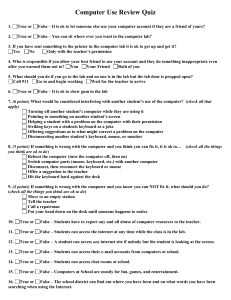Table of Contents
advertisement
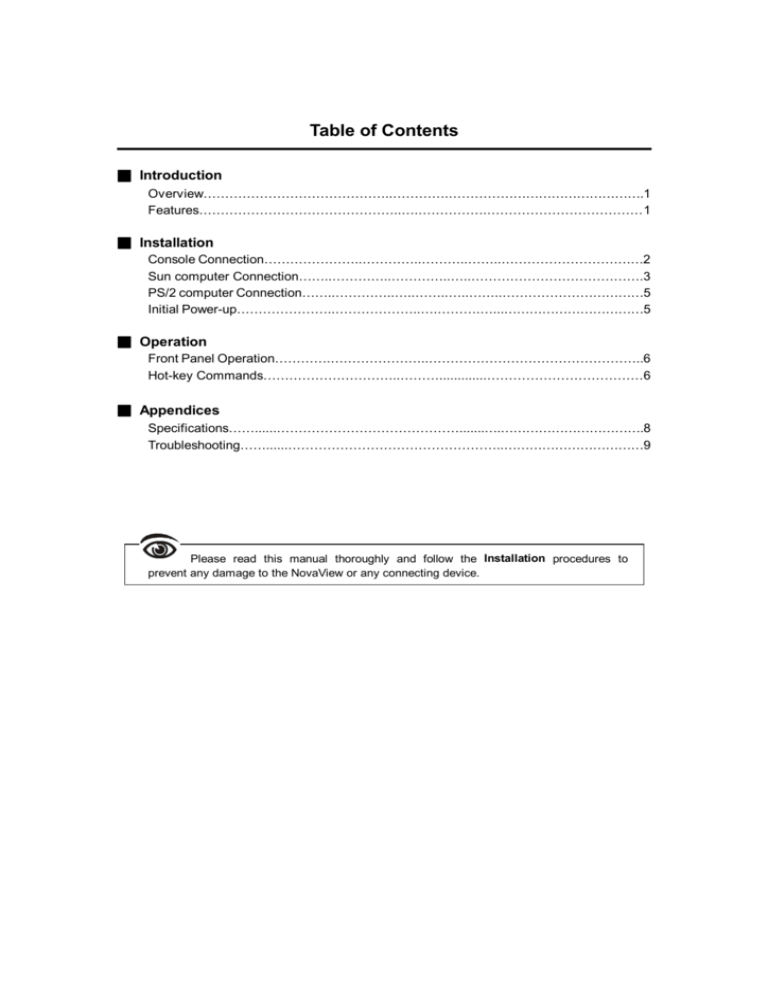
Table of Contents ■ Introduction Overview……………………………………..………….……………………………………….1 Features………………………………………..….…………….……………………………… 1 ■ Installation Console Connection…………………..…………..………..……..……………………………2 Sun computer Connection……..…………..…………..…..………………………………….3 PS/2 computer Connection……..…………..…..……..…..……..……………………………5 Initial Power-up…………………..………………..….……….…...……………………………5 ■ Operation Front Panel Operation………….…………………..…………………………………………..6 Hot-key Commands…………………………..……….............………………………………6 ■ Appendices Specifications……......…………………………………….......….…………………………….8 Troubleshooting……......…………………………………………..……………………………9 Please read this manual thoroughly and follow the Installation procedures to prevent any damage to the NovaView or any connecting device. NovaView User Guide ------------------------ Introduction Overview The SNCP12 is best for operating one Sun computer and one PS/2 computer by one set of Sun keyboard, mouse and VGA monitor. The SNCP12 is a true space saver eliminating another set of console. Built-in signal converter and keyboard/mouse emulation, the SNCP12 allows trouble-free computer boot-up and flawless switching between computers of different platforms. Computer can be selected by the front panel pushbutton or hot-key command. Automatic keyboard/mouse Conversion The advanced signal conversion technology enables you to connect one Sun and one PS/2 PC to the switch, and control both computers by one Sun keyboard, mouse and monitor. The KVM switch automatically changes its keyboard and mouse signals for different computer. Features Support both Sun and PS/2 computer Support PS/2 computer with 2- or 3- button mouse driver Automatic signal conversion between platforms Keyboard states automatically saved and restored when switching computers. Keyboard and mouse can be hot plugged at any time True plug and play configuration High VGA resolution: 1920 x 1440 Power-free operation 1 NovaView User Guide ------------------------ Installation Console Connection ■ Keyboard/mouse: Connect a Sun keyboard to the rear side of the switch. Sun mouse to the Sun keyboard. As usual, connect the Note: Do not connect a PS/2 keyboard or mouse to this port, because the connector does not fit. ■ VGA monitor: Connect a VGA monitor to the VGA port as shown in figure 1a. If the VGA monitor uses 13W3 connector, a HDB15-to-13W3 adapter is needed(male-female) as shown in figure 1b. Figure 1a: Console Connection and Monitor with HDB-15 port Figure 1b: Console Connection and Monitor with 13W3 port 2 NovaView User Guide Sun Computer Connection ■ Use a straight-through (1-1, 2-2,…8-8) miniDIN8 male-to-male cable to connect to a Sun computer's keyboard/mouse port and the M/K-1 port. ■ Use a HDB15 female-to-male cable to connect to the Sun computer's VGA O/P to the VGA port as shown in figure 2a. If the Sun’s VGA O/P uses 13W3 connector, a 13W3-to-HDB15 adapter is needed. (male-female) as shown in figure 2b. Figure 2a: Sun Computer Connection with HDB-15 VGA port Figure 2b: Sun Computer Connection with 13W3 VGA port 3 NovaView User Guide PS/2 Computer Connection (the connectors are PC99 color-coded) Use a PS/2 male-to-male cable to connect from the K-2 port to a PC's keyboard port. Use a PS/2 male-to-male cable to connect from the M-2 port to the PC's mouse port Use a HDB15 female-to-male cable to connect from the VGA port on port 2 to the PC's VGA port as shown in figure 3. Figure 3: PS/2 Computer Connection Initial power-up Make sure both computers and the KVM switch are powered down during installation. After connection, you may power up the computers; the KVM switch draws insignificant powers from the computers for operation. The power adapter may be connected to the switch but not required. It is required if you plan to use the Sun keyboard’s Power-Up key. 4 NovaView User Guide ------------------------Operation ------------------------ Operation Front panel operation Each port has two status indicators. Green light indicates the connecting computer is powered-on. Red light indicates the connecting computer is selected. You may switch to a different computer by pressing the front panel pushbutton. It beeps when the pushbutton is pressed. The front panel red indicator changes to reflect the selected computer port. Hot-key commands Hot-key command is a short keystroke sequence to select a computer, to activate computer scanning, etc. The KVM switch interprets keystrokes for hot-key all the time. A hot-key sequence starts with two left CTRL keystrokes followed by one more key stroke. The switch beeps in high-pitch for correct hot-key commands or in low-pitch for incorrect hot-key commands. Note: Do not use the keypad at the right side of the keyboard for hot-key commands. To select a computer: left Ctrl + left Ctrl + 1 Selects the Sun computer at port 1. left Ctrl + left Ctrl + 2 Selects the PS/2 computer at port 2. To start Auto Scan, automatically switches back and forth at a fixed interval (Scan interval): left Ctrl + left Ctrl + F1 To abort the Auto Scan mode, press the left Ctrl key twice 5 NovaView User Guide To adjust Scan interval for Auto Scan mode which sets the duration before switching to the other computer in Auto Scan: left Ctrl + left Ctrl + F3 The switch generates 1 to 4 beeps indicating scan interval of 3, 8, 15 and 30 seconds respectively. To toggle to the other computer, from Sun to PC or vice versa: left Ctrl + left Ctrl + F7 For Sun computer If the power adapter is connected to the switch, you may press the Power-On key on the keyboard to turn on the Sun computer at any time. Without the power adapter connected, the Power-On key is effective only after the PS/2 computer has been turned on. Sun keyboard and PS/2 keyboard mapping: A Sun keyboard is different from a PS/2 keyboard and below are the equivalences from the Sun keyboard to a PS/2 keyboard Left ◆ equals the left Window key Right ◆ equals the right Window key Compose equals the Context key Graph equals the Ctrl key The four keys at the upper-right of the Pause key and the 10 special function keys on the left side of the keyboard are not effective. 6 NovaView User Guide -----------------------Appendices ----------------------Specifications SNCP12 Computer port number 2 Front Panel Pushbutton 1 Front panel indicator Green x 2 (computer power-on) Red x 2 (selected) Sun keyboard supported Type 4, 5, 6 Hot plug-and-play Yes Hot-key command Yes Auto scan interval 3, 8, 15, 30 seconds Cable length (Max) 30M for PS/2 computer 15M for Sun computer VGA resolution 1920 x 1440 Console keyboard/mouse connector Mini-DIN8 x 1 VGA connector HDB-15 Sun keyboard/mouse connector Mini-DIN8 x 1 VGA connector VGA x 1 PS/2 computer keyboard connector mini-DIN6 x 1 mouse connector mini-DIN6 x 1 VGA HDB15 Weight 410g H x W x D (mm) 40 x 124 x 70 (in.) 1.6 x 4.9 x 2.7 size Micro Power supply DC 9V/500mA 7 NovaView User Guide Troubleshooting Ensure all cables are well seated. swapped. Symptom Make sure the mouse and keyboard of the PS/2 computer are not Causes Solution The Sun computer does not work. Incorrect cable between the switch and the Use only mini-DIN8 cable with straight-through Sun computer. 1-to-1, 2-to-2, 3-to-3…8-8 wiring. Do not use cable with internal wiring of 1-to-8, 2-to-7...8-to-1. The PS/2 computer does not Keyboard and mouse cables are swapped. The connectors are PC99 color-coded. Be sure work. the mouse and the keyboard ports are not swapped. The Power-on key does not The switch has to be powered to initiate Connect power adapter to the switch or turn on work. this function. the PS/2 computer first. No VGA signal. Incorrect 13W3 adapter. Use only the 13W3-to-HDB15 adapter applicable for the Sun computer. The serial mouse on the PS/2 The switch support PS/2 mouse only. Use PS/2 mouse port on the PS/2 computer. computer does not work. 8 Limited Warranty IN NO EVENT SHALL THE DIRECT VENDOR'S LIABILITY FOR DIRECT OR INDIRECT, SPECIAL, INCIDENTIAL OR CONSEQUENTIAL DAMAGES, LOSS OF PROFIT, LOSS OF BUSINESS, OR FINANCIAL LOSS WHICH MAY BE CAUSED BY THE USE OF THE PRODUCT EXCEEDS THE PRICE PAID FOR THE PDOCUDT. The direct vendor makes no warranty or representation, expressed or implied with respect to the contents or use of this documentation, and especially disclaims its quality, performance, merchantability, or fitness for any particular purpose. The direct vendor also reserves the right to revise or update the product or documentation without obligation to notify any user or organization of such revisions or updates. For further information, please contact your direct vendor. All the brand names and registered trademarks are the property of their respective owners. Sun is a registered trademark of Sun Microsystems, Inc. U.S.A.