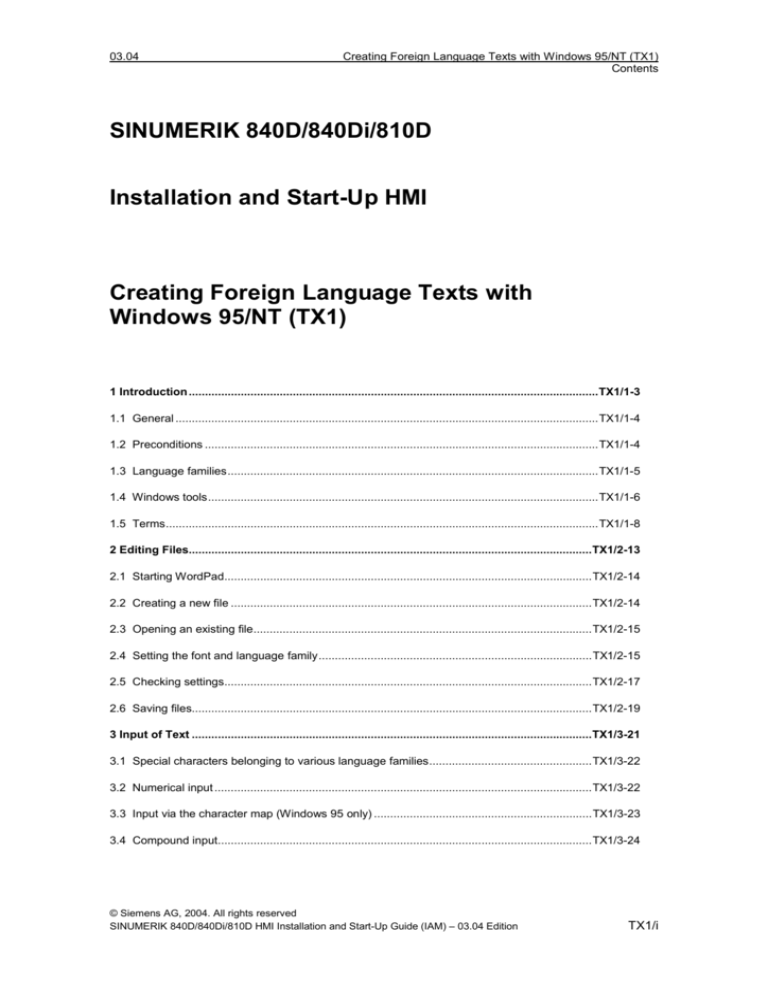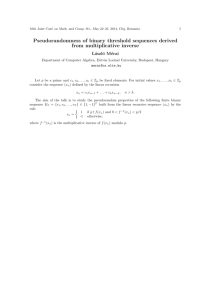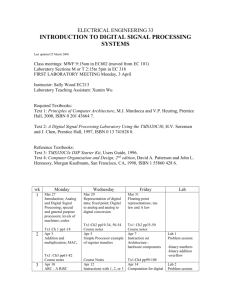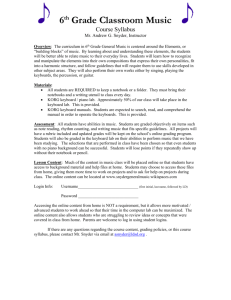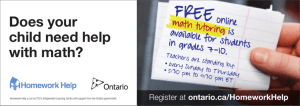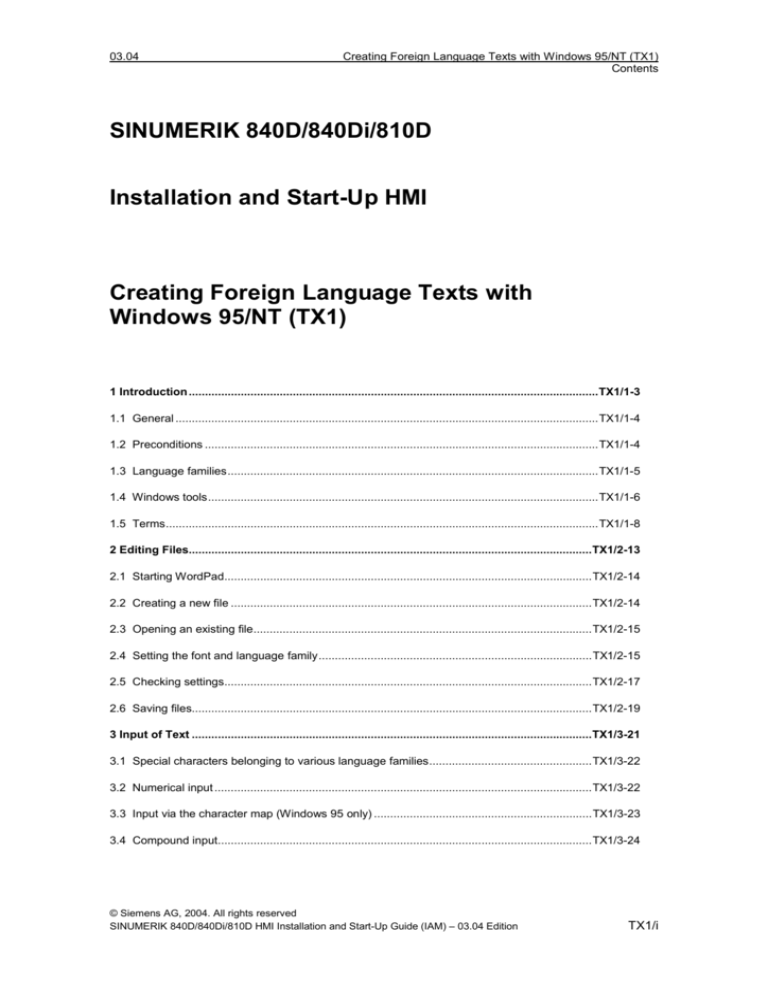
03.04
Creating Foreign Language Texts with Windows 95/NT (TX1)
Contents
SINUMERIK 840D/840Di/810D
Installation and Start-Up HMI
Creating Foreign Language Texts with
Windows 95/NT (TX1)
1 Introduction ..............................................................................................................................TX1/1-3
1.1 General ..................................................................................................................................TX1/1-4
1.2 Preconditions .........................................................................................................................TX1/1-4
1.3 Language families..................................................................................................................TX1/1-5
1.4 Windows tools........................................................................................................................TX1/1-6
1.5 Terms.....................................................................................................................................TX1/1-8
2 Editing Files............................................................................................................................TX1/2-13
2.1 Starting WordPad.................................................................................................................TX1/2-14
2.2 Creating a new file ...............................................................................................................TX1/2-14
2.3 Opening an existing file........................................................................................................TX1/2-15
2.4 Setting the font and language family....................................................................................TX1/2-15
2.5 Checking settings.................................................................................................................TX1/2-17
2.6 Saving files...........................................................................................................................TX1/2-19
3 Input of Text ...........................................................................................................................TX1/3-21
3.1 Special characters belonging to various language families..................................................TX1/3-22
3.2 Numerical input ....................................................................................................................TX1/3-22
3.3 Input via the character map (Windows 95 only) ...................................................................TX1/3-23
3.4 Compound input...................................................................................................................TX1/3-24
© Siemens AG, 2004. All rights reserved
SINUMERIK 840D/840Di/810D HMI Installation and Start-Up Guide (IAM) – 03.04 Edition
TX1/i
Creating Foreign Language Texts with Windows 95/NT (TX1)
Contents
03.04
3.5 Permanent changes to the keyboard layout (without quick switchover)...............................TX1/3-25
3.6 Variable changes to the keyboard layout (with quick switchover) ........................................TX1/3-29
3.7 Variable keyboard layout with the correct language assignment .........................................TX1/3-34
3.7.1 Supplementary conditions for the variable keyboard layout.............................................TX1/3-34
3.7.2 Concept of the keyboard language property....................................................................TX1/3-35
3.7.3 Managing the language property in word processing programs ......................................TX1/3-36
3.7.4 Language property for text files in WordPad....................................................................TX1/3-36
3.7.5 Text with several language properties .............................................................................TX1/3-40
3.7.6 Restrictions in Windows 95..............................................................................................TX1/3-41
3.8 Special considerations when working with Greek and Cyrillic texts .....................................TX1/3-42
4 Problems and Remedies .......................................................................................................TX1/4-45
4.1 Problems and remedies ........................................................................................................TX1/4-46
5 References..............................................................................................................................TX1/5-51
5.1 References for text creation .................................................................................................TX1/5-52
I Index .........................................................................................................................................TX1/I-53
I.1 Subject index .........................................................................................................................TX1/I-53
TX1/ii
© Siemens AG, 2004. All rights reserved
SINUMERIK 840D/840Di/810D HMI Installation and Start-Up Guide (IAM) – 03.04 Edition
03.04
Creating Foreign Language Texts with Windows 95/NT (TX1)
1 Introduction
1 Introduction
1.1 General .......................................................................................TX1/1-4
1.2 Preconditions ..............................................................................TX1/1-4
1.3 Language families.......................................................................TX1/1-5
1.4 Windows tools.............................................................................TX1/1-6
1.5 Terms..........................................................................................TX1/1-8
© Siemens AG, 2004. All rights reserved
SINUMERIK 840D/840Di/810D HMI Installation and Start-Up Guide (IAM) – 03.04 Edition
TX1/1-3
Creating Foreign Language Texts with Windows 95/NT (TX1)
1 Introduction
03.04
1.1 General
Since the nineties, Microsoft has been working incredibly hard to meet the
requirements of global information processing and software development.
As well as supporting as many languages as possible, they have also been striving
to develop a single operating system to support all languages, unlike the languagespecific operating system versions used in the past.
As part of this project, many system components and applications have gradually
been converted to the cross-language Unicode platform.
Although these conversions will have in many cases gone unnoticed by users, the
procedure adopted to the subject addressed in these instructions will vary
fundamentally depending on the operating system being used.
The procedure recommended for Windows 2000/XP is much simpler than that for
Windows 95/NT4. We therefore recommend that you upgrade to the new system.
The instructions for the older systems have been included simply for reasons of
compatibility and will no longer be subject to editorial revisions.
Using Windows 95 or Windows NT 4
Follow the instructions in this document:
References:
/IAM_TX1: Create foreign language texts with Windows 95/NT
Using Windows 2000 or Windows XP
Follow the instructions in this document:
References:
/IAM_TX2: Create foreign language texts with Windows 2000/XP
1.2 Preconditions
This document describes the procedure for creating a text with the following
specifications:
· The text is to be created on a Microsoft Windows operating system
(Windows 95 or Windows NT 4).
· The text is to be created in a language not identical to the language of the
operating system (= default language).
· This description uses German as the default language for all examples provided
herein. However, the procedure described will work just as well with all localized
variants of Microsoft Windows.
· The text is to be created as what is known as a text file, i.e. without formatting
information such as font, font size, underline, etc. Therefore, in addition to text
characters, the text will only contain ASCII control characters such as tab, CR
and LF.
TX1/1-4
© Siemens AG, 2004. All rights reserved
SINUMERIK 840D/840Di/810D HMI Installation and Start-Up Guide (IAM) – 03.04 Edition
03.04
Creating Foreign Language Texts with Windows 95/NT (TX1)
1 Introduction
· The language of the text requires a different Windows code page to that of the
default language, i.e. the target language does not belong to the same
language family as the default language.
· The text file is to be coded using this code page, not as a Unicode file.
· The target language does not belong to the pictorial languages using a doublebyte character set (Japanese, Korean, Chinese) or to the languages using what
is known as complex scripting (Arabic, Hebrew, Urdu, etc.). For the pictorial
languages, refer to the information provided in Section 4.1 "Problems and
remedies".
· The means used to create the text are to be as simple as possible, i.e. if at all
possible, no additional software should need to be installed.
Text types for HMI Embedded and HMI Advanced
The following text types can be modified in the individual systems:
Table 1-1
Text types
Systems
Alarm texts
Add texts for user interface
Application texts for all operating areas
incl. softkey texts
HMI Embedded with PCU 20
Alarm texts
Add texts for user interface
Texts for the Help in the editor
Machine data
Softkey texts for all operating areas
HMI Advanced with PCU 50/70
1.3 Language families
A language family is a group of languages for which Microsoft operating systems
use the same code page. Microsoft uses the term "language group"
Language family
Windows code
page
Language
Central European
1250
Albanian, Croat, Polish, Romanian, Serbian
(Latin), Slovakian, Slovenian, Czech, Hungarian
Cyrillic
1251
Bulgarian, Macedonian, Russian, Serbian (Cyrillic),
Ukrainian, White Russian
Western
1252
Greek
1253
German, English, Finnish, French, Indonesian,
Icelandic, Italian, Netherlands, Norwegian,
Portuguese, Swedish, Spanish
Greek
© Siemens AG, 2004. All rights reserved
SINUMERIK 840D/840Di/810D HMI Installation and Start-Up Guide (IAM) – 03.04 Edition
TX1/1-5
Creating Foreign Language Texts with Windows 95/NT (TX1)
1 Introduction
Language family
Windows code
page
Language
Turkish
Baltic
1254
1257
Turkish
Estonian, Latvian, Lithuanian
Table 1-2
03.04
Language families
Operating system and target language from one language family
If the language of the operating system (e.g. German) belongs to the same
language family as the target language (e.g. Portuguese), some difficulties may
occur when entering certain characters.
Remedy:
· Switch the keyboard or
· Use the ALT+digit combination to enter these characters, or
· Use the Windows "character map"
In this case, no further problems should occur. Section 2.4 and Chapter 3 need not
be observed.
Operating system and target language from different language families
If the language of the operating system (e.g. German) does not belong to the same
language family as the target language (e.g. Hungarian), difficulties will occur when
entering and displaying certain characters.
1.4 Windows tools
Standard scope
This document describes the use of the Windows program "WordPad" and other
aids, which are included in the standard scope of the Microsoft Windows operating
system, but are not necessarily installed on your particular PC.
The procedure described here requires that you did not exclude certain
components from your Windows installation. You should have installed the
following components:
TX1/1-6
·
WordPad (required)
·
Language pack (required)
·
Character map (recommended)
© Siemens AG, 2004. All rights reserved
SINUMERIK 840D/840Di/810D HMI Installation and Start-Up Guide (IAM) – 03.04 Edition
03.04
Creating Foreign Language Texts with Windows 95/NT (TX1)
1 Introduction
Checking the installation
The components listed above may already be installed on your computer. To check
your installation, proceed as follows:
· Open the "Control Panel" (in the "Start" menu under "Settings").
·
Open the "Software" entry in the "Control Panel".
·
Open the "Windows Setup" tab in the Software dialog box.
·
Make sure that the "Language pack" option is checked.
Older versions of Windows 95 only support the Greek, Cyrillic and Central
European (or "Eastern European") language families.
Newer versions of Windows 95 (4.00.950b, known as OSR2, OEM Service
Release 2) also support Baltic and Turkish.
These components are not listed in Windows NT 4. Windows NT 4 supports
most European languages as standard.
·
Make sure that the "WordPad" subcomponent is installed under "Accessories".
To do so, select "Accessories" and click on "Details".
·
Make sure that the "Character Map" subcomponent is installed under
"Accessories".
Post-installing components not yet installed
If the components or subcomponents mentioned above are not yet installed,
please install them before you continue. To do so, check the appropriate boxes.
Keep the system CD-ROM to hand to install the components.
You may need the system CD-ROM again later to install the appropriate keyboard.
Windows 98
Windows 98 Version 5.00 includes WordPad. With this version, however, it is not
possible to create text files, which do not belong to the same language family as
the system language.
Recommended
Use Windows 95 or Windows NT 4.
© Siemens AG, 2004. All rights reserved
SINUMERIK 840D/840Di/810D HMI Installation and Start-Up Guide (IAM) – 03.04 Edition
TX1/1-7
Creating Foreign Language Texts with Windows 95/NT (TX1)
1 Introduction
03.04
1.5 Terms
Default user
If you have activated user management in Windows 95, there is a special user
without name and password - the default user. Copy the settings of this user to
create a new user.
Logging in as the default user
1. To log in as the default user, press the ESC key when the log-in dialog box
appears.
When logging in, the keyboard settings of the default user are active.
2. If you are using a keyboard layout other than that of the default user, then
(Windows 95!) the "Start à Exit à Exit all applications and log in using another
name" process will remove the current keyboard layout from the memory
without loading the keyboard layout for the default user. The log-in screen form
will then no longer function.
To avoid this, proceed as follows:
Before you log out, either reset the keyboard settings to the original
keyboard layout
Or restart Windows.
If the log-in screen form is already blocked, proceed as follows:
Press Ctrl-Alt-Del and choose "Shut down".
Or press ESC (to log in as the default user) and select "Start à Exit à
Restart Windows".
Diacritical characters
(diacritical = distinguishing)
In most cases, a relatively small supplementary character is attached to a letter to
give the letter a specific stress, a specific pronunciation or even a new meaning.
A list of diacritical characters appears in Section 3.1 "Special characters...".
If the combination of basic letters and diacritical characters belongs in a languagespecific alphabet, this combination is contained in the appropriate Windows
character sets (code page, Unicode) as a separate character.
TX1/1-8
© Siemens AG, 2004. All rights reserved
SINUMERIK 840D/840Di/810D HMI Installation and Start-Up Guide (IAM) – 03.04 Edition
03.04
Creating Foreign Language Texts with Windows 95/NT (TX1)
1 Introduction
Use of diacritical characters
A diacritical character is used:
·
To designate the combined character (e.g. Ģ = G cedilla, Õ = O-tilde)
·
For combined input (see Section 3.4) if there is no dedicated key for the
required combined character
·
For output (only in typographically compound texts): Diacritical characters
and basic letters are output separately; any combinations are possible, e.g.
with ancient languages and phonetics.
In all other cases, the combined letter is always considered as a compound unit.
In some cases, however, the combined letter is incorrectly also treated as the
diacritical character.
Input Method Editor (IME)
An aid for entering CJK characters (CJK: Abbreviation for Chinese, Japanese and
Korean).
Language property
A property (attribute), which is managed in Microsoft text processing programs as
other text properties per character. In such cases, the program will remember the
language to which the character, the character sequence, the word or the whole
sentence belongs.
Word and WordPad support this property, NotePad does not. In both programs,
this property is not directly visible.
Saving the language property
Word documents also save this property, but text files do not.
This property is used (evaluated) for the spell checker (Word) and for the automatic
keyboard switchover (see Section 3.7).
It is specified by the default keyboard setting (with text from text files, new files)
and by the current keyboard setting (newly entered text).
Changing the language property
In Word, the language property can be changed using the "Tools à Language"
menu command. In WordPad, this property cannot be changed.
In WordPad, the language property is independent of the font language family. For
example, a Cyrillic character can possess the language property "German".
Modifications are only possible in the following cases:
·
When the keyboard is automatically switched to another language,
WordPad will also switch the font language family to the appropriate
language family.
© Siemens AG, 2004. All rights reserved
SINUMERIK 840D/840Di/810D HMI Installation and Start-Up Guide (IAM) – 03.04 Edition
TX1/1-9
Creating Foreign Language Texts with Windows 95/NT (TX1)
1 Introduction
·
03.04
When changing the "Font language family" text property, WordPad will
automatically change to the appropriate keyboard setting if a keyboard
setting with the appropriate language property exists. However, this change
is undone with the next time a key is pressed.
Managing the language property
The language property is managed internally as a combination of main language
and sublanguage, e.g. "French (Canada)".
Microsoft sometimes uses the designation "locale" for the language property,
whereby this term also covers properties such as currency, date format, decimal
separators, etc.
Language family
A language family is a group of languages, which uses the same code page. This
requires the use of the same basic alphabet (e.g. Latin or Cyrillic), but it does not
mean that the alphabet of all languages of this group is the same.
Instead of font files stored separately for each code page, Windows NT4 and
Windows 95 (with "language pack" installed) use what are known as "Big Fonts",
i.e. fonts that contain the character set for several code pages, saving memory
capacity for common characters.
The appropriate subset for this total character set is not selected via code page
numbers but via the language family. However, there is a 1:1 assignment between
Windows code page and language family.
Section 1.2 contains a list of the language families in Table 1-1.
Default language
The term "default language" is used in this guide for the language of the operating
system, i.e. German in a German version of Windows and English in an English
version of Windows.
Default keyboard setting
One setting is defined as the default keyboard setting under "Control Panel" à
Keyboard in the "Language" (Windows 95) or "Input" (Windows NT 4) tab. This
setting is selected when the dialog is opened.
The default keyboard setting consists of a language property and a keyboard
layout.
This language property of the default keyboard setting need not tally exactly with
the default language.
TX1/1-10
© Siemens AG, 2004. All rights reserved
SINUMERIK 840D/840Di/810D HMI Installation and Start-Up Guide (IAM) – 03.04 Edition
03.04
Creating Foreign Language Texts with Windows 95/NT (TX1)
1 Introduction
Unicode
A 16-bit character set with which no more code pages are required. Unicode
programs cannot interpret characters on a code-page-specific basis, which means
that their appearance does not change according to the font language family
selected.
Undeletable line feed
At the end of the text file, WordPad displays a last line feed, which can be selected
(highlighted), but not deleted.
The font properties of this line feed can be changed, but not the language property.
When positioning the cursor at the end of the file, the font properties and the
language property of this line feed will be used for the text added at the end of the
file.
A new, empty file also contains such an undeletable line feed. To see the
undeletable line feed, select the whole empty file, as described in Section 2.2.
It will not be saved with the file.
n
© Siemens AG, 2004. All rights reserved
SINUMERIK 840D/840Di/810D HMI Installation and Start-Up Guide (IAM) – 03.04 Edition
TX1/1-11
Creating Foreign Language Texts with Windows 95/NT (TX1)
1 Introduction
TX1/1-12
03.04
© Siemens AG, 2004. All rights reserved
SINUMERIK 840D/840Di/810D HMI Installation and Start-Up Guide (IAM) – 03.04 Edition
03.04
Creating Foreign Language Texts with Windows 95/NT (TX1)
2 Editing Files
2 Editing Files
2.1 Starting WordPad......................................................................TX1/2-14
2.2 Creating a new file ....................................................................TX1/2-14
2.3 Opening an existing file ............................................................TX1/2-15
2.4 Setting the font and language family ........................................TX1/2-15
2.5 Checking settings......................................................................TX1/2-17
2.6 Saving files................................................................................TX1/2-19
© Siemens AG, 2004. All rights reserved
SINUMERIK 840D/840Di/810D HMI Installation and Start-Up Guide (IAM) – 03.04 Edition
TX1/2-13
Creating Foreign Language Texts with Windows 95/NT (TX1)
2 Editing Files
03.04
2.1 Starting WordPad
Start the "WordPad" program (under Start à Programs à Accessories).
The procedure for editing files will vary depending on whether you want to create a
new file or edit an existing file.
2.2 Creating a new file
When "WordPad" starts up, an empty document will appear. "WordPad" can
manage multi-language texts. The new file will be treated as belonging to the
language set as the default setting on the keyboard. However, this may be ignored
initially if the keyboard does not need to be switched (see Chapter 3 "Changing the
keyboard layout").
1. Use the mouse to select the whole empty document by clicking on it, e.g. to the
left of the cursor.
Figure 2-1
à Click à
Figure 2-2
2. Set the font and language family, as described in Section 2.4.
TX1/2-14
© Siemens AG, 2004. All rights reserved
SINUMERIK 840D/840Di/810D HMI Installation and Start-Up Guide (IAM) – 03.04 Edition
03.04
Creating Foreign Language Texts with Windows 95/NT (TX1)
2 Editing Files
2.3 Opening an existing file
1.
In Word Pad, select "Open" from the "File" menu.
2.
From the "Open" dialog box, choose the "Text Documents (*.txt)" setting under
"Files of type". Search for the file you want to open and then click on "Open". If
your file has a different extension, then select "All Documents (*.*)" from the
"Files of type" menu.
The file opens. WordPad can manage multi-language texts. Since the text file
does not contain language information, the text is treated as belonging to the
language set as the default setting on the keyboard. However, this may be
ignored initially if the keyboard does not need to be switched (see Chapter 3
"Changing the keyboard layout").
No text attributes are stored in the text file, meaning that the text will under
certain circumstances be displayed using the wrong code page and
language-specific special characters will not appear correctly. Therefore, first
you must set the font and the language family.
3.
To do so, choose the entry "Select All" from the "Edit" menu or press Ctrl-A to
select the whole file.
4.
Set the font and language family (see Section 2.4).
2.4 Setting the font and language family
–
–
Select an appropriate font, together with the desired language family.
For improved differentiation between language-specific special characters
such as ü, ũ, ů, ű, and û or even í, ì, ı and i , it is advisable to select a font with
a fixed character width (i.e. not a proportional font) and to choose a
reasonable font size such as Courier New 12 or larger:
ü, ũ, ů, ű, û, í, ì, ı, i.
You should also select the language family according to the
–
!
list in Section 2.4.
Important
These settings have to be made again every time the file is opened.
You can choose the font in two different ways: Figure 2-3
© Siemens AG, 2004. All rights reserved
SINUMERIK 840D/840Di/810D HMI Installation and Start-Up Guide (IAM) – 03.04 Edition
TX1/2-15
Creating Foreign Language Texts with Windows 95/NT (TX1)
2 Editing Files
03.04
Font list box
1.
In the font list box, the language family is specified in brackets after the font
name in the editing line. All fonts that support several fonts appear several
times.
If the format bar is not visible, use "View" to activate it.
Figure 2-3
Font dialog box
2. Use the font dialog box to select the font type and language family separately.
Choose the "Font" command from the "Format" menu to open the font dialog
box.
From the "Font" menu, choose the name of the font, and from "Script", the
language family of the font.
Figure 2-4
TX1/2-16
© Siemens AG, 2004. All rights reserved
SINUMERIK 840D/840Di/810D HMI Installation and Start-Up Guide (IAM) – 03.04 Edition
03.04
Creating Foreign Language Texts with Windows 95/NT (TX1)
2 Editing Files
These settings will change the appearance, but not the coding, of the existing text.
Example: Character 140 Western: Œ
Cyrillic: Њ
Windows 98
Under Windows 98, the existing text remains unchanged, i.e. the formatting with
the desired font language family remains without effect. In WordPad Version 5.0,
the characters are saved internally in Unicode so that changing the language
family would be the same as changing the code page.
Example: Unicode U+0152: Œ
Unicode U+040A: Њ
Note
It is not possible to use Windows 98 for this purpose.
2.5 Checking settings
1.
First check whether the desired font type and the language family are
displayed in the format bar.
If a language family other than that selected is displayed, you may have an
unsuitable installation:
· The language pack may not be installed. Check whether the Windows
"language pack" component is installed, as described in Section 1.3.
· Your Windows system may include a variant of WordPad, which does not
permit the language family settings you have chosen for the existing text
(WordPad Version 5.00 and higher, e.g. Windows 98). In this case, you
should use an older Windows version, e.g. Windows 95 or Windows NT 4.
Special characters belonging to various language families
2.
If you have opened an existing file, check visually whether the special
characters contained therein are displayed correctly. The sequence is always
2.3 – 2.4 – 2.5.
Since some special characters appear in several language families, you
should focus on those characters that do not appear in other languages or
language families:
© Siemens AG, 2004. All rights reserved
SINUMERIK 840D/840Di/810D HMI Installation and Start-Up Guide (IAM) – 03.04 Edition
TX1/2-17
Creating Foreign Language Texts with Windows 95/NT (TX1)
2 Editing Files
Table 2-1
03.04
Special characters
Language family
Characters that only occur here
Characters that also occur in
other language families
Baltic languages
Central European
ėĖģĢįĮķĶļĻņŅūŪųŲ
ąĄćĆęĘłŁśŚżŻ (Polish)
čČěĚřŘůŮ (Czech)
őŐűŰ (Hungarian)
ĞĞıİşŞ
ĄĄęĘčČäÄåÅöÖõÕšŠ üÜžŽ
óÓ
Turkish
áÁéÉíÍýÝžŽ
áÁéÉíÍóÓöÖúÚüÜ
çÇöÖüÜ
3. Type a special character to test whether your settings are correct. If you have
opened an existing file, no text must be selected (for example press Ctrl-End to
go to the end of the file).
Use the input method ALT+numerical keypad to type a special character,
which is displayed differently in each language.
Example:
Table 2-2
TX1/2-18
Example: Special characters
Entry
Language family
Display
ALT+0254
ALT+0254
ALT+0254
ALT+0254
ALT+0254
ALT+0254
Baltic
Greek
Cyrillic
Central European
Turkish
Western
Ž
Ώ
Ю
Ţ
Ş
Þ
© Siemens AG, 2004. All rights reserved
SINUMERIK 840D/840Di/810D HMI Installation and Start-Up Guide (IAM) – 03.04 Edition
03.04
Creating Foreign Language Texts with Windows 95/NT (TX1)
2 Editing Files
2.6 Saving files
Save the text entered as a text file:
1.
Choose the "Save As ..." command from the "File" menu in WordPad.
Figure 2-5
2.
3.
Choose the "Text Document" setting under "Save as type".
Type the complete name with extension (e.g. ".txt") in the "File name" field.
WordPad will not generate this extension automatically. If you keep the
".doc" extension, the text file will be saved with this name and interpreted as
a Word document.
4.
The following message will appear the first time you click on "Save":
Figure 2-6
5.
Click on "Text Document".
Your file will now be saved as a text file. When the document is next opened,
font type, language family and language property will be reinitialized, as these
properties are not saved.
© Siemens AG, 2004. All rights reserved
SINUMERIK 840D/840Di/810D HMI Installation and Start-Up Guide (IAM) – 03.04 Edition
TX1/2-19
Creating Foreign Language Texts with Windows 95/NT (TX1)
2 Editing Files
03.04
Retaining the language property
If you are using the variable keyboard layout with the correct language assignment
(see Section 3.7), you may first want to maintain the language properties of the text
entered in order to continue editing the file later. To do so, select the file type
"Word for Windows 6.0" when saving and use the ".doc" extension.
After you have finished your work, save the file as a text document to obtain the
final file format.
TX1/2-20
n
© Siemens AG, 2004. All rights reserved
SINUMERIK 840D/840Di/810D HMI Installation and Start-Up Guide (IAM) – 03.04 Edition
11.02
Creating Foreign Language Texts with Windows 95/NT (TX1)
3 Input of Text
3 Input of Text
3.1 Special characters belonging to various language families......TX1/3-22
3.2 Numerical input .........................................................................TX1/3-22
3.3 Input via the character map (Windows 95 only) .......................TX1/3-23
3.4 Compound input........................................................................TX1/3-24
3.5 Permanent changes to the keyboard layout (without quick
switchover)................................................................................TX1/3-25
3.6 Variable changes to the keyboard layout (with quick
switchover)................................................................................TX1/3-29
3.7 Variable keyboard layout with the correct language
assignment ...............................................................................TX1/3-34
3.7.1 Supplementary conditions for the variable keyboard
layout .....................................................................................TX1/3-34
3.7.2 Concept of the keyboard language property .........................TX1/3-35
3.7.3 Managing the language property in word processing
programs................................................................................TX1/3-36
3.7.4 Language property for text files in WordPad .........................TX1/3-36
3.7.5 Text with several language properties...................................TX1/3-40
3.7.6 Restrictions in Windows 95 ...................................................TX1/3-41
3.8 Special considerations when working with Greek and Cyrillic
texts ..........................................................................................TX1/3-42
© Siemens AG, 2004. All rights reserved
SINUMERIK 840D/840Di/810D HMI Installation and Start-Up Guide (IAM) – 03.04 Edition
TX1/3-21
Creating Foreign Language Texts with Windows 95/NT (TX1)
3 Input of Text
11.02
3.1 Special characters belonging to various language families
Latin language family
With the Latin-based language families (Baltic, Central European, Turkish,
Western), you can enter most of the characters, namely the basic Latin alphabet,
directly with your (e.g. Western) keyboard.
Most of the special characters, such as ĄáâåçđéèÍïŁŇñöőÓťŤůū ,
consist of the Latin letters A-Z a-z combined with diacritical characters, such as
´
¸
˘
ˆ
¨
˙
acute , breve , cedilla , circumflex (caret) , colon (dieresis) , point , double-
˝
`
ˇ
¯
˛
acute , grave accent , háček , macron , ogonek (nasal hook, crooked hook) ,
˚
˜
squiggle , slash /, hyphen – or tilde .
Other characters of the alphabet are special letters (Þþ, Ðð, ß ) or ligatures
(Ææ, Œœ, IJij ). Language-specific abbreviations and punctuation marks are
also used, e.g. for the endings of the ordinal numbers in Spanish (ª and º) as well
as upturned exclamation and interrogation marks (¡ and ¿).
The input methods described below apply only for Latin-based language families
without limitations.
Greek/Cyrillic language family
The input of texts using Greek or Cyrillic fonts is subject to some special features,
which must be observed.
Refer to Section 3.8.
3.2 Numerical input
Press and hold down the ALT key and enter zero followed by the three-digit
decimal coding for the desired special character on the numerical keypad. Then
release the ALT key.
Example (Turkish):
ALT+0222 results in Ş (S with cedilla).
To produce this character, you will only need the character map of the appropriate
code page (see Section 1.2).
You will find overview tables for the code pages e.g. at Microsoft at:
http://msdn.microsoft.com/library/default.asp?URL=/library/books/dev
intl/s2570.htm
TX1/3-22
© Siemens AG, 2004. All rights reserved
SINUMERIK 840D/840Di/810D HMI Installation and Start-Up Guide (IAM) – 03.04 Edition
11.02
Creating Foreign Language Texts with Windows 95/NT (TX1)
3 Input of Text
3.3 Input via the character map (Windows 95 only)
Windows NT 4 offers the Unicode character map. Here you can use this method
only if you also switch the keyboard layout to the target language (see Section 3.7).
This method is therefore described here only for Windows 95.
Selecting the character map
In the Start menu, select Programs à Accessories à Character Map to open the
character map.
Under "Font", choose the same font as you have selected for the text file.
Depending on the version of your Windows 95 operating system, you will see the
language families listed as font type variants:
Figure 3-1
Language codes
The following codes are used for the language families:
Baltic
Baltic
Greek
Greek
Cyrillic
Cyr
Central European
CE
Turkish
Tur
Western
None
Precondition
In more recent versions of Windows 95 (4.00.950b, known as OSR2, OEM Service
Release 2), all language families mentioned in Section 1.2 will appear here.
If you are using the original version of Windows 95 (with or without Service
Pack 1), you may not be offered these language versions. In this case, you cannot
use this method.
© Siemens AG, 2004. All rights reserved
SINUMERIK 840D/840Di/810D HMI Installation and Start-Up Guide (IAM) – 03.04 Edition
TX1/3-23
Creating Foreign Language Texts with Windows 95/NT (TX1)
3 Input of Text
11.02
Entering characters
1.
2.
3.
4.
Choose the characters you wish to enter.
After each character, click on "Select".
Once you have selected all characters, click on "Copy".
The characters will be copied to the clipboard.
Go back to WordPad and press Ctrl-V.
The characters are pasted from the Clipboard into the text
Note
The characters are always inserted with font size 12.
The font you selected in the "Character Map" program is assigned to the
characters as a font setting when they are inserted into WordPad. If this font is
not the same as the one you selected previously in WordPad, this will produce a
font mix or even a font family mix in WordPad.
3.4 Compound input
With many compound special characters, it is possible to enter first the diacritical
character and then the letter. The diacritical character will not appear at first and
will then be combined with the letter to form a special character.
Example
For example, press the ´ (acute) and "a" keys one after the other to obtain a copy
of the character á (a-acute).
The keys with the diacritical characters, which are thus dealt with in a special way,
are marked in the descriptions of the keyboard layouts with a special color.
Keyboard layout
The table below shows some keyboard layouts for the diacritical characters
supported:
TX1/3-24
Circumflex
Háček
Breve
Ogonek
Point
Colon
Cedilla
Double-acute
Squiggle
Tilde
German
French
Polish
Grave accent
Keyboard
assignments
Acute
Table 3-1
´
`
ˆ
ˇ
˘
˛
˙
¨
¸
˝
˚
˜
X
X
X
X
X
X
X
X
X
X
X
X
X
X
X
X
X
© Siemens AG, 2004. All rights reserved
SINUMERIK 840D/840Di/810D HMI Installation and Start-Up Guide (IAM) – 03.04 Edition
X
X
X
X
X
X
X
X
X
X
Tilde
Squiggle
X
Double-acute
X
X
Cedilla
X
X
Point
Circumflex
X
X
Colon
X
X
X
X
X
Ogonek
X
Breve
X
X
X
X
Háček
Spanish
Czech
Hungarian
US International
Grave accent
Creating Foreign Language Texts with Windows 95/NT (TX1)
3 Input of Text
Acute
11.02
X
X
Obtain a graphical representation of your keyboard layout to learn which key
combinations produce the diacritical characters.
Keyboard layout in pictorial format
Images of the keyboard layouts can be obtained from Microsoft via the Internet at
the following address:
http://www.microsoft.com/globaldev/keyboards/keyboards.asp
If you press the space bar after the diacritical character, you will see the character
itself.
Note
It may be advisable to switch the keyboard layout to "US International", which is
essentially the same as the American keyboard but also contains 5 diacritical
characters and provides many special characters.
3.5 Permanent changes to the keyboard layout (without quick
switchover)
You can use the procedure described in this Section to change the keyboard layout
for your whole user interface, i.e. also for Windows itself. This is the simplest
method of changing the keyboard layout.
Under Windows 95, you can only use this variant. Under Windows NT 4, you can
also set up the keyboard so that it can be switched over (see Section 3.6).
Changing the keyboard layout
To change the keyboard layout (description of the dialogs here as in Windows 95),
proceed as follows:
1.
2.
3.
4.
Keep the installation CD for your operating system to hand.
In the Start menu, select Settings à Control Panel.
On the "Control Panel", click on "Keyboard".
Select the "Language" tab (in NT 4: "Input Locales"). Here you will see the
existing "Keyboard Language" (left-hand column; NT 4: "Input locales") and
"Key Settings" (right-hand column) assignments.
One entry is defined by default:
© Siemens AG, 2004. All rights reserved
SINUMERIK 840D/840Di/810D HMI Installation and Start-Up Guide (IAM) – 03.04 Edition
TX1/3-25
Creating Foreign Language Texts with Windows 95/NT (TX1)
3 Input of Text
11.02
Your default language (the language of your operating system) with your
default keyboard layout. This entry is selected and specified below as the
default entry.
At least one entry exists (the default entry).
Figure 3-2
5.
Make sure that the default entry is selected and click on "Properties". The
"Language Properties" dialog box (NT 4: "Input Locale Properties") will
appear.
6.
Select a suitable keyboard layout for the target language and click on OK.
Figure 3-3
TX1/3-26
© Siemens AG, 2004. All rights reserved
SINUMERIK 840D/840Di/810D HMI Installation and Start-Up Guide (IAM) – 03.04 Edition
11.02
Creating Foreign Language Texts with Windows 95/NT (TX1)
3 Input of Text
7.
Click on "OK" to quit the dialog. Some keyboard drivers may now be loaded
from the CD, meaning that you will have to restart Windows.
Figure 3-4
Note
Important for Windows 95:
Do not try to set up the target language as such using "Add".
Some additional conditions still need to be met
(see Section 3.6).
Result
You will create text with a keyboard layout suitable for the target language. The text
display has already been adapted by setting the font with the language family as
described in detail above.
Your default language, e.g. German, will be used unchanged as a text language
property managed internally by WordPad (i.e. WordPad will assume that your texts
will be created in German). If you were to transfer text to Word using the copy and
paste function, the German spell checker would be used.
If you were to set the target language as the keyboard language, although the
language property would be correct, you would still have to take some additional
issues into account (see Section 3.7).
© Siemens AG, 2004. All rights reserved
SINUMERIK 840D/840Di/810D HMI Installation and Start-Up Guide (IAM) – 03.04 Edition
TX1/3-27
Creating Foreign Language Texts with Windows 95/NT (TX1)
3 Input of Text
11.02
Note
·
All menus will also use the switched keyboard layout. You will no longer find
your key combinations with Alt and the appropriate letter key (e.g. Alt-D for
the "File" menu) or Ctrl + letter key (e.g. Ctrl-V for "Paste") and could even
inadvertently initiate a wrong command. You should therefore use the mouse
or, in menus, the arrow keys.
·
Obtain a copy of the keyboard layout in pictorial format. For appropriate
Internet addresses, see Section 3.4.
·
In order to work with the keyboard layout to which you are accustomed, i.e. to
switch back to your original keyboard layout, you must repeat the procedure
described, this time selecting your original keyboard layout.
·
Before you shut down your PC, you must switch back to your original
keyboard layout. If your screen saver is password-protected, you may
experience difficulties entering the password.
·
If you use a user ID under Windows 95, the function "Exit all applications and
log in using another" may only work if you first have switched back to your
original keyboard layout.
·
For the Windows log-in, the keyboard layout set for the default user is used.
To log in as the default user, press the ESC key when the log-in dialog box
appears.
Necessity to change the keyboard layout
When is a change in the keyboard layout necessary?
If you have to enter a lot of text.
If your translator is accustomed to a certain language-specific keyboard.
If you are German and only need to make minor changes to existing files, you
can use the German keyboard layout, as long as you do not need to enter a
large number of special characters which are not available on the German
keyboard.
You can enter these characters using the numerical keypad or character map.
Example
In Hungarian, for example, you could enter these characters as follows:
őŐűŰ numerical
öÖüÜ directly
áÁéÉíÍóÓúÚ combined input
TX1/3-28
© Siemens AG, 2004. All rights reserved
SINUMERIK 840D/840Di/810D HMI Installation and Start-Up Guide (IAM) – 03.04 Edition
11.02
Creating Foreign Language Texts with Windows 95/NT (TX1)
3 Input of Text
3.6 Variable changes to the keyboard layout (with quick
switchover)
Recommendation for Windows NT4
Recent experience has shown that we can recommend the variable keyboard
layout only for Windows NT 4. Under Windows 95, this procedure does not function
satisfactorily.
This procedure is only recommended if you have to switch the keyboard frequently.
Changing the keyboard layout (NT4 only):
1.
Keep the installation CD for your operating system to hand.
2.
In the Start menu, select SettingsàControl Panel.
3.
In the "Control Panel", click on "Keyboard".
4.
Select the "Input Locales" tab.
You will see here at least one assignment for "Input locales" (left-hand
column) and "Layout" (right-hand column) already set up.
One entry is defined by default: Your default language (the language of your
operating system) and your default keyboard layout. This entry is selected
and specified below as the default entry.
Figure 3-5
© Siemens AG, 2004. All rights reserved
SINUMERIK 840D/840Di/810D HMI Installation and Start-Up Guide (IAM) – 03.04 Edition
TX1/3-29
Creating Foreign Language Texts with Windows 95/NT (TX1)
3 Input of Text
5.
11.02
Click on "Add". The "Add Input Locale" dialog box will appear.
Figure 3-6
6.
Select your default language, e.g. German. Do not select the target language
for your text!
Note
Windows NT 4 will again offer the languages already set up here although
Windows 95 will not.
7.
8.
9.
Disable the "Use default properties for this input locale" field.
Click on "OK". The "Input Locale Properties" dialog box will appear.
Select a suitable keyboard layout for the target language and click on "OK".
The layout already selected will not appear again here.
Figure 3-7
10. Use "Switch locales" to select how you wish to switch the keyboard layout. If
you select "None", you can only switch using the mouse.
11. Check "Enable indicator on taskbar". This enables the option to switch over
quickly using the mouse.
12. Click on "OK" to quit the dialog. Some keyboard drivers may now be loaded
from the CD, meaning that you will have to restart Windows.
TX1/3-30
© Siemens AG, 2004. All rights reserved
SINUMERIK 840D/840Di/810D HMI Installation and Start-Up Guide (IAM) – 03.04 Edition
11.02
Creating Foreign Language Texts with Windows 95/NT (TX1)
3 Input of Text
Figure 3-8
Result
You will create text with a keyboard layout suitable for the target language (for the
input of your texts in a foreign language) or with your previous default keyboard
layout (for the remaining operation). You can switch between the two layouts as
required.
The text display has already been adapted by setting the font with the language
family as described in detail above.
Your default language, e.g. German, will be used unchanged as a text language
property managed internally by WordPad (i.e. WordPad will continue to assume
that your texts will be created in German). If you were to transfer text to Word using
the copy and paste function, the German spell checker would be used.
If you were to set the target language as the keyboard language, although the
language property would be correct, you would still have to take some additional
issues into account (see Section 3.7).
Now, a small blue field with a two-letter language abbreviation should appear in the
taskbar indicating the language you have set:
© Siemens AG, 2004. All rights reserved
SINUMERIK 840D/840Di/810D HMI Installation and Start-Up Guide (IAM) – 03.04 Edition
TX1/3-31
Creating Foreign Language Texts with Windows 95/NT (TX1)
3 Input of Text
11.02
If you position the mouse pointer on this field (without clicking on it), the complete
setting is displayed (language and keyboard layout).
Figure 3-9
If you click with the left mouse button on this field, the languages you have set will
be displayed in a small menu.
The current setting is marked by an arrow.
Figure 3-10
If you click with the right mouse button on this field, an abridged version of the
"Keyboard Properties" dialog box can be accessed via the "Properties" menu
option.
Figure 3-11
Keyboard layout specific to input window
The Windows operating system will memorize the current keyboard layout for each
input window.
·
The keyboard layout is switched automatically if you switch to another
window.
·
A new window is always started with the default setting. After starting
WordPad, you may have to reselect the keyboard layout.
·
Open the window in which you want to enter texts before you select the
keyboard settings for this window.
Additional information
·
TX1/3-32
If you unhide a dialog in WordPad, e.g. FormatàFont, the keyboard may
automatically revert to the default layout.
© Siemens AG, 2004. All rights reserved
SINUMERIK 840D/840Di/810D HMI Installation and Start-Up Guide (IAM) – 03.04 Edition
11.02
Creating Foreign Language Texts with Windows 95/NT (TX1)
3 Input of Text
·
If you do not want to switch back to the second keyboard layout so often, you
can also declare the new, second combination with the special keyboard
layout as the default in the "Keyboard Properties" dialog box:
To do this, select the second entry and click on "Set as default".
Please note that the display text "Standard input locale: German
(Germany)" does not change because only the language property, and
not the keyboard layout, is displayed. Both settings have the same
language property.
You can identify the current default setting as follows:
Click "OK" to close the dialog.
Open it again. The setting now selected is the default setting.
Please note that all new windows, the Start menu and the desktop will
now also use the new keyboard layout. See also the warning notes with
regard to screen savers in the previous section.
Menu operation
All menus will also use the switched keyboard layout. You may no longer find
certain key combinations with ALT and the letter key or Ctrl with a letter key or may
even inadvertently initiate a wrong command. You should therefore use the mouse
or, in menus, the arrow keys.
Keyboard layout in pictorial format
Obtain a copy of the keyboard layout in pictorial format. For the appropriate
Internet addresses, see Section 5.1.
Checking the keyboard layout
Compare the keyboard layouts and note a key with two different assignments. If
you are not sure, press this key when entering the text to test which layout is
active.
Example: If the German keyboard layout is active, pressing key "1" (letter keypad)
will produce a "1", and if the Czech keyboard layout is active, a "+".
Switchover
Switching method via keyboard:
"Left Alt + SHIFT" and
"Ctrl + SHIFT"
© Siemens AG, 2004. All rights reserved
SINUMERIK 840D/840Di/810D HMI Installation and Start-Up Guide (IAM) – 03.04 Edition
TX1/3-33
Creating Foreign Language Texts with Windows 95/NT (TX1)
3 Input of Text
11.02
3.7 Variable keyboard layout with the correct language
assignment
The correct language assignment is described here only for the sake of
completeness and for improved clarity; in most cases, however, the simpler variant
(see Section 3.5/3.6) will suffice.
This section describes the steps to be taken to ensure that the language property
of the keyboard setting (not to be confused with the keyboard layout itself) matches
the target language.
Recommendation for Windows NT4
The variable keyboard layout with the correct language assignment is currently
only recommended for Windows NT 4.
First set up the keyboard switchover feature, then start WordPad
Before you enter the text, you must decide whether or not you want to use this
keyboard setting method. When starting WordPad, e.g. with the German language
property, do not try to switch it subsequently to the Polish or Hungarian language
property.
If you have already started WordPad, save the work you have done so far and quit
the program. Make out the keyboard settings (see below) and restart WordPad.
3.7.1
Supplementary conditions for the variable keyboard layout
Although you need to enter certain sections of the text with the German keyboard
layout and edit these later with the German keyboard layout, other sections of the
text need to be created and edited with the keyboard layout of the target language.
Examples
This can be necessary in the following cases:
·
With Greek and Cyrillic texts, the Latin letters and other ASCII characters are
missing in the appropriate keyboard layouts.
TX1/3-34
·
With some keyboard layouts, e.g. Czech, the digits cannot be accessed on the
standard keyboard level.
·
The arrangement of the Latin letters deviates substantially from the
arrangement to which you are accustomed to (e.g. Turkish-F keyboard
layout).
·
As a German native speaker, you wish to prepare part of the text and have
only a second part created by your translator.
© Siemens AG, 2004. All rights reserved
SINUMERIK 840D/840Di/810D HMI Installation and Start-Up Guide (IAM) – 03.04 Edition
11.02
3.7.2
Creating Foreign Language Texts with Windows 95/NT (TX1)
3 Input of Text
Concept of the keyboard language property
For the keyboard, Windows manages pairs consisting of language ("Input Locale")
and keyboard layout.
The keyboard language selected determines which language property is assigned
to the characters entered.
The associated keyboard layout determines which key produces which character.
Several of these settings can be set up between which it is possible to switch. One
setting is defined as the default setting.
The keyboard driver assigns a language property to the key characters entered.
This defines that this piece of text has been created in this language.
The simpler keyboard switchover variant described in the previous sections leaves
this language property of the key characters in the original status, i.e. in the default
language of the operating system (German). It is also possible to assign e.g. the
property German to a Polish "Ł".
Keyboard setting under Windows NT 4
Under Windows NT 4, several keyboard settings can possess the same language
property, although different keyboard layouts must be assigned (An example
appears in the previous section.) This is not possible under Windows 95.
The procedure normally intended by Microsoft assumes two or more keyboard
settings with different language properties, each with a keyboard layout matching
the appropriate language:
Figure 3-12
© Siemens AG, 2004. All rights reserved
SINUMERIK 840D/840Di/810D HMI Installation and Start-Up Guide (IAM) – 03.04 Edition
TX1/3-35
Creating Foreign Language Texts with Windows 95/NT (TX1)
3 Input of Text
3.7.3
11.02
Managing the language property in word processing programs
This language property transmitted by the keyboard is evaluated, in particular, by
word processing programs such as Word (Word 97 and higher), etc. and - like
other text properties - supported separately for each character. Examples of such
text properties with which you will be familiar include font name, font size, font
style, font language family, underlining and many more. The language text property
is not so obvious.
In particular, Microsoft Word and Outlook use this property to carry out the spell
check for the appropriate language. WordPad also supports this language property,
although simple text editors such as NotePad do not.
Changing language properties
Whereas in Word you can change this language property subsequently
("Tools"à"Language" menu), in WordPad, it remains to a large degree hidden and
cannot be changed. Even changing the language family when setting the font (see
Section: 2.4) will not change this property!
If, in Word, Outlook or WordPad, for example, you position the cursor in the center
of a bold word, all characters entered subsequently will also be inserted in bold.
The language property of the text is treated in the same way: If several different
languages are set up, Word, Outlook and even WordPad will switch the keyboard
automatically when the cursor moves, so that the keyboard language matches the
language property of the cursor position.
However, this property can generate significant confusion if parts of the text are
assigned an incorrect language property by mistake. You must therefore exercise
caution when using the language switchover feature.
3.7.4
Language property for text files in WordPad
Word and WordPad are designed not only to support the language property of the
individual characters but also to save them (in Word format) and make them
available the next time the file is opened.
If you edit texts with WordPad (as described in detail above) but save them as a
text file, the language property will be lost when saving, as will all the other text
properties.
Language property is reinitialized
When reopening the file, WordPad will reinitialize the language property of the
whole text:
1. The entire text is assigned the language of the default keyboard setting as the
language property. This will come into effect if you position the cursor in the
existing text.
TX1/3-36
© Siemens AG, 2004. All rights reserved
SINUMERIK 840D/840Di/810D HMI Installation and Start-Up Guide (IAM) – 03.04 Edition
11.02
Creating Foreign Language Texts with Windows 95/NT (TX1)
3 Input of Text
2.
At the end of each file, there is a line feed (or end of paragraph), which can be
selected, but not deleted. If you use WordPad to create a new file (see
Section 2.2), this file will also contain this undeletable line feed. To view this
line feed, select the entire empty document (see Section 2.2).
This line feed is also assigned the language of the default keyboard setting as
the language property. This will come into effect if you position the cursor at
the end of the document.
This produces in the following screen form:
When the file is opened, the
existing text is assigned the
language property of the default
keyboard setting.
New text is assigned the
language property of the current
keyboard setting.
The non-deletable line feed at
the end of the file is assigned the
language property of the default
keyboard setting when the file is
opened.
Figure 3-13
!
Important
Language properties assigned in this way cannot be changed in WordPad.
© Siemens AG, 2004. All rights reserved
SINUMERIK 840D/840Di/810D HMI Installation and Start-Up Guide (IAM) – 03.04 Edition
TX1/3-37
Creating Foreign Language Texts with Windows 95/NT (TX1)
3 Input of Text
11.02
Example
Carry out the following example to understand the effects:
1.
Set up two keyboard settings (Windows NT 4):
Table 3-2
Taskbar
Language
Keyboard assignments
DE
CS
German (Germany)
Czech
German (Germany)
Czech
2.
Set (or keep) German as the default setting.
3.
Disable the "Auto hide" property in the taskbar property window and enable
the "Always on top" property. The taskbar will thus always remain visible and
you can check the language setting. (Click with the right mouse button on a
free space in the taskbar and then on "Properties" to adjust the taskbar
properties.)
4.
Open WordPad with an empty file.
5.
Format the empty file with "Courier New (Central European)", as described in
Chapter 2, by selecting the undeletable line feed, and then the font type. Now
watch the taskbar. You will see that the keyboard has automatically been
switched to Czech.
6.
Once you cancel the selection again or enter a character, the keyboard will
revert to German. Formatting with the font and the font language family did
not change the language property of the undeletable line feed. This line feed
has "inherited" the language property German from the default setting of the
keyboard.
7.
Switch the keyboard, e.g. to Czech, as described in the previous section
(either click with the mouse on the icon in the taskbar or use the key
combination "Left Alt + SHIFT" or "Ctrl + SHIFT").
8.
Enter some Czech text.
On a German keyboard, use the numerical keys 2345 for example to enter
the Czech haček characters ěščř. Then press ENTER. The text will now
appear as shown below.
Figure 3-14
TX1/3-38
© Siemens AG, 2004. All rights reserved
SINUMERIK 840D/840Di/810D HMI Installation and Start-Up Guide (IAM) – 03.04 Edition
11.02
Creating Foreign Language Texts with Windows 95/NT (TX1)
3 Input of Text
9.
Press the ArrowUp key ­ and enter a few more Czech characters in the first
line. Press the ArrowDown key ¯ and watch the taskbar. The keyboard has
switched to German again. Explanation: Until now, the second line contained
only the undeletable last line feed, which still possesses the language
property German. Even the font has switched to "Courier New (Western)".
10. Position the cursor at the end of the first line. The keyboard will revert, e.g. to
Czech, because the first line has been entered with the language property
Czech. Press ENTER again and type a few Czech characters. You can now
enter Czech text without undue problems.
11. As soon as you position the cursor at the end of the file again, the setting will
revert to German!
Example: You want to type the word "Haček". Only at the third letter, the "č",
do you realize that the keyboard has been switched to German , because a
"4" appears. Delete the "4", switch the keyboard back to Czech and continue
typing.
A small section in the center of the text, i.e. the first two letters "Ha" of this
word, now have the language property German. Whenever you position the
cursor there, the keyboard will revert to German.
12. Save this file as a text file (see Section 2.6) and quit WordPad.
Then restart WordPad and open this file. The Czech characters will now
appear incorrectly.
13. Format the whole text with "Courier New (Central European)", as described in
Section 2.3. The Czech characters will appear correctly again. The keyboard
is switched to Czech.
14. Position the cursor at any point in the text (the keyboard will switch to
German), switch the keyboard explicitly to Czech and enter the Czech text.
15. However, as soon as you position the cursor at another point in the previous
text (with the mouse or arrow keys), the keyboard will revert to German.
Result: Although the Czech characters are displayed correctly, the old text
possesses the language property German.
16. Worse still, whenever the keyboard switches to German due to the position of
the cursor, the font "Courier New (Western)" will appear in the format bar
even though the characters to the left and right of the cursor have been
formatted with "Courier New (Central European)". Only when the cursor
moves again (e.g. RightArrow key à) will the correct font reappear.
© Siemens AG, 2004. All rights reserved
SINUMERIK 840D/840Di/810D HMI Installation and Start-Up Guide (IAM) – 03.04 Edition
TX1/3-39
Creating Foreign Language Texts with Windows 95/NT (TX1)
3 Input of Text
11.02
Result
A mixture of smaller sections with different language properties and font type family
properties may be produced.
Remedy in NT4
In Windows 95 only possible subject to restrictions (see Subsection 3.7.6)
1. Set up two keyboard settings - one with German and one with your target
language:
Table 3-3
Taskbar
Language
Keyboard assignments
DE
CS
German (Germany)
Czech
German (Germany)
Czech
2.
Leave the "Keyboard Properties" dialog box open for now.
3.
Select the line that contains your target language (e.g. Czech) and click on
"Set as default". Then click "OK" to quit the dialog box.
4.
Disable the "Auto hide" property in the taskbar property window and enable
the "Always on top" property. The taskbar will thus always remain visible and
you can check the language setting. (Click with the right mouse button on a
free space in the taskbar and then on "Properties" to adjust the taskbar
properties.)
If you start WordPad, the undeletable line feed at the end of the file will be
assigned the language property Czech (or of your target language).
If you open an existing text file with WordPad, the existing text will also be
assigned the language property of your target language.
If you do not switch the keyboard explicitly to German, the keyboard setting will
remain unchanged in your foreign language.
3.7.5
Text with several language properties
Table with two language properties
To create a multi-column text in which, e.g. the first column possesses the German
language property and the second column, e.g. Russian, proceed as follows:
·
Switch to the German keyboard and enter the first column of the first line.
Then switch to the Russian keyboard and enter the second column:
TX1/3-40
·
[Text 103][Mode 28]
·
Select the whole line, copy it to the clipboard by using Ctrl-C and paste it
several times by pressing Ctrl-V. You will obtain two columns; the left one is
German, and the right one Russian, and this is not only the font language
family, but also the language property so that the keyboard is switched
automatically when the two text columns are edited:
"йцукенгшщзхъфывапролджэячсмить"
© Siemens AG, 2004. All rights reserved
SINUMERIK 840D/840Di/810D HMI Installation and Start-Up Guide (IAM) – 03.04 Edition
11.02
Creating Foreign Language Texts with Windows 95/NT (TX1)
3 Input of Text
Table 3-4
[Text 103][Mode 28]
[Text 103][Mode 28]
[Text 103][Mode 28]
[Text 103][Mode 28]
[Text 103][Mode 28]
[Text 103][Mode 28]
German
"йцукенгшщзхъфывапролджэячсмить"
"йцукенгшщзхъфывапролджэячсмить"
"йцукенгшщзхъфывапролджэячсмить"
"йцукенгшщзхъфывапролджэячсмить"
"йцукенгшщзхъфывапролджэячсмить"
"йцукенгшщзхъфывапролджэячсмить"
Russian
Saving language properties
If you want to save the file, keeping the language property, then continue editing it
subsequently with its language properties, save the file in WordPad first in the
"Word for Windows 6.0" format.
Only after complete editing, select "Save As ..." and then "Text file" as the file
type.
Note
Make sure that you do not inadvertently use characters, which are not contained
in the code page of your target language, e.g. the superscript digits ¹ ² ³ and the
fractions ¼ ½ ¾ are not contained in code pages 1250 (Central European) and
1251 (Cyrillic)!
If the whole text is formatted with the same font language family, you are still in
compliance with the code page.
3.7.6
Restrictions in Windows 95
Set up the keyboard layout of your target language and set this language as the
default setting, as described above. If you click on "Accept" or "OK", the following
message may appear with some languages:
Figure 3-15
The acceptance as the default language may not take effect. Restart Windows.
The new default setting will then be effective.
If you have the original version of Windows 95 or the original version with Service
Pack 1, then the definition of the target language as the default keyboard setting
may only take effect on the undeletable line feed at the end of the file and not on
the language property of existing text when opening a text file.
© Siemens AG, 2004. All rights reserved
SINUMERIK 840D/840Di/810D HMI Installation and Start-Up Guide (IAM) – 03.04 Edition
TX1/3-41
Creating Foreign Language Texts with Windows 95/NT (TX1)
3 Input of Text
11.02
This restriction does not apply to version Windows 95 OSR2 ("OEM Service
Release 2").
3.8 Special considerations when working with Greek and
Cyrillic texts
Note
If you are creating texts in Greek or Cyrillic fonts for the first time, you MUST read
this section!
In terms of language, the Greek and Cyrillic alphabets are considered as separate
and independent alphabets, and not as an extension of the Latin alphabet.
This means that Greek and Cyrillic letters, which in their appearance are identical
to Latin letters, are not the same characters and may therefore also not be coded
identically.
This is also evidenced to some extent by the fact that despite uppercase letters
looking identical, the corresponding lowercase letters look different.
Table 3-5
Font
Latin
Greek
Cyrillic
Latin
Greek
Cyrillic
Examples
Characters
P,
Ρ,
Р,
H,
Η,
Н,
p
ρ
р
h
η
н
Meaning
Latin letter P
Greek letter RHO
Cyrillic letter ER
Latin letter H
Greek letter ETA
Cyrillic letter EN
Example
The effects of incorrect coding can be fatal:
Suppose you write the Russian word for "NO" ("HET") using Latin letters instead of
"НЕТ" using Cyrillic letters. Initially, you will not notice a difference. However, if you
use the "Ignore uppercase/lowercase letters" search option when searching for
"нет" in lowercase letters, you will not find the incorrectly coded spelling.
Keyboard layout for Greek/Cyrillic font
For this reason, the keyboard layouts for the Greek and Cyrillic fonts have been
designed so that the Latin letters are not available at all, not even via AltGr key
combinations. These keyboard layouts normally only have two levels (standard and
SHIFT).
TX1/3-42
© Siemens AG, 2004. All rights reserved
SINUMERIK 840D/840Di/810D HMI Installation and Start-Up Guide (IAM) – 03.04 Edition
11.02
Creating Foreign Language Texts with Windows 95/NT (TX1)
3 Input of Text
Keyboard layout for the Russian font
In the Russian keyboard layout, some ASCII special characters, such as
#$[]{}'`|~&, are also missing.
With these languages, you will therefore not normally be able to manage without
the variable change of the keyboard layout with the possibility of switching over, as
described in Sections 3.6 and 3.7.
!
Important
Switch the keyboard to Latin only if absolutely necessary! When doing so, do not
switch over for individual letters, only for complete words and sentences.
Under no circumstances may words with different coding be used!
Note
Find out whether and to what extent certain German, English or international
abbreviations (e.g. DIN/ISO) may or must be written using Latin fonts or whether
a conversion (ДИН/ИСО) should be preferred according to the conventions of the
country in question.
The key assignment for combinations such as Ctrl-C, Ctrl-V, Ctrl-Z, Alt-A etc.
normally depends on the U.S. American keyboard layout.
n
© Siemens AG, 2004. All rights reserved
SINUMERIK 840D/840Di/810D HMI Installation and Start-Up Guide (IAM) – 03.04 Edition
TX1/3-43
Creating Foreign Language Texts with Windows 95/NT (TX1)
3 Input of Text
TX1/3-44
11.02
© Siemens AG, 2004. All rights reserved
SINUMERIK 840D/840Di/810D HMI Installation and Start-Up Guide (IAM) – 03.04 Edition
03.04
Creating Foreign Language Texts with Windows 95/NT (TX1)
4 Problems and Remedies
4 Problems and Remedies
4.1 Problems and remedies .............................................................TX1/4-46
© Siemens AG, 2004. All rights reserved
SINUMERIK 840D/840Di/810D HMI Installation and Start-Up Guide (IAM) – 03.04 Edition
TX1/4-45
Creating Foreign Language Texts with Windows 95/NT (TX1)
4 Problems and Remedies
03.04
4.1 Problems and remedies
Keyboard layout switches unintentionally
Problem:
You have set your keyboard to the target language and have already entered some
texts. However, when you want to change something at another point in the text,
the German keyboard layout appears to be active again.
Remedy:
You have set up at least two keyboard settings with different language properties.
In Windows 95, set up only one keyboard setting (see Section 3.5) or, in Windows
NT 4, use the same language property for all keyboard settings.
Then save your file and restart WordPad.
Version of Windows 95
Problem:
Identifying the version of Windows 95
Remedy:
Open SettingsàControl PanelàSystem. You will find the system version on the
"General" page. The following version numbers are displayed here:
4.00.950 Windows 95, original version
4.00.950a Windows 95, original version, with "Service Pack 1 for Windows 95"
4.00.950b Windows 95, OEM Service Release 2
The latter version is only available as a full version, not as an update.
Microsoft Word 6.0 or Word 97
Problem:
Using Microsoft Word instead of WordPad
Remedy:
When creating texts in Word, observe the following:
· If you already have an existing text file and you want to use Word 6.0, open the
file in Word 6.0 and format the text as described in Section 2.3.
· If you already have an existing text file and you want to use Word 97, then
open and format the file in WordPad, as described in Section 2.3, then save
the file as a "Word for Windows 6.0" file. Open this file in Word 97.
· Enter your text in Word, as described. The information about different input
methods in Chapter 3 also applies here.
· Save your text as a Word document (*.doc). When doing so, the text
properties, such as font type and language property, will not be lost.
· When reopening the file, you need not set the font again.
· Disable the automatic conversion of straight quotes (") to smart quotes (”)
along with any other automatic formatting settings, to avoid incorrect special
characters.
TX1/4-46
© Siemens AG, 2004. All rights reserved
SINUMERIK 840D/840Di/810D HMI Installation and Start-Up Guide (IAM) – 03.04 Edition
03.04
Creating Foreign Language Texts with Windows 95/NT (TX1)
4 Problems and Remedies
·
If required, you can change the language property of parts of the text using
"Tools"à"Change Language".
· Not all Word versions switch the keyboard based on the language property. In
such cases, you can ignore the language property.
· In Word 6.0, you will be offered the font family with language family, as
described in Section 3.2.
· In Word 97, you cannot set the font language family! A character displayed
incorrectly is coded incorrectly. Enter the character again or check the steps
you have completed so far.
Finally, convert your file to a text file, as described in below. If you will need to edit
the text later again in Word, create a copy of your Word document.
Converting a Microsoft Word document into a text file
Problem:
Converting a Microsoft Word document into a text file.
Remedy:
You have created a Word document in your target language and now want to
convert it into a text file.
If you are using Word 6.0, you can use either Word or WordPad to open the Word
file and save it as a text file.
· If you are using Word 97 or a later version, first save the file in Word as a
"Word 6.0/95" document then carry out the conversion with WordPad.
· Alternatively, you can also use "Copy" and "Paste" to accept the text into
WordPad. Word97 files internally use Unicode.
You should always finish by checking the result (open and format the text file with
WordPad as described in Section 2.3). When doing so, take into account the
special characters and compare with the Word document. If individual special
characters do not appear correctly, you may have used characters that do not
appear in the code page of the target language.
Hungarian keyboard layout
Problem:
In the Hungarian keyboard layout, the key combination AltGr+8 is marked in color
as a diacritical character. However, a dot will appear in the middle (character 183
"Middle dot").
Remedy:
This is obviously an error in the documentation or in the keyboard driver. In the
Polish or Czech keyboard layout, this key combination will correctly produce the
diacritical character "Dot above letter", e.g. for ė and ż.
© Siemens AG, 2004. All rights reserved
SINUMERIK 840D/840Di/810D HMI Installation and Start-Up Guide (IAM) – 03.04 Edition
TX1/4-47
Creating Foreign Language Texts with Windows 95/NT (TX1)
4 Problems and Remedies
03.04
WordPad 5.0
Problem:
WordPad 5.0 does not work.
Remedy:
Like Word 97, WordPad 5.0 uses Unicode. Here you cannot use the font language
property to set the code page with which the characters are to be displayed, since
the code pages are no longer used.
A code page character can be interpreted with different code pages and thus also
be displayed differently. A Unicode character has exactly one defined
interpretation, which cannot be changed.
Windows 98 or Windows Millennium Edition
Problem:
Functionality of the procedure described for Windows 98 or Windows Millennium
Edition
Remedy:
Windows 98 and higher features WordPad 5.0, which cannot be used as
described. If necessary, check the version of WordPad by searching for the
Wordpad.exe in the Explorer and unhiding the "Properties" dialog box.
WordPad will be located in one of the following directories:
C:\Program Files\Accessories\Wordpad.exe or
C:\Program Files\Windows NT\Accessories\Wordpad.exe
No Central European or Cyrillic language family
Problem:
No font types with "Central European", etc. are appearing in the font list in
WordPad.
Remedy:
Check whether the language pack is installed, as described in Chapter 1.
No Baltic or Turkish fonts
Problem:
Font types with "Central European", "Cyrillic" and "Greek" are appearing in the font
list in WordPad, but not "Baltic" and "Turkish".
Remedy:
Your version of Windows 95 is probably too old. Use Windows 95 OSR2 (OEM
Service Release 2).
TX1/4-48
© Siemens AG, 2004. All rights reserved
SINUMERIK 840D/840Di/810D HMI Installation and Start-Up Guide (IAM) – 03.04 Edition
03.04
Creating Foreign Language Texts with Windows 95/NT (TX1)
4 Problems and Remedies
Language family list box grayed out
Problem:
The "Font" list box for selecting the language family in the Font dialog box is
grayed out so that no language family can be selected.
Remedy:
You have selected a section of text to which different language family properties
are still assigned. Use the font list box in the format bar. You may have to unhide
the format bar first. Use the menu command "ViewàFormat Bar" to hide or unhide
the format bar.
Log-in no longer possible
Problem:
If you are using the function "StartàExitàExit all applications and log-in using
another name" under Windows 95, you can no longer log in.
Remedy:
If you are using a keyboard layout other than that of the default user, then
(Windows 95!) the "Start à Exità Exit all applications and log in using another
name" process will remove the current keyboard layout from the memory without
loading the keyboard layout for the default user. The log-in screen form will then no
longer function.
To avoid this, proceed as follows:
Before you log out, either reset the keyboard settings to the original keyboard
layout
or restart Windows.
If the log-in screen form is already blocked, proceed as follows:
Press Ctrl-Alt-Del and choose "Shut down"
or press ESC (to log in as the default user) and then choose "StartàExitàRestart
Windows".
Creating text files in Chinese, Japanese or Korean
Problem:
Creating text files in Chinese, Japanese or Korean
Remedy:
To enter these languages, in particular, an Input Method Editor (IME) is required.
This is a tool for composing the ideographs, which are contained in the languagespecific variants of Windows, on a European keyboard.
You will therefore need:
A translator who is a native speaker of your target language
A Windows operating system in the target language
In addition, observe the following:
Please distinguish carefully between Chinese (Simplified) and Chinese
(Traditional). The former is used in the PR of China, whereas the latter is used in
Taiwan. These two variants are coded differently and therefore have to be treated
differently. You should therefore also make sure that this is clearly specified in your
translation order.
© Siemens AG, 2004. All rights reserved
SINUMERIK 840D/840Di/810D HMI Installation and Start-Up Guide (IAM) – 03.04 Edition
TX1/4-49
Creating Foreign Language Texts with Windows 95/NT (TX1)
4 Problems and Remedies
03.04
Make sure that your texts are created as a text file. It is also common to use the
following terms for the codes used:
Language
Code page
Designation
Chinese (Simplified)
936
GB2312
Chinese (Traditional)
950
Big 5
Japanese
932
Shift-JIS
Korean
949
Hangul, Wansung,
KSC 5601
Converting CJK text files in Word format into a text file
Problem:
You have already received texts in Chinese, Japanese or Korean from your
translator. Unfortunately, these texts are stored in Word format.
You want to create a text file from them.
Remedy:
You will need the language pack for the appropriate language for your operating
system.
Microsoft only allows you to download this type of language pack in conjunction
with an Input Method Editor (IME). Appropriate notes and download options can be
found, e.g. at:
http://www.microsoft.com/windows/ie/features/ime.asp
Please note that the IME is offered for each language both with and without the
language pack. You will need, in particular, the language pack.
IME can only be used directly (i.e. direct input of Asian characters) on European
Windows systems with the Microsoft software of the latest generation, e.g. in input
fields of the Internet Explorer 5, as well as with Word 2000. The IME is therefore
offered primarily for the Internet Explorer.
Once you have installed the appropriate language pack, you should be able to
display the Word file correctly.
Format the text using a suitable font. The following fonts are contained in each
language pack:
Language
Font
Chinese (Simplified)
MS Hei or MS Song
Chinese (Traditional)
MingLiU
Japanese
MS Mincho or MS Gothic
Korean
Gulim
Please note that on an Asian Windows operating system, the names of these font
types may also be written in this font so that illegible characters may initially appear
in the font list box.
Once you have assigned the right font type to the whole text, the characters should
be displayed correctly. If necessary, request a fax copy of the text for comparison.
First save this version of the Word file once more with another name.
Now you can convert the text to a text file, as described in this section under
"Converting a Microsoft Word document into a text file". If the original text was
created using Word 97 or a later version, an intermediate step is required via the
"Word 6.0" format, as described above.
n
TX1/4-50
© Siemens AG, 2004. All rights reserved
SINUMERIK 840D/840Di/810D HMI Installation and Start-Up Guide (IAM) – 03.04 Edition
03.04
Creating Foreign Language Texts with Windows 95/NT (TX1)
5 References
5 References
5.1 References for text creation......................................................TX1/5-52
© Siemens AG, 2004. All rights reserved
SINUMERIK 840D/840Di/810D HMI Installation and Start-Up Guide (IAM) – 03.04 Edition
TX1/5-51
Creating Foreign Language Texts with Windows 95/NT (TX1)
5 References
03.04
5.1 References for text creation
For more information about text creation, please refer to:
Publication: Developing International Software, Second Edition
Microsoft Press, October 2002, ISBN 0-7356-1583-7
http://www.microsoft.com/MSPress/books/authors/auth5717.asp
Online version:
http://www.microsoft.com/globaldev/getwr/dis_v2/default.mspx
1st edition (Developing International Software for Windows 95 and Windows NT)
Overview tables of the Microsoft code pages
http://www.microsoft.com/globaldev/reference/WinCP.mspx
Pictures of Microsoft keyboard layouts can be found at the following address:
http://www.microsoft.com/globaldev/reference/keyboards.aspx
Print-friendly version:
http://www.microsoft.com/globaldev/dis_v1/disv1.asp?DID=dis45d&File=
S25B8.asp
Microsoft Global Software Development
Detailed descriptions of various aspects of international software
http://www.microsoft.com/globaldev
Unicode
Tables, definitions, standards and tools
http://www.unicode.org
n
TX1/5-52
© Siemens AG, 2004. All rights reserved
SINUMERIK 840D/840Di/810D HMI Installation and Start-Up Guide (IAM) – 03.04 Edition
11.02
Creating Foreign Language Texts with Windows 95/NT (TX1)
I Index
I Index
I.1 Subject index
C
Changing the keyboard layout
Under Windows NT ....................TX1/3-29
Character map
Input ...........................................TX1/3-23
Select .........................................TX1/3-23
Checking settings ..........................TX1/2-17
Checking the installation ................TX1/1-7
CJK characters ...............................TX1/1-9
Code page .......................................TX1/1-5
Code pages
Overview tables..........................TX1/3-22
Convert Word format to text file
Chinese, Japanese, Korean.......TX1/4-50
Converting a Word document into a
text file.........................................TX1/4-47
Create new file ..............................TX1/2-14
Creating text files in Chinese,
Japanese or Korean ...................TX1/4-49
D
Default language ...........................TX1/1-10
Default user .....................................TX1/1-8
Diacritical characters
Use ...............................................TX1/1-9
Diacritical characters .......................TX1/1-8
E
Entering characters .......................TX1/3-24
F
Font
Dialog box .................................TX1/2-16
List box .......................................TX1/2-16
Font list in WordPad
Baltic and Turkish missing......... TX1/4-48
G
Greek/Cyrillic language family ..... TX1/3-22
Greek/Cyrillic texts
Special considerations............... TX1/3-42
I
Initializing the language property .. TX1/3-36
Input Method Editor ............... TX1/1-9, 4-49
K
Keyboard layout
Change variable......................... TX1/3-29
Check ........................................ TX1/3-33
For Greek/Cyrillic font ............... TX1/3-42
For the Russian font .................. TX1/3-43
Hungarian .................................. TX1/4-47
In pictorial format ............. TX1/3-25, 3-33
Necessity to change .................. TX1/3-28
Permanent change ................... TX1/3-25
Variable, with correct language
assignment ............................. TX1/3-34
Keyboard layout active.................. TX1/4-46
Keyboard layout specific to input
window........................................ TX1/3-32
Keyboard layout ............................ TX1/3-24
Keyboard setting
Default ....................................... TX1/1-10
Examples ................................... TX1/3-38
Keyboard switchover
Under Windows NT4 ................. TX1/3-34
Keyboard switchover..................... TX1/3-33
© Siemens AG, 2004. All rights reserved
SINUMERIK 840D/840Di/810D HMI Installation and Start-Up Guide (IAM) – 03.04 Edition
TX1/I-53
Creating Foreign Language Texts with Windows 95/NT (TX1)
I Index
11.02
L
S
Language families ...........................TX1/1-5
Language family
Language codes.........................TX1/3-23
Language family list box grayed
out ...............................................TX1/4-49
Language family not appearing .....TX1/4-48
Language family ............................TX1/1-10
Language group ..............................TX1/1-5
Language pack ..............................TX1/4-50
Language properties
Change.......................................TX1/3-36
Save ...........................................TX1/3-41
Two in one table ........................TX1/3-40
Language property
Change.........................................TX1/1-9
Manage ......................................TX1/1-10
Managing in word processing
programs.................................TX1/3-36
Reinitialize ..................................TX1/3-36
Retain ........................................TX1/2-20
Save .............................................TX1/1-9
Language property for text files in
WordPad .....................................TX1/3-36
Language property ..........................TX1/1-9
Line feed........................................TX1/1-11
Log in default user ..........................TX1/1-8
Logging in as the default user .........TX1/1-8
Log-in no longer possible ..............TX1/4-49
Saving language properties .......... TX1/3-41
Set font.......................................... TX1/2-15
Set language family ...................... TX1/2-15
Special characters belonging to various
language families ...................... TX1/2-17
Special characters belonging to various
language families ....................... TX1/3-22
Supplementary conditions for the variable
keyboard layout .......................... TX1/3-34
M
Menu operation..............................TX1/3-33
O
Open file .......................................TX1/2-15
R
Recommended references ............TX1/5-52
T
Text file
Save .......................................... TX1/2-19
Text input
Numerical................................... TX1/3-22
Text with several language
properties .................................. TX1/3-40
U
Unicode ......................................... TX1/1-11
W
Windows 95
Identify version........................... TX1/4-46
Windows 98, Windows Millennium
Edition, Windows 2000............... TX1/4-48
Windows 98 .................................... TX1/1-7
Windows tools
Scope........................................... TX1/1-6
Windows95
Restrictions ................................ TX1/3-41
Word
Text creation .............................. TX1/4-46
WordPad
Language properties.................. TX1/3-36
Start ........................................... TX1/2-14
WordPad 5.0 ................................. TX1/4-48
n
TX1/I-54
© Siemens AG, 2004. All rights reserved
SINUMERIK 840D/840Di/810D HMI Installation and Start-Up Guide (IAM) – 03.04 Edition