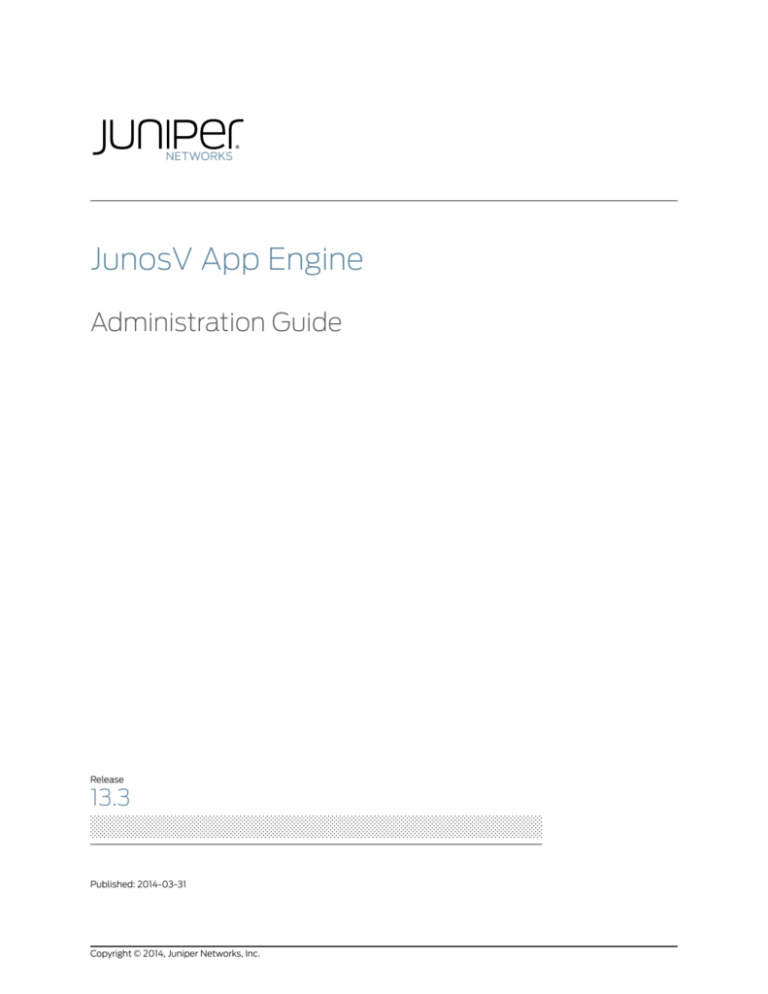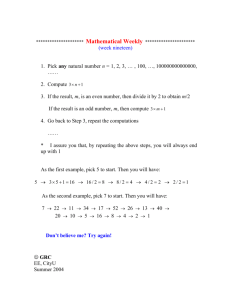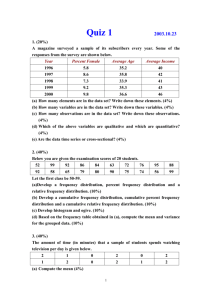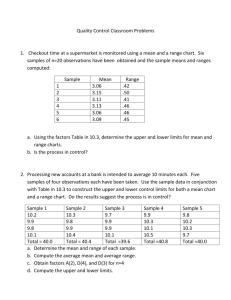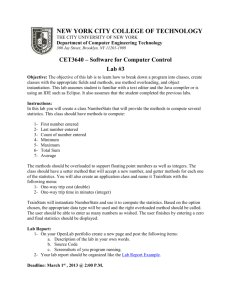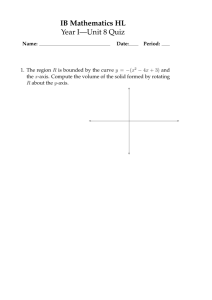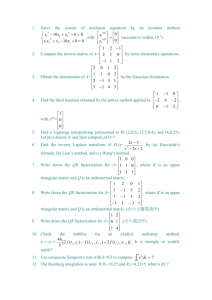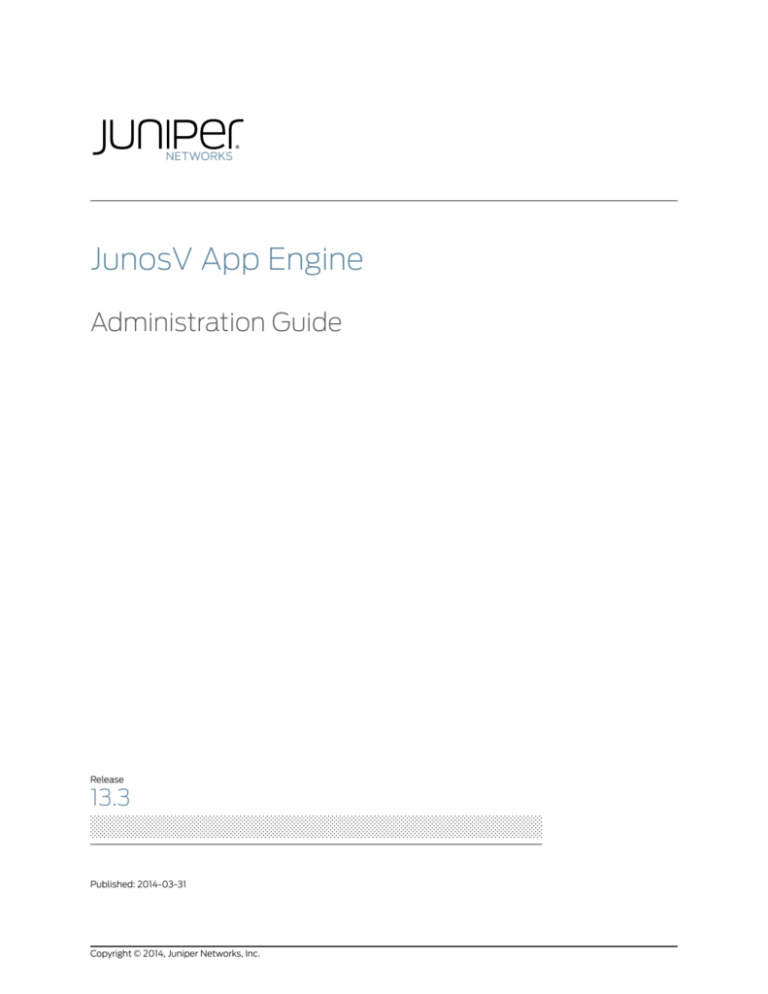
JunosV App Engine
Administration Guide
Release
13.3
Published: 2014-03-31
Copyright © 2014, Juniper Networks, Inc.
Juniper Networks, Inc.
1194 North Mathilda Avenue
Sunnyvale, California 94089
USA
408-745-2000
www.juniper.net
Copyright © 2014, Juniper Networks, Inc. All rights reserved.
Juniper Networks, Junos, Steel-Belted Radius, NetScreen, and ScreenOS are registered trademarks of Juniper Networks, Inc. in the United
States and other countries. The Juniper Networks Logo, the Junos logo, and JunosE are trademarks of Juniper Networks, Inc. All other
trademarks, service marks, registered trademarks, or registered service marks are the property of their respective owners.
Juniper Networks assumes no responsibility for any inaccuracies in this document. Juniper Networks reserves the right to change, modify,
transfer, or otherwise revise this publication without notice.
JunosV App Engine Administration Guide
13.3
Copyright © 2014, Juniper Networks, Inc.
All rights reserved.
Revision History
April 2014—JunosV App Engine Administration Guide 13.3R2
The information in this document is current as of the date on the title page.
YEAR 2000 NOTICE
Juniper Networks hardware and software products are Year 2000 compliant. Junos OS has no known time-related limitations through the
year 2038. However, the NTP application is known to have some difficulty in the year 2036.
END USER LICENSE AGREEMENT
The Juniper Networks product that is the subject of this technical documentation consists of (or is intended for use with) Juniper Networks
software. Use of such software is subject to the terms and conditions of the End User License Agreement (“EULA”) posted at
http://www.juniper.net/support/eula.html. By downloading, installing or using such software, you agree to the terms and conditions of
that EULA.
ii
Copyright © 2014, Juniper Networks, Inc.
Table of Contents
About the Documentation . . . . . . . . . . . . . . . . . . . . . . . . . . . . . . . . . . . . . . . . . . . . ix
Documentation and Release Notes . . . . . . . . . . . . . . . . . . . . . . . . . . . . . . . . . . ix
Documentation Conventions . . . . . . . . . . . . . . . . . . . . . . . . . . . . . . . . . . . . . . . ix
Documentation Feedback . . . . . . . . . . . . . . . . . . . . . . . . . . . . . . . . . . . . . . . . . xi
Requesting Technical Support . . . . . . . . . . . . . . . . . . . . . . . . . . . . . . . . . . . . . . xi
Self-Help Online Tools and Resources . . . . . . . . . . . . . . . . . . . . . . . . . . . xii
Opening a Case with JTAC . . . . . . . . . . . . . . . . . . . . . . . . . . . . . . . . . . . . . xii
Chapter 1
Configuration Topics . . . . . . . . . . . . . . . . . . . . . . . . . . . . . . . . . . . . . . . . . . . . . . . 13
Introduction to JunosV App Engine . . . . . . . . . . . . . . . . . . . . . . . . . . . . . . . . . . . . . 13
Deploying an Application . . . . . . . . . . . . . . . . . . . . . . . . . . . . . . . . . . . . . . . . . . . . . 14
Configuring the DHCP Server and TFTP Server for Compute Nodes . . . . . . . . . . . 23
SNMP and the JunosV App Engine MIB . . . . . . . . . . . . . . . . . . . . . . . . . . . . . . . . . 30
Configuring SNMP Traps for JunosV App Engine . . . . . . . . . . . . . . . . . . . . . . . . . . . 31
Configuring the Syslog Server for Compute Nodes . . . . . . . . . . . . . . . . . . . . . . . . . 31
VT-d Mode for Remote Applications . . . . . . . . . . . . . . . . . . . . . . . . . . . . . . . . . . . . 32
Chapter 2
JunosV App Engine Configuration Statements . . . . . . . . . . . . . . . . . . . . . . . . 35
app-engine . . . . . . . . . . . . . . . . . . . . . . . . . . . . . . . . . . . . . . . . . . . . . . . . . . . . . . . . 36
bridge . . . . . . . . . . . . . . . . . . . . . . . . . . . . . . . . . . . . . . . . . . . . . . . . . . . . . . . . . . . . 39
compute-cluster (App Engine) . . . . . . . . . . . . . . . . . . . . . . . . . . . . . . . . . . . . . . . . 41
compute-cluster (VM instance) . . . . . . . . . . . . . . . . . . . . . . . . . . . . . . . . . . . . . . . 43
compute-node . . . . . . . . . . . . . . . . . . . . . . . . . . . . . . . . . . . . . . . . . . . . . . . . . . . . . 44
ethernet . . . . . . . . . . . . . . . . . . . . . . . . . . . . . . . . . . . . . . . . . . . . . . . . . . . . . . . . . . 46
family (Compute Cluster) . . . . . . . . . . . . . . . . . . . . . . . . . . . . . . . . . . . . . . . . . . . . 48
family (Virtual Machines) . . . . . . . . . . . . . . . . . . . . . . . . . . . . . . . . . . . . . . . . . . . . 49
instance . . . . . . . . . . . . . . . . . . . . . . . . . . . . . . . . . . . . . . . . . . . . . . . . . . . . . . . . . . 50
interface . . . . . . . . . . . . . . . . . . . . . . . . . . . . . . . . . . . . . . . . . . . . . . . . . . . . . . . . . . 52
interfaces . . . . . . . . . . . . . . . . . . . . . . . . . . . . . . . . . . . . . . . . . . . . . . . . . . . . . . . . . 53
local-management . . . . . . . . . . . . . . . . . . . . . . . . . . . . . . . . . . . . . . . . . . . . . . . . . 54
secondary-disk . . . . . . . . . . . . . . . . . . . . . . . . . . . . . . . . . . . . . . . . . . . . . . . . . . . . . 55
subagent . . . . . . . . . . . . . . . . . . . . . . . . . . . . . . . . . . . . . . . . . . . . . . . . . . . . . . . . . 56
syslog . . . . . . . . . . . . . . . . . . . . . . . . . . . . . . . . . . . . . . . . . . . . . . . . . . . . . . . . . . . . 57
virtual-machines . . . . . . . . . . . . . . . . . . . . . . . . . . . . . . . . . . . . . . . . . . . . . . . . . . . 59
Chapter 3
JunosV App Engine Operational Commands . . . . . . . . . . . . . . . . . . . . . . . . . . 61
request app-engine offline compute-cluster compute-node . . . . . . . . . . . . . . . . 63
request app-engine reboot compute-cluster compute-node . . . . . . . . . . . . . . . . 65
request app-engine reboot compute-cluster compute-node
virtual-machine-instance . . . . . . . . . . . . . . . . . . . . . . . . . . . . . . . . . . . . . . . . . 67
request app-engine service (start | stop | restart) compute-cluster
compute-node . . . . . . . . . . . . . . . . . . . . . . . . . . . . . . . . . . . . . . . . . . . . . . . . . 69
Copyright © 2014, Juniper Networks, Inc.
iii
JunosV App Engine Administration Guide 13.3
show app-engine info . . . . . . . . . . . . . . . . . . . . . . . . . . . . . . . . . . . . . . . . . . . . . . . . 71
show app-engine processes compute-cluster compute-node . . . . . . . . . . . . . . . 74
show app-engine resource-usage . . . . . . . . . . . . . . . . . . . . . . . . . . . . . . . . . . . . . . 78
show app-engine status . . . . . . . . . . . . . . . . . . . . . . . . . . . . . . . . . . . . . . . . . . . . . 85
show app-engine virtual-machine package . . . . . . . . . . . . . . . . . . . . . . . . . . . . . . 88
show app-engine virtual-machine instance . . . . . . . . . . . . . . . . . . . . . . . . . . . . . . 90
Chapter 4
Indexes . . . . . . . . . . . . . . . . . . . . . . . . . . . . . . . . . . . . . . . . . . . . . . . . . . . . . . . . . . 93
Index . . . . . . . . . . . . . . . . . . . . . . . . . . . . . . . . . . . . . . . . . . . . . . . . . . . . . . . . . 95
Index of Statements and Commands . . . . . . . . . . . . . . . . . . . . . . . . . . . . . . . 97
iv
Copyright © 2014, Juniper Networks, Inc.
List of Figures
Chapter 1
Configuration Topics . . . . . . . . . . . . . . . . . . . . . . . . . . . . . . . . . . . . . . . . . . . . . . . 13
Figure 1: Interface Mapping to Ports on a VSE 1100 Device . . . . . . . . . . . . . . . . . . . 16
Chapter 2
JunosV App Engine Configuration Statements . . . . . . . . . . . . . . . . . . . . . . . . 35
Figure 2: Interface Mapping to Ports on a VSE 1100 Device . . . . . . . . . . . . . . . . . . 46
Copyright © 2014, Juniper Networks, Inc.
v
JunosV App Engine Administration Guide 13.3
vi
Copyright © 2014, Juniper Networks, Inc.
List of Tables
About the Documentation . . . . . . . . . . . . . . . . . . . . . . . . . . . . . . . . . . . . . . . . . . ix
Table 1: Notice Icons . . . . . . . . . . . . . . . . . . . . . . . . . . . . . . . . . . . . . . . . . . . . . . . . . . x
Table 2: Text and Syntax Conventions . . . . . . . . . . . . . . . . . . . . . . . . . . . . . . . . . . . . x
Chapter 1
Configuration Topics . . . . . . . . . . . . . . . . . . . . . . . . . . . . . . . . . . . . . . . . . . . . . . . 13
Table 3: DHCP Licenses for Juniper Routers . . . . . . . . . . . . . . . . . . . . . . . . . . . . . . 24
Chapter 3
JunosV App Engine Operational Commands . . . . . . . . . . . . . . . . . . . . . . . . . . 61
Table 4: app-engine Operational Mode Commands . . . . . . . . . . . . . . . . . . . . . . . . 61
Table 5: request app-engine-offline compute-cluster compute-node Output
Fields . . . . . . . . . . . . . . . . . . . . . . . . . . . . . . . . . . . . . . . . . . . . . . . . . . . . . . . . . 63
Table 6: request app-engine-reboot compute-cluster compute-node Output
Fields . . . . . . . . . . . . . . . . . . . . . . . . . . . . . . . . . . . . . . . . . . . . . . . . . . . . . . . . . 65
Table 7: request app-engine reboot compute-cluster compute-node
virtual-machine-instance . . . . . . . . . . . . . . . . . . . . . . . . . . . . . . . . . . . . . . . . . 67
Table 8: request app-engine-(start | stop | restart) compute-cluster
compute-node Output Fields . . . . . . . . . . . . . . . . . . . . . . . . . . . . . . . . . . . . . . 70
Table 9: show app-engine info Output Fields . . . . . . . . . . . . . . . . . . . . . . . . . . . . . 72
Table 10: show app-engine processes compute-cluster compute-node Output
Fields . . . . . . . . . . . . . . . . . . . . . . . . . . . . . . . . . . . . . . . . . . . . . . . . . . . . . . . . . 74
Table 11: show app-engine resource-usage Output Fields . . . . . . . . . . . . . . . . . . . 79
Table 12: show app-engine status Output Fields . . . . . . . . . . . . . . . . . . . . . . . . . . 86
Table 13: show app-engine virtual-machine package Output Fields . . . . . . . . . . . 88
Table 14: show app-engine virtual-machine instance Output Fields . . . . . . . . . . 90
Copyright © 2014, Juniper Networks, Inc.
vii
JunosV App Engine Administration Guide 13.3
viii
Copyright © 2014, Juniper Networks, Inc.
About the Documentation
•
Documentation and Release Notes on page ix
•
Documentation Conventions on page ix
•
Documentation Feedback on page xi
•
Requesting Technical Support on page xi
Documentation and Release Notes
®
To obtain the most current version of all Juniper Networks technical documentation,
see the product documentation page on the Juniper Networks website at
http://www.juniper.net/techpubs/.
If the information in the latest release notes differs from the information in the
documentation, follow the product Release Notes.
Juniper Networks Books publishes books by Juniper Networks engineers and subject
matter experts. These books go beyond the technical documentation to explore the
nuances of network architecture, deployment, and administration. The current list can
be viewed at http://www.juniper.net/books.
Documentation Conventions
Table 1 on page x defines notice icons used in this guide.
Copyright © 2014, Juniper Networks, Inc.
ix
JunosV App Engine Administration Guide 13.3
Table 1: Notice Icons
Icon
Meaning
Description
Informational note
Indicates important features or instructions.
Caution
Indicates a situation that might result in loss of data or hardware damage.
Warning
Alerts you to the risk of personal injury or death.
Laser warning
Alerts you to the risk of personal injury from a laser.
Table 2 on page x defines the text and syntax conventions used in this guide.
Table 2: Text and Syntax Conventions
Convention
Description
Examples
Bold text like this
Represents text that you type.
To enter configuration mode, type the
configure command:
user@host> configure
Fixed-width text like this
Italic text like this
Italic text like this
Text like this
< > (angle brackets)
x
Represents output that appears on the
terminal screen.
user@host> show chassis alarms
•
Introduces or emphasizes important
new terms.
•
•
Identifies guide names.
A policy term is a named structure
that defines match conditions and
actions.
•
Identifies RFC and Internet draft titles.
•
Junos OS CLI User Guide
•
RFC 1997, BGP Communities Attribute
No alarms currently active
Represents variables (options for which
you substitute a value) in commands or
configuration statements.
Configure the machine’s domain name:
Represents names of configuration
statements, commands, files, and
directories; configuration hierarchy levels;
or labels on routing platform
components.
•
To configure a stub area, include the
stub statement at the [edit protocols
ospf area area-id] hierarchy level.
•
The console port is labeled CONSOLE.
Encloses optional keywords or variables.
stub <default-metric metric>;
[edit]
root@# set system domain-name
domain-name
Copyright © 2014, Juniper Networks, Inc.
About the Documentation
Table 2: Text and Syntax Conventions (continued)
Convention
Description
Examples
| (pipe symbol)
Indicates a choice between the mutually
exclusive keywords or variables on either
side of the symbol. The set of choices is
often enclosed in parentheses for clarity.
broadcast | multicast
# (pound sign)
Indicates a comment specified on the
same line as the configuration statement
to which it applies.
rsvp { # Required for dynamic MPLS only
[ ] (square brackets)
Encloses a variable for which you can
substitute one or more values.
community name members [
community-ids ]
Indention and braces ( { } )
Identifies a level in the configuration
hierarchy.
; (semicolon)
Identifies a leaf statement at a
configuration hierarchy level.
(string1 | string2 | string3)
[edit]
routing-options {
static {
route default {
nexthop address;
retain;
}
}
}
GUI Conventions
Bold text like this
Represents graphical user interface (GUI)
items you click or select.
> (bold right angle bracket)
Separates levels in a hierarchy of menu
selections.
•
In the Logical Interfaces box, select
All Interfaces.
•
To cancel the configuration, click
Cancel.
In the configuration editor hierarchy,
select Protocols>Ospf.
Documentation Feedback
We encourage you to provide feedback, comments, and suggestions so that we can
improve the documentation. You can send your comments to
techpubs-comments@juniper.net, or fill out the documentation feedback form at
https://www.juniper.net/cgi-bin/docbugreport/. If you are using e-mail, be sure to include
the following information with your comments:
•
Document or topic name
•
URL or page number
•
Software release version (if applicable)
Requesting Technical Support
Technical product support is available through the Juniper Networks Technical Assistance
Center (JTAC). If you are a customer with an active J-Care or JNASC support contract,
Copyright © 2014, Juniper Networks, Inc.
xi
JunosV App Engine Administration Guide 13.3
or are covered under warranty, and need post-sales technical support, you can access
our tools and resources online or open a case with JTAC.
•
JTAC policies—For a complete understanding of our JTAC procedures and policies,
review the JTAC User Guide located at
http://www.juniper.net/us/en/local/pdf/resource-guides/7100059-en.pdf.
•
Product warranties—For product warranty information, visit
http://www.juniper.net/support/warranty/.
•
JTAC hours of operation—The JTAC centers have resources available 24 hours a day,
7 days a week, 365 days a year.
Self-Help Online Tools and Resources
For quick and easy problem resolution, Juniper Networks has designed an online
self-service portal called the Customer Support Center (CSC) that provides you with the
following features:
•
Find CSC offerings: http://www.juniper.net/customers/support/
•
Search for known bugs: http://www2.juniper.net/kb/
•
Find product documentation: http://www.juniper.net/techpubs/
•
Find solutions and answer questions using our Knowledge Base: http://kb.juniper.net/
•
Download the latest versions of software and review release notes:
http://www.juniper.net/customers/csc/software/
•
Search technical bulletins for relevant hardware and software notifications:
https://www.juniper.net/alerts/
•
Join and participate in the Juniper Networks Community Forum:
http://www.juniper.net/company/communities/
•
Open a case online in the CSC Case Management tool: http://www.juniper.net/cm/
To verify service entitlement by product serial number, use our Serial Number Entitlement
(SNE) Tool: https://tools.juniper.net/SerialNumberEntitlementSearch/
Opening a Case with JTAC
You can open a case with JTAC on the Web or by telephone.
•
Use the Case Management tool in the CSC at http://www.juniper.net/cm/.
•
Call 1-888-314-JTAC (1-888-314-5822 toll-free in the USA, Canada, and Mexico).
For international or direct-dial options in countries without toll-free numbers, see
http://www.juniper.net/support/requesting-support.html.
xii
Copyright © 2014, Juniper Networks, Inc.
CHAPTER 1
Configuration Topics
The following topics provide overview, conceptual, or detailed procedures related to the
JunosV App Engine configuration statements:
•
Introduction to JunosV App Engine on page 13
•
Deploying an Application on page 14
•
Configuring the DHCP Server and TFTP Server for Compute Nodes on page 23
•
SNMP and the JunosV App Engine MIB on page 30
•
Configuring SNMP Traps for JunosV App Engine on page 31
•
Configuring the Syslog Server for Compute Nodes on page 31
•
VT-d Mode for Remote Applications on page 32
Introduction to JunosV App Engine
JunosV App Engine enables third-party applications—applications written to run in
Linux—to run on a remote virtualized system called a guest OS. These applications, which
can be control-plane, management-plane, or data-plane applications, are referred to as
remote applications. JunosV App Engine enables remote applications to run in their native
environment without requiring porting to Junos OS.
JunosV App Engine provides a virtualized environment with a Kernel-based Virtual Machine
(KVM) hypervisor, which runs on the host OS. The host OS controls the creation of virtual
machines (VMs) on top of the hypervisor. The hypervisor and host OS run within a VSE
device called a compute node. A JunosV App Engine compute node is in the form of an
external device, provided by Juniper Networks, which runs CentOS, KVM, and Qemu.
Compute nodes are used to spawn virtual machines (VMs), each of which runs either a
Juniper Networks or third-party application within a guest OS. The external device is
connected to a router using a Layer 2 or Layer 3 network. The compute node is connected
to a device running Junos OS. This device can be a router, switch, or gateway.
Multiple remote applications can communicate with Junos OS. Remote applications run
in a VM on the external system and communicate through a Service Broker that runs on
the Junos device. The Service Broker on the Junos device functions as a front end for
services provided by Junos daemons such as rpd, mgd, and so forth, and relays information
between the Junos daemons and the remote applications on the external system. The
remote applications on the external system can access the Junos daemons on the Junos
device.
Copyright © 2014, Juniper Networks, Inc.
13
JunosV App Engine Administration Guide 13.3
The JunosV App Engine Administration Guide provides CLI configuration information for
configuring the compute node and provisioning the VMs. It also provides the operational
commands that are available to monitor the compute node and VM settings. In the CLI
configuration mode, there are two hierarchy levels to configure: the physical connection
between the device running Junos OS and the hardware appliance (which is under the
[edit services app-engine compute-cluster] hierarchy level) and the virtual machines
VMs), where the applications run, each on its own guest OS (in the [edit services
app-engine virtual-machines] hierarchy level).
Currently, Linux and Ubuntu are the only supported guest OSes. The only device the
compute node can connect to is a Juniper Networks M Series, MX Series, or T Series
router. The type of connection is limited to a Layer 2 connection. Changes to the VM part
of the CLI configuration are destructive and will cause the VM to reboot. In the compute
cluster part of the CLI configuration, changes to management interfaces are destructive
and require a reboot of the compute node.
Related
Documentation
•
app-engine on page 36
•
compute-node on page 44
Deploying an Application
This topic takes you through booting up the JunosV App Engine and deploying an
application on the JunosV App Engine.
Required Hardware
and Software
In order to install and use the JunosV App Engine platform, please make sure you have
the following items:
1.
14
Hardware and Software Platform Components: To deploy a remote application—an
application written using the JunosV App Engine development environment—you
must first set up the JunosV App Engine platform. You will need the following hardware
and software platform components.
•
Device running Junos: For the 13.2R1 release this is an M Series, an MX Series, or a T
Series router. You need to make sure you have enough space to store the downloads,
approximately 1.9 GB.
•
VSE device: This could be either a VSE1100 or VSE2100 device. For VSE device
chassis specifications, see Device Features and Specifications in the Virtual Services
Engine Hardware Installation Guide.
•
DHCP server: You need a DHCP server for the PXE boot-up of the VSE device. You
can use a dedicated DHCP server or the Juniper Networks router your VSE device
is tethered to as the DHCP server. You will need to purchase a DHCP license in the
following circumstances:
•
If you are using the DHCP server functionality on a Juniper Networks M Series or
MX Series router
•
If you have your own DHCP server and are relaying DHCP messages through a
Juniper Networks M Series or MX Series router If, however, the DHCP messages
go directly to the VSE device, you do not need any additional licenses.
Copyright © 2014, Juniper Networks, Inc.
Chapter 1: Configuration Topics
For more details on what licenses to buy, see the configuration topic “Configuring
the DHCP Server and TFTP Server for Compute Nodes” on page 23.
•
Console server: This device is optional and used mainly for debugging purposes.
2. Software Packages: You also need the following software:
•
Junos OS package, Release 12.3R1 or later
NOTE: As of Junos OS Release 12.3, JunosV App Engine deployed
applications will install only if the Junos OS release matches the release
of the backing sandbox used to package the application. For example,
an application packaged with Release 12.3R2 will only install on Junos
OS Release 12.3R2 and will not install on Junos OS Release 12.3R1 or
Junos OS Release 12.3R3 or Junos OS Release 13.1R1.
•
JunosV App Engine Host Base OS: jvae-release-version.tgz
This package, also referred to as the JunosV App Engine Software, contains the
JunosV App Engine Host Base operating system (OS). There is only one version of
the JunosV App Engine Host Base OS that can be installed at one time. Make sure
you are running the same release of Junos OS (jinstall-release-version.tgz) as the
JunosV App Engine Host Base OS package you are going to install.
NOTE: To download this software package, see the JunosV App Engine
Download Site.
•
A remote application package—optional if you just want to boot the VSE device
A remote application package is not supplied at the download site. You get this
package from the provider of the application.
When you download the packages, verify that the MD5 and SHA1 checksums of the
downloaded files match those of the corresponding files on the download website.
3. Development Certificate: If you have not already received a development certificate,
please contact JunosV App Engine technical marketing team at sdk-cert@juniper.net.
You will need the certificate when you begin packaging your custom application.
Copyright © 2014, Juniper Networks, Inc.
15
JunosV App Engine Administration Guide 13.3
Boot the JunosV App
Engine
On the VSE device, there are two sets of four ports for the VSE1100 device and one set
of four ports and one set of two ports for the VSE2100 device. The set of four ports on
the left side when you are facing the VSE device are onboard ports. The other ports are
IOC ports. The onboard ports are interfaces named eth0 to eth3 going from leftmost to
right as you face the device. The IOC ports are numbered eth7 down to eth4 going from
leftmost to right. See Figure 1 on page 16.
Figure 1: Interface Mapping to Ports on a VSE 1100 Device
eth7 eth6 eth5 eth4
g041269
eth0 eth1 eth2 eth3
To deploy an application you need boot the VSE device first and then install the
application package.
To boot the JunosV App Engine:
1.
Connect the router running Junos OS and the VSE device:
a. Choose any one of the VSE device interfaces as the management interface. Make
sure there is a physical or Layer 2 connection from this interface to the router.
b. (Optional, but required for remote power cycling.) Connect the console port on
the left side of the VSE device to a console server.
c. Write down the MAC address of the interface you have connected the router to.
The MAC address of the management interface is required for completing the
installation (Step 2). There are labels on the back of the VSE chassis with the MAC
addresses of the interfaces.
When the VSE device powers on and attempts to PXE boot, the MAC addresses
of onboard interfaces are displayed. You can also monitor the console log for this
information.
2. Install the software packages on the router and VSE device.
a. Verify you have the correct release of the Junos OS installed on the router (12.3R1
or later and a release matching rhw release of the backing sandbox used to package
the application).
b. Install the JunosV App Engine Host Base OS package on the router. Go to the
operational mode of the CLI to issue the following command.
user@router> request system software add jvae-release-version.tgz
This package contains the JunosV App Engine Host Base OS. The JunosV App
Engine Host Base OS is installed on the VSE device based on the platform
configuration in Step 3. Currently, only one version of the JunosV App Engine Host
Base OS can be installed at one time.
3. Configure the platform layer.
16
Copyright © 2014, Juniper Networks, Inc.
Chapter 1: Configuration Topics
Configure the physical connection between the router running Junos OS and the VSE
device. You do this at the [edit services app-engine compute-cluster] hierarchy level.
For details on options, see the compute-cluster (App Engine) configuration statement
section. Links to child configuration statements are provided in the Syntax section of
the configuration statement sections.
Here is an example of the configuration you must set. Use the configuration mode of
the CLI to configure the settings. A minimum of one interface is required to boot the
VSE device.
[edit services app-engine]
user@router# show
compute-cluster cc1 {
local-management {
family inet {
address 192.168.1.20; # The IP address of the interface on the router
# tethered to the VSE device
}
}
compute-node cn1 {
mac-address 00:e0:81:ca:5a:76; # The MAC address of the interface on the VSE
# device that is used to tether it to the router
interfaces {
bridge br0 {
management;
family inet {
address 192.168.1.11/24; # IP address belongs to the bridge.
# You can ssh to this address or use the console to monitor the VSE device
}
interface eth0; # Physical interface on the VSE device tethered to the router.
}
}
}
}
The IP address under the [edit services app-engine compute-cluster ccl
local-management family inet address] hierarchy level is the interface that is used to
manage the entire compute cluster.
You can use the FreeBSD shell to check the VSE connection at the interface address
192.168.1.11/24. Type ssh root@192.168.1.11 and enter the password when prompted.
You can also use the console to monitor the VSE device.
4. Configure the TFTP server and the DHCP server.
BIOS is enabled for PXE boot at the time of manufacture for all VSE device interfaces.
This step shows how to enable PXE boot of the VSE device by configuring the Junos
router as a DHCP server. For more examples and information about DHCP
configuration, see the configuration topic “Configuring the DHCP Server and TFTP
Server for Compute Nodes” on page 23.
a. To enable the TFTP server on Junos:
•
Use the following set command:
user@router# set system services tftp-server
Copyright © 2014, Juniper Networks, Inc.
17
JunosV App Engine Administration Guide 13.3
b. To configure the Junos router as a DHCP server:
i.
Configure the dhcp-local-server group statements at the [edit system services]
hierarchy level.
[edit]
user@router# set system services dhcp-local-server group group-name interface
interface-name
For example:
user@router# set system services dhcp-local-server group dhcp-group1 interface
ge-4/2/0.0
ii. Configure the DHCP attributes. For example, use these set commands:
# set access address-assignment pool dhcp-pool family inet network
192.168.1.0/24
# set access address-assignment pool dhcp-pool family inet dhcp-attributes
router 192.168.1.20
# set access address-assignment pool dhcp-pool family inet dhcp-attributes
boot-file pxelinux.0
# set access address-assignment pool dhcp-pool family inet dhcp-attributes
boot-server 192.168.1.20
# set access address-assignment pool dhcp-pool family inet dhcp-attributes
tftp-server 192.168.1.20
iii. Configure the host interface MAC address and IP address. For example:
# set access address-assignment pool dhcp-pool family inet host dhcp-node
hardware-address 00:e0:81:ca:5a:76
# set access address-assignment pool dhcp-pool family inet host dhcp-node
ip-address 192.168.1.251
iv. Commit your configuration.
[edit]
user@router# commit
commit complete
5. Boot the VSE device.
If you have not already done so, power on the VSE device. Depending on the interface
you chose to connect to your router, you may have to wait for the VSE device to find
the management connection and boot.
6. Verify your configuration.
a. Verify the TFTP and DHCP server configuration with the show command.
[edit]
user@router# show interfaces
ge-4/2/0 {# interface on router to which VSE device is tethered
unit 0 {
family inet {
address 192.168.1.20/24;
}
}
}
18
Copyright © 2014, Juniper Networks, Inc.
Chapter 1: Configuration Topics
[edit]
user@router# show system services
tftp-server;
dhcp-local-server
group dhcp-group1 {
interface ge-4/2/0.0;
}
}
[edit]
user@router# show access
address-assignment {
pool dhcp-pool {
family inet {
network 192.168.1.0/24;
dhcp-attributes {
router {
192.168.1.20;
}
boot-file pxelinux.0;
boot-server 192.168.1.20;
tftp-server 192.168.1.20;
}
host dhcp-node {
hardware-address 00:e0:81:ca:5a:76;
ip-address 192.168.1.251;
}
}
}
}
b. Verify the status of your connection using the show app-engine status command.
This command is an operational command. Exit from configuration mode in the
CLI.
user@router> show app-engine status
Compute cluster: cc1
Compute node
Status
cn0
Online
This is the status of the App Engine. Online indicates that the node is booted and
ready to accept virtual machines.
Deploy an Application
The rest of this section gives step-by-step instructions on deploying an application on
the JunosV App Engine.
To deploy an application on a running JunosV App Engine:
1.
Authorize the application on the router and VSE device.
As the operator, you will need to authorize installation of the application package on
your router and VSE device.
a. Go to the configuration mode of Junos CLI and then go to the [edit system
extensions] hierarchy level.
Copyright © 2014, Juniper Networks, Inc.
19
JunosV App Engine Administration Guide 13.3
b. Configure and commit the provider name, the license type, and the deployment
scope associated with the application package. This information is supplied by the
application package provider.
[edit system extensions]
user@router# set providers name license-type license deployment-scope
deployment
For example, if you were to install an application provided by Juniper Networks,
you might configure and commit the following authorization settings:
[edit system extensions]
user@router# set providers juniper license-type juniper deployment-scope
commercial
If you do not authorize the application in this way, you will get this error message:
ERROR: validate-config: Packages from juniper are not allowed WARNING:
Current configuration not compatible with /var/tmp/package-name
2. Install the application package on the router.
This software is not provided on JunosV App Engine download site; it comes from the
provider of the application.
user@router> request system software add app-package-name-release-version.tgz
The software is deployed on top of JunosV App Engine platform as a guest VM.
3. Configure and provision the virtual machines (VMs).
The VMs are where the applications run. Each application runs on its own guest OS.
Configure and provision the VMs at the [edit services app-engine virtual-machines]
hierarchy level. For details on options, see the instance configuration statement
section. Links to child configuration statements are provided in the Syntax section of
the configuration statement sections.
Here is an example of the configuration you must set:
[edit services app-engine]
user@router# show
virtual-machines {
instance helloworld-vm {
package sample-jvae-app-ve;
compute-cluster cc1 {
compute-node cn1;
}
interface eth0 {
bridge br0;
family inet {
address 192.168.1.12/24;
}
}
}
}
TIP: If the control traffic to and from the VMs and router is not too much,
you should make the VM IP address be part of the same subnet as the
20
Copyright © 2014, Juniper Networks, Inc.
Chapter 1: Configuration Topics
compute node management IP address. This strategy uses fewer physical
ports than is required to form a separate VM network.
4. Commit the configuration and exit. When you commit your configuration, the system
transfers the disk image of the VM, which is the part of the package installed on the
Routing Engine, to the VSE device, and uses this disk image to boot up.
a. Commit the changes to the configuration.
[edit]
user@router# commit
commit complete
b. Exit the configuration mode.
[edit]
user@router# exit
Exiting configuration mode
5. Verify the configuration with show commands.
a. Use the show app-engine virtual-machine package command to show the status
of the download of the package.
user@router> show app-engine virtual-machine package
VM package: sample
VM disk image: sample.img.gz
Compute cluster
Package download status
cc1
DOWNLOADED
b. Use the show app-engine virtual-machine instance command to show the status
of the VM. If the host manager is able to bring up the VM, the status is Active.
user@router> show app-engine virtual-machine instance
VM name
Compute cluster
sample
cc1
VM status
Active
The detail version of this command gives the following additional information:
user@router> show app-engine virtual-machine instance detail
VM name: sample
VM status: ACTIVE
Compute cluster name: cc1
Compute node name: cn1
VM UUID: cfe28222-f142-11e1-ba37-00e081cbbc57
VM disk image: sample.img
Number of CPUs: 1
Memory (GB): 1
Console: 192.168.1.11 15001
VM PID: 6824
eth0: 192.168.1.12
hda: 8 GB
The VM has a virtual console with the connectivity information as displayed (see
the Console field in the output from the detail command above). You can log on
to the VM console from the Juniper Networks device’s FreeBSD shell. You can drop
to the FreeBSD shell by typing start shell. From there you can log on to the VM
console by typing telnet 192.168.1.11 15001, for example.
Copyright © 2014, Juniper Networks, Inc.
21
JunosV App Engine Administration Guide 13.3
You can also ssh to the IP address of the management interface of the VM (see
the eth0 field in the output from the detail command above) if ssh has been enabled
inside the VM.
You are now ready to run the application.
Related
Documentation
22
•
compute-cluster (App Engine) on page 41
•
ethernet on page 46
•
Configuring the DHCP Server and TFTP Server for Compute Nodes on page 23
•
instance on page 50
Copyright © 2014, Juniper Networks, Inc.
Chapter 1: Configuration Topics
Configuring the DHCP Server and TFTP Server for Compute Nodes
NOTE: As of Junos OS Release 12.3, JunosV App Engine deployed applications
will install only if the Junos OS release and the release of the backing sandbox
used to package the application match. For example, an application built
with Release 12.3R2 will only install on Junos OS Release 12.3R2 and will not
install on Junos OS Release 12.3R1 or Junos OS Release 12.3R3 or Junos OS
Release 13.1R1.
A compute node is the VSE device that runs the host operating system (OS) in the virtual
plane—it connects the router or other device running Junos to the hardware device.
The VSE device does not have its own operating system. The only way to boot the
compute node is through the network interface. The network interface, configured as a
boot device, uses a protocol called Preboot eXecution Environment (PXE) to boot the
compute node.
To boot the VSE device, you need to do the following:
•
Install the JunosV App Engine Host Base OS package (jvae package).
•
Configure the compute-cluster statement.
•
Configure the TFTP server.
•
Configure the DHCP server.
The Host Base OS package has the boot file and boot server as well as the entire Linux
CentOS system. When the Host Base OS package is installed and the DHCP server is
configured, the DHCP server sends the IP address of the interface, the boot filename,
and the boot server to the VSE device. The VSE device can then boot and download the
host operating system (CentOS) and the compute cluster configuration.
This topic details how to configure the TFTP server and the DHCP server. Installing the
Host Base OS package and configuring the compute-cluster statement are covered in
other steps in the “Deploying an Application” on page 14 tutorial.
TFTP Server
Configuration
The TFTP server is run on the Junos router, where the boot images are stored.
To enable the TFTP server on Junos:
•
Use the following set command:
user@router# set system services tftp-server
DHCP License
Depending on the router, the VSE is connected to, here are the additional SKUs you will
need to buy. Once you purchase the SKU you will need to load the license on Juniper
router.
For Juniper Networks M Series and MX Series routers a license is required for DHCP. See
Table 3 on page 24.
Copyright © 2014, Juniper Networks, Inc.
23
JunosV App Engine Administration Guide 13.3
Table 3: DHCP Licenses for Juniper Routers
Router Series
Platforms
DHCP SKU Needed *
MX Series
MX-80 MX-5, MX-10, MX-40
S-MX80-SA-FP S-MX80-SSM-FP
MX-240, 480, 960, …
S-SA-FP
M-Series
M7i, M10i, M320, M120
S-SA-FP
T-Series
T640, T320
No License required.
* Also would need a scale license (if number of clients > 1000)
To add the license key:
1.
Type the following CLI operational command at the prompt:
user@host> request system license add terminal key
2. Paste the license key for key. Then press Ctril+d.
General DHCP
Configuration
You can configure and use any DHCP server in the network. But you must configure the
DHCP server as a PXE server to respond to the PXE clients.
NOTE: If the compute node receives multiple DHCP responses (which is
possible if there are multiple DHCP servers configured in the network), it is
up to the compute node to choose any DHCP response. In the case that the
compute node chooses a DHCP response that is not the one the administrator
has configured for PXE boot to work, the compute node will not boot with
the host OS.
Because any router can be used as the DHCP server, the procedure to configure the DHCP
server to send the appropriate DHCP reply to the network interface is specific to each
deployment.
24
Copyright © 2014, Juniper Networks, Inc.
Chapter 1: Configuration Topics
Whichever device you use as the DHCP server, you need to do the following:
1.
Add the following two fields in the DHCP response:
•
•
tftp boot server—This is the tftp boot server field. Set it to the IP address of the
network interface connected to the network boot interface of the compute node.
•
In the case of a Linux DHCP server, this field’s name is next-server in
/etc/dhcpd.conf.
•
In the case of a Junos DHCP server, this field’s name is tftp-server at the [access
address-assignment pool poolname family inet dhcp-attributes] hierarchy level.
boot filename—This is the filename of the boot file on the tftp boot server. Set boot
filename to pxelinux.0.
•
In the case of a Linux DHCP server, this field’s name is filename in /etc/dhcpd.conf.
•
In the case of a Junos DHCP server, this field’s name is boot-file at the [access
address-assignment pool poolname family inet dhcp-attributes] hierarchy level.
2. Configure the forwarding-options configuration statement on the router to which
DHCP server is connected.
NOTE: The forwarding-options configuration in this step is required if and
only if the compute node management network and DHCP network
(assuming that DHCP is not running on Junos OS) are different. It is only
in this case that the router needs to forward DHCP traffic (which are
broadcast in nature) to another network where the DHCP server is running.
For example, your VSE device may be in a different network than your
DHCP server. If the DHCP server is in the same network as the compute
node, then this configuration is not required.
[edit]
user@host# show interfaces
ge-4/2/0 {
unit 0 {
family inet {
address 192.168.1.3/24;
}
}
}
[edit]
user@host# show forwarding-options
dhcp-relay {
server-group {
bng-vee;
}
active-server-group bng-vee;
group all {
interface ge-4/2/0.0;
}
}
Copyright © 2014, Juniper Networks, Inc.
25
JunosV App Engine Administration Guide 13.3
Following are a few example configurations.
Configuring DHCP on
Junos
To configure a Junos router as a DHCP server:
1.
Configure the dhcp-local-server group statements at the [edit system services] hierarchy
level.
[edit]
user@router# set system services dhcp-local-server group group-name interface
interface-name
For example:
user@router# set system services dhcp-local-server group dhcp-group1 interface
ge-4/2/0.0
2. Configure the DHCP attributes. For example, use these set commands:
set access address-assignment pool dhcp-pool family inet network 192.168.1.0/24
set access address-assignment pool dhcp-pool family inet dhcp-attributes
boot-file pxelinux.0
set access address-assignment pool dhcp-pool family inet dhcp-attributes
boot-server 192.168.1.20
set access address-assignment pool dhcp-pool family inet dhcp-attributes
tftp-server 192.168.1.20
3. Configure the host interface MAC address and IP address. For example:
set access address-assignment pool dhcp-pool family inet host sdk-proto-bm2
hardware-address 00:e0:81:ca:5a:76
# Mac address of interface on VSE tethered to router.
set access address-assignment pool dhcp-pool family inet host sdk-proto-bm2
ip-address 192.168.1.251
4. Commit, and verify your configuration with the show command.
[edit]
user@router# show interfaces
ge-4/2/0 {
unit 0 {
family inet {
address 192.168.1.20/24;
}
}
}
[edit]
user@router# show system services
tftp-server;
dhcp-local-server
group dhcp-group1 {
interface ge-4/2/0.0;
}
}
[edit]
user@router# show access
address-assignment {
pool dhcp-pool {
family inet {
network 192.168.1.0/24;
dhcp-attributes {
router {
26
Copyright © 2014, Juniper Networks, Inc.
Chapter 1: Configuration Topics
192.168.1.20;
}
boot-file pxelinux.0;
boot-server 192.168.1.20;
tftp-server 192.168.1.20;
}
host sdk-proto-bm2 {
hardware-address 00:e0:81:ca:5a:76;
ip-address 192.168.1.251;
}
}
}
}
Configuring
forwarding-options for
DHCP:
This example uses an external Linux machine as the DHCP server.
To configure forwarding-options on a Junos router for DHCP:
1.
Configure the following settings:
•
Configure the router’s interfaces:
[edit]
set interfaces ge-0/1/3 unit 0 family inet address 10.5.5.254/24;
set interfaces ge-0/1/6 unit 0 family inet address 10.1.1.254/24;
•
Configure the forwarding-options dhcp-relay statements:
[edit]
set forwarding-options dhcp-relay server-group vee 10.5.5.10
set forwarding-options dhcp-relay active-server-group vee
set forwarding-options dhcp-relay group all interface ge-0/1/6.0
•
Configure the compute cluster and compute node.
[edit]
set services app-engine compute-cluster dhcp-cluster local-management family
inet address 10.1.1.254
set services app-engine compute-cluster dhcp-cluster compute-node dhcp-node
mac-address 00:e0:81:ca:5a:74
set services app-engine compute-cluster dhcp-cluster compute-node dhcp-node
interfaces bridge mgmt management
set services app-engine compute-cluster dhcp-cluster compute-node dhcp-node
interfaces bridge mgmt family inet address 10.1.1.50/24
set services app-engine compute-cluster dhcp-cluster compute-node dhcp-node
interfaces bridge mgmt interface eth1
•
Configure TFTP server.
[edit]
set system services tftp-server
2. Commit, and verify the settings.
user@router# show interfaces
ge-0/1/3 {
unit 0 {
family inet {
Copyright © 2014, Juniper Networks, Inc.
27
JunosV App Engine Administration Guide 13.3
address 10.5.5.254/24;
}
}
}
ge-0/1/6 {
unit 0 {
family inet {
address 10.1.1.254/24;
}
}
}
[edit]
user@router# show forwarding-options dhcp-relay
server-group {
vee {
10.5.5.10;
}
}
active-server-group vee;
group all {
interface ge-0/1/6.0;
}
[edit]
user@router# show services
app-engine {
compute-cluster dhcp-cluster {
local-management {
family inet {
address 10.1.1.254;
}
}
compute-node dhcp-node {
mac-address 00:e0:81:ca:5a:74;
interfaces {
bridge mgmt {
management;
family inet {
address 10.1.1.50/24;
}
interface eth1;
}
}
}
}
}
[edit]
user@router# show system
services {
tftp-server;
}
28
Copyright © 2014, Juniper Networks, Inc.
Chapter 1: Configuration Topics
Configuring DHCP on
Linux
To install and configure DHCP on a Linux machine:
Make sure yum updatedd is running on the Linux machine.
1.
Run the yum install dhcpd command on the Linux machine. The dhcp package is
installed.
2. Update the dhcp.conf file. See the following sample file:
[root@host ~]# cat /etc/dhcpd.conf
#
# Sample DHCP Server Configuration file.
#
ddns-update-style ad-hoc;
subnet 10.1.1.0 netmask 255.255.255.0 {
group {
option subnet-mask 255.255.255.0;
host node {
hardware ethernet 00:e0:81:ca:5a:74;
fixed-address 10.1.1.50;
next-server 10.1.1.254;
filename "pxelinux.0";
}
}
}
subnet 10.5.5.0 netmask 255.255.255.0
3. Issue the service dhcpd restart command so that the machine restarts with the new
configuration.
The following configuration is a different example DHCP server configuration in Linux:
subnet 192.168.1.0 netmask 255.255.255.0 {
group {
option subnet-mask 255.255.255.0;
host cn2 {
hardware ethernet 00:E0:81:CA:5A:77;
fixed-address 192.168.1.20;
next-server 192.168.1.3;
filename "pxelinux.0";
}
}
This list gives a description of the configured parameters:
subnet 192.168.1.0 netmask 255.255.255.0—This is the subnet to which the compute
node’s network boot interface is connected.
hardware ethernet 00:E0:81:CA:5A:77—This is the MAC address of the network boot
interface. This should be same as the mac-address option we configure for compute
node on the router.
fixed-address 192.168.1.20—This is the IP address to be given in the DHCP response.
next-server 192.168.1.3—This is the boot server IP address. Should be set to the IP address
or the router connected to the network boot interface of compute node.
filename "pxelinux.0"—This is the boot filename.
Copyright © 2014, Juniper Networks, Inc.
29
JunosV App Engine Administration Guide 13.3
Related
Documentation
•
compute-node on page 44
•
Using Junos OS Defaults Groups
SNMP and the JunosV App Engine MIB
As of Junos OS Release 13.2R2, SNMP-based management and monitoring of the JunosV
App Engine infrastructure is introduced using a new Juniper Networks proprietary MIB.
This MIB is a collection of tables that gives users access to information such as an
inventory of compute nodes and application instances, resource usage, and hardware.
System and network administrators are the intended users of this feature.
The new MIB is split into two parts: jnx-jvae-infra-mib and jnx-jvae-node-mib.
jnx-jvae-infra-mib is implemented on the router and contains information about various
nodes and virtual machines (VMs). jnx-jvae-node-mib is implemented on the compute
nodes as a subagent of the Junos SNMP daemon (smnpd) on the router.
The subagent is added to vehostd on the compute node and registers with snmpd on
the router to service SNMP queries for the MIB and generate traps for monitored events.
The router responds to the queries with information on compute nodes and VMs that
are passed on to the configured trap receiver. To receive and act on this information, at
least one SNMP trap receiver must be configured.
CLI configuration statements are provided to specify thresholds for low storage (disk)
space, high processing load, and low free memory conditions on the compute node.
SNMP traps are raised when the values exceed or fall below these thresholds. These
threshold statements are at the following CLI hierarchy levels:
•
[edit services app-engine]
•
[edit services app-engine compute-cluster compute-cluster-name]
•
[edit services app-engine compute-cluster compute-cluster-name compute-node
compute-node-name]
Threshold configuration statements at the [edit services app-engine compute-cluster
compute-cluster-name compute-node compute-node-name] hierarchy level override those
at the [edit services app-engine compute-cluster compute-cluster-name] and [edit services
app-engine] hierarchy levels, and statements at the [edit services app-engine
compute-cluster compute-cluster-name] hierarchy level override those at the [edit services
app-engine] hierarchy level.
Related
Documentation
30
•
Configuring SNMP Traps for JunosV App Engine on page 31
•
subagent on page 56
•
app-engine on page 36
•
compute-cluster (App Engine) on page 41
•
compute-node on page 44
Copyright © 2014, Juniper Networks, Inc.
Chapter 1: Configuration Topics
Configuring SNMP Traps for JunosV App Engine
SNMP-based management and monitoring of the JunosV App Engine infrastructure is
implemented using the Juniper Networks proprietary MIB jnx-jvae-infra-mib. CLI
configuration statements are provided to specify thresholds for low storage (disk) space,
high processing load, and low free memory conditions on the compute node. SNMP traps
are raised when the values exceed or fall below these thresholds.
To enable this SNMP-based monitoring, two CLI configurations are required:
•
You must define at least one system as the recipient of the SNMP traps (that is,
configure the trap-group statement).
•
You must enable the subagent to connect to router.
To create an SNMP trap group:
1.
Create and name a group of SNMP traps.
set snmp trap-group -group-name
2. For each trap group that you define, you must include the targets statement to define
at least one system as the recipient of the SNMP traps in the trap group. Specify the
IPv4 or IPv6 address of each recipient, not its hostname.
set snmp trap-group group-name targets address
3. Configure other optional statements as required to define the type of traps in the trap
group and the behavior of the traps.
You also must configure the Agent-X TCP port so the subagent can connect to the router.
To enable the subagent to connect to router:
•
Configure the subagent statement at the [edit snmp subagent] hierarchy level.
set snmp subagent tcp routing-instance default
This command allows connections over the default routing instance.
Related
Documentation
•
SNMP and the JunosV App Engine MIB on page 30
•
subagent on page 56
•
trap-group
Configuring the Syslog Server for Compute Nodes
The syslog server configured on the router running Junos OS is used to received the log
messages generated in compute nodes and virtual machines. Therefore, all the messages
are logged at one place.
In a router running Junos OS, to enable syslog server in a default routing instance:
Copyright © 2014, Juniper Networks, Inc.
31
JunosV App Engine Administration Guide 13.3
•
Use the CLI set command:
[edit system]
user@host# set syslog server
To send the log messages to the router from the compute node or virtual machine (VM):
•
In the /etc/syslog.conf file of the compute node or VM, manually add the following:
facility.priority@ip-address
where
•
facility is a variable that can be one of several options listed in the man page of
syslog.conf.
•
priority is a variable that can be one of several options listed in the man page of
syslog.conf.
•
ip-address is the IP address of the management interface of the router.
Using this configuration, you can control the level of syslog messages visible in the
router.
Here are some examples:
example 1:
To send critical kernel log messages to a router running Junos OS (with management
interface 1.1.1.2), add the following entry to syslog.conf:
kern.crit @1.1.1.2
example 2:
To send all log messages (any facility and any priority) to a router running Junos OS, add
the following entry to syslog.conf:
*.* @1.1.1.2
VT-d Mode for Remote Applications
Virtualization solutions allow multiple operating systems and applications to run in
independent partitions all on a single computer. Intel Virtualization Technology for
Directed I/O (VT-d) extends Intel's Virtualization Technology (VT) by providing hardware
support for isolating and restricting device accesses to the owner of the partition managing
the device. With VT-d, virtual machines (VMs) access host resources directly through
physical interfaces.
VT-d provides VM management software with the following capabilities:
32
•
Device isolation using hardware-assisted remapping to improve reliability and security
•
Direct assignment of devices to improve I/O performance and availability
Copyright © 2014, Juniper Networks, Inc.
Chapter 1: Configuration Topics
Using the CLI, you can configure interfaces for VT-d mode. You need to configure both
the platform and the VM for passthrough. See the ethernet and interface configuration
statements for the syntax and configuration options.
Advantages of VT-d
VT-d gives much better performance of the network bandwidth than simulating interfaces
in a VM and attaching them through a bridge. VT-d can also improve security and reliability
of the systems. The incoming and outgoing network packets land directly at the VM and
completely avoid the host network stack.
Disadvantages of VT-d
Using VT-d for an interface means that the network interface is not sharable. Therefore,
the number of network interfaces is limited to the number of physical interfaces in the
VSE device.
Limitations of VT-d
VT-d can only be supported on a real physical interface and not on any other software
interfaces, like bridges or aggregates. Additionally, once the host interface is reserved for
VT-d mode of operation, it cannot be used for another purpose; for example, it cannot
be used to attach to a bridge interface or an aggregated interface. Once the interface
mode is reserved in VT-d, the interface is removed from the host system for any use until
the VT-d mode is disabled.
Related
Documentation
•
ethernet on page 46
•
interface on page 52
Copyright © 2014, Juniper Networks, Inc.
33
JunosV App Engine Administration Guide 13.3
34
Copyright © 2014, Juniper Networks, Inc.
CHAPTER 2
JunosV App Engine Configuration
Statements
This section is a reference for each of the configuration statements you use to configure
the JunosV App Engine. The configuration statements are organized alphabetically. For
each configuration statement, there are options listed or links to child statements from
the syntax section of the configuration statement.
•
app-engine on page 36
•
bridge on page 39
•
compute-cluster (App Engine) on page 41
•
compute-cluster (VM instance) on page 43
•
compute-node on page 44
•
ethernet on page 46
•
family (Compute Cluster) on page 48
•
family (Virtual Machines) on page 49
•
instance on page 50
•
interface on page 52
•
interfaces on page 53
•
local-management on page 54
•
secondary-disk on page 55
•
subagent on page 56
•
syslog on page 57
•
virtual-machines on page 59
Copyright © 2014, Juniper Networks, Inc.
35
JunosV App Engine Administration Guide 13.3
app-engine
Syntax
36
app-engine {
compute-cluster compute-cluster-name {
compute-node compute-node-name {
interfaces {
bridge bridge-name {
family inet {
(address ip-address | dhcp);
}
interface bridge-interface-list;
management;
}
ethernet ethernet-interface-name {
enable-passthrough;
family inet {
(address ip-address | dhcp);
}
management;
}
}
mac-address mac-address;
monitor-cpu normal threshold;
monitor-memory normal threshold;
monitor-storage normal threshold;
syslog {
facility level;
}
}
local-management {
family inet {
address ip-address;
}
}
monitor-cpu normal threshold;
monitor-memory normal threshold;
monitor-storage normal threshold;
}
monitor-cpu normal threshold;
monitor-memory normal threshold;
monitor-storage normal threshold;
virtual-machines {
instance instance-name {
compute-cluster compute-cluster-name {
compute-node compute-node-name;
}
cpu cpu-number;
interface interface-name {
bridge bridge-name;
family inet {
[ address ip-address ];
}
host-interface interface-name {
enable-passthrough;
Copyright © 2014, Juniper Networks, Inc.
Chapter 2: JunosV App Engine Configuration Statements
}
hw-model model-name;
}
local-management {
family (Compute Cluster) inet {
address ip-address;
}
}
memory gigabytes;
package package-name;
secondary-disk (hdb | hdc | hdd) disk-size gigabytes;
}
}
}
Hierarchy Level
Release Information
Description
[edit services]
Statement introduced in Junos OS Release 12.3.
Option monitor-cpu normal threshold introduced in Junos OS Release 13.2R2.
Option monitor-memory normal threshold introduced in Junos OS Release 13.2R2.
Option monitor-storage normal threshold introduced in Junos OS Release 13.2R2.
Configure the App Engine. The [edit services app-engine] hierarchy level has two
components to configure: the physical connection between the device running Junos
and the hardware appliance (which is under the [edit services app-engine compute-cluster]
hierarchy level) and the virtual machines, where the applications run, each on its own
guest OS (the [edit services app-engine virtual-machines] hierarchy level).
SNMP traps can be set at this hierarchy level or at the [edit services app-engine
compute-cluster compute-cluster-name compute-node compute-node-name] or [edit
services app-engine compute-cluster compute-cluster-name] hierarchy levels. Settings at
the [edit services app-engine compute-cluster compute-cluster-name] hierarchy level
override those at this level and settings at the [edit services app-engine compute-cluster
compute-cluster-name compute-node compute-node-name] hierarchy level override those
at any other level.
Copyright © 2014, Juniper Networks, Inc.
37
JunosV App Engine Administration Guide 13.3
Options
monitor-cpu normal threshold—Normal and maximum processing loads as percentages
of the CPU. If the overall system CPU usage or per-CPU usage exceeds the threshold
percentage, the system raises the jnxVECNProcessingLoadHigh or
jnxVECNProcessorLoadHigh trap. When the system detects a
jnxVECNProcessingLoadHigh or jnxVECNProcessorLoadHigh condition and then drops
to or below the normal percentage, the jxnVECNProdessingLoadOk or
jnxVECNProcessorLoadOk alarm is triggered.
Default: normal default is 80; threshold default is 90
monitor-memory normal threshold—Normal and maximum RAM usages as percentages.
If the RAM usage rises above the threshold percentage, the system raises the
jnxVECNMemoryLow trap. When the RAM usage rises above the maximum and then
drops below the normal percentage, the jnxVECNMemoryOk alarm is triggered.
Default: normal default is 80; threshold default is 90
monitor-storage normal threshold—Normal and maximum storage usages as percentages.
If the space usage under volume LFS (/volume/lfs) or volume SFS (/volume/sfs)
rises above the threshold percentage, the system raises the jnxVECNStorageLow
trap. When the storage usage recovers and drops below the normal percentage, the
jnxVECNStorageOk alarm is triggered.
Default: normal default is 80; threshold default is 90
Required Privilege
Level
Related
Documentation
38
admin—To view this statement in the configuration.
admin-control—To add this statement to the configuration.
•
extensions
•
virtual-machines on page 59
Copyright © 2014, Juniper Networks, Inc.
Chapter 2: JunosV App Engine Configuration Statements
bridge
Syntax
Hierarchy Level
Release Information
Description
bridge bridge-name {
family inet {
(address ip-address | dhcp);
}
interface bridge-interface-list;
management;
}
[edit services app-engine compute-cluster compute-cluster-name compute-node
compute-node-name interfaces]
Statement introduced in Junos OS Release 12.3.
Create a bridge interface on a compute node. A bridge interface is used to connect virtual
machine interfaces to a network. If the bridge-interface-list option is specified, then the
virtual machine interface attached to this bridge is connected to the physical network in
the bridge-interface list.
Both bridge and Ethernet interfaces are referred to as network interfaces. If only one
network interface is configured, it is the management network interface by default. If
more than one network interfaces are configured, you must specify one, and only one,
as the management network interface.
Configuration changes to network interfaces are nondestructive, that is, such changes
do not require a reboot of the compute node. The exception to this is if it is a management
interface. Changes to management interfaces are destructive and require a reboot of
the compute node.
Options
bridge bridge-name—Name of the bridge interface.
interface bridge-interface-list—A list of interfaces on the host OS. All the interfaces in the
bridge-interface list are in the same network. There can be a maximum of four
interfaces in a bridge-interface list.
For management interfaces, changing this option is destructive.
management—(Optional) Configures the specified interface as the management interface
of the compute node. There can be only one management interface in a compute
node. If there is only one network interface, it is by default the management interface.
Configuration changes made to a management interface require a reboot of the
compute node.
The remaining statements are explained separately.
Required Privilege
Level
Related
Documentation
admin—To view this statement in the configuration.
admin-control—To add this statement to the configuration.
•
interface on page 52
•
ethernet on page 46
Copyright © 2014, Juniper Networks, Inc.
39
JunosV App Engine Administration Guide 13.3
•
40
interfaces on page 53
Copyright © 2014, Juniper Networks, Inc.
Chapter 2: JunosV App Engine Configuration Statements
compute-cluster (App Engine)
Syntax
Hierarchy Level
Release Information
Description
compute-cluster compute-cluster-name {
compute-node compute-node-name {
interfaces {
bridge bridge-name {
family inet {
(address ip-address | dhcp);
}
interface bridge-interface-list;
management;
}
ethernet ethernet-interface-name {
enable-passthrough;
family inet {
(address ip-address | dhcp);
}
management;
}
}
mac-address mac-address;
monitor-cpu normal threshold;
monitor-memory normal threshold;
monitor-storage normal threshold;
syslog {
facility level;
}
}
local-management {
family inet {
address ip-address;
}
}
monitor-cpu normal threshold;
monitor-memory normal threshold;
monitor-storage normal threshold;
}
[edit services app-engine]
Statement introduced in Junos OS Release 12.3.
Option monitor-cpu normal threshold introduced in Junos OS Release 13.2R2.
Option monitor-memory normal threshold introduced in Junos OS Release 13.2R2.
Option monitor-storage normal threshold introduced in Junos OS Release 13.2R2.
Configure a compute cluster.
The values for monitor-cpu, monitor-memory, and monitor-storage can be set at any of
these hierarchy levels:
•
[edit services app-engine]
•
[edit services app-engine compute-cluster compute-cluster-name]
Copyright © 2014, Juniper Networks, Inc.
41
JunosV App Engine Administration Guide 13.3
•
[edit services app-engine compute-cluster compute-cluster-name compute-node
compute-node-name]
Settings at the [edit services app-engine compute-cluster compute-cluster-name] hierarchy
level override those at the [edit services app-engine] hierarchy level and settings at the
[edit services app-engine compute-cluster compute-cluster-name compute-node
compute-node-name] hierarchy level override those at any other level.
Options
compute-cluster-name—Name of the compute cluster. You can configure multiple compute
clusters.
monitor-cpu normal threshold—Normal and maximum processing loads as percentages
of the CPU. If the overall system CPU usage or per-CPU usage exceeds the threshold
percentage, the system raises the jnxVECNProcessingLoadHigh or
jnxVECNProcessorLoadHigh trap. When the system detects a
jnxVECNProcessingLoadHigh or jnxVECNProcessorLoadHigh condition and then drops
to or below the normal percentage, the jxnVECNProdessingLoadOk or
jnxVECNProcessorLoadOk alarm is triggered.
Default: normal default is 80; threshold default is 90
monitor-memory normal threshold—Normal and maximum RAM usages as percentages.
If the RAM usage rises above the threshold percentage, the system raises the
jnxVECNMemoryLow trap. When the RAM usage rises above the maximum and then
drops below the normal percentage, the jnxVECNMemoryOk alarm is triggered.
Default: normal default is 80; threshold default is 90
monitor-storage normal threshold—Normal and maximum storage usages as percentages.
If the space usage under volume LFS (/volume/lfs) or volume SFS (/volume/sfs)
rises above the threshold percentage, the system raises the jnxVECNStorageLow
trap. When the storage usage recovers and drops below the normal percentage, the
jnxVECNStorageOk alarm is triggered.
Default: normal default is 80; threshold default is 90
The remaining statements are explained separately.
Required Privilege
Level
Related
Documentation
42
admin—To view this statement in the configuration.
admin-control—To add this statement to the configuration.
•
app-engine on page 36
Copyright © 2014, Juniper Networks, Inc.
Chapter 2: JunosV App Engine Configuration Statements
compute-cluster (VM instance)
Syntax
Hierarchy Level
Release Information
Description
Options
compute-cluster compute-cluster-name {
compute-node compute-node-name;
}
[edit services app-engine virtual-machines instance instance-name]
Statement introduced in Junos OS Release 12.3.
Specify the compute cluster and compute node on which the virtual machine runs.
compute-cluster-name—Name of the compute cluster that contains the compute node
on which the VM is deployed.
compute-node-name—Name of the compute node on which the VM is deployed.
Required Privilege
Level
Related
Documentation
admin—To view this statement in the configuration.
admin-control—To add this statement to the configuration.
•
instance on page 50
Copyright © 2014, Juniper Networks, Inc.
43
JunosV App Engine Administration Guide 13.3
compute-node
Syntax
Hierarchy Level
Release Information
Description
compute-node compute-node-name {
interfaces {
bridge bridge-name {
family inet {
(address ip-address | dhcp);
}
interface bridge-interface-list;
management;
}
ethernet ethernet-interface-name {
enable-passthrough;
family inet {
(address ip-address | dhcp);
}
management;
}
}
mac-address mac-address;
monitor-cpu normal threshold;
monitor-memory normal threshold;
monitor-storage normal threshold;
syslog {
facility level;
}
}
[edit services app-engine compute-cluster compute-cluster-name]
Statement introduced in Junos OS Release 12.3.
Option monitor-cpu normal threshold introduced in Junos OS Release 13.2R2.
Option monitor-memory normal threshold introduced in Junos OS Release 13.2R2.
Option monitor-storage normal threshold introduced in Junos OS Release 13.2R2.
Create a compute node. A compute node is the interface with the VSE device that runs
the host operating system (host OS). A compute node is a member of a compute cluster.
Each compute node requires that you configure network interfaces and the media access
control (MAC) address of the compute node that you want to create. Configuring the
syslog statement is optional.
When you commit the compute node configuration, the compute node is booted. Compute
nodes bootstrap using network boot, or PXE. For instructions on how to enable PXE and
complete setting up the compute node for applications, see “Configuring the DHCP Server
and TFTP Server for Compute Nodes” on page 23.
The values for monitor-cpu, monitor-memory, and monitor-storage can be set at any of
these hierarchy levels:
44
•
[edit services app-engine]
•
[edit services app-engine compute-cluster compute-cluster-name]
Copyright © 2014, Juniper Networks, Inc.
Chapter 2: JunosV App Engine Configuration Statements
•
[edit services app-engine compute-cluster compute-cluster-name compute-node
compute-node-name]
Settings at the [edit services app-engine compute-cluster compute-cluster-name] hierarchy
level override those at the [edit services app-engine] hierarchy level and settings at the
[edit services app-engine compute-cluster compute-cluster-name compute-node
compute-node-name] hierarchy level override those at any other level.
Options
compute-node-name—Name of the compute node. When you commit the compute-node
name, the compute node is booted with that name as the operational node name.
Any time you change the compute-node name in the CLI, the compute node needs
to be rebooted.
mac-address—MAC address of the network boot interface of the compute node. The
MAC address is essential so that the compute node can PXE-boot, or boot through
the network interface, rather than from the local hard disk. The compute node
identifies itself to the router with the network boot interface mac-address.
monitor-cpu normal threshold—Normal and maximum processing loads as percentages
of the CPU. If the overall system CPU usage or per-CPU usage exceeds the threshold
percentage, the system raises the jnxVECNProcessingLoadHigh or
jnxVECNProcessorLoadHigh trap. When the system detects a
jnxVECNProcessingLoadHigh or jnxVECNProcessorLoadHigh condition and then drops
to or below the normal percentage, the jxnVECNProdessingLoadOk or
jnxVECNProcessorLoadOk alarm is triggered.
Default: normal default is 80; threshold default is 90
monitor-memory normal threshold—Normal and maximum RAM usages as percentages.
If the RAM usage rises above the threshold percentage, the system raises the
jnxVECNMemoryLow trap. When the RAM usage rises above the maximum and then
drops below the normal percentage, the jnxVECNMemoryOk alarm is triggered.
Default: normal default is 80; threshold default is 90
monitor-storage normal threshold—Normal and maximum storage usages as percentages.
If the space usage under volume LFS (/volume/lfs) or volume SFS (/volume/sfs)
rises above the threshold percentage, the system raises the jnxVECNStorageLow
trap. When the storage usage recovers and drops below the normal percentage, the
jnxVECNStorageOk alarm is triggered.
Default: normal default is 80; threshold default is 90
The remaining statements are explained separately.
Required Privilege
Level
Related
Documentation
admin—To view this statement in the configuration.
admin-control—To add this statement to the configuration.
•
compute-cluster (App Engine) on page 41
•
Configuring the DHCP Server and TFTP Server for Compute Nodes on page 23
Copyright © 2014, Juniper Networks, Inc.
45
JunosV App Engine Administration Guide 13.3
ethernet
Syntax
Hierarchy Level
Release Information
Description
ethernet ethernet-interface-name {
enable-passthrough;
family inet {
(address ip-address | dhcp);
}
management;
}
[edit services app-engine compute-cluster compute-cluster-name compute-node
compute-node-name interfaces]
Statement introduced in Junos OS Release 12.3.
Create an Ethernet interface on a compute node. An Ethernet interface connects one
interface on the VSE device to the device running Junos OS.
On the VSE device, there are two sets of four ports for the VSE 1100 device and one set
of four ports and one set of two ports for the VSE 2100 device. The set of four ports on
the left side when you are facing the VSE device are onboard ports and the ports on the
left are data or IOC ports. The onboard ports are interfaces named eth0 to eth3 going
from leftmost to right as you face the device. The IOC ports are interfaces named eth4
to eth7 going from the rightmost to the leftmost. See Figure 2 on page 46, which shows
that interfaces eth3 and eth7 are next to each other in the middle of the device face (on
a VSE 1100 device).
Figure 2: Interface Mapping to Ports on a VSE 1100 Device
eth7 eth6 eth5 eth4
g041269
eth0 eth1 eth2 eth3
Configuration changes to network interfaces are nondestructive, that is, such changes
do not require a reboot of the compute node. The exception to this is if it is a management
interface. Changes to management interfaces are destructive and require a reboot of
the compute node.
Options
enable-passthrough—Required for VT-d mode. Configure the Ethernet interface in VT-d
mode.
If the Ethernet interface is configured for VT-d mode, the following constraints for
the ethernet statement apply:
•
The management option must not be configured.
•
The interface cannot be part of a bridge interface.
•
The family and address options must not be configured.
Default: Not configured
46
Copyright © 2014, Juniper Networks, Inc.
Chapter 2: JunosV App Engine Configuration Statements
ethernet ethernet-interface-name—Name of the Ethernet interface. The Ethernet interface
name must be of the form eth#, where # can be any valid network interface number
(for example, from eth0 to eth7 for a VSE 1100 device).
management—(Optional) Specifies the interface as the management interface of the
compute node. There can be only one management interface per compute node. If
there are more than one network interfaces, specify management for one of the
network interfaces. Configuration changes to a management interface require a
reboot of the compute node.
The remaining statements are explained separately.
Required Privilege
Level
Related
Documentation
admin—To view this statement in the configuration.
admin-control—To add this statement to the configuration.
•
bridge on page 39
•
interfaces on page 53
•
VT-d Mode for Remote Applications on page 32
Copyright © 2014, Juniper Networks, Inc.
47
JunosV App Engine Administration Guide 13.3
family (Compute Cluster)
Syntax
Hierarchy Level
Release Information
Description
family inet {
(address ip-address | dhcp);
}
[edit services app-engine compute-cluster compute-cluster-name compute-node
compute-node-name interfaces bridge bridge-name],
[edit services app-engine compute-cluster compute-cluster-name compute-node
compute-node-name interfaces ethernet ethernet-interface-name],
Statement introduced in Junos OS Release 12.3.
dhcp option introduced in Junos OS Release 13.2R1.
Configure a static IP address or enable DHCP to get the IP addresses for management
or data ports.
For a management interface, changing the family options in the platform configuration
is destructive and requires a reboot of the compute node.
Options
address ip-address—Static IPv4 address (with prefix) of the network interface being
configured. This option and the dhcp option are mutually exclusive.
dhcp—Enable the VSE devices’s management port and data ports IPv4 addresses to be
assigned by DHCP. You can do one of the following:
1.
Enable DHCP for data ports.
2. Enable DHCP for the management port.
3. Enable DHCP for both the data and management ports.
This option and the address option are mutually exclusive.
family inet—Only the IPv4 protocol is supported.
Required Privilege
Level
Related
Documentation
48
admin—To view this statement in the configuration.
admin-control—To add this statement to the configuration.
•
bridge on page 39
•
ethernet on page 46
Copyright © 2014, Juniper Networks, Inc.
Chapter 2: JunosV App Engine Configuration Statements
family (Virtual Machines)
Syntax
Hierarchy Level
Release Information
Description
Options
family inet {
[ address ip-address ];
}
[edit services app-engine virtual-machines instance instance-name interface interface-name]
Statement introduced in Junos OS Release 12.3.
Configure a static IP address for the interface.
address ip-address—Static IPv4 address (with prefix) of the network interface being
configured. There can be multiple IP addresses set.
family inet—Only the IPv4 protocol is supported.
Required Privilege
Level
Related
Documentation
admin—To view this statement in the configuration.
admin-control—To add this statement to the configuration.
•
interface on page 52
Copyright © 2014, Juniper Networks, Inc.
49
JunosV App Engine Administration Guide 13.3
instance
Syntax
Hierarchy Level
Release Information
Description
instance instance-name {
compute-cluster compute-cluster-name {
compute-node compute-node-name;
}
cpu cpu-number;
interface interface-name {
bridge bridge-name;
family inet {
[ address ip-address ];
}
host-interface interface-name {
enable-passthrough;
}
hw-model model-name;
}
local-management {
family inet {
address ip-address;
}
}
memory gigabytes;
package package-name;
secondary-disk (hda | hdb | hdc | hdd) size gigabytes;
}
[edit services app-engine virtual-machines]
Statement introduced in Junos OS Release 12.3.
Describe the basic attributes a virtual machine (VM) needs as a VM instance. These
attributes are called virtual machine descriptors. An instance description is used to deploy
and instantiate a virtual machine. The description is configured using the Junos CLI. The
user specifies on which compute node a VM will run and what resources are allocated
to it.
The virtual machine management (VMM) infrastructure allows for pre-provisioning. You
can configure a VM instance without the compute nodes being physically present in the
network. When the nodes are available, the virtual machines are instantiated based on
policy and configuration. Any change in VM configuration will result in restart of the VM
before the changed configuration takes effect.
Options
instance instance-name—Name of the VM instance.
cpu cpu-number—(Optional) Number of CPUs assigned to the VM.
Default: 1
Range: 1 to 16; do not configure more than 8 CPUs for a VSE 1100 tethered device
memory gigabytes—(Optional) Memory for the VM, in gigabytes.
Default: 1
50
Copyright © 2014, Juniper Networks, Inc.
Chapter 2: JunosV App Engine Configuration Statements
Range: 1 to 32; do not configure more than 16 GB for a VSE 1100 tethered device
package package-name—Name of the VM package.
The remaining statements are explained separately.
Required Privilege
Level
Related
Documentation
admin—To view this statement in the configuration.
admin-control—To add this statement to the configuration.
•
virtual-machines on page 59
Copyright © 2014, Juniper Networks, Inc.
51
JunosV App Engine Administration Guide 13.3
interface
Syntax
Hierarchy Level
Release Information
Description
Options
interface interface-name {
bridge bridge-name;
family inet {
[ address ip-address ];
}
host-interface interface-name {
enable-passthrough;
}
hw-model model-name;
}
[edit services app-engine virtual-machines instance instance-name]
Statement introduced in Junos OS Release 12.3.
Configure a virtual machine (VM) interface. Every interface in a VM is associated with
either a bridge interface or a host interface. The host-interface configuration statement
is configured only in the case that VT-d mode is enabled.
bridge bridge-name—Required unless VT-d is enabled on the VM. Assign the VM interface
to a bridge using the name of one of the bridge interfaces created on the compute
node. The bridge interface is used to connect the VM interface with the physical
interface on the compute node. If the bridge-interface list on the bridge interface
has more than one physical interface listed, the VM interface is linked to that network
of interfaces.
enable-passthrough—Required for VT-d mode. Enable VT-d mode.
Default: Not configured
host-interface interface-name—Required for VT-d mode. Name of the host interface that
has VT-d mode enabled.
hw-model model-name—(Optional) Interface hardware model.
interface interface-name—Name of the VM interface. VM interfaces are named eth# up
to a maximum of eight interfaces (as in eth0, eth1, and so on up to eth7) per VM
instance. These interfaces must be configured sequentially, that is, eth0 must be
configured before eth1 and so on.
The remaining statements are explained separately.
Required Privilege
Level
Related
Documentation
52
admin—To view this statement in the configuration.
admin-control—To add this statement to the configuration.
•
instance on page 50
Copyright © 2014, Juniper Networks, Inc.
Chapter 2: JunosV App Engine Configuration Statements
interfaces
Syntax
Hierarchy Level
Release Information
Description
interfaces {
bridge bridge-name {
family inet {
(address ip-address | dhcp);
}
interface bridge-interface-list;
management;
}
ethernet ethernet-interface-name {
enable-passthrough;
family inet {
(address ip-address | dhcp);
}
management;
}
}
[edit services app-engine compute-cluster compute-cluster-name compute-node
compute-node-name]
Statement introduced in Junos OS Release 12.3.
Create a network interface for a compute node. Both bridge and Ethernet interfaces are
referred to as network interfaces. Configuration changes to network interfaces are
nondestructive, that is, such changes do not require a reboot of the compute node. The
exception to this is if it is a management interface. Changes to management interfaces
are destructive and require a reboot of the compute node.
The statements are explained separately.
Required Privilege
Level
Related
Documentation
admin—To view this statement in the configuration.
admin-control—To add this statement to the configuration.
•
compute-node on page 44
Copyright © 2014, Juniper Networks, Inc.
53
JunosV App Engine Administration Guide 13.3
local-management
Syntax
Hierarchy Level
Release Information
Description
local-management {
family inet {
address ip-address;
}
}
[edit services app-engine compute-cluster compute-cluster-name],
[edit services app-engine virtual-machines instance instance-name]
Statement introduced in Junos OS Release 12.3.
Specify the management address of the device running Junos to which the compute
cluster is connected. This is the Routing Engine counterpart to the management interface
address on the compute node.
To configure local-management, configure the IPv4 address (without a prefix) of the
interface on the Junos device that is connected to the management interface of all the
compute nodes in the compute cluster. Management interface means the network
interface (either bridge or ethernet) on the compute node that has the management
option configured.
Configuration changes to the local-management option are nondestructive, that is, such
changes do not require a reboot of the compute node.
If local-management is not configured under [edit services app-engine virtual-machines
instance instance-name] hierarchy level, the local management interface defaults to the
compute cluster’s local management interface under which that VM is provisioned.
Options
family inet—Only the IPv4 protocol is supported.
address ip-address—The IPv4 address without prefix of the network interface being
configured.
Required Privilege
Level
admin—To view this statement in the configuration.
admin-control—To add this statement to the configuration.
Related
Documentation
54
Copyright © 2014, Juniper Networks, Inc.
Chapter 2: JunosV App Engine Configuration Statements
secondary-disk
Syntax
Hierarchy Level
Release Information
Description
secondary-disk (hdb | hdc | hdd) size gigabytes;
[edit services app-engine virtual-machines instance instance-name]
Statement introduced in Junos OS Release 12.3.
Create storage pools. You can configure multiple secondary disks to the virtual machine
(VM). Any data written to these disks are persistent until the VM destroyed (when the
VM is deleted or the VM’s storage disk deconfigured) at which time the storage space
allocated to the VM is automatically deallocated.
There are two storage pools that get configured on the system: the external pool and
the internal pool. The hardware device is shipped with four external slots (no external
disks) and two internal disks. The external pool configuration is not visible until you add
a pair of mirrored disks. At least two disks (in slots 0 and 1) are needed to initialize the
external pool. The external pool can consist of up to two pairs of mirrored disks. Each
mirrored pair is called a volume. Slots 0 and 1 are paired to form one volume, and slots 2
and 3 are grouped formed another second volume. The plug order of the disks is 0, 1, 2, 3.
At least two disks (in slots 0 and 1) are needed to initialize the external pool. A mirrored
volume gets configured only when both the drives are added.
The internal pool volume group has one pair of disks in RAID-1 configuration. These disks
are shipped with the system, so the internal pool should always be present in the system.
The system first tries to allocate a raw disk from the external pool if it can be allocated
there. If the external pool is not present or does not have enough space for the raw disk,
the system tries to allocate from the internal pool. If it is not possible to allocate the disk
from either pool, the VM is left in the inactive state.
You can see information about the secondary storage by issuing the show app-engine
resource-usage operational command.
Options
secondary-disk (hdb | hdc | hdd)—Name of optional secondary disk. You must specify
size in order to configure a secondary disk.
Values: hdb, hdc, or hdd
size gigabytes—Size of disk in gigabytes. This option is required to configure a secondary
disk.
Range: 1 to 160
Required Privilege
Level
Related
Documentation
admin—To view this statement in the configuration.
admin-control—To add this statement to the configuration.
•
instance on page 50
•
show app-engine resource-usage on page 78
Copyright © 2014, Juniper Networks, Inc.
55
JunosV App Engine Administration Guide 13.3
subagent
Syntax
Hierarchy Level
Release Information
Description
subagent {
tcp {
routing-instance {
default;
}
}
}
[edit snmp]
Statement introduced in Junos OS Release 13.2R2.
Configure an SNMP subagent. The JunosV App Engine MIB is implemented in the compute
node as a subagent of snmpd on the router. To enable the subagent to connect to the
router, you must configure the subagent statement at the [edit snmp subagent] hierarchy
level.
NOTE: To enable the SNMP-based monitoring, you must define at least one
system as the recipient of the SNMP traps. You must also configure the
trap-group statement at the [edit snmp] hierarchy level.
Options
tcp—Enable SNMP subagent TCP connection.
routing-instance—Specify routing-instance name for TCP connection
default—Allow connections over default routing instance.
Required Privilege
Level
Related
Documentation
56
snmp—To view this statement in the configuration.
snmp-control—To add this statement to the configuration.
•
Configuring SNMP Traps for JunosV App Engine on page 31
•
trap-group
•
SNMP and the JunosV App Engine MIB on page 30
Copyright © 2014, Juniper Networks, Inc.
Chapter 2: JunosV App Engine Configuration Statements
syslog
Syntax
Hierarchy Level
Description
syslog {
facility level;
}
[edit services app-engine compute-cluster compute-cluster-name compute-node
compute-node-name]
Configure system logging facility.
Configuration changes to syslog are nondestructive, that is, such changes do not require
a reboot of the compute node. The exception to this is if it is a management interface.
Options
facility—Group of messages that are either generated by the same software process or
concern a similar condition or activity. The following are possible values for facility:
any—All facilities.
authorization—Authorization system.
cron—cron daemon.
daemon—Various system processes.
kernel—Kernel.
privileged—Privileged authorization events.
syslog—Syslog messages.
user—User processes.
uucp—UUCP system.
local0—Local 0 messages.
local1—Local 1 messages.
local2—Local 2 messages.
local3—Local 3 messages.
local4—Local 4 messages.
local5—Local 5 messages.
local6—Local 6 messages.
local7—Local 7 messages.
severity—Classification of effect on functioning. The following are possible values for
severity:
•
any—Include all severity levels.
Copyright © 2014, Juniper Networks, Inc.
57
JunosV App Engine Administration Guide 13.3
•
emergency—System panic or other condition that causes the routing platform to
stop functioning.
•
alert—Conditions that require immediate correction, such as a corrupted system
database.
•
critical—Critical conditions, such as hard errors. Hard errors are permanent,
unrecoverable errors, such as a disk read error
•
error—Error conditions that generally have less serious consequences than errors
in the emergency, alert, and critical levels.
Required Privilege
Level
Related
Documentation
58
•
warning—Conditions that warrant monitoring.
•
notice—Conditions that are not errors but might warrant special handling.
•
info—Events or nonerror conditions of interest.
•
debug—Debug messages.
admin—To view this statement in the configuration.
admin-control—To add this statement to the configuration.
•
compute-node on page 44
Copyright © 2014, Juniper Networks, Inc.
Chapter 2: JunosV App Engine Configuration Statements
virtual-machines
Syntax
Hierarchy Level
Release Information
Description
virtual-machines {
instance instance-name {
compute-cluster compute-cluster-name {
compute-node compute-node-name;
}
cpu cpu-number;
interface interface-name {
bridge bridge-name;
family inet {
[ address ip-address ];
}
host-interface interface-name {
enable-passthrough;
}
hw-model model-name;
}
local-management {
family inet {
address ip-address;
}
}
memory gigabytes;
package package-name;
secondary-disk (hdb | hdc | hdd) size gigabytes;
}
}
[edit services app-engine]
Statement introduced in Junos OS Release 12.3.
Manage the lifecycle of the virtual machines and the resource allocation on compute
nodes. Configuration changes to [edit services app-engine virtual-machines] hierarchy
level are destructive, that is, CLI changes at this hierarchy level. will cause the VM to
reboot.
The statements are explained separately.
Required Privilege
Level
Related
Documentation
admin—To view this statement in the configuration.
admin-control—To add this statement to the configuration.
•
app-engine on page 36
Copyright © 2014, Juniper Networks, Inc.
59
JunosV App Engine Administration Guide 13.3
60
Copyright © 2014, Juniper Networks, Inc.
CHAPTER 3
JunosV App Engine Operational
Commands
Table 4 on page 61 summarizes the command-line interface (CLI) operational commands
for JunosV App Engine. The commands are listed in alphabetical order.
Table 4: app-engine Operational Mode Commands
Task
Command
Take a compute node offline.
request app-engine offline compute-cluster
compute-node
Restart compute node.
request app-engine reboot compute-cluster
compute-node
Restart a virtual machine.
request app-engine reboot compute-cluster
compute-node virtual-machine-instance
Request a start, stop, or restart of a system
service.
request app-engine service (start | stop | restart)
compute-cluster compute-node
Show the basic information of a compute
node.
show app-engine info
Show virtual engine appliances processes.
show app-engine processes compute-cluster
compute-node
Show the resource usage information of the
compute node.
show app-engine resource-usage
Show the status of a compute node.
show app-engine status
Show the download status of a VM package.
show app-engine virtual-machine package
Show the status of a virtual machine (VM)
instance.
show app-engine virtual-machine instance
•
request app-engine offline compute-cluster compute-node
•
request app-engine reboot compute-cluster compute-node
Copyright © 2014, Juniper Networks, Inc.
61
JunosV App Engine Administration Guide 13.3
62
•
request app-engine reboot compute-cluster compute-node virtual-machine-instance
•
request app-engine service (start | stop | restart) compute-cluster compute-node
•
show app-engine info
•
show app-engine processes compute-cluster compute-node
•
show app-engine resource-usage
•
show app-engine status
•
show app-engine virtual-machine package
•
show app-engine virtual-machine instance
Copyright © 2014, Juniper Networks, Inc.
Chapter 3: JunosV App Engine Operational Commands
request app-engine offline compute-cluster compute-node
Syntax
Release Information
Description
Options
request app-engine offline compute-cluster compute-cluster-name compute-node
compute-node-name
Command introduced in Junos OS Release 12.3.
Take a compute node offline.
compute-cluster-name—Name of compute cluster.
compute-node-name—Name of compute node.
Additional Information
Required Privilege
Level
Related
Documentation
List of Sample Output
Output Fields
In the operational mode of the CLI when you type ? for a name, for example a
compute-node name, you would expect to get a list of available compute nodes plus
the option to type in a name not listed. This is the auto-complete feature in the CLI.
However, in JunosV App Engine, , if you specify compute cluster and compute node in
the operational command, the auto-complete works only if the compute cluster is put
before the compute node.
view
•
show app-engine processes compute-cluster compute-node on page 74
•
request app-engine service (start | stop | restart) compute-cluster compute-node
on page 69
•
request app-engine reboot compute-cluster compute-node on page 65
request app-engine offline (request successful) on page 64
request app-engine offline (compute node offline) on page 64
request app-engine offline (request failed) on page 64
For a description of the output fields, see Table 5 on page 63. Output fields are listed in
the approximate order in which they appear.
Table 5: request app-engine-offline compute-cluster compute-node
Output Fields
Field Name
Field Description
Compute cluster
Name of the compute cluster.
Compute node
Name of the compute node.
Status
Status of the request. See the sample output for the possible
values of this field.
Copyright © 2014, Juniper Networks, Inc.
63
JunosV App Engine Administration Guide 13.3
Sample Output
request app-engine offline (request successful)
user@host> request app-engine offline compute-cluster cluster1 compute-node cn2
Compute cluster: cluster1
Compute node
Status
cn2
Successful
request app-engine offline (compute node offline)
user@host> request app-engine offline compute-cluster cluster1 compute-node cn2
Compute cluster: cluster1
Compute node
Status
cn2
--- Offline ---
request app-engine offline (request failed)
user@host> request app-engine offline compute-cluster cluster1 compute-node cn2
Compute cluster: cluster1
Compute node
Status
cn2
--- Error executing command ---
64
Copyright © 2014, Juniper Networks, Inc.
Chapter 3: JunosV App Engine Operational Commands
request app-engine reboot compute-cluster compute-node
Syntax
Release Information
request app-engine reboot compute-cluster compute-cluster-name compute-node
compute-node-name
Command introduced in Junos OS Release 12.3.
Description
Restart the specified compute node. When the compute node is updated, the compute
node needs to be restarted for the configuration to take effect.
Options
compute-cluster compute-cluster-name—Request reboot of the specified compute cluster.
compute-node compute-node-name—Request reboot of the specified compute node in
the specified compute cluster.
Additional Information
Required Privilege
Level
Related
Documentation
List of Sample Output
Output Fields
In the operational mode of the CLI when you type ? for a name, for example a
compute-node name, you would expect to get a list of available compute nodes plus
the option to type in a name not listed. This is the auto-complete feature in the CLI.
However, in JunosV App Engine, , if you specify compute cluster and compute node in
the operational command, the auto-complete works only if the compute cluster is put
before the compute node.
view
•
show app-engine status on page 85
request app-engine reboot compute-cluster compute-node (request
successful) on page 66
request app-engine reboot compute-cluster compute-node (compute node
offline) on page 66
request app-engine reboot compute-cluster compute-node (request failed) on page 66
For a description of the output fields, see Table 6 on page 65. Output fields are listed in
the approximate order in which they appear.
Table 6: request app-engine-reboot compute-cluster compute-node
Output Fields
Field Name
Field Description
Compute cluster
Name of the compute cluster.
Compute node
Name of the compute node.
Status
Status of the request. See the sample output for the possible
values of this field.
Copyright © 2014, Juniper Networks, Inc.
65
JunosV App Engine Administration Guide 13.3
Sample Output
request app-engine reboot compute-cluster compute-node (request successful)
user@host> request app-engine reboot compute-cluster cluster1 compute-node cn2
Compute cluster: cluster1
Compute node
Status
cn2
Successful
request app-engine reboot compute-cluster compute-node (compute node offline)
user@host> request app-engine reboot compute-cluster cluster1 compute-node cn2
Compute cluster: cluster1
Compute node
Status
cn2
--- Offline ---
request app-engine reboot compute-cluster compute-node (request failed)
user@host> request app-engine reboot compute-cluster cluster1 compute-node cn2
Compute cluster: cluster1
Compute node
Status
cn2
--- Error executing command ---
66
Copyright © 2014, Juniper Networks, Inc.
Chapter 3: JunosV App Engine Operational Commands
request app-engine reboot compute-cluster compute-node virtual-machine-instance
Syntax
Release Information
Description
Options
request app-engine reboot compute-cluster compute-cluster-name compute-node
compute-node-name virtual-machine-instance instance-name
Command introduced in Junos OS Release 12.3.
Restart a virtual machine.
compute-cluster compute-cluster-name—Request reboot of the specified compute cluster.
compute-node compute-node-name—Request reboot of the specified compute node in
the specified compute cluster.
virtual-machine-instance instance-name—Request reboot of the specified VM instance
in the specified compute node.
Additional Information
Required Privilege
Level
Related
Documentation
List of Sample Output
Output Fields
In the operational mode of the CLI when you type ? for a name, for example a
compute-node name, you would expect to get a list of available compute nodes plus
the option to type in a name not listed. This is the auto-complete feature in the CLI.
However, in JunosV App Engine, , if you specify compute cluster and compute node in
the operational command, the auto-complete works only if the compute cluster is put
before the compute node.
view
•
show app-engine virtual-machine instance on page 90
request app-engine reboot compute-cluster compute-node
virtual-machine-instance on page 68
For a description of the output fields, see Table 7 on page 67. Output fields are listed in
the approximate order in which they appear.
Table 7: request app-engine reboot compute-cluster compute-node
virtual-machine-instance
Field Name
Field Description
Virtual machine
Name of the virtual machine.
Status
Status of the request. See the sample output for the possible
values of this field.
Copyright © 2014, Juniper Networks, Inc.
67
JunosV App Engine Administration Guide 13.3
Sample Output
request app-engine reboot compute-cluster compute-node virtual-machine-instance
user@host> request app-engine reboot compute-cluster cluster1 compute-node cn2
virtual-machine-instance vm1
Virtual machine
Status
vm1
Successful
68
Copyright © 2014, Juniper Networks, Inc.
Chapter 3: JunosV App Engine Operational Commands
request app-engine service (start | stop | restart) compute-cluster compute-node
Syntax
Release Information
Description
Options
request app-engine service (start | stop | restart) service-name compute-cluster
compute-cluster-name compute-node compute-node-name
Command introduced in Junos OS Release 12.3.
Start, stop, or restart a system service.
service-name—Name of the service to be acted upon.
The possible services are:
•
vm-manager—VM manager service
•
syslog—Syslog service
•
sshd—SSH service
compute-cluster-name —Name of the compute cluster.
compute-node-name—Name of the compute node.
Additional Information
Required Privilege
Level
Related
Documentation
List of Sample Output
Output Fields
In the operational mode of the CLI when you type ? for a name, for example a
compute-node name, you would expect to get a list of available compute nodes plus
the option to type in a name not listed. This is the auto-complete feature in the CLI.
However, in JunosV App Engine, , if you specify compute cluster and compute node in
the operational command, the auto-complete works only if the compute cluster is put
before the compute node.
view
•
show app-engine status on page 85
•
show app-engine info on page 71
request app-engine service restart compute-cluster compute-node (request
successful) on page 70
request app-engine service restart compute-cluster compute-node (compute node
offline) on page 70
request app-engine service restart compute-cluster compute-node (request
failed) on page 70
For a description of the output fields, see Table 8 on page 70. Output fields are listed in
the approximate order in which they appear.
Copyright © 2014, Juniper Networks, Inc.
69
JunosV App Engine Administration Guide 13.3
Table 8: request app-engine-(start | stop | restart) compute-cluster
compute-node Output Fields
Field Name
Field Description
Compute cluster
Name of the compute cluster.
Compute node
Name of the compute node.
Status
Status of the request. See the sample output or the possible
values of this field.
Sample Output
request app-engine service restart compute-cluster compute-node (request successful)
user@host> request app-engine service restart syslog compute-cluster compute-cluster-name
compute-node cluster1 compute-node cn2
Compute cluster: cluster1
Compute node
Status
cn2
Successful
request app-engine service restart compute-cluster compute-node (compute node offline)
user@host> request app-engine service restart syslog compute-cluster cluster1 compute-node
cn2
Compute cluster: cluster1
Compute node
Status
cn2
--- Offline ---
request app-engine service restart compute-cluster compute-node (request failed)
user@host> request app-engine service restart syslog compute-cluster cluster1 compute-node
cn2
Compute cluster: cluster1
Compute node
Status
cn2
--- Error executing command ---
70
Copyright © 2014, Juniper Networks, Inc.
Chapter 3: JunosV App Engine Operational Commands
show app-engine info
Syntax
Release Information
Description
Options
show app-engine info
<compute-cluster compute-cluster-name>
<compute-cluster compute-cluster-name compute-node compute-node-name>
Command introduced Junos OS Release 12.3.
Command introduced in Junos OS Release 13.2X51-D15 for the QFX Series.
Show the basic information of a compute node.
compute-cluster-name—(Optional) Name of the compute cluster.
compute-node-name—(Optional) Name of the compute node. Specifying a compute-node
alone will not return any result. Always specify the compute-cluster with a compute
node.
Additional Information
In the operational mode of the CLI when you type ? for a name, for example a
compute-node name, you would expect to get a list of available compute nodes plus
the option to type in a name not listed. This is the auto-complete feature in the CLI.
However, in JunosV App Engine, , if you specify compute cluster and compute node in
the operational command, the auto-complete works only if the compute cluster is put
before the compute node.
For commands with an optional compute-cluster compute-cluster-name option, if that
option is omitted, the command will be executed on all compute nodes of all compute
clusters. For commands with an optional compute-node compute-node-name option, if
that option is omitted, the command will be executed on all compute nodes of the
specified compute cluster.
Required Privilege
Level
Related
Documentation
List of Sample Output
Output Fields
view
•
show app-engine status on page 85
•
show app-engine resource-usage on page 78
•
show app-engine processes compute-cluster compute-node on page 74
show app-engine info on page 72
show app-engine info compute-cluster compute-node on page 72
show app-engine info (Command failed) on page 72
show app-engine info (QFX5100 Switch) on page 73
For a description of the output fields, see Table 9 on page 72. Output fields are listed in
the approximate order in which they appear.
Copyright © 2014, Juniper Networks, Inc.
71
JunosV App Engine Administration Guide 13.3
Table 9: show app-engine info Output Fields
Field Name
Field Description
Compute cluster
Name of the compute cluster.
Compute node
Name of the compute node.
Model
Model name of the compute node.
Kernel release
Kernel release of the Linux which the compute node is running.
Machine
The machine architecture of the compute node.
Management IP
The management IP address of the compute node.
Sample Output
show app-engine info
In the following example, notice there are multiple compute clusters and multiple compute
nodes shown because there was no compute cluster or compute node specified in the
command.
user@host> show app-engine info
Compute cluster: cluster1
Compute node
Model
cn2
VXE1001
Kernel release
2.6.18-238.el5
Machine
x86_64
Management IP
192.168.1.29/24
Compute cluster: new-cluster
Compute node
Model
Kernel release
new-node
--- Offline ---
Machine
Management IP
10.1.1.1/24
show app-engine info compute-cluster compute-node
The output when the optional compute-cluster and compute-node options are used is
the same (both online and offline) as for the show app-engine info command except that
basic information is displayed for only the compute node specified in the command.
user@host> show app-engine info compute-cluster cluster1 compute-node cn2
Compute cluster: cluster1
Compute node
Model
Kernel release
Machine
Management IP
cn2
VXE1001
2.6.18-238.el5
x86_64
192.168.1.29/24
user@host> show app-engine info compute-cluster new-cluster compute-node new-node
Compute cluster: new-cluster
Compute node
Model
Kernel release
Machine
Management IP
new-node
--- Offline --10.1.1.1/24
show app-engine info (Command failed)
user@host> show app-engine info compute-cluster new-cluster compute-node new-node
72
Copyright © 2014, Juniper Networks, Inc.
Chapter 3: JunosV App Engine Operational Commands
Compute cluster: new-cluster
Compute node
Model
Kernel release
Machine
new-node
--- Error getting information ---
Management IP
10.1.1.1/24
show app-engine info (QFX5100 Switch)
user@switch> show app-engine info
Compute cluster: default-cluster
Compute node
Model
Kernel release
Machine
Management IP
default-node
QFX
2.6.32-279.22.1.el6.x86_64x86_64 192.168.1.1/24
Copyright © 2014, Juniper Networks, Inc.
73
JunosV App Engine Administration Guide 13.3
show app-engine processes compute-cluster compute-node
Syntax
Release Information
Description
Options
show app-engine processes compute-cluster compute-cluster-name compute-node
compute-node-name
introduced in Junos OS Release 12.3.
Command introduced in Junos OS Release 13.2X51-D15 for the QFX Series.
Display information about the processes currently running on the compute node, including
the environment information.
compute-cluster-name—Name of compute cluster.
compute-node-name—Name of compute node.
Additional Information
Required Privilege
Level
Related
Documentation
List of Sample Output
Output Fields
In the operational mode of the CLI when you type ? for a name, for example a
compute-node name, you would expect to get a list of available compute nodes plus
the option to type in a name not listed. This is the auto-complete feature in the CLI.
However, in JunosV App Engine, , if you specify compute cluster and compute node in
the operational command, the auto-complete works only if the compute cluster is put
before the compute node.
view
•
show app-engine info on page 71
•
show app-engine status on page 85
show app-engine processes compute-cluster compute-node on page 75
show app-engine processes compute-cluster compute-node (QFX5100
switches) on page 75
For a description of the output fields, see Table 10 on page 74. Output fields are listed in
the approximate order in which they appear.
Table 10: show app-engine processes compute-cluster compute-node
Output Fields
Field Name
Field Description
PID
Process ID number.
TT
Terminal Type.
STAT
74
TIME
Time the process started.
COMMAND
Process.
Copyright © 2014, Juniper Networks, Inc.
Chapter 3: JunosV App Engine Operational Commands
Sample Output
show app-engine processes compute-cluster compute-node
user@host> show app-engine processes compute-cluster cc1 compute-node cn0
user@host%ps
PID TT STAT
TIME COMMAND
37375 qp I+
0:00.06 /bin/csh
58992 qp Is
0:00.04 /bin/csh
87272 qt Ss
0:00.03 -csh (csh)
87308 qt R+
0:00.00 ps
user@host%ps -e
PID TT STAT
TIME COMMAND
37375 qp I+
0:00.06 SB_PATH=/volume/frame/latest/bin:/volume/frame/latest
58992 qp Is
0:00.04 STY=58989.ttyqo.svl-junos-pool57 TERM=screen TERMCAP=
Sample Output
show app-engine processes compute-cluster compute-node (QFX5100 switches)
root> show app-engine processes compute-cluster compute-node
Compute cluster: default-cluster
Compute node: default-node
PID TTY
TIME CMD
1 ?
00:00:01 init
2 ?
00:00:00 kthreadd
3 ?
00:00:00 migration/0
4 ?
00:00:00 ksoftirqd/0
5 ?
00:00:00 migration/0
6 ?
00:00:00 watchdog/0
7 ?
00:00:00 migration/1
8 ?
00:00:00 migration/1
9 ?
00:00:00 ksoftirqd/1
10 ?
00:00:00 watchdog/1
11 ?
00:00:00 migration/2
12 ?
00:00:00 migration/2
13 ?
00:00:00 ksoftirqd/2
14 ?
00:00:00 watchdog/2
15 ?
00:00:00 migration/3
16 ?
00:00:00 migration/3
17 ?
00:00:00 ksoftirqd/3
18 ?
00:00:00 watchdog/3
19 ?
00:00:01 events/0
20 ?
00:00:00 events/1
21 ?
00:00:00 events/2
22 ?
00:00:01 events/3
23 ?
00:00:00 cgroup
24 ?
00:00:00 khelper
25 ?
00:00:00 netns
26 ?
00:00:00 async/mgr
27 ?
00:00:00 pm
28 ?
00:00:00 sync_supers
29 ?
0
0:00:00 bdi-default
30 ?
00:00:00 kintegrityd/0
31 ?
00:00:00 kintegrityd/1
32 ?
00:00:00 kintegrityd/2
33 ?
00:00:00 kintegrityd/3
34 ?
00:00:00 kblockd/0
35 ?
00:00:00 kblockd/1
Copyright © 2014, Juniper Networks, Inc.
75
JunosV App Engine Administration Guide 13.3
36
37
38
39
40
41
42
43
44
45
46
47
48
49
50
54
55
56
57
58
59
?
?
?
?
?
?
?
?
?
?
?
?
?
?
?
?
?
?
?
?
?
00:00:00
00:00:00
00:00:00
00:00:00
00:00:00
00:00:00
00:00:00
00:00:00
00:00:00
00:00:00
00:00:00
00:00:00
00:00:00
00:00:00
00:00:00
00:00:00
00:00:00
00:00:00
00:00:00
00:00:00
00:00:00
kblockd/2
kblockd/3
ata/0
ata/1
ata/2
ata/3
ata_aux
ksuspend_usbd
khubd
kseriod
md/0
md/1
md/2
md/3
md_misc/0
khungtaskd
kswapd0
ksmd
khugepaged
aio/0
aio
60
61
62
63
64
65
70
71
72
73
74
76
273
274
275
276
277
278
846
887
890
892
1053
1360
1426
1427
1428
1429
1430
it
1431
1432
1433
1434
1435
1436
1437
1438
1439
?
?
?
?
?
?
?
?
?
?
?
?
?
?
?
?
?
?
?
?
?
?
?
?
?
?
?
?
?
00:00:00
00:00:00
00:00:00
00:00:00
00:00:00
00:00:00
00:00:00
00:00:00
00:00:00
00:00:00
00:00:00
00:00:00
00:00:00
00:00:00
00:00:00
00:00:00
00:00:00
00:00:00
00:00:00
00:00:00
00:00:00
00:00:00
00:00:00
00:00:00
00:00:00
00:00:00
00:00:00
00:00:00
00:00:00
aio/2
aio/3
crypto/0
crypto/1
crypto/2
crypto/3
kthrotld/0
kthrotld/1
kthrotld/2
kthrotld/3
pciehpd
kpsmoused
scsi_eh_0
scsi_eh_1
scsi_eh_2
scsi_eh_3
scsi_eh_4
scsi_eh_5
kstriped
kdmflush
kdmflush
kdmflush
udevd
kvm-irqfd-clean
jbd2/dm-2-8
ext4-dio-unwrit
ext4-dio-unwrit
ext4-dio-unwrit
ext4-dio-unwr
?
?
?
?
?
?
?
?
?
00:00:00
00:00:00
00:00:00
00:00:00
00:00:00
00:00:00
00:00:00
00:00:00
00:00:00
jbd2/dm-0-8
ext4-dio-unwrit
ext4-dio-unwrit
ext4-dio-unwrit
ext4-dio-unwrit
jbd2/dm-1-8
ext4-dio-unwrit
ext4-dio-unwrit
ext4-dio-unwrit
/1
76
Copyright © 2014, Juniper Networks, Inc.
Chapter 3: JunosV App Engine Operational Commands
1440 ?
1441 ?
1432 ?
1433 ?
1434 ?
1435 ?
1436 ?
1437 ?
1438 ?
1439 ?
1440 ?
1441 ?
1442 ?
1443 ?
1444 ?
1445 ?
1514 ?
1570 ?
1572 ?
2623 ?
2652 ?
2671 ?
2789 ?
2793 ?
2825 ?
2869 tty1
2874 tty2
2879 tty3
2881 tty4
00 mingetty
2885 tty5
2887 tty6
4209 ?
5724 ?
5738 ?
6014 ?
6017 ?
6018 ?
6031 ?
6178 ?
6179 ?
6180 pts/1
6423 ?
7012 ?
7086 ?
7087 ?
7144 pts/1
7260 ?
Copyright © 2014, Juniper Networks, Inc.
00:00:00
00:00:00
00:00:00
00:00:00
00:00:00
00:00:00
00:00:00
00:00:00
00:00:00
00:00:00
00:00:00
00:00:00
00:00:00
00:00:00
00:00:00
00:00:00
00:00:00
00:00:00
00:00:00
00:00:00
00:00:00
00:00:00
00:00:00
00:00:00
00:00:00
00:00:00
00:00:00
00:00:00
00:00:
ext4-dio-unwrit
jbd2/sda1-8
ext4-dio-unwrit
ext4-dio-unwrit
ext4-dio-unwrit
ext4-dio-unwrit
jbd2/dm-1-8
ext4-dio-unwrit
ext4-dio-unwrit
ext4-dio-unwrit
ext4-dio-unwrit
jbd2/sda1-8
ext4-dio-unwrit
ext4-dio-unwrit
ext4-dio-unwrit
ext4-dio-unwrit
kauditd
flush-253:0
flush-253:2
sshd
xinetd
sntpc
dnsmasq
crond
watchdog
mingetty
mingetty
mingetty
00:00:00
00:00:00
00:00:00
00:00:00
00:00:00
00:00:00
00:02:41
00:00:00
00:00:00
00:00:00
00:00:00
00:00:00
00:00:00
00:00:00
00:00:21
00:00:00
00:00:00
00:00:00
mingetty
mingetty
udevd
vehostd
ntpd
udevd
qemu-kvm
kvm-pit-wq
socat
in.rlogind
login
sh
rsyslogd
libvirtd
qemu-kvm
kvm-pit-wq
virsh
ps
77
JunosV App Engine Administration Guide 13.3
show app-engine resource-usage
Syntax
Release Information
Description
Options
show app-engine resource-usage
<compute-cluster compute-cluster-name compute-node compute-node-name>
Command introduced in Junos OS Release 12.3.
Command introduced in Junos OS Release 13.2X51-D15 for the QFX Series.
Show the resource usage information of the compute node. Display used and free space
available and other information for storage pools, physical disks, and so on.
•
compute-cluster compute-cluster-name compute-node compute-node-name—Name of
the compute cluster and name of the compute node.
Additional Information
In the operational mode of the CLI when you type ? for a name, for example a
compute-node name, you would expect to get a list of available compute nodes plus
the option to type in a name not listed. This is the auto-complete feature in the CLI.
However, in JunosV App Engine, , if you specify compute cluster and compute node in
the operational command, the auto-complete works only if the compute cluster is put
before the compute node.
For commands with an optional compute-cluster compute-cluster-name option, if that
option is omitted, the command will be executed on all compute nodes of all compute
clusters. For commands with an optional compute-node compute-node-name option, if
that option is omitted, the command will be executed on all compute nodes of the
specified compute cluster.
Required Privilege
Level
Related
Documentation
List of Sample Output
Output Fields
78
view
•
show app-engine info on page 71
•
show app-engine processes compute-cluster compute-node on page 74
•
show app-engine status on page 85
show app-engine resource-usage on page 81
show app-engine resource-usage compute-cluster compute-node (compute node
offline) on page 83
show app-engine resource-usage compute-cluster compute-node (failure to get
information requested) on page 83
show app-engine resource-usage (QFX5100 Switches) on page 83
For a description of the output fields, see Table 11 on page 79. Output fields are listed in
the approximate order in which they appear.
Copyright © 2014, Juniper Networks, Inc.
Chapter 3: JunosV App Engine Operational Commands
Table 11: show app-engine resource-usage Output Fields
Field Name
Field Description
Compute Cluster
Name of compute cluster
Compute Node
Name of compute node
CPU Usage
This section of the display shows the CPU utilization since system startup. Each row displays
the CPU utilization of individual CPUs.
•
First column—No heading. This column shows the time at which the CPU usage was taken.
•
CPU—Processor number. The keyword all indicates that statistics are calculated as averages
among all processors.
•
%use—Percentage of CPU utilization that occurred while executing at the user level
(application).
•
%nice—Percentage of CPU utilization that occurred while executing at the user level with
nice priority. UNIX "niceness" value. A lower number indicates a higher priority.
•
%sys—Percentage of CPU utilization that occurred while executing at the system level
(kernel). Note that this does not include time spent servicing interrupts or softirqs. A softirq
(software interrupt) is one of up to 32 enumerated software interrupts which can run on
multiple CPUs at one time.
•
%iowait—Percentage of time that the CPU or CPUs were idle during which the system had
an outstanding disk I/O request.
•
%irq—Percentage of time spent by the CPU or CPUs to service interrupts.
•
%soft—Percentage of time spent by the CPU or CPUs to service softirqs. A softirq (software
interrupt) is one of up to 32 enumerated software interrupts which can run on multiple
CPUs at once.
•
%steal—Percentage of time spent in involuntary wait by the virtual CPU or CPUs while the
hypervisor was servicing another virtual processor.
•
%idle—Percentage of time that the CPU or CPUs were idle and the system did not have
an outstanding disk I/O request.
•
Memory Usage
intr/s—Total number of interrupts received per second by the CPU or CPUs.
This section shows the current memory usage in megabytes. Below are the fields in each row.
•
total—Total memory.
•
used—Used memory.
•
free—Free memory.
•
shared—Ignore this field.
•
buffers—Amount of physical RAM used for file buffers.
•
cached—Amount of physical RAM used as cache memory.
Mem
RAM usage.
Swap
Swap usage.
Copyright © 2014, Juniper Networks, Inc.
79
JunosV App Engine Administration Guide 13.3
Table 11: show app-engine resource-usage Output Fields (continued)
Field Name
Field Description
Disk Usage
This section displays the disk usage of the compute node in Gigabytes.
Storage Information
•
Filesystem—Name of the filesystem.
•
Size—Total space.
•
Used—Used space.
•
Avail—Available space.
•
Use%—Used percentage.
•
Mounted on—Directory in which the filesystem is mounted.
Volume information:
•
Volume #—Number of the volume as in Volume0, Volume1, etc.
•
Volume OS name—Drive name that the compute node uses. The drive name consists of
the path, drive name, and PCI part number.
•
Volume State—Whether the volume is enabled or disabled and if both disks are working
properly.
The different values for the Volume State are:
•
•
degraded, enabled
•
optimal, enabled
•
degraded, enabled, resync in progress Resync Progress: total blocks 1757917184, blocks
remaining 1488220472, 84%
Volume Size—Size of the volume
Physical disk information:
•
slot#—Disk slot number.
•
Bus—SAS bus number; information used for debugging.
•
Tgt—SAS target number; information used for debugging.
•
Size(GB)—Size of the disk.
•
Volume #—Number of the volume as in Volume0, Volume1, etc.
•
Role—Primary or secondary disk.
•
Type—Model of disk: SAS or SATA.
•
State—Online or offline.
Internal disk information:
80
•
Slot#—Disk slot number.
•
Bus—SAS bus number; information used for debugging.
•
Tgt—SAS target number; information used for debugging.
•
Size(GB)—Size of the disk.
•
Type—Model of disk: ships with SATA.
•
Product—Product part number of the disk; information used for debugging.
•
Rev—Rev for the disk; information used for debugging.
•
SASAddress—SAS address allocated to the disk; information used for debugging.
•
PhyNum—Information used for debugging.
Copyright © 2014, Juniper Networks, Inc.
Chapter 3: JunosV App Engine Operational Commands
Table 11: show app-engine resource-usage Output Fields (continued)
Field Name
Field Description
Volume Groups
All the volumes on the system go into a volume group:
•
VG—Name of the volume group. This is vg01.
•
#PV—Number of physical volumes in use.
•
#LV—Number of logical volumes in use. (These are the volumes created with the
secondary-disk configuration statement.)
•
#SN—Serial number.
•
Attr—Attributes. The vg_attr bits are:
1 Permissions: (w)riteable, (r)ead-only
2 Resi(z)eable
3 E(x)ported
4 (p)artial: one or more physical volumes belonging to the volume group are missing from the
system
5 Allocation policy: (c)ontiguous, c(l)ing, (n)ormal, (a)nywhere, (i)nherited
6 (c)lustered
•
VSize—Size of the total volume.
•
VFree—Size of the available portion of the volume.
Sample Output
show app-engine resource-usage
user@host> show app-engine resource-usage
Compute cluster: cc3
Compute node: cn4
CPU Usage
=========
08:11:33 CPU %user %nice
08:11:33 all 0.01
0.00
08:11:33
0 0.10
0.00
08:11:33
1 0.00
0.00
08:11:33
2 0.00
0.00
08:11:33
3 0.00
0.00
08:11:33
4 0.00
0.00
08:11:33
5 0.00
0.00
08:11:33
6 0.00
0.00
08:11:33
7 0.00
0.00
08:11:33
8 0.01
0.00
08:11:33
9 0.01
0.00
08:11:33 10 0.00
0.00
08:11:33 11 0.00
0.00
08:11:33 12 0.00
0.00
08:11:33 13 0.02
0.00
08:11:33 14 0.01
0.00
08:11:33 15 0.00
0.00
%sys %iowait
0.04
0.02
0.43
0.16
0.00
0.00
0.00
0.00
0.00
0.00
0.01
0.00
0.01
0.00
0.00
0.00
0.00
0.00
0.02
0.09
0.03
0.00
0.01
0.00
0.01
0.00
0.00
0.00
0.05
0.00
0.02
0.00
0.00
0.00
%irq
0.01
0.12
0.00
0.00
0.00
0.00
0.00
0.00
0.00
0.00
0.00
0.00
0.00
0.00
0.00
0.00
0.00
%soft %steal
0.00
0.00
0.01
0.00
0.00
0.00
0.00
0.00
0.00
0.00
0.00
0.00
0.00
0.00
0.00
0.00
0.00
0.00
0.00
0.00
0.00
0.00
0.00
0.00
0.00
0.00
0.00
0.00
0.00
0.00
0.00
0.00
0.00
0.00
%idle
99.93
99.19
100.00
100.00
100.00
99.98
99.99
100.00
100.00
99.88
99.96
99.99
99.99
100.00
99.93
99.97
99.99
intr/s
1326.41
1326.41
0.00
0.00
0.00
0.00
0.00
0.00
0.00
0.00
0.00
0.00
0.00
0.00
0.00
0.00
0.00
Memory Usage
============
Mem:
Swap:
Copyright © 2014, Juniper Networks, Inc.
total
48354
66767
used
442
0
free
47912
66767
shared
0
buffers
0
cached
315
81
JunosV App Engine Administration Guide 13.3
Disk Usage
==========
Filesystem
tmpfs
/dev/mapper/vg00-sfs
/dev/mapper/vg00-lfs
Size
24G
404G
450G
Used Avail Use% Mounted on
0
24G
0% /dev/shm
11G 373G
3% /volume/sfs
234M 427G
1% /volume/lfs
Storage Information
===================
=============================================================================
1 volume is active, 1 physical disk is active
Volume 0 is Bus 0 Target 16, Type IM (Integrated Mirroring)
Volume #: Volume0
Volume OS name: /dev/sdd
[8:1:16:0]
Volume State: degraded, enabled
Volume Size 476798 MB, 2 Members
Primary is Disk in slot 2
Secondary Disk in slot 3 *has failed or is
missing*
=============================================================================
1 physical disk is active
slot# Bus Tgt Size(GB) Volume#
Role
Type State
-----------------------------------------------------------------------------2
0 18
465.76
Volume0
Primary
SATA online
=============================================================================
Internal disks
Slot# Bus Tgt Size(GB) Type
Product
Rev SASAddress
PhyNum
----------------------------------------------------------------------------1
0 19
838.36
SAS
ST9900805SS
0003 5000c50043e5f0b5
1
0
0 20
838.36
SAS
ST9900805SS
0003 5000c50043e5e701
0
=============================================================================
Unused disks: (Will be added to storage system when its pairing disk is
installed)
Slot# Bus Tgt Size(GB) Type
Product
Rev
SASAddress
PhyNum
----------------------------------------------------------------------------=============================================================================
Volume Groups
=============
VG
#PV #LV #SN Attr
VSize
VFree
vg01
1
0
0 wz--n- 465.76G 465.76G
82
Copyright © 2014, Juniper Networks, Inc.
Chapter 3: JunosV App Engine Operational Commands
show app-engine resource-usage compute-cluster compute-node (compute node offline)
user@host> show app-engine resource-usage compute-cluster new-cluster compute-node
new-node
Compute cluster: new-cluster
Compute node: new-node
--- Offline ---
show app-engine resource-usage compute-cluster compute-node (failure to get information requested)
user@host> show app-engine resource-usage compute-cluster new-cluster compute-node
new-node
Compute cluster: new-cluster
Compute node: new-node
--- Error getting information ---
show app-engine resource-usage (QFX5100 Switches)
root> show app-engine resource-usage
Compute cluster: default-cluster
Compute node: default-node
CPU Usage
=========
10:18:26
CPU
%usr
%guest
%idle
10:18:26
all
0.66
4.78
91.19
10:18:26
0
0.58
1.25
94.36
10:18:26
1
0.79
0.35
97.82
10:18:26
2
0.00
0.00
99.99
10:18:26
3
1.29
17.66
72.36
%nice
%sys %iowait
%irq
%soft
%steal
0.00
2.26
1.08
0.00
0.02
0.00
0.00
0.79
3.02
0.00
0.01
0.00
0.00
0.83
0.21
0.00
0.00
0.00
0.00
0.01
0.00
0.00
0.00
0.00
0.00
7.49
1.11
0.00
0.08
0.00
Memory Usage
============
Mem:
Swap:
total
15178
0
used
6875
0
free
8303
0
Disk Usage
==========
Filesystem
Size Used Avail Use%
tmpfs
7.5G 4.0K 7.5G
1%
/dev/mapper/vg0_vjunos-lv_var
11G 4.2G 5.7G 43%
/dev/mapper/vg0_vjun
os-lv_junos
12G 4.2G 7.1G 37%
/dev/mapper/vg0_vjunos-lv_junos_recovery
4.0G 960M 2.9G 26%
/dev/sda1
962M 312M 602M 35%
Copyright © 2014, Juniper Networks, Inc.
shared
0
buffers
8
cached
988
Mounted on
/dev/shm
/var
/junos
/recovery
/boot
83
JunosV App Engine Administration Guide 13.3
Storage Information
===================
VG
#PV #LV #SN Attr
VSize VFree
vg0_vjunos
2
3
0 wz--n- 26.53g
0
84
Copyright © 2014, Juniper Networks, Inc.
Chapter 3: JunosV App Engine Operational Commands
show app-engine status
Syntax
Release Information
Description
Options
show app-engine status
<compute-cluster compute-cluster-name compute-node compute-node-name>
Command introduced in Junos OS Release 12.3.
Command introduced in Junos OS Release 13.2X51-D15 for the QFX Series.
Show the status of a compute node.
compute-cluster compute-cluster-name compute-node compute-node-name—(Optional)
Name of computer cluster and compute node.
Additional Information
In the operational mode of the CLI when you type ? for a name, for example a
compute-node name, you would expect to get a list of available compute nodes plus
the option to type in a name not listed. This is the auto-complete feature in the CLI.
However, in JunosV App Engine, , if you specify compute cluster and compute node in
the operational command, the auto-complete works only if the compute cluster is put
before the compute node.
For commands with an optional compute-cluster compute-cluster-name option, if that
option is omitted, the command will be executed on all compute nodes of all compute
clusters. For commands with an optional compute-node compute-node-name option, if
that option is omitted, the command will be executed on all compute nodes of the
specified compute cluster.
When the compute node configuration has been updated or the jvae package is upgraded,
this command shows the following note that the compute node configuration or the jvae
package has been updated and the compute node needs to be rebooted for the
configuration to take effect.
NOTE: Configuration and/or jvae package updated. Please reboot to take effect.
The note also displays the details of what exactly has been updated on the Routing
Engine. Once the compute node is rebooted, the note automatically goes off.
If the operational compute node name (hostname) is different than the administrative
compute node name, then the following error message is displayed.
ERROR: The compute node has the following errors:
- Operational node name: cn
Administrative node name: newname
Either reboot the node OR change the
administrative node name to 'cn' to
continue VMM operations.
Where cn is the previous compute node name.
A mismatch between the operational node name and the administrative node name
could happen if you rename the compute node name in the CLI. For example:
[edit]
user@router# rename services app-engine compute-cluster cc compute-node cn to
compute-node newname
Copyright © 2014, Juniper Networks, Inc.
85
JunosV App Engine Administration Guide 13.3
[edit]
user@router# set services app-engine virtual-machines instance vmx1 compute-cluster cc
compute-node newname
[edit]
user@router# commit
commit complete
[edit]
user@router# run show app-engine status
Compute cluster: cc
Compute node
Status
newname
Online
ERROR: The compute node has the following errors:
- Operational node name: cn
Administrative node name: newname
Either reboot the node OR change the administrative
node name to 'cn' to continue VMM operations.
[edit]
user@router#
If the compute node has any error messages displayed, the VM operations will not work
until the error is fixed.
user@router# run show app-engine virtual-machine instance
VM name
Compute cluster
VM status
vmx1
cc
--- VMM service is not available ---
To fix the error, either reboot the node or change the administrative node name (in both
the physical and VM configurations) back to the operational (previous) compute node
name.
Required Privilege
Level
Related
Documentation
List of Sample Output
Output Fields
view
•
show app-engine info on page 71
•
show app-engine processes compute-cluster compute-node on page 74
•
show app-engine resource-usage on page 78
show app-engine status on page 87
show app-engine status compute-cluster compute-node on page 87
For a description of the output fields, see Table 12 on page 86. Output fields are listed in
the approximate order in which they appear.
Table 12: show app-engine status Output Fields
86
Field Name
Field Description
Compute cluster
Name of compute cluster.
Compute node
Name of compute node.
Copyright © 2014, Juniper Networks, Inc.
Chapter 3: JunosV App Engine Operational Commands
Table 12: show app-engine status Output Fields (continued)
Field Name
Field Description
Status
Online or offline.
If the status is Offline, a note is displayed. The XX:XX:XX:XX:XX:XX
variable in the note will contain the mac-address attribute of the
compute node.
NOTE: If you see the node as Offline, please check if the compute node
is booted and is properly connected to the router.
Sample Output
show app-engine status
user@host> show app-engine status
Compute cluster: cc1
Compute node
Status
cn0
Online
Compute cluster: new-cluster
Compute node
Status
new-node
Offline
NOTE: Please check if the compute node
with network boot interface MAC address
XX:XX:XX:XX:XX:XX is UP and is properly
connected to the router
show app-engine status compute-cluster compute-node
The output for the show app-engine status compute-cluster compute-node command is
identical to that for the show app-engine status command except that usage information
displayed is for only the compute node specified whereas the show app-engine status
command displays all the compute nodes.
Copyright © 2014, Juniper Networks, Inc.
87
JunosV App Engine Administration Guide 13.3
show app-engine virtual-machine package
Syntax
Release Information
Description
Options
Additional Information
Required Privilege
Level
Related
Documentation
List of Sample Output
Output Fields
show app-engine virtual-machine package <vm-package-name>
Command introduced in Junos OS Release 12.3.
Command introduced in Junos OS Release 13.2X51-D15 for the QFX Series.
Show the download status of a virtual-machine (VM) package
vm-package-name—(Optional) Name of the VM package.
If the vm-package-name is not included in the command, the command is executed for
all VM package names.
view
•
compute-cluster (VM instance) on page 43
•
show app-engine virtual-machine instance on page 90
show app-engine virtual-machine package on page 88
show app-engine virtual-machine package (QFX5100 Switches) on page 89
For a description of the output fields, see Table 13 on page 88. Output fields are listed in
the approximate order in which they appear.
Table 13: show app-engine virtual-machine package Output Fields
Field Name
Field Description
VM package
Name of the VM package.
VM disk image
Name of the virtual machine disk image. Includes the
package-name, version, and disk image name.
Compute cluster
Name of the compute cluster.
Package download status
Download status of VM package for the cluster.
Sample Output
show app-engine virtual-machine package
user@host> show app-engine virtual-machine package
VM package: centos_vm
VM disk image: centos_vm/12.3B2/centos.img.gz
Compute cluster
Package download status
cc1
DOWNLOADED
88
Copyright © 2014, Juniper Networks, Inc.
Chapter 3: JunosV App Engine Operational Commands
Sample Output
show app-engine virtual-machine package (QFX5100 Switches)
root> show app-engine virtual-machine package
VM package: cust-vm-ve
VM disk image: cust-vm-ve/13.2/cust-vm.img.gz
Compute cluster
Package download status
default-cluster
DOWNLOADED
Copyright © 2014, Juniper Networks, Inc.
89
JunosV App Engine Administration Guide 13.3
show app-engine virtual-machine instance
Syntax
Release Information
show app-engine virtual-machine instance <instance-name>
<brief | detail>
Command introduced in Junos OS Release 12.3.
Command introduced in Junos OS Release 13.2X51-D15 for the QFX Series.
Description
Display the status of a virtual machine (VM) instance.
Options
instance-name—(Optional) Name of the VM instance.
(brief | detail)—(Optional) Level of description of display.
Additional Information
For commands with an optional instance-name, if the instance-name is omitted, the
command will be executed on all VM instances.
If neither brief nor detail option is specified, the default is brief.
Required Privilege
Level
Related
Documentation
List of Sample Output
Output Fields
view
•
compute-cluster (VM instance) on page 43
•
show app-engine virtual-machine package on page 88
show app-engine virtual-machine instance on page 91
show app-engine virtual-machine instance for a Single VM Instance on page 91
show app-engine virtual-machine instance detail on page 91
show app-engine virtual-machine instance (QFX5100 Switches) on page 92
For a description of the output fields, see Table 14 on page 90. Output fields are listed in
the approximate order in which they appear.
Table 14: show app-engine virtual-machine instance Output Fields
Field Name
Field Description
VM name
Name of the VM instance.
Compute cluster
Name of the compute cluster.
VM status
Status of VM instance: active (the VM is up) or inactive (the
VM is down).
When the status is listed as ACTIVE, it does not mean that the
operating system on the VM has come up. You need to telnet
to the VM console to verify if the OS has come up or not and if
everything is running properly.
Compute node name
90
Name of the compute node.
Copyright © 2014, Juniper Networks, Inc.
Chapter 3: JunosV App Engine Operational Commands
Table 14: show app-engine virtual-machine instance Output
Fields (continued)
Field Name
Field Description
VM UUID
Unique identifier of the VM instance.
Number of CPUs
Number of CPU in the VM instance.
VM disk image
Name of VM disk image including package, version, and image
(package-name/version/image-name).
Memory (GB)
Memory in gigabytes.
Console
Identifier of console.
VM PID
Process ID of VM instance.
Name of the VM interface
IP address of the VM.
Name of the secondary disk or
disks
Size of secondary disk.
Sample Output
show app-engine virtual-machine instance
user@host> show app-engine virtual-machine instance
VM name
Compute cluster
attacker
cc1
host
cc1
snort
cc1
VM status
ACTIVE
ACTIVE
ACTIVE
show app-engine virtual-machine instance for a Single VM Instance
user@host> show app-engine virtual-machine instance attacker
VM name
Compute cluster
VM status
attacker
cc1
ACTIVE
show app-engine virtual-machine instance detail
user@host> show app-engine virtual-machine instance attacker detail
VM name: attacker
VM status: ACTIVE
Compute cluster name: cc1
Compute node name: cn1
VM UUID: 34938d5c-6c45-11e1-8b1f-00e081ca5959
VM disk image: centos_vm/12.3B2/centos.img
Number of CPUs: 1
Memory (GB): 1
Console: 10.5.5.9 15144
VM PID: 9792
eth0: 10.5.5.29
hda: 10 GB
Copyright © 2014, Juniper Networks, Inc.
91
JunosV App Engine Administration Guide 13.3
Sample Output
show app-engine virtual-machine instance (QFX5100 Switches)
root> show app-engine virtual-machine instance
VM name
Compute cluster
vm
default-cluster
92
VM status
ACTIVE
Copyright © 2014, Juniper Networks, Inc.
CHAPTER 4
Indexes
•
Index on page 95
•
Index of Statements and Commands on page 97
Copyright © 2014, Juniper Networks, Inc.
93
JunosV App Engine Administration Guide 13.3
94
Copyright © 2014, Juniper Networks, Inc.
documentation
comments on....................................................................xi
E
Index
Symbols
#, comments in configuration statements.....................xi
( ), in syntax descriptions.......................................................xi
< >, in syntax descriptions......................................................x
[ ], in configuration statements...........................................xi
{ }, in configuration statements..........................................xi
| (pipe), in syntax descriptions............................................xi
A
app-engine statement..........................................................36
B
braces, in configuration statements..................................xi
brackets
angle, in syntax descriptions.........................................x
square, in configuration statements.........................xi
bridge interface.................................................................39, 52
bridge statement....................................................................39
C
comments, in configuration statements.........................xi
compute node
configuration of..............................................................44
defined................................................................................13
reboot not required..........................39, 46, 53, 54, 57
reboot required..................................39, 46, 48, 53, 57
compute-cluster statement
app engine.........................................................................41
vm instance......................................................................43
compute-node statement..................................................44
conventions
text and syntax...................................................................x
curly braces, in configuration statements.......................xi
customer support.....................................................................xi
contacting JTAC................................................................xi
D
dhcp option for configuring host OS interfaces..........48
DHCP server
and PXE boot...................................................................23
how to configure.............................................................23
Copyright © 2014, Juniper Networks, Inc.
Ethernet interface...........................................................39, 46
ethernet statement...............................................................46
usage...................................................................................32
F
family statement.............................................................48, 49
font conventions........................................................................x
forwarding-options statement
usage...................................................................................23
G
guest OS
defined................................................................................13
H
Host Base OS package
contents of........................................................................23
host OS
overview of.........................................................................13
I
instance See virtual machine instance
instance statement...............................................................50
interface statement...............................................................52
usage...................................................................................32
interfaces statement.............................................................53
J
JunosV App Engine
overview of.........................................................................13
physical and virtual configuration of......................36
L
Linux CentOS
how to configure for DHCP.........................................23
local management interface
defined...............................................................................54
local-management statement..........................................54
M
MAC address
configuration of..............................................................44
management interface........................................................48
configuration of...............................................39, 46, 48
defined...............................................................................54
95
JunosV App Engine Administration Guide 13.3
manuals
comments on....................................................................xi
MIB for the JunosV App Engine.........................................30
N
network interface
configuration of.......................................................46, 53
defined...............................................................................39
P
parentheses, in syntax descriptions..................................xi
PXE boot
booting the VSE device................................................23
R
remote applications
and VT-d mode...............................................................32
defined................................................................................13
request app-engine offline compute-cluster
compute-node command..............................................63
request app-engine reboot compute-cluster
compute-node command..............................................65
request app-engine reboot compute-cluster
compute-node virtual-machine-instance
command..............................................................................67
T
technical support
contacting JTAC................................................................xi
TFTP server
and PXE boot...................................................................23
how to configure.............................................................23
V
virtual machine
using VT-d mode............................................................32
virtual machine instance
configuration of..............................................................50
virtual machine interface
configuration of...............................................................52
configuration of secondary storage........................55
connected to a network by a bridge
interface........................................................................39
virtual-machines statement..............................................59
VMM............................................................................................50
VSE device
and compute node interface.....................................44
defined...............................................................................23
ports, order of..................................................................46
VT-d mode
configuration of................................................32, 46, 52
overview of........................................................................32
S
secondary-disk statement..................................................55
show app-engine info command.......................................71
show app-engine processes compute-cluster
compute-node command...............................................74
show app-engine resource-usage command..............78
usage..................................................................................55
show app-engine status command................................85
show app-engine virtual-machine package
command.............................................................................88
show app-engine virtual-machine-instance
command.............................................................................90
SNMP
monitoring based on.......................................30, 31, 56
traps......................................................................30, 31, 56
storage
secondary, creation of..................................................55
subagent....................................................................................56
support, technical See technical support
syntax conventions...................................................................x
syslog server, configuring......................................................31
syslog statement.....................................................................57
96
Copyright © 2014, Juniper Networks, Inc.
Index of
Statements and
Commands
A
app-engine statement..........................................................36
B
bridge statement....................................................................39
show app-engine info command.......................................71
show app-engine processes compute-cluster
compute-node command...............................................74
show app-engine resource-usage command..............78
show app-engine status command................................85
show app-engine virtual-machine package
command.............................................................................88
show app-engine virtual-machine-instance
command.............................................................................90
SNMP
monitoring based on.......................................30, 31, 56
traps......................................................................30, 31, 56
subagent....................................................................................56
syslog statement.....................................................................57
V
virtual-machines statement..............................................59
C
compute-cluster statement
app engine.........................................................................41
vm instance......................................................................43
compute-node statement..................................................44
E
ethernet statement...............................................................46
F
family statement.............................................................48, 49
I
instance statement...............................................................50
interface statement...............................................................52
interfaces statement.............................................................53
L
local-management statement..........................................54
R
request app-engine offline compute-cluster
compute-node command..............................................63
request app-engine reboot compute-cluster
compute-node command..............................................65
request app-engine reboot compute-cluster
compute-node virtual-machine-instance
command..............................................................................67
S
secondary-disk statement..................................................55
Copyright © 2014, Juniper Networks, Inc.
97
JunosV App Engine Administration Guide 13.3
98
Copyright © 2014, Juniper Networks, Inc.