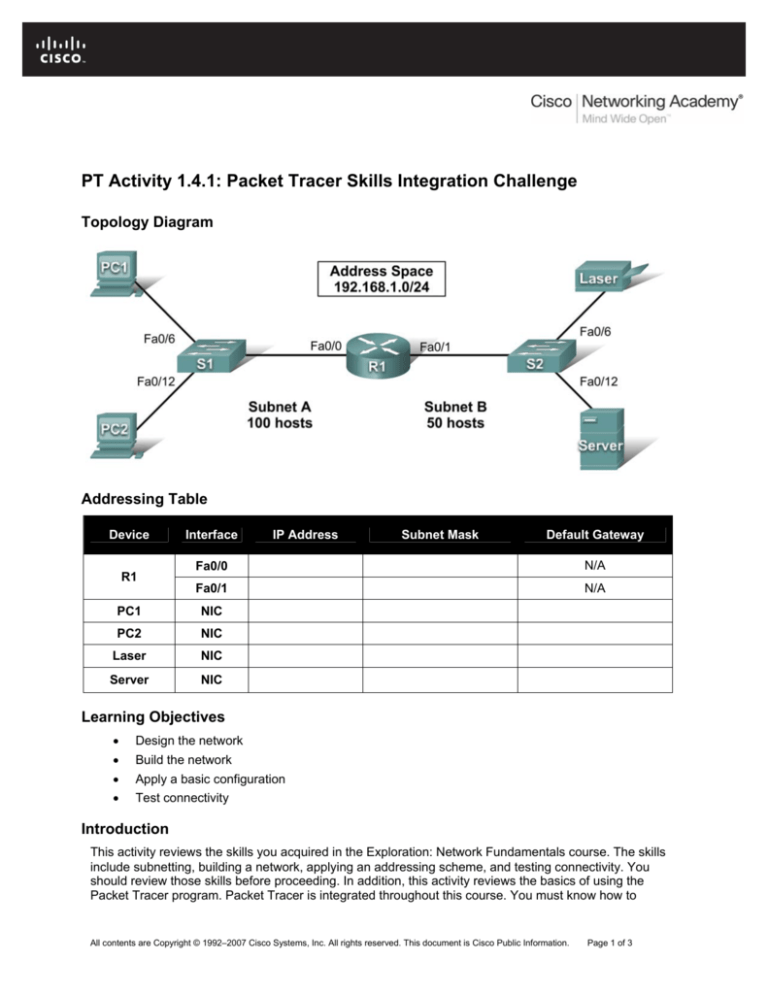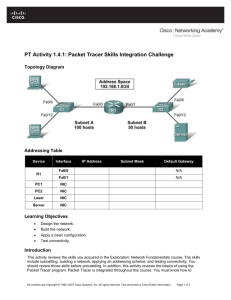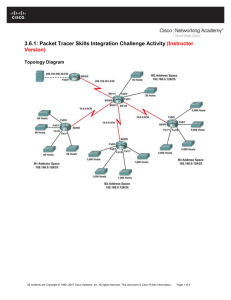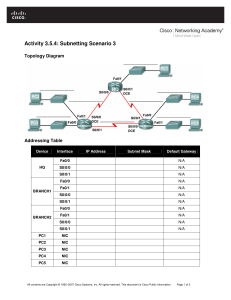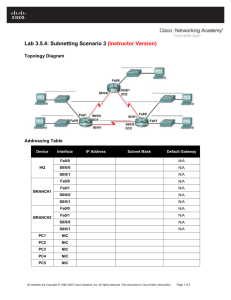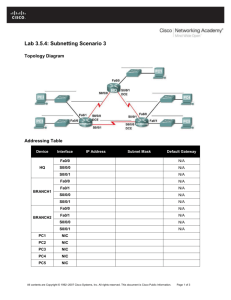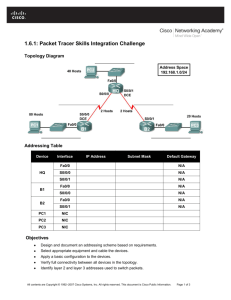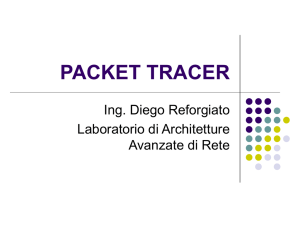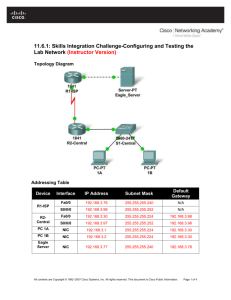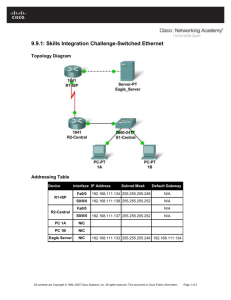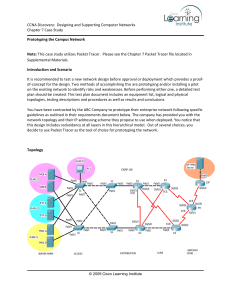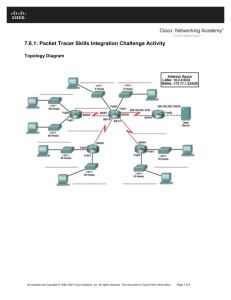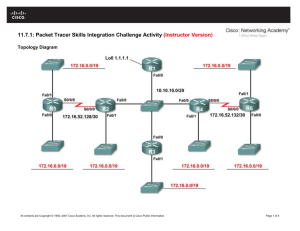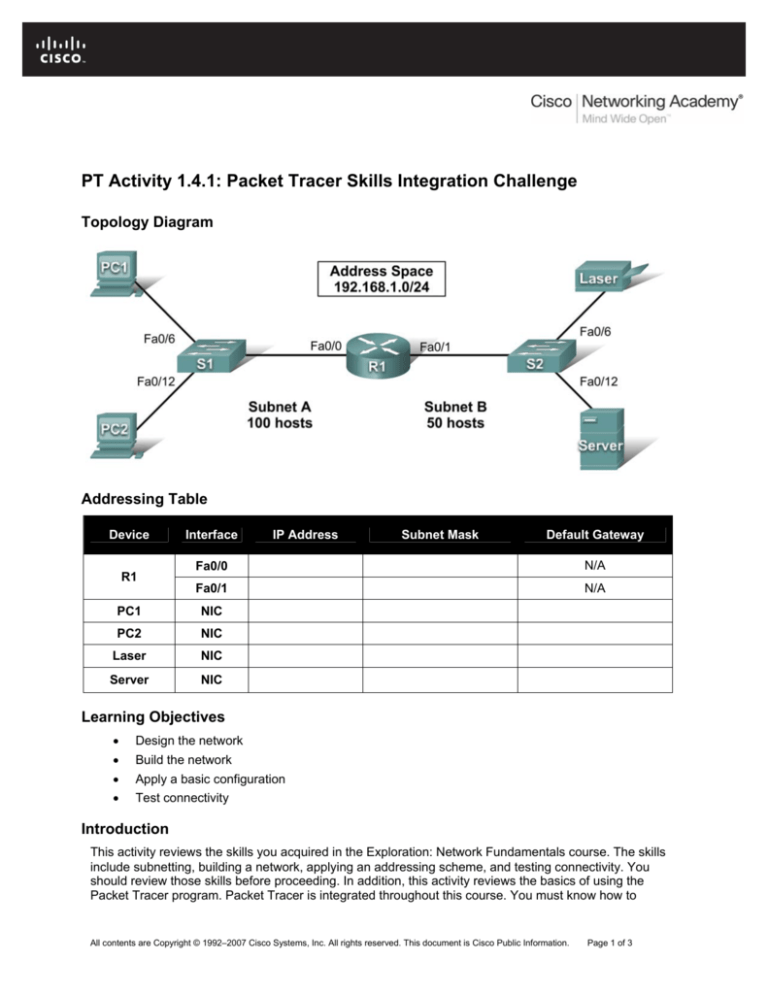
PT Activity 1.4.1: Packet Tracer Skills Integration Challenge
Topology Diagram
Addressing Table
Device
R1
Interface
IP Address
Subnet Mask
Default Gateway
Fa0/0
N/A
Fa0/1
N/A
PC1
NIC
PC2
NIC
Laser
NIC
Server
NIC
Learning Objectives
•
Design the network
•
Build the network
•
Apply a basic configuration
•
Test connectivity
Introduction
This activity reviews the skills you acquired in the Exploration: Network Fundamentals course. The skills
include subnetting, building a network, applying an addressing scheme, and testing connectivity. You
should review those skills before proceeding. In addition, this activity reviews the basics of using the
Packet Tracer program. Packet Tracer is integrated throughout this course. You must know how to
All contents are Copyright © 1992–2007 Cisco Systems, Inc. All rights reserved. This document is Cisco Public Information.
Page 1 of 3
CCNA Exploration
LAN Switching and Wireless: LAN Design
PT Activity 1.4.1: Packet Tracer Skills Integration Challenge
navigate the Packet Tracer environment to complete this course. Use the tutorials if you need a review of
Packet Tracer fundamentals. The tutorials are located in the Packet Tracer Help menu.
Task 1: Design and Document an Addressing Scheme
Step 1. Design an addressing scheme.
Using the 192.168.1.0/24 address space, design an addressing scheme according to the following
requirements:
Subnet A
•
Subnet the address space to provide for 100 hosts
•
Assign the Fa0/0 interface the first useable IP address.
•
Assign PC1 the second useable IP address.
• Assign PC2 the last useable IP address in the subnet.
Subnet B
•
Subnet the remaining address space to provide for 50 hosts
•
Assign the Fa0/1 interface the first useable IP address.
•
Assign the laser printer the second useable IP address.
•
Assign the server the last useable IP address in the subnet.
Step 2. Document the addressing scheme.
Complete an addressing table for the router and each end device in the network.
Task 2: Add and Connect the Devices
Step 1. Add the necessary equipment.
Add the following devices to the network. For placement of these devices, refer to the topology diagram.
•
Two 2960-24TT switches
•
One 1841 router
•
Two generic PCs
•
One generic server
•
One generic printer
Step 2. Name the devices.
Change the Display Name and Hostname to match the device names shown in the topology diagram.
Device names are case-sensitive.
Step 3. Connect the devices.
Use the following specifications for the connections between the devices:
•
S1 Fa0/1 to R1 Fa0/0
•
S1 Fa0/6 to PC1
•
S1 Fa0/12 to PC2
•
S2 Fa0/1 to R1 Fa0/1
All contents are Copyright © 1992–2007 Cisco Systems, Inc. All rights reserved. This document is Cisco Public Information.
Page 2 of 3
CCNA Exploration
LAN Switching and Wireless: LAN Design
•
S2 Fa0/6 to Laser
•
S2 Fa0/12 to Server
PT Activity 1.4.1: Packet Tracer Skills Integration Challenge
Step 4. Check results.
Your completion percentage should be 46%. If not, click Check Results to see which required
components are not yet completed.
Task 3: Apply Basic Configurations
Step 1. Configure the router.
•
The privileged EXEC secret password is class.
•
The banner is Authorized Access Only.
•
The line password is cisco for console and telnet.
•
Configure the appropriate interfaces. Use the following descriptions:
Link to PC LAN
Link to Server & Printer
Note: Remember that the banner and descriptions are case-sensitive. Do not forget to activate the
interfaces.
Step 2. Configure the end devices.
Step 3. Check results.
Your completion percentage should be 100%. If not, click Check Results to see which required
components are not yet completed.
Task 4: Test Connectivity and Examine the Configuration
You should now have end-to-end connectivity, which means every end device should be reachable from
any other end device. From PC1 and PC2, ping all end devices on the network. If you get an error, try
pinging again to make sure ARP tables are updated. If you still receive an error, check your subnetting,
the cables, and the IP addresses. Isolate problems and implement solutions.
All contents are Copyright © 1992–2007 Cisco Systems, Inc. All rights reserved. This document is Cisco Public Information.
Page 3 of 3