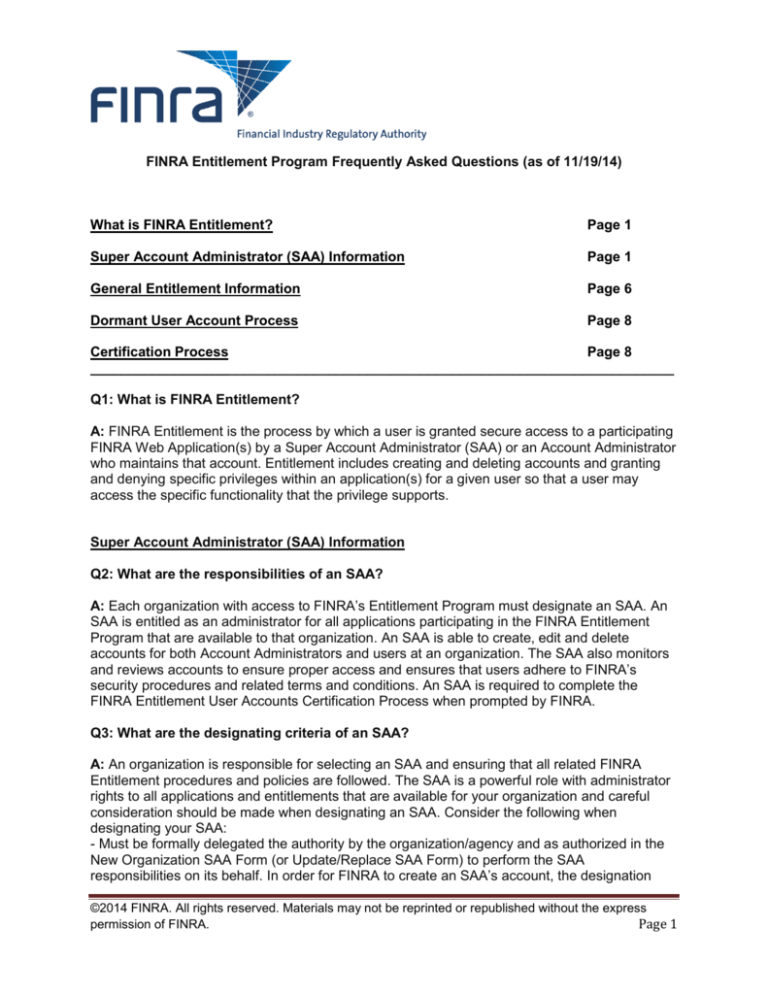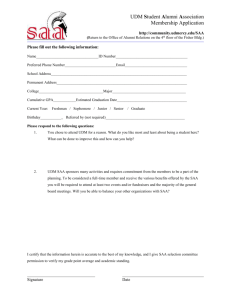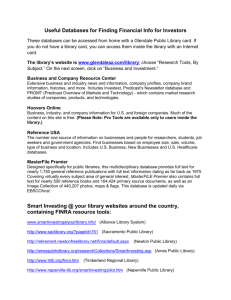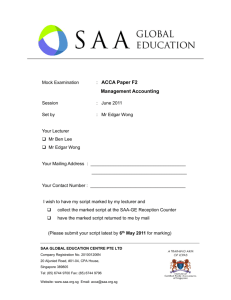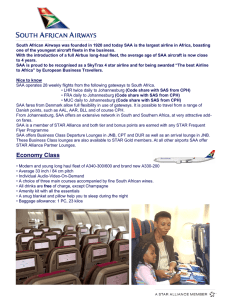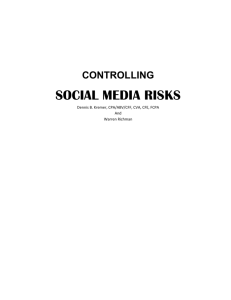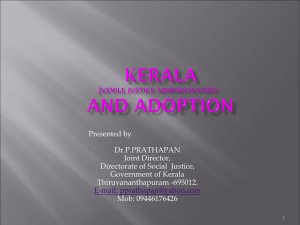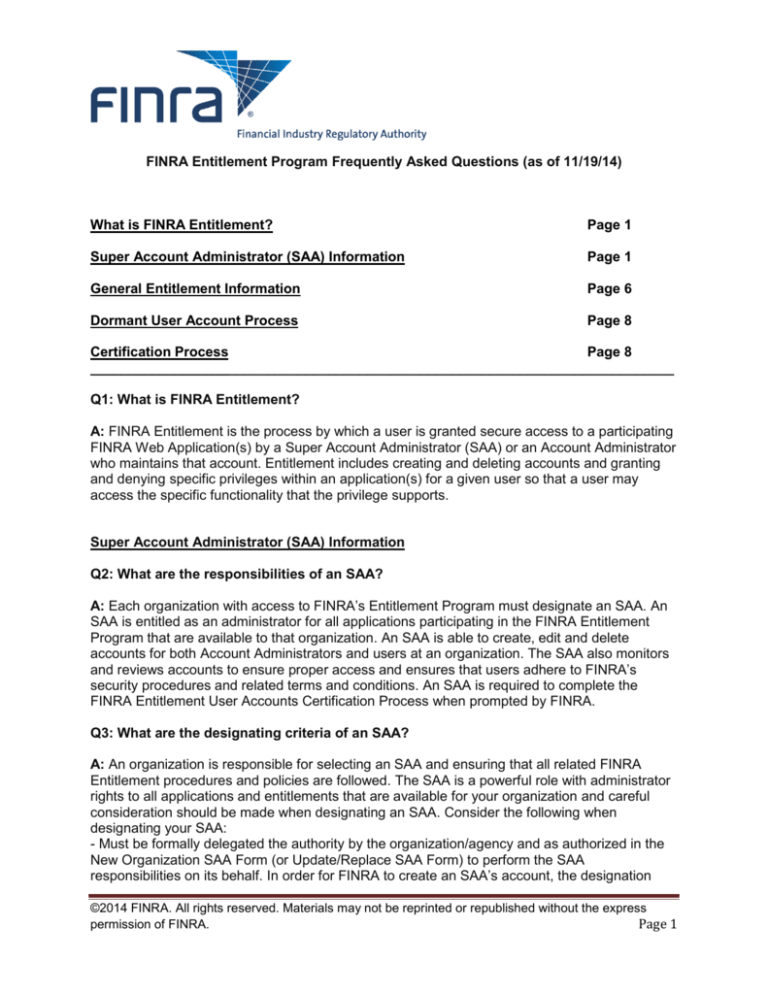
FINRA Entitlement Program Frequently Asked Questions (as of 11/19/14)
What is FINRA Entitlement?
Page 1
Super Account Administrator (SAA) Information
Page 1
General Entitlement Information
Page 6
Dormant User Account Process
Page 8
Certification Process
Page 8
____________________________________________________________________________
Q1: What is FINRA Entitlement?
A: FINRA Entitlement is the process by which a user is granted secure access to a participating
FINRA Web Application(s) by a Super Account Administrator (SAA) or an Account Administrator
who maintains that account. Entitlement includes creating and deleting accounts and granting
and denying specific privileges within an application(s) for a given user so that a user may
access the specific functionality that the privilege supports.
Super Account Administrator (SAA) Information
Q2: What are the responsibilities of an SAA?
A: Each organization with access to FINRA’s Entitlement Program must designate an SAA. An
SAA is entitled as an administrator for all applications participating in the FINRA Entitlement
Program that are available to that organization. An SAA is able to create, edit and delete
accounts for both Account Administrators and users at an organization. The SAA also monitors
and reviews accounts to ensure proper access and ensures that users adhere to FINRA’s
security procedures and related terms and conditions. An SAA is required to complete the
FINRA Entitlement User Accounts Certification Process when prompted by FINRA.
Q3: What are the designating criteria of an SAA?
A: An organization is responsible for selecting an SAA and ensuring that all related FINRA
Entitlement procedures and policies are followed. The SAA is a powerful role with administrator
rights to all applications and entitlements that are available for your organization and careful
consideration should be made when designating an SAA. Consider the following when
designating your SAA:
- Must be formally delegated the authority by the organization/agency and as authorized in the
New Organization SAA Form (or Update/Replace SAA Form) to perform the SAA
responsibilities on its behalf. In order for FINRA to create an SAA’s account, the designation
©2014 FINRA. All rights reserved. Materials may not be reprinted or republished without the express
permission of FINRA.
Page 1
must be executed on the current version of FINRA’s New Organization SAA Form (or
Update/Replace SAA Form), as instructed, and be executed by an Authorized Signatory, as
defined by FINRA. An SAA may serve in this role for multiple organizations (affiliated or nonaffiliated). NOTE: a separate user name and password is required for each organization. The
individual does not need to have an existing FINRA Entitlement Account.
Q4: How many SAAs can an organization have?
A: For security reasons, an organization may designate only one (1) SAA to serve in this role.
The FINRA Entitlement Program automatically checks that only one SAA is designated for an
organization. An organization is defined as an entity with a unique Org ID # (whether an entity or
an affiliate of an entity).
Q5: How do I designate an SAA for my new organization?
A: Complete the New Organization SAA Form when your new organization is first requesting
access to the FINRA Entitlement Program and needs to designate its SAA. Follow the specific
instructions on the form, noting the requirements for an Authorized Signatory.
Q6: How do I replace an SAA or update the current SAA’s information?
A: The Update/Replace SAA Form is used to replace an SAA or update the name or email
address of the current SAA. This form must be requested by an Authorized Signatory of your
organization. An Authorized Signatory contacts the Gateway Call Center to request the
Update/Replace SAA Form. The FINRA Entitlement Group confirms the identity of the requester
and pre-populates the form with a unique identifier specific to the request. FINRA sends the
form only to an Authorized Signatory at the firm, using the individual’s contact information on
file.
When the completed form is returned to FINRA, the pre-populated information on the form must
match the unique identifier that FINRA provided. FINRA assigns a unique identifier to each
update/replace request and therefore, a firm must request another Update/Replace SAA Form
for a subsequent request.
Note: If your firm is an investment-adviser that already has access to the FINRA Entitlement
Program and has not yet filed your initial ADV, you must complete the New Organization SAA
Form to update/replace your SAA.
.
Q7: Who does FINRA define as an Authorized Signatory?
A: FINRA defines an Authorized Signatory for a firm as follows:
Broker-Dealer firms: Chief Compliance Officer (CCO) or authorized officer (or other
authorized person) listed on Schedule A of the Organization’s Initial/Current Form
BD
Investment Adviser firms: Chief Compliance Officer (CCO) or Additional Regulatory
Contact (ARC) who will be listed on the initial Form ADV or is listed on the current
Form ADV.
Service Provider: Officer authorized to act on behalf of the organization.
©2014 FINRA. All rights reserved. Materials may not be reprinted or republished without the express
permission of FINRA.
Page 2
Q8: What are the other signatory requirements of SAA Form?
A: In addition to an Authorized Signatory signing the SAA Form, FINRA’s other requirements
include:
The signer and the designated SAA may not be the same individual, unless:
Broker-Dealer firms: The SAA is a) the sole proprietor of the organization or b) the
SAA is the only person listed on Schedule A of the Organization’s Initial/Current
Form BD who is authorized to execute agreements for the organization
Investment Adviser firms: The SAA is a) the sole proprietor of the organization or b)
the SAA is the only person listed as a CCO or Additional Regulatory Contact on the
Organization’s Form ADV and the only person who is authorized to execute
agreements for the organization.
The Special Circumstances section of an SAA form must be completed if your firm meets one of
the conditions that warrant this section to be completed. Conditions include, but are not limited
to, self-signed forms (when the SAA designated is also the Authorized Signatory) and when an
individual is authorized to execute the Agreement on behalf of the organization, but does not
meet the Authorized Signatory requirements as stated on the form. FINRA validates information
provided in this section and will not process the request for information that cannot be validated.
Q9: Can the same individual be designated as an SAA for multiple firms (affiliated or nonaffiliated)?
A: Yes, as long as the individual is formally delegated appropriate authority to act on behalf of
the organization.
Q10: Can a firm designate its own SAA as well as its affiliates even if the affiliates are
assigned to a different group?
A: Yes.
Q11: If I am a new FINRA Entitlement user and designated as an SAA, how will I receive
my User ID and Password?
A: For security reasons, the SAA will receive two (2) separate emails; one with the user ID and
one with a temporary password. You must change the temporary password with the first log on.
Q12: What can I expect as an SAA when I first log in with the User ID and temporary
password provided to me by the FINRA Entitlement Group?
A: To ensure that only you have access to your password, when you first log into any
participating FINRA Entitlement application to which you have been entitled, you will be directed
to create your own password. You will first need to enter the temporary password provided to
you by the FINRA Entitlement Group and then create and enter your own password for future
use. You will also be directed to select three Security Questions and Responses. The Security
Information will be used if you forget your password or become locked out of your account.
When you call the Gateway Call Center, you will be asked to confirm your identity as an
Account Administrator by providing your response to the Security Information you selected.
©2014 FINRA. All rights reserved. Materials may not be reprinted or republished without the express
permission of FINRA.
Page 3
Q13: If I already have a FINRA Entitlement account and later am designated as the SAA,
will I receive a new user ID and password?
A: No, an existing FINRA Entitlement account that is upgraded to an SAA can use his/her
existing user ID and password. Any entitlements previously granted prior to the SAA designation
will also remain.
Q14: What does my organization do if our SAA will be out of the office for an extended
period of time?
A: First consider if your firm’s Account Administrators are able to perform the entitlement activity
needed (e.g., creating, updating, or deleting user accounts, resetting user passwords). If there
are no Account Administrators, and an SAA will be unavailable for an extended period of time,
your organization should request a temporary replacement SAA. An Authorized Signatory must
contact the Gateway Call Center to request an Update/Replace SAA Form. FINRA will only
process the request from an Authorized Signatory and when the form meets all requirements. If
the former SAA returns to that role; he/she will need to be re-designated as the SAA through the
submission of an Update/Replace SAA Form.
Q15: When a new SAA is designated by an organization, what happens to the existing
SAA?
A: The previous SAA’s account is deleted.
Q16: How will an organization be notified when an SAA is designated?
A: Both the Authorized Signatory who signed the SAA Form and the SAA will receive an email
when the SAA account has been processed by FINRA (including when replacement SAAs are
processed).
Q17: How does an SAA update his/her name, email address, or contact information?
A: SAAs are able to update their phone and fax numbers on-line using the Account
Management application. Name and email address changes can only be updated by submitting
an Update/Replace SAA Form. An Authorized Signatory must contact the Gateway Call Center
to request an Update/Replace SAA Form. FINRA will only process the request from an
Authorized Signatory.
Note: If your firm is an investment-adviser that already has access to the FINRA Entitlement
Program and has not yet filed their initial ADV, you must complete the New Organization SAA
Form to update/replace your SAA or when you need to change the SAA’s name or email
address.
Q18: What should an SAA do if his/her account has to be reset?
A: The SAA should contact the Gateway Call Center to have his/her password reset or account
unlocked.
©2014 FINRA. All rights reserved. Materials may not be reprinted or republished without the express
permission of FINRA.
Page 4
Q19: How do I find out who my organization’s SAA is?
A: Users can click on the “Applications & Administrator” link under “My Account” to see who
their SAA is. Account Administrators can also see the SAA designation in the Account
Management Search Results Screen.
Q20: Are there any FINRA Entitlement Program applications that are excluded from the
SAA process?
A: Yes, the file transfer protocol (FTP) and internet file transfer (IFT) accounts are excluded
from the SAA process. Due to the unique environment of these applications, FINRA maintains
account administration rights to create these types of accounts. For access, an Authorized
Signatory will need to request the FTP/IFT Entitlement Form by contacting the Gateway Call
Center. The FINRA Entitlement Group confirms the identity of the requester and pre-populates
the form with a unique identifier specific to the request. The pre-populated information on the
form must match the unique identifier that FINRA provided. FINRA sends the form only to an
Authorized Signatory at the firm, using the individual’s contact information on file.
Q21: I’m a new SAA to the FINRA Entitlement Program and cannot access Web CRD,
FOCUS, or any other application I need. Why?
A: New SAA accounts will automatically be set up with “Administrator” capabilities which will
enable you to create account administrator or user accounts for your firm. However, in order to
access or use any of the requested applications and privileges for yourself, you will need to set
your own “User” privileges to your SAA account. You are responsible for determining and
setting access to the applications and privileges which you need to use to perform your job
functions. See the next Q&A on how to self-entitle “User” privileges for yourself.
Q22: How does an SAA self-entitle “User” privileges to applications in the Account
Management Tool?
A: As a new SAA, you will need to entitle yourself to any “User” privileges for applications you
need to use to perform your job functions. Keep in mind that you will not be able to access any
application unless you have marked “User” for that application for your SAA account. To selfentitle “User,” follow these steps:
1. Log into the Account Management Tool (see the URLs in the SAA Confirmation Packet for
the link to the Account Management Tool).
2. Search for and open your user account.
3. Click Edit Account and select “User” for those privileges that you need to use to perform your
job responsibilities.
4. Click the Save button. Close your Web Browser and reopen it again to access your newly
self- entitled application privileges.
©2014 FINRA. All rights reserved. Materials may not be reprinted or republished without the express
permission of FINRA.
Page 5
Q23: How does an SAA select Unique IDs and Report Center privileges for an Account
Administrator?
A: This is a three step process. All steps must be followed to set Unique IDs.
1. In the FINRA Information Section of Account Management, the SAA must select the Unique
ID(s) that the AA will need to perform his/her job function.
2. In the Application Entitlements Section for Account Management, the SAA needs to mark
both the “View” and “Update” privileges for TRACE, Equity, and/or MSRB so that the Account
Administrator will have the ability to assign a Unique ID(s) to a user.
3. In Account Management, under the Report Center section, the SAA must mark the
associated privilege for that Unique ID. For example- If a TRACE MPID is selected, you must
also have the associated privilege “Report Center – View TRACE Quality of Markets Report
Card” marked with ‘User and Administrator’. An error message will appear on the system if a
Unique ID(s) is selected, but the associated privilege(s) is not.
Q24: How do I get ‘Administrator’ access to new Entitlement Applications/Privileges
added on the FINRA Entitlement Program?
A: FINRA will systematically entitle the SAAs that are to be granted with the new entitlement.
The SAAs that are granted the entitlement receive an email.
Q25: As an active SAA, why are there times when I can’t edit/create a user’s account?
A: On occasion, Entitlement functionality is temporarily suspended to allow the FINRA
Entitlement Group to process transactions (e.g., set a new privilege) for a specific account.
Once processing is complete, Entitlement functionality is re-established.
General Entitlement Information
Q26: What does it mean to "clone" an account?
A: Cloning an account is the process of creating a new account by duplicating (copying) an
existing user account that is entitled to the same participating FINRA applications and privileges
as the new user needs. If you have several users at your organization that use the same
applications and privileges, cloning will minimize the time you spend setting up those accounts.
You can access a user at your organization and clone that user's account (i.e., copy that user's
entitlements) for each individual who requires the same applications and privileges.
Q27: Can I use the clone function to update an existing user’s privileges?
A: No. Cloning may be used only when creating a new user account. If you need to update an
existing user’s privileges, you need to edit that user’s account and modify the privileges as
necessary.
©2014 FINRA. All rights reserved. Materials may not be reprinted or republished without the express
permission of FINRA.
Page 6
Q28: How can a user change his/her Security Questions and/or Responses?
A: A user has the option to update his/her security questions and responses when he/she logs
onto a FINRA Entitlement application/system. Look for the “Update Security Information” option
on the Password screen. Note: Users must update their security questions and responses if
they experience an account lockout due to multiple incorrect responses to their security
questions or if they believe the responses to their security questions have been compromised.
Q29: What should a user at my organization do if he/she has forgotten the Password or
locked his/her account?
A: A user who forgets his/her password and/or is locked out from attempting to enter a
password more than five times can click on the Forgot Password? To use this functionality, the
user must know his/her Security Response.
Q30: I am attempting to select a password for my account and the system keeps
rejecting the passwords I choose. Why might this be happening?
A: The FINRA Entitlement system password must not contain your first, middle, or last name. If
your middle name is abbreviated as a single initial, that letter may not be used in your
password. Choose a password that does not contain that letter. Passwords cannot be reused.
FINRA Password Policy
Passwords must meet the following criteria:
• Must contain at least eight characters
• Cannot contain your user ID
• Cannot contain your first, middle or last name or your middle initial
• Cannot contain the character "*", "&", "%", or “ “ (asterisk, ampersand, percent, or
space)
• Must contain characters from at least three of the following four categories:
• English uppercase characters (A-Z)
• English lowercase characters (a-z)
• Numeric characters (0…9)
• Special characters ! $ # @ / ? | < > ~ = { } ; : ' ( ) + [ ] \ - _ ` . ^ ,
Q31: How long will it take to process my entitlement form?
A: Please allow
-approximately two business days from receipt of a non-deficient SAA Entitlement Form -for
FTP users, approximately four business days from receipt of a non-deficient FTP
entitlement form.
©2014 FINRA. All rights reserved. Materials may not be reprinted or republished without the express
permission of FINRA.
Page 7
Dormant User Account Process
Q32: Does a user account ever get automatically deleted?
A: Per FINRA's Corporate Security Policy, a user account that has not accessed an application
at least once during a consecutive 13-month period from the last password reset will be
considered a "dormant" account and will be automatically deleted. If this should occur, an SAA
or Account Administrator at the firm will need to recreate the account if the user again needs
access to any of these applications. If the account that was deleted is for an SAA, a firm’s
Authorized Signatory will need to request an Update/Replace SAA Form by contacting the
Gateway Call Center and submit the completed form to designate an SAA.
Certification Process
Q33: What is the FINRA Entitlement User Accounts Certification Process?
A: FINRA established the FINRA Entitlement User Accounts Certification Process as part of its
ongoing efforts to protect the integrity and confidentiality of regulatory, proprietary and personal
information maintained by FINRA. Additionally the certification requirement supports each
organization’s compliance with the management of authorized users on FINRA systems. The
process provides a formal review of all user accounts in the FINRA Entitlement Program
administered by an SAA.
Q34: How frequently will the FINRA Entitlement User Accounts Certification Process be
conducted?
A: Certification is generally conducted annually.
Q35: Can an organization’s Administrators review users’ access at any time during the
year or are user access reviews limited to only during the annual Certification Period?
A: FINRA strongly recommends Administrators review user accounts on a regular basis to
ensure that accounts remain valid, have proper entitlement, have been deleted if access is no
longer needed, and email addresses are correct. The frequency of access reviews may depend
on the size of the organization, staff turn-over, the number of organizational changes, an
organization’s security guidelines, or other factors that an organization considers in its risk
profile.
Q36: Which organizations are exempt from the FINRA Entitlement User Accounts
Certification Process?
A: An organization is considered to be exempt when there is only one user at the organization
on the start date of the Certification Period.
©2014 FINRA. All rights reserved. Materials may not be reprinted or republished without the express
permission of FINRA.
Page 8
Q37: If during the Certification Period the number of users at my organization decreases
to only one user, will my organization still need to certify?
A: If your organization had more than one user on the start date of the Certification Period, your
organization still needs to certify regardless of the changes made to the user population during
the Certification Period.
Q38: How long is the FINRA Entitlement User Accounts Certification Period?
A: The Certification Period is 30 calendar days.
Q39: Who at my organization is responsible for completing the Certification Process?
A: The SAA is responsible for ensuring that the Certification Process is completed by the due
date.
Q40: What if my SAA is unavailable during the annual Certification Period?
A: FINRA requires your organization to replace your current SAA with a replacement SAA to
complete the Certification Process.
Q41: How will an organization be alerted to begin the FINRA Annual Entitlement User
Accounts Certification Process?
A: Your SAA will see the Certification message on the Account Management Home page and
will receive an email that includes the start and due date of the Certification period.
Both your SAA and Chief Compliance Officer (or, for IA-firms, the Additional Regulatory
Contact) will receive the following emails:
• Reminder email - If certification is not completed 10 days prior to due date.
• Past Due email - If certification is not completed by the 30th day.
Q42: When will an SAA be able to begin the Certification Process?
A: FINRA’s Entitlement User Accounts Certification Process is typically an annual process. An
SAA may begin the certification process as soon as he/she receives the Certification message
on the Account Management Home Page and/or email notification.
Q43: How does the SAA begin the FINRA Entitlement User Accounts Certification
Process?
A: Detailed instructions on how to begin the Certification Process are included in the FINRA
Entitlement User Accounts Certification email messages and on the Account Management
Home page during the certification period.
©2014 FINRA. All rights reserved. Materials may not be reprinted or republished without the express
permission of FINRA.
Page 9
Q44: How will FINRA communicate to the SAAs during the Certification Period?
A: SAAs will receive a series of messages while in the Account Management Tool, that alerts
them to the status of the Certification Process:
• Initial Message - The FINRA Entitlement User Accounts Certification Period is underway
with start date and due date defined.
• Reminder Message - If certification is not completed 10 days prior to due date.
• Past Due Message - If certification is not completed by the 30th day.
• Successfully Completed Message – Alerts the organization that the SAA has
successfully completed the Certification Process.
Q45: Once the SAA begins the Certification Process will he/she be able to exit the
Account Management Tool and complete the Certification Process at a different time?
A: Yes, an SAA may complete the Certification Process at a different time; however, FINRA
recommends that an SAA certify users on the same day the download of user account
information is requested to prevent having to perform a subsequent review of users as the
entitlement data may have been updated since the download was requested.
Q46: When would the SAA’s Account Management Certification messages not appear?
A: The certification messages will not display in the Account Management Tool if your
organization is exempt or has completed the Certification Process and the 30-day Certification
Period has ended.
Q47: Which accounts are included in the FINRA Entitlement Certification Process?
A: All accounts that have access to an application in the FINRA Entitlement Program at a nonexempt organization are included in the certification process. An SAA is able to search online
for a list of their user accounts.
Q48: How does an SAA get a list of user accounts to review?
A: After clicking the certification link, the Account Management Search Results page will display
a list of your users. Click on each user to review the applications and functions that each
account can access. For your convenience, you can download your user account information
into a report to send to other individuals within your organization to confirm individuals’
appropriate entitlements, including access to applications, privileges and sensitive data.
©2014 FINRA. All rights reserved. Materials may not be reprinted or republished without the express
permission of FINRA.
Page 10
Q49: In the Download Report that lists user account information, there are some criteria
that are offered for selection. Which criteria should be selected for the download report
in order to conduct the review of user accounts?
A: The Download Report will automatically include the required criteria of user ID and
permissions for each user account. Depending on the size of an organization, an SAA may find
it helpful to include the first and last names of individuals, especially if the report will be sent to
others in the organization to facilitate the review. FINRA recommends that email be selected as
an option for review as email addresses may change. If individuals are assigned OSO numbers,
then an SAA should select the OSO option to confirm this information. Other criteria may be
selected based on an organization’s decision to validate this information.
Q50: Is an SAA considered a user?
A: Yes, an SAA is considered a user of the FINRA Entitlement Program, with access to
account management functionality, and possibly other applications.
Q51: What criteria should my organization use when reviewing our users?
A: You will need to review your organization’s user accounts to determine that:
• each user has a continuing need to access FINRA application(s) on the organization’s
behalf;
• each user is entitled only to the applications and privileges needed to perform current job
• responsibilities; and
• only users who require access to sensitive data (e.g., Criminal History Record
Information, Social Security or tax identification numbers, dates of birth) are entitled to
access this type of data
Q52: What are the consequences if my organization does not complete the Certification
Process by the due date?
A: The capability to create, edit and clone accounts will be disabled and will remain disabled for
all Administrators (SAAs & Account Administrators) until your organization’s SAA completes the
Certification Process. Other consequences may result including notification to the appropriate
FINRA district office for FINRA member firms or notifications to other regulators for non-FINRA
organizations. In addition, all user accounts for an organization may be suspended.
Q53: Can my firm still certify after the 30-day Certification Period?
A: Yes, however, if all accounts have been disabled by FINRA, the SAA will need to contact the
Gateway Call Center to arrange for access to complete the certification.
©2014 FINRA. All rights reserved. Materials may not be reprinted or republished without the express
permission of FINRA.
Page 11
Q54: Can an Administrator delete or disable user accounts or reset passwords if the
organization has not certified within the 30-day period?
A: Yes, for security purposes, Administrators may continue to delete or disable user accounts
and reset passwords.
Q55: If my organization has questions, who should we contact?
A: Broker/Dealers should contact the Gateway Call Center at (301) 869-6699.
Investment Advisers should contact the IARD Call Center at (240) 386-4848.
©2014 FINRA. All rights reserved. Materials may not be reprinted or republished without the express
permission of FINRA.
Page 12