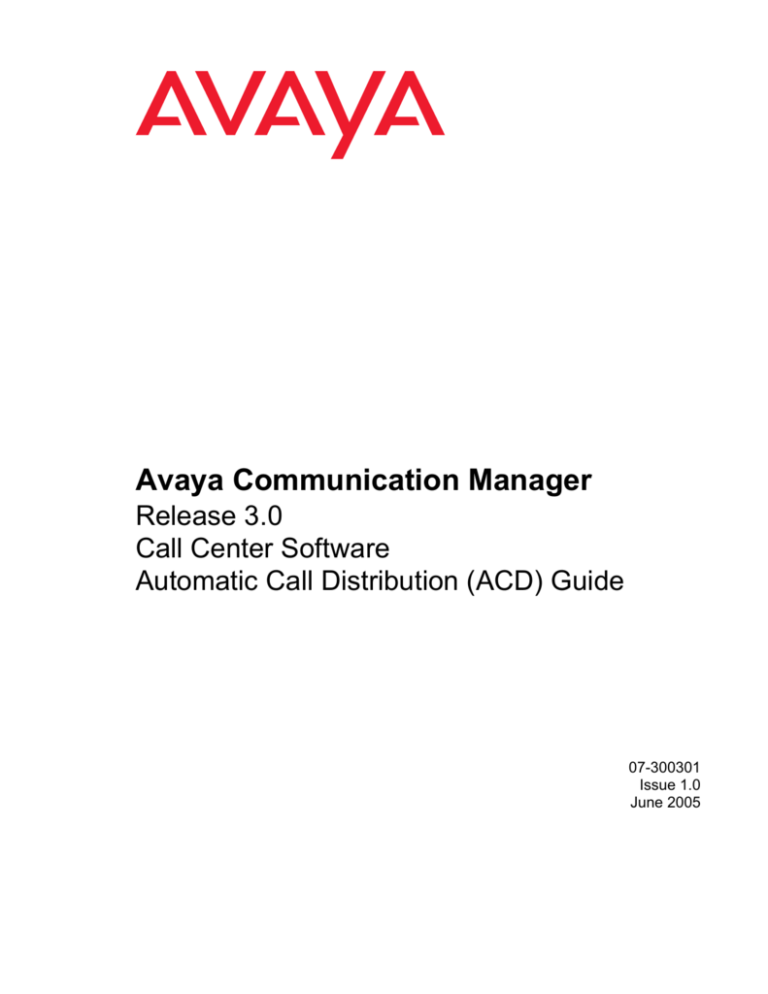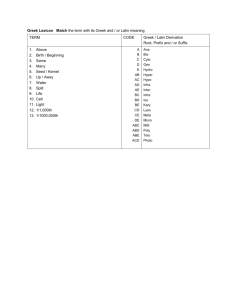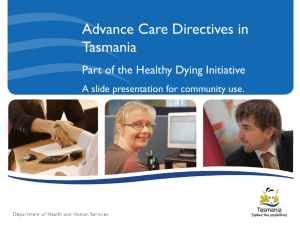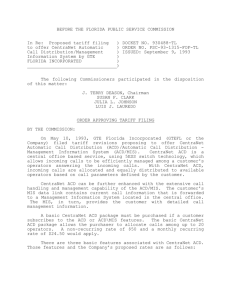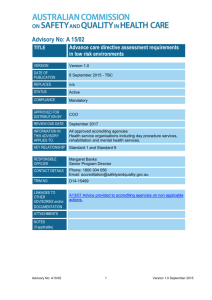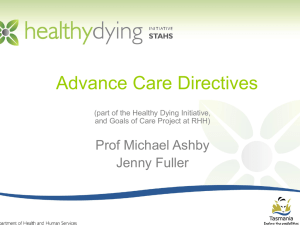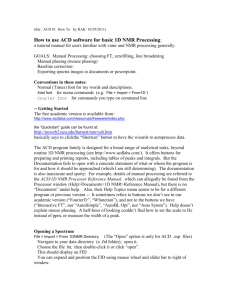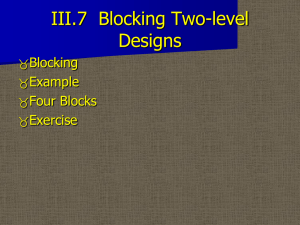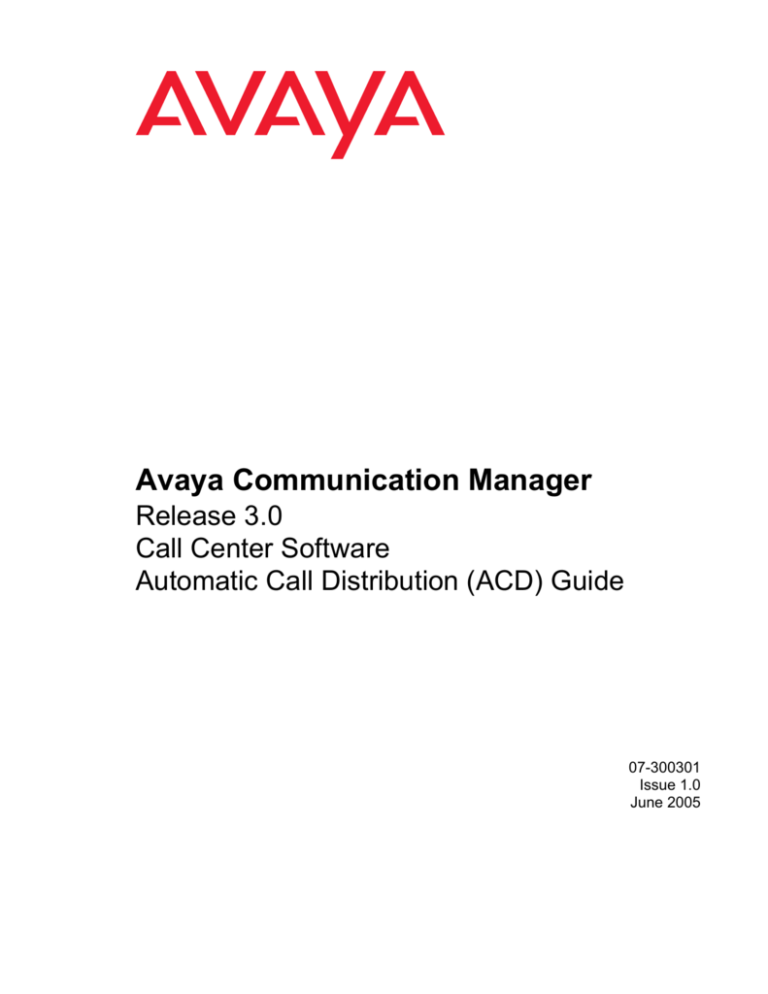
Avaya Communication Manager
Release 3.0
Call Center Software
Automatic Call Distribution (ACD) Guide
07-300301
Issue 1.0
June 2005
© 2005 Avaya Inc.
All Rights Reserved.
Notice
While reasonable efforts were made to ensure that the information in this
document was complete and accurate at the time of printing, Avaya Inc.
can assume no liability for any errors. Changes and corrections to the
information in this document may be incorporated in future releases.
Documentation disclaimer
Avaya Inc. is not responsible for any modifications, additions, or deletions
to the original published version of this documentation unless such
modifications, additions, or deletions were performed by Avaya.
Customer and/or End User agree to indemnify and hold harmless Avaya,
Avaya’s agents, servants and employees against all claims, lawsuits,
demands and judgments arising out of, or in connection with, subsequent
modifications, additions or deletions to this documentation to the extent
made by the Customer or End User.
Link disclaimer
Avaya Inc. is not responsible for the contents or reliability of any linked
Web sites and does not necessarily endorse the products, services, or
information described or offered within them. We cannot guarantee that
these links will work all of the time and we have no control over the
availability of the linked pages.
Warranty
Avaya Inc. provides a limited warranty on this product. Refer to your
sales agreement to establish the terms of the limited warranty. In
addition, Avaya’s standard warranty language, as well as information
regarding support for this product, while under warranty, is available
through the following Web site:
http://www.avaya.com/support
Preventing toll fraud
"Toll fraud" is the unauthorized use of your telecommunications system
by an unauthorized party (for example, anyone who is not a corporate
employee, agent, subcontractor, or person working on your company's
behalf). Be aware that there may be a risk of toll fraud associated with
your system and that, if toll fraud occurs, it can result in substantial
additional charges for your telecommunications services.
Avaya fraud intervention
If you suspect that you are being victimized by toll fraud and you need
technical assistance or support, call Technical Service Center Toll Fraud
Intervention Hotline at +1-800-643-2353 for the United States and
Canada. For additional support telephone numbers, see the Avaya Web
site:
http://www.avaya.com/support
Providing telecommunications security
Telecommunications security (of voice, data, and video communications)
is the prevention of any type of intrusion to (that is, either unauthorized or
malicious access to or use of) your company's telecommunications
equipment by some party.
Your company's "telecommunications equipment" includes both this
Avaya product and any other voice/data/video equipment that could be
accessed via this Avaya product (that is, "networked equipment").
An "outside party" is anyone who is not a corporate employee, agent,
subcontractor, or person working on your company's behalf. Whereas, a
"malicious party" is anyone (including someone who may be otherwise
authorized) who accesses your telecommunications equipment with
either malicious or mischievous intent.
Such intrusions may be either to/through synchronous (time-multiplexed
and/or circuit-based) or asynchronous (character-, message-, or
packet-based) equipment or interfaces for reasons of:
•
Use (of capabilities special to the accessed equipment)
•
Theft (such as, of intellectual property, financial assets, or
toll-facility access)
•
Eavesdropping (privacy invasions to humans)
•
Mischief (troubling, but apparently innocuous, tampering)
•
Harm (such as harmful tampering, data loss or alteration,
regardless of motive or intent)
Be aware that there may be a risk of unauthorized intrusions associated
with your system and/or its networked equipment. Also realize that, if
such an intrusion should occur, it could result in a variety of losses to your
company (including, but not limited to, human and data privacy,
intellectual property, material assets, financial resources, labor costs, and
legal costs).
Your responsibility for your company’s telecommunications
security
The final responsibility for securing both this system and its networked
equipment rests with you, an Avaya customer's system administrator,
your telecommunications peers, and your managers. Base the fulfillment
of your responsibility on acquired knowledge and resources from a
variety of sources, including, but not limited to:
•
Installation documents
•
System administration documents
•
Security documents
•
Hardware-/software-based security tools
•
Shared information between you and your peers
•
Telecommunications security experts
To prevent intrusions to your telecommunications equipment, you and
your peers should carefully program and configure:
•
Your Avaya-provided telecommunications systems and their
interfaces
•
Your Avaya-provided software applications, as well as their
underlying hardware/software platforms and interfaces
•
Any other equipment networked to your Avaya products.
Federal Communications Commission (FCC) Statements
Part 15: Class A Statement
For the MCC1, SCC1, G600, and CMC1 Media Gateways:
Note: This equipment has been tested and found to comply with
the limits for a Class A digital device, pursuant to Part 15 of the
FCC Rules. These limits are designed to provide reasonable
protection against harmful interference when the equipment is
operated in a commercial environment. This equipment generates,
uses, and can radiate radio frequency energy and, if not installed
and used in accordance with the instruction manual, may cause
harmful interference to radio communications. Operation of this
equipment in a residential area is likely to cause harmful
interference, in which case the user will be required to correct the
interference at his own expense.
Part 15: Class B Statement
For the G700 Media Gateway:
Note: This equipment has been tested and found to comply with
the limits for a Class B digital device, pursuant to Part 15 of the
FCC Rules. These limits are designed to provide reasonable
protection against harmful interference in a residential installation.
This equipment generates, uses, and can radiate radio-frequency
energy and, if not installed and used in accordance with the
instructions, may cause harmful interference to radio
communications. However, there is no guarantee that interference
will not occur in a particular installation. If this equipment does
cause harmful interference to radio or television reception, which
can be determined by turning the equipment off and on, the user is
encouraged to try to correct the interference by one or more of the
following measures:
•
Reorient the receiving television or radio antenna where
this may be done safely.
•
To the extent possible, relocate the receiver with respect
to the telephone equipment.
•
Where the telephone equipment requires AC power,
plug the telephone into a different AC outlet so that the
telephone equipment and receiver are on different
branch circuits.
•
Consult the Dealer or an experienced radio/TV
technician for help.
Part 68: Answer-Supervision Signaling
Allowing this equipment to be operated in a manner that does not provide
proper answer-supervision signaling is in violation of Part 68 rules. This
equipment returns answer-supervision signals to the public switched
network when:
•
answered by the called station,
•
answered by the attendant, or
•
routed to a recorded announcement that can be administered
by the CPE user.
This equipment returns answer-supervision signals on all direct inward
dialed (DID) calls forwarded back to the public switched telephone
network. Permissible exceptions are:
•
A call is unanswered.
•
A busy tone is received.
•
A reorder tone is received.
Avaya attests that this registered equipment is capable of providing users
access to interstate providers of operator services through the use of
access codes. Modification of this equipment by call aggregators to block
access dialing codes is a violation of the Telephone Operator Consumers
Act of 1990.
Part 15: Personal Computer Statement
This equipment has been certified to comply with the limits for a Class B
computing device, pursuant to Subpart J of Part 15 of FCC Rules. Only
peripherals (computing input/output devices, terminals, printers, etc.)
certified to comply with the Class B limits may be attached to this
computer. Operation with noncertified peripherals is likely to result in
interference to radio and television reception.
Canadian Department of Communications (DOC)
Interference Information
For MCC1, SCC1, G600, and CMC1 Media Gateways:
This Class A digital apparatus complies with Canadian ICES-003.
Cet appareil numérique de la classe A est conforme à la norme NMB-003
du Canada.
For the G700 Media Gateway:
This Class B digital apparatus complies with Canadian ICES-003.
Cet appareil numérique de la classe B est conforme à la norme
NMB-003 du Canada.
This equipment meets the applicable Industry Canada Terminal
Equipment Technical Specifications. This is confirmed by the registration
number. The abbreviation, IC, before the registration number signifies
that registration was performed based on a Declaration of Conformity
indicating that Industry Canada technical specifications were met. It does
not imply that Industry Canada approved the equipment.
Japan
For the MCC1, SCC1, G600, and CMC1 Media Gateways:
This is a Class A product based on the standard of the Voluntary Control
Council for Interference by Information Technology Equipment (VCCI). If
this equipment is used in a domestic environment, radio disturbance may
occur, in which case, the user may be required to take corrective actions.
Directive (89/336/EEC) and Low Voltage Directive (73/23/EEC). This
equipment has been certified to meet CTR3 Basic Rate Interface (BRI)
and CTR4 Primary Rate Interface (PRI) and subsets thereof in CTR12
and CTR13, as applicable.
Copies of these Declarations of Conformity (DoCs) can be obtained by
contacting your local sales representative and are available on the
following Web site:
http://www.avaya.com/support
Trademarks
Avaya is a trademark of Avaya Inc.
All non-Avaya trademarks are the property of their respective owners.
Document ordering information:
Avaya Publications Center
Voice:
+1-207-866-6701
1-800-457-1764 (Toll-free, U.S. and Canada only)
Fax:
+1-207-626-7269
1-800-457-1764 (Toll-free, U.S. and Canada only)
Write:
Globalware Solutions
200 Ward Hill Avenue
Haverhill, MA 01835 USA
Attention: Avaya Account Manager
Web:
http://www.avaya.com/support
E-mail:
totalware@gwsmail.com
Order:
Document No. 07-300301, Issue 1.0
June 2005
For the most current versions of documentation, go to the Avaya support
Web site:
http://www.avaya.com/support
COMPAS
This document is also available from the COMPAS database. The
COMPAS ID for this document is 105901.
For the G700 Media Gateway:
This is a Class B product based on the standard of the Voluntary Control
Council for Interference by Information Technology Equipment (VCCI). If
this equipment is used in a domestic environment, radio disturbance may
occur, in which case, the user may be required to take corrective actions.
DECLARATIONS OF CONFORMITY
US FCC Part 68 Supplier’s Declaration of Conformity (SDoC)
Avaya Inc. in the United States of America hereby certifies that the
equipment described in this document and bearing a TIA TSB-168 label
identification number complies with the FCC’s Rules and Regulations 47
CFR Part 68, and the Administrative Council on Terminal Attachments
(ACTA) adopted technical criteria.
Avaya further asserts that Avaya handset-equipped terminal equipment
described in this document complies with Paragraph 68.316 of the FCC
Rules and Regulations defining Hearing Aid Compatibility and is deemed
compatible with hearing aids.
Copies of SDoCs signed by the Responsible Party in the U. S. can be
obtained by contacting your local sales representative and are available
on the following Web site:
http://www.avaya.com/support
All Avaya media servers and media gateways are compliant with FCC
Part 68, but many have been registered with the FCC before the SDoC
process was available. A list of all Avaya registered products may be
found at:
http://www.part68.org/
by conducting a search using "Avaya" as manufacturer.
European Union Declarations of Conformity
Avaya Inc. declares that the equipment specified in this document
bearing the "CE" (Conformité Europeénne) mark conforms to the
European Union Radio and Telecommunications Terminal Equipment
Directive (1999/5/EC), including the Electromagnetic Compatibility
Avaya support
Avaya provides a telephone number for you to use to report problems or
to ask questions about your contact center. The support telephone
number is 1-800-242-2121 in the United States. For additional support
telephone numbers, see the Avaya Web site:
http://www.avaya.com/support
Avaya Communication Manager
Call Center Software
ACD Guide
Contents
Preface
. . . . . . . . . . . . . . . . . . . . . . . . . . . . . . . . . . . . . . . .
Purpose . . . . . . . . . . . . . . . . . . . . . . . .
Intended users . . . . . . . . . . . . . . . . . . . . .
Conventions and terminology . . . . . . . . . . . . .
Reasons for reissue . . . . . . . . . . . . . . . . . .
Availability . . . . . . . . . . . . . . . . . . . . . . .
Related documentation. . . . . . . . . . . . . . . . .
Communication Manager administration documents .
Call center documents . . . . . . . . . . . . . . . .
Documentation Web sites. . . . . . . . . . . . . . .
.
.
.
.
.
.
.
.
.
.
.
.
.
.
.
.
.
.
.
.
.
.
.
.
.
.
.
.
.
.
.
.
.
.
.
.
.
.
.
.
.
.
.
.
.
.
.
.
.
.
.
.
.
.
.
.
.
.
.
.
.
.
.
.
.
.
.
.
.
.
.
.
.
.
.
.
.
.
.
.
.
.
.
.
.
.
.
.
.
.
.
.
.
.
.
.
.
.
.
.
.
.
.
.
.
.
.
.
.
.
.
.
.
.
.
.
.
.
.
.
.
.
.
.
.
.
.
.
.
.
.
.
.
.
.
.
.
.
.
.
.
.
.
.
.
.
.
.
.
.
.
.
.
.
.
.
.
.
.
.
.
.
.
.
.
.
.
.
.
.
.
19
.
.
.
.
.
.
.
.
.
20
20
21
21
22
23
23
24
24
Support . . . . . . . . . . . . . . . . . . . . . . . . . . . . . . . . . . . . . . . . . . . . .
26
ACD basics . . . . . . . . . . . . . . . . . . . . . . . . . . . . . . . . . . . . . . . .
27
Communication server features . . . .
What a communication server does .
Trunks, trunk groups, and extensions.
Automatic-in processing . . . . . . .
Communication server attendant . . .
Direct inward dialing processing . . .
DID processing example . . . . . . .
.
.
.
.
.
.
.
.
.
.
.
.
.
.
.
.
.
.
.
.
.
.
.
.
.
.
.
.
.
.
.
.
.
.
.
.
.
.
.
.
.
.
.
.
.
.
.
.
.
.
.
.
.
.
.
.
.
.
.
.
.
.
.
.
.
.
.
.
.
.
.
.
.
.
.
.
.
.
.
.
.
.
.
.
.
.
.
.
.
.
.
.
.
.
.
.
.
.
.
.
.
.
.
.
.
.
.
.
.
.
.
.
.
.
.
.
.
.
.
.
.
.
.
.
.
.
.
.
.
.
.
.
.
.
.
.
.
.
.
.
.
.
.
.
.
.
.
.
.
.
.
.
.
.
.
.
.
.
.
.
.
.
.
.
.
.
.
.
.
.
.
.
.
.
.
.
.
.
.
.
.
.
.
.
.
.
.
.
.
.
.
.
.
.
.
.
28
28
28
29
29
29
30
What the ACD does . . . . . . . . . .
About the ACD . . . . . . . . . . . .
Things to know before you start . . .
Automatic-in processing of ACD calls
DID processing of ACD calls . . . .
.
.
.
.
.
.
.
.
.
.
.
.
.
.
.
.
.
.
.
.
.
.
.
.
.
.
.
.
.
.
.
.
.
.
.
.
.
.
.
.
.
.
.
.
.
.
.
.
.
.
.
.
.
.
.
.
.
.
.
.
.
.
.
.
.
.
.
.
.
.
.
.
.
.
.
.
.
.
.
.
.
.
.
.
.
.
.
.
.
.
.
.
.
.
.
.
.
.
.
.
.
.
.
.
.
.
.
.
.
.
.
.
.
.
.
.
.
.
.
.
.
.
.
.
.
.
.
.
.
.
.
.
.
.
.
.
.
.
.
.
31
31
31
32
32
Split queues . . . . . . . . . . . . . . . .
Split queue call processing . . . . . . . .
Things to know before you start . . . .
Priority and normal split queues . . . .
Dynamic queue slot allocation . . . . .
Announcements for calls in a split queue .
Things to know before you start . . . .
Related features . . . . . . . . . . . .
Rules for announcements . . . . . . .
Announcement queuing . . . . . . . .
Answer supervision and abandoned calls
Abandoned calls . . . . . . . . . . . .
.
.
.
.
.
.
.
.
.
.
.
.
.
.
.
.
.
.
.
.
.
.
.
.
.
.
.
.
.
.
.
.
.
.
.
.
.
.
.
.
.
.
.
.
.
.
.
.
.
.
.
.
.
.
.
.
.
.
.
.
.
.
.
.
.
.
.
.
.
.
.
.
.
.
.
.
.
.
.
.
.
.
.
.
.
.
.
.
.
.
.
.
.
.
.
.
.
.
.
.
.
.
.
.
.
.
.
.
.
.
.
.
.
.
.
.
.
.
.
.
.
.
.
.
.
.
.
.
.
.
.
.
.
.
.
.
.
.
.
.
.
.
.
.
.
.
.
.
.
.
.
.
.
.
.
.
.
.
.
.
.
.
.
.
.
.
.
.
.
.
.
.
.
.
.
.
.
.
.
.
.
.
.
.
.
.
.
.
.
.
.
.
.
.
.
.
.
.
.
.
.
.
.
.
.
.
.
.
.
.
.
.
.
.
.
.
.
.
.
.
.
.
.
.
.
.
.
.
.
.
.
.
.
.
.
.
.
.
.
.
.
.
.
.
.
.
.
.
.
.
.
.
.
.
.
.
.
.
.
.
.
.
.
.
.
.
.
.
.
.
.
.
.
.
.
.
.
.
.
.
.
.
.
.
.
.
.
.
.
.
.
.
.
.
.
.
.
.
.
.
.
.
.
.
.
.
.
.
.
.
.
.
33
33
33
33
34
34
34
35
35
36
36
36
Issue 1.0 June 2005
5
Contents
Abandoned call search . . . . .
Intraflow and interflow . . . . . . .
Things to know before you start
Description . . . . . . . . . . .
Setting up splits . . . . . . . . .
Assigning queue status . . . . .
Types of calls for a split . . . . .
Setting up intraflow/interflow . .
Night Service . . . . . . . . . . .
Hunt Group Night Service . . .
Trunk Group Night Service . . .
System Night Service . . . . . .
.
.
.
.
.
.
.
.
.
.
.
.
.
.
.
.
.
.
.
.
.
.
.
.
.
.
.
.
.
.
.
.
.
.
.
.
.
.
.
.
.
.
.
.
.
.
.
.
.
.
.
.
.
.
.
.
.
.
.
.
.
.
.
.
.
.
.
.
.
.
.
.
.
.
.
.
.
.
.
.
.
.
.
.
.
.
.
.
.
.
.
.
.
.
.
.
.
.
.
.
.
.
.
.
.
.
.
.
.
.
.
.
.
.
.
.
.
.
.
.
.
.
.
.
.
.
.
.
.
.
.
.
.
.
.
.
.
.
.
.
.
.
.
.
.
.
.
.
.
.
.
.
.
.
.
.
.
.
.
.
.
.
.
.
.
.
.
.
.
.
.
.
.
.
.
.
.
.
.
.
.
.
.
.
.
.
.
.
.
.
.
.
.
.
.
.
.
.
.
.
.
.
.
.
.
.
.
.
.
.
.
.
.
.
.
.
.
.
.
.
.
.
.
.
.
.
.
.
.
.
.
.
.
.
.
.
.
.
.
.
.
.
.
.
.
.
.
.
.
.
.
.
.
.
.
.
.
.
.
.
.
.
.
.
.
.
.
.
.
.
.
.
.
.
.
.
.
.
.
.
.
.
.
.
.
.
.
.
.
.
.
.
.
.
.
.
.
.
.
.
.
.
.
.
.
.
.
.
.
.
.
.
.
.
.
.
.
.
.
.
.
.
.
.
.
.
.
.
.
.
.
.
.
.
.
.
.
.
.
.
.
.
.
.
.
.
.
.
36
37
37
37
38
38
38
38
39
39
40
40
Distributing and handling calls . . . . . . . .
About call distribution . . . . . . . . . . . .
Call distribution methods without EAS. . . .
Direct . . . . . . . . . . . . . . . . . . .
UCD-MIA . . . . . . . . . . . . . . . . .
Call distribution methods with EAS . . . . .
UCD-MIA . . . . . . . . . . . . . . . . .
EAD-MIA . . . . . . . . . . . . . . . . .
UCD-LOA . . . . . . . . . . . . . . . . .
EAD-LOA . . . . . . . . . . . . . . . . .
How agents handle calls. . . . . . . . . . .
Things to know before you start . . . . .
Staffing agent extensions without EAS . .
Staffing multiple splits. . . . . . . . . . .
Agent login . . . . . . . . . . . . . . . .
Agent logout . . . . . . . . . . . . . . .
Agent request for supervisor assistance .
Agent states and call answering modes .
Auto-in versus manual-in . . . . . . . . .
Ringing versus zip tone for incoming calls
Auxiliary Work (AUXWORK) and ACW . .
Trunk states. . . . . . . . . . . . . . . .
Other telephone buttons . . . . . . . . .
Queue status lamps . . . . . . . . . . .
Display buttons . . . . . . . . . . . . . .
Split supervisor telephone buttons . . . .
Telephone button definitions . . . . . . .
.
.
.
.
.
.
.
.
.
.
.
.
.
.
.
.
.
.
.
.
.
.
.
.
.
.
.
.
.
.
.
.
.
.
.
.
.
.
.
.
.
.
.
.
.
.
.
.
.
.
.
.
.
.
.
.
.
.
.
.
.
.
.
.
.
.
.
.
.
.
.
.
.
.
.
.
.
.
.
.
.
.
.
.
.
.
.
.
.
.
.
.
.
.
.
.
.
.
.
.
.
.
.
.
.
.
.
.
.
.
.
.
.
.
.
.
.
.
.
.
.
.
.
.
.
.
.
.
.
.
.
.
.
.
.
.
.
.
.
.
.
.
.
.
.
.
.
.
.
.
.
.
.
.
.
.
.
.
.
.
.
.
.
.
.
.
.
.
.
.
.
.
.
.
.
.
.
.
.
.
.
.
.
.
.
.
.
.
.
.
.
.
.
.
.
.
.
.
.
.
.
.
.
.
.
.
.
.
.
.
.
.
.
.
.
.
.
.
.
.
.
.
.
.
.
.
.
.
.
.
.
.
.
.
.
.
.
.
.
.
.
.
.
.
.
.
.
.
.
.
.
.
.
.
.
.
.
.
.
.
.
.
.
.
.
.
.
.
.
.
.
.
.
.
.
.
.
.
.
.
.
.
.
.
.
.
.
.
.
.
.
.
.
.
.
.
.
.
.
.
.
.
.
.
.
.
.
.
.
.
.
.
.
.
.
.
.
.
.
.
.
.
.
.
.
.
.
.
.
.
.
.
.
.
.
.
.
.
.
.
.
.
.
.
.
.
.
.
.
.
.
.
.
.
.
.
.
.
.
.
.
.
.
.
.
.
.
.
.
.
.
.
.
.
.
.
.
.
.
.
.
.
.
.
.
.
.
.
.
.
.
.
.
.
.
.
.
.
.
.
.
.
.
.
.
.
.
.
.
.
.
.
.
.
.
.
.
.
.
.
.
.
.
.
.
.
.
.
.
.
.
.
.
.
.
.
.
.
.
.
.
.
.
.
.
.
.
.
.
.
.
.
.
.
.
.
.
.
.
.
.
.
.
.
.
.
.
.
.
.
.
.
.
.
.
.
.
.
.
.
.
.
.
.
.
.
.
.
.
.
.
.
.
.
.
.
.
.
.
.
.
.
.
.
.
.
.
.
.
.
.
.
.
.
.
.
.
.
.
.
.
.
.
.
.
.
.
.
.
.
.
.
.
.
.
.
.
.
.
.
.
.
.
.
.
.
.
.
.
.
.
.
.
.
.
.
.
.
.
.
.
.
.
.
.
.
.
.
.
.
.
.
.
.
.
.
.
.
.
.
.
.
.
.
.
.
.
.
.
.
.
.
.
.
.
.
.
.
.
.
.
.
.
.
.
.
.
.
.
.
.
.
.
.
.
.
.
.
.
.
.
.
.
.
.
.
.
.
.
.
.
.
.
.
.
.
.
.
.
.
.
.
.
.
.
.
.
.
41
41
41
41
42
43
44
44
44
44
45
45
45
45
45
46
46
46
46
47
47
48
49
51
51
52
52
ACD and call management systems - BCMS and Avaya CMS .
About BCMS. . . . . . . . . . . . . . . . . . . . . . . . . .
About CMS . . . . . . . . . . . . . . . . . . . . . . . . . .
How CMS works with ACD . . . . . . . . . . . . . . . . .
Data measured by CMS . . . . . . . . . . . . . . . . . .
Assigning CMS measurement of the ACD . . . . . . . . .
Things to know before you start . . . . . . . . . . . . . .
Communication server features that affect CMS data . . .
Hold, Conference, and Transfer . . . . . . . . . . . . . .
About MCH . . . . . . . . . . . . . . . . . . . . . . . . .
Call Pickup . . . . . . . . . . . . . . . . . . . . . . . . .
.
.
.
.
.
.
.
.
.
.
.
.
.
.
.
.
.
.
.
.
.
.
.
.
.
.
.
.
.
.
.
.
.
.
.
.
.
.
.
.
.
.
.
.
.
.
.
.
.
.
.
.
.
.
.
.
.
.
.
.
.
.
.
.
.
.
.
.
.
.
.
.
.
.
.
.
.
.
.
.
.
.
.
.
.
.
.
.
.
.
.
.
.
.
.
.
.
.
.
.
.
.
.
.
.
.
.
.
.
.
.
.
.
.
.
.
.
.
.
.
.
.
.
.
.
.
.
.
.
.
.
.
.
.
.
.
.
.
.
.
.
.
.
.
.
.
.
.
.
.
.
.
.
.
.
.
.
.
.
.
.
.
.
.
.
53
53
53
54
54
55
55
55
55
56
56
6 Communication Manager Automatic Call Distribution (ACD) Guide
Contents
Intraflow and interflow . . . . . . . .
About RONA . . . . . . . . . . . . .
Phantom abandon call timer . . . . .
About moving an agent while staffed
Expanded agent capabilities . . . . .
About BSR . . . . . . . . . . . . . .
About UCID . . . . . . . . . . . . .
Avaya Business Advocate . . . . . .
.
.
.
.
.
.
.
.
.
.
.
.
.
.
.
.
.
.
.
.
.
.
.
.
.
.
.
.
.
.
.
.
.
.
.
.
.
.
.
.
.
.
.
.
.
.
.
.
.
.
.
.
.
.
.
.
.
.
.
.
.
.
.
.
.
.
.
.
.
.
.
.
.
.
.
.
.
.
.
.
.
.
.
.
.
.
.
.
.
.
.
.
.
.
.
.
.
.
.
.
.
.
.
.
.
.
.
.
.
.
.
.
.
.
.
.
.
.
.
.
.
.
.
.
.
.
.
.
.
.
.
.
.
.
.
.
.
.
.
.
.
.
.
.
.
.
.
.
.
.
.
.
.
.
.
.
.
.
.
.
.
.
.
.
.
.
.
.
.
.
.
.
.
.
.
.
.
.
.
.
.
.
.
.
.
.
.
.
.
.
.
.
.
.
.
.
.
.
.
.
.
.
.
.
.
.
.
.
.
.
.
.
.
.
.
.
ACD contact center features . . . . . . . . . . . . . . . . . . . . . . . . . . . . . . .
56
57
57
57
58
58
59
59
61
Abandoned Call Search . . . . . . . . .
About Abandoned Call Search . . . . .
Administering abandoned call search. .
Abandoned Call Search considerations
.
.
.
.
.
.
.
.
.
.
.
.
.
.
.
.
.
.
.
.
.
.
.
.
.
.
.
.
.
.
.
.
.
.
.
.
.
.
.
.
.
.
.
.
.
.
.
.
.
.
.
.
.
.
.
.
.
.
.
.
.
.
.
.
.
.
.
.
.
.
.
.
.
.
.
.
.
.
.
.
.
.
.
.
.
.
.
.
.
.
.
.
.
.
.
.
.
.
.
.
.
.
.
.
.
.
.
.
63
63
64
64
ACD options by agent
Description . . . . .
Reason to use . . .
How to administer. .
.
.
.
.
.
.
.
.
.
.
.
.
.
.
.
.
.
.
.
.
.
.
.
.
.
.
.
.
.
.
.
.
.
.
.
.
.
.
.
.
.
.
.
.
.
.
.
.
.
.
.
.
.
.
.
.
.
.
.
.
.
.
.
.
.
.
.
.
.
.
.
.
.
.
.
.
.
.
.
.
.
.
.
.
.
.
.
.
.
.
.
.
.
.
.
.
.
.
.
.
.
.
.
.
.
.
.
.
65
65
65
65
Add/Remove Skills . . . . . . . . . . . . . . . . . . .
About Add/Remove Skills . . . . . . . . . . . . . . .
Forms and fields required for the Add/Remove Skills
Add/Remove Skills feature considerations . . . . . .
Interactions with other features and systems . . . . .
.
.
.
.
.
.
.
.
.
.
.
.
.
.
.
.
.
.
.
.
.
.
.
.
.
.
.
.
.
.
.
.
.
.
.
.
.
.
.
.
.
.
.
.
.
.
.
.
.
.
.
.
.
.
.
.
.
.
.
.
.
.
.
.
.
.
.
.
.
.
.
.
.
.
.
.
.
.
.
.
.
.
.
.
.
.
.
.
.
.
.
.
.
.
.
.
.
.
.
.
67
67
68
68
68
Agent Call Handling . . . . . . . . . . . . . . . . . .
About Agent Call Handling . . . . . . . . . . . . . .
Administering Agent Call Handling . . . . . . . . . .
Communication server controls . . . . . . . . . . . .
Agent login and logout . . . . . . . . . . . . . . .
Login . . . . . . . . . . . . . . . . . . . . . . . .
Logout . . . . . . . . . . . . . . . . . . . . . . .
Agent answering options . . . . . . . . . . . . . .
Automatic Answer . . . . . . . . . . . . . . . . .
Manual Answer. . . . . . . . . . . . . . . . . . .
ACD work modes . . . . . . . . . . . . . . . . .
Auxiliary Work mode . . . . . . . . . . . . . . . .
Auto-in mode . . . . . . . . . . . . . . . . . . .
Manual-In mode . . . . . . . . . . . . . . . . . .
After Call Work mode . . . . . . . . . . . . . . .
Timed After Call Work . . . . . . . . . . . . . . .
Timed ACW and VDN . . . . . . . . . . . . . . .
Cancelling Timed ACW . . . . . . . . . . . . . .
Agent request for supervisor assistance . . . . . .
Stroke counts. . . . . . . . . . . . . . . . . . . .
Call work codes . . . . . . . . . . . . . . . . . .
Forced entry of stroke counts and call work codes
Agent capacity and related limits. . . . . . . . . .
Agent Call Handling considerations. . . . . . . . . .
Release button . . . . . . . . . . . . . . . . . . .
Timed ACW . . . . . . . . . . . . . . . . . . . .
.
.
.
.
.
.
.
.
.
.
.
.
.
.
.
.
.
.
.
.
.
.
.
.
.
.
.
.
.
.
.
.
.
.
.
.
.
.
.
.
.
.
.
.
.
.
.
.
.
.
.
.
.
.
.
.
.
.
.
.
.
.
.
.
.
.
.
.
.
.
.
.
.
.
.
.
.
.
.
.
.
.
.
.
.
.
.
.
.
.
.
.
.
.
.
.
.
.
.
.
.
.
.
.
.
.
.
.
.
.
.
.
.
.
.
.
.
.
.
.
.
.
.
.
.
.
.
.
.
.
.
.
.
.
.
.
.
.
.
.
.
.
.
.
.
.
.
.
.
.
.
.
.
.
.
.
.
.
.
.
.
.
.
.
.
.
.
.
.
.
.
.
.
.
.
.
.
.
.
.
.
.
.
.
.
.
.
.
.
.
.
.
.
.
.
.
.
.
.
.
.
.
.
.
.
.
.
.
.
.
.
.
.
.
.
.
.
.
.
.
.
.
.
.
.
.
.
.
.
.
.
.
.
.
.
.
.
.
.
.
.
.
.
.
.
.
.
.
.
.
.
.
.
.
.
.
.
.
.
.
.
.
.
.
.
.
.
.
.
.
.
.
.
.
.
.
.
.
.
.
.
.
.
.
.
.
.
.
.
.
.
.
.
.
.
.
.
.
.
.
.
.
.
.
.
.
.
.
.
.
.
.
.
.
.
.
.
.
.
.
.
.
.
.
.
.
.
.
.
.
.
.
.
.
.
.
.
.
.
.
.
.
.
.
.
.
.
.
.
.
.
.
.
.
.
.
.
.
.
.
.
.
.
.
.
.
.
.
.
.
.
.
.
.
.
.
.
.
.
.
.
.
.
.
.
.
.
.
.
.
.
.
.
.
.
.
.
.
.
.
.
.
.
.
.
.
.
.
.
.
.
.
.
.
.
.
.
.
.
.
.
.
.
.
.
.
.
.
.
.
.
.
.
.
.
.
.
.
.
.
.
.
.
.
.
.
.
.
.
.
.
.
.
.
.
.
.
.
.
.
.
.
.
.
.
.
.
.
.
.
.
.
.
.
.
.
.
.
.
.
.
.
.
.
.
.
.
.
.
.
.
.
.
.
.
.
.
.
.
.
.
.
.
.
.
.
.
.
.
.
.
.
.
.
.
.
.
.
.
.
70
70
71
72
72
73
73
74
74
74
74
75
75
75
76
76
76
76
77
77
78
79
79
82
82
82
.
.
.
.
.
.
.
.
.
.
.
.
.
.
.
.
.
.
.
.
.
.
.
.
.
.
.
.
.
.
.
.
.
.
.
.
.
.
.
.
Issue 1.0 June 2005
7
Contents
Non vector-controlled splits/skills . . . . . . . .
Agents logged into multiple splits/skills . . . . .
Agents with Automatic Answer . . . . . . . . .
Callmaster telephones . . . . . . . . . . . . .
Agents assigned to hunt-group and ACD calls .
Agent Call Handling interactions . . . . . . . . .
.
.
.
.
.
.
.
.
.
.
.
.
.
.
.
.
.
.
.
.
.
.
.
.
.
.
.
.
.
.
.
.
.
.
.
.
.
.
.
.
.
.
.
.
.
.
.
.
.
.
.
.
.
.
.
.
.
.
.
.
.
.
.
.
.
.
.
.
.
.
.
.
.
.
.
.
.
.
.
.
.
.
.
.
.
.
.
.
.
.
.
.
.
.
.
.
.
.
.
.
.
.
.
.
.
.
.
.
.
.
.
.
.
.
.
.
.
.
.
.
.
.
.
.
.
.
82
83
83
83
83
84
.
.
.
.
.
.
.
.
.
.
.
.
.
.
.
.
.
.
.
.
.
.
.
.
.
.
.
.
.
.
.
.
.
.
.
.
.
.
.
.
.
.
.
.
.
.
.
.
.
.
.
.
.
.
.
.
.
.
.
.
.
.
.
.
.
.
.
.
.
.
.
.
.
.
.
.
.
.
.
.
.
.
.
.
.
.
.
.
.
.
.
.
.
.
.
.
.
.
.
.
.
.
.
.
.
.
.
.
.
.
.
.
.
.
.
.
.
.
.
.
.
.
.
.
.
.
.
.
.
.
.
.
.
.
.
.
.
.
.
.
.
.
.
.
.
.
.
.
.
.
.
.
.
.
.
.
.
.
.
.
.
.
.
.
.
.
.
.
.
.
.
.
.
.
.
.
.
.
.
.
.
.
.
.
.
.
.
.
.
.
.
.
.
.
.
.
.
.
.
.
.
.
.
.
.
.
.
.
.
.
.
.
.
.
.
.
.
.
.
.
.
.
.
.
.
.
.
.
.
.
.
86
86
86
86
87
87
87
88
88
88
88
Automatic Call Distribution . . . . . . . . . . . . . . . . . . .
About ACD. . . . . . . . . . . . . . . . . . . . . . . . . . .
Configuring a call center or contact center with EAS checklist
Step 1: Configure the basics . . . . . . . . . . . . . . . .
Step 2: Define the applications . . . . . . . . . . . . . . .
Step 3: Define trunks . . . . . . . . . . . . . . . . . . . .
Step 4: Define hunt groups or skills. . . . . . . . . . . . .
Step 5: Define agents . . . . . . . . . . . . . . . . . . . .
Step 6: Define caller treatments and backup treatments . .
Step 7: Configure and record announcements . . . . . . .
Step 8: Define vectors . . . . . . . . . . . . . . . . . . .
Administering ACD . . . . . . . . . . . . . . . . . . . . . .
ACD detailed description . . . . . . . . . . . . . . . . . . .
Table of call distribution methods . . . . . . . . . . . . . .
Queuing and announcements . . . . . . . . . . . . . . .
First announcement . . . . . . . . . . . . . . . . . . . .
Forced first announcement . . . . . . . . . . . . . . . . .
Second announcement . . . . . . . . . . . . . . . . . . .
Forced disconnect . . . . . . . . . . . . . . . . . . . . .
Announcement rules . . . . . . . . . . . . . . . . . . . .
Entering the queue . . . . . . . . . . . . . . . . . . . . .
Priority queuing . . . . . . . . . . . . . . . . . . . . . . .
Queue status indications . . . . . . . . . . . . . . . . . .
.
.
.
.
.
.
.
.
.
.
.
.
.
.
.
.
.
.
.
.
.
.
.
.
.
.
.
.
.
.
.
.
.
.
.
.
.
.
.
.
.
.
.
.
.
.
.
.
.
.
.
.
.
.
.
.
.
.
.
.
.
.
.
.
.
.
.
.
.
.
.
.
.
.
.
.
.
.
.
.
.
.
.
.
.
.
.
.
.
.
.
.
.
.
.
.
.
.
.
.
.
.
.
.
.
.
.
.
.
.
.
.
.
.
.
.
.
.
.
.
.
.
.
.
.
.
.
.
.
.
.
.
.
.
.
.
.
.
.
.
.
.
.
.
.
.
.
.
.
.
.
.
.
.
.
.
.
.
.
.
.
.
.
.
.
.
.
.
.
.
.
.
.
.
.
.
.
.
.
.
.
.
.
.
.
.
.
.
.
.
.
.
.
.
.
.
.
.
.
.
.
.
.
.
.
.
.
.
.
.
.
.
.
.
.
.
.
.
.
.
.
.
.
.
.
.
.
.
.
.
.
.
.
.
.
.
.
.
.
.
.
.
.
.
.
.
.
.
.
.
.
.
.
.
.
.
.
.
.
.
.
.
.
.
.
.
.
.
.
.
.
.
.
.
.
.
.
.
.
.
.
.
.
.
.
.
.
.
.
.
.
.
.
.
.
.
.
.
.
.
.
.
.
.
.
.
.
.
.
.
.
.
.
.
.
.
.
.
.
.
.
.
.
.
.
.
.
.
.
.
.
.
.
.
.
.
.
.
.
.
.
.
.
.
.
90
90
92
92
92
93
93
93
93
93
93
94
95
96
96
97
97
98
99
99
99
100
100
Avaya Business Advocate
. . . . . . . . . . . . . . . .
About Avaya Business Advocate . . . . . . . . . . . . .
What should this agent do next? . . . . . . . . . . . .
Which agent should take this call? . . . . . . . . . . .
Does the contact center need to adjust its operations?
Administering Avaya Business Advocate . . . . . . . . .
Call and agent selection . . . . . . . . . . . . . . . . . .
Call selection . . . . . . . . . . . . . . . . . . . . . .
Agent selection . . . . . . . . . . . . . . . . . . . . .
.
.
.
.
.
.
.
.
.
.
.
.
.
.
.
.
.
.
.
.
.
.
.
.
.
.
.
.
.
.
.
.
.
.
.
.
.
.
.
.
.
.
.
.
.
.
.
.
.
.
.
.
.
.
.
.
.
.
.
.
.
.
.
.
.
.
.
.
.
.
.
.
.
.
.
.
.
.
.
.
.
.
.
.
.
.
.
.
.
.
.
.
.
.
.
.
.
.
.
.
.
.
.
.
.
.
.
.
.
.
.
.
.
.
.
.
.
.
.
.
.
.
.
.
.
.
.
.
.
.
.
.
.
.
.
101
101
101
101
102
102
104
104
104
Auto-Available Split/Skill .
About AAS . . . . . . . .
Administering AAS. . . .
Procedure. . . . . . .
AAS detailed description
Agent login with AAS .
Agent logout with AAS
AAS considerations . . .
AAS interactions . . . . .
Auto-Answer . . . . .
CMS . . . . . . . . .
.
.
.
.
.
.
.
.
.
.
.
.
.
.
.
.
.
.
.
.
.
.
.
.
.
.
.
.
.
.
.
.
.
.
.
.
.
.
.
.
.
.
.
.
.
.
.
.
.
.
.
.
.
.
.
.
.
.
.
.
.
.
.
.
.
.
.
.
.
.
.
.
.
.
.
.
.
.
.
.
.
.
.
.
.
.
.
.
.
.
.
.
.
.
.
.
.
.
.
.
.
.
.
.
.
.
.
.
.
.
.
.
.
.
.
.
.
.
.
.
.
.
.
.
.
.
.
.
.
.
.
.
.
.
.
.
.
.
.
.
.
.
.
.
.
.
.
.
.
.
.
.
.
.
.
.
.
.
.
.
.
8 Communication Manager Automatic Call Distribution (ACD) Guide
Contents
Automated agent staffing adjustments . . . . . . .
Call selection at a glance . . . . . . . . . . . . .
Agent selection at a glance . . . . . . . . . . . .
Combining agent and call selection methods . . .
Different needs within a contact center . . . . . .
Feature compatibility . . . . . . . . . . . . . . . .
Call selection methods (call handling preferences)
Agent selection methods (hunt group types). . . .
Feature combinations to avoid . . . . . . . . . . .
.
.
.
.
.
.
.
.
.
.
.
.
.
.
.
.
.
.
.
.
.
.
.
.
.
.
.
.
.
.
.
.
.
.
.
.
.
.
.
.
.
.
.
.
.
.
.
.
.
.
.
.
.
.
.
.
.
.
.
.
.
.
.
.
.
.
.
.
.
.
.
.
.
.
.
.
.
.
.
.
.
.
.
.
.
.
.
.
.
.
.
.
.
.
.
.
.
.
.
.
.
.
.
.
.
.
.
.
.
.
.
.
.
.
.
.
.
.
.
.
.
.
.
.
.
.
.
.
.
.
.
.
.
.
.
.
.
.
.
.
.
.
.
.
.
.
.
.
.
.
.
.
.
.
.
.
.
.
.
.
.
.
.
.
.
.
.
.
.
.
.
.
.
.
.
.
.
.
.
.
104
105
106
106
107
108
108
108
109
.
.
.
.
.
.
.
.
.
.
.
.
.
.
.
.
.
.
.
.
.
.
.
.
.
.
.
.
.
.
.
.
.
.
.
.
.
.
.
.
.
.
.
.
.
.
.
.
.
.
.
.
.
.
.
.
.
.
.
.
.
.
.
.
.
.
.
.
.
.
.
.
.
.
.
.
.
.
.
.
110
110
111
112
Best Service Routing . . . . . . . . . . . . . . . . . . . . . . . .
About BSR . . . . . . . . . . . . . . . . . . . . . . . . . . . . .
Benefits of BSR . . . . . . . . . . . . . . . . . . . . . . . . . . .
BSR requirements . . . . . . . . . . . . . . . . . . . . . . . . .
Communication server requirements for BSR . . . . . . . . . .
Network requirements for BSR. . . . . . . . . . . . . . . . . .
Administering single-site BSR . . . . . . . . . . . . . . . . . . .
Administering multi-site BSR . . . . . . . . . . . . . . . . . . . .
Administering BSR polling over IP without the B-channel . . . . .
About BSR polling . . . . . . . . . . . . . . . . . . . . . . . .
Prerequisites . . . . . . . . . . . . . . . . . . . . . . . . . . .
Administration forms . . . . . . . . . . . . . . . . . . . . . . .
Operational elements . . . . . . . . . . . . . . . . . . . . . .
Interactions for BSR polling over IP without the B-channel feature .
BSR detailed description . . . . . . . . . . . . . . . . . . . . . .
Call surplus situations. . . . . . . . . . . . . . . . . . . . . . . .
Agent surplus situations . . . . . . . . . . . . . . . . . . . . . .
Vector commands for single-site BSR . . . . . . . . . . . . . . .
Vector commands for multi-site BSR . . . . . . . . . . . . . . . .
BSR considerations . . . . . . . . . . . . . . . . . . . . . . . . .
BSR interactions . . . . . . . . . . . . . . . . . . . . . . . . . .
.
.
.
.
.
.
.
.
.
.
.
.
.
.
.
.
.
.
.
.
.
.
.
.
.
.
.
.
.
.
.
.
.
.
.
.
.
.
.
.
.
.
.
.
.
.
.
.
.
.
.
.
.
.
.
.
.
.
.
.
.
.
.
.
.
.
.
.
.
.
.
.
.
.
.
.
.
.
.
.
.
.
.
.
.
.
.
.
.
.
.
.
.
.
.
.
.
.
.
.
.
.
.
.
.
.
.
.
.
.
.
.
.
.
.
.
.
.
.
.
.
.
.
.
.
.
.
.
.
.
.
.
.
.
.
.
.
.
.
.
.
.
.
.
.
.
.
.
.
.
.
.
.
.
.
.
.
.
.
.
.
.
.
.
.
.
.
.
.
.
.
.
.
.
.
.
.
.
.
.
.
.
.
.
.
.
.
.
.
.
.
.
.
.
.
.
.
.
.
.
.
.
.
.
.
.
.
.
.
.
.
.
.
.
.
.
.
.
.
.
.
.
.
.
.
.
.
.
.
.
.
.
.
.
.
.
.
.
.
.
.
.
.
.
.
.
.
.
.
.
.
.
.
.
.
.
.
.
.
.
.
.
.
.
.
.
.
.
.
.
.
.
.
113
113
114
115
115
116
117
117
118
118
119
119
124
125
125
125
126
127
129
130
131
Call Management System . . . . . . . . . . . . . . . . . . . . . . . . . . . . . . . .
About CMS . . . . . . . . . . . . . . . . . . . . . . . . . . . . . . . . . . . . . . .
Administering the communication server-to-CMS interface . . . . . . . . . . . . . .
Enabling CMS measurements . . . . . . . . . . . . . . . . . . . . . . . . . . . . .
Measured extensions and multiple splits . . . . . . . . . . . . . . . . . . . . . . . .
When assignments exceed capacity . . . . . . . . . . . . . . . . . . . . . . . . . .
Assignments are not logins . . . . . . . . . . . . . . . . . . . . . . . . . . . . . . .
Measured trunks versus unmeasured facilities . . . . . . . . . . . . . . . . . . . . .
Determining allocation of measured trunks and unmeasured facilities . . . . . . .
Considerations for administering the communication server-to-CMS interface. . . . .
CMS measurements . . . . . . . . . . . . . . . . . . . . . . . . . . . . . . . . .
IP trunk groups and ATM trunk groups. . . . . . . . . . . . . . . . . . . . . . . .
CMS representation of IP trunk member port-IDs . . . . . . . . . . . . . . . . . .
Display of physical (non-IP) member port-IDs on Avaya CMS and CMS Supervisor
.
.
.
.
.
.
.
.
.
.
.
.
.
.
.
.
.
.
.
.
.
.
.
.
.
.
.
.
.
.
.
.
.
.
.
.
.
.
.
.
.
.
135
135
135
136
136
136
137
137
137
138
138
138
138
139
Call Prompting . . . . . . . . . . . . . . . . . . . . . . . . . . . . . . . . . . . . . . . . .
142
Basic Call Management System
About BCMS . . . . . . . . .
Administering BCMS . . . . .
BCMS interactions . . . . . .
.
.
.
.
.
.
.
.
.
.
.
.
.
.
.
.
.
.
.
.
.
.
.
.
.
.
.
.
.
.
.
.
.
.
.
.
.
.
.
.
.
.
.
.
.
.
.
.
Issue 1.0 June 2005
9
Contents
About Call Prompting . . . . .
Administering Call Prompting .
Call Prompting considerations.
Call Prompting interactions . .
.
.
.
.
.
.
.
.
.
.
.
.
.
.
.
.
.
.
.
.
.
.
.
.
.
.
.
.
.
.
.
.
.
.
.
.
.
.
.
.
.
.
.
.
.
.
.
.
.
.
.
.
.
.
.
.
.
.
.
.
.
.
.
.
.
.
.
.
.
.
.
.
.
.
.
.
.
.
.
.
.
.
.
.
.
.
.
.
.
.
.
.
.
.
.
.
.
.
.
.
.
.
.
.
.
.
.
.
.
.
.
.
.
.
.
.
.
.
.
.
142
143
144
144
Call Vectoring . . . . . . . . . . . . . . . .
About Call Vectoring . . . . . . . . . . . .
Administering Call Vectoring. . . . . . . .
Required forms and fields . . . . . . .
Fields that do not allow VDN extensions
Fields that allow VDN extensions. . . .
Call Vectoring interactions . . . . . . . . .
.
.
.
.
.
.
.
.
.
.
.
.
.
.
.
.
.
.
.
.
.
.
.
.
.
.
.
.
.
.
.
.
.
.
.
.
.
.
.
.
.
.
.
.
.
.
.
.
.
.
.
.
.
.
.
.
.
.
.
.
.
.
.
.
.
.
.
.
.
.
.
.
.
.
.
.
.
.
.
.
.
.
.
.
.
.
.
.
.
.
.
.
.
.
.
.
.
.
.
.
.
.
.
.
.
.
.
.
.
.
.
.
.
.
.
.
.
.
.
.
.
.
.
.
.
.
.
.
.
.
.
.
.
.
.
.
.
.
.
.
.
.
.
.
.
.
.
.
.
.
.
.
.
.
.
.
.
.
.
.
.
.
.
.
.
.
.
.
.
.
.
.
.
.
.
145
145
145
145
146
147
148
Direct Agent Calling . . . . . . . . . .
About DAC calling . . . . . . . . . .
What is DAC?. . . . . . . . . . .
Advantages of DAC. . . . . . . .
How DAC works . . . . . . . . .
Administering DAC . . . . . . . . .
DAC considerations . . . . . . . . .
Maximum number of agents . . .
MIA across splits/skills . . . . . .
Announcements . . . . . . . . .
Storing and retrieving messages .
Class of Restriction . . . . . . . .
Direct Agent Call (DAC) interactions
.
.
.
.
.
.
.
.
.
.
.
.
.
.
.
.
.
.
.
.
.
.
.
.
.
.
.
.
.
.
.
.
.
.
.
.
.
.
.
.
.
.
.
.
.
.
.
.
.
.
.
.
.
.
.
.
.
.
.
.
.
.
.
.
.
.
.
.
.
.
.
.
.
.
.
.
.
.
.
.
.
.
.
.
.
.
.
.
.
.
.
.
.
.
.
.
.
.
.
.
.
.
.
.
.
.
.
.
.
.
.
.
.
.
.
.
.
.
.
.
.
.
.
.
.
.
.
.
.
.
.
.
.
.
.
.
.
.
.
.
.
.
.
.
.
.
.
.
.
.
.
.
.
.
.
.
.
.
.
.
.
.
.
.
.
.
.
.
.
.
.
.
.
.
.
.
.
.
.
.
.
.
.
.
.
.
.
.
.
.
.
.
.
.
.
.
.
.
.
.
.
.
.
.
.
.
.
.
.
.
.
.
.
.
.
.
.
.
.
.
.
.
.
.
.
.
.
.
.
.
.
.
.
.
.
.
.
.
.
.
.
.
.
.
.
.
.
.
.
.
.
.
.
.
.
.
.
.
.
.
.
.
.
.
.
.
.
.
.
.
.
.
.
.
.
.
.
.
.
.
.
.
.
.
.
.
.
.
.
.
.
.
.
.
.
.
.
.
.
.
.
.
.
.
.
.
.
.
.
.
.
.
.
.
.
.
.
.
.
.
.
.
.
.
.
.
.
.
.
.
.
.
.
.
.
.
.
.
153
153
153
153
154
154
155
156
156
156
156
157
158
Expert Agent Selection . . . . . . . . . . .
About EAS . . . . . . . . . . . . . . . . .
Administering EAS. . . . . . . . . . . . .
Administering Direct Agent Announcement
Detailed administration for EAS . . . . . .
Call handling preference administration . .
MIA Across Splits/Skills . . . . . . . . .
Additional agent login ID capabilities . .
DAC. . . . . . . . . . . . . . . . . . .
EAS considerations . . . . . . . . . . . .
EAS interactions . . . . . . . . . . . . . .
.
.
.
.
.
.
.
.
.
.
.
.
.
.
.
.
.
.
.
.
.
.
.
.
.
.
.
.
.
.
.
.
.
.
.
.
.
.
.
.
.
.
.
.
.
.
.
.
.
.
.
.
.
.
.
.
.
.
.
.
.
.
.
.
.
.
.
.
.
.
.
.
.
.
.
.
.
.
.
.
.
.
.
.
.
.
.
.
.
.
.
.
.
.
.
.
.
.
.
.
.
.
.
.
.
.
.
.
.
.
.
.
.
.
.
.
.
.
.
.
.
.
.
.
.
.
.
.
.
.
.
.
.
.
.
.
.
.
.
.
.
.
.
.
.
.
.
.
.
.
.
.
.
.
.
.
.
.
.
.
.
.
.
.
.
.
.
.
.
.
.
.
.
.
.
.
.
.
.
.
.
.
.
.
.
.
.
.
.
.
.
.
.
.
.
.
.
.
.
.
.
.
.
.
.
.
.
.
.
.
.
.
.
.
.
.
.
.
.
.
.
.
.
.
.
.
.
.
.
.
.
.
.
.
.
.
.
.
.
.
.
.
.
.
.
.
.
.
.
.
.
.
.
.
.
.
.
.
.
.
.
.
.
.
.
.
.
.
.
.
.
.
.
.
.
161
161
161
162
163
164
164
165
165
166
166
Forced Agent Logout from ACW mode . . . . . . . . . . . . . .
About Forced Agent Logout from ACW mode . . . . . . . . . .
Reason to use . . . . . . . . . . . . . . . . . . . . . . . . . .
Prerequisites. . . . . . . . . . . . . . . . . . . . . . . . . . .
Administering Forced Agent Logout from ACW mode. . . . . .
Tips for administering Forced Agent Logout from ACW mode
Forced Agent Logout from ACW interactions . . . . . . . . . .
.
.
.
.
.
.
.
.
.
.
.
.
.
.
.
.
.
.
.
.
.
.
.
.
.
.
.
.
.
.
.
.
.
.
.
.
.
.
.
.
.
.
.
.
.
.
.
.
.
.
.
.
.
.
.
.
.
.
.
.
.
.
.
.
.
.
.
.
.
.
.
.
.
.
.
.
.
.
.
.
.
.
.
.
.
.
.
.
.
.
.
.
.
.
.
.
.
.
170
170
170
170
171
171
172
Inbound Call Management . . . . . . . . . . . .
About ICM . . . . . . . . . . . . . . . . . . . .
Administering ICM . . . . . . . . . . . . . . . .
ICM detailed description . . . . . . . . . . . . .
Applications . . . . . . . . . . . . . . . . . .
Agent data screen delivery applications . . .
Integration with speech processing adjuncts .
.
.
.
.
.
.
.
.
.
.
.
.
.
.
.
.
.
.
.
.
.
.
.
.
.
.
.
.
.
.
.
.
.
.
.
.
.
.
.
.
.
.
.
.
.
.
.
.
.
.
.
.
.
.
.
.
.
.
.
.
.
.
.
.
.
.
.
.
.
.
.
.
.
.
.
.
.
.
.
.
.
.
.
.
.
.
.
.
.
.
.
.
.
.
.
.
.
.
173
173
173
174
174
175
176
.
.
.
.
.
.
.
.
.
.
.
.
.
.
.
.
.
.
.
.
.
.
.
.
.
.
.
.
.
.
.
.
.
.
.
.
.
.
.
.
.
.
.
.
.
.
.
.
.
.
.
.
.
.
.
.
.
.
.
.
.
.
.
.
.
.
.
.
.
.
.
.
.
.
.
.
.
.
.
.
.
.
.
.
.
.
10 Communication Manager Automatic Call Distribution (ACD) Guide
Contents
Host/adjunct call routing . . . . . . . . . . . . . . . . . . . . . . . . . . . . . . . . . .
ICM considerations . . . . . . . . . . . . . . . . . . . . . . . . . . . . . . . . . . . . . .
ICM interactions. . . . . . . . . . . . . . . . . . . . . . . . . . . . . . . . . . . . . . . .
178
178
179
Information Forwarding . . . . . . . . . . . . . .
About Information Forwarding . . . . . . . . . .
Administering User-to-User Information transport
Information Forwarding detailed description . . .
Support of contact center features . . . . . . .
Determining user information needs . . . . . .
Information Forwarding considerations . . . . . .
Troubleshooting . . . . . . . . . . . . . . . .
Information Forwarding interactions . . . . . . .
.
.
.
.
.
.
.
.
.
.
.
.
.
.
.
.
.
.
.
.
.
.
.
.
.
.
.
.
.
.
.
.
.
.
.
.
.
.
.
.
.
.
.
.
.
.
.
.
.
.
.
.
.
.
.
.
.
.
.
.
.
.
.
.
.
.
.
.
.
.
.
.
.
.
.
.
.
.
.
.
.
.
.
.
.
.
.
.
.
.
.
.
.
.
.
.
.
.
.
.
.
.
.
.
.
.
.
.
.
.
.
.
.
.
.
.
.
.
.
.
.
.
.
.
.
.
.
.
.
.
.
.
.
.
.
.
.
.
.
.
.
.
.
.
.
.
.
.
.
.
.
.
.
.
.
.
.
.
.
.
.
.
.
.
.
.
.
.
.
.
.
.
.
.
.
.
.
.
.
.
.
.
.
.
.
.
.
.
.
.
.
.
.
.
.
.
.
.
180
180
180
183
183
183
184
184
185
Intraflow and Interflow . . . . . . . . . . . .
About Intraflow . . . . . . . . . . . . . . .
About Interflow . . . . . . . . . . . . . . .
Administering Intraflow and Interflow . . . .
Intraflow and Interflow detailed description .
Interflow and Intraflow considerations . . .
Interflow and Intraflow interactions . . . . .
.
.
.
.
.
.
.
.
.
.
.
.
.
.
.
.
.
.
.
.
.
.
.
.
.
.
.
.
.
.
.
.
.
.
.
.
.
.
.
.
.
.
.
.
.
.
.
.
.
.
.
.
.
.
.
.
.
.
.
.
.
.
.
.
.
.
.
.
.
.
.
.
.
.
.
.
.
.
.
.
.
.
.
.
.
.
.
.
.
.
.
.
.
.
.
.
.
.
.
.
.
.
.
.
.
.
.
.
.
.
.
.
.
.
.
.
.
.
.
.
.
.
.
.
.
.
.
.
.
.
.
.
.
.
.
.
.
.
.
.
.
.
.
.
.
.
.
.
.
.
.
.
.
.
186
186
186
187
187
188
188
Location Preference Distribution . . . . . . . . . . . . . . . . . . . . .
Description of Location Preference Distribution . . . . . . . . . . . .
Reasons to use . . . . . . . . . . . . . . . . . . . . . . . . . . . . .
Prerequisites . . . . . . . . . . . . . . . . . . . . . . . . . . . . . .
About location numbers . . . . . . . . . . . . . . . . . . . . . . . . .
The Multiple Locations feature . . . . . . . . . . . . . . . . . . . .
Changes to the location number . . . . . . . . . . . . . . . . . . .
How trunks, stations, and agent endpoints obtain location numbers
How to set up a location number. . . . . . . . . . . . . . . . . . .
Call-handling conditions . . . . . . . . . . . . . . . . . . . . . . . .
Agent-surplus conditions . . . . . . . . . . . . . . . . . . . . . . .
Call-surplus conditions . . . . . . . . . . . . . . . . . . . . . . . .
How to administer Location Preference Distribution . . . . . . . . . .
Local Preference Distribution interactions . . . . . . . . . . . . . . .
.
.
.
.
.
.
.
.
.
.
.
.
.
.
.
.
.
.
.
.
.
.
.
.
.
.
.
.
.
.
.
.
.
.
.
.
.
.
.
.
.
.
.
.
.
.
.
.
.
.
.
.
.
.
.
.
.
.
.
.
.
.
.
.
.
.
.
.
.
.
.
.
.
.
.
.
.
.
.
.
.
.
.
.
.
.
.
.
.
.
.
.
.
.
.
.
.
.
.
.
.
.
.
.
.
.
.
.
.
.
.
.
.
.
.
.
.
.
.
.
.
.
.
.
.
.
.
.
.
.
.
.
.
.
.
.
.
.
.
.
.
.
.
.
.
.
.
.
.
.
.
.
.
.
190
190
190
191
191
191
191
192
192
193
193
193
194
194
Look-Ahead Interflow.
About LAI . . . . . .
Administering LAI . .
LAI considerations .
.
.
.
.
.
.
.
.
.
.
.
.
.
.
.
.
.
.
.
.
.
.
.
.
.
.
.
.
.
.
.
.
.
.
.
.
.
.
.
.
.
.
.
.
.
.
.
.
.
.
.
.
.
.
.
.
.
.
.
.
.
.
.
.
.
.
.
.
.
.
.
.
.
.
.
.
.
.
.
.
.
.
.
.
.
.
.
.
.
.
.
.
.
.
.
.
.
.
.
.
.
.
.
.
.
.
.
.
.
.
.
.
.
.
.
.
.
.
.
.
.
.
.
.
.
.
.
.
.
.
.
.
.
.
.
.
.
.
.
.
.
.
.
.
.
.
.
.
197
197
197
198
Multiple Call Handling
Administering MCH .
MCH applications . .
MCH settings . . . .
On request . . . .
One forced . . . .
One per skill . . .
Many forced . . .
MCH example . .
MCH considerations
MCH interactions . .
.
.
.
.
.
.
.
.
.
.
.
.
.
.
.
.
.
.
.
.
.
.
.
.
.
.
.
.
.
.
.
.
.
.
.
.
.
.
.
.
.
.
.
.
.
.
.
.
.
.
.
.
.
.
.
.
.
.
.
.
.
.
.
.
.
.
.
.
.
.
.
.
.
.
.
.
.
.
.
.
.
.
.
.
.
.
.
.
.
.
.
.
.
.
.
.
.
.
.
.
.
.
.
.
.
.
.
.
.
.
.
.
.
.
.
.
.
.
.
.
.
.
.
.
.
.
.
.
.
.
.
.
.
.
.
.
.
.
.
.
.
.
.
.
.
.
.
.
.
.
.
.
.
.
.
.
.
.
.
.
.
.
.
.
.
.
.
.
.
.
.
.
.
.
.
.
.
.
.
.
.
.
.
.
.
.
.
.
.
.
.
.
.
.
.
.
.
.
.
.
.
.
.
.
.
.
.
.
.
.
.
.
.
.
.
.
.
.
.
.
.
.
.
.
.
.
.
.
.
.
.
.
.
.
.
.
.
.
.
.
.
.
.
.
.
.
.
.
.
.
.
.
.
.
.
.
.
.
.
.
.
.
.
.
.
.
.
.
.
.
.
.
.
.
.
.
.
.
.
.
.
.
.
.
.
.
.
.
.
.
.
.
.
.
.
.
.
.
.
.
.
.
.
.
.
.
.
.
.
.
.
.
.
.
.
.
.
.
.
.
.
.
.
.
.
.
.
.
.
.
.
.
.
.
.
.
.
.
.
.
.
.
.
.
.
.
.
.
.
.
.
.
.
.
.
.
.
.
.
.
.
.
.
.
.
.
.
.
.
.
.
.
.
.
.
.
.
.
.
.
.
.
.
.
.
.
.
.
.
.
.
.
.
.
.
.
.
.
.
.
.
.
.
.
.
.
.
203
203
203
204
204
204
205
205
205
206
207
.
.
.
.
.
.
.
.
.
.
.
.
.
.
.
.
.
.
.
.
.
Issue 1.0 June 2005
11
Contents
Network Call Redirection (NCR) . . . . . . .
Queue Status Indications . . . . . . . . . . .
About Queue Status Indications . . . . . . .
Administering Queue Status Indications . . .
Queue Status Indication detailed description
Queue Status Indication interactions . . . .
.
.
.
.
.
.
.
.
.
.
.
.
.
.
.
.
.
.
.
.
.
.
.
.
.
.
.
.
.
.
.
.
.
.
.
.
.
.
.
.
.
.
.
.
.
.
.
.
.
.
.
.
.
.
.
.
.
.
.
.
.
.
.
.
.
.
.
.
.
.
.
.
.
.
.
.
.
.
.
.
.
.
.
.
.
.
.
.
.
.
.
.
.
.
.
.
.
.
.
.
.
.
.
.
.
.
.
.
.
.
.
.
.
.
.
.
.
.
.
.
.
.
.
.
.
.
.
.
.
.
.
.
.
.
.
.
.
.
.
.
.
.
.
.
209
210
210
210
211
212
Reason codes . . . . . . . . . . .
About reason codes . . . . . . . .
Administering reason codes . . . .
Reason code detailed description .
Reason code considerations . . .
Reason code interactions . . . . .
.
.
.
.
.
.
.
.
.
.
.
.
.
.
.
.
.
.
.
.
.
.
.
.
.
.
.
.
.
.
.
.
.
.
.
.
.
.
.
.
.
.
.
.
.
.
.
.
.
.
.
.
.
.
.
.
.
.
.
.
.
.
.
.
.
.
.
.
.
.
.
.
.
.
.
.
.
.
.
.
.
.
.
.
.
.
.
.
.
.
.
.
.
.
.
.
.
.
.
.
.
.
.
.
.
.
.
.
.
.
.
.
.
.
.
.
.
.
.
.
.
.
.
.
.
.
.
.
.
.
.
.
.
.
.
.
.
.
.
.
.
.
.
.
.
.
.
.
.
.
.
.
.
.
.
.
.
.
.
.
.
.
.
.
.
.
.
.
.
.
.
.
.
.
213
213
213
214
215
216
Redirection on No Answer . . . . . . . .
About RONA. . . . . . . . . . . . . . .
Administering RONA . . . . . . . . . .
RONA detailed description . . . . . . .
RONA application examples. . . . . . .
VRU applications . . . . . . . . . . .
Other applications . . . . . . . . . .
RONA routing sequences . . . . . .
Using BCMS/CMS reports with RONA
Returning AAS agents to service . . .
RONA considerations . . . . . . . . . .
RONA interactions. . . . . . . . . . . .
Interactions with other ringing call timers
.
.
.
.
.
.
.
.
.
.
.
.
.
.
.
.
.
.
.
.
.
.
.
.
.
.
.
.
.
.
.
.
.
.
.
.
.
.
.
.
.
.
.
.
.
.
.
.
.
.
.
.
.
.
.
.
.
.
.
.
.
.
.
.
.
.
.
.
.
.
.
.
.
.
.
.
.
.
.
.
.
.
.
.
.
.
.
.
.
.
.
.
.
.
.
.
.
.
.
.
.
.
.
.
.
.
.
.
.
.
.
.
.
.
.
.
.
.
.
.
.
.
.
.
.
.
.
.
.
.
.
.
.
.
.
.
.
.
.
.
.
.
.
.
.
.
.
.
.
.
.
.
.
.
.
.
.
.
.
.
.
.
.
.
.
.
.
.
.
.
.
.
.
.
.
.
.
.
.
.
.
.
.
.
.
.
.
.
.
.
.
.
.
.
.
.
.
.
.
.
.
.
.
.
.
.
.
.
.
.
.
.
.
.
.
.
.
.
.
.
.
.
.
.
.
.
.
.
.
.
.
.
.
.
.
.
.
.
.
.
.
.
.
.
.
.
.
.
.
.
.
.
.
.
.
.
.
.
.
.
.
.
.
.
.
.
.
.
.
.
.
.
.
.
.
.
.
.
.
.
.
.
.
.
.
.
.
.
.
.
.
.
.
.
.
.
.
.
.
.
.
.
.
.
.
.
.
.
.
.
.
.
.
.
.
.
.
.
.
.
.
.
.
.
.
.
.
.
.
.
.
.
.
.
.
.
.
.
217
217
218
218
218
219
220
220
221
221
222
222
228
Redirection on IP Failure . . . . . . . . . . . . . . . .
ROIF description. . . . . . . . . . . . . . . . . . . .
How ROIF works . . . . . . . . . . . . . . . . . . .
Administering ROIF . . . . . . . . . . . . . . . . . .
Required forms for ROIF . . . . . . . . . . . . . .
About setting the switch hook query timeout value .
ROIF considerations. . . . . . . . . . . . . . . . . .
About setting reason codes for ROIF . . . . . . . .
Auto-in or manual-in button . . . . . . . . . . . . .
ROIF interactions . . . . . . . . . . . . . . . . . . .
.
.
.
.
.
.
.
.
.
.
.
.
.
.
.
.
.
.
.
.
.
.
.
.
.
.
.
.
.
.
.
.
.
.
.
.
.
.
.
.
.
.
.
.
.
.
.
.
.
.
.
.
.
.
.
.
.
.
.
.
.
.
.
.
.
.
.
.
.
.
.
.
.
.
.
.
.
.
.
.
.
.
.
.
.
.
.
.
.
.
.
.
.
.
.
.
.
.
.
.
.
.
.
.
.
.
.
.
.
.
.
.
.
.
.
.
.
.
.
.
.
.
.
.
.
.
.
.
.
.
.
.
.
.
.
.
.
.
.
.
.
.
.
.
.
.
.
.
.
.
.
.
.
.
.
.
.
.
.
.
.
.
.
.
.
.
.
.
.
.
.
.
.
.
.
.
.
.
.
.
.
.
.
.
.
.
.
.
.
.
230
230
230
231
231
231
231
232
232
232
Remote Logout of Agent . . . . . . . . . . . . . . . . . . . . . . . . . . . . .
About Remote Logout of Agent . . . . . . . . . . . . . . . . . . . . . . . . .
Administering Remote Logout of Agent . . . . . . . . . . . . . . . . . . . . .
Remote Logout of Agent detailed description . . . . . . . . . . . . . . . . . .
Verifying system parameters to enable the Remote Logout of Agent feature
Administering permissions for users to remotely logout agents . . . . . . .
Logging out an Agent (locally, within the communication server). . . . . . .
Logging out an Agent (remotely using VDN) . . . . . . . . . . . . . . . . .
Remote Logout of Agent considerations . . . . . . . . . . . . . . . . . . . .
Remote Logout of Agent Interactions . . . . . . . . . . . . . . . . . . . . . .
.
.
.
.
.
.
.
.
.
.
.
.
.
.
.
.
.
.
.
.
.
.
.
.
.
.
.
.
.
.
.
.
.
.
.
.
.
.
.
.
.
.
.
.
.
.
.
.
.
.
.
.
.
.
.
.
.
.
.
.
234
234
234
234
235
236
236
237
238
238
Service Level Maximizer . . . . . . . . . . . . . . . . . . . . . . . . . . . . . . . . . . .
MAO . . . . . . . . . . . . . . . . . . . . . . . . . . . . . . . . . . . . . . . . . . . . .
Auto-reserve agents . . . . . . . . . . . . . . . . . . . . . . . . . . . . . . . . . . . . .
240
240
240
12 Communication Manager Automatic Call Distribution (ACD) Guide
Contents
Service Observing . . . . . . . . . . . . . . . . . . . . . .
About Service Observing . . . . . . . . . . . . . . . . . .
Administering Service Observing . . . . . . . . . . . . . .
Service Observing detailed description . . . . . . . . . . .
About using Service Observing . . . . . . . . . . . . .
Service Observing with Exclusion . . . . . . . . . . . .
Observing Logical-Agent IDs. . . . . . . . . . . . . . .
Observing VDNs . . . . . . . . . . . . . . . . . . . . .
Observing Remotely or by FAC . . . . . . . . . . . . .
Service Observing indicators . . . . . . . . . . . . . . . .
General indications to observer . . . . . . . . . . . . .
Tables observers receive when using Service Observing
General security . . . . . . . . . . . . . . . . . . . . .
VDN-call security. . . . . . . . . . . . . . . . . . . . .
Vector-initiated security . . . . . . . . . . . . . . . . .
Remote-access security . . . . . . . . . . . . . . . . .
Service Observing considerations . . . . . . . . . . . . .
Observability . . . . . . . . . . . . . . . . . . . . . . .
Ineligibility . . . . . . . . . . . . . . . . . . . . . . . .
Trunk calls . . . . . . . . . . . . . . . . . . . . . . . .
Multiple observers . . . . . . . . . . . . . . . . . . . .
Conferenced calls . . . . . . . . . . . . . . . . . . . .
Transferred calls . . . . . . . . . . . . . . . . . . . . .
Service Observing interactions . . . . . . . . . . . . . . .
.
.
.
.
.
.
.
.
.
.
.
.
.
.
.
.
.
.
.
.
.
.
.
.
.
.
.
.
.
.
.
.
.
.
.
.
.
.
.
.
.
.
.
.
.
.
.
.
.
.
.
.
.
.
.
.
.
.
.
.
.
.
.
.
.
.
.
.
.
.
.
.
.
.
.
.
.
.
.
.
.
.
.
.
.
.
.
.
.
.
.
.
.
.
.
.
.
.
.
.
.
.
.
.
.
.
.
.
.
.
.
.
.
.
.
.
.
.
.
.
.
.
.
.
.
.
.
.
.
.
.
.
.
.
.
.
.
.
.
.
.
.
.
.
.
.
.
.
.
.
.
.
.
.
.
.
.
.
.
.
.
.
.
.
.
.
.
.
.
.
.
.
.
.
.
.
.
.
.
.
.
.
.
.
.
.
.
.
.
.
.
.
.
.
.
.
.
.
.
.
.
.
.
.
.
.
.
.
.
.
.
.
.
.
.
.
.
.
.
.
.
.
.
.
.
.
.
.
.
.
.
.
.
.
.
.
.
.
.
.
.
.
.
.
.
.
.
.
.
.
.
.
.
.
.
.
.
.
.
.
.
.
.
.
.
.
.
.
.
.
.
.
.
.
.
.
.
.
.
.
.
.
.
.
.
.
.
.
.
.
.
.
.
.
.
.
.
.
.
.
.
.
.
.
.
.
.
.
.
.
.
.
.
.
.
.
.
.
.
.
.
.
.
.
.
.
.
.
.
.
.
.
.
.
.
.
.
.
.
.
.
.
.
.
.
.
.
.
.
.
.
.
.
.
.
.
.
.
.
.
.
.
.
.
.
.
.
.
.
.
.
.
.
.
.
.
.
.
.
.
.
.
.
.
.
.
.
.
.
.
.
.
.
.
.
.
.
.
.
.
.
.
.
.
.
.
.
.
241
241
242
242
243
243
244
244
245
245
246
246
249
249
249
250
250
251
251
251
252
252
252
253
Universal Call ID . . . . . . . . . . . . . . . . . . . . . . . . . .
About UCID . . . . . . . . . . . . . . . . . . . . . . . . . . . .
UCID definition . . . . . . . . . . . . . . . . . . . . . . . . .
What is UCID’s purpose? . . . . . . . . . . . . . . . . . . .
What does UCID look like? . . . . . . . . . . . . . . . . . .
How does UCID work? . . . . . . . . . . . . . . . . . . . . .
What creates UCIDs? . . . . . . . . . . . . . . . . . . . . .
When are UCIDs created? . . . . . . . . . . . . . . . . . . .
How are UCIDs transmitted?. . . . . . . . . . . . . . . . . .
How are UCIDs tracked? . . . . . . . . . . . . . . . . . . . . .
Overview of UCID tracking . . . . . . . . . . . . . . . . . . .
Station-to-station calls . . . . . . . . . . . . . . . . . . . . .
Incoming trunk calls . . . . . . . . . . . . . . . . . . . . . .
Outgoing trunk calls . . . . . . . . . . . . . . . . . . . . . .
Simple transfer or conference . . . . . . . . . . . . . . . . .
Complex conference . . . . . . . . . . . . . . . . . . . . . .
Configuration - communication server before the IVR system .
Simple call tracking . . . . . . . . . . . . . . . . . . . . . .
An IVR system transfers a call . . . . . . . . . . . . . . . . .
Configuration - IVR before the communication server . . . . .
UCID interactions . . . . . . . . . . . . . . . . . . . . . . . . .
Administering the UCID feature . . . . . . . . . . . . . . . . . .
Before you start . . . . . . . . . . . . . . . . . . . . . . . .
Administering UCID . . . . . . . . . . . . . . . . . . . . . .
UCID considerations . . . . . . . . . . . . . . . . . . . . . . .
Troubleshooting . . . . . . . . . . . . . . . . . . . . . . . .
.
.
.
.
.
.
.
.
.
.
.
.
.
.
.
.
.
.
.
.
.
.
.
.
.
.
.
.
.
.
.
.
.
.
.
.
.
.
.
.
.
.
.
.
.
.
.
.
.
.
.
.
.
.
.
.
.
.
.
.
.
.
.
.
.
.
.
.
.
.
.
.
.
.
.
.
.
.
.
.
.
.
.
.
.
.
.
.
.
.
.
.
.
.
.
.
.
.
.
.
.
.
.
.
.
.
.
.
.
.
.
.
.
.
.
.
.
.
.
.
.
.
.
.
.
.
.
.
.
.
.
.
.
.
.
.
.
.
.
.
.
.
.
.
.
.
.
.
.
.
.
.
.
.
.
.
.
.
.
.
.
.
.
.
.
.
.
.
.
.
.
.
.
.
.
.
.
.
.
.
.
.
.
.
.
.
.
.
.
.
.
.
.
.
.
.
.
.
.
.
.
.
.
.
.
.
.
.
.
.
.
.
.
.
.
.
.
.
.
.
.
.
.
.
.
.
.
.
.
.
.
.
.
.
.
.
.
.
.
.
.
.
.
.
.
.
.
.
.
.
.
.
.
.
.
.
.
.
.
.
.
.
.
.
.
.
.
.
.
.
.
.
.
.
.
.
.
.
.
.
.
.
.
.
.
.
.
.
.
.
.
.
.
.
.
.
.
.
.
.
.
.
.
.
.
.
.
.
.
.
.
.
.
.
.
.
.
.
.
.
.
.
.
.
.
.
.
.
.
.
.
.
.
.
.
.
.
.
.
.
.
.
.
.
.
.
.
.
.
.
.
.
.
.
.
.
.
.
.
.
.
.
.
.
257
257
257
257
258
258
258
258
259
259
259
260
260
260
260
261
262
262
263
264
265
265
266
266
269
269
Issue 1.0 June 2005
13
Contents
Variables in Vectors . . .
VDN in a Coverage Path
About VICP . . . . . .
Administering VICP . .
VICP considerations . .
VICP interactions . . .
.
.
.
.
.
.
.
.
.
.
.
.
.
.
.
.
.
.
.
.
.
.
.
.
.
.
.
.
.
.
.
.
.
.
.
.
.
.
.
.
.
.
.
.
.
.
.
.
.
.
.
.
.
.
.
.
.
.
.
.
.
.
.
.
.
.
.
.
.
.
.
.
.
.
.
.
.
.
.
.
.
.
.
.
.
.
.
.
.
.
.
.
.
.
.
.
.
.
.
.
.
.
.
.
.
.
.
.
.
.
.
.
.
.
.
.
.
.
.
.
.
.
.
.
.
.
.
.
.
.
.
.
.
.
.
.
.
.
.
.
.
.
.
.
.
.
.
.
.
.
.
.
.
.
.
.
.
.
.
.
.
.
.
.
.
.
.
.
.
.
.
.
.
.
.
.
.
.
.
.
.
.
.
.
.
.
.
.
.
.
.
.
.
.
.
.
.
.
.
.
.
.
.
.
.
.
.
.
.
.
270
271
271
271
271
272
VDN of Origin Announcement
About VOA. . . . . . . . . .
Administering VOA . . . . .
VOA detailed description . .
VOA considerations . . . . .
VOA interactions. . . . . . .
.
.
.
.
.
.
.
.
.
.
.
.
.
.
.
.
.
.
.
.
.
.
.
.
.
.
.
.
.
.
.
.
.
.
.
.
.
.
.
.
.
.
.
.
.
.
.
.
.
.
.
.
.
.
.
.
.
.
.
.
.
.
.
.
.
.
.
.
.
.
.
.
.
.
.
.
.
.
.
.
.
.
.
.
.
.
.
.
.
.
.
.
.
.
.
.
.
.
.
.
.
.
.
.
.
.
.
.
.
.
.
.
.
.
.
.
.
.
.
.
.
.
.
.
.
.
.
.
.
.
.
.
.
.
.
.
.
.
.
.
.
.
.
.
.
.
.
.
.
.
.
.
.
.
.
.
.
.
.
.
.
.
.
.
.
.
.
.
.
.
.
.
.
.
.
.
.
.
.
.
.
.
.
.
.
.
.
.
.
.
.
.
276
276
276
277
278
279
VDN Time Zone Offset . . . . . . . . . . .
Reason to use VDN Time Zone Offset . .
Operation . . . . . . . . . . . . . . . . .
Administering the offset. . . . . . . . .
Interactions with other features . . . . . .
Example of VDN Time Zone Offset . . . .
How to administer VDN Time Zone Offset.
.
.
.
.
.
.
.
.
.
.
.
.
.
.
.
.
.
.
.
.
.
.
.
.
.
.
.
.
.
.
.
.
.
.
.
.
.
.
.
.
.
.
.
.
.
.
.
.
.
.
.
.
.
.
.
.
.
.
.
.
.
.
.
.
.
.
.
.
.
.
.
.
.
.
.
.
.
.
.
.
.
.
.
.
.
.
.
.
.
.
.
.
.
.
.
.
.
.
.
.
.
.
.
.
.
.
.
.
.
.
.
.
.
.
.
.
.
.
.
.
.
.
.
.
.
.
.
.
.
.
.
.
.
.
.
.
.
.
.
.
.
.
.
.
.
.
.
.
.
.
.
.
.
.
.
.
.
.
.
.
.
.
.
.
.
.
.
.
.
.
.
.
.
.
.
282
282
282
283
283
283
284
VDN Variables . . . . . . . . . . . . . . . . . . . . . . . . . . . . . . . . . . . . . . . .
Reason to use . . . . . . . . . . . . . . . . . . . . . . . . . . . . . . . . . . . . . . . .
285
285
Voice Response Integration.
About VRI . . . . . . . . .
Administering VRI . . . . .
VRI detailed description . .
VRI interactions . . . . . .
Hunt Groups . . . . . .
.
.
.
.
.
.
.
.
.
.
.
.
.
.
.
.
.
.
.
.
.
.
.
.
.
.
.
.
.
.
.
.
.
.
.
.
.
.
.
.
.
.
.
.
.
.
.
.
.
.
.
.
.
.
.
.
.
.
.
.
.
.
.
.
.
.
.
.
.
.
.
.
.
.
.
.
.
.
.
.
.
.
.
.
.
.
.
.
.
.
.
.
.
.
.
.
.
.
.
.
.
.
.
.
.
.
.
.
.
.
.
.
.
.
.
.
.
.
.
.
.
.
.
.
.
.
.
.
.
.
.
.
.
.
.
.
.
.
.
.
.
.
.
.
.
.
.
.
.
.
.
.
.
.
.
.
.
.
.
.
.
.
.
.
.
.
.
.
.
.
.
.
.
.
.
.
.
.
.
.
.
.
.
.
.
.
.
.
.
.
.
.
.
.
.
.
.
.
286
286
287
287
289
291
VuStats . . . . . . . . . . . . . . . . . . . . .
About VuStats . . . . . . . . . . . . . . . . .
Administering VuStats . . . . . . . . . . . . .
Feature-Related System-Parameters form .
Agent Login ID form . . . . . . . . . . . .
Trunk Group form . . . . . . . . . . . . . .
Attendant Console form . . . . . . . . . .
BCMS/VuStats Login ID form . . . . . . . .
Hunt Group form . . . . . . . . . . . . . .
Station form . . . . . . . . . . . . . . . . .
Vector Directory Number form . . . . . . .
VuStats Display Format form . . . . . . . .
VuStats detailed description . . . . . . . . . .
VuStats forms and fields . . . . . . . . . .
Data type . . . . . . . . . . . . . . . . . .
Period . . . . . . . . . . . . . . . . . . . .
Threshold . . . . . . . . . . . . . . . . . .
Format description . . . . . . . . . . . . .
Display linking . . . . . . . . . . . . . . .
How the information looks . . . . . . . . .
When the information updates . . . . . . .
.
.
.
.
.
.
.
.
.
.
.
.
.
.
.
.
.
.
.
.
.
.
.
.
.
.
.
.
.
.
.
.
.
.
.
.
.
.
.
.
.
.
.
.
.
.
.
.
.
.
.
.
.
.
.
.
.
.
.
.
.
.
.
.
.
.
.
.
.
.
.
.
.
.
.
.
.
.
.
.
.
.
.
.
.
.
.
.
.
.
.
.
.
.
.
.
.
.
.
.
.
.
.
.
.
.
.
.
.
.
.
.
.
.
.
.
.
.
.
.
.
.
.
.
.
.
.
.
.
.
.
.
.
.
.
.
.
.
.
.
.
.
.
.
.
.
.
.
.
.
.
.
.
.
.
.
.
.
.
.
.
.
.
.
.
.
.
.
.
.
.
.
.
.
.
.
.
.
.
.
.
.
.
.
.
.
.
.
.
.
.
.
.
.
.
.
.
.
.
.
.
.
.
.
.
.
.
.
.
.
.
.
.
.
.
.
.
.
.
.
.
.
.
.
.
.
.
.
.
.
.
.
.
.
.
.
.
.
.
.
.
.
.
.
.
.
.
.
.
.
.
.
.
.
.
.
.
.
.
.
.
.
.
.
.
.
.
.
.
.
.
.
.
.
.
.
.
.
.
.
.
.
.
.
.
.
.
.
.
.
.
.
.
.
.
.
.
.
.
.
.
.
.
.
.
.
.
.
.
.
.
.
.
.
.
.
.
.
.
.
.
.
.
.
.
.
.
.
.
.
.
.
.
.
.
.
.
.
.
.
.
.
.
.
.
.
.
.
.
.
.
.
.
.
.
.
.
.
.
.
.
.
.
.
.
.
.
.
.
.
.
.
.
.
.
.
.
.
.
.
.
.
.
.
.
.
.
.
.
.
.
.
.
.
.
.
.
.
.
.
.
.
.
.
.
.
.
.
.
.
.
.
.
.
.
.
.
.
.
.
.
.
.
.
.
.
.
.
.
.
.
.
.
.
.
.
.
.
.
.
.
.
.
.
.
.
.
.
.
.
.
.
.
.
.
.
.
.
.
.
.
.
.
.
.
.
.
.
.
.
.
.
.
.
.
.
.
.
.
.
.
.
.
294
294
295
296
297
297
297
297
298
298
298
298
298
299
299
300
300
300
301
301
302
14 Communication Manager Automatic Call Distribution (ACD) Guide
Contents
VuStats considerations . . . . . . . . . . . . . . . . . . . . . . . . . . . . . . . . . . . .
VuStats interactions . . . . . . . . . . . . . . . . . . . . . . . . . . . . . . . . . . . . . .
ACD contact center switch forms . . . . . . . . . . . . . . . . . . . . . . . . . . . .
Agent LoginID form. . . . . . . . . . . . .
Agent LoginID administration commands .
Agent LoginID screens . . . . . . . . . .
Agent LoginID field descriptions . . . . .
List Agent-LoginID field descriptions . . .
.
.
.
.
.
.
.
.
.
.
.
.
.
.
.
.
.
.
.
.
.
.
.
.
.
.
.
.
.
.
.
.
.
.
.
.
.
.
.
.
.
.
.
.
.
.
.
.
.
.
.
.
.
.
.
.
.
.
.
.
.
.
.
.
.
.
.
.
.
.
.
.
.
.
.
.
.
.
.
.
.
.
.
.
.
.
.
.
.
.
.
.
.
.
.
.
.
.
.
.
.
.
.
.
.
.
.
.
.
.
.
.
.
.
.
.
.
.
.
.
.
.
.
.
.
302
302
305
.
.
.
.
.
306
306
307
307
312
Best Service Routing Application Plan . . . . . . . . . . . . . . . . . . . . . . . . . . . . .
BSR administration commands . . . . . . . . . . . . . . . . . . . . . . . . . . . . . . . .
BSR application field descriptions . . . . . . . . . . . . . . . . . . . . . . . . . . . . . .
313
313
313
BCMS/VuStats Login ID form. . . . . . . . . . . .
About the BCMS/VuStats Login ID form . . . . .
BCMS/VuStats login ID administration commands
BCMS/VuStats field descriptions . . . . . . . . .
Implementation notes . . . . . . . . . . . . . . .
.
.
.
.
.
.
.
.
.
.
.
.
.
.
.
.
.
.
.
.
.
.
.
.
.
.
.
.
.
.
.
.
.
.
.
.
.
.
.
.
.
.
.
.
.
.
.
.
.
.
.
.
.
.
.
.
.
.
.
.
.
.
.
.
.
.
.
.
.
.
.
.
.
.
.
.
.
.
.
.
.
.
.
.
.
.
.
.
.
.
.
.
.
.
.
.
.
.
.
.
.
.
.
.
.
.
.
.
.
.
316
316
316
317
318
Contact Center System parameters . . . . . . . . .
System Parameter administration commands . . .
EAS page field descriptions. . . . . . . . . . . . .
Field descriptions of Agent and Call Selection page
.
.
.
.
.
.
.
.
.
.
.
.
.
.
.
.
.
.
.
.
.
.
.
.
.
.
.
.
.
.
.
.
.
.
.
.
.
.
.
.
.
.
.
.
.
.
.
.
.
.
.
.
.
.
.
.
.
.
.
.
.
.
.
.
.
.
.
.
.
.
.
.
.
.
.
.
.
.
.
.
.
.
.
.
319
319
319
322
Call Vector form . . . . . . . . . . . . . . . . . . . . . . . . . . . . . . . . . . . . . . . .
Call Vector administration commands . . . . . . . . . . . . . . . . . . . . . . . . . . . .
Field descriptions of Call Vector form . . . . . . . . . . . . . . . . . . . . . . . . . . . . .
325
325
325
Holiday Table form . . . . . . . . . . . .
Holiday table administration commands
Holiday Table form field descriptions . .
Implementation notes for entering dates
About administering a holiday table. . .
.
.
.
.
.
.
.
.
.
.
.
.
.
.
.
.
.
.
.
.
.
.
.
.
.
.
.
.
.
.
.
.
.
.
.
.
.
.
.
.
.
.
.
.
.
.
.
.
.
.
.
.
.
.
.
.
.
.
.
.
.
.
.
.
.
.
.
.
.
.
.
.
.
.
.
.
.
.
.
.
.
.
.
.
.
.
.
.
.
.
.
.
.
.
.
.
.
.
.
.
.
.
.
.
.
.
.
.
.
.
.
.
.
.
.
.
.
.
.
.
.
.
.
.
.
.
.
.
.
.
.
.
.
.
.
328
328
328
329
329
Hunt Group form . . . . . . . . . . . .
About hunt groups . . . . . . . . . .
About the Hunt Group form . . . . . .
Hunt Group form field descriptions . .
Hunt Group administration commands
.
.
.
.
.
.
.
.
.
.
.
.
.
.
.
.
.
.
.
.
.
.
.
.
.
.
.
.
.
.
.
.
.
.
.
.
.
.
.
.
.
.
.
.
.
.
.
.
.
.
.
.
.
.
.
.
.
.
.
.
.
.
.
.
.
.
.
.
.
.
.
.
.
.
.
.
.
.
.
.
.
.
.
.
.
.
.
.
.
.
.
.
.
.
.
.
.
.
.
.
.
.
.
.
.
.
.
.
.
.
.
.
.
.
.
.
.
.
.
.
.
.
.
.
.
.
.
.
.
.
.
.
.
.
.
331
331
331
331
332
Reason Code Names form . . . . . . . . . . . . . . . . . . . . . . . . . . . . . . . . . . .
Administration commands for the Reason Code Names form . . . . . . . . . . . . . . . .
Reason Code Names field descriptions . . . . . . . . . . . . . . . . . . . . . . . . . . .
333
333
333
Call Classification form . . . . . . . . . . . . . . . . . . . . . .
ASAI SCC operation . . . . . . . . . . . . . . . . . . . . . .
Description of ASAI SCC. . . . . . . . . . . . . . . . . . .
How the SCC software worked prior to Release 2.2 . . . . .
How SCC software works with Release 2.2 . . . . . . . . .
How SCC software works with Release 3.0 and later . . . .
How the call classifier is inserted . . . . . . . . . . . . . . . .
How the call attempt is rejected. . . . . . . . . . . . . . . . .
About the SIT Treatment for Call Classification form . . . . . .
SIT Treatment for Call Classification administration commands
334
334
334
335
335
335
337
337
337
338
.
.
.
.
.
.
.
.
.
.
.
.
.
.
.
.
.
.
.
.
.
.
.
.
.
.
.
.
.
.
.
.
.
.
.
.
.
.
.
.
.
.
.
.
.
.
.
.
.
.
.
.
.
.
.
.
.
.
.
.
.
.
.
.
.
.
.
.
.
.
.
.
.
.
.
.
.
.
.
.
.
.
.
.
.
.
.
.
.
.
.
.
.
.
.
.
.
.
.
.
.
.
.
.
.
.
.
.
.
.
.
.
.
.
.
.
.
.
.
.
.
.
.
.
.
.
.
.
.
.
.
.
.
.
.
.
.
.
.
.
.
.
.
.
.
.
.
.
.
.
.
.
.
.
.
Issue 1.0 June 2005
15
Contents
SIT Treatment for Call Classification field descriptions . . . . . . . . . . . . . . . . . . .
Vector Directory Number (VDN) form .
About VDNs . . . . . . . . . . . . .
VDN administration commands . . .
VDN form screens . . . . . . . . . .
VDN field descriptions . . . . . . . .
Implementation notes . . . . . . . .
.
.
.
.
.
.
.
.
.
.
.
.
.
.
.
.
.
.
.
.
.
.
.
.
.
.
.
.
.
.
338
.
.
.
.
.
.
.
.
.
.
.
.
.
.
.
.
.
.
.
.
.
.
.
.
.
.
.
.
.
.
.
.
.
.
.
.
.
.
.
.
.
.
.
.
.
.
.
.
.
.
.
.
.
.
.
.
.
.
.
.
.
.
.
.
.
.
.
.
.
.
.
.
.
.
.
.
.
.
.
.
.
.
.
.
.
.
.
.
.
.
.
.
.
.
.
.
.
.
.
.
.
.
.
.
.
.
.
.
.
.
.
.
.
.
.
.
.
.
.
.
.
.
.
.
.
.
.
.
.
.
.
.
.
.
.
.
.
.
340
340
340
342
343
347
Vector Routing Table form . . . . . . . . . . . .
About the Vector Routing Table . . . . . . . . .
Vector Routing Table administration commands
Vector Routing Table field descriptions . . . . .
.
.
.
.
.
.
.
.
.
.
.
.
.
.
.
.
.
.
.
.
.
.
.
.
.
.
.
.
.
.
.
.
.
.
.
.
.
.
.
.
.
.
.
.
.
.
.
.
.
.
.
.
.
.
.
.
.
.
.
.
.
.
.
.
.
.
.
.
.
.
.
.
.
.
.
.
.
.
.
.
.
.
.
.
.
.
.
.
348
348
348
348
VuStats Display Format form . . . . . . . . . . . . . . . . . . . . . . . .
About the VuStats Display Format form . . . . . . . . . . . . . . . . . .
VuStats Display Format administration commands . . . . . . . . . . . .
VuStats Display Format field descriptions . . . . . . . . . . . . . . . . .
List VuStats Display Format screen . . . . . . . . . . . . . . . . . . . .
VuStats Display Formats field descriptions . . . . . . . . . . . . . . . .
VuStats fields . . . . . . . . . . . . . . . . . . . . . . . . . . . . . . .
Required and allowed fields for agent and agent-extension data types
Required and allowed fields for split data types . . . . . . . . . . . .
Required and allowed fields for VDN data types . . . . . . . . . . . .
Required and allowed fields for trunk group data types . . . . . . . .
Description of agent and agent-extension data types . . . . . . . . .
Description of split data types . . . . . . . . . . . . . . . . . . . . .
Description of VDN data types . . . . . . . . . . . . . . . . . . . . .
Description of trunk group data types. . . . . . . . . . . . . . . . . .
.
.
.
.
.
.
.
.
.
.
.
.
.
.
.
.
.
.
.
.
.
.
.
.
.
.
.
.
.
.
.
.
.
.
.
.
.
.
.
.
.
.
.
.
.
.
.
.
.
.
.
.
.
.
.
.
.
.
.
.
.
.
.
.
.
.
.
.
.
.
.
.
.
.
.
.
.
.
.
.
.
.
.
.
.
.
.
.
.
.
.
.
.
.
.
.
.
.
.
.
.
.
.
.
.
.
.
.
.
.
.
.
.
.
.
.
.
.
.
.
.
.
.
.
.
.
.
.
.
.
.
.
.
.
.
350
350
350
350
354
355
355
356
359
360
361
362
369
372
374
Implementing the Time of Day Clock Synchronization feature. . . . . . . . . . . . .
375
TOD synchronization methods . . . . . . . . . . . . . . . . . . . . . . . . . . . . . . . .
Using NTP/SNTP to enable direct switch synchronization . . . . . . . . . . . . . . . . .
Scheduling Time Synchronization tasks through Avaya Site Administration . . . . . . . .
376
376
376
Using NTP/SNTP to synchronize the switch to UTC time . . . . . . . . . . . . . .
Using Avaya Site Administration to set up a TOD synchronization schedule . . . . .
About using Avaya Site Administration to set up a TOD synchronization schedule .
Prerequisites. . . . . . . . . . . . . . . . . . . . . . . . . . . . . . . . . . . . .
Things to know before you set up a synchronization schedule . . . . . . . . . . .
Specify offset values in Standard Time equivalents . . . . . . . . . . . . . . .
Possible lag times . . . . . . . . . . . . . . . . . . . . . . . . . . . . . . . .
EPN locations do not require synchronization . . . . . . . . . . . . . . . . . .
Run synchronization tasks during low-traffic periods . . . . . . . . . . . . . . .
Run synchronization tasks in the middle of CMS archive intervals . . . . . . . .
Designing a TOD clock synchronization schedule . . . . . . . . . . . . . . . . .
Example multi-site contact center network . . . . . . . . . . . . . . . . . . . .
Determining location offset values . . . . . . . . . . . . . . . . . . . . . . . .
Determining synchronization run times . . . . . . . . . . . . . . . . . . . . . .
Special considerations for synchronization start times . . . . . . . . . . . . . .
Creating dedicated switch connections on which to run TOD synchronization tasks
Setting up a TOD synchronization task schedule in Avaya Site Administration . . .
378
379
379
380
380
381
381
382
382
382
383
384
384
386
388
388
389
16 Communication Manager Automatic Call Distribution (ACD) Guide
.
.
.
.
.
.
.
.
.
.
.
.
.
.
.
.
.
.
.
.
.
.
.
.
.
.
.
.
.
.
.
.
.
.
.
.
.
.
.
.
.
.
.
.
.
.
.
.
.
.
.
.
.
.
.
.
.
.
.
.
.
.
.
.
.
.
.
.
Contents
About NTP/SNTP and Internet Time Servers . . . . . . . . . . . . . . . . . . . . .
Description of NTP/SNTP and Internet Time Servers . . . . . . . . . . . . . . . .
SNTP on switch platforms that support direct synchronization . . . . . . . . . . . .
SNTP on platforms that synchronize through an Avaya Site Administration client PC
.
.
.
.
.
.
.
.
.
.
.
.
.
.
.
.
391
391
391
392
Setting up ACD offset times for CMS reporting . . . . . . . . . . . . . . . . . . . . . . . .
About setting up ACD offset times for CMS reporting . . . . . . . . . . . . . . . . . . . .
Offset procedure . . . . . . . . . . . . . . . . . . . . . . . . . . . . . . . . . . . . . . .
394
394
394
Appendix A: Recorded announcements . . . . . . . . . . . . . . . . . . . . . . . . .
397
Administering recorded announcements .
Recorded announcement types . . . . .
Analog line types . . . . . . . . . . . .
Analog . . . . . . . . . . . . . . . .
Analog-fd . . . . . . . . . . . . . . .
Analog-m . . . . . . . . . . . . . . .
DS1 types . . . . . . . . . . . . . . . .
ds1-fd . . . . . . . . . . . . . . . .
ds1-sa . . . . . . . . . . . . . . . .
ds1-ops. . . . . . . . . . . . . . . .
Auxiliary trunk types . . . . . . . . . .
aux-trunk . . . . . . . . . . . . . . .
aux-trk-m . . . . . . . . . . . . . . .
Integrated types . . . . . . . . . . . . .
integrated . . . . . . . . . . . . . .
integ-rep . . . . . . . . . . . . . . .
integ-mus. . . . . . . . . . . . . . .
.
.
.
.
.
.
.
.
.
.
.
.
.
.
.
.
.
.
.
.
.
.
.
.
.
.
.
.
.
.
.
.
.
.
.
.
.
.
.
.
.
.
.
.
.
.
.
.
.
.
.
.
.
.
.
.
.
.
.
.
.
.
.
.
.
.
.
.
.
.
.
.
.
.
.
.
.
.
.
.
.
.
.
.
.
.
.
.
.
.
.
.
.
.
.
.
.
.
.
.
.
.
.
.
.
.
.
.
.
.
.
.
.
.
.
.
.
.
.
.
.
.
.
.
.
.
.
.
.
.
.
.
.
.
.
.
.
.
.
.
.
.
.
.
.
.
.
.
.
.
.
.
.
.
.
.
.
.
.
.
.
.
.
.
.
.
.
.
.
.
.
.
.
.
.
.
.
.
.
.
.
.
.
.
.
.
.
.
.
.
.
.
.
.
.
.
.
.
.
.
.
.
.
.
.
.
.
.
.
.
.
.
.
.
.
.
.
.
.
.
.
.
.
.
.
.
.
.
.
.
.
.
.
.
.
.
.
.
.
.
.
.
.
.
.
.
.
.
.
.
.
.
.
.
.
.
.
.
.
.
.
.
.
.
.
.
.
.
.
.
.
.
.
.
.
.
.
.
.
.
.
.
.
.
.
.
.
.
.
.
.
.
.
.
.
.
.
.
.
.
.
.
.
.
.
.
.
.
.
.
.
.
.
.
.
.
.
.
.
.
.
.
.
.
.
.
.
.
.
.
.
.
.
.
.
.
.
.
.
.
.
.
.
.
.
.
.
.
.
.
.
.
.
.
.
.
.
.
.
.
.
.
.
.
.
.
.
.
.
.
.
.
.
.
.
.
.
.
.
.
.
.
.
.
.
.
.
.
.
.
.
.
.
.
.
.
.
.
.
.
.
.
.
.
.
.
.
.
.
.
.
.
.
.
.
.
.
.
.
.
.
.
.
.
.
.
.
.
.
.
.
.
.
.
.
.
.
.
.
.
.
.
.
.
.
.
.
.
.
.
.
.
.
.
.
.
.
.
.
398
399
399
399
399
399
400
400
400
400
400
401
401
401
401
401
402
When to use recorded announcements
About barge-in . . . . . . . . . . . . .
Barge-in operational details . . . . . .
Non-barge-in operational details . . .
.
.
.
.
.
.
.
.
.
.
.
.
.
.
.
.
.
.
.
.
.
.
.
.
.
.
.
.
.
.
.
.
.
.
.
.
.
.
.
.
.
.
.
.
.
.
.
.
.
.
.
.
.
.
.
.
.
.
.
.
.
.
.
.
.
.
.
.
.
.
.
.
.
.
.
.
.
.
.
.
.
.
.
.
.
.
.
.
.
.
.
.
.
.
.
.
.
.
.
.
.
.
.
.
.
.
.
.
403
404
404
404
Integrated announcements and announcements recorded on external devices . . . . .
About integrated announcements and announcements recorded on external devices .
Backup of announcement sources . . . . . . . . . . . . . . . . . . . . . . . . . . .
TN750 and TN750B . . . . . . . . . . . . . . . . . . . . . . . . . . . . . . . . .
FLASH memory backup . . . . . . . . . . . . . . . . . . . . . . . . . . . . . . .
Multiple integrated announcement circuit packs . . . . . . . . . . . . . . . . . . . .
.
.
.
.
.
.
.
.
.
.
.
.
.
.
.
.
.
.
405
405
406
406
407
407
Procedures for recording announcements
About these procedures . . . . . . . .
About announcement sessions . . .
Announcement recording . . . . . .
The announcement session process.
Recording the announcement . . . . .
Stop recording the announcement . . .
Playing back the announcement . . . .
Deleting the announcement. . . . . . .
.
.
.
.
.
.
.
.
.
.
.
.
.
.
.
.
.
.
.
.
.
.
.
.
.
.
.
408
408
408
408
409
409
410
410
411
Recorded announcements with features . . . . . . . . . . . . . . . . . . . . . . . . . . . .
Recorded announcements, the ACD, and other contact center features . . . . . . . . . . .
412
412
.
.
.
.
.
.
.
.
.
.
.
.
.
.
.
.
.
.
.
.
.
.
.
.
.
.
.
.
.
.
.
.
.
.
.
.
.
.
.
.
.
.
.
.
.
.
.
.
.
.
.
.
.
.
.
.
.
.
.
.
.
.
.
.
.
.
.
.
.
.
.
.
.
.
.
.
.
.
.
.
.
.
.
.
.
.
.
.
.
.
.
.
.
.
.
.
.
.
.
.
.
.
.
.
.
.
.
.
.
.
.
.
.
.
.
.
.
.
.
.
.
.
.
.
.
.
.
.
.
.
.
.
.
.
.
.
.
.
.
.
.
.
.
.
.
.
.
.
.
.
.
.
.
.
.
.
.
.
.
.
.
.
.
.
.
.
.
.
.
.
.
.
.
.
.
.
.
.
.
.
.
.
.
.
.
.
.
.
.
.
.
.
.
.
.
.
.
.
.
.
.
.
.
.
.
.
.
.
.
.
.
.
.
.
.
.
.
.
.
.
Issue 1.0 June 2005
17
Contents
Recorded announcements and automatic wakeup . . . . . . . . . . . . . . . . . . . . .
Locally-sourced music and announcements . . . . . . . . . . . . . . .
Definitions . . . . . . . . . . . . . . . . . . . . . . . . . . . . . . . .
About locally-sourced music and announcements . . . . . . . . . . .
About audio groups . . . . . . . . . . . . . . . . . . . . . . . . . . .
How the algorithm determines the most local source of an audio group
Capabilities of locally-sourced music and announcements . . . . . . .
.
.
.
.
.
.
.
.
.
.
.
.
.
.
.
.
.
.
.
.
.
.
.
.
.
.
.
.
.
.
.
.
.
.
.
.
.
.
.
.
.
.
.
.
.
.
.
.
.
.
.
.
.
.
412
.
.
.
.
.
.
413
413
413
414
414
415
Appendix B: Administering VRUs/IVRs as station ports . . . . . . . . . . . . . . . .
417
Appendix C: Avaya CMS and Communication Manager compatibilities. . . . . . . .
419
Appendix D: Avaya servers and gateways. . . . . . . . . . . . . . . . . . . . . . . .
421
Avaya media servers . . . . . . . . . . . . . . . . . . . . . . . . . . . . . . . . . . . . .
Gateways . . . . . . . . . . . . . . . . . . . . . . . . . . . . . . . . . . . . . . . . . . .
422
424
Glossary
. . . . . . . . . . . . . . . . . . . . . . . . . . . . . . . . . . . . . . .
425
Index
. . . . . . . . . . . . . . . . . . . . . . . . . . . . . . . . . . . . . . .
441
18 Communication Manager Automatic Call Distribution (ACD) Guide
Preface
Avaya communication servers are a family of cost-effective digital communication systems.
These systems:
●
Route voice and data information between various endpoints (telephones, terminals,
computers)
●
Provide highly robust networking capabilities
●
Include an extensive set of standard features: attendant consoles, voice-processing
interface, call coverage, DS1 (T1 and E1) connectivity, hospitality support, recorded
announcement, and trunk-to-trunk transfer
●
Provide flexibility and allow for the addition of optional features and/or upgrades to the
system as business needs change
This section includes the following topics:
●
Purpose on page 20
●
Intended users on page 20
●
Conventions and terminology on page 21
●
Reasons for reissue on page 21
●
Availability on page 22
●
Related documentation on page 23
●
Support on page 26
Issue 1.0 June 2005
19
Preface
Purpose
This document explains the features that comprise the Call Center Automatic Call
Distribution (ACD). It provides an introduction to each contact center feature and presents
required forms for administration, detailed descriptions, considerations, and interactions
between contact center features. This document provides an overall reference for
planning, operating, and administering your ACD contact center.
Intended users
This document is intended for communication server system administrators and managers,
end-users interested in information about specific features, and Avaya support personnel
responsible for planning, designing, configuring, selling, and supporting the system.
20 Communication Manager Automatic Call Distribution (ACD) Guide
Conventions and terminology
Conventions and terminology
If you see any of the following safety labels in this document, take careful note of the
information presented.
! CAUTION:
Caution statements call attention to situations that can result in harm to
software, loss of data, or an interruption in service.
CAUTION:
!
WARNING:
Warning statements call attention to situations that can result in harm to
hardware or equipment.
!
DANGER:
Danger statements call attention to situations that can result in harm to
personnel.
!
SECURITY ALERT:
Security alert statements call attention to situations that can increase the
potential for unauthorized use of a telecommunications system.
WARNING:
DANGER:
SECURITY ALERT:
Reasons for reissue
The following features have been added to this release of the document:
●
100 AUX reason codes
●
3000 logged-in agents per skill
●
ACD options by agent
●
Forced Agent Logout from ACW mode
●
Location Preference Distribution
●
VDN Time Zone Offset
Note:
Note:
For descriptions of the 3.0 vector enhancements, see Avaya
Communication Manager Call Center Software - Call Vectoring and EAS
Guide.
Issue 1.0 June 2005
21
Preface
Availability
Copies of this document are available from one or both of the following sources:
Note:
Note:
Although there is no charge to download documents through the Avaya Web
site, documents ordered from the Avaya Publications Center must be
purchased.
●
The Avaya online support Web site, http://www.avayadocs.com
●
The Avaya Publications Center, which you can contact by:
Voice:
+1-207-866-6701
+1-800-457-1764 (Toll-free, U.S. and Canada only)
Fax:
+1-207-626-7269
+1-800-457-1764 (Toll-free, U.S. and Canada only)
Mail:
GlobalWare Solutions
200 Ward Hill Avenue
Haverhill, MA 01835 USA
Attention: Avaya Account Manager
E-mail:
totalware@gwsmail.com
22 Communication Manager Automatic Call Distribution (ACD) Guide
Related documentation
Related documentation
You might find the following Avaya documentation useful. This section includes the
following topics:
●
Communication Manager administration documents on page 23
●
Call center documents on page 24
●
Documentation Web sites on page 24
Communication Manager administration documents
The primary audience for these documents consists of Communication Manager
administrators who work for external customers and for Avaya’s dealers. The satisfaction
and needs of our external customers is the primary focus for the documentation.
●
Administrator Guide for Avaya Communication Manager - Provides complete
step-by-step procedures for administering the communication server, plus feature
descriptions and reference information for administration screens and commands.
●
Avaya Communication Manager ASAI Technical Reference, 555-230-220 - Provides
detailed information regarding the Adjunct/Switch Application Interface (ASAI). Written
for application designers responsible for building and programming custom applications
and features.
●
Avaya Communication Manager Little Instruction Book for Basic Administration Provides step-by-step procedures for performing basic communication server
administration tasks. Includes managing phones, managing features, and routing
outgoing calls.
●
Avaya Communication Manager Little Instruction Book for Advanced Administration Provides step-by-step procedures for adding trunks, adding hunt groups, writing vectors
and recording announcements.
●
Avaya Communication Manager Little Instruction Book for Basic Diagnostics - Provides
step-by-step procedures for baselining your system, solving common problems, reading
alarms and errors, using features to troubleshoot your system, and contacting Avaya.
●
Feature Description and Implementation for Avaya Communication Manager,
555-245-205 - Provides feature descriptions and some implementation guidance for
Avaya Communication Manager.
●
Hardware Guide for Avaya Communication Manager - Provides hardware descriptions,
system parameters, lists of hardware required to use features, system configurations,
and environmental requirements.
Issue 1.0 June 2005
23
Preface
●
Overview for Avaya Communication Manager - Provides a brief description of Avaya
communication server features.
●
Reports for Avaya Communication Manager - Provides detailed descriptions of the
measurement, status, security, and recent change history reports available in the
system and is intended for administrators who validate traffic reports and evaluate
system performance. Includes corrective actions for potential problems.
Call center documents
These documents are issued for Avaya call center applications. The intended audience is
call center administrators.
●
Avaya Communication Manager Call Center Software - Call Vectoring and EAS Guide Provides information on how to write, use, and troubleshoot vectors, which are
command sequences that process telephone calls in an Automatic Call Distribution
(ACD) environment.
●
Avaya Communication Manager Call Center Software - Automatic Call Distribution
(ACD) Guide - Provides feature descriptions and some implementation guidance for call
center features.
●
Avaya CMS Switch Connections and Administration - Contains communication
server-to-CMS hardware connection diagrams and procedures to administer the
communication server-to-CMS link on the communication server. It does not contain the
administration of the CMS,
●
Avaya Communication Manager Call Center Software - Basic Call Management System
(BCMS) Operations - Provides information on the use of the BCMS feature for ACD
reporting.
●
Avaya Business Advocate User Guide, 07-300336 - Provides a general understanding
of how Avaya Business Advocate can be used for call and agent selection.
Documentation Web sites
For product documentation for all Avaya products and related documentation, go to http://
www.avayadocs.com. Additional information about new software or hardware updates will
be contained in future issues of this book. New issues of this book will be placed on the
Web site when available.
Use the following Web sites to view related support documentation:
●
Information about Avaya products and service
http://www.avaya.com
24 Communication Manager Automatic Call Distribution (ACD) Guide
Related documentation
●
Sun hardware documentation
http://docs.sun.com
●
Okidata printer documentation
http://www.okidata.com
●
Informix documentation
http://www.informix.com
●
Tivoli Storage Manager documentation
http://www.tivoli.com
Issue 1.0 June 2005
25
Preface
Support
Contacting Avaya technical support
Avaya provides support telephone numbers for you to report problems or ask questions
about your product.
For United States support:
1- 800- 242-2121
For international support:
See the 1-800 Support Directory listings on the Avaya Web site.
Escalating a technical support issue
Avaya Global Services Escalation Management provides the means to escalate urgent
service issues. For more information, see the Escalation Management listings on the
Avaya Web site.
26 Communication Manager Automatic Call Distribution (ACD) Guide
ACD basics
This section includes the following topics:
●
Communication server features on page 28
●
What the ACD does on page 31
●
Split queues on page 33
●
Distributing and handling calls on page 41
●
ACD and call management systems - BCMS and Avaya CMS on page 53
Issue 1.0 June 2005
27
ACD basics
Communication server features
This section includes the following topics:
●
What a communication server does on page 28
●
Trunks, trunk groups, and extensions on page 28
●
Automatic-in processing on page 29
●
Communication server attendant on page 29
●
Direct inward dialing processing on page 29
●
DID processing example on page 30
What a communication server does
A communication server is an electronic device that processes incoming, outgoing, and
internal calls and connects them to the proper destinations. The telephone company
communication server in your local area is called a Central Office (CO). A communication
server owned by a company or organization processes incoming, outgoing, and internal
calls. Throughout this section, the term communication server is used to refer to a
company or organization’s communication server.
Trunks, trunk groups, and extensions
Incoming calls to a company first pass through the CO. The CO sends calls to the
company communication server over trunks. Trunks are telephone lines that carry calls
between two servers, between a CO and a server, or between a CO and a phone.
The CO receives dialed digits from the caller, processes the digits, and seizes a trunk that
is assigned those digits. After the CO seizes a trunk, it sends a continuing transmission to
the destination phone or communication server, and no other calls can be sent over that
trunk until the current call disconnects.
Since a trunk can carry only one call at a time, trunk groups are usually created. A trunk
group is a group of trunks that are assigned to the same digits. With a trunk group, the CO
receives the digits of a dialed phone number and checks the trunk group assigned to that
number to see if any of the trunks are available. The CO then seizes an available trunk. As
many simultaneous calls can be made over a trunk group as there are trunks in that trunk
group. A trunk group, therefore, can carry multiple calls for the same phone number. When
a trunk group carries incoming calls (that is, calls made outside the company’s
communication server location) to the communication server, the communication server
then connects the calls to their proper destinations within the company.
28 Communication Manager Automatic Call Distribution (ACD) Guide
Communication server features
The communication servers previously listed, in addition to connecting incoming calls to
the proper destinations, are also like private COs for company employees. Employee
phones are connected to a communication server by telephone lines called extensions.
Extensions are then assigned numbers, and these numbers become the employee phone
numbers for internal (intra-company) calls.
Automatic-in processing
Automatic-in processing is one type of call processing. With automatic-in processing, the
CO processes all of the digits of an incoming call. The CO then seizes a trunk from the
trunk group, but since processing is complete, the call connects directly to a destination
identified in the communication server software. That destination can be a phone, a queue
(in which callers wait to be answered in the order in which their call was received), or
special treatment like an announcement.
Communication server attendant
Incoming calls can also go to a communication server attendant. A communication server
attendant is a person who manually routes calls to their proper destinations using an
attendant console. Normally an attendant serves as an internal operator who transfers
calls to the proper extensions. Often, a communication server will have more than one
attendant, and all of the communication server’s attendants will answer calls directed to
the attendant queue, which holds calls until an attendant is available. The attendant queue
receives internal calls made from employee extensions, and also receives incoming calls
through DID processing and automatic-in processing. Attendant call handling varies,
depending on the company’s needs. However, if the attendant has an automatic-in
number, it will normally be the number published in the phone book, and the DID number
will most likely be used by off-site employees who know only the attendant’s extension
number.
Centralized Attendant Service (CAS) is a communication server feature that enables
attendants to be consolidated at one private-network location. The attended location is
called the CAS main and each unattended location is called a CAS branch. At branch
locations, calls requiring attendant services route by way of Release Link Trunks to the
main location.
Direct inward dialing processing
With Direct Inward Dialing (DID) processing, incoming trunks do not connect the CO
directly to an employee’s phone; instead, the incoming trunks are pooled by the
communication server, and this pool of trunks is then shared by employee phones.
Issue 1.0 June 2005
29
ACD basics
Extension numbers may serve as the final digits of employee phone numbers for incoming
calls. That is the CO may assign a 2- 3- or 4- digit prefix to a trunk group. Then, when a
7-digit employee phone number is dialed, the call is processed as follows:
1. The CO processes the prefix of the dialed number, and then seizes a trunk in the trunk
group that is assigned that prefix.
2. The CO passes the remaining digits of the dialed number to the communication server.
3. The communication server recognizes the remaining digits as an employee extension
number and sends the call to that extension.
DID processing example
As an example of DID processing, say that Employee A has the external phone number
538-1000 and the extension number 1000. Employee B has the phone number 538-9999
and the extension number 9999.
The steps in completing calls to Employees A and B might be as follows:
1. Employee A’s client dials 538-1000.
2. The CO serving Employee A’s company identifies the digits 538 (the common prefix for
all phone numbers to that company) and seizes Trunk 1 in the trunk group assigned
the digits 538.
3. The CO passes the digits 1000 to the communication server at Employee A’s company.
4. The communication server identifies the digits 1000 as Employee A’s extension
number and sends the call to Employee A’s extension.
5. Employee A’s phone rings and Employee A answers.
6. Meanwhile, Employee B’s client dials 538-9999.
7. The CO identifies the digits 538 and seizes Trunk 2 in the trunk group assigned the
digits 538.
8. The CO passes the digits 9999 to the communication server.
9. The communication server identifies the digits 9999 as Employee B’s extension
number and sends the call to Employee B’s extension.
10. Employee B’s phone rings and Employee B answers.
While Employees A and B continue to talk, Trunks 1 and 2 in the 538 trunk group will not
accept any more calls, so another call beginning with the digits 538 will seize yet another
trunk in the trunk group.
30 Communication Manager Automatic Call Distribution (ACD) Guide
What the ACD does
What the ACD does
This section includes the following topics:
●
About the ACD on page 31
●
Things to know before you start on page 31
●
Automatic-in processing of ACD calls on page 32
About the ACD
Automatic Call Distribution (ACD) is a communication server software feature that
processes high-volume incoming, outgoing, and internal calls and distributes them to
groups of extensions called hunt groups or splits. The communication server also sends
information about the operation of the ACD to the CMS which stores and formats the data
and produces real-time and historical reports on ACD activity.
ACD is used by a contact center to route incoming calls to specifically assigned splits/skills
and agents. ACD allows a system administrator to create an efficient call management
environment. This administrator can add or remove splits/skills from the system, add or
remove announcements, add or remove agents, add trunk groups and route calls to the
appropriate splits/skills. The administrator can also specify ACD measurement criteria and
use an optional CMS package to provide reports on ACD efficiency.
Things to know before you start
A voice response port or a person who answers ACD calls is called an agent. Companies
that operate high-volume call-answering centers, for example, a catalogue sales center, a
reservations center, or a customer service center, use the ACD feature to process
incoming calls and distribute them to agents. In addition to agents, each ACD split can be
assigned a split supervisor. The split supervisor uses various communication server and
CMS features to monitor split and agent performance and to provide assistance if
necessary. Maintaining trunks from the CO to the communication server and hiring agents
to answer calls costs money. However, if customers who call to purchase goods or
services have difficulty reaching an agent and, therefore, stop trying to get through, the
contact center loses revenue. Contact center management needs, therefore, to determine
how many trunks and agents are necessary to minimize costs and maximize the ability of
customers to purchase goods or services. Management can then set up and maintain the
ACD accordingly.
Issue 1.0 June 2005
31
ACD basics
Automatic-in processing of ACD calls
Through communication server administration, each automatic-in trunk group is assigned
to an ACD split. All calls that come in on an automatic-in trunk group are directed to the
assigned split. Then the ACD software distributes the calls to the agent extensions
assigned to the split according to the assigned call distribution method (described later).
DID processing of ACD calls
The communication server enables you to dial directly to various extensions such as a
VDN, a hunt group, an agent, or a login ID. Each extension can be assigned to a split as a
DID extension.
For DID processing, trunk groups are not assigned to the split. The creation of associated
extensions is sufficient to send calls arriving over DID trunk groups to the appropriate split.
Each split can receive incoming calls through DID processing, automatic- in processing, or
both. Automatic-in trunk groups carry calls only to the split, whereas DID trunk groups
carry calls to any extension identified in the communication server software, not just a split.
32 Communication Manager Automatic Call Distribution (ACD) Guide
Split queues
Split queues
This section defines a split queue and explains how to set up call processing to a split. This
section includes the following topics:
●
Split queue call processing on page 33
●
Announcements for calls in a split queue on page 34
●
Answer supervision and abandoned calls on page 36
●
Intraflow and interflow on page 37
●
Night Service on page 39
Split queue call processing
A split queue is a holding area for calls waiting to be answered, usually in the order in
which they were received. When a call is put into queue, the caller may hear one or more
delay announcements, music, and/or silence, depending on the treatment assigned for the
split. (Treatment of calls in queue is assigned through communication server
administration.)
Things to know before you start
Calls enter the queue at the bottom and move toward the top or head of the queue. After a
call reaches the head of the queue, it connects to the next available agent.
For communication servers with the Call Vectoring feature, all call treatment including
routing, queuing, announcements, and music is specified by call vectors. When a call
arrives at a split, the ACD software checks to see if an agent is available to handle the call.
If an agent is not available, or busy, the call enters the split’s queue.
Calls queue only if no agents are available, a queue is assigned to the split, and the queue
is not full. If the queue is full, the caller hears a busy tone or the call goes to coverage. If
the split is vector controlled, then this step will fail. Furthermore, if no agents are logged
into the split or if all agents are in AUX work mode (described later), calls do not queue.
Priority and normal split queues
Each split can have two queues: a normal queue and a priority queue. A split always has a
normal queue and can also be assigned a priority queue. The ACD distributes all calls in
the priority queue before it distributes any calls in the normal queue. Therefore, the priority
queue, if one exists, must be empty before the ACD distributes calls in the normal queue.
Issue 1.0 June 2005
33
ACD basics
Priority queuing may be assigned in the Class of Restriction (COR) associated with the
split extension number. A split may also be assigned Priority Queuing on Intraflow, which
means that calls to that split, if rerouted to another local split, will enter the destination
split’s priority queue.
Dynamic queue slot allocation
Beginning with Communication Manager 2.1, Communication Manager dynamically
allocates queue slots to hunt groups or skills. You no longer have to estimate and
administer queue slots. The system dynamically allocates hunt group or skill queue slots
on an as needed basis. When a queue slot resource is needed, it is extracted from a
common pool. When the call is removed from queue, the queue slot resource is
relinquished and returned to the common pool. There are enough queue slots to allow all
possible calls to queue.
Dynamic queue slot allocation has the following advantages:
●
Reduced administration
●
Expanded capacities, such as increased skill availability in your call center
●
Elimination of lost or blocked calls when all queue slots are full
Note:
Note:
You can limit the actual number of calls that can be queued for a specific
hunt group by using the calls-queued conditional in the check split/
skill if calls-queued or goto step/vector if calls-queued
in split/skill vector commands.
Use the Queue Limit field to specify the maximum number of calls that can be queued to
the hunt group. For more information about this field, see Hunt Group form field
descriptions on page 331.
Announcements for calls in a split queue
When a call enters a split queue, the caller hears ringing until the call is connected to an
agent or an announcement. Depending on the treatment assigned to a split, the caller may
hear one or two announcements, music, or silence. An announcement is a recorded
message that provides information such as the destination the call has reached or a
company’s business hours, or it tries to persuade the caller to stay on the line.
Things to know before you start
Announcements and delay time are assigned to splits through communication server
administration. Delay time is the amount of time a call will wait in queue before receiving an
announcement. If a call connects to an agent before the delay time expires, the caller does
not hear the announcement. If a call connects to an agent while an announcement is
34 Communication Manager Automatic Call Distribution (ACD) Guide
Split queues
playing, the announcement stops. After the first announcement plays, the caller hears
music or silence until the second announcement plays or the call connects to an agent.
The type of caller feedback (music or silence) is also assigned to a split through
communication server administration.
For communication servers with the Call Vectoring feature, announcement capabilities are
more flexible than those described in this section. See Call Vectoring on page 145.
Related features
The communication server supports both internal and external announcement devices.
The announcement delay time can be from 0 to 99 seconds. A 0-second delay time causes
a forced announcement, which means callers always hear the entire first announcement,
whether an agent is available or not. A second announcement can be administered to
recur each time the announcement delay time expires.
Rules for announcements
The announcement is played from beginning to end unless an agent becomes available. In
such a case, the announcement is interrupted and (if manual answering operation is
assigned to the agent, or if calls are delivered to the agent on a manual answering basis)
ringback is provided. If the call is queued, the call remains as such while the
announcement is played. Any feedback that is provided before an announcement (for
example, a wait with music or ringback) continues until the announcement is played.
Without vectoring - If an announcement queue is full, the system continues to try to
connect the call to the proper announcement until the call connects to an agent, connects
to an announcement, or enters the announcement queue. The following rules apply to
announcements without vectoring implemented:
●
Calls directly entering a split queue always receive a forced first announcement if
assigned. The caller also hears first and second delay announcements if administered
and delay intervals are met.
●
Calls that reach a split by way of Call Coverage from another split (Intraflow) or a station
do not receive a forced or delay first announcement at the destination split. The caller
hears a second delay announcement if administered and the delay interval is met.
●
Calls that reach a split by way of Call Forwarding from another split (Interflow) or station
do receive delay first and second announcements if administered and the delay
intervals are met.
With vectoring - If the announcement’s queue is full, the call retries the announcement step
for an indefinite period of time before any new vector steps are processed. If an
announcement command follows a failed adjunct routing command, the
announcement is interrupted. If the adjunct routing command succeeds (that is, the
communication server receives a destination from the ASAI adjunct), the announcement
terminates immediately. The announcement command step is skipped, and vector
Issue 1.0 June 2005
35
ACD basics
processing continues at the next vector step, whenever any of the following conditions
exist:
●
Requested announcement is busied out, not available, or not administered.
●
Integrated board is not installed.
●
External aux trunk or analog equipment is not attached.
Announcement queuing
External and internal announcement units are available. The number of calls that can be
queued to an announcement depends on the size of the communication server you have.
The capacity tables in the System Description have details for each communication server
model. Queuing for internal announcements is quite different. Internal announcements are
delivered by a multi-port/channel announcement board, and a call receives an
announcement only when it connects to one of the announcement ports or channels.
Therefore, all calls wait in a single queue to access a channel on the announcement board
regardless of the split announcement they are waiting to receive. The same announcement
can be delivered over multiple channels. Announcements are delivered on demand, so a
call that connects to a channel receives an announcement immediately and does not have
to wait for the announcement to finish and start again.
Answer supervision and abandoned calls
Answer supervision is a signal sent by the communication server to the serving Central
Office (CO). This signal tells the CO that an incoming call has been answered and that the
CO should begin tracking toll charges for the call (if they apply). Answer supervision is sent
immediately before a call connects to an agent’s telephone, to music, or to an
announcement.
Abandoned calls
An abandoned call is a call that reaches a contact center, but does not connect to an agent
because the caller hangs up. A call can abandon while in queue or while ringing at an
agent position. Abandoned calls represent lost sales or lost good will. Adequate split
staffing and effective use of announcements can reduce the number of abandoned calls.
Splits should be staffed so that calls do not have to wait in queue for an unreasonable
amount of time, and announcements can be used to persuade the caller to wait until
someone answers the call.
Abandoned call search
If answer supervision is sent before a caller abandons, ghost calls can occur. A ghost call
is a call that is sent to an agent after the caller hangs up. Ghost calls occur because, after
36 Communication Manager Automatic Call Distribution (ACD) Guide
Split queues
a caller hangs up, some COs wait 2 to 25 seconds before sending a disconnect signal to
the communication server. Ghost calls are a problem because they waste agents’ time,
and they can delay or prevent other calls from connecting to an agent. To minimize this
problem, Abandoned Call Search can be assigned to specific trunk groups for the
communication server.
With Abandoned Call Search, the communication server checks the incoming trunk before
delivering an ACD call to an agent. If the trunk is on-hook at the CO (the call has been
abandoned), the communication server releases the trunk and does not deliver the call. If a
call is still in progress on the trunk, the communication server delivers the call to an agent.
Intraflow and interflow
Intraflow and interflow allows you to redirect ACD calls to another split or other local or
remote destinations. Redirecting calls to a local destination is called intraflow. Redirecting
calls to a destination outside the communication server is called interflow.
Things to know before you start
Intraflow and interflow are set up differently on the Generic 3 and newer communication
servers. If Call Vectoring is active on the communication server, redirection of calls differs
significantly from the following intraflow/interflow descriptions.
Description
As many as three intraflow destinations OR one interflow destination can be established
for a split through communication server administration. Intraflow uses the Call Coverage
feature to redirect ACD calls to a coverage path that contains one, two, or three of the
following internal destinations:
●
An extension
●
An ACD split (including messaging system and message center splits) or Hunt Group.
The term Hunt Group refers to groups of extensions that receive distributed calls. The
term split refers to a hunt group that is measured by CMS.
●
An attendant group
●
An announcement followed by a forced disconnect
Call Forwarding and ACD splits can be set up to intraflow calls unconditionally.
Interflow destinations are the same as those listed above for intraflow (plus the CAS
attendant), except interflow sends calls to destinations outside the communication server.
Issue 1.0 June 2005
37
ACD basics
Setting up splits
If a split is assigned more than one intraflow destination, the communication server tries
each destination in the order in which it was assigned. If no destination can accept the call,
the communication server leaves the call in the original split’s queue. If an interflow
destination is specified and activated, the communication server tries only that destination.
If the interflow destination cannot accept the call, the caller hears a busy signal. ACD splits
can be set up to intraflow calls unconditionally. Unconditional intraflow redirects all calls to
the specified destination. Unconditional intraflow is normally used to redirect calls when a
split is not staffed.
Splits can also be set up to intraflow calls when one or all of the following criteria are met:
●
Don’t Answer - Calls redirect if not answered within the assigned Don’t Answer Interval
(1 to 99 ringing cycles).
●
No Agents Staffed or All Agents in AUX Mode - Call redirect if there are no agents
staffed or if all agents are in the AUX work mode.
Assigning queue status
If an intraflow destination has a queue, that queue may be assigned an inflow threshold.
The inflow threshold, which is established through communication server administration, is
the length of time the oldest call in queue has waited. Once the inflow threshold is reached,
that queue does not accept intraflowed calls and the communication server tries the next
administered destination.
Through communication server administration, a split can be assigned Priority Queuing on
Intraflow which allows intraflowed calls to enter the priority queue at the destination split.
Types of calls for a split
The following types of intraflow/interflow can be used for a split:
●
Don’t Answer Time Interval intraflow (using the Call Coverage feature)
●
Busy intraflow (using the Call Coverage feature)
●
Unconditional intraflow (using the Call Forwarding-All feature).
When calls are intraflowed using the Call Coverage feature, CMS only reports inflowed and
outflowed calls if the call queues to the original split. For example, a call that covers using
the busy criterion will not be recorded as in/outflowed since it could not queue to the
original split. Calls that queue before covering using the Don’t Answer criteria are recorded
as in/outflowed calls.
Setting up intraflow/interflow
A split can have either intraflow or interflow active, but not both. However, both conditional
(Call Coverage) and unconditional (Call Forwarding) intraflow can be active for a split at
38 Communication Manager Automatic Call Distribution (ACD) Guide
Split queues
the same time. In this case, unconditional intraflow is first invoked for the split’s incoming
calls. Then, after the communication server forwards a call to the unconditional destination,
the communication server uses the conditional intraflow criteria to determine whether to
redirect the call to the next destination. Thus, when unconditional and conditional intraflow
are used together, the conditional intraflow criteria are applied to the forwarded-to
destination, not to the original split.
This combination of unconditional and conditional intraflow allows Dialed Number
Identification Service (DNIS) numbers to appear on agent display telephones. In this case,
the DNIS number is actually a dummy split extension (that is, the split extension has no
assigned agent extensions). The intraflow destinations are the real splits (with staffed
agents). With such a configuration, CMS will count incoming calls for the DNIS number
(that is redirected using unconditional intraflow to real splits) as outflows. CMS will also
count the calls to the destination splits as ACD calls and inflowed calls. And regardless of
the split where calls actually connect to agents, the agents will see the DNIS (dummy split)
number on their display terminals.
The intraflow criteria and destinations are assigned through communication server
administration. Console permissions and the Call Forwarding dial access code are also
assigned through communication server administration. Unconditional intraflow or interflow
can be activated by entering the Call Forwarding dial access code from a station with
console permission, the split’s extension, and the interflow or intraflow destination number.
The split supervisor cannot establish conditional intraflow from a telephone. Furthermore,
CMS cannot be used to set up or activate intraflow/interflow.
Night Service
Night Service redirects all calls to one of the following internal destinations:
●
An ACD split
●
An extension
●
An attendant group
●
An announcement with forced disconnect.
Night service is available for a hunt group, a trunk group, or a system. These types of night
service are explained below.
Hunt Group Night Service
Hunt Group Night Service redirects all calls arriving at a split to an internal destination. The
Night Service destination for the split and the telephone button used to activate the feature
are assigned through communication server administration.
Issue 1.0 June 2005
39
ACD basics
Trunk Group Night Service
Trunk Group Night Service redirects all calls arriving over a split’s assigned trunk groups to
an internal destination. The Night Service destination for the trunk group and the telephone
button used to activate the feature are assigned through communication server
administration.
Trunk Group Night Service by itself does not guarantee that all calls to a split will be
redirected. Calls from local extensions and DID calls will still connect to the split.
Trunk Group Night Service and Hunt Group Night Service can both be active at the same
time. If the Trunk Group Night Service is active, its destination will be used for calls that
come in over the trunk group even if they go to a split that has a Hunt Group Night Service
destination assigned.
System Night Service
System Night Service redirects all calls arriving over all trunk groups to the Night Service
destination. System Night Service overrides any Hunt Group Night Service set up for an
individual split. If Trunk Group Night Service is active for a particular trunk group, System
Night Service does not affect that trunk group. When any type of Night Service becomes
effective, calls already in a split’s queue are not redirected. To avoid dissatisfied callers,
agents should continue to staff the split until the queue is empty.
40 Communication Manager Automatic Call Distribution (ACD) Guide
Distributing and handling calls
Distributing and handling calls
This section describes how calls are distributed to agents and how agents handle the calls.
The section includes the following topics:
This section includes the following topics:
●
About call distribution on page 41
●
Call distribution methods without EAS on page 41
●
Call distribution methods with EAS on page 43
●
How agents handle calls on page 45
About call distribution
ACD calls are delivered to agents according to the type of call distribution (also known as
hunting) that is assigned to the split/skill. When the ACD and Queue field on the Hunt
Group form are set to y, queues for agents and queues for calls are established in the
communication server. These queues are used to handle incoming calls based on the type
of call distribution that is implemented. The types of call distribution available for use
depend on whether or not EAS is used by the contact center.
Call distribution methods without EAS
Without EAS, the following call distribution methods are available:
●
Direct Department Calling
●
Uniform Call Distribution-Most Idle Agent (UCD-MIA)
Note:
Note:
The following descriptions of ACD call distribution assume that the Multiple
Call Handling (MCH) feature is not assigned. Agent availability is different
for splits assigned the MCH feature.
Direct
ACD software searches for an available agent in the order that extensions were assigned
to the split (through communication server administration), starting with the first extension
assigned to the split. This type of call distribution is most useful when management wants
the most effective or most experienced agents to handle more calls. Agents are
Issue 1.0 June 2005
41
ACD basics
rank-ordered from most to least effective and then are assigned to the split in that order.
Direct call distribution is called Direct Department Calling (DDC).
If you administer a split for DDC, an incoming call is routed to the first available agent
extension in the administered sequence. If the agent is not available, the call routes to the
next available agent, and so on. Incoming calls are always routed to the first agent in the
sequence, so calls are not evenly distributed among agents.
UCD-MIA
When the UCD-MIA call distribution method is used, the communication server searches
for the agent extension that has been idle (waiting) the longest and delivers the call to that
extension if the agent is available to handle an ACD call. This type of call distribution
ensures a high degree of equity in agent workloads even when call-handling times vary.
The ACD software determines which agent extension has been idle the longest by
maintaining an ordered list (queue) of agents who are eligible to receive the next ACD call.
Eligible agents enter the queue at the bottom and move toward the top of the queue. The
agent who has been in queue the longest receives the next ACD call unless the agent is
not available at the time the call is to be distributed. If the agent at the top of the queue is
not available, the ACD software checks the availability of the next agent in queue until an
available agent is found.
When an agent completes an ACD call, the agent is added to the bottom of the
eligible-agent queue for the split/skill associated with the call. The MIA across splits/skills
options is used to put an agent at the bottom of all split/skill queues that the agent is logged
in to when the agent completes any ACD call. Agents move toward the top of the
eligible-agent queue as long as they remain staffed and available or on AUXIN or
AUXOUT extension calls from the available state, or on an ACD call for another split
(unless the MIA across splits/skills option is turned on). Agents in After Call Work (ACW)
mode are in eligible agent queues on Generic 3 communication servers. You can choose
whether these agents are or are not in the eligible-agent queues for the communication
server.
An agent is marked as unavailable to take an ACD call if the agent is:
●
In ACW
●
On an AUXIN or AUXOUT extension call from the available state
●
On an ACD call for another split or skill
The agent remains in queue moving toward the top of the queue. Agents in multiple splits
enter multiple eligible-agent queues. The agents’ progress in each queue is independent of
any activity in other queues. Agents in the AUX state are not in the eligible- agent queue.
You can set the communication server to maintain a separate queue for available agents in
each split/skill, or you can create one combined queue for agents in all splits/skills. If the
MIA Across Splits/Skills? field on the Feature-Related System Parameters form is set to n,
the communication server maintains available agent queues for each split/skill. When
agents answer a call, they are only removed from the available agent queue for the split/
42 Communication Manager Automatic Call Distribution (ACD) Guide
Distributing and handling calls
skill at which that call arrived. If the field is set to y, then the agent is removed from all split/
skill queues that the agent is logged in to whenever they answer a call for any of their
assigned splits/skills.
The agent is returned to the agent queues, based on how you administer the following:
●
If forced Multiple Call Handling applies, the agent is placed in the queue when the call
stops alerting.
●
If the ACW Agents Considered Idle? on the Feature-Related System Parameters form is
y, the agent is queued when the call completes.
●
If ACW Agents Considered Idle? is n, the agent is queued when ACW completes.
Note:
If you are using an Expert Agent Distribution method (EAD-MIA or
EAD-LOA), then the agent is put back in queue(s) after completing an ACD
call based on skill level.
Note:
If you are not using an EAD call distribution method, then the agent is put at
the bottom of the queue(s) after completing an ACD call.
Call distribution methods with EAS
With EAS, the following call distribution methods are available:
●
Uniform Call Distribution-Most Idle Agent (UCD-MIA)
●
Expert Agent Distribution-Most Idle Agent (EAD-MIA)
●
Uniform Call Distribution-Least Occupied Agent (UCD-LOA)
●
Expert Agent Distribution-Least Occupied Agent (EAD-LOA)
The following table summarizes the different call distribution methods, which are further
defined in the following sections.
Agents available, call arrives,
and agent selection method
is:
THEN the communication server selects:
EAD-MIA
the highest skill level, most idle agent.
UCD-MIA
the most idle agent, without regard to skill level.
EAD-LOA
the highest skill level agent with the lowest
occupancy.
UCD-LOA
the least occupied agent, without regard to skill level.
Issue 1.0 June 2005
43
ACD basics
UCD-MIA
UCD-MIA works the same in the EAS environment as it does without EAS, except that the
communication server searches for the most idle agent with the required skill.
UCD-MIA does not select an agent based on skill level. Therefore, if an agent is the most
idle agent with the required skill, even if the skill is assigned a secondary skill level for that
agent, the call is delivered to that agent.
EAD-MIA
The EAD-MIA call distribution method selects the most idle agent with the required skill to
handle the call and the highest skill level.
This method of call distribution adds a layer of processing on top of the Most Idle Agent
distribution call processing. EAD-MIA sorts the agents in the eligible-agent queue into
multiple queues based on skill level. Agents with the skill assigned at higher-priority levels
appear in the eligible-agent queue ahead of agents with the skill assigned at lower-priority
levels. The call is delivered to the most idle, most expert agent available.
When you are using EAS Preference Handling Distribution (EAS-PHD), the agent can
enter the MIA queue at one of 16 levels. The lower the level, the higher the level of
expertise; so an agent with skill level 1 is the most qualified to answer a call to that skill.
Without EAS-PHD, agents enter the MIA queue as either level 1 or level 2 agents. When
agents with a lower skill level become idle, they enter the MIA queue in front of agents with
a higher skill level. See Expert Agent Selection on page 161 for more information about
EAS Call Distribution.
UCD-LOA
When the UCD-LOA call distribution method is in use, the communication server delivers
the call to the least occupied agent, without regard to skill level.
The least occupied agent is the agent who has spent the lowest percentage of their time on
ACD calls since logging in. The agent’s place in the queue of available agents is
determined by this percentage. The agent occupancy (the percentage of time on calls) is
always calculated separately for each skill an agent is logged into, so there is an available
agent queue for each skill.
EAD-LOA
When the EAD-LOA call distribution method is in use, the communication server delivers
the call to the least occupied agent with the highest skill level.
The agent occupancy is calculated as described in the UCD-LOA section.
44 Communication Manager Automatic Call Distribution (ACD) Guide
Distributing and handling calls
How agents handle calls
An agent can receive split calls and, in most cases, personal calls that are not related to a
split. Calls distributed to an agent’s telephone by the ACD feature on the communication
server are considered ACD calls. Calls dialed directly to an individual agent using the
agent’s extension number (such as internal calls and DID extension calls) are called
extension-in (EXT-IN) calls. Outgoing calls the agent makes are called extension-out
(EXT-OUT) calls. EXT-IN and EXT-OUT calls are considered non-ACD calls.
Things to know before you start
The capability of a telephone to receive EXT-IN calls or to make EXT-OUT calls can be
restricted through communication server administration. The following descriptions of
agent call handling assume that the Multiple Call Handling (MCH) feature is not assigned.
Agent availability and call handling are different for splits assigned the MCH feature.
ACD calls are distributed only to available agent extensions. To be considered available,
an agent must first staff an agent extension and then select a call-answering mode
(automatic in or manual in).
Staffing agent extensions without EAS
To staff an agent extension on the communication server without the EAS feature, an
agent must dial a login access code or press the LOGIN button on the agent’s telephone.
The agent must then dial a split number and a login ID. The login ID length, the login dial
access code, and, if desired, the LOGIN button are assigned through communication
server administration. The split number may also be assigned to the LOGIN button or to
another telephone button.
Staffing multiple splits
An agent can log in from any extension assigned to a split. An agent can log into as many
as four splits. To the communication server and CMS, each login counts toward the
maximum number of agent members that can be measured. That is, if four agents are
each logged into three splits, the agent member count is 12.
Agent login
Agent login lets ACD (and CMS) know an extension is active and logged into the system
(AUX work mode). Pressing the login button and then following the appropriate system
login procedure makes the extension staffed in AUXWORK. This procedure varies with the
type system you have.
Issue 1.0 June 2005
45
ACD basics
Agent logout
Agent logout lets ACD (and CMS) know an extension is no longer active.
Agent request for supervisor assistance
When supervisor assistance is needed, an agent can press the ASSIST button or dial the
ASSIST feature access code and the split/skill group number brings the designated person
on line. On G2 the agent must place the current call on hold before pressing ASSIST. On
G3 pressing ASSIST automatically places the current call on hold.
Agent states and call answering modes
Agent State is the current status of an agent. Work modes are the work function(s) the
agent is performing at a given time.
When the agent is engaged in an ACD call, the agent is in the ACD agent state.
After staffing an extension, the agent is in the auxiliary work (aux-work) mode, which is
considered non-ACD work.
Auto-in versus manual-in
In aux-work mode, the agent is not yet available to receive ACD calls. To become available
for ACD calls, the agent must press the manual-in or auto-in button to select a call
answering mode.
Auto-in
Like the manual-in button, the auto-in button tells the ACD that the agent is
available for an ACD call. However, when the call ends, the agent is immediately
available for another ACD call according to the established call distribution
method. The agent does not have to press any buttons to receive another ACD
call. This type of call answering increases the number of calls that agents can
answer in a given period of time and is most effective if agents have little or no
call-related work to do after finishing each ACD call. The communication server
has a timed ACW feature for auto-in operation. This option automatically puts the
agent into ACW for a preset length of time at the end of an auto-in call. When the
time is up, the agent automatically becomes available to take an ACD call.
manual-in and auto-in dial access codes and telephone buttons are assigned
through communication server administration.
MANUAL-IN
The MANUAL-IN button tells the ACD that the agent extension is available for an
ACD call. The ACD then distributes a call to the agent according to the
established call distribution method. When the call ends, the agent automatically
enters the ACW state. While in ACW, the agent is not available to receive ACD
calls. When ACW ends, the agent presses MANUAL-IN to receive another ACD
call. The manual-in mode is most effective if an agent must perform call-related
tasks after finishing each ACD call. MANUAL-IN dial access codes and telephone
buttons are assigned through communication server administration.
46 Communication Manager Automatic Call Distribution (ACD) Guide
Distributing and handling calls
Ringing versus zip tone for incoming calls
When a call arrives at a telephone, the agent may hear ringing or zip tone (beeping),
depending on how the telephone is administered. Ringing is recommended when an agent
answers calls using the handset. When a call connects to the agent telephone, the
telephone rings, and the agent picks up the handset to answer the call.
Zip tone is recommended when the agent uses a headset to answer calls. Zip tone can
also be used with a handset, but the agent must hold the handset and listen for the zip
tone. When a call connects to an agent telephone, the agent hears one burst of zip tone for
calls dialed directly to the split (or agent extension on the communication server) and,
without pushing any buttons, the agent greets the caller.
Ringing or zip tone is established on a per-telephone basis through communication server
administration.
Ringing is also called manual answer and zip tone is also called automatic answer.
Auxiliary Work (AUXWORK) and ACW
To temporarily stop ACD calls from arriving at an agent’s telephone, an agent can press
the Auxiliary Work (AUXWORK) or After Call Work (ACW) button.
AUXWORK - The agent is involved in non-ACD work, is on break, in a meeting or at lunch.
CMS recognizes the extension as staffed but does not want ACD to route calls there for an
extended time. AUX-IN implies that the extension received an extension-in call while in
AUX. AUX-OUT implies that the agent placed an outgoing call while in AUX.
The AUXWORK button temporarily stops ACD calls from arriving at the agent’s telephone.
The agent normally presses this button before doing non-ACD-related work such as taking
a break or doing personal business. Instead of unstaffing the extension or logging off, an
agent can press this button which places the agent in the auxiliary-work state. To receive
ACD calls again, the agent presses the manual-in or auto-in button.
The AUXWORK button (or the dial access code, if no button is available) is assigned
through communication server administration. If an agent is normally logged into more
than one split, an AUXWORK button for each split may be assigned. Then, when the agent
presses the AUXWORK button for a particular split, the agent will not receive calls from
that split. However, the agent will still be available for calls from the other splits the agent is
logged into.
Also, if an agent is logged into more than one split/skill and receives an ACD call for one
split/skill, the agent is unavailable for calls for other splits/skills.
ACW - The agent is engaged in work associated with a call, but not on a call. ACW-IN
implies that the station received a call while in ACW. ACW-OUT implies that the agent
made an outgoing call while in ACW.
The ACW button temporarily stops ACD calls from arriving at the agent’s telephone. An
agent who is in auto-in mode presses this button during a call so that when the call is
Issue 1.0 June 2005
47
ACD basics
finished, the agent will not receive another ACD call and can, instead, do ACD call-related
work such as filling out a form, completing data entry, or making an outgoing call. The lamp
indicator next to the ACW button lights when the agent is in ACW. When in the manual-in
mode, an agent automatically enters ACW when the call ends. However, if the agent needs
to get out of auto-in mode or the auxiliary work state to do additional call-related work, the
agent can press the ACW button (or dial the appropriate access code). An agent can press
the MANUAL-IN button (or dial the appropriate access code) while on an ACD call to
automatically enter ACW when the call ends. If an agent is logged into more than one split,
pressing the ACW button makes the agent unavailable for calls in all splits. CMS considers
the agent to be in the OTHER state for all splits other than the split in which the agent is
currently in ACW.
The following table lists additional agent states/work modes that may display.
.
Agent state/
work mode
Description
UNSTAF
Unstaffed (Agent State).
The agent is not logged in and being tracked by CMS.
DACD
The agent is on a direct agent ACD call.
DACW
The agent is in the after call work state for a direct agent ACD call.
OTHER
The agent is doing other work. If an agent is working in three splits/skills and
receives a call from one, the ACD puts the agent in OTHER for the other two.
UNKNOWN
CMS does not recognize the current state. Unknown remains until the condition is
cleared, and/or the agent completes the current ACD call and any current ACW,
or a current agent state message is sent to CMS from the communication server.
RING
The time a call rings at an agent’s telephone after leaving the queue and before
the agent answers.
Trunk states
Trunk State indicates the current status of a specific trunk, or the ability to change that
state. Trunk states are described in the following table.
Trunk State
Description
Idle
The trunk is waiting for a call.
Seized
The trunk is seized by an incoming or outgoing call.
Queued
An ACD caller has the trunk and is waiting for the agent to answer.
Conn
The agent and caller are connected in an ACD call.
48 Communication Manager Automatic Call Distribution (ACD) Guide
Distributing and handling calls
Trunk State
Description
Abandoned
The queued caller has just abandoned the call.
Fwrd
A queued call has been intraflowed outside the ACD or has been interflowed to
another PBX/communication server.
Mbusy
Maintenance Busy, or out of service for maintenance purposes.
Hold
The agent has put the call on hold.
Other telephone buttons
This section describes other buttons that can be assigned to an agent’s telephone.
CALL
APPEARANCE
These buttons are used to place (originate) and answer calls. Two status lamps
(red and green) are next to each call appearance button. The red lamp lights
when an agent presses an appearance button to make or answer a call. The
green lamp flashes to indicate an incoming call.
Except with Multiple Call Handling, incoming ACD calls always arrive at the first
call appearance. However, telephones may be assigned more appearances to
provide additional call-handling capabilities. For example, an agent can use a
second call appearance to transfer or place calls since the line will be free of ACD
calls. On a two-appearance telephone, the second appearance can only be used
to originate calls.
ADD SKILL
For communication servers with EAS, logged-in agents or telephone users with
console permissions can press this button to add a skill.
ALERT
CHANGE
The lamp associated with this telephone button flashes when another user
changes an agent’s assigned skills or moves an agent from his or her current split
to a different split. The lamp does not flash when an agent changes his or her own
skills from the telephone.
ASSIST
Press this button to request help from the split supervisor. The ASSIST button
automatically dials the split supervisor’s extension and connects the agent to the
supervisor. Pressing the ASSIST button automatically puts the current call on
hold.
AUDIO
TROUBLE
Agents press this button to report a call with poor transmission quality to CMS.
The message the communication server sends CMS includes the agent’s
extension, the trunk being used, and the time of day the trouble occurred. This
information is reported in CMS exception reports and is useful for trouble-shooting
trunk and extension problems. For more information, see Avaya CMS
Administration.
Stroke count button 0 is used for reporting audio difficulty.
Issue 1.0 June 2005
49
ACD basics
CONFERENCE
Press this button to add another person to a two-person call. An agent with a
multi- appearance telephone can add up to four additional people to a 2-person
call. For single-appearance telephones, only one person can be added. Single
appearance telephones do not have a CONFERENCE button. Agents must use
the RECALL button to conference a call. If an agent adds another agent into a
conference call, the resulting conference is not considered an ACD call for the
added agent. The ACD considers the added agent to be on an extension-in call.
CALL WORK
CODE
Agents press this button and enter up to 16 digits to record the occurrence of a
customer-defined event. Call Work Codes are stored on CMS, not on the
communication server.
CALLER-INFO
With the Call Prompting feature, agents press this button to display the digits
collected by the last collect digits vector command.
EMERGENCY
Press this button to report a malicious call to the controller. The controller can
then trace the call.
HOLD
Press this button to put a call on hold. The ACD will not send any more calls to an
agent who has a call on hold. For communication server with Multiple Call
Handling, an agent can put an ACD or non-ACD call on hold and receive an ACD
call by pressing the auto-in or manual-in button. With Multiple Call Handling,
multiple ACD calls can be delivered automatically to an agent in auto-in or
Manual-In work mode, provided that an unrestricted line appearance is available
on the telephone.
Single appearance telephones do not have a HOLD button. Agents must use the
RECALL button or the terminal’s communication server-hook to put a call on hold.
A single appearance telephone cannot be used to handle multiple ACD calls.
LOGOUT
Press this button to unstaff the extension and end CMS collection of agent data. If
an agent pressed STAFFED to staff a telephone, pressing STAFFED again
unstaffs the telephone.
RECALL
Agents using single-appearance telephones press the RECALL button to put calls
on hold, transfer calls, and create conference calls.
RELEASE
Press this button to disconnect a call.
REMOVE
SKILL
With EAS, logged-in agents or telephone users with console permissions can
press this button to remove a skill.
STROKE
COUNT
As many as nine STROKE COUNT buttons can be assigned. Agents press these
buttons to record call events of interest. CMS records and reports stroke-count
information. Stroke count button 0 is reserved for audio difficulty.
50 Communication Manager Automatic Call Distribution (ACD) Guide
Distributing and handling calls
TRANSFER
Agents normally press the TRANSFER button to transfer calls to other agents or
the split supervisor. This button is only available on multi-appearance telephones.
Single-appearance terminal users must use the button or the terminal’s
communication server-hook.
Agents can also use the TRANSFER button to transfer calls to external
destinations. External transfer must be assigned to a telephone as a feature over
and above the normal transfer feature. If an agent transfers a call to another
agent, the call is not considered an ACD call for the agent receiving the call
unless the transferring agent dialed a split extension, VDN, or agent login ID, an
EAS capability known as Direct Agent Calling (DAC). The ACD considers the
agent receiving the transfer to be on an extension-in call. For the agent
transferring a call, the call is counted as an EXT-OUT call.
VUSTATS
Agents with display telephones press this button to display agent, split/skill, VDN,
or trunk group data similar to that reported by CMS.
Queue status lamps
The lamps associated with the queue status buttons provide the following information.
NQC
The lamp associated with the Number of Queued Calls (NQC) button tells the
agent that calls are in queue and when the number of calls in queue has met or
exceeded the assigned queue threshold for the split. If no calls are in the split’s
queue, the status lamp associated with the button is dark. When one or more calls
are in queue, the lamp lights steadily. When the number of calls in queue reaches
the assigned queue threshold, the lamp flashes on and off.
OQT
The lamp associated with the Oldest Queued Time (OQT) button tells the agent
that calls are in queue and when the oldest call in queue has been waiting longer
than the assigned wait time threshold (0 to 999 seconds) for the split. If no calls are
in the split’s queue, the status lamp is dark. When calls are in queue, the lamp
lights steadily. When the assigned wait time threshold has been met or exceeded
by the oldest call in queue, the lamp flashes on and off. A flashing queue status
lamp tells agents they need to handle calls more quickly. The thresholds that
cause the lamps to flash and the telephone buttons are assigned through
communication server administration.
Auxiliary queue
status lamps
An auxiliary queue status lamp indicates that either the NQC threshold or the OQT
threshold has been reached. The lamp lights when the assigned threshold is met
or exceeded. Unlike the lamps on a telephone, the auxiliary queue status lamp
does not indicate when calls queue to the split.
Display buttons
The following telephone buttons control the information that appears on the display.
NORMAL
Press this button to display information about the active call appearance. Press this
button to display incoming call information (either an extension-in call or an intraflowed/
interflowed call) for a different call appearance.telephone
Issue 1.0 June 2005
51
ACD basics
Split supervisor telephone buttons
A split supervisor is normally assigned to each split. The capabilities that allow monitoring
of agent performance, adding and removing agents, and performing other split-related
activities must be assigned with separate communication server administration
procedures.
Telephone button definitions
The following telephone buttons are available only to the split supervisor’s extension.
NIGHT
SERVICE
The split supervisor presses this button to send all calls to night service. The
Night Service may be Trunk Group Night Service or Split Night Service. Also, a
separate button for each type of night service may be available.
RECORD
ANNCT
The supervisor presses this button to either listen to or to record an
announcement for the split.
SERVICE
OBSERVE
The supervisor presses this button and dials an agent extension number to listen
to conversations on the telephone. The Service Observe feature permits the
supervisor to check an agent’s call- handling technique. An agent’s telephone
may also be assigned the SERVICE OBSERVE button so that the agent can
listen to another agent’s conversations. This capability is especially useful for
agent training. Service Observing can be set up for listening only or for both
listening and talking.
For communication servers with EAS, a logical agent ID, which is associated with
an agent, not the telephone the agent is currently using, can be service observed.
For communication servers with Call Vectoring, VDNs can be service observed.
Feature Access Codes which allow Service Observing from an external location
or from a telephone that does not have feature buttons can be assigned through
communication server administration.
VU STATS
Split supervisors and agents with display telephones press this button to display
agent, split/skill, VDN, or trunk group data similar to that reported by CMS.
52 Communication Manager Automatic Call Distribution (ACD) Guide
ACD and call management systems - BCMS and Avaya CMS
ACD and call management systems - BCMS and
Avaya CMS
This section includes the following topics:
●
About BCMS on page 53
●
About CMS on page 53
About BCMS
The Basic Call Management System (BCMS) is a software package, residing on the PBX/
communication server, used to provide real-time and historical reports to assist in
managing ACD splits/skills, agents (extensions), trunk groups and VDNs (G3 only). These
reports, provided by the system, are a subset of those reports available with the CMS
adjunct.
About CMS
The Avaya Call Management System (CMS) is an adjunct that collects specific ACD data
on measured splits/skills, measured agents, measured extensions, measured trunks and
measured trunk groups for reporting purposes. If Call Vectoring is purchased, ACD will
report on measured VDNs and Vectors. CMS provides call management performance
recording and reporting. It can also be used to perform some ACD administration. CMS is
used by customers to determine how well their customers are being served (in other
words., speed of call answers, number of calls) and how efficient their call management
operation is (in other words, agents versus traffic requirements).
This section includes the following topics:
●
How CMS works with ACD on page 54
●
Data measured by CMS on page 54
●
Assigning CMS measurement of the ACD on page 55
●
Things to know before you start on page 55
●
Communication server features that affect CMS data on page 55
●
Hold, Conference, and Transfer on page 55
●
About MCH on page 56
●
Call Pickup on page 56
Issue 1.0 June 2005
53
ACD basics
●
Intraflow and interflow on page 56
●
About RONA on page 57
●
Phantom abandon call timer on page 57
●
About moving an agent while staffed on page 57
●
Expanded agent capabilities on page 58
●
About BSR on page 58
●
About UCID on page 59
●
Avaya Business Advocate on page 59
How CMS works with ACD
To collect information on ACD, CMS must be able to communicate with the ACD resident
in the communication server. The communication server to CMS Platform communication
consists of electronic messages sent back and forth between the ACD communication
server and the CMS Platform using a data link. There are two types of messages:
●
Translations - Tells CMS the configuration of the ACD. This includes what data is
measured (to be collected) and the ACD assignments.
●
Status Changes - Tells CMS when the states of agents or trunks change due to call
activity. Occurrences are counted and durations are tracked.
Note:
Note:
CMS can also be used to change configurations within the ACD. Therefore,
CMS can at times send translations back to the PBX.
Data measured by CMS
CMS measures data on ACD splits, agents, extensions, trunks and trunk groups. If Call
Vectoring is purchased, ACD will report on VDNs and Vectors. The following table
summarizes the types of data generated by the ACD and measured by the CMS.
Data type
Parameters
Agents
Agent States
Splits/Skills
Events
Workload
Distribution
Split/Skill call totals
54 Communication Manager Automatic Call Distribution (ACD) Guide
ACD and call management systems - BCMS and Avaya CMS
Data type
Parameters
Trunks
Trunk states
Trunk Groups
Events
Workload
Distribution
Trunk call totals
Assigning CMS measurement of the ACD
CMS collects data on splits/skills, agents, extensions, trunks, trunk groups, VDNs, and
vectors. However, for CMS to collect data, the appropriate items (splits/skills, extensions,
and so on) must be identified as measured on the communication server.
Individual splits and trunk groups are assigned to CMS measurement through
communication server administration. Extensions are measured by virtue of their
assignment to measured splits. Trunks are measured by virtue of their assignment to
measured trunk groups. The number of measured splits cannot be changed using the CMS
ACD Status screen.
Measured splits need not be numbered sequentially. VDNs are measured individually. All
vectors are measured.
Things to know before you start
The CMS ACD Status window lists the total number of measured splits/skills, extensions
(Agent Positions), trunks, and trunk groups established in an ACD. For more information,
see Avaya CMS Administration.
You can add, delete, or change measured trunks, trunk groups, agent extensions, agent
login IDs, VDN extensions, splits, and skills without busying out the link to CMS and losing
CMS data.
Communication server features that affect CMS data
There are several communication server features that affect CMS data, such Conference,
Transfer, Multiple Call Handling, Call Pickup, Intraflow, Interflow, Redirection on No
Answer, Phantom Abandon Call Timer, Move Agent While Staffed, Expanded Agent
Capabilities, Best Service Routing, and Universal Call ID. These features are explained
below.
Hold, Conference, and Transfer
CMS tracks any type of call an agent puts on hold by pressing the Hold button, dialing the
hold access code, pressing the Conference or Transfer button, or flashing the switchhook.
Information on all calls (split/skill ACD, direct agent ACD, and extension calls) and the time
Issue 1.0 June 2005
55
ACD basics
spent on hold is stored in agent database tables. Information on split/skill calls only and the
time spent on hold is stored in split/skill tables.
About MCH
Avaya communication servers have options to the Multiple Call Handling (MCH) feature
that can force agents to receive one or more ACD calls with other ACD calls or extension
(non-ACD) calls on hold or active. For these forced options, talk time (and not ringing time)
accumulates until the agent puts the current call on hold or releases it.
With Multiple Call Handling, an agent can put a call on hold and press the manual-in or
auto-in button to receive another ACD call. When multiple calls are on hold at the same
time, hold time accumulates for each call on hold, and the total hold time can exceed clock
time. For example, if two calls are on hold for 5 minutes each, 10 minutes of hold time
accumulates.
Call Pickup
When an agent uses the Call Pickup feature to pick up an ACD call that rings at another
agent’s extension, CMS tracks the call as an AUX-IN call for the agent picking up the call.
The split/skill of the agent originally called is credited with an outflow call, even if the agent
who picked up the call is in the same split/skill. If an agent is logged into more than one
split/skill, the call is counted for the split/skill the agent has been logged into the longest.
Thus, when Call Pickup is used, CMS does not count the call as an ACD call, even though
the call queued to a split/skill and was answered. Various other types of data associated
with ACD calls (for example, Percent Answered Within Service Level and Average Speed
of Answer) will also not include data on calls answered using the Call Pickup feature.
Because the split/skill of the agent originally called is credited with an outflow call, the call
counts against the Percent Answered Within Service Level for that split/skill.
Intraflow and interflow
When a call is intraflowed or interflowed from a split/skill, CMS counts the call as an
outflow call for the split/skill. If a call is intraflowed into a split/skill, CMS counts the call as
an inflow call for the split/skill. CMS counts interflowed calls as ordinary incoming calls for
the split/skill. However, because calls can be intraflowed/interflowed to destinations that
are not splits/skills or are not measured by CMS, an outflow call from a split/skill will not
always show a corresponding inflow call for another split/skill. Conversely, because calls
can be intraflowed/interflowed into a split/skill from originating locations that are not
measured by CMS, an inflow call to a split/skill may not show a corresponding outflow from
another split/skill.
If an intraflowed/interflowed call connects to an agent in the destination split/skill, that call
is counted as an ACD call for the split/skill.
A dummy split/skill may be established which intraflows calls to another split/skill. For CMS
to count outflow calls for dummy splits/skills, intraflow should be established using the Call
56 Communication Manager Automatic Call Distribution (ACD) Guide
ACD and call management systems - BCMS and Avaya CMS
Forwarding feature. If Call Coverage is used to intraflow calls, at least one agent must log
into the dummy split/skill and go into ACW, and the call must queue to the dummy split/skill
for at least one ring cycle for an outflow call to be counted.
For communication servers with the Call Vectoring feature, intraflow and interflow work
differently, and CMS data related to intraflow and interflow are recorded differently.
About RONA
When a ringing call times out and is requeued to the same split/skill by the Redirection On
No Answer (RONA) feature, Avaya CMS counts an outflow and an inflow for the split/skill.
That is, the redirected call appears as two offered calls to the split/skill. If the call redirects
from ringing to a VDN, there is outflow from the initial VDN and from the split/skill. If the call
was in another VDN prior to redirection to another VDN, then there is inflow to that VDN.
Also, NOANSREDIR is incremented for the split/skill and the VDN. For CMS R3V2 and
newer, the database item NOANSREDIR is also incremented for split/skill and for VDN, if
the call is in a VDN. If a split/skill is set up so that split/skill calls do not redirect back to the
split/skill except by way of the Redirection On No Answer feature, the unique calls offered
to the split/skill can be calculated by subtracting the value of NOANSREDIR from
CALLSOFFERED.
If a call redirects from ringing to a VDN, there is outflow from the split/skill and, if the call
was in another VDN, there also is inflow to the new VDN and outflow from the initial VDN.
The NOANSREDIR is incremented for split/skill and VDN.
Phantom abandon call timer
CMS can collect information about phantom abandon calls. When this capability is
enabled, calls with a talk time (duration) shorter than the administered value (1 - 10
seconds) are counted as phantom abandon calls. Setting the timer to zero disables it. CMS
uses the PHANTOMABNS database item to store the number of phantom abandon calls.
This capability is important in areas where the public network switches do not provide
disconnect supervision. Without this capability, short-duration calls that queue to a split/
skill and are answered by an ACD agent or other answering position are counted as ACD
calls, even if the calling party hangs up before the call is answered. This type of call is
called a phantom or ghost call.
About moving an agent while staffed
A staffed agent can be moved between splits or changing the skill assignments for staffed
agents. If the agent has any call on the telephone or is in ACW, then the move cannot take
place immediately, but is pending the agent telephone going idle (all calls have been
terminated), or the agent changing out of the ACW mode.
CMS provides two real-time database items in the agent data, MOVEPENDING and
PENDINGSPLIT, that can be accessed by using custom reports to provide information
about whether agent have moves pending and, if so, the split or skill to which they are
Issue 1.0 June 2005
57
ACD basics
being moved. Note that in the case that the agent’s skills are being changed and the
change adds more than one skill, the PENDINGSPLIT item will show the first skill that is
being added. It is also possible for MOVEPENDING to be set, but for PENDINGSAPLIT to
be blank (or 0). This can happen, for example, when the link to the communication server
comes up and a move is pending for an agent. CMS will be notified by the communication
server that the move is pending, but PENDINGSPLIT will not be set.
Expanded agent capabilities
Expanded Agent Capabilities allow EAS agents to have up to 20 or 60 skills (depending on
platform) assigned. Each skill may be assigned a level from 1 to 16, where Reserve 1 and
Reserve 2 are the highest levels and 16 is the lowest. (The numeric level replaces the skill
type p or s used in earlier G3 EAS releases.) Agents may have a call handling preference
based either on the skill level, meaning that the agent will serve calls waiting for his or her
highest level skill before serving calls waiting for any lower level skills; or based on
greatest need, meaning that the agent will serve the highest-priority, oldest call waiting for
any of his or her skills, or percent allocation, based on the percent distribution of calls
among the agent’s skills.
The expanded agent capabilities feature also allows the specification of the skill to be used
for the agent’s direct calls. This also allows specification of the level for the direct agent
skill, which, in conjunction with the agent’s call handling preference, may affect the order in
which a direct agent call is delivered to an agent. That is, direct agent calls need to be
delivered for all skill ACD calls. A concept introduced in R3V5 CMS, that of the top skill,
can be useful in EAS implementations that use skill level call handling preference for
agents. An agent’s first administered, highest level skill is the agent’s top skill, since it is for
this skill that the agent is most likely to handle calls. This is the skill that can count on the
agent.
Database items track the number of top agents in skills, as well as the time top agents
spent available and in AUX.
The expanded agent capabilities on the communication server include an increased
number of measured splits/skills to 600 and an increase in the number of measured agent/
split or agent/skill pairs to 10,000 for the G3r processor, as well as new options for Most
Idle Agent (MIA) call distribution. The new options allow selection of MIA distribution
across skills, rather than for each skill, and selection of whether agents in ACW are or are
not included in the agent free list. These options have no direct impact on CMS, since CMS
does not keep track of the most idle agent.
About BSR
Best Service Routing (BSR) allows calls to be balanced at a single site or between multiple
sites. BSR is enhanced multi-site routing that provides new call vectoring functions that
build upon the Look-Ahead Interflow feature to route a call to the best skill on a single ECS
or to the best skill in a network of Avaya communication servers.
58 Communication Manager Automatic Call Distribution (ACD) Guide
ACD and call management systems - BCMS and Avaya CMS
The best skill is defined as the local skill or remote ECS that offers the shortest waiting time
for the call in a call surplus (calls queued) situation for the application. The waiting time is
calculated using the Expected Wait Time (EWT) predictor, and can be adjusted by the
user. In an agents available situation, the best skill is determined based on the assigned
available agent strategy. BSR data is tracked in the vector, VDN, and call history tables.
About UCID
Universal Call ID (UCID) is a unique tag that is assigned to a call. The tag allows
call-related data to be collected and aggregated from multiple sources and multiple sites.
The UCID may then be used to group all the data from various sources about a particular
call.
CMS will receive the UCID assigned to calls by a communication server when this feature
is enabled. The UCID is then stored, along with data about the call itself, by the call history
feature (which includes both internal and external call history). The data will be available to
both Custom Reports and the Report Designer. UCID data is stored in the call history and
agent trace tables.
Avaya Business Advocate
Avaya Business Advocate is a collection of features that provide flexibility in the way a call
is selected for an agent in a call surplus situation and in the way that an agent is selected
for a call in an agent surplus situation. Advocate also includes methods for automating
staffing adjustments.
Issue 1.0 June 2005
59
ACD basics
60 Communication Manager Automatic Call Distribution (ACD) Guide
ACD contact center features
This section describes the following Avaya contact center features that are administered
on the Avaya communication server. This section includes the following topics:
●
Abandoned Call Search on page 63
●
ACD options by agent on page 65
●
Add/Remove Skills on page 67
●
Agent Call Handling on page 70
●
Auto-Available Split/Skill on page 86
●
Automatic Call Distribution on page 90
●
Avaya Business Advocate on page 101
●
Basic Call Management System on page 110
●
Best Service Routing on page 113
●
Call Management System on page 135
●
Call Prompting on page 142
●
Call Vectoring on page 145
●
Direct Agent Calling on page 153
●
Expert Agent Selection on page 161
●
Forced Agent Logout from ACW mode on page 170
●
Inbound Call Management on page 173
●
Information Forwarding on page 180
●
Intraflow and Interflow on page 186
●
Location Preference Distribution on page 190
●
Look-Ahead Interflow on page 197
●
Multiple Call Handling on page 203
●
Network Call Redirection (NCR) on page 209
●
Queue Status Indications on page 210
●
Reason codes on page 213
Issue 1.0 June 2005
61
ACD contact center features
●
Redirection on No Answer on page 217
●
Redirection on IP Failure on page 230
●
Remote Logout of Agent on page 234
●
Service Level Maximizer on page 240
●
Service Observing on page 241
●
Universal Call ID on page 257
●
Variables in Vectors on page 270
●
VDN in a Coverage Path on page 271
●
VDN of Origin Announcement on page 276
●
VDN Time Zone Offset on page 282
●
VDN Variables on page 285
●
Voice Response Integration on page 286
●
VuStats on page 294
Related feature or form - Refer to the Feature Description and Implementation for Avaya
Communication Manager, for more information about the following related features or
forms:
●
Announcements/Audio Sources
●
Calling Party/Billing Number
●
CallVisor Adjunct-Switch Application Interface
●
Class of Restriction
●
Hunt Groups
●
Malicious Call Trace
●
Recorded Announcements (additional information also available in Recorded
announcements on page 397)
●
Service Observing
●
Callmaster™ phones
●
500, 2500, K2500, 7101A, 7102A, 7103A, 7104A, 8110, OPS, DS1FD, DS1SA, and
VRU phones
62 Communication Manager Automatic Call Distribution (ACD) Guide
Abandoned Call Search
Abandoned Call Search
This section includes the following topics:
●
About Abandoned Call Search on page 63
●
Administering abandoned call search on page 64
●
Abandoned Call Search considerations on page 64
About Abandoned Call Search
Abandoned Call Search allows the communication server to identify abandoned calls if the
Central Office (CO) does not provide timely disconnect supervision. An abandoned call is
one in which the calling party hangs up before the call is answered. Note that Abandoned
Call Search is suitable only for older COs that do not provide timely disconnect
supervision. Most COs provide timely disconnect supervision and do not require
Abandoned Call Search.
Before an incoming Automatic Call Distribution (ACD) call rings a hunt group member or
agent, the system checks to make sure that the calling party has not abandoned the call. If
the calling party has abandoned the call, the call does not ring the hunt group member or
agent.
If a call has been abandoned, the system determines if the calling party is still connected to
the ground-start trunk at the CO. To do this, the system flashes (that is, opens the tip-ring
loop for 150 to 200 ms) the CO end of the trunk. If the calling party is still connected, the
CO does not respond. If the calling party has abandoned the call, the CO sends the system
a disconnect signal within 800 ms. The system interprets this as an abandoned call,
releases the trunk, and the call does not ring the hunt group member or agent.
Outside of the U.S., a flash of this duration may be handled differently. For more
information about trunk flash, see Feature Description and Implementation for Avaya
Communication Manager.
Issue 1.0 June 2005
63
ACD contact center features
Administering abandoned call search
The following forms and fields are required to administer the Abandoned Call Search
feature.
Form
Field
Trunk Group
● CO
● FX
● WATS
Abandoned Call Search
You administer Abandoned Call Search on a per-trunk-group basis. Administer each
ground-start CO, Foreign eXchange (FX), and WATS trunk group either having Abandoned
Call Search or not having it. Abandoned Call Search is not supported for tie trunks.
Abandoned Call Search considerations
●
Abandoned Call Search works with ground-start analog trunks that do not provide
disconnect supervision and that do react to a 500-ms break.
●
Some older COs can take as long as two minutes to notify the communication server of
a disconnect. Thus, the communication server must determine within one second
whether the call has been abandoned, before extending the call. Even with Abandoned
Call Search or disconnect supervision, there is a small probability that a call will be
extended to the destination hunt group after the caller has hung up. Abandoned Call
Search and disconnect supervision significantly reduce that probability.
●
Abandoned Call Search allows agents and hunt group members to answer more calls
because time is not wasted on abandoned calls. In addition, call-handling statistics that
the Call Management System (CMS) generates are more accurate because it is clear
when a call is abandoned.
●
Abandoned Call Search adds an overhead of up to one second to each call delivered to
an agent.
64 Communication Manager Automatic Call Distribution (ACD) Guide
ACD options by agent
ACD options by agent
This section includes the following topics:
●
Description on page 65
●
Reason to use on page 65
●
How to administer on page 65
Description
You can now set the following ACD options for individual agents:
●
ACW Agent Considered Idle
●
AUX Work Reason Code Type
●
Forced Agent Logout from ACW
●
MIA Across Skills
●
Logout Reason Code Type
In previous releases, you could set these options only system-wide.
Reason to use
Customers may want to set the ACD options differently for each agent.
How to administer
Use the Login ID form to set the ACD options for each agent.
The ACD option fields currently on page 11 of the Feature-Related System Parameters
form remain the same. Consider the following:
●
The ACD option settings on the Agent Login ID form take precedence over the
system-wide settings on the Feature-Related System Parameters form.
●
If any options are set to system on the Login ID form, the system-wide setting is
applied.
●
The system setting is the default setting for both new and upgraded systems.
Issue 1.0 June 2005
65
ACD contact center features
●
The setting on the Feature-Related System Parameters form or the Login ID form when
it overrides the system option, apply to both ACD calls and Direct Agent calls.
●
In order for these changes to take effect, the agent must log out and log back in.
66 Communication Manager Automatic Call Distribution (ACD) Guide
Add/Remove Skills
Add/Remove Skills
This section includes the following topics:
●
About Add/Remove Skills on page 67
●
Forms and fields required for the Add/Remove Skills on page 68
●
Add/Remove Skills feature considerations on page 68
●
Interactions with other features and systems on page 68
About Add/Remove Skills
Add/Remove Skills allows an agent using Expert Agent Selection (EAS) to add or remove
skills. A skill is a numeric identifier in the communication server that refers to an agent’s
specific ability. For example, an agent who is able to speak English and Spanish could be
assigned a Spanish-speaking skill with an identifier of 20. The agent then adds skill 20 to
his or her set of working skills. If a customer needs a Spanish-speaking agent, the system
routes the call to an agent with that skill.
Agents can dial feature access codes (FACs) to add or remove a skill. Or a supervisor with
console permission can enter an agent’s login ID and add or remove an agent’s skill. If a
supervisor adds or removes a skill for an agent, the agent receives a change notification.
To determine if they need to add or remove a skill, agents and supervisors can use:
●
Queue-status indications
●
Avaya Basic Call Management System Reporting Desktop VuStats
●
Avaya Call Management System (CMS) or Basic Call Management System (BCMS)
information
When adding a skill, the agent must specify the skill priority level (1 - 16).
On phones with displays, the system prompts the agent through the process of adding or
removing a skill and displays the updated set of skills.
Issue 1.0 June 2005
67
ACD contact center features
Forms and fields required for the Add/Remove Skills
The following forms and fields are required to administer the Add/Remove Skills feature.
Form
Field
Class of Restriction
(COR)
Add/Remove Agent Skills
Feature Access Code
(FAC)
Add Agent Skills
Remove Agent Skills
Language Translations
41-44 on Page 5
Hunt Group
Skill
Class of Service
Administer console permissions for
supervisors
Add/Remove Skills feature considerations
Consider the following when using the Add/Remove Skills feature:
●
A skill cannot be removed from an agent’s skill set if the agent is on a call for that skill or
in the After Call Work (ACW) state for that skill.
●
With EAS, agents cannot remove their direct agent skill.
Interactions with other features and systems
The Add/Remove Skills feature has the following interactions with other features and
systems:
Auto-Available Skills (AAS) - If an agent adds a skill that is administered as
Auto-Available, you must set the AAS field to y for that agent’s login ID on the Agent Login
ID form.
BCMS - BCMS begins tracking a new skill as soon as it is added. When an agent removes
a skill, the real-time agent information specific to that skill is removed from the real-time
reports, but it still appears on the historical reports.
EAS-PHD - When EAS-PHD is set as an option, agents cannot remove their direct agent
skill. In an EAS environment, agents must have at least one skill assigned to them during a
68 Communication Manager Automatic Call Distribution (ACD) Guide
Add/Remove Skills
login session. With EAS-PHD, agents can specify up to 20 or 60 skills (depending on
platform.
Note:
Note:
If EAS-PHD is not enabled, agents can specify only four skills.
VuStats - Because VuStats displays information gathered by BCMS whether BCMS is
enabled or not, the BCMS interaction above applies to VuStats.
Issue 1.0 June 2005
69
ACD contact center features
Agent Call Handling
This section includes the following topics:
●
About Agent Call Handling on page 70
●
Administering Agent Call Handling on page 71
●
Communication server controls on page 72
●
Agent Call Handling considerations on page 82
●
Agent Call Handling interactions on page 84
About Agent Call Handling
Agent Call Handling allows you to administer functions that Automatic Call Distribution
(ACD) agents use to answer and process ACD calls.
You define the following agent capabilities:
●
Agent login and logout
●
Agent answering options: Automatic Answer (zip tone) or Manual Answer
●
ACD work modes: Auxiliary Work (AUX Work), auto-in, manual-in, or ACW
●
Timed ACW
●
Agent request for supervisor assistance
●
ACD call disconnect (Release button)
●
Stroke counts
●
Call work codes
●
Forced entry of stroke counts and call work codes
Agent capacity and related limits on page 79 describes agent-capacity planning.
Note:
Note:
All of these agent capabilities are also supported through the CallVisor
Adjunct/Switch Applications Interface (ASAI). For more information about
the CallVisor Adjunct-Switch Application Interface, see Feature Description
and Implementation for Avaya Communication Manager.
70 Communication Manager Automatic Call Distribution (ACD) Guide
Agent Call Handling
Administering Agent Call Handling
The following forms and fields are required to administer the Agent Call Handling feature.
Form
Field
Feature Access Code
(FAC)
Feature Access Codes for ACD features
Hunt Group
Forced Stroke Count or Call Work Code
Timed ACW Interval
Vector Directory
Number
VDN Timed ACW Interval
Station
(multi-appearance)
Button/Feature Button Assignments:
● manual-in
● auto-in
● aux-work
● after-call
● assist
● release
● work-code
● stroke-cnt
Active Station Ringing (DCP, Hybrid)
Idle/Active Ringing (Callmaster)
VuStats
Stations (all)
Auto Answer
Attendant Console
Feature Button Assignments
● after-call
● assist
● auto-in
● aux-work
● manual-in
● release
● work-code
● stroke-cnt
Auto Answer
Agent LoginID
(EAS only)
All
Issue 1.0 June 2005
71
ACD contact center features
Communication server controls
This section describes how the communication server controls agent work.
Note:
Note:
This information applies generally to ACD; see Expert Agent Selection on
page 161 for more information on EAS.
This section includes the following topics:
●
Agent login and logout on page 72
●
Login on page 73
●
Logout on page 73
●
Agent answering options on page 74
●
Automatic Answer on page 74
●
Manual Answer on page 74
●
ACD work modes on page 74
●
Auxiliary Work mode on page 75
●
Auto-in mode on page 75
●
Manual-In mode on page 75
●
After Call Work mode on page 76
●
Timed After Call Work on page 76
●
Timed ACW and VDN on page 76
●
Cancelling Timed ACW on page 76
●
Agent request for supervisor assistance on page 77
●
Stroke counts on page 77
●
Call work codes on page 78
●
Forced entry of stroke counts and call work codes on page 79
●
Agent capacity and related limits on page 79
Agent login and logout
To receive ACD calls, an agent must log into the system. An agent can be logged into
multiple splits/skills. If a hunt group is measured by Call Management System (CMS) or
Basic Call Management System (BCMS) or is a skill, an agent must enter a login ID.
72 Communication Manager Automatic Call Distribution (ACD) Guide
Agent Call Handling
Login
To log in, an agent goes off-hook and dials the login feature access code (FAC), followed
by the split/skill number and the login ID, if required. If login is successful, the agent
automatically enters Auxiliary Work mode for that split/skill. The Auxiliary Work button lamp
for that split/skill, lights steadily and the agent hears the confirmation tone.
If the split/skill is measured, the system sends messages to CMS or BCMS that the agent
(identified by login ID) has logged in and has entered Auxiliary Work mode.
Login changes affected by upgrades from systems earlier than 2.0
If you have upgraded from a release earlier than Communication Manager 2.0 and your
system is non EAS and being served by a S8700, S8500, or equivalent Media Server, the
hunt group capacity has increased from a 3-digit number to a 4-digit number. Therefore, if
your system has hunt groups that are less than 4-digits, agents who enter the hunt group
number when they log in must add 0s to the beginning of the hunt group to make the hunt
group a 4-digit number. For example, if the hunt group number was 043 on a 1.3 or earlier
system, the agent must now enter 0043. If the hunt group number was 005, the agent must
now enter 0005. For the S8300/SI/CSI/S8100 Media Servers, the hunt group number
remains a 2-digit number.
Cancelled logins
Login is cancelled and the agent receives an intercept tone if any of the following occur
during login:
●
The agent dials an invalid login FAC or split/skill number (that is, the number of a split/
skill that does not exist or to which the agent is not assigned).
●
The agent is already logged into the maximum number of splits/skills.
●
The agent dials a split/skill number for a split/skill that he or she is already logged into.
Logout
The agent should log out when he or she leaves for an extended period of time and is
unavailable for ACD calls. If the split/skill is measured by CMS or BCMS and an agent logs
out, a message is sent to the CMS or BCMS so that the agent’s status is no longer
measured. In a non-EAS environment, if an agent is logged into multiple splits, the agent
should log out of each split.
When temporarily unavailable for calls, an agent should use Auxiliary work mode, rather
than logging out. CMS or BCMS can continue tracking the agent’s auxiliary work time.
To log out of a split, an agent goes off-hook and dials the logout FAC followed by the split
number. If logout is successful, the agent hears confirmation tone and work-mode button
lamps darken. The logout is canceled and the agent receives an intercept if any of the
following occur during logout:
Issue 1.0 June 2005
73
ACD contact center features
●
The agent dials an invalid logout FAC or split number.
●
The agent dials a split number for a split that he or she is not logged into.
If an agent is using a handset in Automatic Answer mode, the agent can log out simply by
hanging up or turning off the headset. (This does not mean pressing the release button on
a Callmaster phone.) This does not apply to quick-disconnect. If the agent pulls the
handset to log out, the agent is automatically logged out of all splits that he or she has
logged into.
Agent answering options
An agent can answer ACD calls by using either a headset, handset, or speakerphone. You
can assign an agent as either Automatic Answer or Manual Answer.
Note:
Note:
Use Automatic Answer with a headset. See Agents with Automatic
Answer on page 83 for more information.
Automatic Answer
The information in this section applies to ACD and EAS environments.
An agent assigned to Automatic Answer hears zip tone and connects directly to incoming
calls without ringing.
Note:
Note:
You can administer Automatic Answer to apply only to ACD calls or to apply
to all calls terminating to the agent’s set. If all calls are Automatic Answer
and the agent receives direct-extension calls, he or she should always
activate Call Forwarding, or Send All Calls when leaving temporarily or for
an extended period, so that calls do not terminate to an unstaffed station.
Manual Answer
An agent assigned to Manual Answer hears ringing, and then goes off-hook to answer the
incoming call.
ACD work modes
At any given time, an agent can be in one of four work modes:
●
Auxiliary Work (AUX)
●
auto-in
●
manual-in
●
After Call Work (ACW)
74 Communication Manager Automatic Call Distribution (ACD) Guide
Agent Call Handling
An agent can change work modes at any time.
To enter any work mode, an agent presses the button or dials the FAC for that mode,
depending on what you have administered. If the agent has no active or held calls, the
work-mode button lamp lights steadily and CMS or BCMS is informed of the agent’s mode
change. If the agent has active or held calls, the lamp flashes until all calls are dropped,
then the new work mode’s lamp lights steadily and CMS or BCMS is informed of the
agent’s mode change.
The attempt is cancelled and the agent receives an intercept if the agent:
●
Tries to enter a work mode for an invalid split/skill
●
Tries to enter the work mode for a split/skill of which he or she is not a member
●
Dials an invalid FAC
Auxiliary Work mode
An agent should enter Auxiliary Work mode whenever taking a temporary break. This
makes the agent unavailable for ACD calls and removes them from the most-idle-agent
queue. CMS and BCMS can continue to track the agent.
In a non-EAS environment, when an agent is in AUX Work mode for a particular split, the
agent may be available for ACD calls to other splits that the agent is logged into,
depending on the agent’s state in those splits. Even in AUX, the agent is still available for
non-ACD calls. CMS/BCMS is notified whenever an agent in AUX Work mode receives an
incoming non-ACD call or makes an outgoing call. When an agent logs into a split, he or
she automatically enters AUX Work mode for that split.
Note:
Note:
Agents in vector-controlled splits/skills can go into AUX Work mode even if
they are the last agent and calls are queued to that split/skill.
Auto-in mode
In auto-in mode, the agent automatically becomes available for answering new ACD calls
upon disconnecting from an ACD call.
Manual-In mode
In Manual-In mode, the agent automatically enters ACW mode for the split/skill upon
disconnecting from an ACD call and is not available for any ACD calls. To become
available for ACD calls, the agent must manually reenter either auto-in mode or manual-in
mode.
Issue 1.0 June 2005
75
ACD contact center features
After Call Work mode
An agent should enter ACW mode when he or she needs to perform ACD-related
activities, such as filling out a form as a result of an ACD call. The agent is unavailable for
ACD calls to all splits/skills while in ACW mode. Communication server administration
determines whether the agent remains in the Most Idle Agent queue while in ACW.
When an agent is in the Manual-In mode and disconnects from an ACD call, he or she
automatically enters ACW mode. Although no longer available for ACD calls, the agent is
still available for non-ACD calls. CMS or BCMS is notified whenever an agent in ACW
mode receives an incoming non-ACD call or makes an outgoing call.
Timed After Call Work
With Timed ACW administered, an auto-in agent is immediately placed in ACW mode for a
specific length of time after completing the currently-active ACD call. When the Timed
ACW interval expires, the agent automatically returns to the auto-in work mode. If the
agent activates ACW while not on a call, the agent is placed in ACW (not timed) mode
regardless of whether the agent is in auto-in or manual-in mode.
Use Timed ACW to allow agents to rest between incoming ACD calls, or to pace agents
when they have to complete work from the previous call within an allotted time. In addition,
if you have Home Agent, use Timed ACW to allow agents additional time to dial a FAC to
place themselves in a different work mode after the current ACD call is completed.
Timed ACW and VDN
You can administer Timed ACW for all calls to a split/skill and/or to a VDN. Any completed
calls to the split/skill or to the VDN, including direct agent calls, are followed by a timed
ACW when the answering agent is in auto-in work mode. If a VDN call routes to a split/skill,
the Timed ACW interval for the VDN overrides the Timed ACW interval for the hunt group.
VDN override applies to VDN-Timed ACW.
Cancelling Timed ACW
Timed ACW is cancelled under the following conditions:
Agent activates auto-in or manual-in mode - When an agent activates auto-in or
manual-in mode during Timed ACW, the agent becomes available and timed ACW is
cancelled. An agent can change to manual-in mode before or during a call. The system
cancels Timed ACW and applies ACW (not timed) mode when the call is released. The
agent remains in ACW until he or she requests another mode. When the agent releases an
ACD call, the ACW lamp (if provided) lights. At the end of the administered Timed ACW
interval, the ACW lamp goes dark and the auto-in lamp lights.
Agent activates ACW - Timed ACW is canceled when an agent presses the ACW button
or dials the ACW FAC.
76 Communication Manager Automatic Call Distribution (ACD) Guide
Agent Call Handling
Agent activates Auxiliary Work mode - If an agent activates Auxiliary Work mode during
Timed ACW, the agent is placed in that mode and Timed ACW is cancelled.
Ringing or held ACD call is dropped by the caller - If a ringing or held ACD call to an
auto-in agent is dropped by the caller, Timed ACW is not activated.
Agent request for supervisor assistance
To request assistance from the split/skill supervisor, an agent, with or without an active
ACD call, presses the Assist button or puts the call on hold and dials the Assist FAC plus
the split/skill number. The agent must be logged into the split/skill. Assist generates 3-burst
ringing at the supervisor’s station. If a split/skill supervisor is not assigned, the agent
receives intercept tone.
Attendants should press the Start button before pressing the Assist button. This allows
them to later transfer the call. This rings like a priority call at the supervisor’s set.
When the agent presses the Assist button, the following happens:
1. If the agent is active on an ACD call, the ACD call is automatically placed on hold and
a call is placed to the split/skill supervisor. If the agent is not active on an ACD call, a
call is automatically placed to the supervisor.
2. CMS or BCMS is notified of the request and the supervisor’s display shows that the
call is a request for assistance. This rings like a priority call at the supervisor’s set.
3. The caller hears silence or music on hold.
4. After the agent has talked to the supervisor, the agent can drop the assist call and
return to the ACD call, set up a conference call with the supervisor and the calling
party, or transfer the call to the supervisor.
When the agent puts the call on hold and dials the Assist FAC plus the split/skill number,
the system handles the request as if the agent pressed the Assist button, except that the
Assist call does not follow the supervisor’s coverage path.
Stroke counts
Stroke counts allow you to record in CMS the number of times that a particular
customer-related event occurs. For example, agents could press a button each time a
customer requests information on a certain item.
Stroke counts are reported to CMS in real time. The system does not store stroke counts.
Use stroke counts only when CMS is connected and you have defined ACD splits/skills to
be measured by CMS.
Stroke counts allow agents to record up to nine administrator-defined events on a per-call
basis. You can assign 10 Stroke Count button types. Stroke Count 0 is reserved for
tracking Audio Difficulty or poor transmission quality.
Issue 1.0 June 2005
77
ACD contact center features
For troubleshooting purposes, CMS records the equipment location of the trunk that the
agent was using when he or she pressed the Audio Difficulty button. Make sure that agents
are aware that pressing this does not improve audio transmission quality.
To enter a stroke count, an ACD agent presses a Stroke Count button while off-hook. The
system validates that the agent is either active on an ACD call or in the ACW mode for an
ACD split/skill. If yes, the feature lamp lights steadily for two seconds to indicate activation
and the stroke count is sent to CMS. If not, the feature lamp flutters and no message is
sent.
Call work codes
Call work codes are up to 16-digit sequences that ACD agents enter to record such
customer-related information as account codes, social security numbers, or phone
numbers. You define the codes for your site. Codes that agents enter are sent to CMS for
storage for splits/skills measured by CMS and only when the link to the CMS is up. Agents
must have multiappearance phones (for example, Callmaster) to enter call work codes.
To enter call work codes, the agent must be off-hook and either:
●
On an ACD call
●
In ACW mode after disconnecting from a call while in Manual-In mode remaining
off-hook
●
In Timed ACW after disconnecting from a call while in auto-in mode
●
In auto-in mode and pending for ACW mode
The sequence of event is as follows:
1. The agent select Call Work Code (CWC) button.
2. The CWC lamp lights steadily and a C: prompt appears on the agent’s display. The
agent must wait for the ready indication before entering the call work code or the caller
hears the touch-tone digits being dialed.
3. Agent enters up to 16 digits on the dial pad. The agent can press * to erase digits.
4. The agent presses # to send the code entry to CMS.
5. The Call Work Code lamp goes dark and the display returns to normal.
6. If the agent presses any feature button or hangs up during digit collection, the code
entry is cancelled and data is sent to CMS. The CWC lamp goes dark and the display
is cleared.
Call work codes may be used by as many as 100 agents simultaneously. If 100 agents are
simultaneously using this function, and another agent attempts to enter a call work code,
the agent receives a display message to try again later.
78 Communication Manager Automatic Call Distribution (ACD) Guide
Agent Call Handling
Forced entry of stroke counts and call work codes
You can administer a split/skill so that agents must enter a stroke count and/or a call work
code before becoming available for another call using Manual-In mode.
Note:
Note:
Multi-appearance phones or an attendant console are required for agents to
enter stroke counts or call work codes.
To enter a stroke count and/or call work code, the agent must be on a call, or in ACW mode
after releasing a call in Manual-In mode.
After releasing a call, the agent automatically enters ACW mode and cannot return to
Manual-In mode until entering a stroke count or call work code. If the agent presses the
Manual-In button or FAC before entering a stroke count or a call work code, the Manual-In
lamp flutters or intercept tone is given.
Once the agent enters a stroke count or call work code and presses the Manual-In button
or FAC, he or she returns to Manual-In mode and the Manual-In lamp lights.
Any of the agent’s splits/skills can have Forced Entry assigned. If the agent goes into
Auxiliary Work mode in any split/skill, the Forced Entry requirement for all other splits/skills
is removed.
Agent capacity and related limits
Agent Sizing adds an overriding capacity limit to the number of logged-in ACD agents. It
can be used to limit the number of logged-in ACD agents to a number less than or equal to
the maximum supported by the system configuration.
The logged-in ACD agents limit applies to ACD agents in traditional or non-EAS ACD splits
or in Expert Agent Selection (EAS) skills. Auto-Available Split/Skill (AAS) agent ports are
logged in and counted when they are first assigned, while the non-AAS agents are counted
when they actually log in. Each logged-in agent is counted as a single agent independent
of the number of splits/skills logged in to for the Logged-in ACD agents limit. AAS and
non-AAS agents are counted towards this limit whether they are BCMS/CMS measured or
not.
The Logged-in Advocate Agent Count feature
The Logged-in Advocate Agent Count feature counts the number of Avaya Business
Advocate agents who are logged in at the contact center. The feature bases the count on
whether or not a logged-in agent has any Avaya Business Advocate features, except
Predicted Wait Time, assigned or associated with the agent. With this feature,
Advocate-counted agents are still counted as ACD agents.
Issue 1.0 June 2005
79
ACD contact center features
Avaya Business Advocate licensing
When an agent logs in, the Logged-In Advocate Agents license setting is counted only if
any of the following fields are set as described in the table.
Form
Field
Set to
Login ID for the agent
Service Objective
y
Call Handling Preference
percent-allocation
Reserve Level
1 or 2
Service Level Supervisor
y
Group Type
pad
Dynamic Queue Position
y
hunt group for the skill the agent
logs into
The Service Objective field setting on the hunt group form is not used forAvaya Business
Advocate agent counting. Only agents whose Login ID form have the Service Objective
field set to y are counted. Skills with Least Occupied Agent assignments of type ucd-loa or
ead-loa are not counted as Avaya Business Advocate agent types starting with
Communication Manager Release 9.
The agent sizing license limit is administered by authorized Avaya personnel. The
Logged-in ACD Agents option (and Logged-in Advocate Agent Count) on the
System-Parameters Customer-Options form are set by the loaded license file. The
maximum number of allowed logged-in ACD and Avaya Business Advocate agents is set
to correspond to the configuration you purchase.
Agent sizing when agents work in shifts
For agent sizing, if you have agents working in shifts, you should purchase enough agent
capacity to allow for a smooth shift change. If agents on a subsequent shift are logging in
before agents in the previous shift have logged out, agents could be denied login because
too many agents are currently logged in. Additionally, the non-ACD and/or non-agent
(AAS/VRU) use of Hunt Group resources must be considered. Contact center managers
need to be aware of their logged-in ACD agent and other related limits when adding agents
to handle a traffic peak or when planning a special campaign. Some of the resource
utilization is displayed dynamically on the Display Capacities form.
Limit considerations
In addition to the logged-in ACD agents limit, the number of agents supported is dependent
on the upper limits that the system platform supports. The following limits must also be
considered.
●
Maximum Hunt Group members
80 Communication Manager Automatic Call Distribution (ACD) Guide
Agent Call Handling
- Non-ACD members include hunting groups with or without queues, message center
service groups, messaging-system groups, and remote messaging-system groups.
Each line or port in a group is counted once when assigned.
- ACD members (also called agent-split pairs or agent-skill pairs with EAS). For
agents in multiple splits/skills, each combination (pair) is counted as a member (e.g.,
an EAS agent logged into 4 skills or a non-EAS agent assigned to 4 splits counts as
4 members). Non-EAS ACD members are counted when assigned (note that many
more splits can be assigned to an agent than can be logged into but each agent-split
pair is still counted towards the limit). EAS ACD members are counted when they
log in.
- Avaya Business Advocate Agents - Each logged-in Avaya Business Advocate agent
is counted as both an ACD member and as an Avaya Business Advocate agent.
●
Hunt Group members per group - Count of non-ACD or ACD members within a split/
skill. Counting is done as above for maximum Hunt Group members.
●
Additional traditional ACD (non-EAS) agents limits:
- Maximum logged-in agents system limit
- Maximum splits an agent can log into
●
Additional EAS limits:
- ACD members (skill pairs) administered - Limits skill assignments to agents
(each AAS port is counted as one skill pair)
- Agent login IDs administered - Limits number of AAS ports and EAS agents that
can be pre-assigned
- Agent login IDs logged-in (staffed) system limit - Upper limit on the number of
EAS agents (and AAS ports) that can be logged-in simultaneously
- Skills per agent - The maximum number of skills a particular agent can be assigned
●
Call Management System (CMS) logged in ACD members (agent-split/skill pairs) limits
assigned. Both a Avaya setup and customer-administered limit is assigned in CMS.
These limits are related to the CMS memory/hardware configuration equipped and are
passed over the link to the communication server to reduce/set the externally measured
logged-in ACD member component of the Hunt Group member limit to that supported by
CMS.
●
BCMS internally measured ACD agents system limit. Non-EAS ACD agents counted
when assigned while EAS agents are counted when logged in.
When the maximum number of ACD agents are logged in or any of the other above limits
are reached, an agent who attempts to log in hears reorder tone or is otherwise denied log
in. Also with EAS, an agent logging in may not have all the assigned skills logged in if the
ACD member limit is reached.
The administrator of a non-EAS system can be blocked from adding agents to splits using
the Hunt Group form.
Issue 1.0 June 2005
81
ACD contact center features
The administrator of an EAS system can be blocked from assigning additional login IDs or
skills to an agent using the Login ID form if the relevant system limits are reached.
Agent Call Handling considerations
This section includes the following topics:
●
Release button on page 82
●
Timed ACW on page 82
●
Non vector-controlled splits/skills on page 82
●
Agents logged into multiple splits/skills on page 83
●
Agents with Automatic Answer on page 83
●
Callmaster telephones on page 83
●
Agents assigned to hunt-group and ACD calls on page 83
Release button
Agents using Automatic Answer are logged out of all splits/skills when they disconnect
from an ACD call by hanging up. Therefore, agents should use the Release button, if
provided. This button is in addition to the fixed Release button on the attendant console.
Timed ACW
To prevent agents from canceling Timed ACW by pressing the Manual-In or ACW buttons,
do not assign these buttons to the agents’ phones. Timed ACW cannot be assigned to
AAS, adjunct-controlled, messaging system, Remote AUDIX, or Message Center splits/
skills. In addition, VDN-Timed ACW does not apply to calls routed to a converse split/skill
by way of the converse-on vector command. Timed ACW assigned to a converse hunt
group applies.
BCMS and CMS track Timed ACW as standard ACW work states. Time spent in Timed
ACW is not specifically identified.
Non vector-controlled splits/skills
For non vector-controlled splits/skills, the last available agent in a split/skill cannot enter
Auxiliary Work mode if any calls remain in the queue. (However, the agent can log out.)
When the last available agent tries to enter Auxiliary Work mode, the following occurs:
●
The Auxiliary Work button flashes indicating the change is pending.
●
New calls on the ACD split/skill either receive busy tone or redirect to coverage. Calls in
the queue continue to route to the last available agent until the queue is empty.
82 Communication Manager Automatic Call Distribution (ACD) Guide
Agent Call Handling
●
At the last available phone or console, the Auxiliary Work button lamp flashes until the
queue is empty. The telephone then enters Auxiliary Work mode and the associated
lamp lights steadily.
Agents logged into multiple splits/skills
If an agent is logged into multiple splits/skills, the agent may become unavailable for calls
to one split/skill because of activity at another split/skill. For example, if an agent enters
After Call Work mode for one split/skill, the agent becomes unavailable for calls to other
splits/skills.
An agent should not log into a split/skill while a call is on hold at the extension.
Agents with Automatic Answer
Agents who use Automatic Answer should use a headset. The agent hears zip tone
through the headset and automatically connects to a call.
If either the incoming trunk group or the agent’s extension is data-restricted, the agent
does not hear zip tone. Therefore, do not assign data-restriction to a headset user’s
extension.
It is not recommended that you use Automatic Answer with a handset or speakerphone.
The handset or speakerphone must be off-hook (handset lifted or speakerphone turned
on) all the time for the agent to hear zip tone.
If automatic answer is assigned for all calls, when a non-ACD call arrives, non-ACD
Auto-Answer agents hear Incoming Call ID tone, not ringing.
Callmaster telephones
Calls for Callmaster digital phones and attendant stations are announced by double
tones.The tones that are doubled are zip (Auto-Answer ACD agent calls) and Incoming
Call ID (for End of VDN of Origin announcements and all other Auto-Answer calls). The
user hears part of the first tone and all of the second tone.
Agents assigned to hunt-group and ACD calls
Do not use agents for hunt-group calls and ACD split/skill calls simultaneously. Otherwise,
all of the calls from one split/skill (either ACD or hunt-group) are answered first.
The oldest call-waiting termination is supported only for agents who are servicing ACD
calls only.
Issue 1.0 June 2005
83
ACD contact center features
Agent Call Handling interactions
Abbreviated Dialing - Assign Abbreviated Dialing buttons to make agent login easier. You
can program an Abbreviated Dialing button to dial access code, split number, and/or agent
login ID. You can use Autodial feature buttons to assign login and logout feature buttons.
Auto-Available Split/Skill (AAS) - An AAS cannot be administered for Timed ACW.
Bridging - ACD split/skill calls are not bridged.
Station calls are bridged and agents are able to bridge onto them. If an agent bridges onto
a call, the call is considered a non-ACD extension-in call. The agent is not available for an
ACD call unless the agent is a member of a many-forced, one-forced, or one-per-skill MCH
split/skill. The agent can put the call on hold and become available to receive ACD calls
even in non-MCH splits/skills if only bridged appearances are active.
Call Coverage - If an ACD call routes to an agent as a result of covering to a VDN (where
the VDN is the last coverage point in the coverage path), Timed ACW applies as
administered for the VDN or split/skill.
Call Forwarding - If an ACD call routes to an agent after being call-forwarded to a VDN,
Timed ACW applies as administered for the VDN or split/skill.
Call Pickup - When an ACD agent answers a call with Call Pickup, the call is treated as an
incoming non-ACD call. The agent can put the call on hold and become available for
additional calls.
Call Work Codes - The CWC 100-agent limit is shared with reason codes. Therefore, no
more than 100 agents can simultaneously enter either a call work code or reason code.
CallVisor ASAI Adjunct - If a split/skill hunt group has CallVisor ASAI as the controlling
adjunct, you cannot administer Timed ACW for the split/skill. Additionally, if an ACD call is
routed to an agent in an adjunct-controlled split/skill, the agent is not placed in Timed ACW
when the call ends.
Avaya CMS - Timed ACW is reported on CMS reports in the same way as any other ACW.
CMS gives exception notification only on ACW intervals that are longer than the defined
threshold.
Conference - If an agent receives an ACD call through a VDN and then conferences in
other agents, the agents added to the call use the Timed ACW interval associated with the
number dialed to conference them. An ACD agent on conference with more than three
parties may cause inaccurate CMS measurements.
84 Communication Manager Automatic Call Distribution (ACD) Guide
Agent Call Handling
Expert Agent Selection - When EAS is active, all ACD hunt groups are assigned as
vector-controlled skills. Agents log in using Logical Agent IDs. Skills can be preassigned to
login IDs, however, assignment on the Login ID form does not actually assign a non-AAS
login ID to the skills until the ID is logged in. When the login ID is logged in, each skill is
counted as a hunt-group member towards the system hunt-group member limit, the
per-group member limit, and each agent is counted as a logged-in ACD agent.
Multiple Call Handling - If MCH calls are on hold at an agent’s telephone and the agent
completes a call that normally is followed by Timed ACW, the agent is not placed in ACW.
If no MCH calls are on hold, but one is alerting at the station when the Timed ACW call
completes, the agent is placed in ACW.
MCH affects when agents can enter different work modes and when calls are delivered to
agents in Manual-In or auto-in work modes. See Multiple Call Handling on page 203 for
detailed information.
Transfer - If an agent receives an ACD call through a VDN and then transfers the call to
another agent, the second agent uses the Timed ACW interval assigned to the number
that was dialed to transfer the call.
For an EAS agent, this is the Timed ACW interval associated with his or her direct agent
skill. For an agent receiving a call transferred to a second VDN, this is the VDN Timed
ACW interval of the second VDN. The agent who originally transferred the call uses the
ACW associated with the VDN or split/skill that first received the call.
VDN Override - If a VDN has VDN Override set to no and the vector routes a call to a
second VDN, the first VDN’s Timed ACW interval is used for Timed ACW. If VDN Override
is set to yes, the second VDN’s Timed ACW interval is used.
If no interval is set for the second VDN, no Timed ACW is associated with the call.
Voice Response Integration - If an ACD call routes on a converse vector command,
any VDN-Timed ACW associated with the call is ignored for agents in the converse split/
skill. However, if the converse split/skill has an administered Timed ACW interval, the
answering agent associated with the split/skill is placed in Timed ACW when converse
vector command processing completes.
Issue 1.0 June 2005
85
ACD contact center features
Auto-Available Split/Skill
This section includes the following topics:
●
About AAS on page 86
●
Administering AAS on page 86
●
AAS detailed description on page 87
●
AAS considerations on page 88
●
AAS interactions on page 88
About AAS
Auto-Available Split/Skill (AAS) allows members of an ACD split/skill to be in auto-in work
mode continuously. An agent in auto-in work mode becomes available for another ACD call
immediately after disconnecting from an ACD call.
Use AAS to bring ACD agents back into auto-in work mode after a system restart. Although
not restricted to such, this feature is intended to be used for splits/skills containing only
nonhuman members - for example, recorders or voice response units (VRUs).
Administering AAS
The following forms and fields are required to administer the AAS feature.
Form
Field
Hunt Group
AAS
Agent LoginID (EAS only)
AAS
Procedure
To administer AAS:
1. Verify that the ACD field is set to y on the System Parameters Customer-Options
screen.
If this field is not set to y, contact your Avaya Services representative.
2. Verify that the ACD field form is set to y on the Hunt Group.
86 Communication Manager Automatic Call Distribution (ACD) Guide
Auto-Available Split/Skill
AAS detailed description
This section includes the following topics:
●
Agent login with AAS on page 87
●
Agent logout with AAS on page 87
Agent login with AAS
With AAS, ACD splits/skills generally operate as usual. The major difference is in how work
modes are handled.
For splits/skills with AAS, agents are automatically logged in under the following
circumstances:
●
Call Management System (CMS) completes an Agent Move request into an
Auto-Available split/skill.
●
A maintenance-busied-out port, which is defined as an agent in an Auto-Available split/
skill, is released.
●
The system reinitializes and requires agents to log in again.
●
You administer a split/skill on the Hunt Group form as AAS = y.
●
You administer an agent into an existing AAS split/skill.
Once an agent is logged into an Auto-Available split/skill, it is immediately moved to the
auto-in work mode and subsequent requests to change out of that mode are denied.
Agent logout with AAS
For splits/skills with AAS, agents are automatically logged out under the following
circumstances:
●
CMS completes an Agent Move request out of an Auto-Available split/skill.
●
The Auto-Available agent’s port is unavailable because maintenance is being
performed.
●
You administer a split/skill as AAS = n.
●
You remove an agent from an existing AAS split/skill.
●
Redirection on No Answer (RONA) redirects a call that the agent has not answered after
an administered number of rings.
Issue 1.0 June 2005
87
ACD contact center features
AAS considerations
●
AAS is intended primarily for non-BX.25 and non-ASAI PBX adjuncts such as an IVR
system VIS, that require extra help in getting PBX ports back online after a restart.
AUDIX is incompatible with AAS because it uses BX.25 messages to automatically
activate its ACD agent ports after a PBX restart.
●
Because AAS is intended for nonhuman agents, do not administer an Auto-Answer
telephone as a member of an AAS.
●
AAS is not intended for any agent port hardware that can change its work mode state
since a request to move to any state other than auto-in is denied; however,
administration of such telephones is not blocked.
AAS interactions
This section includes the following topics:
●
Auto-Answer on page 88
●
CMS on page 88
Auto-Answer
Do not administer an Auto-Answer telephone as a member of an AAS.
Auto-Answer was originally implemented for human agents. If a nonanalog telephone is
administered as Auto-Answer and that telephone is logged into a split/skill, when the
telephone goes on-hook, it is logged out.
Agents at analog telephones defined as Auto-Answer who are logged into a split/skill must
dial a log-out FAC to log out. If a telephone is a member of an AAS, a log-out FAC is
denied. To log the agent out, you must either remove the agent from the split/skill when not
active on a call or busy-out the physical extension.
If an agent in an AAS with an Auto-Answer telephone goes off-hook, the telephone is
logged into any Auto-Available splits of which it is a member. To log out of the AAS splits/
skills, the agent goes on-hook, is placed in AUX work mode, and then presses the
RELEASE button on nonanalog sets or disconnects on analog sets. Because agents are
not placed immediately in auto-in work mode, they may place personal or emergency calls
rather than answering ACD calls that may be in queue.
CMS
For each agent, AAS notifies CMS of any login, logout, or change into the auto-in work
mode. In a non-EAS environment, an AAS agent is identified to CMS with a login ID
88 Communication Manager Automatic Call Distribution (ACD) Guide
Auto-Available Split/Skill
equivalent to the agent’s administered extension. With EAS, the AAS login ID and port are
assigned on the Login ID form.
With CMS Move Agent, you can move a member from one AAS split/skill to another while
that member is logged in.
Issue 1.0 June 2005
89
ACD contact center features
Automatic Call Distribution
This section includes the following topics:
●
About ACD on page 90
●
Administering ACD on page 94
●
ACD detailed description on page 95
●
Avaya Business Advocate on page 101
●
DAC considerations on page 155
●
Direct Agent Call (DAC) interactions on page 158
About ACD
Automatic Call Distribution (ACD) allows incoming calls to connect automatically to specific
splits/skills. An ACD split/skill is simply a hunt group that is designed to receive a high
volume of similar calls. Calls to a specific split/skill are automatically distributed among the
agents, or hunt group members, assigned to that split/skill. Calls queue to the split/skill
until an agent is available.
An ACD agent can be a physical telephone extension, an individual attendant extension,
or, in an Expert Agent Selection (EAS) environment, an agent login ID. An agent can be
logged into multiple splits/skills. However, in a non-EAS environment, agents can be
logged into only one split if that split is administered for Multiple Call Handling (MCH).
You can assign a supervisor to each split/skill. The split/skill supervisor can listen in on
agent calls, monitor the split/skill queue status, and assist agents on ACD calls. Although
supervisors can assist agents on ACD calls, the supervisors do not normally receive ACD
calls unless they are also members of the split/skill.
If you have Call Management System (CMS) or Basic Call Management System (BCMS),
you can measure and create reports on the status of ACD agents, splits/skills, and trunks.
See Agent Call Handling on page 70 and Call Management System on page 135 or Basic
Call Management System on page 110 before setting up your ACD splits. See Agent Call
Handling on page 70 for detail on administering agent functions and operations.
The following figure depicts a typical ACD arrangement.
90 Communication Manager Automatic Call Distribution (ACD) Guide
Automatic Call Distribution
Typical ACD Arrangement
1.
2.
3.
4.
5.
6.
7.
8.
9.
10.
11.
12.
Incoming calls
ACD switch
Trunk group 1
Trunk group 2
Trunk group 3
Trunk group 4
Split 1 Business Travel (10
agents)
Split 2 Personal Travel (8
agents)
Split 3 Group Travel (5
agents)
Split 4 General Information
(15 agents)
Queues
Announcement 1
13. Announcement 2
14. Intraflow (Call Coverage)
15. Split 2 Personal Travel (3rd
choice)
16. Split 3 Group Travel (2nd
choice)
17. Split 4 General Information
(1st choice)
18. Supervisor (with Service
Observing)
19. Announcement
20. Disconnect
21. Call Management System
(CMS)
22. Terminal
23. Printer
Issue 1.0 June 2005
91
ACD contact center features
Configuring a call center or contact center with EAS checklist
This section includes the following topics:
●
Step 1: Configure the basics on page 92
●
Step 2: Define the applications on page 92
●
Step 3: Define trunks on page 93
●
Step 4: Define hunt groups or skills on page 93
●
Step 5: Define agents on page 93
●
Step 6: Define caller treatments and backup treatments on page 93
●
Step 7: Configure and record announcements on page 93
●
Step 8: Define vectors on page 93
Step 1: Configure the basics
To configure the basics:
1. Confirm the configured options for the license file.
2. Set the system date and time.
3. Configure the dial plan.
4. Define the Feature Access Codes.
5. Define the Class of Service (COS).
6. Define the Class of Restrictions (CORs).
7. Configure Abbreviated Dialing.
For detailed information about how to perform these steps, see Feature Description and
Implementation for Avaya Communication Manager.
Step 2: Define the applications
To define the applications:
1. Define caller types.
2. Define incoming called numbers.
3. Define the corresponding VDNs.
4. Define the skills needed to support call types.
For detailed information about how to perform these steps, see Avaya Communication
Manager Call Center Software - Call Vectoring and EAS Guide.
92 Communication Manager Automatic Call Distribution (ACD) Guide
Automatic Call Distribution
Step 3: Define trunks
For detailed information about how to perform this step, see Feature Description and
Implementation for Avaya Communication Manager.
Step 4: Define hunt groups or skills
Defining hunt groups or skills includes all of the attributes. For detailed information about
how to perform this step, see Feature Description and Implementation for Avaya
Communication Manager.
Step 5: Define agents
To define agents:
1. Determine station types.
2. Define stations using the station form. Also select auto-answer or manual-answer.
3. Define work modes. For example, auto-in, manual-in, or mixed environment.
4. Assign feature or work buttons.
5. Administer the Login ID forms.
a. Define the skills.
b. Define the attributes.
6. Determine what options (system, VDN, hunt group, or agent, and so on) are required
for the call center, and what applications you want supported.
For detailed information about how to perform these steps, see Feature Description and
Implementation for Avaya Communication Manager and Avaya Communication Manager
Call Center Software - Call Vectoring and EAS Guide.
Step 6: Define caller treatments and backup treatments
For detailed information about how to perform these steps, see Avaya Communication
Manager Call Center Software - Call Vectoring and EAS Guide.
Step 7: Configure and record announcements
For detailed information, see Recorded announcements on page 397.
Step 8: Define vectors
For detailed information about how to perform these steps, see Avaya Communication
Manager Call Center Software - Call Vectoring and EAS Guide.
Issue 1.0 June 2005
93
ACD contact center features
Administering ACD
The following forms and fields are required to administer a contact center.
Form
Items or fields
System-Parameter Customer-Options
Use the display system-parameters customer-options
command to verify that the options are active for the ACD
and any of the following:
● Features provided in the call center software package
● Any purchased a la carte features
Date and Time
Use the set time command. If you need to configure the
rules, use the change daylight-savings rules command.
For Linux systems, use the Integrated Management
Maintenance Web Interface to configure time.
Dial Plan
●
●
Feature-Related System-Parameters
●
●
●
●
●
●
●
●
●
●
●
●
●
●
●
●
Feature Access Codes (FACs)
●
●
●
●
●
●
●
●
Feature Access Codes
Extensions for VDNs, hunt groups, agent stations and
logins, announcements, and so on.
System options for general PBX features
UCID
ISDN system options for trunks
Path replace while in queue or vectoring
CPN/ANI/ICLID
Vector Disconnect Timer
Zip Tone options
Station display options
EAS activation and related options
Vectoring options
Call Prompting options
BSR options
OCM options - Outbound Call Management
Agent and Call Selection options
CMS release
BCMS options
Announcement Access Code
Login Access Code
Logout Access Code
After Call Work Access Codes and other work mode
codes
Service Observing codes
Add/remove agent skill
Remote logout of agent
...and so on
94 Communication Manager Automatic Call Distribution (ACD) Guide
Automatic Call Distribution
Form
Items or fields
Abbreviated Dialing
For login and logout buttons and other agent-related buttons
only defined using FACs.
Class of Service
Feature access capabilities for agent and supervisor
stations (recording announcement using telephone required
console permissions)
Trunk Groups
All
In the Group Number field, assign consecutive Group
Numbers to trunk groups when you are using two or more
trunk groups to support ACD applications.
Stations
Feature buttons
Agent answering options, and so on
Hunt Groups
All
When the ACD field is set to y, complete the fields that
apply. In the AAS field, enter y to enable Auto-Available
Split/Skill. See Auto-Available Split/Skill on page 86 for more
information.
Agent Login ID (EAS only)
All
Media Gateway
Administer gateway-announcement board
Enable announcement-board
As required
Announcement/Audio Sources
All
VDNs
●
●
Call Vectors
Vector numbers
VDN-related parameters
Programming for call handling
ACD detailed description
For a detailed description of call distribution methods, see ACD basics on page 27.
This section includes the following topics:
●
Table of call distribution methods on page 96
●
Queuing and announcements on page 96
●
First announcement on page 97
●
Forced first announcement on page 97
●
Second announcement on page 98
●
Forced disconnect on page 99
Issue 1.0 June 2005
95
ACD contact center features
●
Announcement rules on page 99
●
Entering the queue on page 99
●
Priority queuing on page 100
●
Queue status indications on page 100
Table of call distribution methods
The following table summarizes the different call distribution methods.
WHEN agents are available,
a call arrives, and the agent
selection method is:
THEN the communication
server selects:
This distribution method is
available with:
Direct Department Calling
the first available agent found in
the hunt sequence.
Non-EAS
UCD-MIA
the most idle agent, without
regard to skill level.
Non-EAS, EAS, Avaya Business
Advocate
EAD-MIA
the highest skill level, most idle
agent.
EAS, Avaya Business Advocate
UCD-LOA
the least occupied agent,
without regard to skill level.
EAS, Avaya Business Advocate
EAD-LOA
the highest skill level agent with
the lowest occupancy.
EAS, Avaya Business Advocate
Queuing and announcements
Starting with Communication Manager 2.1, the system automatically allocates queue slots.
The queue slot pool allows callers to wait for an agent to become available. The next
available agent is automatically connected to the call in the queue.
For non-vector-controlled splits/skills, calls do not queue in the following cases:
●
No agents are logged in
●
All logged-in agents are in Auxiliary Work mode
The caller gets a busy signal (or busy coverage, if administered) unless a call comes in
using an automatic-in Central Office (CO) facility. In this case, the caller hears ringback
from the CO and the system continues trying to place the call in the queue.
You can assign two announcements to each split/skill and administer a second
announcement to repeat. When an incoming call is directed to an ACD split/skill, the call is
either directed to an agent or is automatically connected to the first announcement. For
information on how announcements are affected by call forwarding and call coverage, see
Feature Description and Implementation for Avaya Communication Manager.
96 Communication Manager Automatic Call Distribution (ACD) Guide
Automatic Call Distribution
Related topic
For more information, see Dynamic queue slot allocation on page 34.
First announcement
After a call enters a queue, the caller hears ringing and the first announcement delay
interval begins. If an agent becomes available during the first announcement delay
interval, the call is connected to the agent. Otherwise, the interval expires and the system
tries to connect the incoming call to the first announcement, with one of the following
results:
●
If the first announcement is available, the caller hears ringing, then the first
announcement.
●
If the announcement is busy and has no queue, the caller hears ringing and the first
announcement delay interval is reset. The system tries to access the announcement
again when the interval expires.
●
If the announcement is busy and has a queue, then:
- If the queue is full, the caller hears ringing and the first announcement delay interval
is reset. The system tries to access the announcement again when the interval
expires.
- If the queue is not full, the call enters the announcement queue and the caller hears
ringing, then the first announcement. The system then tries to connect the call to an
agent.
●
If the announcement is not busy, but is still unavailable, the second-announcement
delay interval begins and the system attempts to connect the call to the second
announcement.
If there is no first or second announcement, the call remains in queue until answered or
removed from the queue.
Forced first announcement
The first-announcement delay interval defines how long a call remains in queue before the
call is connected to the first announcement. If this interval is 0 seconds, the incoming call is
automatically connected to the first announcement. This is a forced first announcement the call is not routed to an agent until after the caller hears the first announcement.
With a forced first announcement, the following occurs:
●
If a first announcement is available, the caller hears ringing and then the first
announcement. The system then tries to connect the call to an agent.
●
If the announcement is busy and has no queue, the system waits 10 seconds and then
tries to access the announcement.
●
If the announcement is busy and has a queue, then:
Issue 1.0 June 2005
97
ACD contact center features
- If the queue is full, the system waits 10 seconds, then tries to access the
announcement.
- If the queue is not full, the call enters the announcement queue and the caller hears
ringing, then the first announcement. The system then tries to connect the call to an
agent.
●
If the announcement is not busy but is still unavailable (for example, it may have been
deleted), then the system tries to connect the call to an agent.
After a forced first announcement, the caller always hears ringback (or music-on-hold, if
administered) until the call is answered or is connected to a second delay announcement.
After a first or second delay announcement, the caller hears music-on-hold, if
administered.
Second announcement
After the first announcement, the second-announcement delay interval begins and the
caller hears ringing (if there is no forced first announcement), or music, if provided. If an
agent becomes available during the interval, the call is connected. Otherwise, the interval
expires and the system tries to connect the incoming call to the second announcement,
resulting in one of the following:
●
If the second announcement is available, the caller hears ringing or music, then the
second announcement.
●
If the announcement is busy and has no queue, the caller hears ringing and the
second-announcement delay interval is reset. The system tries to access the
announcement again when the interval expires.
●
If the announcement is busy and has a queue, then:
- If the queue is full, the caller hears ringing (only if the first announcement has not
been heard) and the second-announcement delay interval is reset. The system tries
to access the announcement again when the interval expires.
- If the queue is not full, the call enters the announcement queue and the caller hears
ringing (only if the first announcement has not been heard), then the second
announcement. The system then connects the call to an agent.
●
If the announcement is not busy but is still unavailable, the call remains in queue until
answered or removed from the queue.
After the second announcement, the caller hears music, if provided, or silence and then:
●
If you administered the split/skill to repeat the second announcement, the system tries
to connect the call to the second announcement after the delay expires.
●
If you administered the split/skill not to repeat the second announcement, the call
remains in the queue until answered or removed from the queue.
98 Communication Manager Automatic Call Distribution (ACD) Guide
Automatic Call Distribution
Forced disconnect
You can connect an incoming call directly to an announcement and then disconnect the
call after the announcement has completed in one of two ways:
●
Administer an announcement extension as the incoming destination. The caller is
directed to the announcement and is disconnected, without being queued for a split/skill.
●
Administer an announcement extension as a point in a split/skill coverage path. Calls
that have been in the queue for a long time are forced to go directly to the
announcement and are disconnected.
Announcement rules
The following rules govern announcements a caller hears:
●
Calls that reach a split/skill directly always hear a forced first announcement, if
assigned, regardless of subsequent call coverage, call forwarding, night service, or busy
signal processing. If these calls queue long enough, they hear first and second
announcements.
●
Calls that reach a split/skill using call coverage receive a second announcement only, if
administered. The assumption is that a caller has likely heard a first announcement at
the original split/skill or station before being redirected.
●
Calls that reach a split/skill using call forwarding receive first and second
announcements at the destination split/skill, if administered. These calls can receive a
forced first announcement at the original split/skill, if administered, but not at the split/
skill they are forwarded to.
Entering the queue
When a forced first announcement is not assigned, the system tries to connect an
incoming call to an available agent. If an agent is available, the call is connected to the
agent. If all agents are active (either on an ACD call or in ACW mode), the call enters the
split/skill queue.
When you have administered Intraflow and Interflow with Call Coverage and Call
Forwarding All Calls, the caller hears a busy tone or the call is redirected in any of these
cases:
●
No agents are logged in
●
All logged-in agents are in AUX work mode, and the incoming facility is a digit-oriented
facility (digits are sent to the communication server as in DID, incoming wink, or
immediate tie trunks)
Note:
Note:
Central office trunk (non-DID) calls receive ringback from the CO, so the
PBX cannot give these callers a busy signal. The system tries to put such
calls into queue until successful or until the call is abandoned.
Issue 1.0 June 2005
99
ACD contact center features
Priority queuing
Priority queuing allows priority calls to be queued ahead of calls with normal priority. You
can implement priority queuing in two ways:
●
Assign Priority Queuing to a calling party’s Class of Restriction (COR).
●
Assign Priority on Intraflow to an ACD split/skill. This allows calls from the split/skill,
when intraflowed into another split/skill, to be queued ahead of nonpriority calls. For
more information, see Information Forwarding on page 180.
Queue status indications
You can assign queue status indications on agent or supervisor telephones or consoles for
ACD calls in queue. For more information, see Queue Status Indications on page 210.
100 Communication Manager Automatic Call Distribution (ACD) Guide
Avaya Business Advocate
Avaya Business Advocate
This section provides an overview of Avaya Business Advocate. For extensive information
on implementing and using Avaya Business Advocate, refer to the Avaya Business
Advocate User Guide.
This section includes the following topics:
●
About Avaya Business Advocate on page 101
●
Administering Avaya Business Advocate on page 102
●
Call and agent selection on page 104
About Avaya Business Advocate
Avaya Business Advocate is a collection of features that provide flexibility in the way a call
is selected for an agent in a call surplus situation and in the way that an agent is selected
for a call in an agent surplus situation.
Note:
Note:
Avaya Business Advocate requires the Expert Agent Selection (EAS)
feature to be enabled.
Avaya Business Advocate provides predictive and adaptive methods for contact centers
that address three fundamental questions in terms of how the most expensive resource of
the center, its agents, are used every time a call is handled.
What should this agent do next?
Avaya Business Advocate decides what the agent should do after he or she becomes
available and calls are waiting in queue. With Avaya Business Advocate, this decision
does not come from executing a set of pre-programmed directives such as, the highest
priority or oldest-waiting call. Such a fixed plan of attack considers nothing in terms of
consequences. Instead, Avaya Business Advocate understands the consequences of its
choices and the business objectives for each type of call.
Which agent should take this call?
Avaya Business Advocate decides which agent should take a call when there is more than
one agent waiting for the call. Avaya Business Advocate can make this choice so that
workloads are distributed fairly across the agents to eliminate hot seats. Avaya Business
Advocate can also promote fairer opportunities for compensation by delivering a
predetermined mix of calls to agents.
Issue 1.0 June 2005
101
ACD contact center features
Does the contact center need to adjust its operations?
Avaya Business Advocate continuously evaluates the performance of the contact center
and makes adjustments accordingly. Avaya Business Advocate can prevent callers from
waiting too long, and makes sure that the contact center consistently meets service-level
goals.
Administering Avaya Business Advocate
Based on the needs and challenges of your contact center, you will determine which
combination of call and agent selection will give you the best results and administer those
methods on the communication server. See the Call and agent selection on page 104
section for information about these decisions.
You need to make several decisions about how to implement Avaya Business Advocate.
Some of these decisions affect your contact center system wide, while others affect
particular Vector Directory Numbers (VDNs), skills, or agents.
The following table lists the features that are available with Avaya Business Advocate and
Dynamic Advocate, the level of impact for implementing those features, and where the
features are administered on the communication server.
Feature
Decision
level
Administered form
Least Occupied Agent:
●
LOA (Group Type)
●
ACW Considered Idle
Skill
System
Hunt Group form
Feature-Related System
Parameters form
Percent Allocation
:Percent Allocation (call handling
preference)
PAD (group type)
Agent
Agent LoginID form
Skill
Hunt Group form
●
Expected Call Handling Time
Skill
Hunt Group form
●
Dynamic Percentage Adjustment
Skill
Hunt Group form
Skill
Hunt Group form
Service Level Target
ACW Considered Idle?
System
Feature-Related System
Parameters form
102 Communication Manager Automatic Call Distribution (ACD) Guide
Avaya Business Advocate
Feature
Auto Reserve Agents
Decision
level
System
Administered form
Feature-Related System
Parameters form
Dynamic Queue Position
Dynamic Queue Position
Skill
Hunt Group form
Service Objective
VDN
Vector Directory Number form
Agent
Agent LoginID form
Service Objective
Service Objective (activate for agent)
Service Objective (set target
objective)
Call Selection Measurement (CWT or
PWT)
Skill
System
Hunt Group form
Feature-Related System
Parameters form
Service Level Supervisor
Service Level Supervisor (administer
for skill)
Skill
Hunt Group form
Activate on Oldest Call Waiting
Skill
Hunt Group form
Call Selection Override
System
Feature-Related System
Parameters form
Skill
Hunt Group form
Overload Thresholds
Skill
Hunt Group form
Dynamic Threshold Adjustment
Skill
Hunt Group form
Service Level Target
Skill
Hunt Group form
Other
Reserve Agents
Predicted Wait Time (PWT)
Agent
System
Agent LoginID form
Feature-Related System
Parameters form
Call Handling Preference (call
selection method: Greatest Need, Skill
Level, Percent Allocation)
Agent
●
Agent LoginID form
Group Type (agent selection method:
UCD-MIA, EAD-MIA, UCD-LOA,
EAD-LOA, PAD)
Skill
●
Hunt Group form
Issue 1.0 June 2005
103
ACD contact center features
Call and agent selection
This section includes the following topics:
●
Call selection on page 104
●
Agent selection on page 104
●
Automated agent staffing adjustments on page 104
●
Call selection at a glance on page 105
●
Agent selection at a glance on page 106
●
Combining agent and call selection methods on page 106
●
Different needs within a contact center on page 107
●
Feature compatibility on page 108
●
Call selection methods (call handling preferences) on page 108
●
Agent selection methods (hunt group types) on page 108
●
Feature combinations to avoid on page 109
Call selection
Call selection methods are used when calls are in queue and an agent becomes available.
This is known as a call surplus condition. During such conditions, the communication
server considers the call selection method that is administered for the agent on the Agent
LoginID Form to determine which skill to serve. Once a skill is identified, the call at the
head of that queue is selected and delivered to the agent. Call selection is based on such
things as call handling preference, call selection measurement, and the use of service
objectives.
Agent selection
Agent selection methods are used when there are one or more available agents for an
incoming call. This is known as an agent surplus condition. Agent selection methods are
administered as a hunt group type for the skill. Avaya Business Advocate allows you to
select agents according to occupancy, idleness, individual skill level, and the percentage of
time that you want the agent to spend serving each skill.
Automated agent staffing adjustments
Avaya Business Advocate provides you with options that automate staffing during contact
center operation. These methods simplify contact center management and eliminate the
need for moving agents from skill to skill to ensure coverage as call conditions change.
104 Communication Manager Automatic Call Distribution (ACD) Guide
Avaya Business Advocate
Avaya Business Advocate offers you the ability to assign reserve agents and set overload
thresholds to determine when those reserve agents will be engaged. The Dynamic
Advocate feature, known as Dynamic Threshold Adjustment, takes this a step further by
automatically adjusting the thresholds as needed to help maintain the service levels you
defined.
The Dynamic Percentage Adjustment feature, gives you the ability to automate
adjustments to predefined allocations for your agents’ time to maintain defined service
levels. Auto Reserve Agents, another feature that is new with R9, allows you to
intentionally leave an agent idle in a skill when the agent’s adjusted work time has
exceeded the percentage that you administered for that skill.
Call selection at a glance
The following table shows what happens during call surplus conditions, according to the
call selection methods that have been administered on the communication server.
IF calls are waiting when an
agent becomes available and
the agent’s selection method
is:
THEN the communication server takes the highest
priority call:
Skill Level without Service
Objective
With the highest skill level and the longest CWT or PWT.
Skill Level with Service
Objective
With the highest skill level and the highest ratio of CWT/SO
or PWT/SO.
Greatest Need without Service
Objective
With the longest CWT or PWT.
Greatest Need with Service
Objective
With the highest ratio of CST/SO or PWT/SO.
Percent Allocation
That is the oldest call waiting that best maintains the
administered target allocations for all skills.
Issue 1.0 June 2005
105
ACD contact center features
Agent selection at a glance
The following table shows what happens during agent surplus conditions, according to the
agent selection method that has been administered.
WHEN agents are available, a call
arrives, and the agent selection
method is:
THEN the communication server selects:
EAD-MIA
The highest skill level, most idle agent.
UCD-MIA
The most idle agent, without regard to skill level.
EAD-LOA
The highest skill level agent with the lowest occupancy.
UCD-LOA
The least occupied agent, without regard to skill level.
PAD
The agent with the lowest ratio of adjusted work time and
target allocation for the skill.
Combining agent and call selection methods
Avaya Business Advocate provides a variety of features to help meet your business goals
and to help you manage your agent resources. The table below shows some of the ways
you can combine call and agent selection methods to meet your company’s specific needs.
IF your goal is to:
Maintain service levels while controlling the
time agents spend serving each of their skills
THEN consider:
●
●
●
Maintain service levels using more or less time
from reserve resources to supplement staffing
as needed
●
●
●
●
Add customer segmentation with differentiated
levels of service while routing all segments to
the same skill to simplify staffing
●
Increase revenue by assigning agents their
best skills as primary skills and limiting the use
of reserve skills to eliminate long call wait times
●
●
●
●
●
●
Percent Allocation
Dynamic Percentage Adjustment
PAD
Greatest Need
Service Level Supervisor
Dynamic Threshold Adjustment
UCD-LOA
Greatest Need
Dynamic Queue Position
UCD-LOA
Greatest Need
Service Objective
Service Level Supervisor
UCD-LOA
106 Communication Manager Automatic Call Distribution (ACD) Guide
Avaya Business Advocate
IF your goal is to:
Ensure that critical skills are covered,
regardless of caller wait time in other skills
THEN consider:
●
●
●
●
●
Control the time your agents spend serving
their assigned skills while maintaining the
ability to change to meet service level
requirements for the center
●
●
●
●
●
Automate agent staffing to activate back up
agents a little sooner or a little later to meet
service level goals
●
●
●
●
Minimize the complexity of differentiating
service levels for different types of calls that
require similar agent abilities
●
Maximize the amount of time that agents spend
in high contribution roles while limiting their use
of lesser skills to address wait time problems
●
Spread calls more evenly among agents while
delivering the right level of service to each skill
●
●
●
●
●
●
●
Use agents in their most proficient skills while
minimizing the hot seat problem to some extent
●
●
Greatest Need
Service Level Supervisor
Call Selection Override
Oldest Call Waiting
UCD-LOA
Percent Allocation
Dynamic Percentage Adjustment
Call Selection Override
Service Level Supervisor
PAD
Greatest Need or Skill Level
Service Level Supervisor
Dynamic Threshold Adjustment
UCD-LOA or EAD-LOA
Greatest Need or Skill Level
Dynamic Queue Position
UCD-LOA or EAD-LOA
Greatest Need
Service Objective
UCD-LOA
Greatest Need
Service Objective
UCD-LOA
Skill Level
EAD-LOA
Different needs within a contact center
You may find that one Avaya Business Advocate solution does not fit for your entire
organization. Your contact center may have different needs within particular areas or
departments, and Avaya Business Advocate can help to meet these varying needs. A
sales department, for example, may choose to use Dynamic Queue Position to create
differentiation among various types of customer without creating a different skill for each
type of sales call. A service department, on the other hand, may be more interested in
working toward similar goals for each technical support skill, while eliminating the hot seats
often experienced by the well trained, multiskilled agents.
Avaya offers a subscription service for Avaya Business Advocate customers that provides
access to skilled consultants with expertise in understanding how Avaya Business
Advocate helps to solve business problems. For more information, please contact the
Advisory Team at 877-977-0078 or by e-mail at advisoryhelp@avaya.com.
Issue 1.0 June 2005
107
ACD contact center features
Feature compatibility
It is important to choose the right combination of features to meet your organization’s
needs and ensure that Avaya Business Advocate is set up to work most effectively. This
section summarizes the features that provide the best results when used together and also
lists those that are not designed to work together.
Call selection methods (call handling preferences)
The following table shows the features that work effectively with the various Avaya
Business Advocate call selection methods.
Call selection method
Recommended to work with
Greatest Need
●
●
●
●
●
Skill Level
●
●
●
●
●
Percent Allocation
●
●
●
●
Predicted Wait Time
Service Objective
Service Level Supervisor
UCD-MIA
UCD-LOA
Predicted Wait Time
Service Objective
Service Level Supervisor
EAD-MIA
EAD-LOA
Dynamic Percentage Adjustment
Auto Reserve Agents
Service Level Supervisor
PAD
Agent selection methods (hunt group types)
The following table shows which features work with the various agent selection methods.
Agent Selection Method
UCD-MIA
Recommended to work with
●
●
●
●
EAD-MIA
●
●
●
●
Greatest Need
Predicted Wait Time
Service Objective
Service Level Supervisor
Skill Level
Predicted Wait Time
Service Objective
Service Level Supervisor
108 Communication Manager Automatic Call Distribution (ACD) Guide
Avaya Business Advocate
Agent Selection Method
UCD-LOA
Recommended to work with
●
●
●
●
EAD-LOA
●
●
●
●
PAD
●
●
●
●
Greatest Need
Predicted Wait Time
Service Objective
Service Level Supervisor
Skill Level
Predicted Wait Time
Service Objective
Service Level Supervisor
Percent Allocation
Dynamic Percentage Adjustment
Auto Reserve Agents
Service Level Supervisor
Feature combinations to avoid
The PAD agent selection method should not be used with Greatest Need or Skill Level call
selection methods.
Issue 1.0 June 2005
109
ACD contact center features
Basic Call Management System
This section includes the following topics:
●
About BCMS on page 110
●
Administering BCMS on page 111
●
BCMS interactions on page 112
About BCMS
Basic Call Management System (BCMS) provides real-time and historical reports to assist
you in managing agents, ACD splits/skills (hunt groups), VDNs, and trunk groups. You can
display BCMS reports on a terminal or print a paper copy.
BCMS provides the following reports:
●
Real Time Reports
- Split/Skill Status
- System Status
- VDN Status
●
Historical Reports
- Agent
- Agent Summary
- Split/Skill
- Split/Skill Summary
- Trunk Group
- Trunk Group Summary
- VDN
- VDN Summary
For a detailed description of BCMS and the reports it provides, see Avaya Communication
Manager Call Center Software - Basic Call Management System (BCMS) Operations.
110 Communication Manager Automatic Call Distribution (ACD) Guide
Basic Call Management System
Administering BCMS
The following forms and fields are required to administer the BCMS feature.
Form
Field
System Parameters
Customer-Options
Enable the following options:
● ACD
● BCMS (Basic)
● BCMS/Service Level
● VuStats
Agent LoginID
When BCMS is being used with EAS, complete all fields for
each agent
BCMS/VuStats Login ID
When BCMS is being used without EAS, enter a login ID and
name for each agent.
Feature-Related System Parameters
Administer the following options:
● Minimum Agent-Login Password Length
● BCMS/VuStats Measurement Interval
● BCMS/VuStats Abandon Call Timer
● Validate BCMS/VuStats Login IDs
● Remove Inactive BCMS/VuStats
● System Printer Endpoint
● Lines Per Page
● EIA Device Bit Rate
Hunt Groups
Measured
Acceptable Service Level
Trunk Groups
Measured
Vector Directory Number (VDN)
Measured
Acceptable Service Level
All agents should log off before any changes are made to the BCMS/VuStats Login ID
form.
Measurements can be turned off for a split/skill while agents are logged in, but agents must
be logged off to start measurements for a split/skill.
Issue 1.0 June 2005
111
ACD contact center features
BCMS interactions
Call redirection and conference calls - For information about how BCMS records
redirects and conferences calls, see Avaya Communication Manager Call Center Software
- Basic Call Management System (BCMS) Operations.
Move Agents From CMS - If agents are moved from one split/skill to another split/skill
using CMS/Supervisor, measurements are stopped for the agent’s from split/skill and
started for the agent’s to split/skill.
If an attempt is made to move an agent from a non-BCMS-measured split/skill to a
measured BCMS split/skill using CMS/Supervisor, and the move would exceed the
maximum number of measured agents, the communication server rejects the move.
Otherwise, internal BCMS measurements are started for the agent. If the an agent is
moved from a split/skill that is measured by BCMS to a split/skill that is not measured by
BCMS using CMS/Supervisor, then internal measurements for the agent stop.
Night Service - When night service is activated for a split/skill, new calls go to the
alternate destination. BCMS does not record these calls as OUTFLOW. If the destination is
a measured split/skill, BCMS treats the calls as new incoming calls (that is, BCMS does not
record them as INFLOW).
System Measurements - The system can simultaneously produce BCMS reports,
adjunct CMS reports, and communication server traffic measurements.
Although some of the CMS and BCMS report information is similar, BCMS measurements
are not determined in the same way as trunk group and hunt group measurements are
reported in CMS. Therefore, representation of data in the two report types is not identical.
112 Communication Manager Automatic Call Distribution (ACD) Guide
Best Service Routing
Best Service Routing
This section includes the following topics:
●
About BSR on page 113
●
Benefits of BSR on page 114
●
BSR requirements on page 115
●
Administering single-site BSR on page 117
●
Administering multi-site BSR on page 117
●
Administering BSR polling over IP without the B-channel on page 118
●
Interactions for BSR polling over IP without the B-channel feature on page 125
●
BSR detailed description on page 125
●
Call surplus situations on page 125
●
Agent surplus situations on page 126
●
Vector commands for single-site BSR on page 127
●
Vector commands for multi-site BSR on page 129
●
BSR considerations on page 130
●
BSR interactions on page 131
About BSR
Best Service Routing (BSR) allows the communication server to compare specified skills,
identify the skill that will provide the best service to a call, and deliver the call to that
resource. If no agents are currently available in that skill, the call is queued. To respond to
changing conditions and operate more efficiently, BSR monitors the status of the specified
resources and adjusts call processing and routing as appropriate.
BSR is available in single and multi-site versions. Single-site BSR compares skills on the
local communication server to find the best resource to service a call. Multi-site BSR
extends this capability across a network of communication servers, comparing local skills,
remote skills, or both, and routing calls to the resource that will provide the best service.
Best Service Routing is summarized in this chapter. For complete information on how to
get the most from BSR, see Avaya Communication Manager Call Center Software - Call
Vectoring and EAS Guide.
Issue 1.0 June 2005
113
ACD contact center features
Benefits of BSR
Both single- and multi-site BSR intelligently compare specific resources to find the one that
can best service a call. In addition, multi-site BSR allows you to integrate a network of
contact centers for better load balancing and optimal agent utilization. Depending on your
specific application, BSR can yield a variety of other benefits.
You can benefit by…
Improved customer
satisfaction
As a result of…
●
●
●
●
Increased revenue
●
●
●
●
Improved productivity
Increased operating
flexibility, easier staffing
and scheduling
Lower average speed of answer (ASA), thus more calls handled1
Greater probability that expert agents will be available for a specific call
type (for centers with EAS)
Lower abandonment rate
By balancing the load between locations in a network, BSR reduces
extremes in wait times between the locations.
Lower average speed of answer (ASA), thus more calls handled
Lower abandonment rate
Lower network cost
Greater probability that high-revenue generating agents will be
available for a specific call type (for centers with Expert Agent
Selection)
Increased agent occupancy rates:
● Improve your service without adding staff, or reduce staff while
maintaining your current level of service.
● Faster delivery of interflowed calls
● Agents at one location in a network are less likely to sit idle while calls
wait in queue at another location.
●
●
Larger pool of agents available to take calls in a skill
Spikes in call volume at a single contact center can be distributed
across all centers. Temporarily understaffed centers can be supported
by the other centers in the network.
Improved service levels
Lower average speed of answer (ASA), thus more calls handled
Increased performance
Less messaging and processing required per call
Operating separate
sites as an integrated
virtual contact center
●
●
Ability to compare resources and queue a call to the best one
Enhanced information forwarding capabilities
1. A location’s ASA may be low because the location is under utilized and agents are frequently sitting idle. When
BSR is implemented at such a location, ASA may rise because of the rise in incoming call volume.
114 Communication Manager Automatic Call Distribution (ACD) Guide
Best Service Routing
BSR requirements
For single-site BSR applications, your communication server must meet the requirements
shown below (except for LAI). To use multi-site BSR applications, both the communication
servers involved and the network connecting them must meet all the requirements
described in this section.
This section includes the following topics:
●
Communication server requirements for BSR on page 115
●
Network requirements for BSR on page 116
Communication server requirements for BSR
Your communication server has to meet all of the requirements shown below to support
Best Service Routing. Check the settings shown below before you try to use BSR.
Form
Page
Field
Must be set to…
Software Version
1
Memory Resident
G3V6i.03, G3V6r.03,
or higher
SystemParameters CustomerOptions1
1
G3 Version
V6 or higher
2
ISDN-BRI Trunks
Y
ISDN-PRI Trunks2
Y
Vectoring (G3V4 Advanced
Routing)
Y
Vectoring (Best Service Routing)
Y
Lookahead Interflow (LAI)3
Y
Adjunct CMS Release
R3V6 or higher, or left
blank
3
Feature-Related System
Parameters
8
1. ISDN connectivity is only necessary if you want to use multi-site BSR. One or both of these fields must be set
to Y. Multi-site BSR operates over both BRI and PRI trunks.
2. Or H.323 IP trunking. For more information, see Administering BSR polling over IP without the B-channel on
page 118.
3. Look-Ahead Interflow is only necessary if you want to use multi-site BSR. For status poll and interflow calls
used in multi-site BSR applications, set up trunks as you would for LAI. See Look-Ahead Interflow on
page 189, for more information. Information Forwarding is not required for polling calls.
Issue 1.0 June 2005
115
ACD contact center features
Note:
Note:
If you begin using BSR and then decide to turn it off, you will not be able to
set Vectoring (Best Service Routing) to n until you remove all BSR
commands from vectors.
Network requirements for BSR
To support BSR, networks must meet both the criteria for LAI call control operation over
switched networks (see Look-Ahead Interflow on page 189) and the following criteria:
! CAUTION:
CAUTION:
●
To ensure your network meets the requirements for BSR support presented
below, contact your Account Executive about BSR network certification.
The network must support end-to-end transport of codeset 0 user data, either as a
User-to-User Information Element (UUI IE) or by QSIG Manufacturer Specific
Information (MSI IE), in the ISDN SETUP and DISCONNECT messages. The network
must also allow User-to-User Information Elements to be transported in the first
call-clearing message prior to answer, while a call is still in the call-proceeding state.
(For more information, see Information Forwarding on page 180.)
With BSR poll calls, the information is forwarded back in the DISCONNECT message.
In this case the network must support forwarding of UUI in the first call clearing
message prior to the active state (in other words, while still in the call proceeding state).
Private networks can be configured for either QSIG (transport using MSI packaged in a
codeset 0 Facility IE) or non-QSIG (transport using a codeset 0 UUI IE). Currently,
public networks do not support QSIG and user data can only be transported using the
UUI IE when supported by the network. Future public network offerings may support
QSIG, possibly by Virtual Private Network.
●
The communication server must support the ISDN country protocol.
●
The network byte limit for user information contents (the user data portion) must be
large enough to carry the data needed for the customer application.
Note:
●
Note:
Some public network providers may require service activation and/or fees
for user information transport.
Response time for ISDN signaling should be fast enough that an entire consider series
can execute within a single ring cycle.
Enhanced information forwarding has been tested with several major carriers. To find out if
these capabilities work with your carrier, check with your account team for the most current
information.
116 Communication Manager Automatic Call Distribution (ACD) Guide
Best Service Routing
If testing has not been done to verify operation over the public networks involved with the
preferred specific configuration, use of private ISDN trunking between the nodes should be
assumed until successful testing has been completed.
Administering single-site BSR
The following forms and fields are required to administer the BSR feature in a single-site
configuration.
Form
System Parameters
Customer-Options
Field
●
●
●
Feature-Related
System Parameters
ISDN Numbering Public/Unknown
G3 Version
Vectoring (G3V4 Advanced Routing)
Vectoring (Best Service Routing)
Adjunct CMS Release
●
●
●
Ext Len
Ext Code
CPN Prefix
VDN
BSR Available Agent Strategy
Call Vector
Complete a form for each vector that uses
BSR commands
Administering multi-site BSR
The following forms and fields are required to administer the BSR feature in a multi-site
configuration.
Form
System Parameters Customer-Options
Field
●
●
●
●
Feature-Related System Parameters
Trunk Group (ISDN-BRI)1
G3 Version
Vectoring (Best Service Routing)
Vectoring (G3V4 Advanced Routing)
Lookahead Interflow (LAI)
Adjunct CMS Release
●
●
●
Outgoing Display
Supplementary Service Protocol
UUI Treatment
Issue 1.0 June 2005
117
ACD contact center features
Form
Trunk Group (ISDN-PRI)
Field
●
●
●
Best Service Routing Application Plan
VDN
Complete one form for each BSR application
●
●
Call Vector
Outgoing Display
Supplementary Service Protocol
UUI Treatment
BSR Application
BSR Available Agent Strategy
Complete a form for each vector (primary,
status poll and interflow vectors) in a BSR
application
1. Settings in the fields Codeset to Send TCM, Lookahead and Send Codeset 6/7 LAI IE on the ISDN
trunk forms do not affect BSR.
Multi-site BSR requires that Look-Ahead Interflow (LAI) be enabled. See Administering
LAI on page 197 for a list of required forms and fields. Since BSR can forward information
such as VDN name, in-VDN time, and collected digits with interflowed calls, also see
Administering User-to-User Information transport on page 180 for instructions.
Administering BSR polling over IP without the B-channel
This section includes the following topics:
●
About BSR polling on page 118
●
Prerequisites on page 119
●
Administration forms on page 119
●
Operational elements on page 124
●
Interactions for BSR polling over IP without the B-channel feature on page 125
About BSR polling
BSR polling can be configured so that the use of a B-channel is not required when a polling
signal is sent over an H.323 IP trunk. This feature offers the following advantages:
●
Improved trunk efficiency - This feature uses QSIG CISC/TSCs (Call Independent
Signaling Connections / Temporary Signaling Connections) that send BSR polls over
D-channel without associated seizure of a B-channel. This polling strategy allows more
trunk bandwidth to be available for other forms of voice or data traffic.
●
Reduced hardware requirements - If Voice over IP functionality is not required for the
trunk, a IP Media Processor circuit pack (TN2302) is not required. In either case, a
C-LAN circuit pack (TN799) is required to support D-channel signalling.
118 Communication Manager Automatic Call Distribution (ACD) Guide
Best Service Routing
Note:
BSR polling over IP without the B-channel uses non-call associated TSCs.
Note:
Prerequisites
The following prerequisite conditions must be satisfied to enable BSR polling over IP
without the B-channel.
Software - All locations that use the BSR polling over IP without the B-channel feature
must use Communication Manager R11 or later. The Call Center version must be V6 or
later and multi-site BSR must be administered. For more information, see Administering
multi-site BSR on page 117.
Note:
Note:
If the remote communication server does not have R11 installed, the CISC
(Call Independent Signalling Connection) SETUP does not start vector
processing and the poll operation ends in a timeout, logging a vector event.
The next step in the vector is then executed.
License file options - To use the BSR polling over IP without the B-channel feature, the
IP Trunk, QSIG Basic Call Setup, and QSIG Basic Supplementary Services customer
options must be enabled.
C-LAN connectivity - A C-LAN circuit pack (TN799) is required for this feature.
Administration forms
To enable BSR polling over IP without the B-channel, you must:
●
Set up the signalling group for H.323, QSIG, and NCA-TSCs
●
Set up the designated trunk group for ISDN and IP, with at least one trunk assigned.
!
Important:
Important:
If an IP Media Processor circuit pack is not installed, the Trunk Group
Status form indicates the trunk as out-of-service. However, status poll
signaling over D-channel is not affected.
The forms that you must administer to enable BSR polling over IP without the B-channel
are described in the following sections:
●
Pattern form on page 120
●
Signaling Group form on page 120
●
Trunk Group form on page 121
●
Feature-Related System Parameters form (ISDN) on page 124
Issue 1.0 June 2005
119
ACD contact center features
Pattern form
Use the display route-pattern xx command (where xx is the route pattern used by
the trunk group that supports the TSCs) to display the Pattern form. Verify that your
administration settings comply with the following requirement:
●
In the TSC column, set the value to y.
An example route-pattern form that is configured for BSR polling over IP without the
B-channel is shown below.
display route-pattern 32
Page
1 of
3
DCS/
QSIG
Intw
n
n
n
n
n
n
IXC
Pattern Number: 32
Grp FRL NPA Pfx Hop Toll No. Inserted
No
Mrk Lmt List Del Digits
Dgts
1: 32
0
3
2:
3:
4:
5:
6:
BCC VALUE TSC CA-TSC
0 1 2 3 4 W
Request
1:
2:
3:
4:
5:
6:
y
y
y
y
y
y
y
y
y
y
y
y
y
y
y
y
y
y
y
y
y
y
y
y
y
y
y
y
y
y
n
n
n
n
n
n
y
n
n
n
n
n
user
user
user
user
user
user
ITC BCIE Service/Feature BAND
as-needed rest
rest
rest
rest
rest
rest
No. Numbering LAR
Dgts Format
Subaddress
none
none
none
none
none
none
Best Service Routing form
Use the display best-service-routing xx command (where xx is a BSR
application plan number) to display the Best Service Routing form. Verify that your
administration settings comply with the following requirement:
●
The Status Poll VDN field must specify an AAR or AAS pattern that routes over an
IP trunk.
!
Important:
Important:
Do not specify a TAC in the Status Poll VDN field. If you do so, the poll
will route through a B-channel, if one is available.
Signaling Group form
Use the display signaling-group xx command (where xx is the signaling group
number) to display the Signaling Group form. Verify that your administration settings
comply with the following requirements:
120 Communication Manager Automatic Call Distribution (ACD) Guide
Best Service Routing
●
You must specify the TSC-related fields in the upper-right corner of the field. The
relevant fields include:
- Max number of NCA TSC:
- Trunk group for NCA TSC:
●
The Supplementary Services Protocol: field must be set to b.
An example signaling-group form configured for BSR polling over IP without the B-channel
is shown as follows.
display signaling-group 32
SIGNALING GROUP
Group Number: 32
Group Type: h.323
Remote Office? n
Trunk Group for Channel Selection: 32
Supplementary Service Protocol: b
Near-end Node Name: clan-01D12
Near-end Listen Port: 1720
LRQ Required? n
RRQ Required? n
Max number of NCA TSC: 10
Max number of CA TSC: 10
Trunk Group for NCA TSC: 32
Network Call Transfer? n
Far-end Node Name: cland12-loop
Far-end Listen Port: 1720
Far-end Network Region:
Calls Share IP Signaling Connection?y
Bypass If IP Threshold Exceeded?n
Direct IP-IP Audio Connections?y
IP Audio Hairpinning?y
Interworking Message: PROGress
Trunk Group form
Use the display trunk-group xx command (where xx is the signaling group number)
to display the Trunk Group form. Verify that your administration settings comply with the
requirements listed below each of the following example form pages.
Examples for the key pages in the Pattern form that must be configured for BSR polling
over IP without the B-channel are shown as follows.
Issue 1.0 June 2005
121
ACD contact center features
Trunk group - Page 1
display trunk-group 32
Page
1 of
22
TRUNK GROUP
Group Number:
Group Name:
Direction:
Dial Access?
Queue Length:
Service Type:
32
Group Type: isdn
CDR Reports: y
OUTSIDE CALL
COR: 1
TN: 1
TAC: 732
two-way
Outgoing Display? n
Carrier Medium: IP
y
Busy Threshold: 255
Night Service:
0
tie
Auth Code? n
TestCall ITC: rest
Far End Test Line No:
TestCall BCC: 4
TRUNK PARAMETERS
Codeset to Send Display: 6
Codeset to Send National IEs: 6
Max Message Size to Send: 260
Charge Advice: none
Supplementary Service Protocol: b
Digit Handling (in/out): enbloc/enbloc
Trunk Hunt: cyclical
Digital Loss Group: 13
Calling Number - Delete:
Insert:
Numbering Format:
Bit Rate: 1200
Synchronization: async
Duplex: full
Disconnect Supervision - In? y Out? n
Answer Supervision Timeout: 0
In the page example shown above, the administrations settings must conform to the
following requirements:
●
The Group Type: field must be set to isdn
●
The Carrier Medium: field must be set to IP
●
The Supplementary Service Protocol: field must be set to b
122 Communication Manager Automatic Call Distribution (ACD) Guide
Best Service Routing
Trunk group - continued
display trunk-group 32
TRUNK FEATURES
ACA Assignment? n
Page
Measured:
Internal Alert?
Data Restriction?
Send Name:
Used for DCS? n
Hop Dgt?
Suppress # Outpulsing? n
Numbering Format:
Outgoing Channel ID Encoding: preferred
UUI
2 of
22
none
Wideband Support? n
n
Maintenance Tests? y
n
NCA-TSC Trunk Member: 1
y
Send Calling Number: y
n
public
IE Treatment: service-provider
Replace Restricted Numbers? n
Replace Unavailable Numbers? n
Send Connected Number: n
Send UCID? y
Send Codeset 6/7 LAI IE? n
Path Replacement with Retention? n
Path Replacement Method: better-route
Network (Japan) Needs Connect Before Disconnect? n
In the page example shown above, the administrations settings must conform to the
following requirements:
●
The NCA-TSC Trunk Member: field must specify a trunk group member.
Trunk group - continued
display trunk-group 32
GROUP MEMBER ASSIGNMENTS
1:
2:
3:
4:
5:
6:
Port
T00089
T00090
T00091
T00092
Code Sfx Name
Page
TRUNK GROUP
Administered Members (min/max):
Total Administered Members:
Night
x of
22
1/4
4
Sig Grp
32
32
32
32
In the page shown above, the administrations settings must conform to the following
requirements:
●
The group member used to make the BSR status polls (which is also specified in the
NCA-TSC Trunk Member: field on page 2 of this form) must be associated with the
appropriate signaling group. The signaling group is specified in the Sig Grp column.
Issue 1.0 June 2005
123
ACD contact center features
Feature-Related System Parameters form (ISDN)
Use the change system-parameters feature command to display the
Feature-Related System Parameters form. Verify that your administration settings comply
with the following requirements:
●
The QSIG TSC Extension: field must specify an unassigned extension number that
is valid for the dial plan.
An example Feature-Related System Parameters form configured for BSR polling over IP
without the B-channel is shown below.
change system-parameters features
FEATURE-RELATED SYSTEM PARAMETERS
Page 7 of
12
ISDN PARAMETERS
Send Non-ISDN Trunk Group Name as Connected Name? n
Display Connected Name/Number for ISDN DCS Calls? n
Send ISDN Trunk Group Name on Tandem Calls? n
QSIG TSC Extension: 3999
MWI - Number of Digits Per Voice Mail Subscriber: 5
National CPN Prefix:
International CPN Prefix:
Pass Prefixed CPN to ASAI?
Unknown Numbers Considered Internal for AUDIX?
USNI Calling Name for Outgoing Calls?
Path Replacement with Measurements?
QSIG Path Replacement Extension:
Path Replace While in Queue/Vectoring?
n
n
n
y
2999
y
Operational elements
The BSR polling over IP without the B-channel feature is associated with the following
operational elements:
●
The VDN for the BSR status poll contains a number (AAR/ARS access code plus the
remote poll VDN address) that routes over a QSIG trunk group. A TAC can not be used
for this purpose.
●
When a consider location vector step routes a call over the IP trunk group with
QSIG signalling, the following is true:
- A TSC SETUP message is sent over emulated D-Channel
- The reply-best data is returned with a TSC RELEASE message
●
This feature works with tandem trunks, if all trunks in the tandem are configured to meet
the requirements described in this section. However, tandem configurations are not
recommended for the BSR polling over IP without the B-channel feature.
124 Communication Manager Automatic Call Distribution (ACD) Guide
Best Service Routing
Interactions for BSR polling over IP without the B-channel
feature
The BSR polling over IP without the B-channel feature is associated with the following
interactions:
●
CMS records poll attempts, but not trunk measurements, since no B-Channel trunk
facility is used.
●
If sufficient trunks are assigned, the trunk group can also be used for H.323 IP voice
calls, but an IP Media Processor must be installed.
BSR detailed description
To use Best Service Routing (BSR) on a single communication server, you simply use
special commands and command elements that are part of the call vectoring language. As
a result, BSR for a single location can be easily added to existing vectors without modifying
other parts of the communication server.
Multi-site applications work similarly, but additional administration is required. Since steps
in a multi-site BSR vector will contact one or more remote locations, you need to define
these locations, tell the communication server how to contact each one, and set up VDNs
and vectors to handle communications between the sending communication server and
each remote communication server.
Three VDN/vector pairs must be used in every multi-site BSR application. The Primary
VDN/vector pair, on the sending communication server, contacts the specified remote
communication server, collects information, compares the information, and delivers or
queues the call to the resource that is likely to provide the best service. Two VDN/vector
pairs are needed on each remote communication server. A Status Poll VDN/vector pair
provides information about the best resource at its location in response to inquiries from
BSR applications on other communication servers. Finally, an Interflow VDN/vector pair is
needed to receive and process the calls interflowed from BSR applications on other
communication servers.
Call surplus situations
Every BSR application compares a set of predetermined resources (skills) and selects the
best resource to service the call. In a call surplus situation (no agents available), the best
resource is the skill with the lowest Expected Wait Time (EWT). For purposes of calculating
the best resource in a call surplus situation, BSR allows you to adjust the EWT figure for
any skill. The actual EWT for calls in queue is not changed, of course; only the figure used
Issue 1.0 June 2005
125
ACD contact center features
in the calculations performed by the BSR feature is changed. You do not have to enter
adjustments, but the ability to adjust the EWT for skills allows you to program preferences
in vectors. Because of agent expertise, for example, or the availability or cost of tie trunks,
you might prefer that some resources not service a call unless doing so significantly
decreases the call’s time in queue.
It is possible for you to make adjustments to agent availability using the consider step.
Agent surplus situations
In an agent surplus situation (one or more agents available to take incoming calls), BSR
will deliver a new call according to the BSR Available Agent Strategy specified on the VDN
form. The best resource will be the skill that meets the criteria defined by the strategy
you’ve chosen for that VDN.
BSR can use any of the five strategies shown in the following table to select an agent when
agents are available.
If BSR Available
Agent Strategy is
set to…
The call will be delivered to…
1st-found
The first available agent. BSR will not consider any other resources
as soon as it finds an available agent.
ucd-mia
The resource with an agent who has been idle the longest. BSR
will compare all the skills specified in the vector before delivering
the call.
ead-mia
The resource with an agent with the highest skill level relevant to
the call who has been idle the longest. BSR will compare all the
skills specified in the vector before delivering the call.
ucd-loa
The resource with an least-occupied agent. BSR will compare all
the skills specified in the vector before delivering the call.
ead-loa
The resource with an agent with the highest skill level relevant to
the call who is the least occupied. BSR will compare all the skills
specified in the vector before delivering the call.
When agents are available in one or more of the specified resources, BSR does not
consider resources (local or remote) that return an EWT (call queue/call surplus situation)
in selecting the best place to send the call.
Note:
Note:
The BSR Available Agent Strategy assigned to a VDN should match the
agent selection method used in the skills considered by a BSR application.
126 Communication Manager Automatic Call Distribution (ACD) Guide
Best Service Routing
The BSR adjust-by value can be used in the agent surplus (agents available) situation.
This adjustment provides the ability to use the consider step adjustment value to
prioritize (handicap) agent resources when agents are available.
When the adjustment is used, the consider step uses the following syntax:
consider split/location adjust-by x
The communication server applies the agent adjustment in the same manner as the calls
in queue/call surplus (lowest EWT) situation.
To select an adjustment, think in terms of reducing the importance of a resource/site and in
relative percentage - the higher the adjustment, the less desirable it is to pick that agent/
site. So, if x = 30, then the agent/site is 30% less desirable.
The available agent adjustment applies to the UCD-MIA, UCD-LOA, EAD-MIA, and
EAD-LOA call distribution methods. For the most idle agent distribution methods, the
adjust-by lowers the idle time value returned by the agent/site. For the least occupied
agent distribution methods, the adjust-by raises the returned occupancy level of the agent/
site. In either case, with EAD, the MIA or LOA is used as a tie breaker if more than one site
has an agent available with the same highest skill level.
The same adjust-by value in the consider step applies to both agent surplus and call
surplus situations.
Vector commands for single-site BSR
The following table shows the vector commands and command elements used in
single-site BSR applications.
Commands and command elements
Commands
Key word
Use this …
consider split/skill
to obtain the Expected Wait Time or agent data
needed to identify the best local resource. One
consider step must be written for each skill
you want to check.1
queue-to
with the best keyword to queue calls to the
best resource identified by the consider
sequence.
check
with the best keyword to queue calls to the
best resource identified by the consider
sequence if the resource meets certain
conditions.
best
in queue-to, check, and goto commands
that refer to the resource identified as best by a
series of consider steps
Issue 1.0 June 2005
127
ACD contact center features
Commands and command elements
Use this …
Conditional
wait-improved
Prevents calls from being queued to an
additional skill when the reduction in Expected
Wait Time is not enough to be useful.
Wait-improved means that a call’s EWT must be
improved by a specific amount (a figure you
specify in seconds) over its current EWT or the
communication server will not queue it to the
additional skill.
User
adjustment
adjust-by
To specify your preferences for the skills that
might handle the calls for a particular
application, reflecting factors such as agent
expertise or reducing calls to a backup skill.
When a vector considers a local resource you
can make the selection of that skill less
desirable. The higher the setting, the less
chance that resource will be selected over
another with a lower setting (for example, set to
30 makes that choice 30% less desirable). With
EWT returned, the setting increases the
returned expected wait time for comparison with
other returned EWTs. As a result, this skill is
less likely to service the call unless its EWT is
significantly less than that of any other available
skill.
Optionally, the adjust-by setting applies in the
available agent case. If you are using the
UCD-MIA or EAD-MIA available agent strategy,
the setting decreases the returned agent idle
time, making the agent appear less idle (busier).
If you are using the UCD-LOA or EAD-LOA
available agent strategy, the setting increases
the returned agent occupancy, making the agent
appear more occupied (busier). In either case
with EAD, the MIA or the LOA is used as a tie
breaker if more than one site has an agent
available with the same highest skill level.
1. Since the consider command is designed to compare two or more resources, consider commands
are typically written in sequences of two or more with the sequence terminating in a queue-to best
step. This set of consider commands and a queue-to best step is called a consider series.
128 Communication Manager Automatic Call Distribution (ACD) Guide
Best Service Routing
Vector commands for multi-site BSR
The following table summarizes the vector commands and command elements that
support multi-site BSR applications.
Commands and command
elements
Commands
Key word
Use this…
consider
split/skill
To obtain the Expected Wait Time or agent data needed to identify
the best local resource. One consider step must be written for
each skill you want to check.1
consider
location
To obtain the Expected Wait Time or agent data needed to identify
the best resource at a remote communication server. One
consider step must be written for each location you want to
check. Routing information is obtained from the BSR Application
plan for the active VDN.
reply-best
To return data to another communication server in response to a
status poll.
queue-to
With the best keyword to queue calls to the best resource
identified by the consider sequence.
check
With the best keyword to queue calls to the best resource
identified by the consider sequence if the resource meets certain
conditions.
best
In queue-to, check, and goto commands that refer to the
resource identified as best by a series of consider steps
Issue 1.0 June 2005
129
ACD contact center features
Commands and command
elements
Use this…
Conditional
wait-improved
To prevent calls from being queued to an additional skill - local or
remote - when the reduction in Expected Wait Time is not enough
to be useful. Wait-improved means that a call’s EWT must be
improved by a specific amount (a figure you specify in seconds)
over its current EWT or the communication server will not queue it
to the additional skill.
User
adjustment
adjust-by
To control long-distance costs and limit trunk usage, reflecting
factors such as availability of the trunks or agent expertise at
remote locations. When a vector polls a local or remote resource,
you can make the selection of that site less desirable. The higher
the setting, the less chance that resource will be selected over
another with a lower setting. With EWT returned, the setting
increases the returned expected wait time for comparison with
other returned EWTs.
Optionally, the adjust-by setting applies in the available agent
case. If you are using the UCD-MIA or EAD-MIA available agent
strategy, the setting decreases the returned agent idle time,
making the agent appear less idle (busier). If you are using the
UCD-LOA or EAD-LOA available agent strategy, the setting
increases the returned agent occupancy, making the agent appear
more occupied (busier). In either case with EAD, the MIA or the
LOA is used as a tie breaker if more than one site has an agent
available with the same highest skill level.
1. Since the consider command is designed to compare two or more resources, consider commands are
typically written in sequences of two or more with the sequence terminating in a queue-to best step. This set of
consider commands and a queue-to best step is called a consider series.
BSR considerations
●
If one or more of the resources considered have an available agent, the resources with
EWT are ignored. This means that there is an agent surplus.
●
If the available agent strategy (assigned to the active VDN) is 1st-found, the adjust-by is
ignored and the first consider with an available agent is used for the queue-to best.
●
If the available agent strategy is UCD-MIA, EAD-MIA, UCD-LOA, or EAD-LOA and
there is more than one consider step with an available agent, then adjust-by is applied
as part of the algorithm to select the best of the possible choices.
130 Communication Manager Automatic Call Distribution (ACD) Guide
Best Service Routing
BSR interactions
Agent Telephone Display. If collected digits are forwarded with an interflowed call, the
forwarded digits are displayed on the answering agent’s telephone display (unless they’re
overridden with newly collected digits).
Best Service Routing (BSR)/LAI . Restrictions and interactions that apply to LAI also
apply to BSR status poll and interflow calls. See Avaya Communication Manager Call
Center Software - Call Vectoring and EAS Guide, or Look-Ahead Interflow on page 189 for
more information.
BCMS . BCMS does not report accumulated in-VDN time. BCMS does not log LAI
attempts and therefore will not log BSR status polls, which are treated as LAI attempts.
Call Vectoring. The following considerations apply to ALL vectors when BSR is enabled
on your communication server.
Call Vectoring considerations when BSR is enabled
route-to VDN
If a call is routed to a new VDN, any best resource data defined by a
series of consider steps in the previous VDN will be initialized (cleared)
goto vector
If a goto vector command is executed, any best resource data
produced by a series of consider steps in the original VDN will remain
with the call and can be used in the subsequent vector.
consider
●
●
Do not use other commands within a series of consider steps, since
these may delay the execution of the series.
Skills used in consider commands must be vector controlled.
converse
Collected digits forwarded with the call will be passed to VRU using the
digits data passing type.
best (keyword
The best keyword can be used in the following commands, but only with
the conditionals listed:
● goto step or goto vector commands using the expected-wait
or wait-improved conditionals
● check commands using the using the unconditional,
expected-wait, or wait-improved conditionals
The best keyword can not be used as a replacement for split/skill in the
following vector commands:
● converse-on split/skill
● messaging split/skill
Direct Department Calling. BSR will function when the considered splits use DDC call
distribution. Once the best resource is determined, the actual call distribution will follow the
Issue 1.0 June 2005
131
ACD contact center features
split’s DDC setting regardless of the BSR Available Agent Strategy. DDC may not be used
as a BSR Available Agent Strategy.
Distributed Networking using QSIG Manufacturers Specific Information (MSI) . BSR
will not function with systems from other vendors (unless that vendor develops a
corresponding capability that works with the Avaya communication server).
Expert Agent Selection. EAS is required to use the EAD-MIA or EAD-LOA Available
Agent Strategy. EAS VDN skills (1st, 2nd, 3rd) can be used in consider skill
commands.
Facility Restriction Levels. The FRL applies to status poll and interflow calls in the same
way it works with the route-to number command.
ISDN. Best Service Routing and globally supported information transport are fully
functional over ISDN PRI or ISDN BRI trunking facilities.
Note:
Note:
Asynchronous Transfer Mode (ATM) trunking and IP trunking can be set up
to emulate ISDN PRI. For information on setting this up, see Administration
for Network Connectivity for Avaya Communication Manager, and ATM
Installation, Upgrades and Administration using Avaya Communication
Manager.
Location Preference Distribution - Local Preference Distribution is used to select an
available agent within the call center during consider and queue-to best step
operations. Local Preference Distribution is not used across system sites. In this case,
there is no notion of a multi-site network region.
Look Ahead Routing (LAR) - BSR incompatibility. Look Ahead Routing (LAR) and BSR
are incompatible. If a trunk is not available at the site being polled, an alternative route (as
a secondary route using an ARS pattern) can be used to poll, assuming there is a
secondary route available that supports transporting shared UUI in the DISconnect
message. This does not use LAR. If no route is available for polling when a consider
location step is executed, then BSR processing handles the situation and after a period of
30 seconds, subsequent calls will try to poll that location again.
The use of alternative routes for polling only works if there are alterative routes for the
interflow path, regardless of whether LAR or BSR is in use.
Multi-Split/Skill Queuing . A call may be queued up to three times by queue-to or
check commands in the same vector. One vector may therefore contain up to three series
of consider steps. Each series must be followed by a queue-to best step. Each
consider series will select the best remote resource from the options you specify and
queue the call to that resource.
132 Communication Manager Automatic Call Distribution (ACD) Guide
Best Service Routing
BSR can only queue simultaneously on the origin communication server. BSR gives up
control of a call once it queues the call at a remote resource.
Network Access . BSR operates over public, private, or virtual private (for example, SDN)
ISDN-BRI and -PRI networks that meet the criteria explained in Network requirements for
BSR on page 116. Best Service Routing requires that the network support transport of
user-to-user data using MSI or UUI as a codeset 0 Information Element. The numbers
administered on the BSR Application Plan form are expected to access VDNs using ISDN
trunks.
Administration or call processing will not prevent access to other types of routing numbers,
but BSR is only intended to support the types of applications described in this section.
Attempts to use the BSR feature for any other purposes may not work.
Operating Support System Interface (OSSI) . The new administration commands,
conditionals, keywords and forms are available using OSSI.
Path replacement for QSIG/DCS ISDN calls. For calls that are waiting in queue or in
vector processing, even if the call is not connected to an answering user, path replacement
can be attempted to find a more optimal path for this call. This results in more efficient use
of the trunk facilities.
The QSIG ISDN or DCS ISDN trunk path-replacement operation can be triggered for ACD
calls by the Look-Ahead Interflow route-to number vector step, BSR queue-to best
vector step, and the Adjunct Routing vector steps.
The ability to track a measured ACD call after a path replacement has taken place is
available for CMS versions r3v9ai.o or later. Starting with the r3v12ba.x release, CMS
reports a path replacement as a rename operation rather than a path replacement. The
rename operation properly reports scenarios where a path replacement takes place from a
measured to an unmeasured trunk facility. Avaya recommends that you upgrade CMS to
r3v12a.x or later and administer all trunks associated with path replacement as measured
by CMS to ensure better CMS tracking of path-replaced calls.
Note:
Note:
Path replacement is not supported for BSR Local Treatment calls. Both ends
of the connection must be answered for path replacement to work. When
BSR local treatment is enabled, the local VDN has answered, but the
remote VDN where the call is queued has not answered. Therefore, path
replacement can not occur when a call is queued remotely by local
treatment VDNs.
For more information on path replacement, see Avaya Communication Manager Call
Center Software - Call Vectoring and EAS Guide.
QSIG . LAI, BSR, and information forwarding function over QSIG trunk facilities if the
remote locations are Avaya communication servers.
Issue 1.0 June 2005
133
ACD contact center features
Redirection on No Answer (RONA) . Calls redirected to a VDN by RONA can be
subsequently processed by BSR or LAI applications. When the RONA feature redirects a
call to a VDN, any best resource data defined in a previous vector will be initialized
(cleared).
SLM. The following interactions occur between BSR and SLM:
●
The SLM algorithm applies only within a particular call center location, not across
locations in a multi-site configuration
●
Assignment of reserve agents applies only to skills within a local site.
●
SLM always selects the agent for an SLM skill at the remote site. BSR uses SLM to
determine the best available agent and when to route the call to that skill.
●
The best skill selected at a particular site or across sites when due to multiple
consider steps is based on an existing BSR operation. In other words, the shortest
adjusted EWT or skill as defined by the available agent strategy.
●
The selection of the agent, and delivery of the call in the best-chosen skill, is based
on what is assigned to the skill.
●
BSR does not override the skill distribution algorithms and pick a reserve agent
unless the skill distribution algorithm selects that agent due to the current conditions
at that site.
Service Observing. You can observe a call in BSR or LAI processing as long as the call is
still connected through the local communication server. All current restrictions on Service
Observing still apply.
Transfer. If a call is transferred to a VDN, any best resource data defined in previous
vector processing will be initialized (cleared). Transferred calls do not forward any of the
information that is forwarded with interflows (previously collected digits, In-VDN time, etc.).
Trunk Access Code (TAC). Use of routing numbers (status poll or interflow) that utilize
TACs is not recommended since the required in-band outpulsing slows the setup operation
significantly.
VDN Override. VDN Override applies to the BSR Application Number and the Available
Agent Strategy option assigned on the VDN form. It also applies to the VDN name
forwarded using Information Forwarding. When a consider step is executed, the
application number and available agent strategy assigned to the active VDN for the call will
be used.
VDN Return Destination . The best resource data for a call is initialized when the call first
leaves vector processing and therefore will not be available should the call return to vector
processing.
VuStats. No enhancements have been added for BSR.
134 Communication Manager Automatic Call Distribution (ACD) Guide
Call Management System
Call Management System
This section includes the following topics:
●
About CMS on page 135
●
Administering the communication server-to-CMS interface on page 135
●
Enabling CMS measurements on page 136
●
Measured extensions and multiple splits on page 136
●
When assignments exceed capacity on page 136
●
Assignments are not logins on page 137
●
Measured trunks versus unmeasured facilities on page 137
●
Considerations for administering the communication server-to-CMS interface on
page 138
About CMS
The Call Management System (CMS) allows you to collect and monitor ACD facilities and
personnel. You can create reports on the status of agents, splits/skills, trunks, vectors, and
vector directory numbers. You can view and store historical CMS reports, view real-time
reports, and view integrated reports at a terminal or PC.
Unlike Basic Call Management System (BCMS), the CMS resides on an adjunct computer
that connects to the communication server using a data link. See Typical ACD
Arrangement on page 91 for a graphic illustration of a typical ACD CMS configuration.
Administering the communication server-to-CMS interface
For detailed information on administering the interface between the communication server
and the CMS, refer to Avaya CMS Switch Connections and Administration.
Issue 1.0 June 2005
135
ACD contact center features
Enabling CMS measurements
The following forms and fields are required to enable CMS measurements:
Form
Field
Hunt Group
Measured
Trunk Group (All)
Measured
Vector Directory Number (VDN)
Measured
Measured extensions and multiple splits
Using the Hunt Group form, you can assign an agent extension to as many splits as
desired. Multiple split assignments are commonly used in either or both of the following
scenarios:
●
Agents log into multiple splits
●
There are multiple agent shifts that use the same phone sets
Each extension-split assignment requires additional storage in CMS. Therefore, assigning
extensions to multiple splits can quickly consume agent storage capacity on CMS. For
example, if you assign 50 agent extensions to six splits, the communication server sends
300 extension-split assignments to the CMS. In this case, CMS creates space in real-time
data storage for 300 agent splits, even if the number of agents logged in is less than 100.
When assignments exceed capacity
The maximum number of agent-split configurations CMS can measure is specified in the
Data Storage Allocation window. If the allocated number is less than the split-extension
assignments that CMS receives from the communication server, the link between the
communication server and CMS fails to come up. For example, if 400 measured
agent-split configurations are allocated in CMS, but the communication server has 450
split-extension assignments, the link fails to come up.
136 Communication Manager Automatic Call Distribution (ACD) Guide
Call Management System
Assignments are not logins
In a non-EAS environment, a distinction is drawn between the number of agent extensions
assigned to multiple splits and the number of agents logged into multiple splits. Even if an
agent extension is assigned to six splits, the agent can be logged into only three splits
simultaneously. CMS always creates space in real-time data storage for six agent-split
pairs (one for each split), even though the agent is not simultaneously logged into all six
splits.
In a standard EAS environment, the agent can log in to a maximum of four skills. In an
EAS-PHD environment, the agent can log in up to 20 or 60 skills (depending on platform.
. However, the agent can be assigned to many more skills.
Measured trunks versus unmeasured facilities
CMS requires data allocation for unmeasured facilities trunk data. Unmeasured facilities
are not actual trunks, but are tracking records on the CMS.
Unmeasured facilities on CMS are required for:
●
Internal calls (intracommunication server) to a measured split or agent
●
Internal calls to VDNs
●
Calls made by agents to internal destinations or on an unmeasured facility group
●
Transfers and conferences until the transfer/conference is complete.
Determining allocation of measured trunks and unmeasured facilities
Maximum values for measured trunks and unmeasured trunk facilities are specified for
each ACD in the CMS Data Storage Allocation window. For CMS release R3V11, the
total capacity for measured trunks and unmeasured facilities across all ACDs is 40000.
The recommended assignment of unmeasured facilities per ACD is 25% of the total
number of trunks that are allocated for the ACD. However, the number of unmeasured
trunk facilities that you choose to allocate for a particular ACD may vary according to the
nature of your contact center operations.
Issue 1.0 June 2005
137
ACD contact center features
Considerations for administering the communication
server-to-CMS interface
You must consider the following factors when administering the communication
server-to-CMS interface:
●
CMS measurements on page 138
●
IP trunk groups and ATM trunk groups on page 138
●
CMS representation of IP trunk member port-IDs on page 138
CMS measurements
CMS measurements may be inaccurate on calls to splits that intraflow to the attendant
group.
IP trunk groups and ATM trunk groups
IP trunk members are defined using a virtual trunk equipment location number that is sent
from the communication server to the CMS. Two types of messages can send information
about single trunk group members and about status changes (from measured to
unmeasured, or from unmeasured to measured using CMS) of trunk group members.
When IP trunk groups are administered on the communication server, the cabinet location
of the associated C-LAN board is determined for each IP trunk group member. When
message information is reported to the CMS, the trunk member number (called the port-id)
is copied into the message. as a number in the range of 1 through 400 in the circuit field of
the messages sent to CMS. For example, an IP trunk member with a port-id of T00001 is
displayed on CMS as 00000001, and an IP trunk member with port-id of T00400 will be
displayed on CMS as 0000400.
CMS representation of IP trunk member port-IDs
To display IP trunk member port-IDs to the CMS as virtual trunk equipment location
numbers, the circuit field accommodates a number in the range from 1 to 511. To report an
IP trunk member number in the range of 1 to 5000 requires the use of both the slot field in
the message and the circuit field.
138 Communication Manager Automatic Call Distribution (ACD) Guide
Call Management System
Use the following table to correlate IP trunk member port IDs on the communication server
and CMS:
Communication server
representation
CMS representation
T00001 through 100499
0000001 through 0000499
T00500 through T00999
0001000 through 0001499
T01000 through T01499
0002000 through 0002499
T01500 through T01999
0003000 through 0003499
T02000 through T02499
0004000 through 0004499
T02500 through T02999
0005000 through 0005499
T03000 through T03499
0006000 through 0006499
T03500 through T03999
0007000 through 0007499
T04000
0008000
Display of physical (non-IP) member port-IDs on Avaya CMS and CMS Supervisor
Port IDs for physical circuit-switched trunks that terminate on a G700 Media Gateway are
displayed in a different format than that used for normal port network equipment locations
on other Communication Manager systems. This difference is also reflected in the way that
G700 port IDs are listed in CMS and CMS Supervisor.
The following table compares the standard trunk equipment format for Media Gateway port
IDs to the G700 format.
Regular port network trunk equipment
location format
G700-terminated trunk equipment
location format
bbXssccc
gggVscc
where:
where:
bb = cabinet (1-64)
X = carrier (A-E)
SS = slot (1-25)
CCC = circuit (1-256)
ggg = gateway (replaces cabinet)
(1-250)
V = indicates G700 gateway (replaces
carrier)
s = slot (1-4)
cc = circuit (1-32)
Issue 1.0 June 2005
139
ACD contact center features
In CMS reports, G700-terminated trunk equipment locations are displayed in a slightly
different format than that used for Avaya communication servers.
Depending on the CMS version, the trunk equipment location is shown in a fixed
8-character or 9-character format according to the following rules:
Gateway number - The gateway number will show as either 2-digits (the leading digit
shown in the communication server display is dropped by CMS) or 3 digits. This variation
in the gateway number format is the result of the following factors:
●
The numerical designation assigned to a gateway can be any number from 1 to 250, but
earlier Avaya Communication Manager releases only supported up to 99.
●
R3V11 CMS and CMS Supervisor do not provide a third-digit space for the gateway
numbers.
Therefore, for R3V11 installations, when the gateway numbers that are greater than 99,
the leading (hundred) digit of the gateway number is shown as the leading (tens) digit in
the slot number, and the following rules apply to display of slot numbers for
G-700-terminated trunk equipment on R3V11 versions of CMS and CMS Supervisor:
●
For gateways 1-99, slot numbers range from 01 to 04.
●
For gateways 100-199, slot numbers range from 11 to 14.
●
For gateways 200-250, slot numbers range from 21 to 24.
Carrier number - The carrier number shows as the number 7 on CMS versions earlier
than R3V11ag or the letter V on CMS version R3V11ag or later, followed by two digits
(01-04) for the slot number.
Circuit number - The circuit number shows as 3 digits (001-032).
Based on the format rules shown above, the following table shows how G700-terminated
trunk equipment location formats are listed on Avaya communication servers and different
CMS systems.
140 Communication Manager Automatic Call Distribution (ACD) Guide
Call Management System
G-700 port ID representations on communication servers, CMS and CMS Supervisor
Avaya
communication
server
On CMS
(pre-R3V11ag) and
CMS Supervisor
(pre-R3V11FJ.04)
On CMS (R3V11ag or
later) and
CMS Supervisor
(R3V11FJ.04 or later)
On CMS (R3V12 or
later) and
CMS Supervisor
(R3V12 or later)
Example 1: gateway=12, slot number=2, circuit number=16
012V216
12702016
12V02016
012V02016
Example 2: gateway=130, slot number=2, circuit number=16
130V216
30702016
30V12016
130V02016
Example 3: gateway=240, slot number=2, circuit number=16
240V216
40722016
40V22016
240V02016
Issue 1.0 June 2005
141
ACD contact center features
Call Prompting
This section includes the following topics:
●
About Call Prompting on page 142
●
Administering Call Prompting on page 143
●
Call Prompting considerations on page 144
●
Call Prompting interactions on page 144
About Call Prompting
The guide contains information that is critical to the effective and efficient use of this
feature. For more information about Call Prompting, see Avaya Communication Manager
Call Center Software - Call Vectoring and EAS Guide.
Call Prompting uses specialized vector commands to process incoming calls based on
information collected from the caller or from an ISDN-PRI message. It can be used in
various applications to better handle incoming calls. The following list gives a brief
description of some Call Prompting applications.
●
Automated Attendant - Allows the caller to enter the extension of the party that he or she
would like to reach. The call is routed to that extension.
●
Data In/Voice Answer (DIVA) Capability - Allows the caller to hear an announcement
based on the digits that he or she enters, or to be directed to a hunt group or another
system extension.
●
Data Collection - Allows the caller to enter data that can be used by a host/adjunct to
assist in call handling. This data, for example, may be the caller’s account number.
●
CINFO (Caller Information Forwarding) Routing - Allows a call to be routed based on
digits supplied by the network in an ISDN-PRI message.
●
Message Collection - Gives the caller the option of leaving a message or waiting in
queue for an agent.
142 Communication Manager Automatic Call Distribution (ACD) Guide
Call Prompting
Administering Call Prompting
The following forms and fields are required to administer the Call Prompting feature.
Form
Field
System Parameters
Customer-Options
Vectoring (Prompting)
Vectoring (CINFO)
ISDN-PRI - for CINFO only
This form describes other vectoring
options that may be required depending
upon the application.
Feature-Related System
Parameters
Prompting Timeout
Vector Directory Number
All
Announcements/Audio Sources
Complete all fields for each extension
that provides a Call Prompting
announcement
Hunt Group
Vector
Call Vector
Complete a form for each Call Prompting
vector
Station (multi-appearance)
Button/Feature Button Assignments callr-info
Attendant Console
Feature Button Assignments -callr-info
If Vectoring (Basic) is not enabled on the System-Parameters Customer-Options form, the
Call Prompting feature cannot queue calls or make conditional checks based on queue or
agent status, time of day, or day of week.
CINFO requires the AT&T Intelligent Call Processing (ICP) service, ISDN-PRI, and
Vectoring (Prompting).
You can administer any display-equipped phone or attendant console with a Caller
Information CALLR-INFO button. The button displays digits collected for the last collect
digits command.
You must have Call Vectoring software for CMS to use Call Prompting (with or without Call
Vectoring) with CMS.
Issue 1.0 June 2005
143
ACD contact center features
Call Prompting considerations
Call prompting, with the exception of CINFO, competes with several features for ports on
the call classifier - detector circuit pack or equivalent.
Call Prompting interactions
The following interactions apply specifically to Call Prompting. For general Call Vectoring
interactions that may affect Call Prompting applications see Call Vectoring on page 145.
Authorization Codes - If authorization codes are enabled, and a route-to command in
a prompting vector accesses AAR or ARS, if the VDN’s FRL does not have the permission
to use the chosen routing preference, then the system does not prompt for an authorization
code and the route-to command fails.
CallVisor ASAI - ASAI-provided digits can be collected by the Call Vectoring feature using
the collect vector command as dial-ahead digits. CINFO is passed to CallVisor ASAI.
Hold - With the exception of CINFO, if a call is put on hold during the processing of a
collect command, the command restarts, beginning with the announcement prompt,
when the call is taken off hold. All dialed-ahead digits are lost. Similarly, if a call to a vector
is put on hold, vector processing is suspended when a collect command is
encountered. When the call becomes active, the collect command resumes.
Inbound Call Management (ICM) - You can use Call Prompting to collect information that
may later be used by an adjunct to handle a call.
Transfer - If a call to a VDN is transferred during a collect command, the collect
command restarts when the transfer is complete, and all dialed-ahead digits are lost.
Similarly, if a call to a vector is transferred, vector processing is suspended when a
collect command is encountered. When the transfer is complete, the collect
command resumes. This is not true when a collect command collects CINFO digits. In
this case vector processing is not suspended. Attendant extended calls do suspend vector
processing in the same way as transferred calls.
144 Communication Manager Automatic Call Distribution (ACD) Guide
Call Vectoring
Call Vectoring
This section includes the following topics:
●
About Call Vectoring on page 145
●
Administering Call Vectoring on page 145
●
Call Vectoring interactions on page 148
About Call Vectoring
Call Vectoring processes incoming and internal calls according to a programmed set of
commands. These commands, called vector commands, determine the type of processing
that calls receive. For example, vector commands can direct calls to on-premise or
off-premise destinations, to any hunt group, split/skill, or to a specific call treatment such as
an announcement, forced disconnect, forced busy, or delay. Vectors can queue or route
calls based on a variety of different conditions.
There are many different applications for Call Vectoring. However, it primarily is used to
handle the call activity of ACD splits/skills.
For more information about administering call vectoring, see Best Service Routing on
page 113, Network Call Redirection (NCR) on page 209, and Look-Ahead Interflow on
page 189.
For a detailed description of Call Vectoring, see Avaya Communication Manager Call
Center Software - Call Vectoring and EAS Guide.
Administering Call Vectoring
This section includes the following topics:
●
Required forms and fields on page 145
●
Fields that do not allow VDN extensions on page 146
●
Fields that allow VDN extensions on page 147
Required forms and fields
The following forms and fields are required to administer the Call Vectoring feature.
Issue 1.0 June 2005
145
ACD contact center features
Note:
Note:
Do not change a vector while it is processing calls since calls already in the
vector could experience problems. Instead, add a new vector and change
the VDN to point to the new vector.
Form
Field
System Parameters
Customer-Options
●
●
●
●
●
●
●
●
Vectoring (Basic)
Vectoring (G3V4 Enhanced)
Vectoring (G3V4 Advanced Routing)
Vectoring (ANI/II-Digits Routing)
Vectoring (Attendant Vectoring)
Vectoring (Holiday Vectoring)
Vectoring (Variables)
Vectoring (3.0 Enhanced)
Vector Directory
Number
All
Announcements/Audio
Sources
Complete all fields for each extension that provides a
vectoring announcement
Hunt Group
●
●
Call Vector
Vector
ACD
Complete a form for each vector
Feature-Related
System Parameters
●
●
●
●
Vector Routing Table
All
Holiday Table
All
Vector Disconnect Timer
Music/Tone on Hold
Port
Music (or Silence) on Transferred Trunk Calls
Fields that do not allow VDN extensions
You can not enter a VDN extension in the fields listed in the following table.
Form
Field
Announcements/Audio
Sources
Extension Number
Call Coverage Answer
Group
Group Member Assignments
Call Coverage Paths
Coverage Point Assignments, other than the last coverage point
146 Communication Manager Automatic Call Distribution (ACD) Guide
Call Vectoring
Form
Field
Console Parameters
CAS Back-up Extension
Feature-Related
System Parameters
●
●
●
●
●
●
Hospitality
●
●
●
●
Hunt Group and Agent
LoginID with EAS
●
●
ACA Long Holding Time Originating Extension
ACA Short Holding Time Originating Extension
Extensions With System wide Retrieval Permission
Controlled Outward Restriction Intercept Treatment
Controlled Termination Restriction (Do Not Disturb)
Controlled Station-to-Station Restriction
Extension of PMS Log Printer
Extension of Journal/Schedule Printer
Extension of PMS
Extension to Receive Failed Wakeup LWC Messages
Supervisor Extension
Member Extensions
Intercom Group
Member Extensions
Listed Directory
Numbers
LDN Extensions
Loudspeaker Paging
and Code Calling
Access
Extension Numbers Assigned to Codes
Pickup Groups
Member Extensions
Remote Access
Remote Access Extension
Station Forms
Hunt to Station
Terminating Extension
Group
Member Extensions
Fields that allow VDN extensions
You can enter a VDN extension in the following fields.
Form
Field
Abbreviated Dialing
Lists
Call Coverage Paths
Allow it as the last coverage point only
Hunt Group
Night Destination
Issue 1.0 June 2005
147
ACD contact center features
Form
Field
Listed Directory
Numbers
Night Destination
Trunk Groups
●
●
Night Destination
Incoming Destination
You cannot enter a VDN extension as auxiliary data for the following buttons:
●
Bridged Appearance (brdg-app)
●
Data Call Setup (data-ext)
You can enter a VDN extension as auxiliary data for the following buttons:
●
Remote Message Waiting Indicator (aut-msg-wt)
●
Facility Busy Indication (busy-ind)
●
Manual Message Waiting (man-msg-wt)
●
Manual Signaling (signal)
Call Vectoring interactions
AP Demand Print - A VDN cannot be used as an argument to the feature access code for
AP Demand Print.
Attendant Control of Trunk Group Access - If a route-to step in a vector dials a
controlled trunk group, vector processing continues at the next step.
Attendant Recall - Attendant Recall to a VDN is blocked.
AUDIX Interface - A route-to step in a vector may call the AUDIX extension. If a voice
port can be seized to that adjunct, vector processing is terminated. The system sends a
message to AUDIX requesting retrieval of messages for the originating extension (not the
VDN).
AUDIX may also be accessed by the queue-to split and check split commands.
Also, the messaging step may use an AUDIX hunt group in its operation.
Authorization Codes - If authorization codes are enabled, and if a route-to command
in a prompting vector accesses AAR or ARS and the VDN’s FRL does not have the
permission to utilize the chosen routing preference, then no authorization code is prompted
for and the route-to command fails.
148 Communication Manager Automatic Call Distribution (ACD) Guide
Call Vectoring
Automatic Alternate Routing (AAR)/Automatic Route Selection (ARS) - Any
route-to command in a vector can dial an AAR/ARS FAC followed by other digits. It
cannot dial only the FAC.
Automatic Callback - Automatic Callback cannot be used for calls placed to a VDN.
Bridged Call Appearance - VDN extensions cannot be assigned to bridged appearance
buttons. A route-to command to an extension with bridged appearances updates
bridged appearance button lamps.
Busy Verification - Terminals, Trunks - Busy verification of VDNs is denied and intercept
tone is returned.
Call Coverage - A VDN may be administered as the last point in a coverage path.
Call Forwarding - Calls can be forwarded to a VDN. Calls placed by a route-to
command to an extension that has call forwarding activated are forwarded.
An attendant or phone with console permission cannot activation/deactivation call
forwarding for a VDN.
An attendant or phone with console permission cannot activation/deactivation call
forwarding for a vector-controlled hunt group.
Call Detail Recording - You can administer the Feature Related System Parameters form
so that the VDN extension is used in place of the Hunt Group or Agent extension. This
overrides the Call to Hunt Group - Record option of CDR for Call Vectoring calls.
If a vector interacts with an extension or group that has Call Forwarding All Calls active,
normal Call Forwarding/CDR interactions apply.
For incoming calls to a VDN, the duration of the call is recorded from the time answer
supervision is returned.
If answer supervision is returned by the vector, and the call never goes to another
extension, then the VDN extension is recorded as the called number in the CDR record.
If the call terminates to a hunt group, then the VDN, hunt group, or agent extension is
recorded as the called number as per the administration described above.
If the call terminates to a trunk, then the following two CDR records are generated:
●
An incoming record with the VDN as the called number and the duration from the time
answer supervision was provided to the incoming trunk.
●
An outgoing record containing the incoming trunk information as the calling number and
the dialed digits and the outgoing trunk information as the called number.
Outgoing vector calls generate ordinary outgoing CDR records with the originating
extension as the calling number.
Issue 1.0 June 2005
149
ACD contact center features
No Ineffective Call Attempt records are generated for Call Vectoring route-to
commands that are unsuccessful.
Call Detail Recording - Account Code Dialing - If a route-to number command in a
vector specifies an CDR account code, vector processing continues at the next step.
Call Park - Calls cannot be parked on a VDN.
Call Waiting Termination - If an extension is busy and has call waiting termination
administered, the route-to with cov n operation is considered unsuccessful and
vector processing continues at the next step. Route-to with cov y is successful (call
will wait) and vector processing terminates.
Class of Restriction - Each VDN in the system has a COR associated with it. This VDN
COR is used to determine the calling permissions/restrictions, the AAR/ARS PGN, and the
priority queuing associated with a vector.
Code Calling Access - A VDN cannot be used as the argument to the code calling access
feature access code.
If a route-to number command in a vector specifies the code calling feature access
code, vector processing continues at the next step.
Conference - A call to a VDN can be included as a party in a conference call only after
vector processing terminates for that call.
Data Restriction - Music will play on calls from data restricted extensions when the call
receives music as the result of a wait-time vector step.
Facilities Restriction Level - If a route-to command dials an external number using
AAR/ARS, the FRL associated with the VDN COR is used to determine the accessibility of
a routing preference in an AAR/ARS pattern.
Facility Busy Indication - The facility busy lamp indication for a VDN is always off. A
facility busy button may be used to call a VDN.
Facility Test Calls - If a route-to number command in a vector specifies a Facility Test
Call, vector processing continues at the next step.
Forced Entry of Account Codes - If a COR requiring entry of account codes is assigned
to a VDN, the route-to number commands executed by the associated vector are
unsuccessful and vector processing continues at the next step.
Individual Attendant Access - A call sent to an attendant by a route-to number
command can wait in the attendant priority queue. The call is removed from vector
processing.
150 Communication Manager Automatic Call Distribution (ACD) Guide
Call Vectoring
Integrated Directory - VDN names and extensions are not available in the Integrated
Directory feature.
Intercept Treatment - A VDN cannot be used for Intercept Treatment.
Inter-PBX Attendant Calls - A route-to number command in a vector can dial the
Inter-PBX Attendant. If the call attempts to access a controlled trunk group, vector
processing continues at the next step.
Intraflow and Interflow - The functionality of intraflow and interflow may be obtained
using the check and goto Call Vectoring commands.
Calls may intraflow from an ACD split/skill that is not vector-controlled into one that is
vector-controlled.
Leave Word Calling - LWC messages cannot be stored, canceled, or retrieved for a VDN.
Night Service - A VDN can be administered as a night service destination.
Route-to commands that route to destinations with night service activated redirect to the
night service destinations.
Priority Calling - A VDN cannot be used with the priority calling access code. Intercept
tone is supplied to the user. If a route-to number in a vector specifies the priority
calling access code, vector processing continues at the next step.
Property Management System Interface - VDNs cannot be used with the following
features and functions: Message Waiting Notification, Check-In, Check-Out, Room Status,
and Automatic Wakeup.
Recorded Announcement - The first announcement extension, second announcement
extension, first announcement delay, second announcement delay, and recurring second
announcement do not exist for a vector-controlled hunt group.
Redirection on No Answer - If an ACD split/skill or direct agent call is not answered after
an administered number of rings, RONA can redirect that call to a VDN for alternate
treatment.
Ringback Queuing - External call attempts made using route-to commands with
coverage no are not queued using Ringback Queuing when all trunks are busy. External
call attempts made using route-to commands with coverage yes are.
Send All Calls - If the destination of a route-to with coverage no command has
the Send All Calls feature active, calls are not redirected. If there is an idle appearance, the
call terminates and vector processing stops. If not, vector processing continues at the next
step.
Issue 1.0 June 2005
151
ACD contact center features
If the Send All Calls button is pressed after a vector call is terminated, button activation is
denied.
Time of Day Routing - Since a route-to number command in a vector can specify the
AAR or ARS access codes, the TOD routing algorithm can be used to route the call.
Timed After Call Work (ACW) - A Timed ACW interval can be assigned to a VDN.
Timed Reminder - The attendant Timed Reminder is not available for calls placed,
transferred, or extended to a VDN. Vectoring causes all other timers to be ignored.
Transfer - Calls can be transferred to a VDN.
Traveling Class Mark - A TCM is sent when a route-to command dials a seven-digit
Electronic Tandem Network (ETN) or 10-digit DDD number using AAR/ARS. This TCM is
the FRL associated with the VDN COR.
VDN in a Coverage Path - A call covering to a VDN can be routed to any valid destination
by the call vectoring command route-to. The coverage option for the route-to
digits command is disabled for covered calls. In other words, the route-to digits
with coverage=y functions like the route-to digits with coverage=n
command when processing covered calls. When the route-to command terminates a
covered call locally, information identifying the principal and the reason for redirection are
retained with the call. This information can be displayed on display phones or passed to an
AUDIX or Message Center system.
The class of restriction assigned to a VDN determines the partition group number (PGN).
The PGN in turn determines the AAR or ARS routing tables used by route-to
commands.
When a call covers to a VDN, VDN override has no effect on the display shown on an
answering display telephone. This station will show the normal display for a covered call.
152 Communication Manager Automatic Call Distribution (ACD) Guide
Direct Agent Calling
Direct Agent Calling
This section includes the following topics:
●
About DAC calling on page 153
●
Administering DAC on page 154
●
DAC considerations on page 155
●
Direct Agent Call (DAC) interactions on page 158
About DAC calling
This section includes the following topics:
●
What is DAC? on page 153
●
Advantages of DAC on page 153
●
How DAC works on page 154
What is DAC?
Note:
Note:
Direct Agent Calling (DAC) requires CallVisor Adjunct-Switch Application
Interface (ASAI) or EAS. Both originating and called party Class of
Restrictions (CORs) must be set to allow Direct Agent Dialing. See Expert
Agent Selection on page 161 for information on Direct Agent
Announcements (DAA).
DAC is an EAS feature that lets a caller:
●
Contact a specific agent instead of a skill hunt group
●
Queue for the agent if the agent is on a call
●
Use Agent LoginID for callbacks and transfers
●
Hear system-wide DAC delay announcement while holding
●
Follow the agent’s coverage path, if the call is not answered immediately.
Advantages of DAC
DAC calls have two important advantages:
●
They reduce the need to transfer callers who want or need to speak with a certain
agent, such as the agent spoken to on a previous call.
Issue 1.0 June 2005
153
ACD contact center features
●
They provide more accurate reporting of calls, because CMS counts direct agent calls
as ACD calls. In this way, agents get proper credit for taking them. By comparison, calls
transferred to an agent are not counted as ACD calls.
How DAC works
DAC works as described below:
●
Callers can dial the agent’s login ID as part of a DID or from auto attendant as an
extension number.
●
Direct agent calls have a special ringing sound, regardless of the agent’s work state,
and the current work mode button on the agent’s telephone flashes.
●
If the agent is on a call, he or she can use multiple call handling to decide whether to put
the call on hold in order to take the direct agent call.
●
If the agent is available, the call is delivered according to the answering and alerting
options.
●
If the agent is not available, or if multiple call handling is not used, call coverage or
RONA routes the call to backup.
●
While on direct agent calls, agents are unavailable for subsequent ACD calls. If the
agent logs off by unplugging the headset, he or she can still answer a direct agent call in
the queue by logging back in and becoming available. Agents who have direct agent
calls waiting are not allowed to log off using a FAC. If the agent is in Manual In mode or
pushes the After Call Work (ACW) button while on a direct-agent call, the agent goes to
ACW mode.
Generally, direct agent calls are queued and served in first-in, first-out order before other
calls, including priority calls. However, if you administer skill level for the Call Handling
Preference, direct agent calls must be assigned the highest priority for them to be
delivered before other ACD calls. Otherwise, calls with a higher skill level are distributed
before direct-agent calls.
Note that you can use Multiple Call Handling (MCH) to allow agents to answer a DAC with
another ACD call active.
Direct agent calls follow the receiving agent’s coverage and call forwarding paths, if these
features are administered. Once a call goes to coverage or is forwarded, the call is no
longer treated as a direct-agent call, and CMS is informed that the call has been
forwarded.
Administering DAC
To administer DAC:
●
On the Agent LoginID form, enter the agent's direct agent skill. It is suggested that you
use the Hunt Group form to set up a skill for all direct agent calls. This skill will:
154 Communication Manager Automatic Call Distribution (ACD) Guide
Direct Agent Calling
- Tell the communication server how to handle calls to the skill
- Show report users how much time each agent has spent on direct agent calls
Note:
●
Note:
Any agent who will receive DACs should have at least one non-reserve skill
assigned to the agent loginID.
Add the skill to the agent’s administered skills on this form.
Whenever an outside caller dials the agent’s extension, the communication server
looks at the entry in that field to determine the skill for tracking call data.
●
On page 8 of this Feature-Related System Parameters form, you may specify:
- A Direct Agent Announcement Extension that plays an announcement to DACs
waiting in queue.
- Amount of delay, in seconds, before the announcement.
You also need to administer a Class of Restriction (COR) for direct agent calls.
Direct Inward Dialing (DID) is administered on the Trunk Group form.
On the second page of the Hunt Group form, consider administering Multiple Call Handling
On-Request for this hunt group. This feature will enable agents to see that the incoming
call is a direct agent call and put their current call on hold to answer the direct agent call.
If there is no answer after a certain number of rings, you may use RONA to redirect the
caller to a VDN that points to a vector. You can set up the vector to provide appropriate
routing and treatment for the call.
On page 3 of the Hunt Group form, administer messaging for the direct agent hunt group.
Next, you need to assign this hunt group to agents who need to receive direct agent calls.
DAC considerations
This section includes the following topics:
●
Maximum number of agents on page 156
●
MIA across splits/skills on page 156
●
Announcements on page 156
●
Storing and retrieving messages on page 156
●
Class of Restriction on page 157
●
Changing hunt groups from ACD to non-ACD on page 158
Issue 1.0 June 2005
155
ACD contact center features
Maximum number of agents
If an agent is assigned to more than one split/skill, each assignment applies to the
maximum number of agents. When computing the number of agents measured by BCMS,
count one agent as one agent regardless of the number of splits/skills that the agent will be
logged into. For CMS sizing, count one agent for each agent in each split/skill measured by
CMS; one agent logged into three splits/skills counts as three agents.
Using the Number of Agents System Capacity screen, you can view the Used, Available,
and System Limit counts.
MIA across splits/skills
MIA Across Splits/Skills distributes calls more equally to agents with multiple splits/skills.
When agents handle a call for one split/skill, they go to the back of all their idle agent lists.
With MIA Across Splits/Skills, agents may not receive calls from all of their splits/skills. If,
for example, split 20 has a very short average agent idle time and split 22 has a very long
average agent idle time, agents with both of these skills may never become the most-idle
for skill 22 because they continuously take calls for split 20.
Announcements
Announcements can be analog, aux trunk, DS1, or integrated. Integrated announcements
use the TN750, TN2501AP, or co-resident announcement board, and queuing is based on
whether one of the playback channels is available. When a channel becomes available,
any announcements on the board can be accessed, including the announcement already
being played. A caller may be in queue for an announcement because a channel is not
available, even though that announcement is not being used.
Queues for analog and aux trunk announcements are on a per-announcement basis. You
can also install multiple Integrated Announcement boards to allow for more
announcements.
If a delay announcement is used, answer supervision is sent to the distant office when the
caller is connected to the announcement. Charging for the call, if applicable, begins when
answer supervision is returned.
Storing and retrieving messages
Leave Word Calling messages can be stored for an ACD split/skill and retrieved by a split/
skill member, a covering user of the split/skill, or a system-wide message retriever. The
message retriever must have a telephone display and proper authorization. You can also
assign a remote Automatic Message Waiting lamp to an agent telephone to indicate when
a message has been stored for the split/skill.
156 Communication Manager Automatic Call Distribution (ACD) Guide
Direct Agent Calling
Class of Restriction
Each ACD split/skill and each individual agent is assigned a Class of Restriction (COR).
You can use Miscellaneous Restrictions to prohibit selected users from accessing certain
splits/skills. You can use Miscellaneous Restrictions or restrictions assigned through the
COR to prevent agents from being accessed individually. Unless you administer such
restrictions, each agent can be accessed individually as well as through the split/skill.
An agent with origination and termination restriction can receive ACD calls and use the
assist function. A telephone in a COR with termination restriction can receive ACD calls.
If you are using Service Observing, administer a COR for observers and agents being
observed.
Trunk groups and ACD splits
●
If you assign an ACD split extension as the incoming destination of a trunk group and
the split extension is later changed, you must also change the incoming destination of
the trunk group to a valid extension.
●
Calls incoming on a non-DID trunk group can route to an ACD split instead of to an
attendant. Calls incoming on any non-DID trunk group can have only one primary
destination; therefore, the trunk group must be dedicated to the ACD split or a VDN.
●
For MEGACOM 800 Service with DNIS over a wink/wink-tie trunk, if all agents are
logged out or in AUX work mode, incoming MEGACOM calls receive a busy signal if no
coverage path is provided (unlike other automatic-in trunk groups, which receive
ringback from the central office).
●
CO communication servers usually drop calls that remain unanswered after two to three
minutes. Therefore, if an incoming CO call queues to a split without hearing an
announcement or music, and the caller hears CO ringback for two to three minutes, the
CO drops the call.
Agent considerations
●
Agents should not be used for hunt group calls and ACD split/skill calls simultaneously.
Otherwise, all calls from one split/skill (either ACD or hunt group) are answered first. For
example, if ACD calls are answered first, none of the hunt-group calls are answered
until all of the ACD calls are answered.
●
Agents with multiappearance phones can receive only one ACD call at a time unless
Multiple Call Handling is active. Without MCH, a phone is available for an ACD call only
if all call appearances are idle. The agent may, however, receive non-ACD calls while
active on an ACD call.
Vector-controlled splits/skills
●
You can enhance ACD by using Call Prompting, Call Vectoring and Expert Agent
Selection. For detailed information on vector-controlled splits/skills, see Avaya
Communication Manager Call Center Software - Call Vectoring and EAS Guide.
Issue 1.0 June 2005
157
ACD contact center features
Vector-controlled splits/skills should not be called directly using the split/skill extension
(instead of using a VDN mapped to a vector that terminates the call to a vector
controlled split/skill). However, if split/skill extensions are called, the calls do not receive
any announcements, are not forwarded or redirected to coverage, and do no intraflow/
interflow to another hunt group.
●
The oldest-call-waiting termination, which is available with Call Vectoring, is supported
for agents who are servicing ACD calls only.
Changing hunt groups from ACD to non-ACD
Before you change a hunt group from ACD to non-ACD, all agents in that hunt group must
be logged out. When you change a hunt group from ACD to non-ACD, the system places
all agents in that hunt group in busy state. If any phones in the hunt group have an
Auxiliary Work button, the button lamp lights. To become available for calls, the agent
presses the Auxiliary Work button or dials the Hunt Group Busy Deactivation FAC followed
by the hunt-group number.
Direct Agent Call (DAC) interactions
Attendant Call Waiting - An attendant can originate or extend a call to an ACD split.
Attendant Call Waiting cannot be used on such calls. However, such calls can enter the
split queue.
Attendant Intrusion - Attendant Intrusion does not work with ACD split extensions
because an ACD extension has many agent extensions. It is not possible to determine
which agent extension to intrude upon.
Automatic Callback - Automatic Callback calls cannot be activated toward an ACD split/
skill.
Call Coverage - Calls can redirect to or from an ACD split/skill. A vector-controlled split/
skill cannot be assigned a coverage path.
If the queue is not full, a call enters the queue when at least one agent is on an ACD call or
in ACW mode. Queued calls remain in queue until the Coverage Don’t Answer Interval
expires before redirecting to coverage. If any split/skill agent becomes available, the call is
directed to the agent.
Calls that redirect on the Don’t Answer coverage criterion are reported to BCMS/CMS as
intraflowed calls.
If a call is queued for an ACD split/skill and redirects using Call Coverage directly to an
announcement, the call is dropped after the announcement.
158 Communication Manager Automatic Call Distribution (ACD) Guide
Direct Agent Calling
Calls to a split/skill that are directed to an agent do not follow the agent’s call coverage
path. If an agent activates Send All Calls it does not affect the distribution of ACD calls. An
ACD split/skill call directed to an agent station follows the split/skill call coverage path,
once the agent’s Don’t Answer interval is met.
For a call to an ACD split/skill to be redirected to call coverage on the Busy coverage
criterion, one of the following conditions must exist:
●
All agents in the split/skill are active on at least one call appearance and the queue,
if there is one, is full.
●
No agents are logged in.
●
All agents are in Auxiliary Work mode.
Call Forwarding All Calls - Call Forwarding All Calls activated for an individual extension
does not affect the extension’s ACD functions.
When activated for the split/skill extension, calls directed to the split/skill are forwarded
from the split/skill. Calls receive no announcements associated with that split/skill (other
than a forced first announcement, if administered). The system reports to BCMS/CMS that
calls are queued on the split/skill. The system reports to CMS when the call is removed
from the queue and forwarded.
Calls can be forwarded to an off-premises destination to activate Intraflow and Interflow.
See Intraflow and Interflow on page 151 for more information.
Data Call Setup - Telephone or data terminal dialing can be used on calls to or from a
member of an ACD split/skill.
Data Restriction - If the trunk group used for an ACD call has data restriction activated,
agents with Automatic Answer activated do not hear the usual zip tone.
DCS - CMS cannot measure ACD splits/skills on a Distributed Communications System
(DCS) network as if they were one communication server. Agents for a split/skill must be all
on the same communication server. If a call to an ACD split/skill is forwarded to a split/skill
at another DCS node, the caller does not hear the forced first announcement at the second
split/skill.
If an ACD split/skill is in night service, with a split/skill at second DCS node as the night
service destination, a call to the first split/skill is connected to the second split/skill’s first
forced announcement.
Dial Intercom - An agent with origination and termination restriction can receive ACD calls
and can make and receive dial intercom calls.
Issue 1.0 June 2005
159
ACD contact center features
Forced Agent Logout from ACW mode - After an agent handles a Direct Agent Call
(DAC), the Forced Agent Logout from ACW feature applies when the agent enters the
ACW state after the DAC is released.
Hold - If an agent puts an ACD call on hold, information is reported to the CMS using
Personal Call Tracking. CMS records the amount of time the agent actually talks on the
call.
Individual Attendant Access - Individual attendant extensions can be assigned to ACD
splits. Unlike telephone users, individual attendants can answer ACD calls as long as there
is an idle call appearance and no other ACD call is on the console.
Internal Automatic Answer (IAA) - Internal calls directed to an ACD split/skill are eligible
for IAA. You cannot administer IAA and ACD Automatic Answer simultaneously on the
same station.
Intraflow and Interflow - Intraflow and Interflow, when used with Call Forwarding All Calls
or Call Coverage, allows splits/skills to be redirected to other destinations on and outside
the system.
Multiappearance Preselection and Preference - All assigned call appearances must be
idle before an ACD call is directed to a phone.
Location Preference Distribution - Direct Agent calls take precedence over Location
Preference Distribution.
Night Service - Hunt Group - When Hunt Group Night Service is activated for a split/skill
and the night-service destination is a hunt group, a caller hears the first forced
announcement at the original split/skill. The call is redirected to the night-service
destination hunt group. If all agents in the hunt group are busy, the caller hears whatever
you have assigned.
Terminating Extension Group - A TEG cannot be a member of an ACD split/skill.
●
Transfer - Calls cannot be transferred to a busy split/skill. The transfer fails and the
agent transferring the call is re-connected to the call. If an agent presses the Transfer
button, dials the hunt-group extension number, and then disconnects while the split/skill
is busy, the call is disconnected.
●
Phone Display - For calls dialed directly to an ACD split/skill extension, the identity of
both the calling party and ACD split/skill are shown on the phone display.
160 Communication Manager Automatic Call Distribution (ACD) Guide
Expert Agent Selection
Expert Agent Selection
This section includes the following topics:
●
About EAS on page 161
●
Administering EAS on page 161
●
Administering Direct Agent Announcement on page 162
●
Detailed administration for EAS on page 163
●
Call handling preference administration on page 164
●
EAS considerations on page 166
●
EAS interactions on page 166
About EAS
Use Expert Agent Selection (EAS) to route incoming Automatic Call Distribution (ACD)
calls to the agent who is best qualified to handle the call. That is, the agent with the
specialized skills or experience required to best meet the caller’s needs.
In addition, EAS provides the following capabilities:
●
You assign all agent functions to the agent login ID and not to a physical phone.
Therefore, EAS agents can login to and work at any phone in the system.
●
Using the agent login ID, a caller places a call directly to a specific agent. These calls
can be treated and reported as ACD calls.
EAS ensures the best possible service to the caller.
Administering EAS
The following forms and fields are required to administer the EAS feature.
Form
System Parameters
Customer-Options
Field
●
●
●
●
Agent LoginID
ACD
Expert Agent Selection (EAS)
EAS-PHD
Vectoring (Basic)
All
Issue 1.0 June 2005
161
ACD contact center features
Form
Hunt Group
Field
●
●
●
●
●
Skill
ACD
Vector
Set all three fields to y.1
Group Type (ucd/ead)
Vector Directory
Number
1st/2nd/3rd Skill (optional)
Class of Restriction
Direct Agent Calling
CDR System
Parameters
Record Called Agent Login ID Instead of Group or Member
Call Vector
All
Feature-Related
System Parameters
●
●
●
●
Expert Agent Selection (EAS) Enabled
Minimum Agent-LoginId Password Length
Direct Agent Announcement Extension/Delay
Message Waiting Lamp Indicates Status For
1. If the Message Center field is set to AUDIX on the Hunt Group form, the Skill and ACD fields must be
set to y, but the Vector field can be set to either y or n.
EAS must be both optioned on the System Parameters Customer-Options form, and
enabled on the Feature-Related System Parameters form. Once EAS is optioned, you can
complete most of the EAS-related administration prior to enabling the feature.
When EAS is optioned on the System-Parameters Customer-Options form, Skill Hunt
Groups replace splits. In addition, help messages, error messages and field titles change
from Split to Skill on various forms.
Any EAS agent login ID must be part of the station numbering plan.
Physical aspects of the phone, such as the set type and button layout, are associated with
the phone and not the login ID. On the Station form with the EAS featured optioned, when
a work-mode button is selected, no Gp information can be entered. The assist and queue
status buttons require that Group be entered.
Administering Direct Agent Announcement
Direct Agent Announcement (DAA) enhances Direct Agent Calling (DAC) capabilities for
CallVisor Adjunct-Switch Application Interface (ASAI) and Expert Agent Selection (EAS). It
plays an announcement to DAC waiting in a queue. The following forms should be
administered for DAA.
162 Communication Manager Automatic Call Distribution (ACD) Guide
Expert Agent Selection
You must also have enabled either Expert Agent Selection (EAS) or ASAI Adjunct Routing
(or both).
Form
System-Parameters
Customer-Options
Field
●
●
●
●
●
Feature-Related
System Parameters
Announcements/Audio
Sources
●
●
ACD
Vectoring (Basic)
Expert Agent Selection (EAS)
or
ASAI Adjunct Routing
Direct Agent Announcement Delay
Direct Agent Announcement Extension
All
Detailed administration for EAS
In general, EAS uses vectors to route calls to agents with the required skills. To administer
EAS you must:
●
Assign skills to VDNs on the Vector Directory Number form.
●
Create vectors that will route a call to the correct skill.
●
Assign skills with priority levels to agents on the Agent Login ID form.
VDN administration - You can administer up to three VDN skill preferences on the Vector
Directory Number form in the 1st Skill, 2nd Skill and 3rd Skill fields. These fields indicate
the skills that are required to handle calls to this VDN. All of the VDN skills on the VDN
form are optional. For example, only the first and third, or only the second and third VDN
skills might be assigned. Vector steps can then refer back to these fields to route calls. For
example, queue-to skill 1st routes calls the skill administered as 1st on the VDN
form.
Vector administration - When a call routes to a VDN, the VDN directs the call to the
vector that is specified on the Vector Directory number form. The vector then queues the
call to the skill specified in a vector step. You can write vectors that route calls either to
specific skill numbers or to the skill preferences administered on the Vector Directory
Number form.
Agent administration - Assign skills to each agent. In addition, assign a skill level to each
skill for the agent. When a vector routes incoming calls to a skill, the call is delivered to an
available agent with the skill assigned. If no agents are available, the call is queued until it
can be answered by an agent who has the skill required to handle the call.
Issue 1.0 June 2005
163
ACD contact center features
Agent selection - The administered agent selection method and Call Handling Preference
determine which agent will receive an incoming call.
Agent selection method - EAS can use either Uniform Call Distribution (UCD) or Expert
Agent Distribution (EAD) to select agents for calls. Both methods can use the Most-Idle
Agent (MIA) or the Least Occupied Agent (LOA) algorithm to select agents.
For more information on agent selection methods, see Automatic Call Distribution on
page 90.
Call handling preference administration
This section includes the following topics:
●
MIA Across Splits/Skills on page 164
●
Additional agent login ID capabilities on page 165
●
DAC on page 165
The call handling preference selected on the Agent Login ID form can route calls based on
either greatest need or agent skill level. The following table summarizes how a call is
routed based on greatest need or agent skill level administration with either UCD or EAD
distribution.
.
If:
EAD/UCD with Skill Level
EAD/UCD with Greatest
Need
Agents are available. When a
new call arrives it is delivered
to:
EAD - Most-idle agent with the
highest skill level for the calls’
skill.
EAD - Most-idle agent with the
highest skill level for the call’s
skill.
UCD - Most-idle agent with
the call’s skill.
UCD - Most-idle agent with
the call’s skill.
EAD - Highest priority oldest
call waiting for agent’s highest
level skill with calls in queue.
EAD - Highest priority oldest
call waiting for any of the
agent’s skills.
UCD - Highest priority oldest
call waiting for the agent’s
highest level skill with calls in
queue.
UCD - Highest priority oldest
call waiting for any of the
agent’s skills.
Agents are not available, calls
are in queue. When an agent
becomes available, he or she
receives:
MIA Across Splits/Skills
In addition, both UCD and EAD can be used in conjunction the MIA Across Splits/Skills
option. With MIA Across Splits/Skills, one available agent queue is set up for the entire
164 Communication Manager Automatic Call Distribution (ACD) Guide
Expert Agent Selection
system. When an agent answers a call for any skill, the agent is removed from the MIA
queue.
See Automatic Call Distribution on page 90 for more information about UCD, EAD, and
MIA Across Splits/Skills.
Additional agent login ID capabilities
The following capabilities are also associated with agents’ login IDs.
Auto-Answer - When EAS is optioned, auto answer settings can be assigned to agents
on the Agent LoginID form. An agent’s auto answer setting will apply to the station where
the agent logs in. If the auto answer setting for that station is different, the agent’s setting
overrides the station’s.
Calls - To call an EAS agent, the caller dials the login ID extension. The call is extended to
the physical extension where the agent with that login ID is logged in. Calls to the login ID
reach the agent independent of the phone the agent is currently using. For example, when
agents use multiple phones because they have multiple offices or rotate desks, login IDs
allow these agents to be reached independent of their current location.
Name - Calls to the login ID display the name associated with the login ID and not the
name associated with the phone. This is also true for calls made from a phone with an
agent logged in.
Coverage - When the agent is logged out, or when calls go to coverage because the
agent is busy, or does not answer, calls to the login ID go to the coverage path associated
with the agent and not the phone. When an agent is logged out, calls go to the agent’s
busy coverage destination.
Restrictions - Calls to the login ID or from the agent use the restrictions associated with
the agent and not the phone.
Phones are fully functional when an agent is not logged in. The restrictions, coverage, and
name revert to the phone administration when the agent logs out.
DAC
Calls to an agent’s login ID are treated as direct agent calls if the caller and the agent have
the Direct Agent Calling Class of Restriction (COR). Direct agent calls can be originated by
stations or trunks. If the caller or agent does not have the proper COR, the call is treated as
a normal non-ACD (personal) call.
See Avaya Business Advocate on page 101 for additional information on how DAC works,
is used in the contact center, and is administered.
Issue 1.0 June 2005
165
ACD contact center features
Direct agent calls are treated as ACD calls and receive zip tone answer, queue as other
ACD calls do, allow the agent to enter after call work following the call, and are measured
by BCMS and CMS.
Any of the agent’s skills can be the direct agent skill. When greatest need is optioned as
the Call Handling Preference, the agent always gets direct agent calls before any skill
calls. This is because direct agent calls have a higher priority than skill calls. However,
when skill level is optioned as the Call Handling Preference, the agent will get direct agent
calls first only if the direct agent skill has the agent’s highest skill level. Otherwise calls
from a skill with a higher level will be distributed before direct agent calls. If the direct agent
skill and another skill are the same skill level, the agent will always receive direct agent
calls before the other skill calls because direct agent calls have a higher priority.
A route-to vector command with an EAS login ID as the destination is treated as a IC
Email call if the VDN and agent have the COR and the Direct Agent field is set to y.
EAS considerations
Station User records cannot be shared between TTI ports and EAS LoginID extensions.
This causes a reduction in the number of possible EAS LoginID extensions allowed by the
System depending on the number of administered TTI ports. For example, if 2,000 TTI
ports are administered, the maximum number of allowable EAS LoginIDs is reduced by
2,000.
EAS agent login IDs are also tracked for personal calls. CMS uses the first skill an EAS
Agent is logged into to track personal calls. If the first logged-into skill is unmeasured, CMS
credits the agent login ID with the personal call, but no skill hunt group is credited with the
personal call.
The system can have either splits/skill hunt groups but not both simultaneously. Non-ACD
hunt groups can exist with either splits or skills. Skill hunt groups are required when using
EAS.
EAS interactions
Unless otherwise specified, the feature interactions for skill hunt groups are the same as
for vector-controlled splits.
Abbreviated Dialing - Abbreviated Dialing is used to log in or log out EAS agents.
Abbreviated Dialing lists/buttons can only be administered for stations.
Add/Remove Skills - In the EAS environment, agents have the ability to add and remove
skills during a login session by dialing a FAC. Other phone users with console permissions
can add or remove an agent’s skill on behalf of the agent. (Note that the ability to add and
166 Communication Manager Automatic Call Distribution (ACD) Guide
Expert Agent Selection
remove skills depends on whether a user has a class of restriction (COR) that allows
adding and removing skills.)
Administration Without Hardware - EAS login ID extensions are extensions without
hardware. Login ID extensions require space in the dial plan.
Agent Work Mode States - With EAS, agents can only be in a single work mode at any
one time for all their skills.
Assist - The Assist feature can be used with a skill hunt group (for example, where there is
one supervisor per skill hunt group). When assist is selected, a call is placed to the
supervisor associated with the skill for the active call.
AUDIX - Calls to the EAS agent login ID can cover to AUDIX.
Auto-Available Splits/Skills - If a skill hunt group is administered as an Auto-Available
Skill (AAS) the EAS login IDs assigned to this skill must also be administered as
Auto-Available. When the communication server reinitializes, these login IDs are
automatically logged in with the auto-in work-mode. If any communication server features
attempt to change the work-mode to anything except to auto-in, this attempt is denied. This
feature is not intended for human agents.
Automatic Answering with Zip Tone - The Automatic Answer option can only be
administered for a physical extension.
Automatic Callback - Users cannot activate Automatic Callback to an EAS agent’s login
ID. They can activate Automatic Callback to the phone where the agent is logged in.
Call Forwarding - Skill hunt groups (since they are vector-controlled) cannot be call
forwarded. EAS agent login IDs cannot be forwarded, but the physical extension where the
EAS agent is logged in can be forwarded.
Call Park - Calls cannot be parked on the skill hunt group extension.
Call Pickup - Skill hunt group extensions and EAS login ID extensions cannot be
members of a call pickup group.
Class of Restriction (COR) - Skill hunt groups do have a class of restriction. This is used
if the skill hunt group extension is called directly.
The COR for an EAS agent login ID overrides the physical extension’s COR of the phone
an EAS agent logs into.
Class of Service (COS) - EAS agents do not have a COS associated with their login ID.
Therefore, the COS of the telephone is not affected when an EAS agent logs into it.
Issue 1.0 June 2005
167
ACD contact center features
Directed Call Pickup - An EAS agent can use the Directed Call Pickup feature to pick up
a call and/or have his or her calls picked up by another agent. The Class of Restriction of
the agent will override the Class of Restriction of the station where the agent is logged in.
If both the station’s COR and the logged-in agent’s COR allow the call to be picked up
using Directed Call Pickup, the user picking up the call can use either the station’s
extension or the agent’s loginID.
Displays - Phone - When an EAS agent logs in, the display for originators who call the
login ID shows the login ID and agent name (as administered using the Agent Login ID
form). Calls that the agent originates show the agent login ID and agent name at the
receiving telephone display. However, the user can display the name of the physical
extension where the EAS agent is logged in. To do this, the user must be active on a call
with the agent, and must have a telephone with an alphanumeric display and an inspect
button. When the inspect button is pressed during a call to or from the EAS agent, the
physical extension name of the agent is displayed.
Calls to the physical extension show the physical extension’s number and name on the
originator’s display.
Leave Word Calling - When an EAS agent is logged into a station, the agent can only
retrieve LWC messages left for that agent’s login ID. To retrieve LWC messages left for that
station, the agent must log out.
When an EAS agent is logged into a station, its Message lamp defaults to tracking the
status of LWC messages waiting for the station. However, you can assign the Message
lamp to track the status of LWC messages waiting for the agent’s login ID.
Look Ahead Interflow - VDN skills are not sent to another ACD/PBX when a call
interflows using Look Ahead Interflow. If skills have the same meaning on both ACDs, then
a Look Ahead Interflow command to a VDN with the same skills assigned can provide a
mapping of the skills.
Message Waiting Lamp - The Message Waiting Lamp by default tracks the status of
messages waiting for the logged in EAS agent LoginID rather than messages for the
physical extension. The operation of the Message Waiting Lamp can be changed so that it
tracks the status of messages waiting for the physical extension where the agent is logged
in. For more information about Feature-Related System Parameters, see Administrator
Guide for Avaya Communication Manager.
Queue Status Indications - Physical extensions can be administered with Queue Status
Indicator buttons and lamps for skill hunt groups. Queue Status Indicators can be
administered for all skills needed by agents using that physical extension, given that
enough buttons are available.
Service Observing - The Service Observing feature is activated in the EAS environment
by dialing either the physical extension of the telephone where an EAS agent is logged in
or the login ID of the agent.
168 Communication Manager Automatic Call Distribution (ACD) Guide
Expert Agent Selection
VuStats - VuStats displays can show an agent’s skill assignments and can show some
measurements by skill.
Issue 1.0 June 2005
169
ACD contact center features
Forced Agent Logout from ACW mode
This section includes the following topics:
●
About Forced Agent Logout from ACW mode on page 170
●
Reason to use on page 170
●
Prerequisites on page 170
●
Forced Agent Logout from ACW interactions on page 172
About Forced Agent Logout from ACW mode
The Forced Agent Logout from After Call Work (ACW) feature automatically logs out an
Expert Agent Selection (EAS) agent who spends too much time in ACW mode. The
timeout period is specified on a per system basis and on a per agent basis. The timeout is
reported with a customer-assignable reason code set on a system basis.
The per agent timeout setting takes precedence over the per system setting. For Auto-In
agents, the Timed ACW feature takes precedence over the Forced Agent Logout from
ACW feature.
Reason to use
This feature is typically used when customers want to:
●
Require that agents not remain in ACW longer than a set time limit in order to monitor
agents who exceed the time limit
●
Logout agents who walk away from their position while in ACW mode
Prerequisites
You can set Forced Agent Logout from ACW only if all of the following conditions are true:
●
Expert Agent Selection (EAS) is enabled and active.
●
The Reason Codes feature is active. If the Reason Codes feature is not active, you can
still set the maximum time the agent can be in ACW on a system-wide and on an agent
basis, but you cannot administer a reason for the logout.
●
The Call Center release is 3.0 or later.
170 Communication Manager Automatic Call Distribution (ACD) Guide
Forced Agent Logout from ACW mode
If any of these values are not true, you will not be able to change the default values on the
Forced Agent Logout from ACW fields that enable the feature.
Administering Forced Agent Logout from ACW mode
The following forms are used to administer Forced Agent Logout from ACW mode.
Form
Field
Page 13 of Feature-Related
System Parameters
Maximum time agent in ACW before logout (sec) Sets the maximum time the agent can be in ACW on a
per system basis.
Agent Login ID
Maximum time agent in ACW before logout (sec) Sets the maximum time the agent can be in ACW on a
per agent basis and sets the reason code that explains
why the system logged out the agent.
Note:
Changes do not apply until the agent logs out and logs back in again.
Note:
Tips for administering Forced Agent Logout from ACW mode
Consider the following tips when administering Forced Agent Logout from ACW mode.
If
You want this feature to apply to all agents,
and you want the timeout period to be the
same for all agents
Then
1. Set the Maximum time agent in
ACW before logout (sec) field on
the Feature-Related System
Parameters form to the desired
timeout value in seconds. This value
can be from 30 to 9999 seconds.
2. Leave the default setting of system
on the Agent Login ID forms.
You want different timeout periods
assigned to specific agents
Set the Maximum time agent in ACW
before logout (sec) field on the Agent
Login ID form to the desired timeout value
for each agent.
You do not want the timeout feature to
apply to certain agents
Set the Maximum time agent in ACW
before logout (sec) field on the Agent
Login ID form to none for those agents.
Issue 1.0 June 2005
171
ACD contact center features
Forced Agent Logout from ACW interactions
Only the features that are impacted by the Forced Agent Logout from ACW feature are
described in this section.
Call Work Codes and Stroke Count - If the agent is in the process of entering a Call
Work Code (CWC) or Stroke Count and the Forced Agent Logout from ACW timer expires
before the Digits message is sent to CMS, the following actions occur:
●
The software aborts sending the message.
●
The CWC session is closed as the agent is being logged out.
Even if the setting for CWC is forced, logging out of the agent is allowed and takes
precedence over the CWC entry.
Direct Agent Calls - After an agent handles a Direct Agent Call (DAC), the Forced Agent
Logout from ACW feature applies when the agent enters the ACW state after the DAC is
released.
Multiple Call Handling - An agent in ACW is logged out because the Forced Agent
Logout from ACW timer has expired, even if the agent has ACD calls on hold.
Timed ACW - The Timed ACW feature immediately switches an Auto-In agent into ACW
mode for a specific length of time after the agent disconnects from a call. If both Timed
ACW and Forced Agent Logout from ACW are administered, consider the following:
●
If the agent disconnects from a call while in Auto-In mode, the Timed ACW settings
apply and the agent is not logged out based on the Forced Agent Logout from ACW
settings.
●
If the agent, after disconnecting from a call, uses the ACW button to enter ACW, or
enters ACW while in Manual-In mode, the Forced Agent Logout from ACW feature
settings apply.
172 Communication Manager Automatic Call Distribution (ACD) Guide
Inbound Call Management
Inbound Call Management
This section includes the following topics:
●
About ICM on page 173
●
Administering ICM on page 173
●
ICM detailed description on page 174
●
ICM considerations on page 178
●
ICM interactions on page 179
About ICM
Inbound Call Management (ICM) allows you to integrate features of the communication
server with host-application processing and routing, and automate delivery of caller
information to agents’ displays. You can create a sophisticated system to handle inbound
calls for applications such as telemarketing and claims processing.
To implement ICM, you integrate features of the communication server such as Automatic
Call Distribution (ACD), Expert Agent Selection (EAS) Call Vectoring, Direct Agent Calling
(DAC), and Call Prompting with an application on a host processor. The host application,
or adjunct, can be a CallVisor/PC, an IVR voice system, Telephony Services Server
serving a local-area network, or a vendor application using the CallVisor Adjunct/Switch
Applications Interface (ASAI). A CallVisor ASAI link between the communication server
and adjunct allows the adjunct to control incoming call processing and routing.
In addition, you can automate ACD agent telephone displays and associate them with new
and transferred calls, and assist calls to a supervisor. You can display incoming call
information such as Calling Party Number (CPN), Billing Number (BN), and Dialed Number
Identification Service (DNIS). Or, you can set up the adjunct to retrieve caller information
from a database and display it on a particular agent’s screen, based on the service dialed.
See ICM detailed description on page 174 for more information on applications.
Administering ICM
Display the System-Parameters Customer-Options and ensure that the ACD option is
enabled. If you are using CallVisor ASAI or Call Vectoring, ensure appropriate ASAI
Capability Groups options or the Vectoring (Basic) and/or Vectoring (Prompting) options
are enabled.
Issue 1.0 June 2005
173
ACD contact center features
Administer the system as defined in the table at Administering ACD on page 94 with the
following additional considerations.
Required forms - ICM
Form
display System-Parameters Customer-Options Verify options are active
Trunk Group (ISDN-PRI)
Field
●
●
ASAI Link Core Capabilities
ASAI Link Plus Capabilities
Per Call CPN/BN
Trunk Group form - Administer the Per Call CPN/BN field for the appropriate ISDN-PRI
trunk group. The corresponding information is sent with a call-offered event report to the
adjunct.
Hunt Group form - Complete a Hunt Group form for each split/skill that the ICM adjunct
will monitor.
Call Vector form - If you are using Call Vectoring, an ASAI link interface extension
number is required for adjunct routing vector commands. This extension is the same as the
one you enter on the Station form.
See Automatic Call Distribution on page 90, Call Vectoring on page 145, Call Prompting on
page 142, and CallVisor Adjunct-Switch Application Interface and any other features you
are implementing for ICM for additional administration requirements.
ICM detailed description
This section includes the following topics:
●
Applications on page 174
●
Agent data screen delivery applications on page 175
●
Integration with speech processing adjuncts on page 176
●
Host/adjunct call routing on page 178
Applications
The following are some typical ICM applications:
●
The system passes calling party/billing number (CPN/BN) information and the call is
routed to an adjunct application for screen pop and supervisory transfers, with screen
duplication.
174 Communication Manager Automatic Call Distribution (ACD) Guide
Inbound Call Management
●
The system sends to the adjunct application both caller and prompter information about
all incoming calls to a particular number. According to caller information in a database,
the application directs the communication server to route the call. For example, the call
could be routed to a preferred agent, to best customer treatment, or to accounts
receivable.
●
The system uses Call Prompting to obtain a customer account number and then passes
this information to the adjunct for call routing or screen pop.
●
The system connects the caller to a voice response unit (VRU), along with caller CPN/
BN and DNIS information.The caller then interacts with the VRU to direct how the call is
handled. The system can verify a caller’s identity and provide access to database
information such as claims status or account balance.
●
With Direct Agent Calling (DAC), an adjunct application can transfer a call to a specific
ACD agent and have the call treated as an ACD call and tracked on Call Management
System (CMS).
●
An adjunct application can attach information used by another application to an ICM call
using User-to-User Information fields. The adjunct transfers the call, along with the
application-specific information, over primary rate interface (PRI) trunk to a CallVisor
ASAI application at another communication server. For example, an application at one
communication server can determine a caller’s account or claim number and pass this
information to a special list on another communication server, where an application will
transfer the call.
For additional application scenarios, see Avaya Communication Manager Call Center
Software - Call Vectoring and EAS Guide.
Agent data screen delivery applications
You can use an Interactive Voice Response (IVR) system to deliver appropriate display
data about callers to agents. You can pass information such as CPN/BN, DNIS, and
Look-Ahead Interflow information, digits collected from Call Prompting, and which agent is
selected to an IVR system. The IVR system delivers the appropriate data screen to the
agent who takes the voice call. The IVR system can transfer or duplicate data screens for
transferred or conferenced calls.
A simplified configuration for the use of an IVR system for agent data screen delivery
applications is shown in the following figure.
Note:
Note:
An IVR VIS is used as an example - other adjunct processors have similar
capabilities but should be verified for a particular application. If the host
supports ASAI, the IVR system is not needed.
Issue 1.0 June 2005
175
ACD contact center features
Simplified ICM configuration for data screen delivery
1.
2.
3.
4.
Telephone
ISDN-PRI
Avaya switch
ASAI
5.
6.
7.
8.
IVR
Host
Agent data terminal
Agent telephone
General processing for this type of application occurs as follows.
1. An Interactive Voice Response (IVR) system or host requests notification for events
such as call offered, call ended, call connected, call dropped, call transfer, and alerting.
2. The communication server notifies the IVR system with event reports when the call
arrives, when the agent answers, when the call drops, and so on.
3. The IVR system sends information to the host application so that it can send a data
screen to the agent’s data terminal.
The IVR system can determine when a call drops before being answered and can track
abandoned calls or use CPN/BN information for callbacks.
Integration with speech processing adjuncts
ICM can be used to provide integration with VRUs. The advantages of using ICM with
CallVisor ASAI in addition to tip/ring interfaces are as follows:
●
Data-screen integration is provided on transferred calls.
●
Answer notification is provided on internal calls (CallVisor ASAI capabilities let you know
what happens with the call).
176 Communication Manager Automatic Call Distribution (ACD) Guide
Inbound Call Management
●
ISDN network information such as CPN/BN and DNIS is delivered to agents (call
prompting for this information is not necessary).
A simplified configuration of this application is shown in the following figure.
Simplified ICM configuration for speech processor integration
1.
2.
3.
4.
5.
Phone
ISDN-PRI
Avaya switch
ASAI
Speech processor
6.
7.
8.
9.
Tip/ring lines
Agent phone
Agent data terminal
Host
General processing for this type of application occurs as follows:
1. The communication server uses CallVisor ASAI link to pass incoming call information
to the IVR voice system.
2. The split/skill on the communication server distributes the call to an available voice
line.
3. After digits are collected using a DTMF keypad, the IVR system transfers the call back
to a split/skill or specific agent on the communication server using CallVisor ASAI.
4. If the call is transferred to an agent, the communication server uses CallVisor ASAI link
to pass an event report on which agent receives the call.
5. The IVR system forwards the agent ID to the host application, which delivers a data
screen to the agent.
6. Agents can display collected digits on their data terminals. Except for the dialed
number, information from an IVR system cannot be carried with the call and displayed
on a phone. For example, digits collected in an IVR system adjunct cannot be passed
to the communication server for display.
Issue 1.0 June 2005
177
ACD contact center features
7. If the collected digits are the extension where the call is being routed, these routing
digits are passed to the communication server as the destination in the CallVisor ASAI
third-party make-call request. The IVR system uses the request to set up various types
of calls.
Host/adjunct call routing
The host or an IVR system adjunct uses incoming call information to route the call to a
split/skill, vector, particular agent, or location off the communication server. The IVR
system can also direct the system to handle the call as a priority call. Routing can be
based on the caller’s area code or country code, digits collected using Call Prompting,
dialed number or service, agent availability, or information in a customer database.
To implement this type of call routing, make sure that calls come into a vector that contains
an adjunct routing vector command. This command causes the communication
server to initiate the route CallVisor ASAI capability. Vector processing occurs while the
caller waits. A default split/skill or answering position can also be specified in the vector, in
case the IVR system does not respond in the administered amount of time (determined by
the announcement/wait steps). Announcement and wait steps are needed to give the host
time to respond.
Note:
Note:
If the Display VDN for Route-to DAC option is enabled, and an adjunct
vector step results in a direct agent call to an EAS agent, the VDN name is
provided in the same manner as when a route-to digits or route-to
number vector command is used.
For adjunct routing, if the call queues to a split/skill or leaves vector processing, a
route-end request is sent to an IVR system.
ICM considerations
Administrators and planners must consider:
●
ICM traffic
●
Rated communication server capacity
●
CallVisor ASAI interface traffic
●
Rated capacity of the adjunct application processor
Avaya Technical Design Center can provide planning assistance.
In addition, you must consider the following:
●
CallVisor ASAI and BX.25 CPN/BN-ANI are not supported simultaneously.
●
Direct agent calls are allowed only if the caller and the receiving agent have a Class of
Restriction (COR) that allows Direct Agent Calling (DAC).
178 Communication Manager Automatic Call Distribution (ACD) Guide
Inbound Call Management
●
Direct agent calls cannot go through vectors.
●
Direct agent calls cannot be made over a DCS link. If the receiving agent is not an
internal extension, the call is denied.
ICM interactions
Call Prompting - Digits collected by Call Prompting are passed with current call
information to an IVR system adjunct.
Direct Agent Calling - DAC allows an adjunct to direct a call to a particular ACD agent
and have the call treated as an ACD call. Calls that enter the communication server as
ACD calls and are routed to a particular agent using adjunct routing, or are transferred
using a third-party make-call request, are treated as ACD calls for the duration of the call.
See Automatic Call Distribution on page 90 for more information on direct agent calls.
Priority Calling - CallVisor ASAI allows both Priority Calling and DAC for the same call.
Issue 1.0 June 2005
179
ACD contact center features
Information Forwarding
This section includes the following topics:
●
About Information Forwarding on page 180
●
Administering User-to-User Information transport on page 180
●
Information Forwarding detailed description on page 183
●
Information Forwarding considerations on page 184
●
Information Forwarding interactions on page 185
About Information Forwarding
Whenever the communication server interflows a call over ISDN trunk facilities (for
example, PRI or BRI) by means of a route-to (with Look-Ahead Interflow active),
queue-to best, or check best command, the following information is sent with the call
using user-to-user information transport (using UUI IE) and can be used by adjuncts or
displayed at the receiving communication server:
●
ASAI user information
●
the name of the active VDN (LAI DNIS)
●
other LAI information (a time stamp showing when the call entered the current queue,
the call’s priority level in its current queue, and the type of interflow)
●
any collected digits (this does not include dial-ahead digits). These digits are available
for processing at remote vectors and/or displaying to the agent.
●
the number of seconds that the call has already spent in vector processing (called
in-VDN time)
●
Universal Call ID (UCID)
Note:
Note:
Sending of information depends on priority settings and activated features.
Also the communication server version must be V6 or later.
Administering User-to-User Information transport
This section outlines the procedure to administer your incoming and outgoing trunk groups
to send user data over your network. Before administering the trunk group, review these
guidelines:
180 Communication Manager Automatic Call Distribution (ACD) Guide
Information Forwarding
●
If you are using shared UUI (any Supplementary Service other than b), then you must
administer the UUI Treatment for the trunk groups (both outgoing and incoming at the
remote end) as shared. Use this option when you want to forward information to the
communication server in non-QSIG networks.
●
With QSIG (Supplementary Service b), you need to administer Shared UUI to include
ASAI user information with MSI transport. If UUI Treatment is the default
service-provider, the communication server forwards the ASAI user data (if provided) in
a non-shared codeset 0 UUI IE while forwarding the other data as MSI.
Note:
Note:
You do not need to complete this procedure if you do not intend to send user
data over the network.
The following table lists the form and fields needed to administer information transport on
trunk groups.
Form
Fields
Why is this field needed?
Optional field?
ISDN Trunk
Group
(BRI or PRI)
UUI IE
Treatment
Set field to either:
● Shared (for trunk groups connected to the
communication server, if you want shared
data).
● Service-provider (for trunk groups connected
to communication server releases prior to
R6.3, or if you want service provider
functionality).
Yes
However, this
field cannot be
blank.
Maximum
Size of UUI
IE Contents
Set according to what the network supports. 128
(default) is recommended for private networking.
Yes
Shared UUI
Feature
Priority fields
Set the priority for each type of user data (such
as UCID, ASAI, and other application
information). Only needed for non-QSIG trunk
groups.
Yes
If blank, info not
sent.
To administer Shared UUI information transport:
1. In the command line, enter:
change trunk-group n
where n is the number of the trunk group you want to administer.
The Trunk Group administration form is displayed.
2. Go to page 2 of the form.
Issue 1.0 June 2005
181
ACD contact center features
! CAUTION:
CAUTION:
If you want service provider functionality, do not enter shared in page 2 in
the UUI Treatment field. Instead, leave the default service-provider in
this field.
3. If the trunk group is not connected to an early version communication server, or if you
otherwise do not want service provider functionality, enter shared in the UUI
Treatment field.
The Maximum Size of UUI IE Contents field appears.
Note:
Note:
If you enter shared and the Send Codeset 6/7 LAI trunk group option is
on, you send the LAI information twice (unless the LAI Name and Other LAI
data items’ priorities are blank with non-QSIG - with QSIG, both are always
sent), and you may exceed the maximum ISDN message size.
4. If you want to change the default size of 128 in the Maximum Size of UUI IE
Contents field, then enter the number for the maximum UUI size. If you want to keep
the default size, go to Step 5.
You must administer the trunk groups to send the appropriate amount of user
information over the connected network. For example, if the public network only
supports 32 bytes of user information, and you enter a number larger than 32, the
network may reject the entire UUI IE.
The communication server accepts a range from 32 to 128.
5. Go to page 4 (the Shared UUI Feature Priorities page which comes up only when the
UUI Treatment field is set to shared).
Notice that all feature names (whether enabled or not) appear on this page. The
default values were assigned when Shared UUI was enabled.
6. Either leave the default settings, or reassign numbers from 1 to 6 (1 is the highest
priority) to each feature. For more information about user needs, see Determining user
information needs on page 183.
Note:
Note:
If you leave a feature field blank, that feature will not transport in the UUI IE.
If the public network supports less than 128 bytes, you need to choose what
feature information you want to send, and give that feature field a higher
priority.
7. Press Enter to save your changes.
182 Communication Manager Automatic Call Distribution (ACD) Guide
Information Forwarding
Information Forwarding detailed description
In the past, look-ahead interflow transported the LAI Information Element (IE) in codeset 6
or 7, which functioned over non-QSIG private networks, but only over certain public
networks.
Now, contact centers can transport application information (including the LAI information)
over many more public ISDN networks because of using User to User Signaling (UUS)
Supplementary Services that incorporate user-to-user information (codeset 0 UUI).
Information passes over QSIG private networks using manufacturer specific information
(MSI - codeset 0 Facility IE) in various messages.
This feature:
●
Enables multiple applications on the communication server to share the contents of the
UUI IE or MSI
●
Allows for backwards compatibility with software prior to the DEFINITY R6.3.
Support of contact center features
Information transport supports these contact center features:
●
Note:
Enhanced Look-Ahead Interflow - routes calls from busy contact centers to centers that
are less busy (see Look-Ahead Interflow on page 189).
Note:
Look-Ahead Interflow information can be forwarded using information
transport or the traditional codeset 6/7 LAI IE.
●
Best Service Routing - routes calls to the best available agents wherever they are (see
Best Service Routing on page 113).
●
Universal Call ID - provides a means to collect and trace call data from multiple contact
centers (see Universal Call ID on page 257).
Determining user information needs
The network byte limit on user information contents (the user data part of the UUI IE) must
be large enough to carry the data needed for the customer application.
If you want to forward information over a network that does not support at least 82 bytes of
user data, you must determine the space required for the application and adjust priorities
accordingly.
Issue 1.0 June 2005
183
ACD contact center features
Information Forwarding considerations
●
Enhanced information forwarding has been tested with several major carriers. To find
out if these capabilities work with your carrier, check with your account team for the
most current information. If testing has not been done to verify operation over the public
networks involved with the preferred specific configuration, use of private ISDN trunking
between the nodes should be assumed until successful testing has been completed.
●
Any communication server that acts as tandem node must have priorities assigned to
the Shared UUI features for non-QSIG trunk groups. Even if this communication server
does not create anything, the priorities must be set correctly to pass the information
along. For more information, see the Troubleshooting on page 184 section.
●
The Send codeset 6/7 LAI trunk group option operates independently of the UUI
IE Treatment trunk group option. However, if you turn both of these options on, you’ll
send the same information twice and possibly exceed the maximum ISDN message
size. The communication server provides a warning message when both options are
administered. There are two ways to correct when the user data exceeds the maximum
message size, either:
- put a blank in the priority fields for VDN Name and Other LAI Information on
the Shared UUI Feature Priorities form, or
- disable the Send codeset 6/7 LAI option.
●
For non-QSIG or QSIG trunk groups to the communication server that require
information forwarding, the UUI IE Treatment should be shared and the Send
Codeset 6/7 LAI IE should be n.
●
Information transported using the Shared UUI will not work with non-Avaya switches
unless they adhere to the proprietary encoding.
Troubleshooting
The following troubleshooting hints should be reviewed when information is not forwarded,
even though you received no error messages while administering the Shared UUI feature,
and all software and connections meet the minimum requirements:
●
If DCS is used, make sure all ISDN trunks between the communication server used for
DCS or remote AUDIX are configured in the D-channel mode.
●
For each ISDN trunk administered with the Shared UUI option, make sure the UUI size
does not exceed the UUI IE size that the network can support.
●
For all non-QSIG ISDN trunks, make sure the UUI IE Treatment field is set to
shared.
●
Make sure trunk group options are set correctly for the application and configuration.
●
Applications may fail on networks supporting limited UUI transport. Administration
determines which application’s UUI will be transported in these cases. If a given
184 Communication Manager Automatic Call Distribution (ACD) Guide
Information Forwarding
application is failing, first check the administration to determine if the application in
question has the highest priority. This applies to tandem nodes as well as originating
nodes.
Applications that originate UUI on tandem nodes can request that assigned priorities at
the tandem node be applied to the resulting UUI. Therefore, it is possible for a tandem
node to erase UUI information received from the originator. Passing UUI through a
tandem node transparently, as required for UUS Service 1, does not apply to the
proprietary shared UUI procedures of the communication server.
Information Forwarding interactions
Best Service Routing - Best Service Routing-related data is sent in addition to the
associated ASAI user data and UCID.
Intraflow and Interflow - Intraflow and Interflow allow you to redirect ACD calls from one
split/skill to another split/skill when the splits/skills are not vector-controlled. Intraflow
redirects calls to other splits/skills within the system using Call Coverage or Call
Forwarding All Calls. Interflow redirects calls to an external split/skill or location using Call
Forwarding All Calls.
Issue 1.0 June 2005
185
ACD contact center features
Intraflow and Interflow
This section includes the following topics:
●
About Intraflow on page 186
●
About Interflow on page 186
●
Administering Intraflow and Interflow on page 187
●
Intraflow and Interflow detailed description on page 187
●
Interflow and Intraflow considerations on page 188
●
Interflow and Intraflow interactions on page 188
About Intraflow
Use Call Coverage with Intraflow to redirect ACD calls from one split/skill to another
conditionally, according to the coverage path’s redirection criteria. For example, you can
define a split/skill’s coverage path to automatically redirect incoming ACD calls to another
split/skill when a terminal is busy or unanswered. You can redirect calls to less busy splits/
skills, for more efficient call handling.
Use Call Forwarding with Intraflow to unconditionally forward calls for a split/skill.
About Interflow
Interflow allows you to redirect ACD calls from a split/skill on one communication server to
a split/skill on another communication server or external location. Use Call Forwarding All
Calls with Interflow to unconditionally forward calls directed to a split/skill to an
off-premises location. Calls can be forwarded to destinations off the communication server
(that is, phone numbers on the public telephone network). You cannot use Call Coverage
with Interflow. If a coverage point station or split/skill is forwarded/interflowed, it is taken out
of the coverage path.
For details on how to forward calls to an external extension and on Call Coverage
redirection criteria, see Feature Description and Implementation for Avaya Communication
Manager. See Call Vectoring on page 145 and Look-Ahead Interflow on page 189 for
information on advanced Interflow capabilities.
186 Communication Manager Automatic Call Distribution (ACD) Guide
Intraflow and Interflow
Administering Intraflow and Interflow
The following forms and fields are required to administer the Intraflow and Interflow
feature.
Form
Field
Feature-Related
System Parameters
Coverage - Don’t Answer Interval for
Subsequent Redirection
Feature Access Code
(FAC)
●
Hunt Group
●
●
●
Coverage Paths
●
●
●
Call Forwarding Activation
Call Forwarding Deactivation
Inflow Threshold
Priority on Intraflow
Don’t Answer
Busy
Number of Rings
Intraflow and Interflow detailed description
Assign an inflow threshold for each split/skill receiving Intraflow and Interflow calls. This
threshold prevents a split/skill from receiving new ACD calls if the oldest call in the queue
has been there longer than the threshold. If an ACD call is forwarded or redirected through
Call Coverage, but cannot be routed to another split/skill or coverage path point, it remains
in queue at the original split/skill even though coverage tone may be heard.
For a split/skill with Intraflow and Call Coverage assigned, you can also assign Priority on
Intraflow. When an ACD call intraflowing from a split/skill with Priority on Intraflow to a
covering split/skill enters the queue, that call is placed ahead of nonpriority calls but behind
other priority calls already in the queue. All priority calls are answered before any
nonpriority calls.
Calls intraflowed using Call Coverage to a covering split/skill are never connected to the
first delay announcement at the covering split/skill. Calls redirected using Call Forwarding
receive the delay first announcement at the forwarded-to split/skill, but never receive a
forced first announcement.
As an illustration of how Intraflow works, assume the following:
●
A call is intraflowed from split 1 to split 2 using Call Coverage.
●
Split 1 is assigned priority on intraflow.
●
Split 2 has a queue with three priority calls and four nonpriority calls.
Issue 1.0 June 2005
187
ACD contact center features
●
Split 2 has an inflow threshold of 90 seconds and the oldest call in queue at split 2 has
been in queue for 60 seconds.
●
Split 2 has been assigned a second delay announcement and has a second delay
announcement interval of 45 seconds.
●
Music-on-Hold is provided.
When the call is intraflowed from split 1 to split 2, the call is placed in the split 2 queue as
the fourth priority call, ahead of the four nonpriority calls. The call stays in the queue for 45
seconds and is still not answered. Then the call is connected to the second delay
announcement for split 2. After the announcement, the caller hears music until an agent
answers the call.
You can assign a Coverage ICI button to an agent’s multiappearance phone. The agents
use the button to identify a call that is intraflowed from another split/skill. When an agent
receives such a call, the button lamp lights.
Interflow and Intraflow considerations
The same coverage path can be used for as many splits/skills as desired. You should
administer redirection criteria for a split/skill coverage path so that calls are redirected
under Busy or Don’t Answer conditions. Do not use All or Send All Calls as redirection
criteria.
Interflow and Intraflow interactions
Call Coverage - All splits/skill with the same coverage path are automatically assigned the
same Don’t Answer Interval. The default Don’t Answer Interval is 2.
If Intraflow using Coverage is active, the Coverage Don’t Answer Interval associated with
Call Coverage begins when a call enters the split/skill queue.
If the Coverage Don’t Answer interval expires before either of the two delay-announcement
intervals expires, a call is redirected to coverage. If either of the delay-announcement
intervals expires before the Coverage Don’t Answer interval, the call is connected to a
delay announcement, if available.
If no coverage point is available to handle a call, a call remains in queue and may then be
connected to a delay announcement.
Temporary Bridged Appearance - If an ACD call is routed to an agent but is intraflowed
to another split/skill before being answered, the Temporary Bridged Appearance at the
agent’s telephone or console is no longer maintained.
188 Communication Manager Automatic Call Distribution (ACD) Guide
Intraflow and Interflow
Look-Ahead Interflow - Use Look-Ahead Interflow (LAI) to balance the load of ACD calls
across multiple locations. For more information, see About LAI on page 197.
Issue 1.0 June 2005
189
ACD contact center features
Location Preference Distribution
This section includes the following topics:
●
Description of Location Preference Distribution on page 190
●
Reasons to use on page 190
●
Prerequisites on page 191
●
About location numbers on page 191
●
Call-handling conditions on page 193
●
How to administer Location Preference Distribution on page 194
●
Local Preference Distribution interactions on page 194
Description of Location Preference Distribution
Location Preference Distribution tries to route incoming Automatic Call Distribution (ACD)
calls to agents located in the same location as the incoming trunk on which the call
originated whenever possible. If an incoming caller cannot be matched with an agent in the
same location, calls are routed to agents at different locations. In this case, the routing is
determined by administered distribution algorithms without regard to location.
When there is more than one choice for call delivery, Local Preference Distribution
matches the trunk and the agent location numbers. The Multiple Locations feature defines
the location number. Delivery preference is given to the agent whose location number
matches the incoming trunk location number. Location Preference Distribution takes
precedence over most other caller-agent selection features except for direct agent and
reserve agent calls.
Reasons to use
Customers can use this feature to:
●
Lower customer networking costs by reducing the amount of intra-switch network traffic
●
Improve audio quality
190 Communication Manager Automatic Call Distribution (ACD) Guide
Location Preference Distribution
Prerequisites
You can set Location Preference Distribution only if all of the following conditions are true:
●
Expert Agent Selection (EAS) is enabled and active.
●
The Multiple Locations field is set to y on Page 4 of the Systems-Parameters
Customer-Options form.
●
The Call Center release is 3.0.
About location numbers
Agents obtain a location number when they log in. The location number remains with the
agent until the agent logs out. Local Preference Distribution uses location numbers to
match the incoming trunk and the agent.
This section includes the following topics:
●
The Multiple Locations feature on page 191
●
Changes to the location number on page 191
●
How trunks, stations, and agent endpoints obtain location numbers on page 192
●
How to set up a location number on page 192
The Multiple Locations feature
The location number used by Location Preference Distribution is defined by the Multiple
Locations feature. The Multiple Locations feature was originally developed to display local
time on station sets that are located in a different time zone from their connecting switch.
Call Center Software added the ability to have the Call Management System (CMS) track
and report on agents and trunks using a location number, or location ID. The location
number for the agent is provided to CMS when the agent logs in. The location number for a
trunk is provided to CMS when a measured incoming call is received.
Changes to the location number
During call center activity, location numbers can be changed through administration, or the
Multiple Locations feature can be disabled. If this happens, the Location Preference
Distribution feature uses the agent’s ID obtained when the agent logged in and the call’s ID
when the call was originally received. During such a change, the Location Preference
Distribution matching may not be appropriate until all agents log out and log back in again.
The software does not check for these changes.
Issue 1.0 June 2005
191
ACD contact center features
How trunks, stations, and agent endpoints obtain location numbers
Trunks, stations, or agent endpoints obtain location numbers as follows:
●
Non-IP phones and trunks inherit the location number from their connected hardware.
For example, a non-IP phone inherits its location number from a cabinet, remote office,
or media gateway.
●
IP phones indirectly obtain their location numbers when the location numbers are
administered on the Network Region form. This form applies location numbers to all
phones in that IP region.
If the location field is left blank on the Network Region screen, the IP phone derives its
location from the CLAN board located on the cabinet or gateway where the phone is
registered.
●
IP and SIP trunks obtain their location from the cabinet containing the CLAN/NIC that
the trunk is signaling through.
If none of the above applies, location 1 is used as the default.
How to set up a location number
!
Important:
Important:
For details on how to use these forms and the commands associated with
these forms, see Administrator Guide for Avaya Communication Manager.
Step 1: Establish location numbers
Use the Locations form to establish location numbers. This will define the characteristics of
the location that can include:
●
Time zone offset between local standard time and the remote server location
●
Daylight savings rules used by any expansion port networks (EPNs) located in different
time zones
●
Number plan area codes
●
An ARS prefix that is required for 10-digit calls. The ARS prefix defines calls that are
routed to the relevant location, such as E911 local call routing
Step 2: Assign location numbers to EPN cabinets or to the Media Gateway
Do one of the following tasks:
●
Use the Cabinet Description form to assign location numbers to the appropriate EPN
cabinets.
Use the change cabinet xx command.
●
Use the Media Gateway form to assign location numbers to the Media Gateway.
192 Communication Manager Automatic Call Distribution (ACD) Guide
Location Preference Distribution
You can assign the same location number to more than one cabinet or gateway that is
located in the same time zone. Note that you can assign all Avaya DEFINITY and Media
Server configurations, except the S8100 Media Server configuration, to locations other
than 1. The DEFINITY Server CSI and SI configurations default to location 1. Digital and
analog station sets get their defined location number based on the port location of the
cabinet or gateway. The circuit switch trunks also obtain their gateway number in the same
manner.
Step 3: Assign the location by IP network region
Use the Change IP-Network-Region form to administer the location by IP network region.
This sets the following conditions:
●
The correct date and time information and trunk routing based on the IP network region.
●
The correct date and time worldwide displayed for IP phones registered with a server,
but located at a remote site or a site with a S8300 Media Server with a G700 or
equivalent gateway. The IP phone can be administered in a different network region
from other Avaya Communication Manager endpoints, and in the same location as the
S8300 Media Server or remote office users. This allows IP endpoint users the ability to
move from location to location and always have correct display information. Remote
users are identified in a network region and location that routes them to correct 911
services or notifies them through announcements that they are in a different 911
jurisdiction than where they are registered.
Call-handling conditions
You can use Location Preference Distribution to administer how the system handles
agent-surplus conditions and call-surplus conditions.
Agent-surplus conditions
An agent-surplus condition is when available agents are waiting for incoming ACD calls.
The Location Preference Distribution algorithm routes new incoming ACD calls to an idle
agent located within the same location number as the calling party’s trunk or station. If
there is no match for an idle agent, the incoming ACD call is routed to the agent at the top
of the skill’s free-agent list based on the administered selection criteria.
Call-surplus conditions
A call-surplus condition is when there are ACD calls in queue waiting for an available
agent. The Location Preference Distribution algorithm routes the next best queued call to a
multi-skilled EAS agent that has the same location number as the call. The next best
queued call is determined by the appropriate Avaya Business Advocate or non-Advocate
algorithm. If there is no match between the queued ACD call and the skills administered for
Issue 1.0 June 2005
193
ACD contact center features
the agent, the normal best queued ACD call selection is made by the appropriate Avaya
Business Advocate or non-Advocate algorithm. The selection is made without any location
number preference of the queued ACD call or agent based on the administered selection
criteria.
Location Preference Distribution selects calls only from the top of the queue for each skill.
Location Preference Distribution does not try to match the agent’s location from the skill
queue. For example, when an agent with five skills becomes available and has calls in
queue for three of his skills, Location Preference Distribution looks at the call at the top of
each queue. If one or more calls match the location of the agent, Location Preference
Distribution uses the administered selection criteria to pick a call for the agent from the
same location.
How to administer Location Preference Distribution
The following forms are used to administer Location Preference Distribution. You can
administer Local Preference Distribution to handle agent-surplus conditions, call-surplus
conditions, or both.
Use the following
form
With the following field set
to y
To set up an algorithm designed for
Hunt Group
Local Agent Preference
Agent-surplus conditions
Agent Login ID
Local Call Preference
Call-surplus conditions
Local Preference Distribution interactions
Only the features that are impacted by Local Preference Distribution are described in this
section.
Avaya Business Advocate - Avaya Business Advocate provides call handling
preferences based on:
●
A service objective that is assigned on the Hunt Group form.
●
Agent percentage allocation that is assigned on the Agent Login ID form on a per skill
basis.
Local Preference Distribution takes precedence over any Avaya Business Advocate call
handling preferences.
Best Service Routing (BSR) - Local Preference Distribution is used to select an available
agent within the Call Center during consider and queue-to best step operations.
194 Communication Manager Automatic Call Distribution (ACD) Guide
Location Preference Distribution
Local Preference Distribution is not used across system sites. In this case, there is no
notion of a multi-site network region.
Call Admission Control - Location Preference Distribution does not interact directly with
the Call Admission Control feature. However, when Location Preference Distribution
selects a trunk-agent combination at the same location, not as much overall bandwidth is
needed between locations.
Location Preference Distribution cannot circumvent an inter-node bandwidth blockage
between two Wide Area Network (WAN) switch or gateway sites when any of the following
conditions exist:
●
All agents at an incoming trunk switch or gateway location are busy.
●
The WAN bandwidth has reached capacity between the incoming trunk location and a
remote location.
●
An agent is unavailable at the remote location.
In order to bypass the blocked WAN call path, BSR - or any other multi-site feature - routes
an incoming ACD trunk call to an available agent at the remote location. The call is routed
over the Public Switched Telephone Network (PSTN), Integrated Services Digital Network
(ISDN) tie trunk, as well as other types of networks.
Call handling conditions - For information about how call handling conditions are used
with Location Preference Distribution, see Call-handling conditions on page 193
Conference and Transfer - When an incoming trunk call is transferred to an ACD hunt
group and the agent is available when the transfer occurs, the location number is for the
agent that transferred the call. If the transferred call queues and the transferring agent
drops before an agent is available, the location number is for the incoming trunk.
Direct Agent Calling - Direct Agent calls take precedence over Location Preference
Distribution.
Dynamic Advocate - Dynamic Advocate provides call-handling preferences based on:
●
A Percentage Allocation Distribution (PAD) group type preference assigned on the Hunt
Group form
●
A Percentage Allocation (PA) assignment for the skill assigned on the Agent Login ID
form.
●
The Service Objective field on the Hunt Group form overrides the service objective
assigned for Service Level Supervisor (SLS) on the Hunt Group form.
Local Preference Distribution takes precedence over Dynamic Advocate call-handling
preferences.
EAS - Expert Agent Selection (EAS) must be enabled and active before you can assign
Local Preference Distribution.
Issue 1.0 June 2005
195
ACD contact center features
Inter-Gateway Alternate Routing (IGAR) - IGAR provides the ability to alternately use
the Public Switched Telephone Network (PSTN) to carry the bearer portion of a call when
the IP-WAN is incapable of carrying the bearer location. Local Preference Distribution does
not interact directly with IGAR. However, when Location Preference Distribution selects a
trunk-agent combination in the same location, the need for IGAR between locations is
reduced.
IP hard and soft phones - For more information about how IP phones interact with
Location Preference Distribution, see How trunks, stations, and agent endpoints obtain
location numbers on page 192.
Multiple Locations - For information about how the Multiple Locations feature interacts
with Location Preference Distribution, see The Multiple Locations feature on page 191.
Path replacement - When an incoming trunk call receives path replacement before the
call is delivered to an agent, the original incoming trunk retains the location number for the
call.
Percent Allocation - See Reserve agents on page 196.
Reserve agents - You can assign reserve agents using any of the following features:
●
Service Level Maximizer (SLM)
●
Avaya Business Advocate Service Level Supervisor (SLS)
●
Avaya Business Advocate Percent Allocation
In most cases, the selection of an agent or a call based on Location Preference
Distribution takes precedence over SLM, SLS, or Percent Allocation. Nevertheless, SLM,
SLS, and Percent Allocation take precedence when the system chooses a reserve agent
for the following reasons:
●
The skill is above the Estimated Wait Time (EWT) threshold with SLS.
●
The service level is below the threshold with SLM or Percent Allocation.
Note:
Note:
If more than one reserve agent is eligible for the call, Location Preference
Distribution is used to choose the agent.
For more information about reserve agents, see Avaya Business Advocate User Guide.
Separation of Bearer and Signaling (SBS) - The location number of an incoming SBS
call is obtained from the bearer trunk assignment.
Service Level Maximizer (SLM) - See Reserve agents on page 196.
Service Level Supervisor (SLS) - See Reserve agents on page 196.
196 Communication Manager Automatic Call Distribution (ACD) Guide
Look-Ahead Interflow
Look-Ahead Interflow
This section includes the following topics:
●
About LAI on page 197
●
Administering LAI on page 197
●
LAI considerations on page 198
About LAI
With Look-Ahead Interflow (LAI), you can optionally route a call to a backup location based
on your system’s ability to handle the call within parameters defined in a vector. In turn, the
backup system can accept or deny the call also based on parameters defined in a vector.
LAI requires end-to-end ISDN connections, and it works over private and public networks.
LAI can:
●
Produce First in First Out (FIFO) or near FIFO call routing
●
Provide globally-supported information forwarding over public or private ISDN (PRI and
BRI) networks using non-QSIG or QSIG protocols. For more information, see
Information Forwarding on page 180.
Administering LAI
The following forms and fields are required to administer the LAI feature.
Form
System Parameters
Customer-Options
Field
●
●
●
Trunk Group (ISDN)
●
●
●
●
Feature-Related
System Parameters
Vectoring (Basic)
ISDN-PRI
Lookahead Interflow
Outgoing Display
Codeset to Send TCM, Lookahead
Supplementary Service Protocol
UUI Treatment
Interflow-Qpos EWT Threshold
Issue 1.0 June 2005
197
ACD contact center features
Form
ISDN Numbering Public/Unknown
Field
●
●
●
Call Vector
Ext Len
Ext Code
CPN Prefix
Complete a form for each Look-Ahead Interflow
vector
See Call Vectoring on page 145 for associated Call Vectoring administration.
●
System-Parameters Customer-Options - For full functionality, options must be enabled
at both the sending and receiving communication servers. If Look-Ahead Interflow is not
optioned on the receiving communication server, interflow still results on a look-ahead
basis. However, the forwarded Dialed Number Identification Service (DNIS) (sending
communication server VDN name) information is ignored and tandem Look-Ahead
Interflow is not provided.
●
Trunk Group Form (ISDN) - If you do not want the call originator’s display to update on
each Look-Ahead Interflow call attempt, look-ahead calls should be routed over trunk
groups with the Outgoing Display field set to n.
●
Feature-Related System Parameters Form - Administer the Interflow-Qpos EWT
Threshold field when working with enhanced Look-Ahead Interflow. Any calls that will
be answered before this threshold will not be interflowed (therefore saving CPU
resources).
●
ISDN Numbering - Public/Unknown Form - Administer a CPN Prefix for each Vector
Directory Number (VDN) that maps to a vector used to place Look-Ahead Interflow calls.
If you do not, a Look-Ahead Interflow DNIS of all blanks displays on the answering
agent’s phone.
For private network non-QSIG connectivity with direct facilities between the
communication server, administer Look-Ahead Interflow DS1/E1 circuit packs with Country
Protocol Option 1 independent of the country where the system is located.
LAI considerations
Carrier compatibility - LAI has been tested with several major carriers. To find out if these
capabilities work with your carrier, check with your account team for the most current
information. If testing has not been done to verify operation over the public networks
involved with the preferred specific configuration, use of private ISDN trunking between the
nodes should be assumed until successful testing has been completed.
ISDN routing with LAI enabled - All calls routed over ISDN facilities by a route-to number
with cov n or route-to digits with cov n vector command on a communication server where
Look-Ahead Interflow is enabled are treated as Look-Ahead Interflow call attempts.
198 Communication Manager Automatic Call Distribution (ACD) Guide
Look-Ahead Interflow
A vector may route a call over an ISDN facility to a destination that is not a VDN. The
sending communication server processes this call as a Look-Ahead Interflow call even
though it is not. ISDN processing at the receiving communication server causes the call to
always be accepted. However, the DNIS and any other information in the Look-Ahead
Interflow information forwarded with the call are ignored.
Interim call handling before LAI is accepted by receiving communication server Until the look-ahead attempt is accepted by the receiving communication server, the caller
continues to hear any feedback applied by the sending communication server vector and
will remain in any split/skill queues.
Call handling with Route-to number or Route-to digits handling with coverage Route-to number with coverage y or route-to digits with coverage y commands never result
in a Look-Ahead Interflow call attempt. The sending end assumes the call is always going
to be accepted. This command always completes the call. Moreover, the command should
not be used if the vector at the receiving communication server might deny the call, since
the caller in this case would be given a busy signal or would be disconnected. Use this
command with coverage y only when you want unconditional interflow (with Look-Ahead
Interflow active) and the terminating communication server is set up accordingly.
Continuity during call transfer between communication servers - Audible feedback
may be provided to the caller before interflow is attempted. Therefore, another audible
feedback from the receiving communication server may confuse the caller. For example, a
caller hearing ringback on the sending communication server may be confused if music is
applied suddenly when the call interflows to the receiving communication server.
Backward compatibility of LAI applications - For backward compatibility of LAI
applications between Avaya communication servers, leave the Send Codeset 6/7 LAI IE
option on the Trunk Group form set to its default y. Existing LAI applications will continue to
operate as before, even after you upgrade.
You can use enhanced LAI available in the communication server without any network or
trunk administration changes, by adding the interflow-qpos conditional to original LAI
vectors (the conditional applies only to calls in queue). Interactions
AAR/ARS - ISDN facilities used to provide Look-Ahead Interflow to a VDN on another
communication server in a private network can use the AAR feature if private facilities are
to be used for call routing.
Agent Telephone Display - If collected digits are forwarded with an interflowed call, the
forwarded digits are displayed to the answering agent (unless they’re overridden with
newly collected digits) on the telephone display.
Attendant Control of Trunk Group Access - Calls will not route over a trunk with
Attendant Control of Trunk Group Access set.
Issue 1.0 June 2005
199
ACD contact center features
Authorization Codes - Authorization Codes must not be required for interflow routing.
Assign a high enough FRL to the VDN so that the route desired for routing interflow calls
can be used without requiring an Authorization Code entry. If a route choice is encountered
that requires a higher FRL, the interflow is considered an invalid destination (rejected for
Look-Ahead Interflow or not available for standard interflow) without the application of
recall dial tone.
BCMS - BCMS does not log LAI attempts, nor does it report accumulated in-VDN time.
Call Detail Recording - Sending Server - No Ineffective Call Attempt or Outgoing Call
CDR records are generated for vector route-to commands that are unsuccessful
including denied Look-Ahead Interflow attempts.
If a local (on-communication server) call to a VDN generates a Look-Ahead Interflow call
attempt that is accepted, and answer supervision is returned from the receiving
communication server, then one Outgoing Call CDR record is generated with the
originating extension as the calling number.
If an incoming (off-communication server) call to a VDN generates a Look-Ahead Interflow
call attempt that is accepted, and no answer supervision is returned from the receiving
communication server, then one incoming CDR record is generated. The VDN is the called
number, and the duration is from the time answer supervision was provided to the
incoming trunk.
If an incoming (off-communication server) call to a VDN generates a Look-Ahead Interflow
call attempt that is accepted, and answer supervision is returned from the receiving
communication server, then two incoming CDR records are generated:
●
An incoming record with the VDN as the called number and the duration as the time
since answer supervision was provided to the incoming trunk. This is generated if the
call is initially answered in the sending communication server before interflow takes
place.
●
An outgoing record containing the incoming trunk information as the calling number and
the dialed digits and the outgoing trunk information as the called number.
Call Detail Recording - Receiving Server - On the receiving communication server, an
incoming Look-Ahead Interflow call is treated like any other incoming vector call.
If answer supervision is returned by the vector, and the call is never terminated to another
destination, then the VDN extension is recorded as the called number in the CDR record.
If the call terminates to a hunt group, then the VDN, hunt group, or agent extension is
recorded as the called number. If the Record VDN in Record field of the Feature
Related System Parameters is y, then the VDN extension overrides the Call to Hunt
Group - Record administration option for vector calls.
Call Prompting - Digits collected at the sending communication server, no matter how
they are collected (caller-entered, ASAI provided, CINFO provided, etc.) are forwarded
200 Communication Manager Automatic Call Distribution (ACD) Guide
Look-Ahead Interflow
with interflowed calls and available at the remote communication server using information
forwarding. For more information, see Information Forwarding on page 180.
Note:
Note:
Dial-ahead digits are not forwarded with the call. There is a maximum of 16
forwarded digits.
Centralized Attendant Service - A centralized attendant can be a Look-Ahead Interflow
destination.
Display - 27 Character - The VDN name (part of the LAI information forwarded with calls)
can be up to 15 characters long. Any characters over this limit will be dropped.
Distributed Networking - Manufacturers Specific Information (MSI) - LAI (whether
enhanced or not) may not function with systems from other vendors (unless that vendor
develops a corresponding capability that works with the Avaya communication server).
Facilities Restriction Level and Traveling Class Marks - The FRL for interflow over
ARS/AAR route choices is assigned to the original VDN used for the incoming call.
Incoming Call Management - The adjunct routing capabilities of vectoring can be used at
the sending communication server to determine if a call should be interflowed. Adjunct
routing at the receiving communication server can be used to tandem the call to a far-end
communication server.
If the call terminates to a tandem trunk, two CDR records are generated:
●
An incoming record with the VDN as the called number and the duration as the time
since answer supervision was provided to the incoming trunk.
●
An outgoing record containing the incoming trunk information as the calling number and
the dialed digits and the outgoing trunk information as the called number.
Network Access - LAI operates over public, private, or virtual private (for example, SDN)
ISDN-BRI and -PRI networks that meet minimum network requirements.
The sending of a Look-Ahead Interflow codeset 6/7 information element is counted toward
Message Associated User-to-User Information (MA-UUI) counts.
Path replacement for QSIG/DCS ISDN calls - For calls that are waiting in queue or in
vector processing, even if the call is not connected to an answering user, path replacement
using QSIG can be attempted to find a more optimal path for this call. This results in more
efficient use of the trunk facilities.
The QSIG ISDN or DCS ISDN trunk path-replacement operation can be triggered for ACD
calls by the Look-Ahead Interflow route-to number vector step, BSR queue-to best
vector step, and the Adjunct Routing vector steps.
The ability to track a measured ACD call after a path replacement has taken place is
available for CMS versions r3v9ai.o or later. Starting with the r3v12ba.x release, CMS
Issue 1.0 June 2005
201
ACD contact center features
reports a path replacement as a rename operation rather than a path replacement. The
rename operation properly reports scenarios where a path replacement takes place from a
measured to an unmeasured trunk facility. Avaya recommends that you upgrade CMS to
r3v12a.x or later and administer all trunks associated with path replacement as measured
by CMS to ensure better CMS tracking of path-replaced calls.
QSIG - LAI and information forwarding function over QSIG trunk facilities if the remote
locations are Avaya communication servers. You may get LAI call control functionality with
other vendors if an Avaya communication server is the starting point.
Redirect on No Answer (RONA) - Calls redirected to a VDN by RONA can be
subsequently processed and routed by LAI applications.
Service Observing - You can observe a call in LAI processing using VDN observing
throughout the life of the call (as long as the call is still connected through the local
communication server). All current restrictions on Service Observing still apply. Incoming
calls can be service observed at the remote communication server.
Trunk-to-Trunk Transfer - Interflowed calls may be transferred by a receiving
communication server to another trunk connection.
VDN Override - The name of the active VDN for a call is displayed at the remote
answering agent.
202 Communication Manager Automatic Call Distribution (ACD) Guide
Multiple Call Handling
Multiple Call Handling
Multiple Call Handling (MCH) allows agents to receive an ACD call while other types of
calls are alerting, active, or on hold.
This section includes the following topics:
●
Administering MCH on page 203
●
MCH applications on page 203
●
MCH settings on page 204
●
MCH considerations on page 206
●
MCH interactions on page 207
Administering MCH
The following forms and fields are required to administer the MCH feature.
Form
Hunt Group
Field
●
ACD
●
Multiple Call Handling
The MCH column on the List Hunt Group form contains the value that you enter in Multiple
Call Handling.
MCH applications
Use Multiple Call Handling in applications where you want agents to take additional calls
without dropping the active call. Examples of applications include:
●
An agent and a caller may need to wait on a call for information. MCH allows the agent
to put the call on hold and handle other ACD calls until information is available.
●
ACD calls may be more important to your business than non-ACD calls. Use MCH to
interrupt agents on non-ACD calls with an ACD call.
●
In an EAS environment, calls from one skill may be more important than calls from
another skill. Use MCH to interrupt an agent who has a call from the less-important skill
with a call from the more-important skill.
You can use MCH in an Expert Agent Selection (EAS) or non-EAS environment.
Issue 1.0 June 2005
203
ACD contact center features
●
With EAS, you can administer any combination of MCH and non-MCH skills for an
agent. If an EAS agent is a member of both MCH and non-MCH skills, he or she can
handle multiple simultaneous ACD or direct agent calls only in the MCH skills.
●
Without EAS, agents can be logged into only one split if it is an MCH split. Similarly, am
agent logged in to a non-MCH split cannot log into an MCH split.
MCH settings
This section includes the following topics:
●
On request on page 204
●
One forced on page 204
●
One per skill on page 205
●
Many forced on page 205
●
MCH example on page 205
On request
In on-request splits/skills, the following is true:
●
If an agent goes into auto-in or manual-in work mode, but there are no calls in the
queue, the agent is placed at the bottom of the MIA queue or at the bottom of their skill
level in the EAD queue, or is made available in the DDC queue.
●
Agents must select auto-in or manual-in work mode for each new ACD call they take
while a call is on hold.
●
The agent can take additional ACD calls as long as there is an available line
appearance.
Use on-request MCH in conjunction with a feature such as VuStats, which agents can use
to see when the queue is getting full and take additional calls.
One forced
An agent who is idle or active on a non-ACD call is automatically interrupted with an ACD
call from this split/skill when no other ACD call for any of the agent’s splits/skills are
alerting, active, or held. In addition, the following must also be true:
●
The agent is in manual-in or auto-in work mode.
●
The agent is the most idle or next available.
●
An unrestricted line appearance is available.
●
AUX work or Move from CMS are not pending.
204 Communication Manager Automatic Call Distribution (ACD) Guide
Multiple Call Handling
As long as an ACD call is active or held, the agent does not automatically receive an
additional call from the one-forced split/skill. An agent in a one-forced split/skill in auto-in or
manual-in work mode is unavailable for that split/skill from the time that an ACD call rings
until all ACD calls are abandoned, redirected, or dropped. However, the agent can request
another ACD call from a one-forced split/skill by placing the active call on hold and
selecting Manual-In or auto-in work mode.
If an agent with multiple skills is active on an ACD call for a group with one-forced MCH,
the agent could be forced to take an ACD call for one of his or her other skills, depending
on that skill’s MCH settings.
Because one-forced MCH forces an ACD call to alert an agent who is not on an ACD call,
use it when you want ACD calls to take precedence over other calls.
One per skill
You must have EAS to use one-per-skill MCH. An agent with no ACD calls for this skill is
automatically interrupted with a single ACD call from this skill under the same conditions
listed for one-forced.
If a one-per-skill call is active or held, the agent does not automatically receive additional
calls from that skill. However, the agent can request another ACD call from a one-per-skill
in the usual way.
If an agent with multiple skills is active on an ACD call for a one-per-skill group, the agent
could be forced an ACD call for one of his or her other skills if those skills are many-forced
or one-per-skill MCH.
Use one-per-skill MCH when calls from one skill are higher priority than other ACD calls.
Many forced
Agents are automatically interrupted with an ACD call under the same conditions listed for
one-forced. As soon as an agent answers an alerting ACD call, the agent immediately
becomes available to receive another ACD call from a many-forced split/skill.
Agents in many-forced groups in auto-in or manual-in work mode are unavailable only
when an ACD call is ringing.
Use many-forced MCH when agents must answer important or urgent calls, even when
they must put equally important calls on hold. It can also be used to force direct agent calls
to an agent.
MCH example
In this example, an agent is logged into four skills, each with a different MCH option. The
following table shows how calls are delivered when an unrestricted-line appearance is
Issue 1.0 June 2005
205
ACD contact center features
available and the agent is in auto-in or manual-in work mode (AUX work mode is not
pending).
Calls Delivered?
Condition
Skill 1
(MCH=one-req
uest)
Skill 2
(MCH=oneforced)
Skill 3
(MCH=oneper-skill)
Skill 4
(MCH=many-for
ced)
No calls on set
yes
yes
yes
yes
One active extn call
no
yes
yes
yes
Skill 1 call active
no
yes
yes
yes
Skill 2 or 4 call active
no
no
yes
yes
Skill 3 call active
no
no
no
yes
Extn call held, no other
action
no
yes
yes
yes
Skill 1, 2, or 4 call held, no
other action
no
no
yes
yes
Skill 3 call held, no other
action
no
no
no
yes
Extn call held, then AI/MI
selected
yes
yes
yes
yes
Skill 1,2,3, or 4 call held,
then AI/MI selected
yes
yes
yes
yes
Agents and supervisors in on-request MCH splits/skills can use Queue Status, VuStats,
and BCMS/CMS reports to determine if a waiting call must be answered immediately.
MCH considerations
●
Agents can receive multiple calls only when in auto-in or manual-in work mode. All
forced MCH calls are delivered with ringing at the agent’s station, not with zip tone.
Requested MCH calls are delivered with ringing or zip tone.
●
Agents can toggle between auto-in and manual-in work mode.
●
If an agent selects ACW or AUX work mode with calls on hold, the work mode is
pending until all calls complete or until an manual-in call completes. New ACD calls are
not delivered when AUX work is pending. When an ACD or direct agent call with
pending ACW completes, the agent enters ACW. When an agent is active on a
non-ACD call with ACW pending, the agent can receive forced MCH calls.
206 Communication Manager Automatic Call Distribution (ACD) Guide
Multiple Call Handling
●
If an agent is either in auto-in work mode and active on an ACD or direct agent call, or in
auto-in or manual-in work mode and active on a non-ACD call and a Manual-In ACD or
direct agent call abandons from hold, the agent is pending for ACW work mode and the
after-call button lamp flashes.
●
If an agent reconnects to an ACD or direct agent call on hold, his or her work mode
changes to the call’s work mode (auto-in or manual-in).
●
Do not use forced MCH with DDC distribution because the first agent continues to
receive calls until all line appearances are busy.
MCH interactions
Automatic Hold - To answer a ringing ACD call, an agent in a many-forced, one-forced, or
one-per-skill split/skill pushes the line-appearance button. If automatic hold is
administered, the active call is automatically placed on hold. Otherwise, the agent must
first push hold.
Call Work Codes and Stroke Counts - Agents who handle multiple ACD calls
simultaneously with MCH can enter CWCs and Stroke Counts. When an agent does so
with multiple calls on the station, the code/count is associated with the last call the agent
handled. If an agent enters a code/count during an active call with calls on hold, the code/
count is associated with the active call.
If an agent with on-request MCH is active on a call that requires forced entry of CWC or
stroke counts and places the call on hold without entering a code/count, he or she cannot
request another call.
If agents with many-forced MCH are in a split/skill with forced entry of CWC or stroke
counts, they are forced to handle an ACD call even if they have not entered a code/count.
Direct Agent Calling - Agents can handle multiple direct agent calls if their direct agent
skills have MCH. The queue-status indicator is not lit when a direct agent call queues to a
split/skill. Agents are notified that calls are waiting with a ring ping and a flashing
current-work-mode lamp.
Forced Agent Logout from ACW - An agent in ACW is logged out because the Forced
Agent Logout from ACW timer has expired, even if the agent has ACD calls on hold.
Move Agent While Staffed - An agent with a move pending can place a call on hold and
request another ACD call. All calls and ACW must complete before the pending move
occurs.
Non-ACD calls - If an agent activates auto-in or manual-in work mode with calls on hold,
he or she can answer or originate a non-ACD call. With on-request MCH, the agent is
temporarily unavailable for ACD or direct agent calls. With forced MCH, a call can be
Issue 1.0 June 2005
207
ACD contact center features
delivered. If an agent in ACW reconnects to an AUXIN/AUXOUT call, the agent remains in
ACW.
Queueing - When an agent is available, the agent is placed at the end of the queue for
Uniform Call Distribution (UCD) hunt groups or at the bottom of the skill type for Expert
Agent Distribution (EAD) hunt groups, or is made available for Direct Department Calling
(DDC) hunt groups. When the agent becomes the most available according to group type
(UCD, EAD, or DDC), he or she receives a queued ACD or direct agent call.
If the last agent on a forced MCH split/skill is pending for AUX work mode in a non
vector-controlled split, the agent must empty the queue before going to AUX work mode.
The agent continues receiving ACD calls until the queue is emptied.
Redirection on No Answer - If an agent has a call active or on hold and the RONA timer
expires for another ringing ACD call, RONA redirects the alerting call back to the split/skill
or administered VDN. The agent is not taken out of service when the call redirects, but is
placed at the bottom of the Most Idle Agent (MIA) or Expert Agent Distribution (EAD)
queue.
Restricted line appearance - If you administer last-available line appearance as
Restricted Last Appearance for an agent’s telephone, the agent does not receive
additional ACD calls because the appearance is reserved for making conference or
transfer calls.
208 Communication Manager Automatic Call Distribution (ACD) Guide
Network Call Redirection (NCR)
Network Call Redirection (NCR)
Network Call Redirection (NCR) offers an optional call redirection method between sites on
a public network or a Virtual Private Network (VPN) that can reduce trunking costs. These
cost reductions are particularly valuable in enterprises or multi-site contact centers
environments where network costs are typically high.
When an incoming ISDN call arrives at an Avaya communication server that has the NCR
feature enabled, call redirection is managed by the PSTN instead of the local server. As a
result, ISDN trunks that the server would otherwise retain to accomplish the redirection are
not required.
The cost reductions associated with reduced trunk use can be significant, particularly when
other Avaya call vectoring features, such as Best Service Routing (BSR) and Expected
Wait Time (EWT) are implemented.
For a detailed description of the NCR feature, see Avaya Communication Manager Call
Center Software - Call Vectoring and EAS Guide.
Issue 1.0 June 2005
209
ACD contact center features
Queue Status Indications
This section includes the following topics:
●
About Queue Status Indications on page 210
●
Administering Queue Status Indications on page 210
●
Queue Status Indication detailed description on page 211
●
Queue Status Indication interactions on page 212
About Queue Status Indications
Queue Status Indications allows you to assign queue-status indicators for Automatic Call
Distribution (ACD) calls based on the number of split/skill calls queued and time in queue.
You can assign these indications to lamps on agent, supervisor, or attendant telephones or
consoles to help users monitor queue activity.
In addition, you can define auxiliary queue warning lamps to track queue status. On
telephones and consoles with displays, you can display the number of calls queued and
time in queue of the oldest call in the split/skill.
Administering Queue Status Indications
The following forms and fields are required to administer the Queue Status Indications
feature.
Form
Hunt Groups
Field
●
●
●
●
●
Station
(multi-appearance)
Queue Limit
Calls Warning Threshold (per split/skill or
attendant group)
Time Warning Threshold (per split/skill or
attendant group)
Time Warning Port (per split/skill)
Calls Warning Port (per split/skill)
Button/Feature Button Assignments:
● q-calls
● q-time
210 Communication Manager Automatic Call Distribution (ACD) Guide
Queue Status Indications
Form
Field
Attendant Console
Feature Button Assignments:
● atd-qcalls
● atd-qtime
● q-calls
● q-time
System Capacity
Queue Status Buttons
Queue Status Indication detailed description
There are two types of Queue Status Indications:
●
Number of queued calls (NQC) - The system reports the total number of calls, excluding
direct agent calls, in queue at a hunt group.
●
Oldest queued time (OQT) - The system reports the time in queue of the oldest call in a
split/skill queue.
You can also use auxiliary queue warning lamps to provide both types of indications. Install
the lamps at any location convenient to agents and supervisors.
If a queue status threshold is reached, the lamp next to the associated button flashes. If
calls are queued but the threshold is not reached, the lamp lights steadily. If no calls are
queued, the lamp goes dark.
If the OQT or NQC button on a telephone or console with display is pressed, the following
information is briefly displayed:
●
Split/skill name (or extension, if name is not assigned)
●
Oldest queued time
●
Number of queued calls
You can use Queue Status Indications to provide status information for attendant groups or
other hunt group types (DDC and UCD). With attendant groups, the button names (AQT
and AQC) are different than for split/skill queues, the display shows OPERATOR instead of
the split/skill name or extension, and all status information applies to the attendant group
queue.
If you need to know how many queue status buttons have been administered, or how
many your system will allow you to administer, check page 5 of the System Capacity form.
Issue 1.0 June 2005
211
ACD contact center features
Queue Status Indication interactions
Attendant and Telephone Display Timers - The timer and the queue status information
can be displayed at the same time. On 1-line displays, the timer is displayed in the last
eight display positions and the number of queued calls is not displayed. On 2-line displays,
the timer is displayed on the first line and the queue status information is displayed on the
second line.
CMS - When you use CMS to move an agent from one split/skill to another, all buttons
associated with the first split/skill, including NQC and OQT buttons, become associated
with the second split/skill.
212 Communication Manager Automatic Call Distribution (ACD) Guide
Reason codes
Reason codes
This section includes the following topics:
●
About reason codes on page 213
●
Administering reason codes on page 213
●
Reason code detailed description on page 214
●
Reason code considerations on page 215
●
Reason code interactions on page 216
About reason codes
Reason codes allow agents to enter a numeric code that describes their reason for
entering Auxiliary (AUX) work mode or for logging out of the system. Reason codes give
contact center managers detailed information about how agents spend their time. Use this
data to develop more precise staffing forecasting models or use it with
schedule-adherence packages to ensure that agents are performing scheduled activities at
the scheduled time.
You can administer the codes so that entry of the code is forced or optional. Beginning with
3.0, you can have up to one hundred AUX reason codes, including a default code (0).
You can use VuStats to display the reason code name or number. Use VuStats or CMS to
gather historical and real-time reason-code statistics.
You must have Expert Agent Selection (EAS) enabled to use reason codes.
Administering reason codes
The following forms and fields are required to administer reason codes.
Form
System Parameters Customer-Options
Field
●
●
●
Attendant Console
ACD
EAS
Reason Codes
RC
Issue 1.0 June 2005
213
ACD contact center features
Form
Field
Agent LoginID
RC
Feature-Related System Parameters
●
●
●
●
Feature Access Code (FAC) (optional)
●
●
EAS
Aux Work Reason Code Type
Logout Reason Code Type
CMS Release (Release 5 and later
configurations, or none)
Aux Work Reason Code Type
Logout Reason Code Type
Language Translations
Line 49
Reason Code Names
All
Station
RC
Reason code detailed description
Forced reason codes - If you have administered forced reason codes, agents cannot
enter AUX work mode or log out until they enter a code. Agents can enter codes 1 - 99, but
not default code 0.
If an agent enters an invalid code or fails to enter a code within the 10-second timeout
interval, the change is denied and the agent remains in the current work mode. If the agent
dialed a FAC, the agent hears an intercept tone. If the agent pressed the AUX button, the
AUX lamp flutters and then goes dark or lights steadily if the agent was already in AUX with
a different reason code.
Requested reason codes - If you have administered requested reason codes, agents
need not enter a code to enter AUX work mode or log out. Agents can enter the codes 0 99. If an agent enters an invalid code or fails to enter a code within the timeout interval, the
agent enters AUX work mode or logs out with default code 0.
Entering AUX work mode - An agent can enter an AUX reason code in one of three
ways:
●
Pressing an AUX work button with an assigned code
●
Pressing an AUX work button with no assigned code and responding to the prompt for a
reason code
●
Dialing an AUX work FAC and responding to the dialtone prompt for a reason code
214 Communication Manager Automatic Call Distribution (ACD) Guide
Reason codes
If there are no calls ringing, active, or held at the telephone, agents enter AUX work mode
immediately and the AUX lamp lights steadily. Otherwise, the AUX lamp blinks until the
agent completes all calls at the telephone.
If a button for AUX work is associated with the reason code that the agent entered, the
button lamp lights. If no such AUX button exists, the system lights the first AUX button lamp
with no administered reason code.
You can assign an AUX button without a reason code to an agent’s phone. This allows
agents with a limited number of buttons to use all 100 reason codes.
Logging out - To log out with a reason code, the agent dials the logout FAC, hears a
second dial tone and enters a reason code. The agent hears confirmation tone and is
logged out.
Default code - Default code 0 is used when the system puts an agent into AUX work
mode or logs the agent out without the involvement of the agent. For example:
●
When an agent logs in and is put into AUX mode
●
When an agent makes or receives a non-ACD call from the available state
●
When a call is redirected as a result of Redirection on No Answer (RONA) and the agent
is logged out or put into AUX mode
●
When agent skill assignments are changed while an agent is staffed (the system
automatically logs the agent out and back in)
●
When an agent forces a logout without entering a code (for example, by pulling the
headset)
●
When an agent who is requested to enter a reason code fails to enter a valid code within
the 10-second timeout period
●
When an agent with requested reason codes enters # or *
Reason code considerations
●
If an agent in auto-in or manual-in work mode dials the logout FAC but fails to enter a
reason code and logout reason codes are forced, the agent is returned to the available
state. ACD calls are delivered even if the agent has left the phone. To prevent this, be
certain that agents enter AUX or ACW work mode before logging out.
●
When an agent changes to AUX work mode and the AUX Work Reason Code Type is
set to none, the agent is put into AUX work mode with the default reason code even if
you have administered a different reason code for the AUX button. Setting AUX Work
reason code in this way allows you to complete button administration before activating
the feature.
●
Do not administer AUX buttons without a reason code for hybrid station sets.
Issue 1.0 June 2005
215
ACD contact center features
●
When an agent in AUX work mode is active on a non-ACD call, the agent cannot
immediately change the reason code. A change is pending until the call drops.
●
There is a limit to the number of agents who can simultaneously be entering either a
reason code or a Call Work Code.
Reason code interactions
Abbreviated Dialing - You can program FACs for AUX work mode or logout with or
without an associated reason code on automatic-dial buttons or in abbreviated-dial lists. At
the reason code prompt, when an agent selects an abbreviated-dial or automatic-dial
button, the first digit of the button is taken as the reason code.
Agents in Multiple Skills - When an agent who is assigned to multiple skills enters AUX
work mode with a reason code, the agent enters AUX work for all of his or her skills with
the same reason code.
ASAI - ASAI allows a host to log an agent out and place an agent in AUX work mode with
a reason code. The host can query the agent’s current work mode and receive the reason
code associated with the AUX work mode.
Auto-Available Split/Skill - The system logs AAS agents out for Redirection on No
Answer with the default reason code.
Basic Call Management System - Statistics about AUX work mode by reason code are
not available in BCMS reports.
CMS - CMS tracks time in AUX work mode by reason code and displays reason codes for
agents currently in that mode. When an agent is moved from CMS while the agent is
staffed, the system logs the agent out using the default code, and then logs the agent back
in again. If an agent is in AUX work mode when moved, the agent is returned to AUX work
mode with the same reason code when the move is completed.
Direct Agent Calling - When a direct agent call is queued for an agent in AUX work mode
with a reason code, the appropriate AUX button lamp flutters to alert the agent to the
queued call. If there is no AUX button lamp, agents receive an audible alert (ring-ping or
call-waiting tone). If there is an AUX button with no assigned reason code administered,
then that lamp flutters.
Redirection on No Answer - When a call is redirected using RONA, an agent is placed
into AUX work mode with the default code or is logged out with the default code if the agent
is in an auto-available skill.
216 Communication Manager Automatic Call Distribution (ACD) Guide
Redirection on No Answer
Redirection on No Answer
This section includes the following topics:
●
About RONA on page 217
●
Administering RONA on page 218
●
RONA detailed description on page 218
●
RONA application examples on page 218
●
RONA considerations on page 222
●
RONA interactions on page 222
●
Interactions with other ringing call timers on page 228
About RONA
Redirection on No Answer (RONA) redirects a ringing ACD split/skill call or direct agent
call after an administered number of rings. RONA prevents an unanswered call from
ringing indefinitely. The call can redirect either to the split/skill to be answered by another
agent or to a VDN for alternative call handling. Direct agent calls route to the agent’s
coverage path, or to a VDN if no coverage path is administered.
You must have ACD enabled to use RONA. Administer RONA for each ACD hunt group as
required. RONA can be used in Auto-Available Splits/Skills (AAS), or in splits/skills with
agents operating in Manual-In work mode. You can administer RONA for vector-controlled
or non vector-controlled splits/skills.
Do not administer RONA for splits/skills controlled by adjuncts or AUDIX or for
auto-answer agents assigned splits/skills because calls must ring at a telephone to be
redirected.
Issue 1.0 June 2005
217
ACD contact center features
Administering RONA
The following forms and fields are required to administer the RONA feature.
Form
Hunt Group
Field
●
●
●
●
●
●
●
Station (multifunction)
Note:
ACD
AAS
Vector
Controlling Adjunct
Message Center
Redirect On No Answer (Rings)
Redirect to VDN
Button Assignments:
● noans-alrt
Note:
You must set Controlling Adjunct to none.
RONA detailed description
When RONA is invoked for a call, the system:
●
Places an agent in AUX work mode, and thus unavailable to receive calls from other
splits/skills. In an AAS, the agent is logged out.
●
Redirects split/skill calls back to the split/skill or administered VDN. Redirected calls are
requeued at the highest priority so that they are distributed before any other split/skill
calls. See RONA routing sequences on page 220 for more information about call
redirection.
●
Sends a message to CMS. When a RONA timeout occurs, the Noans-alrt lamp for the
split/skill lights steadily. The supervisor presses the Noans-alrt button to display the
login ID or the extension and name of the last agent timed out with RONA.
●
Records the redirection in BCMS or CMS. See Using BCMS/CMS reports with
RONA on page 221 for additional information.
RONA application examples
This section includes the following topics:
218 Communication Manager Automatic Call Distribution (ACD) Guide
Redirection on No Answer
●
VRU applications on page 219
●
Other applications on page 220
●
RONA routing sequences on page 220
●
Using BCMS/CMS reports with RONA on page 221
●
Returning AAS agents to service on page 221
VRU applications
Typically, RONA is used with VRU applications in AAS configurations. RONA detects VRU
failures and provides alternate operation. For example, an adjunct port failure is not
detected by ACD call processing. RONA detects the failure, takes the port out of service,
and provides notification of the failure.
Use Call Vectoring for flexible call handling in case of a VRU failure. Assign RONA a
converse split/skill connected to the IVR system or to equivalent VRU ports. Whenever
RONA times out on a ringing call delivered using the converse-on command to a VRU
port, the agent is logged out and the call is redirected back to the converse split/skill.
Note:
Note:
RONA can not redirect a call to an administered VDN from a converse
step.
With a complete VRU failure, all VRU ports are eventually logged out and vector
processing for the converse-on command bypasses that step for new calls.
The following vector example shows how to provide automatic backup for a complete VRU
failure.
Example vector - Providing automatic backup for a complete VRU failure
CALL VECTOR
01 wait-time 0 secs hearing ringback
02 converse-on split... (VRU returns the digit "1" as a return code
followed by additional digits for the application)
03 collect 1 digits after announcement none
04 goto step 6 if digits = "1"
05 goto vector xxx (for backup when the VRU fails)
06 collect 2 digits after announcement none
07 ...
In the example vector shown above, the application works as expected as long as the VRU
returns the digit string, which includes a return code of 1. In this case, the condition in Step
4 is satisfied and the program branches to Step 6, which provides normal application
processing.
On the other hand, if all VRU ports in an AAS split/skill are logged out by a RONA timeout,
the converse-on command step (Step 2) is skipped, and no digits are collected by Step 3
Issue 1.0 June 2005
219
ACD contact center features
(after the 10-second timeout). The condition in Step 4 is not satisfied and vector processing
proceeds to Step 5, which branches to vector xxx to connect the call to an agent.
Other applications
You can use RONA for applications that involve human agents with manual answering and
other adjunct applications, such as Home Agent. For example, a call may not be answered
because an agent left without entering AUX work mode or logging out. You can use RONA
to make the nonanswering agent unavailable and redirect calls to another agent or to the
RONA VDN.
RONA routing sequences
The following tables describe how RONA redirects split/skill calls and direct agent calls.
RONA routing sequence for direct agent calls
Redirection
Destination
Explanation
Coverage path
Direct agent calls redirect to a coverage path, if one exists. Priority calls do
not route to coverage.
RONA VDN
If no coverage path exists but a VDN is administered for RONA, direct agent
calls redirect to the VDN.
VDN return destination
For external calls, if neither a coverage path nor a RONA VDN are
administered, then IC Email calls redirect to the VDN Return Destination
extension.
None
Calls continue ringing.
RONA Routing Sequence for Split/Skill Calls
Redirection
Destination
Explanation
RONA VDN
If a RONA VDN is administered, calls redirect to the VDN.
Requeue to split/skill
If a RONA VDN is not administered, calls redirect to the split/skill.
Coverage path
In non vector-controlled splits, if calls cannot requeue to the split, they
redirect to the split’s coverage path if one is administered.
VDN return destination
For external calls, if a coverage path or a RONA VDN is not administered
and calls can not requeue, they redirect to the VDN Return Destination
extension.
220 Communication Manager Automatic Call Distribution (ACD) Guide
Redirection on No Answer
Using BCMS/CMS reports with RONA
You can use BCMS and CMS reports to determine which agents had RONA timeouts and
how calls were redirected.
With R3V2 and later releases of CMS, the exception report lists agents who were timed out
and made unavailable. With BCMS and earlier releases of CMS, you can determine which
agents were in AUX work mode or logged-out with AAS.
With R3 CMS, you can use the real-time Split Status report to see which agents are in AUX
work mode, but you need a custom report to see logged-out agents.
With BCMS, use SAT to create a list of unstaffed agents for the split to see which agents
are logged out (for AAS applications). With EAS, list agent-loginid specifying unstaffed and
AAS = yes.
With BCMS, agents’ changes to AUX work mode appears in the BCMS Split (AGENT)
Status report. In an AAS split, agents log out, so they do not appear in the Split Status
report. When the call is requeued, the System Status report shows only the AVG ANSW
SPEED time and AVG ABAND TIME time for the requeued call. The Historical Split and
system reports show both a FLOWOUT (primary split) and FLOWIN (redirected split) for
requeued calls, while the VDN report shows only a FLOWOUT.
Direct agent calls are recorded as ACD split/skill calls but the flowout is recorded only if an
agent’s coverage path requeues the call to a split/skill.
Since BCMS does not report exceptions, RONA events are not reported. If you have
BCMS, use the RONA split/skill lamp indicator for RONA event indication.
Returning AAS agents to service
When RONA redirects a call that was directed to an AAS, the agent is logged out. To return
an AAS agent to service, readminister the agent as a member of the AAS split/skill to be
logged in again in one of the following ways:
●
For ACD splits, remove the agent from the split and then resubmit the split Hunt Group
form with the agent added to it. Alternatively, administer the agent in a different location
in the split members list on the Hunt Group form. Use the list unstaffed-agents
command to get a list of all AAS agents that have been logged out, not just AAS agents
that were logged out because of a RONA timeout.
●
For EAS skills, readminister the Agent LoginID form so that the AAS agent is
automatically logged in. To determine which EAS agents are logged out, use the list
agent-loginid command.
●
For ACD splits and for EAS skills, you can busy-out the AAS agent station with the
G3-MT busyout station command and release it with the release station
command. Releasing the AAS agent station automatically logs the agent in. If all AAS
agent ports on the circuit pack had a RONA timeout, busy-out and release the entire
circuit pack.
Issue 1.0 June 2005
221
ACD contact center features
●
Use CMS Move Agents to move up to 32 agents at a time into a dedicated unused split/
skill and then move the agents back into the AAS split/skill. You can set this up using the
timetable on a manual-scheduled basis to activate when the VRU has been restored to
service after a failure.
●
Use ASAI to log the logged-out agents back in using ASAI login request messages.
RONA considerations
●
RONA can timeout while an agent is actually at the station if the agent does not answer
soon enough or has selected another work mode while a call is ringing. RONA handles
the call as usual, making the agent unavailable. With ACD splits, agents at multifunction
telephones know that they have been made unavailable when they see the aux-work
lamp lit. They press the auto-in or manual-in button to become available.
●
Specify a coverage path or VDN for redirection for non vector-controlled splits or for
Logical Agent IDs with EAS direct agent calls to ensure that calls are always redirected.
RONA interactions
AAS - Use AAS with RONA for VRU ACD non-ASAI adjunct-controlled split/skill
applications. Assign AAS only to ACD hunt groups. When all lines in a vector-controlled
AAS split/skill are logged out, the split/skill is considered unavailable, and vector
processing skips the step in the vector for new calls.
If RONA occurs on the last VRU port in an AAS split, the call is not requeued to the
converse split, but is processed by the next vector step.
Any calls queued to a split/skill that has been taken out of service may be left at this split/
skill. When the system reinitializes, all busied-out ports are automatically logged back into
the AAS splits. New calls cause a RONA timeout if the adjunct or agent still does not
answer after the system reinitializes.
Abandoned Call Search - Abandoned Call Search, if defined for a trunk, is reapplied to
call on that trunk that RONA requeued whenever the calls are routed to another agent.
Agents in multiple splits - When a RONA timeout occurs, an agent is placed in AUX
work mode with notification to CMS for all splits that the agent is logged into. The agent is
responsible for becoming available in each split. In an AAS, agents are logged out of all
splits that they are logged into. You must log agents back into the AAS splits.
Agent logout - An agent can log out from a multifunction set while an ACD call subject to
RONA is ringing the set. However, if the agent logs out before RONA times out, RONA
timing is canceled, and RONA redirection and notification occur immediately.
222 Communication Manager Automatic Call Distribution (ACD) Guide
Redirection on No Answer
Agent work modes - If an agent presses the ACW button with an ACD call ringing, the
change request is pending. If the agent has a pending change to ACW before a RONA
timeout occurs on a ringing ACD call, RONA timing continues. At timeout, the call is
redirected, CMS is notified, and the agent is placed in AUX work (overriding the pending
ACW request).
If an agent presses the aux-work button with an ACD call ringing, the change request is
pending. With ACD splits/skills, since the RONA time-out changes the state to aux-work,
there is no conflict with the pending aux-work change request. With AAS splits/skills, an
agent-initiated aux-work change is denied per existing operation.
ASAI - RONA applies to vector-processed calls that are routed by an adjunct to a split or
agent as a direct agent call.
You can assign RONA to ASAI adjunct-monitored splits and adjunct-monitored calls. An
event report is not sent to the ASAI adjunct when a RONA timeout puts an agent into AUX
work mode.
The adjunct makes an agent query (as part of the value query capability group) to
determine the agent’s state. Once the call is requeued to the split, the adjunct receives a
call-queued event report if event reporting is active for the domain (VDN or non
vector-controlled split/skill).
An adjunct-monitored split/skill can be assigned as an auto-available split/skill. The logout
event for an AAS split/skill is sent to the adjunct when RONA timeout logs an agent out.
You cannot assign RONA to an adjunct-controlled split/skill. An adjunct-controlled split/skill
cannot be an AAS.
ASAI IVR VRU applications are configured with non vector-controlled splits/skills using
manual-answer operation on analog lines to the IVR ports. The ASAI link provides event
notification for the ACD split/skill for enhanced services. In addition, you can log in and log
out the ports as required. (AAS splits/skills are not used for this application because the
ASAI link controls the login or logout).
You can assign RONA to these splits/skills to detect failure conditions in the same manner
as non-ASAI VRU applications. RONA does not notify the IVR system of AUX work mode
changes. An ASAI IVR system cannot query to determine the states of its ports. You must
restore ports manually after a failure using the IVR system management screens.
Complete failure is automatically restored when the IVR system reinitializes.
The following table describes ASAI events that the communication server sends the
adjunct for various stages of the RONA call. Also included are the ASAI associations
(assuming that they are active) for which the events are provided. For the split/skill to have
Issue 1.0 June 2005
223
ACD contact center features
Notification association active, the split/skill must not be vector-controlled or
adjunct-controlled.
RONA/ASAI events
Stage of Call
ASAI Event
ASAI Associations
1. RONA timeout
Logout (for AAS)
Domain (agent) control
2. Call redirected to
split
Call redirected
Domain (station) control (for agent ext
call is leaving)
Call queued (only if the call
queues)
Domain (station) control, (for new agent
& for internal originator) call control,
notification
Call redirected
Domain (station) control (for agent ext
that call is leaving)
Call redirected (only if call is
redirected to a VDN with
Notification active)
Notification
Call offered to Domain
Notification (VDN)
4. Call delivered to
agent
Alerting
Domain (station) control, (for new agent
& for internal originator) call control,
notification
5. Call routed to split’s
coverage path
Call redirected followed by
existing operation of ASAI
Events
Domain (station) control (for agent ext
that call is leaving)
6. Infinite feedback to
caller
Call redirected
Domain (station) control (for agent ext
that call is leaving)
7. Continue vector
processing
Call redirected followed by
existing ASAI events
Domain (station) control (for agent ext
that call is leaving redirecting to VDN)
8. Call routed to direct
agent’s coverage
path
Call redirected followed by
existing operation of ASAI
events
Domain (station) control (for agent ext
that call is leaving)
3. Call redirected to
VDN processing
Note:
Note:
When a call is redirected using ASAI Redirect Call, the RONA timer is
canceled.
Attendant return call - If an attendant extends a call to an ACD split or VDN for which the
return call timer is not activated, the call does not interact with RONA. The Attendant
Return Call Timer is not set if an attendant extends the call to another attendant.
224 Communication Manager Automatic Call Distribution (ACD) Guide
Redirection on No Answer
AUDIX Transfer - RONA applies to a call transferred by AUDIX to an ACD split. A
redirected call to AUDIX does not go to split or agent coverage after it is transferred out of
AUDIX. If RONA times out on this type of call, the call cannot be redirected.
Automatic answering - If an agent with automatic answering receives a call with zip tone
instead of ringing, RONA timing is canceled.
Call Coverage - Direct agent calls are redirected to the agent’s coverage path if a path is
administered. A temporary bridged call appearance is not maintained for a call directed to
an ACD hunt group or VDN, or for a direct agent call.
When a call is redirected to a split/skill, the Coverage Subsequent Redirection/CFWD No
Answer timer is started on the call. Covered calls go to the next point in the split/skill
coverage path.
If no other point is available to accept the call, the call remains queued or continues to ring
the current coverage point. When RONA times out at the coverage point, the following
occurs:
●
RONA does not reset the Subsequent Redirection/CFWD No Answer timer. The timer
that expires first controls the call.
●
If the coverage point for a covered call is a direct agent logical agent ID whose skill has
RONA, and if RONA times out first, the call is sent to the next point in the skill coverage
path, not to the agent’s coverage path. The Subsequent Redirection/CFWD No Answer
timer is reset when the call is redirected to the next coverage point.
●
If RONA was applied to an ACD call that was a previously redirected coverage call (that
is, the RONA split was a point in the coverage path), RONA is used to requeue the call
as specified for a noncovered call. However, the call is not designed to go to split
coverage or forwarding. The Subsequent Redirection/CFWD No Answer timer is reset if
RONA requeues the call to the RONA split. Both the RONA timer and Subsequent
Redirection/CFWD No Answer timer are reapplied.
●
If RONA applies to an ACD call that was a previously-redirected coverage call (for
example, the RONA split was the second point in the coverage path), the call is
redirected to the next coverage point in the principal’s coverage path if the call cannot
be requeued to the RONA split. The Subsequent Redirection/CFWD No Answer timer is
reset.
●
If no other point in the coverage path exists or other points are unavailable, the
split-covered call that cannot be requeued or the direct-agent-covered call receives
call-cannot-be-redirected handling.
Call Detail Recording (CDR) - When an agent is assigned to be recorded on the CDR
record as the called number, the RONA redirected-to answering destination is recorded as
the final called number. You can administer CDR to record the VDN, the hunt group, or the
answering agent as the called number.
Issue 1.0 June 2005
225
ACD contact center features
Call Forwarding All - If an adjunct direct agent call is made to an agent’s extension that
has Call Forwarding All assigned and it is redirected by RONA, the call follows the agent’s
coverage path.
A call forwarded using Call Forwarding to a split or logical agent ID with RONA is sent to
the principal’s coverage path instead of going to the split’s coverage path (if the call cannot
be requeued) or to the agent’s coverage path (for a direct agent call) on RONA redirection.
Call Pickup - A member of an agent’s pickup group can pick up an ACD call that is being
timed for RONA. RONA is cancelled.
Call Vectoring - RONA applies to vector-controlled ACD splits when calls are queued
using the queue-to split, or converse-on split, or check split commands.
Also, RONA applies to non vector-controlled and vector-controlled ACD splits when calls
are routed to the split using a route-to or a messaging split command. Basic Call
Vectoring handles an AAS with all agents logged out as unavailable and skips the relevant
step. With an adjunct routing or route-to with coverage step that routes to a
vector-controlled split with all agents logged out, the call is given a busy tone just as when
the call cannot queue to a non vector controlled split according to the existing operation.
Vector events are generated for a RONA timeout when converse-on processes a call or
results in a RONA redirection failure, and when a vector step is skipped because all AAS
agents are logged out.
Do not assign vector-controlled splits coverage, forwarding, or night service, because Call
Vectoring provides these functions. These functions do not apply to RONA-redirected calls
involving vector-controlled splits.
Calling/Called Number Display - A call to a split/skill that RONA redirects is similar to a
direct call to the split/skill. If the call goes to coverage, the destination display looks like it
does for a normal covered call.
An internal or DCS caller to an ACD hunt group or VDN sees displayed the hunt-group or
VDN name and extension. This display remains when the call rings an agent. A direct
agent call (with EAS) initiated at a phone displays the agent name and logical ID when the
call rings the agent station. If the ACD split call or direct agent call goes to coverage, the
name remains, but the extension or logical ID portion changes to cover. This also happens
when RONA redirects a call.
Delay announcements - Delay announcements assigned to non-vector-controlled splits
are applied to requeued RONA calls as usual for redirected calls.
Direct Agent Calling - RONA applies to direct agent calls from splits with RONA
assigned. RONA timing applies when a direct agent call (from an adjunct or phone) is
delivered to and rings an agent with manual answering. Agents are placed in AUX work
mode or logged out even if they are the last agent in the split and ACD split calls are
queued. Direct agent calls that are queued for an agent remain queued and are not
delivered because the agent is unavailable. Don’t-answer (DA) coverage continues for the
queued calls.
226 Communication Manager Automatic Call Distribution (ACD) Guide
Redirection on No Answer
If an agent with a coverage path is made unavailable by a RONA time-out on a
non-covered direct agent call, the call follows the agent’s coverage path. With EAS, the
agent’s logical extension coverage path for direct agent calls is used. If the agent has no
coverage path or if the path is unavailable, the call cannot be redirected and the caller
hears previously-provided feedback.
If a direct agent call comes from a split that has forwarding or night service, the call is
forwarded, precluding RONA timing. If the agent has forwarding or Send-All-Calls, the
direct agent call is forwarded (ACD calls only) or goes to coverage, precluding RONA
timing.
Direct Department Calling - RONA applies to DDC-type hunt-group ACD calls.
Home Agent - RONA applies to Home Agent lines that terminate on the IVR Home Agent
system as a means to detect port failures. Home Agent lines use Manual Answer and are
not present in AAS. Once RONA notification is made, you can correct the failure and
restore service manually on the IVR system.
Inbound Call Management (ICM) - RONA applies to ICM-managed calls that ring an
agent in an ACD split with RONA assigned.
Message Center/Server Service - You can assign RONA to Message Center/Server ACD
splits.
Multiple Call Handling (MCH) - If an MCH agent has a call active or on hold and the
Redirection on No Answer timer expires for another ringing ACD call, the ringing call is
redirected to the split/skill or administered VDN. When the call redirects, the agent is not
made unavailable, but is placed in the queue of available agents.
Music-on-Hold access - Music on Transferred trunk call - Trunk callers who are
transferred to another destination continue to hear administered music (or silence), not
ringback, while the call rings. This applies while the transferred call queues to a split.
If the trunk call (an ACD call or direct agent call) is transferred to a split with RONA, timeout
applies to the call, but the caller continues to hear the previous feedback instead of
ringback.
Night Service - When Night Service is activated, calls (including RONA calls) for the hunt
group redirect to the night station extension. If the night service split has RONA assigned,
RONA timing is reapplied to the redirected call.
Queue status indications - Calls that RONA requeues are counted in the queued calls
total. When a RONA call is queued, the call’s call-wait time is reset, so RONA does not
affect the oldest call waiting (OCW) time.
Issue 1.0 June 2005
227
ACD contact center features
Queuing - When redirected to a split, RONA timed-out ACD calls in a non
vector-controlled split are queued at the highest priority. These calls are distributed before
any other calls, except direct agent calls.
Stations - RONA applies to ACD split or direct agent ACD calls that ring at multifunction or
hybrid stations with Manual Answering in an ACD hunt group.
RONA applies to Off-Premises Station (OPS) lines in an ACD split.
Voice Response Integration (VRI) - You can assign RONA to converse splits. RONA
timing applies to calls that a converse-on command queues and delivers. RONA timing
is canceled if a call is delivered to an agent in another split to whom the system previously
tried to queue a call.
RONA interacts with a converse split that is an AAS like any other AAS.
If RONA must redirect a call to an agent port in a converse split and the queue is full or all
AAS agents are logged out, the call is processed by the next vector step while the caller
continues to hear the previous vector feedback.
Interactions with other ringing call timers
Several features time the ringing when an ACD call is delivered to an agent. You can use
the RONA timer in conjunction with other timers.
Note:
Note:
The timer that expires first applies to the call. RONA is canceled if any of the
other timers expires first, except in the case of coverage timers.
When a coverage timer expires, RONA timing is canceled only when the call goes to
coverage. If RONA times out first, the other timers continue timing or are stopped and may
later be reset. RONA interactions with other timers are summarized in the following table.
Summary of RONA-Timer interactions
Timer
Description
RONA-timer interaction
RONA
timeout
Restarted after redirection?
Split DA
Split Call Coverage Don’t Answer
(non vector-controlled)
Stopped
If requeued or delivered to
another agent
Covering DA
Covering Point DA - Subsequent
Redirection No Answer
Stopped
If redirects to covering point
Agent DA
Agent DA Coverage (Direct Agent
Calls)
Stopped
If covers to direct agent with
coverage
228 Communication Manager Automatic Call Distribution (ACD) Guide
Redirection on No Answer
Summary of RONA-Timer interactions
NATO
DID/CO Trk No Answer Timeout
Continues
N/A
WAST
Wait Answer Supervision Timer
Continues
If ringing destination or RONA
redirection fails
If you want RONA notification and redirection, set the number of rings (or equivalent time)
for a RONA timeout to shorter than other timeout periods. DA timers start when a call is
placed in queue and continue when the call rings the station. Since RONA starts only when
the call is ringing, the RONA interval is usually set to two or three rings, while the DA
interval is set to 10 or more rings.
Since queue time is variable, assign a coverage timeout period that is greater than the
longest expected queue time plus three or four rings (the time the call could ring the
agent).
The NATO timer starts when the call seizes the incoming trunk. The timer could thus be
timing before the call is queued by vector processing. Therefore, set the NATO timer to
greater than the longest expected time before the call rings the agent (including time
before and after being queued) plus three or four rings.
The WAST timer starts when the call rings the agent. Set the RONA timer to a slightly
shorter interval (fewer than 10 rings) than the WAST 50-second interval.
Issue 1.0 June 2005
229
ACD contact center features
Redirection on IP Failure
This section includes the following topics:
●
ROIF description on page 230
●
How ROIF works on page 230
●
Administering ROIF on page 231
●
ROIF considerations on page 231
●
ROIF interactions on page 232
ROIF description
The Redirection on IP Failure (ROIF) feature applies only to agents using ACD
auto-answer and IP hard- or softphones.
For releases prior to 2.1, calls could sometimes be lost when delivered by Avaya
Communication Manager to auto-answer ACD agents equipped with IP phones. ROIF
provides redirection of calls back into queue or to the specified VDN when calls to
auto-answer ACD stations cannot be connected due to loss of IP connectivity.
How ROIF works
ROIF works as follows:
●
When the system option is active ROIF, ROIF checks IP connectivity using a system
option before delivering a call to the auto-answer agent using an IP phone.
●
Invokes RONA if IP connectivity is not acknowledged. The agent is taken out of service
and the call is put back in queue or forwarded to a RONA-specified VDN.
●
Prevents a lost call during the period when IP connectivity failure has not been detected
by Communication Manager maintenance.
●
Puts the non Auto-Available Split/Skill (AAS) agent into Aux Work mode, then redirects
the call to the split/skill queue or RONA-specified VDN if an IP connectivity failure is
detected while that call is being delivered. If the Reason Codes feature is active, the
change to Aux Work is reported with the ROIF reason code.
●
Logs out the AAS agent instead of putting the agent into AUX Work.
230 Communication Manager Automatic Call Distribution (ACD) Guide
Redirection on IP Failure
Administering ROIF
This section includes the following topics:
●
Required forms for ROIF on page 231
●
About setting the switch hook query timeout value on page 231
Required forms for ROIF
The following forms and fields are required to administer ROIF.
Form
Field
System Parameters Features
(page 12 for Release 2.1)
Switch Hook Query Response Timeout
Auto-answer IP Failure Aux Reason Code
About setting the switch hook query timeout value
When you set the switch hook query timeout value, the degree of network congestion or
delays determines the speed of the switch hook query response.
The range value for the switch hook timer is 500- 5000 ms. IP hardphones that are located
geographically close to the communication server should respond to the timer within the
500-750 ms range. IP Agent endpoints on a PC will take longer to respond, requiring that
the timer be set to 2000 ms or greater.
! CAUTION:
CAUTION:
If the switch hook query timeout value is set too low, agents will be
erroneously taken out of service when they are available.
ROIF considerations
This section includes the following topics:
●
About setting reason codes for ROIF on page 232
●
Auto-in or manual-in button on page 232
Issue 1.0 June 2005
231
ACD contact center features
About setting reason codes for ROIF
Set the reason code to a non zero number not currently being used in order for the system
to distinguish between Aux Work changes that have been caused by miscellaneous
changes and those caused by a loss of IP connectivity.
For more information, see Reason codes on page 213.
Auto-in or manual-in button
If an agent has not received a call within the usual timeframe, the agent should press the
auto-in or manual-in button to ensure IP connectivity. The lamp update for the Aux Work
button is not always received by the IP station due to the loss of IP connectivity.
ROIF interactions
The ROIF call and agent interactions to CMS are the same as for RONA, with the following
additions:
●
ROIF is applied system-wide. The default for the system is not active.
●
ACD calls delivered from the split/skill queue and Direct Agent Calling (DAC) work the
same as in RONA. ROIF first attempts to redirect DAC to the agent’s coverage path. If
the call cannot go to coverage, the call is redirected to the Redirect to VDN if it is
assigned to the direct agent skill group. If Redirect to VDN is not assigned, the call is
re-queued to the same skill at a high priority. If there are no queue slots available, the
caller will hear a busy signal. If all fails, the caller receives ringback until the system
receives a caller disconnect. This also applies to priority direct agent calls in which
Redirect to VDN is not specified.
●
The agent will not be aware that the line is in Aux Work during an IP connectivity failure.
If connectivity is restored during the TCP retry period, the lamp will indicate that the line
is in the Aux Work mode.
●
The only indication that CMS receives after an ROIF has occurred is a state change and
the resultant flow out, flow in, and DFWD-unknown indications for the call. Unlike
RONA, the action is not specifically identified, other than the reason code.
●
As in RONA, calls that are redirected due to ROIF are given uninterrupted ringback
when re-queued. Calls that are redirected to a VDN will hear the feedback determined
by the assigned vector. If the call cannot be re-queued, as in no queue slots, the caller
will hear a busy signal until the caller abandons the call. In this case, a DFWD-unknown
message is sent to CMS to decrease the tracking of call ringing.
●
ROIF does not apply to manual ringing agents. Therefore, there are no interactions with
ringing call timers for ROIF.
232 Communication Manager Automatic Call Distribution (ACD) Guide
Redirection on IP Failure
●
ROIF does not provide a lamp indication to the call center supervisor as is done for
RONA.
●
ROIF applies to AAS agents/VRU/IVR ports if they are connected through IP, and
auto-answer is active. AAS lines are logged out if an IP failure is detected during call
delivery.
For more information, see RONA interactions on page 222.
Issue 1.0 June 2005
233
ACD contact center features
Remote Logout of Agent
This section includes the following topics:
●
About Remote Logout of Agent on page 234
●
Administering Remote Logout of Agent on page 234
●
Remote Logout of Agent detailed description on page 234
●
Remote Logout of Agent considerations on page 238
●
Remote Logout of Agent Interactions on page 238
About Remote Logout of Agent
The Remote Logout of Agent feature allows a user to logout an idle ACD or EAS agent
without being physically present at the agent’s station. The user who is logging out the
agent can be locally or remotely located.
The Remote Logout of Agent is similar to the Add/Remove Skills feature.
Administering Remote Logout of Agent
The following forms and fields are required to administer the Remote Logout of Agent
feature.
Form
System Parameters
Customer-Options
Feature Access
Code
Field
●
●
Call Center Release field set to 9.1 or newer
Remote logout of agent field set to y
Call Center page, Remote Logout of Agent field
set to appropriate access code
Remote Logout of Agent detailed description
This feature allows a user to log out an agent using a feature-access-code (FAC). Remote
Logout of Agent can be used to discontinue the delivery of ACD calls to a station that is no
longer staffed by the agent.
234 Communication Manager Automatic Call Distribution (ACD) Guide
Remote Logout of Agent
While the RONA feature places an agent station in the aux-work mode, it does not log an
agent out. Note that the RONA feature does log out an AAS port. The Remote Logout of
Agent feature addresses the need to be able to log out the agent who is no longer at his
station and is still logged in.
The Remote Logout of Agent feature makes it possible for supervisors (or other users who
are appropriately authorized) to log out agents without physically going to the agent station
to perform the logout action.
Verifying system parameters to enable the Remote Logout of Agent feature
To verify that the system parameters are set for use of this feature, complete the following
steps:
1. For the Class of Service form, set up a Class of Service (COS) with console
permissions set to y.
2. For the Class of Restriction form, enter:
command display system-parameters customer options
Note:
Note:
You will only be able to do this if your loginID has an appropriate COS
assigned to it). Ensure that the Call Center Release is set to 9.1 (or later).
3. Enter command change cor x and proceed to page 2 of the form.
Note:
Note:
x = valid COR, which is any number between 1 and 95.
4. Set the Remote Logout of Agent field to y.
5. Submit the form.
6. Recall the form and verify that the change is intact.
7. For the Feature Access Code form, enter:
command change feat
8. Go to the Call Center page.
9. Change the Remote Logout of Agent Access Code value to the preferred access code.
10. Submit the form.
11. Recall the form and verify that the change is intact.
12. Enter the TCM command:
rdd :dp_mgr Dac_e
13. Verify that the assigned value appears as the Remote Logout access code.
Issue 1.0 June 2005
235
ACD contact center features
Note:
Steps 11 and 12 only need to be completed if there is reason to suspect that
there was a problem with the change implementation.
Note:
14. Enter command save trans to save the changes to the COR and FAC.
Administering permissions for users to remotely logout agents
The Remote Logout of Agent feature can only be used if user permissions are
administered appropriately for the person who is attempting to use the feature. The
communication server administrator must ensure that the appropriate users have
permissions administered so that they can use this feature.
Prior to setting up the user’s login ID, the communication server Administrator) needs to
administer a COR and the FAC for the Remote Logout of Agent feature.
The following table summarizes the fields where the permissions are set for each type of
Remote Logout of Agent user.
User type
COS form
COR form
TN form
Local station
station
extension
extension
EAS agent logged in
station
loginID
loginID
Remote (using VDN
NA
VDN
VDN
To enable the user to use the Remote Logout of Agent feature, the communication server
Administrator ensures that the following permissions for are set correctly:
●
COR is set to a COR that has the feature enabled
●
For local users, the station set is assigned to a COS that has console permissions
●
If tenant partitioning is used (more than one is assigned for the system), the person who
is logging out agents must be in the same tenant partition as the agent being logged out.
Logging out an Agent (locally, within the communication server)
If an agent has left his station without logging out of the communication server, then ACD
calls can still be sent to the station but they do not get serviced and BCMS/CMS/ASAI may
continue to track activity to the station.
Prior to Release 9, the agent could only be logged out at the physical station where he was
logged in, or from the communication server room using the PBX to busy-out the station.
This feature allows the supervisor (or a fellow agent with permissions) to log out an agent
who has left his station without being physically present at the agent’s station.
To do this, enter the FAC that was established to activate this feature followed by the
agent’s loginID or physical station extension (physical extension only in non-EAS).
236 Communication Manager Automatic Call Distribution (ACD) Guide
Remote Logout of Agent
Logging out an Agent (remotely using VDN)
Many contact centers are geologically dispersed, but the reporting and tracking of agent
activity takes place from one main location. Or, agents can log into the system remotely
and take calls using the Home Agent capability.
With the Remote Logout of Agent feature, a vector is administered with a route-to number
step that contains the FAC for remote logout. The FAC can be followed by the agent’s
loginID or the supervisor can dial the loginID after the VDN with an appropriately
programmed vector. Note that Service Observing and remote logout are the only features
that can use a VDN vector in this manner.
If the user is remote and calling into the communication server through a trunk, the user
may reach the activation VDN to logout the agent. In this case, the entire FAC-with-EXT is
required in the vector. Or, the vector can prompt the user to enter the extension and then
route-to digits. An activation vector can also prompt the user for a password for additional
security. Note that a remote trunk user might not hear confirmation tone (it varies with trunk
type and trunk administration) and the user’s phone will continue to hear feedback until the
user hangs up.
To set up this capability, the communication server Administrator must create an activation
VDN and set the incoming destination of a CO trunk to be the activation VDN. The VDN to
which the trunk terminates must be assigned a COR and a TN that include the appropriate
settings for use of the Remote Logout of Agent feature. In this example, the activation VDN
includes the following vector.
01
02
03
04
05
06
07
08
wait time 0 seconds hearing ringing
collect 5 digits announcement 3501 ("enter password")
goto step 5 if digits = 39744
disconnect after announcement 3502 ("bye")
collect 1 digits announcement 3503 ("enter 1 to logout agent 89923, 2 to logout agent
89924...")
Note: The names of the agents can also be requested in the appropriate switch-setup.
route-to number *6389923 with cov n if digit = 1
route-to number *6389924 with cov n if digit = 2)
goto step 5 if unconditionally
Note:
Note:
In this example, *63 is the FAC assigned for Remote Logout of Agent. This
example is one of many ways in which the vector can be written to activate
the VDN.
To log out an agent from an outside line, the supervisor (or other authorized user)
completes the following steps:
1. Dial into the communication server from an outside line and reaches the activation
VDN.
2. The system prompts the user for a password (Step 2 in the vector shown above).
3. Enter the programmed password.
Issue 1.0 June 2005
237
ACD contact center features
4. The system begins prompting for the agent to be logged out.
5. Using the above vector example, enter 1
The loginID associated with that prompt is Agent A’s loginID (or name).
Remote Logout of Agent considerations
●
The Call Center Release field on the System-Parameters Customer-Options form must
be set to 9.1 or higher in order for Remote Logout of Agent to work.
●
The Remote Logout of Agent Access Code is set on the Feature-Access-Code form.
●
The user who performs the remote logout must have the appropriate Class of
Restriction and Class of Service assigned to his/her station set.
●
If a remote logout is attempted for an agent who is on an ACD call or who is not logged
in, the logout fails.
●
An activation VDN can be created to use for remotely logging out an agent. The
activation VDN can then be used to log agents out from a remote location. To
accomplish this, the incoming destination should be assigned the activation VDN. The
VDN must have the appropriate COR and TN (if Tenant Partitioning is used) assigned.
Remote Logout of Agent Interactions
Tenant Partitioning - If Tenant Partitioning is used, the user who or VDN that performs the
remote logout must be in the same tenant partition as the agent who is being logged out.
Auto-Available Split/Skill - If an agent login ID is assigned to an Auto-Available split/skill,
then the Remote Logout of Agent feature cannot be used to log the agent out. RONA can
be used to automatically logout a port that is not answering calls.
AUDIX - If an agent is a member of an AUDIX hunt-group and has no other splits/skills
assigned to the agent login ID, then the Remote Logout of Agent feature will not
successfully log out the agent, even though the user attempting the logout hears a
confirmation tone.
Non-ACD hunt groups - If an agent is a member of ACD splits/skills and is using a
physical extension that is a member of a non-ACD hunt group, then use of the Remote
Logout of Agent feature will log the agent out of the splits/skills but allow the agent to
continue receiving non-ACD calls.
238 Communication Manager Automatic Call Distribution (ACD) Guide
Remote Logout of Agent
Timed ACW - If an agent answers a an ACD call for a hunt group with Timed After Call
Work administered and then hangs up the call, the Remote Logout of Agent feature can be
used to log out the agent during the ACW time.
Service Observing - An agent can be logged out using the Remote Logout of Agent
feature while being service observed.
Issue 1.0 June 2005
239
ACD contact center features
Service Level Maximizer
Service Level Maximizer (SLM) is an optional Avaya Communication Manager Call
Vectoring feature that is used with Expert Agent Selection (EAS), and without Avaya
Business Advocate.
SLM ensures that a defined service level of X% of calls are answered in Y seconds. When
SLM is active, the software verifies that inbound calls are matched with agents in a way
that makes sure that the administered service level is met.
MAO
SLM uses a feature called Maximum Agent Occupancy (MAO) to set thresholds on the
amount of time an agent spends on a call. MAO is used to avoid agent burnout.
For more information, see Avaya Communication Manager Call Center Software - Call
Vectoring and Expert Agent Selection (EAS) Guide.
Auto-reserve agents
Auto-reserve is an added feature that can be used to ensure that the service level is met in
critical skills. When a critical skill is not meeting its service level, auto-reserve puts agents
in standby for their other skills to ensure that there is an available agent when the next call
arrives for the critical skill. When an agent becomes available, all of his or her assigned
skills are checked to see if any auto-reserve skills are not meeting their target service level.
If so, the agent is made available only in those skills.
For more information, see Avaya Communication Manager Call Center Software - Call
Vectoring and Expert Agent Selection (EAS) Guide.
240 Communication Manager Automatic Call Distribution (ACD) Guide
Service Observing
Service Observing
This section includes the following topics:
●
About Service Observing on page 241
●
Administering Service Observing on page 242
●
Service Observing detailed description on page 242
●
Service Observing indicators on page 245
●
Service Observing considerations on page 250
●
Service Observing interactions on page 253
About Service Observing
Service Observing allows a specified user, such as a supervisor, to observe or monitor
another user’s calls. In this section, observer refers to the supervisor who is observing
calls. Agent refers to the extension, attendant, or logical agent being observed. A vector
directory number (VDN) call can also be observed. Observers can observe in listen-only or
listen-and-talk mode.
Note that you set up Service Observing to observe a particular extension, not all calls to all
extensions at a station.
Service Observing may be subject to federal, state, or local laws, rules, or regulations or
require the consent of one or both of the call parties. Familiarize yourself and comply with
all applicable laws, rules, and regulations before using this feature.
Issue 1.0 June 2005
241
ACD contact center features
Administering Service Observing
The following forms and fields are required to administer the Service Observing feature.
Form
Field
System Parameters
Customer-Options
●
●
●
●
Class of Restriction
●
●
●
Feature-Related System
Parameters
●
●
●
Station (multiappearance)
Feature Access Code (FAC)
Can Be Service Observed
Can Be Service Observer
Service Observing COR Table
Service Observing Warning Tone
Expert Agent Selection (Logical Agent ID)
Service Observing Allowed with Exclusion
Button/Feature Button Assignment (basic, VDN, Logical Agent ID):
● serv-obsrv
●
●
Vector Directory Number
(VDN)
Service Observing (Basic) - for basic or Logical Agent ID
observing
Service Observing (Basic) and Service Observing (Remote/By
FAC) - for remote observing or observing using feature access
code
Service Observing (Basic) and the Service Observing (VDNs) - for
VDN observing
Vectoring (Prompting) - for vector-initiated observing
Service Observing Listen Only Access Code (remote/by FAC,
VDN, Logical Agent ID)
Service Observing Listen/Talk Access Code (remote/by FAC,
VDN, Logical Agent ID)
Observe on Agent Answer
Class of Restriction forms
Agent COR form
Observer COR form
Can Be Service Observed field set to yes (if extension is to be
observed)
●
●
Can Be Service Observer field set to yes (if extension is to
act as observer)
In Service Observing COR table, enter y next to the CORs to be
observed
Service Observing detailed description
This section includes the following topics:
242 Communication Manager Automatic Call Distribution (ACD) Guide
Service Observing
●
About using Service Observing on page 243
●
Service Observing with Exclusion on page 243
●
Observing Logical-Agent IDs on page 244
●
Observing VDNs on page 244
●
Observing Remotely or by FAC on page 245
About using Service Observing
To begin observing, the observer presses the Service Observing button plus the agent’s
extension number. Initially, the observer is in listen-only mode. The observer presses the
Service Observing button to toggle between listen-only and listen/talk mode. The lamp
indicates which mode the observer is in.
To deactivate Service Observing, the observer hangs up, selects another call appearance,
or presses the disconnect or release button.
An observer can observe an agent who is not active on a call. The observer is in the wait
state until the agent receives a call, then the observer is bridged onto the call.
You can administer a warning tone on each system to let agents and callers know when
someone is observing a call. Before connection, the conference tone may add 2-3 seconds
delay if enabled. The parties hear a 2-second, 440-Hz warning tone before an observer
connects to a call, followed by a half-second burst of this tone every 12 seconds during
observation.
Service Observing with Exclusion
Starting with Release 2.2, an option is available on the Feature Related System
Parameters form called Service Observing Allowed with Exclusion?.
Release
Service Observing
Allowed with
Exclusion field
Result
Release 2.2
and later
Set to y
Allows Service Observing of a station with
Exclusion active, either by COS or by manual
activation of Exclusion.
Set to n (default)
Observing towards a station with Exclusion
active is denied, or if Exclusion is activated by a
station while being observed, all bridged parties
including the observer are dropped.
Earlier than
Release 2.2
NA
Issue 1.0 June 2005
243
ACD contact center features
Observing Logical-Agent IDs
With EAS, an observer can observe agents based on their logical-agent ID rather than
their physical phone. The observer enters the logical-agent ID extension number of an
agent, who must be logged in to a phone. The observer can monitor every ACD, personal,
and direct agent call delivered to or placed by the agent, including calls placed to the
physical extension.
Only one observer can observe an extension at one time. An observer cannot observe a
logical agent ID extension at a physical terminal that is already being observed. Likewise,
an observer cannot observe a physical extension that is being observed as a logical-agent
ID extension.
Observing VDNs
To observe a VDN, the observer enters a specific VDN extension and bridges onto calls
(one call at a time) that have started vector processing for that VDN. The observer hears
all tones, call prompting, caller dialing, announcements, music, and speech that the agent
and caller hear. If an observer is in a COR administered to hear VDN of Origin
announcements and has a VOA Repeat button, he or she can hear and replay VDN of
Origin announcements.
Service observing of VDNs is enhanced to (optionally) start observation of a call to the
VDN when the call is delivered to the agent or station. When this VDN option is active,
VDN service observing activation still associates the observer with calls to the VDN, but
the observer does not hear a call during vector processing. After initial activation, the first
call to be observed must first pass through vector processing before the observing is
enabled. When the observing connection is completed for the first call (the call is
released), the observer is bridged on a subsequent call to the VDN (which has also been
through vector processing) when the call is answered by an observable agent/station. This
ability saves time for the observer because, after observing of the VDN has been activated,
the observer does not have to wait (and listed) for each subsequent call to go through
vector processing and for the agent to answer.
The ability to observe VDNs when the call is delivered to an agent/station is activated by
setting the Observe on Agent Answer field on the VDN form to y.
The observer sees the name of the VDN, agent, or trunk as each is accessed in sequence
by the VDN. For example, during vector processing the VDN name is displayed, but when
the call connects to an agent, the agent name is displayed.
When the observer connects to a call in vector processing, the system maintains the
connection until the call is disconnected or the observer hangs up, even if the call is routed
or transferred externally. If the observer does not disconnect after one observed call is
disconnected, the observer is connected to another call on the same VDN. Observing is
listen-only as long as the call is in vector processing. Once the call is out of vector
processing, an observer with listen/talk capability can talk as well as listen.
244 Communication Manager Automatic Call Distribution (ACD) Guide
Service Observing
Observing Remotely or by FAC
Observers can observe calls from a remote location or locally using Service Observing
FACs. When observing remotely, observers must use FACs. Different FACs are required
for listen-only and listen/talk modes. When observing locally or remotely by FAC, the
observer cannot toggle between modes. Physical extensions, logical-agent ID extensions,
and VDNs can be observed remotely.
Remote observing is initiated through Remote Access or Call Vectoring.
●
With Remote Access, an observer accesses a communication server using a trunk
group dedicated to Remote Access or using a DID to the Remote Access extension.
Remote observing works with all types of DID trunks, including ISDN-PRI and tie trunks,
and DCS over analog, T1, or PRI.
●
With Call Vectoring, an observer accesses a communication server by dialing a VDN
extension or a Central Office (CO) trunk that has a VDN extension as its incoming
destination. Using route-to commands, you can design a Service Observing vector to
allow a VDN call to directly access a specific extension to be observed or a Service
Observing dial tone. At the dial tone, observers can enter any extension that they are
authorized to observe. The following is a simple example of a Service Observing vector.
1.wait-time 0 seconds hearing ringing
2.collect 5 digits announcement 2300
("please dial your 5- digit security code")
3.goto step 5 if digits = 12345
4.disconnect after announcement 2000
5.collect 1 digits announcement 2310
("enter 1 to observe sales, 2 to observe billing")
6.route-to number 113001 with cov n if digit = 1
(11=listen-only observe, 3001="Sales" VDN)
7.route-to number 113002 with cov n if digit = 2
(11=listen-only observe, 3002="Billing" VDN)
8.goto step 5 if unconditionally
You can combine Call Prompting and Call Vectoring to provide security and to limit
observation.
Service Observing indicators
This section includes the following topics:
●
General indications to observer on page 246
●
Tables observers receive when using Service Observing on page 246
●
General security on page 249
●
VDN-call security on page 249
Issue 1.0 June 2005
245
ACD contact center features
●
Vector-initiated security on page 249
●
Remote-access security on page 250
General indications to observer
The following table shows general Service Observing indicators that observers receive.
Condition
Button lamp
Tone
Not active
Dark
None
Denied activation
Broken flutter
Intercept/busy/reorder
Activated
Steady/Winking
Confirmation tone followed by silence or
connection to call.
Observing (listen only)
Steady
Hear call
Observing (listen/talk)
Winking
Hear/talk on call
In wait state
Flash
None
Denied observing
Flash (wait state)
Silence/ineligible tone followed by silence
Tables observers receive when using Service Observing
The following tables show the indicators that observers receive when they activate and use
Service Observing. In these tables:
●
Wait state means that the observer has activated Service Observing but there are no
calls or a call cannot be observed. A call appearance is not reserved. The observer
must have an idle call appearance available to be used by Service Observing when an
observable call comes in.
●
Ineligible tone is heard when an observed call becomes ineligible for observation. See
Service Observing considerations on page 250 for conditions that make a call ineligible.
This tone is the hold confirmation tone - a rapid series of 5 short 440-Hz beeps. The
observer does not hear this tone if the agent receiving the ineligible call hears zip tone.
Feedback to observers when activation denied
Condition
State
Lamp
Tone
No such extension
denied
broken flutter
intercept
Extension not observable
denied
broken flutter
intercept
Not allowed COR1
denied
broken flutter
intercept
Extension has Data Restriction
denied
broken flutter
intercept
246 Communication Manager Automatic Call Distribution (ACD) Guide
Service Observing
Feedback to observers when activation denied
Extension has Exclusion Active
denied
broken flutter
busy
Extension has Data Privacy Active on call
denied
broken flutter
busy
Extension already observed
denied
broken flutter
busy
Extension is an observer
denied
broken flutter
busy
Extension being busy-verified
denied
broken flutter
reorder
Extension has a 6-party conference
denied
broken flutter
reorder
COR doesn’t allow SO activation
denied
broken flutter
intercept
Observe VDN not optioned
denied
broken flutter
intercept
Logical ID not logged In
denied
broken flutter
busy
Activation to logical with physical observed
denied
broken flutter
busy
Activation to physical with logical ID observed
denied
broken flutter
busy
Maximum VDNs being observed
denied
broken flutter
reorder
1. Extension COR cannot be observed or COR for observer calling permission does not allow observing the
COR of extension to be observed.
Feedback to observer when activation allowed - at time of activation
Condition
State
Lamp
Tone
Active-eligible call
observing
steady/
winking
confirmation tone followed by
connection to call
No active call
wait state
flash
confirmation tone followed by silence
Call ineligible
wait state
flash
confirmation tone followed by silence
Call has No Observe
COR
wait state
flash
confirmation tone followed by silence
VDN call already being
observed
wait state
flash
silence
Feedback to observer when activation allowed - after observe activated
Condition
State
Lamp
Tone
No active/eligible Call
wait state
flash
silence
Call in 6-party conference
wait state
flash
silence
Issue 1.0 June 2005
247
ACD contact center features
Feedback to observer when activation allowed - after observe activated
Condition
State
Lamp
Tone
Call already being observed
wait state
flash
silence
Call is being busy-verified
wait state
flash
silence
Call has Data Privacy active
wait state
flash
silence
Call has Data Restriction
wait state
flash
silence
Call has Exclusion Active
wait state
flash
silence
Active-eligible call (in listen-only mode)
SO listen
steady
hear call
Active-eligible call (in listen/talk mode)
SO listen/talk
winking
hear/talk on call
Press button while observing in listen-only
mode
SO listen/talk
winking
hear/talk on call
Observer presses Release
not observing
dark
none
Call has No Observe COR
wait state
flash
silence
VDN call already being observed
wait state
flash
silence
No active eligible call
wait state
flash
silence
Eligible VDN call
observing
steady/ winking
hear call
Eligible VDN call (in vector processing)
SO listen
steady
hear call
Eligible VDN call (out of vector processing
in listen-only)
SO listen
steady
hear call
Eligible VDN call (out of vector processing
in listen/ talk)
SO listen/talk
winking
hear/talk on call
Press button while observing in vector
processing
SO listen
steady
no change to
mode
Press button while not in vector and in
listen-only
SO listen/talk
winking
hear/talk on call
Call being observed becomes ineligible
wait state
flash
ineligible tone
followed by
silence
Active call disconnects
wait state
flash
silence
Logical agent logs out
denied
broken flutter
busy, then silence
Observer (without button) hangs up
deactivates
observing
n/a
n/a
248 Communication Manager Automatic Call Distribution (ACD) Guide
Service Observing
While observing, the observer should press only the following buttons:
●
Call Appearance
●
Service Observing
●
Position Busy
●
Auto-ckt Assure
●
Release (ACD) (This will end Service Observing)
●
Bridged Appearance
●
Auxiliary Work
●
Queue Status (NQC, OQT, AQC, and AQT)
●
System Night Service
●
Hold (ignored)
General security
Use the following COR restrictions to prevent unauthorized observing.
●
For the observer, set the Can Be An Observer field on the COR form to y.
●
For the agent to be observed, set the Can Be Observed field on the COR form to y.
●
For the observer, grant permissions to all CORs to be observed on the Service
Observing Permissions COR table.
VDN-call security
Use the following COR restrictions for VDN-call observing.
●
For the VDN extension to be observed, set the Can Be Observed field on the COR
form to y.
●
For the VDN destination, set the Can Be Observed field on the COR form to y.
●
Enter the VDN extensions to be observed in the observer’s Service Observing
Permissions COR table.
Vector-initiated security
Use the following guidelines for vector-initiated observing.
●
Use Call prompting commands in Service Observing vectors to provide passcode
protection and limit access to specific destinations or vector-verified, caller-entered
digits.
●
Use Time of Day/Day of Week checks in Service Observing vectors.
●
Create a vector used exclusively for Service Observing.
Issue 1.0 June 2005
249
ACD contact center features
●
If you use route-to commands to observe a VDN extension, ensure the extension has
an observable COR.
●
If the observer is observing locally, grant calling permission to the observer on the
VDN’s COR.
In vector-initiated Service Observing, the COR assigned to the VDN used to initiate
Service Observing, the COR assigned to the internal caller extension, and the COR
assigned to agent to be observed are used to determine if Service Observing will be
allowed. If the agent’s COR is not observable, observation fails regardless of the VDN or
caller COR. When a call routes through multiple VDNs, the COR of the last VDN is used
for calling/observing permissions regardless of VDN Override settings.
If you have administered the optional warning tone, the caller and the observer hear the
tone only when the system connects the call to the answering or routed-to destination after
vector processing is finished. The periodic tone is heard during the call even if the call is
transferred off-communication server. Use a warning announcement at the beginning of
vector processing to inform the caller of observation since the system cannot give a
warning tone until the call is out of vector processing.
Remote-access security
Use the following guidelines for remote observing.
●
Use barrier codes and authorization codes to limit the use of Remote Access to
authorized users. Refer to Feature Description and Implementation for Avaya
Communication Manager for information about these codes and other remote access
security measures.
●
Use different authorization codes for different service observing permissions.
●
Use Facility Restriction Levels (FRLs) and restrictions such as the authorization code
COR to restrict Remote Access service observer access to other destinations (for
example, stations or trunks).
●
Use Call Prompting to create additional access security.
Assign the VDN, barrier code, and authorization code calling and service observing
permissions and set Can Be Observer to yes on the associated COR form. The last COR
encountered is used to determine observer permissions.
Service Observing considerations
This section includes the following topics:
●
Observability on page 251
●
Ineligibility on page 251
●
Trunk calls on page 251
250 Communication Manager Automatic Call Distribution (ACD) Guide
Service Observing
●
Multiple observers on page 252
●
Conferenced calls on page 252
●
Transferred calls on page 252
Observability
Although an agent can be a member of multiple splits/skills, an agent can be observed by
only one observer at a time. If two agents with different supervisors are observed and one
agent calls the other, the originator’s supervisor observes the call, and the other supervisor
is placed in the wait state.
An attendant can be observed but cannot be an observer.
Ineligibility
A call to an agent extension or VDN is ineligible for observing when the call:
●
Is already being observed
●
Is being busy-verified
●
Has Data Privacy active
●
Has Data Restriction active, is conferenced with an extension that has Data Restriction
active, or is a VDN call that reached an extension that has Data Restriction active
●
Has Privacy - Manual Exclusion active, is conferenced with an extension that has
Privacy - Manual Exclusion active, or is a VDN call that reached an extension that has
Privacy - Manual Exclusion active
Note:
Note:
If Service Observing with Exclusion is active, observing is allowed when
manual exclusion is active.
●
Is in a conference where adding the observer results in more than six parties (see
Conferenced calls on page 252 for more detail on conferences)
●
Is a VDN-observed call that reaches an unobservable extension or VDN. (Note that the
COR of the hunt group split/skill used to distribute the call to the station/agent is not
checked. The CORs of stations/agents conferenced with the call are not checked.)
Trunk calls
If an agent being observed makes an trunk-call, observation starts after the agent finishes
dialing. For Central Office (CO) trunks, dialing is considered complete when answer
supervision is returned or when answer supervision timeout occurs.
Issue 1.0 June 2005
251
ACD contact center features
Multiple observers
Multiple observers can observe a single VDN simultaneously, but only one observer is
observing a given call to the VDN. There is no limit to the number of observers observing a
single VDN as long as the total number of observers actively observing VDNs does not
exceed 50.
Conferenced calls
An observer cannot initiate a conference while observing.
If an observed agent conferences a call and the number of conferenced parties is less than
six, the observer is placed in the wait state until the call is connected. Then the observer
observes the conference. In addition, the observer is bridged onto any call on which the
agent becomes active before the conference is complete. When the conference is
complete, the observer is again bridged onto that call.
If an observed agent conferences a call and the number of conferenced parties (including
the observer) is six, the conference is denied.
A call to an observed VDN cannot be monitored if the observer, caller, and other parties
bridged onto the call constitutes more than six parties.
If a conference is being observed because an observed agent entered the conference,
when the agent hangs up, the conference is no longer observed. If a conference is being
observed because an observed VDN call entered the conference, observing continues
until the call is routed to an unobservable destination.
Conference members are observed during a conference regardless of their COR setting.
If a VDN call being observed is conferenced to an agent call being observed, the VDN
observer continues to observe and the agent observer goes into wait state. If two
observers (of either VDN or agent calls) are conferenced to a call, the first observer
conferenced-in continues to observe and the second observer goes into the wait state.
VDN or agent call observers hear the ineligible tone before going into wait state.
The same rules apply when multiple observers monitor transferred calls.
Transferred calls
Observers cannot initiate a transfer while observing.
If an agent being observed transfers a call, the observer is placed in wait state. The
observer is bridged on after the transfer is complete.
A VDN observer continues to monitor the transferred call until it is transferred or routed to
a unobservable destination.
252 Communication Manager Automatic Call Distribution (ACD) Guide
Service Observing
Service Observing interactions
ASAI - A call to an observed VDN continues to be observed after it routes to an adjunct. A
call can be routed to a Service Observing FAC by the adjunct routing command in the
same way that it can be with the route-to command.
Assist - A VDN observer continues to observe a call during an assist operation. The
observer observes the caller on hold and the conference, when the agent conferences the
assist call with the VDN call.
BCMS - BCMS does not report on Service Observing. BCMS reports show normal
measured-call and agent activity related to Service Observing calls. When a physical agent
(non-EAS) is observed, the BCMS Report By Login ID shows the physical extension along
with the login ID.
Bridged appearances - If an observer observes agent extension 3082, the observer is
bridged onto calls only to 3082. If the agent with extension 3082 has a bridged appearance
for extension 3282, calls to extension 3282 are not observed. Although extensions 3082
and 3282 have a call appearance on the same telephone, the observer cannot observe
both extensions at the same time.
Busy-verification - An observer cannot observe an agent call that is bridged onto by
busy-verification. Also, an agent’s call that is being bridged onto by an observer cannot be
busy-verified.
Call Coverage/Call Pickup - An observer cannot observe a call answered by a covering
agent or member of a pickup group until the called agent bridges onto the call. The
observer continues observing a call to an observed VDN call if the call is routed to a
destination that forwards the call (using Call Coverage, Call Forwarding, or Call Pickup).
Call Park - An observer cannot park a call while observing the call. An observer observing
a VDN continues observing after a call is parked.
Call Waiting - A call cannot wait on a single-line phone that is being observed.
Call Work Codes/Integrated Directory - The observer does not hear agent dialing with
these features because the digits are passed to the communication server in S-channel
messages.
CMS - When an observer is bridged onto a VDN call, CMS is notified.
Conference and Transfer - A VDN observer who is bridged on a call follows the call on a
conference and/or transfer operation.
Issue 1.0 June 2005
253
ACD contact center features
Converse Command - Converse-split extension ports can be observed as physical
extensions. A call to an observed VDN continues to be observed if the call is answered by
a VRU through the converse command.
Converse-on Vector Command - Calls connected by the converse-on command are not
observed by the VDN observer when the Observe on Agent Answer option is set to y. If the
call is subsequently answered at an agent station or other destination using the route-to
command, the VDN observer is bridged on the call.
DCS - To observe stations on another node (a DCS station extension), you must set up
remote-access service observing. A DCS station can only observe another node using
remote service observing. Service observing displays are not supported across DCS.
Dialed Number Identification Service - Observing by VDN provides monitoring by DNIS
since the VDNs represent the DNIS of the service dialed.
Direct Agent Calling - A direct agent call to a logical-agent ID is monitored by observing
the Logical Agent not by monitoring the physical extension.
Hold - Observers cannot place calls on hold while observing.
If an observed agent places a call on hold, the observer is put in wait state. A VDN
observer continues to monitor the caller placed on hold.
Leave Word Calling - Parties on an observed call cannot use LWC.
Look Ahead Interflow - If an observed VDN call routes to another location using Look
Ahead Interflow, the call continues to be observed. The observer hears a warning tone, if
administered at the sending communication server, when the call arrives at the receiving
communication server. The observer continues to hear the periodic tone while observing
the VDN call.
Manual Answer - VDN observers are bridged on to the call when the agent answers the
call that has been ringing the ACD agent extension with the Observe on Agent Answer
set to y.
Move Agent/Change Skills - Moves or changes of physical of logical agents being
observed occur according to the move or change rules. Observing continues.
Multiple Call Handling - While an agent extension or logical ID is observed, only the
active call is monitored. If all calls are put on hold, the observer hears silence.
Music-on-Delay/Music-on-Hold - If an observer is in listen/talk mode, neither caller nor
observer hears music-on-hold. If an observer is in listen-only mode, the caller hears
music-on-hold, but the observer does not. A VDN observer hears music provided to the
caller.
254 Communication Manager Automatic Call Distribution (ACD) Guide
Service Observing
Night Service - A VDN observer continues to observe when a call routes to night service.
Recorded Announcement - A VDN observer continues to monitor a call connected to an
announcement. A Verify Announcement call placed by an observed physical or logical
agent can also be observed.
Redirection on No Answer - A VDN observer continues observing a call after it is
redirected or rings in limbo.
Route-to Number Vector Command - Calls connected by the route-to number command
are observed by the VDN observer after answer is received or assumed when the
Observe on Agent Answer option is set to y. this includes routing to internal destinations
(stations, hunt groups, ACD splits/skills, the attendant, etc.) or to external destinations
(using trunk facilities.
Trunks without disconnect supervision - Service observing cannot be activated over
no-disconnect-supervision trunks. The caller hears denial indication.
VDN of Origin Announcement (VOA) - VDN observers with the Observe on Agent
Answer option set to y are not bridged on the call until after the VOA is given to the agent.
Therefore, the observer does not hear VOAs.
VDN Return Destination - You can create a prompting VDN with a return destination
assigned so that, if you activate observing and it fails or the denial indication times out, the
prompting VDN allows you to retry activation. This is true only if the denial and
disconnection occur after the call leaves vector processing.
If a vector step fails, the system proceeds to the next vector step. Disconnect or busy
commands cause calls to be dropped and do not trigger return destination.
When return destination is triggered, the call is monitored through each return destination
operation until the caller disconnects.
The observer bridged on the call follows the call when the VDN Return Destination feature,
active on the VDN, redirects the call back through vector processing after the agent
releases the call.
Telephone displays - The display for local observers match exactly what is displayed on
the observed physical or logical agent’s telephone display. For example:
a="3035001234 to Sales SO"
While observing a VDN, an observer sees displayed the name of the VDN being observed
while in vector processing. After the call leaves vector processing, the name of the agent or
trunk group that the call is connected to is displayed.
VuStats - Nonremote observers using 2-line displays can activate VuStats for an agent. An
observer must activate VuStats before using Service Observing. The agent’s statistics
appear on the second line of the observer’s display.
Issue 1.0 June 2005
255
ACD contact center features
Zip tone - VDN observers do not hear the zip tone that the answering agent hears.
256 Communication Manager Automatic Call Distribution (ACD) Guide
Universal Call ID
Universal Call ID
This section includes the following topics:
●
About UCID on page 257
●
How are UCIDs tracked? on page 259
●
UCID interactions on page 265
●
Administering the UCID feature on page 265
●
UCID considerations on page 269
About UCID
This section includes the following topics:
●
UCID definition on page 257
●
What is UCID’s purpose? on page 257
●
What does UCID look like? on page 258
●
How does UCID work? on page 258
●
What creates UCIDs? on page 258
●
When are UCIDs created? on page 258
●
How are UCIDs transmitted? on page 259
UCID definition
Universal Call ID (UCID) is a unique tag assigned to a call.
In simple call scenarios, the tag stays with that call within a network that is based on a
communication server connected by ISDN lines. In complex call scenarios, the tag often
merges with other tags.
Note:
Note:
The UCID data element is universal because it does not just identify a call
on one particular communication server; a UCID uniquely identifies a call
across a network of communication servers.
What is UCID’s purpose?
The purpose of UCID is to tag a call with a unique identifier.
Issue 1.0 June 2005
257
ACD contact center features
UCID provides a way to track calls across multiple communication servers and Voice
Response Units.
Contact centers can use UCID to track call history. Because UCID can uniquely identify
every call in a network of any size, it possible to track call-related data from multiple
sources and multiple sites. For example, you can combine data from many locations and
print reports that enable you to track a call throughout its lifecycle. For information about
how to create reports, see Avaya CMS Supervisor Reports.
Note:
Note:
Although UCID is intended for contact centers, a communication server
configured to create UCIDs will assign one to every call - not just to
Automatic Call Distribution (ACD) calls.
What does UCID look like?
The Universal Call ID is an 8-byte data element that displays as a 20-character number.
How does UCID work?
For every new call that comes into or is originated by the communication server or an IVR
product, the product creates a UCID. Depending on the call scenario, the UCID will either
remain unique to that call or merge with other UCIDs.
What creates UCIDs?
Both the communication server and the IVR system can create UCIDs once the capability
has been enabled. In other words, neither product automatically creates UCIDs until the
feature is enabled.
When are UCIDs created?
Once the communication server or the IVR system is administered to create UCIDs, these
products assign a UCID to each call. For incoming calls over ISDN trunks, the
communication server determines whether or not the call already has a UCID. If so, the
communication server preserves the existing UCID and does not create a new one. If the
call does not have a UCID, the communication server creates one when call processing
begins. For incoming calls over non-ISDN trunks, the communication server creates a
UCID for the call because non-ISDN trunks do not support the transmission of UCID.
For outgoing calls, the communication server creates a UCID when the caller goes
off-hook.
258 Communication Manager Automatic Call Distribution (ACD) Guide
Universal Call ID
How are UCIDs transmitted?
How communication server transmits UCIDs depends on the sending and receiving
equipment. The following table summarizes UCID transmission features.
Sender
Receiver
Connection
UCID contained in
Switch
Switch
ISDN (BRI or PRI) trunks using
QSIG service protocol
codeset 0 Facility IE as
manufacturer specific information
(MSI) IE1
ISDN (BRI or PRI) trunks using
Shared UUI service protocol
codeset 0 shared user-to-user
information (UUI) IE1
Switch
IVR
ASAI
various ASAI messages
IVR
Switch
ISDN-PRI
codeset 0 shared UUI IE1
Switch
CMS
X.25
SETUP5 CMS message
Switch
CTI adjunct
ASAI
various ASAI messages
1. Refer to Information Forwarding on page 180.
How are UCIDs tracked?
This section includes the following topics:
●
Overview of UCID tracking on page 259
●
Station-to-station calls on page 260
●
Incoming trunk calls on page 260
●
Outgoing trunk calls on page 260
●
Simple transfer or conference on page 260
●
Complex conference on page 261
●
Configuration - communication server before the IVR system on page 262
●
Simple call tracking on page 262
●
An IVR system transfers a call on page 263
●
Configuration - IVR before the communication server on page 264
Overview of UCID tracking
The way a network maintains and tracks a UCID depends on the call path. To illustrate
UCID transport throughout a call’s life cycle, this section describes several call scenarios:
Issue 1.0 June 2005
259
ACD contact center features
●
Station-to-station Calls
●
Incoming Trunk Calls
●
Outgoing Trunk Calls
●
Simple Transfer or Conference
●
Complex Transfer and Conference
Station-to-station calls
This scenario describes what happens when Phone I calls Phone II (both phones are on
the same communication server).
The communication server creates a new UCID (such as UCID a) for any call originated by
an internal station user.
Incoming trunk calls
UCID is assigned to an incoming call.
The communication server either
●
Receives UCID x information from an incoming call over an ISDN trunk.
●
Creates UCID y for incoming calls that do not already have a UCID.
There is one CMS call history record for each incoming call.
Outgoing trunk calls
UCID is associated with the outgoing trunk call from Phone I.
The communication server creates a UCID (such as UCID x) for an outgoing trunk call and
then sends it over an outgoing shared UUI or QSIG ISDN trunk.
The communication server creates a UCID (such as UCID x) for an outgoing trunk call
even if the trunk (such as a non-ISDN trunk) does not support the transmission of a UCID.
Simple transfer or conference
This scenario describes a simple transfer or conference call scenario.
When an incoming trunk or station call is received by the station user at Phone I and
transferred to or conferenced with another station user or outside party:
1. The communication server creates a UCID for the incoming call if it needs one.
2. The communication server creates a new UCID for the temporary conference or
transfer portion of the call.
3. The communication server merges the temporary portion of the call with the original
call when the conference or transfer is completed within the communication server.
260 Communication Manager Automatic Call Distribution (ACD) Guide
Universal Call ID
This is when the overriding UCID (such as UCID a), becomes the UCID for all parties
within the communication server.
Note:
Note:
If the outgoing trunk does not support the sending of UCIDs, then the UCID
of the outgoing call at the receiving communication server will be null.
If the call is transferred to another communication server, only the UCID for the transfer
(UCID b) gets passed on. This is because the communication server cannot merge UCIDs
if the call is not completed within the communication server.
Note:
Note:
If, during the conference or transfer, the incoming call drops before the
operation is complete, the two UCIDs will not appear to be associated
because no merge of the two parts of the call was done.
Complex conference
The following complex call scenario illustrates when a station user adds an incoming call to
an existing conference.
In this scenario,
1. Phones I, II, and III are in the same conference call with UCID x.
2. The person at Phone III receives an incoming call from Phone IV (this call has UCID y
associated with it).
3. The person at Phone III puts the conference call on hold and answers the incoming call
from Phone IV.
4. The person at Phone III decides to add Phone IV into the conference call.
5. The person at Phone III
a. presses the Conference button
b. presses the call appearance button to return to the conference call
c. presses the Conference button again.
This brings the conference call into the call between Phones III and IV.
Issue 1.0 June 2005
261
ACD contact center features
6. UCID y overrides UCID x because the communication server views Phone IV as the
primary party in the conference initiated by Step 5.
7. The UCIDs associated with each segment of the complex conference are sent to CMS
if the parties in the call are measured (for this example, if the parties are ACD agents in
a measured split/skill).
Configuration - communication server before the IVR system
The following scenarios describe what happens to UCID information when a call comes in
to the switch before it goes to the IVR system. In this configuration, the IVR system serves
as a Voice-Response Unit (VRU) that controls the routing of incoming ACD calls.
Note:
Note:
This configuration is more common than a call coming in to the IVR system
before reaching the communication server.
This section describes two scenarios:
●
Simple call tracking
●
The IVR system transfers a call
Simple call tracking
The following call scenario describes when a call comes in to the communication server
before the IVR system.
Switch
IVR
When the communication server is before the IVR system:
1. The communication server receives an incoming call over an ISDN trunk.
262 Communication Manager Automatic Call Distribution (ACD) Guide
Universal Call ID
2. The communication server does one of two things:
●
If the incoming call has a UCID (such as UCID x), then the communication server
passes it along.
●
If the incoming call does not have an associated UCID, the communication server
creates a new one (such as UCID y).
3. The communication server passes the UCID to an Interactive Voice Response (IVR)
voice system through an ASAI connection (using the activation of split/skill or VDN
event notification by the IVR system.
4. UCID information is sent to the CMS if trunk, VDN(s), and/or split/skill(s) involved in the
call are measured.
An IVR system transfers a call
The following call scenario involves an IVR system behind the communication server
configuration when the IVR system initiates a call transfer after the call is answered by a
port on the IVR system that serves as an ACD agent.
1. Call is directed to the IVR system VRU port (typically by call vectoring) with UCID
information (UCID x or UCID y).
Switch
IVR
2. The IVR system determines the call’s destination and transfers the call (using an ASAI
third-party transfer operation).
Switch
IVR
Issue 1.0 June 2005
263
ACD contact center features
3. The communication server temporarily creates a new UCID (such as UCID a or UCID
b) for the transfer portion of the call (the original UCID is quickly merged into the call).
Switch
4. The UCIDs of the transfer segment and merged call are returned to the IVR system in
ASAI acknowledgment messages.
5. The communication server sends UCID information to CMS if trunk, VDN(s), and/or
split/skill(s) involved in the call are measured.
Configuration - IVR before the communication server
This scenario illustrates a system configuration where a call comes in to (Interactive Voice
Response (IVR) before reaching the communication server. In this configuration, IVR
provides voice response services or call screening so that the number of incoming calls to
the communication server is reduced.
Note:
Note:
This configuration is less common than the communication server before the
IVR configuration.
IVR
Comm.
server
264 Communication Manager Automatic Call Distribution (ACD) Guide
Universal Call ID
When IVR is before the communication server:
1. IVR receives an incoming call with UCID x.
or
IVR creates a new UCID y and associates it with the incoming call (if the call has no
UCID already associated with it).
Note:
Note:
For IVR to recognize an incoming UCID (such as UCID x) from an ISDN
trunk, special IVR scripting is required. When IVR receives a call from the
public network, it automatically creates a new UCID because it cannot
recognize whether or not the call already has a UCID.
2. IVR sends UCID to the communication server over an ISDN-PRI trunk.
3. The communication server receives UCID and reuses it for the incoming call.
4. The communication server reports UCID to the CMS if the trunks, VDNs, or splits/skills
associated with the call are measured.
UCID interactions
Distributed Communications System (DCS) - If DCS is used in a network of
communication servers where UCIDs are tracked, the DCS feature must be configured
with ISDN trunks having the Shared UUI service protocol. Otherwise, calls that are
handled through one of the many DCS features (such as DCS Coverage) will not retain the
UCID initially assigned to the call.
Remote messaging system - For a remote messaging system over DCS, the DCS trunks
used to accomplish the remote messaging system operation must be configured (as
described previously in Distributed Communications System) to retain the UCID
associated with a call.
Tandem Calls - When a tandem call is made through the communication server, the UCID
information may be blocked or passed through the tandem communication server. To pass
a UCID through a tandem communication server, both the incoming and outgoing trunks at
the tandem communication server must be configured to handle UCIDs. See Information
Forwarding on page 180 for proper private and public network information forwarding
administration.
Administering the UCID feature
This section includes the following topics:
Issue 1.0 June 2005
265
ACD contact center features
●
Before you start on page 266
●
Administering UCID on page 266
Before you start
Before you start to administer the UCID feature, be aware that UCIDs are successfully
transmitted only when all of the communication server network components meet the
requirements (software and connections) specified below.
Some requirements vary, depending on how you want to use UCID. The following table
lists requirements for different applications of UCID.
Operation
Requirement
UCID sent from communication server to
communication server
ISDN (BRI/PRI) trunks with Shared UUI
or QSIG service protocol
UCID sent from communication server to
the IVR system
ASAI link to the IVR system
Communication server receives UCID from
the IVR system
ISDN-PRI connection (with shared UUI)
between communication server and the
IVR system
Switch sends UCIDs to CMS
X.25 or Ethernet connection from switch
to CMS
Switch sends UCIDs to a CTI Application
ASAI link to adjunct
To maximize the benefits of UCID, it is recommended that you have an updated version of
the Avaya communication server.
In the case of a communication server network component that cannot support UCIDs, it is
recommended that the component (ISDN trunk group, ASAI connection, or CMS software)
be administered to disallow the sending or receiving of UCID. For example, if an Avaya
communication server is connected to a non-Avaya switch, then the connecting ISDN trunk
must be administered to not send UCID over that trunk for outgoing calls.
Administering UCID
These instructions assume you’re using the System Administration Terminal (SAT) screen
or a terminal emulator to access the communication server software.
There are three tasks involved in administering UCID on the communication server.
Complete these tasks in the following order:
Task A - Check ASAI Interface before enabling UCID
Task B - Set the communication server to create and send UCIDs
266 Communication Manager Automatic Call Distribution (ACD) Guide
Universal Call ID
Task C - Enable UCID Transmission on Trunk Groups
Task A: Check ASAI interface before enabling UCID
If this procedure is not performed, you may encounter the ASAI Interface feature not
assigned error message in later steps.
Form
Field
Why?
Optional?
Optional
Features
ASAI Interface
Global setting to send
UCIDs to ASAI
Y
To check the ASAI interface:
1. In the command line, enter change system-parameters customer-options and press
RETURN.
2. On page 1, enter y in the ASAI Interface field.
3. Log out and log back in if this and any other fields in this form have changed.
Task B: Set the communication server to create and send
UCIDs
You must administer each communication server that you want to create UCIDs. If you do
not administer a communication server, it will pass along an already-created UCID, but it
won’t create one if a call comes to it first.
Form
Field
Why?
Optional?
Feature-Related
System
Parameters
Create Universal Call
ID (UCID)?
To generate a UCID
for each call when
necessary.
N
UCID Network Node
ID
Important component
of the UCID tag.
N
Send UCID to ASAI?
So that ASAI receives
UCIDs.
Y
Adjunct CMS Release
So that CMS receives
UCIDs.
Y
For the communication server to create and send UCIDs:
1. If your network includes CMS and you want CMS to track UCIDs, then enter busyout
mis in the command line. If not, go to Step 2.
2. In the command line, enter change system-parameters feature and press RETURN.
3. The Feature-Related System Parameters form comes up.
Issue 1.0 June 2005
267
ACD contact center features
4. Go to page 4 of the form.
5. In the Create Universal Call ID (UCID)? field, enter y.
6. In the UCID Network Node ID field, enter the node ID number.
Valid numbers are from 1 to 32,767.
! CAUTION:
The UCID Network Node ID must be unique for every communication
server and IVR in the system. If it is not unique, the integrity of the UCID is
compromised.
CAUTION:
7. If your network includes ASAI, go to page 7 of the form. If not, go to Step 8.
8. In the Send UCID to ASAI? field, enter y.
9. If you have performed the busyout mis command, go to Step 9. If not, you are done
with this task (Task b), so press Enter to save your work and go to Task c.
10. Go to page 8 of the form.
11. In the Adjunct CMS Release field, enter R3V6.
12. Press Enter to save your work.
13. In the command line, enter release mis.
Task C: Enable UCID transmission on trunk groups
When you send UCIDs over ISDN trunks, it is administered on a trunk group basis.
The following table provides the form and field information that you need to perform this
task.
Form
Field
Why?
Optional?
Trunk
Group
Group Type
To specify correct trunk type: ISDN is the only type
that supports UCID.
N
Supplementary
Service Protocol
Specify correct service type. b is for QSIG, others
are for UUI.
N
Send UCID?
Allows or blocks UCID transmission.
N
To enable UCID transmission on a trunk group:
1. In the command line, enter change trunk-group n and press RETURN.
2. The Trunk Group administration form comes up. n is the number of the trunk group you
want to administer.
3. On page 1, enter ISDN in the Group Type field.
4. In the Supplementary Service Protocol field, enter the letter of the service
protocol you want for this trunk group.
268 Communication Manager Automatic Call Distribution (ACD) Guide
Universal Call ID
5. b is for QSIG, other protocols are for UUI.
6. Go to page 2 of the form.
7. In the Send UCID? field, enter y.
8. Press Enter to save your changes.
You also need to administer your trunk groups to send user data over your private and
public networks. To administer the trunk groups, see Information Forwarding on page 180.
UCID considerations
UCID has been tested with several major carriers. To find out if these capabilities work with
your carrier, check with your account team for the most current information. If testing has
not been done to verify operation over the public networks involved with the preferred
specific configuration, use of private ISDN trunking between the nodes should be assumed
until successful testing has been completed.
Troubleshooting
The following troubleshooting hints should be reviewed when UCIDs are not transmitted,
even though you received no error messages while administering the UCID feature, and all
software and connections meet the minimum requirements:
●
A tandem communication server has the Send UCID? option set to y for all trunk
groups that AAR/ARS or station users may use to tandem an incoming call.
●
If DCS is used, make sure all ISDN trunks between the communication servers used for
DCS or remote AUDIX are configured in the D-channel mode.
●
For CMS tracking purposes, make sure all trunks, VDN, and split/skills that handle calls
for which UCIDs are tracked are administered as measured (either both or external).
Issue 1.0 June 2005
269
ACD contact center features
Variables in Vectors
Variables in Vectors (VIV) is a Call Vectoring feature introduced in Avaya Communication
Manager 2.0. The VIV feature allows you to create variables that can be used in
announcement, goto, collect, converse-on, disconnect, route-to, set,
and wait commands to:
●
Improve the general efficiency of vector administration.
●
Provide increased manager and application control over call treatments.
●
Allow you to create more flexible vectors that better serve the needs of your customer
and contact center operations.
The vector variables are defined in a central variable administration table, but the values
assigned to some types of variables can also be quickly changed by means of special
vectors, VDNs and FACs (Feature Access Codes) that you create for that purpose.
Different types of variables are available to meet different types of call processing needs.
Depending on the variable type, variables can use either call-specific data, or fixed values
that are identical for all calls. In either case, an administered variable can be reused in
many vectors.
For more information about VIV capabilities, administration requirements, and vector
examples, see Avaya Communication Manager Call Center Software - Call Vectoring and
EAS Guide.
270 Communication Manager Automatic Call Distribution (ACD) Guide
VDN in a Coverage Path
VDN in a Coverage Path
This section includes the following topics:
●
About VICP on page 271
●
Administering VICP on page 271
●
VICP considerations on page 271
●
VICP interactions on page 272
About VICP
VDN in a Coverage Path (VICP) enhances Call Coverage and Call Vectoring. If Basic Call
Vectoring or Call Prompting is enabled on your communication server, you can assign a
Vector Directory Number (VDN) as the last point in a coverage path. Calls that reach this
coverage point can be processed by a vector or by Call Prompting.
Administering VICP
The following forms and fields are required to administer the VICP feature.
Form
Field
Coverage Paths
All
Call Vector
All
Vector Directory Number
All
Call Coverage Path form - Set one of the following to the extension of the VDN you want to
use as a coverage point: Point 1, Point 2, Point 3, Point 4, Point 5, Point 6.
VICP considerations
Once a call has covered to a VDN, it cannot be further redirected by features such as Call
Coverage, Call Forwarding, or Night Service.
Issue 1.0 June 2005
271
ACD contact center features
A VDN is not allowed to be a member of a coverage answer group. A vector cannot route a
covered call to a coverage answer group - a coverage answer group can only be a point in
a coverage path.
Removing a VDN from the system with the remove vdn <extension> command
automatically removes the VDN from any coverage paths.
VICP interactions
AAR/ARS Partitioning - The class of restriction assigned to the VDN determines the
partition group number (PGN). The PGN in turn determines the AAR or ARS routing tables
used by route-to commands.
ASAI - For direct calls to a VDN, the adjunct routing command operates like the
command route to digits with coverage=y. For calls that cover to a VDN,
however, the adjunct routing command operates the same as a route to digits
with coverage=n command. Since calls redirected once to coverage should not be
redirected again, the coverage option is disabled for the adjunct routing command in
this situation.
Attendant - A call covering to a VDN can be connected to an attendant queue or hunt
group by a vector. Internal calls that route to an attendant display the class of restriction of
the originating station if the attendant presses the display COR button.
An attendant cannot establish a conference with a call covering to a VDN if the call is in
vector processing. If a call placed to a local destination has covered to a VDN and the
attendant attempts to add this call to a conference, the conference will be denied until the
call has completed vector processing.
An attendant-extended call that covers to a VDN will not return. If the attendant extends a
call to a local destination that covers the call to a VDN, the attendant’s return call timer is
canceled when vector processing begins and the Return Call button will not affect the call.
If a call covers to a VDN and is then routed to an attendant, the attendant can transfer the
call to another VDN.
AUDIX - Calls that cover to a VDN can be routed to an AUDIX by the route-to or
messaging vector commands. Calls that cover to a VDN may be subsequently transferred
to AUDIX. Calls may also be transferred out of AUDIX to a VDN.
Automatic Call Distribution (ACD) - A VDN can be the last point in an agent’s coverage
path for direct agent calls.
Call Coverage - A VDN cannot be a member of a coverage answer group. A vector
cannot route a covered call to a coverage answer group.
Calls that have covered to a VDN cannot be redirected again by Call Coverage.
272 Communication Manager Automatic Call Distribution (ACD) Guide
VDN in a Coverage Path
Coverage Callback and Leave Word Calling work normally when a vector delivers a call to
a covering user.
Call Forwarding - Calls that have covered to a VDN cannot be redirected by Call
Forwarding.
Call Park - A parked call will not cover to a VDN. When a call is parked at an extension
with a VDN in its coverage path, the call will continue ringing the extension. If the call is
parked to a hunt group extension and the call is in queue, the call will remain in the queue
until it is retrieved, or answered by an agent, or abandoned by the caller. A vector event is
generated for these calls when the administered coverage criteria are met.
Once a call covers to a VDN, Call Park cannot be established until the call is delivered to
an extension and vector processing ends.
Call Vectoring - The class of restriction assigned to a VDN determines the partition group
number (PGN). The PGN in turn determines the AAR or ARS routing tables used by
route-to commands.
When a call covers to a VDN, VDN override has no effect on the display shown on an
answering display. This station will show the normal display for a covered call.
adjunct routing: For direct calls to a VDN, the adjunct routing command operates like
the route to digits with coverage=y command. For calls that cover to a VDN,
however, the adjunct routing command operates the same as a route to digits
with coverage=n command. Calls redirected once to coverage should not be redirected
again, however, so in this situation the coverage option is disabled for the adjunct
routing command.
converse: Covered calls to a VDN work with the converse command. If a call in vector
processing is connected to an agent in a converse split, the agent cannot activate Consult,
Coverage Callback, or Coverage Leave Word Calling.
messaging: The messaging command handles covered calls differently depending on
whether an extension is specified in the command. If the command messaging split
xxxx extension none is used, the mailbox of the principal extension is used for the
call. The number of the principal extension and the reason for redirection are passed to the
messaging adjunct in the CONNECT message.
When an extension is specified in the messaging command, no information about the
principal extension is passed to the adjunct. Instead, the number of the extension specified
in the command is passed to the adjunct in the CONNECT message along with the reason
for redirection. The mailbox for the specified extension is used.
route-to: A call covering to a VDN can be routed to any valid destination by the call
vectoring command route-to. The coverage option for the route-to digits
command is disabled for covered calls. In other words, the route-to digits with
coverage=y functions like the route-to digits with coverage=n command when
processing covered calls. When the route-to command terminates a covered call
locally, information identifying the principal and the reason for redirection are retained with
Issue 1.0 June 2005
273
ACD contact center features
the call. This information can be displayed on display phones or passed to an AUDIX or
Message Center system.
Class of Restriction (COR) - The COR assigned to the covering VDN governs the vector
routing of the call.
Conference - Calls in an established conference will not cover to a VDN.
Once a call covers to a VDN, a conference cannot be established until the call is delivered
to an extension and vector processing ends.
Consult - The Consult feature normally uses a Temporary Bridged Appearance on the
principal’s set. Call coverage to a VDN removes the Temporary Bridged Appearance from
the principal’s set, but the Consult feature still works.
Hunt Groups - A VDN can be the last point in a hunt group’s coverage path. If the
coverage vector for a split or hunt group routes calls to another using a route-to or
messaging command, calls will queue at the second resource with the queue priority
assigned for the first split or hunt group. If a queue-to, check, or converse command is
used, calls will queue at the second split or hunt group with the priority specified in the
command.
If an inflow threshold has been assigned to a hunt group, the group will not allow new calls
to queue when the oldest call in queue has exceeded the threshold. Therefore, covered
calls are not connected to a hunt group when the group’s inflow threshold has been
exceeded. Note that this interaction can also occur when a messaging split or
route-to command routes a covered call to a split that isn’t vector-controlled.
Look-Ahead Interflow - For calls that have covered to a VDN, LAI works like a route-to
digits/number with cov=n vector command. Any Dialed Number Identification
Service (DNIS) digits sent with the interflowed call will indicate the VDN to which the call
covered, not any VDN the call encountered before it went to coverage.
Night Service - Calls that have covered to a VDN cannot be redirected by Night Service.
Personal CO lines (PCOL) - A VDN may be assigned as the last point in a PCOL
coverage path.
Phone Display - Calls covering to a VDN and then directed to an agent in a split or hunt
group by a queue-to, check, converse, or route-to command display the following
information to the agent.
a=EXT 3174
to
EXT 3077
b
In this example, station A called station B. Station B was busy, and the call covered to a
VDN.
274 Communication Manager Automatic Call Distribution (ACD) Guide
VDN in a Coverage Path
Redirection on No Answer (RONA) - RONA applies to calls that cover to a VDN. If the
vector associated with the VDN queues the call to a resource (for example, a split or agent)
that uses RONA, the call can be requeued for the same resource. The call cannot be
redirected, however, since it has already covered to the VDN.
Terminating Extension Groups - A VDN may be assigned as the last point in the
coverage path for a Terminating Extension Group.
Transfer - Calls may be transferred to extensions that cover to a VDN. Users who receive
a covered call may transfer it to a VDN. If a transfer attempt goes to coverage and covers
to a VDN, the user at the answering station can complete the transfer by pushing the
Transfer button (or by flashing the switchhook on an analog station).
Calls that cover to a VDN may be subsequently transferred to AUDIX. Calls may also be
transferred out of AUDIX to a VDN.
Issue 1.0 June 2005
275
ACD contact center features
VDN of Origin Announcement
This section includes the following topics:
●
About VOA on page 276
●
Administering VOA on page 276
●
VOA detailed description on page 277
●
VOA considerations on page 278
●
VOA interactions on page 279
About VOA
VDN of Origin Announcement (VOA) provides agents with a short message about a
caller’s city of origin or requested service based on the VDN used to process the call.
Use VOA messages to help agents to respond appropriately to callers. For example, if you
have two 800 numbers, one for placing orders and one for technical support, you can
administer two VDNs to route calls to the same set of agents. When an incoming call is
routed to a VDN with a VOA assigned (for example, new order or tech help), the VDN
routes the call to a vector, which can place the call in an agent queue. When an agent
answers the call, he or she hears the VOA message and can respond appropriately to the
caller’s request.
Administering VOA
The following forms and fields are required to administer the VOA feature.
Form
Field
Attendant Console
Feature Button Assignments:
● VOA Repeat
Class of Restriction (COR)
VDN of Origin Announcements
Feature-Related System Parameters
Hear Zip Tone Following VOA?
Announcements/Audio Sources
All
276 Communication Manager Automatic Call Distribution (ACD) Guide
VDN of Origin Announcement
●
Note:
Form
Field
Vector Directory Number
VDN of Origin Annc. Extension
Phones
Feature Button Assignments:
● VOA Repeat
Announcements/Audio Sources - Assign each VOA you want to use. You can
administer aux-trunk types with queue, without queue, and with barge-in. You can
administer integrated types with queue and without queue. Do not administer analog
and integrated repeating announcement types as VOAs.
Note:
The VDN for which you are administering a VOA must be in a vector
command line.
VOA detailed description
The agent cannot hear the caller while the VOA message is playing. The caller is not
connected to the agent until after the message completes and cannot hear the message or
the agent during the message. The caller hears ringback while the agent is listening to the
VOA.
Agents logged in at multiline telephones see the call-appearance button for an incoming
call flash until after the VOA completes. An agent can press the flashing call-appearance
button to stop the VOA.
To repeat the VOA, an agent presses the VOA Repeat button. The VOA Repeat button
lamp lights during the VOA. The VOA Repeat button lamp remains lit if the repeat request
is queued. If an agent presses the VOA Repeat button while the lamp is lit, the VOA is
stopped. If an agent presses the VOA Repeat button but there is no VOA or the system
cannot play the VOA within three seconds, the lamp flutters.
You assign VOAs for each VDN. However, the VOA applies to a COR, so you must
administer a COR for agents who will receive VOAs.
You can set up VOAs in four ways:
●
Note:
Agents can hear a unique announcement based on the dialed number identification
service (DNIS) received from the service office or carrier communication server. Assign
each DNIS as the VDN of a vector. Set up the VOA to announce the services associated
with the DNIS.
Note:
The announcement associated with the current VDN only plays if the VDN
Override for the previous VDN is set to y. If VDN Override for the previous
VDN is set to n, the VOA associated with that VDN plays.
Issue 1.0 June 2005
277
ACD contact center features
●
Use vector steps, an integrated prompting, or converse-on step to route calls to a
VDN. Set up the VOA to announce the service the caller requested or to announce a
condition that caused the call to route-to the VDN.
●
You can route calls to a voice response system, directly or through a vector. Use voice
prompting to direct the caller to enter a touchtone response, and route the call to a
specific VDN based on the caller’s response. Set up the VOA to indicate the service the
caller selected.
●
If agents require a caller’s city of origin, assign the trunk group to a particular VDN. Set
up the VOA to provide the location of the origin of the trunk group. Subsequent VDNs
can be used to handle the call, or multiple VDNs can be assigned to a single vector.
Note:
Note:
VDN Override applies to VOA in the same way that VDN Override applies to
display information. If a VDN with a VOA has VDN Override enabled, the
system overrides the original VOA with VOAs in subsequent VDNs to which
the call is routed.
VOA considerations
●
Because callers are kept waiting while a VOA plays, messages should be kept very brief
- no more than 1.5 seconds in length. Agents should use a speakerphone or headset, so
they do not miss the VOA while they are picking up the handset. If agents cannot use a
speakerphone or headset, administer phones with a VOA Repeat button.
●
If you have multiple announcement boards, you should place shorter VOAs on one
board and longer recorded announcements on the other to avoid delaying delivery of
VOAs. If you have only one announcement board, place VOAs on the integrated board
and consider installing an auxiliary announcement device for longer announcements.
●
Agents must be on the same communication server as the VOA.
●
A VOA can be assigned to multiple VDNs, but a VDN can have only one VOA.
●
If you use the TN750 circuit board for integrated announcements, the system maintains
a separate logical queue for VOAs. If the VOA cannot be delivered to the agent within 1
second because of traffic or inoperative equipment, the system does not provide the
announcement. VOAs are higher priority than other announcements on the TN750. A
burst of VOAs can delay other announcements. Therefore, record non-VDN of Origin
Announcements as auxiliary or analog.
●
Auxiliary announcements are connected for a duration of 1 to 2 seconds on a barge-in
basis, immediately after the agent answers (or is assigned the call for auto-answer) and
the incoming call is extended to the agent. Integrated and non-barge-in auxiliary
announcements are connected for the duration of the announcement. The
communication server does not ensure that the integrated announcement is shorter
than the allowed playback time.
278 Communication Manager Automatic Call Distribution (ACD) Guide
VDN of Origin Announcement
●
VOA supports Auxiliary Trunks (aux-trunk) with barge-in, queue, or without queue. For
aux-trunk with or without queue, when the trunk is idle, a VDN call seizes the trunk to
start the VOA and the system plays the entire announcement (not just 1 to 2 seconds).
However, if the announcement is busy and if aux-trunk has barge-in, the call does not
queue but bridges onto the announcement for 1 to 2 seconds. When the VOA
completes, the trunk is released along with the listeners, and the next call requiring the
VOA starts the process over again. For this reason, your aux-trunk announcements
should consist of one short announcement that repeats during the full announcement
time. For example, you might want to record New Order as many times as possible, so
that when a call bridges to the announcement, the agent hears New Order no matter
where the agent bridges into the announcement.
●
If you use aux-trunk or integrated announcement without queue and a port is busy when
a VDN call comes in, the system cannot play an announcement. If you use aux-trunk or
integrated announcement with queue, the system plays the current announcement for
an agent and then connects the next agent in the queue.
VOA interactions
Agent Call Handling - Automatic Answer ●
ACD agents at phones in Auto Answer mode hear a zip tone, then the VOA. You can
also administer a zip tone after the VOA completes, to alert agents that an
announcement is complete and a caller is connected.
●
Non-ACD agents can receive a VOA if a call is routed to them using vector processing.
When non-ACD agents at phones in Automatic Answer mode receive calls, they hear a
call ID tone then the VOA. Agents hear a second zip tone after the VOA indicating
connection to the caller.
Agent Call Handling - Manual Answer - When non-ACD agents at phones in Manual
Answer mode receive calls they hear ringing, answer the call, and hear the VOA.
ASAI Adjunct Routing - If a vector step includes Adjunct Routing, the VOA is played for
the agent to whom the call is routed.
Auto-Available Split/Skill (AAS) - AAS is intended to be used for splits/skills containing
only nonhuman adjuncts such as a voice messaging system or an IVR system. However,
VOAs can be directed to Auto-Available splits/skills.
Call Forwarding - VOAs apply to forwarded calls, including those forwarded to a hunt
group. The answering station must be on the same communication server. If a VOA is
forwarded, the message is played only if the destination extension is administered with a
COR that allows VOA.
Issue 1.0 June 2005
279
ACD contact center features
Call Pickup - Call Pickup allows an agent to pick up a ringing call on another extension. If
the pick-up extension has COR permissions for VOA, the agent can receive a VOA.
Conference - If an agent receives a call and then conferences in additional stations, any
station on the connection can use VOA Repeat button to replay the VOA. Only the person
using the button can hear the VOA unless the call is being service observed.
Converse-on split/skill - A converse-on split/skill is one used in a converse-on vector
step. When a converse-on vector step is executed, a VOA is not applied. After returning
to the vector, the call can be routed to a station or VDN where the answering agent
receives the VOA (as if the converse-on step had not been processed).
Coverage - VOA applies to coverage paths.
Data Restriction - Data Restriction prevents tones from being applied to line or trunk
circuits during a data call. VOAs are not played for data-restricted calls.
Direct Agent Calling - Direct Agent Calling (DAC) allows a vector to route a call to
particular ACD agent and have the call treated as an ACD call. The VOA only applies to
direct agent calls if the calls reach an agent through vector processing. Direct agent calls
from a phone on a communication server are not vector-processed and cannot cause a
VOA to be played.
Enhanced Automatic Wake-up - If you are using enhancements to Automatic Wake-up
with integrated announcements, there can be contention for integrated announcement
ports. VOAs have priority over Automatic Wake-Up announcements.
EAS - When you are using Expert Agent Selection (EAS), the logical agent COR definition
determines the assignment of VOAs for each extension. EAS uses the COR of the logical
agent instead of the COR for the telephone the agent is using.
Hold - Agents cannot use the VOA Repeat button if their calls are all on hold. The VOA
Repeat button only applies to active calls.
Home Agent - You can assign an initial VOA to a home-agent port on the communication
server. However, home agents cannot use a VOA Repeat button because home agents
need a dial access code (DAC) to reach features and VOA replay does not use a DAC.
Hunt Groups - VOAs apply to calls routed to a hunt group. The COR for the answering
station’s extension determines whether the station can receive a VOA.
Look-Ahead Interflow - VOAs apply only to the communication server where the VDN is
defined. If a call interflows to another communication server, the VOA is lost. You can have
the interflow to another communication server access a VDN with the same VOA message
as on the original communication server.
280 Communication Manager Automatic Call Distribution (ACD) Guide
VDN of Origin Announcement
Redirection on No Answer (RONA) - If a call re-queues to a split/skill because the RONA
timer expired, the VOA applies to the call when an agent answers the call.
Service Observing - The system handles Service Observing calls as conference
connections. If the observer presses the VOA Repeat button only he or she hears the
announcement. However, if another party on the call presses the VOA Repeat button, the
user and the observer hear the VOA.
Supervisor Assist - If an agent requests supervisor assistance and conferences the
supervisor into a call, either the agent or the supervisor can use their VOA Repeat button
to replay the VOA, but only the person who presses the button hears the VOA.
Transfers - If an agent receives a VDN call and transfers the call, the answering party can
use the VOA Repeat button to replay the message.
VOA distribution - If you use long VOAs or multiple VOAs, there may be a delay between
the zip tone and the announcement. The system provides multiple announcement circuit
packs to help prevent announcement delays. Contact your Avaya representative for more
information.
Issue 1.0 June 2005
281
ACD contact center features
VDN Time Zone Offset
This Vector Directory Number (VDN) feature is designed for call centers with locations in
different time zones. You can program a single vector with TOD conditional steps that
handle each time zone based on the active VDN for the call.
This section includes the following topics:
●
Reason to use VDN Time Zone Offset on page 282
●
Operation on page 282
●
Interactions with other features on page 283
●
Example of VDN Time Zone Offset on page 283
●
How to administer VDN Time Zone Offset on page 284
Reason to use VDN Time Zone Offset
If you have identical opening and closing times in different locations, you can use a single
vector to handle the opening and closing time checks using VDN Time-Zone Offset in a
manner similar to skill preferences. This simplifies programming and allows sharing of
vectors. For example, you can use 9 to 5 as a time in all vectors without converting to the
local time reflected on each switch clock.
Operation
Call Vectoring time-of-day (TOD) goto step vector conditionals are calculated based on
the main server system clock local time. The main server system clock uses the local
server rules for the date, day, year, time-zone, and Daylight Savings Time (DST). The
default setting for DST is for the main location (location 1) with the Multiple Locations
feature active.
Using VDN Time-Zone Offset, you can modify the time used for the TOD conditional
calculation based on the active VDN for the call. This way you can base the TOD values on
the local time relative to the VDN where the calls are directed. In addition, if you apply the
offset on a VDN basis, you can apply common call flows using the same vector for calls to
different VDNs whose application requires the TOD conditional calculations based on
different time zones.
282 Communication Manager Automatic Call Distribution (ACD) Guide
VDN Time Zone Offset
Administering the offset
The offset is assigned on the VDN form as follows:
[+ or -] [0 - 23] : [0 - 59]
0 - 23 = hours
0 - 59 = minutes
The offset changes the server local time used for the TOD conditionals in the vectors
processed for the VDN to the VDN local time.
●
Use the - sign if the VDN local time is earlier than the server local time.
●
Use the + sign if the VDN local time is later than the server local time.
For example, if the server local time is in Eastern Standard Time and the local time used
for calls to the VDN is Mountain Standard Time, use - 2:00.
Interactions with other features
VDN Time Zone Offset interacts with other features as follows:
●
VDN Time Zone Offset does not apply to time calculations associated with the doy, dow
and tod Variables in Vectors variable types. Those variable types use the server local
time.
●
The VDN Time Zone Offset used is the one assigned to the active VDN for the call. The
active VDN follows the VDN Override rules. For more information, see Avaya
Communication Manager Call Center Software - Call Vectoring and EAS Guide.
●
The LSP and ESS servers should be synchronized with the main server system time.
This ensures that if a switchover occurs to the survivability server, the VDN offset is
applied consistently when the vector TOD conditional steps are being processed by the
survivability server.
Example of VDN Time Zone Offset
In this example, a call center company has locations in London, New York, and Denver.
The server is located in London and the gateways are located in London, New York, and
Denver. All of the locations share the same opening and closing times. Opening time is
9:00 a.m. and closing time is 5:00 p.m. Calls routed to each of the locations are given a
separate VDN, each dedicated to routing calls to that location. The company wants to
program one vector to handle each of the locations, including the opening and closing time
checks. They can do this by using the VDN Time Zone Offset feature along with skill
preferences. This company uses Expert Agent Selection (EAS) and the system switch
clock is set to GMT.
Issue 1.0 June 2005
283
ACD contact center features
Assuming Daylight Savings Time is not active, the tod conditional check done in step 2 for
calls to VDN1 is based on the server local time in London England (Greenwich Mean
Time). For calls to VDN2, the time used is the server local time GMT-5 hours or Eastern
Standard Time. For calls to VDN3 the time used is GMT-7 hours or Mountain Standard
Time.
The VDN assignments are described in the following table.
VDN
Location
Extension
number
Time Zone
Offset
Skill preference
VDN1
London
10001
+00:00
Ist = 51
VDN2
New York
10002
-5:00
Ist = 60
VDN3
Denver
10003
-7:00
Ist = 75
Each of the following VDNs are assigned to Vector 201:
1. wait-time 0 secs hearing ringback
2. goto step 7 if time-of-day is all 17:00 to all 09:00
3. queue-to skill 1st pri 1
4. announcement 30002 [All our agents are busy. Please wait.]
5. wait-time 60 secs hearing music
6. goto step 4 unconditionally
7. disconnect after announcement 30003 [Our hours are between 9 a.m. and 5 p.m.
Please call back.]
How to administer VDN Time Zone Offset
Administer this feature using the VDN Time-Zone Offset field on the VDN form. For more
information about this field, see VDN Time-Zone Offset on page 346.
284 Communication Manager Automatic Call Distribution (ACD) Guide
VDN Variables
VDN Variables
VDN Variables provide more opportunities for VDNs to use a smaller set of vectors.
You can:
●
Assign up to five variable fields, V1 through V5, on the VDN form
●
Use the VDN Variables in all vector commands that support vector variables except as a
for parameter with the collect-digits command
●
Use up to 16-digits to assign a number to the VDN variable and use up to 15 characters
to describe the VDN variable
●
Use VDN Variables as indirect references to announcement extensions and other
numerical values in vector commands
Reason to use
You can create general-purpose vectors that support multiple applications with call-wait
treatments that are tailored to the application. For example, you can create a single vector
that can be used by multiple applications that are the same except for the announcement.
Even when using only one vector, callers can still hear an announcement that is
appropriate for their call. This can reduce the need for more vector capacity.
For more information about VDN variables, see Avaya Communication Manager Call
Center Software - Call Vectoring and EAS Guide.
Issue 1.0 June 2005
285
ACD contact center features
Voice Response Integration
This section includes the following topics:
●
About VRI on page 286
●
Administering VRI on page 287
●
VRI detailed description on page 287
●
VRI interactions on page 289
About VRI
Voice Response Integration (VRI) integrates Call Vectoring with the capabilities of voice
response units (VRUs). You can:
●
Run a VRU script while retaining control of a call in vector processing
●
Run a VRU script while a call is queued, retaining its position in the queue
●
Pool IVR ports for multiple applications
●
Use a VRU as a flexible external-announcement device
●
Pass data between the system and a VRU
●
Tandem VRU data through a communication server to an ASAI host
The converse-on command, which is part of Basic Call Vectoring, provides these
capabilities. Use a converse-on call-vector step to integrate a VRU with Automatic Call
Distribution (ACD). VRI allows you to use VRU capabilities while controlling a call in ACD.
Include VRUs with vector processing to take advantage of the following:
●
Access to local and host databases
●
Validation of caller information
●
Text-to-speech capabilities
●
Speech recognition
●
Increased recorded announcement capacity
●
Audiotex applications
●
Interactive voice-response (IVR) applications
●
Transaction-processing applications
VRI allows users to make productive use of queuing time. For example, while a call is
queued, a caller can listen to product information using an audiotex application or can
complete an interactive voice-response transaction. It may be possible to resolve the
286 Communication Manager Automatic Call Distribution (ACD) Guide
Voice Response Integration
caller’s questions while the call is queued, which helps reduce queuing time for other
callers during peak times.
Administering VRI
Enable Call Prompting to allow the system to collect digits from the caller and an IVR
system to return data. You must have Call Prompting to administer the Converse Data
Return Code and use the digits keyword for the <data_1> or <data_2> fields on the
converse-on command.
Form
Field
System Parameters
Customer-Options
Call Prompting
Feature Access Code (FAC)
Converse Data Return Code
Feature-Related System Parameters
Converse Delay Data1/Data2
Converse Signaling Tone/Pause
Call Vector
All
VRI detailed description
A call queued to a split/skill retains position in the queue while a VRU script is being run.
When an agent becomes available, the line to the VRU is dropped and the caller connects
to the agent.
The converse-on command delivers a call to a predetermined converse split/skill. A
converse split/skill is administered and operates exactly like other splits/skills.
Nonconverse splits/skills are splits/skills that are accessed by queue-to and check
vector steps.
Members of a converse split/skill are the ports connected to the VRU. If all VRU ports are
busy, a call queues to the converse split/skill with the administered priority. After the VRU
answers the call, the converse-on command may pass up to 2 data items to the VRU,
depending on command parameters specified. You can pass data required by a VRU script
or data that selects the VRU script to be run.
Whether or not you pass data, a caller is connected to the VRU, which runs the VRU script.
Audible feedback provided by the vector is not heard and no further vector steps are run
until the VRU script completes. The VRU may return data to the system and then drops the
line to the system. Vector processing continues at the step following the converse-on
command.
Issue 1.0 June 2005
287
ACD contact center features
If the call was queued to a nonconverse split/skill before the converse-on command was
run, the call retains its queue position. If an agent becomes available while the VRU script
runs, the system drops the line to the VRU and connects the caller to the agent. The VRU
detects the disconnect and terminates the VRU script.
Call Prompting allows you to collect and use digits that the VRU returns. These digits are
handled as dial-ahead digits. Rules for collecting and processing VRU digits are the same
as for Call Prompting.
You can use digits returned from the VRU in the following ways:
●
To display for the answering agent’s (automatically for 2-line displays or with the
CALLR-INFO button for other displays)
●
As an extension in a route-to digits vector step. For example:
converse-on split. . . . (VRU returns 4 digits)
collect 4 digits after announcement none
route-to digits coverage y
●
For vector-conditional branching in an if digits equals vector step. For example:
converse-on split . . . (VRU returns 1 digit)
collect 1 digit after announcement none
goto vector 101 if digits = 1
goto vector 102 if digits = 2
goto vector 103 if unconditionally
●
Tandem to an ASAI host - Collected digits are passed to ASAI hosts in Call Offered to
Domain Event reports and in route request messages, thus caller digits or database
information returned from the VRU can be sent tandem through the system to ASAI
hosts. For example:
converse-on split ... (VRU returns 9 digits)
collect 9 digits after announcement none
adjunct route link Y
In this vector, the digits returned from the VRU are forwarded to the ASAI host in the
adjunct routing route request message.
When you use a VRU application that returns data for a collect-digits step, the opportunity
for toll fraud exists when the VRU application does not return any data. Take the following
precautions:
●
If the collected digits are used to route calls internally, ensure that the Class of
Restriction (COR) for the vector directory number (VDN) does not allow calls to
route externally.
●
If the collected digits are used to route calls externally, use a password to verify that
the collected digits have been passed by the VRU application. For example, in the
288 Communication Manager Automatic Call Distribution (ACD) Guide
Voice Response Integration
following vector, the VRU application returns a 3-digit password followed by the
8-digit external number. The vector routes calls without the correct password to a
vector 23.
converse-on split 10 pri m passing none and none (VRU returns 11
digits)
collect 3 digits after announcement none
goto vector 23 if digits <> 234
collect 8 digits after announcement none
route-to digits with coverage n
VRI interactions
Converse splits interact like other vector-controlled splits unless noted here.
Adjunct Switch Applications Interface (ASAI) - When a converse-on vector step
places a call to an ASAI-monitored domain, ASAI event messages are sent over the ASAI
link. When a converse-on step places an ASAI-monitored call, the ALERT message sent
to the ASAI adjunct includes a cause IE, Coding Standard 3 value 23 (CS3/23), which
informs the adjunct that the call has not been dequeued from any nonconverse splits.
If a converse-on step is run while an adjunct routing request is outstanding, the request
is canceled.
ASAI cannot transfer or conference calls, but can direct the system to do this.
Agents - Although not recommended, you can use a converse-on step to deliver a call
to a group of human agents. To agents, the call looks like an ACD call, except they cannot
use certain features, such as Transfer, Conference, and Supervisor Assist.
The agent can return data to vector processing by pushing the transfer button (or flash
hook on analog) and dialing the converse-on data return code and required digits.
Answer supervision - Answer supervision is returned only once during a call. If a call is
answered because of a converse-on step, answer supervision is sent if it hasn’t
previously been sent. If digits are passed to the VRU, answer supervision is sent after
digits are sent.
AUDIX - If a converse-on step calls AUDIX, the call is handled as a direct call to AUDIX.
The caller hears the AUDIX welcome message and can retrieve messages as usual.
If a call is forwarded to a VDN and then delivered to an AUDIX hunt group by a
converse-on step, the call to AUDIX is treated as a redirected call, and the caller may
leave a message.
Issue 1.0 June 2005
289
ACD contact center features
Auto-Available Split/Skill (AAS) - A converse-on vector step can place a call to an
AAS. Use auto-available converse splits/skills for VRI except when ASAI controls the
converse split/skill.
Automatic answering - When you administer ports on your IVR system as agents of a
converse split/skill, do not administer agents as automatic answer. The system-provided
zip tone may interfere with the interaction between the IVR system and the calling party.
BCMS/CMS - BCMS tracks calls that a converse-on step places to a BCMS-measured
hunt group. CMS tracks calls that a converse-on step places to a CMS-measured hunt
group, split, or skill.
The VDN tracks such calls as waiting in the vector. A call is considered answered when
answered by a nonconverse split/skill agent, not when answered by a converse split/skill
agent. The converse split/skill tracks this as a separate answered call when the VRU
answers. Though trunk and split/skill totals may no longer match, VDN and trunk totals
match.
Call Detail Recording - The duration of a call to a VDN is recorded from when answer
supervision is returned after a successful converse-on step. Unsuccessful
converse-on steps do not generate ineffective call-attempt records. Converse-on steps
cannot place calls; these steps simply direct a call to a hunt group.
Call Park - Calls that a converse-on step placed cannot be parked.
Call Pickup - Do not use Call Pickup with converse-on steps.
Class of Restriction - The system does not check CORs when a converse-on vector
step routes a call to a split.
Conference - You cannot conference a call routed by a converse-on step.
Direct Department Calling - You can administer a converse split/skill as a DDC split/skill.
Distributed Communications System - If an incoming DCS call is placed to a vector with
a converse-on split/skill x pri m passing ani... step, the caller’s DCS
extension is sent to the VRU.
Expert Agent Selection - Converse-on steps can place calls to a skill hunt group.
Hold - An agent answering a converse call can put the call on hold, but the caller does not
hear music on hold. If a call is queued to a backup split/skill before it was sent to the VRU
and a nonconverse split/skill agent answers the call on hold, the agent who placed the call
on hold is dropped, and the caller connects to the answering agent.
Hold - Automatic - Automatic hold applies to converse-on calls.
290 Communication Manager Automatic Call Distribution (ACD) Guide
Voice Response Integration
Hunt Groups
A converse-on step can deliver a call to a vector-controlled or AUDIX hunt group, ACD
split, agent skill, or message center.
ISDN - You can administer a converse-on step to send a caller’s calling party/ billing
number (CPN/BN) to the IVR system using the caller keyword.
Intraswitch CDR - If a converse-on call is answered and either the caller or the VDN
associated with the call is administered for intraswitch recording, timing for the call is
started and the CDR record shows calling party to VDN as the originating and answering
parties.
Line-side T1 connectivity - T1 connectivity between the switch and the IVR system is
supported for VRI. The DS1 board must be a TN767E (or later) or TN464F (or later).
Administer all converse agents as DS1FD-type stations. Operation of the converse step
using Line-side T1 is identical to that over a tip/ring line. In particular, delay-timing and
outpulsing speed is the same as for analog lines. T1 connectivity to the IVR system is
supported only in the United States and Canada.
Look-Ahead Interflow - If an incoming call or a call routed by a converse-on vector
step is answered by a VRU, or is queued to the converse split/skill while a Look-Ahead
Interflow call attempt is outstanding, the attempt is accepted.
Message Center - Converse-on steps can deliver calls to message hunt groups. Such
calls are handled as direct calls to the message hunt group.
If a call is forwarded to a VDN and a converse-on step delivers it to a message split, it is
handled as a redirected call.
A converse-on step can queue a call to three different skills and then to a converse skill
group or split.
Music-on-Hold - During the data return phase of a converse-on step, the caller is
placed on hold, but does not hear music.
Non vector-controlled splits - A converse-on step cannot route a call to a non
vector-controlled split.
Queuing - Converse-on calls queue when they are delivered to busy hunt groups. Call
Vectoring audible feedback is not disconnected while a converse-on call is queued.
If a converse-on step is run while a call is queued to a non-converse split/skill, the call
remains in queue, even after being answered by the VRU.
Converse-on steps can queue calls at one of four priority levels: low, medium, high or
top. You administer the queue priority of a call on the converse-on step.
Issue 1.0 June 2005
291
ACD contact center features
R2-MFC signaling - R2-MFC signaling trunks can send ANI to VRUs using the ani data
item on the converse-on step.
Recorded announcement - Use VRI to increase the system’s recorded announcement
capacity by offloading some recorded announcements to a VRU. Using the converse-on
step, redirect callers to a group of VRU ports by passing the number of the announcement
to be played. The IVR system can play any announcement on any port.
Although only one caller can be connected to each port, up to 48 callers can be connected
simultaneously to the IVR system. The maximum number of callers that can be connected
to a VRU simultaneously varies with each VRU.
Redirection on No Answer (RONA) - If a converse-on step calls a hunt group with no
answer timeout administered, and the call rings an agent/port for longer than the timeout
interval, the call redirects and the agent/port is put into AUX work mode (or logged out if
the agent is an AAS member).
With RONA, the call is requeued to the split/skill. The call cannot requeue to the split/skill if
it is an AAS with all agents logged out or if the queue is full. If the call cannot be requeued,
the converse-on step fails, a vector event is logged, and processing restarts at the next
vector step.
Service Observing - Calls delivered by a converse-on step can be observed. To
prevent the observer from hearing tones associated with data being sent to the VRU, the
observer is not connected to the call until after data is passed. If the VRU returns data, the
observer is put in service-observing-pending mode and the caller is put on hold while the
data is sent. When the converse-on session ends and the VRU drops the line, the observer
remains in service-observing-pending mode and waits for the next call.
In addition, the observer observing a VDN does not hear data being sent. After data is
sent, the observer rejoins the call.
Do not administer a service observing warning tone because the warning tone may
interfere with the interaction between the IVR system and the caller.
System measurements - System measurements track converse-on calls to hunt groups.
Touch-tone dialing - A caller can use touch-tone dialing while digits are passed in a
converse-on session. The data is not corrupted. The system does not collect the dialed
numbers as dial-ahead digits.
After the system sends digits to the IVR system, a caller can enter touch-tone digits at the
IVR’s prompt. After the IVR system has returned data to the system and an additional
collect <#> digits vector step is run, a caller can enter a touch-tone response to a
system prompt.
Transfer - A call delivered by a converse-on step cannot be transferred.
If an attempt to transfer a converse-on call is made, a vector event is logged, the line to the
IVR system is dropped, and processing restarts at the next vector step.
292 Communication Manager Automatic Call Distribution (ACD) Guide
Voice Response Integration
If a human agent tries to transfer a call, the transfer fails and the agent reconnects to the
call.
Transfer out of AUDIX - If a converse-on step delivers a call to an AUDIX hunt group
and the caller tries to transfer out of AUDIX, the transfer fails and processing continues at
the next vector step.
Uniform Call Distribution (UCD) - You can administer a converse split/skill as a UCD
split/skill.
VDN display override - If a call that accesses multiple VDNs encounters a converse-on
step that passes vdn, normal display override rules determine which VDN number is sent
to the VRU.
Vector-controlled splits/skills - Converse-on steps can deliver calls only to skills or
vector-controlled splits.
Issue 1.0 June 2005
293
ACD contact center features
VuStats
This section includes the following topics:
●
About VuStats on page 294
●
Administering VuStats on page 295
●
VuStats detailed description on page 298
●
VuStats considerations on page 302
●
VuStats interactions on page 302
About VuStats
VuStats presents contact center statistics on phone displays. Agents, supervisors, contact
center managers, and other users can press a button and view statistics for agents, splits/
skills, VDNs, and trunk groups.
These statistics reflect current information collected during the current BCMS interval,
information collected since the agent logged in or since the day began, or historical data
accumulated over an administered number of intervals. The information is limited to 40
characters displayed at a time. VuStats can display on demand or update periodically.
With VuStats, anyone who is using a telephone with digital display can view BCMS
statistics, which are otherwise available only on BCMS reports or management terminals.
These statistics can help agents monitor their own performance or can be used to manage
splits/skills or small contact centers.
Note:
Note:
Although VuStats can run with either BCMS or CMS enabled, neither is
required.
The following figure illustrates a Callmaster with a VuStats display.
294 Communication Manager Automatic Call Distribution (ACD) Guide
VuStats
Callmaster with VuStats display
STAFF = 4
ABC
AV = 0
AUX = 2
WAIT = 4
ASL = 87
DEF
1
2
3
GHI
JKL
MNO
4
5
6
PRS
TUV
WXY
7
8
9
Oper
#
VUS
0
callmstr CJL 061896
Administering VuStats
The following forms and fields are required to administer the VuStats feature.
Form
Field
System Parameter Customer-Options
ACD
BCMS/VuStats Login ID
BCMS/VuStats Service Level
VuStats or VuStats (G3V4 Enhanced)
Feature-Related System Parameters
ACD Login Identification Length
BCMS/VuStats Measurement Interval
BCMS/VuStats Abandoned Call Timer
Validate BCMS/VuStats Login IDs
Clear VuStats Shift Data
Trunk Group
Measured
Attendant Console
Feature Buttons
Issue 1.0 June 2005
295
ACD contact center features
Form
Field
BCMS/VuStats Login ID
Login ID, Name
Hunt Group
ACD
Acceptable Service Level
Measured
Objective
Station
Feature Buttons
Vector Directory Number
Acceptable Service Level
Measured
VuStats
All
Display the System-Parameter Customer-Options form and ensure that ACD, BCMS/
VuStats Login IDs, BCMS/VuStats Service Level, and VuStats or VuStats (G3V4
Enhanced) are set to y.
Feature-Related System-Parameters form
ACD Login Identification Length - If you are not using EAS, enter a number (1-9) that
identifies the length of agent login IDs used by BCMS/VuStats. If you are not using BCMS/
VuStats login IDs, accept the default 0. This field defines the ACD login ID length and the
BCMS login ID length, so you must coordinate with the BCMS administrator before
changing this field.
BCMS/VuStats Measurement Interval - This interval determines how frequently BCMS
polls and records data for BCMS reports and VuStats displays. Set this field to half-hour or
hour.
If you specify hour, an entire day of traffic information is available for BCMS history reports.
Otherwise, only half a day is available.There is a maximum of 25 measurement intervals,
including the current interval.
BCMS/VuStats Abandon Call Timer - Set this field to 1-10, or leave blank. This value is
the number of seconds a call can last and still be recorded as an abandoned call. For
example, if you set this field to 5, a call could last up to 5 seconds and be recorded as
abandoned. Thus, very short calls are not included as ACD calls in BCMS and VuStats
statistics. Abandoned time is measured from the time the call is answered until the agent
hangs up. Any time an agent is on a call that is within the abandon call timer value is
recorded as total AUX time with the default reason code. Use this timer if your central
office does not provide disconnect supervision.
Validate BCMS/VuStats login IDs - Set to n to allow entry of any ACD login of the proper
length. Set to y to allow entry only of login IDs that have been entered on the BCMS/
VuStats Login-ID form.
296 Communication Manager Automatic Call Distribution (ACD) Guide
VuStats
Clear VuStats Shift Data - Set to on-login or at-midnight to specify when shift data for an
agent is cleared.
Agent Login ID form
Administer agent login IDs for EAS. With EAS, VuStats accesses agent and
agent-extension object type information based on agent login ID. Agents logging in agent
IDs (administered on this form or BCMS/VuStats Login ID form) can view their own
statistics on any VuStats phone they are using. If agent IDs are not administered, VuStats
displays only statistics collected for the agent’s extension.
Trunk Group form
For each trunk group that will have VuStats display statistics, set Measured to internal or
both. Specify internal to record statistics for BCMS/VuStats. Specify both to record
statistics for BCMS/VuStats and CMS.
Attendant Console form
Administer a VuStats feature button (vu-display) to allow an attendant to display VuStats
statistics. There is no limit to the number of VuStats buttons that can be administered.
Fmt - When you assign VuStats feature buttons, an Fmt field appears. You can associate
a VuStats feature button with a particular display format. The Fmt value identifies the
VuStats format used to display the information. Specify 1 - 50 in the Fmt (1 is the default
format).
ID number - Optionally administer an ID number for each vu-display button. Use the ID
number to define the agent, split/skill, trunk group, or VDN that the VuStats display will
describe. The ID can be an agent login ID or extension number, a split/skill or trunk group
number, or a VDN extension. For example, a vu-display button administered with split/skill
ID 6 is used to view statistics for split/skill number 6.
Do not administer IDs for VuStats displays with the agent object type. Agent object type
displays are limited to statistics for the logged-in agent.
IDs allow supervisors and agents to bypass entering an agent extension, split/skill, or VDN
number when viewing statistics. IDs can also be used to limit access to certain statistics to
designated phones.
BCMS/VuStats Login ID form
Administer agent login IDs if you do not have EAS. BCMS/VuStats login IDs can be used to
track statistics by specific agent rather than extension number. Use any character, except a
space, as a placeholder for data in Format Description text. The default is $. Each
character holds a place for one character of data.
Issue 1.0 June 2005
297
ACD contact center features
Hunt Group form
ACD - Set this field to y.
Acceptable Service Level - Specify the number of seconds within which calls to this hunt
group are answered. Calls answered within this time are considered acceptable. BCMS
and VuStats use this value to determine the percentage of calls that meet the acceptable
service level.
Measured - Set this field to internal or both. Specify internal to record statistics for BCMS/
VuStats. Specify both to record statistics for BCMS/VuStats and CMS.
Objective - Specify an objective, or goal, for the split/skill. Examples include an agent
objective of a number of ACD calls to be handled, an average talk time, or a percent of
calls to be answered within the acceptable service level.
Station form
Administer a VuStats feature button (vu-display) to allow agents to display VuStats
statistics. For more information, see Attendant Console form on page 297.
Vector Directory Number form
For each VDN that has statistics displayed by VuStats, administer the following fields:
Acceptable Service Level - Specify the number of seconds within which calls to this VDN
are answered. Calls answered within this time are considered acceptable. BCMS and
VuStats use this value to determine the percentage of calls that meet the acceptable
service level.
Measured - Set this field to internal or both. Specify internal to record statistics for BCMS/
VuStats. Specify both to record statistics for BCMS/VuStats and CMS.
VuStats Display Format form
For definitions related to completing this form, see the VuStats Display Format form on
page 350.
VuStats detailed description
This section includes the following topics:
●
VuStats forms and fields on page 299
298 Communication Manager Automatic Call Distribution (ACD) Guide
VuStats
●
Data type on page 299
●
Period on page 300
●
Threshold on page 300
●
Format description on page 300
●
Display linking on page 301
●
How the information looks on page 301
●
When the information updates on page 302
VuStats forms and fields
The following forms and fields determine information that VuStats displays.
Forms that determine what information appears on the VuStats display
Access Trunk Group
Measured
Agent LoginID form
All Fields
Attendant Console form
Feature Buttons
ID
BCMS/VuStats Login ID form
All Fields
Hunt Group form
Acceptable Service Level
Measured
Objective
VuStats Display Format form
Format Number
Next Format Number
Number of Intervals
Object Type
Data Type
Period
Threshold
Ref
What
Station (Voice Terminal) forms
Feature Buttons
ID
Vector Directory Number form
Acceptable Service Level
Measured
Data type
Data type defines what data is displayed for an object type. For example, for an agent
object type, VuStats can display information agents are interested in, such as the total
Issue 1.0 June 2005
299
ACD contact center features
number of calls the agent has answered since login, the average time the agent has spent
on ACD calls, the number of agents available to receive calls for a split/skill, and the
percent of calls within the acceptable service level.
For split/skill object types, VuStats can display split/skill description and performance
information, such as average speed of answer, number of calls waiting, and agent work
states. VuStats can also display an objective, acceptable service level, or percent of calls
answered within the acceptable service level for a split/skill.
For more information, see the data types tables in ACD contact center switch forms on
page 305.
Period
VuStats can show statistics that have accumulated for the day, or for an administered
number of intervals. For example, if you administer VuStats to display the number of ACD
calls for the past 4 completed intervals, it displays the number of ACD calls received in the
past 2 hours (1/2-hour intervals) or 4 hours (1-hour intervals) plus those completed during
the current interval. Using historical data can affect processor occupancy, depending upon
the number of active users, their update rates, and the number of historical data types.
With agent or agent-extension object types, shift data is available for the number of ACD
calls answered, the average ACD talk time, and AUX work mode time by reason code for
an agent. You can clear shift data at midnight or the next time an agent logs in.
Threshold
Many data types can be administered with a threshold comparator and value. When the
condition defined by the threshold is true, and the data type is shown on the display, the
VuStats button lamp flashes. For example, suppose a format is created in which the oldest
call waiting data type is administered with a threshold of >= (greater than or equal to) five
minutes. Whenever that VuStats format is displayed, if the oldest call in queue has been
waiting for five minutes or longer, the VuStats lamp flashes on the phone. Each time the
display updates, the threshold is checked for each data type being displayed.
Format description
Use Format Description to create labels on the display to identify data. For example, in the
example figure Callmaster with VuStats display on page 295, AUX= identifies the data type
split-agents-in-aux-all (that is, the number of agents currently in AUX work mode for a
specified split/skill). Text appears on the display exactly as you enter it in the field. Text is
optional.
Because of the 40-character limit, use abbreviations when possible. For example, use S=
to indicate split number.
300 Communication Manager Automatic Call Distribution (ACD) Guide
VuStats
Display linking
Link display formats to increase the amount of information users can view. For example,
link a display of information for an agent’s first split/skill to a display of information for the
agent’s second split/skill. Or, link a display of information about the work states of all
agents on a split/skill linked to another display of information about calls waiting, number of
calls abandoned, or oldest call waiting for the split/skill.
If you use display linking, assign a Next button on agent telephones.
How the information looks
The following fields on the VuStats Display form determine how information looks on the
VuStats display.
VuStats statistics appear on the second line of 2-line DCP telephone displays or on the first
line of 1-line DCP telephones and all BRI telephones. On telephones with 2 x 24 displays,
the display automatically wraps to the second line of the display. When VuStats is
activated, it overwrites and cancels any display feature on the second line of a 2-line
display and on the first line of a 1-line display.
You define the following format information on the VuStats Display Format form:
●
Labels for data types and the amount of space reserved for data
●
Order in which data types appear on the display
●
Format for time-related data types
●
Display links
Issue 1.0 June 2005
301
ACD contact center features
When the information updates
The following forms and fields determine when VuStats displays update.
Form
Field
Feature-Related Systems-Parameters
BCMS/VuStats Measurement Interval
VuStats Display Format
●
●
●
●
●
Update Interval
On Change
Display Interval
On Change
Display Interval
Most display features that use the second line of a 2-line display or the first line of a 1-line
display overwrite and cancel VuStats. Reason codes and Call Work codes only suspend
VuStats; when the prompt is removed, the VuStats display reappears.
User press the normal button to clear the VuStats display.
Administer VuStats to display information until agents press the normal button or another
operation overwrites the VuStats display, or administer VuStats to display for an interval of
5, 10, 15, or 30 seconds.
You can also administer VuStats to update displayed statistics every 10, 20, 30, 60 or 120
seconds or every time an agent changes work mode or a BCMS Measurement Interval is
completed, or not update at all.
VuStats considerations
Some VuStats data is accumulated for an agent’s login session. This shift data clears
either at midnight or the next time the agent logs in depending upon how the system is
administered. If the data clears at login and agents log out to go to lunch, the system clears
their accumulated data when they log back in after lunch.
To accumulate a full day’s statistics, you can require agents and supervisors to keep a
running total of all their login sessions, or, to avoid this, use historical data, require agents
to use AUX work mode when temporarily unavailable, or administer the system to clear
shift data at midnight.
VuStats interactions
BCMS - You must have BCMS activated to receive BCMS reports. VuStats displays data
collected by BCMS, but BCMS need not be enabled for you to use VuStats.
302 Communication Manager Automatic Call Distribution (ACD) Guide
VuStats
Call Prompting - When Call Prompting digits are displayed, VuStats is canceled. When an
agent reactivates VuStats, the VuStats display overwrites the Call Prompting display.
Call Work Codes (CWC) - The CWC-display prompt suspends VuStats, so when the
CWC prompt is removed, the VuStats display reappears.
If VuStats is activated while a CWC is being entered (that is, the pound (#) sign is not yet
dialed), the CWC display is overwritten. The CWC must be reentered.
Change skills - An agent changing skills automatically cancels VuStats. Display of the
new skills overwrites the VuStats display. When the agent reactivates VuStats, the VuStats
display overwrites the new skills display.
CMS - Moving an agent from one split/skill to another does not affect the ID assigned to
the vu-display button.
If an agent is moved from one split/skill to another, the system does not associate VuStats
buttons from the agent’s previous split/skill to the new split/skill. Therefore if you must
frequently move agents between splits/skills, do not associate agents’ VuStats buttons with
a specific split/skill. Instead, associate the VuStats button with the agent format (without an
ID) on each agent’s phone and use a split/skill reference to view the agent’s split/skill.
EAS-PHD - When you have EAS-PHD enabled, VuStats can provide statistical data for all
twenty skills. However, agent statistics by skill (agent or agent-extension object types) are
available only for the current interval or for the shift-acd-calls and
shift-average-acd-talk-time data types.
Integrated Directory - If an agent activates Integrated Directory, VuStats is automatically
cancelled. The Integrated Directory display overwrites the VuStats display and the VuStats
button extinguishes. When VuStats is reactivated, the VuStats display overwrites the
Integrated Directory display.
Queue-Status Indications - The queue-status button display automatically cancels
VuStats. When VuStats is reactivated, the VuStats display overwrites the queue-status
display.
Reason Codes - Using certain VuStats data types, you can report real-time and historical
AUX work mode time by reason code or AUX work mode time summed for each reason
code.
The reason codes display prompt suspends VuStats; when the reason codes prompt is
removed, the VuStats display reappears.
Service Observing - On telephones with a 1-line display, the Service Observing button
display automatically cancels VuStats. When VuStats is reactivated, the VuStats display
overwrites the Service Observing display.
Issue 1.0 June 2005
303
ACD contact center features
304 Communication Manager Automatic Call Distribution (ACD) Guide
ACD contact center switch forms
This section defines the switch forms you use to administer the ACD contact center
features.
This section describes the following administrative forms:
●
Agent LoginID form on page 306
●
Best Service Routing Application Plan on page 313
●
BCMS/VuStats Login ID form on page 316
●
Contact Center System parameters on page 319
●
Call Vector form on page 325
●
Holiday Table form on page 328
●
Hunt Group form on page 331
●
Reason Code Names form on page 333
●
Call Classification form on page 334
●
Vector Directory Number (VDN) form on page 340
●
Vector Routing Table form on page 348
●
VuStats Display Format form on page 350
Issue 1.0 June 2005
305
ACD contact center switch forms
Agent LoginID form
Use this form to administer agent login IDs for the Expert Agent Selection (EAS) feature.
This section includes the following topics:
●
Agent LoginID administration commands on page 306
●
Agent LoginID field descriptions on page 307
●
List Agent-LoginID field descriptions on page 312
Agent LoginID administration commands
Use the following commands to administer the Agent LoginID form.
Action
Object
Qualifier1
add
agent-loginid
xxxxx (extension) or next
change
agent-loginid
xxxxx (extension)
display
agent-loginid
xxxxx (extension) [print or schedule]
duplicate
agent-loginid
xxxxx (extension) start xxxxx (starting extension
number) count x
remove
agent-loginid
xxxxx (extension)
list
agent-loginid
[staffed |unstaffed [name x][aas y/n]]
1. Brackets [ ] indicate the qualifier is optional. Enter the text depicted inside single quotes (’ ’) exactly
as shown or enter an abbreviated form of the word.
306 Communication Manager Automatic Call Distribution (ACD) Guide
Agent LoginID form
Agent LoginID screens
add agent-loginID: 312
Page 1 of 2
AGENT LOGINID
Login ID:
Name:
TN:
COR: 1
Coverage Path:
Security Code:
AAS?
AUDIX?
LWC Reception:
LWC Log External Calls?
AUDIX Name for Messaging:
LoginID for ISDN Display?
Password:
Password (enter again):
Auto Answer:
MIA Across Skills:
ACW Agent Considered Idle:
Aux Work Reason Code Type:
Logout Reason Code Type:
Maximum time agent in ACW before logout (sec):
WARNING: Agent must log in again before changes take effect
add agent-loginID 312
Page 2 of 2
AGENT LOGINID
Direct Agent Skill:
Call Handling Preference:
SN RL SL
SN RL SL
Service Objective?
Local Call Preference?
SN RL SL
SN RL SL
Agent LoginID field descriptions
Make assignments as required for the following fields on the form:
Login ID - Display-only field. Contains the identifier for the Logical Agent as entered on the
command line.
Name - Enter up to a 27-character string naming the agent. Any alpha-numeric character
is valid. Default is blank.
TN - Enter the Tenant Partition number. Valid entries are 1-20. Default is 1.
COR - Enter the Class of Restriction for the agent. Valid entries are 0-95. Default is 1.
Issue 1.0 June 2005
307
ACD contact center switch forms
Coverage Path - Enter the number of the Coverage Path used by calls to the LoginID.
Valid entries are a path number between 1-999, time of day table t1-t999 or blank (default).
This is used when the agent is logged out, busy, or does not answer.
Security Code - Enter the 4-digit security code (password) for the Demand Print
messages feature. This field can be blank (default).
Direct Agent Skill - Enter the number of the skill used to handle Direct Agent calls. Valid
entries are 1-2000, or blank (default).
Call Handling Preference - Options are skill-level (default), greatest-need, and
percent-allocation. When calls are in queue and an agent becomes available, skill-level
delivers the oldest, highest priority call waiting for the agent’s highest level skill.
Greatest-need delivers the oldest, highest priority call waiting for any of the agent’s skills.
Percent allocation delivers a call from the skill that will otherwise deviate most from its
administered allocation. Percent-allocation is available only with Avaya Business Advocate
software. For more information, see Avaya Business Advocate User Guide.
Local Call Preference - You can administer Local Preference Distribution to handle
agent-surplus conditions, call-surplus conditions, or both. Use this field to administer
call-surplus conditions. To set up an algorithm for agent-surplus conditions, set the Local
Agent Preference field on the Hunt Group form.
Valid entries are y or n. The default is n. You can set this field to y only if the Call Center
Release field is set to 3.0 and the Multiple Locations customer option is active.
For more information, see Location Preference Distribution on page 190.
Service Objective - This field is displayed only when the call handling preference is
greatest-need or skill-level. Enter y or n in this field. Service Objective is administered on
the Hunt Group form and the agent LoginID form. The switch selects calls for agents
according to the ratio of Predicted Wait Time (PWT) or Current Wait Time (CWT) and the
administered service objective for the skill. Service Objective is a feature that is part of the
Avaya Business Advocate software.
Direct Agent Calls First (not shown) - This field replaces the Service Objective field
when percent-allocation is entered in the Call Handling Preference field. Enter y if you want
direct agent calls to override the percent-allocation call selection method and be delivered
before other ACD calls. Enter n if you want direct agent calls to be treated like other ACD
calls. For more information, see Avaya Business Advocate User Guide.
AAS - Enter y if this extension is used as a port for an Auto Available Split/Skill. Default is
n.
308 Communication Manager Automatic Call Distribution (ACD) Guide
Agent LoginID form
!
Important:
Entering y in the AAS field clears the password and requires execution of
the remove agent-loginid command. To set AAS to n, remove this
logical agent and add it again.
!
Important:
This option is intended for switch adjunct equipment ports only, not human
agents.
Important:
Important:
AUDIX - Enter y if this extension is used as a port for AUDIX. Default is n.
Note:
Note:
The AAS and AUDIX fields cannot both be y.
LWC Reception - Valid entries are audix, msa-spe (default), and none.
Port Extension (not shown) - Only displayed if either the AAS or AUDIX field is y. Enter
the assigned extension for the AAS or AUDIX port. This extension cannot be a VDN or an
Agent LoginID. Default is blank.
AUDIX Name for Messaging - Do one of the following actions:
●
Enter the name of the messaging system used for LWC Reception
●
Enter the name of the messaging system that provides coverage for this Agent LoginID
●
Leave blank (default)
Messaging Server Name for Messaging - Do one of the following actions:
●
Enter the name of the Messaging Server used for LWC Reception
●
Enter the name of the Messaging Server that provides coverage for this Agent LoginID
●
Leave blank (default)
LoginID for ISDN Display - Enter y if the Agent LoginID CPN and Name field is to be
included in ISDN messaging over network facilities. In this case, the physical station
extension CPN and Name is sent. Default is n.
Password - Only displayed if both the AAS and AUDIX fields are n. Enter up to nine digits
as the password the Agent must enter upon login. Valid entries are the digits 0 through 9.
Enter the minimum number of digits in this field specified by the Minimum Agent-LoginID
Password Length field on the Feature-Related System Parameters form. Default is blank.
Note:
Note:
Values entered in this field are not echoed to the screen.
Issue 1.0 June 2005
309
ACD contact center switch forms
Password (enter again) - Only displayed if both the AAS and AUDIX fields are n. Reenter
the same password exactly as it was entered in the Password field. Default is blank.
Note:
Values entered in this field are not echoed to the screen.
Note:
Auto Answer - When using EAS, the agent’s auto answer setting applies to the station
where the agent logs in. If the auto answer setting for that station is different, the agent’s
setting overrides the station’s setting.
The following entries are valid:
Valid
entries
Description
all
Immediately sends all ACD and non ACD calls to the agent.
acd
Only ACD split /skill calls and direct agent calls go to auto answer. If this
field is acd, non ACD calls terminated to the agent ring audibly.
none
All calls terminated to this agent receive an audible ringing treatment.
This is the default.
station
Auto answer for the agent is controlled by the auto answer field on the
Station form.
MIA Across Skills - Enter y to remove an agent from the MIA queue for all the splits/skills/
hunt groups that he or she is available in when the agent answers a call from any of his or
her splits/skills/hunt groups.
Valid entries are system, n, and y. The default is system.
ACW Agent Considered Idle - Enter y to have agents who are in After Call Work included
in the Most-Idle Agent queue. This means that ACW is counted as idle time. Enter n to
exclude ACW agents from the queue. Valid entries are system (default), n, and y.
Aux Work Reason Code Type - Determines how agents enter reason codes when
entering AUX work.
Valid entries
Description
system
Settings assigned on the Feature Related System Parameters screen
apply. This is the default.
none
You do not want an agent to enter a reason code when entering AUX
work.
310 Communication Manager Automatic Call Distribution (ACD) Guide
Agent LoginID form
Valid entries
Description
requested
You want an agent to enter a reason code when entering AUX mode
but do not want to force the agent to do so. To enter requested the
reason codes and EAS on the System-Parameters Customer-Options
screen must be y.
forced
You want to force an agent to enter a reason code when entering AUX
mode. To enter forced, the Reason Codes and EAS on the
System-Parameters Customer-Options screen must be set to y.
For more information, see Tips for administering Forced Agent Logout from ACW mode on
page 171.
Logout Reason Code Type - Determines how agents enter reason codes.
Valid entries
Description
system
Settings assigned on the Feature Related System Parameters screen
apply. This is the default.
none
You do not want an agent to enter a reason code when logging out.
requested
You want an agent to enter a reason code when logging out but do
not want to force the agent to do so. To enter requested the reason
codes and EAS on the System-Parameters Customer-Options screen
must be y.
forced
You want to force an agent to enter a reason code when logging out.
To enter forced, the Reason Codes and EAS on the
System-Parameters Customer-Options screen must be set to y.
Maximum time agent in ACW before logout (sec) - This field is used for setting a
maximum time the agent can be in ACW on a per agent basis.
Valid entries are:
●
system - This is the default. Settings assigned on the Feature Related System
Parameters screen apply.
●
none - ACW timeout does not apply to this agent.
●
30-9999 sec - Indicates a specific timeout period. This setting will take precedence over
the system setting for maximum time in ACW.
SN (Skill Number) - Enter the Skill Hunt Group(s) that this agent handles. The same skill
may not be entered twice. Consider the following options:
●
If EAS-PHD is not optioned, enter up to four skills.
●
If EAS-PHD is optioned, enter up to 20 or 60 skills depending on the platform.
Issue 1.0 June 2005
311
ACD contact center switch forms
!
Important:
Important:
Assigning a large number of skills to agents can potentially impact system
performance. Review system designs with the ATAC when a significant
number of agents have greater than 20 skills per agent.
RL (Reserve Level) - Enter any reserve levels assigned to this agent with the Service
Level Supervisor feature. You can assign a reserve level of 1 or 2. When this skill reaches
the corresponding EWT threshold set on the Hunt Group form, the agent automatically
logs into the skill. The agent takes calls until the skill’s EWT drops below the preassigned
overload threshold. Service Level Supervisor is available as part of the Avaya Business
Advocate software.
SL (Skill Level) - Enter a skill level for each of an agent’s assigned skills. If EAS-PHD is
not optioned, 2 priority levels are available. If EAS-PHD is optioned, 16 priority levels are
available.
PA (Percent Allocation) - If the call handling preference is percent-allocation, you must
enter a percentage for each of the agent’s skills. Enter a number between 1-100 for each
skill. Your entries for all the agent’s skills together must add up to 100%. Do not use target
allocations for reserve skills. Percent Allocation is available as part of the Avaya Business
Advocate software.
List Agent-LoginID field descriptions
The following fields appear only on the List Agent LoginID form. All these fields are
display-only:
Extn - The physical extension at which this agent is currently logged in. This field is blank if
the agent is not logged in.
Dir Agt - Shows the entry in the Direct Agent Skill field.
AAS/AUD - This field is y if the login ID is assigned as an auto-available split/skill or an
AUDIX port.
Agt Pref - Shows the call handling preference assigned to this loginID.
SO - Shows the entry in the Service Objective field. If you are not using Service Objective,
this field is blank.
Skl/Lv - Shows the agent’s assigned skills and the skill level for each one.
312 Communication Manager Automatic Call Distribution (ACD) Guide
Best Service Routing Application Plan
Best Service Routing Application Plan
Use this form to identify the remote locations used in each Best Service Routing (BSR)
application.
Note:
For an explanation of BSR application plans see Best Service Routing on
page 113.
Note:
This section includes the following topics:
●
BSR administration commands on page 313
●
BCMS/VuStats field descriptions on page 317
BSR administration commands
Use the following administration commands to administer the BSR form.
Action
Object
Qualifier1
add
best-service-routing
xxx (application number) or ‘next’
change
best-service-routing
xxx (application number)
display
best-service-routing
xxx (application number)
remove
best-service-routing
xxx (application number)
list2
best-service-routing
1. Brackets [ ] indicate the qualifier is optional. Single quotes (’ ’) indicate that you must enter the text
inside the quote exactly as shown. You can also enter an abbreviated form of the word.
2. The command List best-service-routing displays the List Best Services Routing Applications
form. This is a display-only form.
BSR application field descriptions
Make assignments as required for the following fields on the form:
Number - This display-only field shows the identifying number of the plan you are working
with. Numbered from 1 to 255.
Issue 1.0 June 2005
313
ACD contact center switch forms
Name - Give the application plan a name with up to 15 characters.
Maximum Suppression Time - Enter the maximum poll suppression time in seconds
from 0-60. This value applies when a subsequent Call Vector consider command
replaces a location as the best. For example, if the poll suppression time is set to 30
seconds, the remote location polling is suppressed for up to 30 seconds if the Expected
Wait Time (EWT) is far from being the best.
Lock - When set to y, this field provides extra security by not sending the information over
the CMS. When set to n, the system sends the information.
Num - Enter the location number. Location numbers are identifiers, and therefore need not
be in sequential order. For example, you can assign locations with the identifiers 1, 3, 14
and 89 to one application plan.
Location Name - Give each location a name with up to 15 characters.
Switch Node - This is an optional field. If you are using Universal Call ID, enter the UCID
Network Node ID for each switch. Valid Network Node IDs range from 1-32,767.
Status Poll VDN - IEnter the routing number including the dial access code your switch
uses to access the Status Poll VDN at the remote location. Valid entries can be up to 16
characters long and contain the following characters:
●
0-9
●
* or #
●
p (pause)
●
w/W (wait)
●
m (mark)
●
s (suppress)
Interflow VDN - IEnter the routing number including the dial access code your switch uses
to access the Interflow VDN at the remote location. Valid entries can be up to 16
characters long and contain the following characters:
●
0-9
●
* or #
●
p (pause)
●
w/W (wait)
●
m (mark)
●
s (suppress)
314 Communication Manager Automatic Call Distribution (ACD) Guide
Best Service Routing Application Plan
Net Redir - When set to y, this field enables network call redirection. When set to n,
network call redirection is not enabled. Default is n.
Issue 1.0 June 2005
315
ACD contact center switch forms
BCMS/VuStats Login ID form
This section includes the following topics:
●
About the BCMS/VuStats Login ID form on page 316
●
BCMS/VuStats login ID administration commands on page 316
●
BCMS/VuStats field descriptions on page 317
●
Implementation notes on page 318
About the BCMS/VuStats Login ID form
You must administer the BCMS/VU-Stats Login IDs form, if:
●
The EAS feature is not optioned.
●
The BCMS/VuStats Login ID field on the Feature-Related System Parameters
form is set to y. This field is located in the Call Management System section of the
form.
You do not have to enter agent names to administer the form. If you choose not to
associate names with login IDs, the data you receive from BCMS or VuStats defaults to:
ID xxxxxxxxx
where xxxxxxxxx is an agent login ID.
!
Important:
Important:
Only agents using administered login IDs can successfully log in to a split/
skill that is measured by BCMS.
BCMS/VuStats login ID administration commands
Use the following administration commands to administer the BCMS/VuStats Login ID
form.
Action
Object
add
bcms/vustats login IDs
change
bcms/vustats login IDs
316 Communication Manager Automatic Call Distribution (ACD) Guide
Qualifier1
[login ID]
BCMS/VuStats Login ID form
Action
Object
Qualifier1
display
bcms/vustats login IDs
[login ID]
list
bcms/vustats login IDs
[login ID] count X
1. Brackets [ ] indicate the qualifier is optional.
BCMS/VuStats field descriptions
Make assignments as required for the following fields on the form:
Login ID - This field has the following requirements:
●
For non-EAS systems the Login ID field can be a number up to nine digits long.
!
Important:
Important:
On EAS enabled systems, login IDs can be only five digits long. If you want
to upgrade to the EAS feature at a future date, you can limit the login ID
length to five digits or less.
●
Make the login ID the same length as the ACD Login Identification Length field that is
specified on the Feature Related System Parameters form. If the length does not match,
the system displays an error message and places the cursor at the field that is incorrect.
●
If you change the administered login length to a different value, you will change the
allowed length for all other IDs entered on this form. If you do not adjust the login
lengths, agents will not be able to log on. Change the ACD login identification length to
fit the existing logins or change the logins to match the ACD login identification length.
●
If you enter a duplicate login ID, the system displays an error message and places the
cursor at the duplicated field.
Name - A name associated with the login ID (optional).
Issue 1.0 June 2005
317
ACD contact center switch forms
Implementation notes
The form is displayed only two pages at a time. This is equivalent to 64 login IDs. If you are
adding login IDs, you can enter two pages, and reissue the command to fill an additional
two pages, repeating as necessary. When you change or display login IDs, the system
displays two pages of login IDs beginning with the ID you specify. If you do not specify a
login ID, the display begins with the first login ID. The list command lists all login IDs and
may run to 63 pages.
318 Communication Manager Automatic Call Distribution (ACD) Guide
Contact Center System parameters
Contact Center System parameters
Contact Center System parameters are listed on two pages of the Feature Related System
Parameters form.
For a description of the rest of the Feature-Related System Parameters forms, see
Administrator Guide for Avaya Communication Manager.
This section includes the following topics:
●
System Parameter administration commands on page 319
●
EAS page field descriptions on page 319
●
Field descriptions of Agent and Call Selection page on page 322
System Parameter administration commands
Use the following administration commands to administer the contact center System
Parameters.
Action
Object
Qualifier
change
system-parameters
features
display
system-parameters
features
EAS page field descriptions
Expert Agent Selection (EAS) Enabled - Only displays if Expert Agent Selection (EAS)
on the System-Parameters Customer-Options form is y. Enter y to enable Expert Agent
Selection. To enable this field, either no ACD or vectoring hunt groups may exist or,
existing ACD or vectoring hunt groups must be skilled. Default is n.
Minimum Agent-LoginID Password Length - Only displays if Expert Agent Selection
(EAS) on the System-Parameters Customer-Options form is y. Enter the minimum number
of digits that must be administered as an EAS Agent’s LoginID password. Valid entries are
0 through 9 or blank. Entering a 0 or blank indicates no password is required. Default is
blank.
Issue 1.0 June 2005
319
ACD contact center switch forms
Direct Agent Announcement Extension - Only displays if Expert Agent Selection (EAS)
or ASAI on the System-Parameters Customer-Options form is y. Enter a valid
announcement extension (consistent with the dial plan).
Delay - Only displays if Expert Agent Selection (EAS) or ASAI on the
System-Parameters Customer-Options form is y. Enter the number of seconds (0 to 99)
the caller will hear ringback before the Direct Agent Announcement is heard by the calling
party.
Message Waiting Lamp Indicates Status For - Only displays if Expert Agent Selection
(EAS) on the System-Parameters Customer-Options form is y. If Expert Agent Selection
(EAS) Enabled is y, you can enter either station or loginID, otherwise you can only enter
station.
Converse First Data Delay/Second Data Delay - Only displays if Vectoring (Basic) on
the System-Parameters Customer-Options form is y. The First Data Delay prevents data
from being outpulsed (as a result of a converse vector step) from the system to a voice
response unit (VRU) before the unit is ready. The delay commences when the VRU port
answers the call. Enter the number of seconds (0 to 9) for the delay. Default is 0. The
Second Data Delay is used when two groups of digits are being outpulsed (as a result of a
converse vector step) from the system to the VRU. The Second Data Delay prevents the
second set from being outpulsed before the VRU is ready. The delay commences when
the first group of digits has been outpulsed. Enter the number of seconds (0 to 9) for the
delay. Default is 2.
Converse Signaling Tone/Pause - Only displays if Vectoring (Basic) and DTMF on the
System-Parameters Customer-Options form are y. In the Signaling Tone field, enter the
length in milliseconds of the digit tone for digits being passed to a voice response unit
(VRU). In the Pause field, enter the length in milliseconds of the delay between digits
being passed. The optimum setting for the Avaya IVR system is a 60 msec tone and a 60
msec pause.
Note:
Note:
Values entered in the Tone/Pause fields are rounded up or down depending
upon the type of circuit pack used to outpulse the digits.
●
For TN742B (or later) suffix analog boards, tone and pause round up or down to
the nearest 25 msecs. For example a 130 msec tone rounds down to 125 msecs,
a 70 msec pause rounds up to 75 msec for a total of 200 msecs per tone.
●
For TN464F, TN767E (or later) suffix DS1 boards, tone and pause round up to
the nearest 20 msecs. For example a 130 msec tone rounds up to 140 msecs, a
70 msec pause rounds up to 80 msecs for a total of 220 msecs per tone.
320 Communication Manager Automatic Call Distribution (ACD) Guide
Contact Center System parameters
Note:
Note:
If a circuit pack has been used for end-to-end signalling to the VRU, and has
then been used to send digits to a different destination, the VRU timers may
stay in effect. To reset your timers to the system default, pull and reseat the
circuit pack.
Prompting Timeout (secs) - Only displays if Vectoring (Prompting) on the
System-Parameters Customer-Options form is y. Enter the number of seconds, from 4 to
10 (default), before the Collect Digits command times out for callers using rotary dialing.
Interflow-qpos EWT Threshold - Part of enhanced Look-Ahead Interflow. Any calls
predicted to be answered before this threshold will not be interflowed (therefore saving
CPU resources). Enter the number of seconds for this threshold. The default is 2 seconds.
Reverse Star/Pound Digit For Collect Step? - Setting this field to y reverses the normal
handling of the asterisk (*) and pound (#) digits by the collect vector command. With the
Reverse Star/Pound Digit for Collect Step set to y, the asterisk (*) digit is interpreted as
a caller end-of-dialing indicator and the pound (#) digit is interpreted to clear all digits that
were previously entered for the current collect vector step.
Note:
Note:
Any use of the asterisk (*) or pound (#) digits in the converse and
adjunct-route vector commands is not changed by this field.
Service Observing: Warning Tone - Service Observing (Basic) on the
System-Parameters Customer-Options form must be y before this field may be
administered. Enter y to assign a warning tone to be given to telephone users and calling
parties whenever their calls are being monitored using the Service Observing feature.
Default is n.
Note:
Note:
The use of Service Observing features may be subject to federal, state, or
local laws, rules or regulations or require the consent of one or both of the
parties to the conversation. Customers should familiarize themselves and
comply with all applicable laws, rules, and regulations before using these
features.
Service Observing Allowed with Exclusion? - Allows Service Observing of a station
with Exclusion active, either by COS or by manual activation of Exclusion.
For more information, see Service Observing with Exclusion on page 243.
Service Observing: or Conference Tone - Service Observing (Basic) on the
System-Parameters Customer-Options form must be y before this field may be
administered. Enter y to assign a warning tone to be given to the caller and the agent when
a call that is being service observed is conferenced with another extension. Default is n.
Issue 1.0 June 2005
321
ACD contact center switch forms
Call Classification After Answer Supervision? - For use with ASAI Outbound Call
Management (OCM). Enter y to force the switch to rely on the network to provide answer/
busy/drop classification to the switch. After the call has been answered, a call classifier can
be added to perform answering machine, modem and voice answering detection. Enter n
for standard operation. For standard operations, a classifier is switched on for every
switch-classified outgoing call used for call-progress detection - after all digits have been
outpulsed.
Send UCID to ASAI? - Enter y to enables transmission of Universal Call ID (UCID)
information to ASAI. Enter n (default) to prevent transmission of UCID information to ASAI.
Field descriptions of Agent and Call Selection page
MIA Across Splits or Skills? - Enter y to remove an agent from the MIA queue for all the
splits/skills that the agent is available in when the agent answers a call from any of his or
her splits/skills. The default is n.
ACW Agents Considered Idle? - Enter y (default) to have agents who are in After Call
Work included in the Most-Idle Agent queue. Enter n to exclude ACW agents from the
queue.
Call Selection Measurement - Valid entries are current-wait-time (default) and
predicted-wait-time. This field determines how the switches selects a call for an agent
when the agent becomes available and there are calls in queue. Current Wait Time
selects the oldest call waiting for any of the agent’s skills. Predicted Wait Time is a feature
of the Avaya Business Advocate software.
Service Level Supervisor Call Selection Override? - Enter y (default) to enable an
agent to receive a lower priority call from a skill in an over threshold state before receiving
an higher priority call from a skill not in an over threshold state.
Auto Reserve Agents: - Enter all so that an agent will be intentionally left idle in a skill if
her work time in the skill has exceeded her target allocation for the skill. Enter
secondary-only to activate this feature only for the agent’s nonprimary skills (skill levels 2
through 16).
Aux Work Reason Code Type - Enter none if you do not want an agent to enter a reason
code when entering AUX work. Enter requested if you want an agent to enter a reason
code when entering AUX mode but do not want to force the agent to do so. Enter forced to
force an agent to enter a reason code when entering AUX mode. To enter requested or
forced, the Reason Codes and EAS on the System-Parameters Customer-Option form
must be y.
322 Communication Manager Automatic Call Distribution (ACD) Guide
Contact Center System parameters
Logout Reason Code Type - Enter none if you do not want an agent to enter a reason
code when logging out. Enter requested if you want an agent to enter a reason code when
logging out but do not want to force the agent to do so. Enter forced to force an agent to
enter a reason code when logging out. Enter forced to force an agent to enter a reason
code when entering AUX mode. To enter requested or forced, the Reason Codes and
EAS on the System-Parameters Customer-Option form must be y.
Adjunct CMS Release - Specifies the release of the CMS adjunct used with the system.
For CMS, this field cannot be blank. Default is blank.
BCMS/VuStats LoginIDs - This field is used to activate login IDs for use with BCMS and
VuStats, and is displayed only if:
●
EAS is not optioned for the system
●
Either BCMS or VuStats is optioned for the system
If EAS is optioned for the system, this field is set to y and cannot be changed to n.
The default value is n. Set this field to y if you want to use BCMS or VuStats to monitor
agent call activity.
ACD Login Identification Length - Enter the number of digits (0 through 9) for an ACD
Agent Login ID if Expert Agent Selection (EAS) on the System-Parameters
Customer-Options form is n. Default is 0. If BCMS/VuStats Login IDs is y, the ACD login
ID length must be greater than 0. This field identifies an ACD agent to CMS. The number
you enter in this field must equal the number of characters in the agent’s login ID. For
CMS, this field cannot be 0.
BCMS/VuStats Measurement Interval - You can enter half-hour or hour (default) for
polling and reporting measurement data if the BCMS (Basic) and/or the VuStats on the
System-Parameters Customer-Options form is y. If neither of these features is optioned,
and if you enter a value in the BCMS Measurement Interval field, the system displays the
following error message:
<value> cannot be used; assign either BCMS or VuStats first
If you receive this message, see your Avaya representative to turn on BCMS (Basic) and/
or VuStats on the System-Parameters Customer-Options form.
There are a maximum of 25 time slots available for measurement intervals. If hour is
specified, an entire day of traffic information will be available for history reports; otherwise,
only half a day will be available. This does not affect daily summaries as they always
reflect traffic information for the entire day. The interval may be changed at any time, but
will not go into effect until the current interval completes.
BCMS/VuStats Abandon Call Timer (seconds) - Enter none or 1-10 to specify the
number of seconds for calls to be considered abandoned. Calls with talk time that is less
than this number (and that are not held) are tracked by BCMS and displayed by VuStats as
ABAND calls.
Issue 1.0 June 2005
323
ACD contact center switch forms
Validate BCMS/VuStats login IDs - Enter n to allow entry of any ACD login of the proper
length. Enter y to allow entry only of login-IDs that have been entered on the BCMS
Login-ID form.
Clear VuStats Shift Data - Enter on-login to clear shift data for an agent when the agent
logs in. Enter at-midnight to clear shift data for all agents at midnight.
324 Communication Manager Automatic Call Distribution (ACD) Guide
Call Vector form
Call Vector form
This form programs a series of commands that specify how to handle calls directed to a
Vector Directory Number (VDN).
This section includes the following topics:
●
Call Vector administration commands on page 325
●
Field descriptions of Call Vector form on page 325
Call Vector administration commands
Use the following commands to administer the Call Vector form.
Action
Object
Qualifier1
change2
vector
1-MAX
display
vector
1-MAX [’print’ or ’schedule’]
list
vector
1-MAX [‘count’ 1-MAX] [’print’ or ’schedule’]
1. Brackets [ ] indicate the qualifier is optional. Single quotes (‘ ’) indicate the text inside the quote must
be entered exactly as shown or an abbreviated form of the word may be entered. MAX is the
maximum number available in your system configuration.
2. Do not change a call vector while it is processing a call. It is recommended to add a new vector with
the Call Vector form, and then use the Vector Directory Number form to point an existing VDN to the
new vector.
Field descriptions of Call Vector form
Make assignments as required for the following fields on the form:
Number - Display-only field when the form is accessed using a change or display
administration command. Enter a vector number when completing a paper form.
Name - Enter up to 27 alphanumeric characters to represent the vector name. This is an
optional field. Default is blank.
Multimedia - Indicates whether the vector should receive early answer treatment for
multimedia calls. This only applies if Multimedia Call Handling is enabled. If you expect this
vector to receive multimedia calls, set this field to y. Valid values are y or n (default). If this
Issue 1.0 June 2005
325
ACD contact center switch forms
value is y, the call is considered to be answered at the start of vector processing, and
billing for the call starts at that time.
Meet-me Conference - Appears when the meet-me conference feature is enabled. Valid
entries are y and n. For more information, see Avaya Communication Manager Call Center
Software - Call Vectoring and EAS.
Attendant Vectoring - Appears only when Attendant Vectoring is optioned. Valid entries
are y and n (default). The Attendant Vectoring field defaults to n and changes are allowed
to the field. If Basic Vectoring and Vector Prompting are both set to n, then the Attendant
Vectoring field defaults to y and no changes are allowed to the field.
To associate VDNs and vectors for attendant vectoring, a field has been added to both the
VDN and the call vectoring forms to indicate attendant vectoring. When attendant vectoring
is indicated for VDNs and vectors, all contact center-associated fields (such as Skills and
BSR) are removed.
Lock - This field controls access to the vector from the CMS or Visual Vectors. Valid
entries are y and n (default). Enter n to give CMS and Visual Vectors users the ability to
administer this vector from these client programs. Enter y if you do not want this vector to
be accessible to these client programs. Locked vectors can only be displayed and
administered through the SAT or a terminal emulator.
Note:
Note:
Always lock vectors that contain secure information (for example, access
codes).
Basic - Display-only field. Indicates whether the Vectoring (Basic) option is enabled
on the System-Parameters Customer-Options form. Valid values are y or n.
EAS - Display-only field. Indicates whether the Expert Agent Selection (EAS) option is
enabled on the System-Parameters Customer-Options form. Valid values are y or n.
When Expert Agent Selection (EAS) is enabled, the help messages and error messages
associated with this form will reflect a terminology change from Split to Skill. In addition, the
vector commands entered also will be affected by this terminology change (for example,
check backup split becomes check backup skill when EAS is enabled).
G3V4 Enhanced - Display-only field. Indicates whether you can use G3V4 Enhanced
Vector Routing commands and features.
ANI/II-Digits - Display-only field. Indicates whether you can use ANI and II-Digits Vector
Routing Commands. ANI/II-Digits Routing requires that G3V4 Enhanced be set to y.
ASAI Routing - Display-only field. Indicates whether or not the CallVisor Adjunct/Switch
Applications Interface (ASAI) Routing option is enabled on the System-Parameters
Customer-Options form. Valid values are y or n.
326 Communication Manager Automatic Call Distribution (ACD) Guide
Call Vector form
Prompting - Display-only field. Indicates whether the Vectoring (Prompting) option is
enabled on the System-Parameters Customer-Options form. Valid values are y or n.
LAI - Display-only field. Indicates whether Look-Ahead Interflow is enabled.
G3V4 Adv Route - Display-only field. Indicates whether you can use the G3V4 Advanced
Vector Routing commands.
CINFO - Display-only field. Indicates whether the Vectoring (CINFO) option is enabled on
the System-Parameters Customer-Options form. Valid values are y or n.
BSR - A y in this display-only field indicates that the Vectoring (Best Service Routing)
option is enabled on the System-Parameters Customer-Options form. Thus, you can use
BSR commands and command elements in your vectors. An n indicates that the BSR
option is not enabled.
Holidays - Display-only field. The value of y appears if Holiday Vectoring is set to y on the
system Parameters Customer Options form.
Lines 01 through 32 - Enter vector commands as required (up to the maximum allowed in
your configuration). Valid entries are adjunct, announcement, busy, check, collect,
consider, converse-on, disconnect, goto, messaging, queue-to, reply-best, route-to, stop,
wait-time. Default is blank.
Variables? - Display-only field. The value appears only if Vectoring (Variables) is set to y
on the System-Parameters Customer-Options form.
3.0 Enhanced? - Display-only field. This value appears only if Vectoring (3.0 Enhanced) is
set to y on the System Parameter Customer Options form.
Issue 1.0 June 2005
327
ACD contact center switch forms
Holiday Table form
This form is used to establish the days/times for which Holiday Vectoring will apply. It is
available to you only if Holiday Vectoring is set to y on the Customer Options form.
This section includes the following topics:
●
Holiday table administration commands on page 328
●
Holiday Table form field descriptions on page 328
●
Implementation notes for entering dates on page 329
●
About administering a holiday table on page 329
Holiday table administration commands
You can use the commands listed in the table below to administer Holiday Tables.
Action
Object
Qualifier
add
holiday-table
1 through 99, or next
change
holiday-table
1 through 99, or next
display
holiday-table
1 through 99, or next
remove
holiday-table
1 through 99, or next
list
holiday-table
none - all Holiday Tables will display
Holiday Table form field descriptions
Make assignment as required for the following fields on the form:
Number - This is the table number that you entered on the command line. It is a display
only field.
Name - Enter a 1 to 15-character alphanumeric table name. You may leave this field blank.
Default is blank.
Start - Enter the Month (1 through 12), the Day (optional, 1 through 31), Hour (optional, 00
through 23), and the Min (minute) (optional, 00 through 59) on which vector processing for
328 Communication Manager Automatic Call Distribution (ACD) Guide
Holiday Table form
this holiday should begin. See the Implementation notes for entering dates on page 329 for
additional information.
End - Enter the Month (1 through 12), the Day (optional, 1 through 31), Hour (optional, 00
through 23), and the Min (minute) (optional, 00 through 59) on which vector processing for
this holiday should end. See the Implementation notes for entering dates on page 329 for
additional information.
Description - Enter a description of the holiday defined on this line. Default is blank.
Implementation notes for entering dates
Note:
Note:
When using a range of dates, the end date must be greater than the start
date. Ranges must be within one calendar year. In the example above, two
entries were made - one for each calendar year.
The Holiday Table Form can be used for entering individual holiday or for holiday ranges.
The following rules apply to entering dates on this form:
●
If a day is entered, the corresponding month must be entered.
●
If a month is entered, the corresponding day must be entered.
●
If an hour is entered, the corresponding minute must be entered.
●
If a minute is entered, the corresponding hour must be entered.
●
If an hour/minute is entered, the corresponding month/day must be entered.
●
If a month/day is entered, the corresponding hour/minute is not required.
●
If an end month/day is entered, the corresponding start month/day must be entered.
●
If a start month/day is entered, the corresponding end month/day is not required.
●
To enter an individual holiday, enter a start month/day, but do not enter an end month/
day.
●
To enter a holiday range, enter both a start month/day and an end month/day.
●
The start m/d/h/m must be less than or equal to the end m/d/h/m.
About administering a holiday table
Consider the following when administering a holiday table:
●
There is no validation that verifies the consistency among the 15 holidays in any table. If
the same holiday is entered twice, the system stops checking with the first entry found.
Issue 1.0 June 2005
329
ACD contact center switch forms
●
With holidays that are ranges of dates, the ranges could overlap. When a call is in
vector processing, the holidays are checked from top to bottom on the table and the
check stops if a match is found. Even though there might be multiple entries that would
match, the check stops at the first match.
●
There is a validation that the day of the month that is entered is valid with the given
month. Specifically, if the month is April, June, September, or November, then the date
must be 1 - 30. If the month is January, March, May, July, August, October, or
December, then the date can be 1 - 31. If the month is February, then a range of 1 - 29
is allowed.
Note:
Note:
The year is not checked in holiday vector processing. This allows the same
holidays to be used year-to-year when the holiday is on a fixed date. For
holidays where the date changes from year-to-year, the holiday tables must
be readministered.
330 Communication Manager Automatic Call Distribution (ACD) Guide
Hunt Group form
Hunt Group form
This section includes the following topics:
●
About hunt groups on page 331
●
About the Hunt Group form on page 331
●
Hunt Group form field descriptions on page 331
●
Hunt Group administration commands on page 332
About hunt groups
The ACD software directs a high volume of calls to hunt groups that are designed as ACD
splits. Each ACD split is created to receive calls for one or more services, such as
business travel or billing. The services that are defined are based on the needs of the
people who are calling the contact center.
About the Hunt Group form
The Hunt Group form is used to define how the communication server sends calls to
extensions in ACD and non-ACD environments.
Complete one Hunt Group form for each split/skill.
Hunt Group form field descriptions
Queue Limit - This field is visible only if the Queue? field is set to y. The Queue? field is
also located on the Hunt Group form.
You can set the following values in the Queue Limit field.
Value
Description
unlimited
The queue is allocated dynamically by the system. All calls to this hunt
group are put in queue when an agent or a station is not available. This is
the default value.
1-999
The system limits the number of calls that queue to this hunt group to the
value specified.
Issue 1.0 June 2005
331
ACD contact center switch forms
Local Agent Preference - ou can administer Local Preference Distribution to handle
agent-surplus conditions, call-surplus conditions, or both. Use this field to administer
agent-surplus conditions. To set up an algorithm for call-surplus conditions, set the Local
Call Preference field on the Agent ID form.
Valid entries are y or n. The default is n. You can set this field to y only if the Call Center
Release field is set to 3.0 and the Multiple Locations customer option is active.
For more information, see Location Preference Distribution on page 190.
For a full discussion of the rest of the fields on the Hunt Group form, see Administrator
Guide for Avaya Communication Manager.
Hunt Group administration commands
You can use the commands listed in the table below to administer the Hunt Group form.
Note:
Action
Object
Qualifier
add
hunt-group
1-99 (si/csi), 1-999 (r), or next
change
hunt-group
1-99 (si/csi), 1-999 (r), or next
display
hunt-group
1-99 (si/csi), 1-999 (r), or next
remove
hunt-group
1-99 (si/csi), 1-999 (r), or next
list
hunt-group
1-99 (si/csi), 1-999 (r), or none (all hunt groups
display)
Note:
Large Linux platforms (S8700, S8710, and S8500) can support 2000 hunt
groups.
332 Communication Manager Automatic Call Distribution (ACD) Guide
Reason Code Names form
Reason Code Names form
Use the Reason Code Names form to assign names to reason codes. You can assign a
different name to each reason code for Aux Work and for Logout.
This section includes the following topics:]
●
Administration commands for the Reason Code Names form on page 333
●
Reason Code Names field descriptions on page 333
Administration commands for the Reason Code Names form
Use the following administration commands to access the Reason Code Names form.
Action
Object
display
reason-code-names
change
reason-code-names
Reason Code Names field descriptions
Make assignments as required for the following fields on the form.
Aux Work - For each reason code enter the name to be associated with this reason code
when the agent uses this reason code to enter Aux Work mode. Names can be up to 16
characters long. Default is blank.
Logout - For each reason code enter the name to be associated with this reason code
when the agent uses this reason code to log out. Names can be up to 16 characters long.
Default is blank.
Issue 1.0 June 2005
333
ACD contact center switch forms
Call Classification form
This section includes the following topics:
●
ASAI SCC operation on page 334
●
How the call classifier is inserted on page 337
●
How the call attempt is rejected on page 337
●
About the SIT Treatment for Call Classification form on page 337
●
SIT Treatment for Call Classification administration commands on page 338
●
SIT Treatment for Call Classification field descriptions on page 338
ASAI SCC operation
This section includes the following topics:
●
Description of ASAI SCC on page 334
●
How the SCC software worked prior to Release 2.2 on page 335
●
How SCC software works with Release 2.2 on page 335
●
How SCC software works with Release 3.0 and later on page 335
Description of ASAI SCC
When an ASAI-connected adjunct places a Third Party Make Call, the adjunct can invoke a
Switched Classified Call (SCC). The adjunct uses an ASAI REGister message with the
Service Circuit parameter set to classifier. The ASAI REGister message can also include:
●
A request to perform Answering Machine Detection (AMD) on the call by including the
Answer Machine parameter.
●
A ringback timeout value specified by the number of rings that is converted to seconds.
The number of rings can be 2 to 15 ring cycles using 6 seconds per ring cycle. The
ringback timeout value is used by the classifier to determine how long to wait for a
far-end answer after ringing is detected. If this timeout value is not provided in the
request message, a default of 60 seconds for 10 rings is used. No answer timeout drops
the classifier and ends the call with a cause CS3/19 - No Answer.
SCCs use call-classification resources to place outgoing calls as requested by adjunct
predictive dialing and Outgoing Call Management applications. Call classifiers detect:
●
Inband call progress signals including network SIT tones
●
Live answers
334 Communication Manager Automatic Call Distribution (ACD) Guide
Call Classification form
●
Modems
●
Answers made by an answering machine
How the SCC software worked prior to Release 2.2
Releases prior to 2.2 did not support Switched Classified Calls (SCCs) in S8300 server or
S8700 server configurations with outgoing trunks terminated on H.248 Media Gateways
(MGs). The SCC software only looked for TN call classifier resources that reside in the
MCC, SCC, G600 or G650 Port Network Gateways (PNGs) and did not select classifier
resources available in the G700 or G350 H.248 MGs.
In addition, releases prior to 2.2 provided limited classification capability for mixed PNG
and MG configurations. This was because outgoing trunks used for SCCs had to be
terminated on PNGs. When a classifier resource was obtained, it had to be on the same
gateway as the SCC-selected outgoing trunk for IP-connected PNGs.
How SCC software works with Release 2.2
The SCC software is enhanced to select classifier resources on H.248 Media Gateways
(MGs) for launching outgoing switch-classified calls. As with IP-connected Port Network
Gateways (PNGs), the classifier resource is selected from the same H.248 gateway that
the selected outgoing trunk is terminated on. If there are no classifier resources available
on that gateway, the switch classifier call is rejected. This is a change from the operation
with all TDM or multi-connect PNG configurations where a classifier board can be selected
from any PNG.
In a mixed PNG or MG environment, if the selected outgoing trunk is on:
●
A TDM multi-connected PNG, the software searches for an available classifier board on
the outgoing trunk PNG. If not found, other TDM multi-connected PNGs are searched for
an available classifier board.
●
An H.248 Media Gateway or IP-connected port network gateway, the classifier resource
must be available on the outgoing trunk gateway or the SCC is rejected.
For more detailed information, see Avaya Communication Manager ASAI Technical
Reference.
How SCC software works with Release 3.0 and later
The Release 3.0 SCC software is enhanced with a hunting algorithm. If the software
cannot find an available outgoing trunk member and classifier on the same gateway on the
first attempt, the algorithm tries to select other H.248 Media Gateways (MGs) and Port
Network Gateways (PNGs). This algorithm also works with IP-connected PNGs and in a
mixed PNG and MG configuration.
Issue 1.0 June 2005
335
ACD contact center switch forms
How the hunting algorithm works
When an SCC has been requested, the algorithm searches the members of the outgoing
trunk group for an available trunk on a PNG or MG.
If the trunk member terminates on an H.248 MG - The algorithm checks the gateway for
an available classifier or tone detector resource:
●
If a classifier or tone detector resource is available, the SCC is launched.
●
If a classifer resource is not available, the algorithm checks the outgoing trunk group for
an available member on another MG or PNG with an available classifier or tone detector
resource.
If the trunk member terminates on a PNG - The algorithm checks the gateway for an
available classifier board:
●
If a classifier port network board exists in the PNG, the SCC is launched.
●
If a classifier board is not available on that PNG, and the PNG is TDM multi-connected
with other PNGs, an available classifier board is used on another PNG. The SCC is then
launched.
●
If the PNG is IP-connected, or there are no available classifier boards among the TDM
multi-connected PNGs, the trunk group is checked again for an available member on
another PNG or MG with an available classifier or tone detector resource.
If no available classifier is found - If the algorithm does not find a trunk member on
either a PNG or H.248 MG with an available classifier or tone detector resource after
searching through the entire trunk group, the algorithm uses the first available trunk
member found for launching the call. If there is not an available classifier board on that
gateway when the classifier is to be connected, the SCC fails.
Note:
Note:
The hunting algorithm is applicable only when the outgoing trunk group is
distributed across gateways so that a trunk member and classifier resource
match can be made on another gateway after the first attempt fails.
336 Communication Manager Automatic Call Distribution (ACD) Guide
Call Classification form
How the call classifier is inserted
The Call Classification After Answer Supervision? field on the Feature Related System
Parameters form determines when the classifier is inserted in the connection.
If set to
Then the classifier is
n
Always inserted as soon as all digits have been outpulsed or the SETUP
message has been sent. This is true even with ISDN trunks. D-Channel call
progress indications usually take precedence over classifier-detected
progress tones.
This setting is the default.
y
Inserted after the answer has been received for the call if Answering
Machine Detection is requested on the call. Otherwise, the classifier is not
inserted in the connection with this setting. The network needs to reliably
determine answer supervision through ISDN-type facilities.
How the call attempt is rejected
If an outgoing trunk could not be selected for the call, when the call attempt is rejected
depends on how the Call Classification After Answer Supervision? field on the Feature
Related System Parameters form is set.
If set to
n
Then the call attempt is
●
●
y
●
●
Rejected with cause CS3/20 - no trunks
Rejected with cause CS3/21 - no classifiers - if a classifier could not be
obtained
Rejected with cause CS3/20 - no trunks
Rejected with cause CS3/21 - no classifiers - if Answering Machine
Detection is requested for the call and a classifier could not be connected
after answer supervision has been received
About the SIT Treatment for Call Classification form
Use this form to specify the treatment of Special Information Tones (SITs) used for
Outbound Call Management type calls with USA tone characteristics. The port network
TN744 Call Classifier circuit pack ports or H.248 Media Gateway internal tone detector
Issue 1.0 June 2005
337
ACD contact center switch forms
resources in classified mode are used to detect SITs. The classifiers are capable of
detecting the following six SITs:
●
SIT Ineffective Other
●
SIT Intercept
●
SIT No Circuit
●
SIT Reorder
●
SIT Vacant Code
●
SIT Unknown
●
AMD Treatment
SIT Treatment for Call Classification administration
commands
Use the following administration commands to administer the SIT Treatment For Call
Classification form. In some cases, just the most commonly used commands are shown.
See Administrator Guide for Avaya Communication Manager, for a listing of all
administration commands, the command structure, and the use of abbreviated command
words when entering a command.
Action
Object
Qualifier1
change
sit-treatment
-
display
sit-treatment
[’print’ or ’schedule’]
1. Brackets [ ] indicate the qualifier is optional. Single quotes (‘ ’) indicate the text inside the quote must
be entered exactly as shown or an abbreviated form of the word can be entered.
SIT Treatment for Call Classification field descriptions
Make assignments as required for the following fields on the form:
In the field following each type of SIT, enter answered to specify that the call is classified as
answered, and is therefore sent to an agent; or enter dropped to specify that the call is
classified as not answered, and is therefore not sent to an agent.
SIT Ineffective Other - Sample announcement following this SIT - You are not required to
dial a 1 when calling this number. Valid entries are answered and dropped. Default is
dropped.
338 Communication Manager Automatic Call Distribution (ACD) Guide
Call Classification form
SIT Intercept - Sample announcement following this SIT - XXX-XXXX has been changed
to YYY-YYYY, please make a note of it. Valid entries are answered and dropped. Default is
answered.
SIT No Circuit - Sample announcement following this SIT - All circuits are busy, please try
to call again later. Valid entries are answered and dropped. Default is dropped.
SIT Reorder - Sample announcement following this SIT - Your call did not go through,
please hang up and dial again. Valid entries are answered and dropped. Default is
dropped.
SIT Vacant Code - Sample announcement following this SIT - Your call cannot be
completed as dialed, please check the number and dial again. Valid entries are answered
and dropped. Default is dropped.
SIT Unknown - A situation or condition that is unknown to the network is encountered.
Valid entries are answered and dropped. Default is dropped.
AMD (Answering Machine Detected) - An ASAI adjunct can request AMD for a call. If
Answering Machine is detected, one of two treatments is specified. Valid entries are
dropped and answered. Default is dropped.
AMD Treatment has two separately administrable subfields. Talk Duration is for full
seconds and Pause Duration is for fractions of a second, separated by a display-only
decimal point. Talk Duration defaults to 2.0 seconds and allows a range from 0.1 seconds
to 5.0 seconds in increments of 0.1 seconds. Pause duration defaults to 0.5 seconds and
allows a range from 0.1 seconds to 2.0 seconds in increments of 0.1 seconds.
Issue 1.0 June 2005
339
ACD contact center switch forms
Vector Directory Number (VDN) form
This section includes the following topics:
●
About VDNs on page 340
●
VDN administration commands on page 340
●
VDN form screens on page 342
●
VDN field descriptions on page 343
●
Implementation notes on page 347
About VDNs
This form is used to define vector directory numbers (VDNs) for the Call Vectoring feature.
A VDN is an extension number used to access a call vector. Each VDN is mapped to one
call vector.
VDNs are software extension numbers (that is, not assigned to physical equipment). A
VDN is accessed using direct dial Central Office (CO) trunks mapped to the VDN
(incoming destination or night service extension), DID trunks, and LDN calls. The VDN
may be Night Destination for LDN.
VDN administration commands
Use the following administration commands to administer the Vector Directory Number
form.
Action
Object
Qualifier1
add
vdn
xxxxx (extension number of VDN to be added) or ’next’
change
vdn
xxxxx (extension number of VDN to be changed)
display
vdn
xxxxx (extension number of VDN to be displayed) [’print’ or
’schedule’]
list
vdn
xxxxx (extension number of VDN to be listed) (‘count’ 1-MAX) [’print’
or ’schedule’]
vdn
bsr xxx (number of a BSR application plan)
vdn
xxxxx (extension number of VDN to be removed)
remove
340 Communication Manager Automatic Call Distribution (ACD) Guide
Vector Directory Number (VDN) form
1. Brackets [ ] indicate the qualifier is optional. Single quotes (‘ ’) indicate the text inside the quote
must be entered exactly as shown or an abbreviated form of the word can be entered. MAX is the
maximum number available in your system configuration.For more information, see Hardware
Guide for Avaya Communication Manager.
Issue 1.0 June 2005
341
ACD contact center switch forms
VDN form screens
The following screens show all possible fields available for a VDN. On your system, fields
display only when certain features are enabled.
change vdn 2001
Page 1 of
3
VECTOR DIRECTORY NUMBER
Extension:
Name:
Vector Number:
Attendant Vectoring?
Meet-me Conferencing?
Allow VDN Override?
COR:
TN:
Measured:
Acceptable Service Level (sec):
Service Objective (sec):
VDN of Origin Annc. Extension:
1st Skill:
2nd Skill:
3rd Skill:
change vdn 2001
Page
VECTOR DIRECTORY NUMBER
AUDIX Name:
Return Destination:
VDN Timed ACW Interval:
BSR Application:
BSR Available Agent Strategy:
Observe on Agent Answer?
Display VDN for Route-To DAC?
VDN Override for ISDN Trunk ASAI Messages?
BSR Local Treatment?
342 Communication Manager Automatic Call Distribution (ACD) Guide
2 of
3
Vector Directory Number (VDN) form
VECTOR DIRECTORY NUMBER
Page 3 of
3
VDN VARIABLES
Var
V1
V2
V3
V4
V5
Description
_______________
_______________
_______________
_______________
_______________
VDN Time Zone Offset
Assignment
________________
________________
________________
________________
________________
+ HH:MM
VDN field descriptions
Make assignment as required for the following fields on the form.
Extension - Enter the extension associated with the VDN when completing a paper form.
The extension is a number that starts with a valid first digit and length as defined by the
System’s dial plan. This is a display-only field when using an administration command
such as add or change to access the form.
Name - Enter up to a 27-character alphanumeric name that identifies the VDN. This is an
optional field that need not contain any data. The name may be truncated on agents’
displays depending on the application. When information is forwarded with an interflowed
call, only the first 15 characters are sent. Default is blank.
Vector Number - Enter a vector number that specifies a particular call vector that is
accessed through the VDN. This field cannot be blank.
Attendant Vectoring? - When Attendant Vectoring is optioned, a field on the VDN form
identifies if this is an Attendant Vectoring VDN. If this field is n, there are no changes on the
VDN form. If this field is y, the form appearance changes (see below).
When removing a VDN, validation verifies that this VDN is not being used on either the
Console Parameters form or the Tenant Partitioning forms.
Meet-me Conferencing? - Valid entries are y and n. The default is n. This field displays
when the meet-me conference feature is enabled. For more information, see Avaya
Communication Manager Call Center Software - Call Vectoring and EAS.
Allow VDN Override? - Valid entries are y and n. The default is n. This entry affects the
operation of an agent’s display and certain options or data assigned to the VDN when a
call is routed through several VDNs.
Issue 1.0 June 2005
343
ACD contact center switch forms
●
If the field is set to n, the name of this VDN appears on the agent’s display and the
VDN’s AUDIX mail is accessed. If any subsequent VDNs are used to process this call,
their names will not appear on the terminating display and the AUDIX mail for the
original VDN is accessed.
- For Expert Agent Selection (EAS), if this field is n on the original VDN, the Skills of
the original VDN are used.
- For Best Service Routing (BSR), if this field is y on the original VDN, the BSR
Application and Available Agent Strategy of the new VDN are used.
●
If the field is set to y, the active VDN for the call can be replaced by the VDN the call is
routed to by a route-to number or route-to digits vector command in the assigned vector.
The name of the VDN appearing on the terminating display depend on the
administration and chaining of the subsequent VDNs and the AUDIX mail for the last
VDN accessed. The default is n.
- For EAS, if this field is y on the original VDN, the Skills of the new VDN are used.
- For BSR, if this field is n on the original VDN, the BSR Application and Available
Agent Strategy of the original VDN are used.
COR - Enter a 1- to 2-digit number that specifies the class of restriction (COR) to be
assigned the VDN. The default value is 1. The field cannot be blank and must have an
entry in the range from 0-95.
TN - Enter the Tenant Partition number. Valid entries are 1-20. The default value is 1.
Measured - Used to collect measurement data for this VDN. Valid entries are internal,
external, both, or none. Data may be collected for reporting by BCMS or CMS. Default is
none.
Note:
Note:
The BCMS feature must be enabled on the System-Parameters
Customer-Options form for the Measured field to be set to internal or both.
In addition, the appropriate CMS release must be administered on the
Feature-Related System Parameters form if the field is being changed to
external or both.
Acceptable Service Level (sec) - Only displayed when the BCMS/VuStats Service Level
option is enabled on the System Parameters Customer Options form and the Measured
field is internal or both. Enter the number of seconds within ehich calls to this VDN should
be answered. This allows BCMS to print out a percentage of calls that were answered
within the specified time. Valid entries are 0 to 9999 seconds. The default is blank.
Service Objective (sec) - Displayed in one of two cases:
●
When the BCMS/VuStats Service Level option is enabled on the System-Parameters
Customer-Options form and the Measured field is internal or both. Enter the number of
seconds within which calls to this VDN should be answered. This will allow BCMS to
344 Communication Manager Automatic Call Distribution (ACD) Guide
Vector Directory Number (VDN) form
print out a percentage of calls that were answered within the specified time. Valid entries
are 0 through 9999 seconds. Default is blank.
●
When the Dynamic Advocate customer option is set on the System-Parameters
Customer-Options form. This field enables the Dynamic Queue Position feature, which
is new with Avaya Business Advocate Release 9. The new feature allows you to queue
calls from multiple VDNs to a single skill, while maintaining different service objectives
for those VDNs. Enter the service level, in seconds, that you want to achieve for the
VDN. Valid entries are 1 through 9999. The default value is 20.
VDN of Origin Annc. Extension - Only displayed if VDN of Origin Announcements is
enabled on the System-Parameters Customer-Options form. Enter the extension number
of the VDN of Origin announcement. Default is blank.
1st/2nd/3rd Skill - Only displayed when Expert Agent Selection is enabled on the
System-Parameters Customer-Options form. Enter the desired Skill numbers (or leave
blank) in each field. Valid entries are 1-999, or blank (default).
AUDIX Name - If this VDN is associated with the AUDIX vector, enter the name of the
AUDIX machine as it appears in the Adjunct Names form.
Return Destination - The VDN extension number to which an incoming trunk call will be
routed if it returns to vector processing after the agent drops the call. Valid entries are the
VDN extension, or blank (default).
VDN Timed ACW Interval - When a value is entered in this field, an agent in auto-in work
mode who receives a call from this VDN is automatically placed into After Call Work (ACW)
when the call drops. Enter the number of seconds the agent should remain in ACW
following the call. When the administered time is over, the agent automatically becomes
available. This field has priority over the Timed ACW Interval field on the Hunt Group form.
BSR Application - To use multi-site Best Service Routing with this VDN, enter a 1- to
3-digit number to specify an application plan for the VDN. This field only appears if
Look-Ahead Interflow (LAI) and Vectoring (Best Service Routing) are enabled on the
System Parameters Customer-Options form.
BSR Available Agent Strategy - The available agent strategy determines how Best
Service Routing identifies the best split/skill to service a call in an agent surplus situation.
To use Best Service Routing with this VDN, enter an agent selection strategy in this field.
Acceptable entries are 1st-found, UCD-LOA, UCD-MIA, EAD-LOA, and EAD-MIA.
This field only appears if Vectoring (Best Service Routing) is enabled on the System
Parameters Customer-Options form.
Observe on Agent Answer? - Valid entries are y and n (default). This entry allows for a
service observer to start observing of a call to the VDN when the call is delivered to the
agent/station.
Issue 1.0 June 2005
345
ACD contact center switch forms
Display VDN for Route-To DAC? - Valid entries are y and n (default). The Display VDN
for Route-to DAC option is designed to address situations where one of the following
conditions is in effect:
●
Either a route-to number or route-to digits vector command routes an EAS
direct agent call, with the coverage option set to y
●
An adjunct routing step routes a direct agent call, with the coverage option set to y
For more information, see Avaya Communication Manager Call Center Software - Call
Vectoring and EAS.
VDN Override for ISDN Trunk ASAI Messages? - The VDN Override for ISDN Trunk
ASAI Messages? field is displayed on page 2 of the Vector Directory Number form only
when the following conditions are set by the Communication Manager license file:
●
The G3 Version field on the System-Parameters Customer Options form is set to V10
(or later).
●
The ASAI Link Core Capabilities option in the System-Parameters Custom-Options
screen is set to y.
Note:
Note:
The VDN Override for ISDN Trunk ASAI Messages? field can be set to y
only if the Allow VDN Override? on page 1 of the Vector Directory Number
form is also set to y.
For more information about this featue, see Avaya Communication Manager Call Center
Software - Call Vectoring and EAS.
BSR Local Treatment? - In a multi-site BSR configuration, a call that arrives at a local
communication server can be rerouted to a remote server located in a different part of the
world. This feature allows you to provide local audio feedback for IP and ISDN calls while a
call waits in queue on a remote server.
For more information about this featue, see Avaya Communication Manager Call Center
Software - Call Vectoring and EAS.
Var Description - This field is displayed only if VDN Variables is active. The description
field allows users to describe the VDN variable using up to 15 characters.
Var Assignment - The assignment field assigns an up to 16-digit unvalidated decimal
number to the VDN variable. Each digit entry can be:
●
0-9
●
Left blank
VDN Time-Zone Offset - This field is applied against the switch clock when a time of day
vector command is executed. Daylight savings time changes are handled by the switch
clock using the existing operation.
346 Communication Manager Automatic Call Distribution (ACD) Guide
Vector Directory Number (VDN) form
Based on a syntax of +HH:MM, the valid entries are:
[+ or -] [0 - 23] : [0 - 59]
The default is +00:00. When the default is set, the system switch time is used without
modification.
For more information about this feature, see VDN Time Zone Offset on page 282.
Implementation notes
●
The BCMS feature must have been optioned if the Measured field is set to internal or
both. In addition, the appropriate CMS release must be administered on the
Feature-Related System Parameters form if the field is being changed to external or
both.
●
The 1st/2nd/3rd Skill fields are only displayed when Expert Agent Selection is enabled
on the System-Parameters Customer-Options form.
●
The BCMS Acceptable Service Level (sec) field is only displayed if the BCMS
Acceptable Service Level option is enabled on the System-Parameters
Customer-Options form and the Measured field is internal or both.
●
Data for the Orig Annc column appears only when VDN of Origin Announcement is
enabled on the System-Parameters Customer-Options form.
●
To list all VDNs using the same BSR Application Plan, type the administration command
list VDN BSR xxx (xxx is the number of the BSR Application Plan used by one or more
VDNs).
●
To associate VDNs and vectors for attendant vectoring, a field has been added to both
the VDN and the Call Vectoring forms to indicate attendant vectoring. When attendant
vectoring is indicated for VDNs and vectors, all contact center-associated fields (such
as Skills and BSR) are removed.
Issue 1.0 June 2005
347
ACD contact center switch forms
Vector Routing Table form
This section includes the following topics:\
●
About the Vector Routing Table on page 348
●
Vector Routing Table administration commands on page 348
●
Vector Routing Table field descriptions on page 348
About the Vector Routing Table
This form is used to store ANI or Digits that you refer to in goto vector steps. It is available
to you only if the Vectoring (G3V4 Enhanced) field on the System-Parameters
Customer-Options form is set to y.
For more information, refer to Call Vectoring on page 145.
Vector Routing Table administration commands
You can use the commands listed in the table below to administer Vector Routing Tables.
In addition, you can use the List Usage command to see the vectors and digit fields used
by a Vector Routing Table.
Action
Object
Qualifier
add
vrt
1 through x, or next
change
vrt
1 through x, or next
display
vrt
1 through x, or next
remove
vrt
1 through x, or next
list
vrt
none - all Routing Tables will display
Vector Routing Table field descriptions
Make assignment as required for the following fields on the form.
348 Communication Manager Automatic Call Distribution (ACD) Guide
Vector Routing Table form
Number - This is the table number that you entered on the command line. It is a display
only field.
Name - Enter a 1 to 15-character alphanumeric table name. You may leave this field blank.
Default is blank.
Sort - Enter y if you want the digit fields to be sorted. Default is n. If you elect not to sort the
numbers, they will remain in the order that you entered them. If you elect to sort the
number fields, they will be sorted as described below. Remember that leading zeros are
significant. That means that 02 will sort ahead of a 2 followed by a space.
●
Any Plus signs (+) will sort first.
●
Any question marks (?) will sort second.
●
All numbers (0-9) will sort last.
Number (1-32) - Enter a number. Default is blank. Entries in this field also can include the
+ and/or ? wildcard. The + represents a group of digits. The ? represents a single digit. The
field is limited to 16 characters and these characters are restricted as follows:
●
You may enter only a plus sign (+), a question mark (?), or the numbers 0 through 9. No
other entries are valid.
●
You may enter one plus sign (+) as either the first or last character in the number field.
However, you cannot use this character as the sixteenth character of the number field.
●
You may use as many question marks (?) as you wish, anywhere in the number field.
●
You may not embed blanks in the number field.
●
You may leave the field entirely blank. If you leave the field blank, the switch will store
the entry as a null value.
Issue 1.0 June 2005
349
ACD contact center switch forms
VuStats Display Format form
This section includes the following topics:
●
About the VuStats Display Format form on page 350
●
VuStats Display Format administration commands on page 350
●
VuStats Display Format field descriptions on page 350
●
List VuStats Display Format screen on page 354
●
VuStats fields on page 355
About the VuStats Display Format form
Use the VuStats Display Format form to define the content and layout of information on
VuStats telephone displays. The system has 50 different display formats; the first display is
a predefined example format, which can be changed; displays 2 through 50 are blank.
Each display format can contain up to ten data items. However, the amount of data to be
displayed is limited to 40 characters, due to the physical limitations on display telephones.
VuStats Display Format administration commands
Use the following administration commands to access the VuStats Display Format form.
Action
Object
Qualifier1
change
vustats-display-format
1-50
display
vustats-display-format
1-50
list
vustats-display-format
1-50 count ##
1. Specify a number from 1 to 50 to indicate the number of the display format to be to changed or
displayed. Count ## is the number of display formats to list.
VuStats Display Format field descriptions
Enter the data as required for the following fields on the form:
350 Communication Manager Automatic Call Distribution (ACD) Guide
VuStats Display Format form
Format Number - The system generates a format number automatically when it creates a
VuStats display. You cannot change this number. You can create 50 different display
formats. Format Number 1 is a predefined sample format that you can modify.
Object Type - The type of object for which data will be displayed. Enter one of the
following values: agent (for staffed agents to view their own statistics), agent-extension (for
other users to view agent statistics), split/skill (default), trunk-group, or vdn.
●
Agent - Provides agents with their own statistics, or statistics about the splits/skills they
log into.
●
Agent-extension - Provides supervisors with statistics about agents or the splits/skills
the agents log into. VuStats can automatically display statistics for a specific agent (if
you administer agent login ID or BCMS/Vustats login ID). Or, supervisors can enter the
ID of any agent they want to review.
●
Split/Skill - Displays statistics about a specific split/skill. You must administer the split/
skill as Measured (internal or both) on the Hunt Group form.
●
Trunk-group - Displays statistics about a specific trunk group. You must administer the
trunk group as Measured (internal or both) on the Trunk Group form.
●
VDN - Displays statistics about a specific VDN. You must administer the VDN as
Measured (internal or both) on the Vector Directory Number form.
Next Format Number - To link this display to another display, enter the number of the
display format (between 1-50) that should appear when a VuStats user presses the next
button, or enter none (default). In general, you only link displays with the same object type.
Update Interval - The interval, in seconds, between display updates. Enter one of the
following values:
●
no-update - The display is not updated, and appears only for the interval specified in the
Display Interval field
●
polled - Updates the display hourly or half-hourly, based on the value in BCMS
Measurement Interval (System-Parameters Features form)
●
10 - Updates every 10 seconds
●
20 - Updates every 20 seconds
●
30 - Updates every 30 seconds
●
60 - Updates every 60 seconds
●
120 - Updates every 2 minutes
On Change - Enter y to update the display whenever the agent’s state changes. The
update on agent state change is in addition to the update as a result of the value entered in
the Update Interval field. If n is entered, an update will only occur based on the Update
Interval and not on the agent state change.
Issue 1.0 June 2005
351
ACD contact center switch forms
Data Field Character - The character that will be used in the Format Description field to
identify the position and length of each data field (see the Format Description field
description). The default is $. Enter another character if the $ is needed for fixed text in the
Format Description field. Any character is valid except a space.
Display Interval - The interval, in seconds, for which data is displayed if no update is
entered in the Update Interval field. Enter one of the following values:
●
5 - Display clears after 5 seconds
●
10 - Display clears after 10 seconds
●
15 - Display clears after 15 seconds
●
30 - Display clears after 30 seconds
●
not cleared - The display does not clear, and the data appears until the display is used
for another operation or until you press the Normal button.
Number of Intervals - Specify the number of BCMS intervals used to collect data when
you have specified interval as the period for a historical Data Type. You can enter a
number between 1 and 25, or blank for current interval. The default is blank. If you enter
24, and the BCMS measurement interval on the Feature-Related System Parameters form
is set to 1 hour, you will receive information on the previous 24 hours. If the BCMS
measurement interval is set to half-hour, you will receive information on the previous 12
hours. You can also leave this field blank. If you do, you will receive information on the
current interval.
Format Description - The definition of the layout for the 40-character display. Specify the
starting position and the length of the data items by entering, for each data field, an
optional label for the field followed the appropriate number of data field characters (such as
$s). Each $ represents one character in the display. For example, if the data will be a
maximum of five characters long, enter $$$$$.
Some data types have preset maximum field length limits based on the switch
administration. For example, the data type acceptable-service-level is taken from the
BCMS Acceptable Service Level field on the Hunt Group and Vector Directory Number
forms; on this form, the field allows a maximum number of four characters. Therefore, for
the acceptable-service-level, you should not create a VuStats display field that consists of
more than four characters (that is, $$$$). Other data types have similar limits.
Field lengths for data items that appear as time must match the value in the Format field,
which is discussed below. Remember to account for possible colons when the display will
be in a time format.
Format descriptions can be all text (such as a message of the day) or they can be all data
fields, in which case users will have to memorize the labels or use customer-provided
overlays above or below the display.
If the numeric data for a field is too large for the number of data field characters entered,
the VuStats display will show asterisks instead of data. If name database items are too
352 Communication Manager Automatic Call Distribution (ACD) Guide
VuStats Display Format form
large for the number of data field characters, the VuStats display will truncate the data to fit
the data field size. The split/skill objective, as entered on the Hunt Group form, displays as
asterisks if the information exceeds the data field size.
If the data for a field is too large for the number of data field characters entered, VuStats
displays asterisks. If name database items are too large for the number of data field
characters, VuStats truncates the data. VuStats also displays Split/Skill Objective
(assigned on the Hunt Group form) as asterisks if the information exceeds the data field
size.
Data Item fields - On lines 1 through 10, beneath the Data Type field label enter data
items for the display format. These data items are associated with the sets of data field
characters in the Format Description field. Each data item is defined by one or more of the
following fields: Data Type, Format, Period, Threshold, and Reference. Input for these
fields is described in more detail below.
Enter each data item in the same order as data fields are defined in the Format Description
field. For example, Line 1 of the Data Type field must contain the data item for the first data
field (that is, the first set of $s).
●
Data Type - The data item to be included in the current display format. For a complete
list of data types available for each object type, see the Required and allowed fields for
split data types on page 359, Required and allowed fields for agent and agent-extension
data types on page 356, Description of split data types on page 369, Description of VDN
data types on page 372, and Description of trunk group data types on page 374 tables
for a description of data types associated with each object type. The default is blank.
●
Format - The format for displaying the data type. The format is required only for a data
type with a time value. Enter one of the following Format values. Default is blank.
Valid Input
Description
Minimum
Input Length
ccs
Hundred call seconds (CCS) rounded to the nearest
CCS
1
h
Hours rounded to the nearest hour
1
h:mm
Hours and minutes rounded to the nearest minute
4
h:mm:ss
Hours, minutes, and seconds
7
m
Minutes rounded to the nearest minute
1
m:ss
Minutes and seconds
4
s
Seconds
1
●
Period - Enter the amount of time to be used to collect the historical data for display. If
the data type is historical data, you cannot leave this field blank. Valid entries are day
(midnight to the current time), interval (the time specified in the Number of Intervals
Issue 1.0 June 2005
353
ACD contact center switch forms
field), or blank. Refer to VuStats fields to determine if a measurement period is required
for a particular Data Type. The default is blank.
●
Threshold - The threshold field is always an optional field. It contains two subfields, the
threshold comparator and the threshold value. The threshold value is used with the
threshold comparator to determine if a threshold warning should be generated. A
threshold warning is generated if the specified condition is met for one or more of the
data items. If the specified condition is not met for any of the data items, then no
threshold warning is generated. The threshold value can be any numeric value from 0 to
9999. Default is blank. Valid threshold comparators are:
- = (equal to)
- <> (not equal to)
- < (less than)
- <= (less than or equal to)
- > (greater than)
- >= (greater than or equal to)
●
Ref - A reference to a split/skill; this field does not appear unless the Object Type is
either agent or agent-extension. This field is required only if the data type is an
agent-related data type collected on a per-split/skill basis or a split/skill-related data type
for one of the agent’s logged-in splits/skills. Enter one of the following values:
- Top references the first-administered, highest-level skill for EAS agents, or the first
split/skill logged into for non-EAS agents.
Note:
Note:
With EAS, the top skill for VuStats is the first administered, highest level skill
measured internally or both. For CMS it is the first-administered,
highest-level skill measured externally or both. Therefore, it is possible for
the top skill to be a different number skill for CMS than it is for VuStats. To
avoid this, measure all skills as both.
- All displays the combined data for all splits/skills the agent is logged into.
- Any number from 1-20. The number represents a split/skill to which the agent has
logged in. For example, if the Ref field contains 1, VuStats displays the data for the
first split/skill the agent logged into, if the Ref field contains 2, VuStats displays the
data for the second split/skill the agent logged into, and so on.
List VuStats Display Format screen
A second VuStats Display Format screen is available with the list command. The purpose
of this screen is to present the format of all, or a selected number, of VuStats displays. The
List VuStats Display Format screen displays the Format Number, Next Format Number,
Number of Intervals, Object Type, Update Interval, and Format Description fields, and all
354 Communication Manager Automatic Call Distribution (ACD) Guide
VuStats Display Format form
designated data items, including the Data Type, Format, Threshold, and Ref (split/skill
reference).
Use this screen to compare VuStats displays to each other. This list presentation is most
helpful when trying to see how displays are linked to each other. The screen includes the
Next field, which contains the number of the next display (if any) to which a display is
linked.
VuStats Display Formats field descriptions
No - Number. The unique identifying number of each display format.
Next - The number of the next display if the current display is linked to (followed by)
another display format, or none if the current display format is not linked to another display
format.
Int - Number of Intervals. The number of measurement intervals.
Object Type - The type of object for which data will be displayed.
Update - Update Interval. The time between display updates.
Format Description - The definition of the display’s layout. The first line of the Format
Description contains the text that precedes the data on a display plus the length of each
data field (indicated by $s). The succeeding lines of the Format Description identify the
data items, in the order they are to appear. The data items are the actual measurements
and other information that tell how agents, splits/skills, vector directory numbers (VDNs),
trunk groups, and the contact center are performing. The data items are followed by the
format (if any), which identifies how the data is to appear in the display, the period and
threshold (if any), and the split/skill reference (if any).
VuStats fields
The following tables show the required and allowed fields for the following data types:
●
Required and allowed fields for agent and agent-extension data types on page 356
●
Required and allowed fields for split data types on page 359
●
Required and allowed fields for VDN data types on page 360
●
Required and allowed fields for trunk group data types on page 361
●
Description of agent and agent-extension data types on page 362
●
Description of split data types on page 369
Issue 1.0 June 2005
355
ACD contact center switch forms
●
Description of VDN data types on page 372
●
Description of trunk group data types on page 374
Required and allowed fields for agent and agent-extension data types
The following table shows the required and allowed fields for the agent and
agent-extension data types.
VuStats data type
Format
acd-calls
Period
Threshold
Reference
required
allowed
required
agent-extension
agent-name
agent-state
required
average-acd-call-time
required
required
allowed
average-acd-talk-time
required
required
allowed
average-extension-time
required
required
allowed
required
allowed
call-rate
current-reason-code
allowed
current-reason-code-name
allowed
required
elapsed-time-in-state
extension-calls
required
allowed
extension-incoming-calls
allowed
extension-outgoing-calls
allowed
percent-acd-call-time
required
shift-acd-calls
allowed
allowed
shift-aux-time-1
required
allowed
shift-aux-time-2
required
allowed
shift-aux-time-3
required
allowed
shift-aux-time-4
required
allowed
shift-aux-time-5
required
allowed
shift-aux-time-6
required
allowed
356 Communication Manager Automatic Call Distribution (ACD) Guide
required
VuStats Display Format form
VuStats data type
Format
Period
Threshold
shift-aux-time-7
required
allowed
shift-aux-time-8
required
allowed
shift-aux-time-9
required
allowed
shift-aux-time-all
required
allowed
shift-aux-time-default
required
allowed
shift-aux-time-non-default
required
allowed
shift-aux-time-reason-code
required
allowed
shift-average-acd-talk-time
required
allowed
skill-level
split-acceptable-service-level
split-acd-calls
Reference
required
required
required
required
required
allowed
required
split-after-call-sessions
allowed
required
split-agents-available
allowed
required
split-agents-in-after-call
allowed
required
split-agents-in-aux-1
allowed
required
split-agents-in-aux-2
allowed
required
split-agents-in-aux-3
allowed
required
split-agents-in-aux-4
allowed
required
split-agents-in-aux-5
allowed
required
split-agents-in-aux-6
allowed
required
split-agents-in-aux-7
allowed
required
split-agents-in-aux-8
allowed
required
split-agents-in-aux-9
allowed
required
split-agents-in-aux-all
allowed
required
split-agents-in-aux-default
allowed
required
split-agents-in-aux-non-default
allowed
required
split-agents-in-other
allowed
required
Issue 1.0 June 2005
357
ACD contact center switch forms
VuStats data type
Format
Period
Threshold
Reference
split-agents-on-acd-calls
allowed
required
split-agents-on-extension-calls
allowed
required
split-agents-staffed
allowed
required
allowed
required
allowed
required
split-average-acd-talk-time
required
required
split-average-after-call-time
required
split-average-speed-of-answer
required
required
allowed
required
split-average-time-to-abandon
required
required
allowed
required
allowed
required
split-call-rate
split-calls-abandoned
required
allowed
required
split-calls-flowed-in
required
allowed
required
split-calls-flowed-out
required
allowed
required
allowed
required
split-calls-waiting
split-extension
required
split-name
required
split-number
required
split-objective
required
split-oldest-calling-waiting
required
split-percent-in-service-level
allowed
required
required
allowed
required
split-total-acd-talk-time
required
required
allowed
required
split-total-after-call-time
required
required
allowed
required
split-total-aux-time
required
required
allowed
required
time-agent-entered-state
required
total-acd-call-time
required
required
allowed
total-acd-talk-time
required
required
allowed
total-after-call-time
required
required
allowed
total-aux-time
required
required
allowed
total-available-time
required
required
allowed
358 Communication Manager Automatic Call Distribution (ACD) Guide
VuStats Display Format form
VuStats data type
Format
Period
Threshold
total-hold-time
required
required
allowed
total-staffed-time
required
required
allowed
Reference
Required and allowed fields for split data types
The following table shows the required and allowed fields for split data types.
VuStats data type
Format
acceptable-service-level
required
acd-calls
Period
Threshold
required
allowed
after-call sessions
allowed
agents-available
allowed
agents-in-after-call
allowed
agents-in-aux-1
allowed
agents-in-aux-2
allowed
agents-in-aux-3
allowed
agents-in-aux-4
allowed
agents-in-aux-5
allowed
agents-in-aux-6
allowed
agents-in-aux-7
allowed
agents-in-aux-8
allowed
agents-in-aux-9
allowed
agents-in-aux-all
allowed
agents-in-aux-default
allowed
agents-in-aux-non-default
allowed
agents-in-other
allowed
agents-on-acd-calls
allowed
agents-on-extension-calls
allowed
agents-staffed
allowed
Issue 1.0 June 2005
359
ACD contact center switch forms
VuStats data type
Format
Period
Threshold
average-acd-talk-time
required
required
allowed
average-after-call-time
required
average-speed-of-answer
required
required
allowed
average-time-to-abandon
required
required
allowed
allowed
call-rate
allowed
calls-abandoned
required
allowed
calls-flowed-in
required
allowed
calls-flowed-out
required
allowed
calls-waiting
oldest-calling-waiting
allowed
required
percent-in-service-level
allowed
required
allowed
split-extension
split-name
split-number
split-objective
total-acd-talk-time
required
required
allowed
total-after-call-time
required
required
allowed
total-aux-time
required
required
allowed
Required and allowed fields for VDN data types
The following table shows the required and allowed fields for the VDN data types1.
VuStats data type
Format
acceptable-service-level
required
acd-calls
Period
Threshold
required
allowed
average-acd-talk-time
required
required
allowed
average-speed-of-answer
required
required
allowed
1 For a description of VDN data types, see Description of VDN data types on page 372.
360 Communication Manager Automatic Call Distribution (ACD) Guide
VuStats Display Format form
VuStats data type
Format
Period
Threshold
average-time-to-abandon
required
required
allowed
calls-abandoned
required
allowed
calls-flowed-out
required
allowed
calls-forced-busy-or-disc
required
allowed
calls-offered
required
allowed
calls-waiting
allowed
non-acd-calls-connected
oldest-calling-waiting
required
required
percent-in-service-level
total-acd-talk-time
allowed
required
allowed
required
allowed
required
allowed
vdn-extension
vdn-name
Required and allowed fields for trunk group data types
The following table shows the required and allowed fields for trunk group data types1.
VuStats data type
Format
Period
Threshold
average-incoming-call-time
required
required
allowed
average-outgoing-call-time
required
required
allowed
incoming-abandoned-calls
required
allowed
incoming-calls
required
allowed
required
allowed
outgoing-calls
required
allowed
outgoing-completed-calls
required
allowed
required
allowed
required
allowed
incoming-usage
required
number-of-trunks
outgoing-usage
percent-all-trunks-busy
required
1 For a description of trunk group data types, see Description of trunk group data types on page 374.
Issue 1.0 June 2005
361
ACD contact center switch forms
VuStats data type
Format
percent-trunks-maint-busy
Period
Threshold
required
allowed
trunk-group-name
trunk-group-number
trunks-in-use
allowed
trunks-maint-busy
required
allowed
Description of agent and agent-extension data types
The following table describes the agent and agent-extension data types.
VuStats data type
Description
BCMS report: field
name/column heading
acd-calls
Split/skill calls and direct agent calls
answered by an agent
Split status/VDN Status/
Agent Report: ACD
CALLS
agent-extension
The extension for a specific agent; if either
BCMS/VuStats login IDs or EAS is optioned,
then this shows the agent’s login ID.
Split Status: Login ID or
EXT
agent-name
The administered name for a specific agent.
Split Status/Agent
Report/Agent Summary
Report: Agent
agent-state
The agent’s current work state
Split Status: STATE
average-acd-call- time
The average of hold-time plus talk-time.
None
average-acd-talk- time
The average time a specific agent has spent
talking on completed ACD calls during a
specified time period for all
internally-measured splits/skills that the
agent was logged into. This does not include
the time a call was ringing or was on hold at
an agent’s terminal.
Agent Report/Agent
Summary Report: AVG
TALK TIME
average-extension- time
The average amount of time an agent spent
on non-ACD calls while logged into at least
one split/skill during the reported interval.
This average does not include time when the
agent was holding the EXTN call.
Agent Report/Agent
Summary Report: AVG
EXTN TIME
call-rate
The current rate of ACD calls handled per
agent per hour for all split/skills.
None
362 Communication Manager Automatic Call Distribution (ACD) Guide
VuStats Display Format form
VuStats data type
Description
BCMS report: field
name/column heading
current-reason-code
The number of the reason code associated
with the agent’s current AUX work mode, or
with the agent’s logout.
None
current-reason-codename
The name of the reason code associated
with the agent’s current AUX work mode or
with the agent’s logout.
None
elapsed-time-in-state
The amount of time an agent has been in the
current state.
None
extension-calls
The number of incoming and outgoing
non-ACD calls that an agent completed while
logged into at least one split/skill.
Agent Report: EXTN
CALLS
extension-incomingcalls
The number of non-ACD calls that an agent
receives while logged into at least one split/
skill.
Split Report: EXT IN
CALLS
extension-outgoing-calls
The number of non-ACD calls that an agent
places while logged into at least one split/
skill.
Split Report: EXT OUT
CALLS
percent-acd-call-time
The current calculated occupancy for the
agent. This data type indicates the
percentage of time the agent talks and holds
ACD calls, and is calculated as:
ACDtime + hold time (ACD calls only) /
(staffed time in interval + 100)
The calculation is listed in the occupancy
field of the Station Status screen.
None
shift-acd-calls
The number of ACD calls answered by an
agent during the administered period.
None
shift-aux-time-1
The amount of time an agent has spent in
AUX work mode for reason code 1 during the
administered period.
None
shift-aux-time-2
The amount of time an agent has spent in
AUX work mode for reason code 2 during the
administered period.
None
shift-aux-time-3
The amount of time an agent has spent in
AUX work mode for reason code 3 during the
administered period.
None
shift-aux-time-4
The amount of time an agent has spent in
AUX work mode for reason code 4 during the
administered period.
None
Issue 1.0 June 2005
363
ACD contact center switch forms
VuStats data type
Description
BCMS report: field
name/column heading
shift-aux-time-5
The amount of time an agent has spent in
AUX work mode for reason code 5 during the
administered period.
None
shift-aux-time-6
The amount of time an agent has spent in
AUX work mode for reason code 6 during the
administered period.
None
shift-aux-time-7
The amount of time an agent has spent in
AUX work mode for reason code 7 during the
administered period.
None
shift-aux-time-8
The amount of time an agent has spent in
AUX work mode for reason code 8 during the
administered period.
None
shift-aux-time-9
The amount of time an agent has spent in
AUX work mode for reason code 9 during the
administered period.
None
shift-aux-time-all
The amount of time an agent has spent in
AUX work mode for all reason codes during
the administered period.
None
shift-aux-time-default
The amount of time an agent has spent in
AUX work mode for the default reason code
(code 0) during the administered period.
None
shift-aux-time-nondefault
The amount of time an agent has spent in
AUX work mode for reason codes 1 through
99 during the administered period.
None
shift-aux-time-reason-co
de
The amount of time an agent has spent in
AUX work mode for the agent’s current
reason code during the administered period.
None
shift-average-acdtalk-time
The average talk time for ACD calls for a
specific agent during the administered
period.
None
skill-level
The skill level at which the skill was assigned
to the agent.
None
split-acceptableservice-level
The number of seconds within which calls
must be answered to be considered
acceptable. Identified on a per-hunt group
basis. Timing begins when the call enters the
hunt group queue.
Split Status: Acceptable
Service Level
split-acd-calls
Split/skill calls and direct agent calls
answered by an agent.
System Status/Split
Report/Split Summary
Report: ACD CALLS
364 Communication Manager Automatic Call Distribution (ACD) Guide
VuStats Display Format form
VuStats data type
Description
BCMS report: field
name/column heading
split-after-call- sessions
The number of times all agents have entered
After Call Work (ACW) for a specific split/
skill.
None
split-agents-available
The number of agents currently available to
receive ACD calls for a specific split. This
includes agents in auto-in or manual-in work
mode.
Split Status: Avail
split-agents-in-after- call
For a specific split, the number of agents
currently in ACW.
Split Status: ACW
split-agents-in-aux-1
For a specific skill, the number of agents
currently in Aux work mode with reason code
1.
None
split-agents-in-aux-2
For a specific skill, the number of agents
currently in Aux work mode with reason code
2.
None
split-agents-in-aux-3
For a specific skill, the number of agents
currently in Aux work mode with reason code
3.
None
split-agents-in-aux-4
For a specific skill, the number of agents
currently in Aux work mode with reason code
4.
None
split-agents-in-aux-5
For a specific skill, the number of agents
currently in Aux work mode with reason code
5.
None
split-agents-in-aux-6
For a specific skill, the number of agents
currently in Aux work mode with reason code
6.
None
split-agents-in-aux-7
For a specific skill, the number of agents
currently in Aux work mode with reason code
7.
None
split-agents-in-aux-8
For a specific skill, the number of agents
currently in Aux work mode with reason code
8.
None
split-agents-in-aux-9
For a specific skill, the number of agents
currently in Aux work mode with reason code
9.
None
split-agents-in-aux- all
For a specific split/skill, the total number of
agents currently in Aux work mode for all
reason codes.
Split Status: AUX
Issue 1.0 June 2005
365
ACD contact center switch forms
VuStats data type
Description
BCMS report: field
name/column heading
split-agents-in-auxdefault
For a specific split/skill, the number of agents
currently in Aux work mode with the default
reason code (code 0).
None
split-agents-in-auxnon-default
For a specific skill, the number of agents
currently in Aux work mode with reason
codes 1 through 99.
None
split-agents-in-other
The number of agents currently who: are on
a call for another split, are in ACW work
mode for another split, have a call on hold
but are not in another state, or have a call
ringing at their terminals, or are dialing a
number while in AI/MI.
Split Status: Other
split-agents-on-acd- calls
The number of agents currently on split/skill
or direct agent ACD calls for a specific split.
Split Status: ACD
split-agents-onextension-calls
The number of agents in a specific split who
are currently on non-ACD calls.
Split Status: Extn
split-agents-staffed
The number of agents currently logged into a
split.
Split Status: Staffed
split-average-acdtalk-time
The average talk time for ACD calls during a
specific period/day for a specified split.
System Status/Split
Report/Split Summary
Report: AVG TALK TIME
split-average-aftercall-time
The average time for call-related ACW
completed by agents for this split (the same
as average-after-call-time, but only available
for agent and agent-extension object types).
Call-related ACW time is recorded when an
agent leaves the ACW state. If an agent is in
call-related ACW when an interval
completes, all the ACW time will be recorded
for the interval in which the agent leaves
ACW.
System Status: AVG
AFTER CALL
split-average-speedof-answer
The average speed for answering split and
direct agent ACD calls that have completed
for a specified split/skill.
System Status/Split
Report/Split Summary
Report: AVG SPEED
ANS
split-average-time-toabandon
The average time calls waited in queue and
ringing before abandoning.
System Status/Split
Report/Split Summary
Report: AVG ABAND
TIME
split-call-rate
The current rate of ACD calls handled per
agent per hour for a specific split or skill.
None
366 Communication Manager Automatic Call Distribution (ACD) Guide
VuStats Display Format form
VuStats data type
Description
BCMS report: field
name/column heading
split-calls- abandoned
The number of calls that abandoned from
queue (provided this is the first split/skill
queued to) or abandoned from ringing.
System Status/Split
Report/Split Summary
Report: ABAND CALLS
split-calls-flowed-in
The total number of calls for a specific split/
skill that were received as a coverage point
(intraflowed) from another
internally-measured split/skill, or were
call-forwarded (interflowed) to the split/skill.
Split Report/Split
Summary Report: FLOW
IN
split-calls-flowed-out
The total number of calls for a specific split/
skill that successfully extended to the split/
skill’s coverage point, were call-forwarded
out, or were answered using call pick-up.
Split Report/Split
Summary Report: FLOW
OUT
split-calls-waiting
The number of calls that have encountered a
split but have not been answered,
abandoned, or outflowed.
System Status: CALLS
WAIT
split-extension
The administered extension for a split.
None
split-name
The administered name for a split/skill.
Split Report/Split Status:
Split Name System
Status: SPLIT
split-number
The administered number for a split/skill.
Split Report/Split Status:
Split Name System
Status: SPLIT
split-objective
The administered objective for a split/skill.
None
split-oldest-call- waiting
The time the oldest call has been waiting for
a specific split/skill.
System Status: OLDEST
CALL
split-percent-inservice-level
For a specific split/skill, the percentage of
calls answered within the administered
service level on the hunt group form.
System Status/Split
Report/Split Summary
Report: % WITHIN
SERVICE LEVEL
split-total-acd-talk- time
For a specified split/skill, the total time
agents spent talking on split/skill calls and
direct agent calls for this split.
None
split-total-after-call- time
The total time an agent spent in call-related
ACW for this split/skill and non-call-related
ACW for any split/skill during a specific time
period, excluding time spent on incoming or
outgoing extension calls while in ACW.
Split Report/Split
Summary Report:
TOTAL AFTER CALL
split-total-aux-time
The total time an agent spent in AUX mode
for this split/skill.
Split Report/Split
Summary Report:
TOTAL AUX/OTHER
Issue 1.0 June 2005
367
ACD contact center switch forms
VuStats data type
Description
BCMS report: field
name/column heading
total-acd-call-time
The total talk time plus the total hold time for
split/skill and Direct Agent ACD calls.
None
total-acd-talk-time
The total time agents spent talking on split/
skill calls and direct agent calls.
None
total-after-call-time
The total time an agent spent in call-related
or non-call-related ACW for any split during a
specific time period, excluding time spent on
incoming or outgoing extension calls while in
ACW. (With EAS, all non-call related ACW
time is associated with the first skill logged
into.)
Agent Report/Agent
Summary Report:
TOTAL AFTER CALL
total-aux-time
The total time an agent spent in AUX work
for all splits/skills (simultaneously) that the
agent was logged into. If an agent entered
AUX in one interval, but ended AUX in
another, each of the intervals will reflect the
appropriate amount of time spent in the
interval (agent reports also include OTHER
time).
Agent Report/Agent
Summary Report:
TOTAL AUX/OTHER
total-available-time
The time an agent was available in at least
one split/skill.
Agent Report: TOTAL
AVAIL TIME
total-hold-time
The total amount of time ACD calls were on
hold at a specific agent’s phone. This time is
the caller’s hold time and is independent of
the agent’s state. This time does not include
hold time for non-ACD calls on hold.
Agent Report: TOTAL
HOLD TIME
total-staffed-time
The total amount of time an agent was
logged into one or more splits/skills during a
specific period/day. An agent is clocked for
staff time as long as he or she is logged into
any split.
Agent Report: TOTAL
TIME STAFFED
368 Communication Manager Automatic Call Distribution (ACD) Guide
VuStats Display Format form
Description of split data types
The following table describes the split data types.
VuStats data type
Description
BCMS report: field
name/column heading
acceptable-service-level
The number of seconds within which calls
must be answered to be considered
acceptable. Identified on a per-hunt group
basis. Timing begins when the call enters
the hunt group queue.
Split Status/Split Report:
Acceptable Service
Level
acd-calls
Split calls and direct agent calls answered
by an agent
Split status/VDN Status/
Agent Report: ACD
CALLS
after-call sessions
The number of times all agents have
entered ACW.
None
agents-available
The number of agents currently available to
receive ACD calls. This includes agents in
auto-in or manual-in work mode.
Split Status: Avail
agents-in-after-call
The number of agents currently in ACW
mode.
Split Status: ACW
agents-in-aux-1
The number of agents currently in Aux work
mode for reason code 1 for the referenced
skill.
None
agents-in-aux-2
The number of agents currently in Aux work
mode for reason code 2 for the referenced
skill.
None
agents-in-aux-3
The number of agents currently in Aux work
mode for reason code 3 for the referenced
skill.
None
agents-in-aux-4
The number of agents currently in Aux work
mode for reason code 4 for the referenced
skill.
None
agents-in-aux-5
The number of agents currently in Aux work
mode for reason code 5 for the referenced
skill.
None
agents-in-aux-6
The number of agents currently in Aux work
mode for reason code 6 for the referenced
skill.
None
agents-in-aux-7
The number of agents currently in Aux work
mode for reason code 7 for the referenced
skill.
None
Issue 1.0 June 2005
369
ACD contact center switch forms
VuStats data type
Description
BCMS report: field
name/column heading
agents-in-aux-8
The number of agents currently in Aux work
mode for reason code 8 for the referenced
skill.
None
agents-in-aux-9
The number of agents currently in Aux work
mode for reason code 9 for the referenced
skill.
None
agents-in-aux-all
The number of agents currently in Aux work
mode for all reason codes for the
referenced split/skill.
Split Status: AUX
agents-in-aux-default
The number of agents currently in Aux work
mode for the default reason code (code 0)
for the referenced split/skill.
None
agents-in-aux-non- default
The number of agents currently in Aux work
mode for reason codes 1 through 99 for the
referenced skill.
None
agents-in-other
The number of agents who currently: are on
a call for another split, are in ACW work
mode for another split, have a call on hold
but are not in another state, or have a call
ringing at their terminal, or are dialing a
number from AI/MI mode.
Split Status: Other
agents-on-acd-calls
The number of agents currently on split/skill
or direct agent ACD calls for a specific split.
Split Status: ACD
agents-on-extension- calls
The number of agents in a specific split who
are currently on non-ACD calls.
Split Status: Extn
agents-staffed
The number of agents currently logged into
the specified split.
Split Status: Staffed
average-acd-talk-time
The average talk time for ACD calls during
a specific period/day for a specified split.
System Status/Split
Report: AVG TALK
TIME
average-after-call- time
The average time for call-related ACW
completed by agents in this split.
Call-related ACW time is recorded when an
agent leaves the ACW state. If an agent is
in call-related ACW when an interval
completes, all the ACW time will be
recorded for the interval in which the agent
leaves ACW.
System Status: AVG
AFTER CALL
370 Communication Manager Automatic Call Distribution (ACD) Guide
VuStats Display Format form
VuStats data type
Description
BCMS report: field
name/column heading
average-speed-of- answer
The average speed for answering split/skill
and direct agent ACD calls that have
completed for a specified split/skill during a
specified time. This includes queue time
and ringing time for this split.
System Status/Split
Report: AVG SPEED
ANS
average-time-to- abandon
The average time calls waited before
abandoning.
System Status/Split
Report: AVG ABAND
TIME
call-rate
The current rate of ACD calls handled per
agent per hour for all split/skills.
none
calls-abandoned
The number of calls that abandoned.
System Status/Split
Report: ABAND CALLS
calls-flowed-in
The total number of calls for a specific split
that were received as a coverage point
(intraflowed) from another
internally-measured split, or were
call-forwarded (interflowed) to the split. This
does not include calls that were interflowed
from a remote switch by the Look Ahead
Interflow feature.
Split Report/Split
Summary Report:
FLOW IN
calls-flowed-out
The number of calls the split extended to its
coverage point, calls that call-forward out or
are answered by call pickup, calls that
queued to this split as a primary split and
were answered or abandoned from ringing
in another split.
Split Report/Split
Summary Report:
FLOW OUT
calls-waiting
The number of calls that have encountered
a split/skill but have not been answered,
abandoned, or outflowed.
System Status: CALLS
WAIT
oldest-call-waiting
The time the oldest call has been waiting in
the split/skill. Timing begins when the call
enters the split/skill.
System Status:
OLDEST CALL
percent-in-service- level
The percentage of calls offered to the split
that were answered within the service level
administered on the hunt group form.
System Status/Split
Report/Split Summary
Report: % IN SERV
LEVL
split-extension
The administered extension for a split.
None
split-name
The administered name for a split.
Split Report/Split Status:
Split Name System
Status: SPLIT
Issue 1.0 June 2005
371
ACD contact center switch forms
VuStats data type
Description
BCMS report: field
name/column heading
split-number
The administered number for a split.
Split Report/Split Status:
Split Name System
Status: SPLIT
split-objective
The administered objective for a split.
None
total-acd-talk-time
The total time agents spent talking on split/
skill calls and direct agent calls for this split.
None
total-after-call-time
The total time agents spent in call-related or
non-call-related ACW for any split during a
specific time period.
Split Report/Split
Summary Report:
TOTAL AFTER CALL
total-aux-time
The total time agents spent in AUX work
mode for all reason codes for the
referenced split/skill during the
administered period.
Split Report/Split
Summary Report:
TOTAL AUX/OTHER
Description of VDN data types
The following table describes the VDN data types.
VuStats data type
Description
BCMS report: field
name/column heading
acceptable-service-level
The number of seconds within which calls
must be answered to be considered
acceptable. Identified on a per-VDN basis.
Timing begins when the call enters the vector.
VDN Status/VDN
Report: Acceptable
Service Level
acd-calls
Split calls and direct agent calls answered by
an agent
VDN Status: ACD
CALLS
average-acd-talk-time
The average talk time for ACD calls during a
specific period/day for a specified VDN.
VDN Status/Split Report:
AVG TALK HOLD
average-speed-ofanswer
The average speed for answering ACD and
CONNect calls that have completed for a
specified VDN during a specified time. This
includes time in vector processing.
VDN Status/VDN
Report/VDN Summary
Report: AVG SPEED
ANS
average-time-toabandon
The average time calls waited before
abandoning.
VDN Status/VDN
Report: AVG ABAND
TIME
calls-abandoned
The number of calls that abandoned.
VDN Status/VDN
Report/VDN Summary
Report: ABAND CALLS
372 Communication Manager Automatic Call Distribution (ACD) Guide
VuStats Display Format form
VuStats data type
Description
BCMS report: field
name/column heading
calls-flowed-out
The total number of calls for a specific VDN
that successfully routed to another VDN or off
the switch.
VDN Status/VDN
Report/VDN Summary
Report: FLOW OUT
calls-forced-busy-or- disc
The number of calls given forced busy or
forced disconnect.
VDN Status/VDN
Report/VDN Summary
Report: CALLS BUSY/
DISC
calls-offered
All calls offered to a VDN, including ACD calls,
connected calls, abandoned calls, busy calls
(calls that received a busy signal),
disconnected calls (calls disconnected by the
switch), and outflow calls (calls directed to
another VDN or off-switch destination).
VDN Status/VDN
Report/VDN Summary
Report: CALLS
OFFERED
calls-waiting
The number of calls that have encountered a
VDN, but have not been answered,
abandoned, or outflowed.
VDN Status: CALLS
WAIT
non-acd-calls-connected
The number of non-ACD calls routed from a
specific VDN that were connected to an
extension.
VDN Status/VDN
Report/VDN Summary
Report: CONN CALLS
oldest-calling-waiting
The time the oldest call has been waiting in
the VDN. Timing begins when the call enters
the vector.
VDN Status: OLDEST
CALL
percent-in-service- level
The percentage of calls offered to the VDN
that were answered within the service level
administered for the VDN.
VDN Status/VDN
Report/VDN Summary
Report: % IN SERV
LEVL
total-acd-talk-time
The total time agents spent talking on split/
skill calls and direct agent calls.
None
vdn-extension
The extension of a vector directory number
(VDN).
VDN Status/VDN
Report: VDN EXT
vdn-name
The name of a vector directory number (VDN).
VDN Status/VDN
Summary Report: VDN
NAME
Issue 1.0 June 2005
373
ACD contact center switch forms
Description of trunk group data types
The following table describes the trunk group data types.
VuStats data type
Description
BCMS report: field name/
column heading
average-incomingcall-time
Average holding time for incoming trunk calls.
Trunk Group: INCOMING
TIME
average-outgoing-call-time
Average holding time for outgoing trunk calls.
Trunk Group: OUTGOING
TIME
incoming-abandoned-calls
Incoming calls abandoned during a specified time
period for a specified trunk group.
Trunk Group: INCOMING
ABAND
incoming-calls
Incoming calls carried by a specified trunk group.
Trunk Group: INCOMING
CALLS
incoming-usage
The total trunk holding time for incoming calls in
hundred call seconds.
Trunk Group: INCOMING
CCS
number-of-trunks
The number of trunks in a specified trunk group.
Trunk Group: Number of
Trunks
outgoing-calls
The number of outgoing calls carried by a
specified trunk group.
Trunk Group: OUTGOING
CALLS
outgoing-completed- calls
The number of outgoing calls that received answer
supervision or answer timeout.
Trunk Group: OUTGOING
COMP
outgoing-usage
The total trunk holding time for outgoing calls in
hundred call seconds.
Trunk Group: OUTGOING
CCS
percent-all-trunks- busy
The percent of time all the trunks in a specified
trunk group were busy during a specified period/
day. Timing for a call begins when the last trunk is
seized.
Trunk Group: % ALL BUSY
percent-trunks-maint-busy
The percent of time trunks were busied out for
maintenance during a specified period/day.
Trunk Group: % TIME
MAINT
trunk-group-name
The name administered for a specific trunk group.
Trunk Group: Trunk Group
Name
trunk-group-number
The number administered for a specific trunk
group.
Trunk Group: Trunk Group
Number
trunks-in-use
The number of trunks currently in use (not idle).
None
trunks-maint-busy
The number of trunks currently busied out for
maintenance.
None
374 Communication Manager Automatic Call Distribution (ACD) Guide
Implementing the Time of Day Clock
Synchronization feature
The Avaya communication server includes a Time of Day (TOD) Clock Synchronization
feature which allows you to maintain synchronous clock times across a multi-site contact
center network. Maintenance of accurate TOD settings is important for many functions,
such as:
●
Creation of time stamps for items like error logs, Malicious Call trace records, Avaya
BCMS and CMS data
●
Scheduling of a large number of diverse task activities on the switch and its adjuncts
This section describes how to design and implement a TOD synchronization strategy that
is appropriate for your contact center operation. Topics include:
●
TOD synchronization methods on page 376
●
Using NTP/SNTP to synchronize the switch to UTC time on page 378
●
Using Avaya Site Administration to set up a TOD synchronization schedule on page 379
●
About NTP/SNTP and Internet Time Servers on page 391
●
Setting up ACD offset times for CMS reporting on page 394
Issue 1.0 June 2005
375
Implementing the Time of Day Clock Synchronization feature
TOD synchronization methods
TOD clock synchronization capabilities are available for all Avaya switches running any
switch software release that supports Multiple Locations and Daylight Savings rules. TOD
clock synchronization is implemented by either of two methods. The method that you
choose depends on the type of Avaya switch platform that you need to synchronize. The
two methods are:
●
Using NTP/SNTP to enable direct switch synchronization on page 376
●
Scheduling Time Synchronization tasks through Avaya Site Administration on page 376
Using NTP/SNTP to enable direct switch synchronization
In this method, which is available only for certain Avaya switch platforms, individual
switches use either the Network Time Protocol (NTP) or Simple Network Time Protocol
(SNTP) to synchronize their operating system (OS) clocks with highly accurate
Coordinated Universal Time (UTC) from an Internet Time Server. The OS clock time is also
used for the switch clock time.
This synchronization method is not described in detail in this document. An overview of the
method, including information the switch Avaya switch platforms to which it applies, and
where to find more detailed information, is provided in Using NTP/SNTP to synchronize the
switch to UTC time on page 378.
This method of time synchronization applies to the following switch platforms:
●
Avaya S8100 Media Server
●
Avaya S8300 Media Server
●
Avaya S8700 Media Server
Scheduling Time Synchronization tasks through Avaya Site
Administration
In this method, which is available only for certain Avaya switch platforms, the Avaya Site
Administration tool, is used to set up a regularly scheduled synchronization task for
switches on a contact center network. The time used to synchronize the switch platforms is
obtained from the system clock of the client PC. The recommended practice is to run NTP
or SNTP software on the client so that it can be synchronized with UTC time obtained from
an Internet Time Server.
376 Communication Manager Automatic Call Distribution (ACD) Guide
TOD synchronization methods
This method of time synchronization applies to the following switch platforms:
●
DEFINITY G3csi
●
Avaya DEFINITY Server CSI
●
DEFINITY G3si
●
Avaya DEFINITY Server SI
●
DEFINITY G3r
●
Avaya DEFINITY Server R
Requirements, considerations and procedures associated with this method are described
in detail in Using Avaya Site Administration to set up a TOD synchronization schedule on
page 379.
Issue 1.0 June 2005
377
Implementing the Time of Day Clock Synchronization feature
Using NTP/SNTP to synchronize the switch to UTC
time
This method applies to certain Avaya switches on which the platform OS (Linux or
Windows 2000) uses either the Network Time Protocol (NTP) or Simple Network Time
Protocol (SNTP) to obtain highly accurate UTC data from an Internet Time Server. The
time on the operating system clock, which is continuously adjusted to match polled UTC
time, also provides the basis for the switch clock time. This synchronization method is
accurate on the order of fractions of a second.
TOD clock synchronization is enabled on the following communication servers when
Communication Manager is installed:
●
IP600
●
DEFINITY ONE
●
Avaya S8100 Media Server
●
Avaya S8300 Media Server
●
Avaya S8700 Media Server
When a multi-site network includes switches that use this synchronization method, each of
these switches maintains its own separate clock time. However, since all of the switches
that use this method maintain settings based on UTC time, and thus essentially identical,
clock synchronization is still achieved.
For requirements and procedures associated with this form of clock synchronization, see
Administrator Guide for Avaya Communication Manager.
For more information about NTP/SNTP software, see About NTP/SNTP and Internet Time
Servers on page 391.
378 Communication Manager Automatic Call Distribution (ACD) Guide
Using Avaya Site Administration to set up a TOD synchronization schedule
Using Avaya Site Administration to set up a TOD
synchronization schedule
This section includes the following topics:
●
About using Avaya Site Administration to set up a TOD synchronization schedule on
page 379
●
Prerequisites on page 380
●
Things to know before you set up a synchronization schedule on page 380
●
Designing a TOD clock synchronization schedule on page 383
●
Creating dedicated switch connections on which to run TOD synchronization tasks on
page 388
●
Setting up a TOD synchronization task schedule in Avaya Site Administration on
page 389
For more information about NTP/SNTP see About NTP/SNTP and Internet Time
Servers on page 391.
About using Avaya Site Administration to set up a TOD
synchronization schedule
This method for TOD clock synchronization, which applies to certain Avaya switch
platforms, uses the Avaya Site Administration tool (release R1.10 or later) installed on a
client PC to set up a synchronization task schedule.
In the recommended configuration, Avaya Site Administration is installed on the client PC
along with NTP or SNTP software. The client PC is also connected to an Internet Time
Server that it polls continuously to obtain UTC time for its system clock. The client clock
time is then used to synchronize the clock time of switches on the network through the
Avaya Site Administration Time Synchronization feature.
This method applies to the following switch systems:
●
DEFINITY G3csi
●
Avaya DEFINITY Server CSI
●
DEFINITY G3si
●
Avaya DEFINITY Server SI
●
DEFINITY G3r
●
Avaya DEFINITY Server R
Issue 1.0 June 2005
379
Implementing the Time of Day Clock Synchronization feature
On applicable switch platforms that are installed with R10 or earlier, the synchronization
command is ignored if the minute time specified for the incoming time is the same as that
currently being counted at the switch. Consequently, this synchronization method is only
accurate to within 59 seconds or less on switch platforms that are installed with R10 or
earlier.
On applicable switch platforms that are installed with R11 or later, if the minute time
specified for the incoming synchronization command is the same as that being counted at
the switch, the minute count on the switch is set back to the 0-second mark for the minute.
When potential network delays are factored in, this method is accurate to within 5 seconds
or less for switch platforms that are R11 or later.
Prerequisites
To implement a TOD clock synchronization schedule through Avaya Site Administration,
the following prerequisite conditions must be met:
●
Avaya Site Administration (Release R1.10 or later) must be installed on the client, and it
must also be running on the client when synchronization runs are scheduled to occur.
●
The client PC must be able to establish a LAN or dialup connection to target switch
systems when synchronization runs are scheduled to occur.
!
Important:
Important:
Before you set up TOD synchronization tasks in Avaya Site Administration, it
is strongly recommended that you administer dedicated synchronization
connections from Avaya Site Administration to each switch, as described in
Creating dedicated switch connections on which to run TOD synchronization
tasks on page 388.
●
The client PC must have an appropriate SNTP/NTP software program installed, and be
connected to an NTP Time Server over the internet. For more information, see About
NTP/SNTP and Internet Time Servers on page 391.
●
The client PC must be configured so that if Daylight Savings Time is in effect at the
client location, the same rule also applies to the PC clock.
Things to know before you set up a synchronization schedule
You must understand the following details before you use Avaya Site Administration to set
up a TOD clock synchronization schedule for switches on the network.
380 Communication Manager Automatic Call Distribution (ACD) Guide
Using Avaya Site Administration to set up a TOD synchronization schedule
Specify offset values in Standard Time equivalents
When you set up a regular schedule for a time synchronization task in Avaya Site
Administration, you specify an offset value that reflects the difference in local time between
the client PC and a target switch location. Because of the way that Avaya Site
Administration handles time synchronization settings, the derivation of offset values
requires careful consideration.
Avaya Site Administration uses the set time command to synchronize the switch clock
time to the clock time of the Avaya Site Administration client. Avaya Site Administration
always sends the set time command in Standard Time. Depending on the switch
software version, one of the following results occur:
●
if the receiving switch is installed with R11 (or later), the switch checks the Daylight
Savings Rule specified in the set time command (which is always Standard Time),
and compares it to the existing rule in effect for the switch. If a Daylight Savings Rule
other than Standard Time is in effect at the switch, the switch adjusts the incoming
synchronization time as necessary.
●
if the receiving switch is installed with R10 or earlier, the switch checks the Daylight
Savings Rule specified in the set time command (which is always Standard Time),
and compares it to the existing rule in effect for the switch. If a Daylight Savings Rule
other than Standard Time is in effect at the switch, the switch sends an error message
back to Avaya Site Administration. When Avaya Site Administration receives the error
message from the switch, it automatically corrects the synchronization time to comply
with the Daylight Savings Rule on the local PC, and resends the adjusted time back to
the switch.
When you calculate offset values to use as input in the Avaya Site Administration Time
Synchronization feature, you must do the following:
●
If either the client or target switches are located in a time zone where Daylight Savings
Time rules are in effect, convert local times to reflect what the time would be if the
Standard Time rule was in effect. The best practice is to always normalize switch and
client times to Standard Time before you calculate offset values.
●
After you normalize the location times to their Standard Time equivalents (if necessary),
calculate the offset time as the difference between the local Standard Time at the client
and the local Standard Time at the switch. This value is the offset between the PC client
and switch that you specify when you use the Avaya Site Administration Time
Synchronization feature.
For an example scenario that illustrates the offset calculation method, see Designing a
TOD clock synchronization schedule on page 383.
Possible lag times
For possible lag between synchronization start times on the client and actual run times at
the switch, you can set up multiple TOD clock synchronization tasks to run simultaneously
on the client PC. However, synchronization tasks are actually run in sequence. Actual
Issue 1.0 June 2005
381
Implementing the Time of Day Clock Synchronization feature
synchronization run times at the switch may vary from the run time specified on the client
by several minutes. However, the accuracy of the synchronization setting is not affected.
EPN locations do not require synchronization
Expansion port network (EPN) cabinets that are located in a different time zone from their
connecting switch do not require separate TOD clock synchronization. EPNs obtain the
synchronized clock time from the switch, which is adjusted according to any settings that
are specified in the LOCATIONS administration form. You can use the change multiple
locations command to access the LOCATIONS form.
Note:
Note:
CMS data is synchronized to the switch time for the ACD from which CMS
data is generated. Any Daylight Savings Time rules applied to the switch are
also applied to the CMS data.
Run synchronization tasks during low-traffic periods
Avaya Site Administration uses the set time command to adjust the switch clock time.
Since completion of the set time command can be delayed by heavy switch traffic, the
clock synchronization task should be scheduled to run during a low-traffic period on each
switch.
Run synchronization tasks in the middle of CMS archive intervals
Avaya CMS is designed to run archives at regular intervals of 15 minutes, 30 minutes, or 1
hour. Synchronization tasks should be scheduled so that they run near the middle of an
archive interval. This approach minimizes potential redundancies in archive interval
records for an ACD.
Consider a case for an archive interval that begins at 09:00. If a synchronization command
is received at the switch and changes the switch clock time to 08:59, a second archive
interval begins when the switch clock changes to 09:00 again. In this case, two archive
intervals that have the same 09:00 time stamp are recorded. One interval extends from
09:00 to 09:01. The other interval also begins at 09:00, and extends for the normal
duration that is specified for archive intervals on the ACD, which is either 15, 30, or 60
minutes.
To avoid situations such as that described above, always schedule synchronization tasks
to be run near the middle the archive interval specified for each ACD.
To determine the CMS archive interval length specified for an ACD:
1. Start Avaya CMS Supervisor.
2. From the main menu, select:
Tools > System Setup
The CMS System Setup dialog is displayed.
382 Communication Manager Automatic Call Distribution (ACD) Guide
Using Avaya Site Administration to set up a TOD synchronization schedule
3. Do the following:
a. In the Operations list, select Storage Intervals
b. From the ACD: option box, select an ACD for which you want to obtain archive
interval information.
4. Select OK.
Supervisor displays the Storage Intervals window, which includes the archive interval
for the ACD.
Designing a TOD clock synchronization schedule
This section includes the following topics:
●
Example multi-site contact center network on page 384
●
Determining location offset values on page 384
●
Determining synchronization run times on page 386
●
Special considerations for synchronization start times on page 388
Issue 1.0 June 2005
383
Implementing the Time of Day Clock Synchronization feature
Example multi-site contact center network
The following example scenario shows how to design an Avaya Site Administration Time
Synchronization schedule for a multi-site call network that spans several time zones. The
example sites and their respective time zones are shown in the following figure.
Switch 2
Denver, USA
Local Time:
04:00 MDST
Switch 3
Phoenix, USA
Local Time:
03:00 MST1
Avaya Site
Administration
Client PC
New York, USA
Local Time:
06:00 EDST
Switch 1
Switch 4
New York, USA
Local Time:
06:00 EDST
London, UK
Local Time:
11:00 BST2
Notes:
1. Site is not on Daylight Savings Time
2. British Summer Time (BST) is UK Daylight Savings Time (GMT + 1)
The contact center network example in this figure includes four switch locations that are
located in different time zones. In this example, all switches and the client are on Daylight
Savings Time, with the exception of Switch 2 (Phoenix).
Using Avaya Site Administration to create a TOD synchronization schedule requires
careful planning and consideration. The steps described below for the example multi-site
scenario represent the most error-free method you can use to design your synchronization
schedule.
Determining location offset values
The Avaya Site Administration Time Synchronization feature sends synchronization
messages to a switch that are specified in Standard Time using the set time command.
To calculate offset values that represent the time difference between the Avaya Site
Administration client PC and switch locations, all location times should be normalized to
their Standard Time equivalents.
384 Communication Manager Automatic Call Distribution (ACD) Guide
Using Avaya Site Administration to set up a TOD synchronization schedule
!
Important:
Important:
Always calculate offset values based on comparisons between Standard
Time equivalents. Otherwise, if Daylight Savings Time rules are not the
same for the Avaya Site Administration PC client location and a target
switch location, significant synchronization errors can result.
The following table uses the switch locations described in the example scenario to derive
correct offset values for the client PC and switch locations.
Note:
Note:
The local times listed in the table are arbitrary in nature, and are intended
only to illustrate the time differences between locations. You can use any set
of relative location times for this purpose.
Local Time / Normalized Standard Time
Avaya Site Administration
Client PC (New York)
Local time:
Calculated
offset value
Switch 1 (New York)
Local time:
06:00 EDST
06:00 EDST
Adjusted Standard Time:
Adjusted Standard Time:
05:00 EST
05:00 EST
Client PC (New York)
Local time:
0
Switch 2 (Denver)
Local time:
06:00 EDST
04:00 MDST
Adjusted Standard Time:
Adjusted Standard Time:
05:00 EST
03:00 EST
Client PC (New York)
Local time:
-2
Switch 3 (Phoenix)
Local time:
06:00 EDST
03:00 MST
Adjusted Standard Time:
Adjusted Standard Time:
05:00 EST (New York)
03:00 MST
-2
Issue 1.0 June 2005
385
Implementing the Time of Day Clock Synchronization feature
Local Time / Normalized Standard Time
Client PC (New York)
Local time:
Calculated
offset value
Switch 4 (London)
Local time:
06:00 EDST
11:00 BST
Adjusted Standard Time:
Adjusted Standard Time:
05:00 EST
10:00 BST
+5
The table shown above demonstrates the importance of normalizing all local times to
Standard Time when calculating time offsets. The unadjusted time difference between
Denver and New York is 2 hours, and the calculated offset is minus 2 hours.
However, despite the fact that the unadjusted time difference between New York and
Phoenix is 3 hours, the calculated offset is also minus 2 hours - the same offset value that
is calculated for New York and Denver.
Determining synchronization run times
After you have calculated accurate offset values, you can determine when the
synchronization task should be scheduled to run on the Avaya Site Administration client
PC. Again, the most reliable method is to normalize all local times to Standard Time
equivalents.
The following table shows how to obtain to obtain synchronization task run times from the
switch locations used in this example. The task run times represent the values that would
be entered in the Scheduler dialog in Avaya Site Administration.
386 Communication Manager Automatic Call Distribution (ACD) Guide
Using Avaya Site Administration to set up a TOD synchronization schedule
Note:
Note:
You should always establish clock synchronization run times on the basis of
low-traffic time intervals for the switch. In the following example, a single
local switch time is used as the synchronization run time for all of the
switches. In actual practice, low-traffic periods for switches in a multi-site
network may not always be the same for each switch location.
Local Time / Normalized Standard
Time for synchronization at switch
location1
Client / Switch
Offset 2
Synchronization
run time set on
client PC3,4
0
2:07 AM
-2
0:07 AM
-2
1:07 AM
+5
8:07 AM
Switch 1 (New York)
Local synchronization run time:
03:07 EDST
Adjusted Standard Time:
02:07 EST
Switch 2 (Denver)
Local synchronization run time:
03:00 MDST
Adjusted Standard Time:
02:07 EST
Switch 3 (Phoenix)
Local time:
03:07 MST
Adjusted Standard Time:
03:07 MST
Switch 4 (London)
Local time:
03:07 BST
Adjusted Standard Time:
03:07 BST
1. Synchronization run times should occur during low traffic periods at the switch. In this example, the
simplifying assumption is made that a single low-traffic time (at the switch) is common to all switch
locations. This assumption may not be true for all contact center operations.
Issue 1.0 June 2005
387
Implementing the Time of Day Clock Synchronization feature
2. Listed offset values are those that were derived in Determining synchronization run times on
page 386.
3. If the PC client clock is currently set to DST rules, add 1 hour to the synchronization start time that
you specify in the Avaya Site Administration Schedule dialog. If the PC client and switch locations
do not use the same DST rules, see Special considerations for synchronization start times on
page 388.
4. Run times entered in the Schedule dialog of the Avaya Site Administration Time Synchronization
feature must be specified in 12-hour, AM/PM time format.
Special considerations for synchronization start times
If the PC client and switch locations do not use the same DST rules, actual synchronization
run times will vary by an hour over the course of the year. Depending on how DST rules
between the switch and client PC vary, the actual synchronization run time at the switch
will occur either one hour earlier or later than the time specified in Avaya Site
Administration. The following basic rules apply:
Note:
Note:
The exceptions described below relate to synchronization start times, only.
As long as offsets are calculated correctly, as described in Determining
location offset values on page 384, the start time exceptions listed below
have no effect on the accuracy of the synchronization.
●
When DST is in effect at the switch, but not at the PC client, the actual synchronization
run time at the switch will occur 1 hour later than the run time that is specified on the
client PC.
●
When DST is in effect at the PC client, but not at the switch, the actual synchronization
run time at the switch will occur 1 hour earlier than the synchronization run time that is
specified on the client PC.
Creating dedicated switch connections on which to run TOD
synchronization tasks
Before you set up a TOD synchronization task, or any other kind of automated tasks, you
should create dedicated connections from Avaya Site Administration to each target switch.
388 Communication Manager Automatic Call Distribution (ACD) Guide
Using Avaya Site Administration to set up a TOD synchronization schedule
Setting up a TOD synchronization task schedule in Avaya Site
Administration
To set up a TOD clock synchronization schedule for a switch on your contact center
network:
1. Start Avaya Site Administration on the client PC, and select a switch from the
pull-down list on the main toolbar.
2. In the browser pane located to the right side of the main application window, select the
Fault & Performance tab.
3. Select the Time Synchronization option.
The Time Synchronization - Properties dialog is displayed.
4. In the Time Synchronization - Properties dialog:
If the target switch is located in a different time zone, check the Offset option, and
specify the time offset between the client PC and the switch.
●
!
Important:
Important:
When different Daylight Savings Time rules are in effect at the Avaya Site
Administration client location and a target switch location, synchronization
errors can result if you do not calculate offset values based on Standard
Time equivalents. For a description of the method used to calculate accurate
offset values, see Determining synchronization run times on page 386.
Note the offset factor that you specify, which is also used in Step 6.
Click Next.
●
The Time Synchronization - Schedule dialog is displayed.
5. In the Time Synchronization - Schedule dialog:
●
Check the Schedule this task to run option.
●
Click the Schedule button.
The Scheduler dialog is displayed.
6. Do the following in the Scheduler dialog:
!
Important:
Important:
The synchronization task should be scheduled to run during a low-traffic
period at the switch. Execution of the synchronization command can be
delayed by heavy switch traffic.
a. In the Date field, click the arrow to pull down the calendar, and select a day on
which the synchronization task will start.
Issue 1.0 June 2005
389
Implementing the Time of Day Clock Synchronization feature
b. In the Time field, enter the time of day that you want the synchronization task to run.
The time you specify in this field is the PC client time, and not the time at the target
switch. To determine the correct time to enter in the Time field, do the following:
i. Determine what the local time will be at the switch when the synchronization
runs. If necessary, adjust this time to its Standard Time equivalent, as described
in Determining synchronization run times on page 386.
ii. Subtract the offset factor that you used in Step 4 from the switch run time that you
derived in the preceding substep. The time you calculate is the run time on the
client expressed in Standard Time. If Daylight Savings Time is in effect at the
client PC, increase the time by 1 hour to account for Daylight Savings Time. For
more information, see Determining location offset values on page 384.
Also, if the client PC and the target switch time use the same DST rules, see
Special considerations for synchronization start times on page 388.
iii. Enter the calculated Time field.
c. Select a Recurrence Pattern option (Frequent, Weekly or Monthly) and provide the
time parameters specified with that option.
Note:
Note:
If you select the Frequent option, the recommended practice is to set the
task to run at 24 hour intervals.
d. Click OK.
The Time Synchronization - Schedule dialog is displayed again.
e. Verify the synchronization schedule information that you provided and click Next.
The Time Synchronization - Summary window is displayed.
f. Click Finish.
7. Repeat Steps 1 through 6 for any other switches that need to be synchronized using
this method.
390 Communication Manager Automatic Call Distribution (ACD) Guide
About NTP/SNTP and Internet Time Servers
About NTP/SNTP and Internet Time Servers
This section includes the following topics:
●
Description of NTP/SNTP and Internet Time Servers on page 391
●
SNTP on switch platforms that support direct synchronization on page 391
●
SNTP on platforms that synchronize through an Avaya Site Administration client PC on
page 392
Description of NTP/SNTP and Internet Time Servers
The Network Time Protocol (NTP) synchronizes the system time on a computer to that of
an Internet Time Server that has been synchronized to a reference source, such as radio,
Global Positioning Service (GPS) receiver that provides Coordinated Universal Time
(UTC). Communication with the Internet Time Server is maintained either by a dialup
modem or direct LAN connection.
The Simple Network Time Protocol (SNTP) is a basic version of NTP that allows for a
greater degree of error, but can still deliver time to an accuracy on the order of fractions of
a second.
SNTP on switch platforms that support direct synchronization
The following Avaya switch platforms can use SNTP software on the platform operating
system to directly synchronize the switch clock to UTC time that is obtained from an
Internet Time Server:
●
Avaya IP600
●
DEFINITY One
●
Avaya S8000 Media Server
●
Avaya S8300 Media Server
●
Avaya S8700 Media Server
The platforms listed above include either Red Hat Linux or Windows 2000 as the platform
operating system. The following recommendations and conditions are in effect for SNTP
configuration on these systems:
Issue 1.0 June 2005
391
Implementing the Time of Day Clock Synchronization feature
●
For Linux platforms, Avaya recommends that the IP addresses for at least three different
Internet Time Servers be configured. The following web site provides a list of time
servers:
http://www.eecis.udel.edu/~mills/ntp/servers.htm
●
For Linux platforms, go to the following web sites for information about how to obtain
NTP/SNTP software:
http://www.ubr.com/clocks/timesw/timesw.html
http://www.ntp.org/software/index.html
●
Linux platforms support the authentication/encryption mode provided in NTP/SNTP
version 3 or later support. This capability is not enabled by default.
●
Windows 2000 platforms can use only one SNTP client (W32Time), which limits UTC
polling to one Internet Time Server IP address at a time. For more information, see the
Microsoft Windows 2000 documentation. Search for the keywords Window Time
Service.
●
Windows 2000 platforms use the W32Time service for SNTP functions. This service
does not support an authentication/encryption mode for the SNTP protocol.
●
W32Time service allows optional polling of a Microsoft network domain controller as the
primary time server. Avaya does not support this configuration.
SNTP on platforms that synchronize through an Avaya Site
Administration client PC
The following Avaya switch platforms must use the Avaya Site Administration Time
Synchronization feature to maintain switch synchronization:
●
DEFINITY G3csi
●
DEFINITY G3si
●
DEFINITY G3r
●
Avaya S8100 Media Server
●
Avaya S8200 Media Server
●
Avaya S8500 Media Server
The following web site provides a list of time servers:
http://www.eecis.udel.edu/~mills/ntp/servers.htm
392 Communication Manager Automatic Call Distribution (ACD) Guide
About NTP/SNTP and Internet Time Servers
The following web sites provide information about how to obtain NTP/SNTP software for
the Avaya Site Administration client PC:
http://www.ubr.com/clocks/timesw/timesw.html
http://www.ntp.org/software/index.html
Issue 1.0 June 2005
393
Implementing the Time of Day Clock Synchronization feature
Setting up ACD offset times for CMS reporting
This section includes the following topics:
●
About setting up ACD offset times for CMS reporting on page 394
●
Offset procedure on page 394
About setting up ACD offset times for CMS reporting
The time stamp for CMS data is obtained from the local switch on which the data is
generated. When a CMS system includes ACDs that are located in different time zones,
time zone differences are reflected in CMS reports based on unadjusted data. However,
you can use Avaya CMS Supervisor to adjust CMS data derived from remote ACDs in a
way that allows you to view data from different time zones in a common time format. This
provides you with a more convenient way to view and assess simultaneous contact center
activity across time zones.
To adjust CMS data to reflect a common time format, you must:
●
Designate a master ACD
●
Determine the appropriate offsets for each remote ACD, as necessary
●
Set the switch time zone offset values for each ACD in the CMS Supervisor Storage
Windows dialog.
Offset procedure
To use Supervisor to set switch time zone offset values for CMS report times:
1. In the main Supervisor Controller window, select:
Tools > System Setup
The CMS System Setup Window is displayed.
2. In the CMS System Setup window, do the following:
a. Select the Operations tab.
b. From the displayed list, select Storage Intervals.
c. In the ACD field, select an ACD.
d. Select OK.
The Storage Intervals window is displayed.
394 Communication Manager Automatic Call Distribution (ACD) Guide
Setting up ACD offset times for CMS reporting
3. In the Switch time zone offset (-23 to +23) field, enter a an offset value that reflects
the time difference between the target ACD and the designated master ACD.
Note:
Note:
For instructions on specifying the master ACD, see Avaya CMS
Administration.
4. From the main menu, select:
Actions > Modify
5. Repeat the procedure for any other ACDs for which a switch time zone offset is
required.
Issue 1.0 June 2005
395
Implementing the Time of Day Clock Synchronization feature
396 Communication Manager Automatic Call Distribution (ACD) Guide
Appendix A: Recorded announcements
The Recorded Announcement feature provides an announcement to callers under a
variety of circumstances. For example, announcements let callers know that their call is in
queue or that the lines are busy.
This appendix gives you extended information about using the recorded announcement
feature of the switch. The main topics in this appendix are:
●
Administering recorded announcements on page 398
●
Recorded announcement types on page 399
●
When to use recorded announcements on page 403
●
About barge-in on page 404
●
Integrated announcements and announcements recorded on external devices on
page 405
●
Procedures for recording announcements on page 408
●
Recorded announcements with features on page 412
●
Locally-sourced music and announcements on page 413
Related topics
●
For information about administering announcements, see Administrator Guide for Avaya
Communication Manager.
●
For information about adding, recording, saving, copying, restoring, and deleting
announcements, see Feature Description and Implementation for Avaya
Communication Manager.
Issue 1.0 June 2005
397
Recorded announcements
Administering recorded announcements
The following table lists the forms that you will use to administer announcements.
Form
Field
Announcements/Audio Sources (includes
Integrated Announcement Translations)
All
Feature Access Code (FAC)
Announcement Access Code
Station
COS
Data Modules (for Save/Restore/Copy)
Netcon Data Module
System Port Data Module (SAP)
Announcement Data Module
All
Circuit Packs1
All
Feature-Related System Parameters2
DID/Tie/ISDN Intercept Treatment
Controlled Outward Restriction Intercept
Treatment
Controlled Termination restriction (Do Not
Disturb)
Controlled Station-to-Station Restriction
Hospitality2
Announcement Type
Length of Time to Remain Connected to
Announcement
Trunk Groups (All)2
Incoming Destination
Coverage Path2
Coverage Points
Hunt Group2
First Announcement Extension
Second Announcement Extension
Call Vector2
All fields that require announcements
1. You only need to complete the Circuit Pack form if you administer the Board Location on the Announcements/
Audio sources form or Data Module form and do not have the circuit pack plugged in.
2. You only need to complete this form if you plan to use Recorded Announcements with the form’s associated
feature. For example, if you want to use announcements with the Hospitality features, you need to complete the
Hospitality form.
398 Communication Manager Automatic Call Distribution (ACD) Guide
Recorded announcement types
Recorded announcement types
The switch supports several recorded announcement types. Each support announcement
type is described in this section.
This section includes the following topics:
●
Analog line types on page 399
●
DS1 types on page 400
●
Auxiliary trunk types on page 400
●
Integrated types on page 401
Analog line types
External announcement machines for recorded announcements can be interfaced using
one of the analog line types. The external announcement machine can then be connected
by an analog line port.
Analog
The analog announcement type provides an analog telephone interface using an analog
line port for use with an announcement/audio source device that emulates analog
telephones. The switch starts playback by applying ringing; the device indicates playback
has stopped by going on-hook (opening the loop). The switch does not indicate to the
device to stop playback. Use the analog type for announcements that play for a specific
period and then go on-hook at the end. When the device goes on-hook to indicate that the
playback ended, the caller listening to the announcement hears a click. (See ds1, aux-trk,
or integrated types for alternative types).
Analog-fd
Like the analog type, analog-fd provides an analog line interface and ringing starts the
playback. However, a forward disconnect signal (open loop for about one-half second) is
sent to the device to stop playback when there are no callers left to hear it.
Analog-m
Like the analog type, analog-m provides an analog line interface. However, ringing is not
applied to start playback. Use this type for continuous playing music or audio sources. The
device stays in an off-hook state when active and goes on-hook when it is not playing, is
Issue 1.0 June 2005
399
Recorded announcements
turned off, or is disconnected. This announcement type is used when the Q field is set to
b to provide barge-in repeating or continuous-play announcements.
DS1 types
The DS1 types provide analog-like interfaces with DS1 line ports, which are called Line
Side DS1 or Line Side T1. Each of these types indicate to the announcement, music, or
audio-source device to start playback using the Line Side T1 equivalent of ringing. The
DS1 types also expect off-hook from the device to indicate that the playback is active and
on-hook to indicate that the playback is not active.
The ds1-id and ds1-sa types provide a forward disconnect using transitions of the A
signaling bit to the device, which indicates when playback should be stopped. Callers
listening to announcements do not hear clicks when the device disconnects (goes
on-hook).
ds1-fd
The ds1-fd announcement type provides a TIA/EIA Foreign eXchange (FX) type DS1
interface. The forward disconnect signal is a toggle of the A bit from 0 to 1 and then back to
0 after 600 msecs. This type is used for Line Side T1 ports on the IVR system when they
are used as an analog-like announcement device and is the recommended method for
interfacing.
ds1-sa
The ds1-sa announcement type provides a TIA/EIA special-access type DS1 interface.
The forward disconnect signal is a toggle of the A bit from 1 to 0 and then back to 1 after
600 msecs.
ds1-ops
The ds1-ops announcement type provides a TIA/EIA off-premises-station type DS1
interface that is used when the device does not support forward disconnect.
Auxiliary trunk types
The Auxiliary Trunk announcement type supports an external announcement machine
connected using a 4-wire auxiliary trunk interface, such as a 15A announcement system.
The switch indicates to the device to start or stop the playback on the S lead; the device
indicates that the playback is active on the S1 lead.
400 Communication Manager Automatic Call Distribution (ACD) Guide
Recorded announcement types
aux-trunk
Use the aux-trunk (auxiliary trunk) announcement type with a 4-wire interface external
device when the playback is to be stopped and started by way of the S1 lead and S1 is
used by the device to indicate playback started.
aux-trk-m
Use the aux-trk-m (auxiliary trunk music) with a 4-wire interface device for continuously
playing music or audio sources that do not indicate that playback is active on the S1 lead.
This announcement type is used when the Q field is set to b to provide barge-in repeating
or continuous-play announcements
Integrated types
The integrated announcement type stores announcements internally on the switch on an
Integrated Announcement circuit pack. This can include TN750, TN2501AP, Voice
Announcements with LAN (VAL), H.248 Media Gateway VAL source, or a co-resident
source. Co-resident integrated announcement circuitry is included with the Avaya S8100
VAL.
The TN750 circuit pack has 16 ports and the TN2501AP circuit pack has 31 ports that are
available for playing announcements. The G700 MG VAL source has 15 play ports while
the G350 MG VAL source has 6. This is the recommended source for VDN of Origin
Announcements and other general and ACD announcement needs.
integrated
Use the integrated announcement type for announcements that are stored on the switch in
TN750, TN2501AP, H.248 MG VAL sources, or co-resident announcement circuit packs.
This announcement type is recommended for general, ACD, and vectoring
announcements and for VDN of Origin Announcements.
integ-rep
The integ-rep (integrated-repeating) announcement type is used to provide integrated,
repeating automatic wakeup announcements and is implemented along with the
multi-integ hospitality announcement type setting. This type can also be used for call
center applications in vectoring where a continuous repeating announcement is required.
Issue 1.0 June 2005
401
Recorded announcements
integ-mus
The integ-mus announcement type is the same as the integ-rep type except that the Q field
is always set to b to provide a continuous repeating barge-in operation. This type is
typically used to provide music on delay or on hold.
For more information, see Capabilities of locally-sourced music and announcements on
page 415.
402 Communication Manager Automatic Call Distribution (ACD) Guide
When to use recorded announcements
When to use recorded announcements
The most common applications for recorded announcement include:
●
DID calls cannot be completed as dialed.
●
Incoming private-network access calls cannot be completed as dialed.
●
Calls enter a split or skill (first announcement).
●
DDC, UCD, or direct-agent calls have been in queue for an assigned interval.
●
ACD and Call Vectoring calls have been in queue for an assigned interval.
●
A call’s destination is a recorded-announcement extension.
●
A call routes to a vector that contains an announcement step.
●
An announcement extension is specified as a coverage point.
●
An announcement is the incoming destination of a trunk group.
●
A VDN of Origin announcement has occurred.
●
A Security violation notification has occurred.
●
The Hospitality Automatic Wakeup feature is in use.
Issue 1.0 June 2005
403
Recorded announcements
About barge-in
Normally, the system connects multiple callers to the beginning of an announcement,
regardless of announcement type. However, you can also administer auxiliary trunk
announcements, DS1 announcements, and integrated announcement to allow callers to
begin listening to an announcement after the system has begun playing its message. This
capability is called barge-in.
This section includes the following topics:
●
Barge-in operational details on page 404
●
Non-barge-in operational details on page 404
Barge-in operational details
When you administer barge-in by setting the Q field to b, only one port plays the
announcement at any one time. When the system routes a call to that announcement, the
call immediately connects to the port and the caller hears the announcement as it is
playing. Most administrators administer barge-in announcements to repeat continually
while callers are connected to the port. In this way, the caller listens until the system plays
the entire announcement.
Non-barge-in operational details
If an announcement port is available when a call arrives, the system connects the call to
the announcement.
If an announcement port is not available and the announcement is administered with no as
the queue option, the call does not enter the queue for the announcement and the caller
hears busy or other feedback, depending upon how the announcement was accessed.
If an announcement port is not available and the announcement is administered with yes
as the queue option, the call enters the announcement queue. When a port becomes
available, the switch connects the calls waiting in the queue to the beginning of the
announcement. The system first connects the call that has been waiting in queue the
longest and then connects as many calls as it can.
404 Communication Manager Automatic Call Distribution (ACD) Guide
Integrated announcements and announcements recorded on external devices
Integrated announcements and announcements
recorded on external devices
This section includes the following topics:
●
About integrated announcements and announcements recorded on external devices on
page 405
●
Backup of announcement sources on page 406
●
Multiple integrated announcement circuit packs on page 407
About integrated announcements and announcements
recorded on external devices
Recorded Announcement allows you to administer either integrated announcements or
announcements recorded on external devices. The external devices connect to the switch
using analog line circuit packs or auxiliary trunk interfaces, such as a TN2183 or a TN763.
The system stores an integrated announcement on a TN750, TN750B, TN750C, or VAL
source (TN2501AP or H.248 MG sources). The system can store multiple announcements
on each circuit pack up to the system capacity.
Note:
Note:
The TN750C is replaced by the TN2501AP and H.248 MG VAL sources,
effective with DEFINITY R9.5. A mixture of TN750C and TN2501AP circuit
packs is supported.
Each TN750 circuit pack has 16 ports and can play up to 16 simultaneous announcements.
The switch can connect multiple users to each of these announcements.
Each TN2501AP integrated-announcement circuit pack allows up to 1 hour of
uncompressed voice storage, has 31 playback ports (can play up to 31 simultaneous
announcements) and 1 dedicated port for telephone access to be used for recording and
playback. The recording time and playback ports for the H.248 MG VAL sources vary by
Media Gateway. The TN2501AP and H.248 MG VAL sources are connected to the
customer LAN to enable announcement file transfers to take place by way of FTP from a
computer. Announcements are wave files that are recorded as CCITT u-law/a-law, 8kHz,
8-bit mono files using a utility such as Microsoft’s Sound Recorder on a computer or using
an Avaya switch telephone.
Any announcement stored on a a circuit pack can play through any port on the circuit pack.
Any announcement (not administered for barge-in) can be played through multiple ports.
Issue 1.0 June 2005
405
Recorded announcements
For instance, all 31 ports on the TN2501AP can play the same announcement at the same
time, each started at a different time.
VAL sources
Type
Storage time
Playback ports
TN2501AP
60 minutes
31
G700 MG
20 minutes
15
G350 MG
10 minutes
6
You must set the Q field to y on the Announcements/Audio Sources form for each
extension that you want to queue for Integrated Announcements. Calls that hear integrated
announcements at extensions that have queue assigned only queue when all of the ports
on the source that contains the announcement are busy. When a port becomes available,
all callers queued to hear a specific announcement up to the maximum supported by the
server platform are simultaneously connected to that port to hear the announcement from
the beginning. The same queueing pool is used over all integrated sources. The switch
controls the announcement queue length for integrated announcements, but you must set
the queue length for analog or aux-trunk announcements.
Backup of announcement sources
This section includes the following topics:
●
TN750 and TN750B on page 406
●
FLASH memory backup on page 407
TN750 and TN750B
You need to back up a TN750 or TN750B in the following situations:
●
Before someone removes a TN750 or TN750B from the switch
●
Before someone shuts down power to the switch.
In both situations, the system loses any announcements stored on the circuit pack.
Therefore, you need to backup announcements stored on the TN750 or TN750B circuit
packs to the Mass Storage System (MSS). When someone inserts or resets a circuit pack,
or when someone powers up the system, the switch checks the circuit pack for
announcements. If the system determines that there are no announcements on the circuit
pack, then it automatically restores the announcements from the MSS. Only one TN750
can be stored in MSS.
406 Communication Manager Automatic Call Distribution (ACD) Guide
Integrated announcements and announcements recorded on external devices
! CAUTION:
CAUTION:
The announcements from MSS that are automatically restored are the last
announcement saved to MSS. If multiple circuit packs are used, MSS might
not contain the announcement for the B or A circuit pack.
FLASH memory backup
The TN750C circuit pack, and replacement TN2501 VAL and H.248 MG VAL source, has
on-board FLASH memory backup, which substantially reduces the time required for
power-up restore. This eliminates the need for a manual save of the circuit pack contents.
The system retains announcements on the circuit packs, even when someone removes the
circuit pack or when the system loses power. Therefore, the TN2501AP and the TN750C
do not require the save and restore procedure. However, you can still use the save and
restore procedure to copy the contents of a TN750C to another circuit pack in the older
server configurations. The save and restore commands do not function with the S8300,
S8700, S8500, and later server configurations. Also, the TN750 is not supported in later
server configurations. The TN2501AP and H.248 MG VAL sources support backup and
restore using LAN connectivity with a PC. You can use File Transfer Protocol (FTP) to
transfer announcement files between the VAL source and the PC.
Note:
Note:
Consider the following:
●
The contents of the TN2501AP and H.248 MG VAL sources cannot be saved
to the MSS. To copy the contents of the TN2501AP, use FTP to transfer the
files to a PC for storage.
●
The TN750 is not supported on Linux platforms.
Multiple integrated announcement circuit packs
Multiple integrated announcement circuit packs can be installed in Avaya switch platforms.
However, only one of these circuit packs can be a TN750 or a TN750B. Any additional
circuit packs must be TN2501AP or TN750C circuit packs.
! CAUTION:
CAUTION:
Do not copy announcements from a TN750C to a TN750 or TN750B. This
action may corrupt the announcement data.
Issue 1.0 June 2005
407
Recorded announcements
Procedures for recording announcements
This section includes the following topics:
●
About these procedures on page 408
●
Recording the announcement on page 409
●
Stop recording the announcement on page 410
●
Playing back the announcement on page 410
●
Deleting the announcement on page 411
About these procedures
You can transfer to and from a computer or delete announcement files over the LAN for the
TN2501AP and H.248 MG VAL sources using the Voice Announcement Manager (VAM)
software or using an FTP client in conjunction with SAT commands.
Announcements for the VAL sources can also be recorded with a telephone using the
procedures discussed in this section. For additional information, see Feature Description
and Implementation for Avaya Communication Manager.
Use these procedures to record announcements on the TN750, TN750B, TN750C and
TN2501AP circuit packs, as well as for G700 and G350 Gateway embedded Media VAL
announcements (referred to herein as virtual VAL or VVAL).
About announcement sessions
You can record, play back, or delete integrated announcements by initiating an
announcement session. To do this, you must have console permissions assigned to your
Class of Service (COS) for the internal station or Remote Access barrier code in order to
initiate an announcement session.
Announcement recording
Announcement recording on TN750 circuit packs can be done only by using the telephone.
The recording access always uses port 0. Access is blocked when port 0 is being used for
playback because the TN750 circuit packs also use port 0 to play announcements.
With the VAL announcement sources, recording by telephone always uses port 1, which is
dedicated for telephone access with these sources.
408 Communication Manager Automatic Call Distribution (ACD) Guide
Procedures for recording announcements
The announcement session process
To begin an announcement session, the user must dial the administered feature access
code (FAC) followed by the announcement extension. If an announcement session is
already in progress, or if a save or restore command is in progress (only with TN750s on
the older servers), the user hears reorder tone (fast busy) and the system drops the call.
If the telephone session port to an integrated board is in use, then the user hears reorder
tone followed by silence. This indicates that the port will be reserved for an announcement
session. The user should redial the FAC and extension every 45 seconds to gain access to
the port.
Note:
Note:
For Communication Manager Release 1 or later, multiple telephone
sessions are allowed with one session associated with each active
integrated announcement board.
Once a telephone user accesses an announcement session, the user can dial 1 to record
an announcement, 2 to play an announcement, or 3 to delete an announcement. If the
circuit pack memory is more than 90% full, then the switch gives stutter dial tone when the
user gains access to an announcement session. Even if the user hears stutter tone, the
user can begin speaking to record the announcement.
Note:
Note:
Avaya recommends that you use a digital telephone. For more information,
see Stop recording the announcement on page 410.
Recording the announcement
If you dial 1, the switch attempts to start a recording session and you will receive one of the
following outcomes:
●
If an announcement already exists and is protected (designated as protect = y), you will
hear an intercept tone. Hang up and determine the correct announcement extension to
use.
●
If the announcement is currently being played to callers, then you will hear the reorder
tone.
●
If the switch has started the recording session, then you will hear a record tone and can
begin recording the announcement.
Issue 1.0 June 2005
409
Recorded announcements
Stop recording the announcement
Depending on the type of phone you are using, use one of the following methods to stop
the recording after the announcement is complete:
If you are using a hybrid or digital telephone - Dial # to end the recording. Ending the
recording with a # returns you to the dial tone, allowing a playback, delete, or record over
operation to be requested. The # tones or a click sound produced when you hang up are
not recorded. If the circuit pack memory becomes full during recording, you will hear a
reorder tone, the system will drop you, and the announcement is not retained.
If you are using an analog telephone - Hang up. Otherwise, ending with a # puts the
tone in the message. If you are using an analog telephone that is not connected with
lineside T1 (DS1 type), the system records a click when you hang up. After hanging up,
you must redial the FAC plus announcement extension to start a new recording session. If
the circuit pack memory becomes full during recording, you will hear a reorder tone, the
system will drop you, and the announcement is not retained.
Playing back the announcement
After you complete a recording and hang up, do not immediately dial the extension. The
new announcement remains busy for approximately 15 seconds. The new announcement
can be played back by dialing the FAC, the announcement extension, and 2 before the 15
second timer expires.
Upon completion of the recording session (drop), the switch sets a 15-second timer. During
this interval, the system restricts you to one of two tasks: to listen to the announcement just
recorded or to record another announcement.
If you want to listen to the announcement before it is available to others, then dial the FAC,
the extension, and 2. The announcement plays and then generates dial tone. You can then
perform another operation, such as record a message.
Note:
Note:
If a caller attempts to dial an announcement that does not exist, either
because it has not been recorded or it has not been sent over FTP to the
board, they will hear one of the following:
●
If a TN750 board is in use, the caller hears a busy tone.
●
If a VAL board is in use, the caller hears silence.
410 Communication Manager Automatic Call Distribution (ACD) Guide
Procedures for recording announcements
Deleting the announcement
If you dial the FAC, the extension, and then 3, the switch deletes the announcement and
you hear a confirmation tone. If the announcement is protected or is currently being
played, then the system does not delete the announcement and you will hear a reorder
tone. Avaya recommends that you delete a recorded announcement before re-recording it
with the dial 1 function.
Issue 1.0 June 2005
411
Recorded announcements
Recorded announcements with features
This section includes the following topics:
●
Recorded announcements, the ACD, and other contact center features on page 412
●
Recorded announcements and automatic wakeup on page 412
Recorded announcements, the ACD, and other contact center
features
Recorded announcements are used extensively for ACD, Call Vectoring, Call Prompting,
Expert Agent Selection, VDN of Origin Announcement, Direct Department Calling, and
UCD features. See the individual features for interaction details.
Recorded announcements and automatic wakeup
Recorded announcements allow Automatic Wakeup to use the built-in integrated
announcement circuit pack or sources in place of the Audichron adjunct.
If you use an integrated, multiple integrated, or external type of announcement for
Automatic Wakeup, then you can also administer the announcement to repeat (with the
integ-rep announcement type) and to allow barge-in as a queue type. The benefit of
repeating announcements and barge-in queues is that you do not need to use a separate
port for each wakeup announcement. When guests go off-hook to receive an
announcement at a particular time, they use only one port and the message repeats on the
port until the last guest goes off-hook and the message ends.
412 Communication Manager Automatic Call Distribution (ACD) Guide
Locally-sourced music and announcements
Locally-sourced music and announcements
This section includes the following topics:
●
Definitions on page 413
●
About locally-sourced music and announcements on page 413
●
About audio groups on page 414
●
How the algorithm determines the most local source of an audio group on page 414
●
Capabilities of locally-sourced music and announcements on page 415
Definitions
Term
Definition
VAL announcement
source
A Voice Announcement with a TN2501AP board.
vVAL announcement
source
A vVAL source integrated in a Media Gateway (G700, G250,
G350, and so on). The vVAL source is referred to as a virtual VAL
source or an embedded VAL source.
announcement file
The recorded announcement file that is played for the specific
announcement extension assigned to the audio group. The
announcement file is file-transferred (FTPed) with the same
filename into each of the sources listed for the audio group.
About locally-sourced music and announcements
This feature allows call centers to use any or all of their VAL or vVAL sources in the
gateways as sources for the same announcement. A locally-sourced music and
announcements architecture:
●
Improves the quality of the audio
●
Reduces resource usage - for example, VoIP resources, by selecting the nearest
available source when playing the announcement
●
Provides backup for announcements because a working announcement source with the
same announcement file can be selected from the sources if the primary announcement
source is not available
Issue 1.0 June 2005
413
Recorded announcements
About audio groups
The VAL or vVAL sources that contain a particular announcement file are assigned to an
audio group - for example, G1. The audio group is then assigned to the announcement or
audio extension port location as a group-sourced location instead of as a single-sourced
location. When the announcement or audio is played to a caller, one of the sources
assigned to the group - for example, 025V9 - that is more local to the incoming call trunk
facility is selected to play the announcement file.
How the algorithm determines the most local source of an
audio group
The algorithm that determines the most local source of an audio group works in the
following priority order. The non-working sources are skipped so that a working source in
the group can be found. The audio group algorithm:
1. Selects the local source. This is the source local to the trunk or user in the same Media
Gateway or in the same group of TDM- or ATM-connected Port Network Gateways
(PNGs).
2. Selects a source in a gateway in the same network region.
3. Selects one of the following sources in a gateway in the interconnected network
region:
●
Adjacent with the most available bandwidth and highest quality codec
●
Non-adjacent based on the shortest number of hops
4. Selects an Inter-Gateway Alternate Routing (IGAR)-connected source on a gateway
interconnected through a PSTN trunk. This selection is based on IGAR % usage.
If the announcement file extension is administered for queuing and the source selected to
play that file has no available playback ports, the request to play that announcement is
held in queue until a port on the source becomes available. With Call Vectoring, the caller
hears the previously-started feedback - such as ringback - until the connection is made to
the announcement. If queuing has not been assigned to that announcement file extension,
the search continues using the above criteria.
414 Communication Manager Automatic Call Distribution (ACD) Guide
Locally-sourced music and announcements
Capabilities of locally-sourced music and announcements
This feature has the following capabilities:
Use single-sourced or group-sourced recorded announcement extensions as Music
On Hold (MOH) sources - The integ-mus announcement type can be used to:
●
Use single-sourced or group-sourced recorded announcements as MOH sources
●
Assign the integ-mus announcement type to a system MOH source instead of to a port
location as the system MOH source
●
Use integ-mus announcements to play MOH and music in vectors. As with
announcements with an audio-group assignment, when the music is played to a caller,
the most local available source is used to play the music file. The integ-mus
announcement type provides a repeating barge-in operation by combining the
integrated repeating type with a forced assignment of barge-in. To assign MOH sources,
use the music sources form or the system-parameters feature-related form if you are not
using tenant partitioning.
Create separate MOH groups with multiple analog or Auxiliary Trunk music source
port locations - You can create separate MOH groups that can assign multiple analog or
Auxiliary Trunk music source port locations. You can assign these MOH groups - for
example, group 1, as system MOH sources instead of a single port location on the music
sources form. When the music is given to the caller, the most local music source of the
assigned group is selected.
Use audio groups anywhere a single-sourced announcement or audio source
extension is used - You can use an announcement or audio source extension with an
assigned audio group anywhere a single-sourced announcement or audio source
extension can be used. For example, you can use a group-sourced announcement
extension of type integrated or integ-mus in any of the following Call Vectoring vector
commands:
●
announcement xxxxxxx
●
collect … after announcement xxxxxx
●
disconnect after announcement xxxxxx
●
wait-time <time> [secs, mins, hrs] hearing [audio source ext]
then [music, ringback, silence, continue]
Apply a partition-defined system music source as the system music - You can apply
a partition-defined system music source with an MOH group or music audio group-sourced
extension of type integ-mus as the system music using the following commands:
●
wait-time <time> [secs, mins or hrs] hearing music
Issue 1.0 June 2005
415
Recorded announcements
●
wait-time <time> [secs, mins or hrs] hearing [audio source ext]
then music
Related topics
For more information about administering this feature, see Administrator Guide for Avaya
Communication Manager and Feature Description and Implementation for Avaya
Communication Manager.
416 Communication Manager Automatic Call Distribution (ACD) Guide
Appendix B: Administering VRUs/IVRs as
station ports
When Voice Response Units (VRUs) or Interactive Voice Response (IVRs) systems are
used in a contact center as station ports in a hunt group or in an ACD split/skill, either as a
non-vector controlled split or accessed using the converse-on, queue-to, or
route-to command, the station ports must be administered on the station form with the
type required by the VRU/IVR ports. The types for VRU/IVR ports supported by Avaya
communication servers are listed in the following table.
Type VRU/IVR
ports
Forward
disconnect?
C&D
tones1
support ?
analog T&R
NA
no
2500
Standard station set interface2.
analog T&R
NA
yes
VRU
Provides standard station set
interface2 with C&D tones support
using the switch DTMF Feedback
Signals feature.
lineside DS1/DS0 or
lineside T1/E13
no
no
ops
OPS is a DS1 type that provides a
TIA/EIA off-premises station type
DS1 interface used where the
device does not require or support
forward disconnect.
lineside DS1/DS0 or
lineside T1/E1
yes
no
ds1fd
ds1fd provides a TIA/EIA Foreign
eXchange (FX) type DS1 interface.
The forward disconnect signal is a
toggle of the A bit from 0 to 1 and
then back to 0 after 600 msecs. This
type is used for Line Side T1/E1
ports on the IVR system when used
as an analog-like VRU device and is
the recommended method for
interfacing.
lineside DS1/DS0 or
lineside T1/E1
yes
yes
VRUFD
VRUFD is the same as ds1fd,
except C&D tone support is
provided. This type of administration
is not used for an IVR system.
Station
type
Description
Issue 1.0 June 2005
417
Administering VRUs/IVRs as station ports
Type VRU/IVR
ports
Forward
disconnect?
C&D
tones1
support ?
lineside DS1/DS0 or
lineside T1/E1
yes
no
ds1sa
ds1sa provides a TIA/EIA
special-access type DS1 interface.
The forward disconnect signal is a
toggle of the A bit from 1 to 0 and
then back to 1 after 600 msecs.
lineside DS1/DS0 or
lineside T1/E1
yes
yes
VRUSA
VRUSA is the same as ds1sa,
except C&D tone support is
provided.
Station
type
Description
1. For more information about support and administration of C&D (Connect and Disconnect) Tones, see the C and D
Tones support and administration section that follows this table.
2. Uses Analog Line Circuit Packs, such as TN2135.
3. DS1 Circuit Packs (TN767E (or later) or TN464F (or later) must be equipped.
C and D Tones support and administration
C and D Tones provides DTMF (touch tone) to a VRU port when the incoming caller is on
soft hold to indicate the following transfer operation events:
●
The VRU-placed call is being Connected to the transferred-to agent.
●
The caller has Disconnected while on-hold.
Administration - To administer C and D Tones for a VRU port, complete the following
administration steps:
●
For the VRU customer option, enable DTMF Feedback Signals.
●
On page 5 of the Feature-Related System Parameters form, select values for
the Connection and Disconnect fields. Possible values represent the buttons
included in the 16-button DTMF array (0-9, *, #, A-D).
Note:
●
Note:
The default Connection and Disconnection tones are C and D, respectively.
These tones are applied for 350 msec On with a 100 msec pause period.
On page 1 of the Station form for the VRU port, set the type to one of the following:
- VRU (analog line)
- VRUFD (Line Side DS1-FD)
- VRUSA (Line Side DS1-SA)
418 Communication Manager Automatic Call Distribution (ACD) Guide
Appendix C: Avaya CMS and Communication
Manager compatibilities
The following table describes the compatibility between each DEFINITY or Communication
Manager and CMS release.
DEFINITY or Communication
Manager release
CMS versions
R13
R12
R3V11
R3V9
R3V8
R3V6
Avaya Communication Manager
3.0
1
2
2
2
2
2
Avaya Communication Manager
2.0, 2.1, and 2.2
2
1
2
2
2
2
Avaya Communication Manager
1.1, 1.2, or 1.3
2
2
1
2
2
2
Avaya Call Processing R10
2
2
2
1
2
2
DEFINITY ECS R9
2
2
2
1
2
2
DEFINITY ECS R8
2
2
2
2
1
2
DEFINITY ECS R7
2
2
2
2
DEFINITY ECS R6
2
2
2
2
DEFINITY ECS R5
2
2
2
DEFINITY G3V4
2
2
2
DEFINITY G3V3
2
2
2
DEFINITY G3V2
2
2
2
1 = Suppported
2 = Supported but not preferred
Issue 1.0 June 2005
419
Avaya CMS and Communication Manager compatibilities
420 Communication Manager Automatic Call Distribution (ACD) Guide
Appendix D: Avaya servers and gateways
This section includes the following topics:
●
Avaya media servers on page 422
●
Gateways on page 424
Acronym key
CC - Call Center
CM - Communication Manager
CMC - Compact Modular Cabinet
SCC1 - Single Carrier Cabinet gateway
MCC1 - Multi-Carrier Cabinet gateway
MG - Media Gateway
MC - Multi-Connect - interconnected with a TDM bus and Center Stage switches
ICC - Internal Call Controller - S8300/S8300B processor board plugged into the MG as the
resident media server
ECC - External Call Controller - non resident media server providing call controll for one or
more media gateways
LSP - Local Survivable Processor - S8300/S8300B processor board plugged into the
media gateway
Issue 1.0 June 2005
421
Avaya servers and gateways
Avaya media servers
The following table describes the Avaya media servers that are certified for Call Center
Software operation as of Communication Manager 3.0.
Avaya media servers
CC
certified?
Communication
Manager support
Supported with
the following
media gateways
CMC1
DEFINITY CSI
Yes
Supported
DEFINITY SI
Yes
Not supported starting
with 3.0
DEFINITY R
Yes
●
●
S8100
Yes
●
●
S8300/S8300B
Yes
Last supported in 1.3
Not supported
starting with 2.0
Last supported in
2.0.1
Not supported
starting with 2.1
Starting with 1.2
●
●
●
●
●
●
Yes
Starting with 2.0
●
●
●
●
●
●
●
S8700
Yes
SCC1
MCC1
G600 IP Connect
●
S8300/S8300B simplex
SCC1
MCC1
G700
G350
G250 (Basic Call
Center only)
CMC1
SCC1
MCC1
G600 as upgrade
G650
G700
G350
Starting with 3.0
●
G250 (Basic Call
Center only)
Starting with 1.1
●
SCC1
MCC1
G600 as upgrade
G650
G700
G350
●
●
●
●
●
422 Communication Manager Automatic Call Distribution (ACD) Guide
Avaya media servers
Avaya media servers
S8710
VM Blade Server
CC
certified?
Yes
Yes
Communication
Manager support
Supported with
the following
media gateways
Starting with 2.2
Pentium 4 server support is the same
as S8700
Starting with 3.0
●
G250 (Full Call
Center)
Starting with 3.0
●
G650
(recommended)
G700
G350
G250 (Full Call
Center)
●
●
●
LSP in G700
Yes
Starting with 1.2
Up to 50:
● G700
● G350
LSP in G350
Yes
Starting with 2.1
One G350
Issue 1.0 June 2005
423
Avaya servers and gateways
Gateways
The following table describes the Avaya gateways that are certified for Call Center
Software operation.
Avaya gateways
Inter-gateway connectivity
CCS-certified
with MC TDM
connect?1
CCS-certified with IP connect?
ICC as S8300
ECC
Port network media gateways
CMC1
Yes
N/A
N/A
SCC1
Yes
N/A
N/A
MCC1
Yes
N/A
N/A
G600 - replaced by G650
N/A
N/A
Yes - starting with
CM 1.1
G650
Yes - starting with
CM 2.0
N/A
Yes - starting with
CM 2.0
G700
N/A2
Yes - starting
with CM 1.2
Yes - starting with
CM 1.2
G350
N/A2
Yes - starting
with CM 2.1
Yes - starting with
CM 2.0
G250
N/A2
Basic Call
Center only
starting with
CM 3.0
Yes - starting with
CM 3.0
N/A2
No
No
H.248 media gateways
H.323 media gateways
G150 remote office
Certification is planned for
a future release
1. See How the SCC software worked prior to Release 2.2 on page 335.
2. H.248 media gateways connect using IP only and can be included in an ECC server configuration. The
media gateways are connected with each other and the server using IP. These mixed configurations
have been certified for CCS when the server and media gateways have been certified for ECC IP
Connect.
424 Communication Manager Automatic Call Distribution (ACD) Guide
Glossary
AAR
See Automatic Alternate Routing (AAR).
abandoned call
An incoming call in which the caller hangs up before the call is answered.
Abbreviated Dialing
A feature that allows callers to place calls by dialing just one or two digits.
ACA
See Automatic Circuit Assurance (ACA).
access code
A 1-, 2-, or 3-digit dial code used to activate or cancel a feature, or access an
outgoing trunk.
access trunk
A trunk that connects a main communications system with a tandem
communications system in an Electronic Tandem Network (ETN). An access
trunk can also be used to connect a system or tandem to a serving office or
service node. Also called an access tie trunk.
ACCUNET
A trademarked name for a family of digital services offered by AT&T in the
United States.
ACD
See Automatic Call Distribution (ACD).
ACD agent
See agent.
ACD work mode
See work mode.
ACW
See After Call Work (ACW) mode.
adjunct
A processor that does one or more tasks for another processor and is
optional in the configuration of the other processor. See also application.
Adjunct Routing
A means of evaluating calls before the calls are processed by requesting
information from an adjunct. The communication server requests instructions
from an associated adjunct and makes a routing decision based on agent
availability or the caller information.
Issue 1.0 June 2005
425
adjunct-controlled split
adjunct-controlled
split
An Automatic Call Distribution (ACD) split that is administered to be
controlled by another application. Agents logged into such splits must do all
telephony work, ACD login/ logout, and changes of work mode through the
adjunct (except for auto-available adjunct-controlled splits, whose agents
may not log in/out or change work mode).
adjunct-monitored call
An adjunct-controlled call, active-notification call, or call that provides event
reporting over a domain-control association.
Adjunct-Switch
Application Interface
(ASAI)
A recommendation for interfacing adjuncts and communications systems,
based on the CCITT Q.932 specification for layer 3.
adjusted EWT
A Best Service Routing (BSR) term for Expected Wait Time (EWT) plus a
user adjustment set by a consider command.
administration
terminal
A terminal that is used to administer and maintain a system.
Administration
Without Hardware
(AWOH)
A feature that allows administration of ports without associated terminals or
other hardware.
Advocate
See Avaya Business Advocate.
After Call Work (ACW)
mode
A mode in which agents are unavailable to receive ACD calls. Agents enter
the ACW mode to perform ACD-related activities such as filling out a form
after an ACD call. Also see, auto-in work mode, manual-in work mode, and
aux-work mode.
agent
A member of an ACD hunt group, ACD split, or skill. Depending on the ACD
software, an agent can be a member of multiple splits/skills.
agent report
A report that provides historical traffic information for internally measured
agents.
ANI
See Automatic Number Identification (ANI).
appearance
A software process that is associated with an extension and whose purpose
is to supervise a call. An extension can have multiple appearances. Also
called call appearance, line appearance, and occurrence. See also call
appearance.
426 Communication Manager Automatic Call Distribution (ACD) Guide
auto-in work mode
application
An adjunct that requests and receives ASAI services or capabilities. One or
more applications can reside on a single adjunct. However, the
communication server cannot distinguish among several applications
residing on the same adjunct and treats the adjunct, and all resident
applications, as a single application. The terms application and adjunct are
used interchangeably throughout this document.
application plan
A plan used only in multi-site Best Service Routing (BSR) applications. The
application plan identifies the remote switches that may be compared in a
consider series. The plan also specifies the information used to contact each
communication server and to interflow calls to the communication server.
applications
processor
A micro-computer based, program controlled computer providing application
services for the switch. The processor is used with several user-controlled
applications such as traffic analysis and electronic documentation.
ARS
See Automatic Route Selection (ARS).
ASAI
See Adjunct-Switch Application Interface (ASAI).
association
A communication channel between adjunct and switch for messaging
purposes. An active association is one that applies to an existing call on the
switch or to an extension on the call.
attendant
A person at a console who provides personalized service for incoming
callers and voice-services users by performing switching and signaling
operations. Also see attendant console.
attendant console
The workstation used by an attendant. The attendant console allows the
attendant to originate a call, answer an incoming call, transfer a call to
another extension or trunk, put a call on hold, and remove a call from hold.
Attendants using the console can also manage and monitor some system
operations. Also called console. Also see attendant.
Audio Information
Exchange (AUDIX)
An Avaya messaging system. AUDIX has been replaced by Message
Manager.
AUDIX
See Audio Information Exchange (AUDIX).
auto-in work mode
A mode in which an agent is ready to process another call as soon as the
current call is completed. Auto-in work mode is one of four agent work
modes. Also see, aux-work mode, manual-in work mode, and After Call Work
(ACW) mode.
Issue 1.0 June 2005
427
Automatic Alternate Routing (AAR)
Automatic Alternate
Routing (AAR)
A feature that routes calls to a different route than the first-choice route when
facilities are unavailable.
Automatic Call
Distribution (ACD)
A feature that answers calls, and then depending on administered
instructions, delivers messages appropriate for the caller and routes the call
to an agent when one becomes available.
Automatic Call
Distribution (ACD)
split
A method of routing calls of a similar type among agents in a call center.
Also, a group of extensions that are staffed by agents trained to handle a
certain type of incoming call.
Automatic Callback
A feature that enables internal callers, upon reaching a busy extension, to
have the system automatically connect and ring both originating and
receiving parties when the receiving party becomes available.
Automatic Circuit
Assurance (ACA)
A feature that tracks calls of unusual duration to facilitate troubleshooting. A
high number of very short calls or a low number of very long calls may signify
a faulty trunk.
Automatic Number
Identification (ANI)
A display of the calling number so that agents can access information about
the caller.
Automatic Route
Selection (ARS)
A feature that allows the system to automatically choose the least-expensive
way to send a toll call.
automatic trunk
A trunk that does not require addressing information because the destination
is predetermined. A request for service on the trunk, called a seizure, is
sufficient to route the call. The normal destination of an automatic trunk is the
communications-system attendant group. Also called automatic incoming
trunk and automatic tie trunk.
auxiliary trunk
A trunk used to connect auxiliary equipment, such as radio-paging
equipment, to a communications system.
aux-work mode
A mode in which agents are unavailable to receive Automatic Call
Distribution (ACD) calls. Agents enter aux-work mode when involved in
non-ACD activities such as taking a break, going to lunch, or placing an
outgoing call. Also see, auto-in work mode, manual-in work mode, and After
Call Work (ACW) mode.
available agent
strategy
A strategy that determines how Best Service Routing (BSR) commands in a
vector identify the best split or skill when several have available agents.
428 Communication Manager Automatic Call Distribution (ACD) Guide
call appearance
Avaya Business
Advocate
A product that establishes different levels of service for different types of
calls. For example, a company may decide that a premium customer gets
faster service than other types of customers.
AWOH
See Administration Without Hardware (AWOH).
barrier code
A security code used with remote access to prevent unauthorized access to
the system.
Basic Call
Management System
(BCMS)
An application on the communication server that monitors the operations of
an Automatic Call Distribution (ACD) application. BCMS collects data related
to the calls on the communication server and organizes the data into reports
that help manage ACD facilities and personnel.
BCC
See Bearer Capability Class (BCC).
BCMS
See Basic Call Management System (BCMS).
Bearer Capability
Class (BCC)
A code that identifies the type of a call (for example, voice and different types
of data).
best
The split, skill, or location that provides the most advantageous service for a
caller as determined by Best Service Routing (BSR).
Best Service Routing
(BSR)
An Avaya communication server feature based on call vectoring that routes
Automatic Call Distribution (ACD) calls to the split, skill, or contact center
best able to service each call. BSR can be used on a single communication
server, or it can be used to integrate resources across a network of
communication servers.
bridge (bridging)
The appearance of a telephone extension at one or more other telephones.
bridged appearance
A call appearance on a telephone that matches a call appearance on another
telephone for the duration of a call.
Business Advocate
See Avaya Business Advocate.
call appearance
1. For the attendant console, the six buttons labeled a-f used to originate,
receive, and hold calls. Two lights next to the button show the status of the
call appearance.
2. For the telephone, a button labeled with an extension and used to place
outgoing calls, receive incoming calls, or hold calls. Two lights next to the
button show the status of the call appearance.
Issue 1.0 June 2005
429
Call Detail Recording (CDR)
Call Detail Recording
(CDR)
A feature that uses software and hardware to record call data.
Call Management
System (CMS)
An application that enables customers to monitor and manage telemarketing
centers by generating reports on the status of agents, splits, trunks, trunk
groups, vectors, and VDNs. CMS enables customers to partially administer
the Automatic Call Distribution (ACD) feature for a communications system.
call vector
A set of vector commands used to process an incoming or internal call.
call work code
A number entered by ACD agents to record the occurrence of
customer-defined events (such as account codes, social security numbers,
or phone numbers) on ACD calls.
callback call
A call that automatically returns to a voice-terminal user who activated the
Automatic Callback feature.
cause value
A value that is returned in response to requests or in event reports when a
denial or unexpected condition occurs.
CCS or hundred call
seconds
A unit of call traffic. Call traffic for a facility is scanned every 100 seconds. If
the facility is busy, it is assumed to have been busy for the entire scan
interval. There are 3600 seconds per hour. The Roman numeral for 100 is
the capital letter C. The abbreviation for call seconds is CS. Therefore, 100
call seconds is abbreviated CCS. If a facility is busy for an entire hour, it is
said to have been busy for 36 CCS.
CDR
See Call Detail Recording (CDR).
Central Office (CO)
A switch owned by a local telephone company that provides local telephone
service (dial-tone) and access to toll facilities for long-distance calling.
Central Office (CO)
trunk
A telecommunications channel that provides access from the system to the
public network through the local CO.
channel
1. A circuit-switched call.
2. A communications path for transmitting voice and data.
3. In wideband, all of the time slots (contiguous or noncontiguous) necessary
to support a call. Example: an H0-channel uses six 64-kbps time slots.
4. A DS0 on a T1 or E1 facility not specifically associated with a logical
circuit-switched call; analogous to a single trunk.
circuit
1. An arrangement of electrical elements through which electric current
flows.
2. A channel or transmission path between two or more points.
430 Communication Manager Automatic Call Distribution (ACD) Guide
coverage call
circuit pack
A card with microprocessors, transistors, and other electrical circuits. A
circuit pack is installed in a switch carrier or bay. Also called a circuit board or
circuit card.
Class of Restriction
(COR)
A feature that allows classes of call-origination and call-termination
restrictions for telephones, telephone groups, data modules, and trunk
groups. See also Class of Service (COS).
Class of Service (COS)
A feature that uses a number to specify if telephone users can activate the
Automatic Callback, Call Forwarding All Calls, Data Privacy, or Priority
Calling features. See also Class of Restriction (COR).
CO
See Central Office (CO).
communications
server
A software-controlled processor complex that interprets dialing pulses,
tones, and keyboard characters and makes the proper connections both
within the system and external to the system. The communications system
itself consists of a digital computer, software, storage device, and carriers
with special hardware to perform the connections. A communications system
provides voice and data communications services, including access to public
and private networks, for telephones and data terminals on a customer’s
premises. Previously called a switch or a Private Branch eXchange (PBX).
confirmation tone
A telephone tone confirming that feature activation, deactivation, or
cancellation has been accepted.
connectivity
A connection of disparate devices within a single system.
consider sequence
A consider series plus a queue-to best, check-best, or reply-best
step is called a consider sequence.
consider series
A series of consider commands typically written in a set of two or more. A
set of consider commands is called a consider series.
console
See attendant console.
COR
See Class of Restriction (COR).
COS
See Class of Service (COS).
coverage answer
group
A group of up to eight telephones that ring simultaneously when a call is
redirected to it by Call Coverage. Any one of the group can answer the call.
coverage call
A call that is automatically redirected from the called party’s extension to an
alternate answering position when certain coverage criteria are met.
Issue 1.0 June 2005
431
coverage path
coverage path
An order in which calls are redirected to alternate answering positions.
coverage point
An extension or attendant group, VDN, or ACD split designated as an
alternate answering position in a coverage path.
covering user
A person at a coverage point who answers a redirected call.
CWC
See call work code.
data link
A configuration of physical facilities enabling end terminals to communicate
directly with each other.
data terminal
An input/output (I/O) device that has either switched or direct access to a
host computer or to a processor interface.
dial-repeating tie trunk
A tie trunk that transmits called-party addressing information between two
communications systems.
dial-repeating trunks
A PBX tie trunk that is capable of handling PBX station-signaling information
without attendant assistance.
direct agent
A feature, accessed only through ASAI, that allows a call to be placed in a
split queue but routed only to a specific agent in that split. The call receives
normal ACD call treatment (for example, announcements) and is measured
as an ACD call while ensuring that a particular agent answers.
Direct Inward Dialing
(DID) trunk
An incoming trunk used for dialing directly from the public network into a
communications system without help from the attendant.
domain
A group of VDNs, ACD splits, and stations.
Dynamic Percentage
Adjustment
An Avaya Business Advocate feature that makes automatic adjustments to
agents’ target allocations as needed to help meet the administered service
level targets.
Dynamic Queue
Position
An Avaya Business Advocate feature that gives you the ability to queue calls
from multiple VDNs to a single skill, while maintaining different service
objectives for those VDNs.
Dynamic Threshold
Adjustment
An Avaya Business Advocate Service Level Supervisor feature that
automatically adjusts overload thresholds to engage reserve agents a bit
sooner or a bit later to meet the administered service levels.
EAD-LOA
See Expert Agent Distribution-Least Occupied Agent (EAD-LOA).
432 Communication Manager Automatic Call Distribution (ACD) Guide
extension-in (EXT-IN)
EAD-MIA
See Expert Agent Distribution-Most Idle Agent (EAD-MIA).
Electronic Tandem
Network (ETN)
A large private network that has automatic call-routing capabilities based on
the number dialed and the most preferred route available. Each switch in the
network is assigned a unique private network office code (RNX), and each
telephone is assigned a unique extension.
EPN
See Expansion Port Network (EPN).
ETN
See Electronic Tandem Network (ETN),
EWT
See Expected Wait Time (EWT).
Exclusion
A feature that allows multi-appearance telephone users to keep other users
with the same extension from bridging onto an existing call.
Expansion Port
Network (EPN)
A port network that is connected to the Time Division Multiplex (TDM) bus
and packet bus of a processor port network. Control is achieved by indirect
connection of the EPN to the processor port network using a port-network
link.
Expected Wait Time
(EWT)
A prediction of how long a call waits in queue before the call is answered.
Expert Agent
Distribution-Least
Occupied Agent
(EAD-LOA)
An agent selection method for delivery of calls. With EAD-LOA implemented,
calls are delivered to the available agent with the highest skill level and the
lowest percentage of work time since login (compared to other available
agents with the same skill level).
See also Expert Agent Distribution-Most Idle Agent (EAD-MIA), Uniform Call
Distribution-Least Occupied Agent (UCD-LOA), and Uniform Call
Distribution-Most Idle Agent (UCD-MIA).
Expert Agent
Distribution-Most Idle
Agent (EAD-MIA)
An agent selection method for delivery of calls. With EAD-MIA implemented,
calls are delivered to the available agent with the highest skill level who has
been idle the longest since their last ACD call (compared to other available
agents with the same skill level).
See also Expert Agent Distribution-Least Occupied Agent (EAD-LOA),
Uniform Call Distribution-Least Occupied Agent (UCD-LOA), and Uniform
Call Distribution-Most Idle Agent (UCD-MIA).
extension-in (EXT-IN)
A work state agents go into when they answer a non ACD call. If the agent is
in Manual-In or Auto-In and receives an EXT-IN call, the call is recorded by
the Call Management System (CMS) as an AUX-IN call.
Issue 1.0 June 2005
433
extension-out (EXT-OUT)
extension-out
(EXT-OUT)
A work state that agents go into when they place a non-ACD call.
external call
A connection between a communications system user and a party on the
public network, or on another communications system in a private network.
facility
A telecommunications transmission pathway and the associated equipment.
Forced Agent Logout
from ACW mode
A feature used to automatically log out an Expert Agent Selection (EAS)
agent who spends too much time in After Call Work (ACW) mode.
glare
A simultaneous seizure of a 2-way trunk by two communications systems
resulting in a standoff.
ground-start trunk
A trunk on which, for outgoing calls, the system transmits a request for
services to a distant switching system by grounding the trunk ring lead. To
receive the digits of the called number, that system grounds the trunk tip
lead. When the system detects this ground, the digits are sent.
holding time
A total length of time in minutes and seconds that a facility is used during a
call.
intelligent polling
An automatic feature of Best Service Routing (BSR) that significantly
reduces the number of status polls executed. When a remote location cannot
be the best resource at a given moment in time, the intelligent polling feature
temporarily suppresses polls to that location. Also see status poll.
intercept tone
An tone that indicates a dialing error or denial of the service requested.
interflow
An Automatic Call Distribution (ACD) term that refers to the ability to
establish a connection to a second ACD and overflow a call from one ACD to
the other.
internal call
A connection between two users within a system.
internal measurement
A Basic Call Management System (BCMS) measurement that is made by the
system.
intraflow
An Automatic Call Distribution (ACD) term that refers to the ability for calls to
redirect to other splits on the same communication server to backup the
primary split.
in-use lamp
A red light on a multiappearance telephone that lights to show which call
appearance will be selected when the handset is lifted or which call
appearance is active when a user is off-hook.
434 Communication Manager Automatic Call Distribution (ACD) Guide
message center
ISDN Gateway (IG)
A feature allowing integration of the switch and a host-based telemarketing
application using a link to a gateway adjunct. The gateway adjunct is a
3B-based product that notifies the host-based telemarketing application of
call events.
ISDN trunk
A trunk administered for use with ISDN-PRI. Also called ISDN facility.
line
A transmission path between a communications system or Central Office
(CO) switching system and a telephone.
line appearance
See appearance.
line port
A piece of hardware that provides the access point to a communications
system for each circuit associated with a telephone or data terminal.
link
A transmitter-receiver channel that connects two systems.
Location Preference
Distribution
A feature used to route incoming Automatic Call Distribution (ACD) calls to
agents located at the same location where the trunk is located whenever
possible.
maintenance
Activities involved in keeping a telecommunications system in proper
working condition: the detection and isolation of software and hardware
faults, and automatic and manual recovery from these faults.
major alarm
An indication of a failure that has caused critical degradation of service and
requires immediate attention. Major alarms are automatically displayed on
LEDs on the attendant console and maintenance or alarming circuit pack,
logged to the alarm log, and reported to a remote maintenance facility, if
applicable.
management terminal
The terminal that is used by the system administrator to administer the
switch. The terminal may also be used to access the Basic Call Management
System (BCMS) feature.
manual-in work mode
A mode in which an agent is ready to process another call manually. Also
see, auto-in work mode, aux-work mode, and After Call Work (ACW) mode.
Maximum Agent
Occupancy (MAO)
A feature used to set thresholds on the amount of time an agent spends on
a call. MAO is used to prevent agent burnout. The MAO threshold is a
system-administered value that places an agent in AUX mode when the
agent exceeds the MAO threshold for calls.
An answering service that supplies agents and stores messages for later
retrieval.
message center
Issue 1.0 June 2005
435
message-center agent
message-center agent
A member of a message-center hunt group who takes and retrieves
messages for telephone users.
messaging system
A generic name for a system that records, stores, plays, and distributes
phone messages. Message Manager is the latest messaging system
provided by Avaya.
minor alarm
An indication of a failure that could affect customer service. Minor alarms are
automatically displayed on LEDs on the attendant console and maintenance
or alarming circuit pack, sent to the alarm log, and reported to a remote
maintenance facility, if applicable.
modular processor
data module (MPDM)
A Processor Data Module (PDM) that can be configured to provide several
kinds of interfaces (RS-232C, RS-449, and V.35) to customer-provided data
terminal equipment (DTE).
Modular Trunk Data
Module (MTDM)
A trunk-data module that can be configured to provide several kinds of
interfaces (RS-232, RS-449, and V.35) to customer-provided data terminal
equipment.
multiappearance
telephone
A telephone equipped with several call-appearance buttons for the same
extension, allowing the user to handle more than one call on that same
extension at the same time.
Network Specific
Facility (NSF)
An information element in an ISDN-PRI message that specifies which
public-network service is used. NSF applies only when Call-by-Call Service
Selection is used to access a public-network service.
NFAS
See Non-Facility Associated Signaling (NFAS).
Non-Facility
Associated Signaling
(NFAS)
A method that allows multiple T1 or E1 facilities to share a single D-channel
to form an ISDN-PRI. If D-channel backup is not used, one facility is
configured with a D-channel, and the other facilities that share the D-channel
are configured without D-channels. If D-channel backup is used, two facilities
are configured to have D-channels (one D-channel on each facility), and the
other facilities that share the D-channels are configured without D-channels.
NSF
See Network Specific Facility (NSF).
occurrence
See appearance.
pickup group
A group of individuals authorized to answer any call directed to an extension
within the group.
PMS
See Property Management System (PMS).
436 Communication Manager Automatic Call Distribution (ACD) Guide
recall dial tone
poll
See status poll.
poll suppression
An automatic feature of Best Service Routing (BSR) that significantly
reduces the number of status polls executed. When a remote location cannot
be the best resource at a given moment in time, the intelligent polling feature
temporarily suppresses polls to that location. Also see status poll.
polling, intelligent
See intelligent polling.
PPN
See Processor Port Network (PPN).
primary extension
A main extension associated with the physical telephone or data terminal.
principal
A terminal that has its primary extension bridged on one or more other
terminals.
principal (user)
A person to whom a telephone is assigned and who has message-center
coverage.
private network
A network used exclusively for the telecommunications needs of a particular
customer.
Processor Port
Network (PPN)
A port network (PN) controlled by a switch-processing element that is directly
connected to that PN’s TDM bus and LAN bus.
Property Management
System (PMS)
A stand-alone computer used by lodging and health-services organizations
for services such as reservations, housekeeping, and billing.
public network
A network that can be openly accessed by all customers for local and
long-distance calling.
queue
An ordered sequence of calls waiting to be processed.
queuing
A process of holding calls in order of their arrival to await connection to an
attendant, to an answering group, or to an idle trunk. Calls are automatically
connected in first-in, first-out sequence.
R2-MFC signaling
A signal consisting of two frequency components, such that when a signal is
transmitted from a switch, another signal acknowledging the transmitted
signal is received by the switch.
recall dial tone
A tone signalling that the system has completed a function (such as holding
a call) and is ready to accept dialing.
Issue 1.0 June 2005
437
redirection criteria
redirection criteria
Information administered for each telephone’s coverage path that
determines when an incoming call is redirected to coverage.
Redirection on No
Answer
An optional feature that redirects an unanswered ringing ACD call after an
administered number of rings. The call is then redirected back to the agent.
reorder tone
A tone to signal that at least one of the facilities, such as a trunk or a digit
transmitter, needed for the call was not available.
Service Level
Maximizer (SLM)
An agent selection strategy that ensures that a defined service level of X% of
calls are answered in Y seconds. When SLM is active, the software verifies
that inbound calls are matched with agents in a way that makes sure that the
administered service level is met. SLM is an optional Call Vectoring feature
that is used with Expert Agent Selection (EAS), and without Business
Advocate.
simulated bridged
appearance
A feature that allows the terminal user (usually the principal) to bridge onto a
call that had been answered by another party on his or her behalf. Also
called a temporary bridged appearance.
SLM
See Service Level Maximizer (SLM).
split
See ACD work mode.
split (agent) status
report
A report that provides real-time status and measurement data for
internally-measured agents and the split to which they are assigned.
split condition
A condition whereby a caller is temporarily separated from a connection with
an attendant. A split condition automatically occurs when the attendant,
active on a call, presses the start button.
split number
An identification of the split to the communication server and the Basic Call
Management System (BCMS).
split report
A report that provides historical traffic information for internally measured
splits.
staffed
An indication that an agent position is logged in. A staffed agent functions in
one of four work modes: auto-in work mode, manual-in work mode, After Call
Work (ACW) mode, or aux-work mode.
Station Message Detail
Recording (SMDR)
An obsolete term now called Call Detail Recording (CDR).
438 Communication Manager Automatic Call Distribution (ACD) Guide
Uniform Dial Plan (UDP)
status lamp
A green light that shows the status of a call appearance or a feature button
by the state of the light (lit, flashing, fluttering, broken flutter, or unlit).
status poll
A call placed by a consider location vector command to obtain status data
from a remote location in a multi-site Best Service Routing (BSR) application.
stroke counts
A method used by ACD agents to record up to nine customer-defined events
per call when CMS is active.
system printer
An optional printer that may be used to print scheduled reports using the
report scheduler.
system report
A report that provides historical traffic information for internally-measured
splits.
system-status report
A report that provides real-time status information for internally-measured
splits.
trunk
A dedicated telecommunications channel between two communications
systems or Central Offices (COs).
trunk allocation
The manner in which trunks are selected to form wideband channels.
trunk group
Telecommunications channels assigned as a group for certain functions that
can be used interchangeably between two communications systems or
Central Offices (COs).
UDP
See Uniform Dial Plan (UDP).
Uniform Call
Distribution-Least
Occupied Agent
(UCD-LOA)
An agent selection method for delivery of calls. With UCD-LOA implemented,
calls are delivered to the available agent with the lowest percentage of work
time since login.
Also see Expert Agent Distribution-Least Occupied Agent (EAD-LOA),
Expert Agent Distribution-Most Idle Agent (EAD-MIA), and Uniform Call
Distribution-Most Idle Agent (UCD-MIA).
Uniform Call
Distribution-Most Idle
Agent (UCD-MIA)
An agent selection method for delivery of calls. With UCD-MIA implemented,
calls are delivered to the available agent who has been idle the longest since
their last ACD call.
See also EAD-LOA, EAD-MIA, and UCD-LOA.
Uniform Dial Plan
(UDP)
A feature that allows a unique number assignment for each terminal in a
multiswitch configuration such as a Distributed Communications System
(DCS) or main-satellite-tributary system.
Issue 1.0 June 2005
439
VDN
VDN
See Vector Directory Number (VDN).
Vector Directory
Number (VDN)
An extension that provides access to the vectoring feature on the switch.
Vectoring allows a customer to specify the treatment of incoming calls based
on the dialed number.
vector-controlled split
A hunt group or ACD split administered with the vector field enabled. Access
to such a split is possible only by dialing a VDN extension.
work mode
A mode that an ACD agent can be in. Upon logging in, an agent enters
aux-work mode. To become available to receive ACD calls, the agent enters
auto-in work mode or manual-in work mode. To do work associated with a
completed ACD call, an agent enters After Call Work (ACW) mode.
work state
An ACD agent may be a member of up to three different splits. Each ACD
agent continuously exhibits a work state for every split of which it is a
member. Valid work states are Avail, Unstaffed, AUX-Work, ACW, ACD
(answering an ACD call), ExtIn, ExtOut, and OtherSpl. An agent’s work state
for a particular split may change for a variety of reasons. For example, an
agent’s work state changes when a call is answered or abandoned, or the
agent changes work modes. The Basic Call Management System (BCMS)
feature monitors work states and uses this information to provide BCMS
reports.
440 Communication Manager Automatic Call Distribution (ACD) Guide
Index
Numerical
3-burst ringing . . . . . . . . . . . . . . . . . . . 77
A
AAR and ARS
interactions
Call Vectoring . . . . . . . . . . . . . . . 149
Look Ahead (LAI) Interflow . . . . . . . . . 199
AAR/ARS Partitioning
interactions
VDN in a Coverage Path . . . . . . . . . . 272
AAS . . . . . . . . . . . . . . . . . . . . . . . 308
Abandoned Call Search . . . . . . . . . . . . . 63-64
interactions
Call Management System (CMS) . . . . . . 64
Redirection on No Answer (RONA). . . . . . 222
Abbreviated Dialing
interactions
Agent Call Handling . . . . . . . . . . . . . 84
Expert Agent Selection (EAS) . . . . . . . . 166
reason codes . . . . . . . . . . . . . . . . 216
ACD Login Identification Length . . . . . . . . . . 323
ACD options by agent . . . . . . . . . . . . . . . 65
Activate on Oldest Call Waiting . . . . . . . . . . . 103
ACW . . . . . . . . . . . . . . . . . . . . . . . 102
ACW Agents Considered Idle. . . . . . . . . . . . 322
ACW Considered Idle . . . . . . . . . . . . . . . 102
ACW mode . . . . . . . . . . . . . . . . . . . . 170
Add/Remove Skills
interactions
Expert Agent Selection (EAS) . . . . . . . . 166
Service Observing . . . . . . . . . . . . . 254
Auto Available Split (AAS) . . . . . . . . . . 68
Basic Call Management System (BCMS) . 67, 68
Call Management System (CMS) . . . . . . 67
Expert Agent Selection (EAS) . . . . . . . . 67
Expert Agent Selection–preference handling
distribution (EAS–PHD) . . . . . . . . . . 68
VuStats . . . . . . . . . . . . . . . . 67, 69
Adjunct CMS Release . . . . . . . . . . . . . . . 323
adjuncts
Inbound Call Management (ICM) applications . . 175
processors . . . . . . . . . . . . . . . . . . . 176
speech processing . . . . . . . . . . . . . . . 176
adjust-by . . . . . . . . . . . . . . . . . . . . . 127
Advocate, see Avaya Business Advocate
after call work (ACW)
buttons . . . . . . . . . . . . . . . . . . .
modes . . . . . . . . . . . . . . . . . . .
states . . . . . . . . . . . . . . . . . . .
Agent Call Handling . . . . . . . . . . . . . .
after call work (ACW) modes . . . . . . . .
agent sizing . . . . . . . . . . . . . . . .
agents assigned to hunt group and ACD calls .
agents with automatic answer . . . . . . . .
answering options. . . . . . . . . . . . . .
Assist buttons/feature access codes (FAC) . .
Audio Difficulty buttons . . . . . . . . . . .
auto-in modes . . . . . . . . . . . . . . .
automatic answer . . . . . . . . . . . . . .
Automatic Call Distribution (ACD) work modes
auxiliary (AUX) work modes . . . . . . . . .
button assignments . . . . . . . . . . . . .
CALLMASTER phones . . . . . . . . . 74,
cancelling timed after call work (ACW) . . . .
considerations . . . . . . . . . . . . . . .
description . . . . . . . . . . . . . . . . .
expanded technical information . . . . . . .
headsets . . . . . . . . . . . . . . . . . .
home agents . . . . . . . . . . . . . . . .
hunt group calls . . . . . . . . . . . . . . .
interactions
Abbreviated Dialing . . . . . . . . . . .
Auto Available Split (AAS) . . . . . . . .
Avaya CMS . . . . . . . . . . . . . . .
Bridged Call Appearance. . . . . . . . .
Call Coverage . . . . . . . . . . . . . .
Call Forwarding . . . . . . . . . . . . .
Call Pickup . . . . . . . . . . . . . . .
call work codes (CWC) . . . . . . . . . .
CallVisor ASAI . . . . . . . . . . . . .
Conference - Attendant . . . . . . . . .
Conference - Terminal . . . . . . . . . .
Expert Agent Selection (EAS) . . . . . .
Multiple Call Handling (MCH) . . . . . . .
Transfer . . . . . . . . . . . . . . . .
VDN of Origin Announcement (VOA) . . .
vector directory number (VDN) override . .
Voice Response Integration (VRI) . . . .
logins/logouts . . . . . . . . . . . . . . . .
manual answer . . . . . . . . . . . . . . .
manual-in modes . . . . . . . . . . . . . .
most idle agent (MIA) queues . . . . . . . .
. 154
. . 76
. . 68
70-85
. . 76
. . 79
. . 83
. . 83
. . 74
. . 77
. . 78
. . 75
. . 74
. . 74
73, 75
. . 82
78, 83
. . 76
. . 82
. . 72
. . 79
. . 83
. . 76
. . 83
. . 84
. . 84
82, 84
. . 84
. . 84
. . 84
. . 84
78, 84
70, 84
. . 84
. . 84
. . 85
. . 85
. . 85
. 279
. . 85
. . 85
. . 72
. . 74
. . 75
. . 75
Issue 1.0 June 2005
441
Release buttons . . . . . . . . . . . . . . . . 82
splits . . . . . . . . . . . . . . . . . . 75, 82, 83
stroke counts . . . . . . . . . . . . . . . . 77, 79
supervisory assistance . . . . . . . . . . . . . 77
timed after call work (ACW) . . . . . . . . . 76, 82
Agent Login ID form . . . . . . . . . . . . . . . 194
Agent LoginID form . . . . . . . . . . . 102, 306-312
agent selection methods . . . . . . . . . . . . . 104
features that work together . . . . . . . . . . 108
Least Occupied Agent (LOA) . . . . . . . . . 164
what happens during agent surplus conditions . 106
agents
see also most idle agents (MIA)
ACD work modes . . . . . . . . . . . . . 74, 223
answering options. . . . . . . . . . . . . . . . 74
automatic message waiting lights . . . . . . . 156
capacities, see sizing
considerations
Automatic Answer . . . . . . . . . . . . . . 83
Automatic Call Distribution (ACD) . . . . . . . 83
data screen delivery applications . . . . . . . . 175
greatest need routing . . . . . . . . . . . . . 164
home agents
Redirection on No Answer (RONA) . . . 220, 227
timed after call work (ACW) . . . . . . . . . 76
VDN of Origin Announcement (VOA) . . . . 280
hunt group calls . . . . . . . . . . . . . . . . . 83
logins, see under logins
logouts, see under logouts
move agent requests . . . . . . . . . . . 89, 207
multiple skills . . . . . . . . . . . . . . . . . 216
origination and termination restrictions . . . . . 157
pacing . . . . . . . . . . . . . . . . . . . 76, 82
personal calls . . . . . . . . . . . . . . . . . 166
sizing . . . . . . . . . . . . . . . . . . 79, 156
skill level routing . . . . . . . . . . . . . . . 164
supervisory assistance . . . . . . . . . . . . . 77
Voice Response Integration (VRI) . . . . . . . 289
algorithms
Least Occupied Agent (LOA) . . . . . . . . . 164
Most Idle Agent (MIA) . . . . . . . . . . . . . 164
allocating dynamic queue slots . . . . . . . . . . . 34
Allow VDN Override . . . . . . . . . . . . . . . 343
AMD . . . . . . . . . . . . . . . . . . . . . . 339
ANI/II-Digits . . . . . . . . . . . . . . . . . . . 326
announcements
see also Recorded Announcement and VDN of Origin
Announcement (VOA)
delay announcements . . . . . . . . . . . . . 226
first . . . . . . . . . . . . . . . . . . . . . . 97
forced first . . . . . . . . . . . . . . . . . . . 97
rules . . . . . . . . . . . . . . . . . .
second . . . . . . . . . . . . . . . . .
splits . . . . . . . . . . . . . . . . . .
Voice Response Integration (VRI) . . . .
Announcements/Audio Sources . . . . . . .
answer supervision
Voice Response Integration (VRI) . . . .
ASAI
interactions
VDN in a Coverage Path . . . . . . .
ASAI REGister message . . . . . . . . . .
ASAI Routing . . . . . . . . . . . . . . . .
ASAI SCC operation . . . . . . . . . . . .
AT&T Intelligent Call Processing (ICP) service
Attendant
interactions
VDN in a Coverage Path . . . . . . .
attendant
interactions
Redirection on No Answer (RONA) . .
Attendant Call Waiting
call waiting tones . . . . . . . . . . . .
interactions
Automatic Call Distribution (ACD) . . .
Service Observing . . . . . . . . . .
Attendant Control of Trunk Group Access
interactions
Call Vectoring . . . . . . . . . . . .
Look Ahead Interflow (LAI) . . . . . .
Attendant Display
interactions
Queue Status Indications . . . . . . .
Attendant Intrusion (Call Offer)
interactions
Automatic Call Distribution (ACD) . . .
Attendant Recall
interactions
Call Vectoring . . . . . . . . . . . .
Attendant Vectoring . . . . . . . . . . . . .
Audio Difficulty buttons . . . . . . . . . . .
audio transmission quality . . . . . . . . . .
audiotex applications . . . . . . . . . . . .
AUDIX . . . . . . . . . . . . . . . . . . .
interactions
Auto Available Split (AAS) . . . . . .
Expert Agent Selection (EAS) . . . . .
VDN in a Coverage Path . . . . . . .
Voice Response Integration (VRI) . . .
AUDIX Name . . . . . . . . . . . . . . . .
AUDIX Name for Messaging . . . . . . . . .
Authorization Codes
442 Communication Manager Automatic Call Distribution (ACD) Guide
.
.
.
.
.
.
.
.
.
.
.
.
.
.
.
. 99
. 98
. 96
292
146
. . . 289
.
.
.
.
.
.
.
.
.
.
.
.
.
.
.
272
334
326
334
143
. . . 272
. . . 224
. . . 155
. . . 158
. . . 253
. . . 148
. . . 199
. . . 212
. . . 158
. . . 148
326, 343
. . . . 78
. . . . 78
. . . 286
. . . 309
.
.
.
.
.
.
.
.
.
.
.
.
.
.
.
.
.
.
. 88
167
272
293
345
309
interactions
Call Prompting . . . . . . . . . . . . . . . 144
Call Vectoring . . . . . . . . . . . . . . . 148
Look Ahead Interflow (LAI) . . . . . . . . . 200
Auto Answer . . . . . . . . . . . . . . . . . . . 310
auto answer terminals, see under telephones
Auto Available Split (AAS) . . . . . . . . . . . . 86-89
interactions
Add/Remove Skills . . . . . . . . . . . . . 68
Agent Call Handling . . . . . . . . . . . . . 84
AUDIX . . . . . . . . . . . . . . . . . . . 88
auto answer terminals . . . . . . . . . . . . 88
Call Management System (CMS) . . . . . . 88
Expert Agent Selection (EAS) . . . . . . . . 167
reason codes . . . . . . . . . . . . . . . . 216
Redirection on No Answer (RONA). . . . . . 222
VDN of Origin Announcement (VOA) . . . . . 279
Voice Response Integration (VRI) . . . . . . 290
Auto Reserve Agents . . . . . . . . . . . . 103, 105
Auto-In agents. . . . . . . . . . . . . . . . . . . 170
auto-in work modes . . . . . . . . . . . . . . 75, 86
automated agent staffing adjustments . . . . . . . . 104
Auto Reserve Agents . . . . . . . . . . . . . . 105
Dynamic Percentage Adjustment . . . . . . . . 105
Dynamic Threshold Adjustment . . . . . . . . . 105
Automated Attendant
interactions
Call Prompting . . . . . . . . . . . . . . . 142
automatic answering
agent answering options . . . . . . . . . . . . 74
Expert Agent Selection (EAS) . . . . . . . . . . 167
handsets . . . . . . . . . . . . . . . . . . . 83
headsets . . . . . . . . . . . . . . . . . . . 83
Redirection on No Answer (RONA) . . . . . . . 225
speakerphones. . . . . . . . . . . . . . . . . 83
Voice Response Integration (VRI) . . . . . . . . 290
Automatic Call Distribution (ACD) . . . . . . . . 90-160
ACD splits, see under splits
agents
answering options . . . . . . . . . . . . . 74
considerations . . . . . . . . . . . . . . . 157
logins/logouts . . . . . . . . . . . . . . 72, 165
sizing . . . . . . . . . . . . . . . . . . . 156
announcements . . . . . . . . . . . . 96, 99, 156
call handling preferences . . . . . . . . . . . . 154
changing hunt groups. . . . . . . . . . . . . . 158
considerations . . . . . . . . . . . . . . . . . 155
dialed number identification service (DNIS) . . . 157
direct agent calling (DAC) . . . . . . . . . . . . 153
first announcements . . . . . . . . . . . . . . 97
forced disconnects . . . . . . . . . . . . . . . 99
forced first announcements . . . . . . . . . . . 97
interactions
Attendant Call Waiting . . . . . . . . . . . 158
Attendant Intrusion (Call Offer) . . . . . . . 158
Automatic Callback . . . . . . . . . . . . 158
Call Coverage . . . . . . . . . . . . . . . 158
Call Forwarding . . . . . . . . . . . . . . 159
Class of Restriction (COR) . . . . . . . . . 157
Data Call Setup . . . . . . . . . . . . . . 159
Data Restriction . . . . . . . . . . . . . . 159
Distributed Communications System (DCS) . 159
Hold . . . . . . . . . . . . . . . . . . . 160
hunt group night service . . . . . . . . . . 160
Individual Attendant Access . . . . . . . . 160
Intercom - Dial . . . . . . . . . . . . . . 159
Internal Automatic Answer (IAA) . . . . . . 160
Intraflow and Interflow . . . . . . . . . . . 160
Multiappearance Preselection and Preference 160
Phone Display . . . . . . . . . . . . . . . 160
Service Observing . . . . . . . . . . . . . 157
Terminating Extension Group (TEG) . . . . 160
Transfer . . . . . . . . . . . . . . . . . 160
VDN in a Coverage Path . . . . . . . . . . 272
leave word calling messages . . . . . . . . . 156
MIA across splits/skills . . . . . . . . . . . . 156
preference handling distribution (EAS - PHD) . . . 44
queue status indications . . . . . . . . . . . . 100
queues . . . . . . . . . . . . . . . . . . 96, 100
second announcements . . . . . . . . . . . . . 98
skills, see Expert Agent Selection (EAS)
split queues . . . . . . . . . . . . . . . . . . 99
split supervisor . . . . . . . . . . . . . . . . . 90
trunk groups . . . . . . . . . . . . . . . . . 157
typical arrangements . . . . . . . . . . . . . . 90
vector controlled splits . . . . . . . . . . . . . 157
work modes . . . . . . . . . . . . . . . . . . 74
Automatic Callback
interactions
Automatic Call Distribution (ACD) . . . . . . 158
Call Vectoring . . . . . . . . . . . . . . . 149
Automatic Wakeup
interactions
VDN of Origin Announcement (VOA) . . . . 280
auto-reserve agents . . . . . . . . . . . . . . . 240
AUX reason codes . . . . . . . . . . . . . . . . 213
Aux Work . . . . . . . . . . . . . . . . . . . . 333
Aux Work Reason Code Type . . . . . . . . . . . 322
auxiliary (AUX) work modes
Issue 1.0 June 2005
443
Agent Call Handling . . . . . . . .
lights . . . . . . . . . . . . . . .
Reason Codes . . . . . . . . . .
reason codes . . . . . . . . . . .
Redirection on No Answer (RONA) .
skills . . . . . . . . . . . . . . .
splits . . . . . . . . . . . . . . .
auxiliary queue warning lights . . . . .
auxiliary trunks (aux-trunks) . . . . . .
Auxiliary Work buttons . . . . . . . .
Avaya Business Advocate . . . . . .
definition . . . . . . . . . . . . .
feature combinations to avoid . . .
feature compatibility . . . . . . . .
forms . . . . . . . . . . . . . .
licensing . . . . . . . . . . . . .
Local Preference Distribution . . .
Avaya CMS . . . . . . . . . . . . .
.
.
.
.
.
.
.
.
.
.
.
.
.
.
.
.
.
.
.
.
.
.
.
.
.
.
.
.
.
.
.
.
.
.
.
.
.
.
.
.
.
.
.
.
.
.
.
.
.
.
.
.
.
.
.
.
.
.
.
.
.
.
.
.
.
.
.
.
.
.
.
.
. . . 73
. . . 75
. . 213
. . 214
. . 218
. . 218
75, 218
. . .211
. . 279
. . 158
. . 101
. . 101
. . 109
. . 108
. . 102
. . . 80
. . 194
. 82, 84
B
Basic . . . . . . . . . . . . . . . . .
Basic Call Management System (BCMS)
interactions
Add/Remove Skills . . . . . . .
Best Service Routing (BSR) . . .
Call Management System (CMS) .
Look Ahead Interflow (LAI) . . . .
Night Service . . . . . . . . . .
Reason Codes . . . . . . . . .
Redirection on No Answer (RONA)
Service Observing . . . . . . . .
system measurements . . . . . .
Voice Response Integration (VRI)
VuStats . . . . . . . . . . . . .
reports . . . . . . . . . . . . . . .
BCMS . . . . . . . . . . . . . . . . .
BCMS Split (AGENT) Status report . . .
BCMS/VuStats Login IDs form . . . . .
BCMS/VuStats Abandon Call Timer . . .
BCMS/VuStats Measurement Interval . .
Best Service Routing (BSR) . . . . . . .
administering multi-site BSR . . . . .
application plan . . . . . . . . . . .
benefits of . . . . . . . . . . . . .
call vectoring . . . . . . . . . . . .
agent surplus situations . . . . .
call surplus situations . . . . . .
commands for multi-site BSR. . .
commands for single-site BSR . .
interactions
. . . . . 326
. . . . . .110
.
.
.
.
.
.
.
.
.
.
.
.
.
.
.
.
.
.
.
.
.
.
.
.
.
.
.
.
.
.
.
.
.
.
.
.
.
.
.
.
.
.
.
.
.
.
.
.
.
.
.
.
.
.
.
.
.
.
.
.
.
.
.
.
.
.
.
.
.
.
.
.
.
.
.
.
.
.
. 67, 68
. . 131
. . .112
. . 200
. . .112
. . 216
. . 221
. . 253
. . .112
. . 290
. . 302
. . .110
. . 316
. . 221
316-318
. . 323
. . 323
113-134
. . .117
. . 313
. . .114
. . 125
. . 126
. . 125
. . 129
. . 127
Agent Terminal Display, telephone display of
collected digits, collected digits . . . 130,
Basic Call Management System (BCMS) . .
BSR/LAI, Look-Ahead Interflow . . . . . . .
Call Vectoring . . . . . . . . . . . . . . .
Direct Department Calling . . . . . . . . .
Expert Agent Selection (EAS) . . . . . . . .
Facility Restriction Levels . . . . . . . . . .
Information Forwarding . . . . . . . . . . .
ISDN . . . . . . . . . . . . . . . . . . .
Manufacturer Specific Information (MSI) . . .
Multi-Split/Skill Queuing . . . . . . . . . .
Network Access . . . . . . . . . . . . . .
Operating Support System Interface (OSSI) .
QSIG . . . . . . . . . . . . . . . . . . .
Redirection on No Answer (RONA) . . . . .
Service Observing . . . . . . . . . . . . .
Transfer . . . . . . . . . . . . . . . . . .
Trunk Code Access (TAC) . . . . . . . . .
VDN Override . . . . . . . . . . . . . . .
VDN Return Destination . . . . . . . . . .
VuStats . . . . . . . . . . . . . . . . . .
Local Preference Distribution . . . . . . . 132,
network requirements . . . . . . . . . . . . .
switch requirements . . . . . . . . . . . . . .
types of . . . . . . . . . . . . . . . . . . . .
Bridged Call Appearance
interactions
Agent Call Handling . . . . . . . . . . . .
Call Vectoring . . . . . . . . . . . . . . .
Service Observing . . . . . . . . . . . . .
BSR . . . . . . . . . . . . . . . . . . . . . . .
application plan . . . . . . . . . . . . . . . .
available agent strategy . . . . . . . . . . . .
IP polling without B-Channel . . . . . . . . . .
Business Advocate, see Avaya Business Advocate
Busy Verification of Terminals and Trunks (Verify)
interactions
Call Vectoring . . . . . . . . . . . . . . .
Service Observing . . . . . . . . . . . . .
button assignments
Agent Call Handling . . . . . . . . . . . . . .
VDN extensions . . . . . . . . . . . . . . . .
131
131
131
131
131
132
132
185
132
132
132
133
133
133
134
134
134
134
134
134
134
194
116
115
113
. 84
149
253
327
345
345
118
149
253
. 82
148
C
Call Admission Control . . . . . . . . . . . . . . 195
Call Center
Abandoned Call Search . . . . . . . . . . . . . 63
444 Communication Manager Automatic Call Distribution (ACD) Guide
Add/Remove Skills . . . . . . . . . . . .
Agent Call Handling . . . . . . . . . . .
Auto Available Split (AAS) . . . . . . . .
Automatic Call Distribution (ACD) . . . . .
AUX reason codes . . . . . . . . . . . .
Avaya Business Advocate . . . . . . . .
Basic Call Management System (BCMS) .
Best Service Routing (BSR) . . . . . . . .
Call Management System (CMS) . . . . .
Call Prompting . . . . . . . . . . . . . .
Call Vectoring . . . . . . . . . . . . . .
Expert Agent Selection (EAS) . . . . . . .
Inbound Call Management (ICM) . . . . .
Information Forwarding . . . . . . . . . .
Intraflow and Interflow . . . . . . . . . .
Look Ahead Interflow (LAI) . . . . . 189,
Multiple Call Handling (MCH) . . . . . . .
Queue Status Indications . . . . . . . . .
Redirection on No Answer (RONA) . . . .
Universal Call ID (UCID) . . . . . . . . .
VDN in a Coverage Path (VICP) . . . . . .
VDN of Origin Announcement (VOA) . . .
VuStats . . . . . . . . . . . . . . . . .
Call Center features
Voice Response Integration (VRI) . . . . .
Call Center System Parameters . . . . . . .
Call Classification After Answer Supervision . .
Call Coverage
interactions
Agent Call Handling . . . . . . . . . .
Automatic Call Distribution (ACD) . . .
Call Vectoring . . . . . . . . . . . .
Intraflow and Interflow . . . . . . . . .
Redirection on No Answer (RONA). . .
Service Observing . . . . . . . . . .
VDN in a Coverage Path . . . . . . .
VDN of Origin Announcement (VOA) . .
Call Detail Recording (CDR)
forced entry of account codes (FEAC)
Call Vectoring . . . . . . . . . . . .
interactions
Call Vectoring . . . . . . . . . . . .
Look Ahead Interflow (LAI) . . . . . .
Redirection on No Answer (RONA). . .
Voice Response Integration (VRI) . . .
intraswitch CDR . . . . . . . . . . . . .
Call Forwarding
call forwarding - all calls
Automatic Call Distribution (ACD) . . .
Redirection on No Answer (RONA). . .
. . . 67
. . . 70
. . . 86
. . . 90
. . . 213
. . . 101
. . . 110
. . . 113
. . . 135
. . . 142
. . . 145
. . . 161
. . . 173
. . . 180
. . . 180
209, 234
. . . 203
. . . 210
. . . 217
. . . 257
. . . 257
. . . 276
. . . 294
. . . 286
. . . 319
. . . 322
.
.
.
.
.
.
.
.
.
.
.
.
.
.
.
.
. 84
. 158
. 149
. 188
. 225
. 253
. 272
. 280
. . . 150
.
.
.
.
.
.
.
.
.
.
. 150
. 200
. 225
. 290
. 291
. . . 159
. . . 226
interactions
Agent Call Handling . . . . . . . . . . . . . 84
Call Vectoring . . . . . . . . . . . . . . . 149
Expert Agent Selection (EAS) . . . . . . . 167
VDN in a Coverage Path . . . . . . . . . . 273
VDN of Origin Announcement (VOA) . . . . 279
Call Handling Preference . . . . . . . . . . . . . 308
call handling preferences . . . . . . . . . . . 154, 164
features that work together . . . . . . . . . . 108
where administered . . . . . . . . . . . . . . 103
Call Management System (CMS) . . . . . . . 135-138
CMS stroke counts . . . . . . . . . . . . . . . 77
interactions
Abandoned Call Search . . . . . . . . . . . 64
Add/Remove Skills . . . . . . . . . . . . . 67
Auto Available Split (AAS) . . . . . . . . . . 88
Basic Call Management System (BCMS) . . .112
Queue Status Indications . . . . . . . . . 212
reason codes . . . . . . . . . . . . . . . 216
Redirection on No Answer (RONA) . . . . . 221
Service Observing . . . . . . . . . . . . . 253
Voice Response Integration (VRI) . . . . . 290
VuStats . . . . . . . . . . . . . . . . . . 303
Call Park
interactions
Call Vectoring . . . . . . . . . . . . . . . 150
Expert Agent Selection (EAS) . . . . . . . 167
Service Observing . . . . . . . . . . . . . 253
VDN in a Coverage Path . . . . . . . . . . 273
Voice Response Integration (VRI) . . . . . 290
Call Pickup
directed call pickup . . . . . . . . . . . . . . 168
interactions
Agent Call Handling . . . . . . . . . . . . . 84
Expert Agent Selection (EAS) . . . . . . . 167
Redirection on No Answer (RONA) . . . . . 226
Service Observing . . . . . . . . . . . . . 253
VDN of Origin Announcement (VOA) . . . . 280
Voice Response Integration (VRI) . . . . . 290
Call Prompting . . . . . . . . . . . . . . . . 142-144
applications
Automated Attendant . . . . . . . . . . . 142
caller information forwarding (CINFO) routing 142
data collection . . . . . . . . . . . . . . . 142
data in/voice answer (DIVA) capability . . . 142
Inbound Call Management (ICM) . . . . . . 175
message collection option . . . . . . . . . 142
interactions
Authorization Codes . . . . . . . . . . . . 144
Issue 1.0 June 2005
445
CallVisor ASAI . . . . . . . . . . . . . . 144
Hold . . . . . . . . . . . . . . . . . . . 144
Inbound Call Management (ICM) . . . . 144, 179
Look Ahead Interflow (LAI) . . . . . . . . . 200
Transfer . . . . . . . . . . . . . . . . . 144
Voice Response Integration (VRI) . . . . . 288
VuStats . . . . . . . . . . . . . . . . . . 303
Call Selection . . . . . . . . . . . . . . . . . . 104
call selection . . . . . . . . . . . . . . . . . . . 104
Call Selection Measurement . . . . . . . . . 103, 322
Call Selection Override . . . . . . . . . . . . . . 103
Call Vector . . . . . . . . . . . . . . . . . . . . 146
Call Vector form . . . . . . . . . . . . . . . . . 325
Call Vectoring . . . . . . . . . . . . . . . . 145-152
see also Look Ahead Interflow (LAI)
interactions
AAR and ARS . . . . . . . . . . . . . . . 149
Attendant Control of Trunk Group Access . . 148
Attendant Recall . . . . . . . . . . . . . . 148
Authorization Codes . . . . . . . . . . . . 148
Automatic Callback . . . . . . . . . . . . 149
Best Service Routing (BSR) . . . . . . . . 131
Bridged Call Appearance. . . . . . . . . . 149
Busy Verification of Terminals and Trunks (Verify)
149
Call Coverage . . . . . . . . . . . . . . . 149
Call Detail Recording (CDR) . . . . . . . . 150
Call Forwarding . . . . . . . . . . . . . . 149
Call Park . . . . . . . . . . . . . . . . . 150
Call Waiting Termination . . . . . . . . . . 150
Class of Restriction (COR) . . . . . . . . . 150
Code Calling Access. . . . . . . . . . . . 150
Conference - Attendant . . . . . . . . . . 150
Conference - Terminal . . . . . . . . . . . 150
Data Restriction . . . . . . . . . . . . . . 150
Demand Print . . . . . . . . . . . . . . . 148
Facility Busy Indication . . . . . . . . . . . 150
Facility Restriction Levels (FRL) and Traveling Class
Marks (TCM) . . . . . . . . . . . . 150, 152
Facility Test Calls . . . . . . . . . . . . . 150
forced entry of account codes (FEAC) . . . 150
Individual Attendant Access . . . . . . . . 150
Integrated Directory . . . . . . . . . . . . 151
Intercept Treatment . . . . . . . . . . . . 151
Inter-PBX Attendant Service (IAS) . . . . . 151
Intraflow and Interflow . . . . . . . . . . . 151
Leave Word Calling (LWC) . . . . . . . . . 151
Night Service . . . . . . . . . . . . . . . 151
Priority Calling . . . . . . . . . . . . . . . 151
Property Management System (PMS) Interface151
Recorded Announcement . . . . . . . . . . 151
Redirection on No Answer (RONA) . . 151, 226
Ringback Queuing . . . . . . . . . . . . . 151
Send All Calls (SAC) . . . . . . . . . . . . 151
Time of Day (TOD) Routing . . . . . . . . . 152
timed after call work (ACW) . . . . . . . . . 152
Timed Reminder and Attendant Timers . . . 152
Transfer . . . . . . . . . . . . . . . . . . 152
VDN in a Coverage Path . . . . . . . 152, 273
Call Waiting Termination
interactions
Call Vectoring . . . . . . . . . . . . . . . 150
call work codes (CWC)
Agent Call Handling . . . . . . . . . . . . . 78, 84
forced entries . . . . . . . . . . . . . . . . . . 79
lights . . . . . . . . . . . . . . . . . . . . . . 78
Multiple Call Handling (MCH) . . . . . . . . . . 207
Service Observing . . . . . . . . . . . . . . . 253
VuStats . . . . . . . . . . . . . . . . . . . . 303
caller information forwarding (CINFO) routing
Call Prompting . . . . . . . . . . . . . . . . 142
Calling Party Number/Billing Number (CPN/BN). . . 174
CALLMASTER phones
Agent Call Handling . . . . . . . . . . . 74, 78, 83
VuStats display . . . . . . . . . . . . . . . . 294
CALLR-INFO buttons . . . . . . . . . . . . . . . 143
CallVisor ASAI
interactions
Agent Call Handling . . . . . . . . . . . 70, 84
Call Prompting . . . . . . . . . . . . . . . 144
reason codes . . . . . . . . . . . . . . . 216
Redirection on No Answer (RONA) . . . . . 223
Service Observing . . . . . . . . . . . . . 253
VDN of Origin Announcement (VOA) . . . . 279
Voice Response Integration (VRI) . . . . . . 289
CallVisor/PC . . . . . . . . . . . . . . . . . . . 173
canceled logins . . . . . . . . . . . . . . . . . . . 73
central offices (COs)
Abandoned Call Search . . . . . . . . . . . . . 63
timely disconnect supervision . . . . . . . . . . 63
Centralized Attendant Service (CAS)
interactions
Look Ahead Interflow (LAI) . . . . . . . . . 201
Change . . . . . . . . . . . . . . . . . . . . . 351
CINFO . . . . . . . . . . . . . . . . . . . . . . 327
Class of Restriction (COR)
ACD splits . . . . . . . . . . . . . . . . . . 157
interactions
446 Communication Manager Automatic Call Distribution (ACD) Guide
Call Vectoring . . . . . . . . . . . . . . . 150
Expert Agent Selection (EAS) . . . . . . . . 167
VDN in a Coverage Path . . . . . . . . . . 274
Voice Response Integration (VRI) . . . . . . 290
Class of Service (COS)
interactions
Expert Agent Selection (EAS) . . . . . . . . 167
Clear VuStats Shift Data . . . . . . . . . . . . . . 324
CMS and Communication Manager compatibilities419, 421
Code Calling Access
interactions
Call Vectoring . . . . . . . . . . . . . . . 150
combining agent and call selection methods . . . . . 106
Communication Manager and CMS compatibilities419, 421
Conference
interactions
VDN in a Coverage Path . . . . . . . . . . 274
Conference - Attendant
interactions
Agent Call Handling . . . . . . . . . . . . . 84
Call Vectoring . . . . . . . . . . . . . . . 150
Conference - Terminal
interactions
Agent Call Handling . . . . . . . . . . . . . 84
Call Vectoring . . . . . . . . . . . . . . . 150
VDN of Origin Announcement (VOA) . . . . . 280
Voice Response Integration (VRI) . . . . . . 290
consider split/location adjust-by x . . . . . . . . . . 127
considerations
VDN in a Coverage Path . . . . . . . . . . . . 271
Consult
interactions
VDN in a Coverage Path . . . . . . . . . . 274
converse commands . . . . . . . . . . . . . . . . 254
Converse First Data Delay/Second Data Delay . . . 320
converse-on vector command . . . . . . . . . . . 286
Converse Signaling Tone/Pause . . . . . . . . . . 320
converse splits, see under splits
converse-on vector command . . . . . . . . . . . 82
COR . . . . . . . . . . . . . . . . . . . . 307, 344
Coverage Incoming Call Identification (ICI)
incoming call ID tones . . . . . . . . . . . . . 83
Coverage Path . . . . . . . . . . . . . . . . . . 308
D
Data Call Setup
interactions
Automatic Call Distribution (ACD) . . . . . . 159
Data Field Character . . . . . . . . . . . . . . . . 352
data in/voice answer (DIVA) capability . . . . . . . 142
Data Restriction
interactions
Automatic Call Distribution (ACD) . . . . . . 159
Call Vectoring . . . . . . . . . . . . . . . 150
VDN of Origin Announcement (VOA) . . . . 280
data screen delivery . . . . . . . . . . . . . . . 176
Data Type . . . . . . . . . . . . . . . . . . . . 353
dates . . . . . . . . . . . . . . . . . . . . . . 329
default codes . . . . . . . . . . . . . . . . . . 215
Demand Print
interactions
Call Vectoring . . . . . . . . . . . . . . . 148
Description . . . . . . . . . . . . . . . . . . . 329
dial ahead digits . . . . . . . . . . . . . . . . . 288
dial tone, recall . . . . . . . . . . . . . . . . . . 200
dialed number identification service (DNIS) . . 157, 254
Direct Agent Announcement Delay . . . . . . . . 320
Direct Agent Announcement Extension . . . . . . 320
direct agent calling (DAC)
Automatic Call Distribution (ACD) . . . . . . . 153
call handling preferences . . . . . . . . . . . 154
Expert Agent Selection (EAS) . . . . . . . . . 165
Inbound Call Management (ICM) . . . 175, 178, 179
Local Preference Distribution . . . . . . . . . 195
Multiple Call Handling (MCH) . . . . . . . . . 207
reason codes . . . . . . . . . . . . . . . . . 216
Redirection on No Answer (RONA) . . . . . . . 226
RONA routing sequences . . . . . . . . . . . 220
Service Observing . . . . . . . . . . . . . . 254
VDN of Origin Announcement (VOA) . . . . . . 280
Direct Agent Calls First . . . . . . . . . . . . . . 308
Direct Agent Skill . . . . . . . . . . . . . . . . . 308
direct department calling (DDC)
Redirection on No Answer (RONA) . . . . . . . 227
Voice Response Integration (VRI) . . . . . . . 290
disconnect supervision . . . . . . . . . . . . . . . 63
disconnects, forced . . . . . . . . . . . . . . . . . 99
Display Interval . . . . . . . . . . . . . . . . . 352
displays
RONA calling/called number displays . . . . . 226
Distributed Communications System (DCS)
interactions
Automatic Call Distribution (ACD) . . . . . . 159
Service Observing . . . . . . . . . . . . . 254
Voice Response Integration (VRI) . . . . . 290
Dynamic Percentage Adjustment . . . . . . . 102, 105
Dynamic Queue Position . . . . . . . . . . . . . 103
where administered . . . . . . . . . . . . . . 103
dynamic queue slot allocation . . . . . . . . . . . . 34
Dynamic Threshold Adjustment . . . . . . . . 103, 105
Issue 1.0 June 2005
447
E
EAD-LOA . . . . . . . . . . . . . . 43, 96, 106, 109
EAD-MIA . . . . . . . . . . . . . . 43, 96, 106, 108
EAS . . . . . . . . . . . . . . . . . . . . . . . 326
End . . . . . . . . . . . . . . . . . . . . . . . 329
entering on Holiday Table . . . . . . . . . . . . . 329
Expected Call Handling Time . . . . . . . . . . . 102
Expert Agent Selection (EAS) . . . . . . . . . 161-169
agent administration . . . . . . . . . . . . . 163
agent login IDs . . . . . . . . . . . . . . 165, 166
call distribution . . . . . . . . . . . . . . . . 164
call handling preference . . . . . . . . . . . . 164
considerations . . . . . . . . . . . . . . . . 166
direct agent announcement (DAA)
capabilities . . . . . . . . . . . . . . . . 162
forms . . . . . . . . . . . . . . . . . . . 163
direct agent calling (DAC) . . . . . . . . . . . 165
expert agent distribution (EAD) . . . . . . . . 164
forms . . . . . . . . . . . . . . . . . . . . 221
interactions
Abbreviated Dialing . . . . . . . . . . . . 166
Add/Remove Skills . . . . . . . . . . 67, 166
administration without
interactions . . . . . . . . . . . . . 167
Agent Call Handling . . . . . . . . . . . . . 85
AUDIX . . . . . . . . . . . . . . . . . . 167
Auto Available Split (AAS) . . . . . . . . . 167
automatic answering . . . . . . . . . . . . 167
Best Service Routing (BSR) . . . . . . . . 132
Call Forwarding . . . . . . . . . . . . . . 167
Call Park . . . . . . . . . . . . . . . . . 167
Call Pickup . . . . . . . . . . . . . . . . 167
Class of Restriction (COR) . . . . . . . . . 167
Class of Service (COS) . . . . . . . . . . 167
directed call pickup . . . . . . . . . . . . 168
Leave Word Calling (LWC) . . . . . . . . . 168
Look Ahead Interflow (LAI) . . . . . . . . . 168
message waiting lights . . . . . . . . . . . 168
phone display . . . . . . . . . . . . . . . 168
Queue Status Indications . . . . . . . . . 168
Service Observing . . . . . . . . . . . . . 168
supervisor assist . . . . . . . . . . . . . 167
VDN of Origin Announcement (VOA) . . . . 280
Voice Response Integration (VRI) . . . . . 290
VuStats . . . . . . . . . . . . . . . . . . 169
work modes . . . . . . . . . . . . . . . . 167
Multiple Call Handling (MCH) . . . . . . . . . 203
personal calls . . . . . . . . . . . . . . . . . 166
uniform call distribution (UCD) . . . . . . . . . 164
vector administration . . . . . . . . . . . . . . 163
Vector Directory Number (VDN) administration . 163
Expert Agent Selection (EAS) Enabled . . . . . . . 319
Expert Agent Selection–preference handling distribution
(EAS–PHD)
Add/Remove Skills . . . . . . . . . . . . . . . 68
VuStats . . . . . . . . . . . . . . . . . . . . 303
Extension . . . . . . . . . . . . . . . . . . . . 343
F
Facility Busy Indication
interactions
Call Vectoring . . . . . . . . . . . . . . . 150
Facility Restriction Levels (FRL) and Traveling Class Marks
(TCM)
interactions
Call Vectoring . . . . . . . . . . . . 150, 152
Look Ahead Interflow (LAI) . . . . . . . . . 201
Facility Test Calls
interactions
Call Vectoring . . . . . . . . . . . . . . . 150
failures
voice response units (VRU) . . . . . . . . . . 219
feature access codes (FAC)
agent login . . . . . . . . . . . . . . . . . . . 73
skill changes . . . . . . . . . . . . . . . . . . 67
feature compatibility . . . . . . . . . . . . . . . . 108
features that work together . . . . . . . . . . . 108
Feature-Related System Parameters . . . . . . . . 146
Feature-Related System Parameters form 102, 173, 324
first announcements . . . . . . . . . . . . . . . . 97
Forced Agent Logout from ACW mode . . . . . . . 170
forced disconnects . . . . . . . . . . . . . . . . . 99
forced first announcements . . . . . . . . . . . . . 97
Format . . . . . . . . . . . . . . . . . . . . . . 353
Format Description . . . . . . . . . . . . . . . . 352
Format Number . . . . . . . . . . . . . . . . . . 351
G
G3V4 Adv Route . . . . . . . . . . . .
G3V4 Enhanced . . . . . . . . . . . .
Greatest Need . . . . . . . . . . . . .
Greatest Need with Service Objective . .
Greatest Need without Service Objective .
.
.
.
.
.
.
.
.
.
.
.
.
.
.
.
.
.
.
.
.
.
.
.
.
.
327
326
108
105
105
H
headsets
Agent Call Handling . . . . . . . . . . . . . . . 83
448 Communication Manager Automatic Call Distribution (ACD) Guide
automatic answering . . . . . . . . . . .
helplines . . . . . . . . . . . . . . . . . .
Historical Split report . . . . . . . . . . . . .
Hold
interactions
Automatic Call Distribution (ACD) . . .
Call Prompting . . . . . . . . . . . .
Service Observing . . . . . . . . . .
VDN of Origin Announcement (VOA) . .
Voice Response Integration (VRI) . . .
Hold - Automatic
interactions
Multiple Call Handling (MCH) . . . . .
Voice Response Integration (VRI) . . .
Holiday Table . . . . . . . . . . . . . . . .
Holiday Table form . . . . . . . . . . . . .
host routing . . . . . . . . . . . . . . . . .
Hunt Group . . . . . . . . . . . . . . . . .
Hunt Group form . . . . . . . . . . . 102,
hunt group types
group type . . . . . . . . . . . . . . . .
Hunt Groups
ACD splits . . . . . . . . . . . . . . . .
interactions
VDN in a Coverage Path . . . . . . .
VDN of Origin Announcement (VOA) . .
Voice Response Integration (VRI) . . .
login changes affected by upgrades . . . .
. . . 83
. . . 26
. . . 221
.
.
.
.
.
.
.
.
.
.
. 160
. 144
. 254
. 280
. 290
. . . 207
. . . 290
. . . 146
. . . 328
. . . 178
. . . 146
194, 331
. . . 103
. . . 90
.
.
.
.
.
.
.
.
. 274
. 280
. 291
. 73
I
Inbound Call Management (ICM) . . . . . . . 173-179
adjuncts . . . . . . . . . . . . . . . . . 173, 178
applications
adjunct applications . . . . . . . . . . . . . 175
agent data screen delivery. . . . . . . . . . 175
Call Prompting . . . . . . . . . . . . . . . 175
Calling Party Number/Billing Number (CPN/BN)174
direct agent calling (DAC) . . . . . . . . . . 175
voice response units (VRU) . . . . . . . . . 175
configurations . . . . . . . . . . . . . . 176, 177
considerations . . . . . . . . . . . . . . . . . 178
displays . . . . . . . . . . . . . . . . . . . . 173
host applications . . . . . . . . . . . . . . . . 173
host routing . . . . . . . . . . . . . . . . . . 178
integration with speech delivery . . . . . . . . . 176
interactions
Call Prompting . . . . . . . . . . . . 144, 179
direct agent calling (DAC) . . . . . . . . . . 179
Look Ahead Interflow (LAI) . . . . . . . . . 201
Priority Calling . . . . . . . . . .
Redirection on No Answer (RONA)
IVR system . . . . . . . . . . . . .
Individual Attendant Access
interactions
Automatic Call Distribution (ACD) .
Call Vectoring . . . . . . . . . .
Information Forwarding . . . . . . . . .
Administering UUI Transport . . . . .
Determining User Information Needs .
interactions
Best Service Routing . . . . . .
Shared UUI Administration . . . . .
Support of New Features . . . . . .
Testing . . . . . . . . . . . . . . .
Troubleshooting . . . . . . . . . .
integ-mus announcement type . . . . .
Integrated Directory
interactions
Call Vectoring . . . . . . . . . .
Service Observing . . . . . . . .
VuStats . . . . . . . . . . . . .
Inter-PBX Attendant Service (IAS)
interactions
Call Vectoring . . . . . . . . . .
Intercept Treatment
interactions
Call Vectoring . . . . . . . . . .
Intercom - Dial
interactions
Automatic Call Distribution (ACD) .
Interflow VDN . . . . . . . . . . . . .
Interflow-qpos EWT Threshold . . . . .
Internal Automatic Answer (IAA)
interactions
Automatic Call Distribution (ACD) .
Inter-PBX Attendant Service (IAS)
interactions
Call Vectoring . . . . . . . . . .
Intraflow and Interflow . . . . . . . . .
ACD call redirection options . . . . .
interactions
Automatic Call Distribution (ACD) .
Call Coverage . . . . . . . . . .
Call Vectoring . . . . . . . . . .
Temporary Bridged Appearance .
ISDN
interactions
Voice Response Integration (VRI)
IVR system
. . . . . 179
. . . . . 227
. . . . . 173
.
.
.
.
.
.
.
.
.
.
.
.
.
.
.
. . 160
. . 150
180-185
. . 180
. . 183
.
.
.
.
.
.
.
.
.
.
.
.
.
.
.
.
.
.
.
.
.
.
.
.
.
.
.
.
.
.
185
181
183
184
184
415
. . . . . 151
. . . . . 253
. . . . . 303
. . . . . 151
. . . . . 151
. . . . . 159
. . . . . 314
. . . . . 321
. . . . . 160
. . . . . 151
. . . 185-188
. . . . . 185
.
.
.
.
.
.
.
.
.
.
.
.
.
.
.
.
.
.
.
.
160
188
151
188
. . . . . 291
Issue 1.0 June 2005
449
host/adjunct call routing . . . . . . . . . . . . 178
Inbound Call Management (ICM) . . . . . . 173, 175
L
LAI . . . . . . . . . . . . . . . . . . . . . . . 327
Least Occupied Agent (LOA) . . . . . . . . . . . 164
where administered . . . . . . . . . . . . . . 102
Leave Word Calling (LWC)
interactions
Call Vectoring . . . . . . . . . . . . . . . 151
Expert Agent Selection (EAS) . . . . . . . 168
Service Observing . . . . . . . . . . . . . 254
licensing for Avaya Business Advocate . . . . . . . 80
LOA . . . . . . . . . . . . . . . . . . . . . . . 102
locally-sourced music and announcements . . . . 413
Location Name . . . . . . . . . . . . . . . . . . 314
Location Number . . . . . . . . . . . . . . . . . 314
Lock . . . . . . . . . . . . . . . . . . . . . 314, 326
logical agent IDs . . . . . . . . . . . . . . . . . 244
Login ID . . . . . . . . . . . . . . . . . . . 307, 317
LoginID for ISDN Display . . . . . . . . . . . . . 309
logins
Agent Call Handling . . . . . . . . . . . . . . . 72
Auto Available Split (AAS) . . . . . . . . . . . . 87
Automatic Call Distribution (ACD) . . . . . . . . 72
canceled . . . . . . . . . . . . . . . . . . . . 73
changes affected by 2.0 upgrades . . . . . . . . 73
Expert Agent Selection (EAS) . . . . . . . . . 165
Logout . . . . . . . . . . . . . . . . . . . . . . 333
Logout Reason Code Type . . . . . . . . . . . . 323
logouts (agent)
Agent Call Handling . . . . . . . . . . . . . . . 72
Auto Available Split (AAS) . . . . . . . . . . . . 87
Automatic Call Distribution (ACD) . . . . . . . . 72
AUX reason codes . . . . . . . . . . . . . . 215
Redirection on No Answer (RONA) . . . . . . . 222
Look Ahead Interflow (LAI) . . . . . 189-202, 209, 234
see also Call Vectoring
interactions
AAR and ARS . . . . . . . . . . . . . . . 199
Agent Terminal Display . . . . . . . . . . 199
Attendant Control of Trunk Group Access . . 199
Authorization Codes . . . . . . . . . . . . 200
Basic Call Management System (BCMS) . . 200
Call Detail Recording (CDR) . . . . . . . . 200
Call Prompting . . . . . . . . . . . . . . 200
Centralized Attendant Service (CAS) . . . . 201
Expert Agent Selection (EAS) . . . . . . . 168
Facility Restriction Levels (FRL) and Traveling Class
Marks (TCM) . . . . . . . . . . . . . . 201
Inbound Call Management (ICM) . .
Service Observing . . . . . . . . .
Trunk to Trunk Transfer . . . . . .
VDN of Origin Announcement (VOA)
VDN Override . . . . . . . . . . .
Voice Response Integration (VRI) . .
testing . . . . . . . . . . . . . . . .
Look-Ahead Interflow
interactions
VDN in a Coverage Path . . . . . .
LWC Reception . . . . . . . . . . . . . .
.
.
.
.
.
.
.
.
.
.
.
.
.
.
.
.
.
.
.
.
.
.
.
.
.
.
.
.
201
254
202
280
202
291
198
. . . . 274
. . . . 309
M
manual answer, see under agents
manual-in work modes . . . . . . . . . . .
MAO . . . . . . . . . . . . . . . . . . . .
Maximum Agent Occupancy . . . . . . . . .
Maximum Suppression Time. . . . . . . . .
Measured . . . . . . . . . . . . . . . . .
MEGACOM 800 service . . . . . . . . . . .
message centers
Redirection on No Answer (RONA) . . . .
Voice Response Integration (VRI) . . . .
message collection options . . . . . . . . .
Message Waiting Lamp Indicates Status For .
message waiting lights
Expert Agent Selection (EAS) . . . . . .
Messaging Server Name for Messaging . . .
MFC signaling . . . . . . . . . . . . . . .
MIA Across Splits or Skills . . . . . . . . . .
Minimum Agent-LoginID Password Length . .
MOH sources . . . . . . . . . . . . . . . .
most idle agents (MIA)
across splits or skills . . . . . . . . . . .
across splits/skills . . . . . . . . . . . .
MIA algorithm . . . . . . . . . . . . . .
queues . . . . . . . . . . . . . . . . .
skills . . . . . . . . . . . . . . . . . .
splits . . . . . . . . . . . . . . . . . .
move agent requests . . . . . . . . . . . .
multi appearance phones
Agent Call Handling . . . . . . . . . . .
Multiappearance Preselection and Preference
interactions
Automatic Call Distribution (ACD) . . .
Multimedia . . . . . . . . . . . . . . . . .
Multiple Call Handling (MCH) . . . . . . . .
applications . . . . . . . . . . . . . . .
considerations . . . . . . . . . . . . . .
example . . . . . . . . . . . . . . . .
interactions
450 Communication Manager Automatic Call Distribution (ACD) Guide
.
.
.
.
.
.
.
.
.
.
.
.
.
.
.
.
.
.
. 75
240
240
314
344
157
.
.
.
.
.
.
.
.
.
.
.
.
227
291
142
320
.
.
.
.
.
.
.
.
.
.
.
.
.
.
.
.
.
.
168
309
292
322
319
415
.
.
.
.
.
.
.
.
.
.
.
.
.
.
.
.
.
.
.
.
.
. 43
156
164
. 75
164
164
254
. . . . 78
. . . 160
. . . 325
. 203-208
. . . 203
. . . 206
. . . 205
Agent Call Handling . . . . . . . .
call work codes (CWC) . . . . . .
direct agent calling (DAC) . . . . .
Expert Agent Selection (EAS) . . .
move agent while staffed . . . . .
nonACD calls . . . . . . . . . . .
queues . . . . . . . . . . . . . .
Redirection on No Answer (RONA).
restricted line appearance . . . . .
Service Observing . . . . . . . .
stroke counts . . . . . . . . . . .
settings
many forced . . . . . . . . . . .
on request splits/skills . . . . . . .
one forced . . . . . . . . . . . .
one per skill MCH . . . . . . . . .
work modes . . . . . . . . . . . . .
Multiple Call Handling (MCH) interactions
Hold - Automatic . . . . . . . . . . .
Multiple Locations feature . . . . . . . .
multiple splits, see under splits
Music . . . . . . . . . . . . . . . . . .
music on delay . . . . . . . . . . . . .
Music On Hold (MOH) sources . . . . . .
Music on Hold Access
interactions
Redirection on No Answer (RONA).
Service Observing . . . . . . . .
Voice Response Integration (VRI) .
Music/Tone on Hold . . . . . . . . . . .
.
.
.
.
.
.
.
.
.
.
.
.
.
.
.
.
.
.
.
.
.
.
. . . 85
. . . 207
. . . 207
. . . 203
. . . 207
. . . 207
. . . 208
208, 227
. . . 208
. . . 254
. . . 207
nonvector controlled splits, see under splits
Number . . . . . . . . . . . . . 313, 325, 328, 349
Number of Intervals . . . . . . . . . . . . . . . 352
number of queued calls (NQC)
hunt groups. . . . . . . . . . . . . . . . . . .211
.
.
.
.
.
.
.
.
.
.
.
.
.
.
.
P
.
.
.
.
.
. 205
. 204
. 204
. 205
. 206
. . . . . 207
. . 190, 191
. . . . . 146
. . . . . 254
. . . . . 415
.
.
.
.
.
.
.
.
.
.
.
.
.
.
.
.
. 227
. 254
. 291
. 146
N
Name . . . . . . . 307, 314, 317, 325, 328, 343, 349
NATO timers . . . . . . . . . . . . . . . . . . . 229
Network Redirct . . . . . . . . . . . . . . . . . . 315
networking costs . . . . . . . . . . . . . . . . . 190
Next buttons . . . . . . . . . . . . . . . . . . . 301
Next Format Number . . . . . . . . . . . . . . . 351
Night Service
hunt group night service
Automatic Call Distribution (ACD) . . . . . . 160
interactions
Basic Call Management System (BCMS) . . . 112
Call Vectoring . . . . . . . . . . . . . . . 151
Service Observing . . . . . . . . . . . . . 255
VDN in a Coverage Path . . . . . . . . . . 274
night station service
Redirection on No Answer (RONA). . . . . . 227
nonACD calls . . . . . . . . . . . . . . . . . . . 207
O
Object Type . . . . . . .
Observe on Agent Answer
oldest queued times (OQT)
Overload Thresholds . . .
.
.
.
.
.
.
.
.
.
.
.
.
.
.
.
.
.
.
.
.
.
.
.
.
.
.
.
.
.
.
.
.
.
.
.
.
.
.
.
.
.
.
.
.
.
.
.
.
351
345
.211
103
PA . . . . . . . . . . . . . . . . . . . . . . . 312
PAD . . . . . . . . . . . . . . . . . . . . . . . 102
Password . . . . . . . . . . . . . . . . . . . . 309
Path Replacement . . . . . . . . . . . . . . 133, 201
Percent Allocation . . . . . . 102, 105, 108, 196, 312
where administered . . . . . . . . . . . . . . 102
Percent Allocation Distribution (PAD) . . . . . 106, 109
Period . . . . . . . . . . . . . . . . . . . . . . 353
Personal CO lines (PCOL)
interactions
VDN in a Coverage Path . . . . . . . . . . 274
Phone Display
interactions
Automatic Call Distribution (ACD) . . . . . . 160
phone display
interactions
Expert Agent Selection (EAS) . . . . . . . 168
Queue Status Indications, Telephone Display,
Telephone interactions . . . . . . . . . . 212
VDN in a Coverage Path . . . . . . . . . . 274
phones
button assignments . . . . . . . . . . . . . . . 82
Port . . . . . . . . . . . . . . . . . . . . . . . 146
Port Extension . . . . . . . . . . . . . . . . . . 309
port IDs, G-700 on CMS . . . . . . . . . . . . . 139
port IDs, non-IP display formats on CMS . . . . . . 139
Predicted Wait Time (PWT)
where administered . . . . . . . . . . . . . . 103
Priority Calling
interactions
Call Vectoring . . . . . . . . . . . . . . . 151
Inbound Call Management (ICM) . . . . . . 179
priority queuing . . . . . . . . . . . . . . . . . 100
Prompting . . . . . . . . . . . . . . . . . . . . 327
Prompting Timeout . . . . . . . . . . . . . . . . 321
Property Management System (PMS) Interface
interactions
Call Vectoring . . . . . . . . . . . . . . . 151
Issue 1.0 June 2005
451
Q
QSIG path replacement. . . . . . . . .
Queue Limit field . . . . . . . . . . . .
Queue Status Indications . . . . . . . .
interactions
Attendant Display . . . . . . . .
Call Management System (CMS) .
Expert Agent Selection (EAS) . .
phone display . . . . . . . . . .
Redirection on No Answer (RONA)
VuStats . . . . . . . . . . . . .
oldest queued times (OQT) . . . . .
queues
most idle agents (MIA) . . . . . . .
Multiple Call Handling (MCH) . . . .
number of queued calls (NQC) . . . .
oldest queued times (OQT) . . . . .
priority levels . . . . . . . . . . . .
Redirection on No Answer (RONA) . .
split . . . . . . . . . . . . . . . .
status indications . . . . . . . . . .
status indicators . . . . . . . . . .
Voice Response Integration (VRI) . .
. . . . . 201
. . . . . 331
210-211, 212
.
.
.
.
.
.
.
.
.
.
.
.
.
.
.
.
.
.
.
.
.
.
.
.
.
.
.
.
.
.
.
.
.
.
.
212
212
168
212
227
303
.211
.
.
.
.
.
.
.
.
.
.
.
.
.
.
.
.
.
.
.
.
. . . . 75
. . . 208
. . . .211
. . . .211
. . . 100
. . . 228
. . . . 99
. . . 100
. 67, 303
. 286, 291
R
R2-MFC signaling . . . . . . . . . . . . . .
Reason Code Names form . . . . . . . . . .
Reason Codes . . . . . . . . . . . . . . . .
considerations . . . . . . . . . . . . . .
default codes . . . . . . . . . . . . . . .
forced reason codes . . . . . . . . . . .
forms . . . . . . . . . . . . . . . . . .
requested reason codes . . . . . . . . . .
reason codes
auxiliary (AUX) work modes . . . . . . . .
interactions
Abbreviated Dialing . . . . . . . . . .
Auto Available Split (AAS) . . . . . . .
Basic Call Management System (BCMS)
Call Management System (CMS) . . . .
CallVisor ASAI . . . . . . . . . . . .
direct agent calling (DAC) . . . . . . .
multiple skills . . . . . . . . . . . . .
Redirection on No Answer (RONA) . . .
VuStats . . . . . . . . . . . . . . . .
ROIF . . . . . . . . . . . . . . . . . . .
recall dial tone . . . . . . . . . . . . . . . .
Recorded Announcement
. . 292
. . 333
213-216
. . 215
. . 215
. . 214
. . 213
. . 214
. . 214
.
.
.
.
.
.
.
.
.
.
.
.
.
.
.
.
.
.
.
.
.
.
216
216
216
216
216
216
216
216
303
232
200
interactions
Call Vectoring . . . . . . . . . . . . . . . 151
Service Observing . . . . . . . . . . . . . 255
redirection criteria . . . . . . . . . . . . . . 186, 188
Redirection on No Answer (RONA). . . . . . . 217-229
applications . . . . . . . . . . . . . . . . . . 218
auxiliary (AUX) work modes . . . . . . . . . . 218
considerations . . . . . . . . . . . . . . . . . 222
home agents . . . . . . . . . . . . . . . . . 220
interactions
Abandoned Call Search . . . . . . . . . . 222
agent logout . . . . . . . . . . . . . . . . 222
agent work modes . . . . . . . . . . . . . 223
agents in multiple splits . . . . . . . . . . . 222
attendant return call . . . . . . . . . . . . 224
Auto Available Split (AAS) . . . . . . . . . 222
automatic answering . . . . . . . . . . . . 225
Basic Call Management System (BCMS) . . 221
Best Service Routing (BSR). . . . . . . . . 134
Call Coverage . . . . . . . . . . . . . . . 225
Call Detail Recording (CDR) . . . . . . . . 225
Call Forwarding . . . . . . . . . . . . . . 226
Call Management System (CMS) . . . . . . 221
Call Pickup . . . . . . . . . . . . . . . . 226
Call Vectoring . . . . . . . . . . . . 151, 226
called number displays . . . . . . . . . . . 226
calling number displays . . . . . . . . . . . 226
CallVisor ASAI . . . . . . . . . . . . . . . 223
delay announcements . . . . . . . . . . . 226
direct agent calling (DAC) . . . . . . . . . . 226
direct department calling (DDC) . . . . . . . 227
home agents . . . . . . . . . . . . . . . . 227
Inbound Call Management (ICM) . . . . . . 227
message center/server service . . . . . . . 227
Multiple Call Handling (MCH) . . . . . 208, 227
Music on Hold Access . . . . . . . . . . . 227
Night Service . . . . . . . . . . . . . . . 227
Queue Status Indications . . . . . . . . . . 227
queues . . . . . . . . . . . . . . . . . . 228
reason codes . . . . . . . . . . . . . . . 216
Service Observing . . . . . . . . . . . . . 255
stations . . . . . . . . . . . . . . . . . . 228
VDN in a Coverage Path . . . . . . . . . . 275
VDN of Origin Announcement (VOA) . . . . 281
Voice Messaging Systems . . . . . . . . . 225
Voice Response Integration (VRI) . . . 228, 292
NATO timers . . . . . . . . . . . . . . . . . 229
reports . . . . . . . . . . . . . . . . . . . . 221
452 Communication Manager Automatic Call Distribution (ACD) Guide
returning AAS agents to service . . . . . . . . . 221
ringing call timers . . . . . . . . . . . . . . . 228
routing sequences . . . . . . . . . . . . . . . 220
split lamp indicators . . . . . . . . . . . . . . 221
vector directory numbers (VDN) . . . . . . . . . 217
voice response unit (VRU) applications . . . . . 219
wait answer supervision timers (WAST) . . . . . 229
Rediriction on IP Failure . . . . . . . . . . . . . . 230
regulations (for Service Observing) . . . . . . . . . 241
Release buttons . . . . . . . . . . . . . . . . . . 82
Remote Access
Service Observing . . . . . . . . . . . . . . . 245
remote service observing . . . . . . . . . . . . . 245
reorder tone . . . . . . . . . . . . .81, 409, 410, 411
Reserve Agents . . . . . . . . . . . . . . . . . . 103
Reserve Level . . . . . . . . . . . . . . . . . . . 312
restricted line appearances . . . . . . . . . . . . . 208
Return Destination . . . . . . . . . . . . . . . . . 345
Ringback Queuing
interactions
Call Vectoring . . . . . . . . . . . . . . . 151
ringing call timers . . . . . . . . . . . . . . . . . 228
RL . . . . . . . . . . . . . . . . . . . . . . . . 312
ROIF . . . . . . . . . . . . . . . . . . . . . . . 230
route-to vector commands . . . . . . . . . . . . . 166
route-to number vector command
service observing . . . . . . . . . . . . . . . 255
S
second announcements . . . . . . . . . . . . . . 98
security alerts
Service Observing . . . . . . . . . . . . . . . 249
Voice Response Integration (VRI) . . . . . . . . 288
Security Code . . . . . . . . . . . . . . . . . . . 308
Send All Calls (SAC)
interactions
Call Vectoring . . . . . . . . . . . . . . . 151
Send UCID to ASAI . . . . . . . . . . . . . . . . 322
Service Level Supervisor . . . . . . . . . . . 103, 196
Service Level Supervisor Call Selection Override . . 322
Service Level Target . . . . . . . . . . . . . 102, 103
Service Objective . . . . . . . . . . . . . . 103, 308
Service Objective, Acceptable Service Level . . . . 344
Service Observing . . . . . . . . . . . . . . 241-256
activation allowed (after observe activated) . . . 247
activation allowed (at time of activation) . . . . . 247
button light indicators . . . . . . . . . . . . . . 245
button restrictions . . . . . . . . . . . . . . . 249
conferenced calls . . . . . . . . . . . . . . . 252
considerations . . . . . . . . . . . . . . . . . 250
indicators (to observers) . . . . . . . . . . . . 245
ineligibility . . . . . . . . . . . . . . . . . . . 251
interactions
Add/Remove Skills . . . . . . . . . . . . 254
assists . . . . . . . . . . . . . . . . . . 253
Attendant Call Waiting . . . . . . . . . . . 253
Automatic Call Distribution (ACD) . . . . . . 157
Basic Call Management System (BCMS) . . 253
Bridged Call Appearance. . . . . . . . . . 253
Busy Verification of Terminals and Trunks (Verify)
253
Call Coverage . . . . . . . . . . . . . . .
Call Management System (CMS) . . . . . .
Call Park . . . . . . . . . . . . . . . . .
Call Pickup . . . . . . . . . . . . . . . .
call work codes (CWC) . . . . . . . . . . .
CallVisor ASAI . . . . . . . . . . . . . .
conference . . . . . . . . . . . . . . . .
converse commands . . . . . . . . . . . .
converse-on command. . . . . . . . . . .
dialed number identification service (DNIS) .
direct agent calling (DAC) . . . . . . . . .
Distributed Communications System (DCS) .
Expert Agent Selection (EAS) . . . . . . .
groups . . . . . . . . . . . . . . . . . .
Hold . . . . . . . . . . . . . . . . . . .
Integrated Directory . . . . . . . . . . . .
Leave Word Calling (LWC) . . . . . . . . .
Look Ahead Interflow (LAI) . . . . . . . . .
move agents . . . . . . . . . . . . . . .
Multiple Call Handling (MCH) . . . . . . . .
Music on Hold Access . . . . . . . . . . .
Night Service . . . . . . . . . . . . . . .
Recorded Announcement . . . . . . . . .
Redirection on No Answer (RONA) . . . . .
Route-to number vector command . . . . .
Telephone Display . . . . . . . . . . . . .
VDN of Origin Announcement (VOA) . . 255,
VOA . . . . . . . . . . . . . . . . . . .
Voice Response Integration (VRI) . . . . .
VuStats . . . . . . . . . . . . . . . . 255,
zip tones . . . . . . . . . . . . . . . . .
logical agent IDs . . . . . . . . . . . . . . .
multiple observers . . . . . . . . . . . . . .
observability . . . . . . . . . . . . . . . . .
observing remotely . . . . . . . . . . . . . .
regulations . . . . . . . . . . . . . . . . . .
Remote Access . . . . . . . . . . . . . . . .
security alerts
general security . . . . . . . . . . . . . .
Issue 1.0 June 2005
253
253
253
253
253
253
253
254
254
254
254
254
168
255
254
253
254
254
254
254
254
255
255
255
255
255
281
255
292
303
256
244
252
251
245
241
245
249
453
remote access security . . . . .
VDN call security . . . . . . . .
vector initiated security . . . . . .
Service Observing buttons . . . . . .
skills . . . . . . . . . . . . . . . .
splits . . . . . . . . . . . . . . . .
transferred calls. . . . . . . . . . .
trunk calls . . . . . . . . . . . . .
vector directory numbers (VDN) . . .
warning tones . . . . . . . . . . .
with exclusion . . . . . . . . . . .
Service Observing interactions
transfer. . . . . . . . . . . . . . .
Service Observing Warning Tone . . . .
SIT Ineffective Other . . . . . . . . . .
SIT Intercept . . . . . . . . . . . . . .
SIT No Circuit . . . . . . . . . . . . .
SIT Reorder . . . . . . . . . . . . . .
SIT Treatment for Call Classification form
SIT Unknown . . . . . . . . . . . . .
SIT Vacant Code . . . . . . . . . . . .
Skill . . . . . . . . . . . . . . . . . .
Skill Level . . . . . . . . . . . . . . .
Skill Level with Service Objective . . . .
Skill Level without Service Objective . . .
Skill Number . . . . . . . . . . . . . .
skills
agent skill level routing . . . . . . .
auxiliary (AUX) work modes . . . . .
call handling preferences . . . . . .
converse skills . . . . . . . . . . .
multiple skills . . . . . . . . . . . .
on request MCH settings . . . . . .
reason codes . . . . . . . . . . . .
Redirection on No Answer (RONA) . .
Service Observing . . . . . . . . .
settings
many forced MCH . . . . . . . .
one forced MCH . . . . . . . . .
one per skill MCH . . . . . . . .
vector controlled skills . . . . . . . .
voice response units (VRU) . . . . .
VuStats . . . . . . . . . . . . . .
SL . . . . . . . . . . . . . . . . . . .
SLM
information about . . . . . . . . . .
SN . . . . . . . . . . . . . . . . . .
Sort . . . . . . . . . . . . . . . . . .
speakerphones . . . . . . . . . . . .
special information tones (SIT) . . . . .
speech processing adjuncts . . . . . . .
splits . . . . . . . . . . . . . . . . .
. . . . . 250
. . . . . 249
. . . . . 249
. . . . . 243
. . . . . 251
. . . . . 251
. . . . . 252
. . . . . 251
241, 244, 245
. . . . . 243
. . . . . 243
.
.
.
.
.
.
.
.
.
.
.
.
.
.
.
.
.
.
.
.
.
.
.
.
.
.
.
.
. . . 253
. . . 321
. . . 338
. . . 339
. . . 339
. . . 339
. . 334-??
. . . 339
. . . 339
. . . 345
. 108, 312
. . . 105
. . . 105
. . . .311
.
.
.
.
.
.
.
.
.
.
.
.
.
.
.
.
.
.
. . . 164
. . . 218
. . . 154
. . . 287
. . . 216
. . . 204
. . . 216
. 217, 220
. . . 251
.
.
.
.
.
.
.
.
.
.
.
.
.
.
.
.
.
.
.
.
.
.
.
.
.
.
.
.
.
.
.
.
.
.
.
205
204
205
293
287
303
312
.
.
.
.
.
.
.
.
.
.
.
.
.
.
.
.
.
.
.
.
.
.
.
.
.
.
.
.
.
.
.
.
.
.
.
240
.311
349
. 83
338
176
294
ACD split queues . . . . . . . . . . . . . . . . 96
ACD splits . . . . . . . . . . . 83, 90, 157, 217
adjunct controlled . . . . . . . . . . . . . . . 223
auxiliary (AUX) work modes . . . . . . . . . . 218
bridging . . . . . . . . . . . . . . . . . . . . . 84
converse splits . . . . . . . . . . . . . 280, 287
login split numbers . . . . . . . . . . . . . . . . 73
multiple splits
Automatic Call Distribution (ACD) . . . . . . . 83
Redirection on No Answer (RONA) . . . . . 222
nonvector controlled splits
Agent Call Handling . . . . . . . . . . . . . 82
Automatic Call Distribution (ACD) . . . . . . . 96
Voice Response Integration (VRI) . . . . . . 291
on request MCH settings . . . . . . . . . . . . 204
queues . . . . . . . . . . . . . . . . . . . . . 99
Redirection on No Answer (RONA) . . . . 217, 220
Service Observing . . . . . . . . . . . . . . . 251
settings
many forced MCH . . . . . . . . . . . . . 205
one forced MCH . . . . . . . . . . . . . . 204
supervisors . . . . . . . . . . . . . . . . . 77, 90
vector controlled splits . . . . . . . . 75, 157, 293
voice response units (VRU) . . . . . . . . . . 287
splits/skills
VuStats . . . . . . . . . . . . . . . . . . . . 294
Start . . . . . . . . . . . . . . . . . . . . . . . 328
station ports . . . . . . . . . . . . . . . . . . . 417
stations
Redirection on No Answer (RONA) . . . . . . . 228
statistics, see VuStats
Status Poll VDN . . . . . . . . . . . . . . . . . 314
stroke counts . . . . . . . . . . . . . . . . . . . . 70
Call Management System (CMS) . . . . . . . . . 77
forced entry . . . . . . . . . . . . . . . . . . . 79
Multiple Call Handling (MCH) . . . . . . . . . . 207
supervisor
assist
buttons . . . . . . . . . . . . . . . . . . . 77
Expert Agent Selection (EAS) . . . . . . . . 167
Service Observing . . . . . . . . . . . . . 253
VDN of Origin Announcement (VOA) . . . . 281
split assignments . . . . . . . . . . . . . . . . 90
Switch Node . . . . . . . . . . . . . . . . . . . 314
Switched Classified Call (SCC) operation . . . . . . 334
system measurements
Basic Call Management System (BCMS) . . . . 112
Voice Response Integration (VRI) . . . . . . . 292
System Parameters Customer-Options . . . . . . . 146
System report . . . . . . . . . . . . . . . . . . 221
System Status report . . . . . . . . . . . . . . . 221
454 Communication Manager Automatic Call Distribution (ACD) Guide
T
T1 connectivity . . . . . . . . . . . . . .
Telephone Display
interactions
Service Observing . . . . . . . . .
telephones
auto answer terminals . . . . . . . . .
telephony services servers . . . . . . . . .
Temporary Bridged Appearance
interactions
Intraflow and Interflow . . . . . . . .
Terminating Extension Group (TEG)
interactions
Automatic Call Distribution (ACD) . .
Terminating Extension Groups
interactions
VDN in a Coverage Path . . . . . .
Threshold . . . . . . . . . . . . . . . . .
Time of Day (TOD) Routing
interactions
Call Vectoring . . . . . . . . . . .
time of day synchronization
designing an ASA synch schedule . . . .
internet time servers . . . . . . . . . .
methods
direct . . . . . . . . . . . . . . . .
scheduled through ASA . . . . . . .
scheduling through ASA . . . . . . . .
SNTP software . . . . . . . . . . . . .
using Avaya Site Administration to set up
Time Zone Offset . . . . . . . . . . . . .
timed after call work (ACW)
Agent Call Handling . . . . . . . . . .
Call Vectoring . . . . . . . . . . . . .
cancelling . . . . . . . . . . . . . . .
vector directory numbers (VDN) . . . . .
Timed Reminder and Attendant Timers
interactions
Call Vectoring . . . . . . . . . . .
TN . . . . . . . . . . . . . . . . . . . .
TN744 call classifier circuit packs . . . . . .
TN750C announcement board circuit packs .
tones
call waiting . . . . . . . . . . . . . . .
incoming call ID . . . . . . . . . . . .
special information tones (SIT) . . . . .
warning . . . . . . . . . . . . . . . .
zip . . . . . . . . . . . . . . . . . .
touch tone dialing
Voice Response Integration (VRI) . . . .
. . . . 291
. . . . 255
. . . . 88
. . . . 173
. . . . 188
. . . . 160
. . . . 275
. . . . 354
. . . . 152
. . . . 383
. . . . 391
.
.
.
.
.
.
.
.
.
.
.
.
.
.
.
.
.
.
. 376
. 376
. 389
. 391
. 379
. 282
.
.
.
.
.
.
.
.
76, 82
. . 152
. . 76
. . 76
.
.
.
.
. . . 152
307, 344
. . . 338
. . . 278
.
.
.
.
.
. . . 155
. . . 83
. . . 338
. . . 243
. 83, 166
. . . . 292
Transfer
interactions
Agent Call Handling . . . . . . . .
Automatic Call Distribution (ACD) . .
Call Prompting . . . . . . . . . .
Call Vectoring . . . . . . . . . . .
VDN in a Coverage Path . . . . . .
VDN of Origin Announcement (VOA)
Voice Response Integration (VRI) .
trunk equipment location formats . . . . .
trunk groups
Service Observing trunk . . . . . . . .
VuStats . . . . . . . . . . . . . . .
Trunk to Trunk Transfer
interactions
Look Ahead Interflow (LAI) . . . . .
.
.
.
.
.
.
.
.
.
.
.
.
.
.
.
.
.
.
.
.
.
.
.
.
.
.
.
.
.
.
.
.
. 85
160
144
152
275
281
292
139
. . . . 255
. . . . 374
. . . . 202
U
UCD-LOA . . . . . . . . . . . . . . 43, 96, 106, 109
UCD-MIA . . . . . . . . . . . . . . 43, 96, 106, 108
uniform call distribution (UCD)
Voice Response Integration (VRI) . . . . . . . 293
Universal Call ID (UCID) . . . . . . . . . . . 257, 264
Administering UCID . . . . . . . . . . . . . . 266
Before you administer UCID . . . . . . . . . . 266
creating . . . . . . . . . . . . . . . . . . . 258
interactions
Distributed Communications System (DCS) . 265
Remote AUDIX . . . . . . . . . . . . . . 265
purpose . . . . . . . . . . . . . . . . . . . 257
Tandem Calls . . . . . . . . . . . . . . . . . 265
testing . . . . . . . . . . . . . . . . . . . . 269
tracking
complex conference . . . . . . . . . . . . 261
incoming trunk calls . . . . . . . . . . . . 260
outgoing trunk calls . . . . . . . . . . . . 260
simple transfer or conference . . . . . . . . 260
station-to-station calls . . . . . . . . . . . 260
transmitting . . . . . . . . . . . . . . . . . . 259
Troubleshooting . . . . . . . . . . . . . . . 269
Update Interval . . . . . . . . . . . . . . . . . . 351
upgrade login changes . . . . . . . . . . . . . . . 73
V
VAL sources, table of . . . . . . .
Validate BCMS/VuStats Login IDs .
VDN in a Coverage Path . . . . .
considerations . . . . . . . .
interactions
.
.
.
.
.
.
.
.
.
.
.
.
.
.
.
.
.
.
.
.
.
.
.
.
. . 406
. . 324
271-274
. . 271
Issue 1.0 June 2005
455
AAR/ARS Partitioning . . . . . .
ASAI . . . . . . . . . . . . . .
Attendant . . . . . . . . . . . .
AUDIX . . . . . . . . . . . . .
Automatic Call Distribution (ACD) .
Call Coverage . . . . . . . . . .
Call Fowarding . . . . . . . . .
Call Park . . . . . . . . . . . .
Call Vectoring . . . . . . . . . .
Class of Restriction (COR) . . . .
Conference . . . . . . . . . . .
Consult . . . . . . . . . . . . .
Hunt Groups . . . . . . . . . .
Look-Ahead Interflow . . . . . .
Night Service . . . . . . . . . .
Personal CO lines (PCOL) . . . .
phone display . . . . . . . . . .
Redirection on No Answer (RONA)
Terminating Extension Groups . .
Transfer . . . . . . . . . . . .
VDN in a Coverage Path (VICP). . . . .
VDN of Origin Annc. Extension . . . . .
VDN of Origin Announcement (VOA) . .
auxiliary trunks (aux-trunks) . . . . .
considerations . . . . . . . . . . .
detailed description . . . . . . . . .
distribution . . . . . . . . . . . . .
interactions
Agent Call Handling . . . . . . .
Auto Available Split (AAS) . . . .
Automatic Wakeup . . . . . . .
Call Coverage . . . . . . . . . .
Call Forwarding . . . . . . . . .
Call Pickup . . . . . . . . . . .
CallVisor ASAI adjunct routing . .
Conference - Terminal . . . . . .
converse splits . . . . . . . . .
Data Restriction . . . . . . . . .
direct agent calling (DAC) . . . .
Expert Agent Selection (EAS) . .
Hold . . . . . . . . . . . . . .
home agents . . . . . . . . . .
Hunt Groups . . . . . . . . . .
Look Ahead Interflow (LAI) . . . .
Redirection on No Answer (RONA)
Service Observing . . . . . . . .
supervisor assists . . . . . . . .
Transfer . . . . . . . . . . . .
.
.
.
.
.
.
.
.
.
.
.
.
.
.
.
.
.
.
.
.
.
.
.
.
.
.
.
.
.
.
.
.
.
.
.
.
.
.
.
.
.
.
.
.
.
.
.
.
.
.
.
.
.
.
. . . 272
. . . 272
. . . 272
. . . 272
. . . 272
. . . 272
. . . 273
. . . 273
. 152, 273
. . . 274
. . . 274
. . . 274
. . . 274
. . . 274
. . . 274
. . . 274
. . . 274
. . . 275
. . . 275
. . . 275
. . . 271
. . . 345
. 276-281
. . . 279
. . . 278
. . . 277
. . . 281
.
.
.
.
.
.
.
.
.
.
.
.
.
.
.
.
.
.
.
.
.
.
.
.
.
.
.
.
.
.
.
.
.
.
.
.
.
.
.
.
. . . 279
. . . 279
. . . 280
. . . 280
. . . 279
. . . 280
. . . 279
. . . 280
. . . 280
. . . 280
. . . 280
. . . 280
. . . 280
. . . 280
. . . 280
. . . 280
. . . 281
. 255, 281
. . . 281
. . . 281
multiple announcement boards . . . . . . . . . 278
setting up VOAs . . . . . . . . . . . . . . . . 277
vector directory number (VDN) override . . . . . 278
VOA Repeat buttons . . . . . . . . . . . . . . 277
VDN Override
interactions
Look Ahead Interflow (LAI) . . . . . . . . . 202
VDN override
for ISDN trunk ASAI messages . . . . . . . . . 346
VDN Time Zone Offset . . . . . . . . . . . . . . 282
VDN Timed ACW Interval . . . . . . . . . . . . . 345
VDN variables . . . . . . . . . . . . . . . . . . 285
vector commands . . . . . . . . . . . . . . 127, 129
Call Prompting . . . . . . . . . . . . . . . . 142
Call Vectoring . . . . . . . . . . . . . . . . . 145
Inbound Call Management (ICM) . . . . . . . . 178
Vector commands for multi-site BSR
multi-site BSR . . . . . . . . . . . . . . . . . 129
Vector commands for single-site BSR
Single-site BSR . . . . . . . . . . . . . . . . 127
vector controlled splits, see under splits
Vector Directory Number . . . . . . . . . . . . . 146
Vector Directory Number form . . . . . . . . . 340-347
administration commands . . . . . . . . . . . 340
implementation notes–list . . . . . . . . . . . 347
vector directory numbers (VDN)
Agent Call Handling override . . . . . . . . . . . 85
Redirection on No Answer (RONA) . . . . . . . 217
Service Observing . . . . . . . . . . 241, 244, 245
timed after call work (ACW) . . . . . . . . . . . 76
VDN reports . . . . . . . . . . . . . . . . . . 221
VOA override . . . . . . . . . . . . . . . . . 278
Voice Response Integration (VRI) . . . . . . . 293
Vector Disconnect Timer . . . . . . . . . . . . . 146
Vector Number . . . . . . . . . . . . . . . . . . 343
Vector Routing Table . . . . . . . . . . . . . . . 146
Vector Routing Table form . . . . . . . . . . . 348-??
vector routing tables . . . . . . . . . . . . . . . 348
Vectoring (3.0 Enhanced) . . . . . . . . . . . . . 146
Vectoring (ANI/II-Digits Routing) . . . . . . . . . . 146
Vectoring (Attendant Vectoring) . . . . . . . . . . 146
Vectoring (Basic) . . . . . . . . . . . . . . . . . 146
Vectoring (G3V4 Advanced Routing) . . . . . . . . 146
Vectoring (G3V4 Enhanced) . . . . . . . . . . . . 146
Vectoring (Holiday Vectoring) . . . . . . . . . . . 146
Vectoring (Variables) . . . . . . . . . . . . . . . 146
VOA
service observing . . . . . . . . . . . . . . . 255
Voice Messaging Systems
interactions
Redirection on No Answer (RONA) . . . . . 225
Voice Response Integration (VRI) . . . . . . 289
Voice Response Integration (VRI) . . . . . . . ??-293
456 Communication Manager Automatic Call Distribution (ACD) Guide
audiotex applications . . . . . . . . . . . . . . 286
converse-on vector command . . . . . . . . . . 286
detailed description . . . . . . . . . . . . . . . 287
dial ahead digits . . . . . . . . . . . . . . . . 288
forms . . . . . . . . . . . . . . . . . . . . . 287
interactions
Agent Call Handling . . . . . . . . . . . . . 85
agents . . . . . . . . . . . . . . . . . . . 289
answer supervision . . . . . . . . . . . . . 289
AUDIX . . . . . . . . . . . . . . . . . . . 293
Auto Available Split (AAS) . . . . . . . . . . 290
automatic answering . . . . . . . . . . . . 290
Basic Call Management System (BCMS) . . . 290
Call Detail Recording (CDR) . . . . . . . . . 290
Call Management System (CMS) . . . . . . 290
Call Park . . . . . . . . . . . . . . . . . . 290
Call Pickup . . . . . . . . . . . . . . . . . 290
Call Prompting . . . . . . . . . . . . . . . 288
CallVisor ASAI . . . . . . . . . . . . . . . 289
Class of Restriction (COR) . . . . . . . . . 290
Conference - Terminal . . . . . . . . . . . 290
direct department calling (DDC) . . . . . . . 290
Distributed Communications System (DCS). . 290
Expert Agent Selection (EAS) . . . . . . . . 290
Hold . . . . . . . . . . . . . . . . . . . . 290
Hold - Automatic . . . . . . . . . . . . . . 290
Hunt Groups . . . . . . . . . . . . . . . . 291
intraswitch CDR . . . . . . . . . . . . . . 291
ISDN . . . . . . . . . . . . . . . . . . . . 291
Look Ahead Interflow (LAI) . . . . . . . . . 291
message centers . . . . . . . . . . . . . . 291
Music on Hold Access . . . . . . . . . . . . 291
nonvector controlled splits . . . . . . . . . . 291
queuing . . . . . . . . . . . . . . . . . . 291
recorded announcements . . . . . . . . . . 292
Redirection on No Answer (RONA). . . 228, 292
Service Observing . . . . . . . . . . . . . 292
system measurements . . . . . . . . . . . 292
T1 connectivity . . . . . . . . . . . . . . . 291
touch tone dialing . . . . . . . . . . . . . . 292
Transfer . . . . . . . . . . . . . . . . . . 292
uniform call distribution (UCD) . . . . . . . . 293
VDN display override . . . . . . . . . . . . 293
vector controlled splits. . . . . . . . . . . . 293
Voice Messaging Systems. . . . . . . . . . 289
queues . . . . . . . . . . . . . . . . . . . . 286
security alerts . . . . . . . . . . . . . . . . . 288
voice response units (VRU) . . . . . . . . . . . 286
voice response units (VRU)
failures . . . . . . . . . . . . . . . . . . . . 219
Inbound Call Management (ICM) . . . . . . . . 175
Redirection on No Answer (RONA) . . . . . . . 219
Voice Response Integration (VRI) . . . . . . . 286
VuStats . . . . . . . . . . . . . . . . . . . 294-303
button light flashes . . . . . . . . . . . . . . 300
CALLMASTER display . . . . . . . . . . . . 294
considerations . . . . . . . . . . . . . . . . 302
data types . . . . . . . . . . . . . . . . . . 299
trunk groups. . . . . . . . . . . . . . . . 374
detailed description . . . . . . . . . . . . . . 298
display formats . . . . . . . . . . . . . . . . 300
display linking . . . . . . . . . . . . . . . . 301
how information appears . . . . . . . . . . . 301
information displayed . . . . . . . . . . . . . 299
interactions
Add/Remove Skills . . . . . . . . . . . 67, 69
Basic Call Management System (BCMS) . . 302
Call Management System (CMS) . . . . . . 303
Call Prompting . . . . . . . . . . . . . . 303
call work codes (CWC) . . . . . . . . . . . 303
changing skills . . . . . . . . . . . . . . 303
Expert Agent Selection (EAS) . . . . . . . 169
Expert Agent Selection–preference handling
distribution (EAS–PHD). . . . . . . . . . 303
Integrated Directory . . . . . . . . . . . . 303
Queue Status Indications . . . . . . . . . 303
reason codes . . . . . . . . . . . . . . . 303
Service Observing . . . . . . . . . . . 255, 303
Next buttons . . . . . . . . . . . . . . . . . 301
statistical periods . . . . . . . . . . . . . . . 300
text labels . . . . . . . . . . . . . . . . . . 300
thresholds . . . . . . . . . . . . . . . . . . 300
VuStats feature buttons . . . . . . . . . . . . 297
when information updates . . . . . . . . . . . 302
VuStats Display Format form . . . . . . . . . . . 350
administration commands . . . . . . . . . . . 350
required and allowed field tables . . . . . . . . 355
VuStats feature
display formats
VDN data types . . . . . . . . . . . . . . 360
VuStats Login ID . . . . . . . . . . . . . . . . . 316
W
wait answer supervision timers (WAST) . . . . . . 229
warning tones
Service Observing . . . . . . . . . . . . . . 243
work modes
Issue 1.0 June 2005
457
buttons . . . . . . . . . . . . . . . . . . . . 162
Expert Agent Selection (EAS) . . . . . . . . . 167
Multiple Call Handling (MCH) . . . . . . . . . 206
Z
zip tones
CALLMASTER phones . . . .
data restricted agent extension
Expert Agent Selection (EAS) .
Service Observing . . . . . .
VDN of Origin Announcement .
.
.
.
.
.
.
.
.
.
.
.
.
.
.
.
.
.
.
.
.
.
.
.
.
.
.
.
.
.
.
.
.
.
.
.
.
.
.
.
.
. 83
. 83
166
256
281
458 Communication Manager Automatic Call Distribution (ACD) Guide