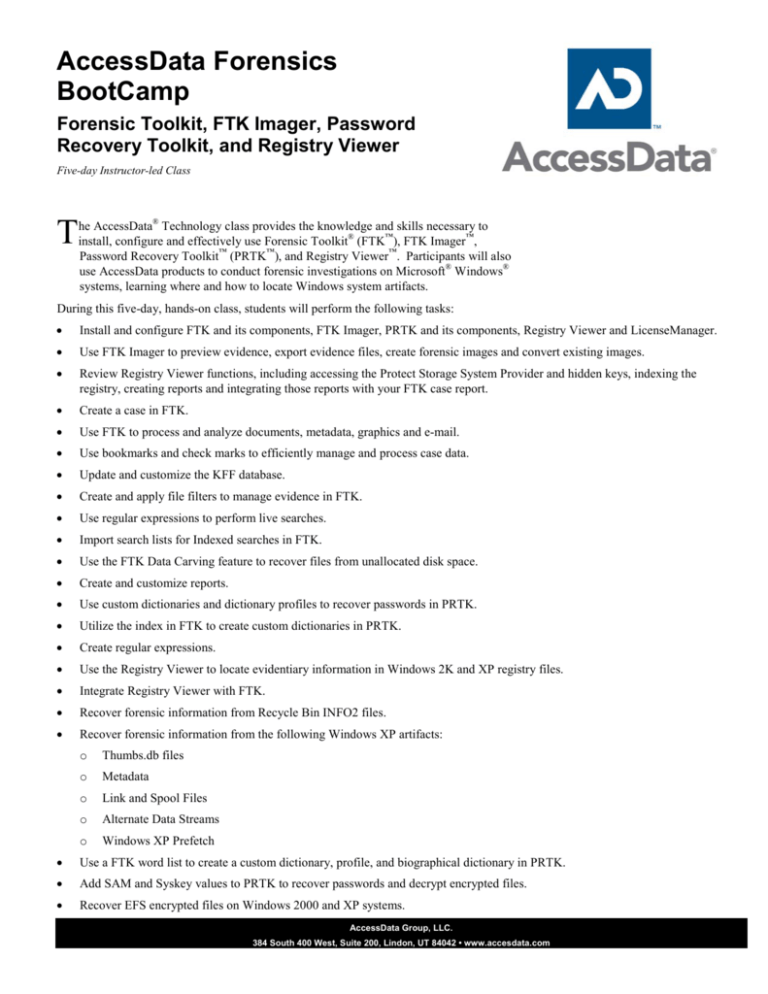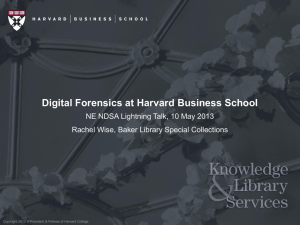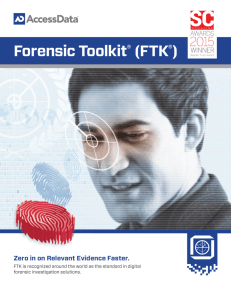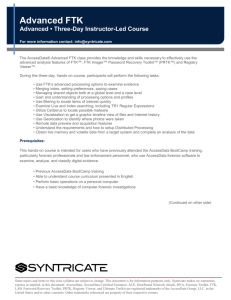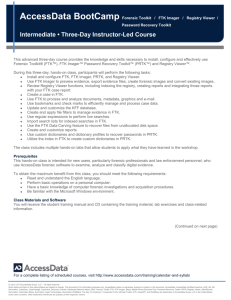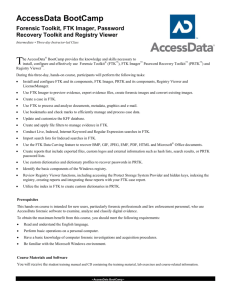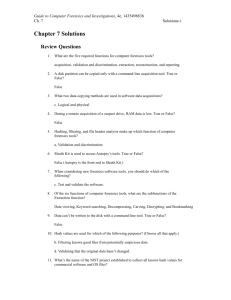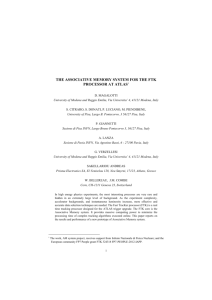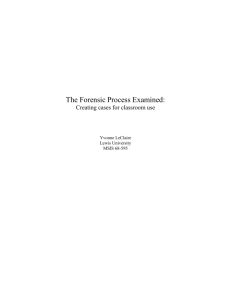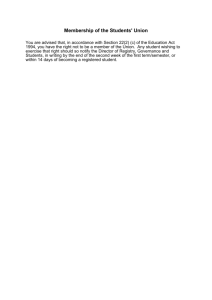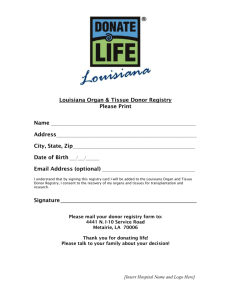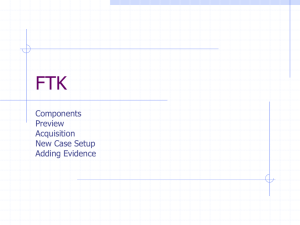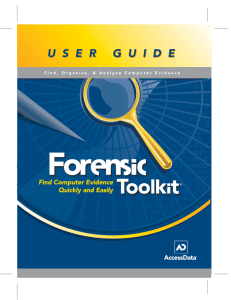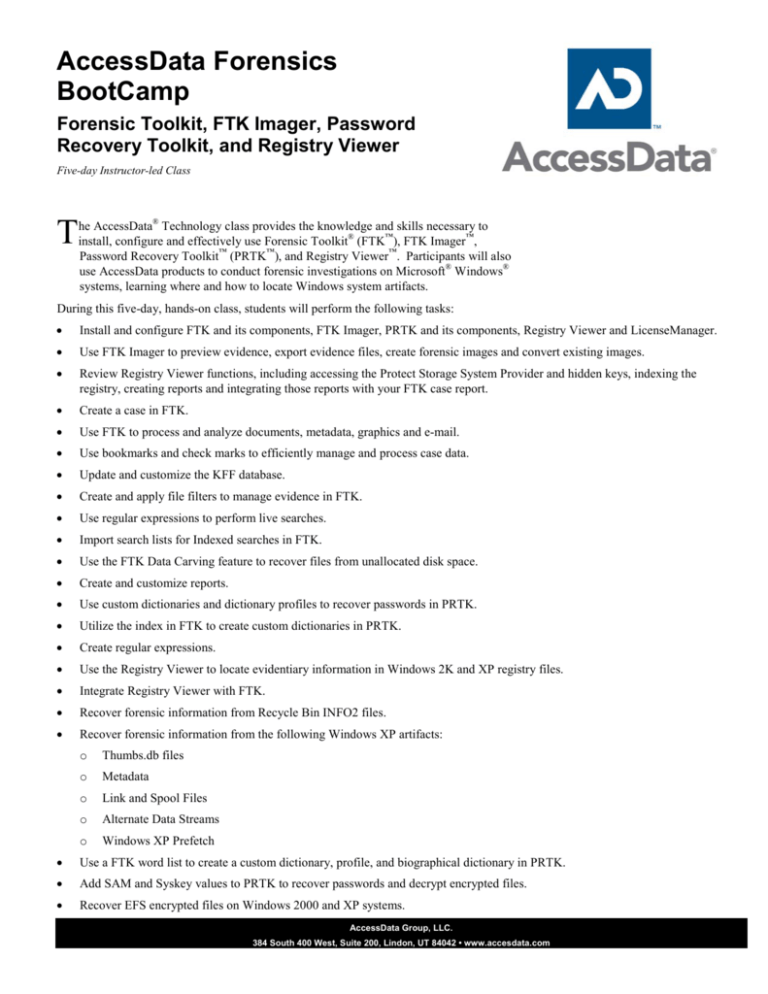
AccessData Forensics BootCamp
Page 1 of 6
AccessData Forensics
BootCamp
Forensic Toolkit, FTK Imager, Password
Recovery Toolkit, and Registry Viewer
Five-day Instructor-led Class
T
he AccessData® Technology class provides the knowledge and skills necessary to
install, configure and effectively use Forensic Toolkit® (FTK™), FTK Imager™,
Password Recovery Toolkit™ (PRTK™), and Registry Viewer™. Participants will also
use AccessData products to conduct forensic investigations on Microsoft® Windows®
systems, learning where and how to locate Windows system artifacts.
During this five-day, hands-on class, students will perform the following tasks:
•
Install and configure FTK and its components, FTK Imager, PRTK and its components, Registry Viewer and LicenseManager.
•
Use FTK Imager to preview evidence, export evidence files, create forensic images and convert existing images.
•
Review Registry Viewer functions, including accessing the Protect Storage System Provider and hidden keys, indexing the
registry, creating reports and integrating those reports with your FTK case report.
•
Create a case in FTK.
•
Use FTK to process and analyze documents, metadata, graphics and e-mail.
•
Use bookmarks and check marks to efficiently manage and process case data.
•
Update and customize the KFF database.
•
Create and apply file filters to manage evidence in FTK.
•
Use regular expressions to perform live searches.
•
Import search lists for Indexed searches in FTK.
•
Use the FTK Data Carving feature to recover files from unallocated disk space.
•
Create and customize reports.
•
Use custom dictionaries and dictionary profiles to recover passwords in PRTK.
•
Utilize the index in FTK to create custom dictionaries in PRTK.
•
Create regular expressions.
•
Use the Registry Viewer to locate evidentiary information in Windows 2K and XP registry files.
•
Integrate Registry Viewer with FTK.
•
Recover forensic information from Recycle Bin INFO2 files.
•
Recover forensic information from the following Windows XP artifacts:
o
Thumbs.db files
o
Metadata
o
Link and Spool Files
o
Alternate Data Streams
o
Windows XP Prefetch
•
Use a FTK word list to create a custom dictionary, profile, and biographical dictionary in PRTK.
•
Add SAM and Syskey values to PRTK to recover passwords and decrypt encrypted files.
•
Recover EFS encrypted files on Windows 2000 and XP systems.
AccessData Group, LLC.
384 South 400 West, Suite 200, Lindon, UT 84042 • www.accesdata.com
AccessData Forensics BootCamp
Page 2 of 6
The class includes hands-on labs that allow participants to apply what they have learned to a mock case. These performance-based
simulations are designed to help participants retain information learned during the training.
Prerequisites
This hands-on class is intended for new users, particularly forensic professionals and law enforcement personnel, who use
AccessData forensic software to examine, analyze and classify digital evidence.
To obtain the maximum benefit from this class, you should meet the following requirements:
•
Read and understand the English language.
•
Perform basic operations on a personal computer.
•
Have a basic knowledge of computer forensic investigations and acquisition procedures.
•
Be familiar with the Microsoft Windows environment.
Class Materials and Software
You will receive the student training manual and CD containing the training material, lab exercises and class-related information.
Module 1: Introduction
Objectives
• Identify the FTK components.
• List the FTK and PRTK system requirements.
• Describe how to receive upgrades and support for
AccessData tools.
• Install required applications and drivers.
Lab
• Prepare your system.
• Install AccessData Software.
•
•
•
•
•
•
•
Verify an image.
Create a custom content image.
Export files, folders, and hash lists from an image.
Detect EFS encryption.
Acquire an image of evidence data.
Mount and unmount images.
Use FTK Imager to locate file system information.
Module 3: Registry Viewer Introduction
Module 2: Working with FTK Imager
Objectives
• Describe standard data storage devices.
• Identify some common software and hardware
acquisition tools.
• List some common forensic image formats.
• Use FTK Imager to perform the following functions:
o Preview evidence.
o Export data files.
o Create a hash to benchmark your case evidence.
o Acquire an image of evidence data.
o Convert existing images to other formats.
• Use dockable windows in FTK Imager.
Interactive Demonstrations and Student Practicals
• Navigate FTK Imager interface.
• Create an image.
• Preview evidence.
• Convert an acquired image to another format.
Objectives
• Describe which files comprise the Windows Registry.
• Discuss the elements of the Registry Viewer interface.
• Identify the key features of the Registry Viewer.
• Outline the use of FTK with other tools.
• Create a basic report from FTK.
• Seamlessly launch Registry Viewer from an FTK case.
• Determine a user’s time zone setting.
• Determine a user’s SID.
Interactive Demonstrations and Student Practicals
• Navigate Registry Viewer interface.
• Create a SYSTEM registry report.
• Create a SAM registry report.
• Recover a user’s SID number, user name, full name,
logon count, and last logon time using a SAM registry
file.
• Recover current time zone settings and control set
information using a SYSTEM registry file.
• Generate registry reports.
AccessData Group, LLC.
384 South 400 West, Suite 200, Lindon, UT 84042 • www.accesdata.com
AccessData Forensics BootCamp
Page 3 of 6
Module 4: Working with FTK—Part 1
Objectives
• Effectively use the Case Manager.
• Create and administer users.
• Back up, delete, and restore cases.
• Identify the evidence processing options.
• Create a case.
• Identify the basic FTK interface components,
including the menu and toolbar options as well as the
program tabs.
• Obtain basic analysis data.
Interactive Demonstrations and Student Practicals
• Manage user accounts in FTK.
• Create a case and assign users to the case.
• Walk through the process of backing up, deleting, and
restoring a case.
• Differentiate between the processes of archiving a
case, archiving and detaching a case, and attaching a
case.
• Restore an image.
• Manage the following shared objects:
o Custom Carvers
o Custom Identifiers
o Columns
o File Extension Maps
o Filters
o Labels
• Manage case processing options.
• Navigate the FTK interface.
o Menu bar and toolbars
o Explore tab and QuickPicks
o Overview tab and file content view options
o Email, Graphics, Bookmarks, Live Search, and
Index Search tabs
• Customize the FTK interface.
• Add evidence to an existing case.
• Add a memory dump file to a case.
Module 5: Working with FTK—Part 2
Objectives
• Change time zone display.
• Create and manage bookmarks.
• View compound files.
• Export files and folders.
• Create custom column settings to manage the
information that appears in the FTK file list.
• Use the Copy Special and Export File List Info
features
• Create and manage bookmarks.
• Perform additional analysis, such as full text indexing,
after evidence has been added to the case.
• Perform automatic and manual data carving functions.
Interactive Demonstrations and Student Practicals
• Modify the time zone display in FTK.
• Manage bookmarks in FTK:
o Create bookmarks.
o Add to existing bookmarks.
o Nest and delete bookmarks.
o Create an empty bookmark to hold supplemental files.
o Bookmark selections in files.
• View metadata and compound files.
• View and open registry files.
• View Index.dat entries.
• Examine Windows XP, Vista/Windows 7 Recycle Bins.
• Export files and folders.
• Create custom column settings.
• Use the Copy Special and Export File List Info features to
export file information.
• Decrypt EFS files.
• Utilize automated and manual data carving to recover files
from unallocated disk space.
• Create custom carvers.
• Use FTK to verify image integrity.
Module 6: Processing the Case
Objectives
• Identify the elements of a graphics case.
• Navigate the FTK Graphics tab.
• Export graphics files and hash sets.
• Tag graphics files using the Bookmarks feature.
• Use the Flag Thumbnail feature.
• Identify the elements of an email case.
• Identify supported email types.
• Navigate the FTK Email tab.
• Sort email.
• Find a word or phrase in an email message or attachment.
• Export email items.
Interactive Demonstrations and Student Practicals
• Manage the different viewing options in FTK.
• View EXIF data in graphics.
• Bookmark and flag graphics files.
• Create and export a graphics file hash list.
• Locate e-mail messages and attachments in a case.
• Create a column setting that displays information specific
to e-mail.
• Bookmark e-mail files and their attachments.
• Export selected e-mail files.
AccessData Group, LLC.
384 South 400 West, Suite 200, Lindon, UT 84042 • www.accesdata.com
AccessData Forensics BootCamp
Page 4 of 6
Module 7: Regular Expressions
Interactive Demonstrations and Student Practicals
• Use File Filter Manager to create basic filters.
• Create a default filter.
• Create shared filters.
• Create a nested filter.
• Create a compound filter.
• Create tab filters.
• Import and export filters.
Objectives
• Understand basic Operators and Literals in RegEx.
• Learn 10 very useful characters and concepts of
RegEx++, enabling you to write hundreds of
expressions.
• Create and interpret a basic regular expression that
includes Function Groups and Repeat Values.
• Integrate a new RegEx into FTK for use.
Lab
• Create a regular expression and add it to the list of
expressions in the FTK Live Search tab.
• Perform a live search using a regular expression.
Module 10: Skill Builder Exercise—Practical 1
This practical requires you to apply information from the
preceding modules to investigate a mock case.
Module 11: Common Windows XP Artifacts
Module 8: Narrowing Your Focus
Thumbs.db Files
Objectives
• Narrow evidence items using the Known File Filter
(KFF), checked items, and filtered/ignored items.
• Perform an index search.
• Perform a live search.
• Import search terms from text files.
• Perform a regular expression search.
Objectives
• Define the Thumbs.db file.
• Define Thumbs.db behavior.
• Identify thumbnail graphics.
• Define EFS file changes and Thumbs.db behavior.
Interactive Demonstrations and Student Practicals
• Manage the KFF database:
o Edit the KFF database.
o Import a new hash set.
o Create a new group.
o Run a KFF lookup.
• Flag files as Ignorable and Privileged.
• Perform a full text index search.
• Import search terms from a user-defined list.
• Search only checked items.
• Use dtSearch options.
• Use regular expressions to credit card numbers in the
case evidence.
• Use the Ignore feature to ignore specific items in the
case.
• Use the email tab and search features to recover
evidence in a sample case.
Module 9: Filtering the Case
Objectives
• Explain basic concepts of rule-based filtering in
FTK.
• Design a basic filter and use it to filter data.
• Manage shared filters.
• Discuss the use of compound filters.
• Explain the difference between global and tab filters.
• Import and export filters.
Lab
• Use FTK to recover graphics information from
Thumbs.db files from Windows ME, 2000, XP and 2003
systems.
Metadata
Objectives
• Define metadata.
• Identify information commonly captured as metadata.
• Identify how FTK classifies and displays metadata.
Lab
• Use FTK to identify and recover metadata such as Fast
Save, document summary information, embedded URLs
and internal date and time information.
Link and Spool Files
Objectives
• Define the function of a link file.
• Identify what evidentiary information is contained in link
files.
• Describe how FTK parses and displays link files.
• Define the function of a spool file and its related files.
• Identify what evidentiary information is contained in
spool files.
AccessData Group, LLC.
384 South 400 West, Suite 200, Lindon, UT 84042 • www.accesdata.com
AccessData Forensics BootCamp
Page 5 of 6
Lab
• Use FTK to recover forensic information from link
files, including the MAC address of the target
machine.
• Recover forensic information from spool files.
• View USB Mass Storage device registry values.
• Use link file data to associate a file with a USB drive.
Alternate Data Streams
Objectives
• Identify the differences between named and alternate
data streams.
• Identify forensic issues associated with alternate data
streams.
• Identify how FTK displays alternate data streams.
• Describe how alternate data streams impact file size,
disk space and file creation date.
Lab
• Create alternate data streams using Notepad.
• Create an alternate data stream in a graphics file.
Windows XP Prefetch
Objectives
• Accurately define Prefetch, Superfetch, and their
related functions.
• Define the forensic importance of Prefetch Registry
entries, Prefetch files, and the Layout.ini file.
• View and analyze pertinent Prefetch artifacts as they
relate to case analysis and user behavior.
Lab
• View and recover Prefetch files in FTK Imager.
Module 12: Working with PRTK
Objectives
• Navigate within the PRTK interface.
• Identify the available password recovery modules
and their associated attack types.
• Import user-defined dictionaries and FTK word lists
to use in a password recovery attack.
• Create biographical dictionaries.
• Set up profiles.
• Explain what a PRTK profile is and how it is used.
• Recount the AccessData Methodology.
Interactive Demonstrations and Student Practicals
• Export a word list from FTK and create a custom
dictionary in PRTK.
• Create a biographical dictionary and user profile.
• Recover passwords from an encrypted Word
document.
Module 13: Encrypting File System
Objectives
• Describe how EFS works.
• List what information is required to recover EFS
encrypted files on Windows 2000 systems.
• List what information is required to recover EFS
encrypted files on Windows XP Professional Service
Pack 1 (SP1) and later systems.
• List potential problems associated with recovering EFS
encrypted data.
Lab
• Recover EFS encrypted files on Windows 2000 and XP
systems.
• Create EFS encrypted files
Module 14: Skill Builder Exercise—Practical 2
This practical requires you to apply information from the
preceding modules to the ID Theft case.
Module 15: Case Reporting
Objectives
• Define a report:
o Modify the case information.
o Include a list of bookmarked files.
o Export bookmarked files with the report.
o Include thumbnails of bookmarked graphics.
o Manage the appearance of the Bookmark section.
o Include thumbnails of case graphics.
o Link thumbnails to full-sized graphics in the report
directory.
o Include a list of directories, subdirectories, files, and
file types.
o Include a list of case files and file properties in the
report.
o Export case files associated with specific file
categories.
o Append a registry report to the case report.
• Generate reports in PDF, HTML, RTF, WML, XML,
DOCX, and ODT formats.
• Generate reports in other languages.
Interactive Demonstrations and Student Practicals
• Create and modify reports.
• Manage report options:
o Bookmarks
o Graphics
o File Paths, Properties, and Categories
o Column Settings
o Registry Selections
• Create a PDF report.
AccessData Group, LLC.
384 South 400 West, Suite 200, Lindon, UT 84042 • www.accesdata.com
AccessData Forensics BootCamp
Page 6 of 6
Practical Skills Assessment
The AccessData Technology class includes a Practical Skills Assessment (PSA). This performance-based assessment requires participants to
apply key concepts presented during the class to complete a practical exercise. Participants who successfully complete the exercise receive a PSA
certificate of completion.
For a complete listing of scheduled courses or to register for available courses, see www.accessdata.com .
© 2011 AccessData Group, LLC. – All rights reserved.
Some topics and items in this class syllabus are subject to change. This document is for information purposes only. AccessData makes no warranties, express or
implied, in this document. AccessData, AccessData Certified Examiner, ACE, Distributed Network Attack, DNA, Forensic Toolkit, FTK, Password Recovery
Toolkit, PRTK, Registry Viewer, and Ultimate Toolkit are registered trademarks of AccessData Corporation in the United States and/or other countries. Other
trademarks referenced are property of their respective owners.
AccessData Group, LLC.
384 South 400 West, Suite 200, Lindon, UT 84042 • www.accesdata.com