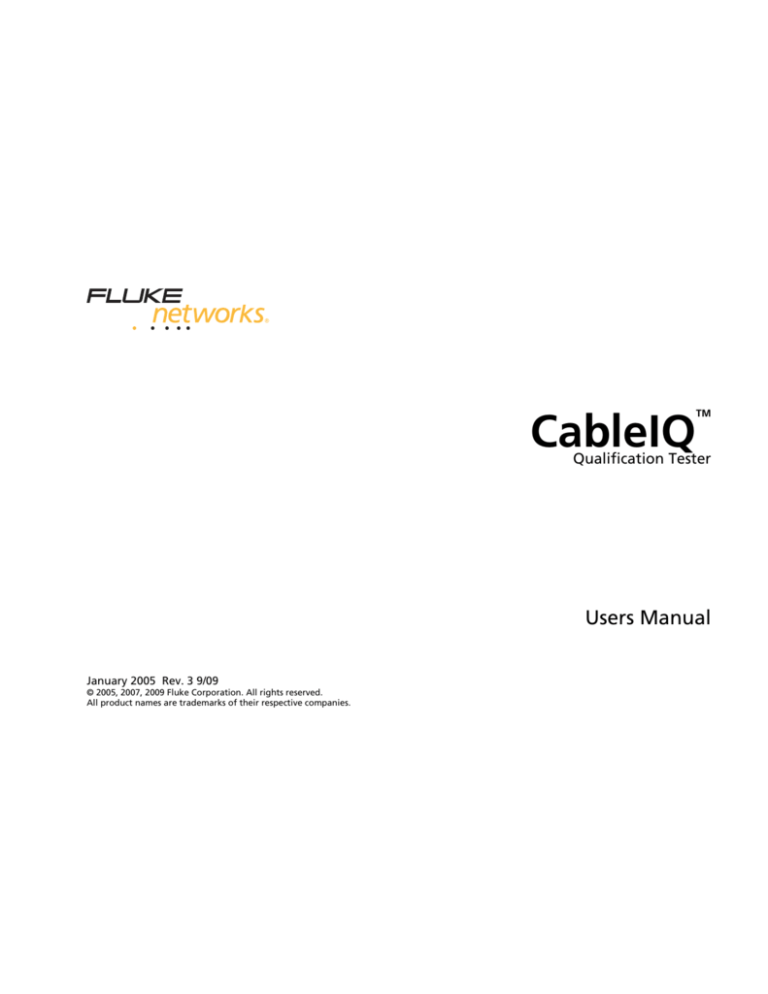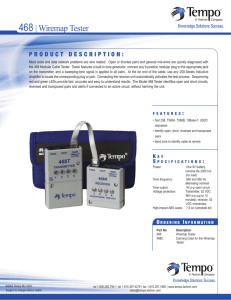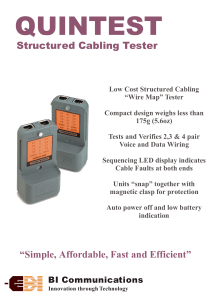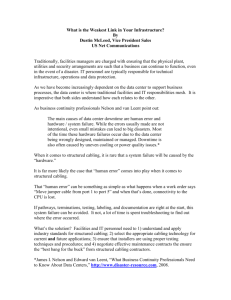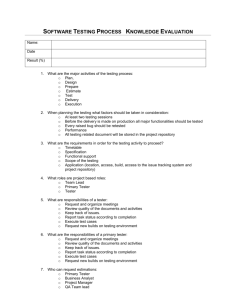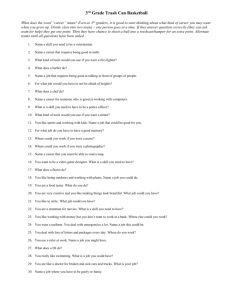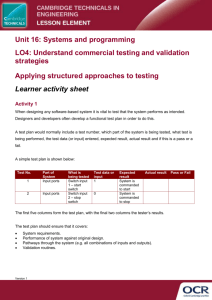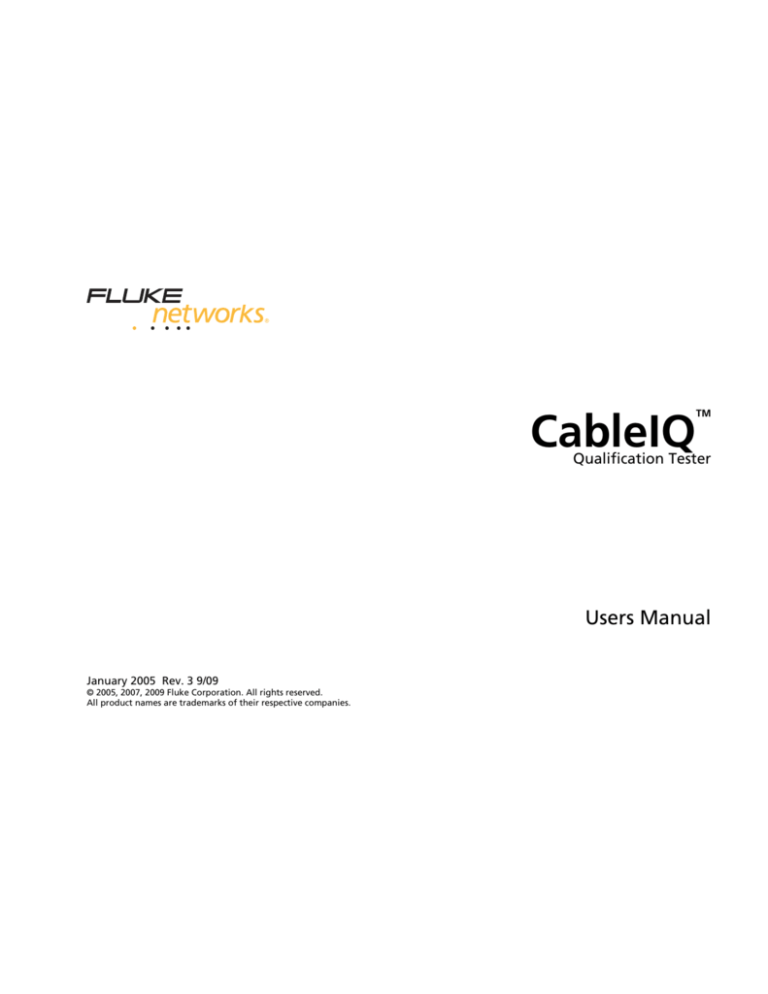
CableIQ
TM
Qualification Tester
Users Manual
January 2005 Rev. 3 9/09
© 2005, 2007, 2009 Fluke Corporation. All rights reserved.
All product names are trademarks of their respective companies.
LIMITED WARRANTY AND LIMITATION OF LIABILITY
Each Fluke Networks product is warranted to be free from defects in material and workmanship under normal use and service. The warranty
period for the mainframe is one year and begins on the date of purchase. Parts, accessories, product repairs and services are warranted for
90 days, unless otherwise stated. Ni-Cad, Ni-MH and Li-Ion batteries, cables or other peripherals are all considered parts or accessories. The
warranty extends only to the original buyer or end user customer of a Fluke Networks authorized reseller, and does not apply to any product which, in Fluke Networks’ opinion, has been misused, abused, altered, neglected, contaminated, or damaged by accident or abnormal
conditions of operation or handling. Fluke Networks warrants that software will operate substantially in accordance with its functional
specifications for 90 days and that it has been properly recorded on non-defective media. Fluke Networks does not warrant that software
will be error free or operate without interruption.
Fluke Networks authorized resellers shall extend this warranty on new and unused products to end-user customers only but have no authority to extend a greater or different warranty on behalf of Fluke Networks. Warranty support is available only if product is purchased
through a Fluke Networks authorized sales outlet or Buyer has paid the applicable international price. Fluke Networks reserves the right to
invoice Buyer for importation costs of repair/replacement parts when product purchased in one country is submitted for repair in another
country.
Fluke Networks' warranty obligation is limited, at Fluke Networks' option, to refund of the purchase price, free of charge repair, or replacement of a defective product which is returned to a Fluke Networks authorized service center within the warranty period.
To obtain warranty service, contact your nearest Fluke Networks authorized service center to obtain return authorization information, then
send the product to that service center, with a description of the difficulty, postage and insurance prepaid (FOB Destination). Fluke Networks assumes no risk for damage in transit. Following warranty repair, the product will be returned to Buyer, transportation prepaid (FOB
Destination). If Fluke Networks determines that failure was caused by neglect, misuse, contamination, alteration, accident or abnormal condition of operation or handling, or normal wear and tear of mechanical components, Fluke Networks will provide an estimate of repair costs
and obtain authorization before commencing the work. Following repair, the product will be returned to the Buyer transportation prepaid
and the Buyer will be billed for the repair and return transportation charges (FOB Shipping Point).
THIS WARRANTY IS BUYER'S SOLE AND EXCLUSIVE REMEDY AND IS IN LIEU OF ALL OTHER WARRANTIES, EXPRESS OR IMPLIED, INCLUDING
BUT NOT LIMITED TO ANY IMPLIED WARRANTY OF MERCHANTABILITY OR FITNESS FOR A PARTICULAR PURPOSE. FLUKE NETWORKS SHALL
NOT BE LIABLE FOR ANY SPECIAL, INDIRECT, INCIDENTAL OR CONSEQUENTIAL DAMAGES OR LOSSES, INCLUDING LOSS OF DATA, ARISING
FROM ANY CAUSE OR THEORY.
Since some countries or states do not allow limitation of the term of an implied warranty, or exclusion or limitation of incidental or consequential damages, the limitations and exclusions of this warranty may not apply to every buyer. If any provision of this Warranty is held
invalid or unenforceable by a court or other decision-maker of competent jurisdiction, such holding will not affect the validity or enforceability of any other provision.
4/04
Fluke Networks
PO Box 777
Everett, WA 98206-0777
USA
Table of Contents
Title
Overview of Features....................................................................................................
Registration ...................................................................................................................
Contacting Fluke Networks ..........................................................................................
Additional Resources for Cable Testing Information..................................................
Unpacking .....................................................................................................................
CableIQ Advanced IT Kit (CIQ-KIT) ..........................................................................
CableIQ Qualification Tester (CIQ-100) ...................................................................
CableIQ Residential Kit (CIQ-KRQ) ..........................................................................
CableIQ Gigabit Service Kit (CIQ-GSV) ....................................................................
CableIQ Service Kit (CIQ-SVC) ..................................................................................
Safety Information........................................................................................................
Physical Features ...........................................................................................................
Using the Wiremap Adapter and Remote ID Locators................................................
Powering the Tester......................................................................................................
Verifying Operation......................................................................................................
i
Page
1
2
2
3
3
3
3
4
4
5
5
8
10
11
11
CableIQ Qualification Tester
Users Manual
Setting User Preferences ..............................................................................................
Changing the Language and Length Units ............................................................
Setting the Time and Date ......................................................................................
Entering User Information ......................................................................................
Auto Shutoff ............................................................................................................
Enabling or Disabling the Speaker .........................................................................
Resetting to Factory Settings ..................................................................................
Checking the Hardware and Software Versions .........................................................
Qualifying Cabling with the Autotest .........................................................................
Selecting Tests to Run..............................................................................................
Autotest on Twisted Pair Cabling ...........................................................................
Connecting to Star Topologies ...........................................................................
Connecting to Bus Topologies............................................................................
About Qualification for VoIP (Voice Over Internet Protocol) ...........................
Autotest Results for Twisted Pair Cabling ..............................................................
Wiremap Results .................................................................................................
Signal Performance Results ................................................................................
Length Results .....................................................................................................
Autotest on Coaxial Cabling (75 Ω) ........................................................................
Discovering Cabling Characteristics .............................................................................
Discover Mode Results for Twisted Pair Cabling ....................................................
Discover Mode Results for Coaxial Cabling ............................................................
TDR Plot for Coaxial Cabling ...................................................................................
Using Multiple Remote ID Locators in Discover Mode (MultiMap™ ) ....................
Using the Toner ............................................................................................................
ii
11
11
12
12
14
14
14
15
15
18
19
20
22
22
24
25
28
30
32
37
38
42
44
46
48
Contents (continued)
Using the IntelliTone Cable Map Function ..................................................................
Blinking a Port Light .....................................................................................................
Testing for Continuity...................................................................................................
Using the Continuity Toner ..........................................................................................
Locating Crosstalk and Impedance Faults on Twisted Pair Cabling ...........................
Testing Speaker Cabling ...............................................................................................
Calibrating Length Measurements...............................................................................
Setting the NVP to a Specified Value ......................................................................
Determining a Cable’s Actual NVP ..........................................................................
Memory Functions ........................................................................................................
Viewing Saved Results .............................................................................................
Deleting Results........................................................................................................
Uploading Results to a PC ........................................................................................
Maintenance .................................................................................................................
Updating the Tester’s Software...............................................................................
Replacing the Batteries ............................................................................................
Cleaning ....................................................................................................................
If Something Seems Wrong ..........................................................................................
Options and Accessories ...............................................................................................
Specifications.................................................................................................................
Environmental Specifications ..................................................................................
General Specifications ..............................................................................................
Performance Specifications......................................................................................
Regulatory Information ...........................................................................................
Appendix A: Diagnosing Cabling Faults ......................................................................
Index ..............................................................................................................................
iii
50
51
52
54
56
58
60
60
61
62
62
62
62
63
63
64
65
65
67
68
68
69
70
71
73
79
CableIQ Qualification Tester
Users Manual
iv
List of Figures
Figure
Title
Page
1.
2.
3.
4.
5.
6.
7.
8.
9.
10.
11.
12.
13.
14.
15.
16.
17.
Examples of Voltage Alert Screens .....................................................................................
Features ................................................................................................................................
Using the Universal Adapter for Confined Areas ...............................................................
Editing Text ..........................................................................................................................
Autotest Setup Screens ........................................................................................................
Autotest Connections for Twisted Pair Network Cabling ..................................................
Autotest Connections for Telephone Cabling in a Star Topology.....................................
Autotest Connections for Telephone Cabling in a Bus Topology .....................................
Autotest Summary Screens ..................................................................................................
Typical Wiremap Screens .....................................................................................................
Signal Performance Results .................................................................................................
Length Result Screens ..........................................................................................................
Autotest Connections for Coaxial Cabling (cabling with splitter shown) .........................
Autotest Results for Coaxial Cabling...................................................................................
Discover Mode Results for Twisted Pair Cabling ................................................................
Discover Mode Results for Coaxial Cabling ........................................................................
TDR Plots for Coaxial Cabling..............................................................................................
7
8
10
13
18
20
21
23
24
25
28
30
33
34
38
42
44
v
CableIQ Qualification Tester
Users Manual
18.
19.
20.
21.
22.
23.
24.
25.
26.
MultiMap Results.................................................................................................................
Using Multiple Remote ID Locators ....................................................................................
Using the Toner (twisted pair example) .............................................................................
Using the Toner with the IP 200IntelliTone Cable Map Function .....................................
Blinking a Port Light............................................................................................................
Testing for Continuity .........................................................................................................
Using the Continuity Toner to Test Security Switches .......................................................
Testing Speaker Cabling......................................................................................................
Replacing the Batteries .......................................................................................................
vi
46
47
49
50
51
53
55
59
65
List of Tables
Table
Title
Page
1.
2.
3.
4.
5.
International Electrical Symbols ..........................................................................................
Autotest Parameters ............................................................................................................
Crosstalk and Impedance Fault Messages...........................................................................
Troubleshooting the Tester .................................................................................................
Options and Accessories ......................................................................................................
5
17
57
66
67
vii
CableIQ Qualification Tester
Users Manual
viii
CableIQ Qualification Tester
Overview of Features
•
The CableIQ™ Qualification Tester is a hand-held tester
that lets you test wiring and qualify the transmission
capabilities of twisted pair and 75 Ω coaxial cabling
installations.
MultiMap™ function tests multiple segments through
bridge taps and detects faults on individual
conductors.
•
Detects Ethernet service on twisted pair cabling and
television service on coaxial cabling.
The tester offers the following features:
•
Locates crosstalk faults on twisted pair cabling and
impedance faults on twisted pair and coaxial cabling.
•
IntelliTone™ function works with Fluke Networks
ITK100 or ITK200 probes to help you locate and
isolate cables behind walls, at patch panels, or in
bundles. Toner function also works with standard
analog probes.
•
Continuity toner simplifies testing of security
switches at doors and windows.
•
Blinks the port light on a hub or switch to help you
verify connectivity and cable routing.
•
Speaker test lets you quickly verify speaker
connections.
•
Autotest function qualifies cabling for Ethernet,
telephone, or CATV service in less than 4 seconds.
•
Identifies wiremap faults, bridge taps, and port
characteristics.
•
Discover mode automatically reports cable
characteristics and tells you if the cable is connected
to a device.
•
Detects and displays the strength of RF coaxial
television signals.
1
CableIQ Qualification Tester
Users Manual
•
Saves up to 250 Autotest results in internal memory.
•
Runs for 20 to 30 hours during typical use. Powered
by 4 AA alkaline batteries.
•
Multi-language display supports English, French,
German, Italian, Portuguese, Spanish, and Japanese
(katakana).
•
CableIQ Reporter software lets you upload test
results to a PC and create professional-quality test
reports.
Registration
Registering your product with Fluke Networks gives you
access to valuable information on product updates,
troubleshooting tips, and other support services. To
register, fill out the online registration form on the Fluke
Networks website at
www.flukenetworks.com/registration.
Contacting Fluke Networks
Note
If you contact Fluke Networks about your tester,
have the tester's software and hardware version
numbers available if possible.
www.flukenetworks.com
support@flukenetworks.com
+1-425-446-4519
•
•
•
•
•
•
•
•
•
•
•
•
Australia: 61 (2) 8850-3333 or 61 (3) 9329 0244
Beijing: 86 (10) 6512-3435
Brazil: 11 3759 7600
Canada: 1-800-363-5853
Europe: +44-(0)1923-281-300
Hong Kong: 852 2721-3228
Japan: 03-3434-0510
Korea: 82 2 539-6311
Singapore: 65-6799-5566
Taiwan: (886) 2-227-83199
USA: 1-800-283-5853
Anywhere in the world: +1-425-446-4519
Visit our website for a complete list of phone numbers.
2
Additional Resources for Cable Testing Information
Additional Resources for Cable
Testing Information
•
Universal adapter, 8-pin/4-pin modular jack to
8-pin/4-pin modular jack
•
F-connector barrel adapter
The Fluke Networks Knowledge Base answers common
questions about Fluke Networks products and provides
articles on cable testing techniques and technology. To
access the Knowledge Base, log on to
www.flukenetworks.com, then click Support >
Knowledge Base at the top of the page.
•
USB cable for PC communications
•
Folding pouch for accessories
•
Hard carrying case
•
Getting Started Guide
•
CD-ROM with CableIQ Reporter software and
product manuals
Unpacking
The tester comes with the accessories listed below. If
something is damaged or missing, contact the place of
purchase immediately.
CableIQ Advanced IT Kit (CIQ-KIT)
CableIQ Qualification Tester (CIQ-100)
•
CableIQ Qualification Tester with detachable wire
map adapter
•
Four AA alkaline batteries
•
Two patch cords, 8-pin modular plug to 8-pin
modular plug (RJ45 to RJ45), 2 m
•
CableIQ Qualification Tester with detachable wire
map adapter
•
•
F-connector barrel adapter
Four AA alkaline batteries
•
•
USB cable for PC communications
IP200 IntelliTone tone probe
•
•
Carrying case
Six remote ID adapters, ID numbers 2 through 7
•
•
Getting Started Guide
Two patch cords, 8-pin modular plug to 8-pin
modular plug (RJ45 to RJ45), 2 m
•
•
Coaxial patch cord, F-connector to F-connector, 75 Ω,
1.5 m
CD-ROM with CableIQ Reporter software and
product manuals
3
CableIQ Qualification Tester
Users Manual
CableIQ Residential Kit (CIQ-KRQ)
CableIQ Gigabit Service Kit (CIQ-GSV)
•
CableIQ Qualification Tester with detachable wire
map adapter
•
CableIQ Qualification Tester with detachable
wiremap adapter
•
Four AA alkaline batteries
•
Eight AA alkaline batteries
•
Two patch cords, 8-pin modular plug to 8-pin
modular plug (RJ45 to RJ45), 2 m
•
One 9V alkaline battery
•
Two patch cords, 8-pin modular plug to 8-pin
modular plug (RJ45 to RJ45), 2 m
•
Test lead, 8-pin modular plug (RJ45) to 4 alligator
clips (for testing speakers)
•
•
Test lead, 8-pin modular plug (RJ45) to 8 alligator
clips
Coaxial patch cord, F-connector to F-connector, 75 Ω,
1.8 m
Coaxial patch cord, F-connector to F-connector, 75 Ω,
1.8 m
•
Six remote ID adapters, ID numbers 2 through 7
•
•
F-connector barrel adapter
•
Patch cord, 4-pin modular plug to 4-pin modular plug
(RJ11 to RJ11), 15 cm
•
Universal adapter, 8-pin/4-pin modular jack to
8-pin/4-pin modular jack
•
BNC to BNC adapter
•
LinkRunner™ Pro Network Multimeter
•
RCA to RCA adapter
•
LinkRunner Pro main wiremap adapter (Wireview-1)
•
Two F-connector barrel adapters
•
IP200 IntelliTone tone probe
•
USB cable for PC communications
•
USB cable for PC communications
•
50 qualification labels
•
Folding pouch for accessories
•
Soft carrying case
•
Carrying case
•
Getting Started Guide
•
Quick Reference Guide for LinkRunner Pro
•
CD-ROM with CableIQ Reporter software and product
manuals
•
Getting Started Guide for CableIQ
•
CD-ROM with CableIQ Reporter software and product
manuals
4
Safety Information
CableIQ Service Kit (CIQ-SVC)
•
CableIQ Qualification Tester with detachable
wiremap adapter
•
Six AA alkaline batteries
•
One 9V alkaline battery
•
Two patch cords, 8-pin modular plug to 8-pin
modular plug (RJ45 to RJ45), 2 m
•
Coaxial patch cord, F-connector to F-connector, 75 Ω,
1.8 m
•
Six remote ID adapters, ID numbers 2 through 7
•
F-connector barrel adapter
•
Universal adapter, 8-pin/4-pin modular jack to
8-pin/4-pin modular jack
•
LinkRunner Network Multimeter
•
LinkRunner main wiremap adapter
•
IP200 IntelliTone tone probe
•
USB cable for PC communications
•
Folding pouch for accessories
•
Carrying case
•
Quick Reference Guide for LinkRunner
•
Getting Started Guide for CableIQ
•
CD-ROM with CableIQ Reporter software and product
manuals
Safety Information
Table 1 describes the international electrical symbols used
on the tester and in this manual.
Table 1. International Electrical Symbols
W
Warning or Caution: Risk of damage or
destruction to equipment or software. See
explanations in the manual.
X
j
Warning: Risk of electric shock.
~
Do not put products containing circuit boards
into the garbage. Dispose of circuits boards in
accordance with local regulations.
This equipment not for connection to public
communications networks, such as active
telephone systems.
5
CableIQ Qualification Tester
Users Manual
WX Warning
•
Always turn on the tester before connecting it
to a cable. Turning the tester on activates the
tool’s input protection circuitry.
•
Do not use the tester if it operates abnormally.
Protection may be impaired.
To avoid possible fire, electric shock, or personal
injury:
•
Do not open the case; no user-serviceable parts
are inside.
•
Do not modify the tester.
•
Do not use the tester if it is damaged. Inspect
the tester before use.
•
If this equipment is used in a manner not
specified by the manufacturer, the protection
provided by the equipment may be impaired.
•
•
6
The tester is not intended to be connected to
active telephone inputs, systems, or equipment,
including ISDN devices. Prolonged exposure to
the voltages applied by these interfaces may
damage the tester.
If the tester detects voltage, it shows a screen
that includes the voltage alert symbol (V).
Figure 1 shows examples of these screens.
Disconnect the tester if the voltage alert symbol
appears.
WCaution
To avoid data loss and to ensure maximum
accuracy of test results:
•
Never attempt to send data from a PC to the
tester while running a cable test.
•
Never operate portable transmitting devices,
such as walkie-talkies and cell phones, during a
cable test.
•
Replace the batteries as soon as the low battery
message appears.
Safety Information
avv62.bmp
Telephone voltages detected.
avv57.bmp
Power over Ethernet
voltages detected.
avv58.bmp
ISDN voltages detected
(NT-1 interface)
WXRefer to the warnings
on page 6.
Note
avv59.bmp
Voltage from an unknown
device detected.
avv61.bmp
Voltage detected across wires from
different pairs (for example, across 1
and 7).
The tester may not correctly identify
devices that use non-standard
wiring.
Figure 1. Examples of Voltage Alert Screens
7
CableIQ Qualification Tester
Users Manual
Physical Features
avv01f.eps
Figure 2. Features
8
Physical Features
A LCD display with backlight.
I G: Toggles the backlight between dim and bright
B J K: The softkeys provide functions related to
the current screen. The current functions are shown on
the screen above the keys.
settings.
J I: Exits the current screen. Also exit edit mode when
making selections and editing text.
C P: Starts the currently selected test.
K F-connector for connecting to 75 Ω coaxial cable.
D H: Enter key selects the highlighted item from a
L Modular jack for connecting to telephone and twisted
menu. Enters and exits edit mode when making
selections and editing text.
E Rotary switch selects the tester’s modes.
pair network cable. The jack accepts 8-pin modular
(RJ45) and 6-pin modular (RJ11) connectors.
M Wiremap adapter with F-connector and modular jack.
F USB port for uploading test reports to a PC and
updating the tester’s software. See “Uploading Results
to a PC” on page 62.
See “Using the Wiremap Adapter and Remote ID
Locators” on page 10 for details.
N Remote ID locator (optional) with F-connector and
modular jack. See “Using the Wiremap Adapter and
Remote ID Locators” on page 10 for details.
G L: On/off key.
H B C A D: Arrow keys for navigating through
screens and incrementing or decrementing
alphanumeric values. For navigation, use B C to page
up and down. Use SHIFT and A or D to go to the
top or bottom of a list.
Figure 2. Features (cont.)
9
CableIQ Qualification Tester
Users Manual
Using the Wiremap Adapter and
Remote ID Locators
Terminating the cabling under test with the standard
wiremap adapter or optional remote ID locators provides
the following advantages:
•
Full wiremap testing on twisted pair cabling
The wiremap adapter and remote ID locators are
functionally identical, except for their ID numbers. The
wiremap adapter has an ID number of 1. The remote ID
locators are available with other ID numbers.
To connect the remote ID locator to a modular (RJ) outlet
in a confined area, use the optional universal adapter and
a patch cord. See Figure 3.
Without an adapter or ID locator, the cabling cannot
be qualified because the tester cannot detect all
wiremap faults. Autotest results are provided for
informational purposes only.
•
Easier identification of twisted pair and coaxial
connections
The adapter’s number appears on the wiremap
display. In Discover mode you can use multiple
remote ID locators, each with a different number, to
identify connections at patch panels.
avv54f.eps
Figure 3. Using the Universal Adapter for
Confined Areas
10
Powering the Tester
Powering the Tester
Setting User Preferences
You can power the tester with four AA alkaline batteries
(included), four rechargeable nickel-metal hydride or
nickel-cadmium batteries, or four 1.5 V lithium batteries.
The following sections describe settings you may want to
change when you first start using the tester. For Autotest
settings, see “Selecting Tests to Run” on page 18.
Most of the tester’s screens show a battery status icon
(b) near the upper-left corner. The message Low
Batteries! appears when the batteries are too low for the
tester to function.
Changing the Language and Length Units
1
Turn the rotary switch to SETUP.
The batteries last about 20 hours during typical use (with
the backlight at the dim setting).
2
Press D to highlight Language / m⋅ft; then press
H or J.
Figure 26 on page 65 shows how to replace the batteries.
3
To change the language and length units:
Verifying Operation
The tester performs a basic self-test when you turn it on. If
the tester reports an error or does not turn on, refer to “If
Something Seems Wrong” on page 65.
Use A
D to highlight a setting; then press Hor
J.
4
Use A
D to change the setting; then press H.
11
CableIQ Qualification Tester
Users Manual
Setting the Time and Date
Entering User Information
The time and date are stored with saved Autotests. The
time setting uses a 24-hour clock.
To set the time and date:
The User Information screen lets you enter three lines of
text that are stored with saved Autotest results. For
example, you could enter the operator’s name and your
company’s name and location.
1
Turn the rotary switch to SETUP.
To enter user information:
2
Press D to highlight Time / Date; then press H or
J.
1
Turn the rotary switch to SETUP.
3
To select a field to edit, use B C to highlight the
field; then press H or J.
2
Use D to highlight User Information; then press H
or J.
4
Use A D to change the setting in the selected
field; then press H.
3
Use AD to highlight a box to edit; then press H
or J.
4
Use B CAD and the softkeys to edit the text, as
described in Figure 4.
5
Press H to save changes in the selected box.
6
Repeat steps 3 through 5 to edit text in other boxes.
12
Setting User Preferences
A The three fields for text entry.
B Indicates the field is selected for editing. To select a field,
use A D to highlight the field; then press H or J.
B C: Moves the cursor. Moving the cursor beyond the
last character inserts the first character from the last
character’s set.
avv11f.eps
A D: Changes the highlighted character.
J Ins: Inserts the first character from the set that
Character Sets Available
includes the highlighted character.
ABCDEFGHIJKLMNOPQRSTUVWXYZ
K Del: Deletes the highlighted character.
abcdefghijklmnopqrstuvwxyz
0123456789
SHIFT and D or SHIFT and A: Changes the character
set.
# " ! $ % & ' ( ) * + , - . / : ; < = > ? @ [ \ ] ^ _ ` { | } space
To save changes to a field, press H.
C Indicates the text extends beyond the box. Use B C to
scroll.
Figure 4. Editing Text
13
CableIQ Qualification Tester
Users Manual
Auto Shutoff
Resetting to Factory Settings
You can set the tester to stay on indefinitely or turn off
after 15 minutes of inactivity.
The Factory Settings function resets the following to
factory settings:
To set the auto shutoff:
•
NVP settings
1
Turn the rotary switch to SETUP.
•
Tests selected for the Autotest
2
Press D to highlight Auto Shutoff; then press H or
J.
•
Wiremap pair selections for Autotests
3
Press H or J, use A
Never; then press H.
D to select 15 Min or
To reset to factory settings:
1
Turn the rotary switch to SETUP.
Enabling or Disabling the Speaker
2
Press D to highlight Factory Settings; then press
H or J.
Turning off the speaker does not disable sounds for the
continuity and toner functions.
3
Press JYes.
To turn the speaker on or off:
1
Turn the rotary switch to SETUP.
2
Press D to highlight Speaker; then press H or
J.
3
Press H or J, use A
then press H.
14
D to select On or Off;
Checking the Hardware and Software Versions
Checking the Hardware and Software
Versions
You may need to check your tester’s hardware or
software versions before updating the software or if you
contact Fluke Networks about the tester.
1
Turn the rotary switch to SETUP.
2
Press D to highlight Version Information; then
press H or J.
The Version screen shows the following:
Qualifying Cabling with the Autotest
The Autotest tells you if cabling will support a selected
application. If the cabling does not qualify for the
application, the Autotest’s fault information helps you
diagnose the problem.
You can save Autotest results to document the
installation.
The Autotest can qualify cabling for the following
applications:
•
10BASE-T, 100BASE-TX, and 1000BASE-T twisted pair
Ethernet service
SW: Software version
•
VoIP (voice over internet protocol)
•
HW: Hardware version
•
•
Firewire (1394b-S100) service over twisted pair
cabling
HW Date: The date the tester’s operation was
last verified at a Fluke Networks service center.
•
Analog telephone service
•
Wiremap for any application
•
75 Ω coaxial applications, such as cable television
•
SN: Serial number
•
15
CableIQ Qualification Tester
Users Manual
Qualification differs from the certification done by testers
such as the Fluke Networks DTX CableAnalyzer.
Certification involves testing against an industry standard
and a test limit (Category 6 and TIA Cat 6 Permanent Link,
for example). The cabling must perform within limits from
1 MHz to the highest frequency defined by standard.
Qualification means the cabling will support a selected
application, such as 100BASE-TX Ethernet service. The
Autotest qualifies cabling by testing the parameters
16
shown in Table 2 and comparing the results to the
selected application’s requirements.
If the Autotest fails, the results will help you diagnose the
problem. See also “Diagnosing Cabling Faults” on page 73
for common causes of failures.
Qualifying Cabling with the Autotest
Table 2. Autotest Parameters
Wiremap1
Length
Delay Skew
Signal Performance2
1000BASE-T
•
•
•
•
100BASE-TX
•
•
•
10BASE-T over twisted pair
•
•
•
VoIP
•
•
•
Wiremap
•
•3
1394b S100 (Firewire)
•
•
Telco
•
•
Coax (75 Ω)
•4
•3
Test
•
3
1. Wiremap adapter or remote ID locator required for complete wiremap testing.
2. Crosstalk, insertion loss (attenuation), and return loss are tested. For 1000BASE-T, ELFEXT (equal-level far-end crosstalk) is also tested.
3. The test has no length limit, so the length test always passes.
4. Wiremap for coaxial cable is shield and conductor continuity.
17
CableIQ Qualification Tester
Users Manual
Selecting Tests to Run
Figure 5 describes how to use the Autotest setup screens.
To select tests to run during an Autotest:
Turn the rotary switch to SETUP; then select Autotests. Or
turn the rotary switch to AUTOTEST; then press
J Setup.
A The tests available. To select (s) or deselect (n) a test, use
D A to highlight the test; then press H or J.
B The pairs required (q) and optional (s n) for twisted pair tests.
C To select or deselect pairs for the highlighted test, press K
Pairs.
D To select or deselect an optional pair, use B C to highlight the
pair; then press H or J.
Press I to save your settings.
avv40f.eps
Figure 5. Autotest Setup Screens
18
Qualifying Cabling with the Autotest
Autotest on Twisted Pair Cabling
Notes
A wiremap adapter or remote ID locator must be
connected to the end of the cabling for the
wiremap to be completely verified.
5
To save the test:
a.
Press K S.
b.
Use AD and H to select the Site, Location,
or Outlet field for editing. You can enter up to
17 characters in each field. See Figure 4 on page
13 for details on editing text.
The Autotest does not support use of multiple
remote ID locators (the MultiMap function).
To see a list of predefined labels for the
highlighted field, press J List. Use AD,
B C, or SHIFT + AD to move through the
list. Use H or J to select an entry.
If you use patch cords at the near or far end
during an Autotest, Fluke Networks recommends
patch cords at least 2 m long.
The Autotest will not run if the tester is
connected to a data port, or detects voltage or a
short on the cabling.
1
Turn on the tester. Turn the rotary switch to
AUTOTEST.
2
To change the tests to run, J or H. See page 18.
3
Connect the tester and wiremap adapter or ID locator
to the cabling. Figures 6, 7, and 8 show typical
connections.
4
Press P. The Autotest proceeds when a wiremap
adapter or ID locator is detected. The analog toner
turns on if neither is detected.
c.
On the Enter ID screen, press K S to save
the results with the Site, Location, and Outlet
entries shown.
Note
The last character of the Outlet string increments
each time you save an Autotest.
19
CableIQ Qualification Tester
Users Manual
Connecting to Star Topologies
Telephone cables wired in a star topology (Figure 7) are
connected together at a bridge tap at the distribution
center. The bridge tap connects each wire to all other
wires of the same number.
The tester detects bridge taps and measures the distance
to the bridge tap. To measure the length of each cable
connected to the bridge tap, you must connect the
wiremap adapter or remote ID locator to the bridge tap
and the tester to the wall outlet. The tester cannot
measure length past the bridge tap because reflections
from the bridge tap connections interfere with
measurements.
If you connect the tester to the bridge tap, the tester
measures the length only to the bridge tap, which is only
the patch cord length.
avv10f.eps
Figure 6. Autotest Connections for Twisted Pair
Network Cabling
20
Qualifying Cabling with the Autotest
avv12f.eps
Figure 7. Autotest Connections for Telephone Cabling in a Star Topology
21
CableIQ Qualification Tester
Users Manual
Connecting to Bus Topologies
Telephone cables wired in a bus topology (Figure 8)
connect the wall outlets in series. In this topology, you
measure the length from the last outlet to the
distribution center.
If you connect to an outlet in the middle of the series, the
tester reports a bridge tap. The length reported is the
length to the outlet, which is the patch cord length. The
tester cannot measure length past the outlet because
reflections from the cables on either side interfere with
measurements.
Tip: To quickly verify the wiremaps of telephone cabling
connected to a bridge tap, use the MultiMap
function in DISCOVER mode. See page 46.
22
If you are unsure which outlet is the last in the bus, do the
following:
1
Connect the wiremap adapter or ID locator to the
beginning of the bus at the distribution center.
2
Connect the tester to an outlet. Turn the rotary
switch to DISCOVER.
3
If the tester reports a bridge tap, move to another
outlet. The last outlet will not show a bridge tap, and
will show the length to the distribution center.
About Qualification for VoIP (Voice Over Internet
Protocol)
Cabling that qualifies for VoIP will support the voice over
IP application; however, the quality of service may vary
depending on other factors. These factors include the
quality of the transmission system between the far-end
VoIP device and your cabling, the equipment used, and
the equipment’s QoS (quality of service) settings and
performance.
Qualifying Cabling with the Autotest
avv13f.eps
Figure 8. Autotest Connections for Telephone Cabling in a Bus Topology
23
CableIQ Qualification Tester
Users Manual
Autotest Results for Twisted Pair Cabling
The Autotest shows results in three levels of detail, as
described in Figures 9 through 12.
A Overall result for the Autotest.
B Overall result for each Autotest type:
F: The cabling qualifies for the application. If a far-end adapter is
not connected, the tester assigns a i result because the wiremap
cannot be completely verified.
f: The cabling does not qualify for the application.
i: Results are for informational purposes only, not for qualification.
The cabling cannot be completely qualified for the application
because the wiremap results are incomplete (wiremap adapter not
used).
Use A D to scroll through the tests.
C Press J M or H to see summary results for the highlighted
test. To see details for a test parameter, use A D B C to
highlight the parameter; then press J M or H.
avv15f.eps
D Press K S to save the results.
Figure 9. Autotest Summary Screens
24
Qualifying Cabling with the Autotest
Wiremap Results
avv17.bmp
avv16f.eps
(a)
A Adapter type and number (wiremap adapter
as shown, or remote ID locator).
B Overall result for the wiremap (pass F, fail f ,
informational ?). See Figure 9.
C Wiremap. This example shows a good
wiremap with a wiremap adapter connected.
avv18.bmp
(b)
Open on pin 3 with (a) and without (b) a far-end adapter. The open is
before the middle of the cabling.
With an adapter, the tester identifies which wire in the pair is open.
Without an adapter, only the pair with the open is identified.
The wiremap diagrams are proportional to the cabling tested. For
example, if a wire is open halfway down the cable, the open appears
in the middle of the wiremap diagram.
-continued-
Figure 10. Typical Wiremap Screens
25
CableIQ Qualification Tester
Users Manual
avv19.eps
avv20.bmp
Crossed wires.
Detection requires a far-end adapter.
Split pair. Continuity from end to end is correct, but is made with the
wrong wires.
Note
Cables with untwisted pairs, such as telephone cords,
typically show split pairs due to excessive crosstalk. Because
this crosstalk does not affect voice signals, the split pair
warning does not cause a Telco wiremap test to fail.
Note
If the tester detects multiple faults that produce the warning symbol (W), only the highestpriority fault is displayed. The priority for these faults (highest to lowest) is split pair, bridge tap,
and A/B crossover cable.
-continuedFigure 10. Typical Wiremap Screens (cont.)
26
Qualifying Cabling with the Autotest
avv32.bmp
avv22.bmp
Crossed pairs. In this case, pairs 1,2
and 3,6 are crossed. This is likely
caused by mixing 568A and 568B
cables.
avv03.bmp
Telephone cable with pairs 3,6 and
4,5 crossed. This crossover is normal
for the flat cords used to connect
telephones to wall outlets.
Bridge tap detected.
Bridge taps are allowed for the Telco
test, but cause a failure for network
tests.
Detection of crossed pairs requires a
far-end adapter.
Figure 10. Typical Wiremap Screens (cont.)
27
CableIQ Qualification Tester
Users Manual
Signal Performance Results
B Information about the signal performance:
avv23f.eps
•
Qualified for <application name>: The cabling will support the
application.
•
No Signal Performance tests needed for qualification: Appears
for the Telco and Wiremap only tests.
•
Wiring fault! Not tested.: The tester does not evaluate signal
performance if there is a wiremap, length, or delay skew fault.
•
Connection fault: A localized crosstalk fault was detected.
Localized faults are usually caused by bad connections. Check
the cabling at the location given. See the Appendix for other
causes of crosstalk faults.
•
Distributed cable faults: Crosstalk or an impedance problem was
detected along most or all of the cabling. The cabling is of poor
quality or is the wrong category for the selected application.
Note
Signal performance results for cables
less than 13 ft (4 m) long may be
unreliable.
A Qualified/unqualified result for the signal
performance. Signal performance includes
crosstalk, insertion loss, and return loss. For
1000BASE-T, ELFEXT (equal-level far-end
crosstalk) is also tested.
-continuedFigure 11. Signal Performance Results
28
Qualifying Cabling with the Autotest
Tip: To determine if a fault is caused by a crosstalk or
impedance problem, use the Find Crosstalk Fault and
Find Impedance Fault functions in Diagnostic (DIAG)
mode.
•
Fault detected: A localized impedance fault was
detected. Localized faults are usually caused by bad
connections. Check the cabling at the location given.
See the Appendix for other causes of impedance faults.
•
Fault at connection to tester: The plug connected to the
tester is bad, or the tester’s connector is damaged.
•
Insertion loss fault: The cabling’s attenuation is too
high. See the Appendix for causes of insertion loss
problems.
•
1000BASE-T bandwidth fault: The cable has high
ELFEXT (equal-level far-end crosstalk). This may be
caused by poor-quality cable or connecting hardware.
See the Appendix for other causes of ELFEXT faults.
Figure 11. Signal Performance Results (cont.)
29
CableIQ Qualification Tester
Users Manual
Length Results
C Length of the pair.
Note
A 2 % to 5 % difference in measured lengths
among twisted pairs is typical. This is due to
differences in the number of twists in the pairs.
D Termination for the pair:
avv24f.eps
A Qualified/unqualified result, which is given only for
pairs required by the application or selected in the
Autotest settings.
B Length and signal delay limits. Delay is given in
nanoseconds (ns). One nanosecond is 0.000000001
second.
•
W R: Wiremap adapter or remote ID locator,
with its number.
•
O: Open
•
E: Bridge tap.
•
?: The tester cannot identify the termination.
-continued-
Figure 12. Length Result Screens
30
Qualifying Cabling with the Autotest
avv27.bmp
Bridge tap detected at about 86 m.
The distance to a bridge tap is approximate (≈) because
multiple reflections from the bridge tap interfere with
length measurements.
avv33.bmp
Delay skew failure (1000BASE-T only). Delay skew results are
available only if delay skew failed.
Delay skew is the difference in the arrival times of signals on
the cable pairs. See the Appendix for causes of delay skew
problems.
Note
Bridge tap detection requires a minimum of two
branches (excluding the branch connected to the
tester) at least 15 ft (4.6 m) long each, with a
combined length of at least 40 ft (12.2 m).
Note
If both the length test and skew test failed, only
the length results are shown.
Figure 12. Length Results Screens (cont.)
31
CableIQ Qualification Tester
Users Manual
Autotest on Coaxial Cabling (75 Ω)
1
Turn on the tester and turn the rotary switch to
AUTOTEST.
2
Press K c. If the coax test is disabled, press
H or J Setup to enable it.
3
Connect the tester and wiremap adapter or ID
locator to the cabling as shown in Figure 13.
4
Press P. The Autotest proceeds when a wiremap
adapter or ID locator is detected. The analog toner
turns on if neither is detected.
5
To view results, press J M. See Figure 14.
6
To save the results:
a.
Press K S.
b.
Use AD and H to select the Site, Location,
or Outlet field for editing. You can enter up to
17 characters in each field. See Figure 4 on page
13 for details on editing text.
To see a list of predefined labels for the
highlighted field, press J List. Use AD,
B C, or SHIFT + AD to move through the
list. Use H or J to select an entry.
c.
On the Enter ID screen, press K S to save
the results with the Site, Location, and Outlet
entries shown.
Note
The last character of the Outlet string
increments each time you save an Autotest.
32
Qualifying Cabling with the Autotest
avv34f.eps
Figure 13. Autotest Connections for Coaxial Cabling
33
CableIQ Qualification Tester
Users Manual
avv41.bmp
The cabling passed the Autotest. The cabling is 80.2 m long,
with a wiremap adapter at the far end.
avv43.bmp
The cabling passed the Autotest, but could not be
qualified because a far-end adapter was not used. The
tester cannot verify continuity to the end of the cabling.
-continued-
Figure 14. Autotest Results for Coaxial Cabling
34
Qualifying Cabling with the Autotest
avv42.bmp
The cabling failed the Autotest because it
is shorted. The short is at 82.9 m in this
example.
Note
Devices with low input resistance
may be reported as a short.
avv45.bmp
There is a splitter or fault somewhere along the cabling. Faults that typically
cause this message are impedance faults, such as a section of cable with the
wrong impedance.
If there is a splitter between the tester and wiremap adapter, the tester
cannot verify continuity to the adapter, and may indicate that a device is
connected.
Length cannot be determined because the splitter or fault interferes with
reflections used for length measurements.
Tip: Use the TDR plot in Discover mode to locate impedance problems on
coaxial cabling. See page 44.
The Splitter or Fault message may also appear on the other coaxial screens
described in this section.
-continued-
Figure 14. Autotest Results for Coaxial Cabling (cont.)
35
CableIQ Qualification Tester
Users Manual
avv44.bmp
avv01.bmp
The cabling is connected to a device, such as a television,
CATV service, VCR, DVD player, satellite dish, or antenna.
The device is turned off or its signal is outside the tester’s
detection band (40 MHz to 150 MHz).
The cabling is connected to an active signal source that is
within the tester’s detection band (40 MHz to 150 MHz),
such as a television, CATV service, VCR, DVD player,
satellite dish, or antenna.
The cabling cannot be qualified because length cannot be
determined. The device interferes with reflections used for
length measurements.
The cabling cannot be qualified because length cannot be
determined. The device interferes with reflections used for
length measurements.
Some splitters may also appear as devices.
Figure 14. Autotest Results for Coaxial Cabling (cont.)
36
Discovering Cabling Characteristics
Discovering Cabling Characteristics
Discover mode lets you quickly check wiremaps, measure
length, and determine if the cabling is connected to a
network or video device. Discover mode runs continuously
to help you isolate intermittent connections.
•
Results from Discover mode cannot be saved.
To test cabling in Discover mode:
Note
Discover mode tells you about the following:
Not connecting a wiremap adapter or remote ID
locator to the far end of twisted pair cabling
limits the types of wiremap faults the tester can
detect.
For twisted pair cabling
•
Wiremap
•
Length
•
Speed of an attached port (such as a hub or a
network interface card in a PC)
•
Connection to telephone service
1
2
Continuity
•
Length
•
Indicates signal presence or connection to a device
(such as CATV service, VCR, DVD player, satellite dish,
or antenna)
Connect the tester to the cabling. Figures 6, 7, 8, and
13 on pages 20, 21, 23, and 33 show typical
connections using a wiremap adapter.
You may also connect to cabling connected to
network or video devices.
For 75 Ω coaxial cabling
•
TDR (time domain reflectometry) plot. This shows
impedance changes along the cabling.
Turn the rotary switch to DISCOVER.
37
CableIQ Qualification Tester
Users Manual
Discover Mode Results for Twisted Pair Cabling
A Length to the wiremap adapter. The length of the shortest
pair is shown.
B Test activity indicator. The "+" appears if the USB port is
connected to a PC.
C Wiremap for good twisted pair cabling with a wiremap
adapter attached. See Figure 10 on page 25 for other
wiremap descriptions.
D Press K to test 75 Ω coaxial cabling.
E Press J to see length and termination results for individual
pairs
F Individual wire pairs and their lengths.
avv46f.eps
-continuedFigure 15. Discover Mode Results for Twisted Pair Cabling
38
Discovering Cabling Characteristics
G Termination for the pair:
•
W R: Wiremap adapter or remote ID locator, with its
number.
•
O: Open
•
N: Short
•
Q: Port, such as a hub, switch, or PC.
•
E: Bridge tap.
•
V: Voltage is detected. This may indicate an active
telephone circuit, ISDN line, or Power over Ethernet
(PoE) device. See page 6.
•
avv49.bmp
Bridge tap detected at about 33.7 m.
U: The tester is connected to an active telephone
circuit.
•
T: A signal is present on the pair.
•
?: The tester cannot identify the termination.
The distance to a bridge tap is approximate (≈) because
multiple reflections from the bridge tap interfere with
length measurements.
Note
Bridge tap detection requires a minimum of
two branches (excluding the branch
connected to the tester) at least 15 ft (4.6 m)
long each, with a combined length of at least
40 ft (12.2 m).
-continued-
Figure 15. Discover Mode Results for Twisted Pair Cabling (cont.)
39
CableIQ Qualification Tester
Users Manual
B The type of port detected:
•
10BASET, 100BASETX, 1000BASET: An Ethernet port that
communicates at 10, 100, or 1000 Mb/s (megabits per
second). Ports may support multiple speeds. FDX indicates
a full-duplex port, which can transmit and receive data at
the same time. Speed and duplex information are reported
only for autonegotiating ports.
•
INACTIVE PORT: The port shows no electrical activity. The
port may be unused, or the device may be turned off.
•
Device: The port does not appear to be a standard
Ethernet port.
•
NP: A “next page” flag was detected in the port’s
broadcast of capabilities. In most cases, this indicates the
port has 1000BASE-T capability; however, ports made by
some manufacturers broadcast this status flag without
supporting 1000BASE-T.
avv48f.eps
A Length of the cabling. This example shows
approximate length (≈). Length may be
approximate or may not be shown (− − −) if the
port does not produce a reflection. This occurs with
newer hubs and switches that use common-mode
termination.
Length may fluctuate or be obviously too high if the
port’s impedance fluctuates or varies from the
cable’s impedance. When in doubt, disconnect the
cable from the port to get an accurate length
measurement.
C Signal direction. This example shows a port that can
transmit or receive on either pair (Auto-MDIX).
-continued-
Figure 15. Discover Mode Results for Twisted Pair Cabling (cont.)
40
Discovering Cabling Characteristics
avv02.bmp
The tester is connected to an active telephone circuit. R1,
T1, R2, and T2 show connections for lines 1 and 2. For
active digital lines, the length shown may fluctuate or
may not be shown (− − −) because of varying
termination on the line. See page 6.
avv60.bmp
Short between pins 1 and 2. Cable length is 92 m.
Shorts are shown near the bottom of the wire map
regardless of their location on the cabling.
WX Warning
The tester is not intended to be connected to
active telephone inputs, systems, or equipment,
including ISDN devices. Prolonged exposure to
the voltages applied by these interfaces may
damage the tester.
Figure 15. Discover Mode Results for Twisted Pair Cabling (cont.)
41
CableIQ Qualification Tester
Users Manual
Discover Mode Results for Coaxial Cabling
To see results for coaxial cabling in Discover mode, press
K c. Figure 16 describes some typical coaxial
results screens.
avv50.bmp
Coaxial cabling with wiremap adapter attached. The
cabling is 80.3 m long.
Press J M to see a TDR plot of the cabling. See
Figure 17.
avv55.bmp
Cabling is open at the far end.
The signal level graph appears when no wiremap adapter or
ID locator is connected. No signal is present in this example.
Figure 14 on page 34 describes additional coaxial results.
-continuedFigure 16. Discover Mode Results for Coaxial Cabling
42
Discovering Cabling Characteristics
avv35.bmp
Cabling is connected to a device at the far end, such as a
television, CATV service, VCR, DVD player, satellite dish,
or antenna.
The signal level graph indicates the strength of the
signal. Passive (non-amplifying) devices, such as satellite
dishes and antennas, usually produce low-level signals in
the cross-hatched area at the left side of the graph.
Active devices, such as CATV service or a DVD player,
produce levels beyond the cross-hatched area. The
example above shows a VCR’s signal level.
Figure 16. Discover Mode Results for Coaxial Cabling
(cont.)
43
CableIQ Qualification Tester
Users Manual
TDR Plot for Coaxial Cabling
Discover mode includes a TDR (time domain
reflectometry) plot. TDR is like radar. The tester sends a
pulse down the cable, and receives reflections from
impedance changes along the cable. The tester then
plots the reflections on a distance scale to show you
where impedance changes occur. Signal reflections are
undesirable because they can cause poor CATV reception.
The Appendix lists some causes of impedance changes.
Figure 17 shows examples of TDR plots with some of
these faults.
A The vertical scale represents change in impedance (ΔZ).
B The distance to the cursor (D).
C Use B C to move the cursor. Use AD to zoom horizontally at the
cursor’s location.
D Cursor. Use B C to move the cursor.
E Reflection from an open, or from the wiremap adapter. Opens and
avv36f.eps
other increases in impedance cause positive spikes on the trace.
-continued-
Figure 17. TDR Plots for Coaxial Cabling
44
Discovering Cabling Characteristics
avv51.bmp
Reflection from a short.
Shorts and other decreases in impedance cause negative
spikes on the trace.
avv52.bmp
Reflection from a section of cable with the wrong impedance
(followed by the end of the cable).
The small positive spike at the start of the section indicates
higher impedance than the rest of the cable. The negative
spike is the end of the section, where the impedance drops to
the correct value.
Figure 17. TDR Plots for Coaxial Cabling (cont.)
45
CableIQ Qualification Tester
Users Manual
Using Multiple Remote ID Locators in Discover
Mode (MultiMap™ )
Figure 19 shows how to connect the tester and remote ID
locators for the MultiMap function.
In Discover mode you can use multiple remote ID locators
to quickly verify the wiremaps of multiple telephone
cables connected in a star or bus topology. When you
connect the tester at the distribution center, the
MultiMap screen shows all of the wiremaps (Figure 18).
A Wiremaps for the remote ID locators or wiremap adapter detected.
Note
Split pairs may not be detected if they are not in the
cable segment connected directly to the tester at the
bridge tap.
B To see details about a wiremap, use B C to select a wiremap; then
press J M.
avv09f.eps
Figure 18. MultiMap Results
46
Discovering Cabling Characteristics
avv07f.eps
Figure 19. Using Multiple Remote ID Locators
47
CableIQ Qualification Tester
Users Manual
Using the Toner
3
IntelliTone: One-note and two-note IntelliTone
signals for use with a Fluke Networks IP100 or IP200
probe.
You can use the tester with an optional tone probe to
locate cables in bundles, at patch panels, or behind walls.
Use the tester’s IntelliTone™ functions with a Fluke
Networks IP100 or IP200 tone probe. The digital
IntelliTone signal is easier to detect at a distance than
analog tones, and its frequency and encoding eliminate
cable misidentification due to signal bleed and radiated
or ambient noise.
The tester’s other tones, which are analog, can be
detected by most tone probes.
To use the toner:
1
2
48
Connect the tester to twisted pair or coaxial cabling
as shown in Figure 20.
Turn the rotary switch to TONE.
Use DA to highlight a tone:
Tone 1, Tone 2, Tone 3, Tone 4: Multi-note, analog
tones detectable by most tone probes.
For tones 1 through 4, press J X to hear the
tones.
4
To tone coaxial cable, press K c.
5
Use the probe to search for the cable.
For details on using the IntelliTone function, see the
tone probe’s documentation.
The toner also turns on when you start an Autotest with
no adapter or ID locator connected.
Using the Toner
avv06f.eps
Figure 20. Using the Toner (twisted pair example with IntelliTone probe)
49
CableIQ Qualification Tester
Users Manual
Using the IntelliTone Cable Map
Function
The tester’s IntelliTone functions also work with an IP200
probe’s cable map function to verify wiring.
To use the toner and an IP200 IntelliTone probe’s cable
map function:
1
Connect the tester and probe to twisted pair cabling
as shown in Figure 21.
2
Turn the tester’s rotary switch to TONE.
3
Use D to highlight the one-note or two-note
IntelliTone selection.
4
The probe’s LEDs light in sequence to indicate the
cable’s wiring. See the probe’s documentation for
details.
avv56f.eps
Figure 21. Using the Toner with the IP200 IntelliTone
Cable Map Function
50
Blinking a Port Light
Blinking a Port Light
The Blink Port Light function helps you determine which
cable is connected to which port on a network hub or
switch. This function generates a link pulse on pairs 12
and 36 to blink the port’s activity LED.
Note
The Blink Port Light function does not work
with non-negotiating hubs or with ports that
use signal timing outside of typical timing
parameters.
The tester’s analog toner is also active when the port
light function is active.
To blink a port light:
1
Turn the rotary switch to DIAG.
2
Connect the tester to the cabling as shown in
Figure 22.
3
Use D to highlight Blink Port Light; then press H,
J, or P.
To change the blink rate, press K.
4
Check the hub or switch to see which activity LED is
blinking. The tester’s analog toner is on, so you can
also use a tone probe to locate the cable if necessary.
avv05f.eps
Figure 22. Blinking a Port Light
51
CableIQ Qualification Tester
Users Manual
Testing for Continuity
2
The continuity function lets you test for opens and shorts
on the 8-pin modular jack or the coaxial connector. The
tester shows a bar graph of resistance from 500 Ω to
5000 Ω, and the tester’s audible tones vary depending on
the resistance measured.
3
On an 8-pin jack, the tester checks for continuity
between the wires in the pair you select. Pair 12 is the
default.
To check continuity:
1
52
Verify that the circuit to be tested is not powered or
in service. For cabling, use DISCOVER mode to check
for active services. For other types of circuits or
components, use a voltage meter to check for
power.
Turn the rotary switch to DIAG.
Use D to highlight Continuity; then press H,
J, or P.
4
To check continuity using the coaxial connector,
press K c.
5
Connect the tester to the circuit, component, or
cabling to be tested. Figure 23 shows connections
using the optional 8-clip test lead.
Testing for Continuity
SH
IFT
SE
TU
P
AU
TE TO
ST
DISC
OV
ER
RE
SU
LTS
TO
NE
DIAG
avv37f.eps
A The tester’s beeper is silent for resistances above
about 5000 Ω. The beeper’s tone and rhythm
increase as resistance decreases.
B Pair 12 (green) on the 8-clip test lead. To change
the pair used for testing continuity, press J Pair.
C Resistance scale. This example shows about 2.3 k.
D Press K c to test for continuity between the coaxial
connector’s shield and center conductor.
E The continuity function works with a tone probe. See “Using
the Continuity Toner” on page 54.
Figure 23. Testing for Continuity
53
CableIQ Qualification Tester
Users Manual
Using the Continuity Toner
The continuity function also acts as a toner for use with
an optional tone probe. The signal’s tone and rhythm
increase as resistance decreases. This lets you use a tone
probe to detect changes in resistance between wires in a
cable.
54
The tester’s continuity beeper is silent above
5 kΩ, but the toner signal is present for all resistance
values.
Figure 24 shows a typical application for the continuity
toner: testing security switches.
To use the continuity toner, refer to Figure 24 and use
the continuity function as described on page 52.
Using the Continuity Toner
avv38f.eps
Figure 24. Using the Continuity Toner to Test Security Switches
55
CableIQ Qualification Tester
Users Manual
Locating Crosstalk and Impedance
Faults on Twisted Pair Cabling
To find crosstalk or impedance faults:
Note
The Find Crosstalk Fault and Find Impedance Fault
functions let you quickly check cable pairs for crosstalk
and impedance faults on twisted pair cabling.
Crosstalk is unwanted signal transmission between cable
pairs. Crosstalk can cause transmission errors in twisted
pair networks.
Impedance is electrical resistance to ac signals, such as
data and CATV transmissions. Impedance changes cause
signal reflections that can disrupt network operation and
cause poor CATV reception.
If you use patch cords at the near or far end
during crosstalk or impedance tests, Fluke
Networks recommends patch cords at least 2 m
long.
1
Connect the tester to twisted pair cabling. A
wiremap adapter or ID locator is not required.
2
Turn the rotary switch to DIAG.
3
Use D to highlight Find Crosstalk Fault or Find
Impedance Fault; then press H or J.
4
To change the transmission standard, press H or
J, use AD to select a standard; then press
H.
5
To select a cable pair or pairs to test, press D to
highlight the pair(s), press H or J, use AD
to select a pair or pairs; then press H.
6
Press P to start the test.
Table 3 describes the crosstalk and impedance fault
messages.
56
Locating Crosstalk and Impedance Faults on Twisted Pair Cabling
Table 3. Crosstalk and Impedance Fault Messages
Cabling too short for diagnostics
No cabling is connected to the tester, or the cabling is too short to test.
Cabling too long for diagnostics
The cabling’s length is beyond the tester’s range.
No significant crosstalk
No significant impedance fault
The crosstalk or impedance is acceptable for the selected application.
Crosstalk fault
Impedance fault
A localized crosstalk or impedance problem was detected. Localized faults are
usually caused by bad connections. Check the cabling at the location given.
Distributed crosstalk faults
Distributed imped. faults
Crosstalk or an impedance problem was detected along most or all of the cabling.
The cabling is of poor quality or is the wrong category for the selected application.
Marginal ELFEXT for 1000BASE-T
Equal-level far-end crosstalk measurements are marginal.
Short or possible bridge tap
The impedance is very low at the location given. Check for a short or bridge tap.
57
CableIQ Qualification Tester
Users Manual
Testing Speaker Cabling
3
Use D to highlight Speaker Test; then press H,
J, or P.
The Speaker Test generates audible tones for testing the
wiring and phase of installed twisted pair speaker
cabling.
4
If the cabling and connections are good, you will
hear the tester’s tones on the left and right speakers.
To test speaker cabling:
1
Connect the tester to the cabling as shown in
Figure 25.
2
Turn the rotary switch to DIAG.
58
Testing Speaker Cabling
avv39f.eps
A Press J L and K R to turn the left and right
speakers on and off.
B Press A D to change the note played over the
C The phase of the signal applied to the speaker. To
change the phase of the signal going to the right
speaker, press B C.
speakers.
Figure 25. Testing Speaker Cabling
59
CableIQ Qualification Tester
Users Manual
Calibrating Length Measurements
Setting the NVP to a Specified Value
The tester uses an NVP value (nominal velocity of
propagation) and the signal delay through the cable to
calculate length. The tester’s default NVP values are
usually accurate enough to verify length; however, you
can increase the accuracy of length measurements by
adjusting the NVP to a specified or actual value.
To enter the NVP value specified by the manufacturer:
1
Disconnect twisted pair and coaxial cables from the
tester.
2
Turn the rotary switch to SETUP.
3
Use D to highlight Length Calibration; then press
H or J.
The default NVP values are 70 % for twisted pair cable
and 82 % for coaxial cable.
Note
Note
NVP values can vary among cable types, lots,
and manufacturers. In most cases, these
differences are minor and may be disregarded.
60
You may disregard the message “Cabling too
short” when setting the NVP to a specified
value.
4
To set the NVP for coaxial cable, press K c.
5
Press H or J; then use D
value.
6
Press H to save the NVP value.
A to set the NVP
Calibrating Length Measurements
Determining a Cable’s Actual NVP
Note
The cable must not be connected to a wiremap
adapter, port, or other device.
You can determine a cable’s actual NVP by adjusting the
measured length to match a known length of cable.
To determine a cable’s NVP:
2
1
3
Connect a known length of the cable to be tested to
the tester’s twisted pair or coaxial connector. The
cable length must be as follows (as measured using
the tester’s default NVP values):
•
Twisted pair: 34.4 ft to 689.7 ft (10.5 m to
210.2 m)
•
Coaxial: 40.3 ft to 807.9 ft (12.3 m to 246.2 m)
Turn the rotary switch to SETUP.
Use D to highlight Length Calibration; then press
H or J.
4
To set the NVP for coaxial cable, press K c.
5
Press H or J; then use D A to change the
NVP until the measured length matches the actual
length of the cable.
6
Press H to save the NVP value.
Tip: For maximum accuracy and adjustment resolution,
use a cable between 45 ft and 70 ft (14 m and
21 m) long.
61
CableIQ Qualification Tester
Users Manual
Memory Functions
Uploading Results to a PC
The tester can store up to 250 Autotest results in nonvolatile memory. Other tests cannot be saved.
CableIQ Reporter software lets you upload Autotest
results to a PC, view results, and customize and print test
reports.
Viewing Saved Results
1
Turn the rotary switch to RESULTS.
2
Use AD, B C, or SHIFT + AD to move
through the list and highlight a test to view.
3
Press H or J to view the highlighted test.
Deleting Results
1
Turn the rotary switch to RESULTS.
2
To select one result to delete, use AD, B C, or
SHIFT + AD to move through the list and
highlight the test.
3
Press K Del.
4
Use AD to select Delete Selected Test or Delete
All Tests; then press H or K Del.
5
If you selected Delete All Tests, press J to confirm
your choice.
62
To upload results to a PC:
1
Turn on the tester.
2
Connect the tester to the PC using the USB cable
provided.
3
On the CableIQ Reporter toolbar, click
select CableIQ.
; then
Details about using CableIQ Reporter software are
provided in the online help available under Help on the
CableIQ Reporter menu.
Maintenance
Maintenance
WWarning
To avoid possible fire, electric shock, personal
injury, or damage to the tester:
•
Do not open the case. No user-serviceable parts
are inside.
•
Replacing electrical parts yourself will void the
tester’s warranty and might compromise its
safety features.
•
Use only specified replacement parts for userreplaceable items.
•
Use only Fluke Networks authorized service
centers.
To see the software version installed in your tester select
Version Information from the Setup menu. See “Checking
the Hardware and Software Versions” on page 15 for
details.
To determine if your tester needs a software update visit
the Fluke Networks website to see if an update is
available.
WCaution
To avoid unexpected loss of power, verify that
the tester’s battery level is at least 50 % before
updating the software.
Updating the software deletes saved results
from memory. If you need these results, use
CableIQ Reporter software to upload them to a
PC before updating the tester’s software.
Updating the Tester’s Software
Keeping your tester’s software current gives you access to
the latest features. Software updates are available on the
Fluke Networks website.
Note
Changes to the update procedure may be posted
on the CableIQ Qualification Tester software
page on the Fluke Networks website.
63
CableIQ Qualification Tester
Users Manual
To update the tester’s software:
Replacing the Batteries
1
If you want to save any of the Autotests stored in the
tester, use CableIQ Reporter software to upload them
to a PC.
Replace the 4 AA batteries when the message Low
Batteries! appears.
2
Download the latest versions of CableIQ Reporter
software and the CableIQ update file from the Fluke
Networks website, or contact Fluke Networks to get
the files by other means. The files are available at
www.flukenetworks.com/support. Save the files to
your hard drive.
Note
3
Install the latest version of CableIQ Reporter on your
PC.
4
Turn on the tester and connect it to the PC using the
USB cable provided.
5
On the CableIQ Reporter menu bar, select Utilities >
Update CableIQ Software , locate and select the
CableIQ update file (.ref extension); then click OK.
6
To verify the update, turn the rotary switch to SETUP;
then select Version Information.
If the software update fails, repeat steps 4 through 6. If it
fails again, contact Fluke Networks for assistance.
64
Install new batteries within 3 minutes of
removing the old batteries. If you leave the
batteries out for more than 3 minutes, the time
and date may need to be reset.
The tester’s battery gauge is most accurate when
alkaline batteries are installed.
Figure 26 shows how to replace the batteries.
If Something Seems Wrong
Cleaning
Clean the display with glass cleaner and a soft, lint-free
cloth. Clean the case with a soft cloth dampened with
water or water and a mild soap.
WCaution
To avoid damaging the display or the case, do
not use solvents or abrasive cleansers.
If Something Seems Wrong
If something seems wrong with the tester, refer to
Table 4.
If Table 4 does not help you solve a problem with the
tester, contact Fluke Networks for additional help. If
possible, have the tester’s serial number, software and
hardware version numbers available. Select Version
Information from the Setup menu to see this information.
For warranty information, refer to the warranty at the
beginning of this manual. If the warranty has lapsed,
contact Fluke Networks for repair prices.
avv53f.eps
Figure 26. Replacing the Batteries
65
CableIQ Qualification Tester
Users Manual
Table 4. Troubleshooting the Tester
Symptom 1: The keypad does not respond.
Press and hold I until the tester turns off; then turn the tester on again.
Symptom 2: The tester reports an error.
Note the error number or type. Turn the rotary switch to a new position or cycle the power to clear the error. If the error
persists, contact Fluke Networks for assistance.
Symptom 3: The tester will not turn on.
Replace the batteries, verifying that they are installed correctly. See Figure 26.
Symptom 4: Length measurements are incorrect.
Check the NVP value. See “Calibrating Length Measurements” on page 60.
Symptom 5: Distance to a switch or hub does not appear, is changing, or is incorrect.
The device’s termination is affecting measurements. See page 40.
66
Options and Accessories
For the latest list of options and accessories visit the Fluke
Networks website at www.flukenetworks.com.
Options and Accessories
To order options and accessories (Table 5), contact Fluke
Networks.
Table 5. Options and Accessories
Option or Accessory
Fluke Networks Model Number
Remote ID Locator Kit, numbers 2-4
CIQ-IDK24
Remote ID Locator Kit, numbers 5-7
CIQ-IDK57
Test lead, 8-pin modular plug (RJ45) to 8 alligator clips
CLIP-SET
Test lead, 8-pin modular plug (RJ45) to 4 alligator clips
CIQ-SPKR
Coaxial Adapter Kit
(F-connector barrel adapter, female-to-female BNC adapter, female-to-female
RCA adapter)
CIQ-COAX
Universal adapter, 8-pin/4-pin modular jack to 8-pin/4-pin modular jack
CIQ-RJA
Hard carrying case, large size
CIQ-CIT
Wire map adapter
CIQ-WM
67
CableIQ Qualification Tester
Users Manual
Specifications
Specifications apply at 23 oC (73 oF), unless otherwise noted.
Environmental Specifications
Operating temperature
32 °F to 104 °F (0 oC to 40 oC)
Storage temperature
-4 °F to +140 °F (-20 oC to +60 oC)
Operating relative humidity
(% RH without condensation)
90 % (50 °F to 95 °F; 10 oC to 35 oC)
75 % (95 °F to 104 °F; 35 oC to 40 oC)
Vibration
Random, 2 g, 5 Hz-500 Hz
Shock
1 m drop test with and without wire map adapter attached
Safety
EN 61010-1:2001
Altitude
4000 m; Storage: 12000 m
EMC
EN 61326-1; meets Criteria B
Certifications and compliance
P
;
68
Conforms to relevant European Union directives.
Conforms to relevant Australian standards.
Specifications
General Specifications
Test connectors
Shielded 8-pin modular jack accepts 8-pin modular (RJ45) and 4-pin modular (RJ11) plugs.
F-connector for coaxial cable
Power
Battery type: 4 AA (NEDA 15A, IEC LR6) alkaline batteries
Battery life: 20 hours of typical use, without backlight
Other compatible battery types: 4 AA photo lithium, NIMH, NICAD
Serial interface
USB mini-B 5-pin connector
Dimensions and weight
7 in x 3.5 in x 1.75in 17.8 cm x 8.9 cm x 4.5 cm
1.2 lb (0.55 kg)
Display
2.5 in (5.6 cm) 128 dots wide by 128 dots high monochrome LCD with backlight
Service period
Fluke Networks recommends the tester’s operation be verified at a Fluke Networks
authorized service center every 12 months.
69
CableIQ Qualification Tester
Users Manual
Performance Specifications
Qualification Autotests
1000BASE-T, 100BASE-TX, 10BASE-T, VoIP, wiremap only, 1394b S100 (Firewire), Telco,
75 Ω coaxial
Autotest speed
4 seconds (typical)
Autotest storage
Up to 250 Autotests
Length test
Range: 300 m (1000 ft)
Resolution: 0.1 m ( 0.1 ft)
Typical accuracy: ± 4% or 2 ft whichever is greater. NVP uncertainty is an additional error
Calibration: User-settable NVP for twisted pair and coax. Can determine actual NVP with
known length of cable.
Wiremap test
Detects single-wire faults. MultiMap function reports wiremaps for up to 7 remote ID
adapters. Draws proportional wire length to breaks. Detects split pairs.
Signal performance
Measures crosstalk and return loss characteristics in frequency range of 1-100 MHz.
Voltage protection
Protected against ISDN, PoE and telephone voltages.
70
Specifications
Performance Specifications (cont.)
Tone generator
Generates digital tones compatible with Fluke Networks IntelliTone probe and 4 tones
compatible with typical analog probes (all pairs, frequency 1-2 kHz).
Continuity test
Resistance range: 0 Ω to 10,000 Ω
Tone generation: Variable tone between 500 Ω and 5,000 Ω. Tone is audible and can also
be detected by a tone probe.
Speaker test tone
generator
Variable frequency with left and right speaker and polarity control.
Crosstalk and impedance
fault diagnostics
Identifies distributed and localized crosstalk and impedance faults on twisted pair cabling.
Minimum and maximum lengths (using default NVP values):
Twisted pair: 3.4 m to 210.1 m (11.0 ft to 689.2 ft)
Coaxial: 3.9 m to 246.0 m (12.9 ft to 807.4 ft)
Regulatory Information
This equipment generates, uses, and can radiate radio
frequency energy, and, if not installed and used in
accordance with the manual, may cause interference to
radio communications. It has been tested and found to
comply with the limits for a Class A digital device
pursuant to Part 15, Subpart J of the FCC rules, which are
designed to provide reasonable protection against such
interference when operated in a commercial
environment. Operation of the equipment in a
residential area is likely to cause interference, in which
case the user, at his own expense, will be required to
take whatever measures may be required to correct the
interference.
71
CableIQ Qualification Tester
Users Manual
72
Appendix A: Diagnosing Cabling Faults
Appendix A lists the typical causes of cable test failures.
Wire map: open
•
Wires connected to wrong pins at connector or punchdown blocks
•
Faulty connections
•
Damaged connector
•
Damaged cable
•
Wrong pairs selected in setup
•
Wrong application for cable
-continued-
73
CableIQ Qualification Tester
Users Manual
Wire map: split pair
Wires connected to wrong pins at connector or punchdown block.
Wire map: reversed pairs
Wires connected to wrong pins at connector or punchdown block.
Wire map: crossed pairs
•
Wires connected to wrong pins at connector or punchdown block.
•
Mix of 568A and 568B wiring standards (12 and 36 crossed).
•
Crossover cables used where not needed (12 and 36 crossed).
Wire map: short
•
Damaged connector
•
Damaged cable
•
Conductive material stuck between pins at connector.
•
Improper connector termination
•
Wrong application for cable
-continued-
74
Appendix A: Diagnosing Cabling Faults
Crosstalk or ELFEXT fault
•
Excessive untwisting of pairs at connector
•
Poor quality patch cords
•
Poor quality connectors
•
Poor quality cable
•
Cable compression (tight cable ties, pinches, kinks, etc.)
•
Inappropriate use of couplers
•
Electrical noise source near cabling
•
Wrong application selected
-continued-
75
CableIQ Qualification Tester
Users Manual
Impedance fault
•
Patch cord or cable impedance not 100 Ω (impedance mismatch)
•
Patch cord handling causing changes in impedance
•
Excessive amount of cable jammed into outlet box
•
Tight service loops in the distribution box
•
Excessive untwisting of pairs at connector
•
Poor quality connectors
•
Cable impedance not uniform
•
Cable compression (tight cable ties, pinches, kinks, etc.)
•
Poorly matched plug and jack
•
Water in cable jacket
•
Wrong application selected
-continued-
76
Appendix A: Diagnosing Cabling Faults
Insertion loss (attenuation) fault
•
Cable is too long
•
Poor quality patch cord
•
Bad connection
•
Wrong cable type installed
•
Wrong application selected
Length exceeds limit, or delay skew fails
•
Cable is too long (may need to remove coiled service loops)
77
CableIQ Qualification Tester
Users Manual
78
Index
—A—
—B—
accessories
optional, 67
standard, 3
adapter, 10
auto shutoff, 14
Autotest
coaxial, 32
parameters, 17
saving, 19, 32
setup, 18
twisted pair, 19
length results, 30
results overview, 24
Signal Performance, 28
wiremap results, 25
backlight, 9
batteries
replacement, 64
type and life, 11
beeper, 14
Blink Port Light, 51
bridge tap detected
Autotest, 27
Discover mode, 39
bus topologies, 22
buttons, 9
—C—
CableIQ Reporter software, 62
cautions, 6
cleaning, 65
coaxial
Autotest, 32
Discover mode, 42
TDR, 44
continuity test, 52
continuity toner, 54
crossed pairs, 27
crosstalk faults, 56
customer support
contacting Fluke Networks, 2
if something seems wrong, 65
—D—
date, 12
default settings, 14
delay skew, 31
Device
79
CableIQ Qualification Tester
Users Manual
coaxial result, 36
port detected, 40
Discover mode, 37
coaxial results, 42
MultiMap, 46
TDR plot, 44
twisted pair results, 38
—E—
—I—
icons for pair terminations, 30, 39
impedance faults, 56
INACTIVE PORT, 40
IntelliTone
cable map function, 50
tone function, 48
ISDN, 6
memory functions, 62
MultiMap, 46
—N—
non-negotiating port, 19
NP, 40
NVP, 60
—O—
editing text, 13
—K—
—F—
keys, 9
Knowledge Base, 3
open, 25
options, 67
Outlet, 19, 32
—L—
—P—
language, 11
length
calibrating, 60
test results, 30
units, 11
length to a port, 40
Location, 19, 32
Pairs screen icons, 30, 39
parts, 67
port detected (Discover mode), 40
power
auto shutoff, 14
powering the tester, 11
Power over Ethernet, 6
problems (with the tester), 65
Factory Settings, 14
FDX, 40
Find Crosstalk Fault, 56
Find Impedance Fault, 56
Fluke Networks
contacting, 2
Knowledge Base, 3
front panel, 9
—H—
hardware version, 15
help (customer support), 65
high voltage, 6, 41
80
—M—
maintenance, 63
Index (continued)
—Q—
qualification vs. certification, 16
—R—
registration, 2
remote ID locator, 10
replacement parts, 67
reset to defaults, 14
—S—
safety information, 6
saving Autotests, 19, 32
self-test, 11
service, 65
setup
Autotest, 18
user preferences, 11
short
Autotest, 19
coaxial, 35
twisted pair, 41
Signal Level, 42, 43
Signal Performance, 28
Site, 19, 32
software
CableIQ Reporter, 62
updates, 63
version, 15
Speaker, 14
Speaker Test, 58
split pair, 26
Splitter or Fault, 35
star topologies, 20
—T—
TDR, 44
telephone voltages, 6, 41
time, 12
toner, 48, 54
troubleshooting
cabling faults, 73
the tester, 65
twisted pair
Autotest, 19
Discover mode, 38
Find Fault functions, 56
—U—
updating the software, 63
uploading results to a PC, 62
User Information, 12
—V—
Version Information, 15
VoIP, 22
voltage alert screens, 6
—W—
warnings, 6, 63
wiremap adapter, 10
wiremap results, 25
81
CableIQ Qualification Tester
Users Manual
82