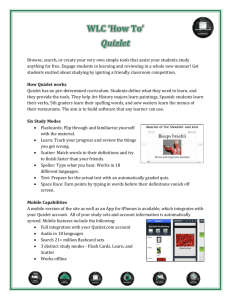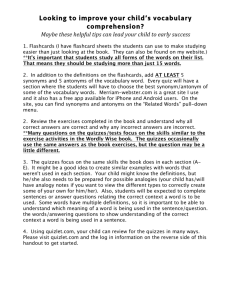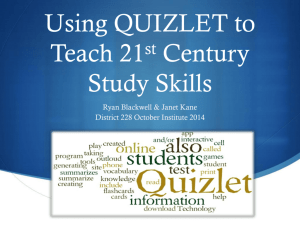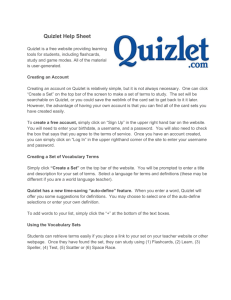Quizlet - esu17training
advertisement
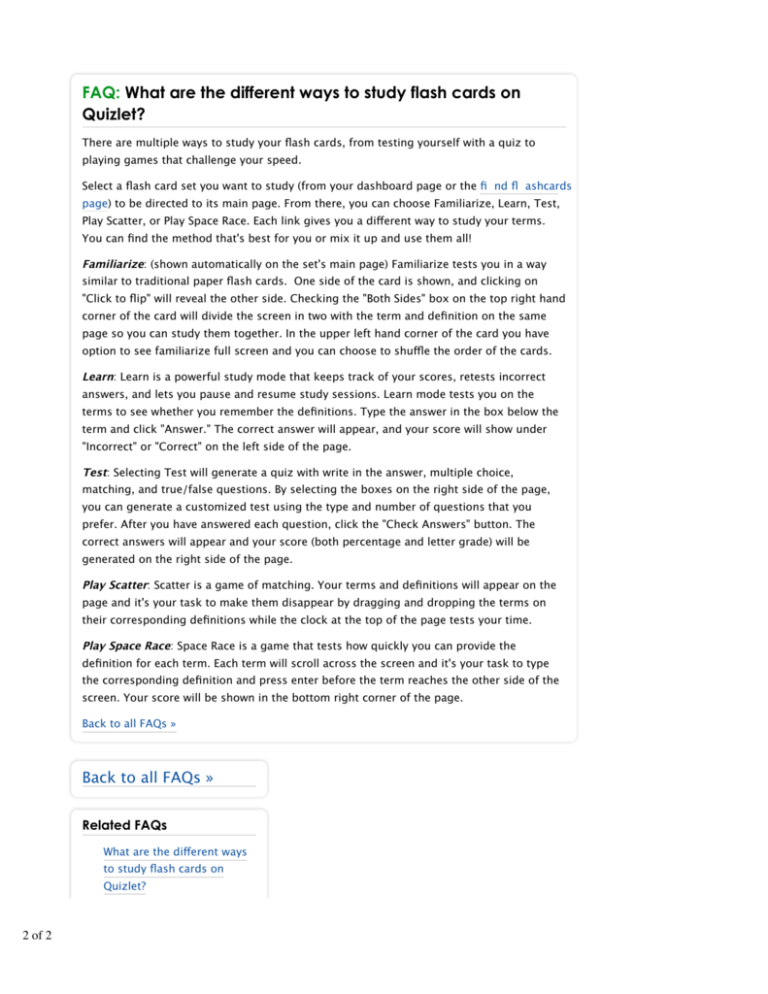
FAQ: What are the different ways to study flash cards on Quizlet? There are multiple ways to study your flash cards, from testing yourself with a quiz to playing games that challenge your speed. Select a flash card set you want to study (from your dashboard page or the fi nd fl ashcards page) to be directed to its main page. From there, you can choose Familiarize, Learn, Test, Play Scatter, or Play Space Race. Each link gives you a different way to study your terms. You can find the method that's best for you or mix it up and use them all! Familiarize: (shown automatically on the set's main page) Familiarize tests you in a way similar to traditional paper flash cards. One side of the card is shown, and clicking on "Click to flip" will reveal the other side. Checking the "Both Sides" box on the top right hand corner of the card will divide the screen in two with the term and definition on the same page so you can study them together. In the upper left hand corner of the card you have option to see familiarize full screen and you can choose to shuffle the order of the cards. Learn: Learn is a powerful study mode that keeps track of your scores, retests incorrect answers, and lets you pause and resume study sessions. Learn mode tests you on the terms to see whether you remember the definitions. Type the answer in the box below the term and click "Answer." The correct answer will appear, and your score will show under "Incorrect" or "Correct" on the left side of the page. Test: Selecting Test will generate a quiz with write in the answer, multiple choice, matching, and true/false questions. By selecting the boxes on the right side of the page, you can generate a customized test using the type and number of questions that you prefer. After you have answered each question, click the "Check Answers" button. The correct answers will appear and your score (both percentage and letter grade) will be generated on the right side of the page. Play Scatter: Scatter is a game of matching. Your terms and definitions will appear on the page and it's your task to make them disappear by dragging and dropping the terms on their corresponding definitions while the clock at the top of the page tests your time. Play Space Race: Space Race is a game that tests how quickly you can provide the definition for each term. Each term will scroll across the screen and it's your task to type the corresponding definition and press enter before the term reaches the other side of the screen. Your score will be shown in the bottom right corner of the page. Back to all FAQs » Back to all FAQs » Related FAQs What are the different ways to study flash cards on Quizlet? How do I find flash cards to 2 of 2 study on Quizlet? How do I make flash cards on Quizlet? Quizlet FAQ: How do I find flash cards to study on Quizlet? Quizlet has millions of flash cards created by other users that you can start studying right away. There are two ways to find these flash cards: 1) Browse Click “Find Flashcards” in the top menu, which will take you to our page where you can choose a category (and then a more specific topic) to study, or check out one of our highlighted image sets. Choose the subject you're studying to see a more detailed page with subtopics, and click “see all” next to any subtopic to see a full list of the flash card sets you can study. 2) Search Use the search box in the upper right hand corner to search for either the subject or a specific term that's related to what you want to study. The search results page will show you the most recent relevant flash card sets for that search term and groups who are studying that topic (if any). Back to all FAQs » Back to all FAQs » Related FAQs What are the different ways to study flash cards on Quizlet? How do I find flash cards to study on Quizlet? How do I make flash cards on Quizlet? 1 of 1 FAQ: How do I make flash cards on Quizlet? Creating a flashcard set is fun and easy on Quizlet! Here are some key steps: To begin, click on the “Make Flashcards” link on the top of the page and you will be directed to a page that says “Create a New Flashcard Set.” Choose a title for your new set and a subject. Assigning your set a subject will group it with other sets in the same category into subject folders on your dashboard– for example, Spanish or Biology. Decide whether you want to share your set with everyone, with your groups, with only certain people, password protect it, or whether you would prefer to make it private. You can also choose who can edit the set – certain people or just yourself. By checking the “Allow Set Discussion” box, you are activating a chat box that will appear on your set page so other students can discuss your set. Now add terms and definitions. You can manually type them in. You can use Quizlet's 'auto-define' capability (which appears under your term as you type it in) to get suggestions for definitions based on others' flashcards. To add more than five terms, click the plus button (or press return on your keyboard) next to the last term you’ve entered and room for more terms will appear. Another option is to import entire vocabulary lists into your set at once. Click the “bulk-import data” link, paste your complete vocabulary list into the data box, and click “Import.” All the terms and definitions will automatically be entered into your set. You can also use terms from someone else’s set by clicking “Export” on that set’s page. When you are done entering terms, click the “Create Set” button and your set will be saved in your dashboard. Be careful not to double-click the button or you may receive an error message. Back to all FAQs » Back to all FAQs » Related FAQs What are the different ways to study flash cards on Quizlet? How do I find flash cards to study on Quizlet? How do I make flash cards on Quizlet? 2 of 2 Quizlet FAQ: How old must you be to use Quizlet? Although we appreciate your interest, Quizlet is not designed for or intended for use by students under 13 years old. Quizlet is not an appropriate learning environment for grade schoolers, and in compliance with COPPA (Children's Online Privacy Protection Act), we can not permit children under the age of 13 to use Quizlet. We suggest that you check out alternatives more appropriate for this age group, like the websites listed below. Scholastic Online Activities: http://www2.scholastic.com/browse/learn.jsp Fun Brain: http://www.funbrain.com Enchanted Learning: http://www.enchantedlearning.com Discovery School: http://school.discoveryeducation.com Starfall: http://www.starfall.com Back to all FAQs » Back to all FAQs » Related FAQs How old must you be to use Quizlet? I've forgotten my username or password. What should I do? I have not received my confirmation email. What should I do? What is "Login with Facebook" and how does it work? How do I sign up for Quizlet? 1 of 1 Quizlet FAQ: How old must you be to use Quizlet? Although we appreciate your interest, Quizlet is not designed for or intended for use by students under 13 years old. Quizlet is not an appropriate learning environment for grade schoolers, and in compliance with COPPA (Children's Online Privacy Protection Act), we can not permit children under the age of 13 to use Quizlet. We suggest that you check out alternatives more appropriate for this age group, like the websites listed below. Scholastic Online Activities: http://www2.scholastic.com/browse/learn.jsp Fun Brain: http://www.funbrain.com Enchanted Learning: http://www.enchantedlearning.com Discovery School: http://school.discoveryeducation.com Starfall: http://www.starfall.com Back to all FAQs » Back to all FAQs » Related FAQs How old must you be to use Quizlet? I've forgotten my username or password. What should I do? I have not received my confirmation email. What should I do? What is "Login with Facebook" and how does it work? How do I sign up for Quizlet? 1 of 1