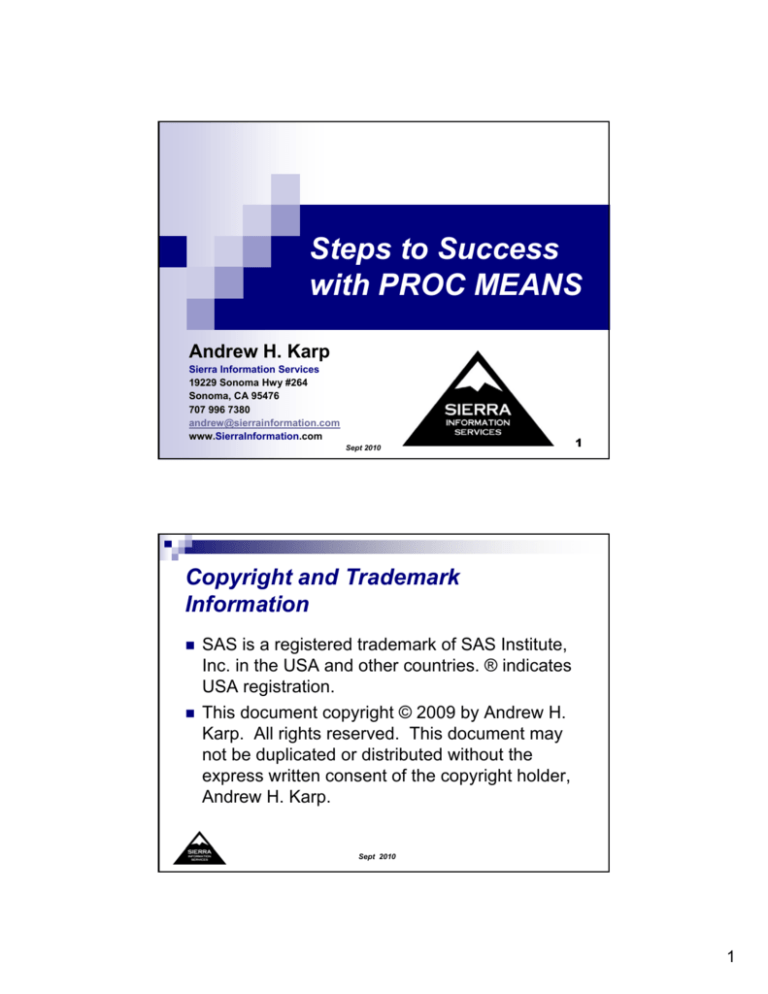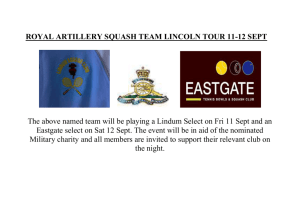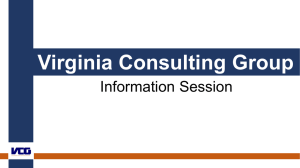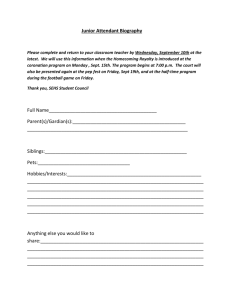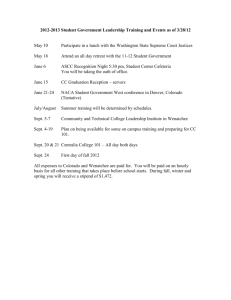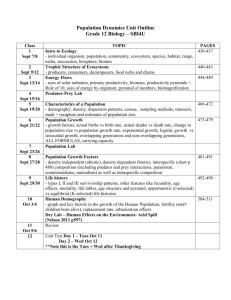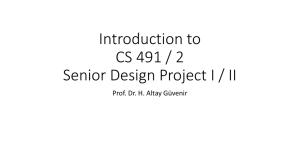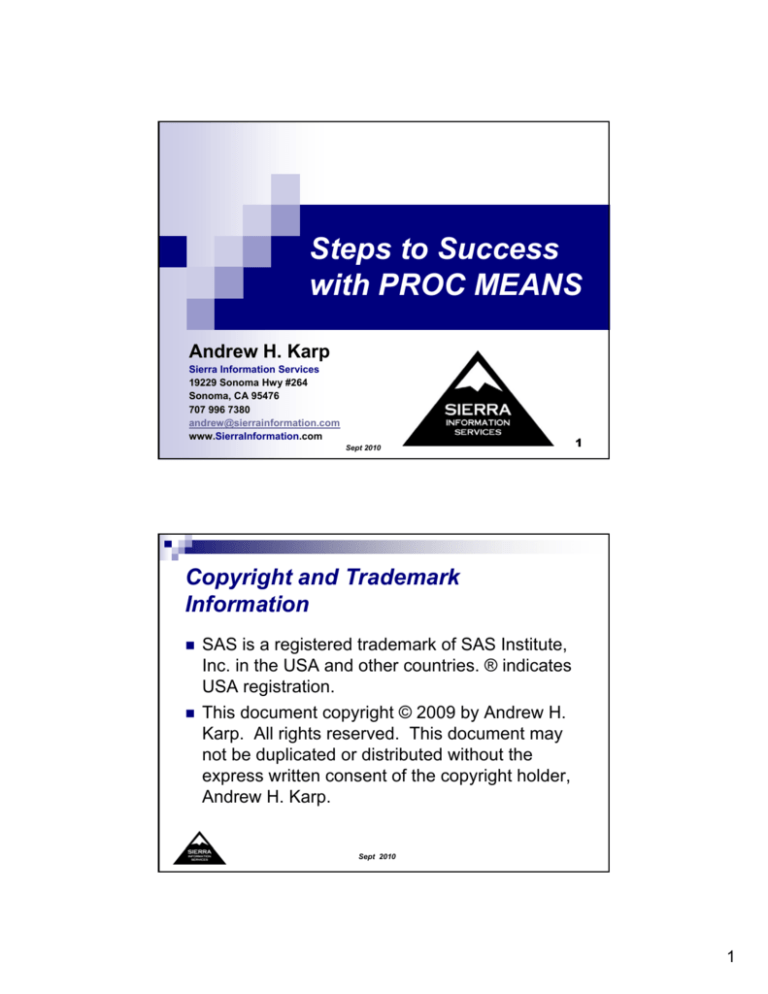
Steps to Success
with PROC MEANS
Andrew H. Karp
Sierra Information Services
19229 Sonoma Hwy #264
Sonoma, CA 95476
707 996 7380
andrew@sierrainformation.com
www.SierraInformation.com
Sept 2010
1
Copyright and Trademark
Information
SAS is a registered trademark of SAS Institute,
Inc. in the USA and other countries. ® indicates
USA registration.
This document copyright © 2009 by Andrew H.
Karp. All rights reserved. This document may
not be duplicated or distributed without the
express written consent of the copyright holder,
Andrew H. Karp.
Sept 2010
1
Steps to Success with
PROC MEANS
Very powerful BASE SAS Procedure
Analyzes numeric variables
Calculates
univariate statistics
Analyses (Output) stored in
Output
Window (Default)
SAS Data Sets (Optional)
Why Use PROC MEANS?
Sept 2010
Why Use PROC MEANS?
Calculate statistics on values of numeric
variables
Prepare “data marts” or analysis data sets for
subsequent analyses
Generate reports
Create SAS data sets for use in other tasks
Explore data prior to applying other SAS
capabilities
Sept 2010
2
PROC MEANS:
Basic Steps
PROC MEANS is a BASE SAS Procedure
Identical to PROC SUMMARY as of Version 6.0
(released in 1991)
Many features/enhancements added in SAS 8
and a few more in SAS 9 Software
Defaults:
Analyzes
all numeric variables in a SAS data set
Presents results in the Output Window
Sept 2010
PROC MEANS:
Key Terms and Concepts
Input Data Set:
The statistical analyses PROC MEANS will generate
Output Data Set:
Numeric Variables whose values will be analyzed by PROC
MEANS
Statistics Keywords:
SAS data set PROC MEANS will analyze
Analysis Variables:
SAS data set created by PROC MEANS containing the analyses
(optional)
Classification Variables:
Numeric or character variables whose values will be used to
“classify” or “subgroup” the analyses
Sept 2010
3
Step 1: Getting Started
Example Data Set
16,400
rows/observations from an electrical
utility
One observation = one year’s data from one
customer on electrical usage, rate schedule,
billing, etc.
Twelve Monthly Variables
KWH = number of kilowatts (KWH) used that month
REV = revenue billed that month
Sept 2010
Step 1:
Getting Started
Task: Analyze KWH and REV for January
Input Data Set
Analysis Variables
Sept 2010
4
More on Analysis Variables
Placed in the VAR Statement
Must
be stored as numeric variables in the
input data set
Otherwise, PROC MEANS will not execute and
errors will appear in your SASLOG
If
you omit the VAR Statement from your
PROC MEANS task then ALL numeric
variables in the input data set will be analyzed
and have statistics computed on them
Almost always unnecessary and wasteful of
computing resources
Sept 2010
Step 1:
Results in the Output Window
Five default statistics: N, Mean, Standard Deviation, Minimum, Maximum
N is the number of observations in the
Input Data Set with a non-missing value
of the Analysis Variable
Sept 2010
5
Step 2: Take Control!
PROC MEANS has many options and
statements you can use to control the
analytic processes it carries out
Select
the observations from the Input Data
Set to be analyzed
Choose the statistics to be calculated
Control the display of the results in the Output
Window
Store results in a new SAS data set
Sept 2010
Step 2: Take Control!
Tasks:
Calculate
Default Statistics for EASTERN
Region Customers
Add Variable Labels to the Output.
Round displayed results to two decimal
places
Sept 2010
6
Step 2: Take Control!
MAXDEC Option specifies maximum
number of decimal places
WHERE Statement selects
rows/observations for analysis
LABEL Statement Provides descriptive
information for the Analysis Variable names.
Can be up to 256 characters long.
Sept 2010
Step 2:
Results in the Output Window
Effect of specifying MAXDEC=2 in the PROC
MEANS Statement. Displayed results of
statistics are rounded to two decimal places.
Variable labels specified in the LABEL
Statement. By default, Variable Labels in the
Input Data Set’s Descriptor Portion are
displayed in the PROC MEANS output. You
can specify your own Variable Labels using the
LABEL Statement in the PROC step, as shown
on the previous slide.
Sept 2010
7
A Comment about the WHERE Statement
The WHERE Statement selects the rows, or
observations, for analysis by PROC MEANS
from the Input Data Set
Very
similar to the WHERE Clause Data Set Option,
which will be demonstrated later in this presentation.
Both are very powerful and both can be used in
ANY SAS Procedure that reads a SAS data set
Both
avoid creating a “subset” data set from a larger
file before conducting the analyses you need from the
subset
Remember that testing values of character
variables is CaSe-SenSItiVe !
Sept 2010
Step 3:
Select the Statistics You Want
Effective with the release of SAS 9.2
Phase 1 Software, PROC MEANS can
calculate 32 statistics
Categories:
Descriptive
Quantile
Hypothesis Testing
Sept 2010
8
Step 3:
Select the Statistics You Want
Statistics KEYWORDS identify the
analyses you want PROC MEANS to
peform on the Analysis Variables specified
in the VAR Statement
Pick
as many, or as few, as you need/want
Sept 2010
Descriptive Statistics Keywords
CLM
RANGE
CSS
SKEWNESS
|SKEW
CV
STDDEV|
STD
KURTOSIS|KURT
STDERR
LCLM
SUM
MAX
SUMWGT
MEAN
UCLM
MIN
USS
N
VAR
MODE
NMISS
Sept 2010
9
Quantile Statistics Keywords
MEDIAN|P50
Q3|P75
P1
P90
P5
P95
P10
P99
Q1|P25
QRANGE
Quantile Statistics were
added to PROC MEANS
with the release of SAS
Version 8 Software.
PROCs MEANS,
SUMMARY, REPORT,
TABULATE and
UNIVARIATE now
compute a common
“suite” of statistics.
Sept 2010
Hypothesis Testing Keywords
PROBT
T
The T Keyword computes the “single
sample” or “paired difference” test and the
PROBT Keyword computes the probability
value (p-value) associated with the
computed value of the T Statistic.
A “two-sample” T-test is computed using
PROC TTEST in the BASE SAS Module.
Sept 2010
10
Step 3: Select the Statistics You Want
PROC MEANS to Compute
The WHERE Clause Data Set Option
Selecting Statistics to be Calculated
List-Addressing of Analysis
Variables with a Common Prefix
Sept 2010
Step 3: Select the Statistics You Want
PROC MEANS to Compute
Sept 2010
11
Step 4:
Be Classy with the CLASS Statement
CLASS Statement
Requests
that PROC MEANS “classify” or
“group” the analyses it carries out “by” the
values of one or more Classification Variables
Input Data Set DOES NOT have to be sorted
by the values of the variables placed in the
CLASS statement
NOBS computed/displayed by default
Sept 2010
Step 4:
Be Classy with the CLASS Statement
Classification Variable in the CLASS Statement
Sept 2010
12
Step 4:
Be Classy with the CLASS Statement
The NOBS (number of observations)
column is computed by PROC MEANS
by default when you use a CLASS
statement.
Sept 2010
NOBS, N and NMISS
NOBS: Number of observations with the
associated value of the Classification
Variable
N: Number of observations with a nonmissing value of the Analysis Variable
NMISS: Number of observations with a
missing value of the Analysis Variable
Sept 2010
13
Step 5: Be Really Classy with More than
One Variable in the CLASS Statement
You can use as many Classification
Variables as you need/want in a single
CLASS statement
Multiple
CLASS Statements are also
permitted; this is covered in my “Beyond the
BASICS” talk on PROC MEANS
Default: Statistics are computed at all
possible ways to combine the NON-MISSING
values of the specific Classification Variables
Sept 2010
Step 5: Be Really Classy with More than
One Variable in the CLASS Statement
Two Classification Variables in the CLASS Statement
Sept 2010
14
Step 5: Be Really Classy with More than One
Variable in the CLASS Statement
Notice that statistics are calculated for every non-missing
combination of the values of the Classification Variables. For
example, Transformer K12 is only in the Western Region and
K1233 is only found in the Northern Region
Sept 2010
Step 6: Don’t Miss the MISSINGS!
In Step 5 we saw that only the nonmissing values of the classification
variables were displayed in the PROC
MEANS-generated output.
How can we account for/display missing
values of the classification variables in our
PROC MEANS results?
Answer:
The MISSING option
Sept 2010
15
Step 6A: Default Results without the
MISSING Option
Sept 2010
Step 6A: Default Results without the
MISSING Option
By default, only the nonmissing values of the
Classification Variable
TRANS which satisfy the
conditions in the WHERE
Clause SAS Data Set Option
are displayed in the PROC
MEANS-created output.
The values of TRANS are
ordered in ascending
(lowest-to-highest) value.
Sept 2010
16
Step 6B: Using the MISSING Option
Sept 2010
Step 6B: Using the MISSING Option
Since missing (or ‘blank’) sorts
‘higher’ than numbers or
characters, the ‘blank’ or
‘missing’ value of TRANS is
shown first in the PROC
MEANS output.
In this example, 79 customers
had power recorded in
December from transformers
for which the model number is
missing in the Input Data Set.
Another 196 customers had an
unknown value of TRANS and
did NOT have power recorded
in December.
Sept 2010
17
Step 6C: Order Results with the
ORDER=FREQ Option in the CLASS
Statement
Instead of displaying the results in “sort
order” of the values of the Classification
Variable(s) you specified in the CLASS
Statement, order the results by frequency
order using the ORDER=FREQ option in
the CLASS Statement
Added
in SAS Version 8
Sept 2010
Step 6C: Order Results with the
ORDER=FREQ Option in the CLASS
Statement
Sept 2010
18
Step 6C: Order Results with the ORDER=FREQ
Option in the CLASS Statement
Sept 2010
Step 7: Group Your Results with
Formats
SAS Formats: control the display of values
of variables stored in a SAS data set
One
of the most powerful aspects of the SAS
System
Presentations: “My Friend the SAS Format,”
and “Formats: Beyond the Basics”
Available for free download at
www.SierraInformation.com
Sept 2010
19
Step 7: Group Your Results with
Formats
PROC MEANS will group, or classify the
results of its work based on the formatted
values of the Classification Variable IF you
have associated a format to that variable
Two
examples:
Applying an internal, or SAS-supplied Format
Creating and applying a Customized Format
Sept 2010
Step 7A: Using a SAS-Supplied
Format
Task: From a data set containing over
1.94 million records at an electrical utility,
find
those customers who started service from
2000 onwards
Variable STARTDATE is a numeric SAS date
value
compute
statistics for January Revenue and
KWH
group/present results by year
Sept 2010
20
Step 7A: Using a SAS-Supplied
Format
Sept 2010
Step 7A: Using a SAS-Supplied
Format
Sept 2010
21
Step 7A: Using a SAS-Supplied
Format
Sept 2010
Step 7B: Create and Apply a
Customized Format
Task:
Calculate
total revenue and total KWH by type of
vendor supplying the transformer
Steps:
Use
Data Step to calculate TOTALREV and
TOTALKWH
Determine vendor from first character of TRANS
using the SUBSTR (substring) Function
Create customized format grouping each vendor in to
one of four categories
Apply PROC MEANS to calculate statistics
Sept 2010
22
Step 7B: Create and Apply a
Customized Format
Sept 2010
Frequency of Values of Variable
COMPANY
Sept 2010
23
Step 7B: Create and Apply a
Customized Format
Sept 2010
Step 7B: Create and Apply a
Customized Format
Sept 2010
24
Step 7B: Create and Apply a
Customized Format
Sept 2010
Step 7C: Use MISSING Option to
Control Output Display
Sept 2010
25
Step 7C: Use MISSING Option to
Control Output Display
Sept 2010
Step 7D: Use ORDER Options to Further
Customize Output Display
Sept 2010
26
Step 7D: Use ORDER Options to Further
Customize Output Display
Sept 2010
Step 7D: Use ORDER Options to Further
Customize Output Display
Sept 2010
27
Step 8: Save PROC MEANS’ Output in a SAS
Data Set
By default, results generated by PROC
MEANS are displayed in your Output
Window
You can also save the output in either a
permanent or temporary SAS data set by
adding commands in an OUTPUT
statement.
Sept 2010
Step 8: The Default Output SAS Data
Set Created by PROC MEANS
Sept 2010
28
Step 8: The Default Output SAS Data
Set Created by PROC MEANS
Sept 2010
Step 9: Control Creation of the
Output SAS Data Set
The AUTONAME Option automatically assigns unique variable
names in the Output Data Set “holding” the statistics requested in
the OUTPUT statement. The variable name is formed by adding an
underscore to the last character of the name of the Analysis
Variable and appending to that the name of the Statistics Keyword.
Sept 2010
29
Step 9: Control Creation of the
Output SAS Data Set
Variables created (and automatically named) by PROC MEANS
Variables automatically created by PROC MEANS when an OUTPUT
Statement. _TYPE_ shows how the values of the Classification Variables
were combined from the Input Data Set to create the row/observation in the
Output Data Set. _FREQ_ shows the number of observations from the
Input Data Set whose values were used to calculate statistics on that row
/observation in the Output Data Set.
Sept 2010
Step 9: Control Creation of the
Output SAS Data Set
By default, observations in the Output Data Set
are ordered by ascending (lowest to highest)
value of _TYPE_
And,
within each value of _TYPE_, by ascending
value of the classification variable(s) specified in the
CLASS Statement
DESCENDTYPES Option
Orders
rows/observations in the Output Data Set by
descending value of _TYPE_
Sept 2010
30
Step 9A: Using the DESCENDTYPES
Option
Specifying the DESCENDTYPES Option
Sept 2010
Step 9A: Using the DESCENDTYPES
Option
Sept 2010
31
Step 10: Understand the _TYPE_
Variable
Automatically added to data sets created
by an OUTPUT Statement in PROC
MEANS
Is
a numeric variable by default
Number of values in the Output Data Set:
2N, where N = number of Classification Variables
Values range from zero (0) to 2N - 1
Sept 2010
Step 10: Understand the _TYPE_
Variable
First, a new data set to analyze!
Sept 2010
32
Step 10: Understand the _TYPE_
Variable
Sept 2010
Step 10: Understand the _TYPE_
Variable
Sept 2010
33
Step 10: Understand the _TYPE_
Variable
Sept 2010
Step 10: Understand the _TYPE_
Variable
Sept 2010
34
Step 10: Understand the _TYPE_
Variable
Sept 2010
Step 10: Understand the _TYPE_
Variable
Sept 2010
35
Step 10B: Understand the
CHARTYPE Option
The CHARTYPE Option converts the default
numeric values of _TYPE_ to a character string
composed of zeros and ones
The
order of the zeros and ones corresponds to the
arrangement, from left to right, of the CLASS
Statement variables
Using the CHARTYPE Option drastically simplifies
the creation of multiple output SAS data sets in a
single use of PROC MEANS, the final “step for
success” in this presentation.
Sept 2010
Step 10B: Understand the
CHARTYPE Option
Sept 2010
36
Step 10B: Understand the
CHARTYPE Option
Sept 2010
Step 11: Create Multiple Output Data
Sets in a Single PROC MEANS Step
One of the most powerful, and often overlooked,
capabilities of PROC MEANS
Avoids
unnecessary multiple “interrogations” of the
Input Data Set to calculate statistics at various
combinations of the Classification Variables
CHARTYPE Option simplifies this process greatly
Unlimited number of OUTPUT Statements allowed in a single
PROC MEANS step, each of which creates a separate SAS
data set according to the instructions specified in that
Statement.
Sept 2010
37
Step 11: Create Multiple Output Data
Sets in a Single PROC MEANS Step
Sept 2010
Step 11: Create Multiple Output Data
Sets in a Single PROC MEANS Step
Sept 2010
38
Step 11: Create Multiple Output Data
Sets in a Single PROC MEANS Step
Sept 2010
Step 11: Create Multiple Output Data
Sets in a Single PROC MEANS Step
Sept 2010
39
Step 11: Create Multiple Output Data
Sets in a Single PROC MEANS Step
Sept 2010
PROC MEANS:
Beyond the Basics
Andrew H. Karp
Sierra Information Services
19229 Sonoma Hwy #264
Sonoma, CA 95476
707 996 7380
andrew@sierrainformation.com
www.SierraInformation.com
Sept 2010
80
40
Step 12: Use the PRELOADFMT and
COMPLETETYPES Options in PROC
MEANS
By default, PROC MEANS will only display
formatted values of classification variables
with non-missing values of the specified
analysis variables
But, in many analytic situations we want to
show all formatted values of the
classification variable, including those
which have no observations in the input
data set
Sept 2010
Step 12: Use the PRELOADFMT and
COMPLETETYPES Options in PROC MEANS
Sept 2010
41
Step 12: Use the PRELOADFMT and
COMPLETETYPES Options in PROC
MEANS
By default, PROC MEANS only shows formatted values of COLOR that
exist in the data set whose observations it analyzed. Since there were
no observations in the data set with values of 9 (PINK) , 10 (ORANGE)
or 11 (PURPLE), there are no rows for those values displayed in the
PROC MEANS-generated output.
Sept 2010
Step 12: Use the PRELOADFMT and
COMPLETETYPES Options in PROC
MEANS
Sept 2010
42
Step 12: Use the PRELOADFMT and
COMPLETETYPES Options in PROC
MEANS
Sept 2010
Step 13: Use Multilabel Formats
Default: One value of a variable can be assigned
to one Format label
Overlapping
value ranges not allowed
Multilabel Formats permit assignment of the
same variable value to multiple format labels
Added
to SAS Version 8, updated/enhanced in SAS 9
Great for “subtotals” and other groupings
Can be used ONLY in PROCs MEANS, SUMMARY
and TABULATE
Sept 2010
43
Step 13: Use Multilabel Formats
Sept 2010
Step 13: Use Multilabel Formats
The MLF Option instructs PROC MEANS to use both the PRIMARY and SECONDARY
Format labels when grouping/analyzing the data.
PRELOADFMT instructs PROC MEANS to ‘preload’ the Format in to memory so that
all groupings/classifications formed by it are ‘available’ to the PROC as it reads data
from the input data set and “buckets” observations in to classes (or groups) for
analysis. By default, the Format labels are applied AFTER the
grouping/classification of the input data set has taken place.
Sept 2010
44
Step 13: Use Multilabel Formats
Sept 2010
Step 13: Use Multilabel Formats
Sept 2010
45
Step 13: Use Multilabel Formats
Although the results on the previous two
slides are correct, the ordering of the
PROC MEANS-generated output is not
quite what we wanted
By
default, PROC FORMAT sorts the labels in
to “sort order” when creating the Format
What we need is a way to get PROC
FORMAT to “respect,” or “honor” the ordering
of the labels as coded in the Value Statement
NOTSORTED Option
Sept 2010
Step 13: Use Multilabel Formats
Sept 2010
46
Step 13: Use Multilabel Formats
The ORDER=DATA option instructs PROC MEANS to display the output ordered by
the
Sept 2010
ORDER=DATA in PROC MEANS
Excerpt from PROC MEANS Documentation
Sept 2010
47
Step 13: Use Multilabel Formats
Sept 2010
Step 13: Use Multilabel Formats
Sept 2010
48
Step 14: Use the Same Variable in both
the CLASS and the VAR Statement
Sept 2010
Step 15: Use the NWAY Option
PROC MEANS is able to:
analyze
numeric ‘analysis’ variables
at all potential “crossings” or “interactions” of
the classification variables
is one of the most powerful aspects of the
procedure
but,
there are times when we want the output
SAS data set to contain ONLY the highest
“crossing” of the classification variables.
Using the NWAY Option instructs PROC MEANS
to output only observations with the highest value
of _TYPE_ to the new data set it is creating
Sept 2010
49
Step 15: Use the NWAY Option
Sept 2010
Step 15: Use the NWAY Option
Sept 2010
50
Step 16: Use the NONOBS Option
By default, PROC MEANS calculates and
displays the NOBS column when you
Display
results in the Output Window
Use a CLASS Statement
The NoNobs Option suppresses
calculation and display of this column
Sept 2010
Step 16: Use the NONOBS Option
Sept 2010
51
Step 16: Use the NONOBS Option
Default Output
Sept 2010
Step 16: Use the NONOBS Option
With NoNobs Option
Sept 2010
52
Step 17: Take Advantage of
AUTONAME and AUTOLABEL
We saw the AUTONAME Option in Step 9
Automatically
assigns a unique name to variables
created by PROC MEANS when you use an OUTPUT
statement
Takes the existing analysis variable name, attaches an
underscore at the end, and then attaches the statistics
keyword at the end of the underscore
Warning: If the length of the analysis variable, plus the
underscore and the statistics keyword exceed 32 characters,
PROC MEANS will remove characters in the analysis variable
name, from left to right, until the combined length of the new
variable name is 32 characters.
Sept 2010
Step 17: Take Advantage of
AUTONAME and AUTOLABEL
AUTOLABEL
Automatically
assigns a customized variable
label to each variable created by the OUTPUT
statement
Sept 2010
53
Step 17: Take Advantage of
AUTONAME and AUTOLABEL
Sept 2010
Step 17: Take Advantage of
AUTONAME and AUTOLABEL
Sept 2010
54
Step 17: Take Advantage of
AUTONAME and AUTOLABEL
Sept 2010
Step 17: Take Advantage of AUTONAME and AUTOLABEL
Sept 2010
55
Step 17: Take Advantage of
AUTONAME and AUTOLABEL
Sept 2010
Step 17: Take Advantage of AUTONAME and AUTOLABEL
Sept 2010
56
Step 17: Take Advantage of
AUTONAME and AUTOLABEL
Sept 2010
Step 17: Take Advantage of AUTONAME and AUTOLABEL
Sept 2010
57
Step 18: Use the NOINHERIT Option
Overrides default “inheritance” of formats
and labels from the descriptor portion of
the input data set to the output data set’s
descriptor portion
Sept 2010
Step 18: Use the NOINHERIT Option
Sept 2010
58
Step 18: Use the NOINHERIT Option
Sept 2010
Step 19: Use the TYPES Statement
Very useful when you have:
A
large analysis data set
Many classification variables
Output data sets with different combinations of the
classification variables
Restricts the combination of class statement variable
combinations to just those specified in the TYPES statement
Reduces CPU utilization/program completion time because
SAS does not compute statistics at “unneeded” combinations
of the CLASS statement variables
Sept 2010
59
Step 19: Use the TYPES Statement
Example: 1.94 million observation
customer electric utility data file
Six
classification variables
Requirement: Create eight output SAS
data sets with sums of 12 monthly KWH
variables at different combinations of the
classification variables
Sept 2010
Step 19: Use the TYPES Statement
Sept 2010
60
Step 19: Use the TYPES Statement
Sept 2010
Step 19: Use the TYPES Statement
Sept 2010
61
Step 19: Use the TYPES Statement
Sept 2010
Step 19: Use the TYPES Statement
Sept 2010
62
Step 20: Using the IDGROUP Option
Using the IDGROUP Option
This
option allows output of new variables to a
data set created by PROC MEANS.
Combines the ID and IDMIN options in the PROC
MEANS statement and the MAXID and MINID options
in the OUTPUT Statement
Allows identification of extreme values of the analysis
variables
The OUT[N] option controls the number of extreme
observations to be “captured” as variables in the
output data set
Sept 2010
Step 20: Use the IDGROUP Option
Example:
Using
the Social Services Payments Data Set
Obtain the mean, two largest and two smallest
payments for mental health services by region
Save results in a SAS data set
Display data set in output window using PROC
PRINT
Sept 2010
63
Step 20: Use the IDGROUP Option
Sept 2010
Step 20: Use the IDGROUP Option
Sept 2010
64
Conclusions
PROC MEANS is a VERY powerful BASE
SAS Procedure
The
more you know about, the more you want
to know about it
We’ve covered some of the basic
functions/features, there are many other
PROC MEANS capabilities I cover in my
“Beyond the Basics” talk.
Sept 2010
Thank you for attending!
Questions?
Comments?
Copies of this and other presentations?
“Free
Downloads” link at
www.SierraInformation.com
Sept 2010
65