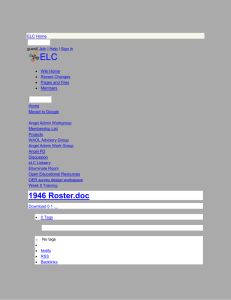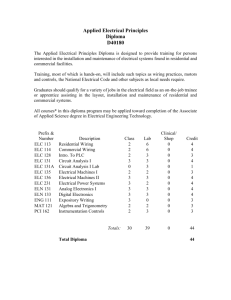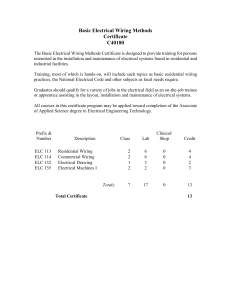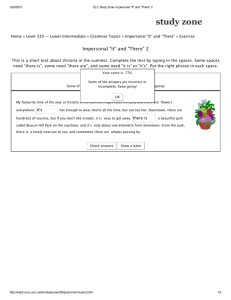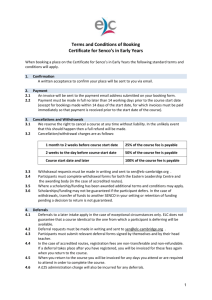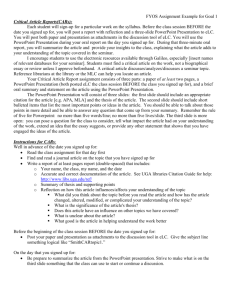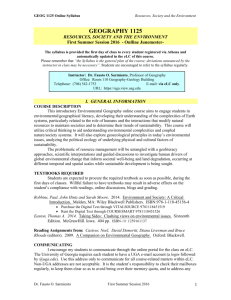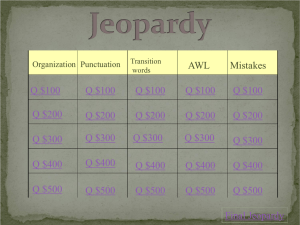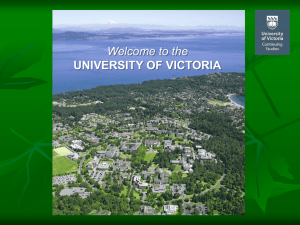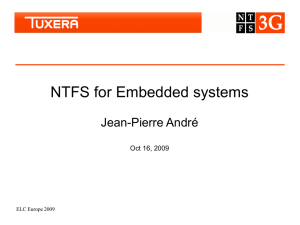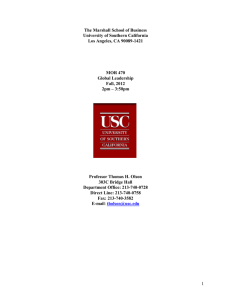Move Files from eLC to eLC-New - Center for Teaching and Learning
advertisement
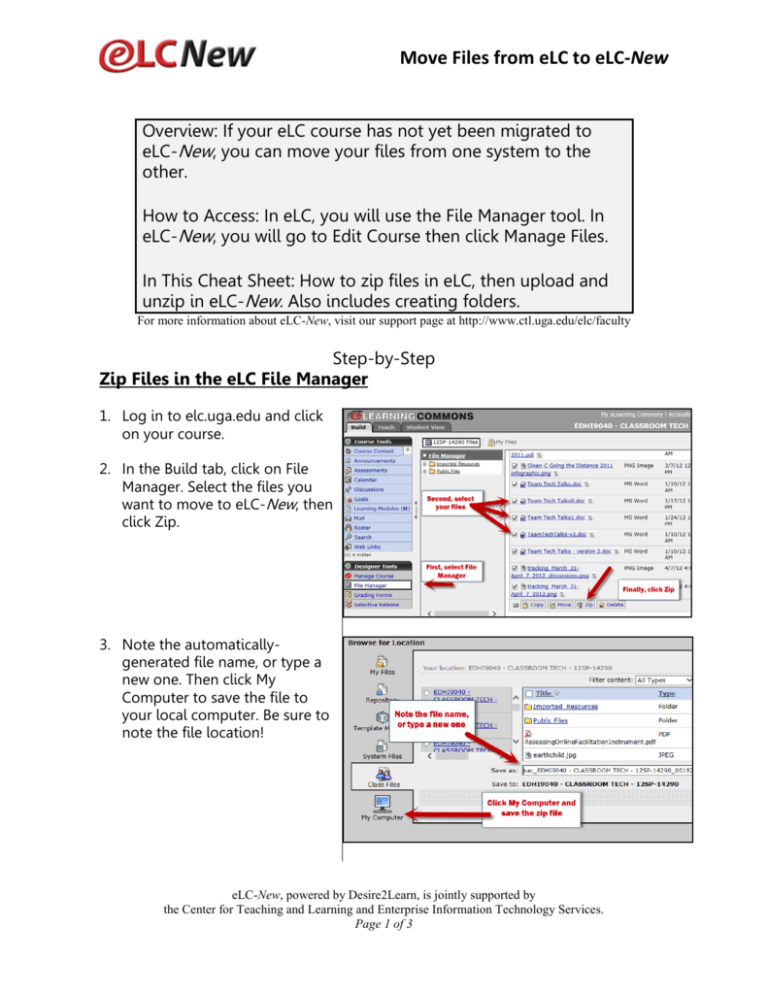
Move Files from eLC to eLC-New Overview: If your eLC course has not yet been migrated to eLC-New, you can move your files from one system to the other. How to Access: In eLC, you will use the File Manager tool. In eLC-New, you will go to Edit Course then click Manage Files. In This Cheat Sheet: How to zip files in eLC, then upload and unzip in eLC-New. Also includes creating folders. For more information about eLC-New, visit our support page at http://www.ctl.uga.edu/elc/faculty Step-by-Step Zip Files in the eLC File Manager 1. Log in to elc.uga.edu and click on your course. 2. In the Build tab, click on File Manager. Select the files you want to move to eLC-New, then click Zip. 3. Note the automaticallygenerated file name, or type a new one. Then click My Computer to save the file to your local computer. Be sure to note the file location! eLC-New, powered by Desire2Learn, is jointly supported by the Center for Teaching and Learning and Enterprise Information Technology Services. Page 1 of 3 Move Files from eLC to eLC-New Create a Folder in eLC-New 4. Now that you have zipped your files in eLC, you are ready to log in to eLC-New at elcnew.uga.edu. From the My Courses widget, click on the course where you wish to load your files. From the top right of your course, click Edit Course. 5. To create a folder that will help keep your files organized, click New Folder. Type the name of the folder, then click Save. Upload and Unzip Files 1. In the left column, select the folder where you would like to upload files, then click Upload. 2. Click Choose File, and locate the zip file on your computer. Double-click the file. If you have more files to upload, click Add Another File, and continue. 3. When you have finished choosing files, click Upload. eLC-New, powered by Desire2Learn, is jointly supported by the Center for Teaching and Learning and Enterprise Information Technology Services. Page 2 of 3 Move Files from eLC to eLC-New 4. Finally, point to the zip file, click the drop-down arrow that appears next to the file and click unzip. Your files are now ready to add in Course Builder or Content. eLC-New, powered by Desire2Learn, is jointly supported by the Center for Teaching and Learning and Enterprise Information Technology Services. Page 3 of 3