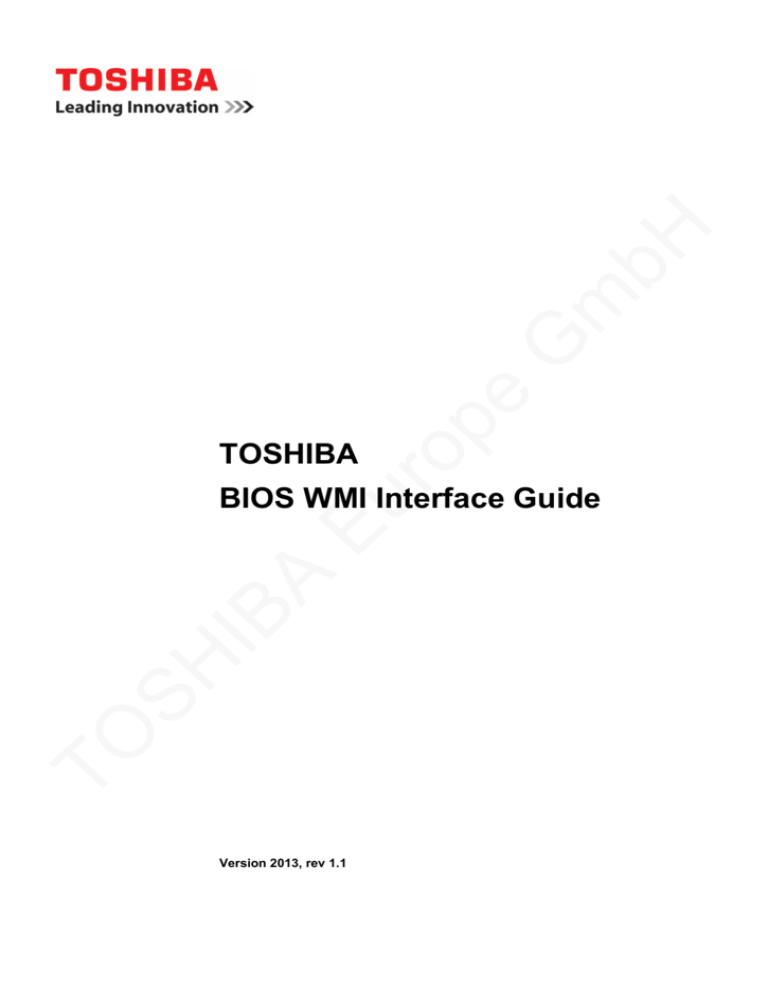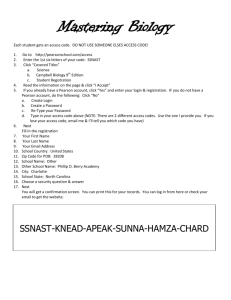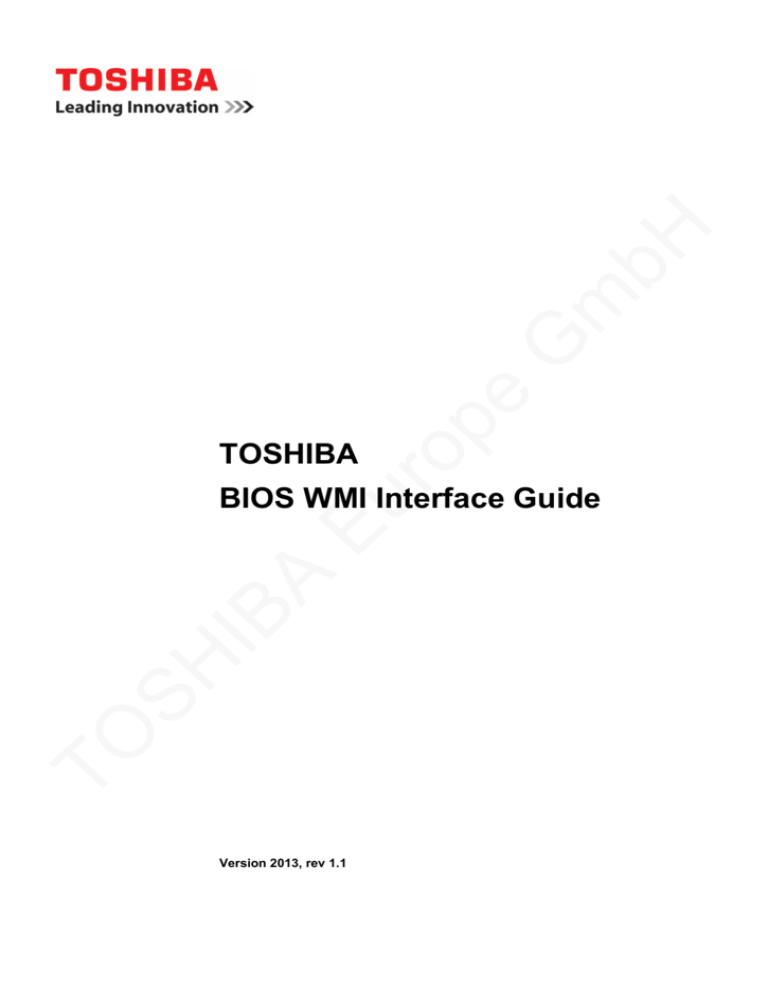
bH
m
G
e
ro
p
TOSHIBA
TO
SH
IB
A
Eu
BIOS WMI Interface Guide
Version 2013, rev 1.1
Contents
1
TOSHIBA Legal, Regulatory and Safety ............................................. 1
Copyright, Disclaimer and Trademarks .................................................. 1
Copyright ............................................................................................ 1
Disclaimer .......................................................................................... 1
bH
Trademarks ........................................................................................ 1
Target groups......................................................................................... 1
General precautions for changing BIOS settings .................................... 2
m
TOSHIBA Support .................................................................................. 2
Before you call.................................................................................... 2
2
G
Where to write .................................................................................... 2
Toshiba BIOS and the WMI Interface .................................................. 3
e
Overview ................................................................................................ 3
ro
p
Windows Management Instrumentation (WMI) ....................................... 3
Structure of the Toshiba BIOS ............................................................... 4
Passwords ............................................................................................. 4
BIOS User Password.......................................................................... 4
Eu
BIOS Supervisor Password ................................................................ 5
HDD Password ................................................................................... 5
3
Using the TOSHIBA BIOS WMI Interface ............................................ 7
A
Configuring the BIOS settings ................................................................ 7
Queries .................................................................................................. 7
IB
Using the queries ................................................................................... 8
Using a query on a remote computer ................................................... 10
TO
SH
Methods ............................................................................................... 11
How to set a BIOS setting on a remote computer ................................. 13
The scripts explained........................................................................ 17
Return values ................................................................................... 18
Other methods.................................................................................. 19
4
BIOS Settings ..................................................................................... 22
5
Special features for the supervisor................................................... 26
6
Troubleshooting ................................................................................. 28
Checking DCOM permissions ........................................................... 28
Checking permissions for the used credentials to
the WMI namespace......................................................................... 28
Verify WMI Impersonation Rights ..................................................... 28
Check Network access sharing and security model .......................... 28
Check Firewall settings..................................................................... 29
Some general information about remote access ............................... 29
Some general infos about access issues in combination with UAC .. 29
Special note for Windows 8 .............................................................. 29
Visual Basic script to set a password on a remote computer ........ 30
B
Sample scripts in PowerShell ........................................................... 35
bH
A
Some general notes on PowerShell ..................................................... 35
Read all BIOS settings and output to the console ................................ 35
m
Write a single BIOS item ...................................................................... 35
Save current BIOS settings to a file...................................................... 37
G
Reads saved BIOS settings from a file and writes it back to BIOS ....... 38
TO
SH
IB
A
Eu
ro
p
e
Set or Change BIOS Passwords .......................................................... 40
List of Tables
Table 1 BIOS User Password......................................................................... 4
Table 2 BIOS Supervisor Password ............................................................... 5
Table 3 HDD Password .................................................................................. 5
Table 4 Queries.............................................................................................. 7
bH
Table 5 SMBIOS items with written property .................................................. 9
Table 6 Queries Overview .............................................................................. 9
Table 7 Method Overview ............................................................................ 12
m
Table 8 Method Details ................................................................................ 12
Table 9 Method Return Value....................................................................... 18
G
Table 10 Asset Tag BIOS item ..................................................................... 19
Table 11 BIOS Settings ................................................................................ 22
TO
SH
IB
A
Eu
ro
p
e
Table 12 Settings for the supervisor ............................................................. 26
1
1
TOSHIBA Legal, Regulatory and Safety
bH
Copyright, Disclaimer and Trademarks
Copyright
First edition May 2013.
G
m
© 2013 by TOSHIBA Corporation. All rights reserved. Under the copyright laws, this
manual cannot be reproduced in any form without the prior written permission of
TOSHIBA. No patent liability is assumed, with respect to the use of the information
contained herein.
Eu
ro
p
e
Copyright authority for music, movies, computer programs, databases and other
intellectual property covered by copyright laws belongs to the author or to the
copyright owner. Copyrighted material can be reproduced only for personal use or use
within the home. Any other use beyond that stipulated above (including conversion to
digital format, alteration, transfer of copied material and distribution on a network)
without the permission of the copyright owner is a violation of copyright or author's
rights and is subject to civil damages or criminal action. Please comply with copyright
laws in making any reproduction from this manual.
Disclaimer
Trademarks
IB
A
This manual has been validated and reviewed for accuracy. The instructions and
descriptions it contains are accurate for your computer at the time of this manual’s
production. However, succeeding computers’ BIOS and manuals are subject to
change without notice. TOSHIBA assumes no liability for damages incurred directly or
indirectly from errors, omissions or discrepancies between the computers’ BIOS and
the manual.
TO
SH
Intel and Intel vPro are trademarks or registered trademarks of Intel Corporation.
Windows, Microsoft and Windows logo are registered trademarks of Microsoft
Corporation.
Target groups
This document is intended for IT administrators, IT specialists and service engineers
that need to develop solutions for changing or controlling the TOSHIBA BIOS settings
through the Windows Management Instrumentation (WMI) interface. The manual
guides you through the features of Toshiba BIOS and exemplifies the usage of the
WMI interface with script samples.
A deeper understanding of BIOS, PCs, Networking, WMI and Visual Basic script
language is a prerequisite to reading this manual.
TOSHIBA BIOS WMI Interface Guide
2
Chapter 1 TOSHIBA Legal, Regulatory and Safety
General precautions for changing BIOS settings
Be careful when you change the BIOS settings. If certain BIOS settings are not
correctly configured, it is possible that:
Some features or devices may not function properly.
Computer or system boot failure occurs, possibly resulting in loss of data.
bH
m
The BIOS Setup Screen can be accessed by pressing the F2 key when the TOSHIBA
logo appears at boot time. If changes made to the BIOS result in system malfunction
or undesired system performance, enter the BIOS again and press F9 to load Setup
Defaults, and then press F10 to save and exit BIOS.
G
TOSHIBA Support
e
If you require any additional help using your computer or if you are having problems
operating the computer, you may need to contact TOSHIBA for additional technical
assistance.
ro
p
Before you call
Some problems you experience may be related to software or the operating system, it
is important to investigate other sources of assistance first. Before contacting
TOSHIBA, try the following:
IB
Where to write
A
Review troubleshooting sections in the documentation for software and peripheral
devices.
If a problem occurs when you are running software applications, consult the
software documentation for troubleshooting suggestions. Call the software
company’s technical support for assistance.
Consult the dealer you purchased your computer and/or software from.
Eu
TO
SH
If you are still unable to solve the problem and suspect that it is hardware related,
write to TOSHIBA at the location listed in the accompanying warranty booklet or visit
http://www.toshiba.co.jp/worldwide/index.html on the Internet.
2
2
Toshiba BIOS and the WMI Interface
bH
Overview
IT administrators try to find easy and quick solutions to manage the settings of the
client computers’ BIOS. The Toshiba WMI interface offers a simple way to access the
BIOS.
Windows Management Instrumentation (WMI)
G
m
The Toshiba WMI interface enables the administrator to read and write all BIOS
settings, reset the BIOS to factory settings, set and change passwords and modify the
boot order.
®
ro
p
Start a process on a remote computer
Schedule a process to be run on specific days at specific times
Reboot a computer remotely
Get a list of applications that are installed on a local computer or a remote
computer
Query the Windows event logs on a local computer or a remote computer
Eu
e
Windows Management Instrumentation (WMI) is in most Windows operating systems
included by default. It contains a wide range of functions:
The Toshiba BIOS WMI provides additional functions. It facilitates the administration
significantly.
A
The following illustration shows how the BIOS is controlled by WMI.
TO
SH
IB
Figure 1 BIOS via WMI
TOSHIBA BIOS WMI Interface Guide
4
Chapter 2 Toshiba BIOS and the WMI Interface
Structure of the Toshiba BIOS
bH
The Toshiba BIOS is divided into different areas – a general area with most BIOS
settings intended for supervisors and a system management BIOS area (SMBIOS). As
long as no supervisor password is set the general area and some fields of the
SMBIOS area can be set freely. This is the default mode at the time the computer
ships.
m
Once a supervisor password is set on the computer, which has to be done physically
on each machine, the BIOS behavior changes. The BIOS will now require an
authentication to modify any field values. Also a separate area of the BIOS will now be
accessible. The supervisor will now have access to configure several security and
boot related features.
G
The recommended scenario in a managed IT landscape is that the administrators set
the supervisor password to restrict user access to the BIOS. This will prevent the
users to modify any BIOS settings in an undesired way.
e
Passwords
ro
p
The BIOS holds a number of passwords to restrict access either to the BIOS itself or
to the hardware. Following is an explanation about each password and the area they
protect. The passwords can partially be set, modified or deleted through the WMI
interface either locally on a client or remotely over the network.
Eu
BIOS User Password
When the BIOS User Password is set, the user has to enter this password to access
the BIOS through the Setup Utility. The Setup Utility can be accessed when pressing
F2 at boot time.
A
The following table shows a state diagram of the User Password’s behavior.
IB
Table 1 BIOS User Password
TO
SH
Current Status
Arguments
Action
1st
2nd (Old)
3rd (New)
Not Registered
Register
UserPassword
blank
PW
Registered
Change
UserPassword
PW
PW
Registered
Delete
UserPassword
PW
blank
For example: if a User Password is not set, it will be registered when calling
SetPassword with “UserPassword” as first argument, a blank as second argument
and a password as third argument. Once the User Password is registered, it can be
either changed or deleted depending on the third argument in the call.
Examples on how to set the password through the WMI Interface will be given later in
this chapter.
Note: When setting, changing or deleting passwords though the WMI Interface, the password(s)
delivered as arguments need to be encoded. The encoded password can be generated by
accessing the following website: https://www.biospw.com/tsb/encoder/
TOSHIBA BIOS WMI Interface Guide
5
Chapter 2 Toshiba BIOS and the WMI Interface
BIOS Supervisor Password
When the BIOS Supervisor Password is set, the BIOS will now require authentication
to modify any BIOS setting. Access to several security configurations and boot related
features will also now be available. These features include enable/disable certain builtin components as well as restrict specific boot devices.
bH
Table 2 BIOS Supervisor Password
Arguments
Current Status
Action
1st
2nd (Old)
3rd (New)
N/A
Registered
Change
SupervisorPassword PW
PW
Registered
Delete
SupervisorPassword PW
blank
G
m
Not Registered
ro
p
e
The Supervisor Password cannot be set initially over the WMI Interface. It has to be
set manually on the client first. It has to be set either manually on the client first or by
separate toll that can only be executed locally. Once the Supervisor Password is set, it
can be changed or deleted via WMI interface.
If you need a tool to locally set the Supervisor Password, please contact your Toshiba
representative.
Eu
Note: The password(s) delivered as arguments need to be encoded. The encoded password
can be generated by accessing the following website: https://www.biospw.com/tsb/encoder/
HDD Password
A
The HDD Password restricts the access to the HDD. There are two levels of
passwords – a master password and a user password. The BIOS WMI Interface
contains methods to set these passwords which are set physically onto the HDD.
IB
When a HDD password is set, the HDD will require a valid password at boot time.
When properly authenticated, the HDD can be accessed.
TO
SH
Note: The HDD Password locks the HDD and is not stored in the BIOS. A locked HDD cannot
be accessed even if it is installed in another computer. The contents on a common HDD are not
encrypted when a HDD password is set. However, this may be different on Self Encrypting
Drives (SED).
Table 3 HDD Password
Current Status
Arguments
2nd
(Old)
3rd
(New)
4th
(Old)
5th
(New)
blank
Master
PW
blank
User
PW
Change Only Master HDD
password
Master
PW
Master
PW
blank
blank
Change Only User HDD
blank
blank
User
User
Master
User
Action
Not
Registered
Not
Registered
Register Master and User
Registered
Not
Registered
N/A
Not
Registered
Registered
N/A
Registered
Registered
1st
Master+UserHDDPassword
TOSHIBA BIOS WMI Interface Guide
6
Chapter 2 Toshiba BIOS and the WMI Interface
password
Delete Master HDD
password
Master
PW
blank
PW
PW
blank
blank
Not
Registered
Not
Registered
N/A
Registered
Not
Registered
N/A
Not
Registered
Registered
Change User HDD
password
Registered
Registered
UserOnlyHDDPassword
User
PW
m
User
PW
bH
N/A
TO
SH
IB
A
Eu
ro
p
e
G
Note: The password(s) delivered as arguments need to be encoded. The encoded password
can be generated by accessing the following website: https://www.biospw.com/tsb/encoder/
3
3
Using the TOSHIBA BIOS WMI Interface
Configuring the BIOS settings
m
The following interface accesses the Toshiba BIOS settings.
Namespace: “\root\WMI”
G
Base Class: “ToshibaBIOSElement”
e
Queries
Type
Return types
Example
Query
"Value"
"1.00"
Query
"Item,Attribute,Value
"WakeUpOnLAN,RW,Enabled"
QueryBiosSettingsParameter
Query
"Item,Value,…"
“WakeUpOnLAN,Disable,Enabl
QueryBiosItems
Query
”item”
“WakeOnLAN”
QuerySecurityPolicies
Query
"Item,Value"
"DeviceUSB,Enabled"
QuerySecurityPoliciesParamet
Query
"Item,Value,…"
“DeviceUSB,Disable,Enable”
QuerySecurityPolicyItems
Query
”item”
“DeviceUSB”
QueryPasswordStatus
Query
“Item,Value”
“UserPassword,Registered”
A
ro
p
Table 4 Queries
Class Name
bH
This chapter contains details on the WMI implementation for configuring BIOS settings.
The queries can be used to find settings and their values. The methods are used to
set or change settings.
QueryPasswordItems
Query
“Item”
“UserPassword”
QuerySmbiosStrings
Query
"Item,Value"
"BoardAssetTag,DEFAULT"
QuerySmbiosItems
Query
”item”
“BoardAssetTag”
QueryTosIfVersion
IB
Eu
QueryBiosSettings
TO
SH
Note that all types returned are of type “String”. If there are several values returned,
these will be separated by a comma (,)
The return type “Attribute” refers to the access rights of a specific BIOS Setting Item –
RW (Read Write), RO (Read Only), WO (Write Only).
Items and Values are case sensitive strings. If you want to address a certain BIOS
setting, the name and value need to be spelled correctly. It is recommended to use
queries to find out the correct spelling and possible values for that setting.
TOSHIBA BIOS WMI Interface Guide
8
Chapter 3 Using the TOSHIBA BIOS WMI Interface
Using the queries
Here is a VB example on using the QueryBiosSettings Query to find out all Bios
Settings and their values.
'Sample VBScript: List all BIOS settings on the local computer
bH
'
'command line: cscript.exe ListAllBiosSettings.vbs
On Error Resume Next
m
Dim objWMIService, objItem, colItems, strComputer, strSetting,
strItem, strValue
'replace your computer name or leave "." as
e
strComputer = "."
default value
G
'define variables
'connect to WMI
ro
p
Set objWMIService = GetObject("winmgmts:\\" & strComputer &
"\root\WMI")
If Err.Number <> 0 Then
Eu
WScript.Echo "Unable to connect to WMI service: " &
Hex(Err.Number) & "."
WScript.Quit
End If
A
'executes a WQL query
IB
Set colItems = objWMIService.ExecQuery("Select * from
QueryBiosSettings")
TO
SH
For Each objItem in colItems
If Len(objItem.CurrentSetting) > 0 Then
'return value contains elements, each separated by comma.
strSetting = ObjItem.CurrentSetting
strItem = Left(strSetting, InStr(strSetting, ",") - 1)
strValue = Mid(strSetting, InStr(strSetting, ",") + 1, 256)
WScript.Echo strItem + " = " + strValue
End If
Next
WScript.Quit
In a similar manner one can use the “QueryBiosSettingsParameter” query to find out
possible parameters for each BIOS Setting:
Set colItems = objWMIService.ExecQuery("Select * from
QueryBiosSettingsParameter")
TOSHIBA BIOS WMI Interface Guide
9
Chapter 3 Using the TOSHIBA BIOS WMI Interface
This is quite a useful query to understand the possible values for each setting. If you
need only to find the name of a setting, the query “QueryBiosItems” will be the appropriate
one.
bH
Three queries are designed to access the Security Policy settings. Once a Supervisor
Password is set physically on a computer, a supervisor can enable and disable
hardware or boot media and set various security related parameter to restrict an
ordinary user. If authenticated as supervisor during boot up, the restrictions can be
bypassed. These queries can be used to read the current security policy settings.
returns the names of the security policies, for
instance “DeviceUSB”
QuerySecurityPolicies
returns the security policies and settings
QuerySecurityPoliciesParameter
returns the possible settings for each security policy
G
m
QuerySecurityPolicyItems
e
These two queries access the System management BIOS. The system management
BIOS contain information about the manufacturer of the computer, the product name
or serial number
returns the names of the items in SMBIOS
QuerySmbiosStrings
returns the names and the values of the items in SMBIOS
ro
p
QuerySmbiosItems
There are two items in SMBIOS that can be written: BoardAssetTag and
ChassisAssetTagNumber. These fields can be used for keeping track of hardware.
Eu
Each field can hold a maximum of 63 characters. If exceeded when setting, an error is
returned.
Table 5 SMBIOS items with written property
SMBIOS item
Asset Tag
BoardAssetTag
A
Type2
Item name
Type3
Asset Tag Number
ChassisAssetTagNumber
IB
The password queries return the names and status of the passwords. Please read the
previous chapter on the different passwords and what they are used for.
TO
SH
QueryPasswordItems
QueryPasswordStatus
returns the names of the passwords
returns the name and the registration status of the
password
The QueryTosIfVersion query returns the version of the Toshiba WMI Interface
Here is an overview of the queries and return values:
Table 6 Queries Overview
Use this query…
Return structure
QueryTosIfVersion
To get the version of Toshiba WMI interface
Item
QueryBiosSettings
Version
To get the information of BIOS SETUP
Item
The name of BIOS SETUP
Attribute
The Read/Write attribute of BIOS SETUP
Value
The value of the item
TOSHIBA BIOS WMI Interface Guide
10
Chapter 3 Using the TOSHIBA BIOS WMI Interface
QueryBiosSettingsParameter
To get the acceptable settings of BIOS SETUP
Item
The name of BIOS SETUP
Value1, 2, 3, …
The value(s) of the item
QueryBiosItems
To get the item names of BIOS SETUP
Item
The name of BIOS SETUP
To get the information of User Policy
bH
QuerySecurityPolicies
Item
The name of User Policy
Value
The value of the item
To get the acceptable settings of User Policy
m
QuerySecurityPoliciesParameter
The name of User Policy
Value1, 2, 3, …
The value(s) of the item
G
Item
QuerySecurityPolicyItems
To get the item names of User Policy
Item
The name of User Policy
To get the registration status of passwords
e
QueryPasswordStatus
The password name
Value
QueryPasswordItems
Item
Eu
Value
QuerySmbiosItems
To get the item names of passwords
To get the SMBIOS strings
The SMBIOS structure name of the string
The string
To get the structure names of SMBIOS
The SMBIOS structure name of the string
A
Item
The registration status of the password
The password name
QuerySmbiosStrings
Item
ro
p
Item
IB
Using a query on a remote computer
TO
SH
The following script reads the BIOS settings and their parameters on a remote
computer.
'Sample VBScript: List all BIOS settings parameter on a remote computer
'
'command line: cscript.exe ListAllBiosSettingsParameterRemote.vbs
'[ComputerName|IPAddress] [UserName] [Password]
‘argument 1: the IP, the FQDN, or the Computer name of the client PC you want
to access
'
2: a username that has Administrator privileges on the client PC you
want to access
'
3: password for the username that has Administrator privileges on the
client PC you want to access
On Error Resume Next
Dim objSWbemLocator, objWMIService, objItem, colItems, strComputer, strUserName,
strPassword, strSetting, strItem, strValue
If WScript.Arguments.Count <> 3 Then
WScript.Echo "Usage: cscript.exe ListAllBiosSettingsParameterRemote.vbs
[ComputerName|IPAddress] [UserName] [Password]"
WScript.Quit
TOSHIBA BIOS WMI Interface Guide
11
Chapter 3 Using the TOSHIBA BIOS WMI Interface
End If
'define variables
strComputer = WScript.Arguments(0)
'computer name or computer's IP address
strUserName = WScript.Arguments(1)
bH
strPassword = WScript.Arguments(2)
wbemImpersonationLevelImpersonate = 3
wbemAuthenticationLevelPktPrivacy = 6
'get the locator object
G
'get the service object from the remote server
m
Set objSWbemLocator = CreateObject("WbemScripting.SWbemLocator")
Set objWMIService = objSWbemLocator.ConnectServer(strComputer, "root\WMI",
strUserName, strPassword)
e
If Err.Number <> 0 Then
WScript.Quit
End If
ro
p
WScript.Echo "Unable to connect to " & strComputer & ": " & Hex(Err.Number)
& "."
objWMIService.Security_.ImpersonationLevel = wbemImpersonationLevelImpersonate
Eu
objWMIService.Security_.AuthenticationLevel = wbemAuthenticationLevelPktPrivacy
'executes a WQL query
Set colItems = objWMIService.ExecQuery("Select * from
QueryBiosSettingsParameter")
A
For Each objItem in colItems
If Len(objItem.CurrentSetting) > 0 Then
IB
'return value contains elements, each separated by comma.
strSetting = ObjItem.ItemInformation
TO
SH
If InStr(strSetting, ",") = 0 Then
'no comma found
strItem = strSetting
strValue = ""
Else
strItem = Left(strSetting, InStr(strSetting, ",") - 1)
strValue = Mid(strSetting, InStr(strSetting, ",") + 1, 256)
End If
WScript.Echo strItem + " = " + strValue
End If
Next
WScript.Quit
Methods
Methods are used to set and modify the BIOS settings. Here is an overview of the
methods available.
TOSHIBA BIOS WMI Interface Guide
12
Chapter 3 Using the TOSHIBA BIOS WMI Interface
Table 7 Method Overview
Class Name / Methods
Type
Instance name
Return/Parameter
Example
Method
ACPI\PNP0C14\0_0
"mode,svpw(*); "
"Start,1E302E; "
GetBiosSetting
Method
ACPI\PNP0C14\0_0
"Item;"
"WakeUpOnLAN,Enabled"
LoadDefaultBiosSettings
Method
ACPI\PNP0C14\0_1
"Execute;"
"Execute;"
SetBiosSetting
Method
ACPI\PNP0C14\0_2
"Item,Value;"
"WakeUpOnLAN,Disable;"
GetSecurityPolicy
Method
ACPI\PNP0C14\0_0
"Item;"
SetSecurityPolicy
Method
ACPI\PNP0C14\0_1
“Item,Value;”
GetPasswordStatus
Method
ACPI\PNP0C14\0_0
“Item;”
“UserPassword,Registered”
SetPassword
Method
ACPI\PNP0C14\0_1
“Item,OldPwd(*),
NewPwd(*)
“UserPassword,1E302E,
2D152C”
GetSmbiosString
Method
ACPI\PNP0C14\0_0
"Item;"
"BoardAssetTag,12345678"
SetSmbiosString
Method
ACPI\PNP0C14\0_1
"Item,Value;"
"BoardAssetTag,12345678;"
ModeControl
SetConfigurationMode
m
ro
p
e
Password
SmBiosString
"DeviceUSB,Enabled"
“DeviceUSB,Disable;”
G
SecurityPolicy
bH
BiosSetting
Eu
(*) The password(s) delivered as arguments need to be encoded. The encoded
password can be generated by accessing the following website:
https://www.biospw.com/tsb/encoder/
In the following table you will find each Method with a short explanation and the
parameter they require.
A
Table 8 Method Details
Parameter
IB
Method
SetConfigurationMode
If the supervisor password is registered, one needs to unlock the BIOS settings by
sending Start and encoded Password. Start authenticates the supervisor. End closes
the authentication.
Start: Enter the mode where each BIOS Setting can be written when the supervisor
password is registered
End: Leave the mode where each BIOS Setting can be written when the supervisor
password is registered
svpw
Encoded supervisor password
TO
SH
Mode
GetBiosSetting
Item
To get information about the BIOS Setting
The name of BIOS Setting
LoadDefaultBiosSettings
Loads the default settings of the BIOS SETUP
SetBiosSetting
To set a specific BIOS Setting
Item
The name of BIOS Setting
Value
The value of the item
GetSecurityPolicy
To get information of the User Policy
Item
SetSecurityPolicy
The name of the User Policy
To set the User Policy
Item
The name of the User Policy
TOSHIBA BIOS WMI Interface Guide
13
Chapter 3 Using the TOSHIBA BIOS WMI Interface
Method
Parameter
Value
The value of the item
GetPasswordStatus
To get the registration status of the password
Item
The password name
To set a password
Item
The name of passwords
OldPwd
Old encoded password
NewPwd
New encoded password
To get the string of the SMBIOS
Item
m
GetSmbiosString
bH
SetPassword
The SMBIOS structure name
To set the strings of SMBIOS
G
SetSmbiosString
The SMBIOS structure name of the string
Value
The string
e
Item
ro
p
How to set a BIOS setting on a remote computer
The following code is a sample script on how to set a Bios setting on a remote
computer. The script uses several methods and gives a representative example on
how to use these methods. The scenario assumes that a supervisor password has
been set (can only be set manually) on the remote computer.
Eu
You need an account with administrative rights on the remote computer to connect to.
Otherwise you will not have enough privileges to modify a BIOS setting remotely.
A
Please save the following short script with the functions
IsSupervisorPasswordRegistered and SetConfigurationMode into a file called
“procedures.vbs”. The main script will load these functions into memory and use them
when required.
TO
SH
IB
'
'
Function
: Check if the supervisor password exists
'
parameter : WMI service object
'
Function IsSupervisorPasswordRegistered(objWMIService)
Dim isRegistered
isRegistered = -1
''query the password status to check if the supervisor
password is registered
Set colItems = objWMIService.ExecQuery("Select * from
Password where InstanceName='ACPI\\PNP0C14\\0_0'")
For Each objItem in colItems
'execute the method and obtain the return status
objItem.GetPasswordStatus "SupervisorPassword;",
strReturn
''return value contains two elements, each seperated by
comma. e.g: "SupervisorPassword,Registered"
strItem = Left(strReturn, InStr(strReturn, ",") - 1)
strStatus = Mid(strReturn, InStr(strReturn, ",") + 1,
256)
TOSHIBA BIOS WMI Interface Guide
14
Chapter 3 Using the TOSHIBA BIOS WMI Interface
If strStatus = "Registered" Then
isRegistered = 0
End If
Next
bH
IsSupervisorPasswordRegistered = isRegistered
End Function
G
m
'
'
Function
: authenticate/deauthenticate with Supervisor
privilege
'
parameter 1 : WMI service object
'
2 : input parameter value for mode control method
'
Function SetConfigurationMode(objWMIService, strInParamValue)
Dim colItems, objItem
ro
p
e
'executes a WQL query
Set colItems = objWMIService.ExecQuery("Select * from
ModeControl where InstanceName='ACPI\\PNP0C14\\0_0'")
Eu
For Each objItem in colItems
'execute the method and obtain the return status
objItem.SetConfigurationMode strInParamValue, strReturn
Next
SetConfigurationMode = strReturn
A
End Function
This is the main script on how set a single BIOS Setting on a remote computer.
TO
SH
IB
'
'Sample VBScript: Set a single BIOS setting on a remote
computer. Use this script if you have registered a supervisor
password.
'
'command line: cscript.exe SetBiosConfigPasswordRemote.vbs
[setting] [value] [scrambled SupervisorPassword]
[ComputerName|IPAddress] [UserName] [Password]
'
argument 1 : BIOS item name
'
2 : the setting value you want to change
'
3 : the scrambled supervisor Password
'
4 : the IP, the FQDN, or the Computer name of the
client PC you want to access
'
5 : a username that has Administrator privileges
on the client PC you want to access
'
6 : password for the username that has
Administrator privileges on the client PC you want to access
'declare application name
Dim strAppName
strAppName = "SetBiosConfigPasswordRemote"
On Error Resume Next
Dim objFSO, objFile, objWMIService, objItem, colItems,
strComputer, strInParamValue, strReturn, strItem, strStatus,
TOSHIBA BIOS WMI Interface Guide
15
Chapter 3 Using the TOSHIBA BIOS WMI Interface
strFileName, strSupervisorPassword, strParameter, strUserName,
strPassword
bH
'create Object to open the procedure file
strFileName = "procedures.vbs"
Set objFSO = CreateObject("Scripting.FileSystemObject")
Set objFile = objFSO.OpenTextFile(strFileName, 1)
'1 - for
reading
Execute objFile.ReadAll()
G
m
''check input parameters
If WScript.Arguments.Count <> 6 Then
WScript.Echo "Usage: cscript.exe
SetBiosConfigPasswordRemote.vbs [setting] [value] [scrambled
SupervisorPassword] [ComputerName|IPAddress] [UserName]
[Password]"
WScript.Quit
End If
Eu
ro
p
e
'define variables
strInParamValue = WScript.Arguments(0) + "," +
WScript.Arguments(1) + ";"
strSupervisorPassword = WScript.Arguments(2)
strComputer = WScript.Arguments(3) 'computer name or
computer's IP address
strUserName = WScript.Arguments(4)
strPassword = WScript.Arguments(5)
wbemImpersonationLevelImpersonate = 3
wbemAuthenticationLevelPktPrivacy = 6
A
'get the locator object
Set objSWbemLocator = CreateObject("WbemScripting.SWbemLocator")
IB
'get the service object from the remote server
Set objWMIService = objSWbemLocator.ConnectServer(strComputer,
"root\WMI", strUserName, strPassword)
TO
SH
If Err.Number <> 0 Then
WScript.Echo "Unable to connect to " & strComputer & ": " &
Hex(Err.Number) & "."
WScript.Quit
End If
objWMIService.Security_.ImpersonationLevel =
wbemImpersonationLevelImpersonate
objWMIService.Security_.AuthenticationLevel =
wbemAuthenticationLevelPktPrivacy
''check if the supervisor password is registered
strReturn = IsSupervisorPasswordRegistered(objWMIService)
If strReturn <> 0 Then
WScript.Echo "You can not run this application if the
supervisor password is not registered."
WScript.Quit
End If
''authenticate with Supervisor privilege
TOSHIBA BIOS WMI Interface Guide
16
Chapter 3 Using the TOSHIBA BIOS WMI Interface
bH
strParameter = "Start," + strSupervisorPassword + ";"
strReturn = SetConfigurationMode(objWMIService, strParameter)
If strReturn <> 0 Then
WScript.Echo "Supervisor password authentication failed.
Error: " & GetErrMsg(Hex(strReturn))
WScript.Quit
Else
WScript.Echo "Supervisor password successfully
authenticated."
End If
m
'executes a WQL query
Set colItems = objWMIService.ExecQuery("Select * from
BiosSetting where InstanceName='ACPI\\PNP0C14\\0_0'")
e
G
''set single Bios setting
For Each objItem in colItems
'execute the method and obtain the return status
objItem.SetBiosSetting strInParamValue, strReturn
Next
ro
p
WScript.Echo strAppName & ": " & GetErrMsg(Hex(strReturn))
A
Eu
''deauthenticate from supervisor mode
strParameter = "End," + strSupervisorPassword + ";"
strReturn = SetConfigurationMode(objWMIService, strParameter)
If strReturn <> 0 Then
WScript.Echo "Supervisor password deauthentication failed.
Error: " & GetErrMsg(Hex(strReturn))
WScript.Quit
Else
WScript.Echo "Supervisor password successfully
deauthenticated."
End If
IB
WScript.Quit
TO
SH
''convert an error code to a string
Function GetErrMsg(err)
Dim strMsg
Select Case err
Case "0"
strMsg = "The operation was successful."
Case "8004100C"
strMsg = "Feature or operation is not supported."
Case "80041008"
strMsg = "One of the parameters to the call is not
correct."
Case "80041003"
strMsg = "Write Protect error"
Case "80041062"
strMsg = "Operation failed because the client did
not have the necessary security privilege."
Case "80045001"
strMsg = "Authentication failure."
Case "80045002"
strMsg = "Password not registered."
Case Else
TOSHIBA BIOS WMI Interface Guide
17
Chapter 3 Using the TOSHIBA BIOS WMI Interface
strMsg = "error code " + err
End Select
GetErrMsg = strMsg
End Function
bH
The scripts explained
In this section, we will explain the key points of the scripts and how the WMI Methods
and Queries are used. This part of the main script:
G
m
'create Object to open the procedure file
strFileName = "procedures.vbs"
Set objFSO = CreateObject("Scripting.FileSystemObject")
Set objFile = objFSO.OpenTextFile(strFileName, 1)
'1 - for
reading
Execute objFile.ReadAll()
e
will load the “procedures.vbs” file containing the additional functions into memory so
that they can be called upon. This is a Visual Basic syntax for dynamically loading
libraries.
ro
p
The main script calls the IsSupervisorPasswordRegistered function is called to check if
the supervisor password is set.
strReturn = IsSupervisorPasswordRegistered(objWMIService)
Eu
This calls the function in the “procedures.vbs” and the function will read whole
password structure into a variable. By using the GetPasswordStatus method, the
SupervisorPassword is filtered and its status is read.
Set colItems = objWMIService.ExecQuery("Select * from Password
where InstanceName='ACPI\\PNP0C14\\0_0'")
IB
A
For Each objItem in colItems
'execute the method and obtain the return status
objItem.GetPasswordStatus "SupervisorPassword;", strReturn
'return value contains two elements, each seperated by comma.
e.g:
"SupervisorPassword,Registered"
TO
SH
Now when the supervisor password is set on the remote computer, the main script
needs to authenticate to be able to perform any changes to the remote BIOS.
The script calls SetConfigurationMode in the “procedures.vbs” file. The Parameters
needed are Start, + the encoded Supervisor Password + ";".
The encoded password can be generated by accessing the following website:
https://www.biospw.com/tsb/encoder/
''authenticate with Supervisor privilege
strParameter = "Start," + strSupervisorPassword + ";"
strReturn = SetConfigurationMode(objWMIService, strParameter)
The SetConfigurationMode function gets a handle on the ModeControl structure
and uses the method SetConfigurationMode to “Start” the authentication.
Set colItems = objWMIService.ExecQuery("Select * from
ModeControl where InstanceName='ACPI\\PNP0C14\\0_0'")
For Each objItem in colItems
'execute the method and obtain the return status
objItem.SetConfigurationMode strParameter, strReturn
TOSHIBA BIOS WMI Interface Guide
18
Chapter 3 Using the TOSHIBA BIOS WMI Interface
…
Now the main script is authenticated and can perform changes to the remote BIOS.
Get a handle on the BiosSettings structure and use the SetBiosSettings Method to
change the BIOS.
bH
Set colItems = objWMIService.ExecQuery("Select * from
BiosSetting where InstanceName='ACPI\\PNP0C14\\0_0'")
m
''set single Bios setting
For Each objItem in colItems
'execute the method and obtain the return status
objItem.SetBiosSetting strInParamValue, strReturn
Next
G
When exiting the script - do not forget to end the authentication of the remote
supervisor password:
e
''deauthenticate from supervisor mode
strParameter = "End," + strSupervisorPassword + ";"
strReturn = SetConfigurationMode(objWMIService, strParameter)
ro
p
Return values
Eu
You will receive one of the following return values after calling the WMI methods. Zero
is returned on a successful operation. Other values are returned when an error occurs.
The following return values are used by the Toshiba WMI interface. Please see the
Microsoft Developer Network (MSDN) for other return values.
Table 9 Method Return Value
Return Value
Description
0 (0x0)
The operation was successful.
Feature or operation is not supported.
IB
2147749900 (0x8004100C)
WBEM_E_NOT_SUPPORTED
A
WBEM_S_NO_ERROR
One of the parameters to the call is not correct
The system supports the subfunction but the subfunction is called with the invalid input arguments.
2147749891 (0x80041003)
Write Protect error
WBEM_E_ACCESS_DENIED
Examples:
To enable CMP (Core Multi Processing) while TxT (Trusted eXecution Technology) is enabled.
To change VT (Virtualization Technology) setting while TxT is enabled
TO
SH
2147749896 (0x80041008)
WBEM_E_INVALID_PARAMET
ER
To enable TxT while either VT or CMP is disabled
To change Boot Menu mode while it is restricted by the policy
2147749986 (0x80041062)
WBEM_E_PRIVILEGE_NOT_H
ELD
Operation failed because the client did not have the necessary security privilege.
Examples:
2147766273 (0x80045001)
(Toshiba original)
Authentication failure
Examples:
To change BIOS settings if the supervisor password is registered but not provided by
ConfigurationMode class
An incorrect password is provided with ConfigurationMode class.
An incorrect password is provided as the old password to change a password
2147766274 (0x80045002)
(Toshiba original)
Password not registered
Examples:
ConfigurationMode is called but Supervisor password is not registered.
TOSHIBA BIOS WMI Interface Guide
19
Chapter 3 Using the TOSHIBA BIOS WMI Interface
Other methods
Load Default Bios Settings
bH
Most BIOS settings have a default value. There is a method to reset the BIOS settings
with a predefined default value back to original state. This can be done with the
method: LoadDefaultBiosSettings.
Excerpts out of a VB Script:
m
'connect to WMI
Set objWMIService = GetObject("winmgmts:\\" & strComputer &
"\root\WMI")
G
'executes a WQL query
Set colItems = objWMIService.ExecQuery("Select * from
BiosSetting where InstanceName='ACPI\\PNP0C14\\0_0'")
ro
p
e
For Each objItem in colItems
'execute the method and obtain the return status
ObjItem.LoadDefaultBiosSettings "Execute;", strReturn
Next
System BIOS Settings
There are two fields in the System BIOS that can be set to store customer asset tag
information.
Eu
Table 10 Asset Tag BIOS item
SMBIOS item
Type2
Asset Tag
BoardAssetTag
Asset Tag Number
ChassisAssetTagNumber
A
Type3
Item name
IB
This script shows how to set any of these two strings in the SMBIOS.
TO
SH
'
'Sample VBScript: Set a single smbios string on the local
computer. Use this script if you have no supervisor password
set.
'
'
command line: cscript.exe SetSmbiosConfig.vbs [string]
[value]
'
argument 1 : Smbios item name
'
2 : the string value you want to change
'declare application name
Dim strAppName
strAppName = "SetSmbiosConfig"
On Error Resume Next
Dim objWMIService, objItem, colItems, strComputer,
strInParamValue, strReturn, strItem, strStatus, strFileName,
strParameter
''check input parameters
If WScript.Arguments.Count <> 2 Then
WScript.Echo "Usage: cscript.exe SetSmbiosConfig.vbs
[string] [value]"
TOSHIBA BIOS WMI Interface Guide
20
Chapter 3 Using the TOSHIBA BIOS WMI Interface
WScript.Quit
End If
bH
'check write permissions
If WScript.Arguments(0) <> "BoardAssetTag" And
WScript.Arguments(0) <> "ChassisAssetTagNumber" Then
WScript.Echo "You do not have permission to modify smbios
strings except BoardAssetTag and ChassisAssetTagNumber."
WScript.Quit
End If
G
m
'define variables
strInParamValue = WScript.Arguments(0) + "," +
WScript.Arguments(1) + ";"
strComputer = "."
'replace your computer name or leave "." as
default value
e
'connect to WMI
Set objWMIService = GetObject("winmgmts:\\" & strComputer &
"\root\WMI")
Eu
ro
p
If Err.Number <> 0 Then
WScript.Echo "Unable to connect to WMI service: " &
Hex(Err.Number) & "."
WScript.Quit
End If
'executes a WQL query
Set colItems = objWMIService.ExecQuery("Select * from
SmbiosString where InstanceName='ACPI\\PNP0C14\\0_0'")
IB
A
''set single smbios string
For Each objItem in colItems
'execute the method and obtain the return status
objItem.SetSmbiosString strInParamValue, strReturn
Next
TO
SH
WScript.Echo strAppName & ": " & GetErrMsg(Hex(strReturn))
WScript.Quit
''convert an error code to a string
Function GetErrMsg(err)
Dim strMsg
Select Case err
Case "0"
strMsg = "The operation was successful."
Case "8004100C"
strMsg = "Feature or operation is not supported."
Case "80041008"
strMsg = "One of the parameters to the call is not
correct."
Case "80041003"
strMsg = "Write Protect error"
Case "80041062"
TOSHIBA BIOS WMI Interface Guide
21
Chapter 3 Using the TOSHIBA BIOS WMI Interface
bH
strMsg = "Operation failed because the client did
not have the necessary security privilege."
Case "80045001"
strMsg = "Authentication failure."
Case "80045002"
strMsg = "Password not registered."
Case Else
strMsg = "error code " + err
End Select
TO
SH
IB
A
Eu
ro
p
e
G
m
GetErrMsg = strMsg
End Function
4
4
BIOS Settings
bH
All the BIOS Settings are listed in the following table. The first two columns show the
names of the BIOS setting and on which page they appear in the BIOS Setup Screen.
The BIOS Setup Screen can be accessed by pressing F2 during boot time.
m
Note that not all settings may be available. Many of the settings are dependent on the
available hardware. To find out which settings are available please use the
QueryBiosSettings query as described in Chapter 3.
G
Each of BIOS settings have their own WMI interface name, which is listed in the third
column. The fourth column shows the access attribute of each item. The “Acceptable
values” column lists all values that each item can take. It is recommended to use the
QueryBiosSettingsParameter query to list each acceptable value.
ro
p
e
The last column shows if a BIOS setting has a default value. The settings marked with
Read Only (RO) cannot be set at all. The settings marked with Write Only (WO) can
only be written. The settings marked with Y (Yes) has a default value whereas the
settings with N (No) will keep the current setting even load default is executed. You
can change the BIOS Settings to default using the LoadDefaultBiosSettings method as
described in chapter 3.
Page in SETUP
Main
Eu
Table 11 BIOS Settings
Item name in SETUP
WMI Item name
Attr.
Acceptable values
Default
System BIOS Version
SystemBiosVersion
RO
-
-
ECVersion
RO
-
-
AMTSetupPrompt
RW
"Enable", "Disable"
Y
Language
RW
"English", "French"
N
Secure Boot
SecureBoot
RW
"Enable", "Disable"
N
TPM
TPM (*1)
RW
"Enable", "Disable"
N
Clear TPM Owner
ClearTPMOwner
WO
"Execute"
-
Hide TPM
HideTPM
RW
"Yes", "No"
N
Boot Menu
BootMenu
RW
"Enable", "Disable"
Y
Wake-up on LAN
WakeUpOnLAN
RW
"Enable", "Disable"
Y
Wake-up on LAN on Battery
WakeUpOnLANOnBattery
RW
"Enable", "Disable"
Y
Wake on Keyboard
WakeOnKeyboard
RW
"Enable", "Disable"
Y
Critical Battery Wake-up
CriticalBatteryWakeUp
RW
"Enable", "Disable"
Y
Panel Open - Power On
PanelOpenPowerOn
RW
"Enable", "Disable"
Y
Power on by AC
PowerOnByAc
RW
"Enable", "Disable"
Y
Dynamic CPU Frequency
Mode
DynamicCPUFrequencyMod
e
RW
"DynamicallySwitchable",
"AlwaysHigh",
"AlwaysLow"
Y
Core Multi-Processing
CoreMultiProcessing
RW
"Enable", "Disable"
Y
Intel Turbo Boost Technology
IntelTurboBoostsTechnology
RW
"Enable", "Disable"
Y
EC Version
TO
SH
Security
IB
Language
A
AMT Setup Prompt
Power
Management
TOSHIBA BIOS WMI Interface Guide
23
Chapter 4 BIOS Settings
"Enable", "Disable"
Y
eSATA
eSATA
RW
"Enable", "Disable"
Y
SATA Interface setting
SATAInterfaceSetting
RW
"Performance",
"BatteryLife"
Y
Intel(R) Rapid Start
Technology
IntelRapidStartTechnology
RW
"Enable", "Disable"
Y
Rapid Start Entry after
RapidStartEntryAfter
RW
"Immediately",
"10minutes", "2hours",
"5hours", "24hours"
Y
Internal USB3.0 Controller
InternalUSB30Controller
RW
Keyboard Backlight Control
Mode
KeyboardBacklightControlMo
de
RW
Backlight Lighting Time
BacklightLightingTime
Battery Save Mode
BatterySaveMode
Processing Speed
ProcessingSpeed
CPU Sleep Mode
CPUSleepMode
LCD Brightness
Cooling Method
m
bH
RW
Y
"TIMER", "ON", "OFF"
Y
G
"Enable", "Disable"
"00" - "60"
Y
RW
"UserSetting",
"LowPower", "FullPower"
Y
"Low", "High"
Y
RW
"Enable", "Disable"
Y
LCDBrightness
RW
"Bright,SemiBright",
"SuperBright"
Y
CoolingMethod
RW
"CoolingOptimized",
"MaximumPerformance",
"BatteryOptimized"
Y
PCI Express Link ASPM
PCIExpressLinkASPM
RW
"Disable", "Enable",
"Auto"
Y
Execute-Disable Bit Capability
ExecuteDisableBitCapability
RW
"NotAvailable",
"Available"
Y
Virtualization Technology
VirtualizationTechnology (*1)
RW
"Disable", "VT-xAndVTd", "VT-xOnly", "VTdOnly"
N
Trusted Execution Technology
TrustedExecutionTechnology
(*2)
RW
"Enable", "Disable"
N
Intel(R) AT
IntelAT
RW
"Enable", "Disable"
Y
Intel(R) AT Suspend
IntelATSuspend
RW
"Enable", "Disable"
Y
Beep Sound
BeepSound
RW
"OFF", "Low", "Medium",
"High"
Y
Sleep and Charge
SleepAndCharge
RW
"Disable", "AutoMode",
"20AMode"
Y
System ON CDP Charge
Mode
SystemOnCDPChargeMode
RW
"Enable", "Disable"
Y
USB Power in Sleep Mode
USBPowerInSleepMode
RW
"Enable", "Disable"
Y
Sleep and Music
USBSleepAndMusic
RW
"Enable", "Disable"
Y
USB Legacy Emulation
USBLegacyEmulation
RW
"Enable", "Disable"
Y
USB Memory BIOS Support
Type
USBMemoryBIOSSupportTy
pe
RW
"HDD", "FDD"
Y
e
RW
RW
ro
p
TO
SH
IB
A
Advanced
IntelDisplayPowerManagem
ent
Eu
Power
Management
(BIOS Power
Management)
Intel Display Power
Management
TOSHIBA BIOS WMI Interface Guide
24
ChangeBootOrder (*3)
RW
Built-in LAN
BuiltInLAN
RW
"Enable", "Disable"
Y
Wireless LAN
WirelessLAN
RW
"Enable", "Disable"
Y
Auto Wireless LAN RF
Switching
AutoWirelessLANRFSwitchin
g
RW
"Enable", "Disable"
Y
Wireless WAN
WirelessWAN
RW
"Enable", "Disable"
Y
WiMAX
WiMAX
RW
"Enable", "Disable"
Y
Bluetooth
Bluetooth
RW
"Enable", "Disable"
Y
Internal Pointing Device
InternalPointingDevice
Web Camera
WebCamera
SD Host Controller
SDHostController
Fingerprint Sensor
FingerprintSensor
Memory Performance Mode
MemoryPerformanceMode
SATA Controller Mode
Boot Mode
G
bH
Y
"Enable", "Disable"
Y
RW
"Enable", "Disable"
Y
RW
"Enable", "Disable"
Y
e
RW
"Enable", "Disable"
Y
RW
"Enable", "Disable"
Y
SATAControllerMode
RW
"IDEMode",
"OSAHCIMode",
"BIOSAHCIMode"
N
BootMode
RW
"CSMBoot", "UEFIBoot"
N
PowerOnDisplay
RW
"Auto-Selected",
"SystemLCDOnly"
Y
Boot Up NumLock Status
BootUpNumlockStatus
RW
"ON", "OFF"
Y
Function Button
FunctionButton
RW
"Enable", "Disable"
Y
Function Button Beep
FunctionButtonBeep
RW
"OFF", "Low", "Medium",
"High"
Y
HDMI-CEC
HDMI-CEC
RW
"Enable", "Disable"
Y
Remote Power On / Off
RemotePowerOnOff
RW
"Enable", "Disable"
Y
FunctionKeysMode
RW
"StandardF1F12mode",
"SpecialFunctionMode"
Y
In TPM Control
Utility (*4)
ShowTPMConfirmationMess
age
RW
"Enable", "Disable"
N
In Toshiba
Supervisor
Registration Utility
(*5)
ShowHDDPasswordMenu
RW
"Enable", "Disable"
N
In Toshiba
Supervisor
Registration Utility
(*5)
OwnerString
RW
-
N
TO
SH
IB
A
Power On Display
Eu
RW
ro
p
Advanced (System
Configuration)
Change Boot Order
"HDD/SSD",
"USBMemory",
"eSATAHDD",
"USBODD", "FDD",
"LAN"
m
Chapter 4 BIOS Settings
Function Keys mode
(*1) This item cannot be changed if TrustedExecutionTechnology is enabled.
(*2) To enable this item, it is required to set TPM to Enabled and
VirtualizationTechnology to EnabledVT-xAndVT-d.
TOSHIBA BIOS WMI Interface Guide
25
Chapter 4 BIOS Settings
(*3) This item takes several values as arguments.
(*4) This setting cannot be access through the BIOS Setup Utility. It can only be
accessed from the TPM Control Utility or through the Toshiba WMI Interface.
TO
SH
IB
A
Eu
ro
p
e
G
m
bH
(*5) Toshiba Supervisor Registration Utility, which is a DOS based utility. There is no
access to these settings through the BIOS Setup Utility. These settings can only be
accessed through the Toshiba Supervisor Registration Utility or the Toshiba WMI
Interface.
5
5
Special features for the supervisor
bH
There are special features included in the BIOS that are only active when a supervisor
password is set. This includes access to enable/disable certain built-in components
and to restrict specific boot devices.
m
The Toshiba Supervisor Registration Utility, is a standalone utility for modifying the
settings intended for the supervisor. The names of the settings in the first column are
the names how they are used in the Supervisor Registration Utility. The second
column contains the names of the settings accessed through the WMI interface.
G
Table 12 Settings for the supervisor
Name in
Toshiba
Supervisor
Registration
Utility
WMI Item name
Acceptable values
RegistPswd
RegisterPassword
"Enable", "Disable"
DeletePswd
DeletePassword
"Enable", "Disable"
Allow user to delete user password
ChangePswd
ChangePassword
"Enable", "Disable"
Allow user to change user password
NoLockPswd
NeverLockPassword
"Enable", "Disable"
Does not lock user password even if user
password verification exceeds max retry counts
MaxChekTry
MaxTryCount
MinPswdLen
MinimumPasswordLength
BiosSetup
BIOSSetup
BiosUpdate
BIOSUpdate
e
Allow user to register user password
ro
p
Eu
A
IB
ViewMode
TO
SH
NotViewMode
Description of the setting
"1"-"15", "Unlimited"
Max retry count to verify user PW (1-15 or
Unlimited ). The default value is “3”.
"1"-"15"
Minimum length of user password (1-15). The
default value is “1”.
"Enable", "Disable"
Allow to edit BIOS SETUP (SYSTEM SETUP)
"Enable", "Disable"
Allow user to update the BIOS
“Enable”: User can only read but cannot write
BIOS settings
"Enable", "Disable"
NotViewMode(Enabled) = ViewMode(Disabled)
NotViewMode(Disabled) = ViewMode(Enabled)
RegDelHDDpw
RegisterHDDPassword
"Enable", "Disable"
Allow user to register a HDD password (user or
master)
ChangeHDDpw
ChangeHDDPassword
"Enable", "Disable"
Allow user to change the HDD password
ActivateTPM
ActivateTPM
"Enable", "Disable"
Allow to configure “TPM Enable/Disable” in BIOS
SETUP
OwnerClrTPM
OwnerClearTPM
"Enable", "Disable"
Allow to configure “Clear TPM Owner” in BIOS
SETUP
BTcert
BluetoothAuthentication
"Enable", "Disable"
Enable/disable BlueTooth authentication
FPcert
FingerprintAuthentication
"Enable", "Disable"
Enable/disable FingerPrint authentication
IoCOM
DeviceSerialPort
"Enable", "Disable"
Enable/disable Serial Port (RS-232C serial port)
IoODD
DeviceODD
"Enable", "Disable"
Enable/disable Optical Disc Drive (internal CDROM drive, CD/DVD/HD-DVD/BD multi-drive)
TOSHIBA BIOS WMI Interface Guide
27
Chapter 5 Special features for the supervisor
WMI Item name
Acceptable values
Description of the setting
IoBluetooth
DeviceBluetooth
"Enable", "Disable"
Enable/disable Bluetooth (except for SD/USB
Bluetooth)
IoMODEM
DeviceModem
"Enable", "Disable"
Enable/disable Internal Modem
IoUSB
DeviceUSB
"Enable", "Disable"
Enable/disable USB Connector
IoPCCard
DevicePCCard
"Enable", "Disable"
Enable/disable PC Card Slot (disabling this item,
boot from a PC Card ATA is also disabled)
IoSD
DeviceSDCard
"Enable", "Disable"
Enable/disable SD Card Slot (disabling this item,
boot from SD memory card is also disabled)
IoExpCard
DeviceExpresscard
"Enable", "Disable"
Enable/disable xpressCard Slot
IoWiredLAN
DeviceWiredLAN
"Enable", "Disable"
Enable/disable Internal Wired LAN
IoWlessLAN
DeviceWirelessLAN
"Enable", "Disable"
Enable/disable Internal Wireless LAN
IoWlessWAN
DeviceWirelessWAN
"Enable", "Disable"
IoMediaSlot
DeviceMediaSlot
"Enable", "Disable"
Enable/disable Internal Media Slot
IoESATA
DeviceESATA
"Enable", "Disable"
Enable/disable eSATA connector (or eSATA
portion of an eSATA+USB connector)
IoWebcam
DeviceWebcam
"Enable", "Disable"
Enable/disable Internal Webcam
EnSmartCard
DeviceSmartCard
Boot1stHDD
Boot1stHDD
BootODD
BootODD
BootFDD
BootFDD
BootLAN
BootLAN
BootUSB
BootESATA
e
G
m
bH
Name in
Toshiba
Supervisor
Registration
Utility
Eu
ro
p
Enable/disable Internal Wireless WAN
Enable/disable SmartCard device
"Enable", "Disable"
Enable/disable Boot from 1st Hard Disk Drive
"Enable", "Disable"
Enable/disable Boot from Optical Disc Drive
"Enable", "Disable"
Enable/disable Boot from Floppy Disk Drive
"Enable", "Disable"
Enable/disable Boot from LAN
BootUSB
"Enable", "Disable"
Enable/disable Boot from USB Memory (USB flash
drive and USB Hard Disk Drive)
BootESATA
"Enable", "Disable"
Enable/disable Boot from eSATA device
TO
SH
IB
A
"Enable", "Disable"
Note: The default value of the setting is undelined.
Note: If NeverLockPassword is disabled and the user enters the user password
incorrectly too many times the computer locks. The computer can only then be
unlocked by entering the Supervisor Password.
6
6
Troubleshooting
Should you encounter any remote access problems, please try the following solutions.
7.
m
G
e
6.
Open Component Service by opening Start -> Run and type in Dcomcnfg.
Expand Component Service -> Computers -> My computer.
Go to the properties of My Computer.
Select the COM Security tab.
Click Edit Limits under Access Permissions, and ensure Everyone user group has
Local Access and Remote Access permission.
Click Edit Limit for the launch and activation permissions, and ensure Everyone
user group has Local Activation and Local Launch permission.
Highlight DCOM Config node, and right click Windows Management and
Instruments, then click Properties and check that the used credentials have
remote access rights for all options.
ro
p
1.
2.
3.
4.
5.
bH
Checking DCOM permissions
Checking permissions for the used credentials to the WMI namespace
Eu
Click Start -> Run and type in WMImgmt.msc, and then click OK.
Right click WMI Control, then click Properties.
Go to the Security tab.
Select Root and click Security.
Ensure Authenticated Users has Execute Methods, Provider Right and Enable
Account permission; ensure Administrators has all permissions.
IB
A
1.
2.
3.
4.
5.
Verify WMI Impersonation Rights
TO
SH
1.
2.
3.
4.
Click Start -> Run and type in gpedit.msc, and then click OK.
Under Local Computer Policy, expand Computer Configuration -> Windows
Settings.
Expand Security Settings -> Local Policies, and click User Rights Assignment.
Verify that the SERVICE account is specifically granted for Impersonate a client
after authentication.
Check Network access sharing and security model
1.
2.
3.
Click Start -> Run and type in secpol.msc, and then click OK.
Expand Local Policies -> Security Options.
Check if Network Access: Sharing security model for local accounts is set to
“Classic”.
TOSHIBA BIOS WMI Interface Guide
29
Chapter 6 Troubleshooting
Check Firewall settings
Please refer to the following webpage for more details:
http://msdn.microsoft.com/enus/library/windows/desktop/aa389286%28v=vs.85%29.aspx
m
Please refer to the following webpage for more details:
http://msdn.microsoft.com/enus/library/windows/desktop/aa389290%28v=vs.85%29.aspx
bH
Some general information about remote access
Some general infos about access issues in combination with UAC
G
Please refer to the following webpage for more details:
http://msdn.microsoft.com/enus/library/windows/desktop/aa826699%28v=vs.85%29.aspx
e
Special note for Windows 8
ro
p
With Windows 8, the UAC settings have been changed. WMI remote access for local
Admins is restricted by default and only Domain Admins have guaranteed access.
For testing purpose or in a Workstation environment, follow the steps below to disable
UAC for remote Admins:
Click Start -> Run and type in regedit, and then click OK.
Expand registry folder:
3.
Creade a 32-bit DWord entry named LocalAccountTokenFilterPolicy if not
existing.
Set Value to 1 to disable UAC for remote Adminsistrators.
Eu
1.
2.
HKEY_LOCAL_MACHINE\SOFTWARE\Microsoft\Windows\CurrentVersion\Policies\System
TO
SH
IB
A
4.
A
Visual Basic script to set a password
A
on a remote computer
Please save this script into a file called procedures.vbs. The following script will
load this script into memory and use the function SetConfigurationMode.
G
m
bH
'
'
Function
: authenticate/deauthenticate with
Supervisor privilege
'
parameter 1 : WMI service object
'
2 : input parameter value for mode control
method
'
Function SetConfigurationMode(objWMIService,
strInParamValue)
Dim colItems, objItem
e
'executes a WQL query
Set colItems = objWMIService.ExecQuery("Select * from
ModeControl where InstanceName='ACPI\\PNP0C14\\0_0'")
ro
p
For Each objItem in colItems
'execute the method and obtain the return status
objItem.SetConfigurationMode strInParamValue, strReturn
Next
Eu
SetConfigurationMode = strReturn
End Function
This script can be used for setting, changing or deleting passwords on a remote
computer.
TO
SH
IB
A
'
'Sample VBScript: Set/Change/Delete a password on a remote
computer.(restrictions: cannot set supervisor password, but
can modify or delete)
'
'
command line: cscript.exe SetPasswordRemote.vbs [type]
"[scrambled old password]" "[scrambled new password]"
["[scrambled old password]" "[scrambled new password]"]
"[scrambled SupervisorPassword]" [ComputerName|IPAddress]
[UserName] [Password]
'
argument 1 : password type - user:
use if you
want to change BIOS User Password,
'
supervisor: use if you
want to change BIOS Supervisor Password,
'
userHDD:
use if you
want to change User Only HDD Password,
'
master+user: use if you
want to change Master + User HDD Password
'
Master + User HDD Password requires 4
passwords, the first 2 for Master HDD Password and the
another 2 for User HDD Password
'
2 : the scrambled 1st old password with
quotes (Master HDD Password if choosing Master + User HDD
Password)
'
3 : the scrambled 1st new Password with
quotes (Master HDD Password if choosing Master + User HDD
Password)
TOSHIBA BIOS WMI Interface Guide
31
Chapter A Visual Basic script to set a password on a remote computer
G
'declare application name
Dim strAppName
strAppName = "SetPasswordRemote"
m
bH
'
4(optional) : the scrambled 2nd old password
with quotes (User HDD Password if choosing Master + User
HDD Password)
'
5(optional) : the scrambled 2nd new password
with quotes (User HDD Password if choosing Master + User
HDD Password)
'
6 : scrambled supervisor password with quotes
'
7 : the IP, the FQDN, or the Computer name of
the client PC you want to access
'
8 : a username that has Administrator
privileges on the client PC you want to access
'
9 : password for the username that has
Administrator privileges on the client PC you want to
access
ro
p
e
On Error Resume Next
Dim argcount, strType, objWMIService, objItem, colItems,
strComputer, strInParamValue, strReturn, strStatus,
strFileName
Dim strOldPassword1, strNewPassword1, strOldPassword2,
strNewPassword2, strSupervisorPassword, strParameter,
strUserName, strPassword
TO
SH
IB
A
Eu
'create Object to open the procedure file
strFileName = "procedures.vbs"
Set objFSO = CreateObject("Scripting.FileSystemObject")
Set objFile = objFSO.OpenTextFile(strFileName, 1)
'1 for reading
If objFile is Nothing Then
WScript.Echo "You can not run this application without
file " & strFileName
WScript.Quit
End If
Execute objFile.ReadAll()
''check input parameters
argcount = WScript.Arguments.Count
If argcount <> 7 And argcount <> 9 Then
ShowUsage()
WScript.Quit
End If
'define variables
If argcount = 7 Then
Select Case WScript.Arguments(0)
Case "user"
strType = "UserPassword"
Case "supervisor"
strType = "SupervisorPassword"
Case "userHDD"
strType = "UserOnlyHDDPassword"
Case Else
ShowUsage()
WScript.Quit
End Select
TOSHIBA BIOS WMI Interface Guide
32
Chapter A Visual Basic script to set a password on a remote computer
G
m
bH
strOldPassword1 = WScript.Arguments(1)
strNewPassword1 = WScript.Arguments(2)
strInParamValue = strType + "," + strOldPassword1 + ","
+ strNewPassword1 + ";"
strSupervisorPassword = WScript.Arguments(3)
strComputer = WScript.Arguments(4) 'computer name or
computer's IP address
strUserName = WScript.Arguments(5)
strPassword = WScript.Arguments(6)
Else 'argcount is 9
Select Case WScript.Arguments(0)
Case "master+user"
strType = "Master+UserHDDPassword"
Case Else
ShowUsage()
WScript.Quit
End Select
Eu
ro
p
e
strOldPassword1 = WScript.Arguments(1)
strNewPassword1 = WScript.Arguments(2)
strOldPassword2 = WScript.Arguments(3)
strNewPassword2 = WScript.Arguments(4)
strInParamValue = strType + "," + strOldPassword1 + ","
+ strNewPassword1 + "," + strOldPassword2 + "," +
strNewPassword2 + ";"
strSupervisorPassword = WScript.Arguments(5)
strComputer = WScript.Arguments(6) 'computer name or
computer's IP address
strUserName = WScript.Arguments(7)
strPassword = WScript.Arguments(8)
A
End If
TO
SH
IB
wbemImpersonationLevelImpersonate = 3
wbemAuthenticationLevelPktPrivacy = 6
'get the locator object
Set objSWbemLocator =
CreateObject("WbemScripting.SWbemLocator")
'get the service object from the remote server
Set objWMIService =
objSWbemLocator.ConnectServer(strComputer, "root\WMI",
strUserName, strPassword)
If Err.Number <> 0 Then
WScript.Echo "Unable to connect to " & strComputer & ":
" & Hex(Err.Number) & "."
WScript.Quit
End If
objWMIService.Security_.ImpersonationLevel =
wbemImpersonationLevelImpersonate
objWMIService.Security_.AuthenticationLevel =
wbemAuthenticationLevelPktPrivacy
If strSupervisorPassword <> "" Then
''authenticate with Supervisor privilege
TOSHIBA BIOS WMI Interface Guide
33
Chapter A Visual Basic script to set a password on a remote computer
m
bH
strParameter = "Start," + strSupervisorPassword + ";"
strReturn = SetConfigurationMode(objWMIService,
strParameter)
If strReturn <> 0 Then
WScript.Echo "Supervisor password authentication
failed. Error: " & GetErrMsg(Hex(strReturn))
WScript.Quit
Else
WScript.Echo "Supervisor password successfully
authenticated."
End If
End If
G
'executes a WQL query
Set colItems = objWMIService.ExecQuery("Select * from
Password where InstanceName='ACPI\\PNP0C14\\0_0'")
ro
p
e
''modify the supervisor password
For Each objItem in colItems
'execute the method and obtain the return status
objItem.SetPassword strInParamValue, strReturn
Next
WScript.Echo strAppName & ": " & GetErrMsg(Hex(strReturn))
A
Eu
''deauthenticate from supervisor mode
If strType = "SupervisorPassword" And strReturn = 0 Then
strParameter = "End," + strNewPassword1 + ";"
'process by using new supervisor password if success of
changing password
Else
strParameter = "End," + strSupervisorPassword + ";"
End If
TO
SH
IB
If strParameter <> "End,;" Then
'if there is no
supervisor password, skip deauthentication process
strReturn = SetConfigurationMode(objWMIService,
strParameter)
If strReturn <> 0 Then
WScript.Echo "Supervisor password deauthentication
failed. Error: " & GetErrMsg(Hex(strReturn))
WScript.Quit
Else
WScript.Echo "Supervisor password successfully
deauthenticated."
End If
End If
WScript.Quit
''usage help
Sub ShowUsage()
WScript.Echo "Usage: cscript.exe SetPassword.vbs [type]
""[scrambled old password]"" ""[scrambled new password]""
[""[scrambled old password]"" ""[scrambled new password]""]
""[scrambled SupervisorPassword]"" [ComputerName|IPAddress]
[UserName] [Password]"
TOSHIBA BIOS WMI Interface Guide
34
Chapter A Visual Basic script to set a password on a remote computer
m
bH
WScript.Echo "
[type]
user
use if you want to change BIOS User Password"
WScript.Echo "
supervisor
use if you want to change BIOS Supervisor Password"
WScript.Echo "
userHDD
use if you want to change User Only HDD Password"
WScript.Echo "
master+user
use if you want to change Master + User HDD Password"
WScript.Echo "
Master + User HDD Password
requires 4 passwords, the first 2 for Master HDD Password
and the another 2 for User HDD Password"
End Sub
TO
SH
IB
A
Eu
ro
p
e
G
''convert an error code to a string
Function GetErrMsg(err)
Dim strMsg
Select Case err
Case "0"
strMsg = "The operation was successful."
Case "8004100C"
strMsg = "Feature or operation is not
supported."
Case "80041008"
strMsg = "One of the parameters to the call is
not correct."
Case "80041003"
strMsg = "Write Protect error"
Case "80041062"
strMsg = "Operation failed because the client
did not have the necessary security privilege."
Case "80045001"
strMsg = "Authentication failure."
Case "80045002"
strMsg = "Password not registered."
Case Else
strMsg = "error code " + err
End Select
GetErrMsg = strMsg
End Function
B
Sample scripts in PowerShell
B
bH
Some general notes on PowerShell
By default, Windows rejects to execute downloaded unsigned power shell
scripts.
m
To run below example scripts please do the following:
Open a Command window with Administrator privilege and type in powershell
set–executionpolicy remotesigned.
G
In the CMD window, start Powershell scripts with powershell .\scriptname.ps1
e
Source: http://technet.microsoft.com/en-us/library/ee176961.aspx
Read all BIOS settings and output to the console
Eu
ro
p
#
# Below sample script will display all available BIOS settings on the standard
output
# Format: Item Name, Accessibility, Current Value
#
# Replace “Computername” with the IP, the FQDN, or the Computer name of
the client PC you want to access.
# Use “localhost” or remove this line if you want to access the local computer
$strComputername = “Computername”
TO
SH
IB
A
# Replace “Username” with a username that has Administrator privileges on the
client PC you want to access.
# Use the domain administrator username to access a client PC belonging to an
Active Directory domain.
# Leave "Username" blank to get prompted for a username
# To avoid getting prompted for the password, remove the authentication part
from the script and execute the script under Administrator or Domain
Administrator privileges.
$cred = get-credential “Username”
gwmi –namespace "root\wmi" –class "QueryBiosSettings" –credential $cred –
computer $strComputername | ForEach-Object {if($_.CurrentSetting -ne "")
{Write-Host $_.CurrentSetting}}
Write a single BIOS item
#
# Below script will change a single BIOS settings
#
# Replace “Computername” with the IP, the FQDN, or the
Computer name of the client PC you want to access.
# Use “localhost” or remove this line if you want to access
the local computer
$strComputername = "Computername"
TOSHIBA BIOS WMI Interface Guide
36
Chapter B Sample scripts in PowerShell
bH
# Replace “Username” with a username that has Administrator
privileges on the client PC you want to access.
# Use the domain administrator username to access a client
PC belonging to an Active Directory domain.
# Leave "Username" blank to get prompted for a username
# To avoid getting prompted for the password, remove the
authentication part from the script and execute the script
under Administrator or Domain Administrator privileges.
$cred = get-credential “Username”
m
# Please input Passwords as scrambled keyboard pass code
# Use the Generator utility to convert plain Passwords into
scrambled keyboard pass codes
$SvPW = ‘Password’
G
# Input the Item name. E.g. SleepAndCharge
# Consult the manual or use the "QueryBiosItems" Class to
get a list of all available BIOS settings
$Item = ""
ro
p
e
# Input the parameter. E.g. AutoMode
# Consult the manual or use the
"QueryBiosSettingsParameterr" Class to get a list of all
possible parameter
# Please note that all values are case sensitive
$value = ""
Eu
Write-Host "-***-`n"
A
# Authenticate
$result=""
$mode= gwmi –namespace "root\wmi" -class "ModeControl" –
credential $cred –computer $strComputername | where
{$_.InstanceName -match "ACPI\\pnp0c14\\0.0"}
$result = $mode.SetConfigurationMode("Start,$SvPW;").Return
TO
SH
IB
if ($result -eq 0)
{
Write-Host "Successfully authenticated `n"
$result=""
$read = gwmi –namespace "root\wmi" -class
"BiosSetting" –credential $cred –computer $strComputername
| where {$_.InstanceName -match “ACPI\\pnp0c14\\0.0"}
# Filter the line for the parameter
$currentSetting =
$read.GetBiosSetting($Item+";").CurrentSetting.Split(",",3)
[2]+";"
Write-Host "Current Setting =" $currentSetting
#Set new value
$result = $read.SetBiosSetting("$Item,$value;").Return
if ($result -eq 0)
{
Write-Host "Successfully applied the new setting"
$currentSetting =
$read.GetBiosSetting($Item+";").CurrentSetting.Split(",",3)
[2]+";"
TOSHIBA BIOS WMI Interface Guide
37
Chapter B Sample scripts in PowerShell
Write-Host "New Setting = $currentSetting `n"
}
else {Write-Host "Fail, Error Code= $result"}
m
bH
# Deauthenticate
$result=""
$result = $mode.SetConfigurationMode("End"
+",$SvPW;").Return
if ($result -eq 0) {Write-Host "Sucessfully
deauthenticated"}
else {Write-Host "Deauthentication failed, Error Code=
"$result}
G
Write-Host "`nPlease perform a reboot to apply the
setting"
}
ro
p
Write-Host "`n-***-"
failed, Error Code=
e
else {Write-Host "Authentication
"$result}
Save current BIOS settings to a file
A
Eu
#
# Below script is saving the current Bios settings into a
file
# After changing settings, the script
"ReadSavedBiosSettingsfromFileandWriteToBios.ps1" can be
used to write the modified settings back into the Bios
#
TO
SH
IB
# Replace “Computername” with the IP, the FQDN, or the
Computer name of the client PC you want to access.
# Use “localhost” or remove this line if you want to access
the local computer
$strComputername = “Computername”
# Replace “Username” with a username that has Administrator
privileges on the client PC you want to access.
# Use the domain administrator username to access a client
PC belonging to an Active Directory domain.
# Leave "Username" blank to get prompted for a username
# To avoid getting prompted for the password, remove the
authentication part from the script and execute the script
under Administrator or Domain Administrator privileges.
$cred = get-credential “Username”
# Read the raw data
$list = ""
$rawlist = gwmi –namespace "root\wmi" –class
"QueryBiosSettings" –credential $cred –computer
$strComputername
foreach ($item in $rawlist)
{
# Remove empty rows and not supported functions
TOSHIBA BIOS WMI Interface Guide
38
Chapter B Sample scripts in PowerShell
bH
if(($item.CurrentSetting -ne "") -and
($item.CurrentSetting -notlike "*NotSupported"))
{
$list += $item.CurrentSetting +"`n"
}
}
# Replace "CurrentBiosSettings.txt" with your path and
filename
Set-Content CurentBiosSettings.txt $list
m
Write-Host "Current Bios Settings successfully saved"
G
Reads saved BIOS settings from a file and writes it back to BIOS
ro
p
e
#
# Below script is reading Bios settings from a file and
writing them back into the Bios
# Together with the previous script it can be used to
realize a backup function but also to modify a bunch of
Bios settings in one loop
#
A
Eu
# Each Bios item should be present in one line. You need
to follow this structure:
# BiosItemA, settingA1, settingA2, ....
# BiosItemB, settingB1, settingB2, ....
# BiosItem.......
#
# Alternatively, the output of the script
"SaveCurrentBiosSettingsToFile.ps1" can be used as a base
TO
SH
IB
# Replace “Computername” with the IP, the FQDN, or the
Computer name of the client PC you want to access.
# Use “localhost” or remove this line if you want to access
the local computer
$strComputername = "Computername"
# Replace “Username” with a username that has Administrator
privileges on the client PC you want to access.
# Use the domain administrator username to access a client
PC belonging to an Active Directory domain.
# Leave "Username" blank to get prompted for a username
# To avoid getting prompted for the password, remove the
authentication part from the script and execute the script
under Administrator or Domain Administrator privileges.
$cred = get-credential “Username”
# Replace "CurrentBiosSettings.txt" with your path and
filename
$file = "CurentBiosSettings.txt"
# Please input Passwords as scrambled keyboard pass code
# Use the Generator utility to convert plain Passwords into
scrambled keyboard pass codes
$SvPW = ‘Password’
TOSHIBA BIOS WMI Interface Guide
39
Chapter B Sample scripts in PowerShell
# Remove the troublemaking empty line from the end of the
input file, generated but the Power Shell Set-Content
function.
$list = gc $file | where {$_ -ne ""}
Write-Host "-***-`n"
m
bH
# Authenticate
# Notice: backslash must be escaped by "\"
$result = ""
$mode= gwmi –namespace "root\wmi" -class "ModeControl" –
credential $cred –computer $strComputername | where
{$_.InstanceName -match "ACPI\\pnp0c14\\0.0"}
$result = $mode.SetConfigurationMode("Start,$SvPW;").Return
G
if ($result -eq 0)
{
Write-Host "Successful Authenticated"
ro
p
e
# Get access to the Bios Setting Class
$function = gwmi –namespace "root\wmi" -class
"BiosSetting" –credential $cred –computer $strComputername
| where {$_.InstanceName -match “ACPI\\pnp0c14\\0.0"}
A
Eu
$result = ""
foreach ($item in $list)
{
# Split the input line into 3 substrings
# string[0] = Parameter
# string[1] = Read/Write indicator
# string[2] = The parameter value(s) separated
by comma
$para =
$item.Split(",")[0]+","+$item.Split(",",3)[2]+";"
TO
SH
IB
# Check if setting is writable and restore
setting if writable
if ($item.Split(",")[1] -ne "RO")
{
$result =
$function.SetBiosSetting("$para").Return
if ($result -eq 0)
{
Write-Host "Successfully
restored setting for: "$item.Split(",")[0]": Setting =
"$item.Split(",",3)[2]"`n"
}
else
{
Write-Host "Could not
write the value, maybe there are dependencies with other
settings: "$item.Split(",")[0]". Error Code: "$result"`n"
}
}
}
#Deauthentication
$result = ""
$result = $mode.SetConfigurationMode("End"
+",$SvPW;").Return
TOSHIBA BIOS WMI Interface Guide
40
Chapter B Sample scripts in PowerShell
if ($result -eq 0) {Write-Host "Successfully
deauthenticated"}
else {Write-Host "Deauthentication failed, Error
Code= "$result
}
G
Write-Host "`n-***-"
Set or Change BIOS Passwords
failed, Error Code=
m
else {Write-Host "Authentication
"$result}
bH
Write-Host "`nPlease perform a reboot to apply the
setting"
}
ro
p
e
#
# Below is a sample script to change or delete the
Supervisor or User Password
# Please notice that for security reasons, the Supervisor
Password must be set manual or by a separate tool initially
(e.g. WinPE based utility) to be able to access the Bios
Passwords remotely
#
Eu
# Replace “Computername” with the IP, the FQDN, or the
Computer name of the client PC you want to access.
# Use “localhost” or remove this line if you want to access
the local computer
TO
SH
IB
A
$strComputername = “Computername”
# Replace “Username” with a username that has Administrator
privileges on the client PC you want to access.
# Use the domain administrator username to access a client
PC belonging to an Active Directory domain.
# Leave "Username" blank to get prompted for a username
# To avoid getting prompted for the password, remove the
authentication part from the script and execute the script
under Administrator or Domain Administrator privileges.
$cred = get-credential “Username”
# Define the access level (User or Supervisor)
# - SupervisorPassword
# - UserPassword
# Change below to "UserPassword" for changing / setting /
deleting the User Password
$Item = "SupervisorPassword"
# Please input Passwords as scrambled keyboard pass code
# Use the Generator utility to convert plain Passwords into
scrambled keyboard pass codes
# Set new Password blank to delete the Password
$oldPW = ‘oldPassword’
$newPW = ‘newPassword’
# Please input below the actual Supervisor Password.
# When changing the Supervisor password, $oldPW and $SvPW
are identical.
$SvPW = ‘Password’
TOSHIBA BIOS WMI Interface Guide
41
Chapter B Sample scripts in PowerShell
Write-Host "-***-`n"
m
if ($result -eq 0)
{
Write-Host "Successful Authenticated"
bH
# Authenticate with Supervisor privilege
$result = ""
$mode= gwmi –namespace "root\wmi" -class "ModeControl" –
credential $cred –computer $strComputername | where
{$_.InstanceName -match "ACPI\\pnp0c14\\0.0"}
$result = $mode.SetConfigurationMode("Start,$SvPW;").Return
G
# Access function
$function = gwmi –namespace "root\wmi" -class
"Password" –credential $cred –computer $strComputername |
where {$_.InstanceName -match "ACPI\\pnp0c14\\0.0"}
Eu
ro
p
e
# Set or change the Password
$result= ""
$result =
$function.SetPassword("$Item,$oldPW,$newPW;").Return
if ($result -eq 0) {Write-Host "Successfully changed
the Password"}
else {Write-Host "Fail, could not change the Password,
Error Code= "$result}
$result =""
# adjust de-authentication PW if access level is
Supervisor
if($item -like "SupervisorPassword") {$SvPW = $newPW}
TO
SH
IB
A
# Deauthenticate
$result = $mode.SetConfigurationMode("End"
+",$SvPW;").Return
if ($result -eq 0) {Write-Host "Sucessfully
deauthenticated"}
else
{
# Check if $newPW is empty. If so, it means it is
removed
if ($newPW -eq "")
{
Write-Host "Password removed"
}
Else
{
Write-Host "Deauthentication failed, Error
Code= "$result
}
}
Write-Host "`nPlease perform a reboot to apply the
setting"
}
else {Write-Host "Authentication failed, Error Code=
"$result}